Motorola E2 Owner's Manual
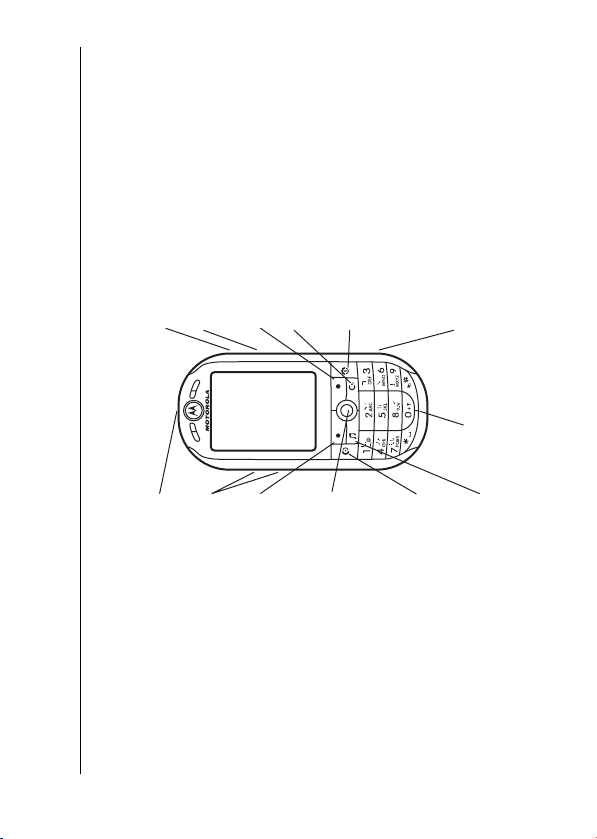
Voice Key
Lock keypad.
Go
handsfree.
Volume Keys
Right Soft
Key
Left Soft Key
Clear/Back
Key
Turn on &
or right.
Scroll up,
down, left,
Press in to
off, hang up,
exit menus.
ɵ
ʉ
ɵ
˘
ɻ
select.
Charge up or
Microphone
Make &
answer calls.
connect
mini USB.
Play music.
1
HELLOMOTO
Introducing your new Motorola ROKR E2 GSM wireless phone. Here’s a quick anatomy lesson.
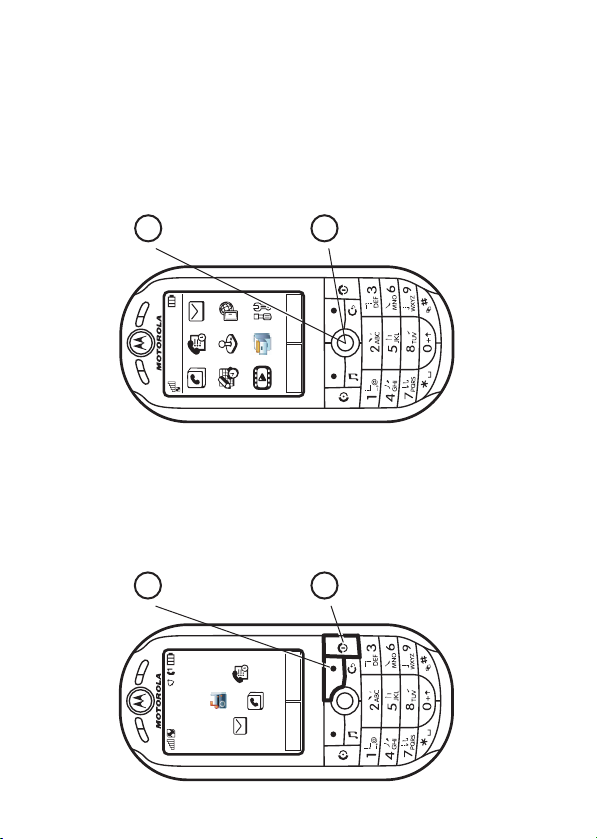
) to highlight
S
(
up, down, left, or
right
Press the Navigation
a menu feature.
Key
3
Messages
Recent Calls
Main Menu
Contacts
.
Main Menu
Press the
soft key to open the
Main Menu
2
Web Access
Game
Office Tools
) to select
s
(
in
Press the Navigation
Key
4
Settings
File Manager
Options Back
Multimedia
Press and hold the
1
10:15 am
it.
ɵ
ʉ
ɵ
˘
ɻ
for a
O
lights up to turn on
until the display
few seconds or
Power Key
ɵ
ʉ
ɵ
˘
your phone.
Home Screen Main Menu
Service Provider
Options Main Menu
ɻ
2
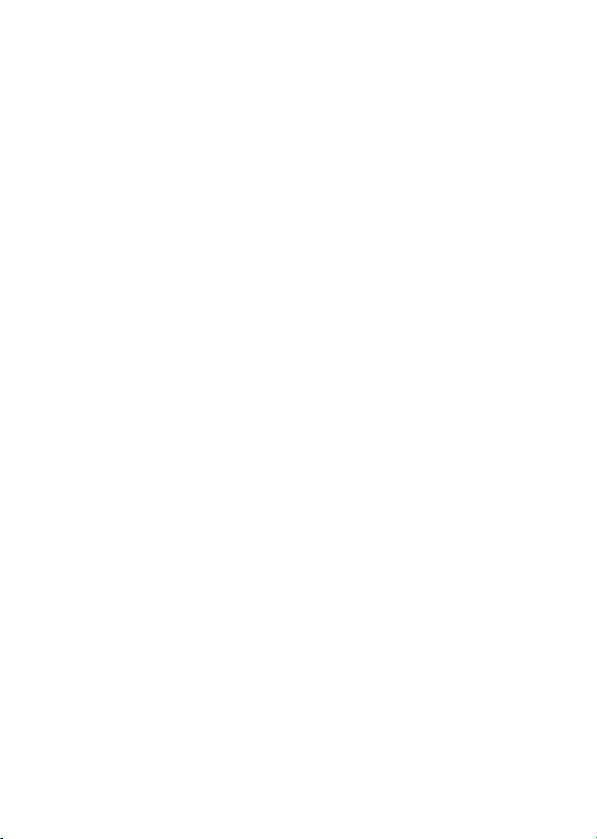
3
copyrighted software contained in the Motorola
products may not be modified, reverse-engineered,
distributed, or reproduced in any manner to the
extent allowed by law. Furthermore, the purchase of
the Motorola products shall not be deemed to grant
either directly or by implication, estoppel, or
otherwise, any license under the copyrights, patents,
or patent applications of Motorola or any third-party
software provider, except for the normal,
non-exclusive, royalty-free license to use that arises
by operation of law in the sale of a product.
While Products specifications and features may be
subject to change without notice, we are making
every possible effort to ensure that user manuals are
updated on a regular basis to reflect product
functionality revisions. However, in the unlikely event
that your manual version does not fully reflect the
core functionality of your product, please let us know.
You may also be able to access up-to-date versions
of our manuals from our Motorola web site, at
http://www.motorola.com.hk.
Mobile Devices Business
(852)2506-3888 (Hong Kong)
www.motorola.com.hk (Hong Kong)
MOTOROLA and the Stylized M Logo are registered
in the US Patent & Trademark Office. The Bluetooth
trademarks are owned by their proprietor and used by
Motorola, Inc. under license. Java and all other
Java-based marks are trademarks or registered
trademarks of Sun Microsystems, Inc. in the U.S. and
other countries. All other product or service names
are the property of their respective owners.
© Motorola, Inc. 2006.
Software Copyright Notice
The Motorola products described in this manual may
include copyrighted Motorola and third-party
software stored in semiconductor memories or other
media. Laws in the United States and other countries
preserve for Motorola and third-party software
providers certain exclusive rights for copyrighted
software, such as the exclusive rights to distribute or
reproduce the copyrighted software. Accordingly, any
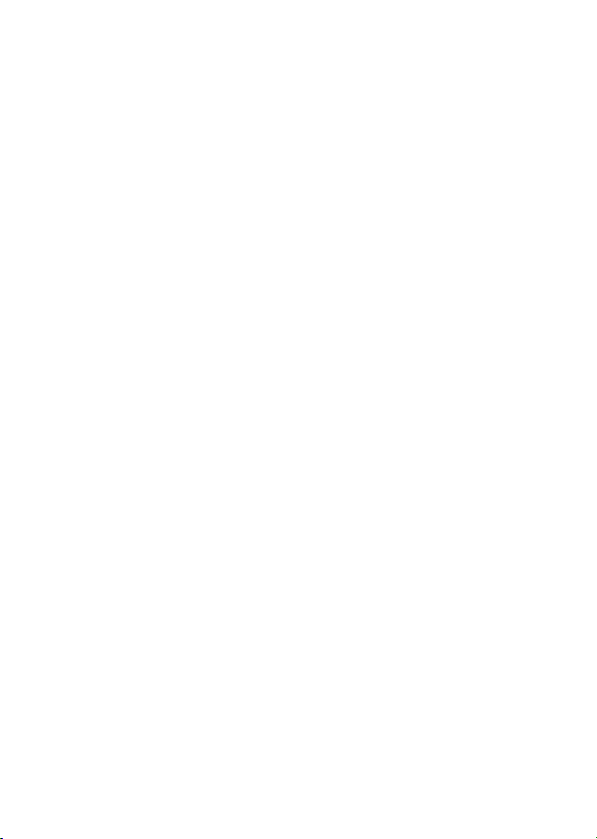
Certain mobile phone features are dependent on the
capabilities and settings of your service providerís
network. Additionally, certain features may not be
activated by your service provider, and/or the
provider's network settings may limit the feature is
functionality. Always contact your service provider
about feature availability and functionality. All
features, functionality, and other product
specifications, as well as the information contained
in this user's guide are based upon the latest
available information and are believed to be accurate
at the time of printing. Motorola reserves the right to
change or modify any information or specifications
without notice or obligation.
Manual Number: 6887370Z61
4
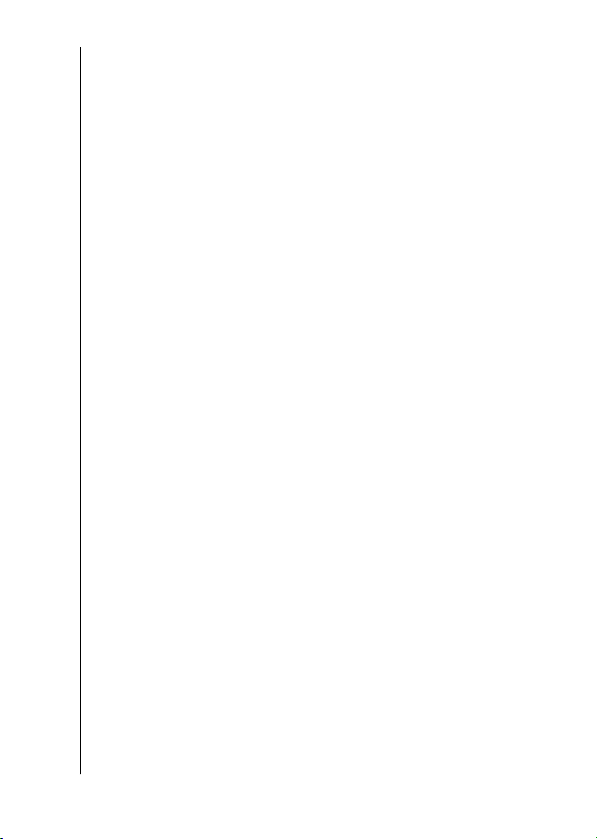
lock & unlock phone . . 54
main attractions . . . . . . 25
lock & unlock keypad . 55
audio player . . . . . . . . 25
customize . . . . . . . . . . . 56
FM Radio . . . . . . . . . . 30
profiles . . . . . . . . . . . . 56
airplane mode. . . . . . . 31
time & date. . . . . . . . . 57
memory card . . . . . . . 32
themes . . . . . . . . . . . . 57
voice commands . . . . 35
display appearance . . . 59
photos . . . . . . . . . . . . 37
answer options. . . . . . 59
video clips. . . . . . . . . . 39
5
contents
turn off a call alert . . . . 60
recent calls . . . . . . . . . 60
redial. . . . . . . . . . . . . . 61
return a call. . . . . . . . . 61
Notepad . . . . . . . . . . . 62
hold or mute a call . . . 62
call waiting . . . . . . . . . 62
volume . . . . . . . . . . . . 53
handsfree speaker . . . 53
caller ID . . . . . . . . . . . 63
codes & passwords . . 54
calls . . . . . . . . . . . . . . . . 60
Bluetooth™ wireless . 41
synchronize phone
information . . . . . . . . . 45
display . . . . . . . . . . . . 47
text entry . . . . . . . . . . 50
basics. . . . . . . . . . . . . . . 47
contents
menu map. . . . . . . . . . . . 7
Safety Information . . . . . 9
Use and Care . . . . . . . . 16
about this guide . . . . . 19
SIM card . . . . . . . . . . . 19
battery . . . . . . . . . . . . 20
turn it on & off . . . . . . 23
make a call . . . . . . . . . 23
answer a call. . . . . . . . 23
store a phone number in
the contact list . . . . . . 23
call a stored phone
number. . . . . . . . . . . . 24
EU Conformance . . . . . 17
Recycling Information . 18
essentials . . . . . . . . . . . 19
your phone number . . 24
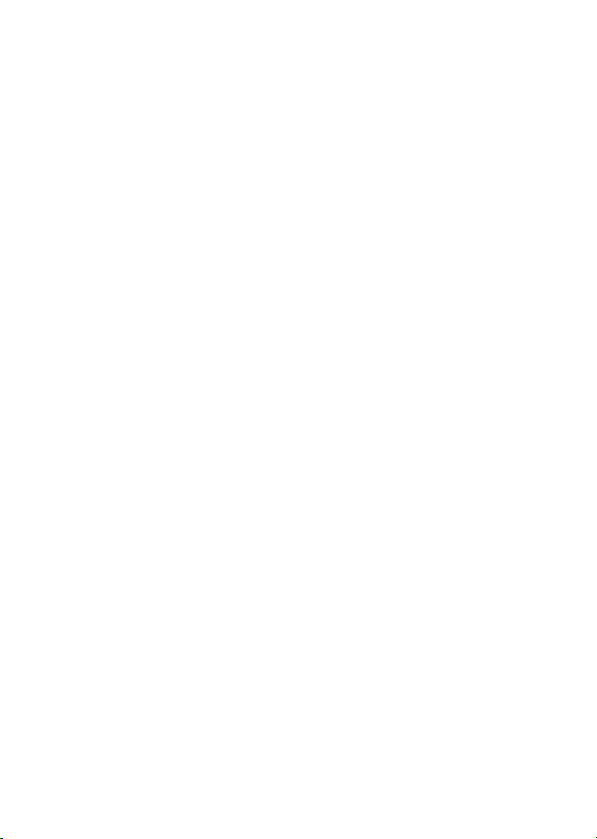
index. . . . . . . . . . . . . . . . 91
emergency calls . . . . . 63
contents
international calls. . . . . 64
speed dial . . . . . . . . . . 64
voicemail . . . . . . . . . . . 64
advanced calling . . . . . 65
contacts. . . . . . . . . . . . 67
messages . . . . . . . . . . 72
personalize . . . . . . . . . 75
call times & costs . . . . 77
handsfree . . . . . . . . . . 79
data & fax calls . . . . . . 80
network. . . . . . . . . . . . 80
personal organizer . . . . 81
security . . . . . . . . . . . . 84
fun & games . . . . . . . . 84
other features . . . . . . . . 65
SAR Data . . . . . . . . . . . . 88
WHO Information . . . . . 89
MyMobileSoft.com . . . 86
GNU License . . . . . . . . . 90
6
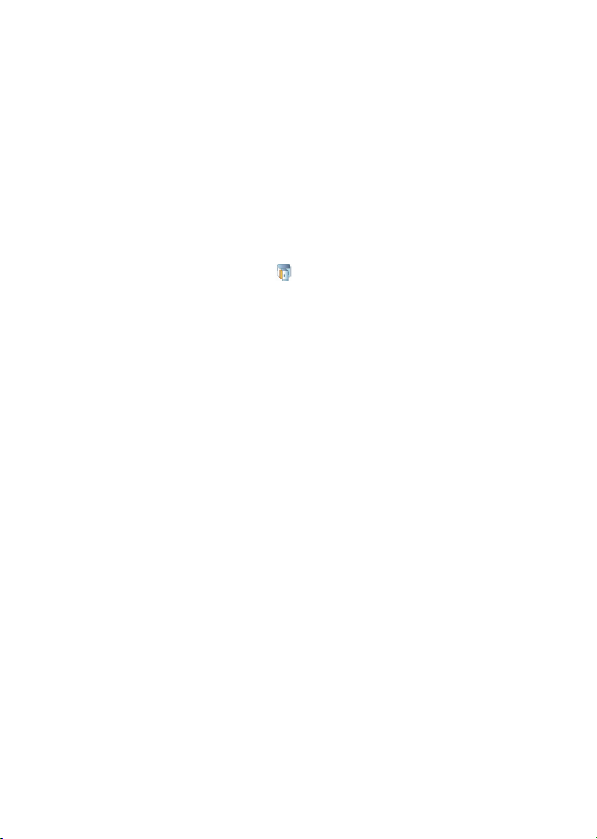
7
•Browser
• My Bookmarks
• My Web Pages
•History
• Go To Page
Web A cc es s
• Browser Setu p
á
• Media Finder
•Camera
• Video Camera
• Voice Recorder
•FM Radio
Multimedia
menu map
main menu
h
ContactseMessages
n
• Download Manager
• Create Message
• Inbox
• My Folders
• Templates
•Drafts
• (see next page)
Settings
w
Recent CallsQGames
s
• Outbox
•Email
Your phone’s
menu map
File Manager
This is the standard main
menu layout.
* Indicates network or
subscription-dependant
menu may be different.
features
to change the
#
in the Settings menu.
Press
Tip:
• Call Voicemail
•Calculator
• Calendar
•Email
•MOTOSYNC
•AlarmClock
Office Tools
1 Help
main menu to a list view and
back. For feature help, select
• Fixed Dial
• Servic e Dial *
• World Clock
• SIM Applications *
• Dialling Services
• Task List
• Notepad
É
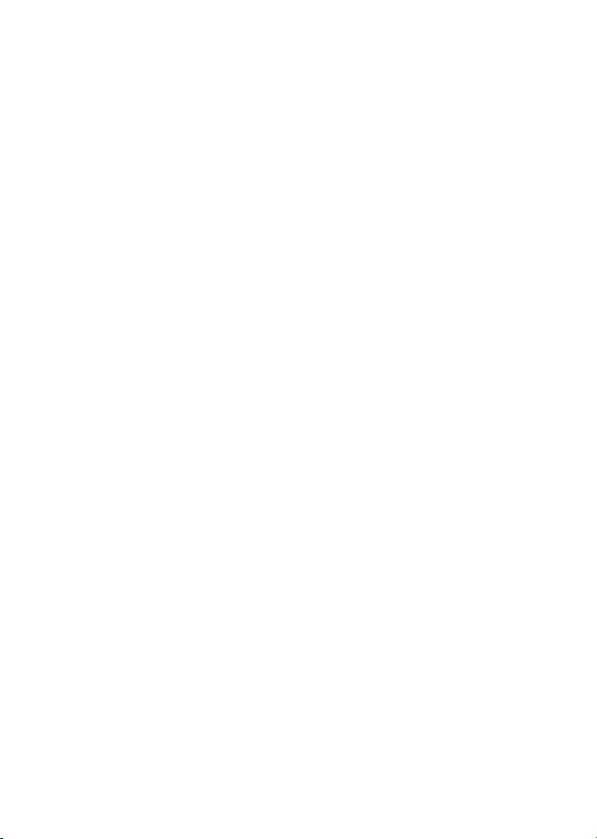
settings menu
•Network
• Phone Setting s
•Profiles
Your phone’s
• Current Network
• Scan Available Networks
• Search For New Network
• My Network List
• Search Setup
• Service Tone
• Backlight Timeout
• Display Timeout
• Screensaver Timeout
• Brightness
• Display Settings
•BatteryMeter
•BatterySave
•Normal
• Vibrate
• Silent
• Meeting
• Airplane Mode
• Sleeping
•Active
•Help
•Time&Date
•Car
You can press number
Tip:
keys to select options that
have numbers next to them.
This is the standard main
• Reset All Settings
• Delete All Data
• Auto-Answer
•VoiceDial
• Language
• Talking Phone
•TextEntry
• Reset
• Properties
• Java™ System
• Headset Settings
• Bluetooth™
• Modem
• USB Settings
• Data Connections
• Speed Dial
•CallForward
• Connections
•Themes
• Call Settings
* Indicates network or
subscription-dependant
menu layout.
menu may be different.
• Phone Lock
• Application Lock
•Security
• My Caller ID
• Call Waiting
• In-Call Setup
features
• SIM Lock
• Change Passwords
• In-Call Message Alert
• Active Line
• In-Call Timer
• Answer Options
• Auto Redial
•RoamAlert
•DTMF
• Call Barring
• Fixed Dialling
• Call Drop Tone
• My SIM Number
menu map
8

9
Safety Information
Your Motorola mobile device is designed to comply
with local regulatory requirements in your country
concerning exposure of human beings to RF energy.
Operational Precautions
For optimal mobile device performance and to be
sure that human exposure to RF energy does not
exceed the guidelines set forth in the relevant
standards, always follow these instructions and
precautions.
External Antenna Care
If your mobile device has an external antenna, use
only a Motorola-supplied or approved replacement
antenna. Use of unauthorized antennas,
modifications, or attachments could damage the
mobile device and/or may result in your device not
complying with local regulatory requirements in your
country.
*
the general safety information in user’s guides
published prior to September 1, 2006.
Safety and General Information
Safety Infor mation
This section contains important information on
the safe and efficient operation of your mobile
device. Read this information before using your
mobile device.
Exposure To Radio Frequency
(RF) Energy
Your mobile device contains a transmitter and
receiver. When it is ON, it receives and transmits RF
energy. When you communicate with your mobile
device, the system handling your call controls the
power level at which your mobile device transmits.
* The information provided in this document supersedes
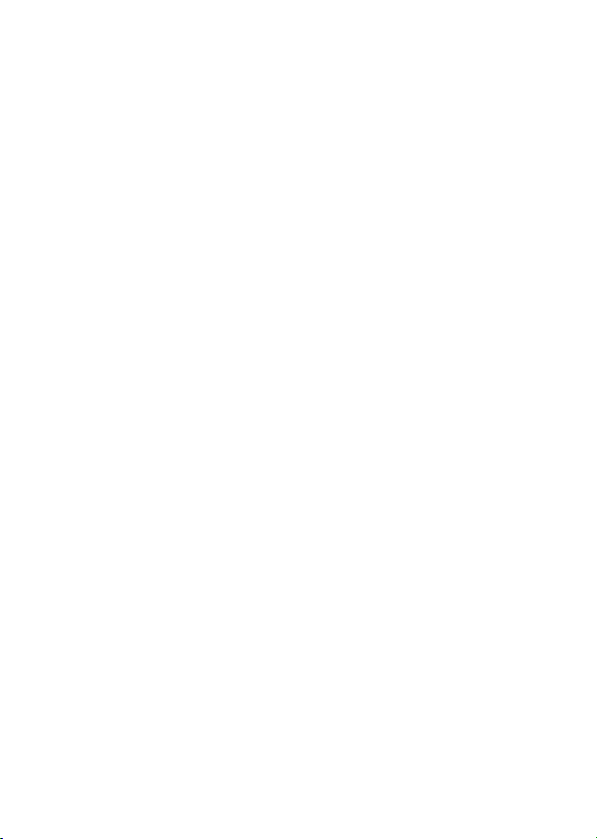
to this neck lanyard, hold the phone in its normal use
position at your ear or ensure that the phone and its
antenna are at least one inch (2.5 centimeters) away
from your body while transmitting.
Using accessories not supplied or approved by
Motorola may cause your mobile device to exceed RF
energy exposure guidelines. For a list of
Motorola-supplied or approved accessories, visit our
website at www.motorola.com.
RF Energy
Interference/Compatibility
Nearly every electronic device is subject to RF energy
interference from external sources if inadequately
shielded, designed, or otherwise configured for RF
energy compatibility. In some circumstances your
mobile device may cause interference with other
devices.
This device complies with Part 15 of the FCC Rules.
Operation is subject to the following two conditions:
Safety Information
DO NOT hold the external antenna when the mobile
device is IN USE. Holding the external antenna
affects call quality and may cause the mobile device
to operate at a higher power level than needed.
Product Operation
When placing or receiving a phone call, hold your
mobile device just like you would a landline phone.
If you wear the mobile device on your body, always
place the mobile device in a Motorola-supplied or
approved clip, holder, holster, case, or body harness.
If you do not use a body-worn accessory supplied or
approved by Motorola, keep the mobile device and its
antenna at least 2.5 centimeters (1 inch) from your
body when transmitting.
When using any data feature of the mobile device,
with or without an accessory cable, position the
mobile device and its antenna at least
2.5 centimeters (1 inch) from your body.
To maintain compliance with RF exposure guidelines
while you are transmitting with your phone attached
10
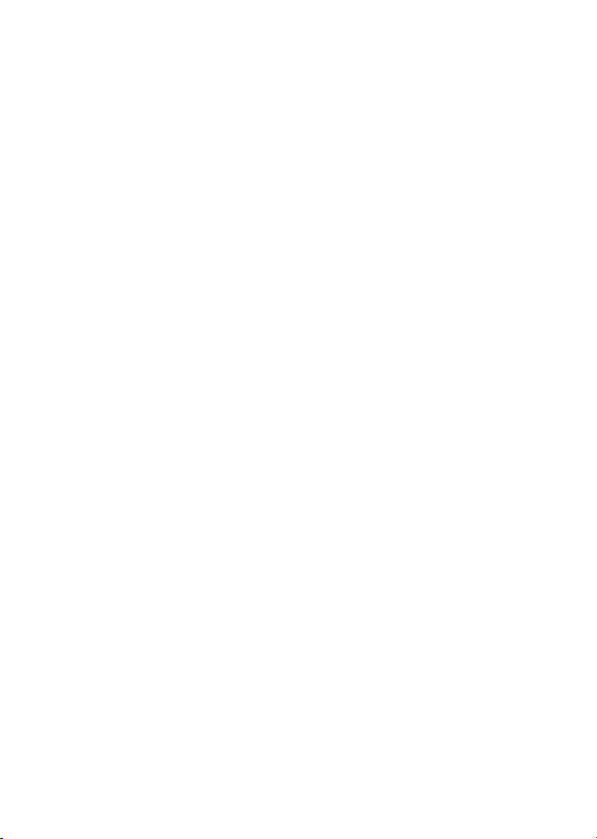
11
Safety Information
ALWAYS keep the mobile device more than
20 centimeters (8 inches) from your
pacemaker when the mobile device is turned
ON.•Caution to Pacemaker Users: To avoid
interference with pacemakers while you are
transmitting with your phone attached to this
neck lanyard, the Advanced Medical
Technology Association recommends that you
maintain a minimum separation distance of
six inches (15 centimeters) between your
phone and a pacemaker.•DO NOT carry the mobile device in the breast
pocket.•Use the ear opposite the pacemaker to
minimize the potential for interference.
•
Persons with pacemakers should observe the
following precautions:
(1) this device may not cause harmful interference,
and (2) this device must accept any interference
received, including interference that may cause
undesired operation.
Follow Instructions to Avoid
Interference Problems
Turn off your mobile device in any location where
posted notices instruct you to do so. These locations
include hospitals or health care facilities that may be
using equipment that is sensitive to external RF
energy.
In an aircraft, turn off your mobile device whenever
instructed to do so by airline staff. If your mobile
device offers an airplane mode or similar feature,
consult airline staff about using it in flight.
Pacemakers
If you have a pacemaker, consult your physician
before using this device.
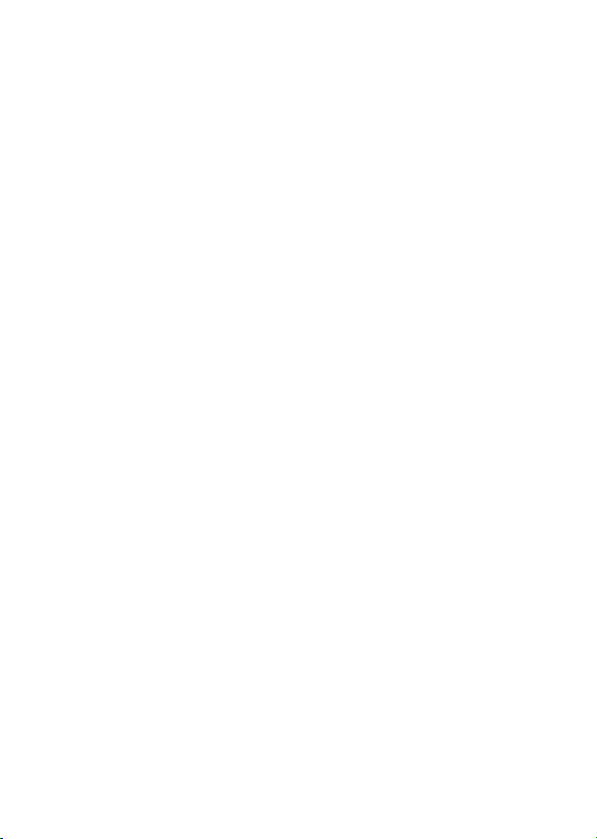
Give full attention to driving and to the road.
Using a mobile device may be distracting.
Discontinue a call if you can’t concentrate on
driving.•Use handsfree operation, if available.•Pull off the road and park before making or
•
answering a call if driving conditions so
require.
Responsible driving practices can be found in the
“Smart Practices While Driving” section at the end of
this guide and/or at the Motorola website:
www.motorola.com/callsmart.
Operational Warnings
Obey all posted signs when using mobile devices in
public areas, such as health care facilities or blasting
areas.
Turn OFF the mobile device immediately if
you have any reason to suspect that
interference is taking place.
•
Hearing Aids
Some digital mobile devices may interfere with some
hearing aids. In the event of such interference, you
may want to consult your hearing aid manufacturer or
physician to discuss alternatives.
Other Medical Devices
If you use any other personal medical device, consult
your physician or the manufacturer of your device to
determine if it is adequately shielded from RF energy.
Driving Precautions
Check the laws and regulations on the use of mobile
devices in the area where you drive. Always obey
them.
When using your mobile device while driving, please:
Safety Information
12
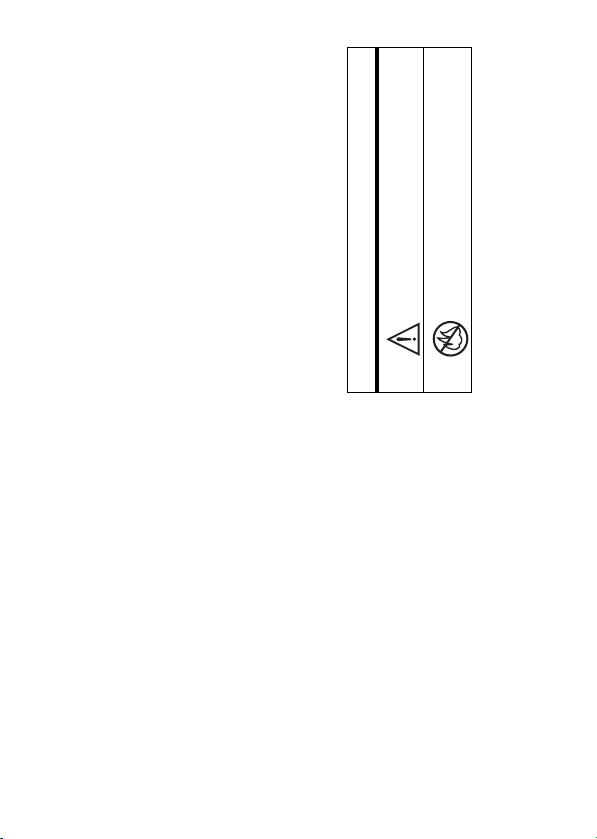
13
Use only
Batteries and Chargers
Automobile Air Bags
Important safety information follows.
Do not dispose of your battery or mobile
device in a fire.
Safety Information
To avoid risk of personal injury, do not
032374o
032376o
If jewelry, keys, beaded chains, or other conductive
materials touch exposed battery terminals, this could
complete an electrical circuit (short circuit), become
very hot, and could cause damage or injury. Be
careful when handling a charged battery, particularly
when placing it inside a pocket, purse, or other
container with metal objects.
Motorola Original ™ batteries and chargers.
Caution:
dispose of your battery in a fire.
Do not place a mobile device in the air bag
deployment area.
Potentially Explosive Atmospheres
Areas with potentially explosive atmospheres are
often but not always posted, and can include fueling
areas such as below decks on boats, fuel or chemical
transfer or storage facilities, or areas where the air
contains chemicals or particles, such as grain, dust,
or metal powders.
Symbol Definition
Your battery, charger, or mobile device may contain
symbols, defined as follows:
When you are in such an area, turn off your mobile
device, and do not remove, install, or charge
batteries. In such areas, sparks can occur and cause
an explosion or fire.
Damaged Products
If your mobile device or battery has been submerged
in water, punctured, or subjected to a severe fall, do
not use it until you take it to a Motorola Authorized
Service Center. Do not attempt to dry it with an
external heat source, such as a microwave oven.
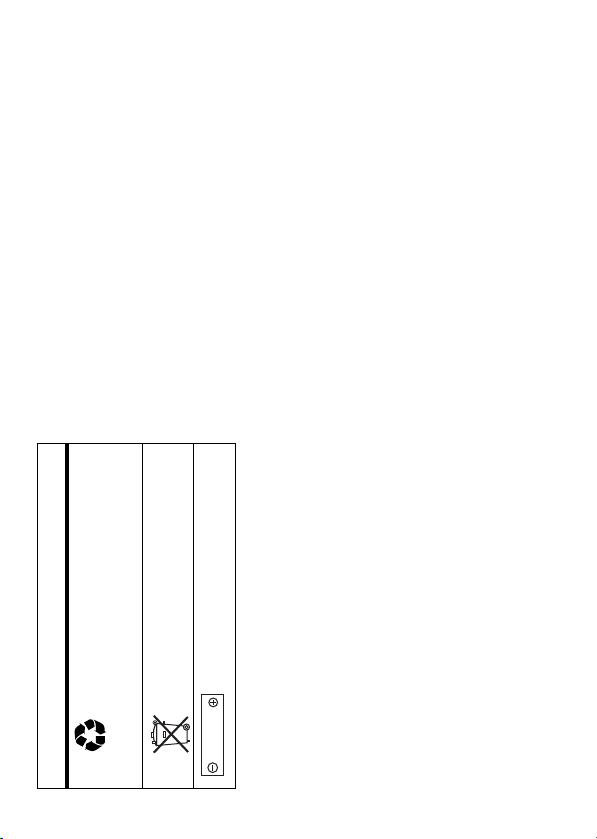
glass breaks, do not touch or attempt to remove. Stop
using your mobile device until the glass is replaced
by a qualified service center.
Seizures/Blackouts
Some people may be susceptible to epileptic seizures
or blackouts when exposed to flashing lights, such as
when playing video games. These may occur even if
a person has never had a previous seizure or
blackout.
If you have experienced seizures or blackouts, or if
you have a family history of such occurrences, please
consult with your physician before playing video
games or enabling a flashing-lights feature (if
available) on your mobile device.
Discontinue use and consult a physician if any of the
following symptoms occur: convulsion, eye or muscle
twitching, loss of awareness, involuntary
movements, or disorientation. It is always a good
idea to hold the screen away from your eyes, leave
Your battery or mobile device may require
recycling in accordance with local laws.
Contact your local regulatory authorities
for more information.
Do not throw your battery or mobile device
in the trash.
Your mobile device contains an internal
lithium ion battery.
032375o
Symbol Definition
032377o
032378o
Li Ion BATT
Choking Hazards
Your mobile device or its accessories may include
detachable parts, which may present a choking
hazard to small children. Keep your mobile device
and its accessories away from small children.
Glass Parts
Some parts of your mobile device may be made of
glass. This glass could break if the product is dropped
Safety Information
14
on a hard surface or receives a substantial impact. If
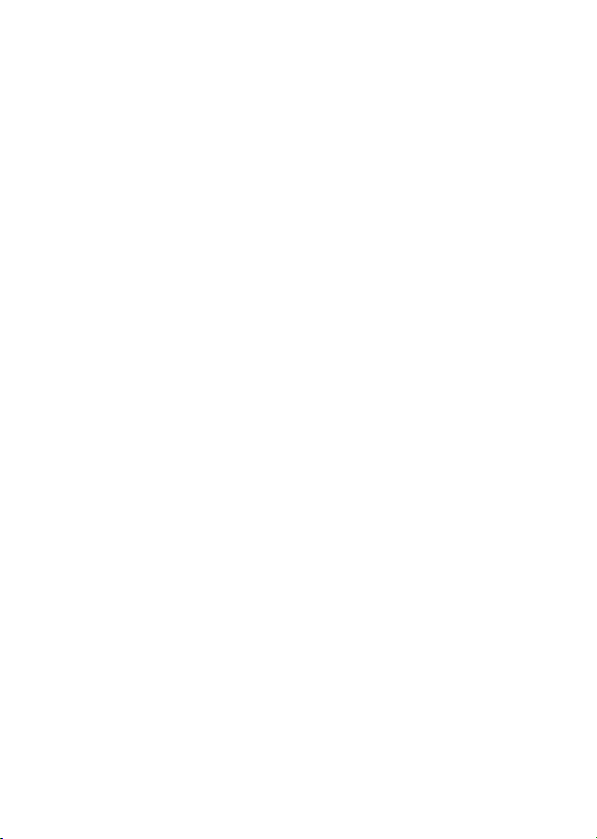
15
Safety Information
the lights on in the room, take a 15-minute break
every hour, and stop use if you are very tired.
Repetitive Motion
When you repetitively perform actions such as
pressing keys or entering finger-written characters,
you may experience occasional discomfort in your
hands, arms, shoulders, neck, or other parts of your
body. If you continue to have discomfort during or
after such use, stop use and see a physician.
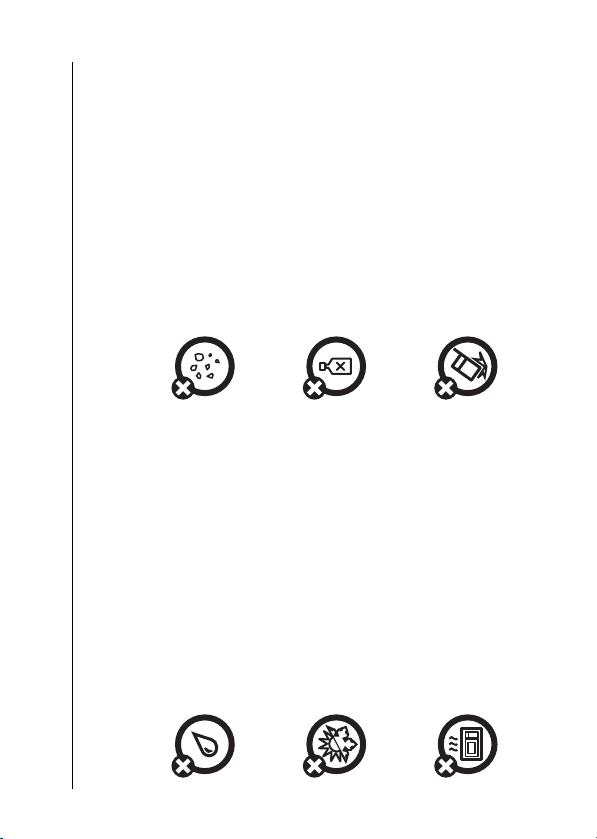
Don’t expose your phone to dust, dirt, sand,
liquids of any kind dust and dirt
Don’t expose your phone to water, rain,
food, or other inappropriate materials.
extreme humidity, sweat, or other moisture.
extreme heat or cold cleaning solutions
To clean your phone, use only a dry soft cloth.
Don’t use alcohol or other cleaning solutions.
Avoid temperatures below -10°C/14°F or
above 45°C/113°F.
Don’t drop your phone.
microwaves the ground
Don’t try to dry your phone in a microwave
oven.
Use and Care
Use and Care
To care for your Motorola phone, please keep it away from:
Use and Care
16
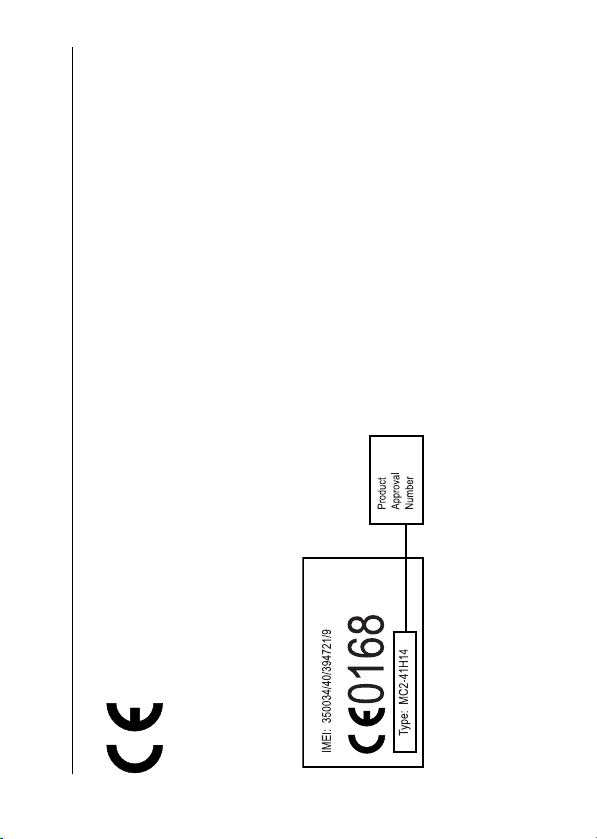
17
Approval Number from your product’s label in the “Search” bar on
the web site.
The essential requirements and other relevant provisions
of Directive 1999/5/EC•All other relevant EU Directives
•
European Union Directives Conformance Statement
EU Conformance
Hereby, Motorola declares that this product is in compliance with
The above gives an example of a typical Product Approval Number.
You can view your product’s Declaration of Conformity (DoC) to
Directive 1999/5/EC (to R&TTE Directive) at
www.motorola.com/rtte To find your DoC, enter the product
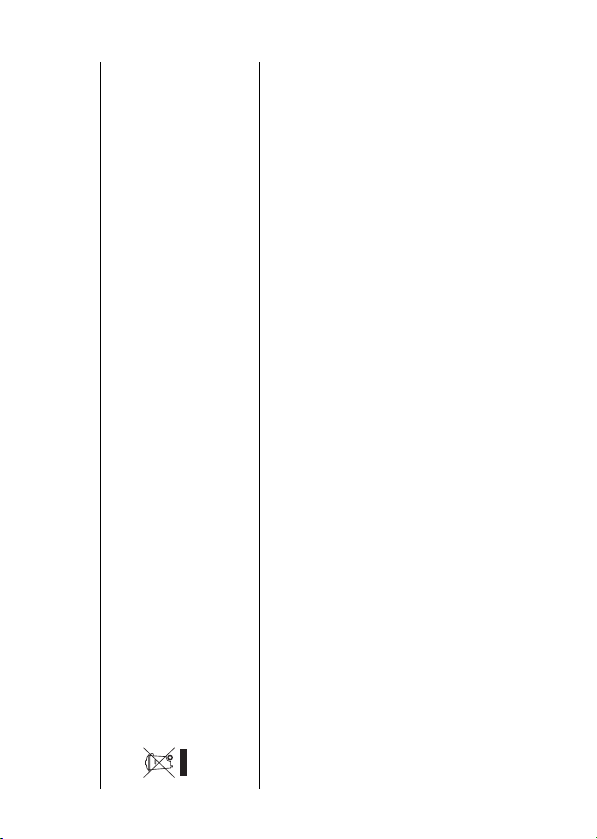
When you see this symbol on a Motorola product, do
not dispose the product with household waste.
Recycling Information
Caring for the Environment by Recycling
Recycling Mobile Phones and Accessories
Do not dispose of mobile phones or electrical accessories, such as
chargers or headsets, with your household waste. In some
countries or regions, collection systems are set up to handle
electrical and electronic waste items. Contact your regional
authorities for more details. If collection systems aren’t available,
return unwanted mobile phones or electrical accessories to any
Motorola Approved Service Centre in your region.
18
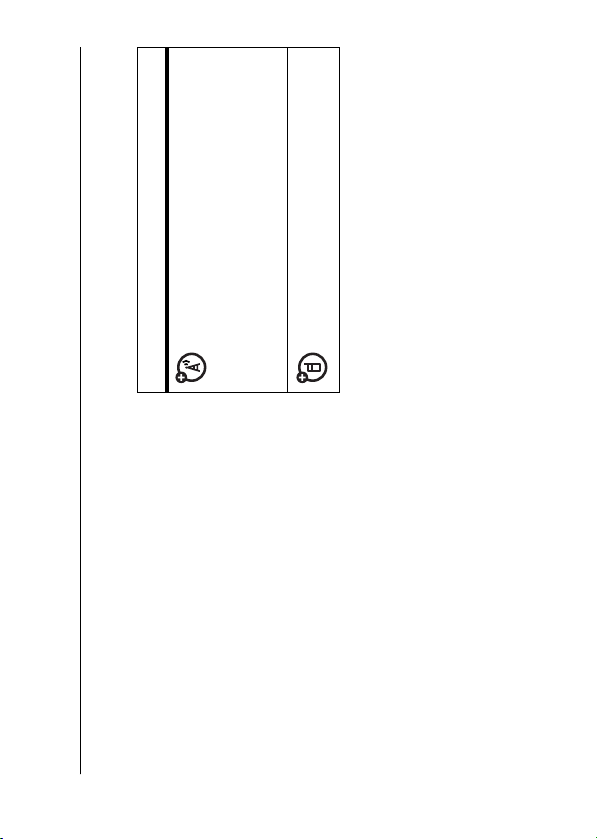
19
essentials
essentials
This means a feature is
network/subscription dependent
symbols
about this guide
This guide shows how to locate a menu
feature as follows:
.
Calculator
, then scroll to and select
É Office Tools
SIM card
Don’t bend or scratch your SIM card.
Keep it away from static electricity, water, and
dirt.
Yo u r Subscriber Identity Module (SIM) card
Caution:
to select the highlighted
s
to scroll to a menu feature. Press the
S
Press the navigation key up, down, left, or
right
navigation key in
contains personal information like your phone
menu feature.
and may not be available in all areas.
Contact your service provider for
more information.
This means a feature requires an
optional accessory.
soft key to
É Office Tools
>
Main Menu
Press
Find it:
Main Menu
Calculator
This example shows that, from the home
screen, you press the
>
open the menu, scroll to and select
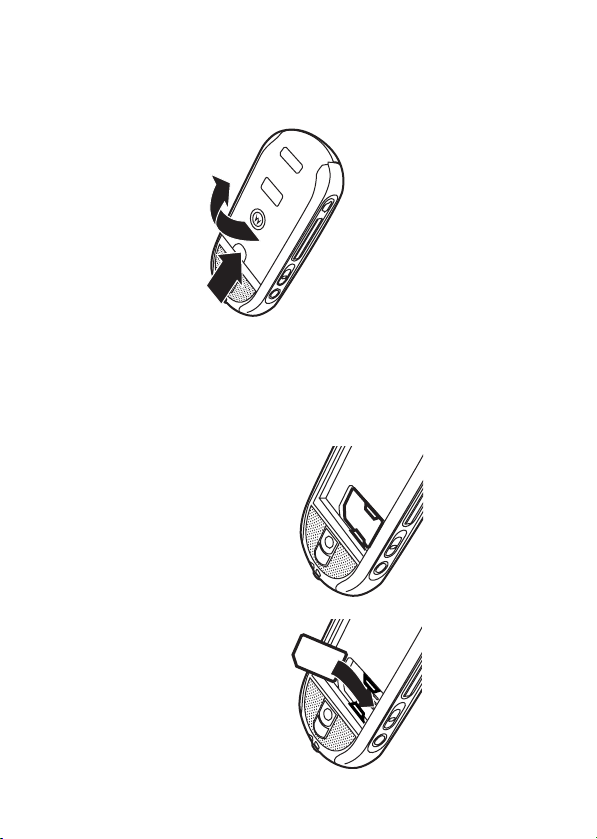
battery
battery installation
Pull the release button down and hold it
there while you lift up the battery door.
1
essentials
number and phonebook entries. It can also
contain your voicemail, text message, and
Internet access settings. If you put your SIM
card in another phone, that phone uses your
phone number.
Insert the SIM card with the gold plate facing
down and the notch in the upper right corner
12
as shown:
20
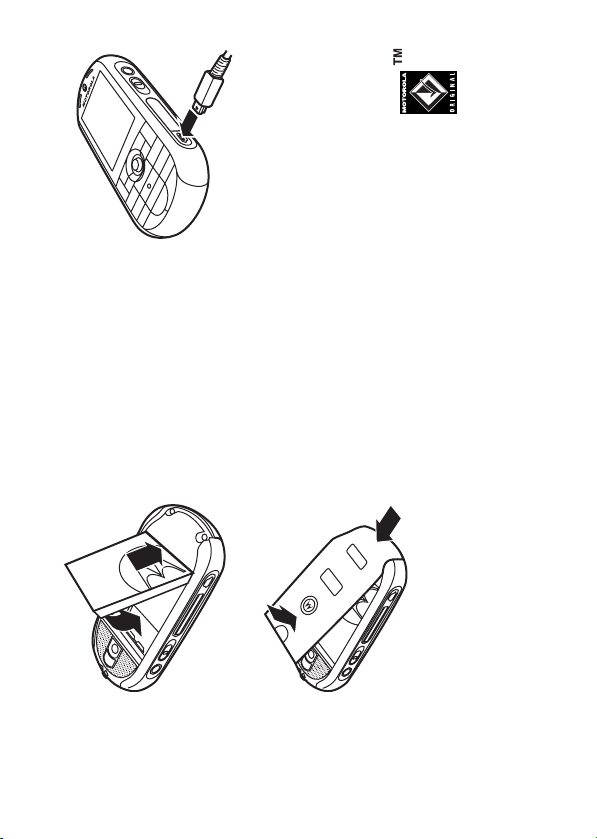
21
when finished.
Charge Complete
It will perform best after you fully charge and
You can charge your battery
Note:
by connecting a cable from your
phone's mini-USB port to a USB
port on a computer. Both your
discharge it a few times.
phone and the computer must be turned on,
Relax, you can’t overcharge your battery.
battery charging
New batteries are
not fully charged.
Plug the battery
charger into your
phone and an
electrical outlet.
Your phone might
take several
seconds to start charging the battery. Your
display shows
Tip:
2
3
essentials
and your computer must have the correct
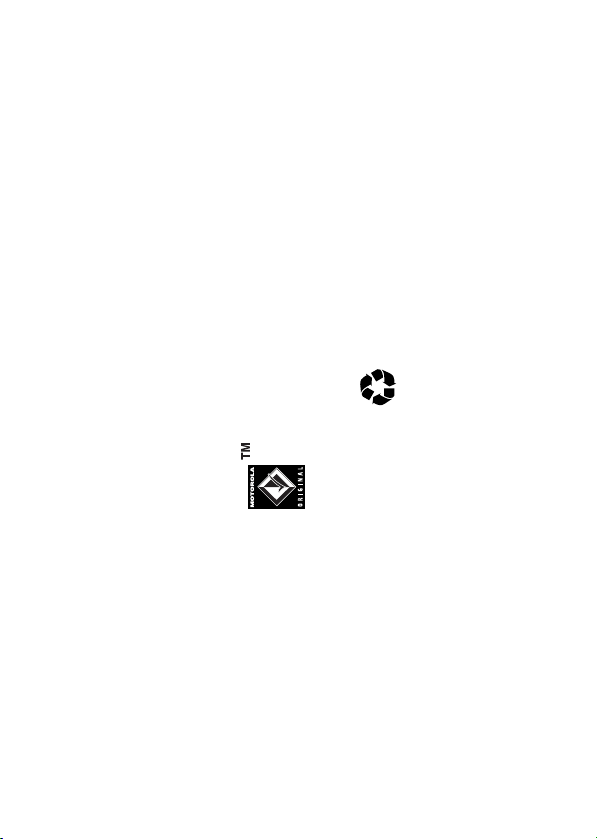
Never dispose of batteries in a fire
Contact your local recycling center for
When storing your battery, keep it
uncharged in a cool, dark, dry place,
such as a refrigerator.•Never expose batteries to
temperatures below -10°C (14°F) or
above 45°C (113°F). Always take your
phone with you when you leave your
vehicle.•It is normal for batteries to gradually
wear down and require longer charging
times. If you notice a change in your
battery life, it is probably time to
•
proper battery disposal.
purchase a new battery.
Warning:
because they may explode.
Before using your phone, read the battery
safety information in the “Safety and General
Information” section included in this guide.
software drivers installed. Cables and
Always use Motorola Original
batteries and chargers. The
warranty does not cover
damage caused by non-Motorola
batteries and/or chargers.•New batteries or batteries stored for a
long time may take more time to
charge.•When charging your battery, keep it
near room temperature.
•
software drivers are available in
Motorola Original data kits, sold separately.
battery tips
Battery life depends on the network, signal
strength, temperature, features, and
accessories you use.
essentials
22
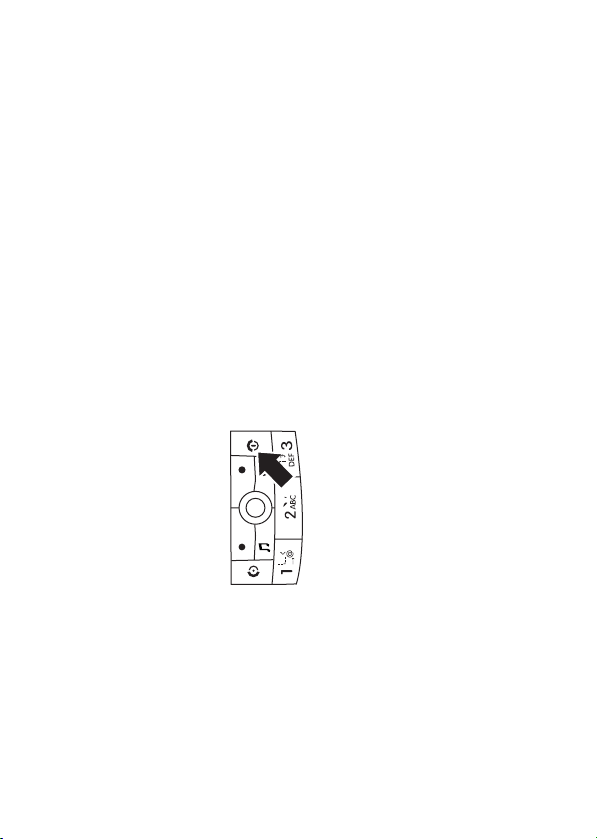
.
O
to answer.
N
.
O
Contacts
You can store a contact in phone
23
essentials
To “hang up,” press
turn it on & off
Some phones ask for your SIM card
Caution:
answer a call
To “hang up,” press
When your phone rings and/or vibrates, just
press
. Contact your
SIM Blocked
PIN code when you turn them on. If you enter
an incorrect PIN code three times before the
correct code, your SIM card is disabled and
your display shows
store a phone number
in the contact list
You can store a phone number in your
Note:
memory or on your SIM card. You can’t set a
picture ID or special alerts for contacts stored
list.
for
O
for
O
service provider.
To turn on your phone,
press and hold
a few seconds or until
the display lights up. If
prompted, enter your eight-digit SIM card PIN
code and/or four-digit unlock code.
To turn off your phone, press and hold
on the SIM card. To change your default save
two seconds.
make a call
location to phone, SIM card, or both, see
page 68.
to make
N
a call.
Enter a phone number and press
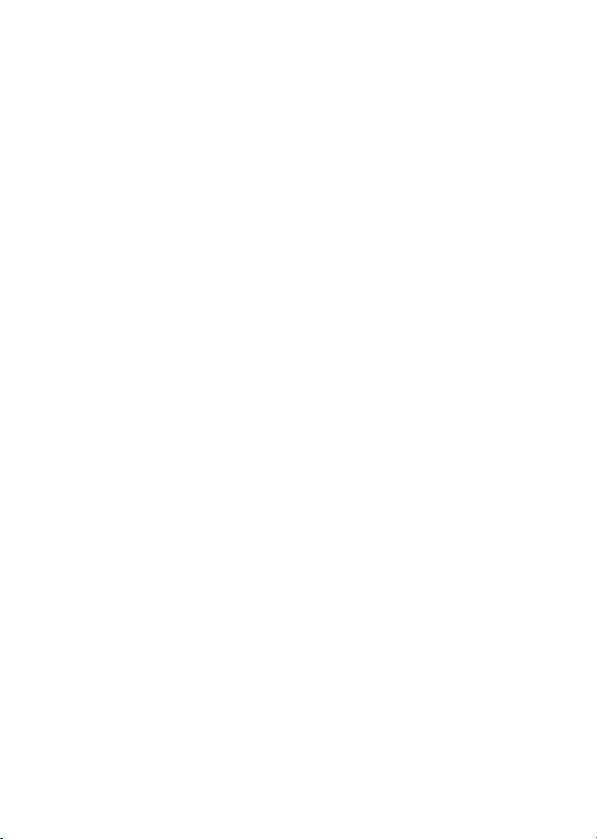
w Settings
In the contact list, press keypad
Shortcut:
keys to enter the first letters of the
contact you want. Press the
key.
Save
Enter a phone number in the home
screen.2Press the
1
to go to the contact.
s
navigation key in
to call the contact.
N
Press
2
Enter a name for the phone number, and
specify the number type if necessary. To
3
select a highlighted item, press the
your phone number
s
navigation key in
To see your phone number from the home
key to store the contact.
Save
Press the
4
key >
Main Menu
screen, press the
To edit or store additional information about
.
My SIM Number
>
Call Settings
>
the contact, see page 68. To delete a contact,
To see your phone number while you’re on a
see page 71.
My Telephone Number
key >
Options
call, press the
To store or edit your name and phone number
call a stored phone
on your SIM card, select the field you want to
number
edit. If you don’t know your phone number,
contact your service provider.
n Contacts
key >
Main Menu
Press the
Scroll to the contact.
Find it:
1
essentials
24
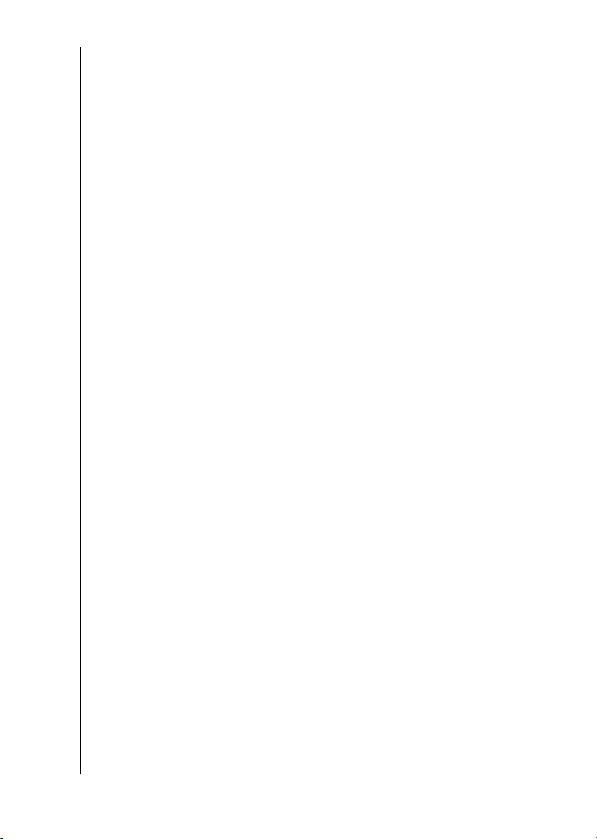
25
main attractions
main attractions
To transfer your music from your computer’s
drive.2Launch your computer's music player
memory card, see page 33. To
TM
digital music library to your phone and its
SD
program (such as Windows® Media Player).
Copy the music CD to your media player
program's library (also called ripping the
CD).
3
You can do much more with your phone than
If your computer is connected to the Internet
when you insert your music CD, the music
player program may retrieve data about the
Album such as Song Titles, Album name,
Artist name, and Album art work. This data
can be edited or entered manually by using
your computer's music player application. This
data will be displayed in your phone’s audio
make and receive calls!
audio player
load music files on your
computer
To load music on your phone, you need to
have a digital music library on your computer.
Here is how to create a digital music librar y on
player.
your computer: 1
load music files on your phone
Insert a music CD in your computer's CD
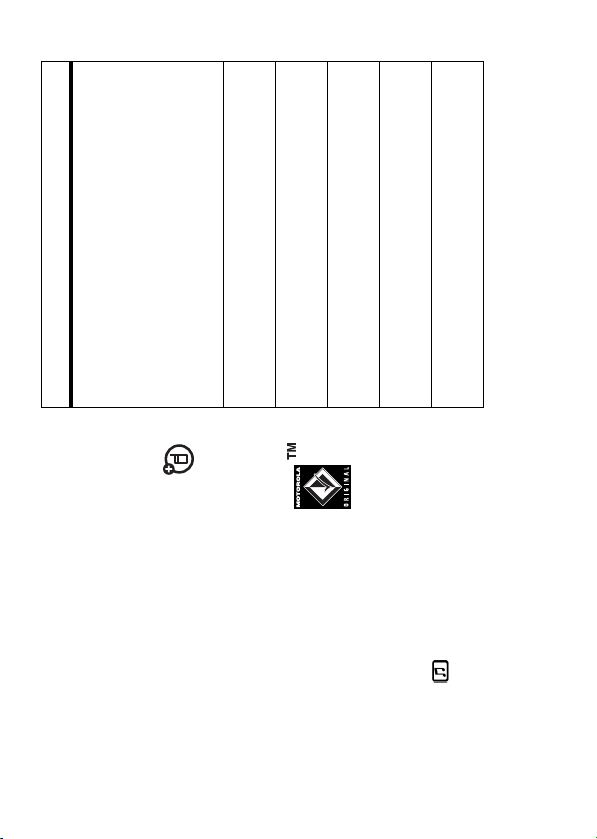
, or
Album
,
Artist
list. Some songs
All
All of your phone’s songs
information stored, so they
appear in the
Show and play individual songs.
Note:
options
All
Genre
Create or play a playlist of songs
(see page 28).
See songs you recently played.
Select an album to show or play
its songs.
Select an artist to show or play
their songs.
Select a composer to show or
may not have any
don’t appear in those lists.
Playlists
Recently
Played
Albums
Artists
play their songs.
Composers
up or down
memory card
TM
S
to select the option:
s
You can use any stereo
download songs from the Web, see page 85.
For a list of the file formats your phone can
play, see page 34.
play music files
Your phone can play and store audio
files (for a list of formats, see page 34).
You can use a removable SD
Note:
headset with a 3.5 mm plug. For
best performance, use a
with your phone to store more songs (see
page 32).
Motorola Original headset or a
Press . Then, press
to scroll to an option, and press the
navigation key in
Find it:
headset with an impedance rating between
16-32 ohm.
main attractions
26
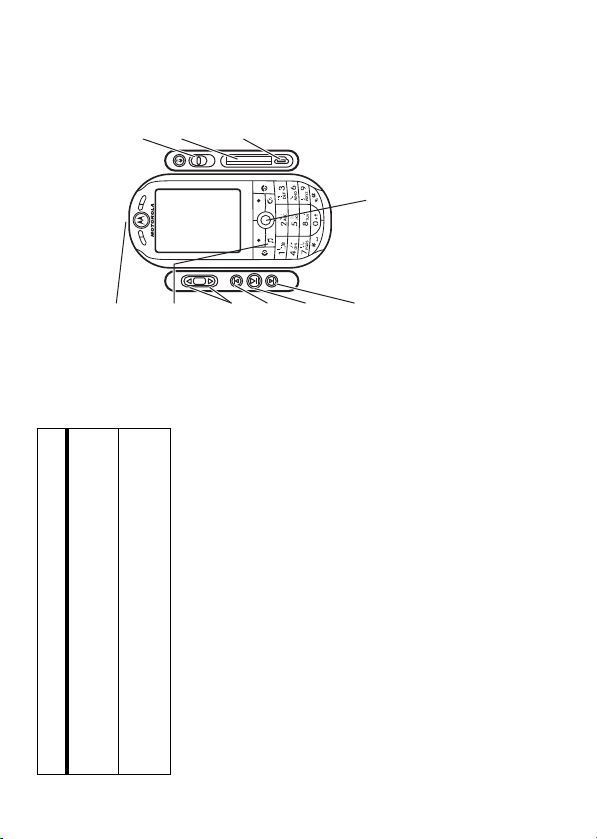
27
(for
Mini-USB
Jack
computer
Lock your
keypad.
Memory Card
Slot
connection)
ɵ
ʉ
ɵ
˘
ɻ
Press up, down, left, right, or in to
down
S
select or control music.
right or left to go forward or
S
main attractions
You can control playback with the keys on the
options
left side of your phone, or with your navigation
key.
Select a type of music to show or
Genres
Jack
Open the
Headphone
play songs.
Show and play your standard
ringtones.
Preloaded
Ringtones
up to play or pause. Press
pause.
Play or
Volume Keys
Skip back.
Skip forward.
audio player.
S
Press
to stop. Press
back.
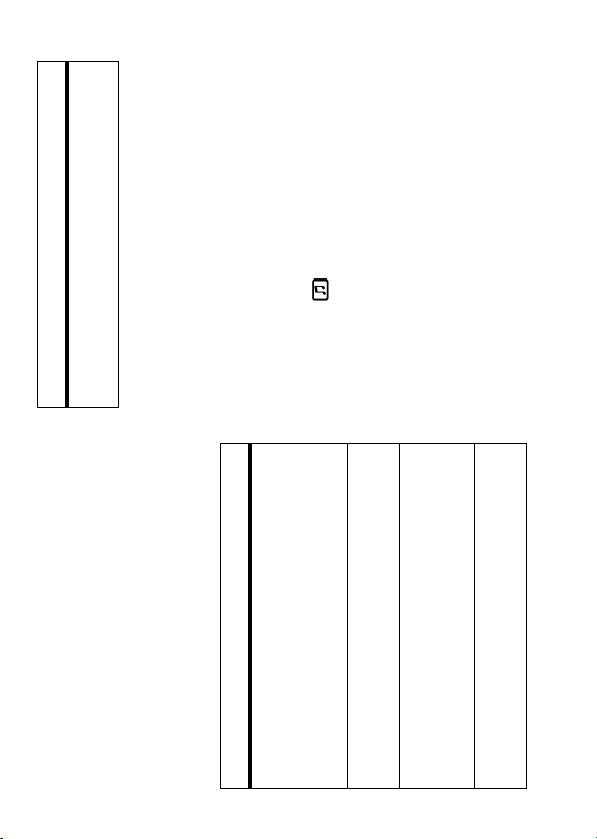
s
up or down
S
), and press the
All
options
, the song
If you receive a call during a song
pauses until the call is over. You can hear the
to open the folder:
key and select
s
. Your phone shows a song list
Customize settings (see
page 29).
, press the navigation key in
Press . Then, press
Scroll to a song you want to add to the
Setup
During a song, the music player shows the
song Title, Artist, Album, and Artwork if
available. To see a larger image of the
Artwork
(press it again to return to the media player).
key to
add music files to a playlist
to scroll to a folder (such as
Find it:
1
navigation key in
.
O
Options
To select multiple songs for the list,
press the
playlist.
Tip:
Select Multiple
Options
, such as the
up. To stop the
S
Properties
Hide the audio player while music
options
call through your headphones and speak into
the microphone on your phone (or the
microphone on your headphones, if available).
During a song, you can press the
show these options:
Hide
hidden audio player, press
plays. To see the audio player
again, press
Show song
Attach the song to a message, or
send it over a Bluetooth™
connection.
Add the song to a playlist or make
file name, type, and size.
Manage
Send to
it a ringtone.
Apply to
main attractions
28
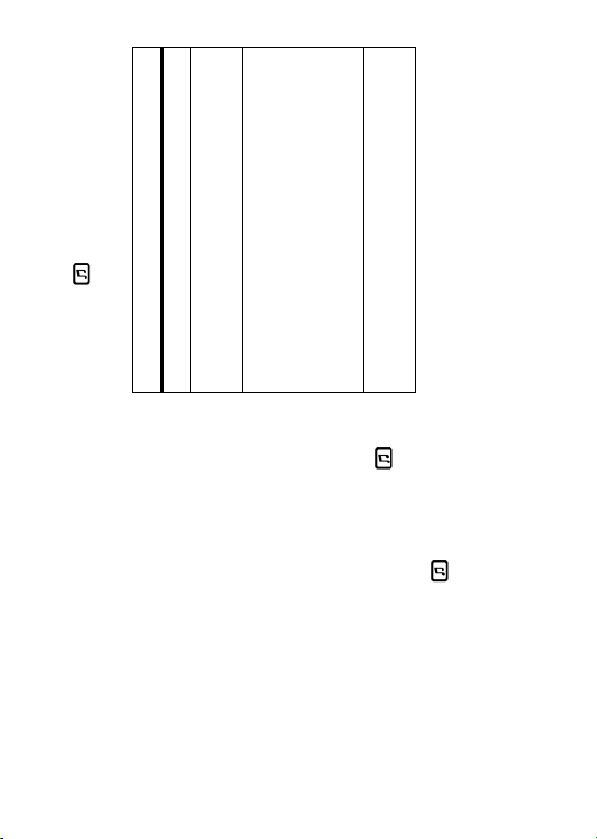
Techno
key, and
Options
).
to
Pause
Bass Boost
and
,
Apply to
,
Send to
,
Delete
29
customize audio player*
where you can scroll to songs you want to
to
s
add and press the navigation key in
Press , press the
Find it:
select them.
. You can change:
Setup
select
) to customize sound.
Reggae
Play songs in a random order.
Choose a setting (such as
If you receive a call during a
song, the song pauses. When
or
options
Shuffle
Equalizer
End Call
Apply to
key and select
Options
. Your phone shows a list of
Playlist
playlists.
Press the
>
2
. Enter a
New Playlist
key and select
Scroll to an existing playlist.
To create a new playlist, press the
Options
name for the playlist and press the
3
) or stay paused (
Spatial Audio
Auto-Play
the call is done, this setting
makes the song resume playing
(
Set
cusomize sound.
Stereo Effect
Settings
key to return to the
key.
Back
Apply
key.
Save
Press the
Repeat the procedure to add more songs,
or press the
4
5
menu.
If you highlight a song in a song list and press
. Scroll
Playlists
, press >
To hear a playlist
key, you may also see options for
Options
the
key, and select
Options
to the playlist, press the
the song and list such as
.
Play
main attractions
.
Sort by
and
