Page 1
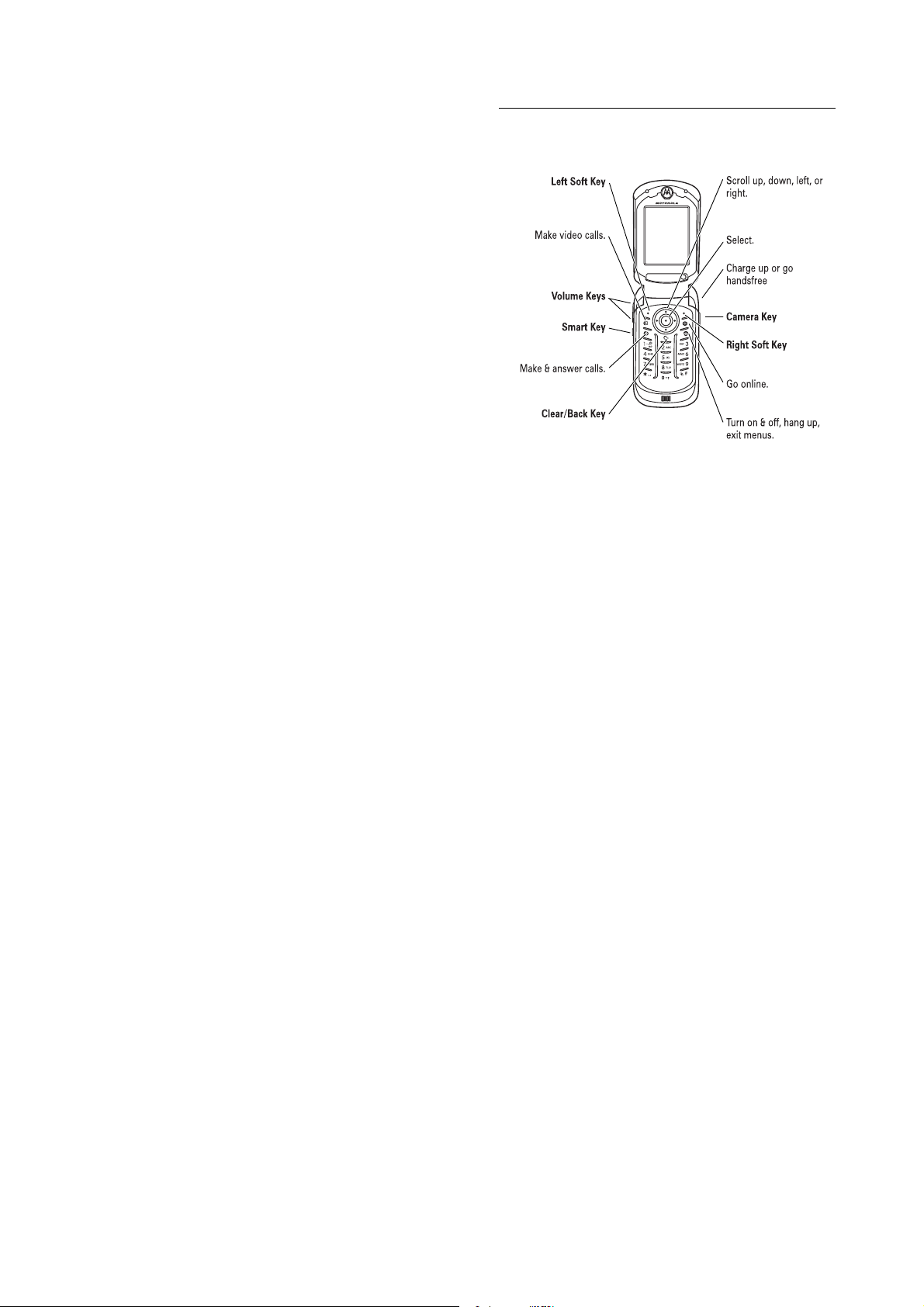
HELLOMOTO
Introducing your new Motorola E1070 3G wireless phone. Here’s
a quick anatomy lesson.
www.hellomoto.com
Certain mobile phone features are dependent on the capabilities
and settings of your service provider’s network. Additionally,
certain features may not be activated by your service provider,
and/or the provider's network settings may limit the feature’s
functionality. Always contact your service provider about
feature availability and functionality. All features, functionality,
and other product specifications, as well as the information
contained in this user's guide are based upon the latest available
information and are believed to be accurate at the time of
printing. Motorola reserves the right to change or modify any
information or specifications without notice or obligation.
MOTOROLA and the Stylised M Logo are registered in the US
Patent & Trademark Office. All other product or service names
are the property of their respective owners. The Bluetooth
trademarks are owned by their proprietor and used by Motorola,
Inc. under licence. Java and all other Java-based marks are
trademarks or registered trademarks of Sun Microsystems, Inc.
in the U.S. and other countries.
© Motorola, Inc., 2005.
Caution:
expressly approved by Motorola, will void the user’s authority to
operate the equipment.
Changes or modifications made in the radio phone, not
1
Software Copyright Notice
The Motorola products described in this manual may include
copyrighted Motorola and third-party software stored in
semiconductor memories or other media. Laws in the United
States and other countries preserve for Motorola and third-party
software providers certain exclusive rights for copyrighted
software, such as the exclusive rights to distribute or reproduce
the copyrighted software. Accordingly, any copyrighted software
contained in the Motorola products may not be modified,
reverse-engineered, distributed, or reproduced in any manner to
the extent allowed by law. Furthermore, the purchase of the
Motorola products shall not be deemed to grant either directly or
by implication, estoppel, or otherwise, any licence under the
copyrights, patents, or patent applications of Motorola or any
third-party software provider, except for the normal,
non-exclusive, royalty-free licence to use that arises by
operation of law in the sale of a product.
While Products specifications and features may be subject to
change without notice, we are making every possible effort to
ensure that user manuals are updated on a regular basis to
reflect product functionality revisions. However, in the unlikely
event that your manual version does not fully reflect the core
functionality of your product, please let us know. You may also
be able to access up-to-date versions of our manuals in the
consumer section of our Motorola web site, at
http://www.motorola.com.
2
3
Page 2
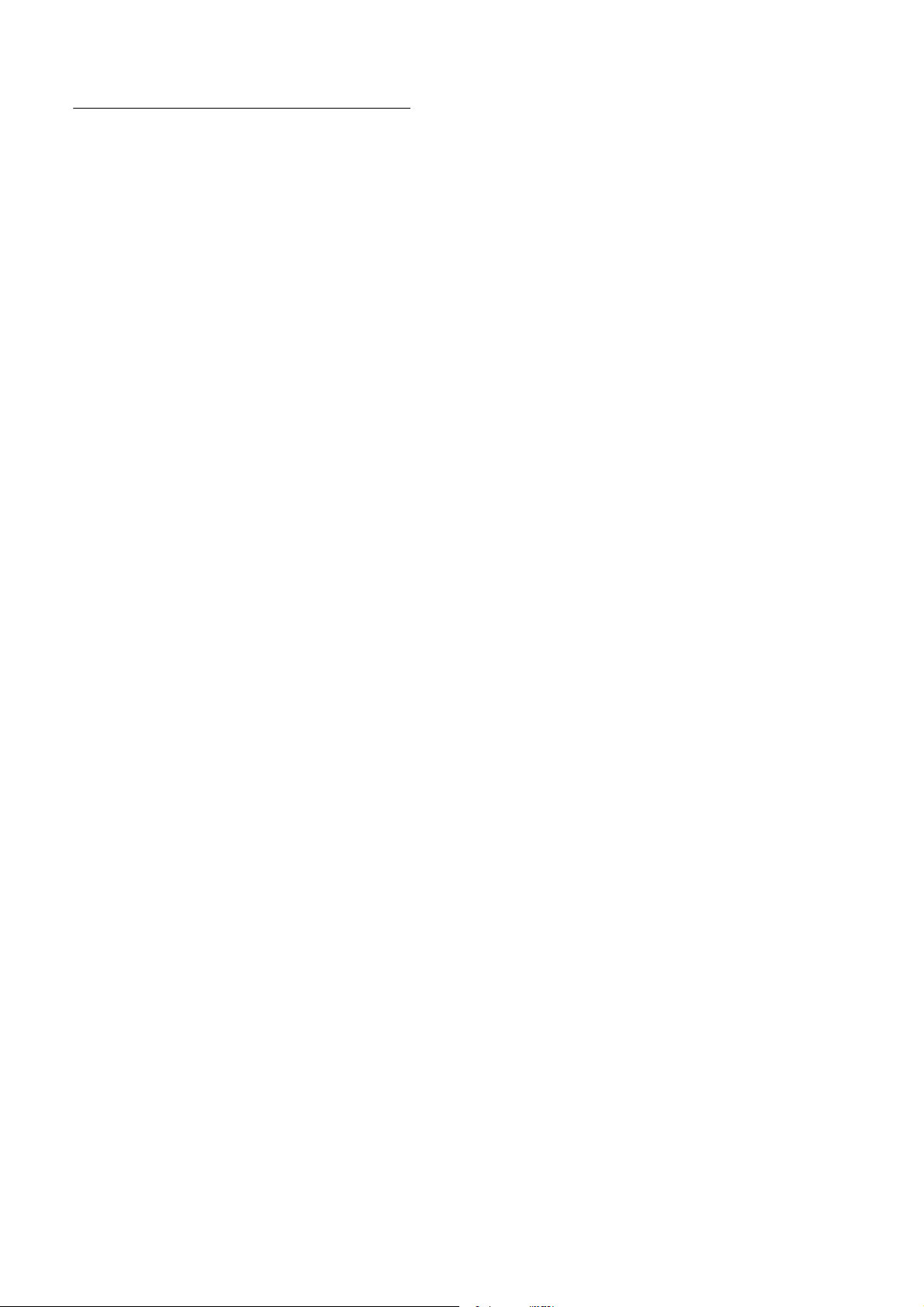
contents
menu map . . . . . . . . . . . . . . . . . . . . . . . . . . . . . . . . . . . . . . . . . 7
Safety Information . . . . . . . . . . . . . . . . . . . . . . . . . . . . . . . . . . 9
Use and Care . . . . . . . . . . . . . . . . . . . . . . . . . . . . . . . . . . . . . 18
EU Conformance. . . . . . . . . . . . . . . . . . . . . . . . . . . . . . . . . . . 19
Recycling Information . . . . . . . . . . . . . . . . . . . . . . . . . . . . . . 20
essentials . . . . . . . . . . . . . . . . . . . . . . . . . . . . . . . . . . . . . . . . 21
about this guide . . . . . . . . . . . . . . . . . . . . . . . . . . . . . . . . . 21
SIM card . . . . . . . . . . . . . . . . . . . . . . . . . . . . . . . . . . . . . . . 21
battery . . . . . . . . . . . . . . . . . . . . . . . . . . . . . . . . . . . . . . . . . 22
turn it on & off . . . . . . . . . . . . . . . . . . . . . . . . . . . . . . . . . . . 25
make a call. . . . . . . . . . . . . . . . . . . . . . . . . . . . . . . . . . . . . . 25
answer a call . . . . . . . . . . . . . . . . . . . . . . . . . . . . . . . . . . . . 25
store a phone number. . . . . . . . . . . . . . . . . . . . . . . . . . . . . 25
call a stored phone number . . . . . . . . . . . . . . . . . . . . . . . . 26
your phone number . . . . . . . . . . . . . . . . . . . . . . . . . . . . . . 27
main attractions . . . . . . . . . . . . . . . . . . . . . . . . . . . . . . . . . . . 28
audio player. . . . . . . . . . . . . . . . . . . . . . . . . . . . . . . . . . . . . 28
digital audio player . . . . . . . . . . . . . . . . . . . . . . . . . . . . . . . 29
take & send a photo. . . . . . . . . . . . . . . . . . . . . . . . . . . . . . . 31
record & send a video . . . . . . . . . . . . . . . . . . . . . . . . . . . . . 34
video calls . . . . . . . . . . . . . . . . . . . . . . . . . . . . . . . . . . . . . . 35
memory card . . . . . . . . . . . . . . . . . . . . . . . . . . . . . . . . . . . . 36
cable connections . . . . . . . . . . . . . . . . . . . . . . . . . . . . . . . . 39
Bluetooth™ wireless . . . . . . . . . . . . . . . . . . . . . . . . . . . . . . 40
basics . . . . . . . . . . . . . . . . . . . . . . . . . . . . . . . . . . . . . . . . . . . 46
display . . . . . . . . . . . . . . . . . . . . . . . . . . . . . . . . . . . . . . . . . 46
contents
4
menus . . . . . . . . . . . . . . . . . . . . . . . . . . . . . . . . . . . . . . . . . 49
text entry . . . . . . . . . . . . . . . . . . . . . . . . . . . . . . . . . . . . . . . 51
volume. . . . . . . . . . . . . . . . . . . . . . . . . . . . . . . . . . . . . . . . . 55
navigation key . . . . . . . . . . . . . . . . . . . . . . . . . . . . . . . . . . . 55
smart key . . . . . . . . . . . . . . . . . . . . . . . . . . . . . . . . . . . . . . . 56
external display . . . . . . . . . . . . . . . . . . . . . . . . . . . . . . . . . . 56
handsfree speaker . . . . . . . . . . . . . . . . . . . . . . . . . . . . . . . . 56
codes & passwords . . . . . . . . . . . . . . . . . . . . . . . . . . . . . . . 57
lock & unlock phone . . . . . . . . . . . . . . . . . . . . . . . . . . . . . . 57
customise . . . . . . . . . . . . . . . . . . . . . . . . . . . . . . . . . . . . . . . . 58
ring style . . . . . . . . . . . . . . . . . . . . . . . . . . . . . . . . . . . . . . . 58
time & date . . . . . . . . . . . . . . . . . . . . . . . . . . . . . . . . . . . . . 59
wallpaper . . . . . . . . . . . . . . . . . . . . . . . . . . . . . . . . . . . . . . . 59
screen saver . . . . . . . . . . . . . . . . . . . . . . . . . . . . . . . . . . . . 60
themes. . . . . . . . . . . . . . . . . . . . . . . . . . . . . . . . . . . . . . . . . 60
display appearance . . . . . . . . . . . . . . . . . . . . . . . . . . . . . . . 61
answer options . . . . . . . . . . . . . . . . . . . . . . . . . . . . . . . . . . 62
calls . . . . . . . . . . . . . . . . . . . . . . . . . . . . . . . . . . . . . . . . . . . . . 63
turn off a call alert . . . . . . . . . . . . . . . . . . . . . . . . . . . . . . . . 63
recent calls . . . . . . . . . . . . . . . . . . . . . . . . . . . . . . . . . . . . . 63
redial . . . . . . . . . . . . . . . . . . . . . . . . . . . . . . . . . . . . . . . . . . 64
return a call . . . . . . . . . . . . . . . . . . . . . . . . . . . . . . . . . . . . . 65
caller ID . . . . . . . . . . . . . . . . . . . . . . . . . . . . . . . . . . . . . . . . 65
emergency calls . . . . . . . . . . . . . . . . . . . . . . . . . . . . . . . . . 65
voicemail . . . . . . . . . . . . . . . . . . . . . . . . . . . . . . . . . . . . . . . 66
other features . . . . . . . . . . . . . . . . . . . . . . . . . . . . . . . . . . . . . 67
advanced calling . . . . . . . . . . . . . . . . . . . . . . . . . . . . . . . . . 67
phonebook . . . . . . . . . . . . . . . . . . . . . . . . . . . . . . . . . . . . . 71
messages . . . . . . . . . . . . . . . . . . . . . . . . . . . . . . . . . . . . . . 75
instant messaging . . . . . . . . . . . . . . . . . . . . . . . . . . . . . . . . 78
contents
5
personalising . . . . . . . . . . . . . . . . . . . . . . . . . . . . . . . . . . . . 79
call times & costs. . . . . . . . . . . . . . . . . . . . . . . . . . . . . . . . . 81
handsfree. . . . . . . . . . . . . . . . . . . . . . . . . . . . . . . . . . . . . . . 82
data calls . . . . . . . . . . . . . . . . . . . . . . . . . . . . . . . . . . . . . . . 83
network . . . . . . . . . . . . . . . . . . . . . . . . . . . . . . . . . . . . . . . . 84
personal organiser . . . . . . . . . . . . . . . . . . . . . . . . . . . . . . . 85
security . . . . . . . . . . . . . . . . . . . . . . . . . . . . . . . . . . . . . . . . 87
fun & games. . . . . . . . . . . . . . . . . . . . . . . . . . . . . . . . . . . . . 87
SAR Data . . . . . . . . . . . . . . . . . . . . . . . . . . . . . . . . . . . . . . . . . 91
WHO Information . . . . . . . . . . . . . . . . . . . . . . . . . . . . . . . . . . 93
index . . . . . . . . . . . . . . . . . . . . . . . . . . . . . . . . . . . . . . . . . . . . 94
contents
6
Page 3
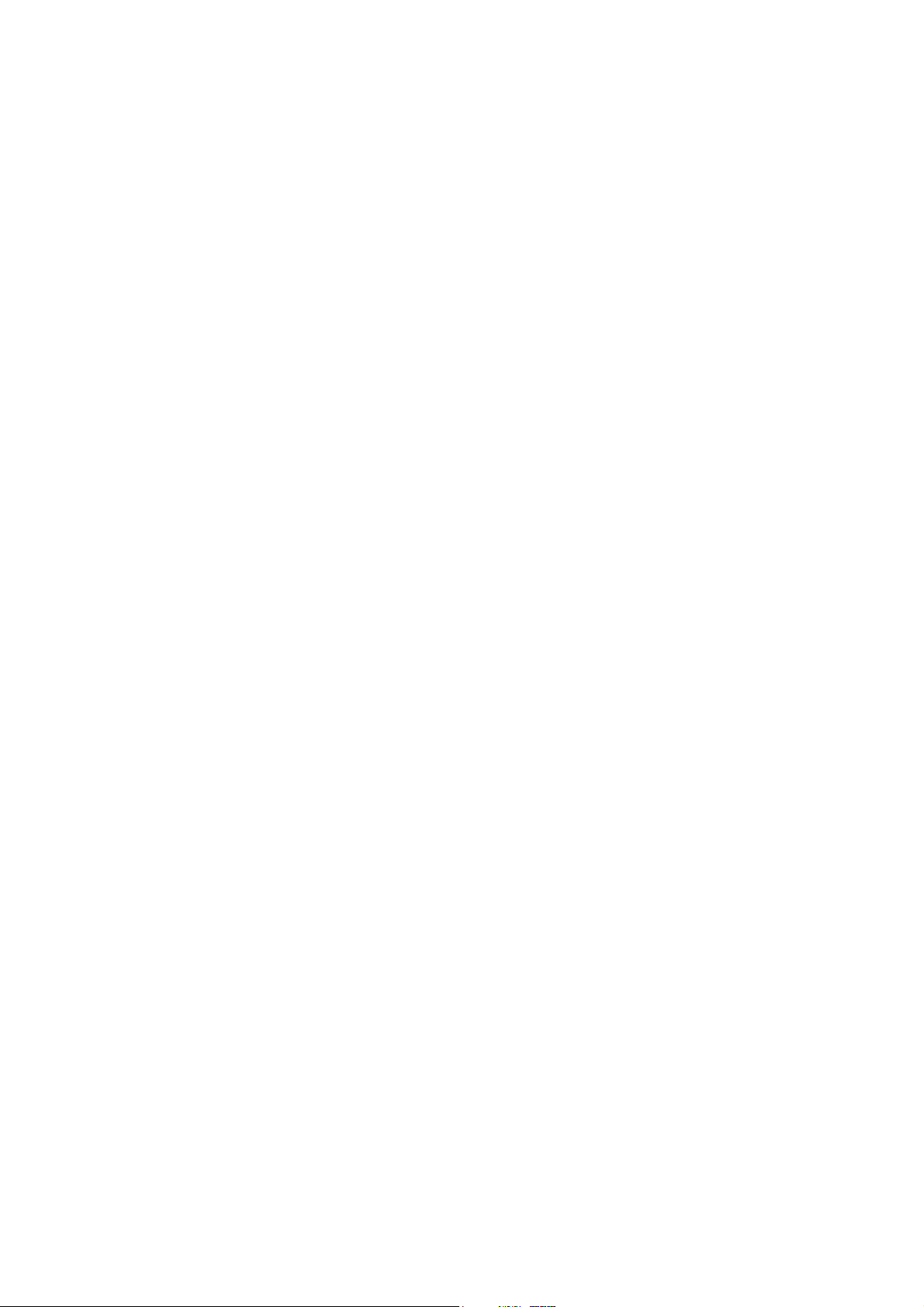
main menu
I
Camera
É
Tools
• SIM Toolkit *
•Calculator
• Datebook
• Alarm Clock
• Dialling Services
• Fixed Dial *
•Quick Dial
•Activation List
t
Ring Styles
•Style
•
style
Q
Games & Apps
h
Multimedia
•Themes
•Camera
•Pictures
• Sounds
•Videos
•Video Camera
á
Web A ccess
• Browser
•Web Shortcuts
•Stored Pages
•History
•Go To URL
• Browser setup
•Web Sessions*
menu map
Detail
e
Messages
• Create Message
•Voicemail
• Inbox
• Create Postcard *
• Send To My Album *
• Email Msgs
• Messenger *
• Browser Messages
•Info Services*
•Outbox
•Drafts
• Templates
n
Phonebook
s
Recent Calls
• Received Calls
• Dialled Calls
•Notepad
• Call Times *
• Call Cost *
w
Settings
• (see next page)
ã
Messenger
* optional features
This is the standard main
menu layout. Your phone’s
menu may be a little different.
settings menu
l
Personalise
• Home Screen
• Main Menu
•Skin
•Greeting
• Wallpaper
• Screen Saver
•Quick Dial
L
Connection
•Bluetooth Link
•Sync
•USB Settings
H
Call Divert *
•Voice Calls
• Video Calls
•Cancel All
•Divert Status
U
In-Call Setup
• In-Call Timer
• Call Cost Setup *
• My Caller ID
•Answer Options
• Call Waiting
•MSG Alert
Z
Initial Setup
•Time and Date
• Speed Dial
• Auto Redial
•Display Timeout
•Backlight
•Scroll
•Language
•Battery save
•Brightness
•DTMF
• Master Reset
• Master Clear
m
Phone Status
•My Tel. Numbers
• Credit Info/Available *
• Active Line *
• Battery Meter
•Storage Devices
• Software Update *
•Other Information
S
Headset
• Auto Answer
•Ringer Options
•Voice Dial
J
Car Settings
• Auto Answer
• Auto Handsfree
•Power-off Delay
•Charger time
%
Aeroplane Mode
•Aeroplane Mode
• Prompt At Startup
j
Network
•New Network
•Network Setup
• Available Networks
•My Network List*
•Service Tone
• Call Drop Tone
u
Security
• Phone Lock
• Lock Application
•Fixed Dial*
• Call Barring *
•SIM PIN
• New Passwords
• Certificate Mgmt *
c
Java Settings
• Java System
• Delete all apps
• App Vibration
• App Volume
• App Priority *
• App Backlight
• Set Standby App *
•DNS IP*
* optional features
menu map
7
8
menu map
Page 4
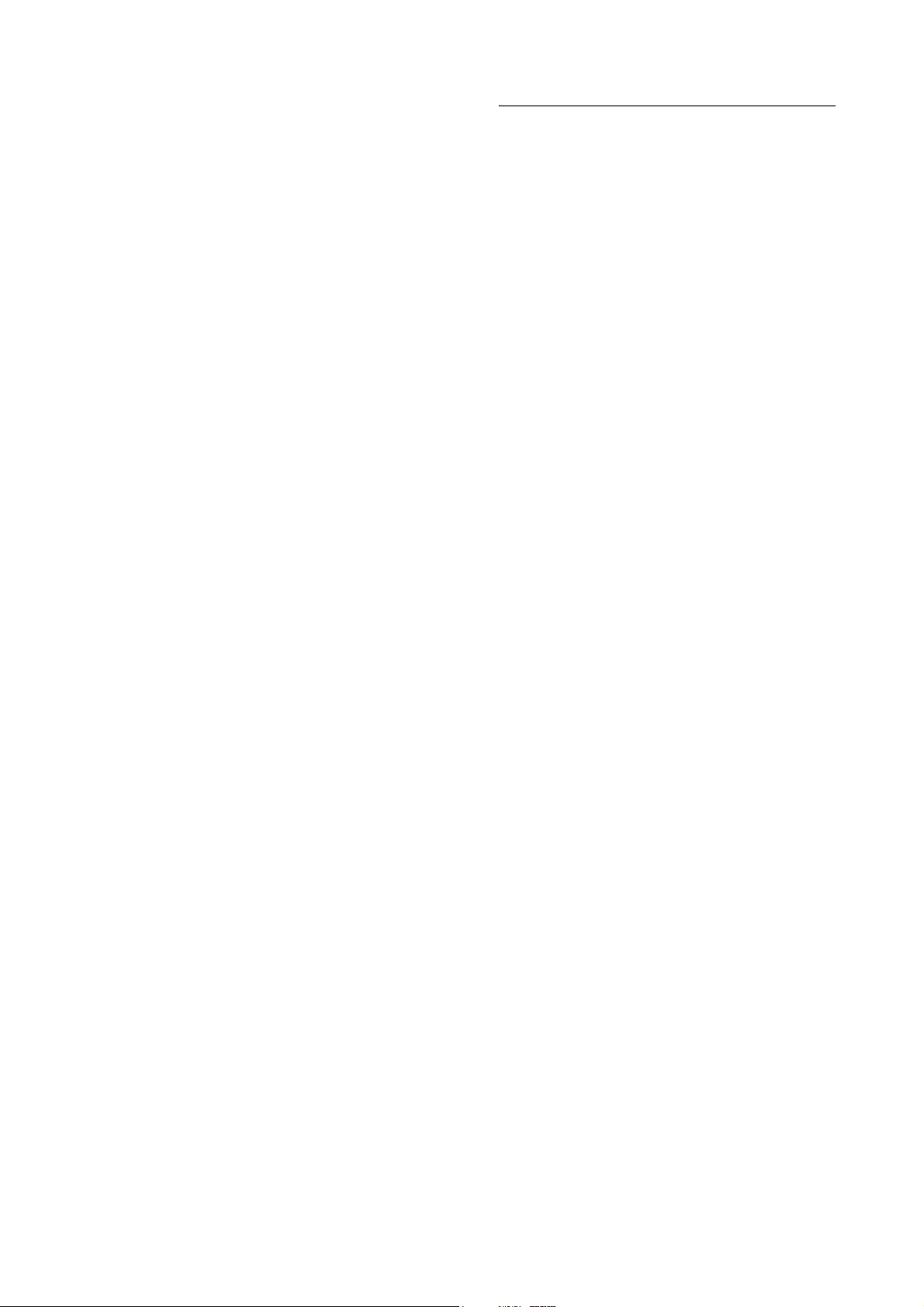
Safety Information
Safety and General Information
IMPORTANT INFORMATION ON SAFE AND EFFICIENT
OPERATION. READ THIS INFORMATION BEFORE USING YOUR
1
PHONE.
Exposure To Radio Frequency (RF) Energy
Your phone contains a transmitter and a receiver. When it is ON,
it receives and transmits RF energy. When you communicate
with your phone, the system handling your call controls the
power level at which your phone transmits.
Your Motorola phone is designed to comply with local regulatory
requirements in your country concerning exposure of human
beings to RF energy.
Operational Precautions
To assure optimal phone performance and make sure human
exposure to RF energy is within the guidelines set forth in the
relevant standards, always adhere to the following instructions.
External Antenna Care
If your phone has an external antenna, use only the supplied or
Motorola-approved replacement antenna. Unauthorised
antennas, modifications, or attachments could damage the
phone and/or may result in non-compliance with local regulatory
requirements in your country.
Do NOT hold the external antenna when the phone is IN USE.
Holding the external antenna affects call quality and may cause
the phone to operate at a higher power level than needed.
Phone Operation
When placing or receiving a phone call, hold your phone as you
would a wireline phone.
Body-Worn Operation: Voice Communication
To maintain compliance with RF energy exposure guidelines, if
you wear a phone on your body when transmitting voice
communications, always place the phone in a Motorola-supplied
or approved clip, holder, holster, case, or body harness for this
phone, if available. Use of accessories not approved by Motorola
may exceed RF energy exposure guidelines.
If you do not use one of the body-worn accessories approved or
supplied by Motorola, and are not using the phone held in the
normal use position, ensure the phone and its antenna are at
least 2.5 centimetres (1 inch) from your body when transmitting.
Data Operation
When using any data feature of the phone, with or without an
accessory cable, position the phone and its antenna at least
2.5 centimetres (1 inch) from your body.
Approved Accessories
Use of accessories not approved by Motorola, including but not
limited to batteries, antennas, and convertible covers, may cause
your phone to exceed RF energy exposure guidelines. For a list
of approved Motorola accessories, visit our website at
www.motorola.com
.
RF Energy Interference/Compatibility
Note:
Nearly every electronic device is susceptible to RF energy
interference from external sources if inadequately shielded,
designed, or otherwise configured for RF energy compatibility. In
some circumstances your phone may cause interference.
Safety Information
Note:
This device complies with Part 15 of the FCC Rules.
Operation is subject to the following two conditions: (1) this
device may not cause harmful interference, and (2) this device
must accept any interference received, including interference
that may cause undesired operation.
9
Facilities
Turn off your phone in any facility where posted notices instruct
you to do so. These facilities may include hospitals or health
care facilities that may be using equipment that is sensitive to
external RF energy.
Aircraft
Turn off your wireless device whenever instructed to do so by
airline staff. If your device offers a flight mode or similar feature,
consult airline staff about use in flight. If your device offers a
feature that automatically turns on the phone, then turn off this
feature before boarding an aeroplane or entering an area where
the use of wireless devices is restricted.
Medical Devices
Pacema kers
Pacemaker manufacturers recommend that a minimum
separation of 15 centimetres (6 inches) be maintained between a
handheld wireless phone and a pacemaker.
Persons with pacemakers should:
•
ALWAYS keep the phone more than 15 centimetres
(6 inches) from your pacemaker when the phone is turned
ON.
•
NOT carry the phone in the breast pocket.
•
Use the ear opposite the pacemaker to minimise the
potential for interference.
Safety Information
10
Safety Information
11
Page 5

•
Turn OFF the phone immediately if you have any reason
to suspect that interference is taking place.
Hearing Aids
Some digital wireless phones may interfere with some hearing
aids. In the event of such interference, you may want to consult
your hearing aid manufacturer to discuss alternatives.
Other Medical Devices
If you use any other personal medical device, consult the
manufacturer of your device to determine if it is adequately
shielded from RF energy. Your doctor may be able to assist you
in obtaining this information.
Use While Driving
Check the laws and regulations on the use of phones in the area
where you drive. Always obey them.
When using your phone while driving, please:
•
Give full attention to driving and to the road. Using a
phone may be distracting in certain circumstances.
Discontinue a call if you can’t concentrate on driving.
•
Use handsfree operation, if available.
•
Pull off the road and park before making or answering a
call if driving conditions so require.
Responsible driving best practices can be found in the “Wireless
Phone Safety Tips” at the end of this guide and/or at the
Motorola website:
www.motorola.com/callsmart
.
Operational Warnings
For Vehicles With an Air Bag
Do not place a phone in the area over an air bag or in the air bag
deployment area. Air bags inflate with great force. If a phone is
placed in the air bag deployment area and the air bag inflates,
the phone may be propelled with great force and cause serious
injury to occupants of the vehicle.
Gas or Petrol Stations
Obey all posted signs with respect to the use of radio equipment
in gas or petrol stations. Turn off your wireless device if
instructed by authorised staff.
Potentially Explosive Atmospheres
Turn off your phone prior to entering any area with a potentially
explosive atmosphere. Do not remove, install, or charge
batteries in such areas. Sparks in a potentially explosive
atmosphere can cause an explosion or fire resulting in bodily
injury or even death.
Note:
The areas with potentially explosive atmospheres referred
to above include fuelling areas such as below decks on boats,
fuel or chemical transfer or storage facilities, areas where the air
contains chemicals or particles, such as grain, dust, or metal
powders. Areas with potentially explosive atmospheres are
often but not always posted.
Blasting Caps and Areas
To avoid possible interference with blasting operations, turn OFF
your phone when you are near electrical blasting caps, in a
blasting area, or in areas posted “Turn off electronic devices.”
Obey all signs and instructions.
Safety Information
12
Damaged Products
If your phone or battery has been submerged in water,
punctured, or subjected to a severe fall, do not use it until you
take it to a Motorola Authorised Service Centre to determine if it
has been damaged. Do not attempt to dry it with an external heat
source, such as a microwave oven.
Batteries and Chargers
Batteries can cause property damage and/or bodily injury such
as burns if a conductive material such as jewellery, keys, or
beaded chains touch exposed terminals. The conductive
material may complete an electrical circuit (short circuit) and
become hot. Take care when handling a charged battery,
particularly when placing it inside a pocket, purse, or other
container with metal objects.
batteries and chargers.
Caution:
To avoid risk of personal injury, do not dispose of your
battery in a fire.
Your battery, charger, or phone may contain symbols, defined as
follows:
Symbol Definition
032374o
032376o
032375o
Important safety information will follow.
Your battery or phone should not be disposed
of in a fire.
Your battery or phone may require recycling in
accordance with local laws. Contact your local
regulatory authorities for more information.
Use only Motorola Original™
Safety Information
13
Symbol Definition
032377o
Li Ion BATT
Your battery or phone should not be thrown in
the trash.
Your phone contains an internal lithium ion
032378o
battery.
Choking Hazards
Your phone or its accessories may include detachable parts,
which may present a choking hazard to small children. Keep
your phone and its accessories away from small children.
Glass Parts
Some parts of your mobile device may be made of glass. This
glass could break if the product is dropped on a hard surface or
receives a substantial impact. If glass breaks, do not touch or
attempt to remove. Stop using your mobile device until the glass
is replaced by a qualified service centre.
Seizures/Blackouts
Some people may be susceptible to epileptic seizures or
blackouts when exposed to flashing lights, such as when
watching television or playing video games. These seizures or
blackouts may occur even if a person never had a previous
seizure or blackout.
If you have experienced seizures or blackouts, or if you have a
family history of such occurrences, please consult your doctor
before playing video games on your phone or enabling a
flashing-lights feature on your phone (the flashing-light feature is
not available on all products).
Safety Information
14
Safety Information
15
Page 6
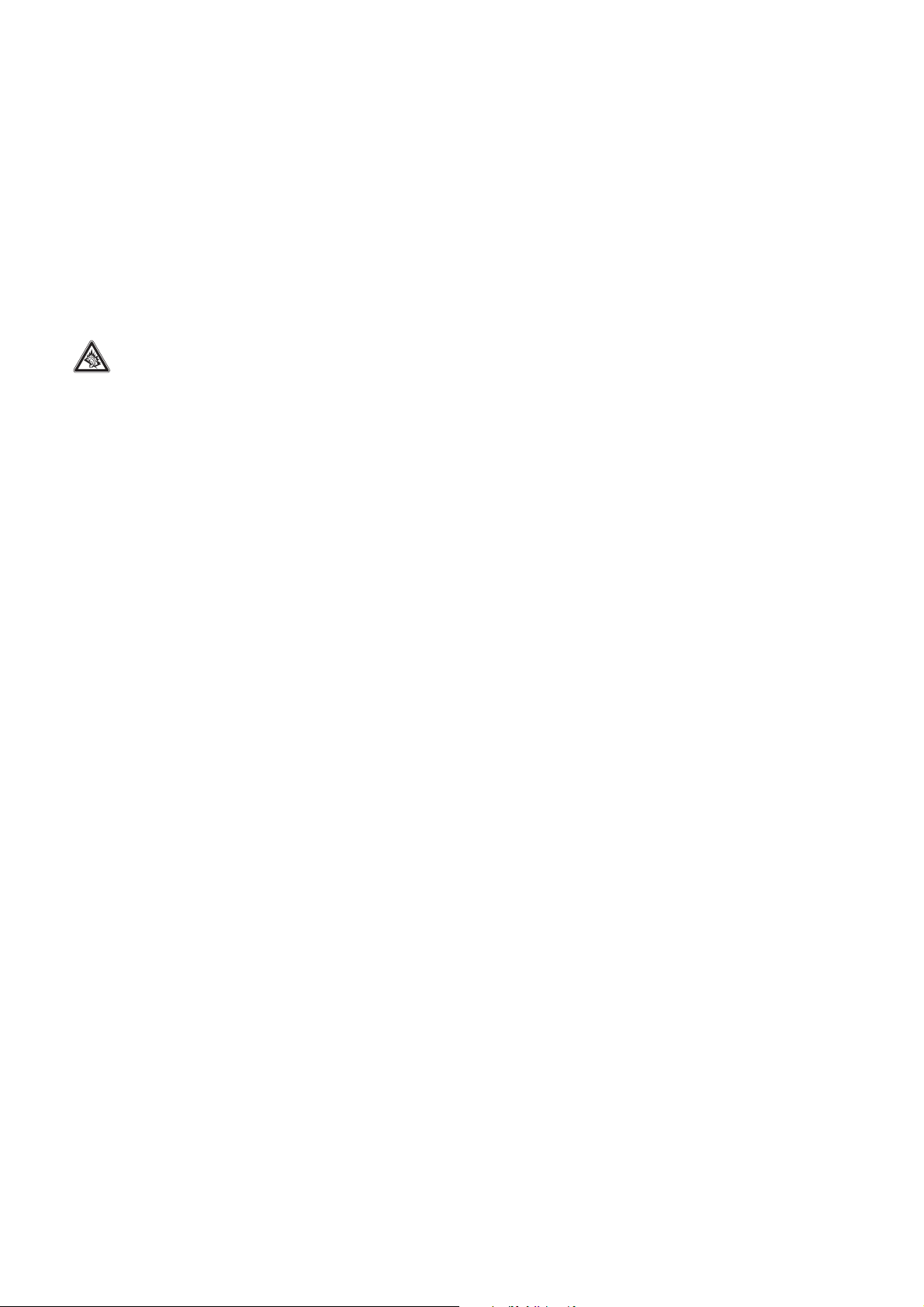
Parents should monitor their children's use of video games or
other features that incorporate flashing lights on the phones. All
persons should discontinue use and consult a doctor if any of
the following symptoms occur: convulsion, eye or muscle
twitching, loss of awareness, involuntary movements, or
disorientation.
To limit the likelihood of such symptoms, please take the
following safety precautions:
•
Do not play or use a flashing-lights feature if you are tired
or need sleep.
•
Take a minimum of a 15-minute break hourly.
•
Play in a room in which all lights are on.
•
Play at the farthest distance possible from the screen.
Caution About High Volume Usage
Listening at full volume to music or voice through a
headset may damage your hearing.
Repetitive Motion Injuries
When you repetitively perform actions such as pressing keys or
entering finger-written characters, you may experience
occasional discomfort in your hands, arms, shoulders, neck, or
other parts of your body. Follow these instructions to avoid
problems such as tendonitis, carpal tunnel syndrome, or other
musculoskeletal disorders:
•
Take a minimum 15-minute break every hour of game
playing.
•
If your hands, wrists, or arms become tired or sore while
playing, stop and rest for several hours before playing
again.
•
If you continue to have sore hands, wrists, or arms during
or after play, stop playing and see a doctor.
1. The information provided in this document supersedes the general safety
information in user’s guides published prior to January 28, 2005.
Safety Information
16
Safety Information
17
Page 7
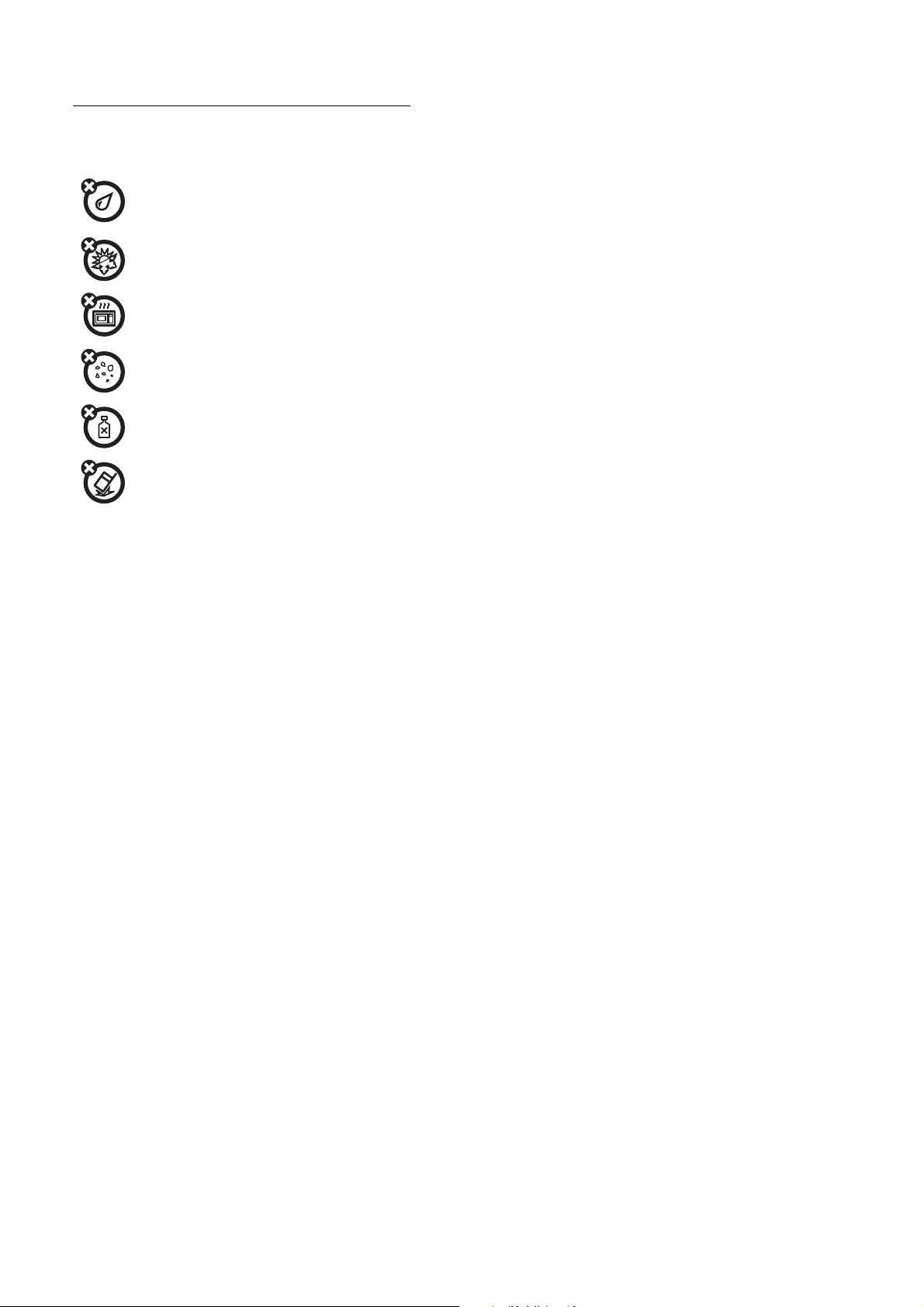
Use and Care
Use and Care
To care for your Motorola phone, please keep it away from:
liquids of any kind
Do not expose your phone to water, rain, extreme
humidity, sweat, or other moisture.
extreme heat or cold
Avoid temperatures below -10°C/14°F or above
45°C/113°F.
microwaves
Do not try to dry your phone in a microwave oven.
dust and dirt
Do not expose your phone to dust, dirt, sand,
food, or other inappropriate materials.
cleaning solutions
To clean your phone, use only a dry soft cloth. Do
not use alcohol or other cleaning solutions.
the ground
Do not drop your phone.
18
Use and Care
Page 8
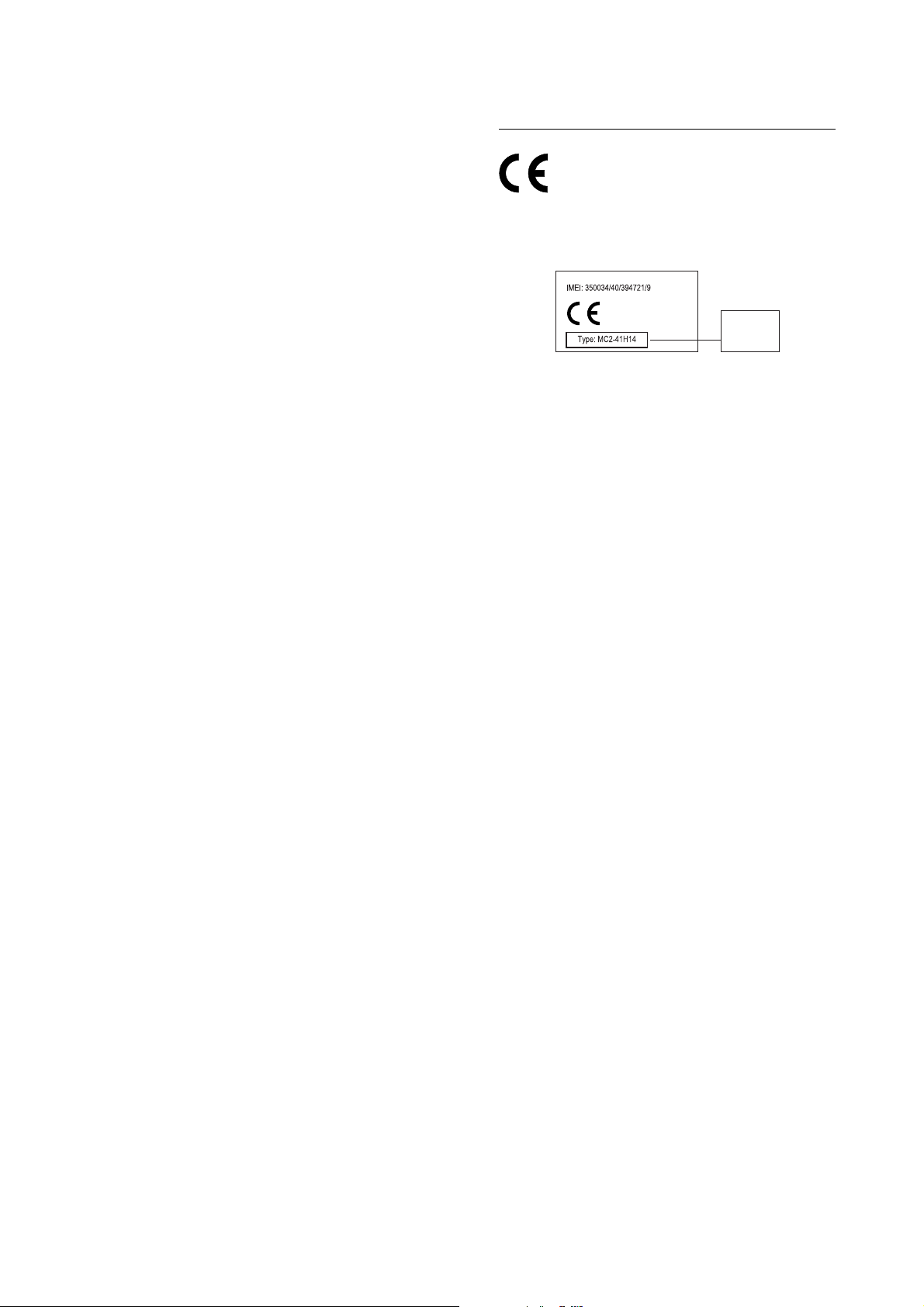
EU Conformance
European Union Directives
Conformance Statement
Hereby, Motorola declares that this product is in
compliance with:
•
The essential requirements and other relevant provisions
of Directive 1999/5/EC
•
All other relevant EU Directives
0168
The above gives an example of a typical Product Approval
Number.
You can view your product’s Declaration of Conformity (DoC) to
Directive 1999/5/EC (to R&TTE Directive) at www.motorola.com/
rtte. To find your DoC, enter the product Approval Number from
your product’s label in the “Search” bar on the Web site.
Product
Approval
Number
EU Conformance
19
Page 9
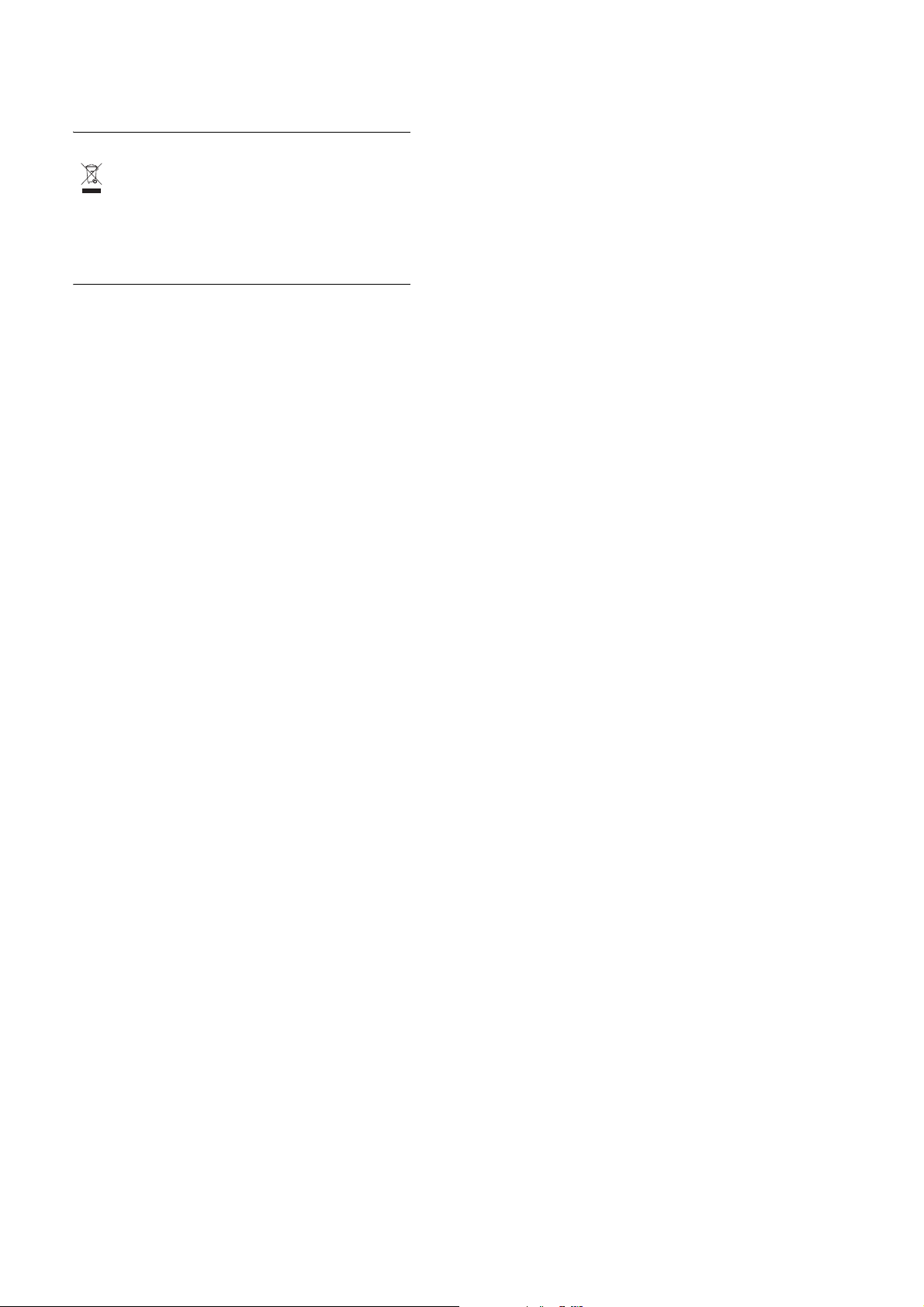
Recycling Information
Caring for the Environment by
Recycling
When you see this symbol on a Motorola product, do
not dispose of the product with household waste.
Recycling Mobile Phones and
Accessories
Do not dispose of mobile phones or electrical accessories, such
as chargers or headsets, with your household waste. In some
countries or regions, collection systems are set up to handle
electrical and electronic waste items. Contact your regional
authorities for more details. If collection systems aren’t available,
return unwanted mobile phones or electrical accessories to any
Motorola Approved Service Centre in your region.
Recycling Information
20
Page 10

essentials
about this guide
This guide shows how to locate a menu feature as follows:
Find it: s >
This example shows that, from the home screen, you press the
centre keys to open the menu. Scroll to and select
, then scroll to and select
Calls
Press the
centre keys to select the highlighted menu feature.
the
symbols
SIM card
Caution:
static electricity, water, and dirt.
Subscriber Identity Module
Yo ur
information like your phone number and phonebook entries. It
can also contain your voicemail, text message, and Internet
s Recent Calls >Dialled Calls
s Recent
Dialled Calls
navigation keyS to scroll to a menu feature. Press
This means a feature is network/subscription
dependent and may not be available in all areas.
Contact your service provider for more information.
This means a feature requires an optional accessory.
Don’t bend or sc ratch your SI M card. Keep it away from
.
(SIM) card contains personal
access settings. If you put your SIM card in another phone, that
phone uses your phone number.
To insert and use a memory card, see page 36.
12
battery
battery installation
12
essentials
3
21
battery charging
New batteries are not fully charged.
Plug the battery charger into your
phone and an electrical outlet. Your
phone might take several seconds
to start charging the battery. Your
display shows
finished.
Tip:
Relax, you can’t overcharge your battery. It will perform best
after you fully charge and discharge it a few times.
The battery charger shipped with this device is designed for
Motorola 3G mobile phones. Other chargers might take longer to
charge your battery, or cause your calls to fail during charging.
Charge complete
when
22
essentials
battery tips
Battery life depends on the network, signal strength,
temperature, features, and accessories you use.
essentials
23
Page 11
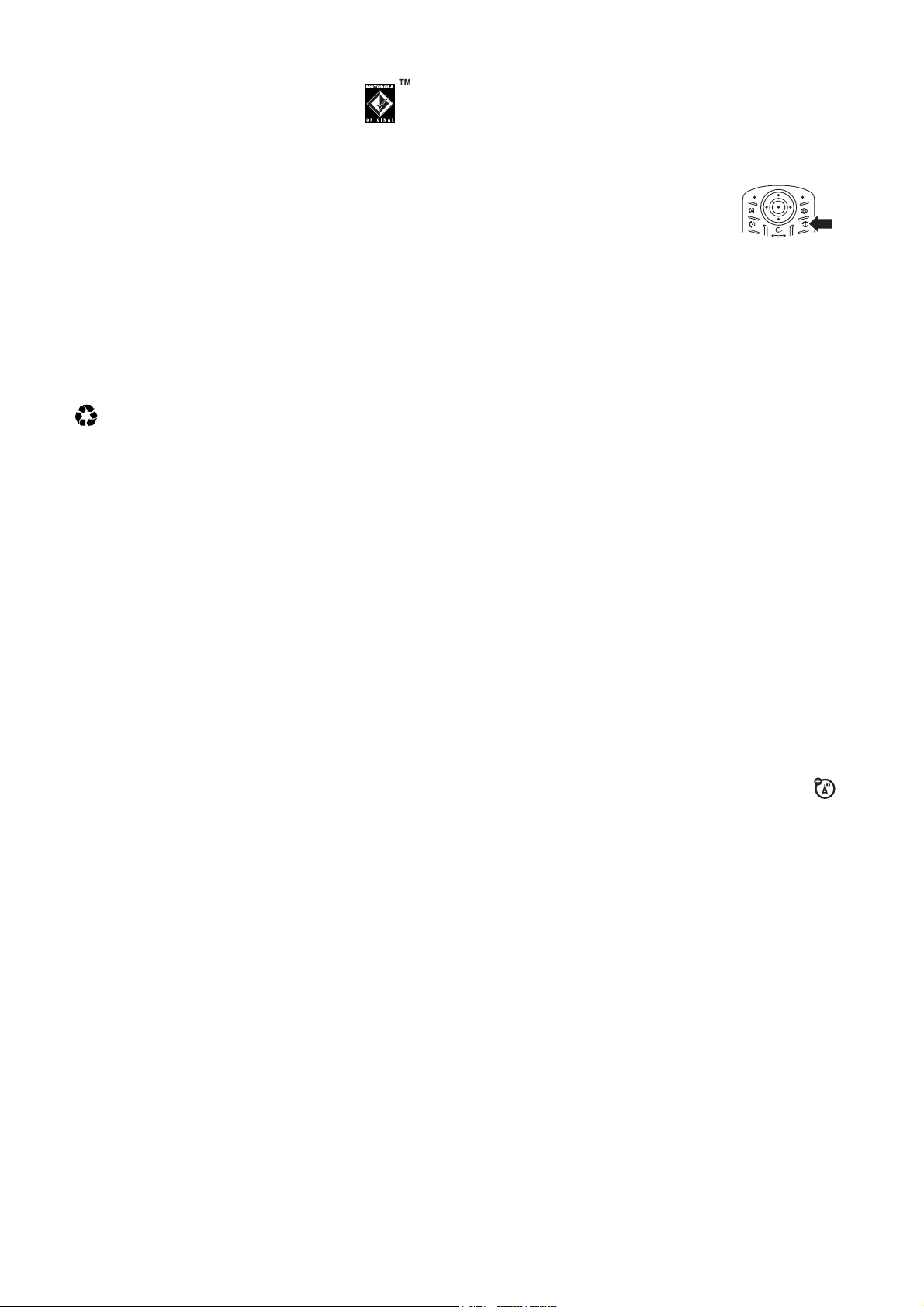
•
Always use Motorola Original batteries and
chargers. The warranty does not cover damage
caused by non-Motorola batteries and/or
chargers.
•
New batteries or batteries stored for a long time may take
more time to charge.
•
When charging your battery, keep it near room
temperature.
•
When storing your battery, keep it uncharged in a cool,
dark, dry place, such as a refrigerator.
•
Never expose batteries to temperatures below -10°C
(14°F) or above 45°C (113°F). Always take your phone with
you when you leave your vehicle.
•
It is normal for batteries to gradually wear down and
require longer charging times. If you notice a change in
your battery life, it is probably time to purchase a new
battery.
Contact your local recycling centre for proper battery
032375o
disposal.
Warning:
explode.
Before using your phone, read the battery safety information in
the “Safety and General Information” section included in this
guide.
Never dispose of batteries in a fire because they may
turn it on & off
Caution:
you turn them on. If you enter an incorrect PIN code 3 times in a
row, your SIM card is disabled and your display shows
Blocked
To turn on your phone, press and hold
for a few seconds or until the display turns
on. If prompted, enter your 6-digit SIM card
PIN code and/or 4-digit unlock code.
To turn off your phone, press and hold
Some phones ask for your SIM card PIN code when
. Contact your service provider.
O
O
for 2 seconds.
SIM
make a call
Enter a phone number and press N to make a call.
O
To “hang up,” close the flip or press
To make video calls, see page 35.
.
answer a call
When your phone rings and/or vibrates, just open the flip or
N
press
To “hang up,” close the flip or press
to answer.
O
.
store a phone number
You can store a phone number in your
1
Enter a phone number in the home screen.
Phonebook
:
essentials
24
2
Press the
Select
3
Enter a name and other details for the phone number. To
select a highlighted item, press the
4
Press the
To edit or delete a
To store an email address, press
Enter the new contact’s name and
Note:
Entries stored on the SIM (USIM) card cannot include extra
details such as
open the Phonebook and press
to create a new entry on your SIM card, press
.
New
Store
key.
Create New Contact
Done
You can also store a phonebook entry on your SIM card.
URL
, if necessary.
centre keys.
key to store the number.
Phonebook
and
entry, see page 71.
s >n Phonebook>New Entry
Email
information.
Notes
. To see entries on your SIM card,
Options >View >SIM Card
. Then,
Options >Create
call a stored phone number
Find it: s >
1
Scroll to the phonebook entry.
Shortcut:
first letters of an entry you want. You can also press
*
in other categories.
2
Press N to call the entry.
n Phonebook
In the phonebook, press keypad keys to enter the
and# to see the entries you use frequently, or entries
essentials
25
your phone number
From the home screen, press
Tip:
Want to see your phone number while you’re on a call?
Options>My Tel. Numbers
Press
You can edit the name and phone number stored on your
SIM card. From the home screen, press
View
.
entry, press the
your phone number, contact your service provider.
key, and press the
D#
to see your number.
.
Edit
D#
, select an
key. If you don’t know
26
essentials
essentials
27
Page 12

main attractions
You can do much more with your phone than make and receive
calls!
audio player
Your phone can play song files:
Find it: s>
to play.
Press
down to stop. Press
forward or back.
To download songs to your phone, see
page 88. To copy files between your phone
and a computer, see page 37.
Note:
higher than 128 kbps. If you try to download or play one of these
files, your phone might show you an error or ask you to delete
the file.
play music with your phone closed
You can close your phone while you listen to music. When your
phone is closed, the external display shows the song artist, title,
and time. Press the
h Multimedia >Sounds
S
up to play or pause. Press S
S
right or left to go
Your phone may not play MP3 files that have a bit rate
volume keys
and select the file you want
to adjust playback volume.
Press the
The controls close after 5 seconds if you don’t use them.
smart key
audio player controls in the external display
play or pause a track
skip forward
fast-forward
skip back
rewind
close the controls
to show the audio player controls:
Press the smart key.
Press the volume up key.
Hold the volume up key.
Press the volume down key.
Hold the volume down key.
Hold the smart key.
digital audio player
Your phone can play and store MP3 song files. You can use
a removable memory card with your phone to store more
songs (see page 36).
Find it: s>
Press S up or down to scroll to an option, and press the
centre keys to select it:
options
Playlists
Artists
Albums
Q Games & Apps >Audio player
Create or play a playlist (see page 30).
Select an artist to show or play their songs.
Select an album to show or play its songs.
main attractions
28
options
Songs (All)
Genres
About
When you select a song, press the
pause , press
next .
Use the volume keys on the left side of your phone to control
volume.
Show and play individual songs.
Note:
All of your phone’s songs appear in the
Songs (All)
list. Some songs do not have any
Album
, or
Genre
information stored, so they don’t
appear in those lists.
Select a type of music to show or play songs.
Show audio player version information.
centre keys to play , or
S
left for previous , or press S right for
Artist
,
load music files
To download songs to your phone, see page 88. To copy files
between your phone and a computer, see page 37.
Note:
Your phone may not play MP3 files that have a bit rate
higher than 128 kbps. If you try to download or play one of these
files, your phone might show you an error or ask you to delete
not
the file. Metadata information is
formatted files.
supported for
MP4
main attractions
1
Enter a name for the play list.
2
Press the
3
Press the
4
Press the
songs in the playlist, and lets you change the order.
5
Press the
up or down in the order. When you have it in the right spot,
press the
6
Press the
To hear your playlist, highlight it under
Done
key. Your phone shows a list of song titles.
Tick
key to select songs for the playlist.
Done
key to store the list. Your phone shows the
Grab
key to select a song, and press S to move it
Insert
key.
Done
key to store the list.
Playlists
and press play .
take & send a photo
To view, edit, or delete photos you’ve taken, see page 87.
29
create a playlist
Find it: s>
[Create New Playlist]
>
30
Q Games & Apps >Audio player >Playlists
main attractions
main attractions
31
Page 13

1
Press j to see the camera viewfinder.
2
Press the
centre keys to take the photo in the viewfinder.
You can:
•
Press the
If you press
Options
key to store or discard the photo.
Options >Print
, you can print the picture over a
Bluetooth™ connection (see page 43).
•
Press the
Send
key to send the photo in a message.
Before you capture the photo, you can press
camera menu:
options
Go To Pictures
Go To Video Mode
See stored pictures and photos.
Switch to the video camera.
Options
to open the
options
Internal View/
External View
Light On/Off
Auto-Timed Capture
Camera Setup
Free Space
Switch to the camera facing you (
) or facing away from you (
View
Internal
External View
Turn the camera light on or off.
Note:
The light stays on until you take a
picture, receive a phone call, or select
.
Off
Light
Set a timer for the camera to take a photo.
Open the setup menu to adjust photo
settings.
See how much memory remains.
Note:
Your phone stores any content that
you add, like ring tones or games, in
. Your service provider may store
memory
user
some content in user memory before you
receive the phone.
).
main attractions
32
record & send a video
Press s >
see the video viewfinder.
Note:
number of minutes remaining is an estimate.
If you want to send your video in a message, the video length
must be set to MMS. To set length, press
>
Video Length
1
h Multimedia >Video Camera
to
You can zoom only before you start recording. The
Options>Videos Setup
.
Press the
centre keys to start recording the video in the
viewfinder.
2
Press the
•
Stop
Press the
main attractions
key to stop recording the video. You can:
Options
key to preview, store, or discard the
33
video.
To play a stored video from the home screen, press
s>h Multimedia >Videos >video name
•
Press the
Send
key to send the video in a message.
.
video calls
If you call someone else who has a video phone, you can
see each other while you talk. You can also record a video
clip of the call.
make a video call
1
Enter a phone number and press d to see the video call
preview.
2
Press d to make the call.
3
To end the call, press O.
record a video call
Note:
Recording of phone calls is subject to varying Laws
regarding privacy and recording of phone conversations. Always
obey the laws and regulations on the use of this feature.
You can record a video call as a video clip. During a video call:
1
Press the
camera keyj to start recording the call.
main attractions
34
main attractions
35
Page 14

Your phone displays
Recording
. It records incoming video and
incoming and outgoing audio.
2
Press j again to stop recording the call and store the video
clip.
The recording stops automatically if the call ends or you
reach your video capture or memory limit.
To view the video clip from the home screen, press
s>h Multimedia >Videos >video name
Note:
Video recording requires video compatibility with the
.
other caller’s video phone.
1
Push the memory card door to
the right, then pull the door
open to see the memory card
AB
slot.
2
Press the memory card into its
slot until it clicks into place.
To remove the memory card
, push
it in until it clicks again. It begins to
slide out, and you can slide it the rest of the way out.
Do not rem ove your memory card while your phone is using it or
writing files on it.
memory card
You can use a removable memory card with your phone to
store and retrieve multimedia objects (such as photos and
sounds).
Note:
If you download a copyrighted file and store it on your
memory card, you can use the file only while your memory card
is inserted in your phone. You cannot send, copy, or change
copyrighted files.
install a memory card
main attractions
36
Note:
When your phone is connected to a computer, you can
only access the memory card through the computer.
On your phone:
Press s >
Default Connection >Memory Card
>
This directs the USB connection to your memory card.
Attach the Motorola Original USB cable to the
accessory port on your phone and to an available USB
port on your computer. Then follow these steps:
On your computer:
1
2
3
4
5
w Settings >Connection >USB Settings
.
Open your “My Computer” window, where your phone’s
memory card shows as a “Removable Disk” icon.
Click on the “Removable Disk” icon to access the files on
your phone’s memory card.
To store the desired files onto the memory card, drag and
drop them as follows:
MP3 or AAC files:
screen savers:
wallpapers:
video clips:
> mobile > audio
>mobile>picture
> mobile > picture
>mobile>video
When you finish, remove the device by selecting the “Safely
Remove Hardware” icon in the system tray at the bottom of
your computer screen. Then select “USB Mass Storage
Devices” and “Stop”.
Select “USB Mass Storage Device” then “OK”.
see and change memory card information
Find it: s >
1
Press S to scroll to the memory card.
2
Press the s key to see the memory card information. Your
phone stores any content that you add, like ring tones or
games, in
some content in user memory before you receive the phone.
or
Press
or
w Settings >Phone Status >Storage Devices
user memory
Options
to see the
Rename
the memory card.
. Your service provider may store
Storage Dev. Menu
, which lets you
Format
connect the memory card to a computer
You can access your phone’s memory card with a PC.
main attractions
37
On your phone:
To return to
s>w Settings >Connection >USB Settings >Default Connection
Data/Fax Connection
>
Data
as your USB default connection, press
.
store and use protected content
If you try to play a copyrighted file, it might ask you to download
a licence. Some licences only let you play a file for a certain
number of times or days. You cannot send, copy, or change
copyrighted files.
For example, a licence may allow you to play the content of your
download 5 times or use the content for 3 days before it expires.
To download a file, see page 88. To activate downloaded
copyrighted files:
Find it: s>
You can see file’s
É Tools >Activation List >file type >file
Status, Type, Activation
, and
Counts Remaining
.
cable connections
Your phone has a mini-USB
port so you can connect it to a
computer to transfer data.
Note:
Motorola Original USB data
cables and supporting software may be sold
separately. Check your computer or hand-held device
main attractions
38
main attractions
39
Page 15

to determine the type of cable you need. To make
data calls
through a connected computer, see page 83.
Bluetooth™ wireless
Your phone supports Bluetooth wireless connections. You can
connect your phone with a Bluetooth headset or car kit to make
handsfree calls. You can connect your phone with a phone or
computer that supports Bluetooth connections to exchange files.
Note:
The use of wireless phones while driving may cause
distraction. Discontinue a call if you can’t concentrate on driving.
Additionally, the use of wireless devices and their accessories
may be prohibited or restricted in certain areas. Always obey the
laws and regulations on the use of these products.
For maximum Bluetooth security
Bluetooth devices in a safe, private environment.
turn Bluetooth power on or off
Find it: s >
Note:
power to
devices until you set Bluetooth power back to
your phone with the device again.
L Connection >Bluetooth Link >Setup >Power >On
To extend battery life, use this procedure to set Bluetooth
Off
when not in use. Your phone will not connect to
use a headset or handsfree car kit
Before you try to connect your phone with a handsfree device
make sure the device is
mode (see the user’s guide for the device).
on
, you should always connect
On
and
ready
in
pairing
or
and connect
bonding
Find it: s >
[Look For Devices]
>
L Connection >Bluetooth Link >Audio Devices
Your phone lists the devices it finds within range.
1
Scroll to a device in the list and press the
2
Press the
3
If necessary, enter the device passkey (such as
press the
YesorOk
Ok
key.
key to connect to the device.
When your phone is connected, the Bluetooth indicator
centre keys.
0000
) and
O
shows in the home screen. You cannot play some copyrighted
files over a Bluetooth connection.
Shortcut:
When Bluetooth power is on, your phone can
automatically connect to a handsfree device you have used
before. Just turn on the device or move it near the phone.
During a call or while playing a sound file, you can press
Options>Use Bluetooth
to connect to a headset or handsfree
device you have used before.
Tip:
We can’t see the device you’re holding. For specific
information about a device, refer to the instructions that came
with it.
copy files to another device
You can copy a media file, phonebook entry, datebook
event, or Web shortcut from your phone to a computer or
,
other device.
Note:
You can’t copy some copyrighted objects.
main attractions
40
Before you try to copy files to another device
on
and
ready
in
device is
discoverable
, make sure the
mode (see the user’s
guide for the device).
1
On your phone, scroll to the object that you want to copy to
the other device.
2
Press
Options
, then select:
•
Copy
for media files.
•
Send Contact
•
Send
3
Select a recognised device name, or
for phonebook entries.
for datebook events.
[Look For Devices]
to
search for the device where you want to copy the file.
Note:
Once you connect your phone to a Bluetooth device, that
device can start similar Bluetooth connections with your phone.
O
Your display shows the Bluetooth indicator
there is a Bluetooth connection. To change a device’s
at the top when
Access
setting, see page 45.
receive files from another device
Before you try to receive files from another device
on
sure your phone’s Bluetooth power is
1
Place your phone near the device, and send the file from the
(see page 40).
device.
If your phone and the sending device don’t recognise each
other, place your phone in discoverable mode so the sending
device can locate it. Press
[Find Me]
>
main attractions
42
s>L Connection >Bluetooth Link
, make
2
Press the
main attractions
Accept
key on your phone to accept the file from the
41
other device.
Your phone notifies you when file transfer is complete. If
Save
necessary, press the
key to save the file.
send files to a printer
You can use a Bluetooth connection to send a picture,
message, phonebook entry, or datebook view from your
phone to a printer.
Note:
You cannot print message
.
List
1
On your phone, scroll to the object that you want to print,
then press
Options>Print
Templates
or a phonebook
Mailing
. In the datebook, you can print the
month, week, or day.
Tip:
If you see it, you can print it. After you capture a picture
Options
in the camera, you can press the
2
If available, choose additional objects or print options.
3
Select a recognised printer name listed in the
[Look For Devices]
or
to search for the printer where you want to
key and select
Printers
Print
.
menu,
print the object.
Note:
If you see
select
Options>Manage >Copy >Bluetooth
Service not Supported
when you try to print,
instead. Always use
this option to print 4x6 photos.
advanced Bluetooth features
A device is
page 40).
recognised
after you connect to it once (see
main attractions
43
Page 16

features
make phone
visible to other
device
connect to
recognised
device
drop connection
with headset or
handsfree
device
switch to
headset or
handsfree
device during
call
play sound files
on a recognised
headset
Allow a Bluetooth device to discover
your phone:
s >L Connection >Bluetooth Link
[Find Me]
>
Connect your phone to a recognised
handsfree device:
s >L Connection >Bluetooth Link
>
Audio Devices >device name
Scroll to the device name and press
Drop
key.
the
During a call, press
Bluetooth
to switch to a recognised
Options>Use
headset or car kit.
Your phone connects automatically, or
shows a list of devices you can select.
While playing a sound file, press
Options>Use Bluetooth
to switch to a
recognised headset.
Your phone connects automatically, or
shows a list of devices you can select.
You cannot play some copyrighted files
over a Bluetooth connection.
features
move
multimedia
object to device
copy
multimedia
object to device
edit device
properties
set Bluetooth
options
Caution:
Moving an object
deletes
the
original object from your phone.
Scroll to the object, press
Options>Manage>Move
, select the
device name.
Scroll to the object, press
Options>Manage>Copy
, select the
device name.
s >L Connection >Bluetooth Link
Found Devices
>
Scroll to the device name and press the
Edit
key.
Note:
The
Access
setting can restrict how
this device connects to your phone. You
Automatic
can choose
Always Ask
Once
(asks you before connecting),
, or
Never
s >L Connection >Bluetooth Link
Setup
>
(always connects),
.
Just
main attractions
44
main attractions
45
Page 17

basics
See page 1 for a basic phone diagram.
display
The
home screen
number from the home screen, press number keys and
Note:
Your home screen may look different from the one below,
depending on your service provider.
Soft Key Labels
locations, see page 1.
Your home screen might show headlines from your service
provider at the bottom. To change this headline view, press
s >w Settings >Personalise >Home Screen >Headlines
shows when you turn on the phone. To dial a
N
show the current soft key functions. For soft key
.
Status indicators can show at the top of the home screen:
.
1 Signal Strength Indicator –
of the network connection. You can’t make or receive calls
!
or ) shows.
when
2 GPRS Indicator –
high-speed
network connection. Indicators show PDP context active
or packet data available
3 Data Indicator –
4
= secure packet data
transfer
3
= secure application
connection
2
= secure
(CSD) call
Data
à
= Bluetooth™
connection is active
Shows when your phone is using a
General Packet Radio Service
Shows connection status.
Circuit Switch
Vertical bars show the strength
(GPRS)
+
.
7
= unsecure packet data
transfer
6
= unsecure application
connection
5
= unsecure CSD call
*
basics
46
4 Roam Indicator –
or using a network outside your home network.
Indicators can include:
:
= 2G home
8
= 2.5G home
<
= 3G home
5 Active Line Indicator –
>
call, or
Indicators for dual-line-enabled SIM cards can include:
@
= line 1 active
B
= line 2 active
When an alarm is activated,
6 Messaging Presence Indicator –
Messaging (IM) is active. Indicators can include:
= IM active = invisible to IM
= busy
Shows when your phone is seeking
;
= 2G roam
9
= 2.5G roam
=
= 3G roam
Shows ? to indicate an active
to indicate when call diverting is on.
A
= line 1 active, call divert on
C
= line 2 active, call divert on
E
can show here.
Shows when Instant
basics
8Ring Style Indicator –
y
= loud ring
z
= soft ring
|
= vibrate
9 Battery Level Indicator –
charge level. Recharge the battery when your phone shows
Low Battery
.
Shows the ring style setting.
Ó
= vibrate & ring
Ò
= silent
Vertical bars show the battery
menus
From the home screen, press s to enter the main menu.
47
When a Java™ application is active,
7 Message Indicator –
message. Indicators can include:
r
= text message
d
= IM message
basics
48
Shows when you receive a new
`
can show here.
t
= voice message
basics
49
Page 18

The following menu icons may be available, depending on your
service provider and service subscription options.
menu features
Q Games & Apps n Phonebook
á Web Access 9 Video Camera
I Camera É Tools
s Recent Calls L Connection
e Messages w Settings
h Multimedia ã Messenger
Note:
Yo ur
Instant Messaging (Messenger
different from the icon in the table, depending on your service
provider.
Some features require you to select an option from a list:
•
Scroll up or down to scroll to the option you want.
•
In a numbered list, press a number key to highlight an
option.
) menu icon may be
•
When an option has a list of possible settings, scroll left or
right to select the setting.
•
When an option has a list of possible numeric values,
press a number key to set the value.
text entry
Some features let you enter text.
Press
#
in a text entry view to select an entry mode:
entry modes
j
or gYou r
p
or mYou r
W Numeric
[ Symbol
Primary
text entry mode can be set to any
j
iTAP™
iTAP
want a secondary entry mode.
or tapg mode.
Secondary
text entry mode can be set to any
p
or tapm mode, or set to
mode enters numbers only.
mode enters symbols only.
None
if you don’t
basics
50
To set your primary and secondary text entry modes, press
Options>Entry Setup
Secondary Setup
Tip:
WANT TO SHOUT YOUR MESSAGE? Press 0 in a text
entry view to change text case to all capital letters (
U
capitals (
in a text entry view and select
.
), or next letter capital (V).
Primary Setup
T
), no
or
iTAP™ mode
Press # in a text entry view to switch to iTAP mode. If you don’t
j
or p, press
see
primary or secondary text entry mode.
iTAP mode lets you enter words using one keypress per letter.
The iTAP software combines your keypresses into common
words, and predicts each word as you enter it.
For example, if you press
Options>Entry Setup
7764
to set iTAP mode as your
, your display shows:
basics
•
To enter numbers quickly, press and hold a number key to
temporarily switch to numeric mode. Press the number
keys to enter the numbers you want. Enter a space to
change back to iTAP mode.
•
Press 1 to enter punctuation or other characters.
Tip:
Don’t worry if you forget how iTAP works. In a text entry
display, you can press
explanation.
Options>Text Setup>Text Tutorial
51
to see an
tap mode
Press # in a text entry view to switch to tap mode. If you don’t
Vg
or Vm, press
see
your primary or secondary text entry mode.
To enter text in tap mode, press a keypad key repeatedly to cycle
through the letters and number on the key. Repeat this step to
enter each letter.
For example, if you press
Options>Entry Setup
8
one time, your display shows:
to set tap mode as
•
If you want a different word (such as
pressing keypad keys to enter the remaining letters.
basics
52
Progress
), continue
basics
53
Page 19

When you enter three or more characters in a row, your phone
prog
may guess the rest of the word. For example, if you enter
your display might show:
•
The first character of every sentence is capitalised. If
S
necessary, press
lowercase before the cursor moves to the next position.
•
Press S to move the flashing cursor to enter or edit
message text.
•
If you don’t want to save your text or text edits, press O
to exit without saving.
•
Tap extended
characters and symbols as you repeatedly press a keypad
key.
down to change the character to
mode cycles through additional special
numeric mode
Press # in a text entry view until you see W. Press the number
keys to enter the numbers you want.
symbol mode
Press # in a text entry view until your phone shows a list of
symbols. Scroll to the symbol you want, then press the
centre keys.
volume
Press the volume keys to:
•
turn off an incoming call alert
•
change the earpiece volume
during calls
•
change the ringer volume from the home screen
Tip:
Sometimes silence really is golden. That’s why you
can quickly set your ringer to
the down volume key in the home screen. You can also
Silent
switch to
or back by holding # in the home screen.
Vibrate
or
Silent
by holding
navigation key
Press the
or right to scroll to items in the display.
When you scroll to something, press the
centre keys to select it.
navigation keyS up, down, left,
basics
54
smart key
The smart key gives you another way to do things. For example,
when you scroll to a menu item, you can press the smart key to
select it (instead of pressing the
usually does the same thing as pressing the
find the smart key, see page 1. To change what the smart key
does in the home screen, see page 80.
centre keys). The smart key
centre keys. To
external display
When you close your phone, the external display shows the
time, date, status indicators, and notifications for incoming calls
and other events. After your phone is inactive for a while, the
display shows only a clock. For a list of phone status indicators,
see page 47.
handsfree speaker
You can use your phone’s handsfree speaker to make calls
without holding the phone to your ear.
Speaker
During a call, press the
on. Your display shows
the call.
Note:
The handsfree speaker won’t work when your phone is
connected to a handsfree car kit or headset.
key to turn the handsfree speaker
Speakerphone On
until you turn it off or end
basics
55
codes & passwords
Your phone’s 4-digit
security code
6-digit
provider didn’t change these codes, you should change them:
Find it: s >
You can also change your
If you forget your unlock code:
try entering 1234 or the last four digits of your phone number. If
that doesn’t work, press
instead.
If you forget other codes:
SIM PIN code, PIN2 code, or call barring password, contact your
service provider.
unlock code
is originally set to
w Settings >Security >New Passwords
is originally set to
000000
. If your service
SIM PIN
or call barring passwords.
At the
Enter Unlock Code
s
and enter your 6-digit security code
If you forget your security code,
1234
. The
prompt,
lock & unlock phone
You can lock your phone to keep others from using it. To lock or
unlock your phone, you need the 4-digit unlock code.
manually lock
To
Phone Lock >Lock Now
>
automatically lock
To
s>w Settings >Security >Phone Lock >Automatic Lock
Press
On
.
>
Note:
You can make emergency calls on a locked phone (see
page 65). A locked phone still rings or vibrates for incoming calls
or messages,
your phone: Presss>
.
your phone whenever you turn it off:
but you need to unlock it to answer
w Settings>Security
.
56
basics
basics
57
Page 20

customise
ring style
Each ring style profile uses a different set of sounds or vibrations
for incoming calls and other events. Here are the profiles you
can choose:
y Loud | Vibrate Ò Silent
z Soft Ó Vibe & Ring
The ring style profile’s indicator shows at the top of your home
screen. To choose your profile:
Find it: s>
Shortcut:
down to quickly change your ring style profile. With your
closed
the smart key to change it, then press a volume key to store the
change.
Tip:
Do you get a lot of text messages? If you don’t want to hear
incoming message alerts during phone calls, press
s>w Settings >In-Call Setup >MSG Alert >Not in Call
t Ring Styles >Style
In the
home screen
, press a volume key to see your ring style profile, press
style name
, press the volume keys up or
phone
.
Note:
Style
represents the current ring style. You can’t set an
Silent
alert for the
1
Scroll to
press the
2
Scroll to the alert you want, then press the
3
Press the
ring style setting.
Calls
(or
Line 1
or
Line 2
Change
key to change it.
Back
key to save the alert setting.
for dual-line phones), then
centre keys.
time & date
Your phone needs the time and date for the datebook.
synchronise
To
s>w Settings >Initial Setup >Time and Date >Autoupdate
On
.
>
manually
To
s>w Settings >Initial Setup >Time and Date >timeordate
To choose an
s>w Settings >Personalise >Home Screen >Clock
press
Note:
service provider, it uses a digital clock. To choose an
analogue clock, you must turn off the headlines. Press
s>w Settings >Personalise >Home Screen >Headlines >Off
the time and date with the network: Press
set the time and date, turn off
analogue or digital
If your home screen shows headlines from your
clock for your home screen,
Autoupdate
, then: Press
.
.
.
change alerts in a ring style
You can change the alerts for incoming calls and other events.
You r ch a n ge s ar e sa v ed i n the current ring style profile.
Find it: s>
58
Find it: s>
options
Picture
Layout
t Ring Styles >style
customise
w Settings >Personalise >Wallpaper
Press S up or down to select a picture, or select
None
for no wallpaper.
Select
Centre
to centre the image in the display,
to repeat the image across the display, or
Fit-to-screen
to stretch the image across the display.
Detail
Tile
screen saver
Set a photo, picture, or animation as a screen saver. The screen
saver shows when the flip is open and no activity is detected for
a specified time.
Note:
Yo ur
theme
can set your screen saver (page 60).
Tip:
This feature helps save your screen, but not your battery. To
extend battery life, turn off the screen saver.
Find it: s>
options
Picture
Delay
w Settings >Personalise >Screen Saver
Press S up or down to select a picture or
None
animation, or select
Select the length of inactivity before the screen
saver shows.
for no screen saver.
themes
A
phone theme
you can apply to your phone. Most themes include a
is a group of image and sound files that
wallpaper
Set a photo, picture, or animation as a wallpaper (background)
image in your home screen.
Note:
You r
theme
can set your wallpaper (page 60).
customise
wallpaper image, screen saver image, and ring tone. Your phone
may come with some themes, and you can download more.
apply
a theme, press s>
To
To
download
delete
To
the theme, and press >
Note:
a theme, see page 88.
a theme, press s>
You can delete only downloaded themes.
h Multimedia >Themes >theme
h Multimedia >Themes
DeleteorDelete All
.
59
.
, scroll to
display appearance
Note:
The
Battery save
display or keypad unless you’re in a dark place. To turn on this
feature, press
To choose a phone
phone’s display: Press
theme
can set your phone skin (page 60).
To set your display
Initial Setup >Brightness
>
To save battery life, your keypad
not using your phone. The backlight turns back on when you
open the flip or press any key. To set how long your phone waits
before the backlight turns off:
s>w Settings >Initial Setup >Backlight
Press
Note:
To turn the backlight on or off for Java™ applications,
s>w Settings >Java Settings >App Backlight
press
feature tells your phone not to light the
s>w Settings >Initial Setup >Battery save >On
skin
that sets the look and feel of your
s>w Settings >Personalise >Skin
brightness
.
: Press s>
backlight
w Settings
turns off when you’re
.
. Your
.
.
60
customise
customise
61
Page 21

To save battery life, the
using your phone. The display turns back on when you open the
flip or press any key. To set how long your phone waits before
the display turns off:
s>w Settings >Initial Setup >Display Timeout
Press
display
can turn off when you’re not
.
answer options
You can use different ways to answer an incoming call. To turn
on or turn off an answer option:
Find it: s>
options
Multi-key
Open To Answer
w Settings >In-Call Setup >Answer Options
Answer by pressing any key.
Answer by opening the flip.
62
customise
Page 22

calls
To make and answer calls, see page 25.
turn off a call alert
You can press the volume keys to turn off a call alert before
answering the call.
recent calls
Your phone keeps lists of incoming and outgoing calls, even for
calls that didn’t connect. The most recent calls are listed first.
The oldest calls are deleted as new calls are added.
Shortcut:
calls.
Find it: s>
Scroll to a call. A % next to a call means the call connected.
Press N from the home screen to see a list of recent
s Recent Calls >Received CallsorDialled Calls
•
To call the number, press N.
•
To see call details (like time and date), press the
centre keys.
•
To see the
include:
Last Calls Menu
, press
Options
. This menu can
options
Store
Delete
Delete All
Hide ID/Show ID
Send Message
Add Digits
Attach Number
Send Tones
Create a phonebook entry with the number
No.
field.
Store
in the
number is already stored.
Delete the entry.
Delete all entries in the list.
Hide or show your caller ID for the next
call.
Open a new text message with the number
in the
To
field.
Add digits after the number.
Attach a number from the phonebook or
recent calls lists.
Send the number to the network as DTMF
tones.
This option shows only during a call.
does not appear if the
redial
1
Press N from the home screen to see a list of recent calls.
2
Scroll to the entry you want to call, then press N.
If you hear a
press
call goes through, your phone rings or vibrates one time, shows
Redial Successful
busy signal
N
or the
, and connects the call.
and you see
Retry
key to redial the number. When the
Call Failed
, you can
calls
63
return a call
Your phone keeps a record of your unanswered calls, and shows
X Missed Calls
1
2
, where X is the number of missed calls.
Press the
Scroll to the call you want to return, then press N.
View
key to see the received calls list.
caller ID
Calling line identification
number for an incoming call in your external and internal
displays.
Your phone shows the caller’s name and picture when they’re
stored in your phonebook, or
information isn’t available.
You can set your phone to play a different ringer ID for an entry
stored in your phonebook (see page 72).
To show or hide
call, enter the phone number and press
(caller ID) shows the phone
Incoming Call
your phone number
when caller ID
from the next person you
Options>Hide ID/Show ID
.
emergency calls
Your service provider programs one or more emergency phone
numbers, such as 999, that you can call under any
circumstances, even when your phone is locked or the SIM card
is not inserted.
64
calls
calls
65
Page 23

Note:
Emergency numbers vary by country. Your phone’s
preprogrammed emergency number(s) may not work in all
locations, and sometimes an emergency call cannot be placed
due to network, environmental, or interference issues.
1
Press the keypad keys to dial the emergency number.
2
Press N to call the emergency number.
voicemail
Your network stores the voicemail messages you receive.
To listen to your messages, call your voicemail number.
Note:
Your service provider may include additional information
about using this feature.
When you
voicemail message indicator
key to listen to the message.
To
Find it: s >
Your phone may prompt you to store your voicemail phone
number. If you don’t know your voicemail number, contact your
service provider.
Note:
Insert 'n'
voicemail number with these characters, create a phonebook
entry for it. Then, you can use the entry to call your voicemail.
receive
a voicemail message, your phone shows the
t
and
check
voicemail messages:
New Voicemail
. Press the
e Messages >Voicemail
You c an’ t s t o re a
Insert Pause
(pause),
Insert Wait
(wait), or
(number) character in this number. If you want to store a
Call
66
calls
Page 24

other features
advanced calling
features
voice dial a
number not
stored in the
phonebook
(digit dial)
attach a phone
number
Press and hold N.
When prompted, say “
2 seconds). When prompted again, say the
digits you want to dial (within 2 seconds
per digit).
Your phone recognises the digits you want
to dial. To voice dial a phonebook entry,
see page 71.
Dial an area code or prefix for a
phonebook number, then:
Options >Attach Number
digit dial
” (within
features
notepad
international
calls
hold a call
mute a call
The last number you entered is stored in
the
notepad
. You can use the notepad to
“jot down” a number during a call for later
use. To see the notepad:
s>s Recent Calls >Notepad
Press
•
To call the number, press N.
•
To create a phonebook entry with
the number in the
Store
key.
•
To open the
number or insert a special character,
Options
press
If your phone service includes
international dialling, press and hold
0
to insert your local international access
code (indicated by
keypad keys to dial the country code and
phone number.
Press
Options>Hold
hold.
Press the
Options>Mute
mute.
Mute
key (if available) or
to put all active calls on
No.
Dialling Menu
.
+
). Then, press the
to put all active calls on
.
field, press the
to attach a
features
call waiting
conference call
transfer a call
call diverting
other features
When you’re on a call, you’ll hear an
alert if you receive a second call.
Press
N
to answer the new call.
•
To switch between calls, press the
Switch
key.
•
To connect the two calls, press the
Link
key.
•
To end the call on hold, press
Options>End Call on Hold
To turn the call waiting feature on or off,
press
s>w Settings >In-Call Setup
Call Waiting >OnorOff
>
During a call:
Dial next number, press
Link
key.
the
During a call:
Options >Transfer
number, press
Set up or cancel call diverting:
s>w Settings >Call Divert
You can set how long your phone waits
before it diverts a call (
seconds).
, dial transfer
N
.
.
N
, press
5, 10, 15, 20
, or 25
67
68
other features
other features
69
Page 25

features
call barring
fixed dial
quick dial
DTMF tones
Restrict outgoing or incoming calls:
s>w Settings >Security
Call Barring
>
When you turn on fixed dialling, you
can call only numbers stored in the
fixed dial list.
Turn fixed dialling on or off:
s>w Settings >Security >Fixed Dial
Use the fixed dial list:
s>É Tools >Dialling Services >Fixed Dial
Dial preprogrammed phone
numbers:
s>É Tools >Dialling Services >Quick Dial
Activate DTMF tones:
s>w Settings >Initial Setup >DTMF
To send DTMF tones during a call, just
press number keys or scroll to a number in
the phonebook or recent calls lists and
Options>Send Tones
press
.
phonebook
features
voice dial a
phonebook
entry
(name dial)
edit or delete a
phonebook
entry
Voice dial a number stored in the
phonebook:
Press and hold
When prompted, say “
2 seconds). When prompted again, say the
entry’s name (within 2 seconds).
Your phone matches your voice to a
phonebook entry name. To voice dial a
number not stored in the phonebook, see
page 67.
Edit a number stored in the phonebook:
s >n Phonebook
entry, and press
Delete
, or other options.
Shortcut:
keys to enter the first letters of an entry you
want. You can also press
the entries you use frequently, or entries in
other categories.
N
.
name dial
, scroll to the phonebook
Options
. You can select
In the phonebook, press keypad
” (within
*
and# to see
Edit
,
other features
70
features
set ringer ID for
a phonebook
entry
set picture ID for
a phonebook
entry
set picture ID
view for
phonebook
set category for
a phonebook
entry
Assign a ring alert (ringer ID) to an entry:
s>n Phonebook >entry
Options>Edit Contact >Ringer ID
>
ringer name
Note:
The
Ringer ID
entries stored on the SIM card.
Activate ringer IDs:
s>t Ring Styles >style
Assign a photo or picture to show when
you receive a call from an entry:
s>n Phonebook >entry
Options>Edit Contact >Picture
picture name
>
Note:
The
Picture
option isn’t available in
entries stored on the SIM card.
Show entries as a text list, or with picture
caller ID photos:
s>n Phonebook
Options>Setup>View by >view name
s>n Phonebook >entry
Options>Edit Contact>Category
>
category name
Note:
The
Category
entries stored on the SIM card.
, then press
option isn’t available in
Detail >Ringer IDs
, then press
, then press
, then press
option isn’t available in
features
set category
view for
phonebook
create group
mailing list
sort phonebook
list
other features
s>n Phonebook
>
Filter by >Category>category name
You can show
predefined category, or entries in a
category you create.
Shortcut:
phonebook, press
You can put several phonebook entries in a
group mailing list, then send a message to
the list. To create a list:
s>n Phonebook
Options>Create New >Mailing List
You can select the list name as an address
for multimedia messages.
Note: A Mailing List
stored on the SIM card.
Set the order in which entries are listed:
s>n Phonebook
Options>Setup>Sort by>sort order
You can sort the phonebook list by
Name
,
Last Name
, then press
All
entries, entries in a
To see other categories in the
*
or #.
, then press
cannot include entries
, then press
or
Location Number
Options
.
71
First
72
other features
other features
73
Page 26

features
copy one
phonebook
entry
copy multiple
phonebook
entries
send phonebook
entry to another
device
print phonebook
entry over
Bluetooth™
connection
Copy an entry from the phone to the SIM
card, or from the SIM card to the phone:
s>n Phonebook
Options>Copy to SIM Card
press
Phone
Copy multiple phonebook entries between
the phone and SIM card:
s>n Phonebook
press
Options>Select Multiple to
Copy to SIM Card
Send a phonebook entry to another phone,
computer, or device:
s>n Phonebook
Options>Send Contact
press
For more information about copying files to
another device, see page 41.
You can use a Bluetooth wireless
connection to send a phonebook
entry from your phone to a printer.
s>n Phonebook
Scroll to the entry you want to print, and
press
Options>Select Multiple to>Print
You cannot print a
about Bluetooth connections, see page 40.
, scroll to the entry,
, scroll to one entry,
or
Copy to Phone
, scroll to the entry,
Mailing List
. For more
or
Copy to
, then select
.
messages
Your phone reads message settings from the USIM card. If you
put another USIM card in your phone, your phone sends and
receives messages for the phone number on the new card.
features
send text
message
send email
send voice
message
s>e Messages >Create Message
Tip:
Want to make a message more
fun? While composing a message, you can
j
press
snap a photo, and insert it. Press and hold
j
s>e Messages >Email Msgs
>
Note:
enter a
settings (see page 77).
s>e Messages
>
To record the voice message, press the
Record
Your phone inserts the voice recording into
a message and lets you enter email
addresses or phone numbers to receive the
message.
to open the camera viewfinder,
to open the video viewfinder.
Create Email
To use email, you might need to
User ID
and
Password
in your email
, then press
Create Voice Message
key, speak, then press the
Options
Stop
key.
other features
74
features
use a postcard
read and
manage
messages
read and
manage email
store message
objects
Open a message with preloaded
contents:
s>e Messages
>
Create Postcard
s>e Messages >Message Inbox
Icons next to each message indicate
if it is read
indicate if the message is locked
!
, low priority↓, or has an
urgent
attachment
To see message options like
Lock
, or
Delete
Options
.
s>e Messages >Email Msgs
To see message options like
Forward, Lock
message and press
Go to a multimedia message page, or
scroll to an object in a message,
then:
Options>Store
, then press
>
or unread<. Icons can also
=
.
, scroll to a message and press
, or
Delete
, scroll to an email
Options
Options
9
Reply, Forward
Reply
,
.
,
other features
features
print message
over Bluetooth™
connection
,
edit email
settings
You can use a Bluetooth wireless
connection to send a message from
your phone to a printer.
s>e Messages> Message Inbox, Email Msgs
Outbox
, or
Drafts
Scroll to the message you want to print and
Options>Print
press
You cannot print message
more about Bluetooth connections, see
page 40.
You can edit the settings for your
Email connections. To use email, you
need to store your email
Password
.
s>e Messages
>
Setup >Email Msg Setup >Account Settings
If you have more than one email account,
select an account to edit.
Your phone shows a list of email settings.
Here is where you store your email
Password
and
Note:
To create a new account, select
in the
Entry
shows a folder for each email account
s>e Messages >Email Msgs
under
.
, then press
.
Account Settings
Templates
User ID
and
Options
list. Your display
. For
User ID
75
,
New
76
other features
other features
77
Page 27

features
browser
messages
info services
Read messages received by your
micro-browser:
s>e Messages >Browser Messages
Read subscription-based information
services messages:
s>e Messages >Info Services
instant messaging
features
log in
add contacts
find others
online
start
conversation
open active
conversation
end
conversation
s>ã Messenger >Log In
After you log in:
Options>Add Contact
Press
the contact’s IM ID and nickname.
After you log in:
Online Contacts
Select
others online.
Scroll to a name in
press the
Scroll to a name in
press the
From the conversation view:
Options>End Conversation
Send IM
View
to see a list of
Online Contacts
key.
Conversations
key.
and enter
and
and
features
log out
create or change
IM accounts
Select
menu.
s>ã Messenger >IM Account
Select an IM account, or select
create a new IM account.
personalising
features
language
scroll
activate ringer
IDs
ring volume
keypad volume
Set menu language:
s>w Settings >Initial Setup >Language
Set the scroll bar to
in menu lists:
s>w Settings >Initial Setup >Scroll
Activate ringer IDs assigned to phonebook
entries and categories:
s>t>Ring Styles >style
>
s>t>Ring Styles >style
>
s>t>Ring Styles >style
>
Log Out
Ringer IDs
Ring Volume
Key Volume
from the
Up/Down
IM Online Menu
New
or
Wrap Around
Detail
Detail
Detail
to
other features
78
features
reminders
headline view
menu view
main menu
show/hide
menu icons
change home
keys
Set reminder alerts for messages that you
receive:
s>t>Ring Styles >style
>
Reminders
If your home screen shows scrolling
headlines from your service provider,
you can turn them on or off:
s>w Settings >Personalise >Home Screen
Headlines >OnorOff
>
Show the main menu as graphic icons or
as a text-based list:
s>w Settings >Personalise >Main Menu
>
View
Reorder your phone’s main menu:
s>w Settings >Personalise >Main Menu
>
Reorder
Show or hide menu feature icons in the
home screen:
s>w Settings >Personalise >Home Screen
Home Keys >Icons
>
Change features for the soft keys,
navigation key, and smart key in the home
screen:
s>w Settings>Personalise >Home Screen
Home Keys
>
Detail
features
master reset
master clear Caution:
Reset all options
security code, and lifetime timer:
s>w Settings >Initial Setup >Master Reset
information you have entered
phonebook and datebook entries)
content you have downloaded
photos and sounds) stored in your phone’s
memory. After you erase the information,
you can’t recover it.
s>w Settings >Initial Setup >Master Clear
except
Master clear
other features
unlock code,
erases all
(including
(including
79
and
call times & costs
Network connection time
you connect to your service provider's network to the moment
you end the call by pressing
and ringing.
The amount of network connection time you track on your
resettable timer may not equal the amount of time for which
you are billed by your service provider. For billing information,
contact your service provider.
features
call times
is the elapsed time from the moment
O
. This time includes busy signals
Show call timers:
s>s Recent Calls >Call Times
80
other features
other features
81
Page 28

features
in-call timer
call cost
Show time or cost information during
a call:
s>w Settings >In-Call Setup >In-Call Timer
Show call cost trackers:
s>s Recent Calls >Call Cost
handsfree
Note:
The use of wireless phones while driving may cause
distraction. Discontinue a call if you can’t concentrate on driving.
Additionally, the use of wireless devices and their accessories
may be prohibited or restricted in certain areas. Always obey the
laws and regulations on the use of these products.
features
auto handsfree
(car kit)
power-off delay
(car kit)
charger time
(car kit)
Automatically route calls to a car kit
when connected:
s>w Settings >Car Settings
Auto Handsfree
>
Set the phone to stay on for a
specified time after the ignition is
switched off:
s >w Settings >Car Settings
>
Power-off Delay
Charge the phone for a specified time
after the ignition is switched off:
s>w Settings >Car Settings >Charger time
features
speakerphone
auto answer
(car kit or
headset)
voice dial
(headset)
82
features
using sync
other features
network
features
network
settings
Activate the speakerphone during a call:
Speaker
Press the
Options>Speakerphone On
Automatically answer calls when
connected to a car kit or headset:
s>w Settings >Car Settings
Auto Answer
>
Enable voice dial with headset
send/end key:
s>w Settings >Headset >Voice Dial
You can call an Internet server and
synchronise your phonebook and
datebook entries with the server.
set up
To
s>w Settings >Connection >Sync >[New
. Enter the server details, including
Entry]
Server URL
Paths
(the folder below the URL where your
data is stored).
synchronise files
To
up, select the partner from the list in
s>w Settings >Connection >Sync
See network information and adjust
network settings:
s>w Settings >Network
key (if available, or
).
an Internet sync partner, press
(you can omit
http://
with a partner you set
or
Headset
) and
Data
.
data calls
To connect your phone with a USB cable, see page 39.
features
send data
receive data
features
software update
Connect your phone to the device,
then place the call through the device
application.
Connect your phone to the device,
then answer the call through the
device application.
other features
Your service provider can send
updated phone software over the air
to your phone. When your phone receives
a software update, you can choose to
install it later. To install the software update
later:
s>w Settings >Phone Status
>
Software Update >Install Now
83
personal organiser
features
set alarm
turn off alarm
add new
datebook event
see datebook
event
s>É Tools >Alarm Clock
When an alarm happens:
Disable
To turn off the alarm, press the
O
. To set an 8 minute delay, press the
or
Snooze
key.
Note:
The
Snooze
key is available only if the
phone is already powered on when the
alarm sounds.
s>É Tools >Datebook
s
press
See or edit event details:
s>É Tools >Datebook
press
, press
s
, press the
, scroll to the day,
Options>New
, scroll to the day,
View
key
key
84
other features
other features
85
Page 29

features
event reminder
send datebook
event to another
device
print datebook
month, week, or
day over
Bluetooth™
connection
calculator
currency
converter
When an event reminder happens:
View
Back
key.
key.
To see reminder details, press the
To close the reminder, press the
Send a datebook event to another phone,
computer, or device:
s>É Tools >Datebook
press
s
, scroll to the event, press
Options>Send
You can use a Bluetooth wireless
connection to send a datebook
month, week, or day from your phone to a
printer.
s>É Tools >Datebook
Go to the month, week, or day view and
press
Options>Print
For more about Bluetooth connections, see
page 40.
s>É Tools >Calculator
Enter exchange rate, press the Okkey, enter
amount, and press
, scroll to the day,
.
Options>Convert Currency
security
features
SIM PIN Caution:
3 times in a row, your SIM card is disabled
and your display shows
Lock or unlock the SIM card:
s>w Settings >Security >SIM PIN
lock feature
s>w Settings >Security >Lock Application
If you enter an incorrect PIN code
SIM Blocked
.
fun & games
Note:
A lock (9) icon next to a picture, sound, or other object
means that you cannot send or copy it.
For basic information on the camera, see page 31.
features
view, delete, or
manage pictures
.
view, delete, or
manage video
clips
hear, delete, or
manage sounds
Manage photos, pictures, and
animations:
s>h Multimedia >Pictures
s>h Multimedia >Videos
Manage your ring tones and music:
s>h Multimedia >Sounds
other features
86
features
start
micro-browser
download
objects from
Web page
Web sessions
clear
micro-browser
history
Just press L.
Your phone reads micro-browser
settings from the USIM card. When you
remove the USIM card, your phone clears
the browser cache. To edit your settings,
see page 88.
Download a picture, sound, or other
object from a Web page:
L
Press
file, scroll to the link, and select it.
Note:
charges apply.
A
your phone uses to access the
Internet. To select or create a Web session:
s>á Web Access >Web Sessions
Clear the micro-browser’s history,
cache, or cookies:
s>á Web Access >Browser setup
, go to the page that links to the
Normal airtime and/or carrier usage
Web Sess ion
stores settings that
features
download game
or application
start game or
application
other features
You can download a Java™ game or
application the same way you
download pictures or other objects:
L
Press
file, scroll to the link, and select it.
Note:
charges apply.
Start a Java™ game or application:
s>Q Games & Apps
game or application, press the
centre key
Note:
your memory card, press
s>Q Games & Apps >[Install New]
, go to the page that links to the
Normal airtime and/or carrier usage
, scroll to the
s
To install and run games stored on
.
87
88
other features
other features
89
Page 30

features
aeroplane mode
You can switch your phone to aeroplane
mode to prevent it from communicating
with the network. This lets you use games
or other applications while you are on an
aeroplane, without interfering with
aeroplane communications.
s>w Settings >Aeroplane Mode
Aeroplane Mode >On
>
You can make the aeroplane mode option
appear whenever you turn on your phone:
s>w Settings >Aeroplane Mode
Prompt At Startup >On
>
90
other features
Page 31

SAR Data
Specific Absorption Rate Data
This model meets international guidelines for exposure to
radio waves.
Your mobile device is a radio transmitter and receiver. It is
designed not to exceed the limits for exposure to radio waves
recommended by international guidelines. These guidelines
were developed by the independent scientific organization
ICNIRP and include safety margins designed to assure the
protection of all persons, regardless of age and health.
The guidelines use a unit of measurement known as the
Specific Absorption Rate, or SAR. The ICNIRP SAR limit for
mobiles devices used by the general public is 2 W/kg and the
highest SAR value for this device when tested at the ear was
0.88 W/kg.
can be used in other positions, such as on the body as described
in this user guide.
0.63 W/kg.
As SAR is measured utilising the device’s highest transmitting
power, the actual SAR of this device while operating is typically
below that indicated above. This is due to automatic changes to
the power level of the device to ensure it only uses the minimum
level required to reach the network.
While there may be differences between the SAR levels of
various phones and at various positions, they all meet the
governmental requirements for safe exposure. Please note that
improvements to this product model could cause differences in
the SAR value for later products; in all cases, products are
designed to be within the guidelines.
1
As mobile devices offer a range of functions, they
2
In this case, the highest tested SAR value is
1
The World Health Organization has stated that present scientific
information does not indicate the need for any special
precautions for the use of mobile devices. They note that if you
want to reduce your exposure then you can do so by limiting the
length of calls or using a “hands-free” device to keep the mobile
phone away from the head and body.
Additional Information can be found on the websites of the
World Health Organization (http://www.who.int/emf) or
Motorola, Inc. (http://www.motorola.com/rfhealth).
1. The tests are carried out in accordance with international guidelines for
testing. The limit incorporates a substantial margin for safety to give
additional protection for the public and to account for any variations in
measurements. Additional related information includes the Motorola
testing protocol, assessment procedure, and measurement uncertainty
range for this product.
2. Please see the Safety and General Information section about body worn
operation.
SAR Data
91
92
SAR Data
Page 32

WHO Information
Information from the World
Health Organisation
Present scientific information does not indicate the need for any
special precautions for the use of mobile phones. If you are
concerned, you may want to limit your own or your children’s RF
exposure by limiting the length of calls or by using handsfree
devices to keep mobile phones away from your head and body.
Source: WHO Fact Sheet 193
Further information:
http://www.who.int./peh-emf
WHO Information
93
Page 33

index
A
accessories 21, 82
accessory connector port 1
active line indicator 48
aeroplane mode 90
alarm clock 85
alarm indicator 48
alert
set 55, 58
turn off 55, 58, 63
animation 87
answer a call 25, 62
attach a number 64, 67
audio player 28, 29
B
backlight 61
battery 22, 23
battery indicator 49
battery life, extending 23, 40,
60, 61, 62
Bluetooth connection
datebook entry, printing 86
datebook entry, sending 86
description 40
messages, printing 77
index
94
phonebook entries, printing
74
phonebook entries, sending
74
restricting access 45
brightness 61
browser messages 78
browser. See micro-browser
C
cables 39
calculator 86
call
answer 25, 62
end 25
ending 35
make 25
recording 35
call barring 57, 70
call divert indicator 48
call diverting 69
call timers 81, 82
call waiting 69
caller ID 64, 65, 72
camera 31
car kit 82
centre key 1, 55
centre select key 21
clock 59
codes 57
conference call 69
copy files 41
copyrighted files 39
costs, tracking 82
D
data call 83
data indicator 47
date, setting 59
datebook 85, 86
dial a phone number 25, 70
dialled calls 63
digit dial 67
digital audio 28, 29
display 46, 61, 80
divert calls 69
download media objects 76,
88
DTMF tones 64, 70
E
earpiece volume 55
email
reading and managing 76
sending 75
settings 77
emergency number 65
end a call 25
end key 1, 25
ending a call 35
Enter Unlock Code message
57
external display 56
F
fax call 83
fixed dial 70
flip 25, 62
G
games 89
GPRS indicator 47
group mailing list 73
H
handsfree speaker 56
headlines 46, 80
headset 82
headset jack 1
hold a call 68
home screen 46, 80
I
IM 78
IM indicators 48
in-call indicator 48
Incoming Call message 65
index
95
information services 78
instant messaging. See IM
international access code 68
iTAP text entry mode 52
J
Java applications 89
Java indicator 48
K
keypad 62, 79
L
language 79
licences 39
linking. See Bluetooth
connection
lock
application 87
phone 57
SIM card 87
Low Battery message 49
M
make a call 25
master clear 81
master reset 81
memory card 36
menu 21, 49, 79, 80
menu icons 50, 80
index
96
message 75, 76
message alerts 58
message indicator 48
message reminders 80
micro-browser 78, 88, 89
Missed Calls message 65
MP3 sound files 28, 29, 30
multimedia message 76
music 87
mute a call 68
N
name dial 71
navigation key 1, 21, 55
network settings 84
notepad 68
number. See phone number
numeric entry mode 54
O
object exchange 41
open to answer 62
optional accessory 21
optional feature 21
P
pairing. See Bluetooth
connection
passwords. See codes
personalise 79
phone number 27
phonebook 64, 67, 71
photo 31, 87
picture 87
picture ID 65, 72
PIN code 25, 57, 87
PIN2 code 57
power key 1, 25
printing 43
Q
quick dial 70
R
received calls 63
recent calls 63
recording a call 35
redial 64
reminders 80
return a call 65
ring style indicator 49
ring style, setting 55, 58
ring tone 87
ringer ID 65, 72, 79
ringer volume 55, 79
roam indicator 48
S
screen saver 60
security code 57
send key 1, 25
signal strength indicator 47
SIM Blocked message 25, 87
SIM card 21, 25, 57, 87
skin 61
smart key 56, 80
soft keys 1, 46, 80
software update 85
speakerphone 82
store your number 27
symbol entry mode 55
synchronising 84
T
tap text entry mode 53
telephone number. See phone
number
text entry 51
text message 75, 76
theme 60
time, setting 59
timers 81, 82
transfer a call 69
turn on/off 25
U
unlock
application 87
phone 25, 57
SIM card 87
index
97
Page 34

unlock code 57
USB cables 39
V
video clip 87
videos 34
voice dial 67, 71, 82
voice message 75
voicemail 66
voicemail message indicator
48, 66
volume 55, 79
W
wallpaper 59
Web pag es 8 8
Web sessions 88
WHO information 93
Y
your phone number 27
98
6803577D04
index
