Motorola ASTRO APX O2 Control Head Mobile Radio, ASTRO APX MOBILE O2 CONTROL HEAD User Manual
Page 1

APXTM TWO-WAY RADIOS
APX MOBILE
O2 CONTROL HEAD
USER GUIDE
Page 2

Page 3

English
m
ASTRO® APX™
O2 Control Head Mobile Radio
Quick Reference Card
RF Energy Exposure and Product Safety Guide for
Mobile Two-way Radios
ATTENTION!
This radio is restricted to occupational use only to satisfy FCC RF
energy exposure requirements. Before usin g this product, read
the guide enclosed with your radio which contains important
operating instructions for safe usage and RF energy awareness
and control for compliance with applicable standards and
regulations.
Radio Controls
Radio On/Off
Adjusting Volume
Selecting a Zone
Selecting a Channel
Receiving and Transmitting
Sending an Emergency Alarm
Before using this product, read the operating
instructions for safe usage contained in the Product
Safety and RF Exposure booklet enclosed with your
radio.
!
Caution
Power Button
LED Indicators
Emergency
Button*
Multi-function Knob
(MFK)*
Home Button
Menu Select Buttons*
Accessory Port (Microphone)
*These controls/buttons are programmable.
Dimmer Button
Up & Down
Buttons*
Press the Power button to turn the radio on or off.
If volume is set as the primary mode,
1 Turn t he MFK clockwise to increase volume or
counterclockwise to decrease the volume.
If volume is not set as the primary mode, press the MFK
once and repeat step 1.
If zone is set as the primary mode,
1 Turn t he MFK until the display shows the desired
zone and press the PTT button to begin transmitting
on the displayed zone.
If zone is not set as the primary mode, press the MFK
once and repeat step 1.
OR
2 > or < (on the keypad mic.) to scroll to Zone.
3 Press the Menu Select button directly below Zone.
4 Rotate the MFK or D or U to the desired zone.
5 Press the Menu Select button directly below Sel or
the 3 button (on the keypad mic.) to confirm the
selected zone number.
6 Press the PTT button to begin transmitting on the
displayed zone.
If channel is set as the primary mode,
1 Turn t he MFK until the display shows the desired
channel and press the PTT button to begin
transmitting on the displayed channel.
If channel is not set as the primary mode, press the MFK
once and repeat step 1.
OR
2 > or < (on the keypad mic.) to scroll to Chan.
3 Press the Menu Select button directly below Chan.
4 Rotate the MFK or press D or U to the desired
channel.
5 Press the Menu Select button directly below Sel or
the 3 button (on the keypad mic.) to confirm the
channel.
6 Press the PTT button to transmit on the displayed
channel.
1 Take the microphone off the hook.
2 Select zone/channel.
3 Listen for a transmission.
OR
> or < (on the keypad mic.) to Mon then press the
Menu Select button directly below Mon and listen for
activity.
4 Adjust volume, if necessary.
5 Press the PTT button to transmit; release to receive.
1 Press the Emergency button. A tone sounds and the
display alternates Emergency and the home display.
2 A dispatcher acknowledgment Ack received display
follows.
AND, Trunking Only:
A high-pitched tone indicates that the alarm has been
received by the trunked system’s central controller.
*PMLN6193B*
PMLN6193B
MOTOROLA, MOTO, MOTOROLA SOLUTIONS and the Stylized M logo are trademarks or registered trademarks of Motorola
Trademark Holdings, LLC and are used under license. All other trademarks are the property of their respective owners.
© 2012 by Motorola Solutions, Inc. All Rights Reserved. 10/12
1303 East Algonquin Road, Schaumburg, Illinois 60196, U.S. A.
Page 4

English
To exit emergency at any time, press and hold the
Emergency button.
Sending an Emergency Call (Trunking Only)
To exit emergency at any time, press and hold the
Emergency button.
Sending a Silent Emergency Alarm
If silent emergency alarm is used with emergency call,
pressing the PTT button exits the silent mode and
initiates the emergency call.
Display Status Icons
3 Press and hold the emergency button or the PTT
button to return to normal operation.
1 Press Emergency button.
2 A tone sounds and the display alternates
Emergency and the home display.
OR
A short low-pitched tone sounds when the selected
channel does not support emergency.
3 Press and hold the PTT button. Speak clearly into
the microphone.
4 Release the PTT to end the transmission.
1 Press the preprogrammed Emergency button to
activate the silent alarm feature.
2 The display does not change; the LED does not light
up, and there is no tone.
Receiving a call or data.
Transmitting a call or data.
Received an Individual Call.
u
t
F
The more stripes, the stronger the signal
strength for the current site (trunking only).
Direct radio-to-radio communication or
communication through a repeater.
On = Direct
Off = Repeater
This channel is being monitored.
Voice muting the affiliated trunking talkgroup
or selected channel.
On = Enabled
Off = Disabled
L = Radio is set at Low power.
H = Radio is set at High power.
Scanning a scan list.
Blinking dot = Detects activity on the
Priority-One Channel during
scan.
Steady dot = Detects activity on the Priority-
Two Channel during scan.
Radio is in the view or program mode.
On steady = View mode.
Blinking = Program mode.
V
O
M
K
HOR .
i
j
The vote scan feature is enabled.
On = Secure operation.
Off = Clear operation.
Blinking = Receiving an encrypted voice
call.
On = AES Secure operation.
Off = Clear operation.
Blinking = Receiving an encrypted voice
call.
On = Location feature enabled, and location
signal available.
Off = Location feature disabled.
Blinking = Location feature enabled, but
location signal unavailable.
Inverted = User is currently associated with
the radio.
On = Packet data is activated.
Off = Packet data is deactivated.
Blinking = Device registration or user
registration with the server failed
due to an invalid username or
pin.
Data activity is present.
MFK is in Mode Change feature
Turn the MFK to change channel.
MFK is in Volume Change feature
Turn the MFK to adjust the volume.
k
m
l
G
n
o
Menu Navigation
< or > to Menu Entry
(on the keypad mic.).
g directly below Menu Entry
to select.
H to exit.
U or D to scroll through sub-list.
g directly below Menu Entry to select.
Page 5

Declaration of Conformity
English
i
Declaration of Conformity
This declaration is applicable to your radio only if your radio is labeled with the FCC logo shown below.
DECLARATION OF CONFORMITY
Per FCC CFR 47 Part 2 Section 2.1077(a)
Responsible Party
Name: Motorola Solutions, Inc.
Address: Motorola Solutions, Inc., 1303 East Algonquin Road Schaumburg, IL60196, U.S.A.
Phone Number: 1-800-927-2744
Hereby declares that the product:
Model Name: APX Mobile
conforms to the following regulations:
FCC Part 15, subpart B, section 15.107(a), 15.107(d) and section 15.109(a)
Class B Digital Device
As a personal computer peripheral, this device complies with Part 15 of the FCC Rules. Operation is subject to the
following two conditions:
1. This device may not cause harmful interference, and
2. This device must accept any interference received, including interference that may cause undesired operation.
Page 6

Declaration of Conformity
English
ii
Note: This equipment has been tested and found to comply with the limits for a Class B digital device, pursuant to part
15 of the FCC Rules. These limits are designed to provide reasonable protection against harmful interference in a
residential installation. This equipment generates, uses and can radiate radio frequency energy and, if not
installed and used in accordance with the instructions, may cause harmful interference to radio communications.
However, there is no guarantee that interference will not occur in a particular installation.
If this equipment does cause harmful interference to radio or television reception, which can be determined by
turning the equipment off and on, the user is encouraged to try to correct the interference by one or more of the
following measures:
• Reorient or relocate the receiving antenna.
• Increase the separation between the equipment and receiver.
• Connect the equipment into an outlet on a circuit different from that to which the receiver is connected.
• Consult the dealer or an experienced radio/TV technician for help.
Page 7

Declaration of Conformity
English
iii
Additional FCC Notes to Users
The following FCC information applies to Bluetooth radio options
IC Model Name: PMHN4193A
Description: O2 Bluetooth Option Board
FCC ID: AZ492FT6002
IC: 109U-92FT6002
Conforms to the following regulations: FCC Part 15, Section 15.19, 15.12, and 15.105
Note: Changes or modifications not expressly approved by Motorola may void the users authority, as authorized by the
FCC, to operate this device and should not be made. See 47 CFR Part 15.21. Information to user.The users manual
or instruction manual for an intentional or unintentional radiator shall caution the user that changes or modifications
not expressly approved by the party responsible for compliance could void the user’s authority to operate the
equipment.
This device complies with Part 15 of the FCC Rules. Operation is subject to the following two conditions: (1) This device
may not cause harmful interference, and (2) this device must accept any interference received, including interference that
may cause undesired operation. See 47 CFR Part. 15.19(3).
This device has been tested and found to comply with the limits of Part 15.15 of the FCC rules. Parties responsible for
equipment compliance should note that the limits specified in this part will not prevent harmful interference under all
circumstances.
This equipment has been tested and found to comply with the limits for a Class B digital device, pursuant to part 15 of the
FCC Rules. See Part 15.105b These limits are designed to provide reasonable protection against harmful interference in a
residential installation. This equipment generates, uses and can radiate radio frequency energy and, if not installed and
used in accordance with the instructions, may cause harmful interference to radio communications.
Page 8

Declaration of Conformity
English
iv
However, there is no guarantee that interference will not occur in a particular installation. If this equipment does cause
harmful interference to radio or television reception, which can be determined by turning the equipment off and on, the user
is encouraged to try to correct the interference by one or more of the following measures:
• Reorient or relocate the receiving antenna.
• Increase the separation between the equipment and receiver.
• Connect the equipment into an outlet on a circuit different from that to which the receiver is connected.
• Consult the dealer or an experienced radio/TV technician for help.
Industry Canada (IC) Statements:
This Class B digital apparatus complies with ICES-003 and Radio Standards Specification (RSS) 210.
Page 9

Contents
English
v
Contents
Declaration of Conformity . . . . . . . . . . . . . . . . . .i
Important Safety Information . . . . . . . . . . . . . .ix
RF Energy Exposure and Product Safety Guide for
Mobile Two-way Radios . . . . . . . . . . . . . . . . . . . . . .ix
Software Version . . . . . . . . . . . . . . . . . . . . . . . .ix
Notice to Users (FCC and Industry Canada) . . . . . .ix
Informations importantes sur la sécurité . . . . x
GUIDE SUR L’EXPOSITION AUX
RADIOFRÉQUENCES ET LA SÉCURITÉ DU
PRODUIT POUR RADIOS MOBILES
BIDIRECTIONNELLES . . . . . . . . . . . . . . . . . . . . . . x
Version du logiciel . . . . . . . . . . . . . . . . . . . . . . . x
Avis aux utilisateurs (FCC et Industrie Canada) . . . .xi
Computer Software Copyrights . . . . . . . . . . . .xi
Documentation Copyrights . . . . . . . . . . . . . . . .xi
Disclaimer . . . . . . . . . . . . . . . . . . . . . . . . . . . . .xii
Getting Started . . . . . . . . . . . . . . . . . . . . . . . . . .1
How to Use This User Guide . . . . . . . . . . . . . . . . . . 1
Notations Used in This Manual . . . . . . . . . . . . . . . . . 1
Additional Performance Enhancement . . . . . . . . . . . 2
Dynamic System Resilience (DSR) . . . . . . . . . . . . . 2
CrossTalk Prevention . . . . . . . . . . . . . . . . . . . . . . . 2
Encrypted Integrated Data (EID) . . . . . . . . . . . . . . . 2
SecureNet . . . . . . . . . . . . . . . . . . . . . . . . . . . . . . . . 2
What Your Dealer/System Administrator Can
Tell You . . . . . . . . . . . . . . . . . . . . . . . . . . . . . . . . . . 3
Preparing Your Radio for Use . . . . . . . . . . . . . .3
Turning On the Radio . . . . . . . . . . . . . . . . . . . . . . . . 4
Validating Compatibility During Power Up . . . . . . . . 4
Adjusting the Volume . . . . . . . . . . . . . . . . . . . . . . . . 5
Identifying Radio Controls . . . . . . . . . . . . . . . . .5
Radio Parts and Controls . . . . . . . . . . . . . . . . . . . . . 6
O2 Control Head and Microphone . . . . . . . . . . . . . 6
Programmable Features . . . . . . . . . . . . . . . . . . . . . . 7
One Touch Button . . . . . . . . . . . . . . . . . . . . . . . . . . 7
Assignable Radio Functions . . . . . . . . . . . . . . . . . . 7
Page 10

Contents
English
vi
Assignable Settings or Utility Functions . . . . . . . . . . 9
Accessing the Preprogrammed Functions . . . . . . . 10
Using the Menu Select Buttons . . . . . . . . . . . . . . . 10
Using the Advance Programmable Buttons . . . . . . 11
Using the Navigation Buttons . . . . . . . . . . . . . . . . . 11
Home Button . . . . . . . . . . . . . . . . . . . . . . . . . . . . 12
Dimmer Button . . . . . . . . . . . . . . . . . . . . . . . . . . . . 12
Multi-function Knob . . . . . . . . . . . . . . . . . . . . . . . . 12
The MFK button on your radio is programmable
to the following features : . . . . . . . . . . . . . . . . . . . . 12
Using the Keypad . . . . . . . . . . . . . . . . . . . . . . . . . . 14
Keypad Characters – Uppercase Mode . . . . . . . . . 14
Keypad Characters – Lowercase Mode . . . . . . . . . 15
Keypad Characters – Numeric Mode . . . . . . . . . . . 16
Keypad Characters – Hexadecimal Mode . . . . . . . 17
Push-To-Talk (PTT) Button . . . . . . . . . . . . . . . . . . 18
Identifying Status Indicators . . . . . . . . . . . . . .18
Status Icons . . . . . . . . . . . . . . . . . . . . . . . . . . . . . . 19
Text Messaging Service (TMS) Icons . . . . . . . . . . 21
Status Icons . . . . . . . . . . . . . . . . . . . . . . . . . . . . . . 21
TMS Menu Options . . . . . . . . . . . . . . . . . . . . . . . . . 22
Call Type Icons . . . . . . . . . . . . . . . . . . . . . . . . . . . . 23
LED Indicator . . . . . . . . . . . . . . . . . . . . . . . . . . . . . 24
Multi-function Knob - Concentric Ring LED . . . . . . 24
Intelligent Lighting Indicators . . . . . . . . . . . . . . . . . 25
Alert Tones . . . . . . . . . . . . . . . . . . . . . . . . . . . . . . . 26
General Radio Operation . . . . . . . . . . . . . . . . 31
Selecting a Zone . . . . . . . . . . . . . . . . . . . . . . . . . . 31
Selecting a Radio Channel . . . . . . . . . . . . . . . . . . . 32
Receiving and Responding to a Radio Call . . . . . . 32
Receiving and Responding to a Talkgroup Call . . .33
Receiving and Responding to a Private Call
(Trunking Only) . . . . . . . . . . . . . . . . . . . . . . . . . . . .33
Receiving and Responding to a Telephone Call . . .34
Making a Radio Call . . . . . . . . . . . . . . . . . . . . . . . . 35
Making a Talkgroup Call . . . . . . . . . . . . . . . . . . . . .35
Making a Private Call (Trunking Only) . . . . . . . . . . .36
Making a Telephone Call . . . . . . . . . . . . . . . . . . . .37
Repeater or Direct Operation . . . . . . . . . . . . . . . . . 38
Monitoring Features . . . . . . . . . . . . . . . . . . . . . . . . 38
Monitoring a Channel . . . . . . . . . . . . . . . . . . . . . . .38
Conventional Mode Operation . . . . . . . . . . . . . . . .39
Advanced Features . . . . . . . . . . . . . . . . . . . . . 41
Advanced Call Features . . . . . . . . . . . . . . . . . . . . . 41
Calling a Phone Not in the List . . . . . . . . . . . . . . . .41
Page 11

Contents
English
vii
Receiving and Making a Selective Call
(Conventional Only) . . . . . . . . . . . . . . . . . . . . . . . .42
Receiving a Selective Call . . . . . . . . . . . . . . . . . . .42
Making a Selective Call . . . . . . . . . . . . . . . . . . . . .42
Using the Talkgroup Call Feature (Conventional
Operation Only) . . . . . . . . . . . . . . . . . . . . . . . . . . . .43
Selecting a Talkgroup . . . . . . . . . . . . . . . . . . . . . .43
Sending a Status Call . . . . . . . . . . . . . . . . . . . . . . .44
Using the Dynamic Regrouping Feature
(Trunking Only) . . . . . . . . . . . . . . . . . . . . . . . . . . . .45
Requesting a Reprogram . . . . . . . . . . . . . . . . . . . .45
Classifying Regrouped Radios . . . . . . . . . . . . . . . .46
Contacts . . . . . . . . . . . . . . . . . . . . . . . . . . . . . . . . . 46
Making a Private Call from Contacts . . . . . . . . . . . .47
Adding a New Contact Entry . . . . . . . . . . . . . . . . . .48
Deleting a Contact Entry . . . . . . . . . . . . . . . . . . . . .49
Adding a Contact to a Call List or Phone List . . . . .50
Editing a Contact in a Call List or a Phone List . . . .50
Editing an Entry Alias . . . . . . . . . . . . . . . . . . . . . . .50
Editing as Entry ID . . . . . . . . . . . . . . . . . . . . . . . . .51
Editing a Call Type . . . . . . . . . . . . . . . . . . . . . . . . .52
Scan Lists . . . . . . . . . . . . . . . . . . . . . . . . . . . . . . . . 52
Viewing a Scan List . . . . . . . . . . . . . . . . . . . . . . . . .52
Editing the Scan List . . . . . . . . . . . . . . . . . . . . . . . .53
Changing the Scan List Status . . . . . . . . . . . . . . . .53
Viewing and Changing the Priority Status . . . . . . . .54
Scan . . . . . . . . . . . . . . . . . . . . . . . . . . . . . . . . . . . . 54
Turning Scan On or Off . . . . . . . . . . . . . . . . . . . . . 54
Turning Scan On While Disregarding the
Squelch Code (Conventional Channels Only) . . . . 55
Transmitting While the Scan is On . . . . . . . . . . . . 55
Radio Programmed for Talkback Scan . . . . . . . . . 55
Radio Programmed for Non-Talkback Scan . . . . . 56
Deleting a Nuisance Channel . . . . . . . . . . . . . . . . 56
Restoring a Nuisance Channel . . . . . . . . . . . . . . . 56
Changing Priorities Status While Scan is On . . . . . 57
Restoring Priorities in a Scan List . . . . . . . . . . . . . 57
Hang Up (HUB) . . . . . . . . . . . . . . . . . . . . . . . . . . . 57
Call Alert Paging . . . . . . . . . . . . . . . . . . . . . . . . . . 58
Receiving a Call Alert Page . . . . . . . . . . . . . . . . . . 58
Sending a Call Alert Page . . . . . . . . . . . . . . . . . . . 59
In-Call User Alert . . . . . . . . . . . . . . . . . . . . . . . . . . 60
Emergency Operation . . . . . . . . . . . . . . . . . . . . . . . 60
Sending an Emergency Alarm . . . . . . . . . . . . . . . . 61
Sending an Emergency Call (Trunking Only) . . . . 61
Sending an Emergency Alarm with Emergency Call 61
Sending a Silent Emergency Alarm . . . . . . . . . . . . 62
Special Considerations for Emergencies . . . . . . . . 63
Automatic Registration Service (ARS) . . . . . . . . . . 64
Selecting or Changing ARS Mode . . . . . . . . . . . . . 64
Accessing the User Login Feature . . . . . . . . . . . . . 65
Logging In as a User . . . . . . . . . . . . . . . . . . . . . . . 65
Page 12

Contents
English
viii
Logging Out . . . . . . . . . . . . . . . . . . . . . . . . . . . . .66
Text Messaging Service (TMS) . . . . . . . . . . . . . . . 67
Accessing TMS Feature . . . . . . . . . . . . . . . . . . . . . 67
Composing and Sending a New Text Message . . . 68
Sending a Quick Text Message . . . . . . . . . . . . . . . 69
Using the Priority Status and Request Reply
Features . . . . . . . . . . . . . . . . . . . . . . . . . . . . . . . . . 71
Appending or Removing a Priority Status to a
Text Message . . . . . . . . . . . . . . . . . . . . . . . . . . . . 71
Appending or Removing a Request Reply to a
Text Message . . . . . . . . . . . . . . . . . . . . . . . . . . . . 71
Appending a Priority Status and a Reply Request
to a Text Message . . . . . . . . . . . . . . . . . . . . . . . . . 71
Removing a Priority Status and a Reply Request
from a Text Message . . . . . . . . . . . . . . . . . . . . . . . 72
Managing Text Messages . . . . . . . . . . . . . . . . . . . 72
Receiving a Text Message . . . . . . . . . . . . . . . . . . 72
Viewing a Text Message from the Inbox . . . . . . . . 73
Replying to a Received Text Message . . . . . . . . . 74
Accessing the Drafts Folder . . . . . . . . . . . . . . . . . . 75
Managing Sent Text Messages . . . . . . . . . . . . . . . 75
Viewing a Sent Text Message . . . . . . . . . . . . . . . . 75
Sending a Sent Text Message . . . . . . . . . . . . . . . 76
Deleting Text Messages . . . . . . . . . . . . . . . . . . . . 77
Secure Operations . . . . . . . . . . . . . . . . . . . . . . . . . 77
Managing Encryption . . . . . . . . . . . . . . . . . . . . . . . 77
Loading a Single Encryption Key . . . . . . . . . . . . . . 77
Loading the Group Encryption Keys . . . . . . . . . . . .78
Using the Multikey Feature . . . . . . . . . . . . . . . . . . .78
Selecting an Encryption Key (Conventional Only) .79
Enabling Secure Transmission . . . . . . . . . . . . . . . .79
Accessing the Secure Feature . . . . . . . . . . . . . . . .80
Selecting a Keyset . . . . . . . . . . . . . . . . . . . . . . . . .80
Erasing the Selected Encryption Keys . . . . . . . . . .80
Requesting an Over-the-Air Rekey . . . . . . . . . . . .81
MDC Over-the-Air Rekeying (OTAR) Page . . . . . .81
Infinite UKEK Retention . . . . . . . . . . . . . . . . . . . . .81
Hear Clear . . . . . . . . . . . . . . . . . . . . . . . . . . . . . . .82
The Global Positioning System (GPS) . . . . . . . . . . 82
Understanding the GPS Feature . . . . . . . . . . . . . . .82
Enhancing GPS Performance . . . . . . . . . . . . . . . . .83
The Outdoor Location Feature (Using GPS) . . . . . .83
Accessing the Outdoor Location Feature . . . . . . . .84
Saving a Waypoint . . . . . . . . . . . . . . . . . . . . . . . . .85
Viewing a Saved Waypoint . . . . . . . . . . . . . . . . . . .86
Editing the Alias of a Waypoint . . . . . . . . . . . . . . . .87
Editing the Coordinates of a Waypoint . . . . . . . . . .87
Deleting a Single Saved Waypoint . . . . . . . . . . . . .88
Deleting All Saved Waypoints . . . . . . . . . . . . . . . .89
Measuring the Distance and Bearing from a Saved
Waypoint . . . . . . . . . . . . . . . . . . . . . . . . . . . . . . . .89
Using the Location Feature While in
Emergency Mode . . . . . . . . . . . . . . . . . . . . . . . . . .90
Trunking System Controls . . . . . . . . . . . . . . . . . . . 90
Page 13

Contents
English
ix
Using the Failsoft System . . . . . . . . . . . . . . . . . . . .90
Going Out-of-Range . . . . . . . . . . . . . . . . . . . . . . . .91
SmartZone® . . . . . . . . . . . . . . . . . . . . . . . . . . . . . .91
Using Site Trunking Feature . . . . . . . . . . . . . . . . . .91
Locking and Unlocking a Site . . . . . . . . . . . . . . . . .92
Viewing and Changing a Site . . . . . . . . . . . . . . . . .92
Viewing the Current Site . . . . . . . . . . . . . . . . . . . .92
Changing the Current Site . . . . . . . . . . . . . . . . . . .93
Trunked Announcement . . . . . . . . . . . . . . . . . . . . .93
Initiating an Announcement . . . . . . . . . . . . . . . . . .94
Ignition Switch Options . . . . . . . . . . . . . . . . . . . . . . 94
Blank . . . . . . . . . . . . . . . . . . . . . . . . . . . . . . . . . . . .94
Tx Inhibit . . . . . . . . . . . . . . . . . . . . . . . . . . . . . . . . .94
PTT Tx Inhibit . . . . . . . . . . . . . . . . . . . . . . . . . . . . .94
Required . . . . . . . . . . . . . . . . . . . . . . . . . . . . . . . . .95
Soft Power Off . . . . . . . . . . . . . . . . . . . . . . . . . . . . .95
Ignition Only Power Up . . . . . . . . . . . . . . . . . . . . . .95
Emergency Power Up . . . . . . . . . . . . . . . . . . . . . . .95
Auto Power Off Timer . . . . . . . . . . . . . . . . . . . . . . .96
Utilities . . . . . . . . . . . . . . . . . . . . . . . . . . . . . . . . . . 96
Viewing Recent Calls List . . . . . . . . . . . . . . . . . . . .96
Selecting the Power Level . . . . . . . . . . . . . . . . . . . .97
Selecting a Radio Profile . . . . . . . . . . . . . . . . . . . . .97
Controlling the Display Backlight . . . . . . . . . . . . . . .98
Turning Keypad Tones On or Off . . . . . . . . . . . . . .98
Turning Voice Mute On or Off . . . . . . . . . . . . . . . . .99
Using the Time-Out Timer . . . . . . . . . . . . . . . . . . . 99
Using the Conventional Squelch Operation
Features . . . . . . . . . . . . . . . . . . . . . . . . . . . . . . . . 100
Analog Options . . . . . . . . . . . . . . . . . . . . . . . . . . 100
Digital Options . . . . . . . . . . . . . . . . . . . . . . . . . . 100
Using the PL Defeat Feature . . . . . . . . . . . . . . . . 101
Using the Digital PTT ID Feature . . . . . . . . . . . . . 101
Using the Smart PTT Feature (Conventional Only) 101
Accessing General Radio Information . . . . . . . . . 102
Accessing Radio Information . . . . . . . . . . . . . . . 102
Viewing IP Information . . . . . . . . . . . . . . . . . . . . 103
Viewing Control Assignments . . . . . . . . . . . . . . . 103
Using Siren, PA and Light . . . . . . . . . . . . . . . . . . 104
Using Keypad as Siren Type Selector . . . . . . . . 104
Using Keypad as Light Type Selector . . . . . . . . . 104
Using the Public Address Button on the Keypad 104
Using the External Public Address Button
on the Keypad . . . . . . . . . . . . . . . . . . . . . . . . . . . 105
Using Optional External Alarms (Horn and Lights) 105
Using Non-Permanent Horn and Lights . . . . . . . 105
Using Permanent Horn and Lights . . . . . . . . . . . 106
Changing the Selected Alarms . . . . . . . . . . . . . . 106
Receiving a Call While Alarms are Turned On . . 107
Turning Off Non-Rearmable External Alarms . . . 107
Turning Off Rearmable External Alarms . . . . . . . 107
Using the Voice Announcement . . . . . . . . . . . . . 108
Page 14

Contents
English
x
Helpful Tips . . . . . . . . . . . . . . . . . . . . . . . . . . .109
Accessories . . . . . . . . . . . . . . . . . . . . . . . . . . .111
Appendix: Maritime Radio Use in the VHF
Frequency Range . . . . . . . . . . . . . . . . . . . . . .112
Special Channel Assignments . . . . . . . . . . . . . . . 112
Emergency Channel . . . . . . . . . . . . . . . . . . . . . . . 112
Non-Commercial Call Channel . . . . . . . . . . . . . . . 112
Operating Frequency Requirements . . . . . . . . . . 113
Glossary . . . . . . . . . . . . . . . . . . . . . . . . . . . . .115
Commercial Warranty and Service . . . . . . . .119
Page 15

Important Safety Information
English
ix
Important Safety Information
RF Energy Exposure and Product Safety
Guide for Mobile Two-way Radios
ATTENTION!
This radio is restricted to occupational use only to
satisfy FCC RF energy exposure requirements.
Before using this product, read the guide enclosed with
your radio which contains important operating
instructions for safe usage and RF energy awareness
and control for compliance with applicable standards and
regulations.
For a list of Motorola-approved antennas and other
accessories, visit the following website:
http://www.motorolasolutions.com/APX
Under Industry Canada regulations, this radio transmitter
may only operate using an antenna of a type and
maximum (or lesser) gain approved for the transmitter by
Industry Canada. To reduce potential radio interference
to other users, the antenna type and its gain should be so
chosen that the equivalent isotropically radiated power
(e.i.r.p.) is not more than that necessary for successful
communication.
Software Version
All the features described in the following sections are
supported by the radio's software version R08.05.00 or
later.
Accessing Radio Information on page 102 to
determine your radio's software version.
Check with your dealer or system administrator for more
details of all the features supported.
Notice to Users (FCC and Industry Canada)
This device complies with Part 15 of the FCC rules, Industry
Canada license-exempt RSS standard(s) and RSS 210
of the Industry Canada rules
per the conditions listed below:
1 This device may not cause harmful interference.
2 This device must accept any interference received, including
interference that may cause undesired operation.
Before using this product, read the operating
instructions for safe usage contained in the
Product Safety and RF Exposure booklet
enclosed with your radio.
!
Caution
Page 16

Informations importantes sur la sécurité
English
x
3 Changes or modifications made to this device, not expressly
approved by Motorola, could void the user's authority to
operate this equipment.
Informations importantes sur la
sécurité
Guide sur l’exposition aux radiofréquences
et la sécurité du produit pour radios mobiles
bidirectionnelles
ATTENTION!
Cette radio est réservée à un usage professionnel
seulement pour satisfaire les normes d'exposition
à l'énergie RF de la FCC. Avant d'utiliser ce produit,
lisez le guide inclus avec votre radio, qui contient
d'importantes informations sur le mode d'emploi
sécuritaire du produit ainsi que des informations relatives
à l'énergie de RF et à son contrôle, afin d'assurer la
conformité aux normes et règlements applicables.
Pour obtenir une liste d'antennes et d'autres accessoires
approuvés par Motorola, consultez le site Web :
http://www.motorolasolutions.com/APX
Selon la règlementation d'Industrie Canada, cet émetteur
radio ne peut être utilisé qu'avec une antenne dont le
type et le gain maximal (ou minimal) sont approuvés par
Industrie Canada pour cet émetteur. Afin de limiter les
interférences radio pour les autres utilisateurs, le type et
le gain de l'antenne doivent être choisis de façon à ce
que la puissance isotrope rayonnée équivalente (P.I.R.E.)
ne soit pas plus forte qu'il ne le faut pour établir la
communication.
Version du logiciel
Toutes les fonctionnalités décrites dans les sections
suivantes sont prises en charge par la version du logiciel
R08.05.00 ou ultérieure de la radio.
Vérifiez auprès de votre détaillant ou de l'administrateur
de système pour obtenir des renseignements sur les
fonctionnalités prises en charge.
Avant d'utiliser ce produit, lisez les directives
d'utilisation sécuritaire présentées dans le livret
Sécurité du produit et exposition à l'énergie RF
accompagnant votre radio.
!
Mise en garde
Page 17

Computer Software Copyrights
English
xi
Avis aux utilisateurs (FCC et Industrie
Canada)
Cet appareil est conforme à la Partie 15 des règlements
de la FCC, normes CNR (cahiers des charges sur les
normes radioélectriques) pour les appareils exempts de
licence d’Industrie Canada et RSS 210 du règlement
d'Industrie Canada selon les conditions énumérées cidessous:
1 Ce dispositif ne doit pas causer d'interférences nuisibles.
2 Cet appareil doit accepter toute interférence reçue, y compris
les interférences qui peuvent perturber le fonctionnement.
3 Les changements ou les modifications apportées à ce
dispositif, non expressément approuvées par Motorola,
peuvent annuler le droit de l'utilisateur à utiliser cet
équipement.
Computer Software Copyrights
The Motorola products described in this manual may
include copyrighted Motorola computer programs stored
in semiconductor memories or other media. Laws in the
United States and other countries preserve for Motorola
certain exclusive rights for copyrighted computer
programs including, but not limited to, the exclusive right
to copy or reproduce in any form the copyrighted
computer program. Accordingly, any copyrighted
Motorola computer programs contained in the Motorola
products described in this manual may not be copied,
reproduced, modified, reverse-engineered, or distributed
in any manner without the express written permission of
Motorola. Furthermore, the purchase of Motorola
products shall not be deemed to grant either directly or by
implication, estoppel, or otherwise, any license under the
copyrights, patents or patent applications of Motorola,
except for the normal non-exclusive license to use that
arises by operation of law in the sale of a product.
Documentation Copyrights
No duplication or distribution of this document or any
portion thereof shall take place without the express
written permission of Motorola. No part of this manual
may be reproduced, distributed, or transmitted in any
form or by any means, electronic or mechanical, for any
purpose without the express written permission of
Motorola.
Page 18

Disclaimer
English
xii
Disclaimer
The information in this document is carefully examined,
and is believed to be entirely reliable. However, no
responsibility is assumed for inaccuracies. Furthermore,
Motorola reserves the right to make changes to any
products herein to improve readability, function, or
design. Motorola does not assume any liability arising out
of the applications or use of any product or circuit
described herein; nor does it cover any license under its
patent rights, nor the rights of others.
Page 19

Getting Started
English
1
Getting Started
Take a moment to review the following:
How to Use This User Guide. . . . . . . . . . . . . . . . . . . . . page 1
Notations Used in This Manual . . . . . . . . . . . . . . . . . . . page 1
Additional Performance Enhancement . . . . . . . . . . . . . page 2
What Your Dealer/System Administrator Can Tell You . page 3
How to Use This User Guide
This User Guide covers the basic operation of the APX™
Mobile Radios.
However, your dealer or system administrator may have
customized your radio for your specific needs. Check with your
dealer or system administrator for more information.
Notations Used in This Manual
Throughout the text in this publication, you will notice the use of
WARNING, Caution, and Note. These notations are used to
emphasize that safety hazards exist, and the care that must be
taken or observed.The following special notations identify
certain items:
An operational procedure, practice, or condition,
etc., which may result in injury or death if not
carefully observed.
An operational procedure, practice, or
condition, etc., which may result in damage
to the equipment if not carefully observed.
Note:
An operational procedure, practice, or condition,
etc., which is essential to emphasize.
!
W A R N I N G
!
!
Caution
Page 20

Getting Started
English
2
Additional Performance Enhancement
The following are some of the latest creations designed to
enhance the security, quality and efficiency of APX mobile
radios.
Dynamic System Resilience (DSR)
DSR ensures the radio system is seamlessly switched to a
backup master site dynamically in case of system failure.
DSR also provides additional indication e.g. failure detection,
fault recovery, and redundancy within the system to address to
the user in need. Mechanisms related to the Integrated Voice
and Data (IV & D) or data centric are all supported by DSR.
CrossTalk Prevention
This feature prevents crosstalk scenario from happening,
especially when a wideband antenna is used. This feature
allows the adjustment of the Trident Transmitting SSI clock rate
in the radio to be varied from the Receiving Frequency. This
subsequently reduced the possibilities of radio frequency
interfering spurs and prevents the issues of crosstalk.
Encrypted Integrated Data (EID)
EID provides security encryption and authentication of IV & D
data bearer service communication between the radio and the
Customer Enterprise Network.
SecureNet
SecureNet allows user to perform secured communications on
an Analog or Motorola Data Communication (MDC) channel.
The MDC OTAR feature will allow users to perform OTAR
activities on an MDC channel.
Example Description
Home button
or
H
Buttons and keys are shown in bold print or as
an icon.
PHONE
Menu entries are shown similar to the way they
appear on the radio’s display.
>
This means “Press the right side of the 4-way
Navigation button.” (Using keypad mic)
Page 21

Preparing Your Radio for Use
English
3
What Your Dealer/System Administrator
Can Tell You
You can consult your dealer or system administrator about the
following:
• Is your radio preprogrammed with any preset conventional
channels?
• Which buttons have been programmed to access other
features?
• What optional accessories may suit your needs?
Preparing Your Radio for Use
Turning On the Radio. . . . . . . . . . . . . . . . . . . . . . . . . . page 4
Validating Compatibility During Power Up. . . . . . . . . .page 4
Adjusting the Volume . . . . . . . . . . . . . . . . . . . . . . . . . . .page 5
Page 22

Preparing Your Radio for Use
English
4
Turning On the Radio
Press the Power Button briefly
turn on the radio.
After a short time, the red,
yellow and green LEDs light up.
The display then shows Zone
and channel text, and menu
items display on the screen.
The backlight will turn on to the
last selected dim level.
Note: Pressing the Power Button before the LED lights up
will be ignored.
If Fail ##/## appears in the display, the radio will not
function until the condition has been corrected.
If Error ##/## appears, some non-critical data has
been changed. If either of these displays appear, if the
display goes blank, or if the unit appears to be locked
up, see Helpful Tips on page 109 for more
information.
If the power-up test is unsuccessful, you see Error
XX/YY (XX/YY is an alphanumeric code).
Turn off the radio, check the battery, and turn the radio
back on. If the radio fails the power-up test again,
record the Error XX/YY code and contact your dealer.
If
CH Mismatch appears, means that either the Control
Head has been connected to an incompatible
transceiver, or vice versa.
If your radio does not power up, contact your dealer.
To turn off the radio, press the Power Button after the LEDs
light up.
Validating Compatibility During Power Up
The radio validates and updates the software and hardware of
your control head(s) during power up. Follow the procedure
below when your radio runs this task.
Procedure:
1 The display shows Maintenance mode remote device;
promptly followed by other maintenance statuses.
2 The display shows Update done please reset upon
completion.
OR
The display shows Update failed please reset when it
fails to update.
3 Press the Power Button to reset. The radio runs the usual
power up operation if the software updates are complete.
OR
Power Button
LEDs
Page 23

Identifying Radio Controls
English
5
The radio runs the Maintenance Mode if the updates are not
complete and repeat step 1.
Note: If Sw incomplete appears, use Flashport Recovery
Tool to update the control heads before you power on
the radio again.
Adjusting the Volume
To increase the volume,
rotate the Multi-Function
Knob (MFK) clockwise.
The display shows volume
bars and volume level
when you change the
volume.
To decrease the volume,
rotate the MFK
counterclockwise.
Identifying Radio Controls
Take a moment to review the following:
Radio Parts and Controls . . . . . . . . . . . . . . . . . . . . . . . .page 6
O2 Control Head and Microphone . . . . . . . . . . . . . . . page 6
Programmable Features . . . . . . . . . . . . . . . . . . . . . . . .page 7
Assignable Radio Functions. . . . . . . . . . . . . . . . . . . .page 7
Assignable Settings or Utility Functions . . . . . . . . . . .page 9
Accessing the Preprogrammed Functions . . . . . . . . . .page 10
Using the Menu Select Buttons . . . . . . . . . . . . . . . .page 10
Using the Advance Programmable Buttons . . . . . . . page 11
Using the Navigation Buttons . . . . . . . . . . . . . . . . . . page 11
Using the Keypad. . . . . . . . . . . . . . . . . . . . . . . . . . . . .page 14
Keypad Characters – Uppercase Mode . . . . . . . . . .page 14
Keypad Characters – Lowercase Mode . . . . . . . . . .page 15
Keypad Characters – Numeric Mode . . . . . . . . . . . .page 16
Keypad Characters – Hexadecimal Mode . . . . . . . .page 17
Push-To-Talk (PTT) Button. . . . . . . . . . . . . . . . . . . . . .page 18
Multi-Function Knob
Page 24

Identifying Radio Controls
English
6
Radio Parts and Controls
O2 Control Head and Microphone
Note: The microphone is not part of a radio. It is an optional
accessory.
Power Button
LED Indicators
Emergency Button*
Push-to-Talk
(PTT) Button
Accy No-Dot
Button (Purple)*
Accy 2-Dot
Button*
Multi-function Knob
(MFK)*
Home Button
Menu Select Buttons*
Accessory Port (Microphone)
*These controls/buttons are programmable.
Accy 1-Dot
Button*
Dimmer Button
Up & Down Buttons*
* Your radio’s hardware is Bluetooth ready.
Check with your dealer or system administrator for more details
of all the features supported
Bluetooth Indicator**
Home Button
(Microphone)
Data Feature
Button*
Okay/Select
Button (
3
)
Cancel Button
(
2
)
Navigation
Button
(Microphone)
Keypad
*This button is programmable.
Page 25

Identifying Radio Controls
English
7
Programmable Features
Any reference in this manual to a control that is
“preprogrammed” means that the control must be programmed
by a dealer or a qualified radio technician using the radio’s
programming software, in order to assign a feature to that
control.
The programmable buttons can be programmed as shortcuts to
radio functions or preset channels/groups depending on the
duration of a button press:
• Press – Pressing and releasing rapidly.
• Long press – Pressing and holding for the programmed
duration (between 0.25 seconds and 3.75 seconds).
• Hold down – Keeping the button pressed.
One Touch Button
Each of the four Menu Select buttons, the Emergency button
and the three Accy buttons on the microphone are
programmable buttons which can be preprogrammed by a
qualified radio technician to a default function which is activated
upon a short press.
Assignable Radio Functions
Auxiliary – Switches back and forth between two radios that
are attached to the same control head.
Call Alert – Allows the radio to function like a pager, or to verify
if a radio is active on the system.
Call Response – Allows you to answer a private call or phone
call.
Channel – Selects a channel.
Contacts – Selects the Contacts menu.
Delete – Deletes digit, or deletes a nuisance channel in Scan.
Digital Vehicle Repeater System – Toggles between the
Digital Vehicle Repeater System (VRS) mode.
Dynamic Priority (Conventional Only) – Allows any channel
in a scan list (except for the Priority-One channel) to temporarily
replace the Priority-Two channel.
Emergency – Depending on the programming, initiates or
cancels an emergency alarm or call.
Information – Displays the basic radio information, IP-related
information, and buttons or switches control mapping.
Intercom – Enables users of multiple control heads to talk to
each other via the control heads in a multi-control head setup.
Internet Protocol Address – Displays the Internet Protocol (IP)
address, device name, and status of the radio.
Location – Determines the current location (latitude, longitude,
time and date), and also the distance and bearing to another
Page 26

Identifying Radio Controls
English
8
location. Or, turns the GPS functionality on or off for all
locations.
Message – Enters the current message list.
Monitor (Conventional Only) – Monitors a selected channel
for all radio traffic until function is disabled.
Multiple Private Line (Conventional Only) – Selects the
Multiple Private Line lists.
Nuisance Delete – Temporarily removes an unwanted channel,
except for priority channels or the designated transmit channel,
from the scan list. The designated transmit channel refers to the
user’s selected zone/channel combination from which scan is
initiated.
One Touch 1 – 4 – Launches a specific feature with one single
button-press. You can setup as much as four separately
programmed buttons for four different features.
Phone – Allows you to make and receive calls similar to
standard phone calls.
Private Line Defeat – Overrides any coded squelch (DPL or
PL) that is preprogrammed to a channel.
Private Call (Trunking Only) – Allows a call from an individual
radio to another individual radio.
Radio Profiles – Allows for easy access to a set of
preprogrammed visual and audio settings of the radio.
Ext PA On/Off – Toggles the audio routing between the
connected public address (PA) loudspeaker amplifier and the
radio’s internal public address (PA) system.
Recent Calls – Allows for easy access to the list of calls
recently received or made.
Rekey Request – Notifies the dispatcher that you require a new
encryption key.
Repeater Access Button (RAB) (Conventional Only) –
Allows to manually send a repeater access codeword.
Reprogram Request (Trunking Only) – Notifies the dispatcher
that you want a new dynamic regrouping assignment.
Request-To-Talk (Conventional Only) – Notifies the
dispatcher that you want to send a voice call.
Scan – Toggles scan on or off.
Scan List Programming – Selects the scan list for editing.
Secure/Clear
– Toggles secure transmission on or off.
Select – Selects the assigned list for editing.
Selective Call (Conventional Only)
– Calls an assigned radio.
Site Display (Trunking Only) – Views the current site or
enable a site search for SmartZone operation.
Site Lock/Unlock (Trunking Only) – Toggles between lock and
unlock mode when using the SmartZone option.
Page 27

Identifying Radio Controls
English
9
Site Search (Trunking Only) – Performs site search for AMSS
(Automatic Multiple Site Select) or SmartZone operation.
Status (Astro 25 Trunking Only) – Sends data calls to the
dispatcher about a predefined status.
Talkaround/Direct (Conventional Only) – Toggles between
using a repeater and communicating directly with another radio.
Talkgroup (Conventional Only) – Allows a call from an
individual radio to a group of radios.
Text Messaging Service (TMS) – Selects the text messaging
menu.
TMS Quick Text – Selects a predefined message.
User Login – Automatically registers with the server.
Zone Down – Toggles downward through the zones in the
radio.
Zone Select – Allows selection from a list of zones.
Zone Up – Toggles upward through the zones in the radio.
Assignable Settings or Utility Functions
Air Horn – Toggles the external airhorn alert tone on or off.
All Tones/Alerts – Toggles all tones on or off.
Channel Announcement – Allows you to hear the Voice
Announcement audio file that is assigned to the radio’s current
channel/mode.
Dimmer – Changes the display brightness.
External Radio – Toggles external radio on or off.
Front/Rear – Switches one of two control heads to be active at
one time.
HiLo – Toggles the Hilo Airhorn tones on or off.
Backlight – Toggles display backlight on or off.
Horns/Lights – Toggles horns and lights feature on or off.
Keypad Mute – Toggles the keypad tones on or off.
Keypad Lock – Locks the radio’s keypad, or even locks in the
radio’s currently operating channel when the Mode Knob scrolls
to other channels.
Low Power – Toggles transmit power level between high and
low.
Manual – Toggles the manual tone on or off.
Page 28

Identifying Radio Controls
English
10
Public Address On/Off – Toggles the radio’s internal public
address (PA) system on or off.
Siren – Toggles external siren alert tone on or off.
Speaker – Activates external speaker to share your call with
your group.
Squelch – Toggles squelch level between normal open and
tight.
TX Power Level – Toggles transmit power level between high
and low.
Voice Announcement – Audibly indicates the current feature
mode, Zone or Channel the user has just assigned.
Voice Mute – Toggles voice mute on or off for the channels
which have enabled In-Call User Alert. When Voice Mute is
active, the radio remains muted to all conventional dispatch
calls and affiliated trunking group calls.
Vol ume Set Ton e – Adjusts the volume of the speakers, or
adjusts the volume of the radio’s alert tones.
Wail – Toggles the external wail alert tone on or off.
Yel p – Toggles the external yelp alert tone on or off.
Accessing the Preprogrammed Functions
You can access various radio functions through one of the
following ways:
• A short or long press of the relevant programmable buttons.
OR
• Use the Menu Select Button (g).
Using the Menu Select Buttons
The Menu Select Buttons allow you to access the menu
entries of features.
Note: Check with your dealer or system administrator for the
list of features activated in your radio.
Your radio may be preprogrammed differently from the following
example, but the steps for selecting a zone may appear as
shown below:
• Press the Menu Select button (g) directly below Zone.
Page 29

Identifying Radio Controls
English
11
Using the Advance Programmable Buttons
This feature is to help you to shorten the process of applying
certain common features.
* These programmable buttons support the One
Touch Button feature.
(Quick Access) One Touch Button – Enters a menu with a
short press on the preprogrammed One Touch button. Features
assigned to these buttons are Call, Call Alert, Phone, Repeater
Access, MDC RTT Button Access, Status and Message.
Using the Navigation Buttons
Your radio is equipped with navigation buttons. The navigation
buttons will allow you to access the features in the radio.
Up and Down Buttons
By default, the U and D buttons are used as up and down
arrow input.
These buttons are programmable. They can be programmed to
navigate through zones, channels and to increase and
decrease the volume of the radio.
Right and Left Buttons
The > and < buttons mentioned throughout the manual can be
found on the keypad microphone (keypad mic.).
These buttons will allow you to navigate the lists in the radio.
Accy No-Dot Button
(Purple)*
Accy 1-Dot Button*
Accy 2-Dot Button*
Menu Select Buttons*
Emergency Button*
Up & Down Buttons*
Page 30

Identifying Radio Controls
English
12
Home Button
The H button returns you to the home (default) display. In most
cases, this is the current mode.
For selected radio features, the
H button is also used to save
user-edited radio settings or information before returning you to
the Home screen.
Note: Some features do not require you to press
H to go to
the Home screen. Refer to the individual feature
sections in this manual for further details on saving
user-edited radio settings or information.
The
H button also can revert to home channel from any other
zone and mode in the radio. Check with your dealer or system
administrator for more information.
Dimmer Button
Use this button to adjust the brightness of the display. Long
press to toggle between day and night mode.
Multi-function Knob
The MFK button on your radio is programmable to the
following features :
Mode Change - Press the MFK once and turn clockwise
to scroll the channel list.
Volume Change -Turn the MFK clockwise or
counterclockwise to adjust the volume level of the speaker.
The volume level can be adjusted in 16 steps or 32 steps. A fast
turn of the MFK adjusts the volume level in 16 steps with large
increments in volume level. A slow turn of the MFK adjusts the
volume level in 32 steps with small increments in volume level.
The display shows the volume level and bars to indicate the
current level. The level of last selected volume when your radio
powers down remains the same when the radio powers up.
The main display shows the icon of the secondary feature.The
main display does not show the icon of primary feature.
Your radio by default is set to use the primary feature. Short
press the MFK to toggle it to work on either the secondary or
primary feature.
The concentric ring LED on the MFK will blink in green when the
knob is set to secondary feature.
Page 31

Identifying Radio Controls
English
13
The secondary feature has an inactivity timer. This timer starts
when the secondary feature is idle. The radio returns to primary
feature when the timer expires.
If the MFK is set to operate only one feature, it is recommended
that it be set to Volume Change.
Consult your dealer or system administrator for the best option
available for MFK.
Concentric
Ring LED
Page 32

Identifying Radio Controls
English
14
Using the Keypad
You can use the 3 x 4 alphanumeric keypad on the keypad microphone to access your radio’s features. The keypad functions in a
manner similar to a standard telephone keypad when entering numeric digits. When the keypad is used to edit a list, each key can
generate different characters of the alphabet. The tables below show the number of times a key needs to be pressed to generate the
required character.
Keypad Characters – Uppercase Mode
Number of Times Key is Pressed
Key123456789101112131415161718192021
1
1.,?! ;@_-*#&$/+=\“‘ ()
2
ABC
3
DEF
4
GH I
5
JKL
6
MNO
7
PQRS
8
TUV8
9
WXY Z
0
Toggle between mixed case mode, uppercase mode, and lowercase mode.
*
Spac e
#
Toggle between numeric and letter mode.
Page 33

Identifying Radio Controls
English
15
Keypad Characters – Lowercase Mode
Number of Times Key is Pressed
Key123456789101112131415161718192021
1
1.,?! ;@_-*#&$/+=\“‘ ()
2
abc
3
de f
4
gh i
5
jkl
6
mn o
7
pqr s
8
tuv
9
wxyz
0
Toggle between mixed case mode, uppercase mode, and lowercase mode.
*
Spac e
#
Toggle between numeric and letter mode.
Page 34

Identifying Radio Controls
English
16
Keypad Characters – Numeric Mode
Number of Times Key is Pressed
Key123456789101112131415161718192021
1
1.,?! ;@_-*#&$/+=\“‘ ()
2
2
3
3
4
4
5
5
6
6
7
7
8
8
9
9
0
0
*
Spac e
#
Toggle between numeric and letter mode.
Page 35

Identifying Radio Controls
English
17
Keypad Characters – Hexadecimal Mode
Number of Times Key is Pressed
Key123456789101112131415161718192021
1
1
2
2ABC
3
3DEF
4
4
5
5
6
6
7
7
8
8
9
9
0
0
*
Not applicable
#
Not applicable
Page 36
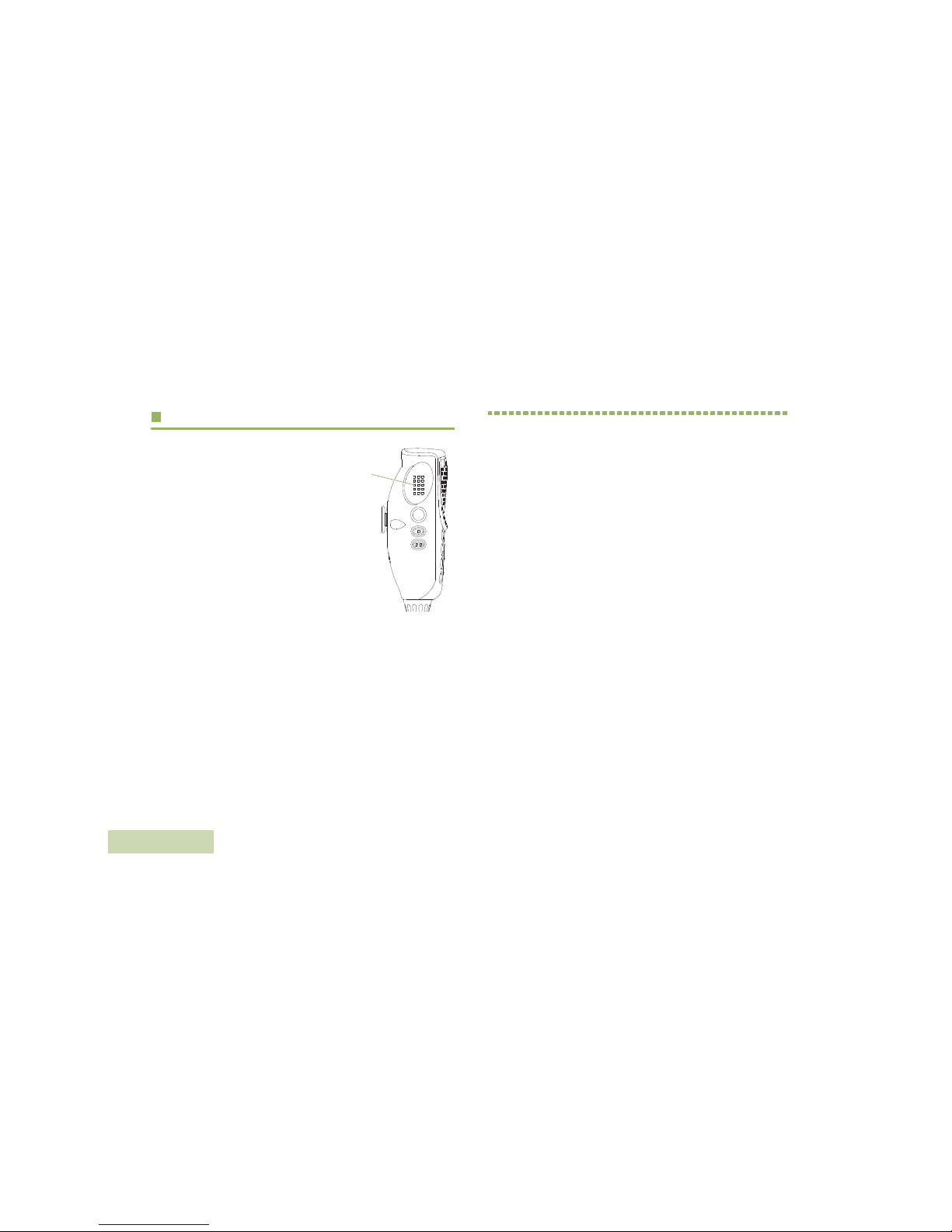
Identifying Status Indicators
English
18
Push-To-Talk (PTT) Button
The PTT button on the side of the
microphone serves two basic
purposes:
• While a call is in progress, the
PTT button allows the radio to
transmit to other radios in the
call.
Press and hold down PTT
button to talk. Release the PTT
button to listen.
The microphone is activated
when the PTT button is pressed.
• While a call is not in progress, the PTT button is used to make
a new call. See Making a Radio Call on page 35 for more
information.
Identifying Status Indicators
Your radio indicates its operational status through the following:
Status Icons. . . . . . . . . . . . . . . . . . . . . . . . . . . . . . . . . page 19
Text Messaging Service (TMS) Icons . . . . . . . . . . . . . page 21
Status Icons . . . . . . . . . . . . . . . . . . . . . . . . . . . . . . . page 21
TMS Menu Options . . . . . . . . . . . . . . . . . . . . . . . . . page 22
LED Indicator. . . . . . . . . . . . . . . . . . . . . . . . . . . . . . . . page 24
Intelligent Lighting Indicators . . . . . . . . . . . . . . . . . . . . page 25
Alert Tones . . . . . . . . . . . . . . . . . . . . . . . . . . . . . . . . . .page 26
PTT
Button
Page 37

Identifying Status Indicators
English
19
Status Icons
The liquid crystal display (LCD) of your radio shows the radio
status, text entries, and menu entries.
The following are the icons that appear on the radio’s display.
Receiving
Radio is receiving a call or data.
Transmitting
Radio is transmitting a call or data.
Call Received
Radio has received an Individual Call.
Received Signal Strength Indicator (RSSI)
The number of bars displayed represents the
received signal strength for the current site, for
trunking only. The more stripes in the icon, the
stronger the signal.
Direct
• On = Radio is currently configured for direct
radio-to-radio communication (during
conventional operation only).
• Off = Radio is connected with other radios
through a repeater.
u
t
F
V
N
Monitor (Carrier Squelch)
Selected channel is being monitored (during
conventional operation only).
In-Call User Alert
• On = The feature is enabled. Voice muting of
the affiliated trunking talkgroup or selected
channel is activated.
• Off = The feature is disabled. Voice muting of
the affiliated trunking talkgroup or selected
channel is deactivated.
Power Level
• L = Radio is set at Low power.
• H = Radio is set at High power.
Scan
Radio is scanning a scan list.
Priority Channel Scan
• Blinking dot = Radio detects activity on
channel designated as
Priority-One.
• Steady dot = Radio detects activity on channel
designated as Priority-Two.
M
K
H
or .
i
j
Page 38

Identifying Status Indicators
English
20
View/Program Mode
Radio is in the view or program mode.
• On steady = View mode
• Blinking = Program mode
Vote Scan Enabled
The vote scan feature is enabled.
Secure Operation
• On = Secure operation.
• Off = Clear operation.
• Blinking = Receiving an encrypted voice call.
AES Secure Operation
• On = AES Secure operation.
• Off = Clear operation.
• Blinking = Receiving an encrypted voice call.
Location Signal
• On = Location feature is enabled, and location
signal is available.
• Off = Location feature is disabled.
• Blinking = Location feature is enabled, but no
location signal is available.
k
m
l
G
User Login Indicator (IP Packet Data)
• Inverted = User is currently associated with the
radio.
• On = Packet data context activated.
• Off = Packet data context deactivated.
• Blinking = Device registration or user
registration with the server failed due to an
invalid username or pin.
Data Activity
Data activity is present.
Hexadecimal
Indicates that the text entry is currently in
hexadecimal mode.
MFK is in Mode Change feature
Turn the MFK to change channel.
MFK is in Volume Change feature
Turn the MFK to adjust the volume.
n
o
{
Page 39

Identifying Status Indicators
English
21
Text Messaging Service (TMS) Icons
This feature allows you to send and receive text messages. See
Text Messaging Service (TMS) on page 67 for more
information.
Status Icons
The following icons appear on the radio’s display for TMS
features:
Inbox Full
The Inbox is full.
Message Sent
The text message is sent successfully.
Message Unsent
The text message cannot be sent.
Unread Message
• User receives a new message.
• The selected text message in the Inbox has
not been read.
,
[
Z
r
Read Message
The selected text message in the Inbox has been
read.
3/6
Message Index
Indicates the index of the current message the
user is viewing.
Example: If the user is looking at the third
message out of a total of 6 messages in the
Inbox folder, the icon is displayed as the icon on
the left column.
Priority Status
• The “Priority” feature is toggled on before the
message is sent.
• Messages in the Inbox folder are flagged with
“Priority”.
Request Reply
• The “Request Reply” feature is toggled on
before the message is sent.
• Messages in the Inbox folder are flagged with
“Request Reply”.
]
I
P
;
p
Page 40

Identifying Status Indicators
English
22
TMS Menu Options
Priority Status and Request Reply
• User is composing a message with a priority
status and a request for a reply.
• Messages in the Inbox folder are flagged with
”Priority” and “Request Reply”.
Numeric
Indicates that the text entry is currently in
numeric mode.
Mixed Case
Indicates that the text entry is currently in normal
text mode.
Uppercase
Indicates that the text entry is currently in
uppercase mode.
Lowercase
Indicates that the text entry is currently in
lowercase mode.
Lowercase
Indicates that the text entry is currently in
lowercase and with predicted words shown at the
bottom of the screen.
q
2
1
3
}
Mixedcase Predictive
Indicates that the text entry is currently in mixed
case and with predicted words shown at the
bottom of the screen.
Uppercase Predictive
Indicates that the text entry is currently in
uppercase and with predicted words shown at
the bottom of the screen.
Menu Option Description/Function
Back
Brings you back to the previous menu
screen.
Edit
Edits a draft message or key in a target
address.
Save
Saves the messages you have edited to the
Draft folder.
Rply Replies to a message.
Del
Deletes a message or a character text during
editing mode.
New Creates a new message.
Impt
Toggles the “Priority Status” icon on or off for
an outgoing message.
Page 41

Identifying Status Indicators
English
23
Call Type Icons
The following icons appear on the radio’s main display, when
you make or receive a call, or view selected call lists, to indicate
the different call types associated with an alias or ID.
Rqrp
Toggles “Request Reply” icon on or off for an
outgoing message.
Yes
Deletes all the messages in the current
folder.
No Cancel the delete all messages options.
Exit Exits to the Home screen.
Optn Brings you to the Options main screen.
Sel Selects a predefined message or address.
Send Sends the message.
Radio number.
Radio number added to a Call List.
Menu Option Description/Function
U
Mobile number.
Mobile number added to a Call List.
Landline phone number.
Landline phone number added to a Call List.
Incoming call or data.
Outgoing call or data.
?
%
Page 42

Identifying Status Indicators
English
24
LED Indicator
LED indicator shows the operational status of your radio.
Solid red – Radio is transmitting.
Blinking red – Radio is transmitting at low power condition.
Double blinking red – Radio is in Emergency Mode.
Rapidly blinking red – Radio has failed the self test upon
powering up or encountered a fatal error.
Solid yellow – Channel is busy.
Blinking yellow – Radio is receiving a secured transmission.
Solid green – Radio is powering up, or is on a non-priority
channel while in the Scan List Programming mode.
Blinking green – Radio is receiving an individual or telephone
call, or is on a Priority-Two channel while in the Scan List
Programming mode.
Rapidly blinking green – Radio is on a Priority-One channel
while in the Scan List Programming mode.
Multi-function Knob - Concentric Ring LED
The concentric ring LED blinks green when the MFK is using
the secondary feature. See Multi-function Knob on page 12 to
understand the functionality of MFK.
If Intelligent Lighting is activated, the concentric ring LED will
not blink green when the MFK is in the secondary mode. The
LED turns into solid color of orange, red or green depending on
the status of Intelligent Lighting. See Intelligent Lighting
Indicators on page 25 for different status of Intelligent Lighting.
Red LED
Yellow LED
Green LED
Concentric
Ring LED
Page 43

Identifying Status Indicators
English
25
Intelligent Lighting Indicators
This feature temporarily changes the radio’s display backlight color and the alert text background color to help signal that a radio event
has occurred.
Note: This feature must be preprogrammed by a qualified radio technician.
Backlight Event When
Orange Emergency Alerts
The radio initiates an emergency alarm or call.
The radio receives an emergency alarm or call.
Red Critical Alerts
The radio is out of range.
The radio enters failsoft mode.
The radio is unable to establish a full connection with the system.
The radio is unable to authenticate or register with the system.
Green Call Alerts
The radio receives a private call.
The radio receives a phone call.
The radio receives a call alert.
The radio receives a selective call.
Page 44

Identifying Status Indicators
English
26
Alert Tones
An alert tone is a sound or group of sounds. Your radio uses alert tones to inform you of your radio’s conditions. The following table
lists these tones and when they occur.
You Hear Ton e Na m e Heard
Short,
Low-Pitched
Tone
Radio Self Test Fail When radio fails its power-up self test.
Reject When an unauthorized request is made.
Time-Out Timer Warning Four seconds before time out.
No ACK Received When radio fails to receive an acknowledgment.
Individual Call
Warning Tone
When radio is in an individual call for greater than 6 seconds without any activity.
Long,
Low-Pitched
Tone
Time-Out Timer
Timed Out
When the Time-Out Timer has expired.
Talk Prohibit/PTT Inhibit (When PTT button is pressed) transmissions are not allowed.
Out of Range (When PTT button is pressed) the radio is out of range of the system.
Invalid Mode When radio is on an unpreprogrammed channel.
A Group of
Low-Pitched
Ton es
Busy When system is busy.
Page 45

Identifying Status Indicators
English
27
Short,
Medium-Pitched
Tone
Valid Key-Press When correct key is pressed.
Radio Self Test Pass When radio passes its power-up self test.
Clear Voice At beginning of a non-coded communication.
Priority Channel
Received
When activity on a priority channel is received.
Emergency Alarm Entry When entering the emergency state.
Central Echo When central controller has received a request from a radio.
Long,
Medium-Pitched
Tone
Volume Set When volume is changed on a quiet channel.
Emergency Exit When exiting the emergency state.
A Group of
Medium-Pitched
Ton es
Failsoft When the trunking system fails.
Automatic Call Back When voice channel is available from previous request.
Talk Permit (When PTT button is pressed) verifying system accepting transmissions.
Keyfail When encryption key has been lost.
Console Acknowledge When status, emergency alarm, or reprogram request ACK is received.
Received Individual Call When Call Alert or Private Call is received.
Call Alert Sent When Call Alert is received by the target radio.
Site Trunking When a SmartZone trunking system fails.
You Hear Ton e Na m e Heard
Page 46

Identifying Status Indicators
English
28
Ringing
Fast Ringing When system is searching for target of Private Call.
Enhanced Call Sent When waiting for target of Private Call to answer the call.
Phone Call Received When a land-to-mobile phone call is received.
Gurgle Dynamic Regrouping (When the PTT button is pressed) a dynamic ID has been received.
Unique,
Low-Pitched
Chirp
New Message When a new message is received.
Unique,
High-Pitched
Chirp
Priority Status When a priority message is received.
You Hear Ton e Na m e Heard
Page 47

Identifying Status Indicators
English
29
You Hear Ton e Na me When
Two high-pitched tones Private Conversation When a Private Call is received.
Four high-pitched tones
every five seconds
Call Alert When a Call Alert page is received.
Single, high-pitched
tone
Central Acknowledge When a Call Alert, emergency alarm, reprogram request, or status/message
transmission is received by the system’s central controller.
Four high-pitched tones Mobile Unit Acknowledge When a Call Alert page is received by the intended unit, or the emergency
alarm, reprogram request, or status/message transmission is acknowledged by
the intended dispatcher.
Sound similar to a
telephone busy signal
System Busy When the PTT button is pressed, indicates transmission fail because all system
radio channels are in use. Release the PTT button and wait for call back.
A series of two short,
high-pitched tones
Automatic Call Back When a channel is now available for your previously requested transmission.
Talk Permit (Optional) When the PTT button is pressed, indicates the system is accepting your
transmission.
A series of low-pitched
tones followed by a
series of high-pitched
tones
Scan Alert On When Scan feature is activated through the preprogrammed button.
A series of high-pitched
tones followed by a
series of low-pitched
tones
Scan Alert Off When Scan feature is deactivated through the preprogrammed button.
Page 48

Identifying Status Indicators
English
30
Continuous, low-pitched
tone
Talk-Prohibit (When the PTT button is pressed) the system is out of service.
Smart PTT Inhibit (When the PTT button is pressed) the channel is busy with the Smart PTT
feature enabled.
Out-of-Range (When the PTT button is pressed) indicates the radio is not in the range of the
trunked radio system.
Illegal Mode When you have entered a mode where normal system traffic will be missed,
or you are attempting something which is not permitted.
Examples include: forgetting to exit the telephone interconnect mode after a
call ends (fleet and subfleet calls cannot be received), attempting to transmit on
a receive-only conventional mode, attempting to select a dynamic mode where
no dynamic ID assignment has been made.
Single, high-pitched
tone every nine seconds
Failsoft When a trunked system central controller failure in an unmuted receive
condition. The radio reverts from trunked operation to a system similar to
conventional radio repeater operation. Other system users can be heard
sharing the channel.
Brief low-pitched tone Time-Out Timer Warning
or
Menu Inactive Exit
When your present transmission will soon be disabled.
Single, short,
high-pitched tone
Valid Key When you pressed a valid key, or you entered a feature configuration state, or
you are receiving or transmitting in the clear mode on secure models (with TX
Clear Alert Tones enabled).
Single, low-pitched tone Invalid Key When you tried to make an invalid key press, or that an emergency alarm,
reprogram request, or status/message was not acknowledged.
You Hear Ton e Na me When
Page 49

General Radio Operation
English
31
General Radio Operation
Once you understand how your APX Mobile Radio is
configured, you are ready to use your radio.
Use this navigation guide to familiarize yourself with the basic
Call features:
Selecting a Zone . . . . . . . . . . . . . . . . . . . . . . . . . . . . . page 31
Selecting a Radio Channel . . . . . . . . . . . . . . . . . . . . . page 32
Receiving and Responding to a Radio Call . . . . . . . . . page 32
Making a Radio Call . . . . . . . . . . . . . . . . . . . . . . . . . . page 35
Repeater or Direct Operation . . . . . . . . . . . . . . . . . . . page 38
Monitoring Features. . . . . . . . . . . . . . . . . . . . . . . . . . . page 38
Selecting a Zone
A zone is a group of channels.
Note: Your radio must be preprogrammed to allow you to use
these features.
Procedure:
If zone is set as the primary mode,
1 Turn the MFK until the display shows the desired zone and
press the PTT button to begin transmitting on the displayed
zone.
If zone is not set as the primary mode, press the MFK once and
repeat step 1.
OR
2 > or < (on the keypad mic.) to Zone.
3 Press the Menu Select button directly below Zone. The
display shows the current zone.
4 Rotate the MFK or press U or D to the desired zone is
displayed.
5 Press the Menu Select button directly below Sel or the
3
button (on the keypad mic.) to confirm the selected zone
number.
Page 50

General Radio Operation
English
32
6 Press the PTT button to begin transmitting on the displayed
zone.
Selecting a Radio Channel
A channel is a group of radio characteristics, such as transmit/
receive frequency pairs.
Use the following procedure to select a channel.
Procedure:
If channel is set as the primary mode,
1 Turn the MFK until the display shows the desired channel
and press PTT to begin transmitting on the displayed.
If channel is not set as the primary mode, press the MFK once
and repeat step 1.
OR
2 > or < (on the keypad mic.) to scroll to Chan.
3 Press the Menu Select button directly below Chan. The
display shows the current channel.
4 Rotate the MFK or press U or D to the desired channel.
5 Press the Menu Select button directly below Sel or the 3
button (on the keypad mic.) to confirm the channel.
6 Press the PTT button to transmit on the displayed channel.
Receiving and Responding to a Radio Call
Once you have selected the required channel and/or zone, you
can proceed to receive and respond to calls.
You see solid red while the radio is transmitting, and solid
yellow when the radio is receiving a transmission (conventional
mode only). There is no LED indication when the radio receives
a transmission in trunking mode.
If the radio is receiving a secure transmission, the LED blinks
yellow.
Red LED
Yellow LED
Green LED
Page 51

General Radio Operation
English
33
Receiving and Responding to a Talkgroup Call
To receive a call from a group of users, your radio must be
configured as part of that talkgroup.
Procedure:
When you receive a talkgroup call (while on the Home screen),
depending on how your radio is preprogrammed:
1 ASTRO Conventional Only:
The LED lights up solid yellow. The display shows the
talkgroup alias or ID, and the caller alias or ID.
OR
Trunking Only:
The display shows the caller alias or ID.
2 Hold the microphone vertically 1 to 2 inches (2.5 to 5.0 cm)
from your mouth.
3 Press the PTT button to respond to the call. The LED lights
up solid red.
4 Release the PTT button to listen.
See Making a Talkgroup Call on page 35 for details on making
a Talkgroup Call.
Receiving and Responding to a Private Call
(Trunking Only)
A Private Call is a call from an individual radio to another
individual radio.
These one-to-one calls between two radios are not heard by
others in the current talkgroup. The calling radio automatically
verifies that the receiving radio is active on the system and can
display the caller ID.
Note: If the feature inactivity timer is enabled, your radio
automatically exits the feature when your radio is left
idle long enough for the time to expire. You will hear the
Menu Inactive Exit Tone upon feature exit.
Procedure:
When you receive a Private Call:
1 You hear two alert tones and the LED blinks green. The
display shows Call received and the caller alias or ID.
2 Press the Menu Select button directly below Resp within 20
seconds after the call indicators begin.
3 During the call, the display shows the caller alias (name), if it
is in the call list.
OR
During the call, the display shows the caller ID (number), if
the caller’s name is not in the call list.
Page 52

General Radio Operation
English
34
4 Press and hold the PTT button to talk. Release the PTT
button to listen.
5 Press H to hang up and return to the Home screen.
Note: If you press PTT button before pressing the Menu
Select button directly below Resp, your conversation
will be heard by all members of the talk group.
If 20 seconds pass before you press the Menu Select
button directly below the Resp, you will not respond
privately to the call just received. Instead, you initiate a
Private Call.
See Making a Private Call (Trunking Only) on page 36 for
details on making a Private Call.
Receiving and Responding to a Telephone Call
This feature allows you to receive calls similar to standard
phone calls from a landline phone.
Note: If the feature inactivity timer is enabled, your radio
automatically exits the feature when your radio is left
idle long enough for the time to expire. You will hear the
Menu Inactive Exit Tone upon feature exit.
Procedure:
1 You hear a telephone-type ringing and the LED blinks green.
The backlight of the screen turns green. The display shows
Phone call and the call received icon blinks.
2 Press the Menu Select button directly below Resp.
3 Press and hold the PTT button to talk. Release the PTT
button to listen.
4 Press H or the Menu Select button directly below Exit to
hang up and return to the Home screen.
See Making a Telephone Call on page 37 for details.
Page 53

General Radio Operation
English
35
Making a Radio Call
You can select a zone, channel, subscriber ID, or talkgroup by
using:
• The preprogrammed Zone switchmenu
• The Multi-function Knob
• A preprogrammed One Touch button
• The Contacts list (see Contacts on page 46).
Note: If the feature inactivity timer is enabled, your radio
automatically exits the feature when your radio is left
idle long enough for the time to expire. You will hear the
Menu Inactive Exit Tone upon feature exit.
Making a Talkgroup Call
To make a call to a group of users, your radio must be
configured as part of that talkgroup.
Procedure:
1 > or < (on the keypad mic.) to Tgrp and press the Menu
Select button directly below Tgrp.
The display shows the last-selected talkgroup.
2 Press the Menu Select button directly below Sel.
OR
Rotate the MFK or U or D to select the channel with the
desired talkgroup the press the Menu Select button directly
below Sel.
3 Hold the microphone vertically 1 to 2 inches (2.5 to 5.0 cm)
from your mouth.
4 Press the PTT button to make the call.
5 ASTRO Conventional Only:
The LED lights up solid red. The display shows the
talkgroup alias or ID.
OR
Trunking Only:
The LED lights up solid red.
6 Speak clearly into the microphone.
7 Release the PTT button to listen.
Page 54

General Radio Operation
English
36
Making a Private Call (Trunking Only)
This feature allows you to send an individual Call Alert or page if
there is no answer from the target radio. Your radio must be
preprogrammed to allow you to use this feature.
Procedure:
Press the preprogrammed Quick Access (One-Touch)
Enhanced Private Call button to dial the preprogrammed ID
and proceed to Step 5.
OR
Follow the procedure below.
1 > or < (on the keypad mic.) to Call.
2 Press the Menu Select button directly below Call. The
display shows the last transmitted or received.
3 Press the Menu Select button directly below Cnts to scroll
through and select the required ID.
OR
Press the Menu Select button directly below List to go to
the first number of the call list.
OR
D or U to the required ID.
OR
Use the keypad to enter the required ID.
4 Press the PTT button to start the Private Call.
5 A telephone-type ringing sounds if the receiving unit is in
service. The display shows Calling...<Number> or
Calling...<Alias>.
6 Hold the microphone vertically 1 to 2 inches (2.5 to 5.0 cm)
from your mouth.
7 When you are connected, the display shows the ID of the
target radio. Press and hold the PTT button to talk. Release
the PTT button to listen.
OR
If no acknowledgment is received, the display shows No
acknowledge.
OR
If the target radio does not respond before the time out, the
display shows No answer.
8 Press H to return to the Home screen.
See Sending a Call Alert Page on page 55 for more
information.
Page 55

General Radio Operation
English
37
Making a Telephone Call
This feature allows you to make calls similar to standard phone
calls to a mobile or landline phone.
Procedure:
Press the preprogrammed Quick Access (One-Touch) Phone
Call button to dial the preprogrammed phone number and
proceed to Step 5.
OR
Follow the procedure below.
1 > or < (on the keypad mic.) to Phon.
2 Press the Menu Select button directly below Phon. The
display shows the last transmitted phone number.
3 Press the Menu Select button directly below Cnts to scroll
through and select the required ID.
OR
Press the Menu Select button directly below List to go to
the first number of the call list.
OR
D or U to the required phone number.
OR
Use the keypad to enter the required phone number.
4 Press and release the PTT button to dial the phone number.
5 Hold the microphone vertically 1 to 2 inches (2.5 to 5.0 cm)
from your mouth.
6 When your call is answered, press the PTT button to talk.
7 Release the PTT button to listen.
8 Press H to return to the Home screen.
See Alert Tones on page 26 for more information if your call is
NOT answered.
Page 56

General Radio Operation
English
38
Repeater or Direct Operation
The REPEATER operation increases the radio’s range by
connecting with other radios through a repeater. The transmit
and receive frequencies are different.
The DIRECT or “talkaround operation” allows you to bypass the
repeater and connect directly to another radio. The transmit and
receive frequencies are the same.
Procedure:
Press the preprogrammed Repeater/Direct switch to toggle
between talkaround and repeater modes.
OR
Follow the procedure below.
1 > or < (on the keypad mic.) to Dir.
2 Press the Menu Select button directly below Dir.
3 The display shows Repeater mode if the radio is currently
in Repeater mode.
OR
The display shows Direct mode and the Talkaround icon if
the radio is currently in Direct mode (during conventional
operation only).
You can repeat step 2 to toggle between the two modes. Once
in Direct Mode, press PTT button to start conversation with the
radios nearby.
Monitoring Features
Radio users who switch from analog to digital radios often
assume that the lack of static on a digital channel is an
indication that the radio is not working properly. This is not the
case.
Digital technology quiets the transmission by removing the
“noise” from the signal and allowing only the clear voice or data
information to be heard.
Monitor a channel to ensure the channel is clear before
transmitting.
Monitoring a Channel
Procedure:
Lift the microphone off hook.
Conventional Modes Only:
1 Listen for activity on that channel.
2 Adjust the volume by rotating the MFK if necessary.
3 If you hear no activity, press and hold the PTT button to start
your conversation.
OR
Page 57

General Radio Operation
English
39
Trunked Modes Only:
1 Press the PTT button.
2 If you hear two, short, high-pitched tones, or if you hear no
tone and the
t indicator lights steadily, then proceed with
your message.
3 Release the PTT button to receive (listen).
If you are not in the range of the system, you may hear a
continuous low-pitched tone and the display shows
Out of
range
.
Conventional Mode Operation
This feature allows you to monitor channel traffic on
conventional channels by defeating the coded squelch. This
way, you can listen to another user active on the channel. Thus,
you may be prevented from talking over someone else’s
conversation.
Note: This feature must first be enabled by a qualified radio
technician or system administrator.
Procedure:
Take the control head off hook. (This is the same as monitor on.
You hear all channel traffic.)
OR
1 At Home mode where the default zone and channel are
being displayed, > or < button (on the keypad mic.) to Mon.
2 Press the Menu Select button directly below Mon
momentarily to activate monitoring. The display shows
Monitor on.
3 Press the Menu Select button to deactivate the monitoring.
The display shows Monitor off.
Page 58

General Radio Operation
English
40
Notes
Page 59

Advanced Features
English
41
Advanced Features
Use this navigation guide to learn more about advanced
features available with your radio:
Advanced Call Features . . . . . . . . . . . . . . . . . . . . . . . page 41
Contacts . . . . . . . . . . . . . . . . . . . . . . . . . . . . . . . . . . . page 46
Scan Lists . . . . . . . . . . . . . . . . . . . . . . . . . . . . . . . . . . page 52
Scan . . . . . . . . . . . . . . . . . . . . . . . . . . . . . . . . . . . . . . page 54
Call Alert Paging . . . . . . . . . . . . . . . . . . . . . . . . . . . . . page 58
Emergency Operation . . . . . . . . . . . . . . . . . . . . . . . . . page 60
Automatic Registration Service (ARS). . . . . . . . . . . . . page 64
Text Messaging Service (TMS) . . . . . . . . . . . . . . . . . . page 67
Secure Operations. . . . . . . . . . . . . . . . . . . . . . . . . . . . page 77
The Global Positioning System (GPS) . . . . . . . . . . . . page 82
Trunking System Controls . . . . . . . . . . . . . . . . . . . . . . page 90
Ignition Switch Options . . . . . . . . . . . . . . . . . . . . . . . . page 94
Utilities. . . . . . . . . . . . . . . . . . . . . . . . . . . . . . . . . . . . . page 96
Advanced Call Features
Calling a Phone Not in the List
1 > or < (on the keypad mic.) to Phon.
2 Press the Menu Select button directly below Phon.
3 Enter the desired phone number from the optional keypad
microphone. The display updates as the numbers are
entered.
4 Press 3 button (on the keypad mic.) to make the call.
5 Press and hold the PTT button to talk. Release the PTT
button to listen.
6 Press H or Menu Select button directly below Phon to exit.
Page 60

Advanced Features
English
42
Receiving and Making a Selective Call
(Conventional Only)
This feature allows you to receive a call from or to call a specific
individual. It is intended to provide privacy and to eliminate the
annoyance of having to listen to conversations that are of no
interest to you.
Receiving a Selective Call
Procedure:
1 When you receive a Selective Call, you hear two alert tones
and the LED lights up solid yellow. The call received icons
blink and the display alternates between Call received and
the home display.
2 The speaker unmutes.
3 Hold the microphone vertically 1 to 2 inches (2.5 to 5.0 cm)
from your mouth.
4 Press and hold the PTT button to talk. Release the PTT
button to listen.
Note: If you press PTT button before pressing the Menu
Select button directly below Call, your conversation will
be heard by all members of the talk group.
If 20 seconds pass before you press the Menu Select button
directly below the
Call
, you will not respond privately to the call
just received. Instead, you initiate a Selective Call. See Making
a Selective Call on page 42.
Making a Selective Call
Procedure:
Press the preprogrammed Quick Access (One-Touch)
Selective Call button to dial the preprogrammed ID and
proceed to Step 4.
OR
Follow the procedure below.
1 > or < (on the keypad mic.) to Call.
2 Press the Menu Select button directly below Call. The
display shows the last transmitted or received ID.
3 Press the Menu Select button directly below Cnts to scroll
through and select the required ID.
OR
Press the Menu Select button directly below List to go to
the last number dialed.
OR
D or U to the required ID.
OR
Use the keypad to enter the required ID.
4 Hold the microphone vertically 1 to 2 inches (2.5 to 5.0 cm)
from your mouth.
Page 61

Advanced Features
English
43
5 Press and hold the PTT button to start the Selective Call.
The display shows the ID of the target radio.
6 Release the PTT button to listen.
7 Press H to return to the Home screen.
If you do not press H button to hang up, your radio will remain
in Selective Call state with the other unit. You will miss all
subfleet traffic and incoming phone calls.
Using the Talkgroup Call Feature (Conventional
Operation Only)
This feature allows you to define a group of conventional
system users so that they can share the use of a conventional
channel.
Note: Encryption keys are associated to talkgroups. When
talkgroups are enabled, encryption keys are changed
by changing the active talkgroup. See Secure
Operations on page 77 for more information.
Selecting a Talkgroup
Procedure:
1 > or < (on the keypad mic.) to Tgrp.
2 Press the Menu Select button directly below Tgrp. The
display shows the last talkgroup that was selected and
stored.
3
U or D to Pset for the preset preprogrammed talkgroup.
OR
D or U to the required talkgroup.
OR
Use the keypad to enter the number of the corresponding
talkgroup in the list.
4 Press the Menu Select button directly below Sel to save the
currently selected talkgroup and return to the Home screen.
5 If the encryption key associated to the new talkgroup is
erased, a momentary key fail tone sounds and the display
shows Key fail.
OR
If the encryption key that is associated to the new talkgroup
is not allowed, a momentary key fail tone sounds and the
display shows Illegal key.
6 Press H or the PTT button to exit.
Page 62

Advanced Features
English
44
Sending a Status Call
This feature allows you to send data calls to the dispatcher
about a predefined status.
Each status can have up to a 14-character name. A maximum
of eight status conditions is possible.
Note: If the feature inactivity timer is enabled, your radio
automatically exits the feature when your radio is left
idle long enough for the time to expire. You will hear the
Menu Inactive Exit Tone upon feature exit.
Procedure:
Press the preprogrammed Status button and proceed to Step 3.
OR
Follow the procedure below.
1 > or < (on the keypad mic.) to Sts.
2 Press the Menu Select button directly below Sts.
3 The display shows the last acknowledged status call, or the
first status in the list.
4
D or U to the required status.
OR
Use the keypad to enter a number corresponding to the
location in the status list.
5 Press the PTT button to send the status. The display shows
Please wait.
6 When the dispatcher acknowledges, four tones sound and
the display shows Ack received. The radio returns to
normal dispatch operation.
OR
If no acknowledgment is received, a low-pitched tone
sounds and the display shows No acknowledge.
7 Press H to return to the Home screen.
No traffic is heard on trunked channels while Status Calls is
selected. If the radio detects no Status Call activity for six
seconds, an alert tone sounds until you press
H or the PTT
button.
Page 63

Advanced Features
English
45
Using the Dynamic Regrouping Feature (Trunking
Only)
This feature allows the dispatcher to temporarily reassign
selected radios to a single special channel so they can
communicate with each other. This feature is typically used
during special operations and is enabled by a qualified radio
technician.
You will not notice whether your radio has this feature enabled
until a dynamic regrouping command is sent by the dispatcher.
Note: If you try to access a zone or channel that has been
reserved by the dispatcher as a dynamically regrouped
mode for other users, an invalid tone sounds.
Procedure:
1 When your radio is dynamically regrouped, it automatically
switches to the dynamically regrouped channel. A “gurgle”
tone sounds and the display shows the dynamically
regrouped channel’s name.
2 Press the PTT button to talk. Release PTT button to listen.
When the dispatcher cancels dynamic regrouping, the radio
automatically returns to the zone and channel that you were
using before the radio was dynamically regrouped.
Requesting a Reprogram
This feature lets you notify the dispatcher that you want a new
dynamic regrouping assignment.
Procedure:
Press the preprogrammed Reprogram Request button to send
reprogram request to the dispatcher and proceed to Step 3.
OR
Follow the procedure below.
1 > or < (on the keypad mic.) to Rpgm.
2 Press the Menu Select button directly below Rpgm to send
reprogram request to the dispatcher.
3 The display shows Reprogram rqst and Please wait.
4 If you hear five beeps, the dispatcher has acknowledged the
reprogram request. The display shows Ack received and
the radio returns to the Home screen.
OR
If the dispatcher does not acknowledge the reprogram
request within six seconds, a low-pitched alert tone sounds
and the display shows No acknowledge.
Try again or press
H to cancel and return to the Home
screen.
Page 64

Advanced Features
English
46
Classifying Regrouped Radios
The dispatcher can classify regrouped radios into either of two
categories: Select Enabled or Select Disabled.
• Select-enabled radios are free to change to any available
channel, including the dynamic-regrouping channel, once the
user has selected the dynamic-regrouping position.
• Select-disabled radios cannot change channels while
dynamically regrouped. The dispatcher has forced the radio
to remain on the dynamic-regrouping channel.
The Scan or Private Call feature cannot be selected while your
radio is Select Disabled.
Contacts
This feature provides “address-book” capabilities on your radio.
Each entry corresponds to an alias (name) or ID (number) that
you use to initiate a call.
Contact entries are alphabetically sorted according to entry
alias. Each alias can have up to 5 IDs of different call types
associated with it.
Additionally, each entry, depending on context (conventional,
trunking, or phone), associates with one or more of the four
types of calls: Phone Call, Selective Call, Private Call, or Call
Alert.
Each entry within Contacts displays the following information:
• Call Alias (Name)
• Call ID (Number)
• Call Type (Icon)
• WACN ID (Astro 25 Trunking IDs only)
• System ID
Note: Your radio must be preprogrammed to allow you to
add, edit, or delete the contact entries.
Your radio also supports a maximum of 50 call lists. Each list
can store up to 100 IDs (numbers).
Page 65

Advanced Features
English
47
Note: Your radio is preprogrammed with a number of contacts
per Call Lists. Check with your dealer or system
administrator for more information.
If the feature inactivity timer is enabled, your radio
automatically exits the feature when your radio is left
idle long enough for the time to expire. You will hear the
Menu Inactive Exit Tone upon feature exit.
Making a Private Call from Contacts
Note: Your radio must be preprogrammed to allow you to use
this feature.
Procedure:
Use the Options Menu.
1 > or < (on the keypad mic.) to Cnts.
2 Press the Menu Select button directly below Cnts to the
call list. The display shows Contact Alias.
3 D or U to the required subscriber alias.
4 Press the Menu Select button directly below Optn.
5
> or < (on the keypad mic.) to Call and press the Menu
Select button directly below Sel.
6 D or U to select the call type.
7 Hold the microphone vertically 1 to 2 inches (2.5 to 5.0 cm)
from your mouth.
8 Press the PTT button to initiate the call. During the call, the
display shows the subscriber alias.
9 Press and hold the PTT button to talk. The LED lights up
solid red.
OR
Release the PTT button to listen. The LED lights up solid
green.
10 If there is no voice activity for a programmed period of time,
the call ends.
OR
The call ends when it reaches the maximum ring time.
OR
Use the PTT button:
1 > or < (on the keypad mic.) to Cnts.
2 Press the Menu Select button directly below Cnts.
3 D or U to the required subscriber alias.
4 Press the Menu Select button directly below Cnts. The
display shows Contact Alias.
5 Hold the microphone vertically 1 to 2 inches (2.5 to 5.0 cm)
from your mouth.
Page 66

Advanced Features
English
48
6 Press the PTT button to initiate the call. During the call, the
display shows the subscriber alias.
7 Press and hold the PTT button to talk. The LED lights up
solid red.
OR
Release the PTT button to listen. The LED lights up solid
yellow.
8 If there is no voice activity for a preprogrammed period of
time, the call ends.
OR
The call ends when it reaches the maximum ring time.
Adding a New Contact Entry
Procedure:
1 > or < (on the keypad mic.) to Cnts.
2 Press the Menu Select button directly below Cnts. The
entries are alphabetically sorted.
3
D or U to {New Contact} and press the Menu Select
button directly below Sel.
4 The display shows Name. Press the Menu Select button
directly below Edit.
Use the keypad to enter the name.
Press
< to move one space to the left.
Press
> to move one space to the right.
Press the Menu Select button below Del to delete any
unwanted characters.
Press * to add a space.
Press 0 to toggle between mixed case mode, uppercase
mode, and lowercase mode.
Press # to toggle between numeric and letter mode.
5 Press the Menu Select button directly below OK once you
have entered the name.
OR
Press the Menu Select button directly below Cncl to return
to the previous screen.
6
D or U to {Add Number} and press the Menu Select
button directly below Sel. The display shows Type 1
<Default Type>.
7 Press Menu Select button directly below Edit.
8
D or U to the required channel and press the Menu Select
button directly below OK.
Page 67

Advanced Features
English
49
9 D or U to Number 1 and press the Menu Select button
directly below Edit.
The display shows Number 1 and a cursor appears.
Use the keypad to enter the number.
Press
< to move one space to the left.
Press
> to move one space to the right.
Press the Menu Select button directly below Del to delete
any unwanted characters.
10 Press the Menu Select button directly below OK once you
have entered the number.
OR
Press the Menu Select button directly below Cncl to return
to the previous screen.
11 Press the Menu Select button directly below Done once
you have finished.
12 The display shows <Entry> stored, confirming that the
contact entry has been added.
13 The radio returns to the main Contacts screen.
Deleting a Contact Entry
Procedure:
1 > or < (on the keypad mic.) to Cnts.
2 Press the Menu Select button directly below Cnts. The
entries are alphabetically sorted.
3
D or U to the entry you want to delete and press the Menu
Select button directly below Optn.
4
D or U to Delete and press the Menu Select button
directly below Sel. The display shows <Entry> confirm
del?.
5Select Yes to delete the entry.
The display shows <Entry> deleted and the radio returns
to the main screen for Contacts.
OR
Select No to return to the main screen for Contacts.
Page 68

Advanced Features
English
50
Adding a Contact to a Call List or Phone List
Procedure:
1 > or < (on the keypad mic.) to Cnts.
2 Press the Menu Select button directly below Cnts. The
entries are alphabetically sorted.
3
D or U to the entry you want to add to the call list and press
the Menu Select button directly below Optn.
4
D or U to Add to calllst or Add to phonlst and press the
Menu Select button directly below Sel.
5
D or U until the display shows {Available} and press the
Menu Select button directly below Add to add as a new
entry.
OR
D or U until the display shows <ENTRY> and its
associated number and press the Menu Select button
directly below RPLC to replace the existing entry.
6 The display shows <ENTRY> added, confirming the
addition of the contact to the list.
7 The radio returns to the main display for Contacts.
Editing a Contact in a Call List or a Phone List
Editing an Entry Alias
Procedure:
1 > or < (on the keypad mic.) to Cnts.
2 Press the Menu Select button directly below Cnts. The
entries are alphabetically sorted.
3
D or U to the entry you want to edit and press the Menu
Select button directly below Optn.
4
D or U to Edit and press the Menu Select button directly
below Sel.
5
D or U to the entry alias you wish to change and press the
Menu Select button directly below Edit.
6 A cursor appears.
Use the keypad to edit the name.
Press
< to move one space to the left.
Press
> to move one space to the right.
Press the Menu Select button below Del to delete any
unwanted characters.
Press * to add a space.
Press 0 to toggle between mixed case mode, uppercase
mode, and lowercase mode.
Press # to toggle between numeric and letter mode.
Page 69

Advanced Features
English
51
7 Press the Menu Select button directly below OK once you
have finished. The display returns to the Edit Contact
screen.
8 Press the Menu Select button directly below Done to save
your changes and return to the main screen for Contacts.
Editing as Entry ID
Procedure:
1 > or < (on the keypad mic.) to Cnts.
2 Press the Menu Select button directly below Cnts. The
entries are alphabetically sorted.
3
D or U to the entry you want to edit and press the Menu
Select button directly below Optn.
4
D or U to Edit and press the Menu Select button directly
below Sel.
5
D or U to the entry ID you wish to change and press the
Menu Select button directly below Edit.
6 A cursor appears.
Use the keypad to edit the number.
Press
< to move one space to the left.
Press
> to move one space to the right.
Press the Menu Select button below Del to delete any
unwanted characters.
Press * to add a space.
Press 0 to toggle between mixed case mode, uppercase
mode, and lowercase mode.
Press # to toggle between numeric and letter mode.
7 Press the Menu Select button directly below OK once you
have finished. The display returns to the Edit Contact
screen.
8 Press the Menu Select button directly below Done to save
your changes and return to the main screen for Contacts.
Page 70

Advanced Features
English
52
Editing a Call Type
Procedure:
1 > or < (on the keypad mic.) to Cnts.
2 Press the Menu Select button directly below Cnts. The
entries are alphabetically sorted.
3
D or U to the entry you want to edit and press the Menu
Select button directly below Optn.
4
D or U to Edit and press the Menu Select button directly
below Sel.
5
D or U to TYPE and press the Menu Select button directly
below Edit.
6
D or U to choose from the list of call types given and press
the Menu Select button directly below OK to select.
7 The display returns to the Edit Contact screen.
8 Press the Menu Select button directly below Done to save
your changes and return to the main screen for Contacts.
Scan Lists
Scan lists are created and assigned to individual channels/
groups. Your radio scans for voice activity by cycling through the
channel/group sequence specified in the scan list for the current
channel/group.
Your radio supports different types of Scan Lists:
• Trunking Priority Monitor Scan List
• Conventional Scan List
• Talkgroup Scan List
A maximum of 200 Scan Lists can be programmed in your
radio. These lists must be preprogrammed by a qualified radio
technician.
Viewing a Scan List
Procedure:
1 > or < (on the keypad mic.) to ScnL.
2 Press the Menu Select button directly below ScnL.
3 D or U to view the members on the list.
4 Press the
H
to exit the current display and return to the
Home screen.
Page 71

Advanced Features
English
53
Editing the Scan List
This feature lets you change scan list members and priorities.
Procedure:
1 > or < (on the keypad mic.) to ScnL.
2 Press the Menu Select button directly below ScnL. The
display shows the lists that can be changed.
3 D or U to the entry you want to edit.
4 Press the Menu Select button directly below Sel to add and/
or change the priority of the currently displayed channel in
the scan list.
OR
Press the Menu Select button directly below Del to delete
the currently displayed channel from the scan list.
OR
Press the Menu Select button directly below Rcl to view the
next member of the scan list.
5
D or U to select more channels to be added or deleted.
OR
Use the keypad to go directly to additional channels to be
added or deleted.
OR
Use the MFK to select additional channels to be added or
deleted.
6 Press
H to exit scan list programming and return to the
Home screen.
See Viewing and Changing the Priority Status on page 54 for
more information on how to add and/or change the priority of
the currently displayed channel in the scan list.
Changing the Scan List Status
Procedure:
1 Long press the preprogrammed Scan side button.
2 D or U to the member you want to edit.
3 Press the
3 button or press the Menu Select button
directly below Sel once to add the currently displayed
channel to the scan list.
OR
Press the
3 button or press the Menu Select button
directly below Sel, one or more times to change the scan list
status icon of the currently displayed channel.
4
D or U to select more list members whose scan status you
want to change.
OR
Use the keypad to go directly to that scan list member.
OR
Use the MFK to select another scan list member.
Page 72

Advanced Features
English
54
5 Press H to exit scan list programming and return to the
Home screen.
Viewing and Changing the Priority Status
Procedure:
1 Below the Sel, Del, and Rcl screen, press the Menu Select
button directly below Sel to view and/or change the priority
status of the currently displayed channel.
OR
Below the Sel, Del, and Rcl screen, press the
3 button or
press the Menu Select button directly below Sel, one or
more times to view and/or change the scan list status icon of
the currently displayed channel.
2 A Scan icon indicates that the current channel is in the scan
list as a non-priority channel. The LED lights up solid green.
OR
A Priority-Two Channel Scan icon indicates that the current
channel is in the scan list as the Priority-Two channel. The
LED blinks green.
OR
A Priority-One Channel Scan icon indicates that the current
channel is in the scan list as the Priority-One channel. The
LED rapidly blinks green. You hear all traffic on the Priority-
One channel, regardless of traffic on non-priority channels.
OR
No icon indicates that the current channel is deleted from
the scan list.
Scan
This feature allows you to monitor traffic on different channels
by scanning a preprogrammed list of channels.
Turning Scan On or Off
Procedure:
Press the preprogrammed Scan button.
OR
Follow the procedure below.
1 > or < (on the keypad mic.) to Scan.
2 Press the Menu Select button directly below Scan.
3 The display shows Scan off if scan is disabled. Press the
Menu Select button directly below Scan to enable scan.
OR
The display shows Scan on and the scan status icon if scan
is enabled. Press the Menu Select button directly below
Scan to disable scan.
4 The radio returns to the Home screen.
Page 73

Advanced Features
English
55
Turning Scan On While Disregarding the Squelch
Code (Conventional Channels Only)
Procedure:
1 > or < (on the keypad mic.) to Mon.
2 Press the Menu Select button directly below Mon.
3 The brief Monitor on display indicates that the radio is
disregarding the squelch code.
While scanning for activity, you can still receive fleetwide,
system-wide, dynamic regrouping, incoming telephone
interconnect and Private Conversation/Call Alert calls.
Respond to these types of calls as you would normally on the
selected channel. However, when scanning different channels
while in talkgroup scan, incoming Private Conversation/Call
Alert calls may be missed.
Transmitting While the Scan is On
Radio Programmed for Talkback Scan
Procedure:
1 Press the PTT button to transmit on the channel indicated
by the display.
The radio does not begin scanning again for a predetermined
hang time after you release the PTT button, allowing the other
party to respond. If the other party responds within the hang
time, scanning does not resume until the full hang time expires
after they have finished speaking, allowing the conversation to
be completed.
To transmit on the selected channel if another channel is active,
first turn scan off by pressing the Menu Select button below
Scan
momentarily.
Page 74

Advanced Features
English
56
Radio Programmed for Non-Talkback Scan
Procedure:
1 Press the PTT button at any time to transmit on the selected
channel or fixed channel.
To make a Call Alert page, or Private Conversation call while
scanning, press either the Menu Select button directly below
Page
or
Call
. The call is entered on the selected channel and
scanning is halted until the call is exited by pressing
H
or
pressing the Menu Select button below either
Page
or
Call
.
Deleting a Nuisance Channel
If a channel continually generates unwanted calls or noise
(termed a “nuisance” channel), you can temporarily remove the
unwanted channel from the scan list.
This capability does not apply to priority channels or the
designated transmit channel.
Procedure:
1 When the radio is locked onto the channel to be deleted,
> or < (on the keypad mic.) to Nuis.
2 Press the Menu Select button directly below Nuis.
Restoring a Nuisance Channel
Procedure:
To restore the deleted nuisance channel, do one of the
following:
• Turn scan off, then on.
OR
• Change modes.
OR
• Turn off the radio, and then turn it back on.
Nuisance mode delete can be disabled by the system
administrator.
Page 75

Advanced Features
English
57
Changing Priorities Status While Scan is On
While the radio is scanning, the dynamic priority change feature
allows you to temporarily change any channel in a scan list
(except for the Priority-One channel) to the Priority-Two
channel.
This change remains in effect until scan is turned off. Scan then
reverts to the preprogrammed (original) setting.
Procedure:
1 Press the Menu Select button directly below Dynp to
change the priority of a non-priority channel in the scan list
to Priority-Two.
2 Press
H momentarily to exit the scan list and resume
scanning.
Restoring Priorities in a Scan List
Procedure:
To restore the original channel priorities in a scan list, do one of
the following:
• Turn scan off, then on.
OR
• Change channels.
OR
• Turn off the radio, and then turn it back on.
Hang Up (HUB)
To temporarily suspend Scan Mode operation, remove the
control head from the Hang Up Box (HUB). You are allowed to
use the control head while scan is suspended. However, Priority
Member scanning is not suspended. This feature applies to all
Scan Lists and Scan Types. Scan is resumed once the control
head is returned to the holding clip and the preprogrammed
hang time has elapsed.
Note: Priority Scan List members are continuously scanned
only when the Scan List, Designated Tx Member field
is set to “Talkback” in the radio programming.
Otherwise, all scan mode operation is suspended.
Page 76

Advanced Features
English
58
Call Alert Paging
This feature allows your radio to work like a pager.
Even if other users are away from their radios, or if they are
unable to hear their radios, you can send them an individual
Call Alert page. You can also verify if a radio is active on the
system.
Depending on how your radio is programmed, when you make
an Enhanced Private Call, the radio either automatically sends
a Call Alert page if there is no answer after the maximum ring
time, OR when you press the PTT button.
Note: This feature must be preprogrammed by a qualified
radio technician.
Receiving a Call Alert Page
Procedure:
When you receive a Call Alert page
1 You hear four repeating alert tone and the green LED blinks.
OR
You hear one alert tone and the green LED blinks if Call
Alert Tone Auto Reset is enabled.
2 The call received icons blinks and the display shows Page
received.
3 Press the PTT button to answer.
OR
Press any button to clear the Call Alert page.
See Making a Talkgroup Call on page 35 or Making a Private
Call (Trunking Only) on page 36 for more information.
Page 77

Advanced Features
English
59
Sending a Call Alert Page
Note: If the feature inactivity timer is enabled, your radio
automatically exits the feature when your radio is left
idle long enough for the time to expire. You will hear the
Menu Inactive Exit Tone upon feature exit.
Procedure:
Press the preprogrammed Quick Access (One-Touch) Call
Alert Paging button to send a page to the preprogrammed ID
and proceed to Step 5 of the procedure below.
OR
Follow the procedure below.
1 > or < (on the keypad mic.) to Page.
2 Press the Menu Select button directly below Page.
3 D or U to select the required ID.
4 Press the PTT button to send the page.
5 The display shows Paging...<Number> or <Alias>.
6 If the call alert page is sent successfully, four highpitch tone
sounds and the display shows Ack received.
OR
If the call alert page is not acknowledged, a low tone sounds
and the display shows No acknowledge.
7 The radio returns to the Home screen.
OR
Press the Menu Select button directly below OK to return to
the main screen for Contacts.
OR
Follow the procedure below.
1 > or < (on the keypad mic.) to Call.
2 Press the Menu Select button directly below Call.
3
D or U to select the required ID, press the PTT button to
initiate the call.
4 If the target radio does not respond after a preprogrammed
period of time, the display shows Send page?.
5 Press the Menu Select button directly below Yes to send
the call alert page.
OR
Press the Menu Select button directly below No to exit the
screen without sending the call alert page.
6 The display shows Paging...<Alias>.
7 If the call alert page is sent successfully, a tone sounds and
the display shows Ack received.
OR
If the call alert page is not acknowledged, a low tone sounds
and the display shows No acknowledge.
Page 78

Advanced Features
English
60
8 The radio returns to the Home screen.
OR
Press the Menu Select button directly below OK to return to
the main screen for Contacts.
In-Call User Alert
You can enable and disable voice transmission, if needed.
Procedure:
1 Make sure you are in Home mode where the default zone
and mode are being displayed.
2 > or < (on the keypad mic.) to scroll to the Vmut.
3 Press the Menu Select button directly below Vmut.
4 Press the Menu Select button directly below Vmut or the
VMut preprogrammed button again to turn the feature off
and you will be able to hear to normal dispatch calls.
Pressing the Menu Select button directly below
Vmut
or the
VMut programmed button momentarily toggles between Voice
mute on and Voice mute off.
Voice mute on
shown on the
display indicates that the radio is muted to all conventional
dispatch calls and affiliated trunking group calls.
Emergency Operation
The Emergency feature is used to indicate a critical situation.
If the Orange button is preprogrammed to send an emergency
signal, this signal overrides any other communication over the
selected channel.
Your radio supports 5 Emergency modes:
• Emergency Call
• Emergency Alarm
• Emergency Alarm with Call
• Silent Emergency Alarm
• Special Considerations for Emergencies
Check with your dealer or system administrator for more
information on the programming of this feature.
Only one of the Emergency modes above can be assigned to
the preprogrammed Emergency button or the Emergency
footswitch.
Note: To exit emergency at any time, press and hold the
preprogrammed Emergency button for about a second.
Page 79

Advanced Features
English
61
Sending an Emergency Alarm
This feature allows you to send a data transmission, which
identifies the radio sending the emergency, to the dispatcher.
Procedure:
1 Press the preprogrammed Emergency button. A tone
sounds and the display alternates Emergency and the
home display.
2 A dispatcher acknowledgment Ack received display
follows.
AND, Trunking Only:
A high-pitched tone indicates that the alarm has been
received by the trunked system’s central controller.
3 Press and hold the emergency button or the PTT button to
return to normal operation.
Sending an Emergency Call (Trunking Only)
Procedure:
1 Press preprogrammed Emergency button.
2 A tone sounds and the display alternates Emergency and
the home display.
OR
A short low-pitched tone sounds when the selected channel
does not support emergency.
3 Hold the microphone vertically 1 to 2 inches (2.0 to 2.5 cm)
from your mouth.
4 Press and hold the PTT button. Speak clearly into the
microphone.
5 Release the PTT to end the transmission.
6 Press and hold the preprogrammed Emergency button until
a tone sounds to exit Emergency mode.
Sending an Emergency Alarm with Emergency
Call
This feature allows you to send an Emergency Alarm to another
radio. Upon acknowledgement, both radios can communicate
over a preprogrammed Emergency channel.
If the radio has both emergency call and alarm features
enabled, it automatically proceeds to the call mode after the
alarm is acknowledged.
Procedure:
1 Press the preprogrammed Emergency button to activate
the emergency call/alarm feature.
2 The display alternates Emergency and the home display.
Page 80

Advanced Features
English
62
3 A high-pitched tone sounds, indicating that the alarm has
been received by the trunked system’s central controller.
A dispatcher acknowledgment (four high-pitched tones)
follows, accompanied by an Ack received display.
4 Hold the microphone vertically 1 to 2 inches (2.0 to 2.5 cm)
from your mouth.
5 Press and hold the PTT button. Speak clearly into the
microphone.
6 Release the PTT to end the transmission.
7 Press and hold the preprogrammed Emergency button until
a tone sounds to exit Emergency mode.
Turning the radio off also cancels the emergency state.
Sending a Silent Emergency Alarm
This feature allows you to send an Emergency Alarm to another
radio without any audio or visual indicator.
Upon acknowledgement, your radio’s microphone is
automatically activated, allowing you to communicate with the
other radio without pressing the PTT button.
This activated microphone state is also known as “hot mic”.
Note: If you press the PTT button during hot mic, and
continue to press it after the hot mic duration expires,
the radio continues to transmit until you release the
PTT button.
Procedure:
1 Press the preprogrammed Emergency button to activate
the silent alarm feature.
2 Press and hold the emergency button until a tone sounds to
exit the silent alarm mode.
If silent emergency alarm is used with emergency call, pressing
the PTT button exits the silent mode and initiates the
emergency call.
Page 81

Advanced Features
English
63
Special Considerations for Emergencies
• If you press the emergency button while in a channel that has
no emergency capability, a low-pitched tone sounds.
• If the unit is out of the range of the system and/or the
emergency alarm is not acknowledged, a tone sounds and
the display shows No acknowledge.
• If you press the emergency button, then change to a mode
that has no emergency capability, the display shows
No Emergency and a continuous low-pitched tone sounds
until a valid emergency mode is selected or until the
emergency is cancelled.
• When an emergency is active, changing to another mode
where emergency is enabled (trunked or conventional)
causes an emergency alarm and/or emergency call to be
active on the new mode.
Page 82

Advanced Features
English
64
Advanced Features
Automatic Registration Service (ARS)
This feature provides an automated data application registration
for the radio. When you turn on the radio, the device
automatically registers with the server.
Data applications within the fixed network can determine the
presence of a device on the system and send data to the
device. For example: Text Messaging Service (TMS).
The Automatic Registration Service for the radio consists of two
(2) modes:
• ARS Server Mode (default mode)
• ARS Non Server Mode
Note: The default ARS mode can be changed by a qualified
radio technician using the radio’s programming
software.
Selecting or Changing ARS Mode
Procedure:
1 After the zone you want is displayed, toggle until the display
shows the required channel.
OR
Press and hold
> or < (on the keypad mic.) to Chan.
Press the Menu Select button directly below Chan.
The display shows the current zone is not blinking, and the
channel is blinking.
2 D or U or press the MFK once and rotate the MFK to the
desired channel.
3 In ARS Server Mode, the display shows the User Login
Indicator icon, the zone, and ARS server channel.
OR
In ARS Non-Server Mode, the display shows the User Login
Indicator icon, the zone, and ARS non-server channel.
OR
If the channel or mode selected is unprogrammed, the
display shows Unprogrammed. Repeat Step 2.
4 Press H to confirm the displayed zone and channel.
Page 83

Advanced Features
English
65
Accessing the User Login Feature
This feature allows you as the user to be associated with the
radio. With this association, every data application (Example:
Text Messaging Service) takes on a friendly username.
You can still send text messages without logging in as a user.
The user login feature only enables the recipient of your
message to identify you as the sender by assigning a username
to your message.
Note: Valid characters for a username entry are capital letters
(A – Z), small letters (a – z), numbers (0 – 9), symbols
(*, #, -, /), and the space character.
The maximum length for a username is eight (8)
characters. Usernames are not case sensitive in server
mode but are case sensitive in non-server mode.
A predefined username may sometimes be invalid
because the programming software that is used to set
predefined usernames allows you to set usernames
comprising of eight (8) characters or more.
Logging In as a User
Procedure:
1 > or < (on the keypad mic.) to User.
2 Press the Menu Select button directly below User.
3 The display shows the User Login screen.
4 Press the Menu Select button directly below ID.
5 A blinking cursor appears beside ID. Use the keypad to
enter a username using the keypad multi-tap function.
OR
D or U to scroll through the list of predefined usernames.
Press the Menu Select button to select a predefined
username.
OR
Press and hold
D or U to scroll through the list of
predefined usernames at a fast scroll rate.
Press the Menu Select button directly below Logn to select
a predefined username.
6 If the selected predefined username has more than eight (8)
characters, or an invalid character in it, the display
momentary shows Invalid ID. Repeat Step 5.
OR
Press the Menu Select button directly below PIN.
7 A blinking cursor appears beside PIN.
Enter your Personal Identification Number (PIN) number.
Page 84

Advanced Features
English
66
The maximum PIN length is 4 digits. The PIN number will
appear as asterisks.
8 Press the Menu Select button directly below Logn.
9 In ARS server mode, the display shows the User Login
Indicator icon, the ID, In progress and Cncl.
OR
In ARS non-server mode, the display shows the User Login
Indicator icon, the ID, Logged in and Logt.
In non-ARS enabled mode, the display shows Offline and
Logt.
10 If the username is invalid, login fails and the user login
failure indicator (IP indicator) icon blinks. The display also
momentary shows Login failed. Repeat step 5.
OR
If the PIN is invalid, login fails and the user login failure
indicator (IP indicator) icon blinks. The display also
momentary shows
Login failed. Repeat Step 7.
OR
Press the Menu Select button directly below Cncl to cancel
the login in progress screen and return to the initial user
login screen.
OR
Wait for the logged in confirmation screen. If the login
process is successful, the display shows the successful user
login indicator (IP indicator) icon and Logged in and Logt.
Logging Out
Once the data application registration is completed, you can log
out.
Procedure:
1 > or < (on the keypad mic.) to Logt.
2 Press the Menu Select button directly below Logt.
3 Display shows the User Login Indicator icon and Clear
private data?.
4Select Yes to clear all your private data. The display shows
momentary Private data cleared.
OR
Select No to keep your private data.
Note: Private data refers to all messages in the text
messaging Inbox, Draft and Sent folder. The next radio
user will be able to access your Inbox, Draft and Sent
messages if private data is not deleted.
Page 85

Advanced Features
English
67
Text Messaging Service (TMS)
This feature allows you to send and receive text messages. The
maximum length of characters for a text message is 200.
There are three (3) types of text messages:
• A new text message (free form message)
• A predefined message (quick text message)
• An edited quick text message
The main menu consists of the following options:
• Inbox
• Compose
•Drafts
• Sent
Note: See Status Icons on page 21 for more details on the
TMS icons and TMS Menu Options on page 22 for
more details on each menu option.
Accessing TMS Feature
Note: If the feature inactivity timer is enabled, your radio
automatically exits the feature when your radio is left
idle long enough for the time to expire. You will hear the
Menu Inactive Exit Tone upon feature exit.
Press the Menu Select button directly below Back at
any time to return to the previous screen.
Procedure:
Press the preprogrammed Data Feature button or the TMS
button to access the TMS feature screen.
OR
Press and hold the preprogrammed Data Feature button or the
TMS button to access the Inbox screen.
OR
Follow the procedure below.
1 > or < (on the keypad mic.) to TMS.
2 Press the Menu Select button directly below TMS to access
the TMS feature screen.
3 D or U to scroll through the main menu options.
Page 86

Advanced Features
English
68
Composing and Sending a New Text Message
Note: During the uppercase and lowercase mode, multi-
tapping the keys only scrolls through the letters. For
example, A->B->C, a->b->c.
During the num lock mode, except for 1, pressing
the keypad only enters the numeric digits. Subsequent
presses of the same key inserts the same digit to the
text message (no multi-tap).
Procedure:
1 > or < (on the keypad mic.) to f.
2 Press the Menu Select button directly below TMS to access
the TMS feature screen.
3 D or U to Compose. Press the Menu Select button directly
below Compose to see the compose options.
4 Press the Menu Select button directly below New to
compose a new message.
5 A blinking cursor appears on the Compose screen.
Use the keypad to type or edit your message.
Press
< to move one space to the left.
Press
> to move one space to the right.
Press the Menu Select button directly below Del to delete
any unwanted characters.
Press * to add a space.
Press 0 to toggle between mixed case mode, uppercase
mode, and lowercase mode.
Press # to toggle between numeric and letter mode.
6 Press the Menu Select button directly below Optn once the
message is composed.
7
D or U to Send and press the Menu Select button directly
below Send to send.
OR
D or U to Back and press the Menu Select button directly
below Back to return to Compose screen if you want to edit
the message.
8 D or U to scroll through the address list and press the
Menu Select button below Sel to select the required
address.
OR
D or U to {Other recpnt} and press the Menu Select
button below Edit.
A blinking cursor appears in the Enter address screen.
Use the keypad to type the address entry.
Press
< to move one space to the left.
Press
> to move one space to the right.
Press the Menu Select button below Del to delete any
unwanted characters.
Press * to add a space.
Press 0 to toggle between mixed case mode, uppercase
mode, and lowercase mode.
Press # to toggle between numeric and letter mode.
Page 87

Advanced Features
English
69
9 Press the Menu Select button below Send to send the
message.
OR
Press the PTT button to send the message.
10 The display shows the Send message screen and
Sending msg.
11 If the message is sent, a tone sounds and the display shows
Msg sent.
OR
If the message is not sent, a low tone sounds and the
display shows Send failed.
If the message fails to send, the radio returns you to the main
TMS screen.
Note: You can append a priority status and/or a request reply
to your message. See Using the Priority Status and
Request Reply Features on page 71 for more
information.
Note: You can also select the DRFT option to save your
message in the Drafts folder to send it at a later time.
See Accessing the Drafts Folder on page 75 for
more details.
Sending a Quick Text Message
Quick Text messages are messages that are predefined and
usually consist of messages that are used most frequently.
Each Quick Text message has a maximum length of 50
characters.
Procedure:
Press the preprogrammed Quick Text button and proceed to
Step 3.
OR
Follow the procedure below.
1 > or < (on the keypad mic.) to TMS.
2 Press the Menu Select button directly below TMS to access
the TMS feature screen.
3
D or U tto Compose. Press the Menu Select button
directly below Compose to access the compose options.
4 D or U to List.
5
D or U to scroll through the list of messages and press the
Menu Select button directly below Sel to select the required
message.
6 The message appears on the Compose screen, with a
blinking cursor at the end of it.
Use the keypad to edit the message.
Press
< to move one space to the left.
Page 88

Advanced Features
English
70
Press > to move one space to the right.
Press the Menu Select button directly below Del to delete
any unwanted characters.
Press * to add a space.
Press 0 to toggle between mixed case mode, uppercase
mode, and lowercase mode.
Press # to toggle between numeric and letter mode.
7 Press the Menu Select button directly below Optn.
8
D or U to Send and press the Menu Select button directly
below Sel to send the message.
9 D or U to scroll through the address list and highlight the
required address.
OR
D or U to {Other recpnt} and press the Menu Select
button below Edit.
A blinking cursor appears in the Enter address screen.
Use the keypad to type the address entry.
Press
< to move one space to the left.
Press
> to move one space to the right.
Press the Menu Select button below Del to delete any
unwanted characters.
Press * to add a space.
Press 0 to toggle between mixed case mode, uppercase
mode, and lowercase mode.
Press # to toggle between numeric and letter mode.
10 Press the Menu Select button below Send to send the
message.
OR
Press the PTT button to send the message.
11 The display shows the screen and Sending msg.
12 If the message is sent, a tone sounds and the display shows
Msg sent.
OR
If the message is not sent, a low tone sounds and the
display shows Send failed.
If the message fails to send, the radio returns you to the main
TMS screen.
Note: You can append a priority status and/or a request reply
to your message. See Using the Priority Status and
Request Reply Features on page 71 for more
information.
Page 89

Advanced Features
English
71
Using the Priority Status and Request Reply
Features
Before sending your message, you can append a priority
message and/or a request reply to your message.
Appending or Removing a Priority Status to a Text
Message
Note: The Priority Message icon on a message does not
imply that the message gets higher priority over the
other messages when it is being transmitted. It is just
an indication that can be embedded into a message to
let the receiver know that the message is important.
Procedure:
After the outgoing message is composed (see Composing and
Sending a New Text Message on page 68 for more
information):
1 Press the Menu Select button directly below Optn.
2 Press the Menu Select button directly below Impt.
The priority status icon appears beside the normal message
icon on the label bar.
3 Press the Menu Select button directly below Impt again.
The priority status icon and the normal message icon
disappear from the label bar.
Appending or Removing a Request Reply to a Text
Message
Procedure:
After the outgoing message is composed (see Composing and
Sending a New Text Message on page 68 for more
information):
1 Press the Menu Select button directly below Optn.
2 Press the Menu Select button directly below Rqrp.
The reply status icon appears beside the normal message
icon on the label bar.
3 Press the Menu Select button directly below Rqrp again.
The reply status icon and the normal message icon
disappear from the label bar.
Appending a Priority Status and a Reply Request to a
Text Message
Procedure:
After the outgoing message is composed (see Composing and
Sending a New Text Message on page 68 for more
information):
1 Press the Menu Select button directly below Optn.
2 D or U to Impt and press the Menu Select button directly
below Impt to indicate the message as important.
AND
Page 90

Advanced Features
English
72
D or U to Rqrp and press the Menu Select button directly
below Rqrp to request for a reply.
3 The priority status and reply status icons appear beside the
normal message icon on the label bar.
Removing a Priority Status and a Reply Request from
a Text Message
When an outgoing message is indicated with priority status and
reply status icons, follow the procedure below to remove these
indicators.
Procedure:
1 Press the Menu Select button directly below Optn.
2 U or D to Impt and press the Menu Select button directly
below Impt to remove the priority status icon.
AND
D or U to Rqrp and press the Menu Select button directly
below Rqrp to remove the reply status icon.
3 The priority status, reply status and normal message icons
disappear from the label bar.
Managing Text Messages
Receiving a Text Message
Note: When you receive a message that is flagged with the
”Request Reply” icon, you must manually respond to
the sender that you have received the message. The
system will not automatically send back a notification
that the radio has received such message.
Procedure:
When you receive a message, press and hold the
preprogrammed Data Feature button or the TMS Feature
button to access the Inbox and go to Step3.
OR
Follow the procedure below.
1 The new message icon appears and the display
momentarily shows New msg.
2 Press the Menu Select button directly below TMS to access
the message.
3 The display shows alias or ID with the sender of the latest
received message on top.
Page 91

Advanced Features
English
73
Viewing a Text Message from the Inbox
The Inbox can hold up to thirty (30) messages.
Note:
D or U to read the message if fills more than one
screen.
Procedure:
Press the preprogrammed Data Feature button or the TMS
Feature button to access the TMS feature screen, and proceed
to Step 3.
OR
Press and hold the preprogrammed Data Feature button or the
TMS Feature button to access the Inbox screen and proceed to
Step 4.
OR
Follow the procedure below.
1 > or < (on the keypad mic.) to TMS.
2 Press the Menu Select button directly below TMS to access
the TMS feature screen.
3 Press the Menu Select button below Inbox to view Inbox
feature screen.
4 The display shows alias or IDs, with the sender of the latest
received message.
While on the review message screen, press the Menu Select
button directly below
Rply, Del
, or
Back
to access the option.
• Select
Rply
to reply the message.
• Select
Del
to delete the message.
• Select
Back
to return to the previous screen.
Note: The icon at the top right corner of the screen indicates
the status of the message. See Text Messaging
Service (TMS) on page 67 for more information.
Page 92

Advanced Features
English
74
Replying to a Received Text Message
Note: The original date and time stamp, address and
message content is automatically appended to the
reply message.
Procedure:
1
D or U to the required aliases or ID and press the Menu
Select button below Sel to view the message.
2 Press the Menu Select button directly below Rply to reply to
a message.
3
D or U to NEW and press the Menu Select button directly
below NEW.
OR
D or U to LIST and press the Menu Select button directly
below LIST for a predefined message.
OR
D or U to scroll through the list of messages and press the
Menu Select button directly below Sel to select the required
message.
4 A blinking cursor appears on the screen.
OR
The predefined message appears on the Compose screen,
with a blinking cursor at the end of it.
5 Use the keypad to type or edit your message.
Press
< to move one space to the left.
Press
> to move one space to the right.
Press the Menu Select button below Del to delete any
unwanted characters.
Press * to add a space.
Press 0 to toggle between mixed case mode, uppercase
mode, and lowercase mode.
Press # to toggle between numeric and letter mode.
6 Press the Menu Select button directly below Optn once you
have finished writing the message.
7 D or U to Send and press the Menu Select button directly
below Send to send the message.
8 The display shows the Send Message screen and Sending
msg.
Press the Menu Select button directly below
Back
at any time to
return to the previous screen.
Note: You can append a priority message and/or a request
reply to your message. Using the Priority Status and
Request Reply Features on page 71 for more
information.
Page 93

Advanced Features
English
75
Accessing the Drafts Folder
This folder stores the messages that were saved previously.
The Drafts folder can hold up to 10 messages. The oldest draft
in the folder is deleted when the 11th message comes in.
Procedure:
1 > or < (on the keypad mic.) to TMS.
2 Press the Menu Select button directly below TMS to access
the TMS feature screen.
3 D or U to DRFT and press the Menu Select button below
DRFT.
4 The display shows the first draft message.
Press the Menu Select button directly below
Edit, Del
, or
Back
to access the option.
• Select
Edit
to edit the message before sending it.
• Select
Del
to delete the message.
• Select
Back
to return to the previous screen.
Managing Sent Text Messages
Once a message is sent to another radio, it is saved in the Sent
folder. The most recent sent text message is always added to
the top of the Sent list.
The Sent folder is capable of storing a maximum of ten (10) last
sent messages. When the folder is full, the oldest text message
in the folder is deleted when the 11th message comes in.
Viewing a Sent Text Message
The icon at the top right corner of the screen indicates the
status of the message. See Text Messaging Service (TMS) on
page 67 for more information.
Procedure:
Press the preprogrammed Data Feature button or the TMS
Feature button to access the TMS feature screen, and proceed
to Step 3.
OR
Follow the procedure below.
1 > or < (on the keypad mic.) to TMS.
2 Press the Menu Select button directly below TMS to access
the TMS feature screen.
3 D or U to Sent and press the Menu Select button below
Sent.
Page 94

Advanced Features
English
76
Press the Menu Select button directly below
Optn, Del
, or
Back
to access the option.
• Select
Optn
to send to the message.
• Select
Del
to delete the message.
• Select
Back
to return to the previous screen.
Note: The icon at the top right corner of the screen indicates
the status of the message. See Text Messaging
Service (TMS) Icons on page 21 for more information.
Sending a Sent Text Message
Procedure:
1 Press the Menu Select button directly below Optn while
viewing the message.
2 D or U to Send and press the Menu Select button directly
below Send to send the message.
3
D or U to scroll through the address list and highlight the
required address.
OR
D or U to {Other recpnt} and press the Menu Select
button below Edit.
A blinking cursor appears in the Enter address screen.
Use the keypad to type the address entry.
Press
< to move one space to the left.
Press
> to move one space to the right.
Press the Menu Select button below Del to delete any
unwanted characters.
Press * to add a space.
Press 0 to toggle between mixed case mode, uppercase
mode, and lowercase mode.
Press # to toggle between numeric and letter mode.
4 Press the Menu Select button below Send or the PTT
button to send the message.
5 The display shows the Send Message screen and
Sending msg.
6 Press the Menu Select button directly below Back to return
to the previous screen.
Note: You can append a priority message and/or a request
reply to your message. See Using the Priority Status
and Request Reply Features on page 71 for more
details.
Page 95

Advanced Features
English
77
Deleting Text Messages
Procedure:
From the Inbox, Draft, or Sent screen:
1 D or U to scroll through the messages.
2 Press the Menu Select button directly below Del to view the
delete options.
3 Press the Menu Select button directly below Curr to delete
the current message.
OR
Press the Menu Select button directly below All to delete all
the messages.
Secure Operations
Secure radio operation provides the highest commercially
available level of voice security on both trunked and
conventional channels.
Unlike other forms of security, Motorola digital encryption
provides signaling that makes it virtually impossible for others to
decode any part of an encrypted message.
Managing Encryption
Note: Refer to the Key-Variable Loader (KVL) manual for
equipment connections and setup.
Loading a Single Encryption Key
Procedure:
1 Attach the KVL to your radio. Upon attaching the KVL, the
radio display shows Keyloading.
2 Press the Menu Select button below Target.
3 Press the Menu Select button below Load.
4 Press the Menu Select button below Key.
5 D or U to required key.
6 Press the Menu Select button below Load to load the key
to your radio.
Page 96

Advanced Features
English
78
7 When the key has been loaded successfully, the radio
sounds a short tone for single-key radios.
Loading the Group Encryption Keys
Procedure:
1 Attach the KVL to your radio.
2 Press the Menu Select button below Target.
3 Press the Menu Select button below Load.
4 Press the Menu Select button below Group.
5 D or U to required group.
6 Press the Menu Select button below Load to load the key
to your radio.
7 Your mobile radio display shows Keyloading when it is
loading key(s) from KVL.
8 When the key has been loaded successfully, the radio
sounds an alternating tone for multikey radios.
Using the Multikey Feature
This feature allows the radio to be equipped with different
encryption keys and supports the DES-OFB algorithm.
There are two types of multikey:
• Conventional Multikey – The encryption keys can be tied
(strapped), on a one-per-channel basis, through Customer
Programming Software. In addition, you can have operatorselectable keys, operator-selectable keysets, and operatorselectable key erasure. If talkgroups are enabled in
conventional, then the encryption keys are strapped to the
talkgroups.
• Trunked Multikey – If you use your radio for both
conventional and trunked applications, you have to strap your
encryption keys for trunking on a per-talkgroup or
announcement-group basis. In addition, you may strap a
different key to other features, such as dynamic regrouping,
failsoft, or emergency talkgroup. You can have operatorselectable key erasure.
Page 97

Advanced Features
English
79
Selecting an Encryption Key (Conventional Only)
Procedure:
1 > or < (on the keypad mic.) to Key.
2 Press the Menu Select button directly below Key. The
display shows the last user-selected and stored encryption
key, and the available menu selections.
3
D or U to scroll through the encryption keys.
OR
Use the keypad to enter the number of the desired key.
4 Press the Menu Select button directly below Sel to save the
newly selected key and return to the Home screen.
OR
Press
H, the PTT button, or the Menu Select button directly
below Exit to exit.
Note: If the selected key is erased, a momentary keyfail tone
sounds and the display shows Key fail.
OR
If the selected key is not allowed, a momentary illegal
key tone sounds and the display shows Illegal key.
Enabling Secure Transmission
Procedure:
1 > or < (on the keypad mic.) to Sec and press the Menu
Select button directly below Sec. The display shows
m and
the current key if multi-key has been enabled.
2 Monitor the mode to be sure it is not in use.
3 Press PTT button to transmit.
Note: If the selected channel is preprogrammed for clear-only
operation – when you press the PTT button, an invalid
mode tone sounds and the display shows Clear Tx
only.
The radio does not transmit until you disable the secure
mode.
The radio can be configured to ignore the clear voice or
insecured transmission when the radio is in secured
transmission. Check with your agent for details.
Page 98

Advanced Features
English
80
Accessing the Secure Feature
Procedure:
1 > or < (on the keypad mic.) to Sec.
2 Press and hold the Menu Select button directly below Sec
to display Secure feature screen.
3 The display shows the Secure screen.
Selecting a Keyset
This feature allows you to select one or more groups of several
encryption keys from among the available keys stored in the
radio.
For example, you could have a group of three keys structured to
one keyset, and another group of three different keys structured
to another keyset; by changing keysets, you would
automatically switch from one set of keys to the other.
Every channel to which one of the original keys was tied now
has the equivalent new key instead.
Note: Press
H, the PTT button, or the Exit menu selection to
exit this menu at any time without changing the keyset
selection.
Procedure:
1 > or < (on the keypad mic.) to Kset.
2 Press the Menu Select button directly below Kset.
The display shows the last user-selected and stored keyset,
and the available keyset menu selections.
3
D or U to scroll through the keysets.
OR
Use the keypad to enter the number of the desired keyset.
4 Press the Menu Select button directly below Sel to save the
newly selected keyset.
5 The radio exits keyset selection and returns to the Home
screen.
Erasing the Selected Encryption Keys
This feature allows you to erase all or selected encryption keys.
Procedure:
1 > or < (on the keypad mic.) to Eras.
2 Press the Menu Select button directly below Eras. The
display shows the last user-selected and stored encryption
key, and the available menu selections.
3
D or U to the desired encryption key.
OR
Use the keypad to enter the number of the desired key.
4 Press the Menu Select button directly below All to delete all
keys.
OR
Page 99

Advanced Features
English
81
Press the Menu Select button directly below Sngl to delete
current shown key.
OR
Press the Menu Select button directly below Abrt to abort
this screen and return to Home screen.
Requesting an Over-the-Air Rekey
This feature, also known as OTAR, allows the dispatcher to
reprogram the encryption keys in the radio remotely. The
dispatcher performs the rekey operation upon receiving a rekey
request from the user.
Procedure:
1 > or < (on the keypad mic.) to Rekey.
2 Press the Menu Select button directly below Rekey.
3 Press the PTT button to send the rekey request.
OR
Press the PTT button again, or the H or Emergency button,
to exit the feature and transmit in normal mode.
4 If the rekey operation fails, a bad-key tone sounds and the
display shows Rekey fail.
Note: The rekey operation failure indicates that your radio
does not contain the Unique Shadow Key (USK). This
key must be loaded into the radio with the key-variable
loader (KVL) before the rekey request can be sent.
Refer to your local key management supervisor for
more information.
MDC Over-the-Air Rekeying (OTAR) Page
This feature allows to view or define MDC Over-the-Air
Rekeying (OTAR) features.It is applied only when operating in
secure encrypted mode and only for conventional
communications. In additional to Rekey Requests, OTAR
transmissions include Delayed Acknowledgements, and Powerup Acknowledgements.
Some of the options selected may also need to be set up at the
Key Management Controller (KMC) site to work properly.
Note: This feature must be preprogrammed by a qualified
radio technician. Check with your dealer or system
administrator for more information.
Infinite UKEK Retention
This feature enables Unique Key Encryption Key (UKEK) to be
permanently stored in the radio even when all of the encryption
keys is erased. Without this UKEK key, the radio could not be
over the air rekeyed.
Note: This feature must be preprogrammed by a qualified
radio technician. Check with your dealer or system
administrator for more information.
Page 100

Advanced Features
English
82
Hear Clear
There are two components of Hear Clear.
1 Companding:
Reduces the channel noise, e.g. OTA transmission, that is
predominantly present in UHF2 and 900 MHz channel with
the following features.
• Compressor – reduces the background noise flow and the
speech signal at transmitting radio.
• Expander – expands the speech while the noise flow
remains the same at receiving radio.
2 Random FM Noise Canceller (Flutter Fighter):
Reduces the unwanted effects of random FM noise pulses
caused by channel fading under high Signal-to-Noise (S/N)
conditions such as in a moving in a transportation. The fading
effects, heard as audio pops and clicks, are cancelled without
affecting the desired audio signal.
The Random FM Noise Canceller operates only in receive
mode.
Note: This feature must be preprogrammed by a qualified
radio technician. Check with your dealer or system
administrator for more information.
The Global Positioning System (GPS)
This feature uses information from the Global Positioning
System (GPS) satellites orbiting the Earth to determine the
approximate geographical location of your radio, expressed as
latitude and longitude. The availability and accuracy of this
location information (and the amount of time that it takes to
calculate it) varies depending on the environment in which you
are using the GPS feature.
For example, GPS location fixes are very difficult to obtain
indoors, in covered locations, between high buildings, or in
situations where you have not established a clear broad view of
the sky.
Understanding the GPS Feature
The GPS technology uses radio signals from earth orbiting
satellites, to establish the location co-ordinates, maximizing
your view of clear unobstructed sky is essential for optimum
performance.
Where adequate signals from multiple satellites are not
available (usually because you cannot establish a view of a
wide area of the sky), the GPS feature of your radio will not
work. Such situations include but are not limited to:
• In underground locations
• Inside of buildings, trains, or other covered vehicles
