Page 1

Vehicle Adapter
in Spanish
in Portuguese
in French
AAEN1006
AAEN1007
i1000
Professional Radio
Accessories
Page 2

English
Table of Contents i
Table of Contents
Important Safety Instructions.............................................................................................. v
Safe and Efficient Operation of Motorola Two-way Radios................................................ v
Chapter 1
1.0 Introduction......................................................................................................................1-1
2.0 Installation Planning ........................................................................................................1-1
3.0 Microphone Mounting...................................................................................................... 1-2
4.0 Antenna Installation.........................................................................................................1-2
5.0 Vehicle Adapter Installation.............................................................................................1-3
5.1 VA Installation............................................................................................................ 1-3
5.2 VA Cabling................................................................................................................. 1-4
5.3 Battery Connections .................................................................................................. 1-5
5.4 DC Power Cable Installation...................................................................................... 1-5
6.0 Optional Speaker Installation...........................................................................................1-7
7.0 Cables and Connectors...................................................................................................1-9
7.1 Flying Cable End Connections .................................................................................. 1-9
7.2 Microphone Connector ............................................................................................ 1-10
7.3 Computer / Service Connector ................................................................................ 1-10
8.0 Specifications ................................................................................................................1-11
Chapter 2
1.0 Introduction......................................................................................................................2-1
2.0 Installing the Configuration Tool......................................................................................2-1
2.1 Installing Using Windows 3.1..................................................................................... 2-1
2.2 Installing Using Windows 95/98/NT...........................................................................2-2
2.3 Program Set-up ......................................................................................................... 2-2
3.0 Vehicle Adapter Screen...................................................................................................2-3
3.1 File Menu...................................................................................................................2-3
3.2 Options Menu ............................................................................................................ 2-3
3.3 Help Menu and Info ................................................................................................... 2-4
4.0 Configuring the Vehicle Adapter......................................................................................2-4
5.0 Using the Settings Screen...............................................................................................2-4
5.1 Settings Screen Functions......................................................................................... 2-5
6.0 Using the Service Screen................................................................................................ 2-7
6.1 Service Screen Functions.......................................................................................... 2-7
6.2 Battery Information .................................................................................................... 2-7
6.3 Charger simulation / “CHARGE” LED Test................................................................ 2-8
6.4 “RADIO MODE” LED Test.........................................................................................2-9
6.5 PTT, On and Off Buttons...........................................................................................2-9
INSTALLATION
SOFTWARE CONFIGURATION TOOL
Page 3

ii Table of Contents
Chapter 3
1.0 Scope of This Chapter..................................................................................................... 3-1
2.0 Warranty, Service, and Technical Support......................................................................3-1
3.0 Preventive Maintenance..................................................................................................3-2
3.1 Inspection.................................................................................................................. 3-2
3.2 Cleaning Procedures................................................................................................. 3-2
3.3 Diagnostics................................................................................................................ 3-2
4.0 Theory of Operation ........................................................................................................3-3
4.1 Introduction................................................................................................................ 3-3
4.2 Circuit Functional Elements....................................................................................... 3-3
4.3 Power Supply Circuit................................................................................................. 3-3
4.4 Battery Charger Circuit.............................................................................................. 3-5
4.5 Microprocessor Circuit............................................................................................... 3-6
4.6 Speaker Amplifier...................................................................................................... 3-6
4.7 Accessory Interface................................................................................................... 3-7
4.8 RS232 Interface ........................................................................................................ 3-8
4.9 Computer Programming / Service Connector ......................................................... 3-10
4.10 Accessory Interface connection .............................................................................. 3-10
4.11 Antenna Connections.............................................................................................. 3-12
4.12 Spare Connectors ................................................................................................... 3-12
4.13 Spare Battery Spacers ............................................................................................ 3-12
5.0 Test Equipment............................................................................................................. 3-13
6.0 Programming Cable ENKN4002 ...................................................................................3-14
6.1 General Information................................................................................................. 3-14
7.0 Service Cable ENKN4003............................................................................................. 3-15
7.1 General Information................................................................................................. 3-15
8.0 RLN4460 Mobile / Portable Test Set.............................................................................3-16
8.1 Items having No Function with the VA .................................................................... 3-16
8.2 Items having a Different Function with the VA ........................................................ 3-16
8.3 Items having Similar Function with the VA.............................................................. 3-16
9.0 Programming................................................................................................................. 3-17
9.1 Configuration of Vehicle Adapter............................................................................. 3-17
9.2 Programming / Flashing the Portable Radio ........................................................... 3-17
10.0 Schematic Diagrams and Board Overlays ....................................................................3-18
10.1 Safe Handling of CMOS and LDMOS Devices ....................................................... 3-18
1.2 RF Adapter PCB ..................................................................................................... 3-19
1.3 Battery Contact PCB ............................................................................................... 3-20
1.4 Side Connector PCB ............................................................................................... 3-21
1.5 Sub Board PCB....................................................................................................... 3-22
1.6 Main Board PCB...................................................................................................... 3-26
1.7 RS232 Interface PCB.............................................................................................. 3-33
MAINTENANCE
Page 4

List of Figures
Figure 1-1 Microphone Bracket............................................................................................. 1-2
Figure 1-2 Vehicle Adapter Ball Bracket Mounting.............................................................. 1-3
Figure 1-3 Flying Cable Connections.................................................................................... 1-4
Figure 1-4 Vehicle Adapter Connection Diagram................................................................. 1-5
Figure 1-5 Battery Connections into Engine Compartment................................................... 1-6
Figure 1-6 Power Cable Assembly ........................................................................................ 1-7
Figure 1-7 Speaker Installation.............................................................................................. 1-8
Figure 2-1 Initial Opening Screen.......................................................................................... 2-2
Figure 2-2 Interface Selection Screen.................................................................................... 2-3
Figure 2-3 Vehicle Adapter Settings Screen.......................................................................... 2-5
Figure 2-4 Vehicle Adapter Service Screen........................................................................... 2-7
Figure 3-1 Vehicle Adapter Simplified Block Schematic Diagram ...................................... 3-4
Figure 3-2 Power Connector Pin-out Details......................................................................... 3-4
Figure 3-3 Battery Charger Terminals................................................................................... 3-6
Figure 3-4 Speaker Connector Pin-out Details ...................................................................... 3-7
Figure 3-5 Accessory Connector Pin-out Details .................................................................. 3-8
Figure 3-6 RS232 Interface.................................................................................................... 3-8
Figure 3-7 CRMS Circuits................................................................................................... 3-11
Figure 3-8 Option Connector Pin-out Details...................................................................... 3-12
Figure 3-9 Programming Cable ENKN4002 ....................................................................... 3-14
Figure 3-10 Service Cable ENKN4003 ................................................................................. 3-15
English
iii
List of Schematics and Circuit Board Details
RF Adapter - Schematic.......................................................................................................... 3-19
RF Adapter - PCB................................................................................................................... 3-19
Battery Contact - Schematic.................................................................................................... 3-20
Battery Contact - PCB............................................................................................................. 3-20
Side Connector - Schematic.................................................................................................... 3-21
Side Connector - PCB............................................................................................................. 3-21
Sub Board - Top Side.............................................................................................................. 3-22
1.5Sub Board - Bottom Side ................................................................................................... 3-23
Sub Board - Power Supply Schematic (1)............................................................................... 3-24
Sub Board - Charger Schematic (1) ........................................................................................ 3-25
Sub Board - Audio Amplifier Schematic................................................................................ 3-25
Main Board - Top Side............................................................................................................ 3-26
Main Board - Bottom Side...................................................................................................... 3-27
1.6Main Board - Power Supply Schematic (2) ....................................................................... 3-28
Main Board - Charger Schematic (2)...................................................................................... 3-29
Main Board - Microphone Preamplifier Schematic................................................................ 3-30
Main Board - Microprocessor Schematic................................................................................ 3-31
Main Board - RS232 Interface Schematic (1)....................................................................... 3-32
RS232 Interface PCB - Bottom Side.................................................................................... 3-33
RS232 Interface PCB - Top Side ........................................................................................... 3-33
RS232 Interface - Schematic (2)........................................................................................... 3-34
Page 5

iv
List of Tables
Table A Motorola Authorized Batteries.....................................................................................v
Table 1-1 Power Connections.................................................................................................. 1-9
Table 1-2 Speaker Connections............................................................................................... 1-9
Table 1-3 Accessory Connections ........................................................................................... 1-9
Table 1-4 Option Connector .................................................................................................... 1-9
Table 1-6 Computer/Service Connector Pin-outs.................................................................. 1-10
Table 1-5 Microphone Connector Pin-out............................................................................. 1-10
Table 2-1 Programming Cable Mode Selection....................................................................... 2-4
Table 2-2 Battery chemistry and capacity ............................................................................... 2-8
Table 2-3 Simulated Charge Indicator Color........................................................................... 2-8
Table 2-4 Radio Mode LED Colors......................................................................................... 2-9
Table 3-1 Power connections................................................................................................... 3-4
Table 3-2 Battery Terminal Functions..................................................................................... 3-6
Table 3-3 Speaker Connections............................................................................................... 3-7
Table 3-4 Accessory Connections ........................................................................................... 3-8
Table 3-5 Data Port Operating Modes..................................................................................... 3-9
Table 3-6 Computer Service Connector Functions................................................................ 3-10
Table 3-7 Option Connector .................................................................................................. 3-12
Table 3-8 Antenna Connector................................................................................................ 3-12
Table 3-9 Recommended Test Equipment............................................................................. 3-13
Table 3-10Programming Cable Mode Selection..................................................................... 3-14
Page 6

Important Safety Instructions
This document contains important safety and operating instructions. Please read these
instructions carefully and save them for future reference.
Before using the vehicle adapter, read all the instructions and cautionary
markings on (1) the vehicle adapter, (2) the Radio, and (3) the battery fitted to the radio.
Safe and Efficient Operation of Motorola Two-way Radios
Please refer to the user guide for your radio for information and national and international standards and
guidelines on exposure to radio frequency electromagnetic energy.
MOTOROLA AUTHORIZED BATTERIES
The batteries listed in Table A are approved for use with the Motorola Professional Radios and the vehicle
adapter.
Table A Motorola Authorized Batteries
English
v
Kit (part)
Number
HNN9008 NiMH/High-Capacity
HNN9009 NiMH/Ultra-High-Capacity
HNN9010 NiMH/Ultra-High-Capacity, Factory Mutual
HNN9011 NiCd/High-Capacity, Factory Mutual
HNN9012 NiCd/High-Capacity
HNN9013 Lithium Ion
OPERA TIONAL W ARNINGS
1. To reduce risk of injury, use the vehicle adapter only with radios fitted with the authorized
rechargeable Motorola batteries listed in Table A. Other batteries may explode, causing per-
!
WARNING
or injury.
3. To reduce the risk of fire, electric shock, or injury, do not use the adapter if it has been broken or damaged in any way. Take it to a qualified Motorola service representative.
4. Do not place your vehicle adapter and/or portable radio in the area over an air bag or in the air bag
deployment area. Air bags inflate with great force. If a portable radio is placed in the air bag deployment
area and the air bag inflates, the radio may be propelled with great force and cause serious injury to occupants of the vehicle.
• Installation of vehicle communication equipment should be performed by a professional installer technician qualified in the requirements for such installations. An airbag’s size, shape, and deployment area
can vary by vehicle make, model, and front compartment configuration (for example, bench seats vs.
bucket seats).
• Contact the vehicle manufacturer’s corporate headquarters, if necessary, for specific air bag
information for the vehicle make, model and front compartment configuration involved in your
communication equipment installation.
Important Note : If a vehicle adapter is installed, verify operation of the adapter before leaving the
vicinity of the vehicle.
sonal injury and damage.
2. Use of accessories not recommended by Motorola may result in risk of fire, electric shock,
Battery Chemistry/Description
Page 7

vi
5. Do not install your radio in the vehicle adapter or remove your radio from the adapter in a potentially
explosive atmosphere. It is rare, but contact sparking may occur while installing or removing the radio.
Sparks in such areas could cause an explosion or fire, resulting in bodily injury or even death.
Note: Areas with potentially explosive atmospheres include fuelling areas, areas where the air contains
chemicals or particles such as grain dust or metal powders and any area where you would normally be
advised to turn off a vehicle engine. Areas with potentially explosive atmosphere are often, but not always,
posted.
6. Do not install your radio in the vehicle adapter or remove your radio from the adapter in a potentially
explosive atmosphere. It is rare, but contact sparking may occur while installing or removing the radio.
Sparks in such areas could cause an explosion or fire, resulting in bodily injury or even death.
Note: Areas with potentially explosive atmospheres include fuelling areas, areas where the air contains
chemicals or particles such as grain dust or metal powders and any area where you would normally be
advised to turn off a vehicle engine. Areas with potentially explosive atmosphere are often, but not always,
posted.
7. Do not transport or store flammable gas, flammable liquids or explosives in the compartment of your
vehicle that contains your vehicle adapter or accessories.
8. To avoid possible interference with blasting operations, turn your radio off before entering an area
where you may be close to electrical blasting caps , in a “blasting area” or in areas posted “Turn off two-way
radios”. Obey all signs and instructions.
OPERATIONAL CAUTIONS
CAUTION
1. Remove non-standard labels from the radio and battery that are not shipped with the standard product.
Non-standard labels may be peeled off by the action of installing the radio in the vehicle adapter and
may also interfere with proper vehicle adapter operation or may damage the vehicle adapter.
2. Remov e the accessory connector cov er (ref er to the User Guide for your radio) before fitting the radio in
the vehicle adapter. Failure to remove the accessory connector cover may result in permanent damage
to the vehicle adapter.
3. Most modern electronic equipment, typically equipment in ambulances and navigation equipment are
shielded from RF energy. RF energy from your radio may however interfere with some equipment.
Consult your physician, or the manufacturer of any personal medical devices (such as pacemakers,
hearing aids etc.) to determine if they are shielded from external RF energy.
4. Turn your radio OFF in any health care facilities when any regulations posted in these areas instruct you
to do so. Always request permission before using your radio or vehicle adapter near to medical
equipment.
OPERATIONAL SAFETY GUIDELINES
• This equipment is not suitable for outdoor use. Use only in dry locations. Ensure that rain or snow cannot
reach the vehicle adapter through an open vehicle window.
• Replacement fuses fitted in the vehicle adapter installation must comply with the type and rating specified in
the equipment instructions.
• Maximum ambient temperature around the vehicle adapter must not exceed 60°C (140°F).
• Prevent foreign objects or fluids from falling into the vehicle adapter.
Page 8

1.0 Introduction
This Chapter describes the complete installation procedure for the vehicle adapter. The Installation
procedure includes.
■
planning the installation.
■
■
■
mounting the vehicle adapter.
■
■
testing the installation.
Read these instructions carefully before installing the vehicle adapter.
English
1-1
Chapter 1
INSTALLATION
NOTE
The installation must be carried out by an adequately skilled technician .
2.0 Installation Planning
Before starting the installation, plan the location of the vehicle adapter (VA), microphone, and
external speaker (optional). Identify the routing path for the coaxial cable from the VA to the antenna
and verify that the length of coaxial cable is sufficient.
Consider the following guidelines when planning the installation:
■
DO make full use of available bracket mounting holes.
■
■
DO ensure that unit cables are not placed under stress, are not exposed to weather, and are
■
not subjected to damage due to engine heat.
■
DO follow proper supply connections (See Figures 1-5 and 1-6).
■
■
■
DO retain in-line cable fuses when trimming cables to fit. Locate in-line fuses as close as
practical to the supply voltage connection.
■
DO use heat-shrink tubing on all splices.
■
■
■
DON’T attach the units to any part of the vehicle that is not rigid or is subject to excessive
vibration.
■
■
DON’T install units in areas where rain or snow can easily get into them, such as next to a
vehicle window which may be left open.
■
DON’T dress cables over sharp edges that could cause wear or tearing of cable insulation.
■
■
■
DON’T install units in areas where they might interfere with the vehicle operator or the
operating controls.
■
■
DON’T install units where they will be difficult for the operator to reach.
Page 9

1-2 Microphone Mounting
Check the mounting penetrations required. On most v ehicles, it is necessary to penetrate the firewall
to reach the battery. Check the opposite side of the firewall for cable clearance before drilling holes
and protect the cable where it passes through the firewall by using grommets or other similar
protective measures. Survey the firewall for existing holes already occupied by vehicle wire
harnesses. Often there is an opportunity to route other cables using the same path.
Because of the wide variations in vehicle design, these instructions may be modified to suit each
particular installation.
3.0 Microphone Mounting
When possible, mount the microphone bracket on the dash near the operator side of the VA. The
location should be within easy reach of the operator, and it should be convenient to remove and
hang-up the microphone in its mounting bracket without interfering with any of the vehicle controls.
NOTE
The microphone bracket should be mounted on a substantial structure. Otherwise, repeated
insertion and removal of the microphone could loosen it.
Self-tapping Screws
No. 8 x 5/8"
ZWG0130127-A
Referring to Figure 1-1, use the microphone bracket as a template and drill two 3mm holes. Attach
the microphone bracket to the mounting surface with the two self-tapping screws provided. Be sure
to leave sufficient room above the bracket for insertion and removal of the microphone.
CAUTION: Do not attach the microphone bracket to the console housing .
1/8" Dia
Holes
Figure 1-1 Microphone Bracket
ZWG0130127-A
!
4.0 Antenna Installation
Install the antenna and antenna cable as outlined in the installation instructions supplied with the
antenna. Information on frequency matching and mounting details are provided with each antenna.
Page 10

1.
2.
3.
4.
Vehicle Adapter Installation 1-3
5.0 Vehicle Adapter Installation
The VA is mounted on a ball mounting bracket allowing approximately 15° angular movement. The
bracket should ideally be used to mount the VA v ertically on the vehicle dash (alternatively it ma y be
mounted off the vehicle floor).
Hex Socket-head Screw
Tooth Washer
Ball Joint
WasherPressure
English
Ball Joint Mounting
Bracket Foot
With the vehicle adapter on the mounting bracket evaluate the best mounting location. The VA
should be mounted to provide:
■
12 inches of clearance above the VA for inserting the radio.
■
■
Easy access to the controls on the radio for the operator.
■
■
■
A position to allow the microphone coil cable to be used during operation and when on-hook.
5.1 VA Installation
Install the VA by the following procedure or modify the procedure to suit the vehicle type.
Remove the hex socket head screw securing the ball bracket to the VA.
Using the ball bracket as a template, drill the 3 mounting holes and mount the bracket to the
dash using adequate screws.
Mount the VA on the ball bracket using the hex socket-head screw previously removed and
adjust the angle to the required position.
Tighten down the hex socket-head screw to secure the VA.
Figure 1-2 Vehicle Adapter Ball Bracket Mounting
Page 11

1-4 Vehicle Adapter Installation
5.2 VA Cabling
Refer to Figures 1-5 and 1-6, before routing or connecting any VA cabling.
CAUTION: This product is designed for a 12V or 24V DC, negative –ground system.
!
CAUTION: Remove the fuses from the battery supply and the in-line VA fuse holder
before connecting the flying cable.
Determine the best cable route from the VA flying cable to the vehicle battery through the engine
compartment firewall.
The best route should include the shortest path to the battery terminals, yet provide the cable with
protection from engine heat. Cut off any excess cable.
Be sure to use a grommet or similar protective measure wherever a cable must pass through a hole
in a metal panel, such as a firewall.
Route the power cables in a way that protects them from being pinched, chafed, or crushed. Cable
fuses (in addition to the 4A fuse fitted at the VA flying cable that protects the VA) must be retained
and located as close to the battery as practical to protect against cable or equipment shorts.
Antenna Connector
(BNC)
Figure 1-3 Flying Cable Connections
Option
(3 Terminals)
DC Power
(2 Terminals)
Ext Speaker
(2 Terminals)
Accessory
(4 Terminals)
ZWG0130116-A
Page 12

1.
2.
Vehicle Adapter Installation 1-5
Vehicle
Vehicle
Chassis
Vehicle
Battery
Adapter
10A Fuse
(Blade Type)
Grommet
V ehicle
Antenna
DC Power
VA Fuse
Antenna BNC
Palm
Microphone
English
Accessory
Car Radio Mute
CRMS
Aux. 12V and Ground
Ext. Speaker (Optional)
Figure 1-4 Vehicle Adapter Connection Diagram
Option
Ext. Speaker
5.3 Battery Connections
For extending the power connection from the VA flying cable terminals to the vehicle battery use
either the DC power cable GKN6270 or produce a similar cable with adequate fuse holder (including
10A fuse). Crimp the 6.25mm female automotive blade contacts (part of delivery) to the red and
black DC wires (after the DC connector is removed), push the contacts into the mating plastic
housing and connect them to the flying cable.
5.4 DC Power Cable Installation
The VA must be operated only in negative ground electrical systems. Re verse polarity will cause the
cable fuse to blow. Chec k the vehicle ground polarity before you begin installation to prevent w asted
time and effort.
Computer Cable
To PC
(Optional)
ZWG0130115-A
The 10-foot DC power cable is long enough for installation in most vehicles. Begin the power cable
installation as follows:
Determine a routing plan for the power cable with ref erence to where the V A is to be mounted.
Locate an existing hole with a grommet in the vehicle fire w all, or drill a 10 mm access hole at
the location for passing the power cable into the engine compartment. Install a grommet with
5 mm inner diameter in the access hole to avoid damage to the cable.
Page 13

3.
4.
5.
6.
7.
8.
9.
1-6 Vehicle Adapter Installation
TO RADIO
BLACK LEAD
FIREWALL
!
RED LEAD
ENGINE COMPARTMENT
GROMMET
ZWG0130124-0
Figure 1-5 Battery Connections into Engine Compartment
CAUTION: A high degree of care must be exercised to prevent damage to any existing
vehicle wires.
From inside the vehicle, feed the red and black leads (without lugs attached) through the
access hole and into the engine compartment (see Figure 1-5).
Locate the nearest available vehicle chassis ground mounting point and shorten the black
lead to remove excess cable length.
Install ring lugs (supplied) onto the stripped end of the power cable black lead, and onto the
stripped end of the red lead.
Locate the fuse holder as close to the battery as possible and away from any hot engine
component. Mount the fuse holder via the mounting hole and dress wires as necessary.
Connect the fuse holder red adaptor lead plug to the mating receptacle on the red lead of the
power cable (see Figure 1-6).
Connect the power cable black lead directly to the vehicle chassis ground.
Connect the power cable red lead from the fuse holder to the positive (+) battery terminal.
Make sure the adaptor cable is connected to the main power cable red lead.
Plug the fuse into the in-line fuse holder (See Figure 1-6).
NOTE
Failure to mount the red lead of the power cable kit directly to the battery may result in
severe alternator whine interference .
Page 14

Optional Speaker Installation 1-7
Fuse
Red Lead
Cover
Adapter
Red Lead
Firewall
In-line
Fuse Holder
Red Lead
Mounting
Hole
English
Black Lead
Figure 1-6 Power Cable Assembly
NOTE
If the black lead is connected to the battery negative (-) terminal an additional 10A fuse must
be fitted in the lead.
6.0 Optional Speaker Installation
Select a location for the speaker that will be neither dangerous to the operator nor damaging to the
speaker. The speaker is normally hung under the dash near the right side of the console; however,
the speaker may be mounted against a wall or other vertical surface, if desired.
A location close to the operator, such as on a door pillar, will minimize VA volume adjustments that
might otherwise be needed when ambient noise conditions worsen (such as when a siren is used).
This location is also favorable during low-volume security patrol, when message traffic should not
pre-announce the location of the VA operator.
Vehicle Chassis
Battery +ve
Ground
ZWG0130129-0
!
CAUTION: Grounding either of the speaker lines may permanently damage the speaker
amplifier in the vehicle adapter.
Page 15

1-8 Optional Speaker Installation
Install the speaker as follows:
1. Remove the speaker from the trunnion bracket by loosening the two wing screws.
Using the trunnion bracket as a template, mark the locations of the three mounting holes.
Center punch and drill a 4 mm hole at each location.
4. Mount the trunnion bracket with the screws supplied (Figure 1-7).
5. Insert the speaker into the trunnion bracket and tighten the two wing screws.
6. Insert the external speaker accessory plug into the accessory connector of radio.
Bracket
Trunnion
2.
3.
Dashboard
Firewall
Figure 1-7 Speaker Installation
or
ZWG0130130-0
Page 16

Cables and Connectors 1-9
7.0 Cables and Connectors
7.1 Flying Cable End Connections
The ends to the flying cable are suitable for connection to automotive blade connectors. The
connections are shown in the Tables below.
7.1.1 Power Connections (0.25 in. automotive blades, male)
Table 1-1 Power Connections
English
Terminal Description Wire color
DC Ground Batt. - black
Supply Batt. + red
7.1.2 Speaker Connections (0.25 in. automotive blades, female)
Table 1-2 Speaker Connections
Terminal Description Wire color
1 Speaker + output brown
2 Speaker - output blue
7.1.3 Accessory Connections (0.112 in. automotive blades, female)
Table 1-3 Accessory Connections
Terminal Description Wire color
1 Microphone hot black
2 Microphone ground transparent
3 Hook orange
Connector Front View
(2) Speaker (-)
(1) Speaker (+)
Connector Front View
PTT input (4)
HUB input (3)
Connector Front View
DC Ground
+ ve Supply
(1) Microphone
(2) AF Ground
4 External PTT violet
7.1.4 Option Connector (0.112 in. automotive blades, female)
Table 1-4 Option Connector
Terminal Description Wire color
1 12Vdc switched red
2 DC ground grey
3 CRMS output blue
(3) CRMS o/p
(2) DC Ground
(1) 12V o/p
Connector Front View
Page 17

1-10 Cables and Connectors
7.2 Microphone Connector
10-pole modular connector.
Table 1-5 Microphone Connector Pin-out
Pin Description
0 Not Connected
1 Battery +ve
2 Speaker -ve
3 Hook
4 Ground
5 Microphone Audio
6 PTT
7 Not Connected
8 Speaker +ve
9 Not Connected
7.3 Computer / Service Connector
9-pole “D” type socket with female jacks.
Table 1-6 Computer/Service Connector Pin-outs
Pin Description
1 External microphone input
2 RX data input
3 TX data input
4 Ground
5 12V DC switched output
6 RX Audio
7 Service select input
8 Boot control
9 MAP27 (not available)
Page 18

Specifications 1-11
8.0 Specifications
Part Numbers:
EN1006 Vehicle Adapter VHF (136-174 MHz)
EN1007 Vehicle Adapter UHF (403-470 MHz)
All units are supplied with RF Switch Adapter and palm microphone
Input voltage: 10.8Vdc to 31.2Vdc negative earth
(typical 12V or 24V car battery range)
In-line Fuse 7.8 x 1.95 in. in-line fuse holder
4A quick-blow fuse
Temperature -22°F to +140°F (operational)
range: -13°F to +131°F (to specification)
-40°F to +176°F (storage)
Dimensions: H 9.75 in.; W 3.9 in.; D 3.315 in. (without por table radio)
(approximate) (H includes anti-kink device but without the 60cm cable tail)
(D includes mounting facility).
English
Weight: 800g (without portable radio).
(approximate)
Speaker 5 Watts maximum at 4 Ohms
Page 19

1-12 Specifications
Page 20

1.0 Introduction
Vehicle Adapter Product Manual/Configuration Tool ENLN4114 may be used to:
■
■
Configure the vehicle adapter.
■
■
Check the status of the battery fitted to the radio in the vehicle adapter.
■
■
Check the operation of the vehicle adapter battery charger.
■
■
Test the operation of the two indicator LEDs on the vehicle adapter.
The configuration tool must first be installed on the PC and the PC then connected to the vehicle
adapter using the Programming Cable ENKN4002.
English
2-1
Chapter 2
SOFTWARE CONFIGURATION TOOL
2.0 Installing the Configuration Tool
2.1 Installing Using Windows 3.1
If you are using a PC with windows 3.1 installed, the minimum hardware specification required is:
■
■
486 CPU operating at 50MHz.
■
■
8Mb of RAM.
■
■
1Mb of available Hard Disk space.
■
■
Microsoft Windows 3.1 or above.
■
■
One free serial port.
2.1.1 Installation
Install the Vehicle Adapter Configuration Tool as follows:
1. Insert the software diskette into drive A.
2. Create a directory on your hard disk with an appropriate name.
3. Copy the files from the distribution disk into this new directory.
4. From within Windows Program Manager, choose ‘File,’ ‘New,’ then ‘Program Group.’
5. Enter a suitable name in the ‘Description:’ box and then click OK.
6. Open the new group by choosing ‘File,’ ‘New,’ then ‘Program Item.’
7. Click the ‘Browse’ button and when the ‘Browse’ window opens, navigate to the directory
created in Step 2.
8. Click on the
9. Double clicking on the Vehicle Adapter Icon will start the Configuration Tool.
‘waris.ex e’
file and then click OK.
Page 21

2-2 Installing the Configuration Tool
2.2 Installing Using Windows 95/98/NT
If you are using a PC with windows 95/98/NT4.0 installed, the minimum hardware specification
required is:
■
■
486 CPU operating at 50MHz.
■
■
8Mb of RAM.
■
■
1Mb of available Hard Disk space.
■
■
Microsoft Windows 95/98/NT4.0 or above.
■
■
One free serial port.
2.2.1 Installation
1. Insert the software diskette into drive A.
2. Create a directory on your hard disk with an appropriate name.
3. Copy the files from the distribution disk into this new directory.
4. Create a Shortcut to the ‘waris.exe’ file and copy it to the Desktop.
5. Double clicking on the Vehicle Adapter Icon on the Desktop will start the Configuration Tool.
2.3 Program Set-up
When the program is first run the opening Vehicle Adapter screen is displayed as shown in
Figure 2-1 below:
Figure 2-1 Initial Opening Screen
Set up the Configuration Tool to your requirements as follows:
1. Click on the button for the language you require the program to open with in future.
2. Click the ‘Save language’ button.
Page 22

Vehicle Adapter Screen 2-3
English
NOTE
The language selection box will not appear again on the opening screen. If you require to
choose a different language select ‘Language’ from the ‘Options’ menu.
3. Select ‘Interface’ from the ‘Options’ menu and from the ‘Interface’ screen (Figure 2-2) click on
the serial port (COM 1 to 4) you wish to use.
4. Click on the ‘Close’ button.
Figure 2-2 Interface Selection Screen
3.0 Vehicle Adapter Screen
The menu options on the Vehicle Adapter screen are shown below:
3.1 File Menu
New : Opens a new ‘Settings’ screen, the fields will contain the default VA settings.
Open: Opens the ‘File Open’ dialogue box allowing you to navigate and open a previously
saved settings file.
Read V A: Reads the settings parameters programmed into the vehicle adapter and displays them
in the ‘Settings’ screen.
Save: Re-saves the current settings to the currently open file.
Save as: Opens the ‘File Save’ dialogue box allowing you to name the file you are about to save
and navigate to the preferred save location.
Close: Closes the current window without exiting the application.
Exit: Exits the application.
3.2 Options Menu
Interface: Opens the ‘Interface’ screen (Figure 2-2) click on the serial port (COM 1 to 4) you wish
to use. Clicking the 'Close' button saves the setting.
Service: Opens the ‘Service’ screen (Figure 2-4) described later.
Language: Opens the language box (Figure 2-1). Select the language you require the program to
open with in future and then click the ‘Save language’ button.
Page 23

2-4 Configuring the Vehicle Adapter
3.3 Help Menu and Info
The ‘Help’ option displays a single page of help describing the use of the functions within the
‘Settings’ screen. The ‘Info’ option displays the Version Number and a copyright statement for the
Vehicle Adapter configuration tool.
4.0 Configuring the Vehicle Adapter
The vehicle adapter is configured via the Programming Cable ENKN4002 (Ref er to the Maintenance
chapter of this manual for details of this cable). The cable incorporates a switch which allows the
mode of testing or programming to be selected. The modes are shown in Table 2-1 below:
To configure the vehicle adapter proceed as follows:
1. Connect the vehicle adapter to the computer with the Programming Cable ENKN4002.
2. Select the ‘Vehicle Adapter Configuration and Service’ position (Position 1) on the MODE
:
switch.
Table 2-1 Programming Cable Mode Selection
Switch
Position
1 Vehicle Adapter Configuration
2 Radio Flash
3 Radio Service
4 MAP 27 (not available)
3. On the Vehicle Adapter screen, select the ‘File’ menu.
4. From the ‘File’ menu select ‘Read VA,’ ‘New’ or ‘Open’ to open the ‘Settings’ screen
(Figure 2-3).
5.0 Using the Settings Screen
The ‘Settings’ screen permits the configuration of the vehicle adapter to be carried out to customer
requirements.
The ‘Car Radio Mute Signal’ and an external speaker (optional) can be enabled and the function of
the microphone hook switches can be configured as required. The Car Radio Mute Signal delay and
the microphone gain can be set.
The ‘Settings’ screen functions are described below and shown in Figure 2-3:
Mode
Page 24

Using the Settings Screen 2-5
5.1 Settings Screen Functions
Use the functions of the ‘Settings’ as follows:
Write V A: Writes the settings displayed on the ‘Settings’ screen into the vehicle adapter.
Default: Returns all the parameters in the ‘Settings’ screen to the factory defaults shown in
Figure 2-3.
Close: Closes the ‘Settings’ screen without exiting the application.
English
Figure 2-3 Vehicle Adapter Settings Screen
NOTE
Figure 2-3 shows the default values for the ‘Settings’ screen.
Function Select Box
Car Radio Mute Signal enable (CRMS)
The vehicle adapter contains a function that will mute a broadcast receiver or entertainment system
fitted into the vehicle. When enabled the mute function operates when:
1. The portable radio squelch is open.
2. The radio PTT is activated by the vehicle adapter.
3. A microphone connected to the vehicle adapter is OFF HOOK (optional).
Checking the ‘Car Radio Mute Signal enable’ box enables the CRMS function with one of the
following:
Off Hook Enable
Checking the ‘Off Hook Enable’ box adds the OFF HOOK function to the CRMS function.
NOTE
When selected one of the hook switches must also be selected to allow the function
to work.
Page 25

2-6 Using the Settings Screen
Hook for VA microphone
Checking the ‘Hook for VA microphone’ box adds the hook switch of the microphone plugged
into the base of the vehicle adapter, into the CRMS function.
Hook for Accessory microphone
Checking the ‘Hook for Accessory microphone’ box adds the hook switch of the microphone
connected to the accessory connector, located at the end of the VA flying cable, into the
CRMS function.
External speaker enable
The vehicle adapter can be fitted with an optional external speaker. To enable the external speaker
check the ‘External speaker enable’ box.
Car Radio Mute Signal delay [sec]
When the CRMS function is active it is desirable to continue muting for a short time after the
enabling signals have gone . This is achie v ed b y introducing a delay after the mute signal is removed.
The delay should be long enough to permit a user to respond to a received message or to start a
new call. Also in areas of poor signal strength, where the squelch may be repeatedly opening and
closing, the delay holds the mute on.
The delay may be set to between 1 and 10 seconds in steps of 1 second.
Check the button corresponding to the delay required.
Microphone gain
The microphone gain can be adjusted over a wide range to allow for different types of microphone,
acoustic environments and user requirements. The gain may be set in 6dB steps from -18db to
+24dB.
Check the button corresponding to the gain required.
Page 26

Using the Service Screen 2-7
6.0 Using the Service Screen
The ‘Service’ screen permits the battery status to be checked and the vehicle adapter charging
circuits to be dynamically tested. The operation of the vehicle adapter LEDs may also be checked.
The Service screen is shown in Figure 2-4 below with typical values displayed.
To display the ‘Service’ screen, select the ‘Options’ menu from the Vehicle Adapter Screen
(Figure 2-2) then select the ‘Service’ function from the ‘Options’ menu to open the ‘Service’ screen
(Figure 2-4).
English
Figure 2-4 Vehicle Adapter Service Screen
6.1 Service Screen Functions
Use the functions of the Service screen as follows:
6.2 Battery Information
When the Radio with battery attached is inserted into the vehicle adapter, information held in the
battery memory is displayed on the Service Screen to check on the battery status.
The information displayed is that held in the v ehicle adapter memory at the time the ‘Service’ screen
is enabled. If the battery in the vehicle adapter is changed the ‘Service’ screen must be closed and
re-enabled to display the updated information.
Type
Displays the battery chemistry, either Ni for Nickel Cadmium and Nickel Metal Hydride or Li for
Lithium Ion.
Page 27

2-8 Using the Service Screen
Capacity
Displays battery capacity as shown in Figure 2-3 below:
Table 2-2 Battery chemistry and capacity
Kit (part) Number Battery Chemistry / Description Display
HNN9008 Nickel Metal Hydride - High Capacity high
HNN9009 Nickel Metal Hydride - Ultra High Capacity ultra-high
HNN9010 Nickel Metal Hydride - Ultra High Capacity FM ultra-high
HNN9011 Nickel Cadmium - High Capacity FM high
HNN9012 Nickel Cadmium - High Capacity high
HNN9013 Lithium Ion standard
Firmware version
Displays the firmware version of the VA.
Charger currents
Displays the charge currents for the battery type fitted to the radio in the vehicle adapter. The values
are the actual current values stored in the battery memory and it is these values that are used to test
the performance of the vehicle adapter charging circuit.
6.3 Charger simulation / “CHARGE” LED Test
The currents displayed here should match the currents displayed in the 'Info' screen described
above.
The small rectangle in the top right hand corner of the ‘Charger simulation / “CHARGE” LED Test’
box should be the same color as the “CHARGE” status LED on the vehicle adapter for the charge
mode selected.
Fast, Top Off, Maint and Off Buttons
Clicking one of these buttons will terminate normal charging and set the battery charge current to
the appropriate value for the battery type fitted into the vehicle adapter and the simulated charge
selected. Both the “CHARGE” status LED on the VA and the colored rectangle on the screen should
indicate the color stated in the table below.
Table 2-3 Simulated Charge Indicator Color
Simulated Charge Button Charge Color
Fast Red
TopOff Yellow
Maintenance (Trickle) Green
Off None
Page 28
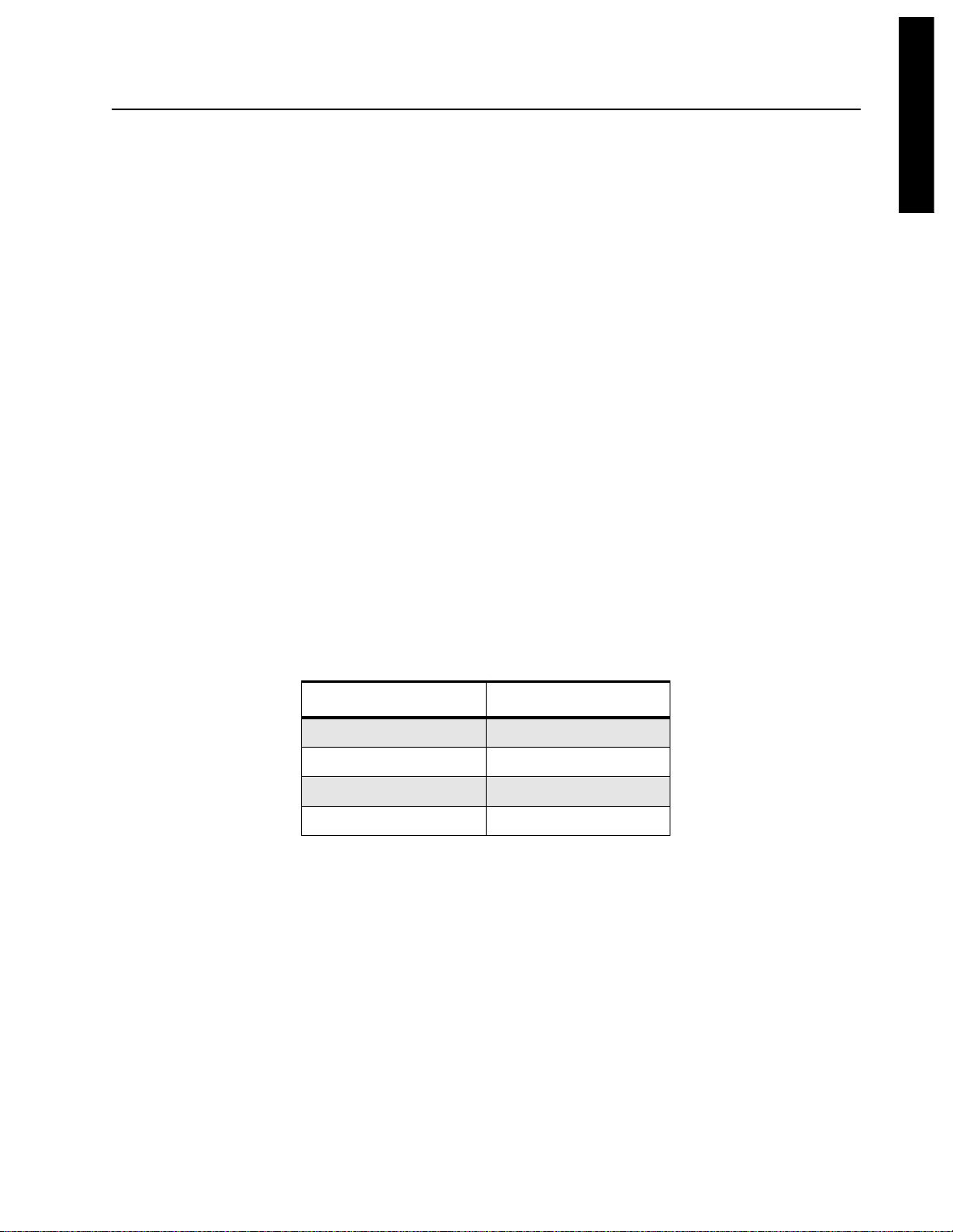
Using the Service Screen 2-9
Charge current, Battery voltage and Battery temperature Boxes
These three boxes display the actual measured parameters from the vehicle adapter.
The measured ‘Charge current’ should correspond closely to that stated in the ‘Info’ box for the
current charge state thus demonstrating the correct capability of the charger circuit.
The ‘Battery voltage’ indicated should be between 6 and 10 volts. Values below 6 volts indicate a
completely discharged or faulty battery. Completely discharging a battery will adversely affect its
cycle life, and so should be avoided. Values of battery voltage above 10.5 volts indicate a faulty
battery.
To update the information in these boxes click on the ‘Read status’ button.
Read status
Clicking on this button updates the information in the ‘Charge current,’ ‘Battery voltage’ and ‘Battery
temperature’ boxes.
6.4 “RADIO MODE” LED Test
The small rectangle in the top right hand corner of the “RADIO MODE” LED Test box should be the
same color as the “RADIO MODE” status LED on the vehicle adapter for the radio mode selected.
English
6.5 PTT, On and Off Buttons
Clicking one of these buttons will set both the “RADIO MODE” LED on the vehicle adapter and the
colored rectangle on the screen to the ‘Mode Color’ stated in Table 2-4 below.
Table 2-4 Radio Mode LED Colors
Radio Mode Button Mode Color
PTT Red
MAP 27 (Not available)
On Green
Off None
Page 29

2-10 Using the Service Screen
Page 30

1.0 Scope of This Chapter
This chapter is intended for use by service technicians familiar with similar types of equipment. It
contains service information required for the equipment described and is current as of the printing
date. Changes which occur after the printing date may be incorporated by a complete Manual
revision or alternatively as additions.
English
3-1
Chapter 3
MAINTENANCE
NOTE
Before operating or testing the vehicle adapter, please read the Safety Information Section
in the front of this manual.
The chapter provides details about the following:
■
■
Preventive maintenance (inspection and cleaning).
■
■
Service and Diagnostic Information.
■
■
Test Equipment and Service tools.
■
■
Programming and Configuration Information.
■
■
Safe handling of CMOS and LDMOS devices.
2.0 Warranty, Service, and Technical Support
Other than cleaning all metal contacts and pins and dusting the unit with a clean, dry cloth, any
maintenance, troubleshooting, service, or repair of the vehicle adapter should be perf ormed only by
an authorized Motorola service provider. During the warranty period, contact the Accessories and
Aftermarket Division (AAD) at 1-800-422-4210 for warranty return authorizations. After the warranty
period, contact the Motorola Radio Support Center at 1-800-227-6772 for limited repair information.
For technical assistance with this product, please contact Product Services at 1-800-927-2744
prompt 3 followed by prompt 1.
Page 31

3-2 Preventive Maintenance
3.0 Preventive Maintenance
The vehicle adapter does not require a scheduled preventive maintenance program; however,
periodic visual inspection and cleaning is recommended.
3.1 Inspection
■
■
Check that the external surfaces of the vehicle adapter are clean.
■
■
Check that all metal contacts are clean and that the connectors are undamaged with no bent
or missing pins.
■
■
Check that the locking button mechanism oper ates correctly with one press to lock the radio in
place and a second press to release the radio.
■
■
It is recommended that the interior electronic circuitry is NOT inspected on a routine basis.
3.2 Cleaning Procedures
The following procedures describe the recommended cleaning agents and the methods to be used
when cleaning the external surfaces of the vehicle adapter. These surfaces should be cleaned
whenever a periodic visual inspection reveals the presence of smudges, grease, and/or grime.
NOTE
CAUTION: The effects of certain chemicals and their vapors can have harmful results on
certain plastics. Avoid using aerosol sprays, tuner cleaners, and other chemicals.
!
NOTE
Internal surfaces should be cleaned only when the vehicle adapter is disassembled for
service or repair.
The only recommended agent for cleaning the external vehicle adapter surfaces is a 0.5% solution
of a mild dishwashing detergent in water.
Cleaning External Plastic Surfaces
Apply the 0.5% detergent-water solution sparingly with a stiff, non-metallic, short-bristled brush to
work all loose dirt away from the vehicle adaptor. Use a soft, absorbent, lintless cloth or tissue to
remove the solution and dry the vehicle adaptor. Make sure that no water remains entrapped near
the connectors, cracks, or crevices.
Cleaning of connectors and contacts
Clean all connector pin and battery charge contact surfaces of the vehicle adapter, the ring contact
surfaces of the antenna adapter and the side connector contact surfaces of the portable radio.
Always use a fresh supply of alcohol and a clean container to prevent contamination by
dissolved material (from previous usage).
3.3 Diagnostics
Some basic functional tests can be performed by the use of the “Service” screen in the configur ation
tool. These tests will help with diagnostics of the battery and the charging circuits. Refer to
Chapter 2 for details of the Software Configuration Tool.
Page 32
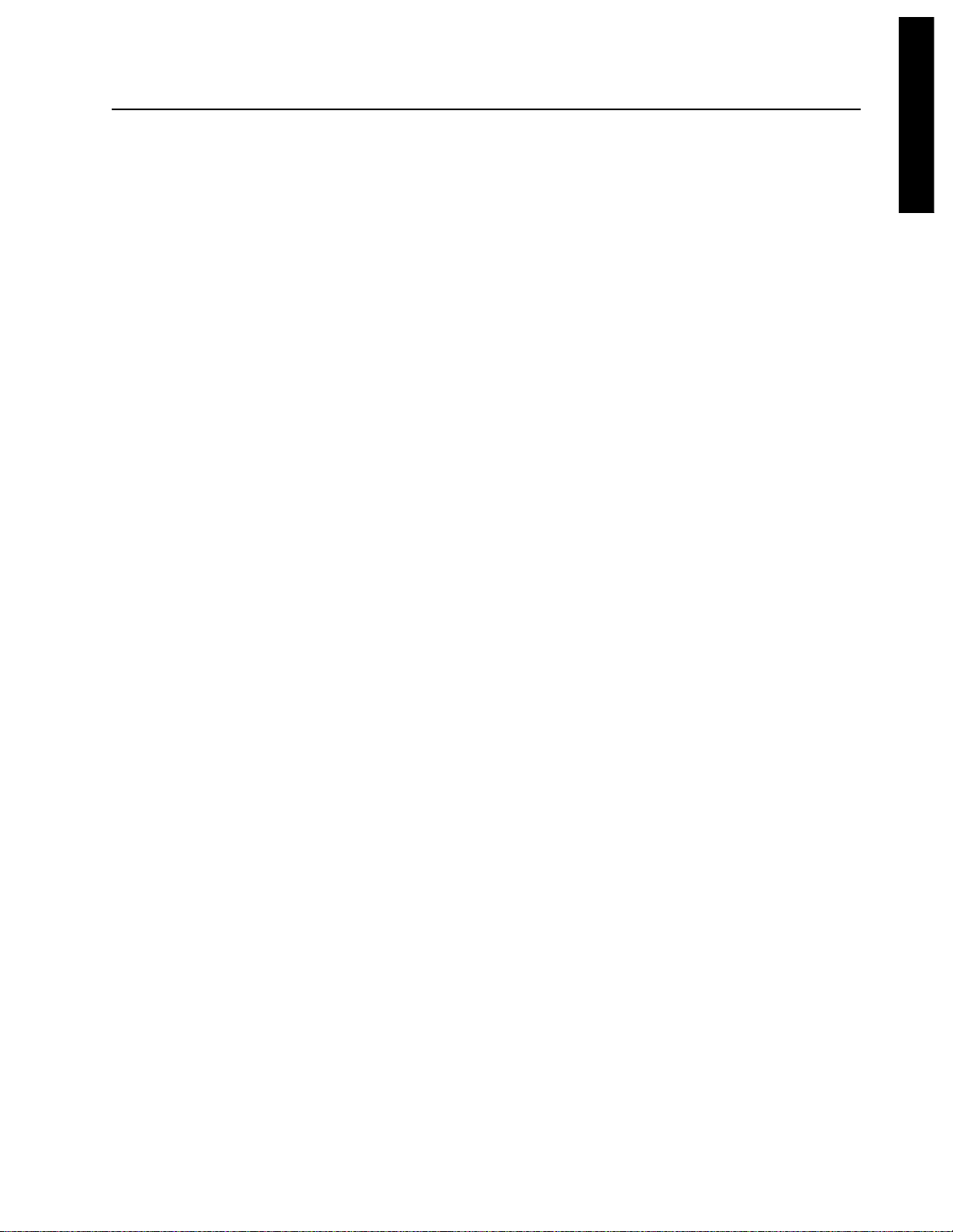
Theory of Operation 3-3
4.0 Theory of Operation
4.1 Introduction
The following paragraphs provide a description of the various functional blocks for the vehicle
adapter. These functional bloc ks may have the corresponding components or block sections located
on one or more boards.
The vehicle adapter consists of the following five boards:
■
■
the processor main board,
■
■
the PSU / charger/ speaker amplifier board,
■
■
the side connector board,
■
■
the battery contact board and,
■
■
the sub-D (RS232 Interface) board.
4.2 Circuit Functional Elements
English
The key functional elements of the vehicle adapter are:
1. Power supply circuit - consisting of input filtering and reverse / overvoltage protection, a
DC/DC converter for the battery charge circuit, a DC/DC converter providing auxiliary
switched 12Vdc (maximum 250mA) for optional accessories, a 5V regulator and the power
down circuitry.
2. Battery charger circuit - consisting of a regulated current source and the analog to digital
converter.
3. Microprocessor circuit - with all the necessary peripheral circuitry.
4. External speaker amplifier - providing the required amplification of the portable radio audio
into 5 watts at 4 Ohms.
5. Microphone circuits - providing adequate amplification or attenuation for the selected
microphone.
6. RS232 interface - allowing the connection of a PC to the vehicle adapter for various
operating modes.
4.3 Power Supply Circuit
The power supply has input filtering and provides protection against reverse polarity and over
voltage supply input. In case of reverse polarity or over v oltage the input fuse will b lo w and separ ate
the vehicle adapter from the power source.
The DC/DC converter for the battery charge circuit operates in “step down” mode and provides a
regulated supply for the linear current source stage. For input voltages below 13Vdc the con v erter is
bridged to allow full charging current for the fast charge mode.
An additional DC/DC converter provides a regulated 12Vdc (max. 250mA) supply for optional
accessories without their own power source.
Page 33

3-4 Theory of Operation
LED
Battery
Charger
Circuit
RADIO
LED
CHARGE
Side ConnectorBattery Contacts
Microprocessor
Circuit
RS232
Interface
Computer
Connector
Option Select
Interface
Microphone
Circuits
Microphone
Connector
VEHICLE ADAPTER
Power Supply
Circuit
Speaker
Amplifier
Circuit
FLYING CABLE
Options
Accessory
Power
Speaker
Figure 3-1 Vehicle Adapter Simplified Block Schematic Diagram
The 5V regulator is driven from the regulated 12Vdc and supplies the integrated circuits like the
microprocessor, analog switches and most of the operational amplifiers.
The power down circuit detects a voltage drop below 5Vdc and causes the microprocessor to reset
and perform a controlled start-up.
4.3.1 Power Connections
The power connections are shown in Table 3-1 below, the connector pin-outs are shown in
Figure 3-2.
Terminal Description Function
DC Ground Battery -ve Ground
Supply Battery +ve 4A fused supply from vehicle battery
Vehicle Connector Front View
Table 3-1 Power connections
DC Ground
+ ve Supply
Figure 3-2 Power Connector Pin-out Details
Page 34

Theory of Operation 3-5
4.4 Battery Charger Circuit
The battery charger circuit uses the stabilized voltage from the output of the “step down” DC/DC
converter to deliver a constant charge current to the battery of the radio. This constant charge
current is generated by a linear transistor stage within a control loop f ormed by series current sense
resistors, current amplifier and comparator also fed with a reference signal.
This reference signal provides the necessary input from the charging program in the microprocessor
setting the current required via a digital to analogue converter.
4.4.1 Charging routine
When the portable radio, with a battery attached, is inserted into the vehicle adapter the
microprocessor reads the EPROM in the battery and commences automatically with the appropriate
charging routine required for that type of battery.
While the microprocessor circuits are reading the EPROM the “BATTERY” LED flashes green.
If a relatively discharged battery (within the environmental limits for fast charge) has been inserted
into the vehicle adapter , the charger circuit r amps up the charge current from approximately 0.1A to
1.2A within the first 3 minutes.
English
This fast charge continues for Ni-type batteries until one of the various criteria for fast charge
termination causes the charge status to change.
Under normal conditions, the Top Off charge phase follows the Fast charge phase when the battery
has reached approximately 90% of it’s rated capacity. The Top Off charge delivers a much lower
current (approximately 200mA) for 2 hours.
Finally, after having fully charged the battery , the charger will begin the Maintenance charge phase,
providing only the current (below 100mA) required to maintain the battery in a fully charged
condition.
Compared to the Ni-type batteries the Li-type battery sees a different charging routine after ramp up
from approximately 0.1A to 0.9A. The current is stepped down continuously to maintain the battery
voltage below the maximum limit, until the charging stabilizes at the Maintenance current.
In daily use, where the battery temperature or voltage may be outside permitted limits, the battery
charger will automatically make decisions on the way to proceed to maintain the best battery charge
conditions without damage to the battery. In practice therefore the Fast charge, Top Off charge,
Maintenance charge sequence may not proceed in that order if damage to the battery is a risk.
The charger circuits operate as a fully separate function from the portable radio functionality and are
not controlled by the radio controls.
Page 35

3-6 Theory of Operation
4.4.2 Battery Charging Contacts
The battery charger connections are shown in Table 3-2 and Figure 3-3 below:
Table 3-2 Battery Terminal Functions
Pin # Assignment Description
1 +ve positive terminal for charging voltage
(internally protected via diode)
2 TC temperature sense resistor (thermistor)
3 EPROM EPROM access (this port defines the
type and status of the selected battery)
4 -ve negative terminal for charging voltage
and functional ground
Figure 3-3 Battery Charger Terminals
4.5 Microprocessor Circuit
The microprocessor controls the battery charging routines and all communication from and to the
portable radio and the attached battery. It also supports the inputs and outputs for the associated
accessories and switches according to the vehicle adapter firmware configuration program.
4.6 Speaker Amplifier
The speaker audio amplifier consists of an LM4752 integrated circuit connected for operation in
bridge-mode. This IC is directly supplied from the DC power source without routing through the
DC/DC converter. This supply is switched by FETs controlled by the switched B+ from the portable
radio, thus reducing the high quiescent current of the IC during idle mode of the vehicle adapter.
Battery Rear View
4 3 2 1
The two phase outputs of the portable radio speaker audio, SPKR+ and SPKR-, are atten uated and
routed to the two input ports of this audio amplifier IC. The amplifier provides a maximum of 5 watts
audio into a 4 ohm speaker. The audio level is adjusted via the portable radio volume control.
During transmit mode the inputs to the audio amplifier are muted via audio gates.
NOTE
Grounding either of the speaker lines may permanently damage the speaker amplifier in the
vehicle adapter.
Page 36

Theory of Operation 3-7
4.6.1 Speaker Connections
The speaker connections are shown in Table 3-3 and Figure 3-4 below:
Table 3-3 Speaker Connections
Terminal Description Function
1 Speaker + Output 5watt 4ohm speaker
2 Speaker - Output 5watt 4ohm speaker
(2) Speaker (-)
(1) Speaker (+)
Vehicle Connector Front View
Figure 3-4 Speaker Connector Pin-out Details
English
4.7 Accessory Interface
4.7.1 Microphone Circuit
The microphone amplifier/buffer stage adds the two different microphone inputs. One is routed from
the palm microphone via the TELCO connector on the bottom of the vehicle adapter, the other is
routed from the accessory connector at the end of the flying cable. The buffer stage matches the
normal mobile microphone level of 80mV to the portable microphone level of 8mV.
4.7.2 Microphone Level
The microphone sensitivity can be adjusted in steps of 6dB within the range -18dB to +24dB. The
adjustment may be performed with the aid of the configuration software running on an external PC
connected via programming cable ENKN4002 to the vehicle adapter 9 pin type “D” connector.
Page 37

3-8 Theory of Operation
4.7.3 Accessory Connections
The Accessory connections are shown in Table 3-4 and Figure 3-5 below:
Table 3-4 Accessory Connections
Terminal Description Function
1 External microphone input 80mV Mic audio i/p
2 AF Ground Ground
3 Hang up Box input Ground to de-activate
4 External PTT input Ground to activate
4.8 RS232 Interface
The RS232 interface consists of a MAX232 integrated circuit followed by switching gates providing
the selection of the data port operating modes for Service, MAP27 (not available) and Boot. It also
provides the buffer for the TXdata and the driver for the RXdata from the portable radio. An
additional reed relay switch bridges the two ports TXdata and RXdata from the portable radio, to
simulate a standard RIB single line connection as shown in Figure 3-6 below.
PTT input (4)
HUB input (3)
Vehicle Connector Front View
(1) Microphone
(2) AF Ground
Figure 3-5 Accessory Connector Pin-out Details
Figure 3-6 RS232 Interface
RS 232 int er fa c eData l i nes to r adio
Page 38

Theory of Operation 3-9
4.8.1 Option Select Interface
The Option Select inputs to the portable radio are automatically controlled by the VA microprocessor
according to the radio operating mode required.
4.8.2 Data Port Operating Modes
The computer interface is switched between the available operating modes according to Table 3-5
below. The Option Select inputs to the radio are automatically set to those appropriate for the
selected operating mode.
Table 3-5 Data Port Operating Modes
English
Functionality
Normal operation - Data lines isolated - Option
select set to either Normal Operation, External
Speaker or External PTT as appropriate
*MAP27 mode - Data lines to radio Option select set to *MAP27 Enable
VA Service mode - Data lines to µP Option select set to Normal Operation
Radio Service mode - Data lines from RS232
interface to radio, but TX and RX lines
connected together, as in diagram below Option select set to Normal Operation
Radio Flash mode - Data lines from RS232
interface to radio, but TX and RX lines
connected together, as in Figure 3-6.
Option select set to Normal Operation
*NOTE: MAP27 is not available.
Service
Select
Pin 7
1 1 1
1 0 1
0 1 1
0 0 1
X X 0
*MAP27
Select
Pin 9
Boot
Control
Pin 8
Page 39

3-10 Theory of Operation
4.9 Computer Programming / Service Connector
The Computer programming / Service connector provides connections between the vehicle adapter
and a PC via the Programming cable ENKN4002. The connector functions are shown in Table 3-6.
Table 3-6 Computer Service Connector Functions
Pin Description Function
1 External Mic input 80mV Mic audio i/p
2 Rx data input RS232 Rx data
3 Tx data input RS232 Tx data
4 Ground Screens and DC ground
5 12V switched output 250mA max
6 RX audio AF Screened
7 Service select input Ground to activate
8 Boot Control Ground to activate
9 *MAP27 select input Ground to activate
*NOTE: MAP27 is not available.
See Table 3-5 for the functionality of pins 7, 8, and 9.
4.10 Accessory Interface connection
The accessory interface connector provides two functions; the Car Radio Mute Signal (CRMS) and
an auxiliary 12V supply.
4.10.1 Car Radio Mute Signal (CRMS)
The CRMS function provides a suitable signal to operate an external relay that can mute an
entertainment system mounted in the vehicle.
The CRMS output switches to ground when the vehicle entertainment system is required to be
muted. It has a maximum sink current of 1 Amp and is reverse polarity protected to
60 Vdc.
Consult the manual for the entertainment system to see if a direct mute function is available that
works from a ground signal.
Page 40

Theory of Operation 3-11
If the entertainment system has this functionality it may be possible to connect the CRMS output of
the VA directly to the mute input of the entertainment system.
If no such facility is available or it does not function from a ground signal an external relay interface
must be used.
+ve
Vehicle
Supply
Relay to suite
Vehicle supply
To Speaker A +ve
From Speaker o/p A +ve
To Speaker B +ve
From Speaker o/p B +ve
Speaker A -ve
Speaker B -ve
English
The CRMS function is activated when the receiver squelch is opened, the microphone PTT is
pressed or the microphone is taken off hook. It is possible to remove either the palm microphone
hook or the hook switch for the external microphone from this function. The selection can be
performed with the aid of the configuration software running on an external PC connected via the
programming cable ENKN4002 to the vehicle adapter 9pin type “D” connector.
A variable deactivating delay of between 1 and 10 seconds will prevent unintended reactivation of
the vehicle entertainment system.
4.10.2 Auxiliary 12v supply
The Auxiliary regulated 12V DC supply (maximum 250 mA) provides a supply to power accessories
without their own power source.
VA CRMS
Output
2 Resistors to suite
output circuit of vehicle
Systementertainment
Figure 3-7 CRMS Circuits
Page 41

3-12 Theory of Operation
Table 3-7 Option Connector
Terminal Description Function
1 12V switched output 250mA max
2 DC ground Ground
3 CRMS output 1A to ground max when
active
(3) CRMS o/p
(2) DC Ground
(1) 12V o/p
Connector Front View
Figure 3-8 Option Connector Pin-out Details
4.11 Antenna Connections
The antenna connection to the vehicle adapter is via a BNC connector , crimp plug with a strain relief
sleeve. The connections are shown in Table 3-8 below.
Pin Description Cable Type
1 Tx / Rx Antenna RF Core (RF screened cable)
2 Screen Screen (RF screened
4.12 Spare Connectors
A kit of replacement vehicle adapter connector parts is available from Motorola for the Power
connector, the VA options connector, the VA Accessory connector and the Speaker connectors. The
kit number is ENLN4117.
4.13 Spare Battery Spacers
A kit of replacement battery spacer parts is available from Motorola. The kit number is WALN4078.
Table 3-8 Antenna Connector
cable)
Page 42

Test Equipment 3-13
5.0 Test Equipment
Table 3-9 lists test equipment recommended to test the service the vehicle adapter with the portable
radio.
Table 3-9 Recommended T est Equipment
English
Motorola Part
No.
R2600CNT Comms System
R2680ANT Comms System
*R1072 Digital Multimeter AC/DC voltage and current
*R-1377A A C Voltmeter 100 µV to 300 V,
WADN4133A Delay
R1440A
0180305F14
0180305F30
0180305F39
RLN4610A
T1013
Description Characteristics Application
Analyzer (non
MPT)
Analyzer
(MPT1327) to be
ordered with
RLN1022A (H/W)
RLN1023A (S/W)
Oscilloscope
Wattmeter,
Plug-in Elements
Plug-in Elements
Plug-in Elements
Carry case
RF Dummy Load
This monitor will
substitute for items with
an asterisk *
This monitor will
substitute for items with
an asterisk *
5Hz-1MHz, 10 Megohm
input impedance
2 Channel 40 MHz
bandwidth,
5 mV/cm - 20 V/cm
Thruline 50-Ohm, ±5%
accuracy
10W, 25 - 60 MHz
10W, 100 - 250 MHz
10W, 200 - 500 MHz
Wattmeter and
6 elements
Frequency/deviation meter and
signal generator for wide-range
troubleshooting and alignment
Frequency/deviation meter and
signal generator for wide-range
troubleshooting and alignment
measurements
Audio voltage
measurements
Waveform measurements
Transmitter power output
measurements
S1339 RF Millivolt Meter 100mV to 3 VRF,
10 kHz to 1.2 GHz
RLN4460 Mobile/Portable
Test Set
ENKN4002 Programming
Cable
ENKN4003 Service Cable Interface cable for audio and DC
ENLN4114 Vehicle Adapter
Product Manual/
Configuration Tool
RF level measurements
Audio and DC testing
Interface cable for VA configuration
and portable radio programming and
flashing
testing in conjunction with RLN4460
Setting parameters in the vehicle
adapter
Page 43

3-14 Programming Cable ENKN4002
6.0 Programming Cable ENKN4002
6.1 General Information
The ENKN4002 Programming Cable connects the vehicle adapter to a personal computer for radio
programming, radio flashing, MAP27 (Not Available) testing or vehicle adapter configuration.
J1 To Personal
Computer
1
2
3
4
5
6
7
8
9
S1a
1
2
3
4
1
2
S1b
4
P1 To
Vehicle Adapter
3
1
RX Data
2
TX Data
3
Ground
4
5
6
Service Select
7
Boot Control
8
MAP27 Select (Not Available)
9
ZWG0130135-B
Figure 3-9 Programming Cable ENKN4002
The switch within the cable assembly is used to configure the cable to the appropriate functionality
as shown in Table 3-10 below:
:
Table 3-10 Programming Cable Mode Selection
Switch
Position
Mode
1 Vehicle Adapter Configuration
2 Radio Flash
3 Radio Service
4 MAP 27 (Not Available)
Page 44

Service Cable ENKN4003 3-15
7.0 Service Cable ENKN4003
7.1 General Information
The ENKN4003 Service Cable permits the vehicle adapter to be connected to the RLN4460
mobile / portable test box.
English
P1 T o
RLN4460
1
5
6
7
8
9
15
16
20
21
22
23
ZWG0130133-B
Speaker (+)
Speaker (-)
P4 T o
Vehicle Adapter
Accessory Outputs
DC Ground
12V Output
CRMS Output
P2 T o
Vehicle Adapter
Speaker
P3 T o
Vehicle Adapter
Accessory Inputs
PTT Input
Microphone
AF Ground
Hub Input
1kΩ
Figure 3-10 Service Cable ENKN4003
The LED in the 25 pin “D” shell is connected to the Vehicle Adapter Options connector CRMS output
and is illuminated when the CRMS function is active.
Page 45

3-16 RLN4460 Mobile / Portable Test Set
8.0 RLN4460 Mobile / Portable Test Set
The RLN4460 can be used to perform audio and DC testing of the vehicle adapter. The Service
cable ENKN4003 is used to connect the vehicle adapter to the test set.
Some of the test set controls and terminals on the RLN4460 Test box function differently with the
vehicle adapter than when used with a standard mobile or portable radio. This section describes
those differences.
8.1 Items having No Function with the VA
The following items have no function with the vehicle adapter:
1. External Load connector
2. Load Selector Switch
3. Meter In switch Volume position
Disc position
4. Meter Out switch Disc position
Volume position
8.2 Items having a Different Function with the VA
The following items have different functions with the vehicle adapter:
1. Opt Sel switch Functions as the hang up box switch of the accessory
microphone.
ON - microphone on hook.
OFF - microphone off hook.
2. MT B+ connector Connected to the Options Connector 12V DC switched output.
8.3 Items having Similar Function with the VA
The following items have similar functions with the vehicle adapter:
1. Audio In BNC Connected to the VA accessory microphone input via an
attenuator in the test set.
2. Meter In switch PTT position
and connector Connects to the VA accessory PTT input.
3. Meter Out switch Mic position
and connector Connects to either the Audio In BNC or the VA accessory
microphone input, depending upon the position of the Meter Out
switch.
4. Meter Out switch RX position
and connector Connects to the VA speaker output via an isolating transformer
in the test set
Page 46

Programming 3-17
9.0 Programming
It is possible to program a portable radio when it is inserted in the vehicle adapter and also to
program the vehicle adapter settings. First connect the programming cable ENKN4002 between the
9pin type “D” connector of the vehicle adapter and the PC. The switch of the cable box allows
selection of the following modes:
Position “VA Config.”: configuration of the vehicle adapter settings
Position “Radio Flash”: flashing of the portable radio
Position “Radio Serv.”: programming of the portable radio
Position “MAP27” (Not Available): operation with MAP27 protocol (Not Available).
9.1 Configuration of Vehicle Adapter
Using the vehicle adapter configuration software on a PC you can select the following functions via
the “Settings” screen:
English
1. Car Radio Mute Signal enable, with “off hook” enable for either the palm microphone or a
separate microphone that is connected to the accessory connector of the vehicle adapter
flying cable
2. External speaker enable, routing the received audio (max. 5 watts) to an optional installed
external speaker (4 ohms)
3. Car Radio Mute Signal delay allowing a variable deactivation delay of between 1 and 10
seconds this will prevent unintended reactivation of the car radio
4. Microphone gain setting in 6dB steps between -18dB and +18dB gain, allowing sensitivity
adjustment of externally connected microphones.
In addition to the “Settings” described above a “Service” screen can be opened that provides
additional information for the different charge states of the applicable battery.
NOTE
Refer to Chapter 2 - Software Configuration Tool for details of VA configuration.
9.2 Programming / Flashing the Portable Radio
For programming and/or flashing of the portable radio refer to the Service Manual for the portable
radio.
Page 47

3-18 Schematic Diagrams and Board Overlays
10.0 Schematic Diagrams and Board Overlays
10.1 Safe Handling of CMOS and LDMOS Devices
Complementary metal-oxide semiconductor (CMOS) devices are used in this family of radios, and
are susceptible to damage by electrostatic or high voltage charges . Damage can be latent, resulting
in failures occurring weeks or months later. Therefore, special precautions must be taken to prevent
device damage during disassembly, troubleshooting, and repair.
Handling precautions are mandatory for CMOS circuits and are especially important in low humidity
conditions. DO NOT attempt to disassemble the vehicle adapter without first referring to the
following CAUTION statement.
CAUTION: This vehicle adaptor contains static-sensitive devices. Do not open the vehicle adaptor
unless you are properly grounded. Take the following precautions when working on this unit:
!
■
■
Store and transport all CMOS devices in conductive material so that all exposed
leads are shorted together. Do not insert CMOS devices into conventional plastic
“snow” trays used for storage and transportation of other semiconductor devices.
■
■
Ground the working surface of the service bench to protect the CMOS device. We
recommend using the Motorola Static Protection Assembly (part number
0180386A82), which includes a wrist strap, two ground cords, a table mat, and a
floor mat.
■
■
Wear a conductive wrist strap in series with a 100k resistor to ground. (Replacement
wrist straps that connect to the bench top covering are Motorola part number RSX-
4015.)
■
■
Do not wear nylon clothing while handling CMOS devices.
■
■
Do not insert or remove CMOS devices with power applied. Check all power
supplies used for testing CMOS devices to be certain that there are no voltage
transients present.
■
■
When straightening CMOS pins, provide ground straps for the apparatus used.
■
■
When soldering, use a grounded soldering iron.
■
■
If at all possible, handle CMOS devices b y the package and not b y the leads. Prior to
touching the unit, touch an electrical ground to remove any static charge that you
may have accumulated. The package and substrate may be electrically common. If
so, the reaction of a discharge to the case would cause the same damage as
touching the leads.
Page 48

English
-19
1.2 RF Adapter PCB
no to V A
ST2
ST5
R1
C2
C1
L1
L2
ZWG0130160-0
ZWG0130160-O
from Reed
ST1
nc
L2
C1
R1
10K
to Antenna Screw
ST3
C2 L1
ST4
GND
ZWG0130161-O
ZWG0130161-0
MEDIA & COMMUNICATIONS DEPT.
WARIS Portable Vehicle Adapter
RF Adapter Schematic
ILLUSTRATOR REGIONDATE
RF Adapter - SchematicRF Adapter - PCB
DWG. NO.
ZWG0130161
Issue:
Revision Detail:
Page 49

G
O
a
M
-20
1.3 Battery Contact PCB
(rot)
(braun)
(orange)
(schwarz)
+UB
NTC
EEPROM
DGND
ST5
ST6
ST7
ST8
L1
C4
ST4
L3
ST3
C3
L4
L2
ST2
C2
C1
ST1
ZWG0130162-0
ZWG0130162-O
Batterycontact
ST1
ST2
ST3
ST4
C2C3 C4
2N22N2
C1
2N2
2N2
L2
150N
L4
150N
L1
150N
L3
150N
+UB
NTC
EPROM
DGND
DGNDDGNDDGNDDGND DGND
Solderpads
ST5
ST6
ST7
ST8
ZWG0130163-0
ZWG0130163-O
WARIS Portable Vehicle Adapter
Batterycontact Board Bot Side
ILLUSTRATOR REGIONDATE
RK
EDITOR
MEDIA & COMMUNICATIONS DEPT.
05/March/1999
DATE
EMEA
DWG. NO.
ZWG0130162
Issue:
Revision Detail:
0
Application :
Adobe Illustrator 7.0
Comments:
External Vendor
- Hund -
Release Date:
05/March/1999
MEDIA & C
WARIS Portable Vehicle Ad
Batterycontact Board
Battery Contact - SchematicBattery Contact - PCB
ILLUSTRATOR RE
RK
EDITOR
DATE
05/March/1999
DATE
E
Page 50

3
1.4 Side Connector PCB
English
-21
ST17ST18
L11
ST1
1
L2
L4
L7
L9
ST16
L1
L3
C3
L5
L6
C5
L13
C7
L8
C8
L10
C10
L12
C11
C9
C6
C4
ST1
EXT_SPK-
1
EXT_SPK+
2
EXT_MIC
3
OPT_B+
4
OPT_SEL1
5
OPT_SEL2
6
RX_DATA
7
8
RSSI
9
TX_DATA
10
BOOT-CTR
11
NC
12
C3 C4 C5 C6 C7 C8 C9
220P 220P 220P 220P 220P 220P
220P
ST15
TX/RX-AU
1
GND
2
ST16
1
2
ST17
ST18
C10 C11
220P
220P
EXT_SPK+
EXT_SPK-
OPT_B+
EXT_MIC
OPT_SEL2
OPT_SEL1
GNDGND
RX_DATA
TX_DATA
RSSI
TX/RX-AU
BOOT-CTR
NC
L1
150N
L2
150N
L3
150N
L4
150N
L5
150N
L6
150N
L13
150N
L7
150N
L8
150N
L9
150N
L10
150N
L11
150N
L12
150N
ST2
ST3
ST4
ST5
ST6
ST7
ST8
ST9
ST10
ST11
ST12
ST13
ST14
ST15
ZWG0130164-0
ZWG0130163-O
MEDIA & COMMUNICATIONS DEPT.
WARIS Portable Vehicle Adapter
VA Sideconnector Board
ILLUSTRATOR REGIONDATE
RK
EDITOR
05/March/1999
DATE
EMEA
DWG. NO.
ZWG0130164
Issue:
Revision Detail:
0
Application :
Adobe Illustrator 7.0
Comments:
External Vendor
- Hund -
Release Date:
05/March/1999
ZWG0130165-0
ZWG013065-O
MEDIA & COMMUNICATIONS DEPT.
WARIS Portable Vehicle Adapter
Side Connector - SchematicSide Connector - PCB
VA Sideconnector Board
ILLUSTRATOR REGIONDATE
RK
EDITOR
05/March/1999
DATE
EMEA
DWG. NO.
Issue:
0
Application :
ZWG01
Revision Detail:
Page 51

-22
1.5 Sub Board PCB
ST1
R75
R74
T16
R76
R1
C64
MP4
T4
C70
ST5
C54
MP2
MP3
R51
R52
R24
IC8
R7
C17
C2
R23
C29
L15
MP12
MP13
C41
+
MP8
C40
R35
L4
C56
MP10
C22
+
C43
+
L7
C31
+
MP1
R17
C57
R18
D2
T10
T5
Sub Board - Top Side
L10
C33
C3
C14
L13
C16
C59
C24
C10
C68
C67
R32
IC5
R29
C46
R6
C15
R15
L14
C52
C21
L9
C12
R2
C51
C18
L11 L12
MP5
R27
IC6
C5
R4
R3
L1
T3
C32
R26
MP7
T2
+
C42
+
C39
C71
D5
L17
ZWG013066-A
ZWG0130166-A
Page 52

English
-23
(red)
(blk)
(grey)
ST4
ST8
C55
C20
C19
T7
C36
L8
R102
C44
C53
T11
R20
C58
R21
R19
C63
R71
C61
D8
R28
D12
C1
D3
L18
+
L5
L3
R12
C28
C34
C26
C37
R5
R8
C35
C25
R9
C30
R10
C38
+
IC2
C27
C66
C65
C69
C62
R30
C60
R31
C6
D1
IC1
C8
R25
+
C45
R33
R53
R55
C23
R14
C11
C7
L6
ST3
R34
R11
T1
C50
C47
R22
C49
C48
C13
+
L16
C4
C9
+
+
L2
R16
R13
ST2
(blu)
(brn)
ZWG0130167-A
ZWG013067-A
Sub Board - Bottom Side
Page 53

-24
ST4
1
2
3
PIN-0,8
ST8
C48 C49
220P
ST3
1
2
C47
220P
DGND DGND
+ACCU
NTC
C69
C66
220P
220P
DGND
Sub Board - Power Supply Schematic (1)
EPROM
C65
220P
DGND
SM6T39A
L12
3A FER.
D2
L11
3A FER.
ESPKPDCHARGE
PTTINT
-ACCU
SHDN12
UBATT
+12REG
DGNDDGND
+
100U
DGNDDGND
ST1
13 14
15 16
17 18
19 20
PINHD-2X10
C36
220P
SPEAKERA
SPEAKERB
C50
220P
12
34
56
78
910
11 12
ST2
1
2
3
4
5
6
7
8
9
10
UBATT
1
VIN
5
100N
C19C20
220P
+
C8
47U/50V
ON/OFF
6
TAP
3
GND
DGNDDGND DGND
DGND
SHDN12
C53
220P
DGND
ESPK+
HOOKINT
ISOLL
IIST
B+
MICINT
-5A
MASSE
DGND
DGND
R2
1K
C3
220P
DGND DGND
R6
1K
C16
SPEAKERB
L15
FER.
SPEAKERA
220P
DGND DGND
B+
DGND
C51
220P
L13
FER.
L14
FER.
C52
220P
MASSE MASSE
DGND
IC6
LM2576
C17
100P
L2
100U
L16
100U
4
FB
2
OUT
C71
220P
DGND
DGND
L17
FER
D5
MBRD360
DGND
L8
100U
R3
2K2
R4
240R
DGND DGND
UBATT
R71
10K
R20
12K
MP2
MP3
R21
10K
HOOKINT
C2
2N2
PTTINT
C10
2N2
R19
10K
UBATT
SHDN12
220P
DGND
C54
C58
220P
DGND
220P
3
2
C5
10N
C63
REG-OUT
+
C31
22U
R102
330K
1
5
6
IC1
8
47
TL061P
7
VIN
ON/OFF5OUT
6
GND
DGND
+
C43
22U
+12REG
R17
22K
R18
22K
IC8
LM2594M-ADJ
L1
33U
C39 C42
22U
DGND DGNDDGND
4
FB
8
DGND
C57
220P
+
R51
22K
R52
47K
2
L18
FER
10BQ040
DGND
D3
12V-ACCU
+
22U
REG-OUT
C55
220P
MP1
3
T10
BC847
1
T5
MTD20P06
T7
MTD20P06
312
312
C44
220P
DGND
+12REG
R23
C29
13K
2N2
L5
C70
220P
150U
DGND
+
C1
47U/16V
DGND
R24
1K5
DGND
B+
R7
1K
MICINT
LM2594M-ADJ = R23, R24 bestücken
LM2594M-12 = R24 entfällt
R23 = OK
ZWG0130168-A
Page 54

h
English
-25
12V-ACCU
PDCHARGE
100K
ESPK+
ESPK-
DGND
DGND
DGND
C67
100N
R33
820R
C68
100N
C14
100N
C15
100N
C59
100P
DGND
L9
FER.
+
C13
100U
DGND DGND
R29
390R
R53
10K
R55
10K
R32
390R
L10
FER.
C21
220P
DGNDDGND
C23
220P
220P
IC5
6
INA
5
BIAS
2
INB
LM4752T
C45
OUTA
OUTB
7
C46
R14
220P
R15
2R7
C12
100N
2R7
C11
100N
1
DGND DGND
SPEAKERA
SPEAKERB
B+
R76
22K
R1
22K
R33 nicht bestücken
UBATT
C64
220P
T16
BC847
R74
22K
2
T11
1
3
R75
47K
3
2
1
VCCA
IC5P
3
4
1
C24
220P
2
T4
MTD20P06MTD20P06
3
+
C27
100U
GND
DGND
DGND
ZWG0130169-A
R30
120K
0R15
R31
0R15
R5
1K1
R12
R8
1K1
C35
220P
DGND
DGND
C37
220P
DGND
6
5
R9
27K
23
T2
DGND
R26
100K
1
BD646
100N
FER.
DGND
C18
C34
220P
2
3
R22
C33
10K
220P
DGND
L6
ISOLL
C7
220P
DGND
+
C28
220P
R13
4K7
3
+
C9
1U
2
1
T1
BC848
DGND
DGND
31
T3
2
BC848
C32
220P
DGND
C26
1U
DGNDDGND
8
LM258
R11
1
C25
C30
220P
IC2A
4
1U
+
-5A
4K7
R16
+
C4
10u
DGND
wahlweise
bestücken!
R27
22K
C38
100N
IC2B
R10
27K
LM258
3A FER.
7
L3
C6
220P
DGND
L4
FER.
C40
220P 220P
DGND DGND
MRBS340
D1
R25
1K
3A FER.
DGND
+ACCU
+
C22
TA-D
L7
-ACCU
Sub Board - Audio Amplifier Schematic
ZWG0130169-A
MEDIA & COMMUNICATIONS DEPT.
IIST
C41
WARIS Portable Vehicle Adapter
Audio Amplifier Circuit
ILLUSTRATOR REGIONDATE
RK
EDITOR
21/July/1999
DATE
EMEA
DWG. NO.
ZWG0130169
Issue:
Revision Detail:
A
Application :
Adobe Illustrator 7.0
Comments:
External Vendor
- Hund -
Release D
05/Marc
BATT
1
2
3
4
PINHD-1X4
DGND
ZWG0130170-A
C62
2N2
ST5
+ACCU
NTC
C60 C61
2N2
DGND DGND
-ACCU
220p
100R
D8 = 0R
DGND
D8
EPROM
R28
D12
6V8
Sub Board - Charger Schematic (1)
Page 55

-26
1.6 Main Board PCB
ST1
R13
R28
R84
C72
R98
C104
R54
R40
R30
T18
IC16
R39
R82
C108
C107
R78
IC10
C41
R50
R74
T20
C83
C85
R65
R67
C58
C57
+
C26
C18
D9
D10
C17
R106
C39
Q2
IC21
C78
+
C95
+
C102
L6
R34
C13
L8
C80
R79
C101
C10
C28
C79
C8
IC6
C75
C63
L10
C32
C31
R29
C34
C35
C30
D4
C68
R31
L9
L2
T1
C61
R45
R46
T6
+
R95
R17
+
C38
C91
R86
R87
R88
R89
T9
R118
C51
R37
R96
R52
R97
R110
C103
C33
R6
C98
R77
C50
C67
C20
IC12
R76
R72
R101
ST4
+
T14
R16
C70
C71
ST3
R9
R11
T15
LED4
R114
R73
T10
T7
C37
R93
C36
R115
C54
IC2
JU1
R24
R94
+
R22
T8
R23
C59
R111
K1
T2
C56
R21
R112
LED3
T3
R5
C6
R2
R1
R20
IC1
+
C4
C1
+
C112
C113
L13
L5
R42
R18
C27
IC19
R107
R62
R71
L4
R19
C55
+
C110
T17
C42
C49
C65
D7
+
R14
C77
R44
C105
ST6
C25
R43
IC13
R59
T19
D2
C66
R58
ST5
IC7
R41
Main Board - Top Side
ZWG0130177-A
ZWG0130177-A
Page 56

English
-27
C3
+
IC18
R57
R117
R116
C111
MP27
IC22
R75
+
C43
+
MP20
MP28
C46
C99
MP37
MP41
+
R90
R100
C14
R8
T13
MP32
D14
C40
+
R104
T12
R36
MP1
T16
R105
C7
R103
C97
+
R113
C47
R26
MP15
C92
MP7
R109
MP35
C60
+
MP34
MP17
T5
MP14
IC24
MP9
MP13
D3
C23
MP6
D1
C24
C22
C62
C93
C21
+
MP26
C64
+
T4
R47
MP2
MP3
MP38
D16
C15
R61
R70
R85
C2
IC17
+
C48
MP39
+
+
C16
IC8
MP16
D17
MP31
MP40
R91
+
R7
R4
C5
R3
R80
IC11
R108
MP11
MP33
R25
MP21
R48
R60
C96
T11
MP24
MP4
MP23
C29
C90
C89
C76
R119
C106
ST2
L1
MP22
R92
C74
MP5
R55
R49
R102
C73
L11
MP29
R99
R27
L12
MP25
R35
R51
C69
MP36
L3
C82
C81
R68
IC14
IC20
C88
R69
MP18
R63
C87
R32
R38
+
C84
C19
IC3
R66
R81
MP8
C94
R64
MP19
C12
C100
C86
R10
L7
R53
MP12
IC9
MP30
IC15
R56
C52
C11
R15
R83
C53
D11
D8
+
MP10
C109
C45
R12
C44
+
C9
R33
ZWG0130178-A
MEDIA & COMMUNICATIONS DEPT.
WARIS Portable Vehicle Adapter
Mainboard Bot Side
ZWG0130178-A
Main Board - Bottom Side
DWG. NO.
ZWG0130178
Page 57

-28
UBATT
R85
5K6
SPKPDCHARGE
PTTINT
-ACCU
+ACCU
NTC
EPROM
SHDN12
UBATT
+12REG
PINHD-1X8
C16
10U
R70
1M
IC8
7
6
2
ICM7555
DIS
THR
TR
GND1OUT
VCC
8
5
CV
4
/R
SHDN12
3
C14
R61
200K
+
DGNDDGND DGND
D17
+
ZMM-12
D16
LL4148
2U2/16V/5%
DGND DGND DGNDDGND DGND
R90
47K
10N
C15
MP40
JU1
T16
BC857
R100
22K
R91
22K
T13
3
BC847
2
1
5D5D
R104
22K
1
2
3
R105
22K
SHDNOFF
U-SW
D1
LL103
IC11P
HEF4052
A0
A1
/E
VSS
VEE
12
Y0
14
Y1
15
Y2
11
Y3
D3
1
Y0
5
Y1
2
Y2
4
Y3
LL103
DGND
+12REG
16
VDD
C93
220P
+
ST1
12
34
56
78
910
11 12
13 14
15 16
17 18
19 20
PINHD-2X10
-5D
SPK+
HOOKINT
ISOLL
IIST
B+
MICINT
DGND
MASSE
AUDIOMUT
R49
22K
R55
22K
SPK-
SPK+
C106
220P
T11
BC848
R60
2
47K
IC11A
13
Z
HEF4052
IC11B
3
Z
HEF4052
10
3
1
9
6
8
7
DGND DGNDDGNDDGNDDGNDDGND
ST3
1
2
3
4
5
6
7
8
MODEM
RXDATA
TXDATA
12VSW
SERSEL
BOOTCTRL
MAP27
DGND
MP1
MP2
MP3
MP4
MP5
MP6
MP7
MP8
C43
10U
IC14
6
LV
VOUT
2
CAP+
CAP-
NC
OSC
GND
+
4
1
ICL7660
U-SW
R48
100R
C62
1U/25V
V+
U-SW
5
7
8
3
R37
4K7
-5D
DGND
R47
4K7
MP41
-5A
ESPK-
ESPK+
T17
MTD20P06
12VSW
312
R78
22K
R82
22K
T18
BC847
R98
B+
22K
C72
2N2
R84
4K7
3
2
1
DGNDDGNDDGND
IC15
+12REG
C45
100N
-5D
5D
DGND
C46
10U
+
LM2937-5.0
VI1VO
GND
2
DGND DGND
5D
3
+
C44
10U
ZWG0130176-A
DGND
Main Board - Power Supply Schematic (2)
ZWG0130176-A
Page 58

ESPK+
Main Board - Charger Schematic (2)
SK1
IIST
DGND DGND
R50
10K
C65
English
-29
R15
100K
5
IC13B
DGND
6
R59
10K
6
DGND
R54
TL062P
R58
20K
SHI
I-SOLL
C41
1N
0R
C11
100N
1U
DGND
R53
1M
SDA
SCL
ADC0
ADC2
D11
LL103
ADC3
5D
LL103
+
D7
LL103
DGND
10
DGND DGND DGND DGND
D8
R83
10K
C53
IC9
9
SDA
SCL
5
A0
6
A1
7
A2
1
AIN0
2
AIN1
3
AIN2
4
AIN3
8
GND
PCF8591T
R56
9K1
C52
220P2N
VCC
REF
AOUT
OSC
EXT
AGND
5D
16
14
15
11
12
13
+
C109
1U
IC3
LM385-2,5
NTC
5D
R38
7K5
MP30
C105
220P
DGND
+
C19
1U
E
9
Y8Z
IC21C
744066
DACOUT1
7
5
6
IC10B
7
27M2
ISOLL
LL103
ADC0
LL103
D10
D9
+12REG
5D
DGND
R107
10K
DGND
R62
100R
TL062P
100N
C66
10N
C49
DGND
C55
10U
+
DGND
R41
220K
8
IC13A
4
-5A
R106
10K
2
3
R44
220K
DGND
1
R42
10K
10K
DGND
R43
DACOUT1
DGND
C9
10N
TL062P
7
IC16B
R12
220K
IC21D
12
E
10
Y11Z
744066
DGND DGND
+ACCU
R39
39K
R30
R13
R33
DGND
240K
R28
240K
6
5
220K
2K2
R40
10K
-ACCU
DGND
5D
C42
220P
DGND DGND
27M2
8
2
IC10A
-5A
1
4
C104
220P
DGNDDGND
3
5D
C107
220P
TL062P
8
2
3
IC16A
-5D
1
4
C108
220P
DGND
ZWG0130173-A
ZWG0130173-A
MEDIA & COMMUNICATIONS DEPT.
WARIS Portable Vehicle Adapter
DWG. NO.
Page 59

-30
ST2
1
2
3
4
5
6
L12
L11
L10
L2
L9
L1
OR
4,7UH
4,7UH
4,7UH
4,7UH
4,7UH
L10 mit 0R bestücken
MICEXT
12VSW
PTTEXT
HOOKEXT
CRMS
C29
100P
MASSE
DGND
C28
100P
DGND
C32
100P
MP21
MP22
MP23
MP24
MICINT
MP19
MP20
MASSE
1K
R81
C63
100P
ST6
ST5
SRLATCH
WDTRESET
SRCLK
MP25
MP26
MP27
5D
BTCTRL
C71
DGNDDGND
C84
220P
R66
200K
C82
47P
R68
560K
C83
100P
390K
R67
C85
470P
R65
100K
DGND
16
13
14
15
12
1
5
2
4
T14
3
2
BC848
C70
2N2 220P
1
DGND
C88
4N7
12K
R32
C86
5D
1N
56K
R64
C87
1N5
27K
R63
C81
47P
R69
750K
R72
22K
R101
22K
5D
1
STR
2
D
3
CLK
15
OE
IC22
744094
4
CD43
RS0
5
RS1
6
7
NCRMS
14
HUBMAG
13
12
11
9
10
L3
C99
100n
IC20
11
A0
10
9
6
3
7
8
VDD
A1
A2
/E
Z
VEE
VSS
Y0
Y1
Y2
Y3
Y4
Y5
Y6
Y7
HEF4051
Q0
Q1
Q2
Q3
Q4
Q5
Q6
Q7
QS1
QS2
-5D
C111
10U
R57
22K
5D
T20
BC857
5D
1
2
R74
22K
R71
1K5
3
T19
FZT853
1
+
R75
100K
DGND
DGND
Option Hubmagnet
+12REG
D2
LL4002
4
C110
220P
3
DGND
MASSE
C58
22P
5D
L4
C26
C27
100N
2
IC19A
3
-5D
MASSE
FER
1
TL072I
48
L5
FER
5
IC19B
6
TL072I
MODEM
C39
220P
5D
+5D
7
C80
100N
147
IC21P
DGND
C79
100N
100N
R10
L7
FER
C100
B+
100P
C12
1M
1N
MASSE
C94
100P
MASSE
MASSE
C13
1N
FER
L8
R79
1M
C101
100P
MASSE
DGND
C57
2U2/10V
C78
2U2/10V
+
+
MP18
ENMIC
ENMODEM
MP28
MP29
IC21A
13
E
Y1Z
744066
IC21B
5
E
Y4Z
C95
2
3
2u2/10V
+
744066
L6
CD43
C102 C103
220P 220P
MASSE MASSE MASSE
MIC
R77
3K3
DGND
Main Board - Microphone Preamplifier Schematic
ZWG0130174-A
Page 60

Main Board - Microprocessor Schematic
English
-31
OPTSEL1
SK6
OPTSEL2
SK5
CRMS
FC19
LL4002
RS1
LOCKED
C21 C22
2N2
DGND DGND
C23
2N2
DGND DGND
D4
DGND
DGND
R14
10K
C77
22N
DGND
rt gr
DGND
ST4
1
2
3
4
5
6
7
8
9
10
11
12
PINHD-1X12
220P
BC848
T4
DGND
220P
C24
BC848
T5
DGND
T1
R45
1K5
1
220P
FZT853
4
C68
3
DGND
5D
8
SDA
VCC
PTC7SCL
BC857
3
3
24XXX
BC857
LL4148
IC7
T2
2
T3
2
D14
A0
A1
A2
GND
1
R112
22K
1
R111
22K
T12
BC857
31
LED3
LSGT670
R21
R20
330R
330R
MP39
MP38
5D
5D
FLASH
C25
100N
C48
1U/25V
C54
1U/25V
+
+
DGND
DGND
R52
C67
220R
220P
ESPK- ESPKESPK+ ESPK+
MIC
B+
OPTSEL1
OPTSEL2
RXRADIO
TXRADIO
BTCTRL
DGND
MP11
MP12
MP13
MP14
MP15
MP16
MP17
3
2
1
DGND DGND
3
2
1
DGND
5D
1
T6
2
BC857
3
R46
22K
DGND
R18 R19
4K7 4K7
5
6
1
2
3
4
DGNDDGND
5D
C56
220P
5D
C59
220P
R23
R113
2
22K
C60
+
1U/25V
R108
33K
R109
33K
R22
22K
22K
R25
10K
R26
10K
5D
R110
100K
+
C61
1U/25V
5D
5D 5D
5D
C92
220P
5D
MP9
MP10
R29
1K
R31
1K
BOOTCTRL
C33
220P
DGND
PDCHARGE
MAP27
FC17
PTTINT
MC6
PTTEXT
FC3
HOOKINT
MC3
HOOKEXT
FC18
B+
ZWG0130175-A
5D
R119
C96
220P
4K7
C91
220P
DGND
R118
C90
220P
C97
220P
4K7
DGND
winwin
5D
C38
MP34
SAF-C501G
1
/MR
4
PFI
6
3
IC6
WDI
GND
C51
220P
R16
100R
IC12
MAX813L
DGND
/WDO
RESET
10U
P00/AD0
P01/AD1
P02/AD2
P03/AD3
P04/AD4
P05/AD5
P06/AD6
P07/AD7
P20/A8
P21/A9
P22/A10
P23/A11
P24/A12
P25/A13
P26/A14
P27/A15
/PSEN
NC@2
NC@3
VCC
/PFO
R17
NCRMS
22K
C98
220P
DGND
DGND
SHDNOFF
EPROM
NFLASH
AUDIOMUT
RXD
TXD
ENMODEM
C8 C10
220P 220P
R102
4K7
R35
R51
4K7
4K7
C17
Q2
2
22P
C18
1
22P
11.0592 MHz
R6
4K7
RESET
R76
4K7
R34
4K7
2
P10/T2
3
P11/T2EX
4
P12
5
P13
6
P14
7
P15
8
P16
9
P17
11
P30/RXD
13
P31/TXD
14
P32/INT0
15
P33/INT1
16
P34/T0
17
P35/T1
18
P36/-WR
19
P37/-RD
10
RST
21
XTAL1
20
XTAL2
1
NC@1
23
NC@0
22
VSS
DGND DGND
R103
22K
6
CEXT@1
7
CEXT@2
9
/A
10
B
11
/CLR
IC24B
74123
5
Q
12
/Q
DGND
5D
IC24P
DGND
DGND
+5D
168
DGND
R86
R92
R87
22K
22K
22K
R99
R89
5D
22K
+
DGND
44
VCC
43
42
41
40
39
38
37
36
24
25
26
27
28
29
30
31
33
ALE
32
35
/EA
34
12
22K
R88
22K
R27
22K
/B+
SHI
SRCLK
WDTRESET
SRLATCH
ENMIC
5D
R116
4K7
220P
R117
4K7
C50
MP35
5D
2
8
7
5
DGND
C20
+
10U
DGND
RESET
MP33
C89
220P
DGND
C76
220P
DGND
SERSEL
C69 C73 C74C75
220P 220P 220P220P
DGND DGND DGNDDGND
MP36
C64
10U
470K
+
R80
5D
MP37
MP31
T8
5D
BC857
R114
22K
R93
22K
R115
22K
R24
2
C36
220P
T15
5D
BC857
2
C37
220P
22K
R94
31
330R
5D
C40
+
1U/25V
31
R73
MP32
330R
5D
C47
+
1U/25V
C31
220P
C34 C35
220P
5D
R95
22K
3
T9
BC848
1
DGND DGND
5D
14
15
1
2
3
LED4
LSGT670
rtgr
CHARGE
DGND DGND
DGNDDGND
2
R96
4K7
IC24A
CEXT@1
CEXT@2
/A
B
/CLR
74123
C30
2N2
2N2
R97
22K
13
Q
4
/Q
DGND
ZWG0130175-A
MEDIA & COMMUNICATIONS DEPT.
WARIS Portable Vehicle Adapter
p
DWG. NO.
Page 61

-32
5D
FLASH
2
3
DGND
DGND
C3
1U
++
TXDATA
RXDATA
C4
1U
DGND
DGND
C1
+
RS1
1U
C2
+
1U
IC17C
RS1
TXD
R1
1M5
TXRADIO
SK9
C6
1
+
K1A
HE3621A
220P
K1G$1
220K
R5
DGNDDGND
5D
HE3621A
4
R36
22K
RXRADIO
SK8
C7
220P
R2
100K
5D
R3
36K
3
IC2A
2
1
TLC27M2
R4
15K
C5
100N
DGND
3
T7
BC848
2
1
R11
47K
DGND
RS0
5D
DGNDDGNDDGND
5D
FER
L13
1615
C112
220P
5
6
+5D
147
IC17P
IC2 IC1
48
C113
220P
3
1
R9
4K7
IC2B
BC848
2
10
12
13
T10
9
7
TLC27M2
A
B
7432
IC17D
A
B
7432
Y
Y
DGND
R7
22K
R8
22K
8
IC18A
2
A
1
B
4
Y
TC4S81F
11
IC17A
2
3
B
Y
A
RS0
1
7432
IC17B
5
RXD
6
B
Y
4
A
7432
1
3
4
5
12
9
IC1
C1+
C1-
C2+
C2-
T1IN11T1OUT
T2IN10T2OUT
R1OUT
R2OUT
R1IN
R2IN
ADM202
2
V+
6
V-
14
7
13
8
DGND
IC2
Main Board - RS232 Interface Schematic (1)
DGND
IC1PWR
ZWG0130172-A
ZWG0130172-A
Page 62

1.7 RS232 Interface PCB
ST 4
English
-33
ST4
ST 1
ST1
ZWG0130179-0
ST5
ST 2
ST5
ST2
ZWG0130179-O
ST3
R5
C5
C4
12345
6789
R3
R4
ZWG0130180-0
C7
C9
C8
C6
C18
ZWG0130180-O
DWG. NO.
ZWG0130179
Issue:
Revision Detail:
RS232 Interface PCB - Top Side
MEDIA & COMMUNICATIONS DEPT.
WARIS Portable Vehicle Adapter
RS232 Interface 2 Top Side
ILLUSTRATOR REGIONDATE
RS232 Interface PCB - Bottom Side
MEDIA & COMMUNICATIONS DEPT.
WARIS Portable Vehicle Adapter
RS232 Interface2 Bot Side
DWG. NO.
ZWG0130180
Page 63

-34
MODEM
C18
100P
DGND
R3
1K
C5
220P
DGND
R4
1K
C7
220P
DGND
C4
2N2
C6
2N2
SERSEL
BOOTCTRL
RXDATA
TXDATA
12VSW
DGND
ST1
PINHD-1X8
1
2
3
4
5
6
7
8
ST2
ST5
DGND DGND
R5
1K
C9
ST3
1
2
3
4
5
6
7
8
9
RXDATA
TXDATA
12VSW
RXAUDIO
DGND
ST4
1
2
PINHD-1X2
220P
DGND DGND
C8
2N2
MAP27
ZWG0130171-O
DGND
ZWG0130171-0
RS232 Interface - Schematic (2)
Page 64

© 2000 by Motorola, Inc.
8000 W. Sunrise Blvd., Ft. Lauderdale, FL 33322
A, Motorola, and Professional Radio are marks of Motorola, Inc.
Printed in U.S.A. 09/00. All Rights Reserved
A, Motorola, y Radios Profesionales son marcas de Motorola, Inc.
Impreso en EE.UU. 09/00. Todos los derechos reservados.
A, Motorola, e Rádios Profissionais são marcas da Motorola, Inc.
Impresso nos EUA 09/00. Todos os direitos reservados.
A, Motorola, et Radio Professionnel sont des marques de Motorola, Inc.
Imprimé aux Etats-Unis. 09/00. Tous droits réservés.
*6881093C79*
68P81093C79-O
