Page 1
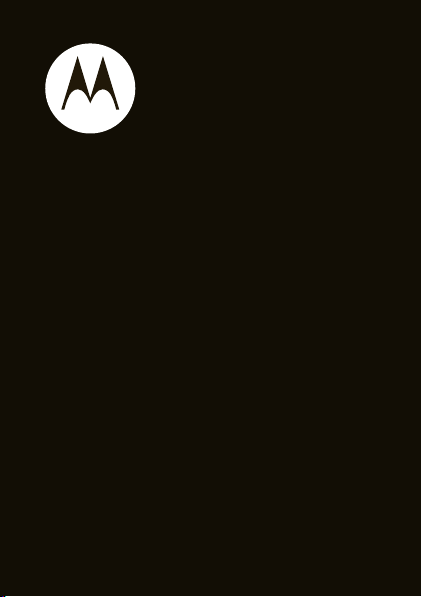
MOTO
Getting Started Guide
TM
A45Eco
Page 2

Page 3

congratulations
The MOTO™ A45Eco does it all. Use the QWERTY
keyboard to talk with your hands. Take photos and share
them with your friends on your favorite social networking
site. Or, use the music player to listen to the hottest
tracks.
We’ve crammed all of the main features of your phone
into this handy guide, and in a matter of minutes we’ll
show you just how easy your phone is to use. So go on,
check it out.
more information
On the Web: www.motorola.com/support
Caution:
please read the important
information at the back of this guide (page 64).
Before using your phone for the first time,
legal and safety
1
Page 4

this guide
symbols in this guide
This means a feature is network, SIM card, or
subscription dependent and may not be
available in all areas. Contact your service
provider for more information.
This means a feature requires an optional
accessory.
2
Page 5
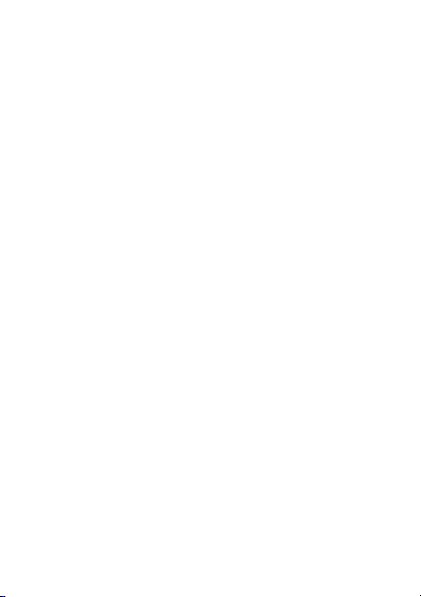
contents
your phone . . . . . . . . . . . . . . . . . . . . . . . . . . . . . . . . . 5
main menu . . . . . . . . . . . . . . . . . . . . . . . . . . . . . . . . . 7
let’s go . . . . . . . . . . . . . . . . . . . . . . . . . . . . . . . . . . . . . 8
basics. . . . . . . . . . . . . . . . . . . . . . . . . . . . . . . . . . . . . . 9
home screen . . . . . . . . . . . . . . . . . . . . . . . . . . . . . . . 13
calls . . . . . . . . . . . . . . . . . . . . . . . . . . . . . . . . . . . . . . 14
phonebook . . . . . . . . . . . . . . . . . . . . . . . . . . . . . . . . 21
messages . . . . . . . . . . . . . . . . . . . . . . . . . . . . . . . . . 23
text entry. . . . . . . . . . . . . . . . . . . . . . . . . . . . . . . . . . 26
tips & tricks. . . . . . . . . . . . . . . . . . . . . . . . . . . . . . . . 28
personalize . . . . . . . . . . . . . . . . . . . . . . . . . . . . . . . . 29
WebShare . . . . . . . . . . . . . . . . . . . . . . . . . . . . . . . . . 32
set up music . . . . . . . . . . . . . . . . . . . . . . . . . . . . . . . 34
get music. . . . . . . . . . . . . . . . . . . . . . . . . . . . . . . . . . 35
play music . . . . . . . . . . . . . . . . . . . . . . . . . . . . . . . . . 39
FM radio . . . . . . . . . . . . . . . . . . . . . . . . . . . . . . . . . . 40
photos . . . . . . . . . . . . . . . . . . . . . . . . . . . . . . . . . . . . 41
videos . . . . . . . . . . . . . . . . . . . . . . . . . . . . . . . . . . . . 43
Web . . . . . . . . . . . . . . . . . . . . . . . . . . . . . . . . . . . . . . 46
Bluetooth® Wireless . . . . . . . . . . . . . . . . . . . . . . . . 48
cable connections. . . . . . . . . . . . . . . . . . . . . . . . . . . 53
3
Page 6
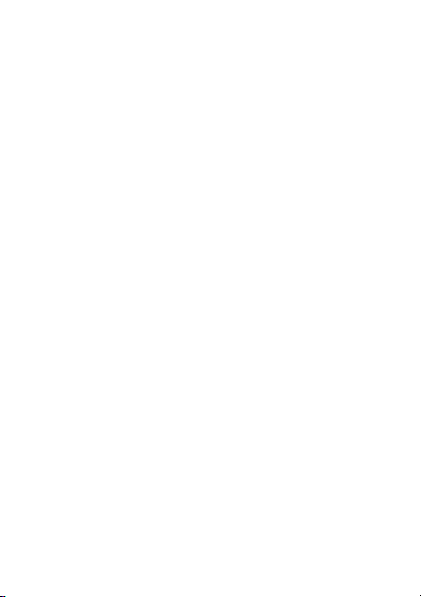
memory card. . . . . . . . . . . . . . . . . . . . . . . . . . . . . . . 56
tools. . . . . . . . . . . . . . . . . . . . . . . . . . . . . . . . . . . . . . 58
security . . . . . . . . . . . . . . . . . . . . . . . . . . . . . . . . . . . 61
service & repairs. . . . . . . . . . . . . . . . . . . . . . . . . . . . 63
Safety, Regulatory & Legal . . . . . . . . . . . . . . . . . . . 64
4
Page 7
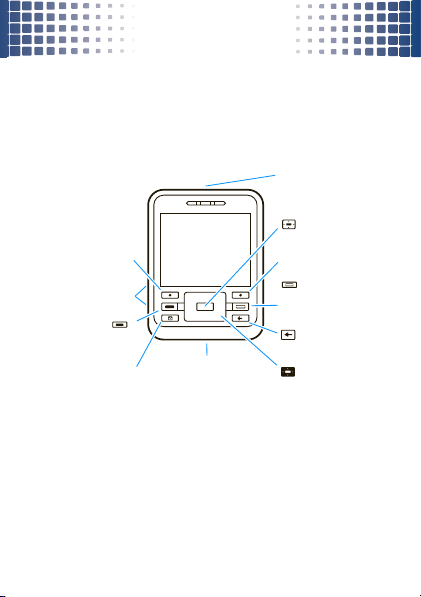
your phone
Turn on/off, hang up,
Right Soft Key
Open menu & select.
Left Soft Key
Volume Keys
Make & answer calls.
Center Key
Call Key
Power/End Key
Micro USB Connector
3.5mm Headset Jack
Charge or connect to PC.
Create & manage
Messaging Key
R
exit menus.
messages.
Press to go back.
Navigation Key
Back Key
your phone
the important keys & connectors
5
Page 8
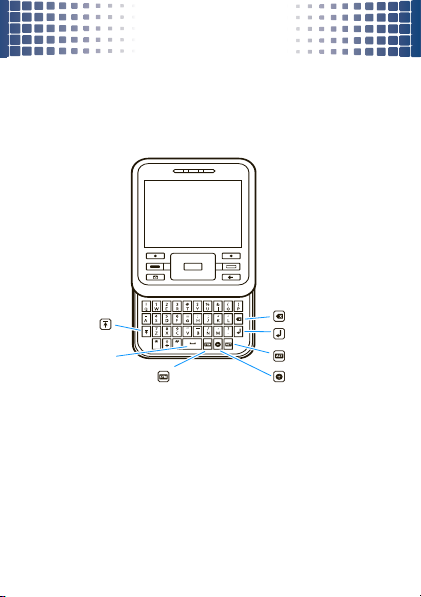
your phone
Return
f
Delete
Shift
Space
Symbols
Alternate
Web
6
Page 9
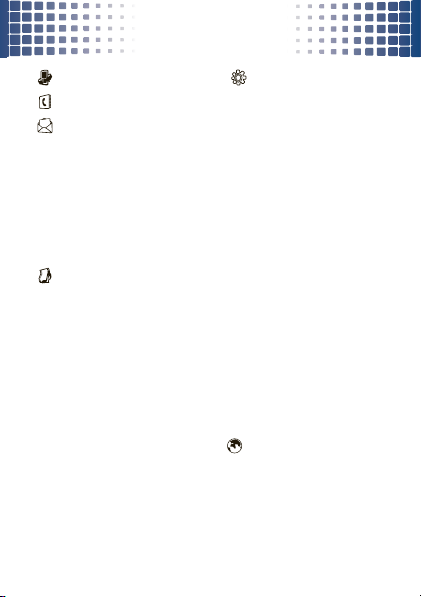
main menu
main menu
Recent Calls
Phonebook
Messages
• Create Message
• Message Inbox
•Voicemail
•Drafts
•Email
• Templates
• Browser Msgs
• Info Services
• Outbox
Multimedia
• Media Finder
• Voice Recorder
•Radio
•Camera
• Video Camera
• Themes
9
Camera
Settings
• Connection
• Personalize
• Ring Styles
• Call Forward
•Tools
• Web Share
•Alarm Clock
• Calendar
• Calculator
• BACKUP &
RESTORE
• World Clock
• Notes
• Dialing Services
•In-Call Setup
•Initial Setup
• Phone Status
• Headset
•Car Settings
• Airplane Mode
•Network
• Security
• Java Settings
L
Games & Apps
Web Access
This is the standard main menu layout.
Your phone’s menu may be
different.
7
Page 10

let’s go
let’s go
let’s get you up & running
1
cover off:
3
memory card:
5
cover on:
2
4
6
SIM:
battery:
charge:
2.5H
Caution:
8
See page 64 for battery use & safety.
Page 11
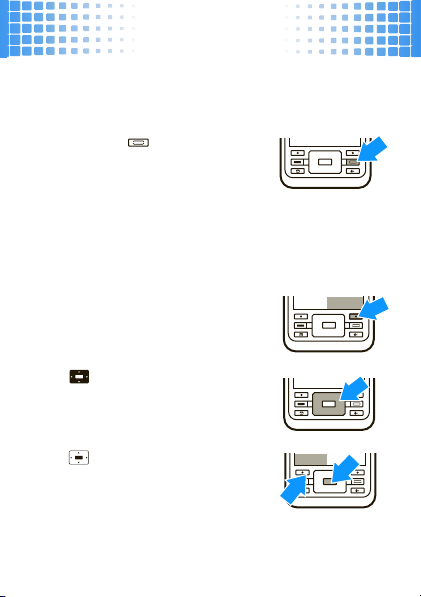
basics
Main Menu
Select
basics
here‘s a few essentials
turn it on & off
Press and hold for a few
seconds or until the display lights
up.
Note:
If your phone asks for your SIM card PIN code and/
or unlock code, see page 61.
menu navigation
Press
Main Menu
open the main menu.
Press up, down, right or left to
highlight a menu option.
Press or
select the highlighted option.
(right soft key) to
Select
(left soft key) to
9
Page 12
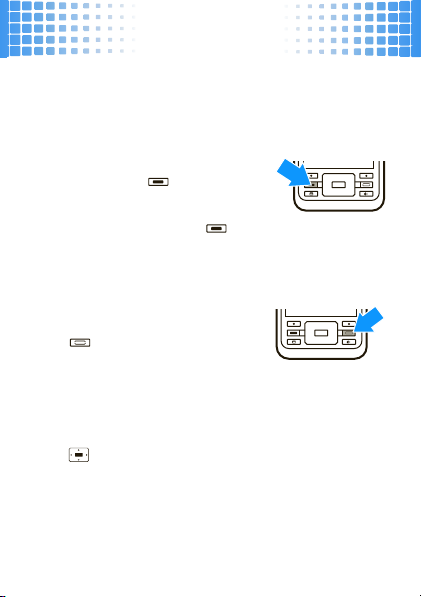
basics
Press
Options
Note:
menu options.
make & answer calls
To make a call
number and press .
To answer a call
rings and/or vibrates, press .
To ch o o se
Options
press
end calls
Press .
quick launch keys
Press the quick launch keys to access your
messages
Press from the home screen to access your most
popular menu items (see page 31).
10
(left soft key) in certain screens to view
, enter a phone
when your phone
Hold, Mute
, or other options during a call,
(see page 17).
R
or Web browserT (on the keypad).
Page 13
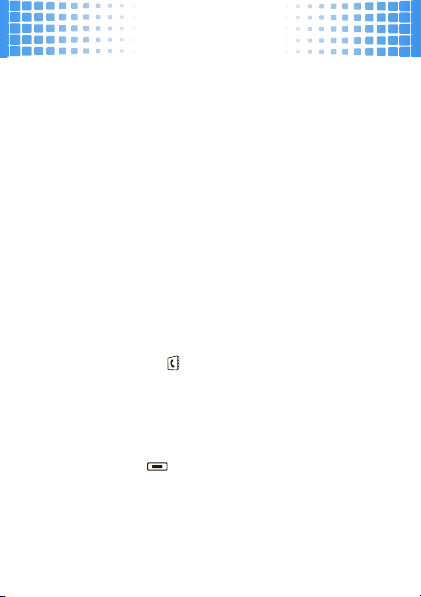
basics
change volume
Press the volume keys on the side of the phone to
change the volume during a call or while a song is
playing.
store contacts
1
Enter a phone number in the home screen.
2
Press
Store>Create New Number
3
Enter the contact details and press
To manage your
Phonebook
call or text contacts
1
Press
Main Menu >Phonebook.
2
Highlight a contact.
Tip:
To jump to a contact, enter the first few letters
of the name.
3
To
call
, press . To send a
Options >Send Message
press
see page 16.
or
Replace Number
Done
, see page 21.
text message
. To speed dial contacts,
.
.
,
11
Page 14
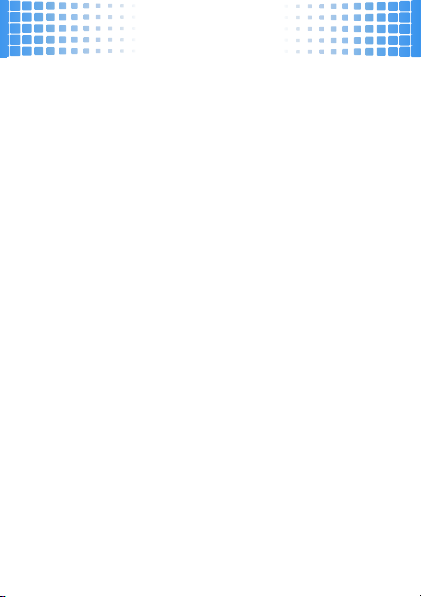
basics
You can call and text contacts stored in your
Note:
phone’s memory or on your SIM card (see page 21).
transfer your contacts
To transfer your contacts from your old phone to your
new phone, simply save all your contacts to your SIM
card on your old phone. When you put the SIM card into
your new phone, the contacts appear in your contacts
list.
Note:
SIM contacts only let you store basic information,
such as name and number. Other details may be lost,
and multiple numbers may be stored as multiple
contacts.
battery charging tip
When your phone battery has extremely low charge, it
may take 10 -15 minutes for the display to turn on after
you plug in the charger. The first sign of battery charge
you’ll see is the center navigation key lighting up.
12
Page 15
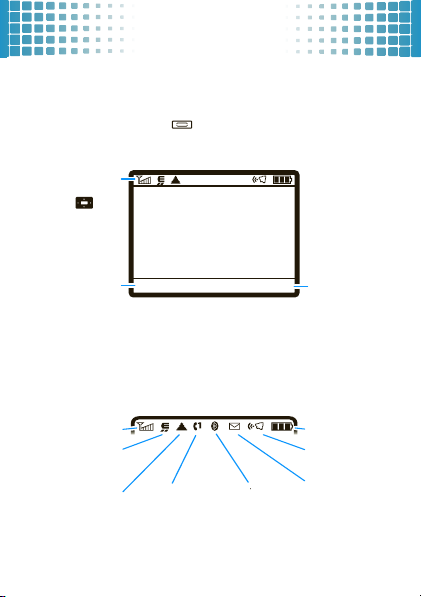
home screen
12/6/09
16:27
Options Main Menu
The right soft
key opens the
main menu.
The left soft key
opens quick
options.
Press up,
left or right
to open
shortcuts.
Status
indicators
Active Line
Message
Bluetooth
Ring Style
Battery Level
Roam
EDGE/GPRS
Signal Strength
home screen
you can always go home
The home screen appears when you turn on the phone,
or any time you press . It looks similar to this:
To customize your home screen, see page 31.
Status indicators
screen:
may appear at the top of the home
13
Page 16
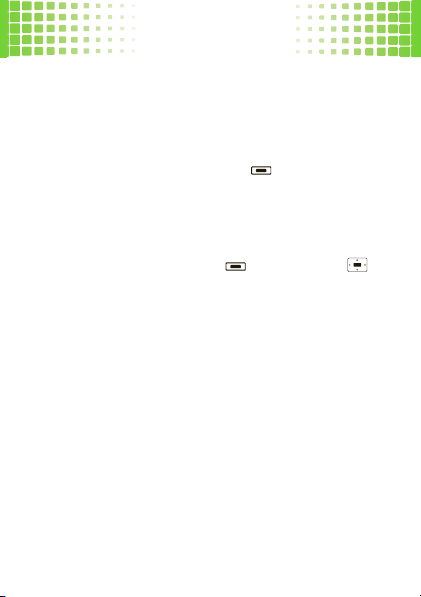
calls
calls
it’s good to talk
For the basics, see page 10.
recent calls & redial
1
From the home screen, press to see a list of
recent calls.
Dialed Calls, Received Calls
To show
*or#
press
2
Highlight a call, and press to call it. Press to
view call details.
14
.
,or
Missed Calls
,
Page 17
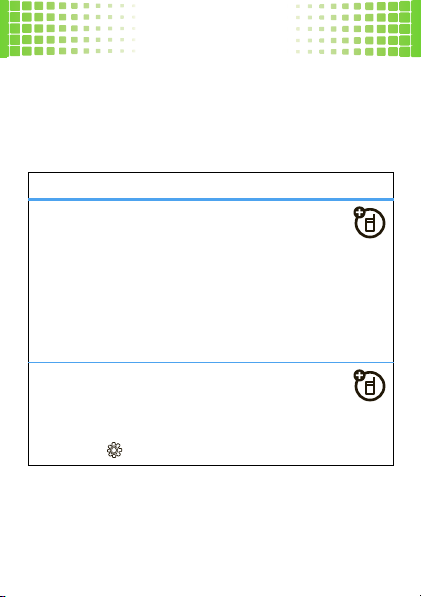
calls
go handsfree
Make calls without holding the phone to your ear—use
the speakerphone, a wired headset, a Bluetooth headset
or car kit (optional accessories).
features
use the speakerphone
Press
Options
>
Spkrphone On
the handsfree speaker. Press
handsfree speaker.
The handsfree speaker won’t work when your phone is
connected to a Bluetooth headset or car kit. See page
48 for more on Bluetooth.
set auto answer
Set how quickly calls are automatically
answered:
Main Menu
>
during a call to turn on
Spkrphone Off
Settings>Car Settings>Auto Answer
to turn off the
15
Page 18
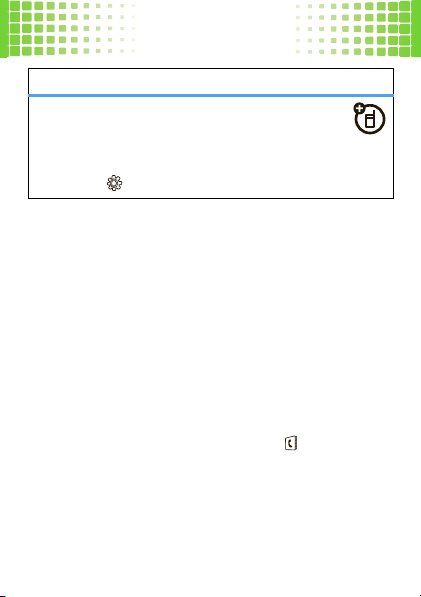
calls
features
set auto handsfree
Set how quickly calls are automatically
answered during handsfree operation:
Main Menu
>
Settings >Car Settings >Auto Handsfree
The use of wireless phones while driving may
Note:
cause distraction. Discontinue a call if you can’t
concentrate on driving. Additionally, the use of wireless
devices and their accessories may be prohibited or
restricted in certain areas. Always obey the laws and
regulations on the use of these products.
speed dial
To use speed dial entries, press and hold the single-digit
speed dial number. Your phone will dial the number.
To assign a speed dial, press
highlight the contact, then press
and pick a speed dial key.
16
Main Menu >Phonebook
Options>Add to Speed Dial
,
Page 19

calls
To edit your speed dial list, press
then press
Options>Setup>Speed Dial List
in-call options
features
put a call on hold
Options>Hold
mute a call
Options>Mute
answer a second call
Press or
Answer
. Then:
•
To switch between calls, press
•
To connect the two calls, press
•
To end the call on hold, press
Options>End Callon Hold
Note:
To turn the call waiting feature on or off,
Main Menu
press
Call Waiting >OnorOff
>
.
>
Settings >In-Call Setup
.
Main Menu
.
>
Phonebook
Options > Switch
Link
.
,
.
17
Page 20

calls
features
start a conference call
Options >New Call
Press
hold. Then, dial the next number and press .
When the next number answers, press
create the conference call.
more calls features
features
make international calls
Press and hold 0 to insert the international
access code (shown as
and phone number.
forward calls
Forward calls to another number:
Main Menu
>
18
to put the first caller on
+
). Then, dial the country code
Settings >Call Forward
Link
to
Page 21

calls
features
silence ringtone
When your phone rings, press the side volume keys to
silence your ringtone.
network settings
View network information and adjust network
settings:
Main Menu
>
Settings >Network
restrict calls
Restrict outgoing or incoming calls:
Main Menu
>
Settings >Security >Call Barring
Select which incoming and outgoing calls to block.
19
Page 22

calls
emergency calls
1
Press keypad keys to dial the emergency number.
2
Press to call the emergency number.
Your service provider programs one or more emergency
phone numbers (such as 911 or 112) that you can call
under any circumstances, even when your phone is
locked. Emergency numbers vary by country. Your
pre-programmed emergency number(s) may not work in
all locations, and sometimes an emergency call cannot
be placed due to network, environmental, or
intereference issues.
20
Page 23

phonebook
phonebook
your contacts come with options
To store, call, and text contacts, see page 11.
edit or delete contacts
Find it:
Main Menu >Phonebook
Scroll to the contact or press keypad keys to enter the
first letters of a contact you want. You can also press
*
and# to see the entries in your categories or
recently dialed entries.
To delete the contact
To edit the contact
copy contacts
Find it:
Main Menu >Phonebook
You can use contacts stored in your phone’s memory or
on your SIM card (contacts on the SIM card have fewer
details). To choose which you use, press
Phone & SIM Card, SIM Card
>
To copy contacts
contact and press
, press
Options >Delete Contact
, press
Options >Edit Contact
, or
Phone Contacts
to the phone or SIM card, highlight the
Options>Copy to SIM Card
.
.
Options>View
or
Copy to Phone
.
.
21
Page 24
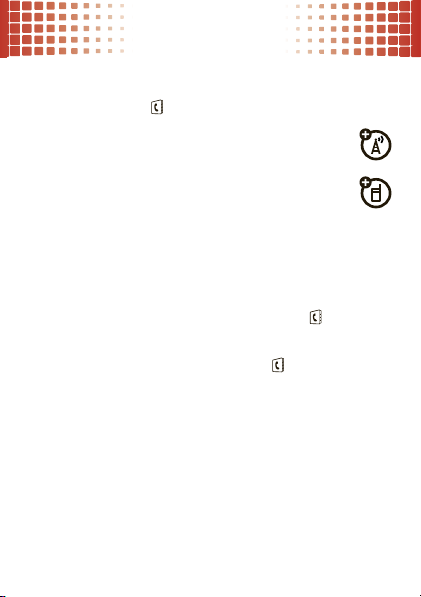
phonebook
send contacts
Find it:
Main Menu>Phonebook
To s en d (s h a re )
Options>Share > Contact
To pri n t
the contact and press
Note:
For more about Bluetooth connections, see
page 48.
more phonebook features
To sort your phonebook,
Options>Setup>Sort by>First Name
then
To filter categories
Options>Filter by > Category
>
22
a contact, highlight it and press
.
a contact using a Bluetooth printer, select
Options>Print
press
, press
Main Menu>Phonebook
.
.
Main Menu
or
Last Name
>
Phonebook
.
,
Page 25
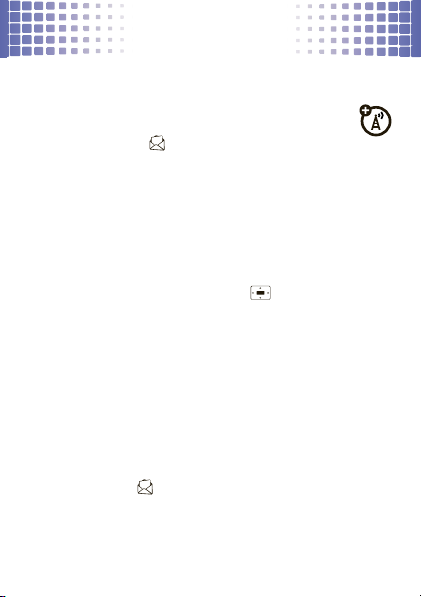
messages
messages
messaging that really rocks
send messages
Find it:
Main Menu
>
New MessageorNew Email
>
1
Press keypad keys to enter text (see page 26).
To insert a
Options>Insert
press
2
When you finish the message, press
3
Scroll to a recipient and press , or press
Enter NumberorEnter Email
>
4
Before you send a message, you can press
Save to Drafts, Cancel Message
choose
(such as message
5
To
send
the message, press
Note:
All messages in a thread are displayed together.
To use message templates
Main Menu>Messages >Templates >Text Templates
press
Multimedia Templates
Messages >Create Message
picture , voice note
.
.
Subject
or Cc addresses).
with preloaded animations,
.
or video on the page,
, or open
Send
.
Send To
.
Sending Options
Options
Options
to
or
23
Page 26
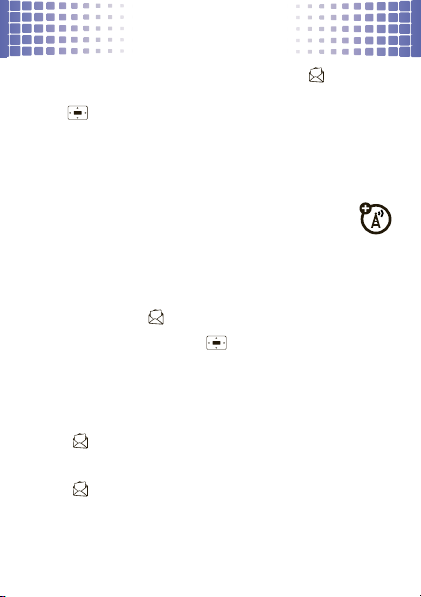
messages
, press
To send voice messages
Create Message>New Voice Msg
>
press . To send the voice message, press
Your phone inserts the voice recording into a message
and lets you enter email addresses or phone numbers of
the recipients.
Main Menu>Messages
. To start/stop recording,
Stop>Send To
receive messages
When you receive a message, your phone plays
Read
an alert. Press
To see all of your messages:
Find it:
Main Menu >Messages >Message Inbox
To open a message
Forward, Lock
Note:
All messages in a thread are shown together.
To open a browser message
>
Menu
To choose where to store messages
>
Menu
Text Msg Setup >Default Storage >Phone or SIM Card
>
24
to open the message.
, or
Messages >Browser Msgs
Messages
, press . Press
Delete
a message.
, then
Options>Setup >Message Setup
, press
.
Options
Main
, press
or
to
.
Email
Main
Reply
,
.
Page 27

messages
set up email
Find it:
Main Menu
>
Messages>Email
Enter the information for your account, then let the
phone try to log in. If you have problems or need your
account information, contact your email provider.
voicemail
When you
phone shows an indicator and
Follow the prompts to access the voicemail
message.
To listen to your voicemail anytime, press and hold
receive
a voicemail message, your
New Voicemail Message
.
1
.
25
Page 28

text entry
text entry
think keyboard, now think smaller
typing tips
While you’re entering text (there’s a keypad diagram on
page 5):
To P r e s s
,
enter the alternate characters
at the top of each key
enter several alternate
characters
again)
enter one capital letter
enter only capital letters
you press again)
enter a space
enter a symbol
enter an accented letter
go to a new line
26
(until you press
(until
.
twice.
.
twice.
f
.
.
press & hold the
letter key.
j
.
Page 29

text entry
x
To P r e s s
delete a character
text settings
To P r e s s
set primary & secondary
modes
turn word completion on/off
x
press . To delete
a word, press &
hold .
Options>Text Setup.
Options>Text Setup
> Word Completion.
27
Page 30

tips & tricks
tips & tricks
make your phone even faster
To...
return to the
home screen
quick launch
keys
silence
ringtone
lock keypad
call your
voicemail
28
Press .
Press the quick launch keys to
access your messages
T
browser
When your phone rings, press a
volume key.
From the home screen, press & hold
*
. To unlock, press
From the home screen, press and
1
.
hold
R
(on the keypad).
Unlock >Ok
or Web
.
Page 31

personalize
personalize
add your personal touch
ring style
For incoming calls and other events, use
the style (such as
Ring Volume
or
Messages
Loud
or
Soft
) and the style detail (such as
).
choose styles
Find it:
Main Menu
>
Settings>Ring Styles >Style:
Shortcut:
From the home screen, just press and hold #.
edit ring styles
After you choose a ring style, you can change its alerts,
reminders, and volume.
Find it:
Main Menu
>
Settings>Ring Styles
themes
A theme is a group of settings (such as wallpaper,
display skin, and ringtone) that you can apply at
the same time.
apply
To
> theme.
a theme, press
Main Menu
Ring Styles
> style
>
Multimedia >Themes
to set
style name
Detail
29
Page 32

personalize
To
delete themes you downloaded
Main Menu
>
Multimedia >Themes
press
Options>Delete
.
display settings
features
choose wallpaper
Main Menu
>
Settings >Personalize >Wallpaper
choose a skin
Main Menu >Settings >Personalize >Skin
set display brightness
Main Menu
>
Settings >Initial Setup >Brightness
save battery life
Your keypad backlight and display turn off when you’re
not pressing any keys. To set the delay time, press
>
Menu
30
Settings >Initial Setup >Backlight
, press
, scroll to the theme, and
.
Main
Page 33

personalize
launch bar
The launch bar gives you quick access to your
most popular menu items. To access it, press
in your home screen.
Main Menu
>
To set the features that open, press
Personalize >Home Screen >Launch Bar
>
.
time & date
Your phone can use the network to automatically update
your time zone, time, and date.
Find it:
Main Menu
>
Time and Date >Autoupdate >Time & Time Zone
>
To
manually
Autoupdate
Time and Date >Time Zone
>
set the time zone, time, and date, turn off
, then press
Settings >Initial Setup
Main Menu
>
, time or date.
Settings >Initial Setup
language
Find it:
Main Menu
>
Settings >Initial Setup >Language
Settings
31
Page 34

WebShare
WebSh a r e
super quick blogging
Your phone comes pre-loaded with accounts, that
give you direct access to the most popular blog
and social networking sites. You can upload your
photos and videos from your phone with just a few key
presses.
set up a blog account
Note:
To blog from your phone, your blog or social
networking provider must support updates by MMS
messaging (contact your service provider for details).
1
Press
Main Menu
>
Settings >Tools >WebShare >Blog
Setup > Blog Accounts.
2
Enter the upload address for the blog or social
networking site.
3
Select the upload method (
Done
.
32
SMS
or
MMS
) and press
Page 35

WebShare
post to blog
1
Press
Main Menu
>
.
Message
2
Enter the text for your message. If you want to add
media content, press
.
Picture
3
Press
Options>Modify Title
4
Press
Post To
account to post to.
Tip:
Notify your friends whenever you make a post, and
use the auto blog feature if you only post to one blog
account. Press
Blog Setup
Main Menu
>
Send Notification
Settings >Tools >WebShare >New Blog
Options>Insert>Video, New Video or
to give your post a title.
> blog account and select the blog
>
Settings >Tools >WebShare
or
Auto Blog
.
>
33
Page 36

set up music
set up music
what you need to start...
what music transfer tools do I need?
To put music on your computer and then load it on your
phone, you need a Microsoft® Windows® PC and a USB
data cable (may be sold separately).
do I need a memory card?
Your phone does have at least 32 MB of internal
memory, but it also supports removable memory cards
with up to 32 GB capacity, allowing you to store much
more.
what music files can I play?
MIDI, MP3, iMelody 64 channels, WAV, AMR-NB, AAC,
AAC+, eAAC+, and WMA versions 9 & 10.
what headphones can I use?
Your phone has a 3.5mm headset jack for wired stereo
listening. Or, go wireless and use optional Bluetooth
stereo headphones or speakers to listen to your music.
34
Page 37

get music
get music
rip & transfer...
download
Transfer songs from the internet straight to your phone.
1
Press
Main Menu>Web Access
2
Enter the website address.
3
Select the song and download to your phone.
rip a CD
Not literally. If you’re new to music, this means
transferring music from a music CD to your PC.
To rip a music CD on your PC, you can use Windows®
Media Player version 10 or later. You can download
Windows Media Player from
1
On your computer
2
Insert a music CD into your computer’s CD
ROM drive.
Note:
Make sure you change the format to MIDI,
MP3, iMelody 64 channels, WAV, AMR-NB, AAC,
AAC+, eAAC+, WMA v. 9 & 10 in “Rip Settings”.
>
Browser
.
www.microsoft.com
, launch Windows Media Player.
.
35
Page 38

get music
(MP3 is the recommended format for best
performance.)
3
In the Windows Media Player window, click on the
“Rip” tab.
4
Highlight the tracks you want to import and click
“Rip Music“.
The songs are imported to the Windows Media Player
Library. Next, transfer the songs from your computer to
your phone.
transfer music
You can use Windows Media Player or USB drag & drop
to transfer music files from a computer to your phone or
memory card.
1
Before you connect a cable, tell your phone what
type of USB connection you want to use—press
Main Menu
>
Default Connection>Media Sync
>
36
Settings >Connection>USB Settings
.
Page 39

get music
2
Connect the cable
to an available USB port on your Windows PC.
Note:
Your phone supports Microsoft™ Windows™
XP and Windows Vista™. Other operating systems
may not be compatible.
3
Now that you’ve connected, use
or
Player
Windows Media Player
1
On your Windows PC
Media Player 10 or later.
2
On the “Sync” tab, select “More Options”. Under
“Devices”, select “A45”.
3
Drag your music files over to the “Sync List” and
press “Start Sync”.
USB drag & drop
1
Open your “My Computer” window, then click on
the “Removable Device” icon to see the files on
your memory card.
to your phone (see page 53) and
USB drag and drop
to copy your music.
, open Microsoft Windows
Windows Media
37
Page 40

get music
2
Drag and drop files into these folders on the
memory card (create the folders if necessary):
mobile\audio (songs), mobile\picture
wallpapers), or
3
When you finish, select the “Safely Remove
Hardware” icon in the system tray at the bottom of
your computer screen, then disconnect the “USB
Mass Storage Device” (your memory card).
38
mobile\video
(videos).
(photos or
Page 41

play music
Options Back
00:12
01:0 2
02 Track 02
Album Image
(if available)
Press to pause
or play.
Music player
options.
Hide the player.
play music
be the life of the party
Main Menu
>
Find it:
You can open a list of
Playlists
you created. You can also choose songs by
Artists
, or
Genres
When you select a song:
Tip:
When hiding the music player, you can still access
the music player controls from the home screen.
Multimedia >Media Finder > My Music
All Songs, Last Played
.
songs, or the
Albums
,
39
Page 42

FM radio
FM radio
listen to news and music anywhere, for free
play stations
Find it:
Main Menu
>
Multimedia >Media Finder>Music
To tune in a station
To change volume
use radio presets
To s to r e
the current station as a preset, just press and
hold a number key.
To g o to
a preset station, press the number key.
To manage
40
, press
Options>Scan>All
, press the side volume keys.
presets, press
Options >Station Presets
.
.
Page 43

photos
Options
Back
Zoom : 1x
Resolution
Focus Point
Camera Mode
(photo or video)
Remaining
Photos
Storage (phone
or memory card)
Press to
Press up or down
Press left or right
Open camera menu.
to view settings.
take the photo.
to change.
photos
see it...take it...send it!
take & send photos
Find it:
Main Menu
>
Multimedia>Camera
Note:
Your phone may look different.
To take the photo, press . Then:
•
To
send
•
•
the photo in a message, or
to a blog
To
To
, press
store
the photo, press
discard
the photo and return to the
viewfinder, press
Send
.
Options>Store Only
Options >Discard
post
.
.
41
Page 44

photos
photo options
In the viewfinder, press
options
Go To Pictures
Go To Video Mode
Auto-Timed Capture
Camera Setup
Switch Storage
Device
Free Space
do more with your photos
Find it:
Main Menu
> picture name
Open the photo and press
option, such as add the photo to an album or apply
as a phonebook entry.
42
Options
to open the camera menu:
View the photos in the
Switch to video mode.
Set a 5 or 10 second timer.
Change the
Tone
Switch between phone memory and
memory card storage.
View how much free space you have
left to take photos.
>
Resolution, Quality
settings.
Multimedia >Media Finder>Pictures
Options. Choose an
Pictures
, or
folder.
Shutter
Page 45

videos
Options
Back
Zoom : 1x
Camera Mode
(photo or video)
Storage (phone
or memory card)
Press to start/pause
recording.
Press up or down
to view video settings.
Press left or right
to change.
Resolution
Open video camera
menu.
videos
for those moments when you really had to be there
record & send video
Find it:
Main Menu
>
Multimedia >Video Camera
Note:
Your phone may look different.
Tip:
To send your video in a message, set the video
MMS
length to
MMS
>
To r ec o rd
video. The video is automatically saved. Then:
. Press
.
the video, press . Press
Options>Video Camera Setup >Video Length
Stop
to stop the
43
Page 46

videos
To
send
•
•
•
•
the video in a message, or
, press
to a blog
To
view
To
store
To
discard
viewfinder, press
Send
the video, press
the video, press
the video and return to the active
.
Options >Preview
Options >Store Only
Options >Discard
what music files can I play?
Capture (H.263) & Playback (H.263) and MPEG4.
44
post
.
.
.
Page 47

videos
video options
In the viewfinder, press
options
Go To Videos
Go To Photo Mode
Video Camera Setup
Switch Storage Device
Free Space
do more with your videos
Find it:
Main Menu
Open a video and press
or
an album
send via Bluetooth.
Options
to open the video menu:
View the videos in the
Switch to picture mode.
Change the
Resolution
Switch between phone memory and
memory card storage.
View how much free space you
have left to record videos.
>
Video Quality, Video Length
settings.
Multimedia >Media Finder>Videos
Options
to add the video to
Videos
folder.
, and
45
Page 48

Web
Web
surf the Web from your phone
browser
To...
Press
launch the
browser
go to a Web
page
enter text
choose a
storage
location
to download
files
46
Main Menu>Web Access >Browser
Press
Options>Open >Web Address
the Web address (URL), then
Ok
.
press
Select a text entry field and
press to open it. Then, enter
text.
Press
Main Menu
Phone Status >Download Location
>
Memory CardorPhone
>
Press
Main Menu>Web Access >Browser
Options >Open >Web Address
>
website address, then press
Select the song or picture and press
Options >Download
.
, enter
>
Settings
.
and enter
Ok
.
.
Page 49

To...
clear your
browsing
history, cache,
or cookies
exit browser
Web
Press
Main Menu>Web Access >Browser
Options >Browser Setup >Clear History
>
Reset Cache
, or
Clear Cookies
.
Press
Options >Exit
.
,
47
Page 50

Bluetooth® Wireless
Bluetooth® Wirele ss
don’t let wires tie you down
turn Bluetooth power on or off
Find it:
Main Menu
>
Setup > Power>On
Tip:
To quickly access Bluetooth, see page 31.
Settings>Connection>Bluetooth Link
or
Off
connect new devices
To connect with a new device, you need to pair
with it. You only need to do this once for each device—to
connect again, see page 49.
1
Make sure the device you are pairing with is in
discoverable mode.
2
Press
Main Menu
>
Settings > Connection >Bluetooth Link
[Add Audio Device]
3
Your phone lists the devices it finds within range.
Scroll to a device and press .
4
If necessary, press
passkey (such as
When the device is connected, the Bluetooth
indicator
48
.
Yes,OK
or enter the device
0000
) to connect to the device.
O
appears in the home screen.
>
>
Page 51

Bluetooth® Wireless
To extend battery life, set Bluetooth
Tip:
not in use.
Note:
The use of wireless phones while driving may
cause distraction. Discontinue a call if you can’t
concentrate on driving. Additionally, the use of wireless
devices and their accessories may be prohibited or
restricted in certain areas. Always obey the laws and
regulations on the use of these products.
Tip:
For specific information about a device, check the
instructions that came with it.
Power
to
Off
when
reconnect devices
To automatically reconnect your phone with a
paired device, simply turn the device on.
To manually reconnect your phone with a paired device:
•
Press
Main Menu>Settings > Connection
Bluetooth Link>Device History
•During a call
Options >Use Bluetooth
headset or car kit.
or while listening to a song, press
> device name.
to switch to a recognized
>
49
Page 52

Bluetooth® Wireless
disconnect devices
To automatically disconnect your phone from a
paired device, simply turn the device off.
To manually disconnect your phone from a paired device,
Main Menu>Settings > Connection >Bluetooth Link >Device
press
> device name >
History
send files
You can use a Bluetooth connection to send a
media file, contact, datebook event, or Web shortcut
from your phone to a computer or other device.
1
On your phone, scroll to the item that you want to
transfer.
2
For media files
Caution:
object from your phone.
For contacts
For calendar events
.
Bluetooth
50
Options >Delete
, press
Options >Send >via Bluetooth.
Moving an object
, press
Options >Share
, press
.
deletes
the original
.
Options> Send > with
Page 53

Bluetooth® Wireless
3
Select a recognized device name, or
search for the device.
If your phone could not transfer the file to the other
, make sure the device is in discoverable mode.
device
Also, make sure the device is not busy with another
similar Bluetooth connection.
Note:
Once you connect your phone to a Bluetooth
device, that device can start similar Bluetooth
connections with your phone. Your display shows the
Bluetooth indicator
Bluetooth connection.
O
at the top when there is a
receive files
If you do not see the Bluetooth indicatorO at the
top of your phone display, turn on your phone’s Bluetooth
feature by pressing
Main Menu
>
.
On
1
Place your phone near the device, and send the file
from the device.
Settings > Connection > Bluetooth Link > Setup > Power
[Look For Devices]
to
51
Page 54

Bluetooth® Wireless
If your phone and the sending device don’t recognize
each other, place your phone in discoverable mode
so the sending device can locate it: press
>
Menu
2
Press
other device.
Your phone tells you when file transfer is complete. If
necessary, press
Note:
is contrary to the provisions of the Copyright Laws of the
United States and other countries. This device is
intended solely for copying non-copyrighted materials,
materials in which you own the copyright, or materials
which you are authorized or legally permitted to copy. If
you are uncertain about your right to copy any material,
please contact your legal advisor.
52
Settings > Connection > Bluetooth Link > Find Me
Accept
on your phone to accept the file from the
Store
to save the file.
The unauthorized copying of copyrighted materials
Main
.
Page 55

cable connections
cable connecti ons
your computer wants a friend
connect
Your phone has a micro USB
port so you can connect it to a
computer to transfer data.
Before you connect a cable,
tell your phone what type of USB connection you want to
use by pressing
Main Menu>Settings > Connection > USB Settings
> Default Connection
Note:
and supporting software are sold separately.
Check your computer or hand-held device to
determine the type of cable you need.
transfer
Note:
insert a memory card, see page 8.
Using a cable connection, you can connect to your
computer to access your phone’s memory card.
.
Motorola Original USB data cables
Memory cards are an optional accessory. To
53
Page 56

cable connections
When your phone is connected to a computer, it
Note:
cannot be used for anything else, including making
emergency calls. To restore the phone to normal use,
disconnect it from the PC.
On your phone:
1
Disconnect the cable
connected, then press
> Connection > USB Settings > Default Connection > Memory Card
2
Connect the cable
to an available USB port on your computer.
On your computer:
1
Open your “My Computer” window, then click on
the “Removable Device” icon to see the files on
your memory card.
2
Drop files into these folders on the memory card
(create the folders if necessary):
,
mobile\picture
(songs)
mobile\video
or
54
from your phone, if it’s
Main Menu > Settings
to your phone (see page 53) and
mobile\audio
(photos or wallpapers),
(videos).
.
Page 57

cable connections
3
When you finish, select the “Safely Remove
Hardware” icon in the system tray at the bottom of
your computer screen, then disconnect the “USB
Mass Storage Device” (your memory card).
4
Disconnect the cable.
55
Page 58

memory card
memory card
store more
We recommend that you use Motorola approved
Note:
accessories only, such as SanDisk memory cards. Other
accessories may not be compatible with your phone.
www.motorola.com
Visit
format
You’ll need to format your memory card after you insert it
into your phone (see page 8) and before you use it for the
first time. This creates the necessary folders and lets
your phone read the contents of the card.
Caution:
on the card.
Find it:
1
2
Formatting the memory card erases all content
Main Menu
Select the memory card, then press
When prompted, press
cancel formatting.
show & manage files
Note:
To insert a memory card, see page 8.
56
for details.
>
Settings >Phone Status > Storage Devices
Yes
to continue or No to
Options > Format
.
Page 59

memory card
Do not remove your memory card while your phone is
using it or writing files on it.
see memory card files
To
>
Menu
To move a file
highlight it in the list and press
>
To see your card’s
information:
>
Note:
your memory card, you can use the file only while your
memory card is inserted in your phone. You cannot send,
copy, or change copyrighted files.
Multimedia >My Media >Pictures
from your phone to your memory card
Memory Card
.
Main Menu
Storage Devices
.
If you download a copyrighted file and store it on
, open a file list, such as
Options>Manage >Move
available memory
>
Settings >Phone Status
.
Main
and other
57
,
Page 60

tools
tools
keep up with life
calendar
Find it:
Main Menu
>
Settings >Tools >Calendar
add new events
Scroll to the day and press , then scroll to
[Create New Event]
When you see an
event details, or press
Tip:
see or edit events
Scroll to the day, and press . Then, scroll to the event
and press .
To edit the details, press
Tip:
of your upcoming events, open the calendar and press
Options >View >Organized Events
58
and press .
event reminder
Dismiss
To change your reminder sound, see page 29.
Options>Edit
Keeping up with life can be tough work. To see a list
, press
to close the reminder.
.
View
.
to open
Page 61

tools
alarms
To set an alarm, press
>
Alarm Clock
.
To turn off the alarm, press
Snooze
press
.
voice records
To create voice records
Voice Record >Options >Create New >Voice Note
>
ready, press and speak into the phone.
To play voice records
Media Finder >Voice Notes
>
press .
Main Menu
>
Settings >Tools
Dismiss
or . To set a delay,
, press
Main Menu>Multimedia
. When you are
, press
Main Menu>Multimedia
, highlight the voice record, and
59
Page 62

tools
airplane mode
You can switch your phone to airplane mode to prevent it
from communicating with the network. This lets you
listen to music or use other applications while you are on
an airplane, without interfering with airplane
communications.
Find it:
Main Menu
>
On
>
You can make the airplane mode option appear whenever
you turn on your phone:
Find it:
Main Menu
Prompt At Power Up >On
>
Settings >Airplane Mode >Airplane Mode
>
Settings >Airplane Mode
calculator
Find it:
Main Menu
>
Settings >Tools >Calculator
To convert currency, press
60
Options>Convert Currency
.
Page 63

security
security
keep your phone safe
codes & passwords
Your phone’s four-digit unlock code is originally set to
1234
. The six-digit security code is originally set to
000000
. If your service provider didn’t change these
codes, you should change them:
Find it:
Main Menu
>
Settings >Security >New Passwords
You can also change your SIM PIN password.
If you forget your unlock code:
prompt, try entering 1234 or the last four digits of your
phone number. If that doesn’t work, press and enter
your six-digit security code instead.
If you forget other codes:
code, SIM PIN code, PIN2 code, or call barring password,
contact your ser vice provider.
lock & unlock phone
You can lock your phone to keep others from using it. To
lock or unlock your phone, you need the four-digit unlock
code.
At the
Enter Unlock Code
If you forget your security
61
Page 64

security
To
manually lock
Main Menu
enter your four-digit unlock code.
automatically lock
To
off: Press
AutomaticLock >On
>
Note:
You can make emergency calls on a locked phone
(see page 20). A locked phone still rings,
to unlock it to answer
lock your SIM card or applications
Find it:
Main Menu
Caution:
before the correct code, your SIM card is disabled, and
your display shows
lock an application
To
Main Menu
Enter your unlock code to open a list of applications.
Select an application and choose
62
your phone: Press
>
Settings>Security >Phone Lock >Lock Now
Main Menu
If you enter an incorrect PIN code three times
>
your phone whenever you turn it
>
Settings >Security >Phone Lock
, then enter your four-digit unlock code.
.
>
Settings >Security >SIM PIN
SIM Blocked
.
(such as
Settings >Security >Lock Application
Messaging
Locked
to lock it.
, then
but you need
), press
.
Page 65

service & repairs
service & repairs
we’re here to help
If you have questions or need assistance, we're here to
help. Go to
from a number of customer care options. You can also
contact the Motorola Customer Support Center at
1-800-331-6456 (United States), 1-888-390-6456 (TTY/
TDD United States for hearing impaired), or
1-800-461-4575 (Canada).
www.motorola.com
, where you can select
63
Page 66

Safety, Regulatory & Legal
Battery Use & Safety
Battery Use & Safety
Important: Handle and store batteries properly to avoid injury or damage.
Most battery issues arise from improper handling of batteries, and particularly from
the continued use of damaged batteries.
DON’Ts
• Don’t disassemble, crush, puncture, shred, or otherwise attempt to
change the form of your battery.
• Don’t let the phone or battery come in contact with water.
into the phone’s circuits, leading to corrosion. If the phone and/or battery get
wet, have them checked by your carrier or contact Motorola, even if they appear
to be working properly.
• Don’t allow the battery to touch metal objects.
jewelry, stay in prolonged contact with the battery contact points, the battery
could become very hot.
• Don’t place your battery near a heat source.
phone or the battery. High temperatures can cause the battery to swell, leak, or
malfunction. Therefore:
•
Do
not
dry a wet or damp battery with an appliance or heat source, such as a
hair dryer or microwave oven.
•
Avoid leaving your phone in your car in high temperatures.
DOs
• Do avoid dropping the battery or phone.
a hard surface, can potentially cause damage.
• Do contact your service provider or Motorola if your phone or battery
has been damaged from dropping or high temperatures.
Important: Use Motorola Original products for quality assurance and
safeguards.
To aid consumers in identifying authentic Motorola batteries from
non-original or counterfeit batteries (that may not have adequate safety protection),
Excessive heat can damage the
Dropping these items, especially on
64
Water can get
If metal objects, such as
Page 67

Motorola provides holograms on its batteries. Consumers should confirm that any
032375o
battery they purchase has a “Motorola Original” hologram.
Motorola recommends you always use Motorola-branded batteries and
chargers.
Motorola mobile devices are designed to work with Motorola batteries.
If you see a mess age on your display such as
the following steps:
•
Remove the battery and inspect it to confirm that it has a “Motorola Original”
hologram;
•
If there is no hologram, the battery is not a Motorola battery;
•
If there is a hologram, replace the battery and retry charging it;
•
If the message remains, contact a Motorola authorized service center.
Important:
Motorola’s warranty does not cover damage to the phone caused by
non-Motorola batteries and/or chargers.
Warn ing:
Use of a non-Motorola battery or charger may present a risk of fire,
explosion, leakage, or other hazard.
Proper and safe battery disposal and recycling:
only important for safety, it benefits the environment. Consumers may recycle their
used batteries in many retail or service provider locations. Additional information on
proper disposal and recycling may be found on the Web:
•
www.motorola.com/recycling
•
www.rbrc.org/call2recycle/
Disposal:
Promptly dispose of used batteries in accordance with local
regulations. Contact your local recycling center or national recycling
organizations for more information on how to dispose of batteries.
Warn ing:
Never dispose of batteries in a fire because they may explode.
Battery Charging
Battery Chargi ng
Notes for charging your phone’s battery:
•
When charging your battery, keep it near room temperature. Never expose
batteries to temperatures below 0°C (32°F) or above 45°C (113°F) when
charging.
•
New batteries are not fully charged.
•
New batteries or batteries stored for a long time may take more time to charge.
Invalid Battery
(in English only)
or
Unable to Charge
Proper battery disposal is not
, take
65
Page 68

•
Motorola batteries and charging systems have circuitry that protects the battery
from damage from overcharging.
Specific Absorption Rate (IEEE)
SAR (IEEE)
Your model wireless phone meets the governmental
requirements for exposure to radio waves.
Your mobile device is a radio transmitter and receiver. It is designed and
manufactured to not exceed limits for exposure to radio frequency (RF) en ergy set by
the Federal Communications Commission (FCC) of the U.S. Government and by the
Canadian regulatory authorities. These limits are part of comprehensive guidelines
and establish permitted levels of RF energy for the general population. The
guidelines are based on standards that were developed by independent scientific
organizations through periodic and thorough evaluation of scientific studies. The
standards include a substantial safety margin designed for the safety of all persons,
regardless of age or health, and to account for any variations in measurements.
The exposure standard for mobile devices employs a unit of measurement known as
the Specific Absorption Rate (SAR). The IEEE SAR limit set by the FCC and by the
Canadian regulatory authorities is 1.6 watts per kilogram (W/kg), averaged over one
gram of tissue. Tests for SAR are conducted using procedures accepted by the FCC
and by Industry Canada with the mobile device transmitting at its highest certified
power level in all tested frequencies. Although the SAR is determined at the highest
certified power level, the actual SAR level of the mobile device while operating can
be below the maximum value. This is because the mobile device is designed to
operate at multiple power levels so as to use only the power required to reach the
network. In general, the closer you are to a wireless base station, the lower the
power output.
Before a mobile device is available for sale to the public in the U.S. and Canada, it
must be tested and certified to the FCC and Industry Canada that it does not exceed
the limit established by each government for safe exposure. The tests are performed
in positions and locations (e.g., at the ear and worn on the body) submitted to the
FCC and available for review by Industry Canada. The highest SAR value for this
mobile device when tested for use at the ear is 0.55 W/kg. The highest SAR value
for this mobile device when worn on the body, as described in this guide, is 0.98 W/
66
Page 69

kg. The SAR value for this mobile device in its data transmission mode (body-worn
0168
Product
Approval
Number
use) is 0.47. Body-worn measurements can differ, depending upon available
accessories and regulatory requirements. The SAR information includes the
Motorola testing protocol, assessment procedure, and measurement uncertainty
range for this product.
While there may be differences between the SAR levels of various mobile devices
and at various positions, they meet the governmental requirements for safe
exposure. Please note that improvements to this product model could cause
differences in the SAR value for later products ; in all cases, products are designed to
be within the guidelines.
Additional information on SAR can be found on the Cellular Telecommunications
& Internet Association (CTIA) Web site:
http://www.phonefacts.net
or the Canadian Wireless Telecommunications Association (CWTA) Web site:
http://www.cwta.ca
European Union Directives
Conformance Statement
EU Conformance
Hereby, Motorola declares that this product is in compliance
with:
•
The essential requirements and other relevant provisions of
Directive 1999/5/EC
•
All other relevant EU Directives
67
Page 70

The above gives an example of a typical Product Approval Number.
You can view your product’s Declaration of Conformity (DoC) to Directive 1999/5/EC
(to R&TTE Directive) at
Product Approval Number from your product’s label in the “Search” bar on the Web
site.
Software Copyright Notice
Software Copyright Notice
Motorola products may include copyrighted Motorola and third-party software
stored in semiconductor memories or other media. Laws in the United States and
other countries preserve for Motorola and third-party software providers certain
exclusive rights for copyrighted software, such as the exclusive rights to distribute
or reproduce the copyrighted software. Accordingly, any copyrighted software
contained in Motorola products may not be modified, reverse-engineered,
distributed, or reproduced in any manner to the extent allowed by law. Furthermore,
the purchase of Motorola products shall n ot be deemed to grant either directly or by
implication, estoppel, or otherwise, any license under the copyrights, patents, or
patent applications of Motorola or any third-party software provider, except for the
normal, non-exclusive, royalty-free license to use that arises by operation of law in
the sale of a product.
Content Copyright
Content Copyright
The unauthorized copying of copyrighted materials is contrary to the provisions of
the Copyright Laws of the United States and other countries. This device is intended
solely for copying non-copyrighted materials, materials in which you own the
copyright, or materials which you are authorized or legally permitted to copy. If you
are uncertain about your right to copy any material, please contact your legal
advisor.
GPS & AGPS
GPS & AGPS
Your mobile device can use Global Positioning System (GPS) signals for
location-based applications. GPS uses satellites controlled by the U.S. government
that are subject to changes implemented in accordance with the Department of
www.motorola.com/rtte
. To find your DoC, enter the
68
Page 71

Defense policy and the Federal Radio Navigation Plan. These changes may affect
the performance of location technology on your mobile device.
Your mobile device can also use Assisted Global Positioning System (AGPS), which
obtains information from the cellular network to improve GPS performance. AGPS
uses your wireless service provider's network and therefore airtime, data charges,
and/or additional charges may apply in accordance with your service plan. Contact
your wireless service provider for details.
Your Location
Location-based information includes information that can be used to determine the
approximate location of a mobile device. Mobile phones which are connected to a
wireless network transmit location-based information. Devi ces enabled with GPS or
AGPS technology also transmit location-based information. Additionally, if you use
applications that require location-based information (e.g. driving directions), such
applications transmit location-based information. This location-based information
may be shared with third parties, including your wireless service provider,
applications providers, Motorola, and other third parties providing services.
Emergency Calls
When you make an emergency call, the cellular network may activate the AGPS
technology in your mobile device to tell the emergency responders your approximate
location.
AGPS has limitations and
•
Always tell the emergency responder your location to the best of your ability; and
•
Remain on the phone for as long as the emergency responder instructs you.
Performance Tips
•
Go outside and away from underground locations, covered vehicles, structures
with metal or concrete roofs, tall buildings, and foliage. Indoor performance
might improve if you move cl oser to windows, but some window sun shielding
films can block satellite signals.
•
Move away from radios, entertainment equipment, and other electronic devices.
might not work in your area
. Therefore:
69
Page 72

Safety & General Information
Safety Information
This section contains important information on the safe and efficient
operation of your mobile device. Read this information before using your
mobile device.
Exposure to Radio Frequency (RF) Energy
Your mobile device contains a transmitter and receiver. When it is ON, it receives
and transmits RF energy. When you communicate with your mobile device, the
system handling your call controls the power level at which your mobile device
transmits.
Your mobile device is designed to comply with local regulatory requirements in your
country concerning exposure of human beings to RF energy.
Operational Precautions
For optimal mobile device performance, and to be sure that human exposure to RF
energy does not exceed the guidelines set forth in the relevant standards, always
follow these instructions and precautions.
Product Operation
When placing or receiving a phone call, hold your mobile device just like you would
a landline phone.
If you wear the mobile device on your body, always place the mobile device in a
Motorola-supplied or approved clip, holder, holster, case, or body harness. If you do
not use a body-worn accessory supplied or approved by Motorola, keep the mobile
device and its antenna at least 2.5 centimeters (1 inch) from your body when
transmitting.
Using accessories not supplied or approved by Motorola may cause your mobile
device to exceed RF energy exposure guidelines. For a list of Motorola-supplied or
approved accessories, visit our Web site at:
www.motorola.com
.
RF Energy Interference/Compatibility
Nearly every electronic device is subject to RF energy interference from external
sources if inadequately shielded, designed, or otherwise configured for RF energy
compatibility. In some circumstances, your mobile device may cause interference
with other devices.
70
Page 73

Follow Instructions to Avoid Interference Problems
Turn off your mobile device in any location where posted notices instruct you to do
so.
In an aircraft, turn off your mobile device whenever instructed to do so by airline
staff. If your mobile device offers an airplane mode or similar feature, consult airline
staff about using it in flight.
Implantable Medical Devices
If you have an implantable medical device, such as a pacemaker or defibrillator,
consult your physician before using this mobile device.
Persons with implantable medical devices should observe the following precautions :
•
ALWAYS keep the mobile device more than 20 centimeters (8 inches) from the
implantable medical device when the mobile device is turned ON.
•
DO NOT carry the mobile device in the breast pocket.
•
Use the ear opposite the implantable medical device to minimize the potential
for interference.
•
Turn OFF the mobile device immediately if you have any reason to suspect that
interference is taking place.
Read and follow the directions from the manufacturer of your implantable medical
device. If you have any questions about using your mobile device with your
implantable medical device, consult your healthcare provider.
Driving Precautions
The use of wireless phones while driving may cause distraction. Discontinue a call if
you can’t concentrate on driving.
Additionally, the use of wireless devices and their accessories may be prohibited or
restricted in certain areas. Always obey the laws and regulations on the use of
these products.
For more information, see “Smart Practices While Driving.”
Operational Warnings
Obey all posted signs when using mobile devices in public areas.
Potentially Explosive Atmospheres
Areas with potentially explosive atmospheres are often, but not always, posted and
can include fueling areas, such as below decks on boats, fuel or chemical transfer or
71
Page 74

storage facilities, or areas where the air contains chemicals or particles, such as
032374o
032376o
032375o
grain dust, or metal powders.
When you are in such an area, turn off your mobile device, and do not remove,
install, or charge batteries. In such areas, sparks can occur and cause an explosion
or fire.
Symbol Key
Your battery, charger, or mobile device may contain symbols, defined as follows:
Symbol Definition
Important safety information follows.
Do not dispose of your battery or mobile device in a fire.
Your battery or mobile device may require recycling in
accordance with local laws. Contact your local regulatory
authorities for more information.
Do not throw your battery or mobile device in the trash.
Do not let your battery, charger, or mobile device get wet.
Listening at full volume to music or voice through a headset may
damage your hearing.
72
Page 75

Batteries & Chargers
Caution:
Improper treatment or use of batteries may present a danger of fire,
explosion, leakage, or other hazard. For more information, see “Battery Use &
Safety.”
Keep Your Mobile Device & Its Accessories Away
From Small Children
These products are not toys and may be hazardous to small children. For example:
•
A choking hazard may exist for small, detachable parts.
•
Improper use could result in loud sounds, possibly causing hearing injury.
•
Improperly handled batteries could overheat and cause a burn.
Glass Parts
Some parts of your mobile device may be made of glass. This glass could break if
the product is dropped on a hard surface or receives a substantial impact. If glass
breaks, do not touch or attempt to remove. Stop using your mobile device until the
glass is replaced by a qualified service center.
Seizures/Blackouts
Some people may be susceptible to epileptic seizures or blackouts when exposed to
flashing ligh ts, such as when playing video games . These may occur even if a per son
has never had a previous seizure or blackout.
If you have experienced seizures or blackouts, or if you have a family history of such
occurrences, please consult with your physician before playing video games or
enabling a flashing-lights feature (if available) on your mobile device.
Discontinue use and consult a physician if any of the following symptoms occur:
convulsion, eye or muscle twitching, loss of awareness, involuntary movements, or
disorientation. It is always a good idea to hold the screen away from your eyes,
leave the lights on in the room, take a 15-minute break every hour, and stop use if
you are tired.
Caution About High Volume Usage
Warn ing:
Exposure to loud noise from any source for extended
periods of time may affect your hearing. The louder the volume sound
73
Page 76

level, the less time is required before your hearing could be affected. To protect your
hearing:
•
Limit the amount of time you use headsets or headphones at high volume.
•
Avoid turning up the volume to block out noisy surroundings.
•
Turn the volume down if you can’t hear people speaking near you.
If you experience hearing discomfort, including the sensation of pres sure or fullness
in your ears, ringing in your ears, or muffled speech, you should stop listening to the
device through your headset or headphones and have your hearing checked.
For more information about hearing, see our Web site at
hellomoto/nss/AcousticSafety.asp
Repetitive Motion
When you repetitively perform actions such as pressing keys or entering
finger-written characters, you may experience occasional discomfort in your hands,
arms, shoulders, neck, or other parts of your body. If you continue to have discomfort
during or after such use, stop use and see a physician.
[Apr0109]
Industry Canada Notice to Users
Industry Canada Notice
Operation is subject to the following two conditions: (1) This device may not cause
interference and (2) This device must accept any interference, including interference
that may cause undesired operation of the device. See RSS-GEN 7.1.5.
FCC Notice to Users
FCC Notice
The following statement applies to all products that have received FCC
approval. Applicable products bear the FCC logo, and/or an FCC ID in the
format FCC-ID:xxxxxx on the product label.
Motorola has not approved any changes or modifications to this device by the user.
Any changes or modifications could void the user’s authority to operate the
equipment. See 47 CFR Sec. 15.21.
This device complies with part 15 of the FCC Rules. Operation is subject to the
following two c onditions: (1) This devic e may not cause harmful interfer ence, and (2)
(in English only).
direct.motorola.com/
74
Page 77

this device must accept any interference received, including interference that may
cause undesired operation. See 47 CFR Sec. 15.19(3).
This equipment has been tested and found to comply with the limits for a Class B
digital device, pursuant to part 15 of the FCC Rules. These limits are designed to
provide reasonable protection against harmful interference in a residential
installation. This equipment generates, uses and can radiate radio frequency energy
and, if not installed and used in accordance with the instructions, may cause
harmful interference to radio communications. However, there is no guarantee that
interference will not occur in a particular installation. If this equipment does cause
harmful interference to radio or television reception, which can be determined by
turning the equipment off and on, the user is encouraged to try to correct the
interference by one or more of the following measures:
•
Reorient or relocate the receiving antenna.
•
Increase the separation between the equipment and the receiver.
•
Connect the equipment to an outlet on a circuit different from that to which the
receiver is connected.
•
Consult the dealer or an experienced radio/TV technician for help.
Use & Care
Use & Care
To care for your Motorola phone, please keep it away from:
liquids of any kind
Don’t expose your phone to water, rain, extreme humidity, sweat, or
other moisture. If it does get wet, don’t try to accelerate drying with the
use of an oven or dryer, as this may damage the phone.
extreme heat or cold
Avoid temperatures below 0°C/32°F or above 45°C/113°F.
microwaves
Don’t try to dry your phone in a microwave oven.
75
Page 78

dust and dirt
Don’t expose your phone to dust, dirt, sand, f ood, or other inappropriate
materials.
cleaning solutions
To clean your phone, use only a dry soft cloth. Don’t use alcoho l or other
cleaning solutions.
the ground
Don’t drop your phone.
Motorola Limited Warranty for the
United States and Canada
Warra nty
What Does this Warranty Cover?
Subject to the exclusions contained below, Motorola, Inc. warrants its mobile
telephones (“Produc ts”), Motorola-branded or certified accessories sold for use with
these Products (“Accessories”), and Motorola software contained on CD-ROMs or
other tangible media and sold for use with these Products (“Software”) to be free
from defects in materials and workmanship under normal consumer usage for the
period(s) outlined below. This limited warranty is a consumer's exclusive remedy,
and applies as follows to new Motorola Products, Accessories, and Software
purchased by consumers in the United States or Canada, which are accompanied by
this written warranty:
Products and Accessories
Products Covered Length of Coverage
as
Products and Accessories
defined above, unless otherwise
provided for below.
76
One (1) year
the first consumer purchaser of the product
unless otherwise provided for below.
from the date of purchase by
Page 79

Products Covered Length of Coverage
Decorative Accessories and
Cases.
Decorative covers,
bezels, PhoneWrap™ covers and
cases.
Monaural Headsets.
and boom headsets that transmit
mono sound through a wired
connection.
Products and Accessories
that are Repaired or
Replaced.
Exclusions (Products and Accessories)
Normal Wear and Tear.
due to normal wear and tear are excluded from coverage.
Batteries.
Only batteries whose fully charged capacity falls below 80% of their
rated capacity and batteries that leak are covered by this limited warranty.
Abuse & Misuse.
storage, misuse or abuse, accident or neglect, such as physical damage (cracks,
scratches, etc.) to the surface of the product resulting from misuse; (b) contact with
liquid, water, rain, extreme humidity or heavy perspiration, sand, dirt or the like,
extreme heat, or food; (c) use of the Products or Accessories for commercial
purposes or subjecting the Product or Accessory to abnormal us age or conditions; or
(d) other acts which are not the fault of Motorola, are excluded from coverage.
Use of Non-Motorola Products and Accessories.
from the use of non-Motorola branded or certified Products, Accessories, Software
or other peripheral equipment are excluded from coverage.
Unauthorized Service or Modification.
service, testing, adjustment, installation, maintenance, alteration, or modification in
Defects or damage that result from: (a) improper operation,
Limited lifetime warranty
lifetime of ownership by the first consumer
purchaser of the product.
Ear buds
Limited lifetime warranty
lifetime of ownership by the first consumer
purchaser of the product.
The balance of the original warranty or
for ninety (90) days
returned to the consumer, whichever is
longer.
Periodic maintenance, repair and replacement of parts
Defects or damages resulting from
for the
for the
from the date
Defects or damage that res ult
77
Page 80

any way by someone other than Motorola, or its authorized service centers, are
excluded from coverage.
Altered Products.
that have been removed, altered or obliterated; (b) broken seals or that show
evidence of tampering; (c) mismatched board serial numbers; or (d) nonconforming
or non-Motorola housings, or parts, are excluded from coverage.
Communication Services.
Accessories or Software due to any communication service or signal you may
subscribe to or use with the Products Accessories or Software is excluded from
coverage.
Products or Accessories with (a) serial numbers or date tags
Defects, damages, or the failure of Products,
Software
Products Covered Length of Coverage
Applies only to physical defects in the
Software.
media that embodies the copy of the software (e.g.
CD-ROM, or floppy disk).
Exclusions (Software)
Software Embodied in Physical Media.
will meet your requirements or will work in combination with any hardware or
software applications provided by third parties, that the operation of the software
products will be uninterrupted or error free, or that all defects in the software
products will be corrected.
Software NOT Embodied in Physical Media.
physical media (e.g. software that is downloaded from the Internet), is provided “as
is” and without warranty.
Who is Covered?
This warranty extends only to the first consumer purchaser, and is not transferable.
Ninety (90) days
the date of purchase.
No warranty is made that the software
Software that is not embodied in
from
What Will Motorola Do?
Motorola, at its option, will at no c harge repair, replace or refund the purchase price
of any Products, Accessories or Software that does no t conform to this warranty. We
78
Page 81

may use functionally equivalent reconditioned/refurbished/pre-owned or new
Products, Accessories or parts. No data, software or applications added to your
Product, Accessory or Software, including but not limited to personal contacts,
games and ringer tones, wi ll be reinstalled. To avoid losing such data, software, and
applications, please create a back up prior to requesting service.
How to Obtain Warranty Service or Other
Information
USA All Products, Accessories, and Software:
Canada All Products:
TTY
You will receive instructions on how to ship the Products, Accessories or Software,
at your expense, t o a Motorola Authorized Repair Center. To obtain service, you must
include: (a) a c opy of your receipt, bill of sale or other comparable proof of purchase;
(b) a written description of the problem; (c) the name of your service provider, if
applicable; (d) the name and location of the installation facility (if applicable) and,
most importantly; (e) your address and telephone number.
1-888-390-6456
1-800-461-4575
1-800-331-6456
What Other Limitations are There?
ANY IMPLIED WARRANTIES, INCLUDING WITHOUT LIMITATION THE IMPLIED
WARRANTIES OF MERCHANTABILITY AND FITNESS FOR A PARTICULAR PURPOSE,
SHALL BE LIMITED TO THE DURATION OF THIS LIMITED WARRANTY, OTHERWISE
THE REPAIR, REPLACEMENT, OR REFUND AS PROVIDED UNDER THIS EXPRESS
LIMITED WARRANTY IS THE EXCLUSIVE REMEDY OF THE CONSUMER, AND IS
PROVIDED IN LIEU OF ALL OTHER WARRANTIES, EXPRESS OR IMPLIED. IN NO
EVENT SHALL MOTOROLA BE LIABLE, WHETHER IN CONTRACT OR TORT
(INCLUDING NEGLIGENCE) FOR DAMAGES IN EXCESS OF THE PURCHASE PRICE OF
THE PRODUCT, ACCESSORY OR SOFTWARE, OR FOR ANY INDIRECT, INCIDENTAL,
SPECIAL OR CONSEQUENTIAL DAMAGES OF ANY KIND, OR LOSS OF REVENUE OR
PROFITS, LOSS OF BUSINESS, LOSS OF INFORMATION OR DATA, SOFTWARE OR
APPLICATIONS OR OTHER FINANCIAL LOSS ARISING OUT OF OR IN CONNECTION
79
Page 82

WITH THE ABILITY OR INABILITY TO USE THE PRODUCTS, ACCESSORIES OR
SOFTWARE TO THE FULL EXTENT THESE DAMAGES MAY BE DISCLAIMED BY LAW.
Some states and jurisdictions do not allow the limitation or exclusion of
incidental or consequential damages, or limitation on the length of an
implied warranty, so the above limitations or exclusions may not apply to
you. This warranty gives you specific legal rights, and you may also have
other rights that vary from state to state or from one jurisdiction to another.
Hearing Aid Compatibility with Mobile
Phones
Hearing Aids
Some Motorola phones are measured for compatibility with hearing aids. If the box
for your particular model has “Rated for Hearing Aids” printed on it, the following
explanation applies.
When some mobile phones are used near some hearing devices (hearing aids and
cochlear implants), users may detect a buzzing, humming, or whining noise. Some
hearing devices are more immune than others to this interference noise, and phones
also vary in the amount of interference they generate.
The wireless telephone industry has developed ratings for some of their mobile
phones, to assist hearing device users in finding phones that may be compatible
with their hearing devices. Not all phones have been rated. Phones that are rated
have the rating on their box or a label on the box. To maintain the published Hearing
Aid Compatibility (HAC) rating for this mobile phone, use only the original equipment
battery model.
The ratings are not guarantees. Results will vary depending on the user’s hearing
device and hearing loss. If your hearing device happens to be vulnerable to
interference, you may not be able to use a rated phone successfully. Trying out the
phone with your hearing device is the best way to evaluate it for your personal
needs.
M-Ratings:
Phones rated M3 or M4 meet FCC requirements and are likely to
generate less interference to hearing devices than phones that are not labeled. M4
is the better/higher of the two ratings.
T-Ratings:
Phones rated T3 or T4 meet FCC requirements and are likely to be more
usable with a hearing device’s telecoil (“T Switch” or “Telephone Switch”) than
80
Page 83

unrated phones. T4 is the better/higher o f the two ratings. (Note that not all hearing
devices have telecoils in them.)
Hearing devices may also be measured for immunity to this type of interference.
Your hearing device manufacturer or hearing health professional may help you find
results for your hearing device. The more immune your hearing aid is, the less likely
you are to experience interference noise from mobile phones.
Information from the World Health
Organization
WHO Information
Present scientific information does not indicate the need for any special precautions
for the use of mobile phones. If you are concerned, you may want to limit your own
or your children’s RF exposure by limiting the length of calls or by using handsfree
devices to keep mobile phones away from your head and body.
Source: WHO Fact Sheet 193
Further information:
Product Registration
Registration
Online Product Registration:
www.motorola.com/us/productregistration
Product registration is an important step toward enjoying your new Motorola
product. Registering permits us to contact you for product or software updates and
allows you to subscribe to updates on new products or special promotions.
Registration is not required for warranty coverage.
Please retain your original dated sales receipt for your records. For warranty service
of your Motorola Personal Communications Product you will need to provide a copy
of your dated sales receipt to confirm warranty status.
Thank you for choosing a Motorola product.
Export Law Assurances
Export Law
This product is controlled under the export regulations of the United States of
America and Canada. The Governments of the United States of America and Canada
may restrict the exportation or re-exportation of this product to certain destinations.
http://www.who.int/peh-emf
81
Page 84

For further information contact the U.S. Department of Commerce or the Canadian
032376o
Department of Foreign Affairs and International Trade.
Caring for the Environment by
Recycling
Recycling Infor mation
This symbol on a Motorola product means the product should not be
disposed of with household waste.
Disposal of your Mobile Device &
Accessories
Please do not dispose of mobile devices or electrical accessories (such
as chargers, headsets, or batteries) with your household waste. Do not
dispose of your battery or mobile device in a fire. These items should be
disposed of in accordance with the national collection and recycling
schemes operated by your local or regional authority. Alternatively, you may return
unwanted mobile devices and electrical accessories to any Motorola Approved
Service Center in your region. Details of Motorola approved national recycling
schemes, and further information on Motorola recycling activities can be found at:
www.motorola.com/recycling
Disposal of your Mobile Device Packaging &
Product Guide
Product packaging and pr oduct guides should only be disp osed of in accordance with
national collection and recycling requirements. Please contact your regional
authorities for more details.
California Perchlorate Label
Perchlorate Label
Some mobile phones use an internal, permanent backup battery on the printed
circuit board that may contain very small amounts of perchlorate. In such cases,
California law requires the following label:
Perchlorate Material – special handling may apply. See
hazardouswaste/perchlorate
There is no special handling required by consumers.
82
www.dtsc.ca.gov/
Page 85

Privacy & Data Security
Privacy & Data Se curity
Motorola understands that privacy and data security are important to everyone.
Because some features of your mobile device may affect your privacy or data
security, please follow these recommendations to enhance protection of your
information:
• Monitor access
others may have unmonitored access. Lock your device’s keypad where this
feature is available.
• Keep software up to date
releases a patch or software fix for your mobile device that updates the device’s
security, install it as soon as possible.
• Erase before recycling
mobile device prior to disposing of it or turning it in for recycling. For instructions
on how to delete all personal information from your device, see your product
guide.
Note:
go to
consumer Web page for “Motorola Backup” or “Motorola Phone Tools.”
• Location-based information
information that can be used to determine the approximate location of a mobile
device. Mobile phones which are connected to a wireless network transmit
location-based information. Devices enabled with GPS or AGPS technology also
transmit location-based information. Additionally, if you use applications that
require location-based information (e.g. driving directions), such applications
transmit location-based information. This location-based information may be
shared with third parties, including your wireless service provider, applications
providers, Motorola, and other third parties providing services.
• Other information your device may transmit
transmit testing and other diagnostic (including location-base d) information, and
other non-personal information to Motorola or other third-party servers. This
information is used to help improve products and services offered by Motorola.
—Keep your mobile device with you and do not leave it where
—If Motorola or a software/application vendor
—Delete personal information or data from your
For information on backing up your mobile device data before erasing it,
www.motorola.com
and navigate to the “downloads” section of the
—Location-based information includes
—Your device may also
83
Page 86

If you have further questions regarding how the use of your mobile device may
impact your privacy or data security, please contact Motorola at
privacy@motorola.com
Smart Practices While Driving
Driving Safety
Check the laws and regulations on the use of mobile devices and their
accessories in the areas where you drive. Always obey them. The use of
these devices may be prohibited or restricted in certain areas—for
example, handsfree use only. Go to
(in English only) for more information.
Your mobile device lets you communicate by voice and data—almost anywhere,
anytime, wherever wireless service is available and safe conditions allow. When
driving a car, driving is your first responsibility. If you choose to use your mobile
device while driving, remember the following tips:
• Get to know your Motorola mobile device and its features such as speed
dial and redial.
taking your attention off the road.
• When available, use a handsfree device.
an additional layer of convenience to your mobile device with
one of the many Motorola Original handsfree accessories
available today.
• Position your mobile device within easy reach.
access your mobile device without removing your eyes from the road. If you
receive an incoming call at an inconvenient time, if possible, let your voicemail
answer it for you.
• Let the person you are speaking with know you are driving; if necessary,
suspend the call in heavy traffic or hazardous weather conditions.
sleet, snow, ice, and even heavy traffic can be hazardous.
• Do not take notes or look up phone numbers while driving.
“to do” list or going through your address book takes attention away from your
primary responsibility—driving safely.
, or contact your service provider.
Drive Safe, Call Smart
www.motorola.com/callsmart
If available, these features help you to place your call without
If possible, add
Be able to
Rain,
Jotting down a
84
Page 87

• Dial sensibly and assess the traffic; if possible, place calls when your
car is not moving or before pulling into traffic.
moving, dial only a few numbers, check the road and your mirrors, then continue.
• Do not engage in stressful or emotional conversations that may be
distracting.
Make people you are talking with aware you are driving and
suspend conversations that can divert your attention away from the road.
• Use your mobile device to call for help.
number in the case of fire, traffic accident, or medical emergencies (wherever
wireless phone service is available).
• Use your mobile device to help others in emergencies.
accident, crime in progress, or other serious emergency where lives are in
danger, call 911 or other local emergency number (wherever wireless phone
service is available), as you would want others to do for you.
• Call roadside assistance or a special non-emergency wireless
assistance number when necessary.
posing no serious hazard, a broken traffic signal, a minor traffic accident where
no one appears injured, or a vehicle you know to be stolen, call roadside
assistance or other special non-emergency wireless number (wherever wireless
phone service is available).
If you must make a call while
Dial 911 or other local emergency
If you see an auto
If you see a broken-down vehicle
85
Page 88

Motorola, Inc.
Consumer Advocacy Office
600 N US Hwy 45
Libertyville, IL 60048
www.hellomoto.com
Note:
Do not ship your phone to the above address. If you need to return your phone
for repairs, replacement, or warranty service, please contact the Motorola Customer
Support Center at:
1-800-331-6456 (United States)
1-888-390-6456 (TTY/TDD United States for hearing impaired)
1-800-461-4575 (Canada)
Certain mobile phone features are dependent on the capabilities and settings of
your service provider’s network. Additionally, certain features may not be activated
by your service provider, and/or the provider’s network settings may limit the
feature’s functionality. Always contact your service provider about feature
availability and functionality. All features, functionality, and other product
specifications, as well as the information contained in this guide, are based upon
the latest available information and believed to be accurate at the time of printing.
Motorola reserves the right to change or modify any information or specifications
without notice or obligation.
MOTOROLA and the Stylized M Logo are registered in the US Patent & Trademark
Office. The Bluetooth trademarks are owned by their proprietor and used by
Motorola, Inc. under license. Java and all other Java-based marks are trademarks or
registered trademarks of Sun Microsystems, Inc. in the U.S. and other countries.
Microsoft, Windows, Windows Me, and Windows Vista are registered trademarks
of Microsoft Corporation in the United States and other countries. All other product
or service names are the property of their respective owners.
© 2009 Motorola, Inc. All rights reserved.
Caution:
Changes or modifica tions made in the radio phone, not expressly approved
by Motorola, will void the user’s authority to operate the equipment.
Manual Number: 68000202533-A
U.S. patent Re. 34,976
86
Page 89

An alliance with Carbonfund.org allows us to offset the remaining carbon footprint
through investments in renewable and reforestation.
Visit Carbonfund.org for more information about carbon offsets and to find out what
your carbon footprint is.
87
Page 90

accessories
more information
GOTO
accessories: www.motorola.com
guides: www.motorola.com/support
