Page 1
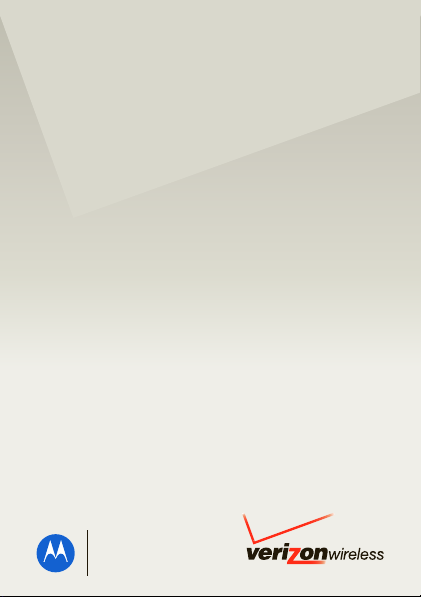
User Guide
motorola rival
TM
A455
Page 2

Page 3
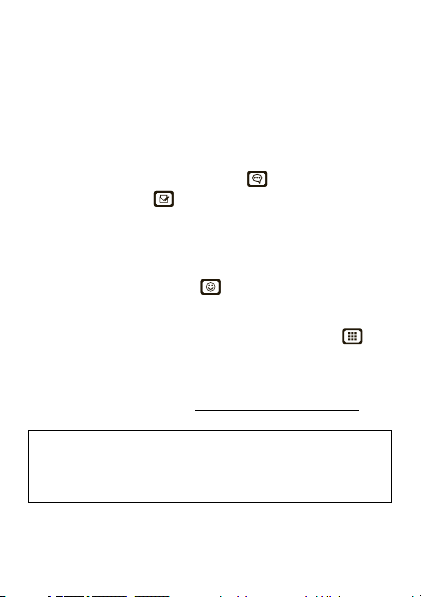
congratulations
The
Motorola
Wireless services you love, and lets your QWERTY
keyboard dominate the social scene!
• Send fast messages
• Say it all
• Touch and dial
To learn even more, go to
Rival™
A455
is packed with the Verizon
—Open the slider and use
shortcut keys to send IM ( ) or text
messages ( )—see page 17. Your text
message view shows conversations, with your
messages and replies.
—Use the QWERTY keyboard to enter
text or emoticons ( ) in text messages
(page 20).
and touch the display to make calls even when
your phone is closed (page 8).
—Press the Dialpad Key ( )
www.motorola.com/myrival
.
Caution:
please read the important
information at the back of this guide (page 48).
Before using your phone for the first time,
legal and safety
1
Page 4
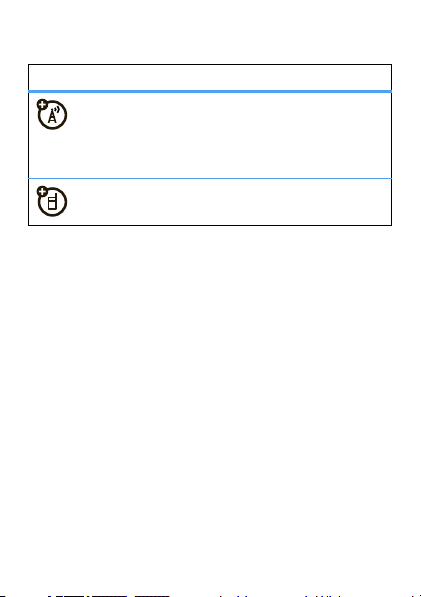
this guide
symbols in this guide
This means a feature is network or
subscription dependent, and may not be
available in all areas. Contact your service
provider for more information.
This means a feature requires an optional
accessory.
2
Page 5
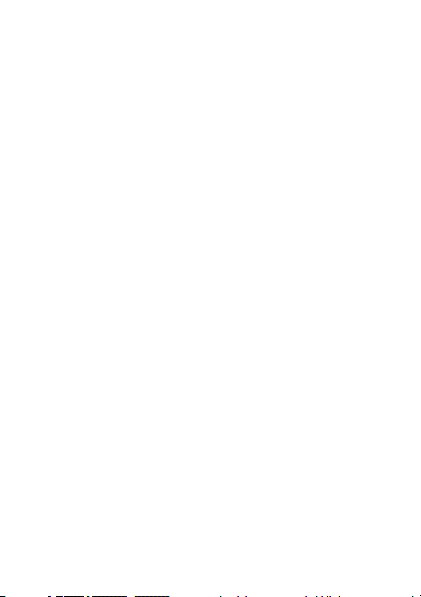
contents
your phone . . . . . . . . . . . . . . . . . . . . . . . . . . . . . . . . . 4
main menu . . . . . . . . . . . . . . . . . . . . . . . . . . . . . . . . . 6
let’s go. . . . . . . . . . . . . . . . . . . . . . . . . . . . . . . . . . . . . 7
basics. . . . . . . . . . . . . . . . . . . . . . . . . . . . . . . . . . . . . . 8
home screen . . . . . . . . . . . . . . . . . . . . . . . . . . . . . . . . 11
calls . . . . . . . . . . . . . . . . . . . . . . . . . . . . . . . . . . . . . . 13
phonebook . . . . . . . . . . . . . . . . . . . . . . . . . . . . . . . . 15
messages . . . . . . . . . . . . . . . . . . . . . . . . . . . . . . . . . . 17
text entry. . . . . . . . . . . . . . . . . . . . . . . . . . . . . . . . . . 20
tips & tricks. . . . . . . . . . . . . . . . . . . . . . . . . . . . . . . . 21
personalize . . . . . . . . . . . . . . . . . . . . . . . . . . . . . . . . 23
photos . . . . . . . . . . . . . . . . . . . . . . . . . . . . . . . . . . . . 25
videos . . . . . . . . . . . . . . . . . . . . . . . . . . . . . . . . . . . . 27
music . . . . . . . . . . . . . . . . . . . . . . . . . . . . . . . . . . . . . 29
Web . . . . . . . . . . . . . . . . . . . . . . . . . . . . . . . . . . . . . . 40
Bluetooth® wireless. . . . . . . . . . . . . . . . . . . . . . . . . 41
tools. . . . . . . . . . . . . . . . . . . . . . . . . . . . . . . . . . . . . . 43
security . . . . . . . . . . . . . . . . . . . . . . . . . . . . . . . . . . . 45
service & repairs. . . . . . . . . . . . . . . . . . . . . . . . . . . . 47
Legal & Safety. . . . . . . . . . . . . . . . . . . . . . . . . . . . . . 48
3
Page 6
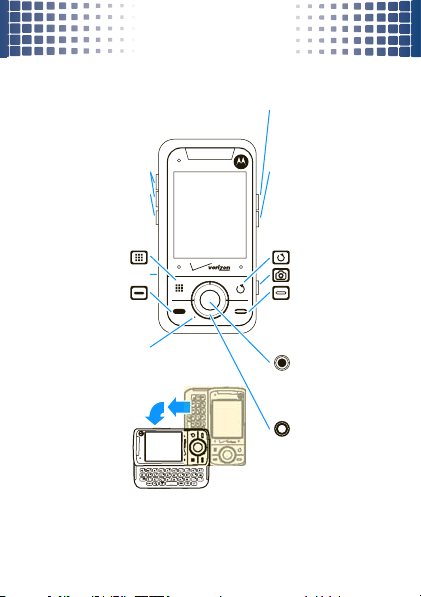
your phone
Volume Keys
Speaker Key
Send Key
Make & answer
calls.
MicroUSB Port
Center Select
Key
Open menu &
select.
Back Key
Camera Key
End Key
Turn on/off, hang up,
exit menus.
Voice Key
Press for voice dial,
hold for voice record.
Lock Key
Avoid accidental key
presses.
Directional Key
Scroll up, down, left,
or right.
Microphone
Dialpad Key
Open your phone
and turn it to use
the QWERTY
keyboard!
your phone
the important keys & connectors
4
Page 7

your phone
12:00 pm
Fri, Dec 10, 2010
12:00 pm
Fri, Dec 10, 2010
MENU
ContactsMessage
1
F
0
0
MENU
C
s
M
e
MENU
ContactsMessage
ContactsMENUMessage
Left Touch Key
Center
Select Key
Open menu &
select.
Right Touch Key
Center Touch Key
(when your
phone is open)
12:00 pm
Fri, Dec 10, 201
ontact
essag
2:00 pm
ri, Dec 10, 201
To enter text with the QWERTY keyboard, see page 20.
5
Page 8
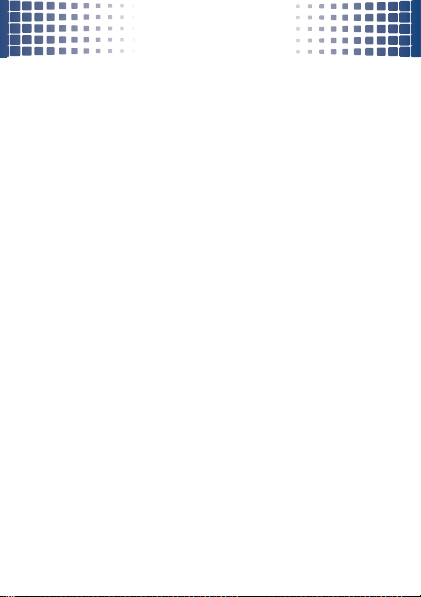
main menu
]
Media Center
• Music & Tones
• Picture & Video
•Games
• Mobile Web
•Browse &
•Extras
g
Messaging
• New Message
• Messages
•Drafts
•Voicemail
• Visual Voicemail
• Mobile IM*
•Email*
•Chat*
L
Contacts
• New Contact
• Contact List
• Backup Assistant
• Groups
• Speed Dials
• In Case of
P
Email
a
Mobile IM
à
My Ringtones
6
main menu
Download
Emergency
q
Recent Calls
•Missed
•Received
• Dialed
•All
•View Timers
Ì
VZ Navigator
u
Settings & Tools
•My Verizon
•Tools
• Bluetooth Menu
• Sounds Settings
• Display Settings
• Phone Settings
• Call Settings
•Memory
• USB Mode
• Phone Info
• Set-Up Wizard
* Network dependent
This is the standard main menu layout.
Your phone’s menu may be
different
.
Page 9
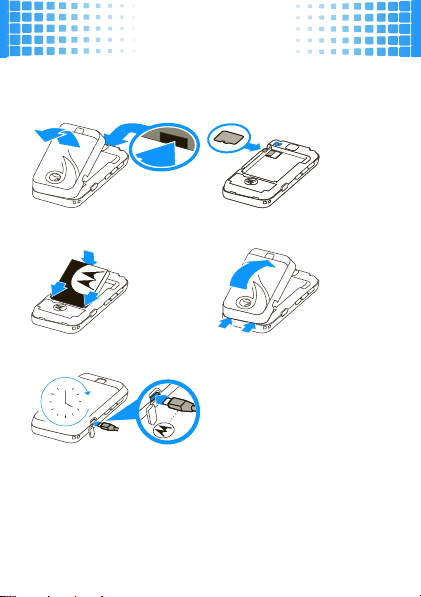
let’s go
let’s go
let’s get you up & running
1
peel cover off
3
battery in
5
charge
4H
2
microSD in
4
cover on
Caution:
for battery use & safety.
See page 48
7
Page 10
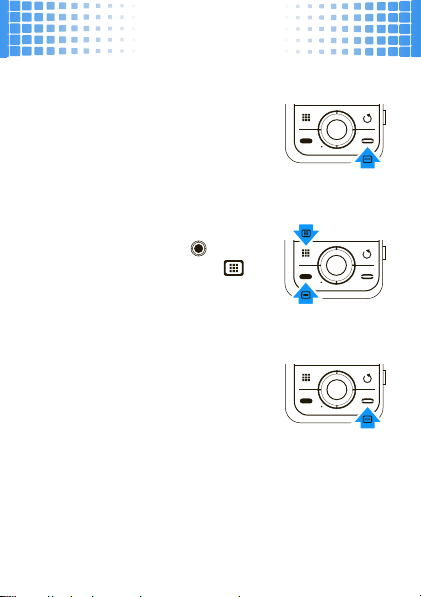
basics
basics
here are some basics to get you started
turn it on & off
Press and hold the End Key (–) for a
few seconds to turn the phone on/off.
make & answer calls
To
make a call
press Center Select Key ( ) to
unlock, press the Dialpad Key ( ),
then enter a phone number and press
the Send Key (
answer a call
To
end calls
Press the End Key (–).
8
with the slider closed,
¯
).
, just press the Send Key (¯).
Page 11

basics
volume & directional keys
Press the Center Select Key ( ) to
select items or perform the function at the bottom center
of your display (such as
Press the Directional Key ( ) up, down, left, or right to
scroll to and highlight menu options.
Press the
(shown on page 4) to change your ring style from the
home screen, silence your phone when it rings, or
change the speaker volume during calls.
Volume Keys
store contacts
1
Open the slider. From the home screen, use the
QWERTY keyboard to enter a phone number.
2
Touch the Left Touch Key (
3
Select
Add New Contact
Tip:
With the slider open, you can touch the Center
Touch Key (
4
Select an entry type.
UNLOCK, MENU
on the left side of your phone
.
OK
) or press the Center Select Key ( ) .
Save
, or OK).
).
9
Page 12
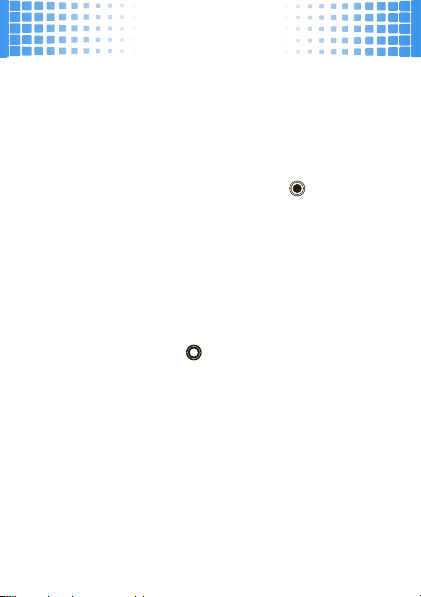
basics
5
Use the QWERTY keyboard to enter a name and
other details for the phone number.
6
Touch the Center Touch Key (
call or text contacts
1
With the slider closed, press
home screen, touch the Right Touch Key (
2
Scroll to the contact.
To search for a contact, touch the Left Touch
Go To
), then touch the first letter of the contact’s
Key (
name.
If an entry has more than one phone number, press
the Directional Key ( ) left or right to choose a
number.
3
To
call
, press the Send Key (¯).
send a text message
To
Options
), select
Key (
to enter your message.
10
New TXT Message
SAVE
).
UNLOCK
(). From the
, touch the Right Touch
and open the slider
Contacts
).
Page 13
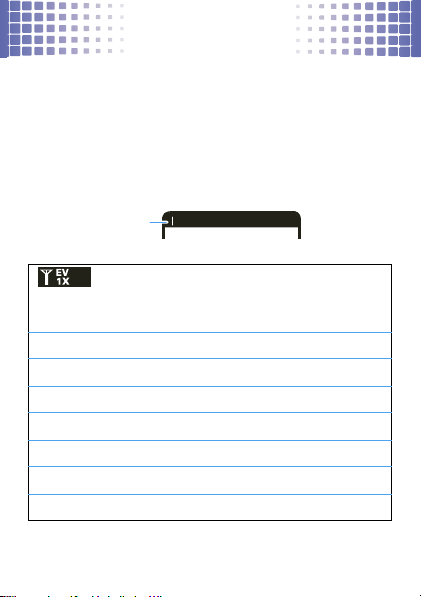
home screen
Status Indicators
home screen
you can always go home
The home screen appears when you turn on the phone,
or any time you press the End Key (
status indicators
Status indicators appear at the top of your screen:
EV
❙❙❙❙
1X
1
❙❙❙❙
❙❙❙❙
Bars indicate how strong your network
❙❙❙❙
signal is for standard (1X) and high-speed
(EVDO) services. V CAST requires EVDO.
2
6
9
8
t
P
O
Phone is roaming off your home network
Voice Privacy
(mute) is
No service coverage
Phone is in TTY mode
Active voice call
E911
is
On
Location
is
On
ò
On
–
).
N
11
Page 14

home screen
N
n
o
r
q
s
É
x
y
l
I
%
12
Bars indicate battery strength
Master Volume
Master Volume
Master Volume
Handsfree speaker is on
Missed call
New message
Number of calendar events
New voicemail message
An alarm has been set
Phone is paired to another Bluetooth®
device
OFF
Phone is in airplane mode (page 38)
is
is
is
Off
Alarm Only
Vibrate On
Page 15
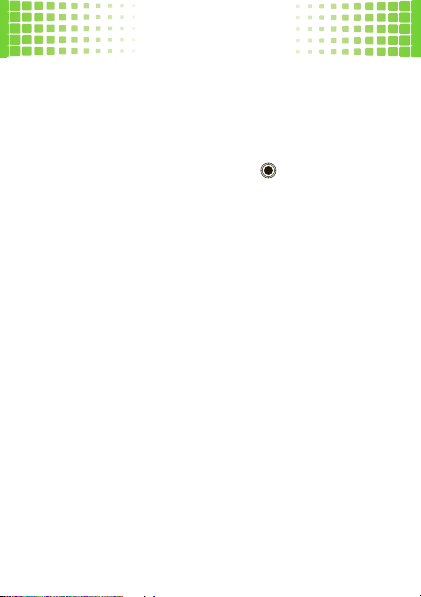
calls
calls
it’s good to talk
For the basics, see page 8.
redial a number
With the slider closed, press
screen, press the Send Key (
to the entry you want to call and press the
¯
Send Key (
) again.
handsfree
To activate the handsfree speaker during a call
press and hold the Speaker Key (
the phone. Your phone will show
To turn off the handsfree speaker
Speaker Key (
To end the call
Note:
microUSB (page 4) or Bluetooth® connection (page 41).
The handsfree speaker won’t work when your phone is
connected to a handsfree car kit or headset.
h
). Your phone will show
, press the End Key (–).
You can also use
UNLOCK
( ). From the home
¯
) to see
ALL CALLS
h
) on the left side of
SPEAKER PHONE ON
, press and hold the
SPEAKER PHONE OFF
headsets or car kits
. Scroll
,
.
with a
.
13
Page 16
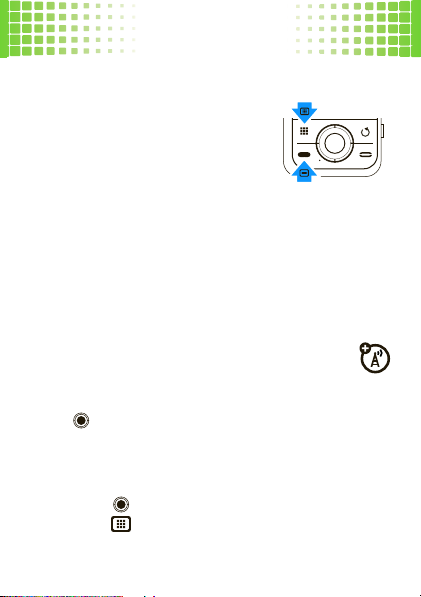
calls
emergency calls
To call an emergency number, open the
slider, enter the emergency number,
¯
and press the Send Key (
Your service provider programs
emergency phone numbers, (such as
911), that you can call under any circumstances, even
when your phone is locked.
Emergency numbers vary by country. Your phone’s
pre-programmed emergency number(s) may not work in all
locations, and sometimes an emergency call cannot be
placed due to network, environmental, or interference issues.
voicemail
When you
shows
UNLOCK
notification, press the End Key (
bottom of the screen until you listen to your message.
To check your voicemail
press
Dialpad Key ( ), then press and hold the
14
receive
y
( ) if needed, then select
UNLOCK
a voicemail message, your phone
and
New Voicemail
( ). From the home screen, press the
).
. To hear the new message, press
Listen Now
. To close the
–
). The y stays at the
with the slider closed,
1
Key.
Page 17
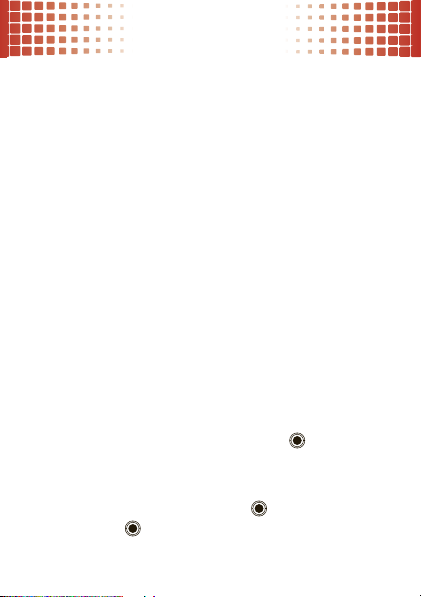
phonebook
phonebook
got their number? now do more
To store and call contacts, see page 9.
edit or delete contacts
1
Open the slider. From the home screen, touch the
Right Touch Key (
2
Use the QWERTY keyboard to enter the first letters
of a contact you want.
To edit the contact, touch the Center Touch
VIEW
Key (
Make your changes, then touch the Center Touch
SAVE
Key (
To delete the contact, touch the Right Touch
Options
Key (
add a ringtone for a contact
1
With the slider closed, press
home screen, then touch the Right Touch
Contacts
Key (
2
Scroll to the entry, press
EDIT
press
Contacts
).
), then touch the Center Touch Key (
).
), then select
).
().
Erase
VIEW
.
UNLOCK
( ), then
(). From the
Edit
).
15
Page 18
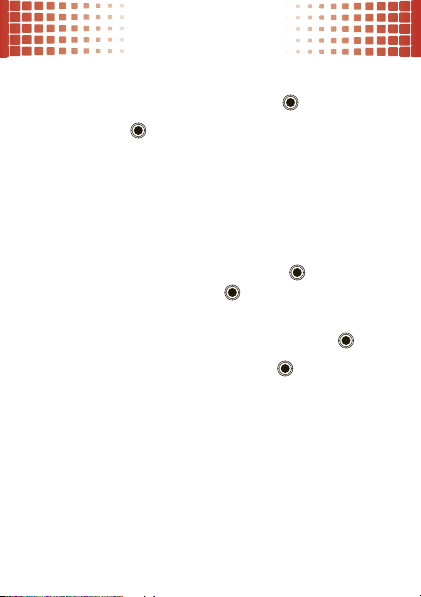
phonebook
3
Scroll to
Ringtone
and touch the Left Touch Key (
4
Scroll to the ringtone and pressOK() .
5
Press
SAVE
( ) to save changes.
Note:
Ringtones will not sound if the
Vibrate Only, Alarm Only
, or
All Sounds Off
Master Volume
.
speed dial contacts
To
set
a speed dial number for a contact:
1
With the slider closed, press
home screen, press
Speed Dials
>
2
Scroll to a speed dial number and press
3
Scroll to the contact and press OK().
4
When your phone asks
select
call
To
the home screen, press and hold the speed dial number
(for 1-9) or press the first number and press and hold the
second number (for 10-99).
16
.
Yes
.
a speed dial contact: With the slider open, from
UNLOCK
MENU
() >LContacts
Set Speed Dial to Contact?
(). From the
SET
Set
is
().
,
).
Page 19
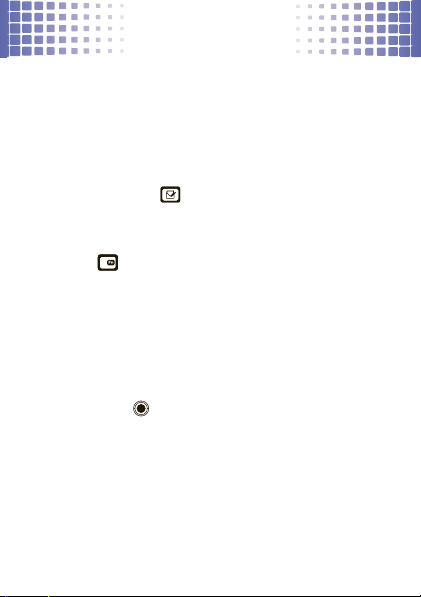
messages
messages
sometimes it’s better 2 say it in a message
text messages
create & send text messages
1
Open the slider. From the home screen, press the
Messages Key ( ) at the bottom of the QWERTY
keyboard.
2
Use the QWERTY keyboard to enter contact names,
press twice to enter numbers, or touch the
Add
Right Touch Key (
3
With the cursor in the
When you are entering text, you can touch the Right
Touch Key (
4
To send the message, press the Center
Select Key ( ).
receive text messages
When you receive a text message, you can choose to
View Now
or
View Later
) to choose recipients.
Text
area, enter text (page 20).
Options
) for message options.
. To view all received messages:
17
Page 20
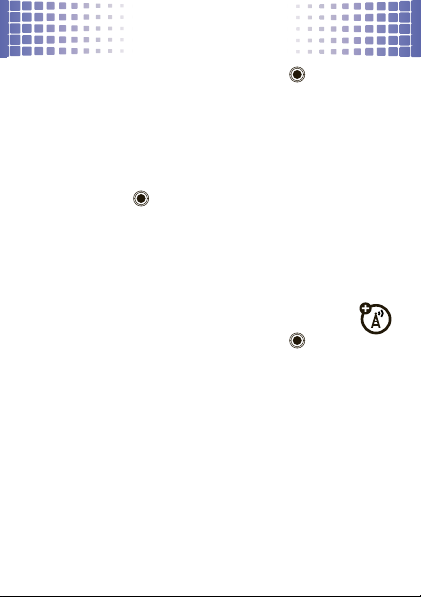
messages
1
With the slider closed, press
home screen, touch the Left Touch Key (
2
Select
Messages
.
3
Scroll to a message (the newest ones are first).
To read the message, press the Center
Select Key ( ).
To call to the sender, press the Send Key (
To open message options (such as
Lock
), touch the Right Touch Key (
or
1
With the slider closed, press
From the home screen, touch the Left Touch
Message
Key (
2
Select
If
access browser-based email with
3
Choose your email provider and log in.
For more information, contact your email provider.
18
).
Email >Mobile Email
Mobile Email
does not work for your account, you can
UNLOCK
(). From the
Message
¯
Forward, Reply w. Copy
Options
).
UNLOCK
().
.
Mobile Web Mail
).
).
,
.
Page 21
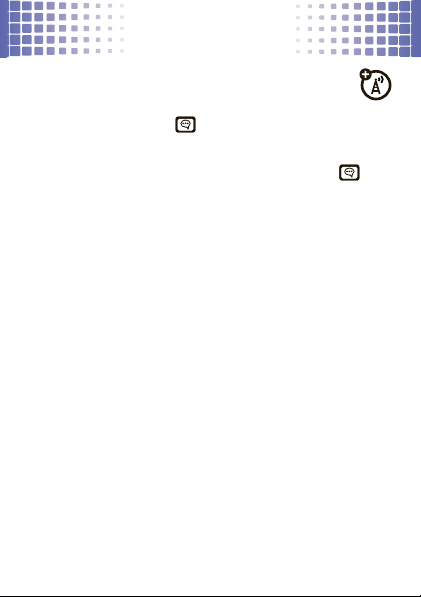
messages
instant messages (IM)
1
Open the slider. From the home screen,
press the IM Key ( ) at the bottom of the
QWERTY keyboard.
Tip:
To change the shortcut on the IM Key ( ),
see page 24.
2
Choose your IM community and log in.
19
Page 22
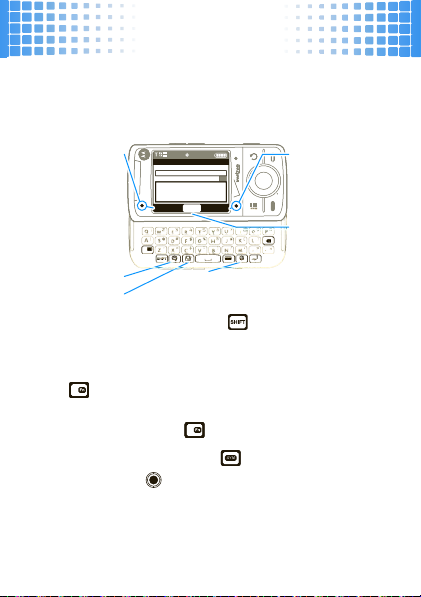
text entry
To:
Text: 0/160
1/7
Abc
NEW TXT MESSAGE
Options
SEND
Abc
To:
Te
60
1/
Abc
N
Op
s
SEND
c
To:
Text: 0/160
1/7
Abc
NEW TXT MESSAGE
Options
SEND
Abc
Left Touch Key
Messages Key
IM Key
Right Touch Key
Emoticons Key
Touch here or
press the Center
Select Key to
open the menu
or select items.
text entry
think keyboard, now think smaller
Open the slider to use the QWERTY keyboard to type.
The left and right touch keys adjust to the sideways view.
EW TXT MESSAGE
xt: 0/1
Ab
7
tion
enter capital letters
To
ABC
(all capitals)
enter the symbols at the tops of the keys
To
press once to choose
returns to text) or twice to choose
symbols until you press again).
open a symbol list
To
symbol and press , or press the number in the list.
delete
To
, presso (hold to delete a word).
, press repeatedly to choose
Abc
(next letter capital),or
Fn
(enters one symbol then
FN
(enters only
, press . Then, scroll to a
abc
20
(no capitals).
,
Page 23
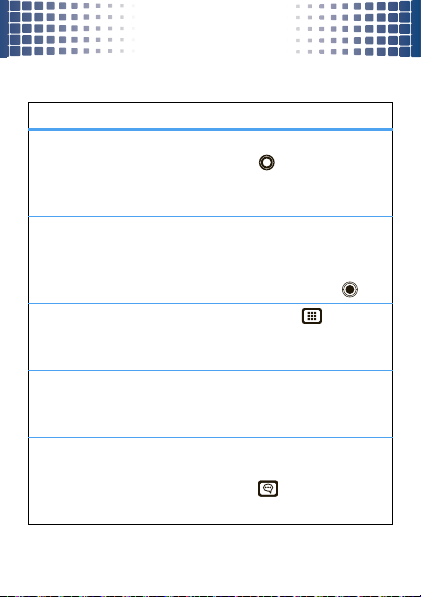
tips & tricks
tips & tricks
good to know
To D o Th is
use home
screen
shortcuts
lock keys &
display to
prevent key
presses
set phone to
vibrate
turn handsfree
speaker on/off
use voice
commands
In the home screen, press the
Directional Key ( ) up, down, or
left (to change shortcuts, see
page 24).
Press the Lock Key (0) on the right
side of the phone (page 4). To
unlock the phone, open the slider or
press the Center Select Key ( ).
Press the Dialpad Key ( ) then
press and hold the
switch to
Open the slider, or press and hold
the Speaker Key (
side of the phone (page 4).
Press the Voice Key (A) shown on
page 4, then follow the prompts. To
set the IM Key ( ) shortcut for
voice commands, see page 24.
Vibrate Only
#
Key to
and back.
h
) on the left
21
Page 24
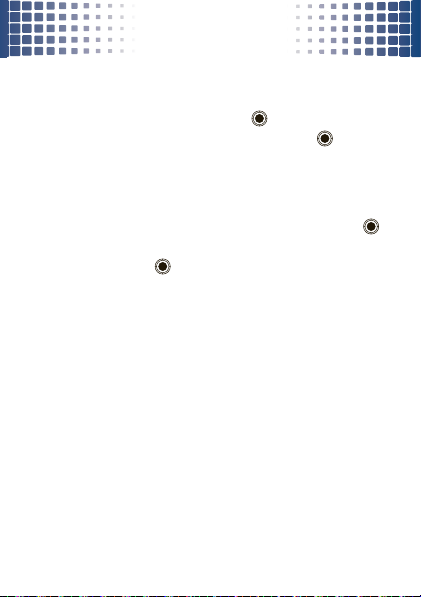
tips & tricks
improve battery life
•
To make your backlight turn off sooner: With the
slider closed, press
screen, press the Center Select Key ( ),
u
select
DisplayorKeypad
>
•
To turn off Bluetooth® power when you’re not
using it: With the slider closed, press
From the home screen, press the Center
Select Key ( ), select
Bluetooth Menu
>
Left So ft Key (
22
UNLOCK
( ). From the home
Settings & Tools >DisplaySettings >Backlight
, then select
, then touch the
Turn Off
).
u
Settings&Tools
7 seconds
.
UNLOCK
().
Page 25
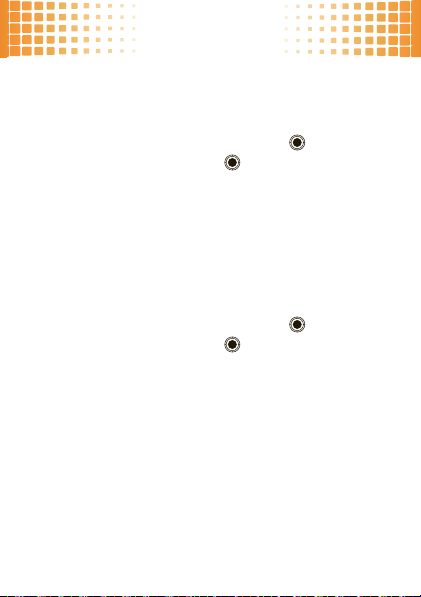
personalize
personalize
add your personal touch
ringtone
1
With the slider closed, press
home screen, press
Sounds Settings
>
2
To set your ring style and volume, select
To customize your sounds, select other options in
the list.
.
display settings
1
With the slider closed, press
home screen, press
DisplaySettings
>
2
To set your display appearance, select
To customize display settings, select other options in
the list.
.
UNLOCK
UNLOCK
(). From the
(). From the
MENU
() >uSettings&Tools
MENU
() >uSettings&Tools
Easy Set-up
Easy Set-up
.
.
23
Page 26
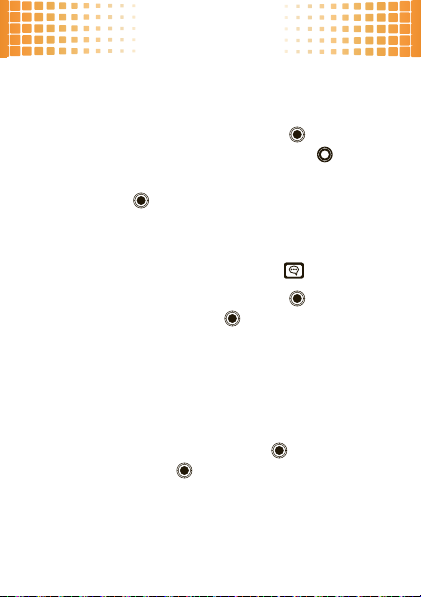
personalize
shortcuts
To use or change shortcuts on your home screen:
1
With the slider closed, press
home screen, press the Directional Key ( )
2
To use a shortcut, scroll to it and press the Center
Select Key ( ).
To change your shortcuts, touch the Left Touch
Settings
Key (
To change the shortcut on your IM Key ( ):
1
With the slider closed, press
home screen, press
>
2
Choose whether you want the key to open
Mobile IM
).
Phone Settings >Set Shortcuts >Set IM/Email/VR Key
, or VR (voice commands).
games
1
With the slider closed, press
MENU
screen, press
2
To play a game, select it.
To download new games, select
24
() >]Media Center >Games
UNLOCK
(). From the
UNLOCK
MENU
() >uSettings&Tools
(). From the
UNLOCK
( ). From the home
Get New Applications
.
Email
right
.
.
,
.
Page 27
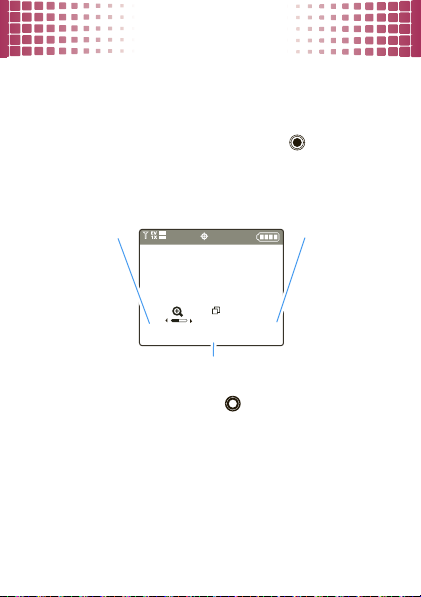
photos
photos
see it, capture it, send it!
take photos
1
With the slider closed, press
home screen, press the Camera Key (
right side of your phone (page 4). Your display may
differ based on your phone's software:
UNLOCK
(). From the
e
) on the
Touch the Left
Touch Key
My Pics
) to
(
open your
pictures.
(
1600x1200
My Pics TAKE Options
Touch the
Right Touch
Key (
Options
open your
options.
Press the Center Select Key to take a photo.
Press the Directional Key ( ) left or right to zoom in
and out.
Options
Touch the Right Touch Key (
options.
) to see more
) to
25
Page 28
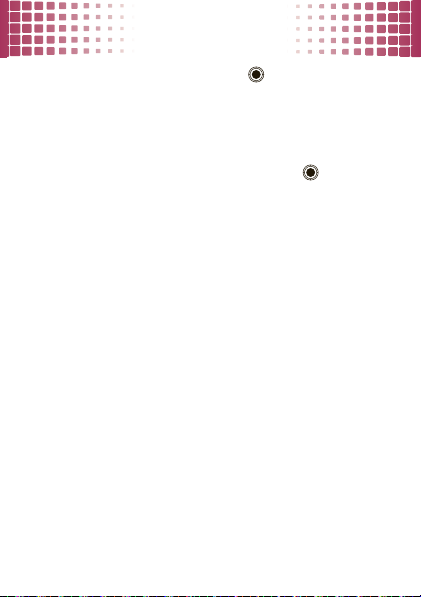
2
To take the photo, press
Camera Key (
26
e
•
To save the photo in
Touch Key (
•
To send the photo, press
•
To discard the photo, touch the Right Touch
Erase
Key (
photos
TAKE
).
Save
).
).
() or the
My Pictures
SEND
, touch the Left
().
Page 29
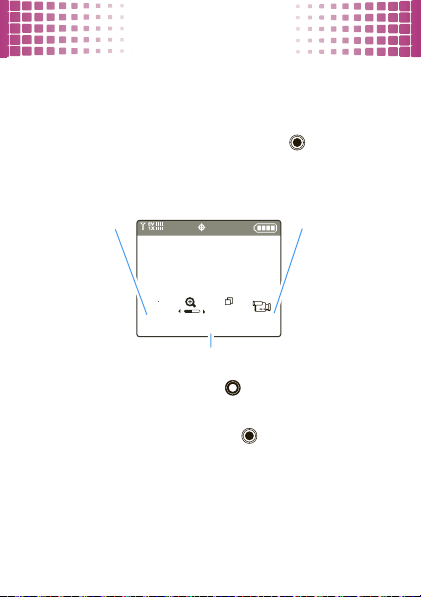
videos
videos
see it, believe it, share it!
record videos
1
With the slider closed, press
home screen, press and
on the right side of your phone (page 4). Your display
may differ based on your phone's software:
Touch the Left
Touch Key
Videos
) to
(
open your
videos.
Rec
00:00
Videos REC Options
Press the Center Select Key to start recording.
Press the Directional Key ( ) left or right to zoom in
and out.
2
To start recording, press
e
Camera Key (
) .
Touch the Left Touch Key (
recording. Touch the Left Touch Key again (
continue.
UNLOCK
hold
(). From the
the Camera Key (e)
Touch the
Right Touch
Key (
open your
176x144
REC
( ) or the
Pause
options.
) to temporarily stop
Options
Resume
) to
) to
27
Page 30
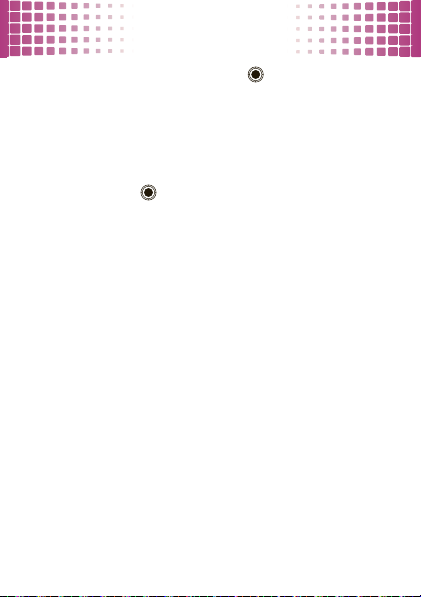
3
To stop recording, press
Camera Key (
28
e
•
To save the video in
Touch Key (
•
To send the video in a message, press
SEND
().
•
To discard the video, touch the Right Touch
Erase
Key (
videos
STOP
).
Save
).
).
( ) or the
My Videos
, touch the Left
Page 31

music
music
listen to your favorite songs...
get V CAST Music with Rhapsody®
Note:
For subscription, wireless, and PC downloads.
V CAST Music with Rhapsody is a digital music service
that lets you listen to millions of songs from thousands
of artists. Discover new and old favorites in an extensive
music catalog. Download V CAST Music with Rhapsody
to sync tracks, albums, and playlists to your new
compatible phone, while managing your existing PC
music library, all in one place.
browse or buy music on your phone
Note:
Your phone must be in an EVDO coverage area to
download music with V CAST. If you are in an EVDO
coverage area, your phone displays the EV symbol with
at least one signal strength bar in the status area of the
screen (see page 11).
When you buy a song using V CAST Music with
Rhapsody on your phone, you can use V CAST Music
with Rhapsody on your PC to download a copy of that
29
Page 32

music
song as described on page 31 (charges apply only once
per song).
1
With the slider closed, press
home screen, press
Music & Tones >VCASTMusic with Rhapsody
>
2
To preview a song, highlight it and touch the Left
Touch Key (
3
To see a song’s details and price, highlight it and
press the Center Select Key ( ).
To buy it, press the Center Select Key ( ) again.
4
When you see
Select Key ( ).
5
Choose to store the song in your
Memory Card
Wait for your phone to download the song and
license.
6
Touch the Right Touch Key (
Touch the Left Touch Key (
30
Preview
.
).
Download now?
UNLOCK
MENU
() >]Media Center
, press the Center
Phone Memory
Play
) to listen to the song.
My Music
) to go to
(). From the
.
or
MY MUSIC
.
Page 33

music
Press the Center Select Key ( ) to return to the
music catalog.
browse, buy, or import music on a PC
To download V CAST Music with Rhapsody for free
1
Make sure you have the Windows XP or Windows
Vista® operating system and an active Internet
connection.
2
From your computer’s web browser, go to
http://www.verizonwireless.com/music
3
Follow the on-screen instructions to download and
install V CAST Music with Rhapsody on your PC.
To download copies of music purchased using your
:
phone
1
On your computer, launch V CAST Music with
Rhapsody and log in using your mobile phone
number and password.
2
Click on the “Log In” button, then log in by entering
your mobile phone number and password.
.
:
31
Page 34

music
For each V CAST Music with Rhapsody track you’ve
downloaded to your phone, you can download a
second copy in MP3 format to your computer at no
additional charge. Tracks available for free download
will appear in a pop-up window when you complete
the login process.
3
Check the boxes beside the songs you wish to
download.
4
Select “Download Tracks.”
Downloading can take several minutes.
5
When downloading is complete, click on
“My Library” in the “Sources” section of V CAST
Music with Rhapsody to find and play the song(s)
you downloaded.
To buy music from the V CAST Music Store
1
On your computer, launch V CAST Music with
Rhapsody and log in using your mobile phone
number and password (to download V CAST Music
with Rhapsody, see page 31).
32
:
Page 35

music
2
Click “Rhapsody Music Guide” under the “Sources”
section of V CAST Music with Rhapsody, and use
the search feature to enter a artist name or song/
album title.
3
After you find a song or album to purchase, click Buy
or Buy MP3 (Buy MP3 indicates DRM free track
format).
4
Enter your 10 digit mobile phone number and
password in the pop up window that appears, and
click Sign In.
5
Confirm the song(s) to be purchased and then click
Continue.
6
Click Close Window and the download will begin
shortly. Download status can be checked at the
bottom of the computer screen in V CAST Music
with Rhapsody.
7
When downloading is complete, click on the
“My Library” in the “Sources” section of V CAST
Music with Rhapsody” window to find and play the
song(s) you downloaded.
33
Page 36

music
transfer music from a PC to your phone
You can use V CAST Music with Rhapsody to transfer
songs from a computer to your phone using a USB cable
(purchased separately). You can purchase these songs
using V CAST Music with Rhapsody, or import them from
your CD collection.
To transfer music
Windows Vista® operating system and an active Internet
connection.
1
On your computer
Rhapsody (to download V CAST Music with
Rhapsody, see page 31).
2
Connect the USB cable (purchased separately) to
your phone and to an available USB port on
your computer.
If this is the first time you have connected the phone
to a computer with a USB cable, additional software
drivers may be installed. If drivers are not available,
they can be downloaded at
vcastmusic
34
, you need the Windows XP or
, launch V CAST Music with
www.vzam.net/
.
Page 37

music
The
SYNC MUSIC V CAST MOBILE PHONE
your phone. Your phone should display
sync screen does not automatically display upon
connecting the phone to the PC, you can also enter
sync mode manually: With the slider closed, press
UNLOCK
( ). From the home screen, press
]
Media Center >Music & Tones >Sync Music
>
3
On your computer
in the “Sources” section of V CAST Music with
Rhapsody.
4
On your computer, drag each playlist or song you
want to sync from “My Library” and drop it on the
Rhapsody mobile phone, listed under the “Sources”
section.
5
Your computer syncs the songs that you dragged
and dropped to your phone.
6
On your phone
press the End Key (
transfer of all music has been completed by
checking the transfer status at the bottom of the
screen in V CAST Music with Rhapsody on your
computer.
, the phone should now appear
, when synchronization is complete,
–
screen appears on
Connected
.
). You can verify that the
MENU
. If the
()
35
Page 38

music
1
OK
OptionsShop
Press the Left Touch
Key (
Shop
) to
download music
from the V CAST
Music with
Rhapsody catalog.
Return to
MY MUSIC
. Open help.
1. Genres
MY MUSIC
2. Artists
4. Songs
6. Alerts
8. Shuffle
3. Albums
5. Playlists
7. Play All
HOME SEARCH HELP
7
Disconnect the cable from the phone and the
computer.
You can now use your phone’s music player to play the
songs you transferred from your computer.
play music
1
With the slider closed, press
home screen, press
Music & Tones >My Music
>
UNLOCK
MENU
() >]Media Center
.
(). From the
Tip:
To play music from your memory card, you may
need to scan the memory card first. From the
screen, press
36
Options>Scan memory card for new music
MY MUSIC
.
Page 39

music
2
Select a category, then select a song to play it:
You can choose songs by
Songs
, or you can open your
music alerts. You can also just
your songs.
Tip:
To jump to a song or album title in a list, enter
Go To
letters in
.
music player controls
controls
pause/play
fast forward
next song
rewind
To pause, press the Center
Select Key ( ).
To resume play, press the Center
Select Key ( ) again.
Press &
Directional Key ( )
Press the Directional Key ( )
Press &
Directional Key ( )
Genres, Artists, Albums
Playlists
or
PlayAll
hold
the
right
hold
the
left
Inbox
or
.
, or all
of new
Shuffle
all of
.
right
.
37
Page 40

music
controls
previous song
restart song
go to last
screen
turn off music
player
listening tips
When you’re on the go, you can listen to your music
through a wired headset connected to the phone’s
microUSB connector or by using a wireless headset.
When you're on an airplane or somewhere that calls are
prohibited, you can turn off your network and Bluetooth®
connections and still use a wired headset to listen to
your music. With the slider closed, press
From the home screen, press
Phone Settings >Airplane Mode >On
>
38
Within first two seconds of song,
UNLOCK
left
left
().
press the Directional Key ( )
After first two seconds of song,
press the Directional Key ( )
Press the Back Key ( ).
Press the End Key (–).
MENU
() >uSettings & Tools
.
.
.
Page 41

music
create a playlist
1
With the slider closed, press
home screen, press
Music & Tones >My Music >Playlists
>
2
If playlists already exist, touch the Right Touch
Options
), select
Key (
If no playlists exist, the
appears.
3
Open the slider and use the QWERTY keyboard to
enter a title for the playlist, then press the Center
Select Key ( ).
4
Scroll to a desired song and mark it by pressing the
Center Select Key ( ). Repeat this step for each
song you want to add.
5
When finished marking songs, touch the Left Touch
Done
).
Key (
6
When finished adding songs to the playlist, press
the Back Key ( ) to return to the previous screen or
the End Key (
Create Playlist
–
) to return to the home screen.
UNLOCK
MENU
() >]Media Center
.
.
CREATE PLAYLIST
(). From the
screen
39
Page 42

Web
Web
surf the Web from your phone
With the slider closed, press
MENU
screen, press
•
To
Key (
•
To
() >]Media Center >Mobile Web
select
a highlighted link, touch the Left Touch
Select
).
enter a Web page address
touch the Right Touch Key (
then enter the Web address (URL).
•
To
bookmark
Menu
), then select
Key (
bookmarks, touch the Right Touch Key (
then select
•
To
Favorites
enter text
open it.
40
UNLOCK
a page, touch the Right Touch
.
, select a field and press to
( ). From the home
, open the slider,
Menu
), select
Add Favorite
. To open
.
Go to URL
Menu
),
,
Page 43

Bluetooth® wireless
Bluetooth® wirel ess
lose the wires
connect new devices
Tip:
To see the Bluetooth profiles that your phone
supports: With the slider closed, press
MENU
the home screen, press
Bluetooth Menu
>
1
2
3
4
5
, then touch
With the slider closed, press
home screen, press
Bluetooth Menu >Add New Device
>
Note:
If Bluetooth power is not turned on, your
phone will display
Make sure the Bluetooth device you are pairing with
is in discoverable mode (see the user’s guide for the
device).
Press OK().
Highlight the device you want to connect to and
PAIR
press
If necessary, enter the device PIN (such as
and press
().
OK
().
() >uSettings & Tools
Options >Supported Profiles
MENU
Turn Bluetooth Power On?
UNLOCK
( ). From
UNLOCK
() >uSettings&Tools
(). From the
.
Select
.
Yes
0000
.
)
41
Page 44

Bluetooth® wireless
For specific information about a device, check the
Tip:
instructions that came with it. For more Bluetooth
support, go to
For maximum Bluetooth security
Bluetooth devices in a safe, private environment.
Note:
cause distraction. Discontinue a call if you can’t
concentrate on driving. Additionally, the use of wireless
devices and their accessories may be prohibited or
restricted in certain areas. Always obey the laws and
regulations on the use of these products.
reconnect devices
To
automatically reconnect
device, just turn on the device when it is near the phone.
If the device doesn’t connect, turn it off and back on, and
make sure your phone’s Bluetooth power is on.
42
www.motorola.com/Bluetoothsupport
, always connect
The use of wireless phones while driving may
your phone with a
Page 45

tools
tools
keep up with life
add a calendar event
1
With the slider closed, press
home screen, press the Directional Key ( ) down.
2
Scroll to the desired date and touch the Left Touch
Add
).
Key (
3
Open the slider and use the QWERTY keyboard to
enter new appointment name and details. To change
the time, recurrence, or alert type, scroll to the line
and touch the Center Touch Key (
4
To save the appointment, touch the Left Touch
Save
).
Key (
set an alarm
1
With the slider closed, press
home screen, press
Tools >Alarm Clock
>
2
To select On, set the alarm time, recurrence, and alert
sound, scroll to a setting and pressing
3
When finished, touch the Left Touch Key (
>
UNLOCK
SET
UNLOCK
MENU
() >uSettings&Tools
Alarm 1, Alarm 2
, or
(). From the
).
(). From the
Alarm 3
SET
.
().
Save
).
43
Page 46

tools
calculator
1
With the slider closed, press
home screen, press
Tools >Calculators
>
2
Use the QWERTY keyboard to enter numbers.
•
•
44
.
For
Basic Calculator
negative number with the
functions with the Directional Key ( ).
For
Tip Calculator
Touch Key (
Options
UNLOCK
MENU
() >uSettings&Tools
, change to a positive or
#
, to
DisplayTax
, touch the Right
).
(). From the
Key, or select
Page 47

security
security
keep your phone safe
codes & passwords
Your phone’s four-digit
last four digits of your phone number. To change the lock
code:
1
Open the slider. From the home screen,
MENU
press
Security
.
>
2
When prompted, enter the lock code, then press
OK
().
3
Select
Edit Codes
4
Enter the new four-digit lock code in the
entry area and in the
5
Press OK().
lock & unlock phone
You can lock your phone to keep others from using it.
lock code
() >uSettings & Tools >Phone Settings
, select
is originally set to the
Phone Only
.
Re-Enter New Code
Enter New Code
entry area.
45
Page 48

security
1
Open the slider. From the home screen,
MENU
press
>
2
When prompted, enter the lock code and press
OK
3
Select
To unlock your phone:
1
With the slider closed, press
home screen, touch the Right Touch Key (
2
Enter your unlock code and press OK().
46
() >uSettings & Tools >Phone Settings
Security
.
().
Lock Phone Now
.
UNLOCK
(). From the
Unlock
).
Page 49

service & repairs
service & repairs
we’re here to help
If you have questions or need assistance, we're here to
help.
www.motorola.com/myrival
Go to
from a number of customer care options. You can also
contact the Motorola Customer Support Center at
1-800-331-6456 (United States), 1-888-390-6456 (TTY/
TDD United States for hearing impaired), or
1-800-461-4575 (Canada).
, where you can select
47
Page 50

Legal & Safety
Battery Use & Safety
Important: Handle and store batteries properly to avoid injury or damage.
Most battery issues arise from improper handling of batteries, and particularly from
the continued use of damaged batteries.
DON’Ts
• Don’t disassemble, crush, puncture, shred, or otherwise attempt to
change the form of your battery.
• Don’t let the phone or battery come in contact with water.
into the phone’s circuits, leading to corrosion. If the phone and/or battery get
wet, have them checked by your carrier or contact Motorola, even if they appear
to be working properly.
• Don’t allow the battery to touch metal objects.
jewelry, stay in prolonged contact with the battery contact points, the battery
could become very hot.
• Don’t place your battery near a heat source.
phone or the battery. High temperatures can cause the battery to swell, leak, or
malfunction. Therefore:
•
Do
not
dry a wet or damp battery with an appliance or heat source, such as a
hair dryer or microwave oven.
•
Avoid leaving your phone in your car in high temperatures.
DOs
• Do avoid dropping the battery or phone.
a hard surface, can potentially cause damage.
• Do contact your service provider or Motorola if your phone or battery
has been damaged from dropping or high temperatures.
Important: Use Motorola Original products for quality assurance and
safeguards.
To aid consumers in identifying authentic Motorola batteries from
non-original or counterfeit batteries (that may not have adequate safety protection),
Excessive heat can damage the
Dropping these items, especially on
48
Water can get
If metal objects, such as
Page 51

Motorola provides holograms on its batteries. Consumers should confirm that any
032375o
battery they purchase has a “Motorola Original” hologram.
Motorola recommends you always use Motorola-branded batteries and
chargers.
Motorola mobile devices are designed to work with Motorola batteries.
If you see a mess age on your display such as
the following steps:
•
Remove the battery and inspect it to confirm that it has a “Motorola Original”
hologram;
•
If there is no hologram, the battery is not a Motorola battery;
•
If there is a hologram, replace the battery and retry charging it;
•
If the message remains, contact a Motorola authorized service center.
Important:
Motorola’s warranty does not cover damage to the phone caused by
non-Motorola batteries and/or chargers.
Warn ing:
Use of a non-Motorola battery or charger may present a risk of fire,
explosion, leakage, or other hazard.
Proper and safe battery disposal and recycling:
only important for safety, it benefits the environment. Consumers may recycle their
used batteries in many retail or service provider locations. Additional information on
proper disposal and recycling may be found on the Web:
•
www.motorola.com/recycling
•
www.rbrc.org/call2recycle/
Disposal:
Promptly dispose of used batteries in accordance with local
regulations. Contact your local recycling center or national recycling
organizations for more information on how to dispose of batteries.
Warn ing:
Never dispose of batteries in a fire because they may explode.
Invalid Battery
(in English only)
or
UnabletoCharge
Proper battery disposal is not
Battery Charging
Notes for charging your phone’s battery:
•
When charging your battery, keep it near room temperature. Never expose
batteries to temperatures below 0°C (32°F) or above 45°C (113°F) when
charging.
•
New batteries are not fully charged.
•
New batteries or batteries stored for a long time may take more time to charge.
, take
49
Page 52

•
Motorola batteries and charging systems have circuitry that protects the battery
from damage from overcharging.
Specific Absorption Rate
SAR
Your model wireless phone meets the governmental
requirements for exposure to radio waves.
Your wireless phone is a radio transmitter and receiver. It is designed and
manufactured to not exceed limits for exposure to radio frequency (RF) energy set by
the Federal Communications Commission (FCC) of the U.S. Government and by the
Canadian regulatory authorities. These limits are part of comprehensive guidelines
and establish permitted levels of RF energy for the general population. The
guidelines are based on standards that were developed by independent scientific
organizations through periodic and thorough evaluation of scientific studies. The
standards include a substantial safety margin designe d for the safety of all persons,
regardless of age or health, and to account for any variations in measurements.
The exposure standard for wireless mobile phones employs a unit of measurement
known as the Specific Absorption Rate (SAR). The SAR limit set by the FCC and by
the Canadian regulatory authorities is 1.6 watts per kilogram (W/kg), averaged over
one gram of tissue. Tests for SAR are conducted using procedures accepted by the
FCC and by Industry Canada with the phone transmitting at its highest certified
power level in all tested frequencies. Although the SAR is determined at the highe st
certified power level, the actual SAR level of the phone while operating can be
below the maximum value. This is because the phone is designed to operate at
multiple power levels so as to use only the power required to reach the network. In
general, the closer you are to a wireless base station, the lower the power output.
Before a phone model is available for sale to the public in the U.S. and Canada, it
must be tested and certified to the FCC and Industry Canada that it does not exceed
the limit established by each government for safe exposure. The tests are performed
in positions and locations (e.g., at the ear and worn on the body) submitted to the
FCC and available for review by Industry Canada. The highest SAR value for this
model phone when tested for use at the ear is 1.59 W/kg, and when worn on the
body, as described in this guide, is 1.49 W/kg. Body-worn measurements can differ,
depending upon available accessories and regulatory requirements. The SAR
50
Page 53

information includes the Motorola testing protocol, assessment procedure, and
measurement uncertainty range for this product.
While there may be differences between the SAR levels of various phones and at
various positions, they meet the governmental requirements for safe exposure.
Please note that improvements to this product model could cause differences in the
SAR value for later products; in all cases, products are designed to be within the
guidelines.
Additional information on SAR can be found on the Cellular Telecommunications &
Internet Association (CTIA) Web site:
http://www.phonefacts.net
or the Canadian Wireless Telecommunications Association (CWTA) Web site:
http://www.cwta.ca
Software Copyright Notice
Motorola products may include copyrighted Motorola and third-party software
stored in semiconductor memories or other media. Laws in the United States and
other countries preserve for Motorola and third-party software providers certain
exclusive rights for copyrighted software, such as the exclusive rights to distribute
or reproduce the copyrighted software. Accordingly, any copyrighted software
contained in Motorola products may not be modified, reverse-engineered,
distributed, or reproduced in any manner to the extent allowed by law. Furthermore,
the purchase of Motorola products shall not be deemed to grant either directly or by
implication, estoppel, or otherwise, any license under the copyrights, patents, or
patent applications of Motorola or any third-party software provider, except for the
normal, non-exclusive, royalty-free license to use that arises by operation of law in
the sale of a product.
Content Copyright
Content Copyright
The unauthorized copying of copyrighted materials is contrary to the provisions of
the Copyright Laws of the United States and other countries. This device is intended
solely for copying non-copyrighted materials, materials in which you own the
copyright, or materials which you are authorized or legally permitted to copy. If you
51
Page 54

are uncertain about your right to copy any material, please contact your legal
advisor.
AGPS & Emergency Calls
AGPS & Emergency Calls
When you make an emergency call, your mobile device can use Assisted Global
Positioning System (AGPS) satellite signals to tell the emergency response center
your approximate location.
The AGPS feature has limitations, so always tell the emergency response center
your best knowledge of your location. Remain on the phone for as long as the
emergency response center instructs you.
AGPS
might not work
does not process AGPS location information. For details, contact your local
authorities.
If your mobile device cannot find strong AGPS satellite signals, the location of the
nearest cell tower in contact with your mobile device is automatically provided to
the emergency response center.
AGPS Performance Tips
•
Go outside and away from underground locations, covered vehicles, structures
with metal or concrete roofs, tall buildings, and foliage. Indoor performance
might improve if you move closer to windows, but some window sun shielding
films can block satellite signals.
•
Move away from radios, entertainment equipment, and other electronic devices
that might interfere with or block AGPS satellite signals.
AGPS uses satellites controlled by the U.S. government and subject to changes
implemented in accordance with the Department of Defense AGPS user policy and
the Federal Radio Navigation Plan. These changes might affect AGPS performance.
Safety & General Information
Safety Information
This section contains important information on the safe and efficient
operation of your mobile device. Read this information before using your
mobile device.
for emergency calls, if your local emergency response center
52
Page 55

Exposure to Radio Frequency (RF) Energy
Your mobile device contains a transmitter and receiver. When it is ON, it receives
and transmits RF energy. When you communicate with your mobile device, the
system handling your call controls the power level at which your mobile device
transmits.
Your mobile device is designed to comply with local regulatory requirements in your
country concerning exposure of human beings to RF energy.
Operational Precautions
For optimal mobile device performance, and to be sure that human exposure to RF
energy does not exceed the guidelines set forth in the relevant standards, always
follow these instructions and precautions.
Product Operation
When placing or receiving a phone call, hold your mobile device just like you would
a landline phone.
If you wear the mobile device on your body, always place the mobile device in a
Motorola-supplied or approved clip, holder, holster, case, or body harness. If you do
not use a body-worn accessory supplied or approved by Motorola, keep the mobile
device and its antenna at least 2.5 centimeters (1 inch) from your body when
transmitting.
Using accessories not supplied or approved by Motorola may cause your mobile
device to exceed RF energy exposure guidelines. For a list of Motorola-supplied or
approved accessories, visit our Web site at:
RF Energy Interference/Compatibility
Nearly every electronic device is subject to RF energy interference from external
sources if inadequately shielded, designed, or otherwise configured for RF energy
compatibility. In some circumstances, your mobile device may cause interference
with other devices.
Follow Instructions to Avoid Interference Problems
Turn off your mobile device in any location where posted notices instruct you to do
so.
www.motorola.com
.
53
Page 56

In an aircraft, turn off your mobile device whenever instructed to do so by airline
staff. If your mobile device offers an airplane mode or similar feature, consult ai rline
staff about using it in flight.
Implantable Medical Devices
If you have an implantable medical device, such as a pacemaker or defibrillator,
consult your physician before using this mobile device.
Persons with implantable medical devices should observe the following precautions:
•
ALWAYS keep the mobile device more than 20 centimeters (8 inches) from the
implantable medical device when the mobile device is turned ON.
•
DO NOT carry the mobile device in the breast pocket.
•
Use the ear opposite the implantable medical device to minimize the potential
for interference.
•
Turn OFF the mobile device immediately if you have any reason to suspect that
interference is taking place.
Read and follow the directions from the manufacturer of your implantable medical
device. If you have any questions about using your mobile device with your
implantable medical device, consult your healthcare provider.
Driving Precautions
The use of wireless phones while driving may cause distraction. Discontinue a call if
you can’t concentrate on driving.
Additionally, the use of wireless devices and their accessories may be prohibited or
restricted in certain areas. Always obey the laws and regulations on the use of
these products.
Responsible driving practices can be found in “Smart Practices While Driving.”
Operational Warnings
Obey all posted signs when using mobile devices in public areas.
Potentially Explosive Atmospheres
Areas with potentially explosive atmospheres are often, but not always, posted and
can include fueling areas, such as below decks on boats, fuel or chemical transfer or
storage facilities, or areas where the air contains chemicals or particles, such as
grain dust, or metal powders.
54
Page 57

When you are in such an area, turn off your mobile device, and do not remove,
032374o
032376o
032375o
install, or charge batteries. In such areas, sparks can occur and cause an explosion
or fire.
Symbol Key
Your battery, charger, or mobile device may contain symbols, defined as follows:
Symbol Definition
Important safety information follows.
Do not dispose of your battery or mobile device in a fire.
Your battery or mobile device may require recycling in accordance
with local laws. Contact your local regulatory authorities for more
information.
Do not throw your battery or mobile device in the trash.
Do not let your battery, charger, or mobile device get wet.
Listening at full volume to music or voice through a headset may
damage your hearing.
Batteries & Chargers
Caution:
Improper treatment or use of batteries may present a danger of fire,
explosion, leakage, or other hazard. For more information, see “Battery Use &
Safety.”
55
Page 58

Keep Your Mobile Device and Its Accessories
Away From Small Children
These products are not toys and may be hazardous to small children. For example:
•
A choking hazard may exist for small, detachable parts.
•
Improper use could result in loud sounds, possibly causing hearing injury.
•
Improperly handled batteries could overheat and cause a burn.
Glass Parts
Some parts of your mobile device may be made of glass. This glass could break if
the product is dropped on a hard surface or receives a substantial impact. If glass
breaks, do not touch or attempt to remove. Stop using your mobile device until the
glass is replaced by a qualified service center.
Seizures/Blackouts
Some people may be susceptible to epileptic seizures or blackouts when exposed to
flashing ligh ts, such as when playing video games . These may occur even if a per son
has never had a previous seizure or blackout.
If you have experienced seizures or blackouts, or if you have a family history of such
occurrences, please consult with your physician before playing video games or
enabling a flashing-lights feature (if available) on your mobile device.
Discontinue use and consult a physician if any of the following symptoms occur:
convulsion, eye or muscle twitching, loss of awareness, involuntary movements, or
disorientation. It is always a good idea to hold the screen away from your eyes,
leave the lights on in the room, take a 15-minute break every hour, and stop use if
you are tired.
Caution About High Volume Usage
Warn ing:
Exposure to loud noise from any source for extended
periods of time may affect your hearing. The louder the volume sound
level, the less time is required before your hearing could be affected.
To protect your hearing:
•
Limit the amount of time you use headsets or headphones at high volume.
•
Avoid turning up the volume to block out noisy surroundings.
•
Turn the volume down if you can’t hear people speaking near you.
56
Page 59

If you experience hearing discomfort, including the sensation of pressure or fullness
in your ears, ringing in your ears, or muffle d speech, you should stop listening to the
device through your headset or headphones and have your hearing checked.
For more information about hearing, see our Web site at
hearingsafety
(in English only).
www.motorola.com/
Repetitive Motion
When you repetitively perform actions such as pressing keys or entering
finger-written characters, you may experience occasional discomfort in your hands,
arms, shoulders, neck, or other parts of your body. If you continue to have discomfort
during or after such use, stop use and see a physician.
[Jan0109]
Industry Canada Notice to Users
Industry Canada Notice
Operation is subject to the following two conditions: (1) This device may not cause
interference and (2) This device must accept any interference, including interference
that may cause undesired operation of the device. See RSS-GEN 7.1.5.
FCC Notice to Users
FCC Notice
The following statement applies to all products that have received FCC
approval. Applicable products bear the FCC logo, and/or an FCC ID in the
format FCC-ID:xxxxxx on the product label.
Motorola has not approved any changes or modifications to this device by the user.
Any changes or modifications could void the user’s authority to operate the
equipment. See 47 CFR Sec. 15.21.
This device complies with part 15 of the FCC Rules. Operation is subject to the
following two c onditions: (1) This devic e may not cause harmful interfer ence, and (2)
this device must accept any interference received, including interference that may
cause undesired operation. See 47 CFR Sec. 15.19(3).
This equipment has been tested and found to comply with the limits for a Class B
digital device, pursuant to part 15 of the FCC Rules. These limits are designed to
provide reasonable protection against harmful interference in a residential
installation. This equipment generates, uses and can radiate radio frequency energy
57
Page 60

and, if not installed and used in accordance with the instructions, may cause
harmful interference to radio communications. However, there is no guarantee that
interference will not occur in a particular installation. If this equipment does cause
harmful interference to radio or television reception, which can be determined by
turning the equipment off and on, the user is encouraged to try to correct the
interference by one or more of the following measures:
•
Reorient or relocate the receiving antenna.
•
Increase the separation between the equipment and the receiver.
•
Connect the equipment to an outlet on a circuit different from that to which the
receiver is connected.
•
Consult the dealer or an experienced radio/TV technician for help.
Use & Care
Use & Care
To care for your Motorola phone, please keep it away from:
liquids of any kind
Don’t expose your phone to water, rain, extreme humidity, sweat, or
other moisture. If it does get wet, don’t try to accelerate drying with the
use of an oven or dryer, as this may damage the phone.
extreme heat or cold
Avoid temperatures below 0°C/32°F or above 45°C/113°F.
microwaves
Don’t try to dry your phone in a microwave oven.
dust and dirt
Don’t expose your phone to dust, dirt, sand, f ood, or other inappropriate
materials.
58
Page 61

cleaning solutions
To clean your phone, use only a dry soft cloth. Don’t use alcoho l or other
cleaning solutions.
the ground
Don’t drop your phone.
Motorola Limited Warranty for the
United States and Canada
Warra nty
What Does this Warranty Cover?
Subject to the exclusions contained below, Motorola, Inc. warrants its telephones,
pagers, messaging devices, and consumer and professional two-way radios
(excluding commercial, government or industrial radios) that operate via Family
Radio Service or General Mobile Radio Service, Motorola-branded or certified
accessories s old for use with these P roducts (“Accessories”) and Motorola software
contained on CD-ROMs or other tangible media and sold for use with these Products
(“Software”) to be free from defects in materials and workmanship under normal
consumer usage for the period(s) outlined below. This limited warranty is a
consumer's exclusive remedy, and applies as follows to new Motorola Products,
Accessories, and Software purchased by consumers in the United States or Canada,
which are accompanied by this written warranty:
Products and Accessories
Products Covered Length of Coverage
One (1) year
Products and Accessories
as defined above, unless
otherwise provided for below.
from the date of purc hase by the
first consumer purchas er of the product unless
otherwise provided for below.
59
Page 62

Products Covered Length of Coverage
Decorative Accessories
and Cases.
Decorative
covers, bezels, PhoneWrap™
covers and cases.
Monaural Headsets.
buds and boom headsets that
transmit mono sound through
a wired connection.
Consumer and
Professional Two-Way
Radio Accessories.
Products and Accessories
that are Repaired or
Replaced.
Exclusions (Products and Accessories)
Normal Wear and Tear.
due to normal wear and tear are excluded from coverage.
Batteries.
Only batteries whose fully charged capacity falls below 80% of their
rated capacity and batteries that leak are covered by this limited warranty.
Abuse & Misuse.
storage, misuse or abuse, accident or neglect, such as physical damage (cracks,
scratches, etc.) to the surface of the product resulting from misuse; (b) contact with
liquid, water, rain, extreme humidity or heavy perspiration, sand, dirt or the like,
extreme heat, or food; (c) use of the Products or Accessories for commercial
purposes or subjecting the Product or Accessory to abnormal usage or conditi ons; or
(d) other acts which are not the fault of Motorola, are excluded from coverage.
Defects or damage that result from: (a) improper operation,
Limited lifetime warranty
ownership by the first consumer purchaser of
the product.
Ear
Limited lifetime warranty
ownership by the first consumer purchaser of
the product.
Ninety (90) days
by the first consumer purchaser of the
product.
The balance of the original warranty or
for ninety (90) days
to the consumer, whichever is longer.
Periodic maintenance, repair and replacement of parts
for the lifeti me of
for the lifeti me of
from the date of purchase
from the date returned
60
Page 63

Use of Non-Motorola Products and Accessories.
from the use of non-Motorola branded or certified Products, Accessories, Software
or other peripheral equipment are excluded from coverage.
Unauthorized Service or Modification.
service, testing, adjustment, installation, maintenance, alteration, or modification in
any way by someone other than Motorola, or its authorized service centers, are
excluded from coverage.
Altered Products.
that have been removed, altered or obliterated; (b) broken seals or that show
evidence of tampering; (c) mismatched board serial numbers; or (d) nonconforming
or non-Motorola housings, or parts, are excluded from coverage.
Communication Services.
Accessories or Software due to any communication service or signal you may
subscribe to or use with the Products Accessories or Software is excluded from
coverage.
Products or Accessories with (a) serial numbers or date tags
Defects, damages, or the failure of Products,
Defects or damage that res ult
Defects or damages resulting from
Software
Products Covered Length of Coverage
Applies only to physical defects
Software.
in the media that embodies the copy of the
software (e.g. CD-ROM, or floppy disk).
Exclusions (Software)
Software Embodied in Physical Media.
will meet your requirements or will work in combination with any hardware or
software applications provided by third parties, that the operation of the software
products will be uninterrupted or error free, or that all defects in the software
products will be corrected.
Software NOT Embodied in Physical Media.
physical media (e.g. software that is downloaded from the internet), is provided “as
is” and without warranty.
Ninety (90) days
of purchase.
No warranty is made that the software
Software that is not embodied in
from the date
61
Page 64

Who is Covered?
This warranty extends only to the first consumer purchaser, and is not transferable.
What Will Motorola Do?
Motorola, at its option, will at no charge repair, replace or refund the purchase price
of any Products, Accessories or Software that does no t conform to this warranty. We
may use functionally equivalent reconditioned/refurbished/pre-owned or new
Products, Accessories or parts. No data, software or applications added to your
Product, Accessory or Software, including but not limited to personal contacts,
games and ringer tones, will be reinstalled. To avoid losing such data, software and
applications please create a back up prior to requesting service.
How to Obtain Warranty Service or Other
Information
USA Phones:
Canada All Products:
TTY
Accessories
For
above for the product with which they are used.
You will receive instructions on how to ship the Products, Accessories or Software,
at your expense, t o a Motorola Authorized Repair Center. To obtain service, you must
include: (a) a c opy of your receipt, bill of sale or other comparable proof of purchase;
(b) a written description of the problem; (c) the name of your service provider, if
applicable; (d) the name and location of the installation facility (if applicable) and,
most importantly; (e) your address and telephone number.
62
1-800-331-6456
Pagers:
1-800-548-9954
Two-Way Radios and Messaging Devices:
1-800-353-2729
1-800-461-4575
1-888-390-6456
and
Software
, please call the telephone number designated
Page 65

What Other Limitations are There?
ANY IMPLIED WARRANTIES, INCLUDING WITHOUT LIMITATION THE IMPLIED
WARRANTIES OF MERCHANTABILITY AND FITNESS FOR A PARTICULAR PURPOSE,
SHALL BE LIMITED TO THE DURATION OF THIS LIMITED WARRANTY, OTHERWISE
THE REPAIR, REPLACEMENT, OR REFUND AS PROVIDED UNDER THIS EXPRESS
LIMITED WARRANTY IS THE EXCLUSIVE REMEDY OF THE CONSUMER, AND IS
PROVIDED IN LIEU OF ALL OTHER WARRANTIES, EXPRESS OR IMPLIED. IN NO
EVENT SHALL MOTOROLA BE LIABLE, WHETHER IN CONTRACT OR TORT
(INCLUDING NEGLIGENCE) FOR DAMAGES IN EXCESS OF THE PURCHASE PRICE OF
THE PRODUCT, ACCESSORY OR SOFTWARE, OR FOR ANY INDIRECT, INCIDENTAL,
SPECIAL OR CONSEQUENTIAL DAMAGES OF ANY KIND, OR LOSS OF REVENUE OR
PROFITS, LOSS OF BUSINESS, LOSS OF INFORMATION OR DATA, SOFTWARE OR
APPLICATIONS OR OTHER FINANCIAL LOSS ARISING OUT OF OR IN CONNECTION
WITH THE ABILITY OR INABILITY TO USE THE PRODUCTS, ACCESSORIES OR
SOFTWARE TO THE FULL EXTENT THESE DAMAGES MAY BE DISCLAIMED BY LAW.
Some states and jurisdictions do not allow the limitation or exclusion of
incidental or consequential damages, or limitation on the length of an
implied warranty, so the above limitations or exclusions may not apply to
you. This warranty gives you specific legal rights, and you may also have
other rights that vary from state to state or from one jurisdiction to another.
Hearing Aid Compatibility with Mobile
Phones
Hearing Aids
Some Motorola phones are measured for compatibility with hearing aids. If the box
for your particular model has “Rated for Hearing Aids” printed on it, the following
explanation applies.
When some mobile phones are used near some hearing devices (hearing aids and
cochlear implants), users may detect a buzzing, humming, or whining noise. Some
hearing devices are more immune than others to this interference noise, and phones
also vary in the amount of interference they generate.
The wireless telephone industry has developed ratings for some of their mobile
phones, to assist hearing device users in finding phones that may be compatible
63
Page 66

with their hearing devices. Not all phones have been rated. Phones that are rated
have the rating on their box or a label on the box.
The ratings are not guarantees. Results will vary depending on the user’s hearing
device and hearing loss. If your hearing device happens to be vulnerable to
interference, you may not be able to use a rated phone successfully. Trying out the
phone with your hearing device is the best way to evaluate it for your personal
needs.
M-Ratings:
Phones rated M3 or M4 meet FCC requirements and are likely to
generate less interference to hearing devices than phones that are not labeled. M4
is the better/higher of the two ratings.
T-Ratings:
Phones rated T3 or T4 meet FCC requirements and are likely to be more
usable with a hearing device’s telecoil (“T Switch” or “Telephone Switch”) than
unrated phones. T4 is the better/higher of the two ratings. (Note that not all hearing
devices have telecoils in them.)
Hearing devices may also be measured for immunity to this type of interference.
Your hearing device manufacturer or hearing health professional may help you find
results for your hearing device. The more immune your hearing aid is, the less likely
you are to experience interference noise from mobile phones.
Information from the World Health
Organization
WHO Information
Present scientific information does not indicate the need for any special precautions
for the use of mobile phones. If you are concerned, you may want to limit your own
or your children’s RF exposure by limiting the length of calls or by using handsfree
devices to keep mobile phones away from your head and body.
Source: WHO Fact Sheet 193
Further information:
Product Registration
Registration
Online Product Registration:
www.motorola.com/us/productregistration
64
http://www.who.int/peh-emf
Page 67

Product registration is an important step toward enjoying your new Motorola
032376o
product. Registering permits us to contact you for product or software updates and
allows you to subscribe to updates on new products or special promotions.
Registration is not required for warranty coverage.
Please retain your original dated sales receipt for your records. For warranty service
of your Motorola Personal Communications Product you will need to provide a copy
of your dated sales receipt to confirm warranty status.
Thank you for choosing a Motorola product.
Export Law Assurances
Export Law
This product is controlled under the export regulations of the United States of
America and Canada. The Governments of the United States of America and Canada
may restrict the exportation or re-exportation of this product to certain destinations.
For further information contact the U.S. Department of Commerce or the Canadian
Department of Foreign Affairs and International Trade.
Caring for the Environment by
Recycling
Recycling Infor mation
This symbol on a Motorola product means the product should not be
disposed of with household waste.
Disposal of your Mobile Device &
Accessories
Please do not dispose of mobile devices or electrical accessories (such
as chargers, headsets, or batteries) with your household waste. Do not
dispose of your battery or mobile device in a fire. These items should be
disposed of in accordance with the national collection and recycling
schemes operated by your local or regional authority. Alternatively, you may return
unwanted mobile devices and electrical accessories to any Motorola Approved
Service Center in your region. Details of Motorola approved national recycling
schemes, and further information on Motorola recycling activities can be found at:
www.motorola.com/recycling
65
Page 68

Disposal of your Mobile Device Packaging &
User’s Guide
Product packaging and user’s guides should only be disposed of in accordance with
national collection and recycling requirements. Please contact your regional
authorities for more details.
California Perchlorate Label
Perchlorate Label
Some mobile phones use an internal, permanent backup battery on the printed
circuit board that may contain very small amounts of perchlorate. In such cases,
California law requires the following label:
Perchlorate Material – special handling may apply. See
hazardouswaste/perchlorate
There is no special handling required by consumers.
Privacy & Data Security
Privacy & Data Se curity
Motorola understands that privacy and data security are important to everyone.
Because some features of your mobile device may affect your privacy or data
security, please follow these recommendations to enhance protection of your
information:
• Monitor access
others may have unmonitored access. Lock your device’s keypad where this
feature is available.
• Keep software up to date
releases a patch or software fix for your mobile device that updates the device’s
security, install it as soon as possible.
• Erase before recycling
mobile device prior to disposing of it or turning it in for recycling. For instructions
on how to delete all personal information from your device, see your product
guide.
Note:
go to
consumer Web page for “Motorola Backup” or “Motorola Phone Tools.”
—Keep your mobile device with you and do not leave it where
—If Motorola or a software/application vendor
—Delete personal information or data from your
For information on backing up your mobile device data before erasing it,
www.motorola.com
and navigate to the “downloads” section of the
66
www.dtsc.ca.gov/
Page 69

• Understanding AGPS
certain Motorola mobile devices incorporate Assisted Global Positioning System
(AGPS) technology. AGPS technology also can be used in non-emergency
applications to track and monitor a user’s location—for example, to provide
driving directions. Users who prefer not to permit such tracking and monitoring
should avoid using such applications.
If you have further questions regarding how the use of your mobile device may
impact your privacy or data security, please contact Motorola at
privacy@motorola.com
Smart Practices While Driving
Driving Safety
Check the laws and regulations on the use of mobile devices and their
accessories in the areas where you drive. Always obey them. The use of
these devices may be prohibited or restricted in certain areas -- for
example, handsfree use only. Go to
only) for more information.
Your mobile device lets you communicate by voice and data—almost anywhere,
anytime, wherever wireless service is available and safe conditions allow. When
driving a car, driving is your first responsibility. If you choose to use your mobile
device while driving, remember the following tips:
• Get to know your Motorola mobile device and its features such as speed
dial and redial.
taking your attention off the road.
• When available, use a handsfree device.
an additional layer of convenience to your mobile device with
one of the many Motorola Original handsfree accessories
available today.
• Position your mobile device within easy reach.
access your mobile device without removing your eyes from the road. If you
receive an incoming call at an inconvenient time, if possible, let your voicemail
answer it for you.
—To provide location information for emergency calls,
, or contact your service provider.
Drive Safe, Call Smart
www.motorola.com/callsmart
(in English
If available, these features help you to place your call without
If possible, add
Be able to
67
Page 70

• Let the person you are speaking with know you are driving; if necessary,
suspend the call in heavy traffic or hazardous weather conditions.
sleet, snow, ice, and even heavy traffic can be hazardous.
• Do not take notes or look up phone numbers while driving.
“to do” list or going through your address book takes attention away from your
primary responsibility—driving safely.
• Dial sensibly and assess the traffic; if possible, place calls when your
car is not moving or before pulling into traffic.
moving, dial only a few numbers, check the road and your mirrors, then continue.
• Do not engage in stressful or emotional conversations that may be
distracting.
Make people you are talking with aware you are driving and
suspend conversations that can divert your attention away from the road.
• Use your mobile device to call for help.
number in the case of fire, traffic accident, or medical emergencies (wherever
wireless phone service is available).
• Use your mobile device to help others in emergencies.
accident, crime in progress, or other serious emergency where lives are in
danger, call 911 or other local emergency number (wherever wireless phone
service is available), as you would want others to do for you.
• Call roadside assistance or a special non-emergency wireless
assistance number when necessary.
posing no serious hazard, a broken traffic signal, a minor traffic accident where
no one appears injured, or a vehicle you know to be stolen, call roadside
assistance or other special non-emergency wireless number (wherever wireless
phone service is available).
If you must make a call while
Dial 911 or other local emergency
If you see a broken-down vehicle
Rain,
Jotting down a
If you see an auto
68
Page 71

Motorola, Inc.
Consumer Advocacy Office
600 N US Hwy 45
Libertyville, IL 60048
www.hellomoto.com
Note:
Do not ship your phone to the above address. If you need to return your phone
for repairs, replacement, or warranty servic e, please contact the Motorola Customer
Support Center at:
1-800-331-6456 (United States)
1-888-390-6456 (TTY/TDD United States for hearing impaired)
1-800-461-4575 (Canada)
Certain mobile phone features are dependent on the capabilities and settings of
your service provider’s network. Additionally, certain features may not be activated
by your service provider, and/or the provider’s network settings may limit the
feature’s functionality. Always contact your service provider about feature
availability and functionality. All features, functionality, and other product
specifications, as well as the information contained in this user’s guide, are based
upon the latest available information and believed to be accurate at the time of
printing. Motorola reserves the right to change or modify any information or
specifications without notice or obligation.
MOTOROLA and the Stylized M Logo are registered in the US Patent & Trademark
Office. The Bluetooth trademarks are owned by their proprietor and used by
Motorola, Inc. under license. Microsoft, Windows, Windows Me, and Windows
Vista are registered trademarks of Microsoft Corporation in the United States and
other countries. All other product or service names are the property of their
respective owners.
© 2009 Motorola, Inc. All rights reserved.
Caution:
Changes or modifica tions made in the radio phone, not expressly approved
by Motorola, will void the user’s authority to operate the equipment.
Manual Number: 68000201953-B
U.S. patent Re. 34,976
69
Page 72

70
Page 73

Guía del Usuario
motorola rival
TM
A455
Page 74

Page 75

felicidades
El
Motorola
Verizon Wireless que le gustan, ¡y permite que el teclado
QWERTY domine la escena social!
Para aprender más, visite
Rival™
A455
viene con los servicios de
•
Enviar mensajes rápidos —
y use las teclas de atajo para enviar mensajes
IM ( ) o de texto ( )
La vista del mensaje de texto muestra las
conversaciones, con los mensajes y las respuestas.
• Dígalo todo
ingresar texto o emoticones ( ) en los
mensajes de texto (página 23).
• Marcación rápida
Telefónico ( ) y toque la pantalla para realizar
llamadas incluso cuando el teléfono está cerrado
(página 8).
— Use el teclado QWERTY para
— Oprima el Teclado
www.motorola.com/myrival
Abra la el deslizador
—
consulte página20.
.
Precaución:
lea la guía de información
importante que se incluye en la parte posterior de esta
guía (página 56).
antes de usar el teléfono por primera vez,
legal y de seguridad
1
Page 76

esta guía
símbolos de esta guía
Esto significa que la función depende de la
red o de la suscripción, y que probablemente
no esté disponible en todas las áreas. Para
obtener más información, comuníquese con
su proveedor de servicio.
Esto significa que la función requiere un
accesorio opcional.
2
Page 77

contenido
su teléfono . . . . . . . . . . . . . . . . . . . . . . . . . . . . . . . . . 4
menú principal . . . . . . . . . . . . . . . . . . . . . . . . . . . . . . 6
allá vamos . . . . . . . . . . . . . . . . . . . . . . . . . . . . . . . . . . 7
conceptos básicos . . . . . . . . . . . . . . . . . . . . . . . . . . . 8
pantalla principal . . . . . . . . . . . . . . . . . . . . . . . . . . . 12
llamadas . . . . . . . . . . . . . . . . . . . . . . . . . . . . . . . . . . 14
directorio telefónico . . . . . . . . . . . . . . . . . . . . . . . . . . 17
mensajes . . . . . . . . . . . . . . . . . . . . . . . . . . . . . . . . . . 20
ingreso de texto . . . . . . . . . . . . . . . . . . . . . . . . . . . . 23
consejos y trucos . . . . . . . . . . . . . . . . . . . . . . . . . . . 25
personalizar . . . . . . . . . . . . . . . . . . . . . . . . . . . . . . . 27
fotos. . . . . . . . . . . . . . . . . . . . . . . . . . . . . . . . . . . . . . 30
videos . . . . . . . . . . . . . . . . . . . . . . . . . . . . . . . . . . . . 32
música . . . . . . . . . . . . . . . . . . . . . . . . . . . . . . . . . . . . 34
Web . . . . . . . . . . . . . . . . . . . . . . . . . . . . . . . . . . . . . . 47
inalámbrica Bluetooth™ . . . . . . . . . . . . . . . . . . . . . 48
herramientas. . . . . . . . . . . . . . . . . . . . . . . . . . . . . . . 51
seguridad. . . . . . . . . . . . . . . . . . . . . . . . . . . . . . . . . . 53
servicio y reparaciones . . . . . . . . . . . . . . . . . . . . . . 55
Información legal y de seguridad . . . . . . . . . . . . . . 56
3
Page 78

su teléfono
Teclas de Volumen
Tecla del Altavoz
Tecla Enviar
Realizar y responder
llamadas.
Puerto microUSB
Tecla de Selección
Central
Abrir menú y seleccionar.
Tecla Atrás
Tecla de Cámara
Tecla Fin
Encender/apagar,
colgar, salir de menús.
Tecla de Voz
Oprima para marcación
por voz, mantenga
oprimida para
grabación de voz.
Tecla de Bloqueo
Evitar oprimir teclas
accidentalmente.
Tecla Direccional
Desplazarse hacia arriba,
abajo, a la izquierda
o la derecha.
Micrófono
Teclado
Telefónico
¡Abrir el
teléfono y
girarlo para
usar el teclado
QWERTY!
su teléfono
teclas y conectores importantes
4
Page 79

su teléfono
12:00 pm
Vie 10 de Dic de 2010
12:00 pm
Vie 10 de Dic de 2010
MENU
ContactsMessage
1
0
0
MENU
C
s
M
e
MENÚ
ContactosMensaje
ContactosMENÚMensaje
Tecla Táctil
Izquierda
Tecla de
Selección
Central
Abrir menú y
seleccionar.
Tecla Táctil
Tecla Táctil
Central
(cuando
el teléfono
está abierto)
12:00 pm
Vie 10 de Dic de 201
ontact
essag
Para ingresar texto con el teclado QWERTY, consulte la
página 23.
2:00 pm
Vie 10 de Dic de 201
5
Page 80

menú principal
]
Centro de medios
• Música y Tonos
• Foto y Video
• Juegos
• Internet Móvil
• Navegar y
•Extras
g
Mensajería
• Nuevo mensaje
• Mensajes
• Borradores
•Msjs Voz
• Correo Voz Vis
•IMMóv
• Correo Elect*
•Chatear*
L
Contactos
• Nuevo Contacto
• Lista de Contactos
• Ayudar de Copias
• Grupos
• Marcadoa Rápidos
• In Case of
P
Correo Elect
a
IM Móvil
6
menú principal
à
q
descargar
Ì
u
* Depende de la red
Emergency
(En Caso de
Emergencia)
Este es el diseño estándar del menú
principal.
que el menú de su teléfono sea
diferente.
Mis Tonos Timbre
Llamadas Recientes
• Perdidas
• Recibidas
•Marcadas
•Todas
• Ver Cronómetros
VZ Navegador
Prog y Herr
•Mii Verizon
• Herramientas
• Menú de Bluetooth
• Prog Sonidos
• Prog Pantalla
• Prog Tel
• Prog Llamada
•Memoria
• Modo USB
• Info Tel
• Asistente de
Config
Sin embargo, es posible
Page 81

allá vamos
allá vamos
preparación para usar el dispositivo
1
quita la cubierta
3
insertar la batería
5
cargar
4H
2
insertar la microSD
4
colocar la cubierta
Precaución:
la página 56 para
obtener información de
seguridad y uso de la
batería.
consulte
7
Page 82

conceptos básicos
conceptos básicos
estos son algunos aspectos básicos para comenzar
encendido y apagado
Mantenga oprimida la Tecla Fin (–)
durante algunos segundos para encender o apagar el
teléfono.
realizar y contestar llamadas
Para
realizar una llamada
el deslizador cerrado, oprima la
Tecla de Selección Central ( )
para desbloquear, oprima el Teclado
Telefónico ( ), luego ingrese un
número telefónico y oprima la Tecla Enviar (
contestar una llamada
Para
la Tecla Enviar (
¯
finalizar llamadas
Oprima la Tecla Fin (–).
8
con
¯
).
).
, oprima
Page 83

conceptos básicos
tecla de volumen y tecla direccional
Oprima la Tecla de
Selección Central ( ) para seleccionar o realizar la
función de la parte baja del centro de la pantalla (como
DESBLOQ, MENÚ
Oprima la Tecla Direccional ( ) hacia arriba, abajo,
izquierda o derecha para desplazarse y resaltar el menú
de opciones.
Oprima las
(página 4) para cambiar el estilo de timbre desde la
pantalla de inicio, silenciar el teléfono cuando suene o
cambiar el volumen del altavoz durante las llamadas.
almacenar contactos
1
2
3
, u OK).
Te c l a s d e Vo lu me n
Abra el deslizador. En la pantalla del teléfono, use
el teclado QWERTY para ingresar un número de
teléfono.
Toque la Tecla Táctil Izquierda (
Seleccione
Agregar Nuevo Contacto
a la izquierda del teléfono
Guardar
).
.
9
Page 84

conceptos básicos
Consejo:
la Pantalla Central (
Central ( ).
4
Seleccione un tipo de ingreso.
5
Use el teclado QWERTY para ingresar un nombre
y otros detalles para el número de teléfono.
6
Toque la Tecla Táctil Central (
con la tapa abierta, puede tocar la Tecla de
OK
) u oprimir la Tecla de Selección
GUARDAR
).
llamar o enviar mensajes de texto a los contactos
1
Con el deslizador cerrado, oprima
En la pantalla principal, toque la Tecla Táctil
Derecha (
2
Desplácese al contacto.
Para buscar un contacto, toque la Tecla Táctil
Izquierda (
nombre del contacto.
10
Contactos
).
Ir A
), luego toque la primera letra del
DESBLOQUEAR
( ).
Page 85

conceptos básicos
Si un registro tiene más de un número telefónico,
oprima la Tecla direccional ( ) hacia la izquierda o
derecha para elegir un número.
3
Para
llamar
, oprima la Tecla Enviar (¯).
enviar un mensaje de texto
Para
Táctil Derecha (
y abra el deslizador para ingresar el mensaje.
Opciones
), seleccione
, toque la Tecla
Nuevo Mensaje TXT
11
Page 86

pantalla principal
Indicadores de Estado
❙❙❙❙
❙❙❙❙
pantalla pri ncipal
siempre puede ir al inicio
La pantalla principal aparece cuando enciende el
teléfono, o cada vez que oprime la Tecla Fin (
indicadores de estado
Los indicadores de estado aparecen en la parte superior
de la pantalla:
EV
❙❙❙❙
ò
1X
1
❙❙❙❙
Las barras indican la intensidad de la señal
de red para los servicios estándar (1X) y de
alta velocidad (EVDO). V CAST requiere
EVDO.
2
6
9
8
t
12
El teléfono está en roaming fuera de la red
local
Conversación Privada
(silencio) está
Sin cobertura de servicio
El teléfono está en el modo TTY
Llamada de voz activa
–
•
Activado
).
Page 87

pantalla principal
P
O
N
n
o
r
q
s
É
x
y
l
I
%
DESACTIVADO
E911
está
Activado
Ubicación
está
Activado
Las barras indican la intensidad de la señal
Volumen principal
Volumen principal
Volumen principal
Altavoz del manos libres está encendido
Llamada perdida
Mensaje nuevo
Número de eventos del calendario
Mensaje de correo de voz nuevo
Se programó una alarma
El teléfono está asociado a otro dispositivo
Bluetooth™
El teléfono está en modo avión (página 45)
está
Desactivado
es
Sólo Alarma
está en
Vibración Activada
13
Page 88

llamadas
llamadas
es bueno conversar
Para conocer los aspectos básicos, consulte la página 8.
remarcar un número
Con el deslizador cerrado, oprima
En la pantalla principal, oprima la Tecla Enviar (
TODAS LAS LLAMADAS
para ver
ingreso al que desea llamar y vuelva a oprimir
la Tecla Enviar (
¯
).
manos libres
Para activar el altavoz del manos libres durante una
, mantenga oprimida la Tecla Altavoz (h) a la
llamada
izquierda del teléfono. El teléfono mostrará
DEL TELÉFONO ACTIVADO
Para apagar el altavoz del manos libres
oprimida la Tecla Altavoz (
mostrará
14
.
ALTAVOZ DEL TELÉFONO DESACTIVADO
DESBLOQUEAR
. Desplácese al
h
). El teléfono
.
( ).
¯
)
ALTAVOZ
, mantenga
Page 89

llamadas
Para finalizar la llamada
Nota:
también puede usar
para auto
Bluetooth™ (página 48). El altavoz del manos libres no
funcionará cuando el teléfono esté conectado a un
equipo manos libres para automóvil o a un audífono.
con una conexión microUSB (página 4) o
, oprima la Tecla Fin (–).
audífonos o equipos
llamadas de emergencia
Para llamar a un número de
emergencia, abra el deslizados,
ingrese el número de emergencia y
¯
pulse la Tecla Enviar (
El proveedor de ser vicio programa
uno o más números de emergencia, (como 911), al que
puede llamar en cualquier circunstancia, incluso cuando
el teléfono está bloqueado.
Los números de emergencia varían según el país.
El o los números de emergencia del teléfono
programados previamente pueden no funcionar en todas
las ubicaciones y, a veces, una llamada de emergencia
puede no cursarse debido a problemas con la red,
ambientales o de interferencia.
).
15
Page 90

llamadas
correo de voz
Al
recibir
un mensaje de correo de voz, el
y
y
teléfono muestra
nuevo mensaje, oprima
luego seleccione
oprima la Tecla Fin (
pantalla hasta que escuche el mensaje.
Para revisar el correo de voz
DESBLOQUEAR
oprima
Teclado Telefónico ( ), luego mantenga oprimida la
1
.
Te c la
16
Correo de Voz Nuevo
DESBLOQUEAR
Escuchar ahora
. Para cerrar la notificación,
–
). y queda en la parte baja de la
( ). En la pantalla de inicio, oprima
. Para escuchar un
( ) si es necesario,
con el deslizador cerrado,
Page 91

directorio telefónico
directorio t elefóni co
¿tiene el número? ahora saque más provecho
Para almacenar y llamar a contactos, consulte la
página 9.
modificar o borrar contactos
1
Abra el deslizador. En la pantalla principal, toque la
Tecla Táctil Derecha (
2
Use el teclado QWERTY para ingresar las primeras
letras de un contacto que desee.
Para editar el contacto, toque la Tecla Táctil
VER
Central (
Central (
toque la Tecla Táctil Central (
Para eliminar el contacto, toque la Tecla Táctil
Derecha (
), luego toque la Tecla Táctil
Modificar
Opciones
Contactos
).
). Realice los cambios, luego
), luego seleccione
GUARDAR
).
Borrar
.
17
Page 92

directorio telefónico
asignar un timbre para un contacto
1
Con el deslizador cerrado, oprima
En la pantalla principal, toque la Tecla Táctil
Derecha (
2
Desplácese al ingreso, oprima
oprima
3
Desplácese a
izquierda (
4
Desplácese hasta el tono de timbre y oprimaOK().
5
Oprima
Nota:
Volumen Principal
Desact Todos sonidos
18
Contactos
).
MODIFICAR
().
Timbre
y toque la tecla programable
Programar
).
GUARDAR
( ) para guardar los cambios.
no escuchará los tonos de timbres si el
está programado en
.
DESBLOQUEAR
VER
( ), luego
Sólo Vibración, Sólo Alarma
( ).
o
Page 93

directorio telefónico
contactos de marcado rápido
Para
asignar
contacto:
1
2
3
4
Para
deslizador abierto, en la pantalla principal, mantenga
oprimido el número de marcado rápido (para 1 a 9) u
oprima el primer número y mantenga oprimido el
segundo número (para 10 a 99).
un número de marcado rápido a un
Con el deslizador cerrado, oprima
Desde la pantalla principal, oprima
L
Contactos >Marcado Rápido
>
Desplácese hasta un número de marcado rápido
yoprima
PROGRAMAR
Desplácese hasta el contacto y oprima OK().
Cuando el teléfono pregunte
, seleccioneSí.
en Contacto?
llamar
a un contacto de marcado rápido: con el
().
DESBLOQUEAR
MENÚ
()
.
¿Programar Marcado Rápido
( ).
19
Page 94

mensajes
mensajes
a veces es mejor decirlo en un mensaje
mensajes de texto
crear y enviar mensajes de texto
1
Abra el deslizador. En la pantalla del teléfono, oprima
la Tecla Mensajes ( ) en la parte inferior del
teclado QWERTY.
2
Use el teclado QWERTY para ingresar nombres de
contacto, oprima dos veces para ingresar
números, o toque la Tecla Táctil Derecha (
elegir los destinatarios.
3
Con el cursor en el área
(página 23).
Cuando ingrese texto, puede tocar la Tecla Táctil
Derecha (
4
Para enviar el mensaje, oprima la Tecla de
Selección Central ( ).
20
Opciones
Texto
, ingrese el texto
) para las opciones del mensaje.
Agregar
) para
Page 95

mensajes
recibir mensajes de texto
Cuando reciba un mensaje de texto, puede elegir
Ver Después
o
1
2
3
. Para ver todos los mensajes recibidos:
Con el deslizador cerrado, oprima
En la pantalla principal, toque la Tecla Táctil
Izquierda (
Seleccione
Desplácese hasta un mensaje (los más recientes se
ven primero).
Para leer el mensaje, oprima la Tecla de
Selección Central ( ).
Para llamar al remitente, oprima la Tecla Enviar (
Para abrir las opciones de mensaje (como
Contestar c. copia
Derecha (
Mensaje
Mensajes
, o
Opciones
).
.
Bloquear
), toque la Tecla Táctil
).
DESBLOQUEAR
Reenviar
Ver Ahora
( ).
¯
,
).
21
Page 96

mensajes
1
Con el deslizador cerrado, oprima
DESBLOQUEAR
Tecla Táctil Izquierda (
2
Seleccione
Si
acceder al email basado en el explorador
con
3
Elija el proveedor de email e inicie sesión.
Para obtener más información, comuníquese con el
proveedor del email.
mensajes instantáneos (IM)
1
Abra el deslizador. En la pantalla del teléfono,
oprima la Tecla IM ( ) en la parte inferior del
teclado QWERTY.
Consejo:
consulte la página 28.
2
Elija la comunidad IM e inicie sesión.
22
( ). En la pantalla principal, toque la
Mensaje
).
Email >Email Móvil
Email Móvil
no funciona para su cuenta, puede
Email Web Móvil
.
para cambiar el atajo de la Tecla IM ( ),
.
Page 97

ingreso de texto
To:
Text: 0/160
1/7
Abc
NEW TXT MESSAGE
Options
SEND
Abc
To:
Te
60
1/
Abc
N
Op
s
SEND
c
To:
Text: 0/160
1/7
Abc
MENSAJE DE TEXTO NUEVO
Opciones
GRAB
Abc
Tecla Táctil
Izquierda
Tecla de
Mensajes
Tecla IM
Tecla Táctil
Derecha
Tecla de
Emoticones
Toque aquí u
oprima la Tecla
de Selección
Central para abrir
el menú o
seleccionar
elementos.
ingreso de text o
piense en el teclado, y ahora imagíneselo más
pequeño
Abra el deslizador para usar el el tipo de teclado
QWERTY. Las teclas táctiles izquierda y derecha se
ajustan a la vista lateral.
EW TXT MESSAGE
xt: 0/1
Ab
7
tion
ingresar letras mayúsculas
Para
varias veces para elegir
Abc
(próxima letra mayúscula) o
, oprima
ABC
(todas mayúsculas)
abc
(sin mayúsculas).
23
Page 98

ingreso de texto
Para
ingresar los símbolos de la parte superior de las
, oprima una vez para elegirFn (ingresa un
teclas
símbolo luego vuelve al modo de texto) o dos veces para
FN
(ingresa sólo símbolos hasta que vuelve a
elegir
oprimir ).
abrir una lista de símbolos
Para
desplácese hasta un símbolo y oprima u oprima el
número de la lista.
borrar
Para
una palabra).
24
, oprimao (mantenga oprimida para borrar
, oprima . Luego,
Page 99

consejos y trucos
consejos y truc os
lo que hay que saber
Para... Haga esto...
usar atajos
en la pantalla
principal
bloquear
teclas y
pantalla
para evitar
oprimir teclas
programar
el teléfono
para vibración
activar y
desactivar
el altavoz del
manos libres
En la pantalla de inicio, oprima la
Tecla Direccional ( ) hacia arriba,
abajo o a la izquierda (para cambiar
atajos, consulte la página 28).
Oprima Bloquear Tecla (0) a la
derecha del teléfono (página 4).
Para desbloquear el teléfono, abra
el deslizador u oprima la Tecla de
Selección Central ( ).
Oprima el Teclado Telefónico ( )
luego mantenga oprimida la
#
Te c la
y volver a la programación anterior.
Abra el deslizador o mantenga
oprimida la Tecla Alt avoz (
izquierda del teléfono (página 4).
para cambiar a
Sólo Vibraci ón
h
) a la
25
Page 100

consejos y trucos
Para... Haga esto...
usar
comandos
de voz
mejorar la vida útil de la batería
•
Para apagar antes la luz de fondo: con el
deslizador cerrado, oprima
En la pantalla de inicio, oprima la Tecla
de Selección Central ( ), seleccione
u
Luz de fondo >PantallaoTeclado
>
7segundos
•
Para desactivar la función Bluetooth™ cuando no
la está usando: con el deslizador cerrado, oprima
DESBLOQUEAR
la Tecla de Selección Central ( ), seleccione
u
toque la Tecla Programable Izquierda (
26
Oprima la Tecla de Voz (A) que
aparece en la página 4, luego siga
las indicaciones. Para programar el
atajo de la Tecla IM ( ) para los
comandos de voz, consulte la
página 28.
DESBLOQUEAR
Programación y Herramientas >Configuraciones de Pantalla
, luego seleccione
.
( ). En la pantalla de inicio, oprima
Programación y Herramientas >Menú Bluetooth
().
, luego
Apagar
).
