Page 1
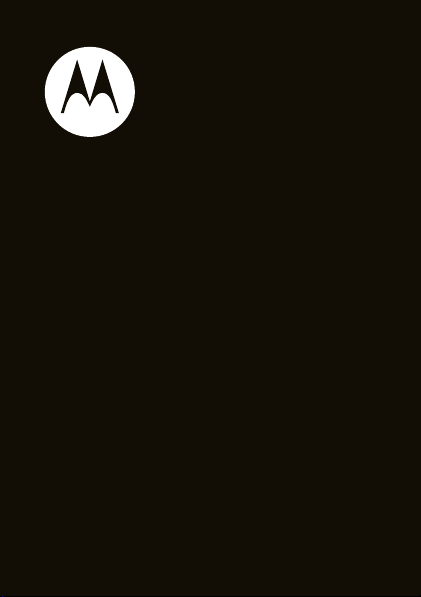
rivalmotorola
Getting Started Guide
TM
A455
Page 2

Page 3
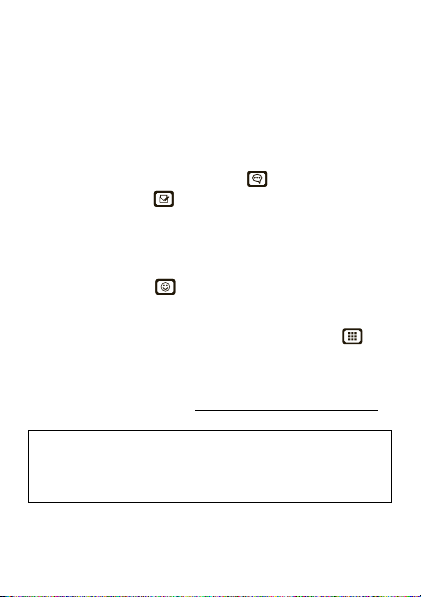
congratulations
The
Motorola
Mobility services you love, and lets your keyboard
dominate the social scene!
• Send fast messages
• Say it all
• Touch and dial
To learn even more, go to
Rival™
A455
is packed with the TELUS
—Open the slider and use
shortcut keys to send IM ( ) or text
messages ( )—see page 19. Your text and
multimedia message views show conversations,
with your messages and replies.
—Use the keyboard to enter text or
emoticons ( ) in text and multimedia
messages (page 22).
and touch the display to make calls even when
your phone is closed (page 8).
—Press the Dialpad Key ( )
www.motorola.ca/A455support
.
Caution:
please read the important
information at the back of this guide (page 47).
Before using your phone for the first time,
legal and safety
1
Page 4
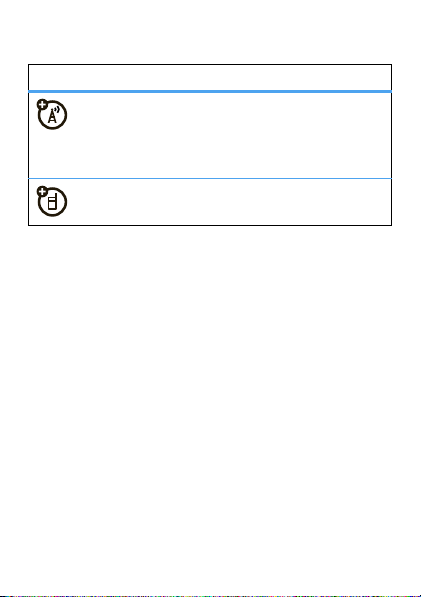
this guide
symbols in this guide
This means a feature is network or
subscription dependent, and may not be
available in all areas. Contact your service
provider for more information.
This means a feature requires an optional
accessory.
2
Page 5
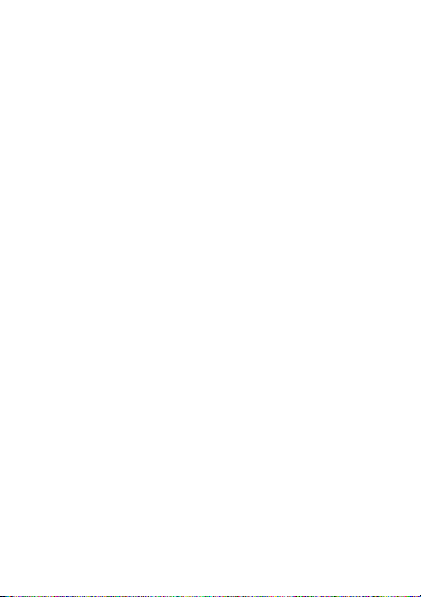
contents
your phone . . . . . . . . . . . . . . . . . . . . . . . . . . . . . . . . . 4
main menu . . . . . . . . . . . . . . . . . . . . . . . . . . . . . . . . . 6
let’s go. . . . . . . . . . . . . . . . . . . . . . . . . . . . . . . . . . . . . 7
basics. . . . . . . . . . . . . . . . . . . . . . . . . . . . . . . . . . . . . . 8
home screen . . . . . . . . . . . . . . . . . . . . . . . . . . . . . . . 12
calls . . . . . . . . . . . . . . . . . . . . . . . . . . . . . . . . . . . . . . 14
phonebook . . . . . . . . . . . . . . . . . . . . . . . . . . . . . . . . 16
messages . . . . . . . . . . . . . . . . . . . . . . . . . . . . . . . . . 19
text entry. . . . . . . . . . . . . . . . . . . . . . . . . . . . . . . . . . 22
tips & tricks. . . . . . . . . . . . . . . . . . . . . . . . . . . . . . . . 23
personalize . . . . . . . . . . . . . . . . . . . . . . . . . . . . . . . . 25
photos . . . . . . . . . . . . . . . . . . . . . . . . . . . . . . . . . . . . 26
videos . . . . . . . . . . . . . . . . . . . . . . . . . . . . . . . . . . . . 28
music . . . . . . . . . . . . . . . . . . . . . . . . . . . . . . . . . . . . . 30
wireless Web. . . . . . . . . . . . . . . . . . . . . . . . . . . . . . . 39
Bluetooth™ wireless . . . . . . . . . . . . . . . . . . . . . . . . 40
tools. . . . . . . . . . . . . . . . . . . . . . . . . . . . . . . . . . . . . . 42
security . . . . . . . . . . . . . . . . . . . . . . . . . . . . . . . . . . . 44
service & repairs . . . . . . . . . . . . . . . . . . . . . . . . . . . . 46
Legal & Safety. . . . . . . . . . . . . . . . . . . . . . . . . . . . . . 47
3
Page 6
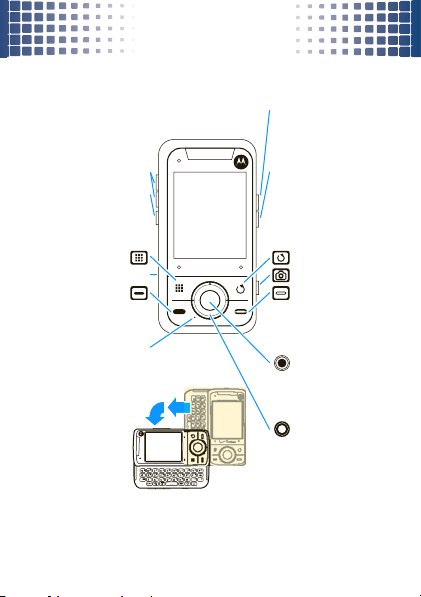
your phone
Volume Keys
Speaker Key
Send Key
Make & answer
calls.
MicroUSB Port
Center Select
Key
Open menu &
select.
Back Key
Camera Key
End Key
Turn on/off, hang up,
exit menus.
Voice Key
Press for voice dial,
hold for voice record.
Lock/Unlock Key
Avoid accidental key
presses.
Directional Key
Scroll up, down, left,
or right.
Microphone
Dialpad Key
Open your phone
and turn it to use
the QWERTY
keyboard!
your phone
the important keys & connectors
4
Page 7

your phone
ContactsMENUMessage
Fri 12/10/10 12:00 pm
MENU
ContactsMessage
Fri 12/10/10 12:00 pm
Contacts
MENU
g
M
ge
MENU
s
M
e
Menu
ContactsInbox
ContactsMenuInbox
Left Touch Key
Center
Select Key
Open menu &
select.
Right Touch Key
Fri 12/10/10 12:00 pm
Contact
essag
Fri 12/10/10 12:00 pm
essa
To enter text with the keyboard, see page 22.
5
Page 8
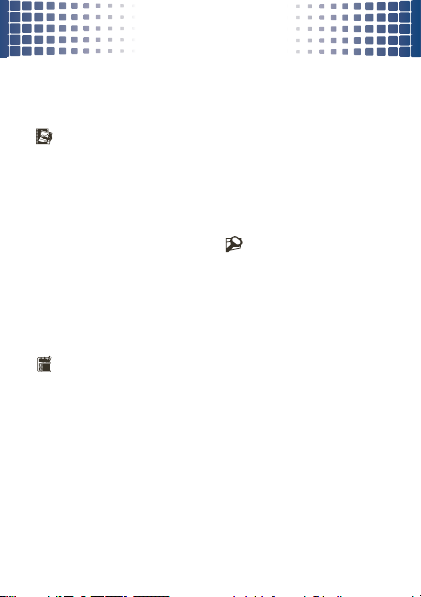
main menu
c
Contacts
•New
• Contact List
• Groups
• Speed Dial
Multimedia
• TELUS mobile
music *
• Ringtones & Sounds
•Camera
•Pictures
• Video Camera
• Videos
• Storage Device Tools
7
Settings
• Sounds
•Display
• Phone
•Call
• USB Mode
• Storage Device
• Phone Info
• App Settings
Tools
• Bluetooth™
• Voice Commands
• Datebook
•Alarm Clock
• World Clock
• Calculator
• Notepad
g
Wireless Web *
• Launch Browser
• Bookmarks
•Go to URL
6
main menu
d
Messaging *
•Voicemail
• Create Message
• Inbox
• Messenger 2.0 *
• My Email 2.0 *
• Outbox
•Drafts
i
Games & Apps *
•Games
• Applications
• GPS Services
• Phonebook Services
Search *
• Search the Web
• Find Music
• Find Ringtones
• Find Wallpapers
• Find Games
• Find Videos
6
Call History
• Received Calls
• Missed Calls
• Dialed Calls
• All Calls
•Timers
* Network dependent
Standard main menu layout.
phone’s menu may be different
Your
.
Page 9
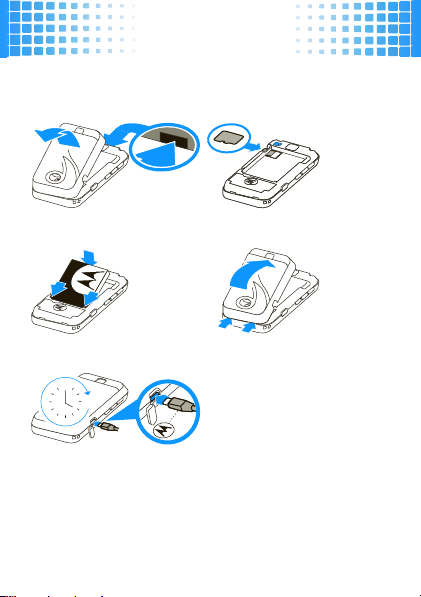
let’s go
let’s go
let’s get you up & running
1
peel cover off
3
battery in
5
charge
4H
2
microSD in
4
cover on
Caution:
for battery use & safety.
See page 47
7
Page 10
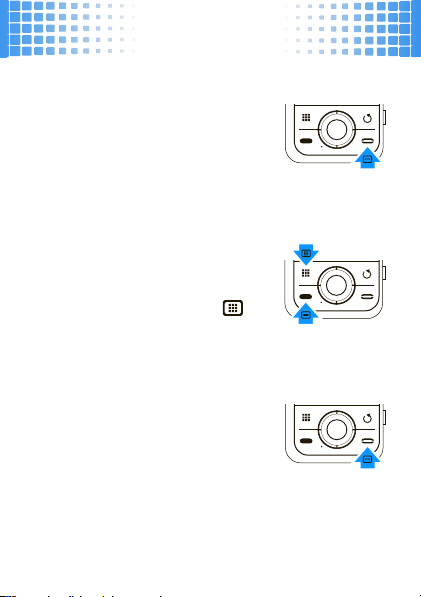
basics
basics
here are some basics to get you started
turn it on & off
Press and hold – for a few seconds
to turn the phone on/off (approximately
30 seconds to turn on your phone).
make & answer calls
To
make a call
press the Lock/Unlock Key (
right side of the phone to unlock the
phone, press the Dialpad Key ( ),
then enter a phone number and
press
answer a call
To
end calls
Press –.
8
with the slider closed,
¯
.
, just press ¯.
0
) on the
Page 11
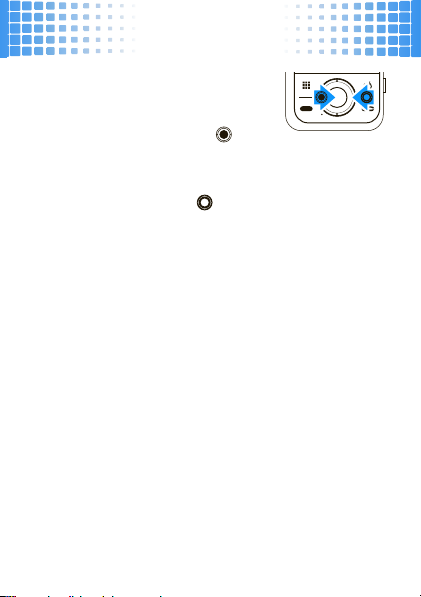
basics
volume & directional
keys
Press the Center Select Key ( ) to
select items or perform the function at the bottom center
of your display (such as
Press the Directional Key ( ) up, down, left, or right to
scroll to and highlight menu options.
Press the Volume Keys on the left side of your phone
(shown on page 4) to change your ring style from the
home screen, silence your phone when it rings, or
change the speaker volume during calls.
Menu
or OK).
9
Page 12
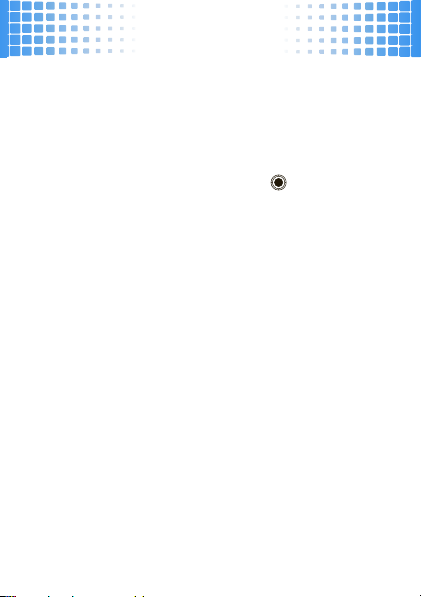
basics
save contacts
1
Open the slider. From the home screen, use the
keyboard to enter a phone number.
2
Touch
Save
.
3
Select
Create New Contact
4
Select an entry type.
5
Use the keyboard to enter a name and other details
for the phone number.
6
Touch
Save
.
10
by pressing .
Page 13
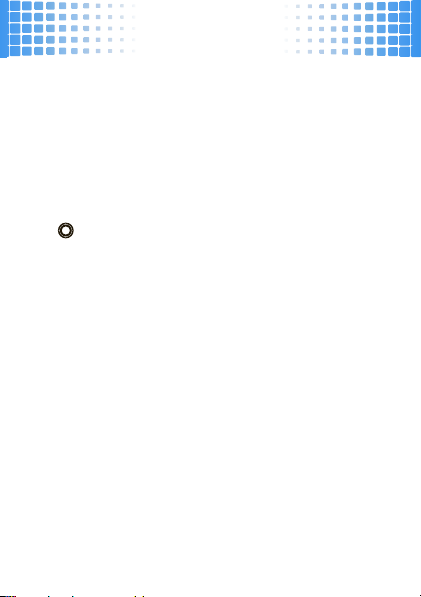
basics
call or text contacts
1
From the home screen, touch
2
Scroll to the contact.
3
To search for a contact, touch the first letter of the
contact’s name.
If an entry has more than one phone number, press
left or right to choose a number.
Tip:
When the slider is closed, touch
the contact's name.
4
To
call
, press ¯.
send a text message
To
the slider to enter your message.
, touch
Contacts
Send Msg
.
Search
, then open
, and enter
11
Page 14
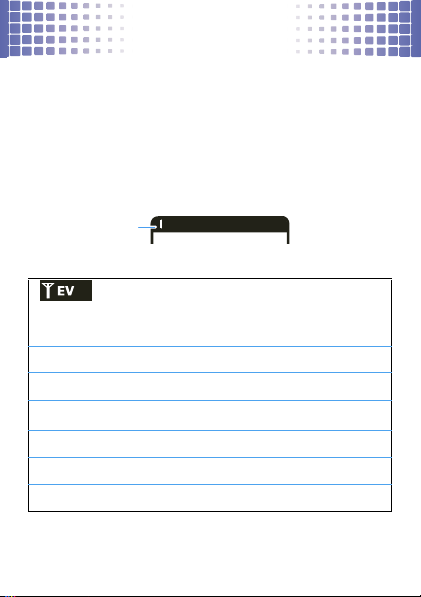
home screen
Status Indicators
❙❙❙❙
home screen
you can always go home
The home screen appears when you turn on the phone
or any time you press
status indicators
Status indicators appear at the top of your screen:
Bars indicate how strong your network
signal is for standard (1X) and high-speed
(EVDO) services.
2
Muted Mute
9
8
t
P
12
Phone is roaming off your home network
No service
Phone is in TTY mode
In call
Location
is
is
–
.
1
ò
EV
❙❙❙❙
N
On
On
Page 15
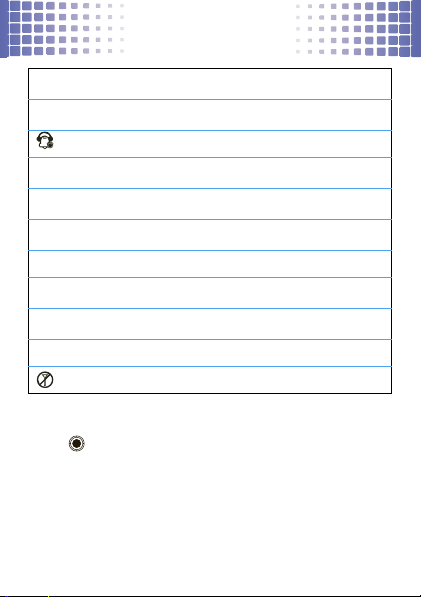
home screen
A
J
H
i
=
É
(
h
I
Tip:
Press >
Bars indicate battery strength
Master Volume
Master Volume
Master Volume
Handsfree speaker is on
Missed call
New message
New voicemail message
An alarm notification has been set
Bluetooth™ is connected
Phone is in airplane mode (page 38)
Your phone can tell you what these symbols mean.
Settings
>
is
is
is
Phone Info
Silent All
Alarm Only
Vibrate Only
>
Icon Glossary
.
13
Page 16
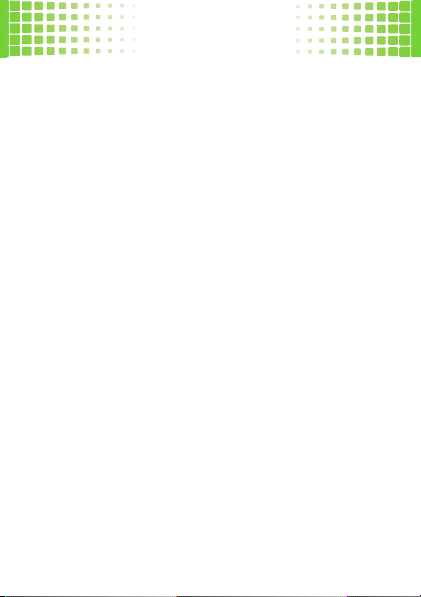
calls
calls
it’s good to talk
For the basics, see page 8.
redial a number
From the home screen, press ¯ to see
the entry you want to call and press
handsfree
To activate the handsfree speaker during a call
press and hold the Speaker Key (
the phone. Your phone will show
To turn off the handsfree speaker
h
Speaker Key (
To end the call
Note:
You can also use
micro USB (page 4) or Bluetooth™ connection (page 40).
The handsfree speaker won’t work when your phone is
connected to a handsfree car kit or headset.
14
). Your phone will show
, press –.
headsets or car kits
All Calls
¯
h
) on the left side of
Speaker Phone On
, press and hold the
. Scroll to
again.
.
Speaker Phone Off
with a
,
.
Page 17
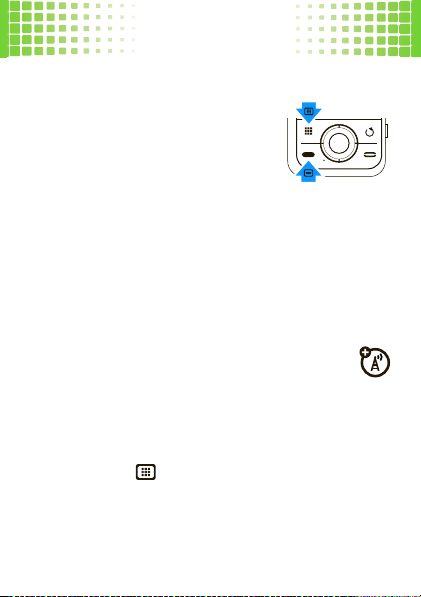
calls
emergency calls
To call an emergency number, open
the slider, enter the emergency
¯
number, and press
Your service provider programs
emergency phone numbers, (such as
911), that you can call under any circumstances, even
when your phone is locked.
Emergency numbers vary by country. Your phone’s
pre-programmed emergency number(s) may not work in all
locations, and sometimes an emergency call cannot be
placed due to network, environmental, or interference issues.
voicemail
When you
and
select
To check your voicemail
the Dialpad Key ( ), then press and hold
receive
New Voicemail Message
Listen Now
.
voicemail, your phone shows (
. To hear the message,
. When finished, press –.
with the slider closed, press
1
.
15
Page 18
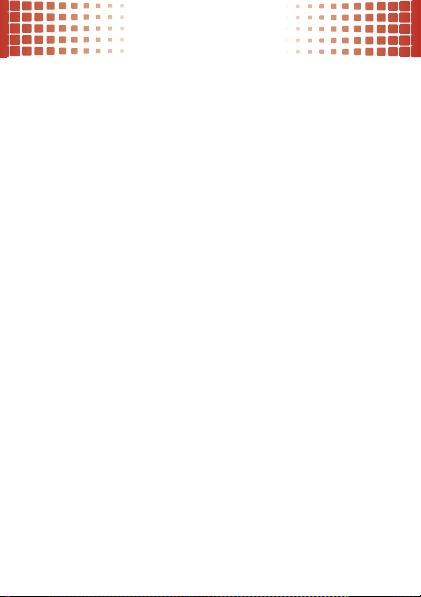
phonebook
phonebook
got their number? now do more
To store and call contacts, see page 10.
edit or delete contacts
1
Open the slider. From the home screen, touch
Contacts
.
2
Use the keyboard to enter the first letters of a
contact you want.
Options
>
To edit the contact, touch
your changes, then touch
To delete the contact, touch
16
Save
.
Options >Delete
Edit Contact
. Make
.
Page 19
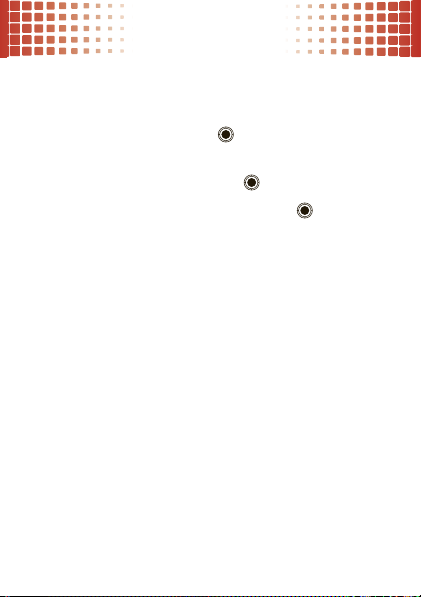
phonebook
add a ringtone for a contact
1
From the home screen, touch
2
Scroll to the entry, press to view the entry, then
Options
>
press
3
Scroll to
4
Scroll to the ringtone and press
5
Touch
Tip:
Msg Ringer ID
Note:
You won’t hear ringtones if the
Vibrate Only, Alarm Only
Edit Contact
Call Ringer ID
Save
You can use this same process to change the
and press .
to save your changes.
.
, or
All Sounds Off
Contacts
.
.
Set
or to select it.
Master Volume
.
is set to
17
Page 20

phonebook
speed dial contacts
To
set
a speed dial number for a contact:
1
From the home screen, press >cContacts
Speed Dial
>
2
Scroll to a speed dial number and touch
3
Scroll to the contact and press .
4
When your phone asks
select
call
To
from the home screen, press and hold the speed dial
number (for 1-9), or press the first number and press and
hold the second number (for 10-99).
18
.
Yes
.
a speed dial contact: With the slider open and
Set Contact as Speed Dial?
Set
.
,
Page 21
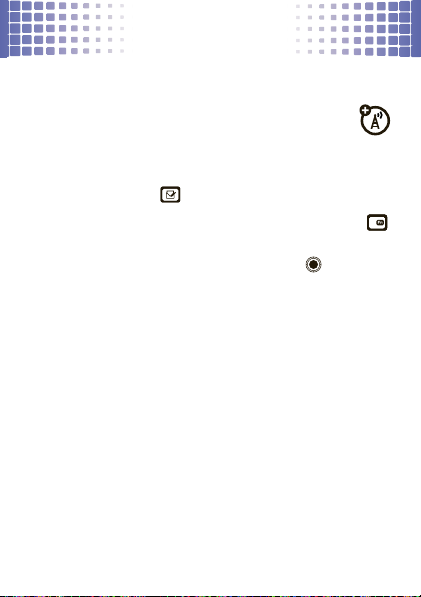
messages
messages
sometimes it’s better 2 say it in a message
text messages
create & send text messages
1
Open the slider. From the home screen, press the
Messages Key ( ) at the bottom of the keyboard.
2
Use the keyboard to enter contact numbers, press
abc
is displayed in the top right corner) to enter
once (
names, or press the Center Select Key to choose
recipients.
3
With the cursor in the
When you are entering text, you can touch
message options.
Note:
Text is limited to 140 characters.
4
To send the message, touch
Text
area, enter text (page 22).
Send
.
Options
for
19
Page 22
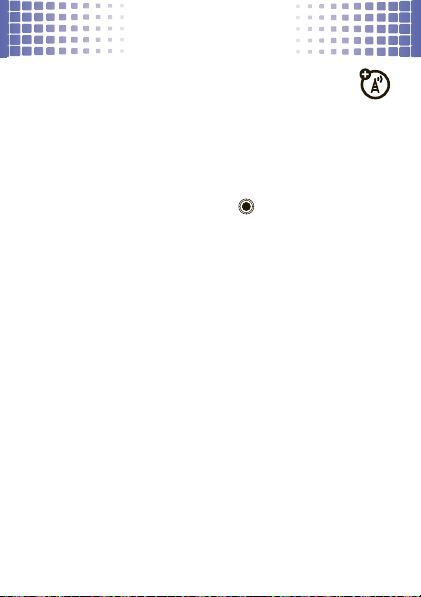
messages
receive text messages
When you receive a text message, you can
View Now
or
View Later
1
From the home screen, touch
2
Scroll to a message (the newest ones are first).
To read the message, press .
To call the sender, press
For more options (such as
Save to Contact, Message Details, Delete Message, Save Quick Text
Create Message
20
. To view all received messages:
Inbox
.
¯
.
ReplywithCopy, Forward, Lock
, and
Callback
), touch
Options
.
,
,
Page 23
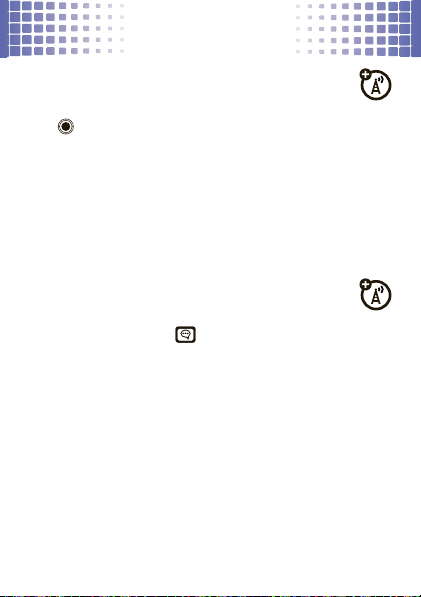
messages
email
1
From the home screen, press
d
Messaging >My Email 2.0
>
My Email 2.0
If
can access browser-based email with
(see page 39).
2
Choose your email provider and log in.
For more information, contact your email provider.
does not work for your account, you
instant messages (IM)
1
Open the slider. From the home screen,
press the IM Key ( ) at the bottom of the
keyboard.
2
Choose your IM community and log in.
.
Wireless Web
21
Page 24
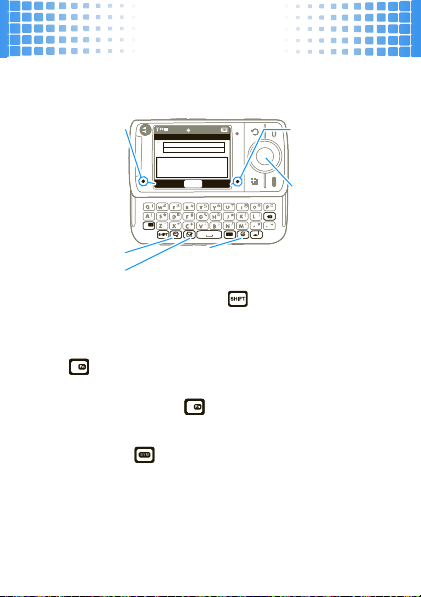
text entry
To:
Options
SEND
Abc
To:
S
Ab
1/10
Msg
Send
Insert
Options
Left Touch Key
Messages Key
IM Key
Right Touch Key
Emoticons Key
Press the Center
Select Key to
open the menu
or select items.
text entry
think keyboard, now think smaller
Open the slider, and use the keyboard to type.
Options
c
END
enter capital letters
To
ABC
(all capitals)
enter the symbols at the tops of the keys
To
press once to choose
returns to text) or twice to choose
, press repeatedly to choose
Abc
(next letter capital),or
Fn
(enters one symbol then
FN
(enters only
symbols until you press again).
enter French accented characters or other
To
symbols
, press . Select the French characters or
symbols you want or press the number in the list.
delete
To
22
, presso. (Hold to delete a word).
abc
(no capitals).
,
Page 25
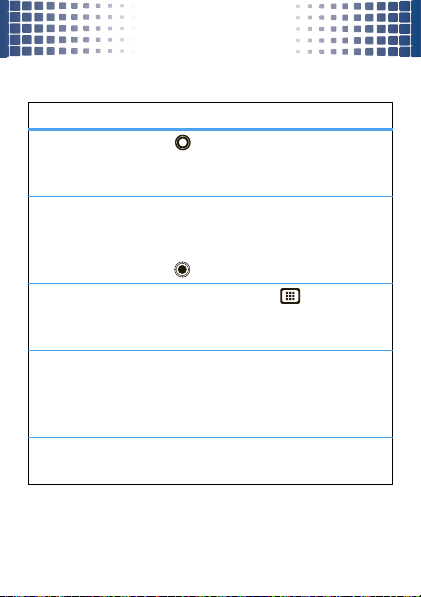
tips & tricks
good to know
To
use home
screen
shortcuts
lock keys &
display
set phone
to vibrate
turn
handsfree
speaker on/
off
use voice
commands
tips & tricks
Press up, down, or left (to change
shortcuts, see page 25).
Press the Lock/Unlock Key (0) on the
right side of the phone (page 4). To
unlock the phone, open the slider,
press , or press
Press the Dialpad Key ( ), then press
#
and hold
back.
Open the slider, or press and hold the
Speaker Key (
the phone (page 4).
Press the Voice Key (A) (page 4),
then follow the prompts.
0
again.
to switch to
h
) on the left side of
Vibrate Only
and
23
Page 26
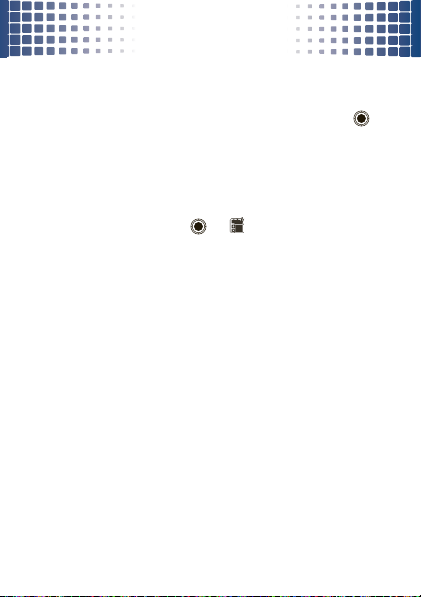
tips & tricks
improve battery life
•
To make your backlight turn off sooner: With the
slider closed, from the home screen press
7
Settings >Display >Backlight >DisplayorKeypad
>
5 seconds
then select
•
To turn off Bluetooth™ power when you’re not
using it: With the slider closed, from the home
screen press the >
touch the Right Touch Key (
24
.
Tools >Bluetooth
Turn Off
,
, then
).
Page 27
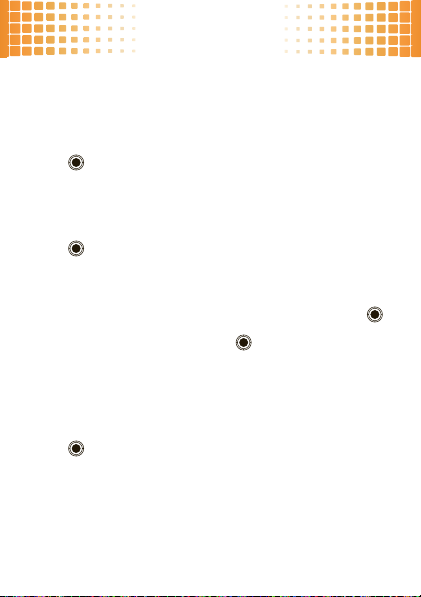
personalize
personalize
add your personal touch
ringtone
Find it:
with the slider closed, from the home screen
7
press >
display settings
Find it:
press >
shortcuts
To use a home screen shortcut, scroll to it and press .
To change your shortcuts, press >
Shortcuts
>
games
Find it:
press >
To play a game, select it.
To download new games, select
Settings >Sounds
with the slider closed, from the home screen,
7
Settings >Display
7
Settings >Phone
.
with the slider closed, from the home screen
i
Games & Apps
Games
>
Get New
.
25
Page 28
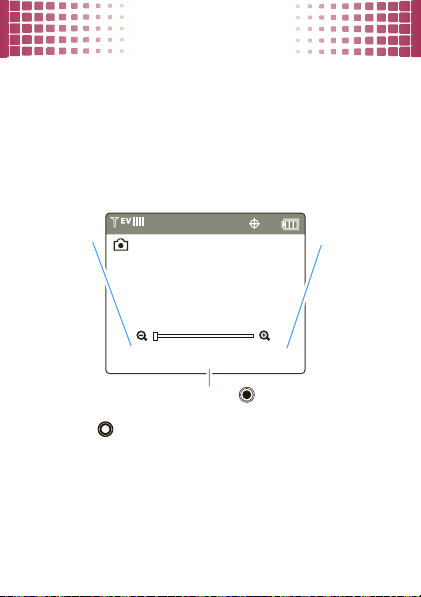
photos
photos
see it, capture it, send it!
take photos
1
With the slider closed, press the Camera Key (e)
on the right side of your phone (page 4).
Note:
Your camera display may look a little different.
See more
options.
Options Capture Pictures
Press the Center Select Key to take a photo.
Press left or right to zoom in and out.
Options
Touch
26
to see more options.
640x480
Open your
pictures.
Page 29
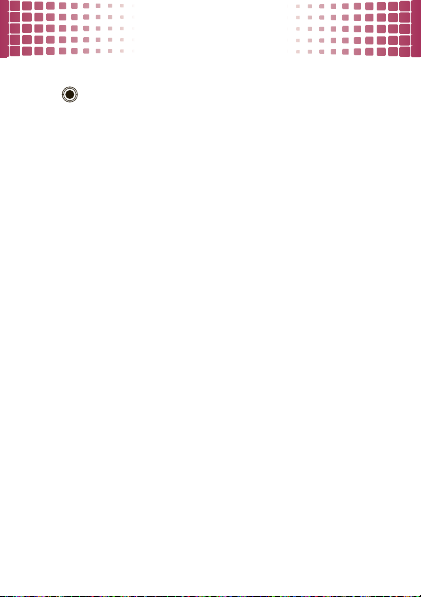
photos
2
To take the photo, press the Camera Key (e) or
().
The picture is automatically saved:
•
To view the photo, touch
•
To send the photo, touch
Send
.
>
•
To discard the photo, touch
Delete
.
>
Note:
When the phone is in
(see page 32), the images are listed in the
My_Images
folder.
Pictures
Pictures
Pictures
Mass Storage
.
>
Options
>
Options
mode
27
Page 30
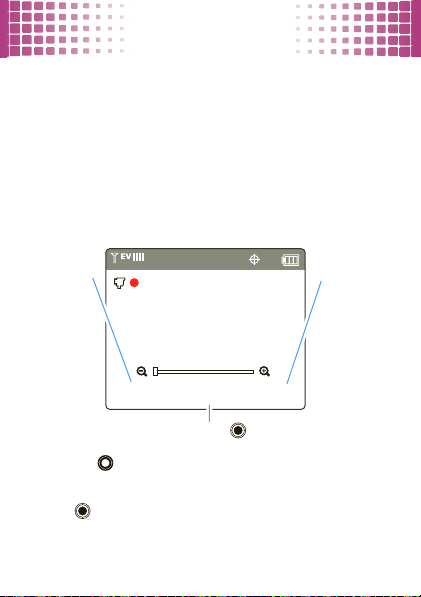
videos
videos
see it, believe it, share it!
record videos
1
With the slider closed, press and hold the
Camera Key (
(page 4), or press (
to Camcorder
Note:
e
) on the right side of your phone
e
.
Your camcorder display may look a little different.
) and then press
Options
>
Switch
See more
options.
REC
00:00:00
176x144
Options Rec Videos
Press the Center Select Key to start recording.
Press left or right to zoom in and out.
2
To start recording, press the Camera Key (e),
or .
28
Open your
videos.
Page 31

videos
Touch the Right Touch Key (
recording. Touch the Right Touch Key (
continue.
3
To stop recording, press ( ) or the
Camera Key (
Note:
(see page 32), the videos are listed in the
My_Videos
e
).
•
To save the video, press the Center Select
Key ( ).
•
To send the video in a message, touch the
Left Touch Key (
•
To discard the video, touch the Right Touch
Delete
Key (
When the phone is in
folder.
Send
).
Pause
) to temporarily stop
Resume
).
Mass Storage
) to
mode
29
Page 32

music
music
listen to your favorite songs...
play music
TELUS mobile music lets you browse, preview and
download music directly to your phone so you can listen
to your favorite tunes while on the go. For more
information, visit
get music
Just load your favorite music onto your computer,
then transfer the music from the computer to your
phone. You’ll need:
•
•
•
Note:
Copyright—do you have the right? Always follow
the rules (page 50).
30
www.telusmobility.com
the Windows XP operating system
Windows™ Media Player, version 11 or later
To d o wn l oa d Windows Media Player, go to
http://www.microsoft.com/windowsmedia
a USB data cable (sold separately)
.
.
Page 33

music
load music onto your computer
You can purchase Microsoft™ Windows™ Media
DRM-protected music files from supported on-line music
stores (such as
You can also
computer:
1
Insert the music CD in your computer’s CD drive.
2
Open Windows Media Player 11.
3
Copy the music CD to the media player library (also
called ripping the CD).
If your computer is connected to the Internet, the media
player may retrieve information such as song titles,
album name, artist name, and album artwork. This
information will display in your phone’s music player after
you transfer the music to your phone.
www.telusmobility.com
load song files from a music CD
).
onto your
31
Page 34

music
transfer music
Before you copy files to your phone, make sure the files
are in a format that the phone recognizes. Your phone’s
music player can play the following types of audio files:
AAC, AAC+, MP3, WMA.
Before you transfer music to your phone
1
Insert a memory card into your phone.
2
Set your phone to
7
Settings >USB Mode >Mass Storage
>
3
Attach a Motorola Original USB
cable to the mini USB port on
your phone and to an available
USB port on your computer.
A Motorola Original USB cable and supporting
software may be included with your phone.
These tools are also sold separately.
Mass Storage
mode by pressing
format memory card
Caution:
data stored on the card.
Find it:
Storage Device
32
Formatting the memory card erases any
with the slider closed, press >7Settings
>
Memory Card
>
Format Memory Card
:
.
>
Page 35

music
transfer music with Windows Media Player
Note:
Windows Media Player 11 requires Windows XP
or later to run. If you are using an earlier version of
Windows OS, you’ll need to manually transfer music to
your phone.
1
Open Windows Media Player 11.
Your phone appears in the upper right corner of the
Windows Media Player 11 screen. Music files stored
on the phone’s memory card are listed on the left
side of the screen.
2
Select the “Sync” tab in Windows Media Player 11.
3
Drag and drop songs or playlists onto the “Sync
List” on the right side of the Windows Media
Player 11 screen.
4
Click “Start Sync” to copy the songs onto the
phone’s memory card.
Note:
Create the "my_music" folder (if one does not
already exist). See page 34.
5
When you finish, disconnect your phone from the
computer.
33
Page 36

music
transfer music manually
Note:
You must have an
installed in your phone to use TELUS mobile music.
card
TELUS mobile music requires that you format the
memory card (see page 32).
1
On your computer, double-click on the “My
Computer” icon to locate the “Removable Disk”
icons for your phone and memory card.
2
Double-click the “Removable Disk” icon for your
phone or memory card.
3
In the “Removable Disk” window, create the
“my_music” folder (if one does not already exist).
Note:
TELUS mobile music checks for songs only in
this folder.
4
Drag and drop the music files you want onto the
“my_music” folder in the removable disk icon.
5
When you finish, right-click the “Safely Remove
Hardware” icon in the system tray at the bottom of
your computer screen, then select “USB Mass
Storage Device.”
34
optional microSD memory
Page 37

music
TELUS mobile music
Find it:
From t he
preview, download, and play music directly on
your phone.
Select the
option
Playlists
Artists
Albums
Songs
Genres
Search
>
Multimedia >TELUS mobile music
TELUS mobile music
My Library
Create or play a playlist.
Play music by an artist.
Play music from an album.
Play a song .
Note:
has
information is included.
Play music by genre (type of music) such
as rock or jazz.
Search for a song by artists and albums.
menu, you can browse,
to view and select these options:
All songs are listed here. If a song
Artist, Album
, or
Genre
information, that
35
Page 38

music
If you can’t find artist, album, or genre information
Note:
for a song in
not be available. All songs, with or without this
information, are listed in
While a song is playing, the music player shows the song
title, artist, album, and artwork, if available.
If you receive a call during a song
the call. The music player pauses the song until the call
is over.
36
Artists, Albums
, or
Genres
, the information may
Songs
.
, press ¯ to answer
Page 39

music
music player controls
controls
pause/play
next song
previous song
restart song
go to last
screen
turn off music
player
To pause, press .
To resume play, press again.
Press the
Within first two seconds of song,
press
After first two seconds of song,
press
Press the Back Key ( ).
Press –.
left
left
right
.
.
.
37
Page 40

music
listening tips
When you’re on the move, you can listen to your music
through a wired headset connected to the phone’s
micro USB connector or by using a wireless headset.
When you're on an airplane or somewhere that calls are
prohibited, you can turn off your network and
Bluetooth™ connections and still use a wired headset to
listen to your music. With the slider closed, from the
home screen, press >
On
.
>
38
7
Settings >Phone >Airplane Mode
Page 41

wireless Web
wirele ss Web
surf the Web from your phone
with the slider closed, from the home
Find it:
screen press >
•
Launch the Web browser,
link, and touch the Left Touch Key (
•
To
>
•
To
Key (
open bookmarks, touch the Right Touch
Key (
•
To
open it.
g
Wireless Web
enter a Web page address
Go to URL
, then enter the Web address (URL).
bookmark
enter text
a page, touch the Right Touch
Options
), then select
Options
), then select
, select a field and press to
select
, select
Mark this page
Bookmarks
.
a highlighted
Select
).
Options
, then OK. To
39
Page 42

Bluetooth™ wireless
Bluetooth™ wirel ess
lose the wires
connect new devices
Tip:
To see the Bluetooth profiles that your phone
supports, press >
Supported Profiles
>
1
With the slider closed, from the home screen,
press >
Note:
phone will display
2
Make sure the Bluetooth device you are pairing with
is in discoverable mode.
3
Press OK().
4
Highlight the device you want to connect to and
press
5
If necessary, enter the device PIN (such as
and press
Tip:
For specific information about a device, check the
instructions that came with it. For more Bluetooth
support, go to
40
.
If Bluetooth power is not turned on, your
Pair
.
Done
www.motorola.com/Bluetoothsupport
Tools >Bluetooth
Tools >Bluetooth >Add New Device
Turn Bluetooth Power On?
.
, then touch
Select
.
0000
Yes
Options
.
.
)
Page 43

Bluetooth™ wireless
For maximum Bluetooth security
Bluetooth devices in a safe, private environment.
Note:
The use of wireless phones while driving may
cause distraction. Discontinue a call if you can’t
concentrate on driving. Additionally, the use of wireless
devices and their accessories may be prohibited or
restricted in certain areas. Always obey the laws and
regulations on the use of these products.
, always connect
reconnect devices
To
automatically reconnect
device, just turn on the device when it is near the phone.
If the device doesn’t connect, turn it off and back on, and
make sure your phone’s Bluetooth power is on.
your phone with a
41
Page 44

tools
tools
keep up with life
add a calendar event
1
With the slider closed and from the home screen,
press >
2
Scroll to the desired date and touch
3
Open the slider and use the keyboard to enter new
appointment name and details. To change the time,
recurrence, or alert type, scroll to the line and press
the ( ).
4
To save the appointment, touch the Right Touch
Done
Key (
set an alarm
1
With the slider closed and from the home screen,
press >
Alarm 3
2
Select On, set the alarm time, recurrence, and alert
sound.
3
When finished, touch the Right Touch Key (
42
).
.
Tools
>
Datebook
Tools >Alarm Clock
.
>
Add
or press ( ).
Alarm 1, Alarm 2
Done
, or
).
Page 45

tools
calculator
1
With the slider closed and from the home screen,
press >
2
Use the keyboard to enter numbers.
•
To change to a positive or negative number,
press
•
To select functions, press .
Tools >Calculator
#
.
.
43
Page 46

security
security
keep your phone safe
codes & passwords
Your phone’s four-digit
last four digits of your phone number
lock code:
1
Open the slider. From the home screen, press
7
Settings >Phone >Security
>
2
When prompted, enter the lock code, then press the
Center Select Key ( ).
3
Select
Edit Lock Code
4
Enter the new four-digit lock code in the
entry area and in the
5
Press
Done
44
or ( ).
lock code
.
ConfirmNew Code
is originally set to the
. To change the
.
Enter New Code
entry area.
Page 47

security
lock & unlock phone
You can lock your phone to keep others from using it.
1
Open the slider. From the home screen, press
7
Settings >Phone >Security
>
2
When prompted, enter the lock code and press
Done
or ( ).
3
Select
Lock Phone Now
To unlock your phone:
1
Touch the Right Touch Key (
2
Enter your unlock code and press
.
.
Unlock
).
Done
or ( ).
45
Page 48

service & repairs
service & repairs
we’re here to help
If you have questions or need assistance, we're here to
help.
www.motorola.com/myrival
Go to
from a number of customer care options. You can also
contact the Motorola Customer Support Center at
1-800-331-6456 (United States), 1-888-390-6456 (TTY/
TDD United States for hearing impaired), or
1-800-461-4575 (Canada).
46
, where you can select
Page 49

Legal & Safety
Battery Use & Safety
Important: Handle and store batteries properly to avoid injury or damage.
Most battery issues arise from improper handling of batteries, and particularly from
the continued use of damaged batteries.
DON’Ts
• Don’t disassemble, crush, puncture, shred, or otherwise attempt to
change the form of your battery.
• Don’t let the phone or battery come in contact with water.
into the phone’s circuits, leading to corrosion. If the phone and/or battery get
wet, have them checked by your carrier or contact Motorola, even if they appear
to be working properly.
• Don’t allow the battery to touch metal objects.
jewelry, stay in prolonged contact with the battery contact points, the battery
could become very hot.
• Don’t place your battery near a heat source.
phone or the battery. High temperatures can cause the battery to swell, leak, or
malfunction. Therefore:
•
Do
not
dry a wet or damp battery with an appliance or heat source, such as a
hair dryer or microwave oven.
•
Avoid leaving your phone in your car in high temperatures.
DOs
• Do avoid dropping the battery or phone.
a hard surface, can potentially cause damage.
• Do contact your service provider or Motorola if your phone or battery
has been damaged from dropping or high temperatures.
Important: Use Motorola Original products for quality assurance and
safeguards.
To aid consumers in identifying authentic Motorola batteries from
non-original or counterfeit batteries (that may not have adequate safety protection),
Excessive heat can damage the
Dropping these items, especially on
Water can get
If metal objects, such as
47
Page 50

Motorola provides holograms on its batteries. Consumers should confirm that any
032375o
battery they purchase has a “Motorola Original” hologram.
Motorola recommends you always use Motorola-branded batteries and
chargers.
Motorola mobile devices are designed to work with Motorola batteries.
If you see a mess age on your display such as
the following steps:
•
Remove the battery and inspect it to confirm that it has a “Motorola Original”
hologram;
•
If there is no hologram, the battery is not a Motorola battery;
•
If there is a hologram, replace the battery and retry charging it;
•
If the message remains, contact a Motorola authorized service center.
Important:
Motorola’s warranty does not cover damage to the phone caused by
non-Motorola batteries and/or chargers.
Warn ing:
Use of a non-Motorola battery or charger may present a risk of fire,
explosion, leakage, or other hazard.
Proper and safe battery disposal and recycling:
only important for safety, it benefits the environment. Consumers may recycle their
used batteries in many retail or service provider locations. Additional information on
proper disposal and recycling may be found on the Web:
•
www.motorola.com/recycling
•
www.rbrc.org/call2recycle/
Disposal:
Promptly dispose of used batteries in accordance with local
regulations. Contact your local recycling center or national recycling
organizations for more information on how to dispose of batteries.
Warn ing:
Never dispose of batteries in a fire because they may explode.
Invalid Battery
(in English only)
or
UnabletoCharge
Proper battery disposal is not
Battery Charging
Notes for charging your phone’s battery:
•
When charging your battery, keep it near room temperature. Never expose
batteries to temperatures below 0°C (32°F) or above 45°C (113°F) when
charging.
•
New batteries are not fully charged.
•
New batteries or batteries stored for a long time may take more time to charge.
48
, take
Page 51

•
Motorola batteries and charging systems have circuitry that protects the battery
from damage from overcharging.
Specific Absorption Rate
SAR
Your model wireless phone meets the governmental
requirements for exposure to radio waves.
Your wireless phone is a radio transmitter and receiver. It is designed and
manufactured to not exceed limits for exposure to radio frequency (RF) energy set by
the Federal Communications Commission (FCC) of the U.S. Government and by the
Canadian regulatory authorities. These limits are part of comprehensive guidelines
and establish permitted levels of RF energy for the general population. The
guidelines are based on standards that were developed by independent scientific
organizations through periodic and thorough evaluation of scientific studies. The
standards include a substantial safety margin designed for the safety o f all persons,
regardless of age or health, and to account for any variations in measurements.
The exposure standard for wireless mobile phones employs a unit of measurement
known as the Specific Absorption Rate (SAR). The SAR limit set by the FCC and by
the Canadian regulatory authorities is 1.6 watts per kilogram (W/kg), averaged over
one gram of tissue. Tests for SAR are conducted using procedures accepted by the
FCC and by Industry Canada with the phone transmitting at its highest certified
power level in all tested frequencies. Although the SAR is determined at the highest
certified power level, the actual SAR level of the phone while operating can be
below the maximum value. This is because the phone is designed to operate at
multiple power levels so as to use only the power required to reach the network. In
general, the closer you are to a wireless base station, the lower the power output.
Before a phone model is available for sale to the public in the U.S. and Canada, it
must be tested and certified to the FCC and Industry Canada that it does not exceed
the limit established by each government for safe exposure. The tests are performed
in positions and locations (e.g., at the ear and worn on the body) submitted to the
FCC and available for review by Industry Canada. The highest SAR value for this
model phone when tested for use at the ear is 1.59 W/kg, and when worn on the
body, as described in this guide, is 1.49 W/kg. Body-worn measurements can differ,
depending upon available accessories and regulatory requirements. The SAR
49
Page 52

information includes the Motorola testing protocol, assessment procedure, and
measurement uncertainty range for this product.
While there may be differences between the SAR levels of various phones and at
various positions, they meet the governmental requirements for safe exposure.
Please note that improvements to this product model could cause differences in the
SAR value for later products; in all cases, products are designed to be within the
guidelines.
Additional information on SAR can be found on the Cellular Telecommunications &
Internet Association (CTIA) Web site:
http://www.phonefacts.net
or the Canadian Wireless Telecommunications Association (CWTA) Web site:
http://www.cwta.ca
Software Copyright Notice
Motorola products may include copyrighted Motorola and third-party software
stored in semiconductor memories or other media. Laws in the United States and
other countries preserve for Motorola and third-party software providers certain
exclusive rights for copyrighted software, such as the exclusive rights to distribute
or reproduce the copyrighted software. Accordingly, any copyrighted software
contained in Motorola products may not be modified, reverse-engineered,
distributed, or reproduced in any manner to the extent allowed by law. Furthermore,
the purchase of Motorola products shall not be deemed to grant either directly or by
implication, estoppel, or otherwise, any license under the copyrights, patents, or
patent applications of Motorola or any third-party software provider, except for the
normal, non-exclusive, royalty-free license to use that arises by operation of law in
the sale of a product.
Content Copyright
Content Copyright
The unauthorized copying of copyrighted materials is contrary to the provisions of
the Copyright Laws of the United States and other countries. This device is intended
solely for copying non-copyrighted materials, materials in which you own the
copyright, or materials which you are authorized or legally permitted to copy. If you
50
Page 53

are uncertain about your right to copy any material, please contact your legal
advisor.
AGPS & Emergency Calls
AGPS & Emergency Calls
When you make an emergency call, your mobile device can use Assisted Global
Positioning System (AGPS) satellite signals to tell the emergency response center
your approximate location.
The AGPS feature has limitations, so always tell the emergency response center
your best knowledge of your location. Remain on the phone for as long as the
emergency response center instructs you.
AGPS
might not work
does not process AGPS location information. For details, contact your local
authorities.
If your mobile device cannot find strong AGPS satellite signals, the location of the
nearest cell tower in contact with your mobile device is automatically provided to
the emergency response center.
AGPS Performance Tips
•
Go outside and away from underground locations, covered vehicles, structures
with metal or concrete roofs, tall buildings, and foliage. Indoor performance
might improve if you move closer to windows, but some window sun shielding
films can block satellite signals.
•
Move away from radios, entertainment equipment, and other electronic devices
that might interfere with or block AGPS satellite signals.
AGPS uses satellites controlled by the U.S. government and subject to changes
implemented in accordance with the Department of Defense AGPS user policy and
the Federal Radio Navigation Plan. These changes might affect AGPS performance.
Safety & General Information
Safety Information
This section contains important information on the safe and efficient
operation of your mobile device. Read this information before using your
mobile device.
for emergency calls, if your local emergency response center
51
Page 54

Exposure to Radio Frequency (RF) Energy
Your mobile device contains a transmitter and receiver. When it is ON, it receives
and transmits RF energy. When you communicate with your mobile device, the
system handling your call controls the power level at which your mobile device
transmits.
Your mobile device is designed to comply with local regulatory requirements in your
country concerning exposure of human beings to RF energy.
Operational Precautions
For optimal mobile device performance, and to be sure that human exposure to RF
energy does not exceed the guidelines set forth in the relevant standards, always
follow these instructions and precautions.
Product Operation
When placing or receiving a phone call, hold your mobile device just like you would
a landline phone.
If you wear the mobile device on your body, always place the mobile device in a
Motorola-supplied or approved clip, holder, holster, case, or body harness. If you do
not use a body-worn accessory supplied or approved by Motorola, keep the mobile
device and its antenna at least 2.5 centimeters (1 inch) from your body when
transmitting.
Using accessories not supplied or approved by Motorola may cause your mobile
device to exceed RF energy exposure guidelines. For a list of Motorola-supplied or
approved accessories, visit our Web site at:
RF Energy Interference/Compatibility
Nearly every electronic device is subject to RF energy interference from external
sources if inadequately shielded, designed, or otherwise configured for RF energy
compatibility. In some circumstances, your mobile device may cause interference
with other devices.
Follow Instructions to Avoid Interference Problems
Turn off your mobile device in any location where posted notices instruct you to do
so.
52
www.motorola.com
.
Page 55

In an aircraft, turn off your mobile device whenever instructed to do so by airline
staff. If your mobile device offers an airplane mode or similar feature, consult ai rline
staff about using it in flight.
Implantable Medical Devices
If you have an implantable medical device, such as a pacemaker or defibrillator,
consult your physician before using this mobile device.
Persons with implantable medical devices should observe the following precautions:
•
ALWAYS keep the mobile device more than 20 centimeters (8 inches) from the
implantable medical device when the mobile device is turned ON.
•
DO NOT carry the mobile device in the breast pocket.
•
Use the ear opposite the implantable medical device to minimize the potential
for interference.
•
Turn OFF the mobile device immediately if you have any reason to suspect that
interference is taking place.
Read and follow the directions from the manufacturer of your implantable medical
device. If you have any questions about using your mobile device with your
implantable medical device, consult your healthcare provider.
Driving Precautions
The use of wireless phones while driving may cause distraction. Discontinue a call if
you can’t concentrate on driving.
Additionally, the use of wireless devices and their accessories may be prohibited or
restricted in certain areas. Always obey the laws and regulations on the use of
these products.
Responsible driving practices can be found in “Smart Practices While Driving.”
Operational Warnings
Obey all posted signs when using mobile devices in public areas.
Potentially Explosive Atmospheres
Areas with potentially explosive atmospheres are often, but not always, posted and
can include fueling areas, such as below decks on boats, fuel or chemical transfer or
storage facilities, or areas where the air contains chemicals or particles, such as
grain dust, or metal powders.
53
Page 56

When you are in such an area, turn off your mobile device, and do not remove,
032374o
032376o
032375o
install, or charge batteries. In such areas, sparks can occur and cause an explosion
or fire.
Symbol Key
Your battery, charger, or mobile device may contain symbols, defined as follows:
Symbol Definition
Important safety information follows.
Do not dispose of your battery or mobile device in a fire.
Your battery or mobile device may require recycling in accordance
with local laws. Contact your local regulatory authorities for more
information.
Do not throw your battery or mobile device in the trash.
Do not let your battery, charger, or mobile device get wet.
Listening at full volume to music or voice through a headset may
damage your hearing.
Batteries & Chargers
Caution:
Improper treatment or use of batteries may present a danger of fire,
explosion, leakage, or other hazard. For more information, see “Battery Use &
Safety.”
54
Page 57

Keep Your Mobile Device and Its Accessories
Away From Small Children
These products are not toys and may be hazardous to small children. For example:
•
A choking hazard may exist for small, detachable parts.
•
Improper use could result in loud sounds, possibly causing hearing injury.
•
Improperly handled batteries could overheat and cause a burn.
Glass Parts
Some parts of your mobile device may be made of glass. This glass could break if
the product is dropped on a hard surface or receives a substantial impact. If glass
breaks, do not touch or attempt to remove. Stop using your mobile device until the
glass is replaced by a qualified service center.
Seizures/Blackouts
Some people may be susceptible to epileptic seizures or blackouts when exposed to
flashing ligh ts, such as when playing video games . These may occur even if a per son
has never had a previous seizure or blackout.
If you have experienced seizures or blackouts, or if you have a family history of such
occurrences, please consult with your physician before playing video games or
enabling a flashing-lights feature (if available) on your mobile device.
Discontinue use and consult a physician if any of the following symptoms occur:
convulsion, eye or muscle twitching, loss of awareness, involuntary movements, or
disorientation. It is always a good idea to hold the screen away from your eyes,
leave the lights on in the room, take a 15-minute break every hour, and stop use if
you are tired.
Caution About High Volume Usage
Warn ing:
Exposure to loud noise from any source for extended
periods of time may affect your hearing. The louder the volume sound
level, the less time is required before your hearing could be affected.
To protect your hearing:
•
Limit the amount of time you use headsets or headphones at high volume.
•
Avoid turning up the volume to block out noisy surroundings.
•
Turn the volume down if you can’t hear people speaking near you.
55
Page 58

If you experience hearing discomfort, including the sensation of pressure or fullness
in your ears, ringing in your ears, or muffled speech, you should stop listening to the
device through your headset or headphones and have your hearing checked.
For more information about hearing, see our Web site at
hearingsafety
(in English only).
www.motorola.com/
Repetitive Motion
When you repetitively perform actions such as pressing keys or entering
finger-written characters, you may experience occasional discomfort in your hands,
arms, shoulders, neck, or other parts of your body. If you continue to have discomfort
during or after such use, stop use and see a physician.
[Jan0109]
Industry Canada Notice to Users
Industry Canada Notice
Operation is subject to the following two conditions: (1) This device may not cause
interference and (2) This device must accept any interference, including interference
that may cause undesired operation of the device. See RSS-GEN 7.1.5.
FCC Notice to Users
FCC Notice
The following statement applies to all products that have received FCC
approval. Applicable products bear the FCC logo, and/or an FCC ID in the
format FCC-ID:xxxxxx on the product label.
Motorola has not approved any changes or modifications to this device by the user.
Any changes or modifications could void the user’s authority to operate the
equipment. See 47 CFR Sec. 15.21.
This device complies with part 15 of the FCC Rules. Operation is subject to the
following two c onditions: (1) This devic e may not cause harmful interfer ence, and (2)
this device must accept any interference received, including interference that may
cause undesired operation. See 47 CFR Sec. 15.19(3).
This equipment has been tested and found to comply with the limits for a Class B
digital device, pursuant to part 15 of the FCC Rules. These limits are designed to
provide reasonable protection against harmful interference in a residential
installation. This equipment generates, uses and can radiate radio frequency energy
56
Page 59

and, if not installed and used in accordance with the instructions, may cause
harmful interference to radio communications. However, there is no guarantee that
interference will not occur in a particular installation. If this equipment does cause
harmful interference to radio or television reception, which can be determined by
turning the equipment off and on, the user is encouraged to try to correct the
interference by one or more of the following measures:
•
Reorient or relocate the receiving antenna.
•
Increase the separation between the equipment and the receiver.
•
Connect the equipment to an outlet on a circuit different from that to which the
receiver is connected.
•
Consult the dealer or an experienced radio/TV technician for help.
Use & Care
Use & Care
To care for your Motorola phone, please keep it away from:
liquids of any kind
Don’t expose your phone to water, rain, extreme humidity, sweat, or
other moisture. If it does get wet, don’t try to accelerate drying with the
use of an oven or dryer, as this may damage the phone.
extreme heat or cold
Avoid temperatures below 0°C/32°F or above 45°C/113°F.
microwaves
Don’t try to dry your phone in a microwave oven.
dust and dirt
Don’t expose your phone to dust, dirt, sand, f ood, or other inappropriate
materials.
57
Page 60

cleaning solutions
To clean your phone, use only a dry soft cloth. Don’t use alcoho l or other
cleaning solutions.
the ground
Don’t drop your phone.
Motorola Limited Warranty for the
United States and Canada
Warranty
What Does this Warranty Cover?
Subject to the exclusions contained below, Motorola, Inc. warrants its telephones,
pagers, messaging devices, and consumer and professional two-way radios
(excluding commercial, government or industrial radios) that operate via Family
Radio Service or General Mobile Radio Service, Motorola-branded or certified
accessories s old for use with these P roducts (“Accessories”) and Motorola software
contained on CD-ROMs or other tangible media and sold for use with these Products
(“Software”) to be free from defects in materials and workmanship under normal
consumer usage for the period(s) outlined below. This limited warranty is a
consumer's exclusive remedy, and applies as follows to new Motorola Products,
Accessories, and Software purchased by consumers in the United States or Canada,
which are accompanied by this written warranty:
Products and Accessories
Products Covered Length of Coverage
Products and Accessories
as defined above, unless
otherwise provided for below.
58
One (1) year
first consumer purchas er of the product unless
otherwise provided for below.
from the date of purc hase by the
Page 61

Products Covered Length of Coverage
Decorative Accessories
and Cases.
Decorative
covers, bezels, PhoneWrap™
covers and cases.
Monaural Headsets.
buds and boom headsets that
transmit mono sound through
a wired connection.
Consumer and
Professional Two-Way
Radio Accessories.
Products and Accessories
that are Repaired or
Replaced.
Exclusions (Products and Accessories)
Normal Wear and Tear.
due to normal wear and tear are excluded from coverage.
Batteries.
Only batteries whose fully charged capacity falls below 80% of their
rated capacity and batteries that leak are covered by this limited warranty.
Abuse & Misuse.
storage, misuse or abuse, accident or neglect, such as physical damage (cracks,
scratches, etc.) to the surface of the product resulting from misuse; (b) contact with
liquid, water, rain, extreme humidity or heavy perspiration, sand, dirt or the like,
extreme heat, or food; (c) use of the Products or Accessories for commercial
purposes or subjecting the Product or Accessory to abnormal usage or conditi ons; or
(d) other acts which are not the fault of Motorola, are excluded from coverage.
Defects or damage that result from: (a) improper operation,
Limited lifetime warranty
ownership by the first consumer purchaser of
the product.
Ear
Limited lifetime warranty
ownership by the first consumer purchaser of
the product.
Ninety (90) days
by the first consumer purchaser of the
product.
The balance of the original warranty or
for ninety (90) days
to the consumer, whichever is longer.
Periodic maintenance, repair and replacement of parts
for the lifeti me of
for the lifeti me of
from the date of purchase
from the date returned
59
Page 62

Use of Non-Motorola Products and Accessories.
from the use of non-Motorola branded or certified Products, Accessories, Software
or other peripheral equipment are excluded from coverage.
Unauthorized Service or Modification.
service, testing, adjustment, installation, maintenance, alteration, or modification in
any way by someone other than Motorola, or its authorized service centers, are
excluded from coverage.
Altered Products.
that have been removed, altered or obliterated; (b) broken seals or that show
evidence of tampering; (c) mismatched board serial numbers; or (d) nonconforming
or non-Motorola housings, or parts, are excluded from coverage.
Communication Services.
Accessories or Software due to any communication service or signal you may
subscribe to or use with the Products Accessories or Software is excluded from
coverage.
Products or Accessories with (a) serial numbers or date tags
Defects, damages, or the failure of Products,
Defects or damage that res ult
Defects or damages resulting from
Software
Products Covered Length of Coverage
Applies only to physical defects
Software.
in the media that embodies the copy of the
software (e.g. CD-ROM, or floppy disk).
Exclusions (Software)
Software Embodied in Physical Media.
will meet your requirements or will work in combination with any hardware or
software applications provided by third parties, that the operation of the software
products will be uninterrupted or error free, or that all defects in the software
products will be corrected.
Software NOT Embodied in Physical Media.
physical media (e.g. software that is downloaded from the internet), is provided “as
is” and without warranty.
Ninety (90) days
of purchase.
No warranty is made that the software
Software that is not embodied in
from the date
60
Page 63

Who is Covered?
This warranty extends only to the first consumer purchaser, and is not transferable.
What Will Motorola Do?
Motorola, at its option, will at no charge repair, replace or refund the purchase price
of any Products, Accessories or Software that does no t conform to this warranty. We
may use functionally equivalent reconditioned/refurbished/pre-owned or new
Products, Accessories or parts. No data, software or applications added to your
Product, Accessory or Software, including but not limited to personal contacts,
games and ringer tones, will be reinstalled. To avoid losing such data, software and
applications please create a back up prior to requesting service.
How to Obtain Warranty Service or Other
Information
USA Phones:
Canada All Products:
TTY
Accessories
For
above for the product with which they are used.
You will receive instructions on how to ship the Products, Accessories or Software,
at your expense, t o a Motorola Authorized Repair Center. To obtain service, you must
include: (a) a c opy of your receipt, bill of sale or other comparable proof of purchase;
(b) a written description of the problem; (c) the name of your service provider, if
applicable; (d) the name and location of the installation facility (if applicable) and,
most importantly; (e) your address and telephone number.
1-800-331-6456
Pagers:
1-800-548-9954
Two-Way Radios and Messaging Devices:
1-800-353-2729
1-800-461-4575
1-888-390-6456
and
Software
, please call the telephone number designated
61
Page 64

What Other Limitations are There?
ANY IMPLIED WARRANTIES, INCLUDING WITHOUT LIMITATION THE IMPLIED
WARRANTIES OF MERCHANTABILITY AND FITNESS FOR A PARTICULAR PURPOSE,
SHALL BE LIMITED TO THE DURATION OF THIS LIMITED WARRANTY, OTHERWISE
THE REPAIR, REPLACEMENT, OR REFUND AS PROVIDED UNDER THIS EXPRESS
LIMITED WARRANTY IS THE EXCLUSIVE REMEDY OF THE CONSUMER, AND IS
PROVIDED IN LIEU OF ALL OTHER WARRANTIES, EXPRESS OR IMPLIED. IN NO
EVENT SHALL MOTOROLA BE LIABLE, WHETHER IN CONTRACT OR TORT
(INCLUDING NEGLIGENCE) FOR DAMAGES IN EXCESS OF THE PURCHASE PRICE OF
THE PRODUCT, ACCESSORY OR SOFTWARE, OR FOR ANY INDIRECT, INCIDENTAL,
SPECIAL OR CONSEQUENTIAL DAMAGES OF ANY KIND, OR LOSS OF REVENUE OR
PROFITS, LOSS OF BUSINESS, LOSS OF INFORMATION OR DATA, SOFTWARE OR
APPLICATIONS OR OTHER FINANCIAL LOSS ARISING OUT OF OR IN CONNECTION
WITH THE ABILITY OR INABILITY TO USE THE PRODUCTS, ACCESSORIES OR
SOFTWARE TO THE FULL EXTENT THESE DAMAGES MAY BE DISCLAIMED BY LAW.
Some states and jurisdictions do not allow the limitation or exclusion of
incidental or consequential damages, or limitation on the length of an
implied warranty, so the above limitations or exclusions may not apply to
you. This warranty gives you specific legal rights, and you may also have
other rights that vary from state to state or from one jurisdiction to another.
Hearing Aid Compatibility with Mobile
Phones
Hearing Aids
Some Motorola phones are measured for compatibility with hearing aids. If the box
for your particular model has “Rated for Hearing Aids” printed on it, the following
explanation applies.
When some mobile phones are used near some hearing devices (hearing aids and
cochlear implants), users may detect a buzzing, humming, or whining noise. Some
hearing devices are more immune than others to this interference noise, and phone s
also vary in the amount of interference they generate.
The wireless telephone industry has developed ratings for some of their mobile
phones, to assist hearing device users in finding phones that may be compatible
62
Page 65

with their hearing devices. Not all phones have been rated. Phones that are rated
have the rating on their box or a label on the box.
The ratings are not guarantees. Results will vary depending on the user’s hearing
device and hearing loss. If your hearing device happens to be vulnerable to
interference, you may not be able to use a rated phone successfully. Trying out the
phone with your hearing device is the best way to evaluate it for your personal
needs.
M-Ratings:
Phones rated M3 or M4 meet FCC requirements and are likely to
generate less interference to hearing devices than phones that are not labeled. M4
is the better/higher of the two ratings.
T-Ratings:
Phones rated T3 or T4 meet FCC requirements and are likely to be more
usable with a hearing device’s telecoil (“T Switch” or “Telephone Switch”) than
unrated phones. T4 is the better/higher o f the two rating s. (Note that not all hearing
devices have telecoils in them.)
Hearing devices may also be measured for immunity to this type of interference.
Your hearing device manufacturer or hearing health professional may help you find
results for your hearing device. The more immune your hearing aid is, the less likely
you are to experience interference noise from mobile phones.
Information from the World Health
Organization
WHO Information
Present scientific information does not indicate the need for any special precautions
for the use of mobile phones. If you are concerned, you may want to limit your own
or your children’s RF exposure by limiting the length of calls or by using handsfree
devices to keep mobile phones away from your head and body.
Source: WHO Fact Sheet 193
Further information:
Product Registration
Registration
Online Product Registration:
www.motorola.com/us/productregistration
http://www.who.int/peh-emf
63
Page 66

Product registration is an important step toward enjoying your new Motorola
032376o
product. Registering permits us to contact you for product or software updates and
allows you to subscribe to updates on new products or special promotions.
Registration is not required for warranty coverage.
Please retain your original dated sales receipt for your records. For warranty service
of your Motorola Personal Communications Product you will need to provide a copy
of your dated sales receipt to confirm warranty status.
Thank you for choosing a Motorola product.
Export Law Assurances
Export Law
This product is controlled under the export regulations of the United States of
America and Canada. The Governments of the United States of America and Canada
may restrict the exportation or re-exportation of this product to certain destinations.
For further information contact the U.S. Department of Commerce or the Canadian
Department of Foreign Affairs and International Trade.
Caring for the Environment by
Recycling
Recycling Infor mation
This symbol on a Motorola product means the product should not be
disposed of with household waste.
Disposal of your Mobile Device &
Accessories
Please do not dispose of mobile devices or electrical accessories (such
as chargers, headsets, or batteries) with your household waste. Do not
dispose of your battery or mobile device in a fire. These items should be
disposed of in accordance with the national collection and recycling
schemes operated by your local or regional authority. Alternatively, you may return
unwanted mobile devices and electrical accessories to any Motorola Approved
Service Center in your region. Details of Motorola approved national recycling
schemes, and further information on Motorola recycling activities can be found at:
www.motorola.com/recycling
64
Page 67

Disposal of your Mobile Device Packaging &
User’s Guide
Product packaging and user’s guides should only be disposed of in accordance with
national collection and recycling requirements. Please contact your regional
authorities for more details.
California Perchlorate Label
Perchlorate Label
Some mobile phones use an internal, permanent backup battery on the printed
circuit board that may contain very small amounts of perchlorate. In such cases,
California law requires the following label:
Perchlorate Material – special handling may apply. See
hazardouswaste/perchlorate
There is no special handling required by consumers.
Privacy & Data Security
Privacy & Data Se curity
Motorola understands that privacy and data security are important to everyone.
Because some features of your mobile device may affect your privacy or data
security, please follow these recommendations to enhance protection of your
information:
• Monitor access
others may have unmonitored access. Lock your device’s keypad where this
feature is available.
• Keep software up to date
releases a patch or software fix for your mobile device that updates the device’s
security, install it as soon as possible.
• Erase before recycling
mobile device prior to disposing of it or turning it in for recycling. For instructions
on how to delete all personal information from your device, see your product
guide.
Note:
go to
consumer Web page for “Motorola Backup” or “Motorola Phone Tools.”
—Keep your mobile device with you and do not leave it where
—If Motorola or a software/application vendor
—Delete personal information or data from your
For information on backing up your mobile device data before erasing it,
www.motorola.com
and navigate to the “downloads” section of the
www.dtsc.ca.gov/
65
Page 68

• Understanding AGPS
certain Motorola mobile devices incorporate Assisted Global Positioning System
(AGPS) technology. AGPS technology also can be used in non-emergency
applications to track and monitor a user’s location—for example, to provide
driving directions. Users who prefer not to permit such tracking and monitoring
should avoid using such applications.
If you have further questions regarding how the use of your mobile device may
impact your privacy or data security, please contact Motorola at
privacy@motorola.com
Smart Practices While Driving
Driving Safety
Check the laws and regulations on the use of mobile devices and their
accessories in the areas where you drive. Always obey them. The use of
these devices may be prohibited or restricted in certain areas -- for
example, handsfree use only. Go to
only) for more information.
Your mobile device lets you communicate by voice and data—almost anywhere,
anytime, wherever wireless service is available and safe conditions allow. When
driving a car, driving is your first responsibility. If you choose to use your mobile
device while driving, remember the following tips:
• Get to know your Motorola mobile device and its features such as speed
dial and redial.
taking your attention off the road.
• When available, use a handsfree device.
an additional layer of convenience to your mobile device with
one of the many Motorola Original handsfree accessories
available today.
• Position your mobile device within easy reach.
access your mobile device without removing your eyes from the road. If you
receive an incoming call at an inconvenient time, if possible, let your voicemail
answer it for you.
—To provide location information for emergency calls,
, or contact your service provider.
Drive Safe, Call Smart
www.motorola.com/callsmart
(in English
If available, these features help you to place your call without
If possible, add
Be able to
66
Page 69

• Let the person you are speaking with know you are driving; if necessary,
suspend the call in heavy traffic or hazardous weather conditions.
sleet, snow, ice, and even heavy traffic can be hazardous.
• Do not take notes or look up phone numbers while driving.
“to do” list or going through your address book takes attention away from your
primary responsibility—driving safely.
• Dial sensibly and assess the traffic; if possible, place calls when your
car is not moving or before pulling into traffic.
moving, dial only a few numbers, check the road and your mirrors, then continue.
• Do not engage in stressful or emotional conversations that may be
distracting.
Make people you are talking with aware you are driving and
suspend conversations that can divert your attention away from the road.
• Use your mobile device to call for help.
number in the case of fire, traffic accident, or medical emergencies (wherever
wireless phone service is available).
• Use your mobile device to help others in emergencies.
accident, crime in progress, or other serious emergency where lives are in
danger, call 911 or other local emergency number (wherever wireless phone
service is available), as you would want others to do for you.
• Call roadside assistance or a special non-emergency wireless
assistance number when necessary.
posing no serious hazard, a broken traffic signal, a minor traffic accident where
no one appears injured, or a vehicle you know to be stolen, call roadside
assistance or other special non-emergency wireless number (wherever wireless
phone service is available).
If you must make a call while
Dial 911 or other local emergency
If you see a broken-down vehicle
Rain,
Jotting down a
If you see an auto
67
Page 70

Motorola, Inc.
Consumer Advocacy Office
600 N US Hwy 45
Libertyville, IL 60048
www.hellomoto.com
Note:
Do not ship your phone to the above address. If you need to return your phone
for repairs, replacement, or warranty service, please contact the Motorola Customer
Support Center at:
1-800-331-6456 (United States)
1-888-390-6456 (TTY/TDD United States for hearing impaired)
1-800-461-4575 (Canada)
Certain mobile phone features are dependent on the capabilities and settings of
your service provider’s network. Additionally, certain features may not be activated
by your service provider, and/or the provider’s network settings may limit the
feature’s functionality. Always contact your service provider about feature
availability and functionality. All features, functionality, and other product
specifications, as well as the information contained in this user’s guide, are based
upon the latest available information and believed to be accurate at the time of
printing. Motorola reserves the right to change or modify any information or
specifications without notice or obligation.
MOTOROLA and the Stylized M Logo are registered in the US Patent & Trademark
Office. The Bluetooth trademarks are owned by their proprietor and used by
Motorola, Inc. under license. Microsoft, Windows, Windows Me, and Windows
Vista are registered trademarks of Microsoft Corporation in the United States and
other countries. All other product or service names are the property of their
respective owners.
© 2009 Motorola, Inc. All rights reserved.
Caution:
Changes or modifica tions made in the radio phone, not expressly approved
by Motorola, will void the user’s authority to operate the equipment.
Manual Number: 68000202245-A
U.S. patent Re. 34,976
68
Page 71

Page 72

Guide de démarrage
TM
rivalmotorola
A455
Page 73

Page 74

félicitations
Motorola
TELUS Mobilité préférés et son clavier vous aidera à
dominer la scène sociale!
RivalMCA455
• Envoyez des messages rapidement
couvercle coulissant et servez-vous des touches
de raccourci pour envoyer des MI ( ) ou des
messages textes ( ) – consultez la page 20.
Le mode messages ou messages multimédias.
affiche les conversations, les messages et les
réponses.
•Exprimez-vous
insérer du texte ou des binettes ( ) dans vos
messages textes et/ou multimédias. (consultez
la page 23).
• Composition tactile
clavier tactile ( ), puis utilisez les touches de
composition tactiles pour faire des appels même
lorsque votre téléphone est fermé (consultez la
page 8).
contient tous vos services
– Ouvrez le
– Servez-vous du clavier pour
– Appuyez sur la touche de
1
Page 75

Pour de plus amples renseignements, visitez le site
www.motorola.ca/A455support/fr
.
Mise en garde :
première fois, veuillez lire la section
sécurité et information juridique
du présent guide.
avant d’utiliser le téléphone pour la
à propos du guide
symboles utilisés dans ce guide
Ce symbole signifie que la disponibilité d’une
fonction dépend du réseau ou de l’abonnement
et qu’elle n’est pas offerte dans toutes les
régions. Pour obtenir plus de renseignements,
communiquez avec votre fournisseur de
services.
Ce symbole signifie qu’une fonction doit être
utilisée avec un accessoire offert en option.
2
Consignes de
située à la page 50
Page 76

table des matières
votre téléphone . . . . . . . . . . . . . . . . . . . . . . . . . . . . . 4
menu principal . . . . . . . . . . . . . . . . . . . . . . . . . . . . . . 6
allons-y . . . . . . . . . . . . . . . . . . . . . . . . . . . . . . . . . . . . 7
notions de base . . . . . . . . . . . . . . . . . . . . . . . . . . . . . 8
écran d’accueil . . . . . . . . . . . . . . . . . . . . . . . . . . . . . 12
appels . . . . . . . . . . . . . . . . . . . . . . . . . . . . . . . . . . . . 14
annuaire. . . . . . . . . . . . . . . . . . . . . . . . . . . . . . . . . . . . 17
messages . . . . . . . . . . . . . . . . . . . . . . . . . . . . . . . . . 20
saisie de texte. . . . . . . . . . . . . . . . . . . . . . . . . . . . . . 23
trucs et conseils . . . . . . . . . . . . . . . . . . . . . . . . . . . . 25
personnaliser . . . . . . . . . . . . . . . . . . . . . . . . . . . . . . 27
photos . . . . . . . . . . . . . . . . . . . . . . . . . . . . . . . . . . . . 28
vidéos . . . . . . . . . . . . . . . . . . . . . . . . . . . . . . . . . . . . 30
musique. . . . . . . . . . . . . . . . . . . . . . . . . . . . . . . . . . . 32
Web sans fil. . . . . . . . . . . . . . . . . . . . . . . . . . . . . . . . 42
Bluetooth
outils . . . . . . . . . . . . . . . . . . . . . . . . . . . . . . . . . . . . . 45
sécurité . . . . . . . . . . . . . . . . . . . . . . . . . . . . . . . . . . . 47
service et réparations . . . . . . . . . . . . . . . . . . . . . . . 49
Consignes de sécurité et information juridique. . . 50
MC
sans fil. . . . . . . . . . . . . . . . . . . . . . . . . 43
3
Page 77

votre téléphone
votre téléphone
les touches et les connecteurs principaux
To u che de verrouillage/
déverrouillage
Prévenir l’usage accidentel
To u ches de volume
To u che de haut-parleur
To u che de clavier tactile
Port micro-USB
To u che d’envoi
Faire des appels et
Microphone
Ouvrez le couvercle
coulissant et tournez
le téléphone pour
utiliser le clavier
QWERTY!
4
répondre.
des touches.
To u che vocale
Appuyer pour la composition
vocale, maintenir enfoncée
pour l'enregistrement vocal.
To u che précédente
To uche d’appareil
photo
To u che fin
Mettre le téléphone sous
tension et hors tension,
raccrocher
menus.
To u che centrale
Ouvrir le menu et
sélectionner des
éléments du menu.
To u che directionnelle
Faire défiler vers le haut, le
bas, la gauche ou la droite.
et quitter les
Page 78

votre téléphone
ContactsMENUMessage
Ven 12/10/10 12:00 pm
MENU
ContactsMessage
Ven 12/10/10 12:00 pm
Contacts
MENU
g
M
ge
MENU
s
M
e
Menu
ContactsBte. réc.
ContactsMenuBte. réc.
To u che tactile
de gauche
To u che
centrale
Ouvrir le menu
et sélectionner
des éléments
du menu.
To u che tactile
de droite
Ven 12/10/10 12:00 pm
Contact
essag
Pour saisir du texte au moyen du clavier, consultez la
page 23.
Ven 12/10/10 12:00 pm
essa
5
Page 79

menu principal
c
Contacts
•Nouveau
• Liste de contacts
• Groupes
• Composition rapide
Média
• TELUS musique
sans fil *
• Sonneries et sons
• Appareil photo
• Photos
• Appareil vidéo
• Vidéos
• Outils dispos. de
sauveg.
7
Paramètres
• Sons
• Affichage
• Téléphone
• Appel
• Mode USB
• Dispositif de
sauvegarde
•Infotél.
• Rég app
Utilitaires
• Bluetooth
• Commandes vocales
• Calendrier
• Réveille-matin
• Horloge internationale
• Calculatrice
•Bloc-notes
g
Web sans fil *
•Lancer Web
• Signets
•Aller à l’URL
6
menu principal
d
Messagerie *
• Messagerie vocale
• Envoyer nouveau
• Boîte réception
• Messagerie 2,0 *
• Mon Courriel 2,0 *
•Envoyé
• Brouillons
i
Jeux et Apps *
•Jeux
• Apps
• Services GPS
• Services d’annuaire
Recherche *
• Recherche WEB
• Recherche de Musique
• Recherche des
sonneries
• Recherche des
papiers peints
• Recherche des jeux
• Recherche des vidéos
6
Historique appels
• Appels reçus
• Appels manqués
MC
• Appels composés
• Tous les appels
• Compteur
* Fonction dépendante du réseau
Cette hiérarchie est celle du menu
principal standard.
téléphone pourrait être différente
Celle de votre
.
Page 80

allons-y
4
allons-y
à vos marques, prêts, partez
1
détachez le
couvercle
3
insérez la batterie
5
chargez
H
2
insérez la carte
microSD
4
replacez le couvercle
Mise en garde :
la section portant sur
l’utilisation de la batterie
et les consignes de
sécurité à la page 50.
consultez
7
Page 81

notions de base
notions de base
voici quelques notions de base pour partir du bon pied
mettre sous tension
et hors tension
Pour mettre le téléphone sous/hors
tension, maintenez la touche
quelques secondes (environ 30 secondes pour mettre
le téléphone sous tension).
faire des appels et répondre
Pou r
faire un appel
couvercle coulissant est fermé,
appuyez d’abord sur la touche de
verrouillage/déverrouillage (
sur le côté droit du téléphone pour
déverrouiller celui-ci, appuyez ensuite sur la touche de
clavier tactile ( ), entrez un numéro de téléphone, puis
appuyez sur la touche
répondre à un appel
Pou r
¯
touche
8
lorsque le
.
–
enfoncée pendant
0
) située
¯
.
, il suffit d’appuyer sur la
Page 82

notions de base
mettre fin aux appels
Appuyez sur la touche –.
touches de volume
et touche
directionnelle
Appuyez sur la touche centrale ( ) pour sélectionner
des éléments ou exécuter la fonction affichée au centre
de la partie inférieure de l’écran (telle que
Appuyez sur la touche directionnelle ( ) vers le haut, le
bas, la gauche ou la droite pour faire défiler des éléments
de menu et les mettre en surbrillance.
Appuyez sur les touches de volume situées sur le côté
gauche de votre téléphone (montrées en page 4) pour
modifier le style de la sonnerie depuis l’écran d’accueil,
interrompre la sonnerie du téléphone ou modifier le
volume du haut-parleur en cours d’appel.
Menu
ou OK).
9
Page 83

notions de base
sauvegarder des contacts
1
Ouvrez le couvercle coulissant. Depuis l’écran
d’accueil, servez-vous du clavier pour composer
un numéro de téléphone.
2
Appuyez sur
3
Sélectionnez
4
Sélectionnez un type d’entrée.
5
Entrez un nom et d’autres détails associés au
numéro de téléphone au moyen du clavier.
6
Appuyez sur
10
Sauvegarder
Créer un contact
Sauvegarder
.
en appuyant sur .
.
Page 84

notions de base
appeler un contact ou envoyer
un message texte
1
Depuis l’écran d’accueil, appuyez sur
2
Faites défiler jusqu’au contact.
3
Pour rechercher un contact, appuyez sur la première
lettre de son nom.
Si une entrée correspond à plusieurs numéros de
téléphone, appuyez sur la touche vers la gauche
ou vers la droite pour choisir un numéro.
Conseil :
appuyez sur
4
Pou r
Pou r
touche
pour composer votre message.
lorsque le couvercle coulissant est fermé,
Aller à
, puis entrez le nom du contact.
appeler
, appuyez sur la touche ¯.
envoyer un message texte
Envoyer Msg
, puis ouvrez le couvercle coulissant
Contacts
.
, appuyez sur la
11
Page 85

écran d’accueil
Indicateurs d’état
❙❙❙❙
écran d’accuei l
l’écran d’accueil est toujours accessible
L’ écran d’accueil s’affiche dès que le téléphone est mis
sous tension ou lorsque vous appuyez sur la touche
indicateurs d’état
Des indicateurs d’état s’affichent dans la partie
supérieure de l’écran :
EV
❙❙❙❙
désactivé
ò
N
2
Son
désactivé
9
8
t
12
1
Les barres indiquent l’intensité du signal
réseau pour les services standard (1X) et à
haute vitesse (EVDO)
Le téléphone est en itinérance à l’extérieur
de votre réseau local
Le son
est
Aucun service
Le téléphone est en mode ATS
Appel en cours
–
.
Page 86

écran d’accueil
P
A
J
H
i
=
É
(
h
I
Conseil :
dans le téléphone. Appuyez sur la touche >
Info tél.
L’emplacement
Les barres indiquent le niveau de charge de
la batterie
Volume principal
Volume principal
Volume principal
Le haut-parleur mains libres est activé
Appel manqué
Nouveau message
Nouveau message vocal
Une notification d'alarme a été activée
La connexion BluetoothMC est activée
Le téléphone est en mode avion (consultez
la page 41)
la signification de ces symboles est expliquée
>
Glossaire des icônes
est
est à
est à
est à
.
activé
Silence pour tout
Alarme seulement
Vibration seulement
Paramètres
>
13
Page 87

appels
appels
ça fait du bien de parler
Pour en savoir plus sur les notions de base, consultez la
page 8.
recomposer un numéro
Depuis l’écran d’accueil, appuyez sur la touche ¯ pour
Tous les appels
afficher
à composer, puis appuyez de nouveau sur
mains libres
Pour activer le haut-parleur mains libres en cours
, maintenez enfoncée la touche de haut-parleur (h)
d’appel
située sur le côté gauche du téléphone. Votre téléphone
affichera le message
Pour désactiver le haut-parleur mains libres
maintenez enfoncée la touche de haut-parleur (
Votre téléphone affichera le message
Pour mettre fin à l’appel
14
. Faites défiler la liste jusqu’au numéro
Haut-parleur OUI
.
, appuyez sur la touche –.
¯
.
,
h
Haut-parleur NON
).
.
Page 88

appels
Remarque :
Bluetooth
trousse pour la voiture
libres ne fonctionne pas lorsque le téléphone est apparié
à une trousse mains libres pour la voiture ou à un casque.
grâce aux connexions micro-USB (page 4) ou
MC
, vous pouvez aussi utiliser un
(page 43). Le haut-parleur mains
casque ou une
appels d’urgence
Pour effectuer un appel d’urgence,
ouvrez le couvercle coulissant,
composez le numéro d’urgence,
puis appuyez sur la touche
Votre fournisseur de services
programme des numéros de téléphone d’urgence
(comme le 911) que vous pouvez composer en toutes
circonstances, même lorsque le téléphone est verrouillé.
Les numéros d’urgence varient d’un pays à l’autre. Les
numéros d’urgence préprogrammés du téléphone peuvent
ne pas fonctionner partout; il est aussi possible qu’un appel
d’urgence ne puisse être acheminé en raison de problèmes
liés aux interférences, au réseau ou à l’environnement.
¯
.
15
Page 89

appels
messagerie vocale
Lorsque vous
téléphone affiche le symbole
Nouveaumessage vocal
sélectionnez
appuyez sur la touche
Pour consulter la messagerie vocale
coulissant est fermé, appuyez sur la touche de clavier
tactile ( ), puis maintenez enfoncée la touche
16
recevez
un message vocal, votre
(
ainsi que le message
. Pour écouter le message,
Écouter maintenant
. Lorsque vous avez terminé,
–
.
lorsque le couvercle
1
.
Page 90

annuaire
annuaire
vous avez leur numéro? faites-en plus
Pour sauvegarder et appeler des contacts, consultez la
page 10.
modifier ou supprimer des
contacts
1
Ouvrez le couvercle coulissant. Depuis l’écran
d’accueil, appuyez sur
2
Servez-vous du clavier pour entrer les premières
lettres du contact désiré.
Pour modifier le contact, appuyez sur
. Faites les modifications nécessaires, puis
le contact
appuyez sur
Pour supprimer le contact, appuyez sur
Sauvegarder
Contacts
.
.
Options
>
Modifier
Options >Effacer
.
17
Page 91

annuaire
attribuer une sonnerie à un
contact
1
Depuis l’écran d’accueil, appuyez sur
2
Faites défiler jusqu’à l’entrée, appuyez sur la touche
pour afficher l’entrée, puis appuyez sur
Modifier le contact
3
Faites défiler jusqu’à
4
Appuyez sur
sélectionner la sonnerie.
5
Appuyez sur
modifications.
Conseil :
modifier
Remarque :
Volume principal
Silence pour tout
18
.
Sonnerie
et appuyez sur .
Régler
ou sur la touche pour
Sauvegarder
pour sauvegarder vos
le même processus peut être utilisé pour
l’ID sonnerie de message
vous n’entendrez pas les sonneries si le
est régler à
.
.
Vibration seulement, Alarme seulement
Contacts
.
Options
>
ou
Page 92

annuaire
composition rapide des contacts
Pou r
attribuer
un contact :
1
Depuis l’écran d’accueil, appuyez sur la touche
>
2
Sélectionnez un numéro de composition rapide, puis
appuyez sur
3
Sélectionnez un contact et appuyez sur la touche .
4
Lorsque votre téléphone vous demande
pour contact?
Pou r
depuis l’écran d’accueil, le couvercle coulissant ouvert,
maintenez enfoncé le chiffre de composition rapide
correspondant (1-9) ou appuyez sur le premier chiffre,
puis maintenez le second chiffre enfoncé (10-99).
un numéro de composition rapide à
c
Contacts >Composition rapide
Régler
.
composer
, sélectionnez
rapidement le numéro d’un contact :
Oui
.
Régl. compo rap.
.
19
Page 93

messages
messages
parfois, il vaut mieux le dire par écrit
messages textes
créer et envoyer des messages textes
1
Ouvrez le couvercle coulissant. Depuis l’écran
d’accueil, appuyez sur la touche de messagerie ( )
située au bas du clavier.
2
Entrez le numéro de téléphone des contacts à l’aide
du clavier. Pour entrer des noms, appuyez une fois
abc
sur la touche (
et pour choisir les destinataires, appuyez sur la
touche centrale .
3
Placez le curseur dans la zone
votre message (consultez la page 23).
Pendant que vous composez votre message, vous
pouvez accéder aux options du message en
appuyant sur
Remarque :
4
Pour envoyer le message, appuyez sur
20
s'affiche dans le coin droit/haut)
Texte
, puis composez
Options
.
le texte est limité à 140 caractères.
Envoyer
.
Page 94

messages
recevoir des messages textes
Lorsque vous recevez un message texte, vous
Afficher maintenant
pouvez l’
tous les messages reçus :
1
Depuis l’écran d’accueil, appuyez sur
2
Faites défiler et sélectionnez un message (les plus
récents sont affichés en tête de liste).
Pour lire le message, appuyez sur la touche .
Pour appeler l’expéditeur du message, appuyez sur
la touche
Pour accéder à d’autres options (telles que
Répondre avec copie, Transférer, Verrouiller, Sauvegarder dans contacts
Détails message, Supprimer message, Sauvegarder texte rapide, Créer
, et
message
¯
Rappeler
.
ou l’
Afficher plus tard
), appuyez sur
. Pour afficher
Bte. réc.
Options
.
,
21
Page 95

messages
courriel
3
Depuis l’écran d’accueil, appuyez sur
d
Messagerie
>
>
Si votre compte ne vous permet pas d’accéder à
Mon Courriel 2,0
Web sans fil
grâce au
4
Choisissez votre fournisseur de courriel et ouvrez
une session.
Pour obtenir plus de renseignements, communiquez
avec votre fournisseur de courriel.
Mon Courriel 2,0
, vous pouvez accéder au courriel Web
(voir page 42).
messagerie instantanée (MI)
1
Ouvrez le couvercle coulissant. Depuis
l’écran d’accueil, appuyez sur la touche de MI ( )
située au bas du clavier.
2
Choisissez votre communauté de MI et ouvrez
une session.
22
.
Page 96

saisie de texte
À :
Options
SEND
Abc
S
Ab
1/10
Msg
EnvoyerOptions
Ajouter
To u che tactile
de gauche
To u che des
messages
To u che
de MI
To u che tactile de
droite
To u che des
binettes
Appuyez sur la
touche centrale
pour ouvrir le
menu ou
sélectionner
des éléments
du menu.
saisie de text e
pensez clavier, mais plus petit
Ouvrez le couvercle coulissant et servez-vous du clavier
pour taper du texte.
À :
Options
c
END
Pou r
écrire en lettres majuscules
fois sur pour choisir
Abc
(lettre suivante majuscule) ou
saisir les symboles affichés dans la partie
Pou r
supérieure des touches
choisir
ou deux fois pour choisir
Fn
(saisie d’un symbole et retour au mode texte)
ABC
, appuyez une fois sur pour
ce que vous appuyez de nouveau sur ).
, appuyez plusieurs
(toutes majuscules)
abc
(aucune majuscule).
FN
(saisie de symboles jusqu’à
23
Page 97

saisie de texte
Pou r
saisir des caractères français accentués ou
d’autres symboles
Sélectionnez les caractères français accentués ou les
symboles voulus, ou entrez le numéro correspondant de
la liste.
effacer un caractère
Pou r
(Maintenez la touche enfoncée pour effacer un mot).
24
, appuyez sur la touche .
, appuyez sur la toucheo.
Page 98

trucs et conseils
trucs et consei ls
renseignements utiles
Pour
utiliser les
raccourcis
de l’écran
d’accueil
verrouiller
les touches
et l’écran
activer le
mode
vibration
activer et
désactiver le
haut-parleur
mains libres
Appuyez sur la touche vers le haut,
le bas ou la gauche (pour modifier les
raccourcis, consultez la page 27).
Appuyez sur la touche de verrouillage/
déverrouillage (
droit du téléphone (page 4). Pour
déverrouiller le téléphone, ouvrez le
couvercle coulissant, appuyez sur la
touche ou appuyez de nouveau
sur
Appuyez sur la touche de clavier
tactile ( ), puis maintenez enfoncée
la touche
Vibration seulement
Ouvrez le couvercle coulissant ou
maintenez enfoncée la touche de
haut-parleur (
gauche du téléphone (page 4).
0
) située sur le côté
0
.
#
pour passer en mode
et inversement.
h
) située sur le côté
25
Page 99

trucs et conseils
Pour
utiliser les
commandes
vocales
prolonger l’autonomie du téléphone :
•
Pour réduire la durée du rétroéclairage : depuis
l’écran d’accueil, le couvercle coulissant fermé,
appuyez sur la touche >
>
sélectionnez
•
Pour désactiver la fonction BluetoothMC lorsque
vous ne l’utilisez pas : depuis l’écran d’accueil,
le couvercle coulissant fermé, appuyez sur la
touche >
sur la touche tactile de droite (
26
Appuyez sur la touche de commandes
A
vocales (
guides vocaux.
Affichage>Rétroéclairage >AffichageouClavier
) (page 4), puis suivez les
7
5 secondes
.
Utilitaires >Bluetooth
Paramètres
, puis appuyez
Désactiver
, puis
).
Page 100

personnaliser
personnaliser
mettez-y votre grain de sel
sonnerie
Recherche :
fermé, appuyez sur la touche >
paramètres d’affichage
Recherche :
fermé, appuyez sur la touche >
raccourcis
Pour utiliser un raccourci de l’écran d’accueil, faites
défiler et appuyez sur la touche .
Pour modifier vos raccourcis, appuyez sur la touche
7
>
jeux
Recherche :
coulissant fermé, appuyez sur la touche >
Pour jouer à un jeu, sélectionnez-le.
Pour télécharger de nouveaux jeux, sélectionnez
depuis l’écran d’accueil, le couvercle coulissant
depuis l’écran d’accueil, le couvercle coulissant
Paramètres >Téléphone >Raccourcis
depuis l’écran d’accueil, le couvercle
7
Paramètres >Sons
7
Paramètres >Affichage
.
i
Jeux
Jeux et Apps
>
Installer
.
27
