Page 1

A23/A22
Page 2
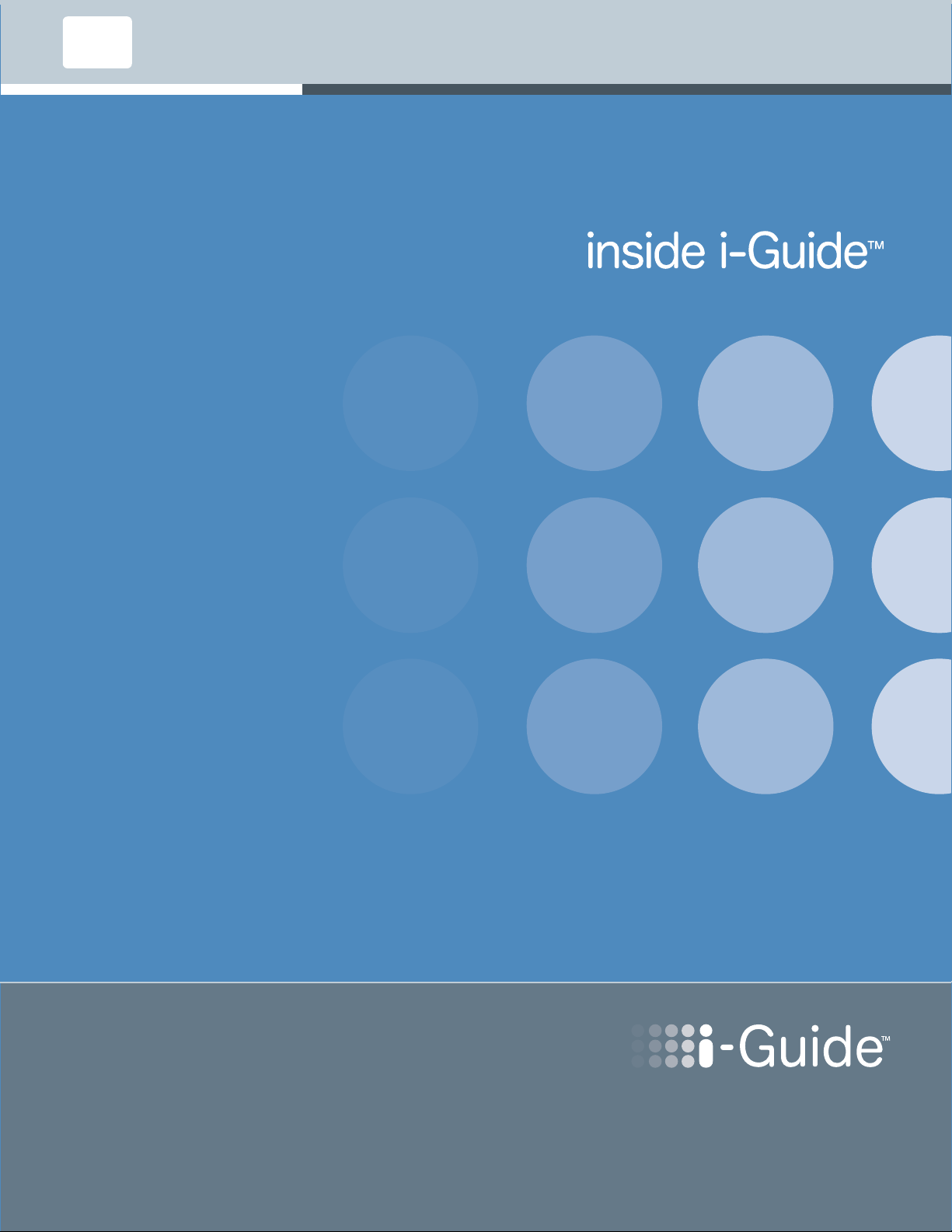
User’s Reference Manual
Page 3
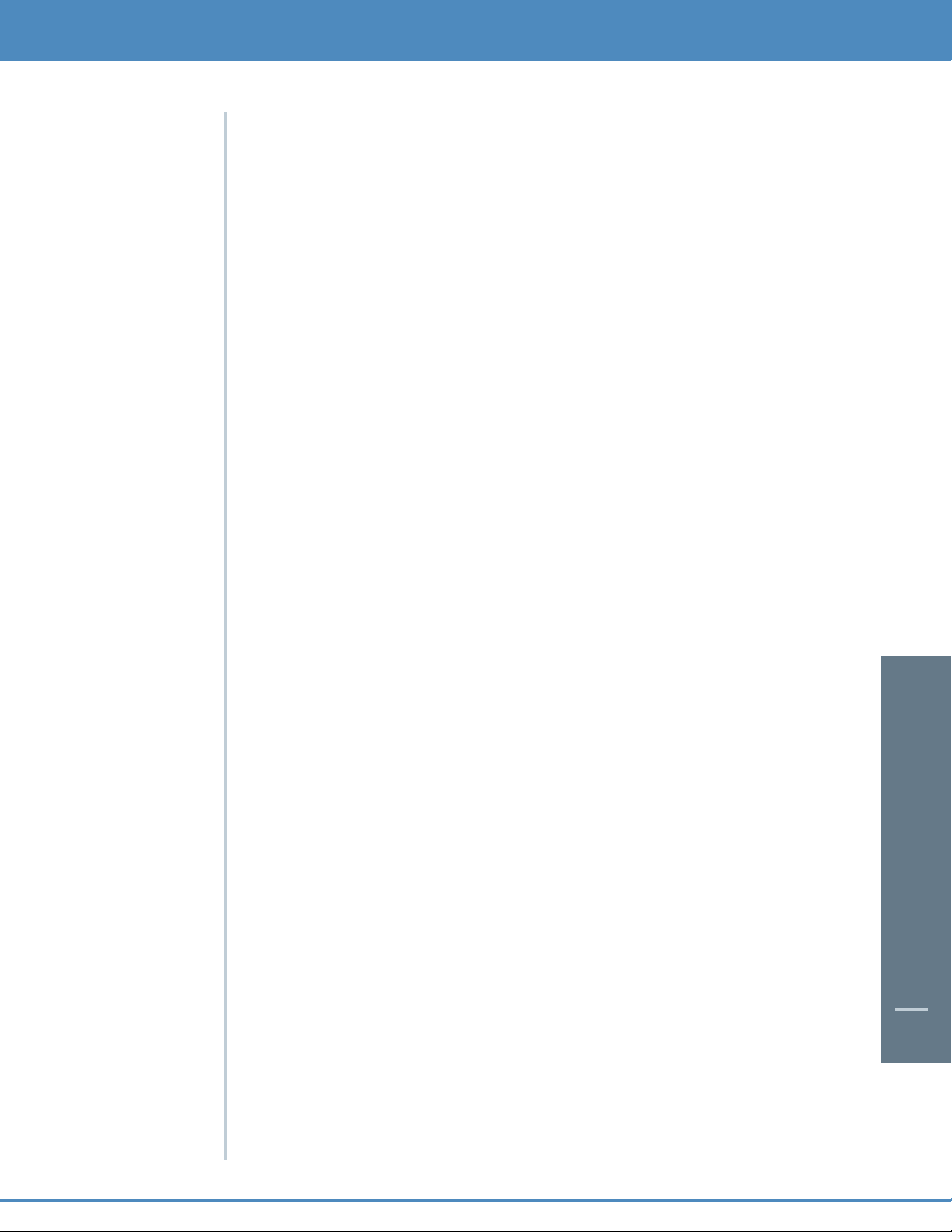
CONTENTS
1
Table of Contents
Welcome
Digital Cable Box (Set-Top Box)
Motorola DCT6412
Recording Capacity
The DCT6412 Front Panel
The DCT6412 Back Panel
Important Safety Instructions
Motorola DCT6208
Recording Capacity
The DCT6208 Front Panel
The DCT6208 Back Panel
Important Safety Instructions
Motorola DCT2500
The DCT2500 Front Panel
The DCT2500 Back Panel
Important Safety Instructions
Motorola DCT2000
The DCT2000 Front Panel
Important Safety Instructions
Basic i-Guide Navigation Tips
Remote Control Features
Your Access to Digital Cable
Quick Menu
Main Menu
Picture in Guide
On-Screen Program Guide
Search Categories and Listings
Listings by Time
Navigating Listings
Listings By Channel
A-Z Title Search
Adult Programming
1
5
6
6
6
7
9
9
10
11
11
11
13
14
14
15
16
17
17
19
21
21
21
21
21
21
21
23
23
24
24
24
24
Page 4
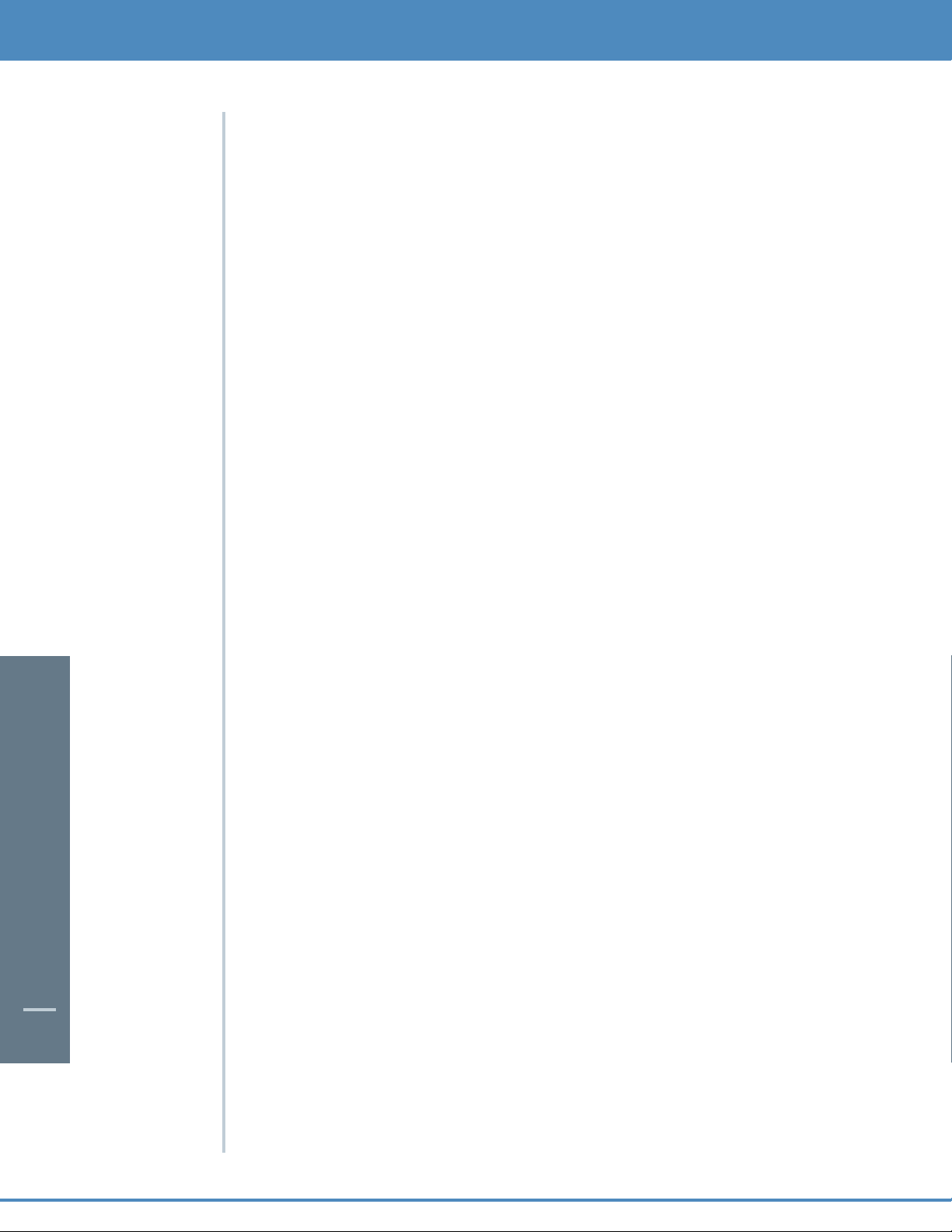
CONTENTS
2
Program Information
Action Icons
Reminders
Setting Reminders
Reminder Options
Smart Channel Surfing (Flip & Mini Guide)
Flip
Mini Guide (Browse)
Digital Music
Local Weather
Messages
Parental Locks and Purchase PINS
PINS Setup
Parental Locks Setup
View Locked Programs
Bypass or Clear Locks
Restore Locks
Favorites
Setup
Guide Setup
Cable Box Setup
Audio Setup
Screen Position Setup
Text Language Setup
Digital Pay-Per-View (PPV) (Optional Feature)
Ordering Pay-Per-View
Ordering Pay-Per-View By Phone
Ordering Pay-Per-View Packages
Canceling a Pay-Per-View Order
Pay-Per-View Notices
On Demand (OND) (Optional Feature)
Accessing On Demand
25
26
27
27
27
28
28
28
29
30
30
31
31
31
32
32
32
33
34
34
34
35
35
35
36
36
37
37
37
38
39
39
Page 5
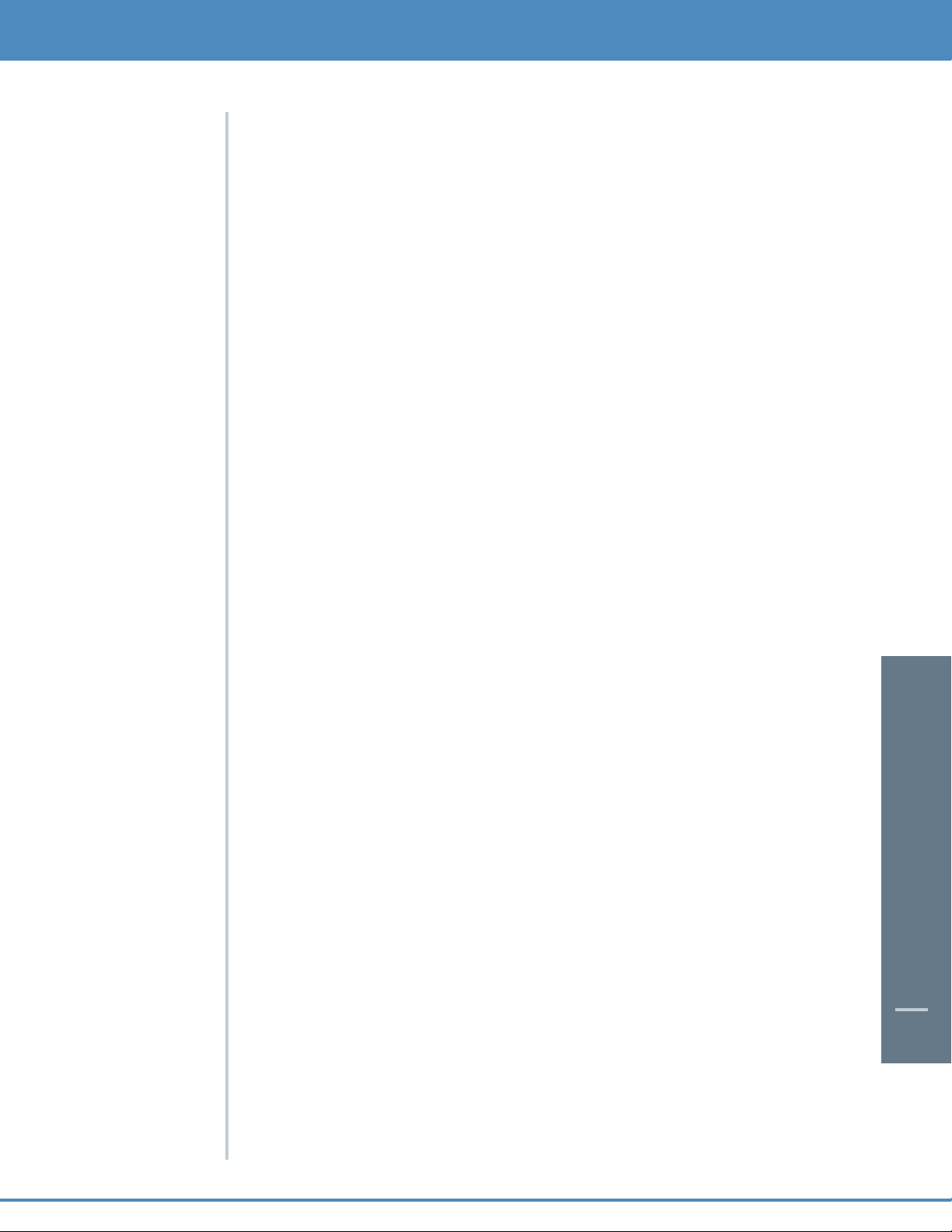
CONTENTS
3
Ordering On Demand Programs
Watching On Demand Programs
On Demand Packages
HDTV (Optional Feature)
Digital Video Recording (DVR) – Dual Tuner (Optional Feature)
Control Live TV
Playback Controls
Using the Remote Control Arrow Buttons
Status Bar
Pause
Rewind
Fast Forward
Slow Motion
Instant Replay
Return to Live TV
Swap Between Two Programs
Your Personal Video Library
Building Your Library - Recording Programs
One-Touch Record
Record Interactively from Program Information
Manually Schedule A Recording
Record Two Programs at Once
While Watching a Show
From the Guide
Record A Series
Managing Scheduling Conflicts
Modify the Series Priority List
View Your List of Scheduled Recordings
Modifying Recording Options
Recording Notices
View Programs Stored In Your Personal Video Library
Managing Your Personal Video Library
Digital Video Recording (DVR) – Single Tuner (Optional Feature)
Control Live TV
39
40
41
42
43
43
43
44
44
44
44
44
45
45
45
45
46
46
46
46
46
47
47
47
47
47
48
48
49
50
50
51
52
52
Page 6
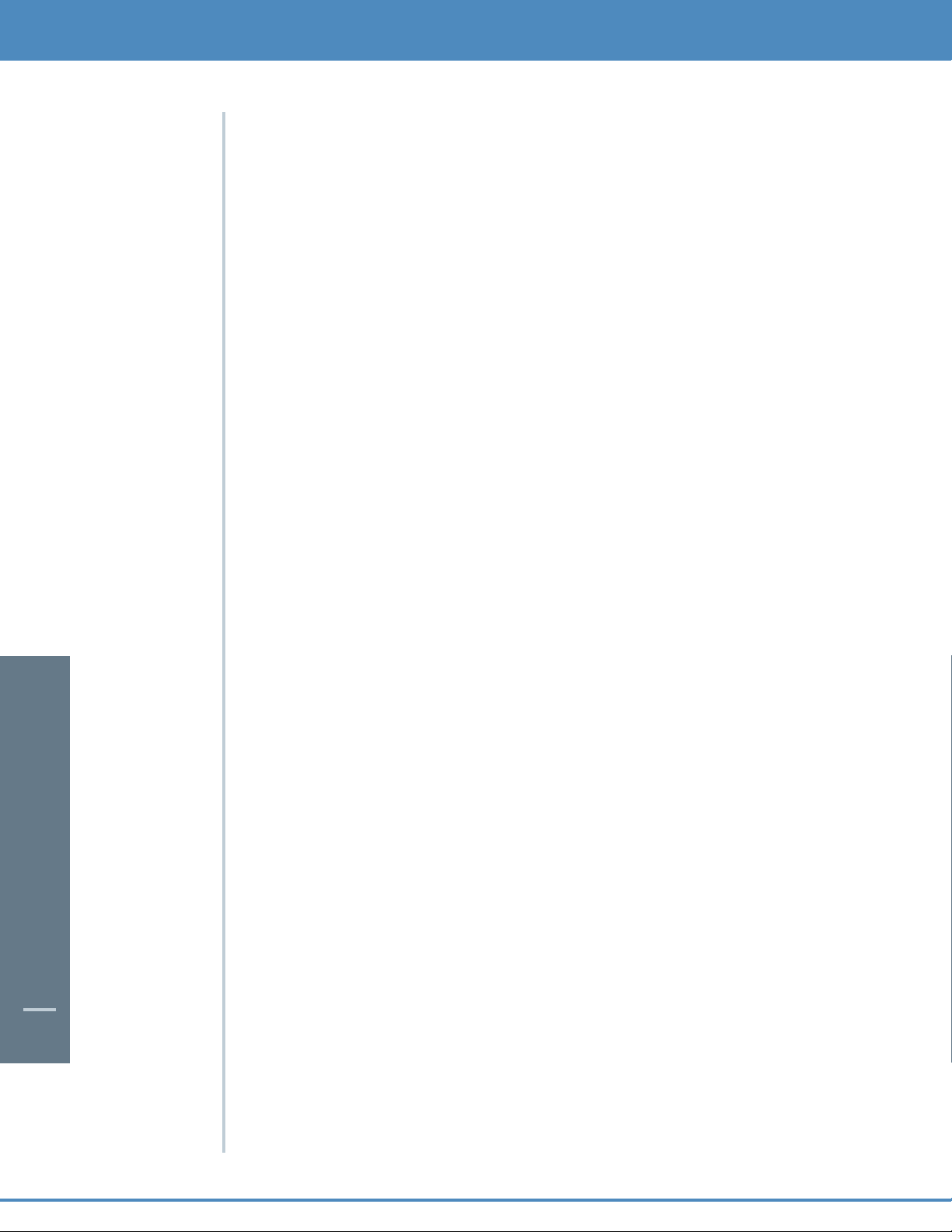
CONTENTS
4
Playback Controls
Using the Remote Control Arrow Buttons
Pause
Rewind
Fast Forward
Slow Motion
Instant Replay
Return to Live TV
Your Personal Video Library
Building Your Library - Recording Programs
One-Touch Record
Record Interactively from Program Information
Manually Schedule A Recording
Managing Scheduling Conflicts
View Your List of Scheduled Recordings
Modifying Recording Options
Recording Notices
View Programs Stored In Your Personal Video Library
Managing Your Personal Video Library
Frequently Asked Questions
Interactive Program Guide
On Demand (Optional Feature)
DVR and Digital Services
Dual Tuner DVR and Digital Services
Dual Tuner DVR Recording and Playback of Recorded Programs
Single Tuner DVR Recording and Playback of Recorded Programs
Managing Your Recordings
Controlling Live TV
Troubleshooting
52
53
53
53
53
54
54
54
54
54
54
55
55
55
55
56
59
59
60
61
61
62
62
63
64
65
66
67
67
Page 7

WELCOME
5
Welcome to i-Guide™.
Introducing the all new interactive program guide from TV Guide.
i-Guide
TM
is intuitive, intelligent, and inspiring. It unlocks a world
of greater choice, convenience and control as you watch television.
With Digital Cable, you have more programming choices than ever before.And with i-Guide, you can effortlessly find
the television entertainment you want to see. i-Guide puts you in control, all at the touch of a button.
i-Guide displays 90 minutes of program listings. Best of all, it’s so easy to use, you won’t need a degree in computer
science to find out what’s on.i-Guide’s Quick Menu allows you to move easily to the programming and information
you want. In no time, you’ll be able to Set Reminders, Favorites, Parental Locks, and use our Mini Guide to find out
what’s next, while you continue to enjoy great TV.
With i-Guide, the world of television is at your fingertips.
Use this Reference Guide to get started enjoying your Digital Cable…
Page 8
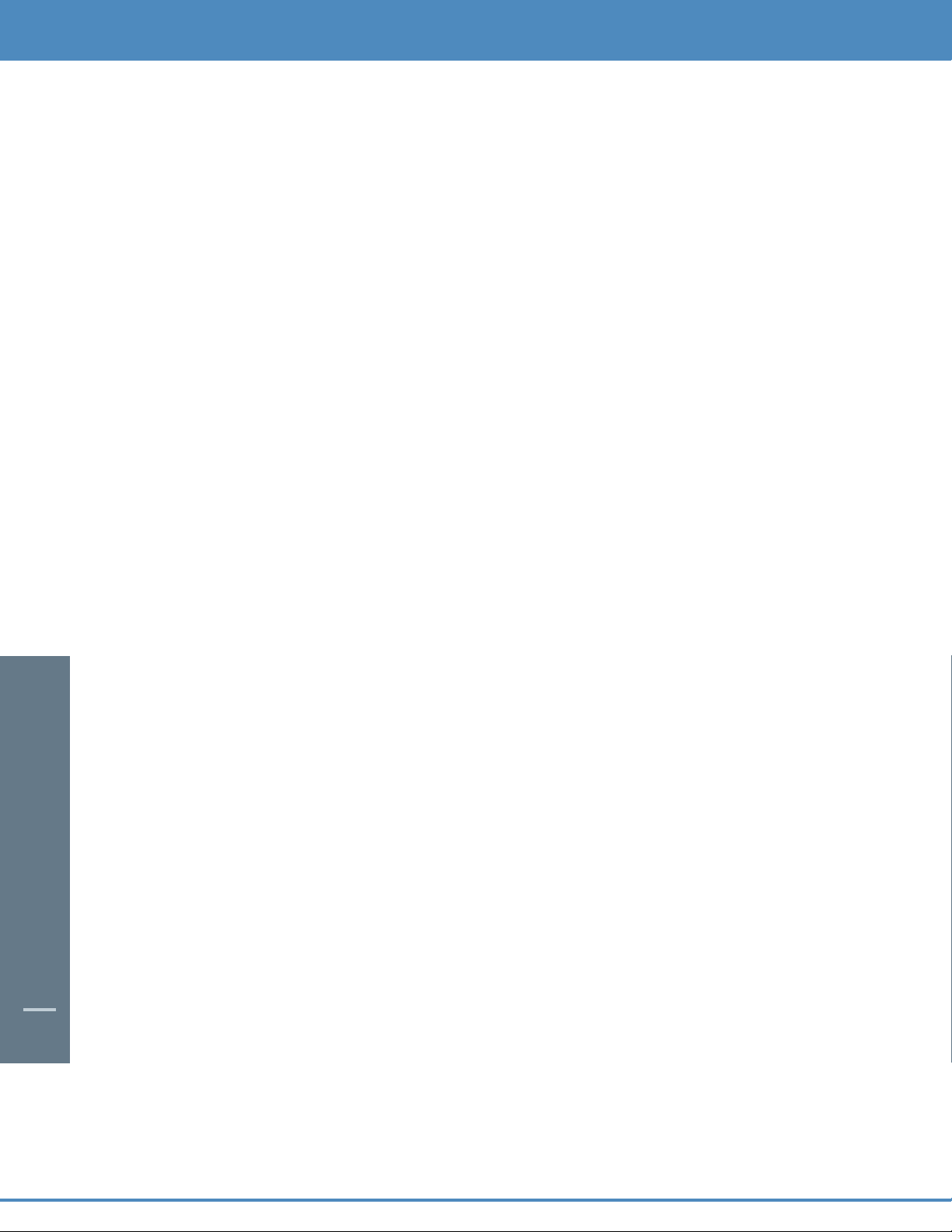
6
Digital Cable Box(Set-Top Box)
Motorola DCT6412
Welcome and congratulations on receiving a Motorola DCT6400 Series High Definition Dual Tuner DVR Cable
Receiver, one of the most advanced interactive digital cable receivers available today.With the DCT,Motorola has
merged the extraordinary features of digital cable - the seemingly endless programming options, interactive
program guides, On Demand Video (OND), and commercial free, CD quality music - with the flexibility of a dual tuner
digital video recorder (DVR) and the incredible picture quality and sound of High Definition TV (HDTV).
The DCT includes an “Entertainment Package” that enables a direct digital connection to consumer audio and video
devices through 1394-DTV and DVI interfaces. The DCT is fully equipped with a factory installed hard drive for hours
of DVR functionality, which includes the capability of recording High Definition (HD) programs and watch and record
functionality.
This User Guide introduces you to the basic features of the DCT. Please take a few moments to read
through this User Guide as the diagrams, guide features and Question & Answer section will help you
make the most of your home entertainment experience.
Recording Capacity
The recording capacity on the DVR depends on the video format of the programming you wish to
record. Here are some guidelines for determining recording capacity:
• Analog TV Shows (not digital) – Typically analog cable channels are channels 2 through 78,
but may vary depending on your cable system. Recording capacity is between 30 to 37 hours.
• Digital TV Shows (compressed) – Typically digital cable channels are channels 100 and above,
but vary depending on your cable system. Recording capacity is between 75 to 90 hours.
• High Definition TV Shows (HDTV) – Shows that are broadcast in HD may be recorded in the
same format, provided your DVR is connected to a High Definition Television. Recording
capacity is between 12 to 20 hours.
Motorola and TV Guide cannot guarantee the exact amount of programming that each subscriber will
be able to record.The approximate time depends on the programming type.
DIGITAL CABLE BOX / DCT6412
Page 9
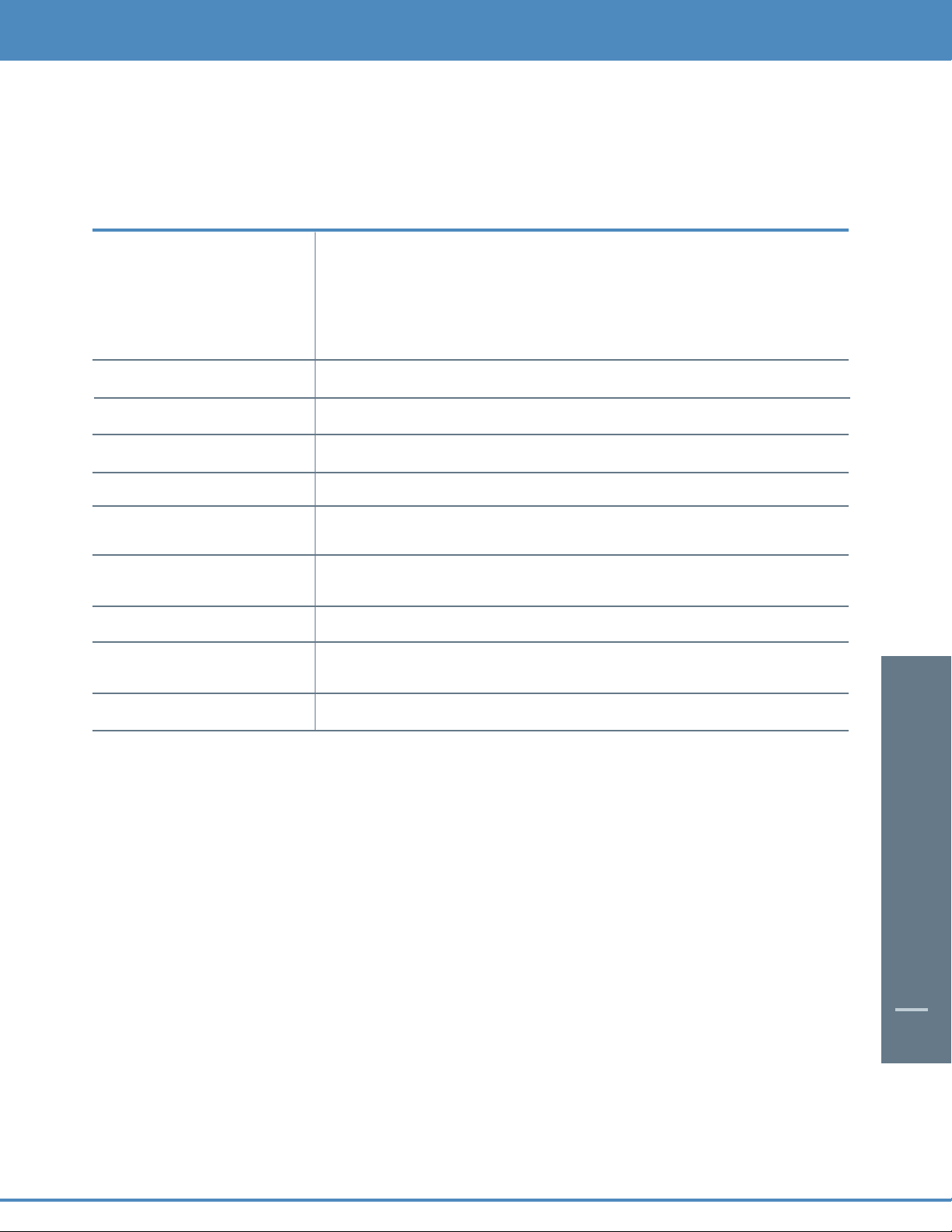
DIGITAL CABLE BOX / DCT6412
7
The DCT6412 Front Panel
The DCT6412 front panel has 12 keys and an LED display. Use the keys to perform basic functions such as access the
interactive program guide, navigate menus, record, and watch using dual tuner functionality and purchase On Demand
(OND) and Pay-Per-View events.
There are also inputs for a Universal Serial Bus (USB) and audio/video jacks.These inputs are for future applications under
development and are not enabled on this unit.
The DCT6412 Back Panel
The rear panel of the DCT6412 consists of three types of interfaces - audio, video and data. The table following this drawing
describes each connection and its use.
Key Description
1 LED Displays the channel number or time of day.
There are four indicator lights on the LED screen:
• MSGS - the DCT6412 has received Messages for you to read
• ON - the DCT6412 is powered on
• REMOTE - the remote control is in use
• Red Record Indicator
2
CURSOR Moves the cursor around the program guide and menu screens.
3 MENU Displays the Main Menu.
4 POWER Turns the device on or off.
5 INFO Displays the current channel and program information.
6 A/B TV Use to manually enable the RF bypass function.You must have a cable-ready TV
for this function to operate. (Optional Feature)
7 SELECT Selects menu options, On Demand programming, Pay-Per-View events or
programs from the program guide.
8 GUIDE Displays the program guide.
9 CHANNEL + Changes the channels by moving up or down.
CHANNEL -
10 SMART CARD SLOT Not currently enabled – intended for future use.
Page 10
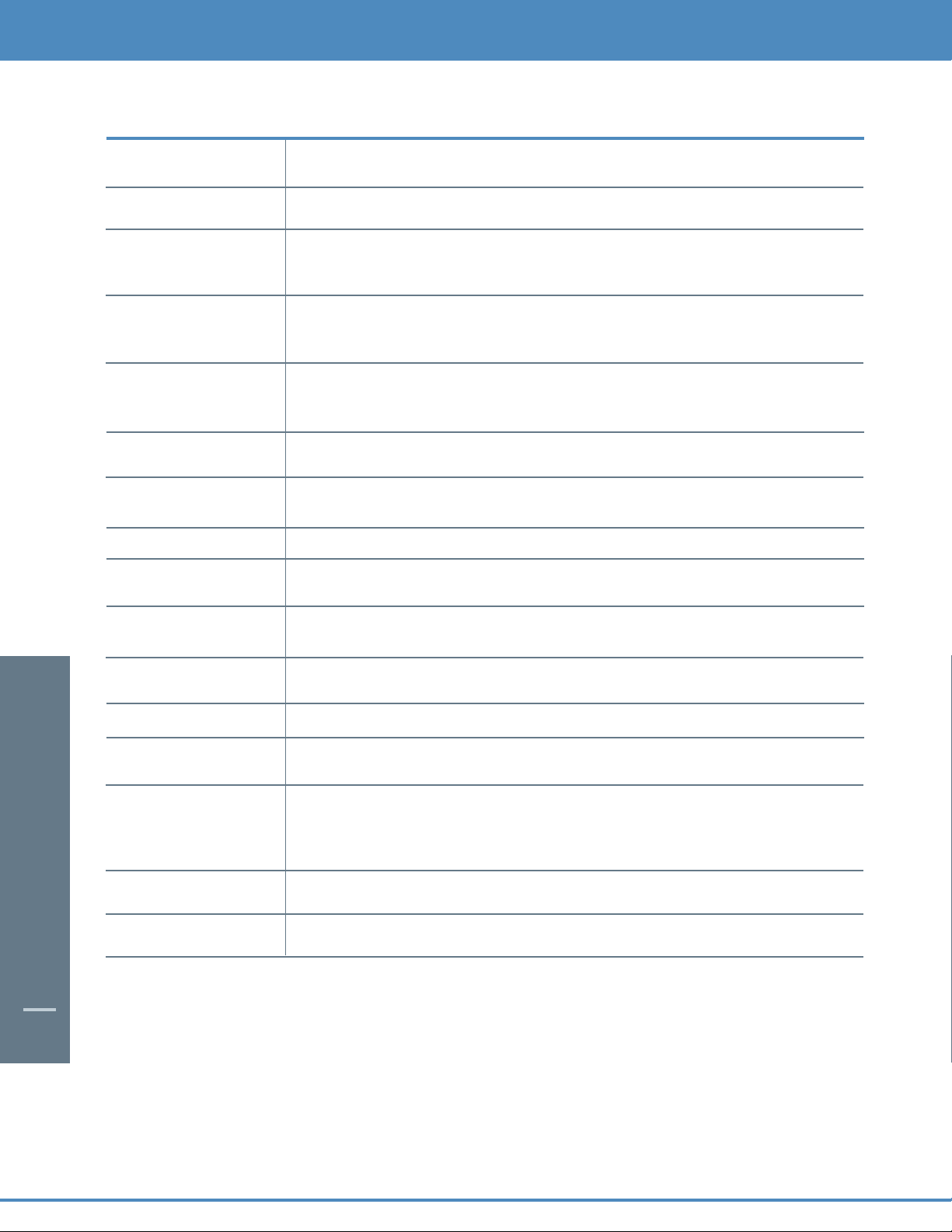
DIGITAL CABLE BOX / DCT6412
8
Key Description
1 CABLE IN The CABLE IN connector receives the incoming signal from your cable
service provider.
2 ETHERNET Not currently enabled - intended for future use.
3 AUDIO IN R These connectors are used to connect a DCT6412 between a peripheral audio
AUDIO IN L device such as a CD player and a stereo tuner or A/V receiver.In the current
DCT6412 release, the audio from the peripheral device will pass through the
DCT6412 when it is turned off.
4 SPDIF The orange coaxial SPDIF connector is a digital output connection that carries
Dolby Digital 5.1 audio or PCM audio.
It is used to connect the DCT6412 to a stereo tuner or A/V receiver to provide
surround-sound, theater-style audio.
5 VIDEO IN The VIDEO IN connector accepts a baseband video input from a VCR,
camcorder or other video device. (Not currently enabled.)
VIDEO OUT The VIDEO OUT connector is used to deliver baseband video to an external
device such as a VCR or TV.
6 OUTLET This AC outlet may be used to plug your TV into the DCT6412 as a convenient
additional outlet.
7 IR This connector enables the DCT6412 to control a VCR while recording a
selected program. Not all electronic program guides support this feature.
8 USB Not currently enabled - intended for future use.
9 DVI-D Digital Video Interface.To connect High Definition monitor or High
Definition television.
10 AUDIO OUT R The RCA phono-type connectors are used to deliver audio to a stereo receiver.
AUDIO OUT L
11 Y Pb Pr These connectors are used to deliver component video to an HD-ready TV or
monitor.
12 TV PASS CARD For future use.
13 S-VIDEO This connector is used to deliver high quality, standard definition video to
external devices that accept S-Video inputs, such as a high-end VCR or TV.
14 OPTICAL The OPTICAL SPDIF connector is an optical digital output connection
SPDIF that carries Dolby Digital 5.1 audio or PCM audio.
It is used to connect the DCT6412 to a stereo tuner or A/V receiver to provide
surround-sound, theater-style audio.
15 IEEE 1394 Firewall Digital Interface.To connect High Definition monitor or High
Definition television.
16 POWER INLET For the female end of the supplied power cord.
Page 11
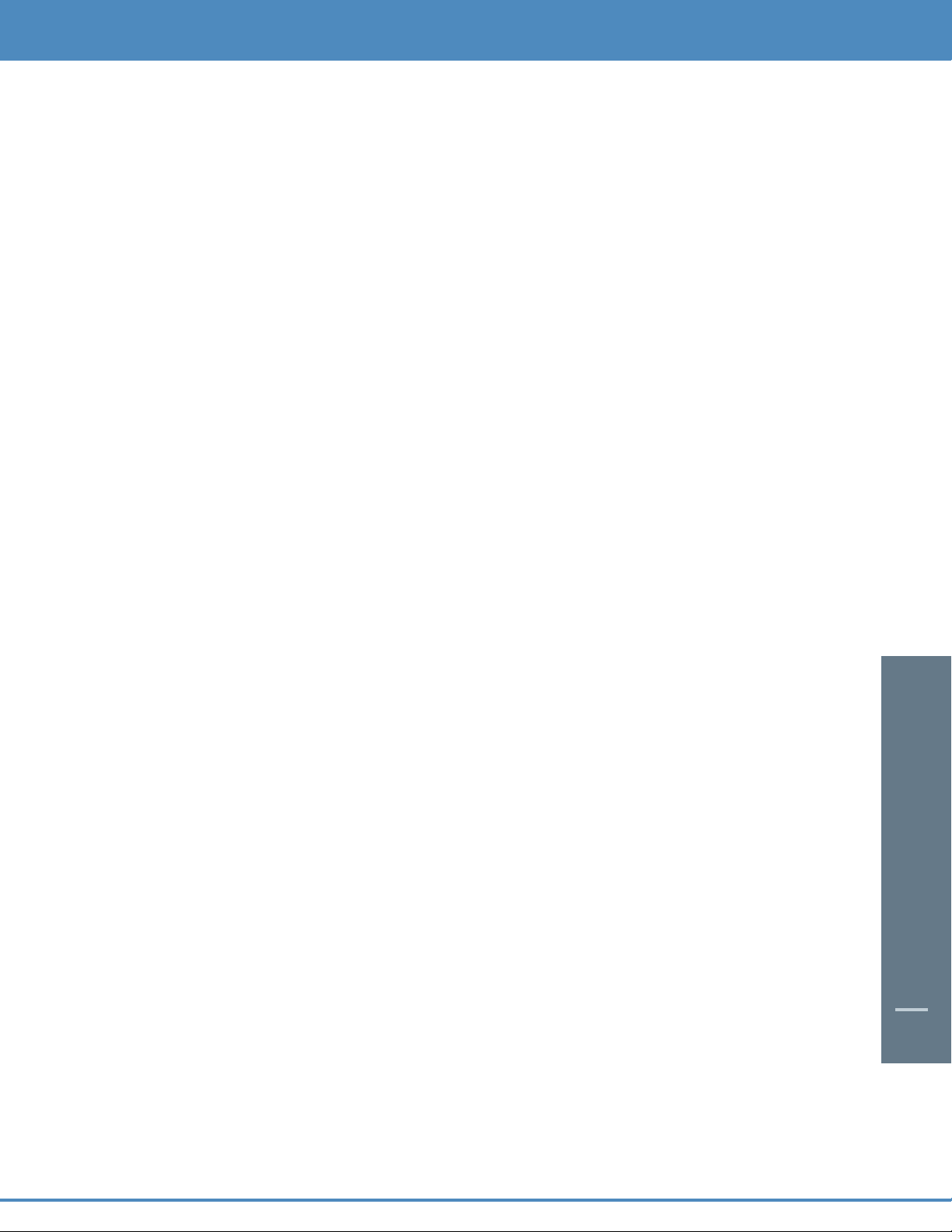
DIGITAL CABLE BOX / DCT6412
9
Important Safety Instructions
Please refer to the Motorola DCT6412 User Guide for complete safety and operating instructions. The Motorola DCT6412
has been designed to operate reliably in a well-ventilated household environment. Slots and openings in the unit cabinet
are provided for ventilation.These openings should never be blocked. As such, do not place the product on a bed, sofa,rug,
or similar surface.
• Position the DCT6412 with at least 2 inches of space above and on all sides.
• Do not block the slots and openings in the DCT6412.
• Do not place anything on top of the DCT6412.
• Do not position the DCT6412 in an enclosed space that would restrict airflow around the unit.
• Do not position the DCT6412 near any external heat source that could raise the temperature around the unit.
Page 12
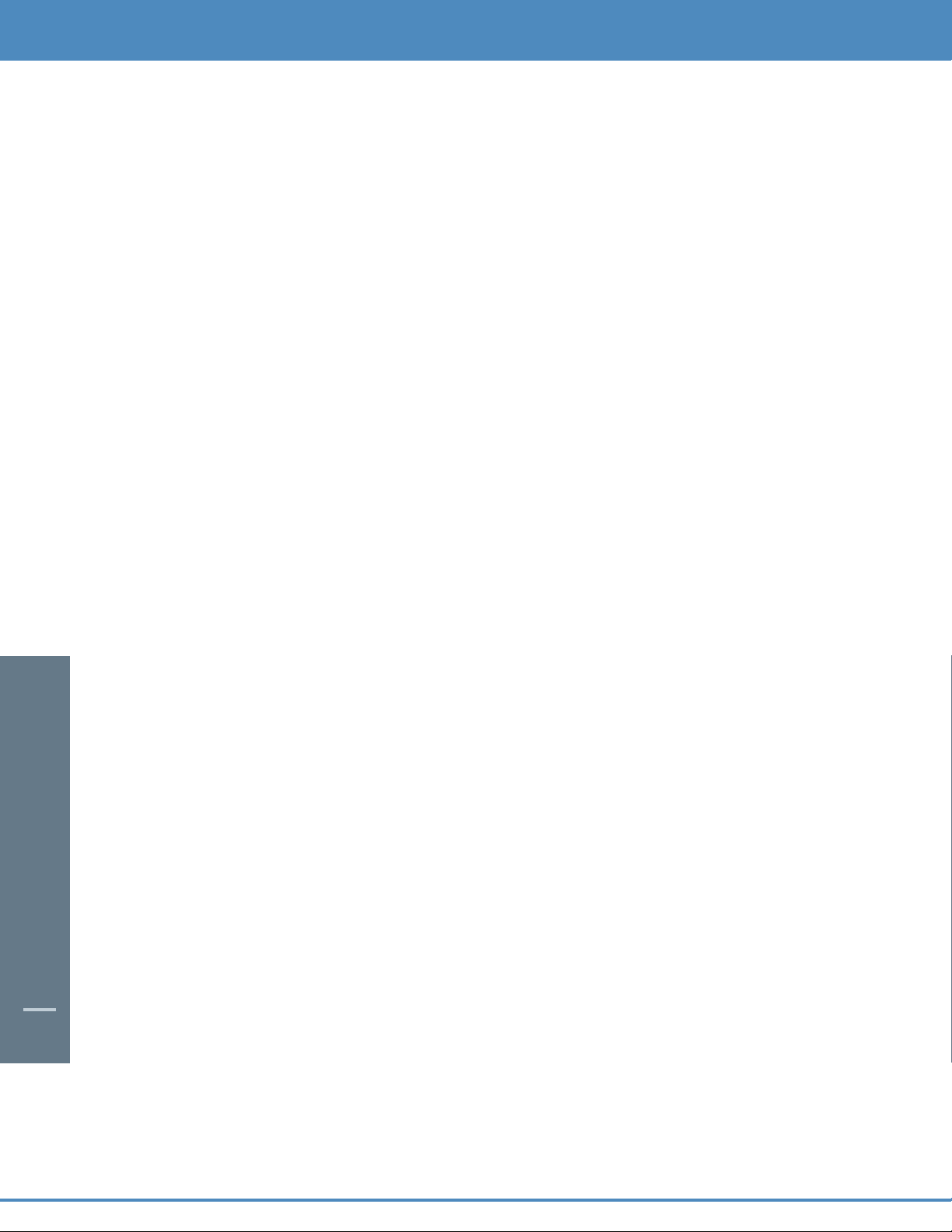
10
Digital Cable Box(Set-Top Box)
Motorola DCT6208
Your DVR service features the Motorola DCT6208 with built in DVR (Digital Video Recorder) which gives you
total control over what you watch and when you watch it.Your DVR allows you to store and access TV programs
— functioning like a VCR, but without videotape. With your DVR you can also pause live TV and record shows
through i-Guide, across multiple channels and time slots.
Recording Capacity
The recording capacity on the DVR depends on the video format of the programming you wish to record. Here
are some guidelines for determining recording capacity:
• Analog TV Shows (not digital) – Typically analog cable channels are channels 2 through 78, but may
vary depending on your cable system. Recording capacity is up to 25 hours.
• Digital TV Shows (compressed) – Typically digital cable channels are channels 100 and above, but vary
depending on your cable system. Recording capacity is between 30 and 60 hours.
• High Definition TV Shows (HDTV) – Shows that are broadcast in HD may be recorded in the same
format, provided your DVR is connected to a High Definition Television. Recording capacity is up to
10 hours.
DIGITAL CABLE BOX / DCT6208
Page 13
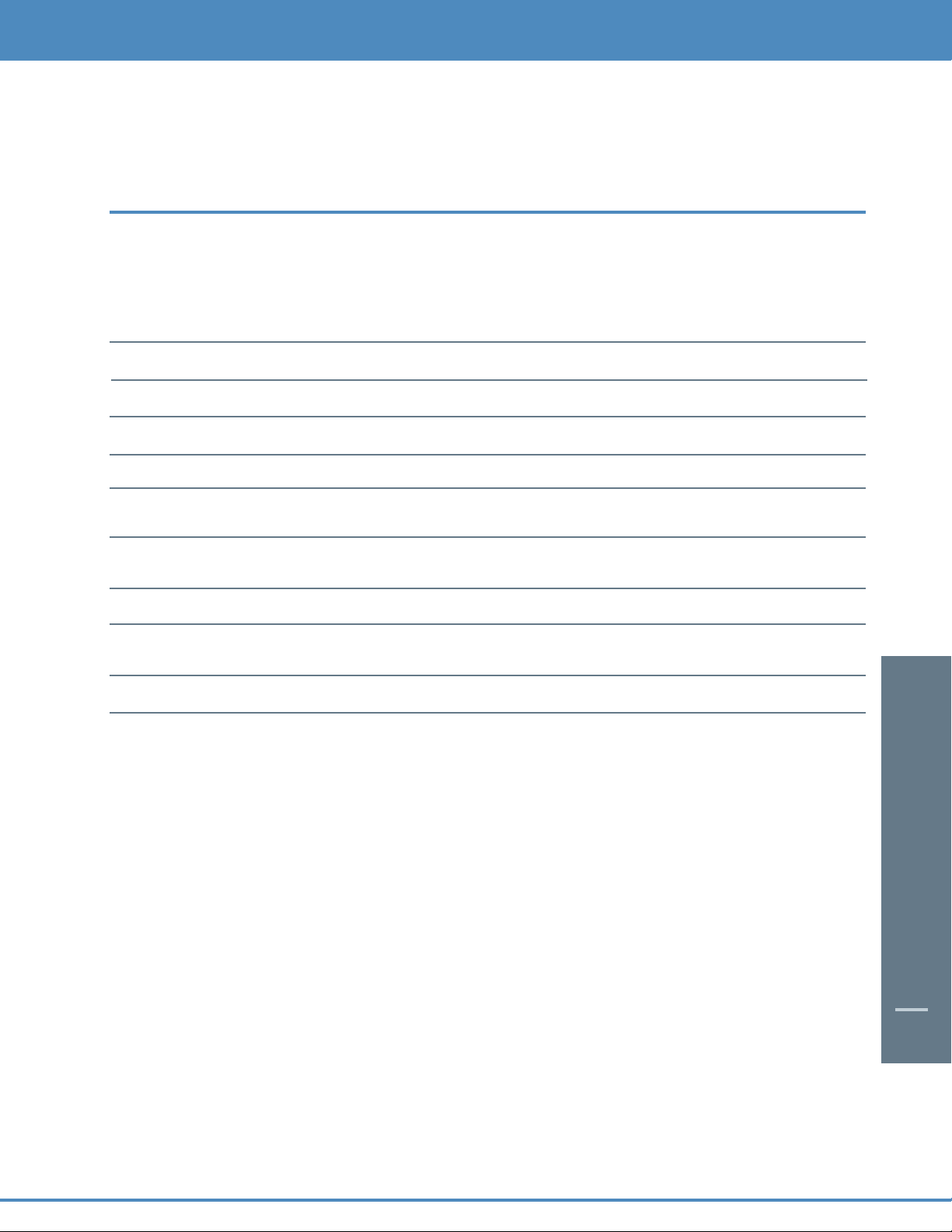
11
DIGITAL CABLE BOX / DCT 6208
The DCT6208 Front Panel
The DCT6208 front panel has 12 keys and an LED display. Use the keys to perform basic functions such as access the
interactive program guide, navigate menus, and purchase On Demand (OND) and Pay-Per-View events.
There are also inputs for a Universal Serial Bus (USB), audio/video jacks and a Smart Card slot. These inputs are for future
applications under development and are not enabled on this unit.
The DCT6208 Back Panel
The rear panel of the DCT6208 consists of three types of interfaces - audio, video and data. The table following this
drawing describes each connection and its use.
Key Description
1 LED Displays the channel number or time of day.
There are four indicator lights on the LED screen:
• MSGS - the DCT6208 has received Messages for you to read
• A/B - the RF bypass is active
• ON - the DCT6208 is powered on
• REMOTE - the remote control is in use
2
CURSOR Moves the cursor around the program guide and menu screens.
3 MENU Displays the Main Menu.
4 POWER Turns the device on or off.
5 INFO Displays the current channel and program information.
6 A/B Use to manually enable the RF bypass function.You must have a cable-ready TV
for this function to operate. (Optional Feature)
7 SELECT Selects menu options, On Demand programming, Pay-Per-View events or
programs from the program guide.
8 GUIDE Displays the program guide.
9 CHANNEL + Changes the channels by moving up or down.
CHANNEL -
10 SMART CARD SLOT Not currently enabled – intended for future use.
Page 14
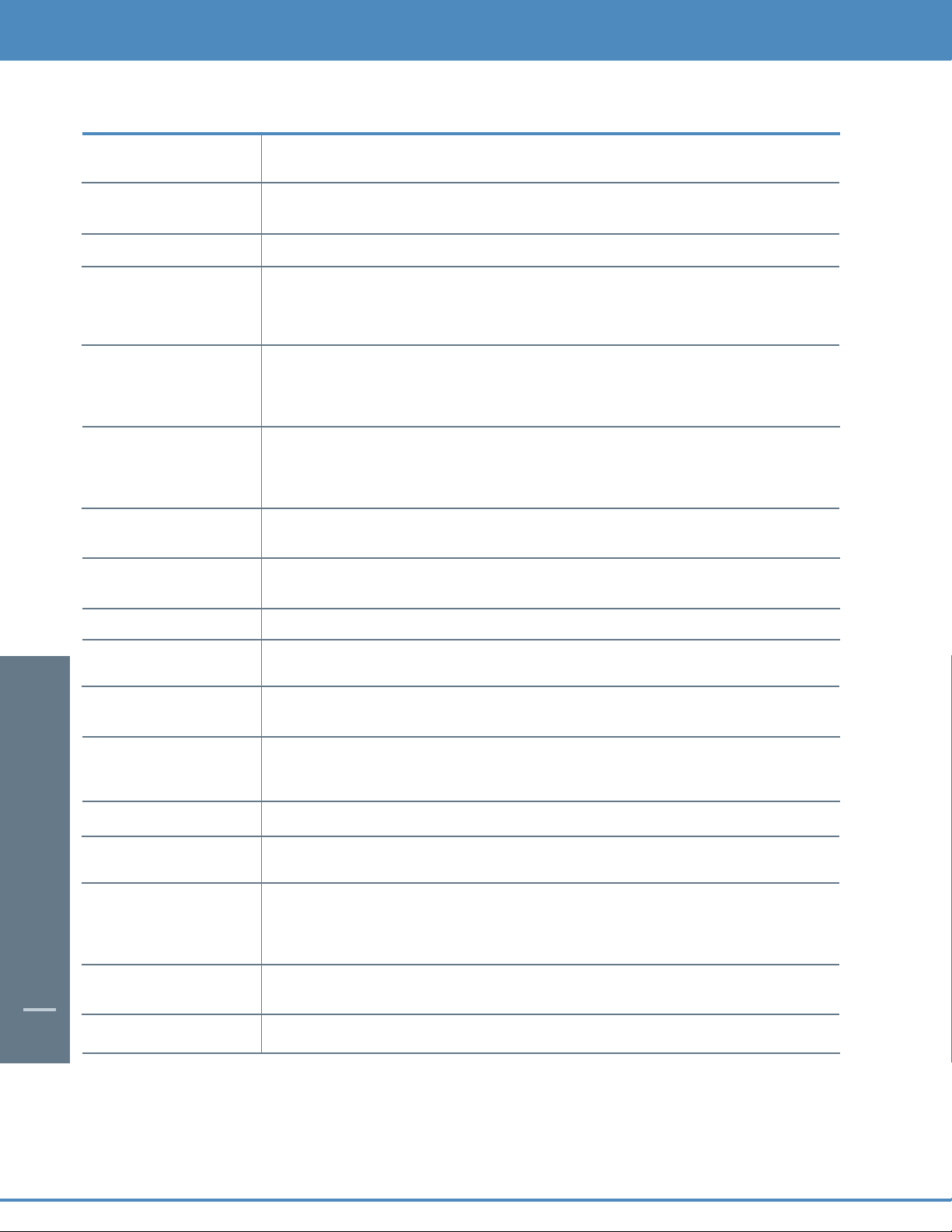
12
Key Description
1 TO TV/VCR This coaxial output connector is used to connect the DCT6208 to a TV or VCR
operating on channel 3 or 4.
2 CABLE IN The CABLE IN connector receives the incoming signal from your cable
service provider.
3 ETHERNET Not currently enabled - intended for future use.
4 AUDIO IN R These connectors are used to connect a set-top between a peripheral audio
AUDIO IN L device such as a CD player and a stereo tuner or A/V receiver.In the current
DCT6208 release, the audio from the peripheral device will pass through the
DCT6208 when it is turned off.
5 SPDIF The orange coaxial SPDIF connector is a digital output connection that carries
Dolby Digital 5.1 audio or PCM audio.
It is used to connect the DCT6208 to a stereo tuner or A/V receiver to provide
surround-sound, theater-style audio.
6 VIDEO IN The VIDEO IN connector accepts a baseband video input from a VCR, camcorder
or other video device. (Not currently enabled.)
VIDEO OUT The VIDEO OUT connector is used to deliver baseband video to an external device
such as a VCR or TV.
7 OUTLET This AC outlet may be used to plug your TV into the DCT6208 as a convenient
additional outlet.
8 IR This connector enables the DCT6208 to control a VCR while recording a selected
program. Not all electronic program guides support this feature.
9 USB Not currently enabled - intended for future use.
10 DVI-D Digital Video Interface.To connect High Definition monitor or High
Definition television.
11 AUDIO OUT R The RCA phono-type connectors are used to deliver audio to a stereo receiver.
AUDIO OUT L
12 Y Pb Pr These connectors are used to deliver component video to an HD-ready TV or
monitor.Though capable of delivering standard definition video to your TV or
monitor,these cables are necessary to deliver High Definition video.
13 TV PASS CARD For future use.
14 S-VIDEO This connector is used to deliver high quality, standard definition video to
external devices that accept S-Video inputs, such as a high-end VCR or TV.
15 OPTICAL The OPTICAL SPDIF connector is an optical digital output connection that carries
SPDIF Dolby Digital 5.1 audio or PCM audio.
It is used to connect the DCT6208 to a stereo tuner or A/V receiver to provide
surround-sound, theater-style audio.
16 IEEE 1394 Firewall Digital Interface.To connect High Definition monitor or High
Definition television.
17 POWER INLET For the female end of the supplied power cord.
DIGITAL CABLE BOX / DCT 6208
Page 15
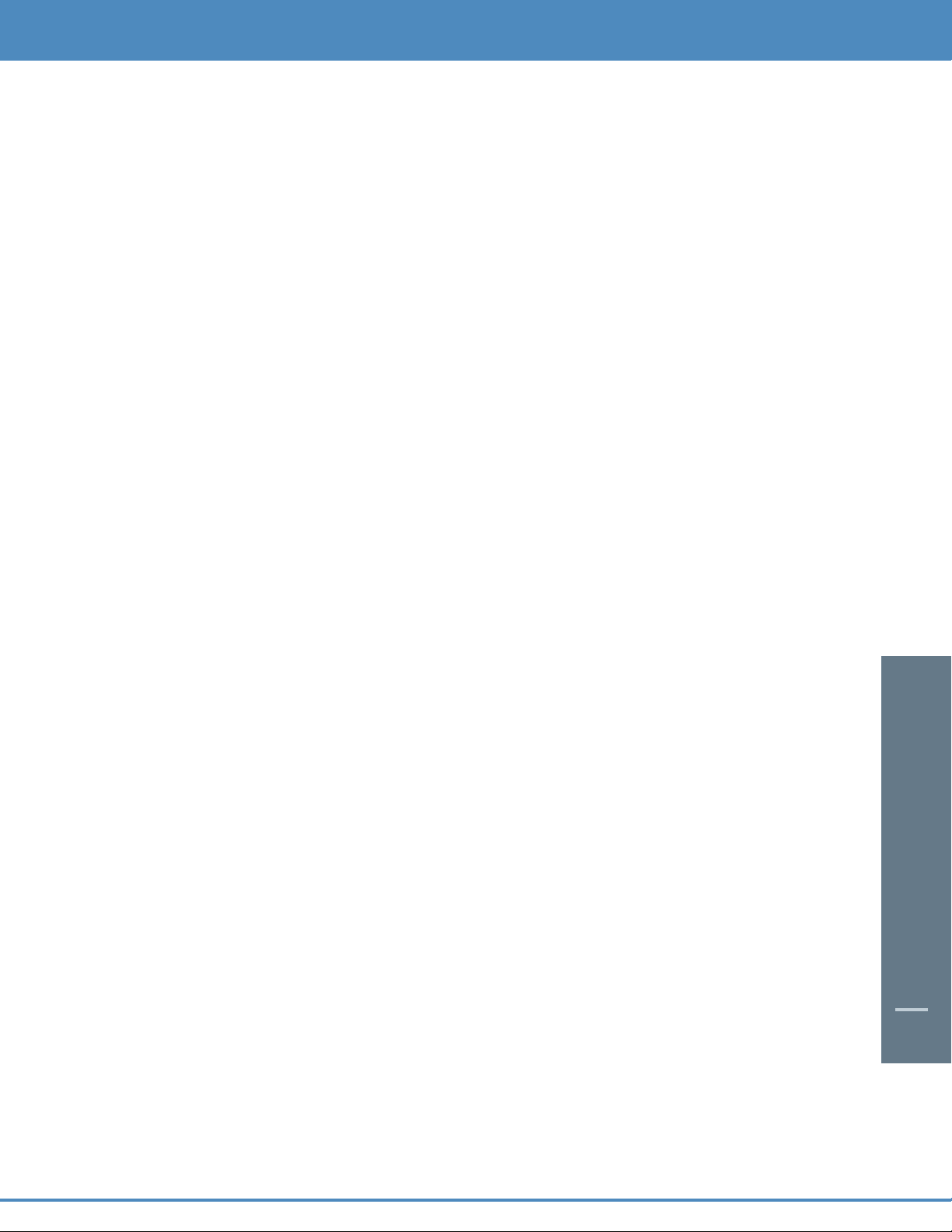
13
Important Safety Instructions
Please refer to the Motorola DCT6208 User Guide for complete safety and operating instructions. The Motorola DCT6208
has been designed to operate reliably in a well-ventilated household environment. Slots and openings in the unit cabinet
are provided for ventilation.These openings should never be blocked. As such, do not place the product on a bed, sofa,rug,
or similar surface.
• Position the DCT6208 with at least 2 inches of space above and on all sides.
• Do not block the slots and openings in the DCT6208.
• Do not place anything on top of the DCT6208.
• Do not position the DCT6208 in an enclosed space that would restrict airflow around the unit.
• Do not position the DCT6208 near any external heat source that could raise the temperature around the unit.
DIGITAL CABLE BOX / DCT 6208
Page 16
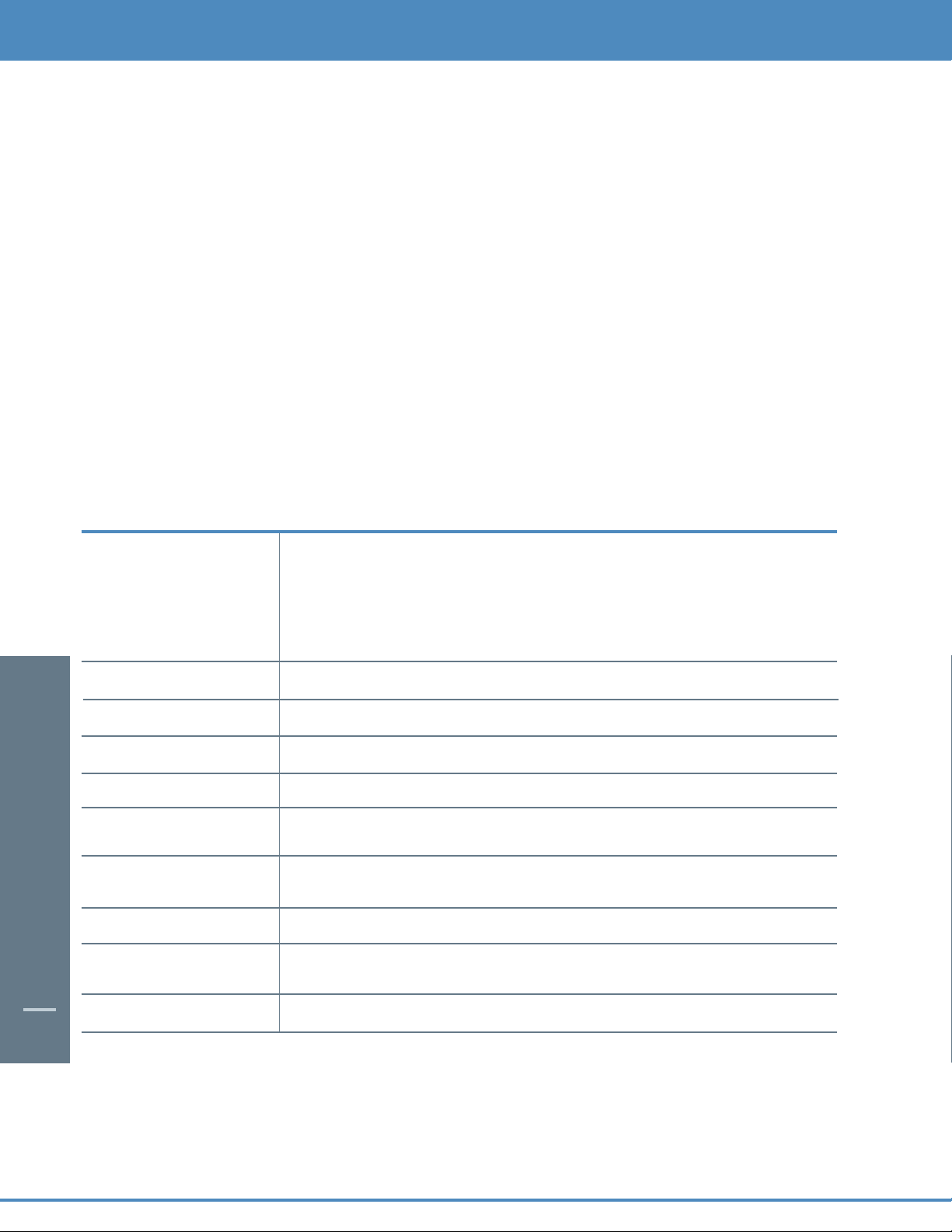
14
Motorola DCT2500
The Motorola DCT2500 set-top,the next generation of the successful DCT2000 platform, adds increased memory,
more processing power, and better graphics capabilities. All of which enables the DCT2500 to support additional
interactive applications, guide enhancements, increased performance and true “watch and surf ” capabilities while
viewing the IPG.
The DCT2500 Front Panel
The DCT2500 front panel has 12 keys and an LED display. Use the keys to perform basic functions such as access the
interactive program guide, navigate menus, and purchase On Demand (OND) and Pay-Per-View events.
There are also inputs for a Universal Serial Bus (USB), audio/video jacks and a Smart Card slot. These inputs are for
future applications under development and are not enabled on this unit.
Key Description
1 LED Displays the channel number or time of day.
There are four indicator lights on the LED screen:
• MSGS - the DCT2500 has received Messages for you to read
• A/B - the RF bypass is active
• ON - the DCT2500 is powered on
• REMOTE - the remote control is in use
2
CURSOR Moves the cursor around the program guide and menu screens.
3 MENU Displays the Main Menu.
4 POWER Turns the device on or off.
5 INFO Displays the current channel and program information.
6 A/B Use to manually enable the RF bypass function.You must have a cable-ready TV
for this function to operate. (Optional Feature)
7 SELECT Selects menu options, On Demand programming, Pay-Per-View events or
programs from the program guide.
8 GUIDE Displays the program guide.
9 CHANNEL + Changes the channels by moving up or down.
CHANNEL -
10 SMART CARD SLOT Not currently enabled – intended for future use.
DIGITAL CABLE BOX / DCT2500
Page 17
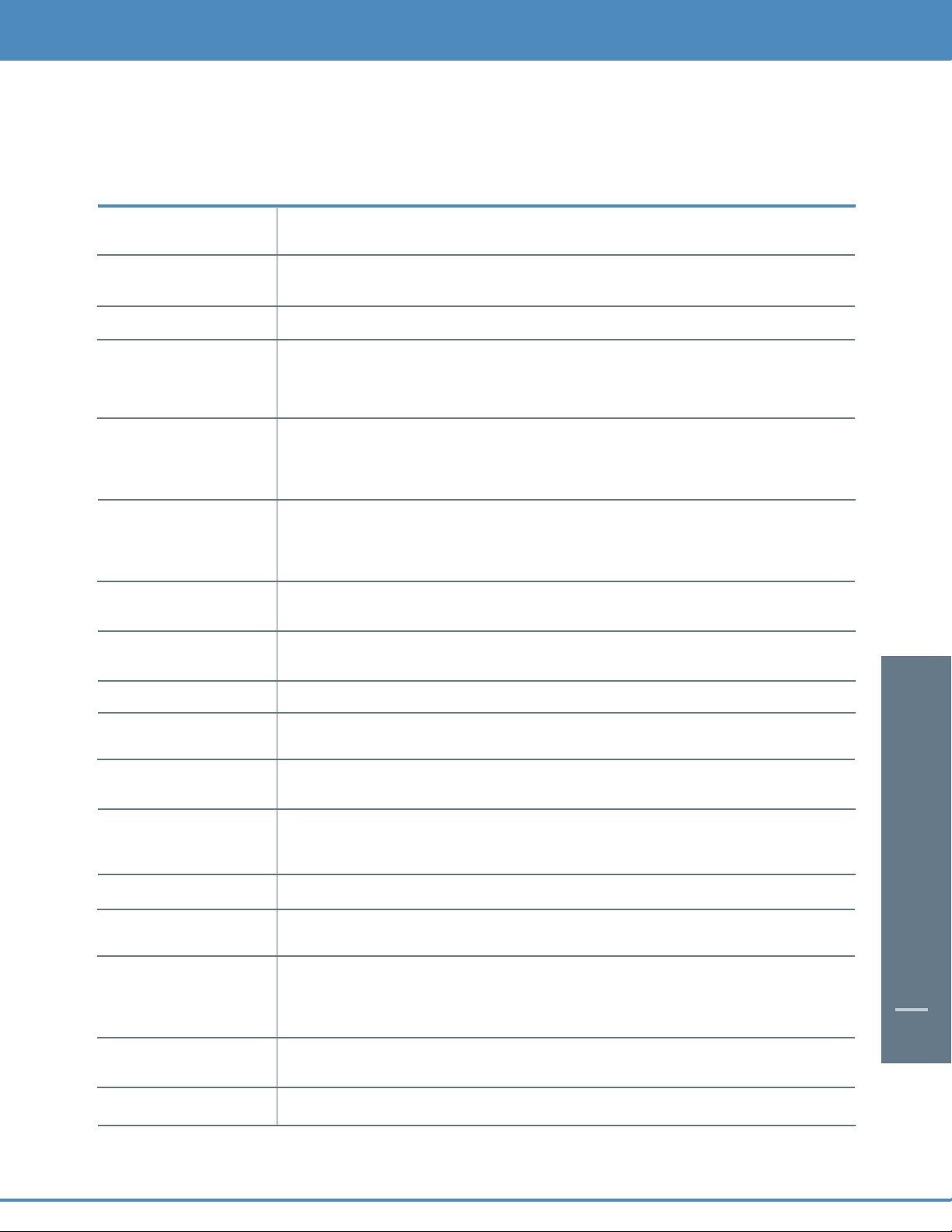
15
The DCT2500 Back Panel
The rear panel of the DCT2500 consists of three types of interfaces - audio, video and data. The table following this drawing
describes each connection and its use.
Key Description
1 TO TV/VCR This coaxial output connector is used to connect the DCT6208 to a TV or VCR
operating on channel 3 or 4.
2 CABLE IN The CABLE IN connector receives the incoming signal from your cable
service provider.
3 ETHERNET Not currently enabled - intended for future use.
4 AUDIO IN R These connectors are used to connect a set-top between a peripheral audio
AUDIO IN L device such as a CD player and a stereo tuner or A/V receiver.In the current
DCT2500 release, the audio from the peripheral device will pass through the
DCT2500 when it is turned off.
5 SPDIF The orange coaxial SPDIF connector is a digital output connection that carries
Dolby Digital 5.1 audio or PCM audio.
It is used to connect the DCT2500 to a stereo tuner or A/V receiver to provide
surround-sound, theater-style audio.
6 VIDEO IN The VIDEO IN connector accepts a baseband video input from a VCR, camcorder
or other video device. (Not currently enabled.)
VIDEO OUT The VIDEO OUT connector is used to deliver baseband video to an external device
such as a VCR or TV.
7 OUTLET This AC outlet may be used to plug your TV into the DCT2500 as a convenient
additional outlet.
8 IR This connector enables the DCT2500 to control a VCR while recording a selected
program. Not all electronic program guides support this feature.
9 USB Not currently enabled - intended for future use.
10 DVI-D Digital Video Interface.To connect High Definition monitor or High
Definition television.
11 AUDIO OUT R The RCA phono-type connectors are used to deliver audio to a stereo receiver.
AUDIO OUT L
12 Y Pb Pr These connectors are used to deliver component video to an HD-ready TV or
monitor.Though capable of delivering standard definition video to your TV or
monitor,these cables are necessary to deliver High Definition video.
13 TV PASS CARD For future use.
14 S-VIDEO This connector is used to deliver high quality, standard definition video to
external devices that accept S-Video inputs, such as a high-end VCR or TV.
15 OPTICAL The OPTICAL SPDIF connector is an optical digital output connection that carries
SPDIF Dolby Digital 5.1 audio or PCM audio.
It is used to connect the DCT2500 to a stereo tuner or A/V receiver to provide
surround-sound, theater-style audio.
16 IEEE 1394 Firewall Digital Interface.To connect High Definition monitor or High
Definition television.
17 POWER INLET For the female end of the supplied power cord.
DIGITAL CABLE BOX / DCT 2500
Page 18
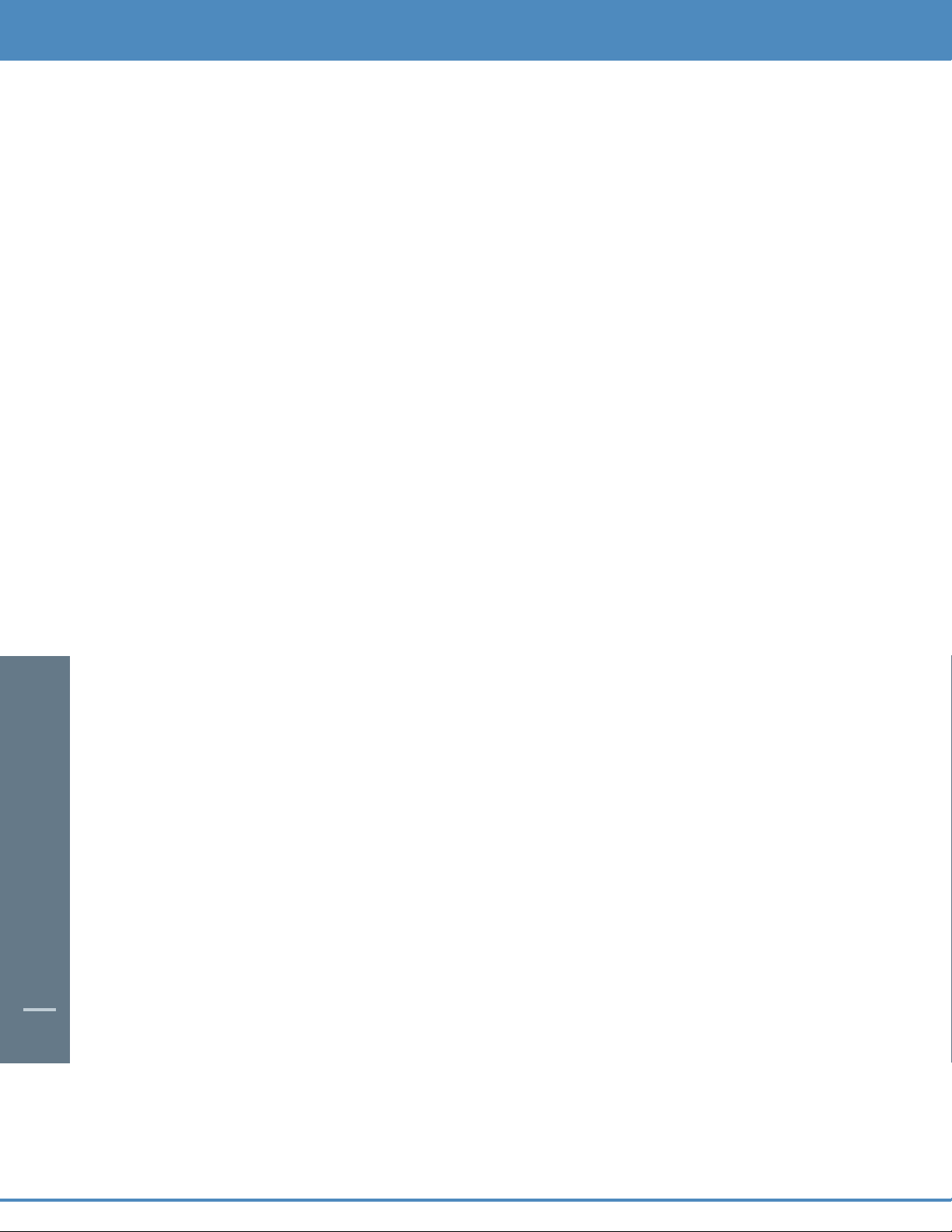
16
Important Safety Instructions
Please refer to the Motorola DCT2500 User Guide for complete safety and operating instructions. The Motorola
DCT2500 has been designed to operate reliably in a well-ventilated household environment. Slots and openings in
the unit cabinet are provided for ventilation.These openings should never be blocked. As such, do not place the
product on a bed, sofa, rug, or similar surface.
• Position the DCT2500 with at least 2 inches of space above and on all sides.
• Do not block the slots and openings in the DCT2500.
• Do not place anything on top of the DCT2500.
• Do not position the DCT2500 in an enclosed space that would restrict airflow around the unit.
• Do not position the DCT2500 near any external heat source that could raise the temperature around the unit.
DIGITAL CABLE BOX / DCT 2500
Page 19
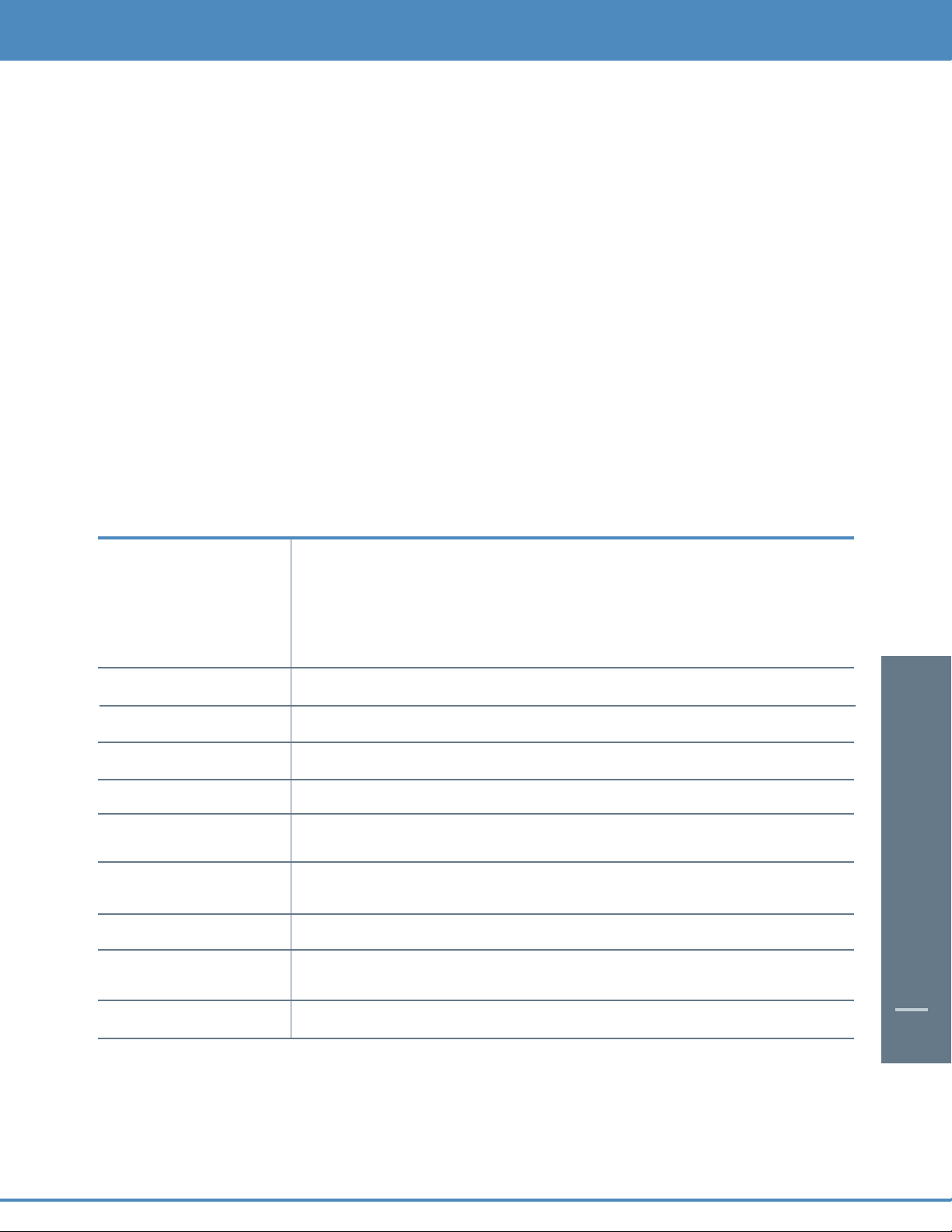
17
DIGITAL CABLE BOX / DCT 2000
Key Description
1 LED Displays the channel number or time of day.
There are four indicator lights on the LED screen:
• MSGS - the DCT2000 has received Messages for you to read
• A/B - the RF bypass is active
• ON - the DCT2000 is powered on
• REMOTE - the remote control is in use
2
CURSOR Moves the cursor around the program guide and menu screens.
3 MENU Displays the Main Menu.
4 POWER Turns the device on or off.
5 INFO Displays the current channel and program information.
6 A/B Use to manually enable the RF bypass function.You must have a cable-ready TV
for this function to operate. (Optional Feature)
7 SELECT Selects menu options, On Demand programming, Pay-Per-View events or
programs from the program guide.
8 GUIDE Displays the program guide.
9 CHANNEL + Changes the channels by moving up or down.
CHANNEL -
10 SMART CARD SLOT Not currently enabled – intended for future use.
Motorola DCT2000
The Motorola DCT2000 set-top platform, the world's most widely deployed digital set-top, offers the capability of
supporting multiple interactive services including Interactive Program Guides (IPG), On Demand (OND), Internet access,
e-mail, e-commerce, chat rooms, and impulse Pay-Per-View.
The DCT2000 Front Panel
The DCT2000 front panel has 12 keys and an LED display. Use the keys to perform basic functions such as access the
interactive program guide, navigate menus, and purchase On Demand (OND) and Pay-Per-View events.
There are also inputs for a Universal Serial Bus (USB), audio/video jacks and a Smart Card slot. These inputs are for future
applications under development and are not enabled on this unit
Page 20
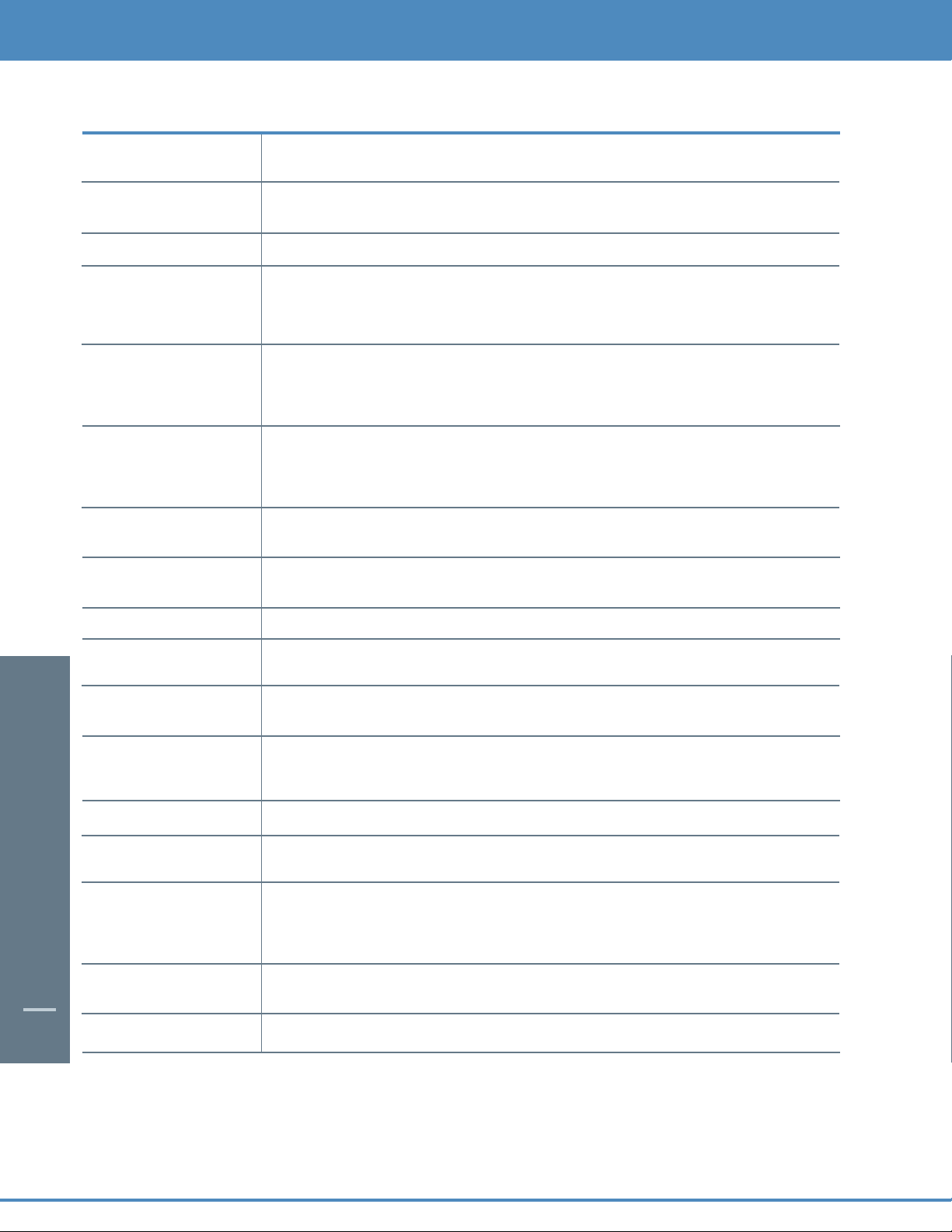
18
Key Description
1 TO TV/VCR This coaxial output connector is used to connect the DCT2000 to a TV or VCR
operating on channel 3 or 4.
2 CABLE IN The CABLE IN connector receives the incoming signal from your cable
service provider.
3 ETHERNET Not currently enabled - intended for future use.
4 AUDIO IN R These connectors are used to connect a set-top between a peripheral audio
AUDIO IN L device such as a CD player and a stereo tuner or A/V receiver.In the current
DCT2000 release, the audio from the peripheral device will pass through the
DCT2000 when it is turned off.
5 SPDIF The orange coaxial SPDIF connector is a digital output connection that carries
Dolby Digital 5.1 audio or PCM audio.
It is used to connect the DCT2000 to a stereo tuner or A/V receiver to provide
surround-sound, theater-style audio.
6 VIDEO IN The VIDEO IN connector accepts a baseband video input from a VCR, camcorder
or other video device. (Not currently enabled.)
VIDEO OUT The VIDEO OUT connector is used to deliver baseband video to an external device
such as a VCR or TV.
7 OUTLET This AC outlet may be used to plug your TV into the DCT2000 as a convenient
additional outlet.
8 IR This connector enables the DCT2000 to control a VCR while recording a selected
program. Not all electronic program guides support this feature.
9 USB Not currently enabled - intended for future use.
10 DVI-D Digital Video Interface.To connect High Definition monitor or High
Definition television.
11 AUDIO OUT R The RCA phono-type connectors are used to deliver audio to a stereo receiver.
AUDIO OUT L
12 Y Pb Pr These connectors are used to deliver component video to an HD-ready TV or
monitor.Though capable of delivering standard definition video to your TV or
monitor,these cables are necessary to deliver High Definition video.
13 TV PASS CARD For future use.
14 S-VIDEO This connector is used to deliver high quality, standard definition video to
external devices that accept S-Video inputs, such as a high-end VCR or TV.
15 OPTICAL The OPTICAL SPDIF connector is an optical digital output connection that carries
SPDIF Dolby Digital 5.1 audio or PCM audio.
It is used to connect the DCT2000 to a stereo tuner or A/V receiver to provide
surround-sound, theater-style audio.
16 IEEE 1394 Firewall Digital Interface.To connect High Definition monitor or High
Definition television.
17 POWER INLET For the female end of the supplied power cord.
DIGITAL CABLE BOX / DCT 2000
Page 21
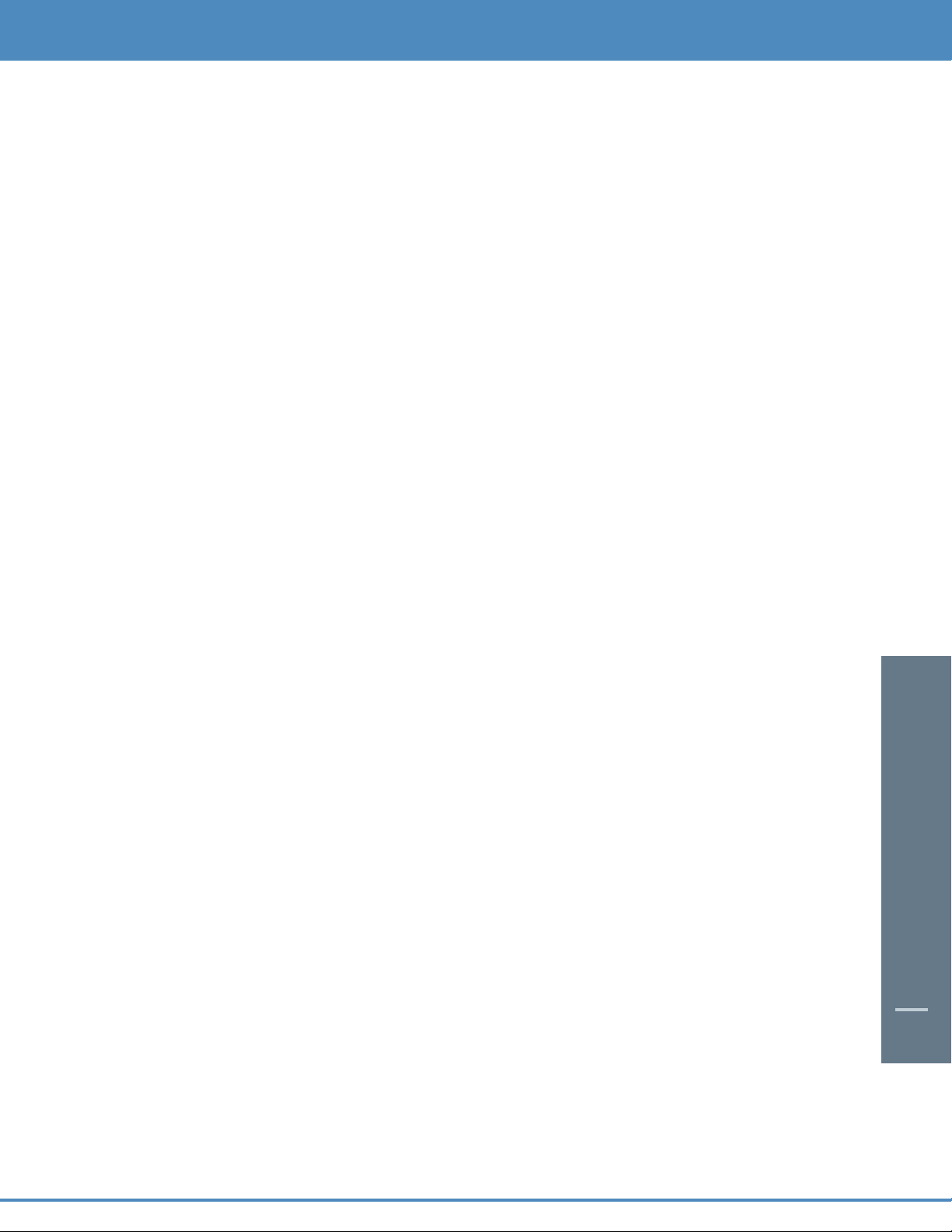
19
Important Safety Instructions
Please refer to the Motorola DCT2000 User Guide for complete safety and operating instructions.
The Motorola DCT2000 has been designed to operate reliably in a well-ventilated household environment. Slots and
openings in the unit cabinet are provided for ventilation.These openings should never be blocked. As such, do not
place the product on a bed, sofa, rug, or similar surface.
• Position the DCT2000 with at least 2 inches of space above and on all sides.
• Do not block the slots and openings in the DCT2000.
• Do not place anything on top of the DCT2000.
• Do not position the DCT2000 in an enclosed space that would restrict airflow around the unit.
• Do not position the DCT2000 near any external heat source that could raise the temperature around the unit.
DIGITAL CABLE BOX / DCT2000
Page 22
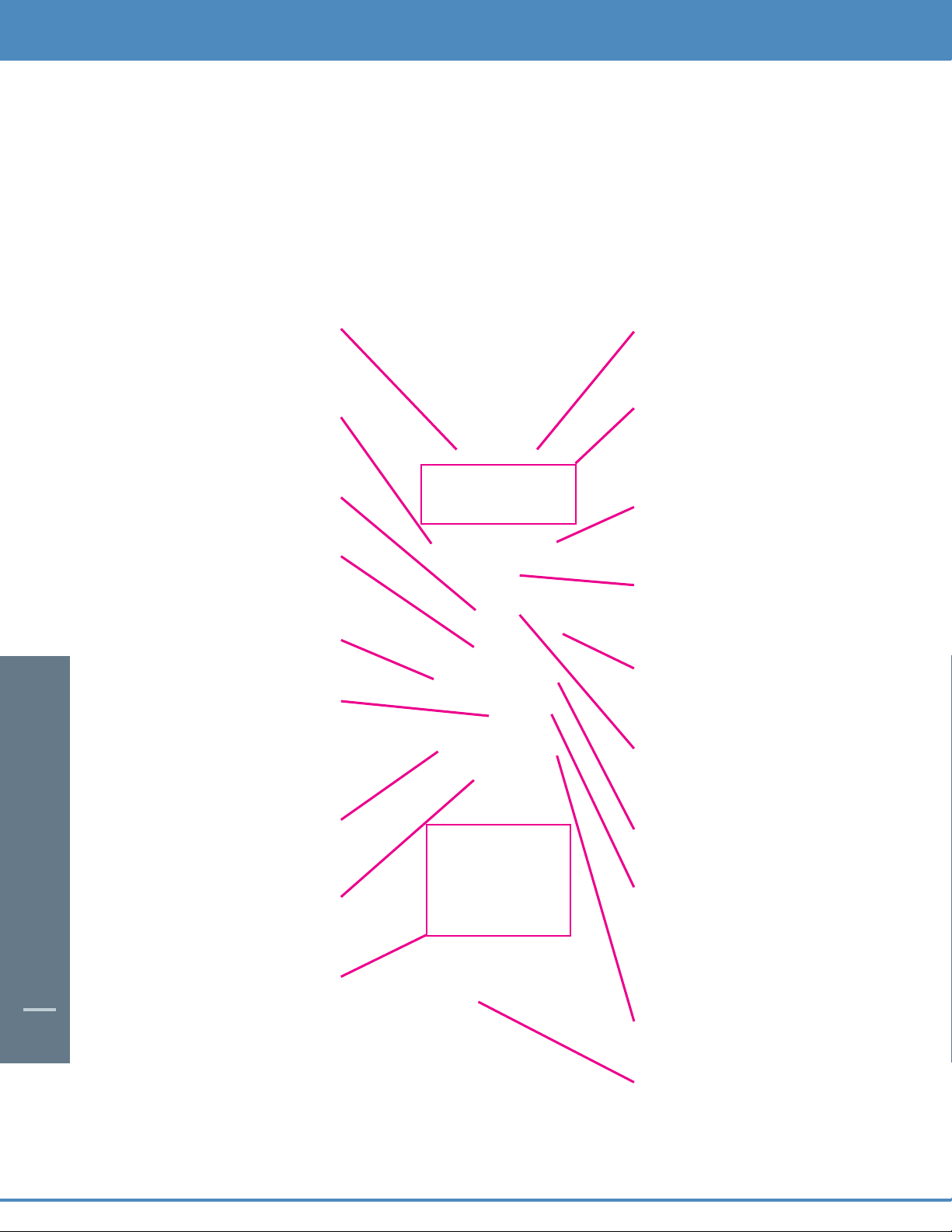
20
Basic i-Guide Navigation Tips
* Yellow is always the highlight color. As you navigate listings using your remote, the highlight appears on-screen to
indicate your current selection.
* Press the buttons on your remote to move the highlight.
* Press OK to make your selection.
* Press the EXIT button on your remote to return to watching TV.
Remote Control Features
Note: Remote pictured may not reflect your
actual remote. Basic functions should be the same.
*Amount of programming data varies by system.
BASIC i-GUIDE NAVAGATION TIPS /
REMOTE CONTROL FEATURES
20
BASIC i-GUIDE NAVIGATION TIPS
VOD/OND
Direct access to On Demand
(OND), where available
Replay
Replays last 15 seconds
of program
Help
Learn more about a feature
PAG E
Scroll to the next or previous page
of listings
Exit
Return to watching television
OK
Select a highlighted item; or while
watching a program, press to
display or remove the Flip Bar or
Mini Guide
Guide
See program listings for the
current time
Day*
See listings for the next
or previous day
Numbers
Press channel numbers, then
OK/SEL to tune to a channel
PPV
Direct Access to Pay-Per-View
(PPV), where available
VCR Controls
Controls VCR, ON DEMAND
and Digital Video Recording
(if available)
Live TV
Displays live television
programing
FAV
Tune to your Favorite channels,
once you set them up
CH +/-
Change channels and access the
Flip Bar
LAST
Return to the previous screen or
channel
Info
See program information
Arrows
Use to highlight guide features; or,
while watching television, press to
begin browsing. Note: Arrows
control playback of recorded
programs with DVR.
MENU
Enter and exit the Main Menu
SWAP
Swap between television tuners
Page 23

YOUR ACCESS TO DIGITAL CABLE
21
YOUR ACCESS TO DIGITAL CABLE
21
Your Access to Digital Cable
Quick Menu
The Quick Menu feature provides shortcuts to the key
features of your program guide and digital cable service.
The Quick Menu will appear over any video or guide
screens when the MENU button on your remote is
selected.
The Quick Menu is designed to allow you to launch
directly into i-Guide features without having to navigate
through a series of menus.
Main Menu
i-Guide’s Main Menu* gives you easy access to all the features
of digital cable. Simply press MENU twice on your remote, then
select from the options available, including TV Listings By Time,
viewing options by category,Search, Favorites, Local Weather
and more.
Picture In Guide
i-Guide provides you with an all new Picture in Guide,
displaying the programming you were watching while in the
guide. Never miss what’s happening while you search for what’s
on, schedule recordings or get more information.
On-Screen Program Guide
The on-screen guide is your source for finding out what’s on
your digital cable service.The guide provides 90 minutes of
listings on each screen. As you navigate throughout the guide,
your current selection is highlighted in yellow and a program or
feature description appears on-screen. Press GUIDE on your
remote to access Listings By Time.
*Menu selections vary depending on the services your cable provider offers.
BASIC i-GUIDE NAVIGATION TIPS /
REMOTE CONTROL FEATURES
Page 24

YOUR ACCESS TO DIGITAL CABLE
22
Guide Symbols to Know – Quick Menu Icons
These icons may appear in Quick Menu*. Highlight and select an icon with your remote and you will immediately
access the area indicated.
Guide Main Menu Digital Recordings Menu
Search Menu On Demand Menu
Pay-Per-View Search Menu Digital Music Listings
Favorites List Movies Search Menu
Kids Search Menu High Definition Menu
Sports Search Menu Guide Setup Menu
Listings By Channel Pay-Per-View Events List
Message Center Pay-Per-View by Title List
*Menu selections vary depending on the services your cable provider offers.
YOUR ACCESS TO DIGITAL CABLE
Page 25

SEARCH CATEGORIES AND LISTINGS
23
SEARCH CATEGORIES AND LISTINGS
Search Categories and Listings
Finding something to watch is easy with i-Guide.View
program listings the way you want, including Listings By
Time and By Channel; or, by category such as Movies,Sports,
Children and more. Select a category from the Main Menu or
Quick Menu to display listings.
Select Search to narrow your program options by theme using subcategories provided.*
Listings By Time
TV Listings appear in a grid format with channel numbers and network call letters down the left side and times
along the top. Listings are color coded to help you identify different types of programs:
Blue – Regular programs
Purple – Movies
Green – Sports
Light Blue – Kid’s programs
*Amount of programming data varies by system.
Page 26

SEARCH CATEGORIES AND LISTINGS
24
SEARCH CATEGORIES AND LISTINGS
Navigating Listings
• Make a selection from one of the i-Guide menus, or just press GUIDE on your remote to go to program
listings for the current hour.
• Use the buttons on your remote to navigate program titles, and the buttons to see program listings
for later that day and for future days.
• For faster searching:
• Use the PAG E buttons on your remote to see the listings a page at a time.
• Press and holdto rapidly move ahead in the listings.
• Press the DAY + - buttons on your remote to advance ahead a day at a time.
• Highlight a program title and press OK. If the program is on now,you will tune to it. If the program is on
later,you will see an information screen that provides program details and other features.
• Press INFO on your remote to see detailed program information for any highlighted title.
Listings By Channel
• Select Listings By Channel on the Main Menu to see
listings organized by channel.
• Press the buttons to see listings for the next
channel in sequence.
• Use the or the PAG E buttons on your remote to
navigate listings.
• Highlight your selection and press OK or INFO.
A-Z Title Search
A-Z Title Search allows you to find a specific program by entering the first few letters of the program name.
• Select A-Z Title Search from the Search Menu and use
the buttons until the letters you want appear in the
boxes.
• Advance to the next box by pressing the button on
your remote.
• Continue entering letters until the program you are
looking for appears in the listings.
• Press OK to see your search results. Highlight the
program you want to watch and press OK.
Adult Programming
The Adult category, accessed from the Pay-Per-View Menu,
provides access to listings for adult-oriented programming.
Adult programming may be purchased as a single program or as a time-block package,depending on your cable
provider’s service.For your convenience,you may also restrict Adult titles from being viewed in the listings by
setting Parental Locks. See Parental Locks and Digial Pay-Per-View section for more information.
Page 27

25
PROGRAM INFORMATION
PROGRAM INFORMATION
Program Information
i-Guide provides Instant Information while you view program listings so you see a brief overview of the program
at a glance. Instant Information includes program title, start/end time, program rating, a brief program description
and helpful indicators that identify your settings, such as Reminders Recordings and Favorites .
If you want to access more information on a program while viewing listings or watching TV,press the INFO button
on your remote. Here you can read a longer description about the program as well as see additional details such as
actor,rating, release year, category and runtime.
Page 28

26
Action Icons
From Program Information, you can perform a number of actions by using the Action Icons at the bottom of the screen
such as setting a Reminder or checking other air times for a program. Use the arrow buttons to highlight each icon and
a description appears below.
Guide Symbols To Know - Action Icons
Go back to the previous screen
Watch this program
Record/Change Record Options*
Place a Lock on the program to restrict viewing
Display all the Times the program will be airing
Set a Reminder for this program
Save the channel in your Favorites list
Order PPV and other pay services
With i-Guide, you can look ahead to see listings and schedule recordings for programs airing in the future.
The amount of data you will find varies by cable system.
* Requires separate VCR Setup or use of Digital Video Recorder.
ACTION ICONS
Guide Tip
Guide Tip
Page 29

27
REMINDERS
Reminders
With i-Guide, you can set Reminders so you don’t miss shows you want to watch.
Setting Reminders
From an information screen,highlight the Icon and press OK. Follow the on-screen prompts to confirm the
Reminder or set Reminder Options.
Reminder Options
Reminder Options let you customize the frequency and timing for Reminders.
• Use thebuttons to set repeating Reminders that will
appear Once, Once a day, Once a week, Mon-Fri or Sat-Sun.
• Determine the Start Time for the Reminder to appear on-screen,
up to 15 minutes prior to the program starting.
• End Time enables you to extend the Reminder period
beyond the end of the program, up to 2 hours after the program is over.
• When you set a Reminder,you have the option of
bypassing Locks*placed on the program.You
can then tune directly to the program from the
Reminder without having to enter your Locks PIN
(See Parental Locks section for more information).
* This option appears only if you have already set a Lock for that program.
Page 30

SMART CHANNEL SURFING
28
Smart Channel Surfing
Flip
The Flip Bar allows you to see program information as you change channels to help you know more about what’s on.
Information on the Flip Bar includes program name,start and end time, channel, current time and a brief program
description.
• Press CHAN to change channels and see the Flip Bar on-screen.
• When you find a program you are interested in, press OK to make the Flip Bar disappear
or press INFO for more program details.
• To see the Flip Bar for the program you are watching,just press the
INFO button on the remote.
Mini Guide (Browse)
The Mini Guide allows you to watch television and view program listings without leaving the program you are
watching or going to the full screen guide. Mini Guide is seen on the lower 1/3 of your television screen and displays
two channels and 90 minutes of listings at a time.To access Mini Guide, press the OK button on your remote.Use the
arrows to see listings on other channels and the arrows to see listings at other times. At anytime, press INFO to
see additional information about the program highlighted.
Use the LOCK, FAV and INFO buttons on your remote to activate these features while
using Flip and Mini Guide.
Guide Tip
Guide Tip
Page 31

DIGITAL MUSIC
29
Digital Music
Digital Music is continuous, commercial-free music in a variety of formats.
Access Digital Music several ways:
• Select Digital Music from the Main Menu.
• Press the Icon from the Quick Menu.
• Press the MUSIC button on the remote if available.
Music Choice DMX
You can press INFO for more information on each category.Select a music format and enjoy the music.
As you’re listening, press INFO for more information on title, track and artist. *
Digital Music channels may also be set as Favorites so you can quickly navigate through
your favorite music channels.Refer to the Favorites section for more information.
* Where available. Some digital music providers may offer title, track and artist on-screen.
Guide Tip
Guide Tip
Page 32

LOCAL WEATHER / MESSAGES
30
Local Weather
Get accurate, up-to-date local weather conditions and a 3-day forecast.
• Highlight Local Weather from the Main Menu and press OK.
• Use the button to see a detailed local weather forecast.
Note: Weather service not available for all locations.
Messages
Messages may be sent occasionally by your cable company to announce new services, special promotions or other information.
If you have a Message, an envelope indicator will appear in the upper left corner on the screen and a red light will appear on
your set-top box. From the Main Menu, select Messages. Highlight the desired Message and press OK to read it.
Page 33

PARENTAL LOCKS AND
PURCHASE PINS
31
Parental Locks and Purchase PINs
Parental Locks allow you to restrict viewing and purchases of TV programming based on your viewing preferences.
Set a personalized 4-digit PIN and you can place Locks on selected ratings, channels and titles.You can also hide
adult titles from being displayed on-screen.
PINs Setup
Set up and change your Parental Locks PIN and Purchase PINs in
PINs Setup. Your Parental Locks PIN allows you to restrict viewing of
programs.Your Purchase PIN is used to restrict pay programming
purchases.
• Select Setup from the Main Menu.
• Select PINs Setup.
• Follow the on-screen prompts to setup, clear or change
your PINs.
Parental Locks Setup
Set Locks anytime in the guide or while watching television. Just
press the LOCK button on your remote or use the Icon on an
information screen. Enter your 4-digit Parental Locks PIN and Lock
the channel, title or rating using the on-screen prompts.
You can also set Locks from the Setup Menu. From the Main Menu select Setup, then Locks Setup. Use the
buttons to make your selections and then press OK to confirm each setting.
Page 34

PARENTAL LOCKS AND
PURCHASE PINS
32
View Locked Programs
To view programs and channels you have Locked, tune to the program or select it from the listings. Enter your PIN when
prompted.
Bypass or Clear Locks
Temporarily open or clear all Locks for easier viewing. Select
Master Locks from the Locks Setup screen and change the
options from No to Ye s .
Restore Locks
Locks may be restored in any of the following ways:
• Press the LOCK button anytime and enter your 4-digit PIN.
• Select Locks Setup from the Setup Menu, then select YES to turn Locks back on.
• Turn the set-top box off and back on.
A Lock Indicator appears in the Instant Information to indicate a program
has been locked. To Unlock, press the LOCK button on the remote and enter
your 4-digit PIN.
Guide Tip
Guide Tip
Page 35

FAVORITES
33
Favorites
The Favorites feature allows you to quickly access the
channels you have designated as your Favorites.
To add channels to your Favorites listings:
• Select Setup from the Main Menu
• Select Favorites Setup
• Highlight a channel and press OK or
FAV on your remote. A indicator will
appear next to the listing,
designating it as a Favorite.
To remove a channel from your Favorites, highlight it in Favorites Setup and press OK or FAV. The indicator
disappears and the channel will no longer be designated as a Favorite.
Select Favorites from the Main Menu or from the Quick Menu to see a list of your Favorite channels.
While you are in TV Listings, press the FAV button on your remote to move the highlight to your next favorite
channel. While watching TV, press FAV to quickly tune to your favorites.
You can also use the Favorites feature within Digital Music listings or while listening to
Digital Music. Press the FAV button to navigate through your favorite music channels.
Guide Tip
Guide Tip
Page 36

SETUP
34
Setup
You can activate and customize certain i-Guide features such as the Flip Bar, Lock options, Cable Box settings, Audio settings and
Languages from the Setup Menu.
Guide Setup
Use your remote to select Setup from the Main Menu, then select Guide Setup.
Use thebuttons to select from the following Setup options:
Flip Bar Position – The Flip Bar can appear either at the top or bottom of
your screen.
Flip Bar Timeout – Change the amount of time in which the Flip Bar will
stay on your screen from 3 to 15 seconds.
Auto-Tune
• Yes – Automatically tunes to a channel after 2 seconds when you
enter numbers on your remote.
• No – Enter 3 digits or press OK after entering numbers on the remote.
Message – Select On to make the message envelope appear when a new
message is received.
Reminder Notice – Adjust the amount of time in which the Reminder
Notice will appear before the start of a program from 1–15 minutes.
Listing Grid Height – Adjust the listings for single- or dual-height
grid display.
Cable Box Setup
Time Display
• Off - Displays the currently tuned channel on the front
of the cable box.
• On - Displays the current time on the cable box.
AC Outlet
• Switched - Determines that power is available only when the cable box is on.
• Unswitched - Allows the power to remain constant to the outlet on the back of the cable box.
See Configuration – Highlight and press OK to show the configuration screen (includes information your cable
company may need in the event of a problem with your service).
SETUP
Page 37

35
SETUP
SETUP
Audio Setup
Default Audio Language Change secondary digital audio available with certain networks and programs.
Pressbuttons to change the default language to English, Spanish, French or Portuguese.
Optimal Stereo Volume
• No - Volume is unchanged from the current setting.
• Ye s - Volume is automatically adjusted to the optimal level.
Dolby Digital
• ON – Turns Dolby Digital on (available only for equipment supporting Dolby Digital).
• OFF – Turns Dolby Digital off.
Audio Output Choose if the audio output goes to your TV or to your stereo.
• TV Speaker – is the default setting.
• Select Advanced to change the settings for Compression and Stereo Output.
Screen Position Setup
To alter your screen position:
• From the Setup Menu, select Screen Position Setup to adjust the screen position.
• Use the buttons on your remote until the display arrows are centered on the screen.
Text Language Setup
• From the Setup Menu, select Text Language Setup.
• Select English, Canadian English,Canadian French
or Spanish to change the language of the
on-screen commands, selection bars and help
screens within i-Guide.
• To confirm, select Ye s .
Note: Changing the language can take several minutes. During this time, listings are not accessible.
Page 38

36
DIGITAL PAY-PER-VIEW
Digital Pay-Per-View (Optional Feature)
i-Guide makes ordering and watching Pay-Per-View (PPV) programs easy.
Ordering Pay-Per-View
From the Main Menu and Quick Menu, select PPV to go to the PPV Menu. Then select any of the PPV options to
see programs available in a variety of categories.
When you find a program of interest, highlight the title and press OK for the information screen.
To purchase a program, highlight the Icon and follow the on-screen prompts to complete your order.
If the program is scheduled to air at a future time, a Reminder is automatically set to notify you of your order before
the program begins.
Guide Symbols to Know - PPV Information Screens
Go back to the previous screen See all the times the program will be airing
Order the program, or cancel an ordered Save this channel in your Favorites list
program
Set Recording Timers (Requires separate Indicates the program is available as
VCR Setup or use of Digital Video Recorder) part of a package
Place a Lock on the program to restrict viewing
Page 39

DIGITAL PAY-PER-VIEW
37
Ordering Pay-Per-View By Phone
If your cable provider offers phone ordering,the order instructions
appear on-screen when you select . Simply call the number to place
your order. Then select Continue to complete your order.
Ordering Pay-Per-View Packages
Your cable service may offer programs in a package by title,time block,
etc. Select the title from the listings and a Icon will appear if the
program is part of a package.
Canceling a Pay-Per-View Order
To cancel a PPV order before the program starts:
• Select the ordered program in any of the listings menus
(there will be a $ sign in the Instant Information).
• From the information screen,select the Icon and
follow the prompts to cancel the order.
Note: In some cable systems, your order will automatically be canceled if you do not tune to the program. In systems
that use phone ordering, you will need to call in your cancellation. Please check with your cable provider for the
correct Pay-Per-View cancellation procedure.
Page 40

38
Pay-Per-View Notices
Notices associated with your Pay-Per-View order appear at various times to alert you to the status of your ordered program.
Pay-Per-View Program Started
A Program Started overlay will appear if you try to order a PPV program that is
in progress but is within the purchase window.You may proceed with the order,
but you may miss a portion of the program.
Note: The purchase window is established by your cable provider.
PPV Order Conflict
When you order a PPV program that airs at the same time as an
existing PPV order, you will be alerted on-screen with the option to
cancel an order or keep both orders.
Pay-Per-View Program Missed
If you have ordered a PPV program but didn’t tune to it, a Program Missed
notice will appear asking if you would like to reschedule
your order.
Note: This screen will not appear in systems that use phone ordering.
DIGITAL PAY-PER-VIEW
Page 41

ON DEMAND
39
On Demand (Optional Feature)
Watch movies and other programs whenever you want with On Demand (OND).* When you rent an On Demand
program or package, it is reserved for a specific period of time.You can access and watch the program at your
convenience as many times as you want within the rental period. You can even pause, fast forward and rewind using
your remote.
Note: Rental period is established by your cable
provider.
Accessing On Demand
You can access On Demand programming multiple
ways, depending on your cable provider’s service.
• From the Main Menu
• From the Quick Menu
• From a channel in the TV Listings
• From an On Demand Tab in the Flip Bar
Ordering On Demand Programs
The On Demand Menu displays a variety of programming categories. Use the buttons on your remote to
select a category and press OK to access listings for the category or press access sub-category menus.**
Select a title by pressing OK or INFO to access detailed information,
including program length, cost, rating and description.
To buy the program, highlight the Icon, and follow the on-screen prompts to
complete your order. If the program is available at no cost+, a Icon will
appear instead of Icon.Your selection will begin playing immediately and
you can watch as often as you want during the rental period.
* On Demand not available in all areas. On Demand programs may not be recorded with DVR (if available).
**Menu label and categories vary by cable provider.
+
If available from your cable provider.
Page 42

40
Guide Symbols to Know – On Demand Action Icons
- Go back to the previous screen
- Order the program, or cancel an ordered program
- Tune to a program (for free and subscription programming)
- Preview
- Place a Lock on the program to restrict viewing
- Resume play of the video (appears for purchased videos)
- Restart the video from the beginning (appears for purchased videos)
- Delete the title from your rented titles list (appears for purchased videos)
- Indicates the program is available as part of a package
- Cancel selection
Watching On Demand Programs
Use your remote to pause,fast forward, rewind and stop the program.
You may also be able to use the VCR control buttons available on some digital cable
remotes. Remote control features vary.
ON DEMAND
Fast Forward
Play
Pause
Rewind
Stop
Guide Tip
Guide Tip
OK
Page 43

41
ON DEMAND
If you have stopped a program and want to come back to it later,
select My Rentals* from the On Demand Menu.
• Highlight and select a title to see the information
screen that displays your remaining rental time and
other program details.
• Select to start watching where you left off or
select to start the program from the beginning.
• Watch as many times as you want within the
rental period.
You can also find rented titles in other On Demand listing screens. A checkmark
appears in the Instant Information to identify it as a rented program.
On Demand Packages
Some programs may be available as part of a package. If a program is available in a package, or available with a
subscription service, a notice will appear on your screen. You can select the Icon to continue with the purchase,
the Icon to learn more about the package or the Icon to cancel.
Note: On Demand programs that are free or part of a subscription may not appear on the My Rentals list.These
programs can be accessed at any time from the On Demand listings.
If a Reminder appears during an On Demand program you are watching, you can accept
the Reminder and tune to the broadcast program, which stops the On Demand
program.To return to your On Demand program later, access it from your list of rented
titles and Resume or Restart from the beginning.
* Menu label varies by cable system.
Guide Tip
Guide Tip
Guide Tip
Guide Tip
Page 44

42
HDTV
HDTV
HDTV (Optional Feature)
High Definition (HD or HDTV) is the most dramatic change for viewers since the introduction of color TV! HD is the
highest resolution digital television format available, offering up to 5 times the resolution of standard analog
television. HD delivers theater-quality pictures and Dolby DigitalTMsurround sound.
Watch your favorite shows, movies, sports and events with a wider screen, life-like picture and crystal clear sound.
Only through your local cable provider can you access all the HD programming available, including local broadcast
networks in HD.
To find a listing of the HD programming available in your area, press MENU to go to the Main Menu and select
HDTV. You can also search for HDTV programs from the Search Menu.
Note:You must have HD equipment to view HD programming.
Page 45

DIGITAL VIDEO RECORDING
43
DIGITAL VIDEO RECORDING
Digital Video Recording (DVR) – Dual Tuner (Optional Feature)
Imagine…coming home to your own personal library of television programs, movies and sports that you can watch
whenever it’s convenient for you. It’s TV for your schedule.
Pause live television! Rewind and replay programs so you don’t miss a beat.
Record up to 90 hours* of your favorite programs and view them as many times as you want, whenever you want.
You can even record High Definition TV**. All without rentals,tapes or returns.
Your Dual Tuner DVR has made recording and watching your favorite programs easier than ever. Powered by
i-Guide, now you can watch a program while recording another or record two programs at once! You have your
own personal video library, stored on your digital set-top box, so you can watch them at your convenience.You can
even pause, fast forward and rewind live TV to playback scenes you’ve missed. In fact, your DVR is one of the first
available that can actually record and play High Definition programming!**
Control Live TV
Using your DVR and your Digital Cable Remote, you can control live TV. Anytime you tune to a channel, the DVR
begins making a temporary recording of whatever you’re watching. So you can PAUSE if the phone rings, REWIND a
scene you missed and FAST FORWARD to skip what you don’t want to watch.Your DVR will record up to two hours of
live TV+.
The live TV recording is not a permanent recording, unless you actually save it to the DVR’s hard drive. For live TV
recordings, the temporary recording (buffer) will be erased if any of the following occur:
• Turn off your DVR.
• Watch the same channel for longer than the temporary recording (buffer) period. The most recent two
hours of the program (less for HD) is kept in the temporary recording.
• Switch to another program on the same tuner. When you change channels without using the SWAP
function, your DVR begins to store the new program. It removes the previous program you were
watching from the storage. (See SWAP section for additional information.)
• You watch more than two hours. After two hours, the DVR removes the earlier minutes of the recording,
so that only the most recent two hours are kept in the temporary storage.
Playback Controls
You can play back your video recordings using the Video Control Buttons.
Note: Some remotes are equipped with an Instant
Replay, SWAP and LIVE buttons.
*Recording capacity varies.
**Recording and playback of High Definition programs requires DVR connection to High Definition television.
+
Recording buffer (temporary storage) for each tuner will record as long as you stay tuned to the same channel.
These buttons function like VCR
controls. Plus, you have new DVR
control features, like Instant Replay
and SWAP.
Page 46

DIGITAL VIDEO RECORDING
DIGITAL VIDEO RECORDING
44
Using the Remote Control Arrow Buttons
The buttons on your remote control will control playback when you are watching a recording in progress or
while watching a recorded program.
Status Bar
The Status Bar appears whenever you pause, rewind or fast forward a live
program. It also gives you information such as the title of the program
you are watching,the source of the program and duration of time.The
yellow position bar indicates where you are in the program.Green
indicates the length of the program you are watching.White indicates the
the length of other programs available in the buffer. Red indicates that
you are watching a recording in progress.
Pause
As you watch live TV and recorded programs press PAUSE and the
programming on your TV screen instantly freezes.No more missing the
climactic scene of a movie or the winning play of the game! For
programs you are watching live,your DVR will remain in pause for up to
90 minutes*. Pressing PAUSE more than once allows frame by frame
viewing. Press PLAY to resume normal play of the program from the
point where it was paused.
Rewind
Want to review a portion of your live show? It’s a snap with DVR. Press
REWIND . Press it again up to 4 times to increase the rewind speed.
REW,REW2, REW3 and REW4 will appear on-screen. REW is the slowest
setting and REW4 is the fastest. Press REWIND a fifth time or press
PLAY to resume normal play.
Fast Forward
For programs you are watching live, FAST FORWARD can be activated if
you have paused or rewound the program.Press FAST FORWARD to
move forward in the program. Press it up to 4 times to increase the fast
forward speed. FF, FF2,FF3 and FF4 will appear on-screen. FF is the
slowest setting and FF4 is the fastest. Press FAST FORWARD a fifth time
or press PLAY to resume normal play.
Note:You can only fast forward up to the point of live broadcast.
* Pause capacity depends on video format; less than two hours for High Definition programming.
Fast Forward
Slow Forward from Pause
Play
Pause
Rewind
Slow Rewind from
Pause
Go to Live TV
OK
Page 47

DIGITAL VIDEO RECORDING
45
DIGITAL VIDEO RECORDING
Slow Motion
Your DVR is equipped with slow-forward and slow-rewind functions to give you crisp and clear Slow Motion images.
Ever wonder what the referees are looking at when they review a controversial play? Use Slow Motion to get an
inside look.To activate slow-forward,press PAUSE and then FAST FORWARD .To use slow-rewind,press
PAUSE and then REWIND .To return to regular speed,press PLAY.
Instant Replay
With Instant Replay*, you can go back to see the last play of the
game or replay the last scene of your movie.Just press PA GE on
your remote to replay the last 15 seconds.Press PAG E repeatedly
to continue skipping back in 15-second increments.
Return to Live TV
Anytime you pause or rewind a live program,the show continues to
be broadcast in real time.To return to live programming, press the
button*.
SWAP Between Two Programs
Because your DVR has two tuners, it can buffer (temporarily record) two programs at the same time – one on
each tuner. The SWAP feature lets you toggle back and forth between the two live shows while giving you full
control of both.
• While you are tuned to a program, press the SWAP button on your remote.You will change tuners.
• Now you can select an alternate program by changing channels or using the guide.
• Press SWAP again to toggle between the two programs.
Note:The SWAP button is the key to keeping the buffer for both programs. If you change channels without using
SWAP,you will lose the buffer.
* Some remotes are equipped with Instant Replay and LIVE buttons.
Page 48

DIGITAL VIDEO RECORDING
46
Guide Tip
Guide Tip
Your Personal Video Library
Using your DVR with i-Guide, you can build your own personal library of programs, movies, sports,TV
shows…whatever you want. Follow the steps below to build and manage your personal video library.
Using Parental Locks With DVR - You can restrict viewing of recorded programs, just like
any other program. If you schedule a recording for a program you have Locked, the
program will be recorded,however, audio is muted and no video will appear while the
program is recording.A restricted notice remains on-screen allowing you to enter your PIN
to view the program during recording.Once the program has been recorded, you can
access it from your list of recorded programs.Just enter your PIN to view it.
Building Your Library - Recording Programs
You can set and schedule recordings three ways with i-Guide: one-touch record, interactively by program and by manually
scheduling your recording.
One-Touch Record
Press RECORD on your remote any time while watching TV or while, navigating through the guide. For
programs airing now,recording begins immediately at the point you
pressed RECORD .You can automatically schedule recordings
for programs starting at a later time or date by pressing RECORD
while in the listings. Recording will start at the program’s scheduled
start time.
Record Interactively
From Program
Information
From the listings,highlight a
program starting now or scheduled for a later time. Press the INFO button
and you will see an information screen. Highlight the Icon and press OK
to start recording at the time the program is scheduled to start.
Note: For more information on Action Icons, see the Action Icons section in this
manual.
Manually Schedule a Recording
You can set a Manual Recording to automatically record a specific time
and channel.
• Select DVR from the Main Menu, then select Set a Recording.
• Select the start and end times and the day you wish to record and
confirm your settings.
• A channel list will then appear, allowing you to select the channel to
record.
• A “Create a New Recording” screen will appear. Select Create a
Recording to confirm your settings or select the Recording Options
Icon for additional recording options.
Page 49

DIGITAL VIDEO RECORDING
47
Record Two Programs at Once
The Dual Tuner DVR allows you to set recordings for two different programs that air at the same time. While
recording two programs,you can watch and control either program up to the point of live TV by using the SWAP
button on your remote.There are several ways to record two programs at once. Here are two basic examples:
While Watching a Show:
• Press RECORD to record the program you are watching.
• Press SWAP to switch to the other tuner and find the second program you want to record.
• Press RECORD when you locate the second program you want to record.
From the Guide:
• Highlight a program you want to record from any listings screen.
• Press RECORD to set up the first recording.
• Highlight the second program.
• Press RECORD to set up the second recording.
Record a Series
Your DVR lets you record multiple episodes of a program according to your preferences.
• Select the episode type to record, such as first run only or all
episodes.
• Specify how many recordings to save.
• Specify how long to save the recording – until you erase it or
until space is needed.
• To access advanced series setup features like add minutes to
the start and end times and specify which channels to record,
select the Recording Options Icon to review all options.
Your Series Recordings will appear in the My Recordings list
with the show title as its label. Multiple recordings of the
same show will have the same label and will be listed
beginning with the most recent recordings first as default.To
change your view,use the on your remote to View by Date, View by Channel or View by Title.
You may also modify the priority assigned to a series using the Series Priority List. (See next section)
Managing Scheduling Conflicts
If you schedule more than two recordings for the same time, you will
see a Scheduling Conflict screen that allows you to choose between
a previously set recording and the new recording that is conflicting.
Individual recordings always take priority over series recordings
when there are scheduling conflicts. In case of a scheduling conflict
between two series programs,additional icons will appear at the
bottom of the Scheduling Conflict screen to help you determine
which program to record.
Page 50

DIGITAL VIDEO RECORDING
48
- Return to the previous screen.
- Record new program or series as shown.
- Show conflicts when the new series is a high priority.
- Show conflicts when the new series is a low priority.
- Don’t record new program or series.
• To give your new recording the highest scheduling priority and to
capture the most number of episodes for your new recording, select
High. The screen will show you how many episodes of the new series
will be recorded and which episodes of the old series will not be
recorded because of the conflict.
• To move the new series back to the bottom of the scheduling priority
list, select Low and the screen will refresh and give you revised results.
• Select the Record Icon to confirm your new settings.
Modify the Series Priority List
To help you manage which series get recorded when there are
scheduling conflicts, your DVR automatically creates a Series
Priority List. The first series you set to record has the highest
priority and is the program recorded in case of a conflict. If there are
no conflicts, each additional series you set to record is added to the
bottom of the list. You can easily change the recording priority of
the programs so that the programs of your choice are recorded in
case of a conflict.
• Select DVR from the Main Menu or Quick Menu.
• Choose Series Priority List.
• Highlight a program and use the Page buttons on your
remote to modify its priorities.
From here you can change your Series Recording Options by
pressing INFO and selecting the options Icon.
Note: If you want to record two series recordings instead of an individual recording that airs at the same time, you must
delete the individual recording from the Scheduled Recordings List (See Cancel a Scheduled Recording section).
View Your List of Scheduled Recordings
• From the Main Menu or Quick Menu, select DVR*.
• Select Future Recordings.
• See a list of all the programs you have scheduled to record.
• Select a title to cancel the Scheduled Recording or modify
Recording Options.
* Menu label may vary.
Page 51

DIGITAL VIDEO RECORDING
49
DIGITAL VIDEO RECORDING
Modifying Recording Options
i-Guide gives you flexibility to manage your personal video library.You can
change your Recording Options at any time,as often as you like.
Change Options for Scheduled Recordings
From the Main Menu or Quick Menu
Select DVR, then select Future Recordings to see a list of your Scheduled
Recordings. Highlight a program title and
press OK or INFO.
Select the Icon from the Program Information Screen. Select the
Icon to change the Recording Options or select the Icon to
delete this program from your list of Future Recordings.
Use the buttons on your remote to change Recording Options:
• Change the frequency of the recording, such as every
day or once a week.
• Specify how many recordings to save.
• Set a Save Until parameter, either until you delete or
delete automatically when space is needed.
• Change the start and end times in order to catch every
minute of a program, even if it runs over.
From Listings
Select your Scheduled Recording in the listings, it will be
indicated by the red dot in the Instant Info.
Press OK or INFO and select the Icon to change your options
or delete the Scheduled Recording.
From here,select Icon to cancel the recording, or select
Icon to see all the Recording Options.
Page 52

DIGITAL VIDEO RECORDING
50
Recording Notices
Recording Starting Notice
Before a Scheduled Recording begins,a notice will appear on-screen
giving you the opportunity to confirm or cancel the Scheduled
Recording. If you don’t do anything when the recording is scheduled
to start, the DVR will automatically tune to the channel and begin
recording. Live TV programming that has been temporarily recorded
will be erased once the Scheduled Recording starts.
Recording Stopped Notice
Changing the channel during a recording will stop the recording.You
will see a notice confirming whether you want to stop the recording
and change channels or continue recording.You can SWAP to watch
live TV while continuing a current recording. (See SWAP section of this manual for more information.)
View Programs Stored In Your Personal Video Library
• From the DVR Menu,select My Recordings. Use the buttons
on your remote to search through and highlight titles from your
list of recorded programs. Press OK or INFO to select the program.
• From the information screen,select Icon to resume
play from where you left off or select Icon to restart from
the beginning.
• To control playback while watching a recorded program, use
either the Video Control Buttons or the arrow buttons on your
remote. (See the “Playback Control” section of this manual for more
information. )
Guide Symbols to Know: Recorded Program Information Screens
Go back to the previous screen Delete the program from My Recordings
Play the recording Change the Delete Priority*
Start the recording from the beginning Place a Lock on the program to restrict viewing
DVR is not a long-term storage device.To maximize your storage space, review the contents of
your library regularly and discard the recordings you no longer wish to save. See “Managing Your
Personal Video Library” in this manual.
*Delete Priority is used to determine whether you delete the program or the program is deleted automatically when
space is needed.
Guide Tip
Guide Tip
Page 53

DIGITAL VIDEO RECORDING
51
Managing Your Personal Video Library
A recorded program remains in your personal video library until you decide to delete it unless you have it set to
delete when space is needed.Your DVR will record and store up to 90 hours of standard definition programming
and up to 20 hours of High Definition programming*.There are several options for making the most efficient use of
DVR storage space:
To Delete Recordings
From a Recorded Program Information screen, select the Icon to delete the recording. Select the Icon to
modify the Delete Priority, which gives you additional options such as deleting the recording when space is needed.
Copy Recordings to a VCR Tape
After you watch a recording,decide to either erase it or
keep it permanently by transferring it to a VCR tape.
When you copy recordings to a VCR tape, make sure
that the recording is displayed on the TV screen for the
entire time the recording is being copied.If you
change channels or display guide screens during the
copying process, your tape copy will contain these
images and you may not have a complete copy of the
recording.
1. Connect the RCA Jacks connection on the back of the DVR to your VCR Video In.
2. Put a tape in your VCR.
3. Access your list of Recorded Programs.
4. Highlight a program from your list and press OK or INFO to select the recorded program you want transfered to tape.
5. From the Information Screen, select to restart from the beginning.
6. Start recording on the VCR when playback begins.
7. As the recording plays, it is taped to your VCR.
Note: Refer to your VCR User Manual for specific instructions on using your VCR.
Recording Low and Full Notices
To help you manage your personal video library,
i-Guide will advise you with an on-screen notice when
the available memory gets low or full.
If recording space becomes full during a recording,the
recording will stop.Make sure you have enough
recording space to record the entire program before
you begin to avoid missing part of the program.
* Recording HD programing requires a DVR connection to a
HD television.
Page 54

DIGITAL VIDEO RECORDING
52
DIGITAL VIDEO RECORDING
Digital Video Recording (DVR) – Single Tuner (Optional Feature)
Imagine…coming home to your own personal library of television programs, movies and sports that you can watch
whenever it’s convenient for you. It’s TV for your schedule.
Pause live television! Rewind and replay programs so you don’t miss a beat.
Record up to 40 hours* of your favorite programs and view them as many times as you want, whenever you want.
You can even record High Definition TV**. All without rentals,tapes or returns.
DVR has made recording and watching your favorite programs easier than ever. Powered by i-Guide,now you can
record your favorite programs and watch them at your convenience. You have your own personal video library,
stored on your digital set-top box.You can even pause, fast forward and rewind Live TV to playback the scenes
you’ve missed. In fact, your DVR is one of the first available that can actually record and play High Definition
programming!**
Control Live TV
Using your DVR with i-Guide, you can control Live TV. Anytime you tune to a channel, the DVR begins making a
temporary recording of whatever you’re watching. So you can PAUSE if the phone rings, REWIND the scene you
missed and FAST FORWARD to skip what you don’t want to watch.Your DVR will record up to one hour of live TV+.
The live TV recording is not a permanent recording, unless you actually record it to the DVR’s hard drive. For live TV
recordings, the temporary recording (buffer) will be erased if any of the following occur:
• You turn off the DVR.
• You change the channel.
• You begin recording the program you are watching or another program to the DVR.
• You watch more than one hour.After one hour, the DVR removes the earlier minutes of the
recording, so that the most recent hour is kept in the temporary storage.
Playback Controls
You can play back your video reordings using the buttons on your remote, using the Video Control Buttons
Note: Some remotes are equipped with an Instant Replay and Live buttons.
*Recording capacity varies.
**Recording and playback of High Definition programs requires DVR connection to High Definition television.
+
Recording buffer (temporary storage) will record as long as you stay tuned to the same channel.
These buttons function like VCR
controls. Plus, you have new DVR
control features, like Instant Replay.
Page 55

DIGITAL VIDEO RECORDING
53
DIGITAL VIDEO RECORDING
Using the Remote Control Arrow Buttons
The buttons on your remote control will control playback when you are watching a recording in progress or
while watching a recorded program.
Pause
As you watch live TV and recorded programs press,
PAUSE and the programming on your TV screen instantly freezes.
No more missing the climactic scene of a movie or the winning play
of the game! For programs you are watching live, your DVR will
remain in pause for up to two hours*. Press PLAY to resume
normal play of the programfrom the point where it was paused.
Rewind
Want to review a portion of your live show? It’s a snap with DVR.
Press REWIND . Press it again up to 4 times to increase the
rewind speed. REW,REW2, REW3 and REW4 will appear on-screen.
REW is the slowest setting and REW4 is the fastest. Press REWIND a
fifth time or press PLAY to resume normal play.
Fast Forward
For programs you are watching live, FAST FORWARD can be
activated if you have paused or rewound the program.Press FAST
FORWARD to move forward in the program. Press it up to 4
times to increase the fast forward speed. FF, FF2, FF3 and FF4 will
appear on-screen. FF is the slowest setting and FF4 is the fastest.
Press FAST FORWARD a fifth time or press PLAY to resume
normal play.
Note:You can only fast forward up to the point of live broadcast.
* Pause capacity depends on video format; less than 15 minutes for High
Definition programming.
Fast Forward
Slow Forward from Pause
Play
Pause
Rewind
Slow Rewind from Pause
Go to Live TV
OK
Page 56

DIGITAL VIDEO RECORDING
54
Slow Motion
Your DVR is equipped with slow-forward and slow-rewind functions
to give you crisp and clear Slow Motion images. Ever wonder what
the referees are looking at when they review a controversial play?
Use Slow Motion to get an inside look. To activate slow-forward,
press PAUSE and then FAST FORWARD .To use slow-rewind,
press PAUSE and then REWIND .To return to regular speed,
press PLAY.
Instant Replay
With Instant Replay*, you can go back to see the last play of the game or replay the last scene of your movie.Just
press PAG E on your remote to replay the last 15 seconds. Press PA GE repeatedly to continue skipping back in
15-second increments.
Return to Live TV
Anytime you pause or rewind a live program,the show continues to be broadcast in real time. To return to live
programming, press the button*.
Your Personal Video Library
Using your DVR with i-Guide, you can build your own personal library of programs, movies,sports, TV shows …
whatever you want. Follow the steps below to build and manage your personal video library.
Building Your Library - Recording Programs
You can set and schedule recordings three ways with i-Guide: one-touch record, interactively by program and by
manually scheduling your recording.
One-Touch Record
Press RECORD on your remote any time while watching
TV or while navigating through the guide.
Recording begins immediately at the point you pressed
RECORD for programs airing now. You can
automatically schedule recordings for programs starting at
a later time or date by pressing RECORD while in the
listings. Recording will start at the program’s scheduled start
time.
*Some remotes are equipped with Instant Replay and LIVE
buttons.
Using Parental Locks With DVR - You can restrict viewing of recorded programs, just like
any other program. If you schedule a recording for a program you have LOCKED, the
program will be recorded,however, audio is muted and no video will appear while the
program is recording.A restricted notice will remain on screen allowing you to enter your
PIN to view the program during recording. Once the program has been recorded, you can
access it from your list of recorded programs.Just enter your PIN to view it.
Guide Tip
Guide Tip
Page 57

.
DIGITAL VIDEO RECORDING
55
Record Interactively From Program Information
From the listings,highlight a program, scheduled for a later time. Press the INFO button and you will see an
information screen. Highlight the Icon and press OK to start a recording for the time the
program is scheduled to start.
Note: For more information on Action Icons, see the Action Icons section in this manual.
Manually Schedule a Recording
• From the Main Menu or Quick Menu, select DVR*.
• Select Set a Recording.
• Enter the start and end time for the recording, enter the
day to record and select Icon to confirm.
• Select the channel you want to record and you’re
set to go.
To schedule a repeat recording, such as multiple episodes of a program, you can modify the recording options.See
Modify Recording Options section.
Managing Scheduling Conflicts
If you try to schedule a recording that overlaps another
scheduled recording time, you will see a Scheduling Conflict
Message. Use the icons to decide which program to record.
- To keep the new recording and cancel the old one.
- To keep the old recording and cancel the new one.
View Your List of Scheduled Recordings
Step 1: From the Main Menu or Quick Menu,
select DVR*
* Menu label may vary
Page 58

DIGITAL VIDEO RECORDING
56
Step 2: Select Future Recordings.
Step 3: See a list of all the programs you have scheduled to record, select a title to cancel the scheduled recording or
modify recording options.
Modifying Recording Options
i-Guide gives you flexibility to manage your personal video library.You can change your Recording Options at any
time, as often as you like.
Change Options for Scheduled Recordings
From the Main Menu
Select DVR, then select Future Recordings to see a list
of your scheduled recordings. Highlight a program title
and press OK or INFO.
Page 59

DIGITAL VIDEO RECORDING
57
Select the Icon from the program information screen. Select to change the Recording Options, or select
to delete this program from your list of Future Recordings.
Recording Options:
• Change the frequency of the recording, such as
every day or once a week.
• Specify how many recordings to save.
• Set a Save Until parameter, either until you delete
or automatically when space is needed.
• Change the start and end times in order to catch
every minute of a program, even if it runs over.
From Listings
Select your Scheduled Recording in the listings indicated by
the red dot in the instant info.
Press OK or INFO and select the Icon.
Page 60

DIGITAL VIDEO RECORDING
58
From here,select Icon to cancel the recording, or select Icon to modify the Recording Options.
Note: A scheduled recording will begin at the indicated start time and channel you select.The Scheduled
Recording is not tied to a program title.The DVR will record whatever program airs on that channel at that time.
Page 61

DIGITAL VIDEO RECORDING
59
Guide Tip
Guide Tip
Recording Notices
Recording Starting Notice
Before a scheduled recording begins,a notice will appear on-screen giving
you the opportunity to confirm or cancel the scheduled recording. If you
don’t do anything when the recording is scheduled to start, the DVR will
automatically tune to the channel and begin recording.Live TV
programming that has been temporarily recorded will be erased once the
scheduled recording starts.
Recording Stopped Notice
Changing the channel during a recording will stop the recording.You will
see a notice confirming whether you want to stop the recording and
change channels or continue recording.
View Programs Stored In Your Personal Video
Library
From the DVR Menu,select My Recordings. Use the buttons
on your remote to search through and highlight titles from your
list of recorded programs. Press OK to select the program.
From the Information Screen,select Icon to resume play from
where you left off or select Icon to restart from the
beginning.
DVR is not a long-term storage device.To maximize
your storage space, review the contents of your
library regularly and discard the recordings you no
longer wish to save.See “Managing Your Personal
Video Library” in this manual.
Guide Symbols to Know: Recorded Program Information Screens
- Go back to the previous screen - Delete the program from My Recordings
- Play the recording - Change the Delete Priority Rule*
- Start the recording from the beginning - Place a Lock on the program to restrict viewing
To control playback while watching a recorded program, use either the video control
buttons or the arrow buttons on your remote.See the “Playback Control” section for more
information.
* Deletion Rule is used to determine whether you delete the program or the program is deleted automatically
when space is needed.
Guide Tip
Guide Tip
Page 62

DIGITAL VIDEO RECORDING
60
DIGITAL VIDEO RECORDING
Managing Your Personal Video Library
A recorded program remains in your personal video library until you decide to delete it,unless you have it set to
delete when space is needed.Your DVR will record and store up to 40 hours of standard definition programming
and up to 10 hours of High Definition programming*.To make the most efficient use of DVR storage space, follow
these guidelines:
To Delete Recordings
From a recorded program Information Screen, select the Icon to delete the recording. Select the Icon to
modify the Delete Priority, which gives you additional options such as deleting the recording when space is
needed.
Copy Recordings to A VCR Tape
After you watch a recording,decide to either erase it or
keep it permanently by transferring it to a VCR tape.
When you copy recordings to a VCR tape, make sure
that the recording is displayed on the TV screen for the
entire time the recording is being copied.If you
change channels or display guide screens during the
copying process, your tape copy will contain these
images and you will not have a complete copy of the
recording.
1. Connect the Cable Out or OUT 1 (TV) connection on the back of the DVR to the Cable IN of your VCR.
2. Put a tape in your VCR.
3. Access your list of Recorded Programs.
4. Highlight a program from your list and press OK or INFO to select the recorded program you want to tape.
5. From the information screen, select to resume play from where you left off or select to restart from the
beginning.
6. Start recording on the VCR when playback begins.
7. As the recording plays, it is taped to your VCR.
Note: Refer to your VCR User Manual for specific instructions on using your VCR.
Recording Low and Full Notices
To help you manage your personal video library,
i-Guide will advise you with an on-screen notice when
the available memory gets low or full.
If recording space becomes full during a recording,the
recording will stop.Make sure you have enough
recording space to record the entire program before
you begin to avoid missing part of the program.
* Recording HD programing requires a DVR connection to a
HD television.
Page 63

FREQUENTLY ASKED QUESTIONS
61
FREQUENTLY ASKED QUESTIONS
Frequently Asked Questions
Interactive Program Guide
Q. What are the icons (little pictures) at the bottom of the screen?
A. Quick Menu Icons are available to help you find what you’re looking for faster.The Quick Menu lets you quickly
go to other areas of the guide, such as Movies or Favorites Menus. Once you have selected a program title by
highlighting it and pressing OK or INFO, you can use the Action Icons on the information screens to set Reminders
and Parental Locks, schedule Recordings, BUY programs and more.
Q. How do I tell what the icons mean?
A. You will find descriptive text beneath the row of icons when you have an icon highlighted.This information
changes as you move the yellow highlight using the arrow buttons on your remote. On Program Information
screens, the Action Icons are specific to the program. For example, a BUY Icon will appear only for OND and PPV
programs. Playback Icons will appear only for recorded programs or rented On Demand (OND) titles.
Q. I can’t see the entire program title in the listings.
A. Some program titles are too long to fit in the space provided in the grid.You might see “…” to indicate there is
more to the title. (For example:“Third Rock From the Sun” might look like “Third Rock…”). Highlight the program and
check the Instant Information area at the top of the screen for program title and other valuable information,
including rating, actors, start/end times, etc.
Q. What is the graphic bar that appears when I change channels?
A. The Flip Bar appears for a few seconds as you’re changing channels to provide important information about
programs.You will find the name of the current program,start and end times, channel number, rating and
current time.
Q. How do I get information on programs?
A. i-Guide provides detailed information on programs, including movies and sporting events.While in a listings
screen, you can access information by pressing the INFO button on your remote.While you are tuned to a program,
press INFO once for Instant Information or twice for complete information. Information includes program details
like actors, ratings and a brief program synopsis.You can also set Reminders, place Parental Locks, order Pay-Per-
View movies and events and see other times a program is airing.To remove the information screen and return to
watching television, press the EXIT button on the remote.
Q. What is the red light on the upper left front of my box and/or what is the envelope on the screen?
A. Occasionally your cable provider may send a Message to let you know of new services and special promotions.
To read the message, go to the Main Menu and select Messages.You can keep or delete the Message once you
have opened it.
Q. How do I set my digital audio language?
A. Not only can you choose the language that displays on the screen buttons and descriptions, but you can also
change the secondary digital audio that is available with certain networks and programs. Choose Audio Setup from
the Setup Menu and change the default setting. Choose from English,Spanish, Portuguese or French. This feature is
only supported on certain digital channels that provide secondary audio. If the chosen audio language is not
available,the default audio language will be heard.
Q. What if I forget my Parental Locks/Purchase PINs?
A. You must call your local cable company to have these PINs reset. All of the PINs will be cleared. Once reset,you
will need to enter new PINs.
Q. Why can’t I purchase this Pay-Per-View program?
A. There are several things that could restrict Pay-Per-View ordering:
• Check to make sure the phone line is plugged in.
• You may have inadvertently made too many Pay-Per-View orders.You may have to cancel one before you make
another order.
• You may have reached your credit limit.Call your cable company and have them check your account.
• Your cable company may require you to call them to purchase a PPV program, instead of an automatic purchase
through the box.
Page 64

FREQUENTLY ASKED QUESTIONS
62
FREQUENTLY ASKED QUESTIONS
Q. What if I missed a Pay-Per-View movie/event that I ordered?
A. If your cable company provides impulse-ordering, you will not be billed for Pay-Per-View on channels that aren’t
tuned. In cities that require phone ordering, you need to call your cable company to cancel Pay-Per-View orders.
Check with your cable company to confirm canceling procedures.
On Demand (Optional Feature)
Q. Do my Parental Locks & Purchase PIN settings stay the same for On Demand purchases as with regular
programs?
A. Yes . PINs and settings apply to On Demand ratings and purchases.
Q. What if I only watched 15 minutes of my On Demand program and didn’t get to watch the rest before it
expired?
A. You will have to order it again. Refer to the On Demand section in this manual for more information on remaining
rental and viewing times.
Q. If I get to the end of an On Demand program and want to watch it again, can I restart at the beginning?
A. Yes, as long as your viewing period has not expired, you may watch it as often as you like.
Q. How do I return to watching an On Demand program after I’ve tuned to another channel?
A. Select My Rentals from the On Demand Menu and choose the program you want to continue watching.You can
either begin watching where you left off by selecting Resume, or start over with the Restart.
Q. Some of the programs appear in the listings with a checkmark or a dollar sign next to the title. What does
this mean?
A. Depending on the services your cable provider offers, you may see a checkmark or a dollar sign to indicate a
program you have ordered.
Q. How many On Demand programs can I order at one time?
A. Typically, there is no limit on purchases. Check with your cable operator for system-specific ordering information.
Q. I tried to order an On Demand program and received an error screen that said,“Unable to Process Request”.
What does this mean?
A. The “Unable to Process Request” message occurs when the set-top box is unable to communicate with the On
Demand equipment at your cable company.Try turning your set-top box off and then on again.If the message
appears again, note the time it appeared and the action you took and call your cable operator.
Q. When I selected a category from the On Demand Menu, I received a message that said,“No Program
Listings Available”. Why does this happen?
A. If there are no programs available for this particular category, this message will appear.
DVR and Digital Services
Q. I currently record programs on my VCR. How is a DVR different?
A. Your DVR Cable Box takes recording technology to a new level, capturing picture and sound digitally (for a
superior result to tape-based recording) and allowing greater viewing flexibility. You can also press Instant Replay to
review the last 15 seconds or rewind to see a scene again.Yet you won't miss a moment of the program, because the
DVR keeps recording the current broadcast while you pause,rewind or replay scenes. No VCR can do that!
Q. How do I return to live TV when I'm watching recorded programming?
A. Simply press the LIVE or button on your remote.
Q. How do I record a Pay-Per-View (PPV) broadcast?
A. PPV broadcasts must be recorded manually; you cannot schedule automatic recording in advance. Follow your
cable operator's instructions for viewing PPV content, then press Record on your remote.
Q. How does the Parental Locks feature work?
A. Parental Locks allow you to block programs from being viewed. Locks are based on a program's title, rating and
channel. See Parental Locks on page 31 of this manual.
Page 65

63
FREQUENTLY ASKED QUESTIONS
FREQUENTLY ASKED QUESTIONS
63
Q. How can I find programs I want to record?
A. Using i-Guide, you can search many ways:through the Main Menu, Quick Menu, Search Menu, by programming
category, through the By Time or Channel Listings grid or through the Search Menu to alphabetically search by Title.
When you find something that sounds interesting, simply press Record. The DVR will automatically record that
program for you.
Q. What kind of programs can I record?
A. You can record both standard and High Definition programs which are automatically interpreted by the DVR.
Recording HD programs will take more storage space on your DVR. However, you must have HD equipment.
Q. I have a home theater system. Can I record a program in Dolby Digital
TM
5.1 on my DVR?
A. As long as the program is being broadcast in Dolby Digital audio, the DVR will record the digital audio. A Dolby
Digital indicator will appear on the Flip Bar and Program Information screen for programs that provide it.
Q. What is the picture quality of recorded programs?
A. The DVR records programs in the same quality in which they are broadcast. For example, programs broadcast in
HDTV format are recorded in HDTV quality (if your DVR is connected to a High Definition television). Broadcast
quality may vary.
Q. Can I record Digital Music channels?
A. Yes. You can record and playback Digital Music. However, the playback controls (Pause,FF and REW) are not
functional for recorded digital music.
Q. Can I record On Demand and Pay-Per-View programs?
A. On Demand cannot be recorded with the DVR. However, you may record Pay-Per-View programs with one
touch recording for current programs.
Q. How many other home entertainment components can be connected to my Cable Box?
A.Three: your television,cable box (refer to your Motorola User Guide), and one other component (VCR, DVD player
or audio).
Q. Do I have to connect my DVR to a telephone or other data source?
A. The DVR gets all the information it needs from your cable signal, so that's the only connection required. In some
cable systems, a phone connection may be necessary. Check with your local cable company to confirm.
Q. Can I adjust the quality of the video recording to conserve hard disk space?
A. No. the DVR records at a pre-set level to ensure consistent results.
Q. Can my cable operator or another company track what I record with my DVR?
A. No. What you choose to record with the DVR is confidential.
DVR and Digital Services – Dual Tuner
Q. How many hours of programming can I store on my DVR? What is the hard drive capacity?
A.The recording capacity depends on the video format that is being recorded. Your Dual Tuner DVR can record up
to 90 hours of standard definition programming or up to 20 hours of high-definition programming. The hard drive
capacity is 120GB. See “Managing Your Personal Video Library” section in this manual for more information.
Q. How many tuners does my DVR have?
A.Your DVR has two tuners so that you can, 1) record two channels at the same time, 2) record one and watch
another or 3) record two channels and watch a 3rd program from your DVR recordings library.
Q. Can I record or watch two programs at the same time?
A. Yes, you can use the SWAP button on your remote to change from one tuner to the other.
Q. Can the DVR play back a High Definition recording while another HD program is being recorded?
A. Yes. In fact, you can record two programs at once while watching a previously recorded program from the hard
drive for both HD and regular programming.
Page 66

64
FREQUENTLY ASKED QUESTIONS
64
Q. Are there seperate buttons for each tuner? How do you make the Dual Tuner DVR record two programs
at once?
A. i-Guide can record two different programs listed with overlapping times by pressing the Record button, by
manually scheduling the recordings, or by setting future recordings from a Program Information screen.
Q. How much High Definition programming can I save versus standard definition programming?
A. You can record up to 90 hours of standard digital TV or up to 20 hours of HDTV (depending on the transmission
bit rate). Recording times may vary.
Q. Does the DVR DCT6412 support digital video interfaces?
A. Yes. The DVR DCT6412 features both DVI and 1394-DTV digital interfaces.
Q. Does the DVR DCT6412 support external storage devices?
A. Yes. It includes an IEEE1394 port that will be functional in future software releases.
Dual Tuner DVR Recording and Playback of Recorded Programs (Optional Feature)
Q. How many recordings can I schedule for the future?
A. There is no limit to the number of recordings you can schedule as long as you do not schedule more than two
programs to record at the same time and you have available recording space.
Q. What if the program I want to record runs over its scheduled air time such as when a football game goes
into overtime. How can I make sure I record everything?
A. Change the Recording Options for the program.You can adjust the start and end times for the recording to
ensure everything gets recorded.
Q. Can I watch a show I am recording before the recording is completed?
A. Yes. You can either watch it live as it’s being recorded or you can rewind the program you are currently recording
and watch it from the beginning while the recording continues.
Q. Can I make a VHS tape or DVD of a recorded program?
A.You can copy a recorded program to a VHS or DVD tape by playing a recording from the DVR in real time while
simultaneously recording on your VCR or DVD. See “Managing Your Personal Video Library” in the DVR Section of this manual.
Q. Can I set up my DVR to record every episode of a specific program title?
A. Yes! Your DVR lets you record multiple episodes of a program according to your preference by setting up a Series
Recording. Select the episode type to record, such as first run only or all episodes. Specify how many recordings to
save and how long to save the recording - until you erase it or until space is needed.To access advanced series
setup features like add minutes to the start and end times and specify which channels to record,select the
Recording Options Icon to review all options.
Tip: Use Title Search to find all air times for a particular title.You can then set up individual recordings for any or all
episodes, no matter what time they’re on.
Q. Can I increase the rewind and fast forward speed?
A. Yes. Your DVR will control rewind and fast forward at four speeds each. Just press the REW or FF buttons up to
four times.The on-screen indicator will tell you at what speed you are controlling playback.
Q. Can I set the DVR to skip commercials as it is recording?
A. No. You can only fast forward through commercials if you’re watching a recorded program.
Q. Can I “bookmark” a program I have recorded?
A. Yes. When you stop playback of a recorded program, it will stop where you left it.To continue watching the
program, select Resume or Restart from the Action Icons.
FREQUENTLY ASKED QUESTIONS
Page 67

65
FREQUENTLY ASKED QUESTIONS
65
FREQUENTLY ASKED QUESTIONS
Q. On occasion,a recording starts a minute or two after the program has begun. Why?
A. The DVR timer is synchronized with the program guide time. If a broadcaster starts the program a minute earlier
than the guide’s scheduled time, the DVR will miss that first minute.You can program your DVR to start early or end
late by adjusting your Recording Options.
Q. Only part of my program recorded.Why?
A. If the beginning of the program did not record,you may have set it to record after the program began. If the end
of the program did not record,the DVR may have reached its storage capacity before it was able to record the entire
program.
Q. Do Parental Locks work with DVR?
A. Yes . Parental Locks restrict viewing of recorded programs. If you schedule a recording for a program you have
Locked, the program will be recorded; however, audio is muted and no video will appear while the program is
recording. A restricted notice remains on screen allowing you to enter your PIN to view the program during the
recording. Once the program has been recorded, you can access it from My Recordings. Just enter your PIN to view.
Note:You can also set Parental Locks on recorded programs. Use the LOCK button on your remote or Lock Icon
from My Recordings or from a Recorded Program Information screen.
Single Tuner DVR Recording and Playback of Recorded Programs (Optional Feature)
Q. How many recordings can I schedule for the future?
A. There is no limit to the number of recordings you can schedule as long as you do not schedule more than one
program to record at the same time and you have available recording space.
Q. What if the program I want to record runs over its scheduled airtime such as when a football game goes
into overtime. How can I make sure I record everything?
A. Change the Record Options for the program. Just adjust the start and end times for the recording to ensure
everything gets recorded.
Q. Can I watch another program while I’m recording?
A. You can watch a previously recorded program while you are recording a live program by accessing the DVR menu.
However, if you change channels you will see a screen asking you to confirm you want to change the channel and
stop the recording.
Q. Can I watch a show I am recording before recording is completed?
A. Yes! You can either watch it in “real time” as it’s being recorded or you can rewind the program you are currently
recording and watch it from the beginning while the recording continues.
Q. Can I make a VHS tape of a recorded program?
A. Yes. As you are watching a program you have recorded on your DVR, you can record it to a tape. See “Managing
Your Personal Video Library” in the DVR Section of this manual.
Q. Can I set up my DVR to record every episode of a specific program title?
A. Yes! Your DVR lets you record multiple episodes of a program according to your preference by setting up a Series
Recording. Select the episode type to record, such as first run only or all episodes. Specify how many recordings to
save and how long to save the recording - until you erase it or until space is needed.To access advanced series
setup features like add minutes to the start and end times and specify which channels to record,select the
Recording Options Icon to review all options.
Tip: Use Title Search to find all air times for a particular title.You can then set up individual recordings for any or all
episodes, no matter what time they’re on.
Page 68

66
FREQUENTLY ASKED QUESTIONS
66
Q. Can I schedule a recording for two shows airing at the same time?
A. Currently, your DVR can only record one program at a time.If you try to schedule a recording at the same time
you have scheduled another, you will see a Scheduling Conflict message that gives you the opportunity to change
your Recording Options.
Q. Can I increase the Rewind and Fast Forward speed?
A. Yes. Your DVR will control rewind and fast forward at four speeds. Just press the REW or FF buttons up to four
times.The on-screen indicator will tell you at what speed you are controlling playback.
Q. Can I set the DVR to skip commercials as it is recording?
A. No. You can only fast forward through commercials if you’re watching a previously recorded program.
Q. Can I “bookmark” a program I have recorded?
A. Yes! When you stop playback of a recorded program,it will stop where you left off.To continue watching the
program, select Resume or Restart from the Action Icons.
Q. On occasion,a recording starts a minute or two after the program has begun. Why?
A. The DVR timer is synchronized with the program guide time. If a broadcaster starts the program a minute earlier
than the program guide’s scheduled time, the DVR will miss that first minute.You can program your DVR to start
early or end late by adjusting your Recording Options.
Q. Only part of my program recorded.Why?
A. If the beginning of the program did not record,you may set it to record after the program began. If the end
of the program did not record,the DVR may have reached its storage capacity before it was able to record the
entire program.
Q. Do Parental Locks work with DVR?
A. Yes . Parental Locks restrict viewing of recorded programs. If you schedule a recording for a program you have
Locked, the program will be recorded, however audio is muted and no video will appear while the program is
recording. A restricted notice remains on screen allowing you to enter your PIN to view the program during the
recording. Once the program has been recorded, you can access it from My Recordings. Just enter your PIN to view.
Note:You can also set Parental Locks on recorded programs. Use the LOCK button on your remote or Icon after
you have selected the program from My Recordings or you can select the Lock Icon from an Information Screen.
Managing Your Recordings
Q. How long can I keep My Recordings?
A. You can keep them as long as you want. Just remember, the recording space is limited, so you may need to delete
some recorded programs from time to time in order to make room for new ones.
Q. How will I know when I’m almost out of recording space?
A. An on-screen notice will appear advising you when recording space is low (80% full) or full.
Note: If you are recording a program and run out of recording space,the recording will stop.You can always see how
much recording space is available from My Recordings.You can also manually delete recordings or set your DVR to
automatically delete recorded programs when space is needed.See:“Managing Your Personal Video Library” section
in this manual.
Q. Does the DVR automatically delete programs when the record space is full?
A. Only if you set it up that way. The DVR will automatically delete programs if you tell it to do so by setting the
programs to be deleted when space is needed.When the record space is full, the oldest recordings that you have set
to be deleted will be deleted first. If you do not want the DVR to automatically delete certain recordings, you can set
them so that they are only deleted by you.
FREQUENTLY ASKED QUESTIONS
66
Page 69

FREQUENTLY ASKED QUESTIONS
67
FREQUENTLY ASKED QUESTIONS
Controlling Live TV
Q. How long can I pause live TV?
A. You can pause up to 90 minutes of standard programming; less with HD programming.
Q. How far back can I rewind live TV?
A. You can rewind up to two hours of standard TV programming as long as you were tuned to the same channel.
Q. How do I use Instant Replay?
A. If your remote control is equipped with a REPLAY button, press it to instantly replay the last 15 seconds of the
program. If there is no REPLAY button, use the PA GE button on your remote.
Q. If I’m watching a program in progress and want to record it, can I record from the beginning?
A. If you just tuned to the program, the DVR begins recording from the point where you pressed record on your remote.
If you have been watching the program from the beginning and have not changed channels (without using SWAP), the
DVR will save all the temporary recording (buffer) to the Hard Drive and you will capture the entire program.
Q. How can I catch up to the live broadcast of a program after I’ve paused it?
A. Press the LIVE button (if available) or the down arrow on the remote. Or, you can fast forward to the point of
live TV. The on-screen indicator will display “LIVE”.
Troubleshooting
Q. Why doesn’t the set-top box respond when I press the keys on my remote?
A. If power is on, make sure your remote is in the Cable mode. Press the CABLE button on the remote.
Q. If the power goes out, do I need to reset my Parental Locks and Purchase PINs, Favorites and Reminders?
A. No. These features will not be lost if the terminal loses its power.However, the guide information will need to
reload into the box.
Q. Nothing happens when the MENU button is pushed, but I can change the channel up and down.
A. If the terminal was just installed, it takes approximately 15-30 minutes for i-Guide to be downloaded to the
set-top. If after 15-30 minutes nothing happens, unplug the terminal, plug it back in and wait another 15-30 minutes.
If the guide still does not appear,contact your cable company.
Q. I can’t see the edges of the i-Guide screens.
A. Select the Adjust Screen Position option from the Setup screen. Press the buttons until the arrows on the
screen are centered.If image is centered and still cut off, check your TV’s users manual.
Q. The guide has locked up. Neither the buttons on the remote, nor the buttons on the terminal itself work.
A. Try unplugging the terminal and then plugging it back in.This will reset the terminal and allow for data to be
downloaded. It will take some time for the information to appear.If there is still a problem after the information has
appeared, call your cable company.
Q. I have no video, a snowy picture or I cannot tune to any of the digital channels.
A. Make sure that all of the cable connections are secure and that the TV is tuned to the correct channel (3 or 4).
Also, make sure you are actually controlling the cable terminal (press the CABLE button on the remote).
Q. Why won’t my remote control respond when I press a button?
A. Go through this quick checklist to determine the problem:
1. Press the CABLE button on the remote to make sure it is in Cable mode. Try using the remote again.
2. If the remote is still not functioning correctly, press the CHAN button on the front of the terminal. If the
channel changes, there is a problem with the remote control.The batteries or the remote control itself may need to
be replaced.
3. Unplug the terminal and plug it back in.
4. Call your cable company.
Page 70

FREQUENTLY ASKED QUESTIONS
68
FREQUENTLY ASKED QUESTIONS
Q. There are no listings in the guide, or the words “To Be Announced” appear in the listings screens.
A. This can happen if there has been a power failure or if the terminal was unplugged. Make sure everything is
plugged in and running.Wait 15-30 minutes for the channels and program data to load.
Q. I have a message on my screen that says “This feature is currently being restored”. What does this mean?
A. This screen appears if you try to access a feature that is not available because the terminal has not received all the
necessary data. This most commonly happens following a power loss.
Q. I have a message on the screen that says “This channel should be available shortly”. What does this mean?
A. This screen will appear when you tune to a channel that is currently not available. If the channel is not available
after 15-30 minutes, call your cable company.
Q. What do I do if I am stuck in a screen or menu I do not understand and want to get out?
A. You can always press the EXIT button on the remote to immediately return to watching TV. You can also press the
LAST button to back up one screen at a time.
Q. The displayed information or pricing is incorrect.
A. Although i-Guide checks all data thoroughly before it is sent to your home, programmers do sometimes change
their schedules at the last minute without notification. Please report erroneous data to your cable company.
Q. What happens to my DVR recordings if my digital cable box temporarily loses power?
A. All recordings that were saved prior to the power loss are preserved, as well as future recording schedules.You
miss only the recordings in progress while the power was out.
Note: If you experience continued problems with your cable box, remote control or interactive program guide,please
contact your local cable company.
Page 71

CONTENTS
69
