Motorola A1200E Owner's Manual
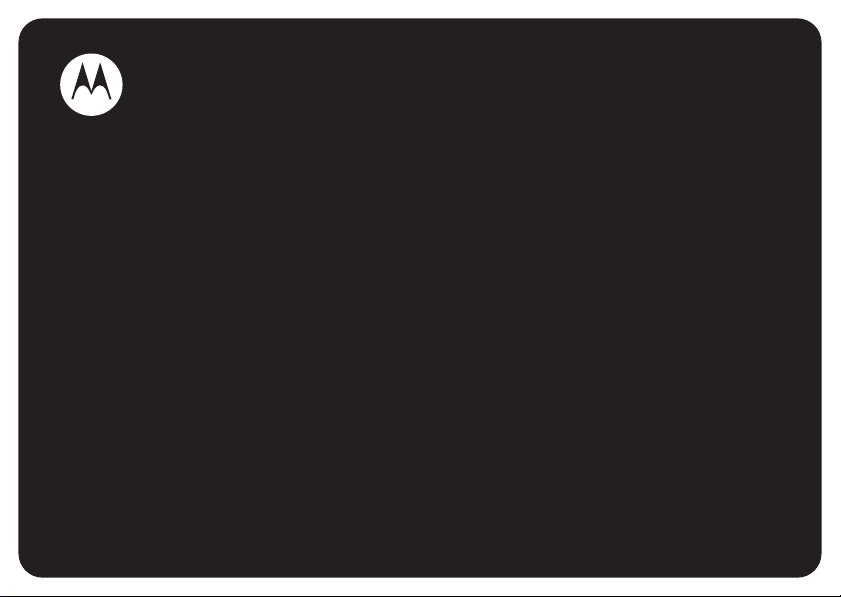
MOTOMANUAL
www.motorola.com
MOTOMING™
A1200e
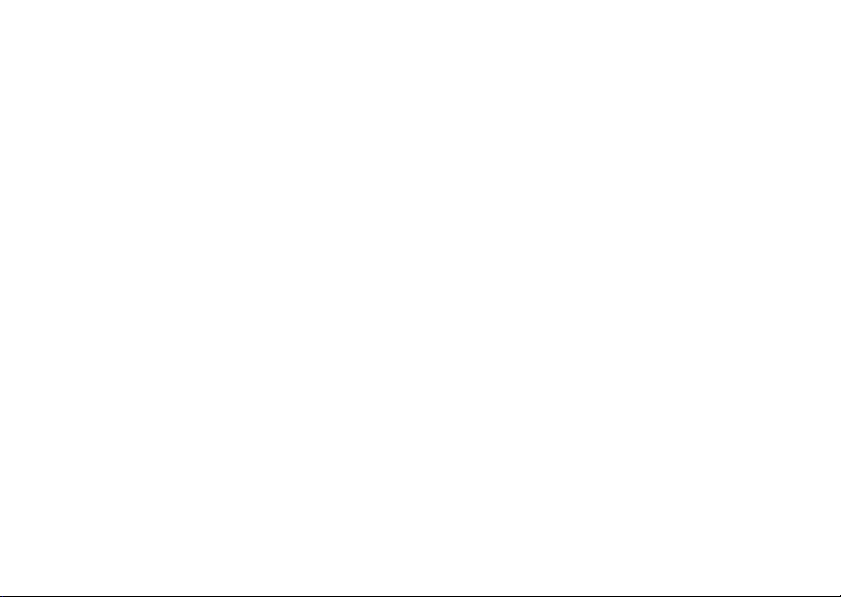
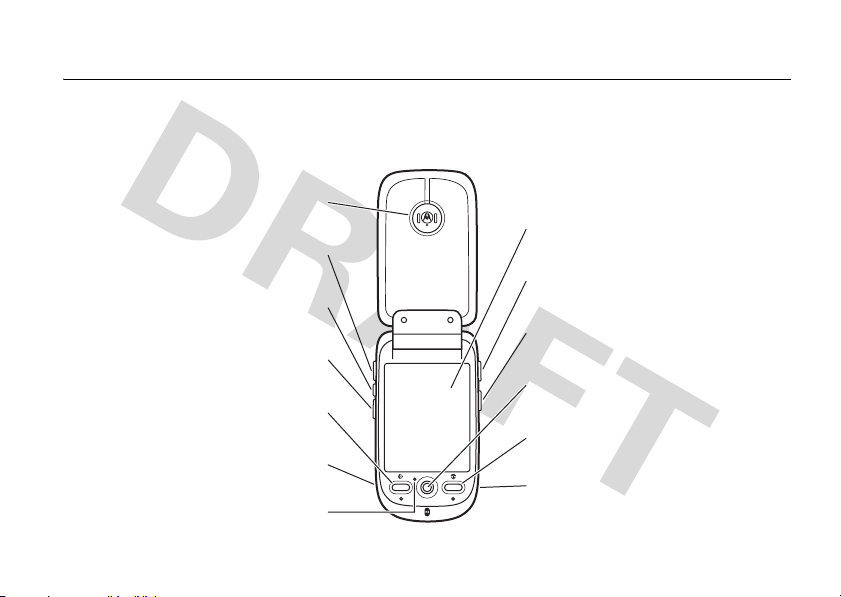
HELLOMOTO
Introducing your new
MOTO
MING™ A1200e GSM wireless phone.
Earpiece
Up Volume Key
Smart Key
Down Volume Key
Send Key
Headset Jack
Microphone
To u chscreen Display
Camera Key
Voice Recognition Key
5-Way Navigation Joystick
Power/End Key
Mini-USB Port
1

Up Volume Key
Raise earpiece/speakerphone
volume during a call, set alert
profile in flip-closed display.
Camera Key
Activate camera and take
photos.
Smart Key
Open quick menu in
flip-closed display.
Down Volume Key
Lower earpiece/speakerphone
volume during a call, set alert
profile in flip-closed display.
2
Headset Jack
Remove cover, insert stereo
headset jack to listen to songs
and video clips.
Voice Recognition Key
Use voice commands to make
calls & perform basic phone
functions.
Mini-USB Port
Remove cover, insert battery
charger & other phone
accessories.

Stylus
Use with touchscreen display.
Camera Mode Switch
Slide
right
to set
normal
picture mode,
slide
left
to set
macro
mode (for close-up
shots of business cards or small objects).
Camera Key
Activate camera and take photos.
Mirror
Aim camera lens for self-portraits.
Lanyard Hook
Camera Lens
Speaker
Listen to audio playback
of music & video clips.
3

Motorola, Inc.
Consumer Advocacy Office
1307 East Algonquin Road
Schaumburg, IL 60196
www.hellomoto.com
1-800-331-6456 (United States)
1-888-390-6456 (TTY/TDD United States for hearing impaired)
1-800-461-4575 (Canada)
Certain mobile phone features are dependent on the capabilities
and settings of your service provider’s network. Additionally,
certain features may not be activated by your service provider,
and/or the provider’s network settings may limit the feature’s
functionality. Always contact your service provider about feature
availability and functionality. All features, functionality, and other
product specifications, as well as the information contained in this
user’s guide are based upon the latest available information and
are believed to be accurate at the time of printing. Motorola
reserves the right to change or modify any information or
specifications without notice or obligation.
MOTOROLA and the Stylized M Logo are registered in the US
Patent & Trademark Office. All other product or service names are
the property of their respective owners. The Bluetooth trademarks
are owned by their proprietor and used by Motorola, Inc. under
license. Java and all other Java-based marks are trademarks or
registered trademarks of Sun Microsystems, Inc. in the U.S. and
other countries. Microsoft and Windows are registered trademarks
of Microsoft Corporation; and Windows XP is a trademark of
4
Microsoft Corporation. Macintosh is a registered trademark of
Apple Computer, Inc.
© Motorola, Inc., 2006.
Caution:
Changes or modifications made in the radio phone, not
expressly approved by Motorola, will void the user’s authority to
operate the equipment.
Software Copyright Notice
The Motorola products described in this manual may include
copyrighted Motorola and third-party software stored in
semiconductor memories or other media. Laws in the United
States and other countries preserve for Motorola and third-party
software providers certain exclusive rights for copyrighted
software, such as the exclusive rights to distribute or reproduce
the copyrighted software. Accordingly, any copyrighted software
contained in the Motorola products may not be modified,
reverse-engineered, distributed, or reproduced in any manner to
the extent allowed by law. Furthermore, the purchase of the
Motorola products shall not be deemed to grant either directly or
by implication, estoppel, or otherwise, any license under the
copyrights, patents, or patent applications of Motorola or any
third-party software provider, except for the normal, non-exclusive,
royalty-free license to use that arises by operation of law in the
sale of a product.
Manual Number: 68XXXXX184-O
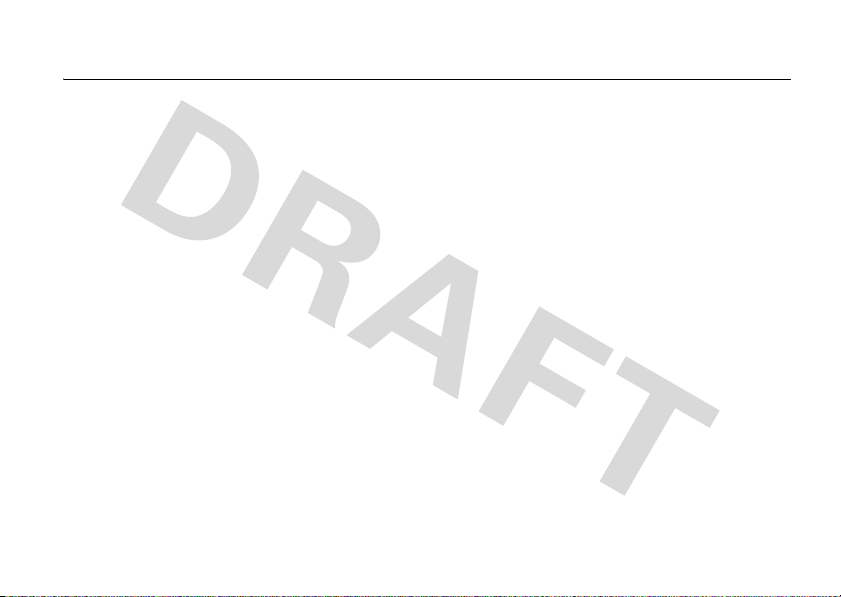
contents
Safety Information . . . . . 8
FCC Notice . . . . . . . . . . 13
Use and Care . . . . . . . . 14
EU Conformance . . . . . 15
Recycling Information . 16
essentials . . . . . . . . . . . 17
about this guide . . . . . 17
SIM card . . . . . . . . . . . 17
memory card . . . . . . . 19
battery . . . . . . . . . . . . 20
turn it on & off . . . . . . 23
make a call . . . . . . . . . 24
answer a call. . . . . . . . 25
your phone number . . 26
basics. . . . . . . . . . . . . . . 27
display . . . . . . . . . . . . 27
global navigation bar . . 28
application launcher . . 28
button bar . . . . . . . . . . 30
status bar . . . . . . . . . . 30
text entry . . . . . . . . . . 31
tap & hold. . . . . . . . . . 33
volume . . . . . . . . . . . . 34
navigation joystick. . . . 34
smart key . . . . . . . . . . 35
flip-closed features . . . 35
speakerphone. . . . . . . 37
codes & passwords . . 37
speaker verification. . . 38
lock & unlock phone . . 39
share information . . . . 40
customize . . . . . . . . . . . 42
profiles . . . . . . . . . . . . 42
wallpaper . . . . . . . . . . 43
color scheme . . . . . . . 44
backlight . . . . . . . . . . . 44
flip answer . . . . . . . . . 45
calls . . . . . . . . . . . . . . . . 46
recent calls . . . . . . . . . 46
redial. . . . . . . . . . . . . . 47
hold or mute a call . . . 47
call waiting . . . . . . . . . 48
caller ID . . . . . . . . . . . 48
cancel incoming call . . 49
emergency calls . . . . . 49
international calls . . . . 49
turbo dial. . . . . . . . . . . 50
(continued next page)
contents
5

calls (continued)
dial extension or
voicemail number . . . . 50
dial extension
number during a call . . 51
address book . . . . . . . . . 52
view contact list . . . . . 52
add new contact . . . . . 53
create group . . . . . . . . 54
call or send message. . 54
search . . . . . . . . . . . . . 55
sort . . . . . . . . . . . . . . . 55
delete contact . . . . . . . 55
storage location. . . . . . 56
copy contacts . . . . . . . 56
categories . . . . . . . . . . 57
check capacity . . . . . . . 58
share contact. . . . . . . . 58
synchronize contacts . . 59
owner’s information. . . 59
contents
6
messages . . . . . . . . . . . . 61
message center. . . . . . 61
signature . . . . . . . . . . . 62
send text message . . . 63
send multimedia
message . . . . . . . . . . . 64
unsent messages . . . . 67
tips for sending
messages . . . . . . . . . . 67
receive message . . . . . 67
read and reply . . . . . . . 69
store message object . 69
sort messages. . . . . . . 70
drafts . . . . . . . . . . . . . . 70
deleted messages . . . . 70
messages on
SIM card . . . . . . . . . . . 70
create folder . . . . . . . . 71
move messages . . . . . 72
set up message inbox . 72
browser messages . . . 75
information services . . 76
office applications . . . . . 78
email . . . . . . . . . . . . . . 78
calendar. . . . . . . . . . . . 85
tasks . . . . . . . . . . . . . . 90
notes . . . . . . . . . . . . . . 91
viewer . . . . . . . . . . . . . 91
calculator . . . . . . . . . . . 92
alarm clock. . . . . . . . . . 93
file manager. . . . . . . . . 93
business card reader . . 97
media applications . . . 101
browser . . . . . . . . . . . 101
RealOne
media player . . . . . . . 105
camera. . . . . . . . . . . . 108
voice recorder . . . . . . 112
video camera . . . . . . . 113
photo editor . . . . . . . . 114
FM radio . . . . . . . . . . 116

extra applications. . . . . 118
voice commands . . . . 118
Bluetooth™ wireless 121
synchronize
phone information . . 124
modem. . . . . . . . . . . 136
stk. . . . . . . . . . . . . . . 137
time . . . . . . . . . . . . . 138
other features . . . . . . . 139
advanced calling . . . . 139
setup . . . . . . . . . . . . 140
call times & costs . . . 143
handsfree . . . . . . . . . 144
security. . . . . . . . . . . 145
memory
management . . . . . . 146
service and repairs . . . 149
SAR Data. . . . . . . . . . . 150
WHO Information . . . . 151
GNU License . . . . . . . . 152
index . . . . . . . . . . . . . . 153
contents
7
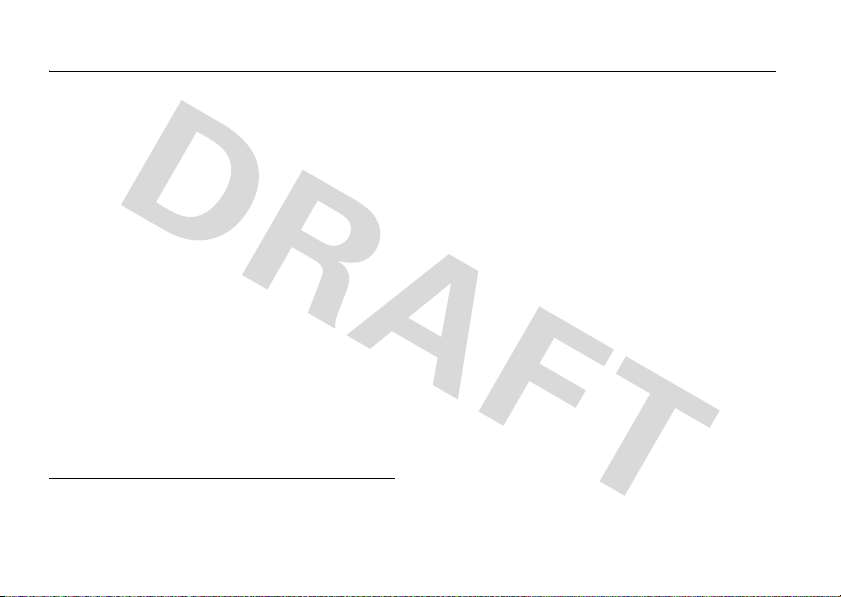
Safety and General Information
Safety In formatio n
This section contains important information on the safe and
efficient operation of your mobile device. Read this
information before using your mobile device.
Exposure to Radio Frequency (RF)
Energy
Your mobile device contains a transmitter and receiver. When it is
ON, it receives and transmits RF energy. When you communicate
with your mobile device, the system handling your call controls the
power level at which your mobile device transmits.
Your Motorola mobile device is designed to comply with local
regulatory requirements in your country concerning exposure of
human beings to RF energy.
* The information provided in this document supersedes the general
safety information in user’s guides published prior to May 1, 2006.
Safety Information
8
*
Operational Precautions
For optimal mobile device performance and to be sure that human
exposure to RF energy does not exceed the guidelines set forth in
the relevant standards, always follow these instructions and
precautions.
External Antenna Care
If your mobile device has an external antenna, use only a
Motorola-supplied or approved replacement antenna. Use of
unauthorized antennas, modifications, or attachments could
damage the mobile device and/or may result in your device not
complying with local regulatory requirements in your country.
DO NOT hold the external antenna when the mobile device is IN
USE. Holding the external antenna affects call quality and may
cause the mobile device to operate at a higher power level than
needed.
Product Operation
When placing or receiving a phone call, hold your mobile device
just like you would a landline phone.
If you wear the mobile device on your body, always place the
mobile device in a Motorola-supplied or approved clip, holder,

holster, case, or body harness. If you do not use a body-worn
accessory supplied or approved by Motorola, keep the mobile
device and its antenna at least 2.5 centimeters (1 inch) from your
body when transmitting.
When using any data feature of the mobile device, with or without
an accessory cable, position the mobile device and its antenna at
least 2.5 centimeters (1 inch) from your body.
Using accessories not supplied or approved by Motorola may
cause your mobile device to exceed RF energy exposure
guidelines. For a list of Motorola-supplied or approved
accessories, visit our Web site at:
www.motorola.com
.
RF Energy Interference/Compatibility
Nearly every electronic device is subject to RF energy interference
from external sources if inadequately shielded, designed, or
otherwise configured for RF energy compatibility. In some
circumstances your mobile device may cause interference with
other devices.
Follow Instructions to Avoid Interference
Problems
Turn off your mobile device in any location where posted notices
instruct you to do so. These locations include hospitals or health
care facilities that may be using equipment that is sensitive to
external RF energy.
In an aircraft, turn off your mobile device whenever instructed to
do so by airline staff. If your mobile device offers an airplane mode
or similar feature, consult airline staff about using it in flight.
Pacemakers
If you have a pacemaker, consult your physician before using this
device.
Persons with pacemakers should observe the following
precautions:
•
ALWAYS keep the mobile device more than
20 centimeters (8 inches) from your pacemaker when the
mobile device is turned ON.
•
DO NOT carry the mobile device in the breast pocket.
•
Use the ear opposite the pacemaker to minimize the
potential for interference.
•
Turn OFF the mobile device immediately if you have any
reason to suspect that interference is taking place.
Hearing Aids
Some mobile devices may interfere with some hearing aids. In the
event of such interference, you may want to consult your hearing
aid manufacturer or physician to discuss alternatives.
Safety Information
9

Other Medical Devices
If you use any other personal medical device, consult your
physician or the manufacturer of your device to determine if it is
adequately shielded from RF energy.
Driving Precautions
Check the laws and regulations on the use of mobile devices in the
area where you drive. Always obey them.
When using your mobile device while driving, please:
•
Give full attention to driving and to the road. Using a
mobile device may be distracting. Discontinue a call if you
can’t concentrate on driving.
•
Use handsfree operation, if available.
•
Pull off the road and park before making or answering a
call if driving conditions so require.
Responsible driving practices can be found in the “Smart Practices
While Driving” section at the end of this guide and/or at the
Motorola Web site:
10
www.motorola.com/callsmart
Safety Information
.
Operational Warnings
Obey all posted signs when using mobile devices in public areas,
such as health care facilities or blasting areas.
Automobile Air Bags
Do not place a mobile device in the air bag deployment area.
Potentially Explosive Atmospheres
Areas with potentially explosive atmospheres are often but not
always posted, and can include fueling areas such as below decks
on boats, fuel or chemical transfer or storage facilities, or areas
where the air contains chemicals or particles, such as grain, dust,
or metal powders.
When you are in such an area, turn off your mobile device, and do
not remove, install, or charge batteries. In such areas, sparks can
occur and cause an explosion or fire.
Damaged Products
If your mobile device or battery has been submerged in water,
punctured, or subjected to a severe fall, do not use it until you take
it to a Motorola Authorized Service Center. Do not attempt to dry it
with an external heat source, such as a microwave oven.
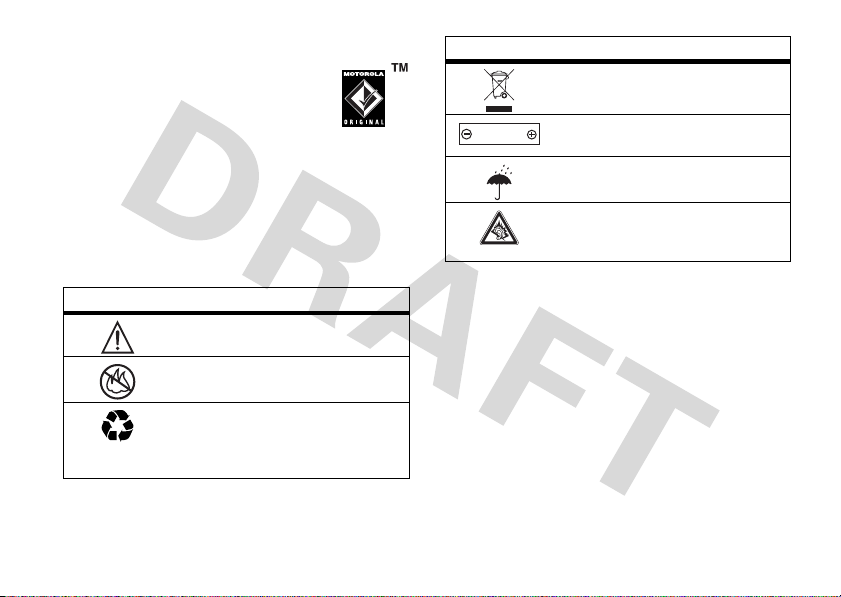
Batteries and Chargers
If jewelry, keys, beaded chains, or other conductive
materials touch exposed battery terminals, this
could complete an electrical circuit (short circuit),
become very hot, and could cause damage or
injury. Be careful when handling a charged battery,
particularly when placing it inside a pocket, purse, or other
container with metal objects.
batteries and chargers.
Caution:
To avoid risk of personal injury, do not dispose of your
battery in a fire.
Your battery, charger, or mobile device may contain symbols,
defined as follows:
Symbol Definition
032374o
032376o
032375o
Use only Motorola Original
Important safety information follows.
Do not dispose of your battery or mobile
device in a fire.
Your battery or mobile device may require
recycling in accordance with local laws.
Contact your local regulatory authorities
for more information.
Symbol Definition
Do not throw your battery or mobile device
in the trash.
Li Ion BATT
032378o
Your mobile device contains an internal
lithium ion battery.
Do not let your battery, charger, or mobile
device get wet.
Listening at full volume to music or voice
through a headset may damage your
hearing.
Choking Hazards
Your mobile device or its accessories may include detachable
parts, which may present a choking hazard to small children. Keep
your mobile device and its accessories away from small children.
Glass Parts
Some parts of your mobile device may be made of glass. This glass
could break if the product is dropped on a hard surface or receives
a substantial impact. If glass breaks, do not touch or attempt to
remove. Stop using your mobile device until the glass is replaced
by a qualified service center.
Safety Information
11

Seizures/Blackouts
Some people may be susceptible to epileptic seizures or blackouts
when exposed to flashing lights, such as when playing video
games. These may occur even if a person has never had a previous
seizure or blackout.
If you have experienced seizures or blackouts, or if you have a
family history of such occurrences, please consult with your
physician before playing video games or enabling a flashing-lights
feature (if available) on your mobile device.
Discontinue use and consult a physician if any of the following
symptoms occur: convulsion, eye or muscle twitching, loss of
awareness, involuntary movements, or disorientation. It is always
a good idea to hold the screen away from your eyes, leave the
lights on in the room, take a 15-minute break every hour, and stop
use if you are very tired.
Caution About High Volume Usage
Listening at full volume to music or voice through a
headset may damage your hearing.
Safety Information
12
Repetitive Motion
When you repetitively perform actions such as pressing keys or
entering finger-written characters, you may experience occasional
discomfort in your hands, arms, shoulders, neck, or other parts of
your body. If you continue to have discomfort during or after such
use, stop use and see a physician.
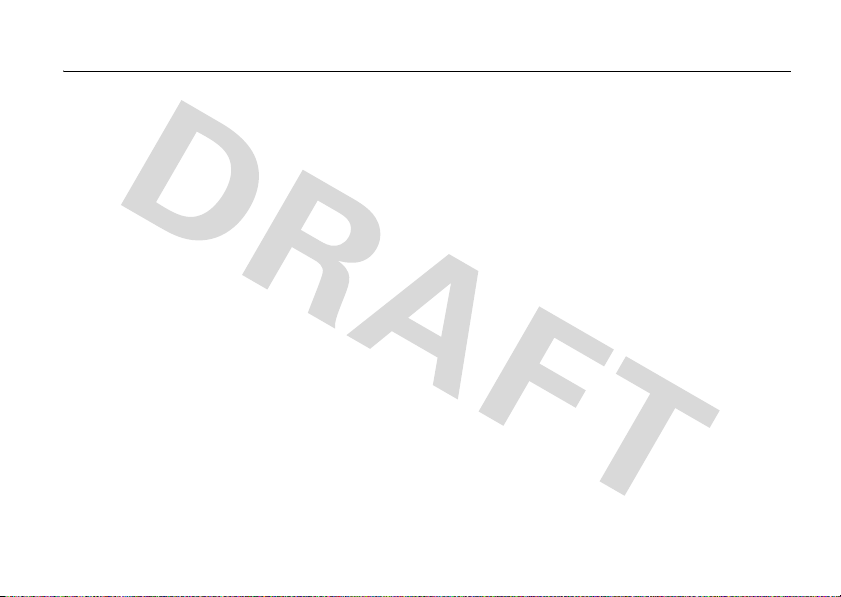
FCC Notice To Users
FCC Noti ce
Motorola has not approved any changes or modifications to this
device by the user. Any changes or modifications could void the
user’s authority to operate the equipment. See 47 CFR Sec. 15.21.
This device complies with part 15 of the FCC Rules. Operation is
subject to the following two conditions: (1) This device may not
cause harmful interference, and (2) this device must accept any
interference received, including interference that may cause
undesired operation. See 47 CFR Sec. 15.19(3).
If your mobile device or accessory has a USB connector, or is
otherwise considered a computer peripheral device whereby it can
be connected to a computer for purposes of transferring data, then
it is considered a Class B device and the following statement
applies:
This equipment has been tested and found to comply with the
limits for a Class B digital device, pursuant to part 15 of the FCC
Rules. These limits are designed to provide reasonable protection
against harmful interference in a residential installation. This
equipment generates, uses and can radiate radio frequency energy
and, if not installed and used in accordance with the instructions,
may cause harmful interference to radio communications.
However, there is no guarantee that interference will not occur in a
particular installation. If this equipment does cause harmful
interference to radio or television reception, which can be
determined by turning the equipment off and on, the user is
encouraged to try to correct the interference by one or more of the
following measures:
•
Reorient or relocate the receiving antenna.
•
Increase the separation between the equipment and the
receiver.
•
Connect the equipment to an outlet on a circuit different
from that to which the receiver is connected.
•
Consult the dealer or an experienced radio/TV technician
for help.
FCC Notice
13
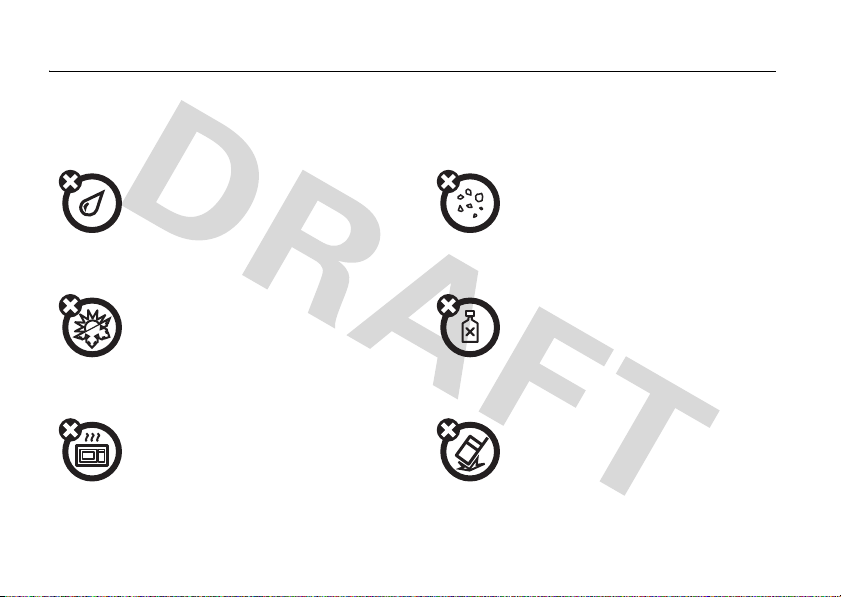
Use and Care
Use and Care
To care for your Motorola phone, please keep it away from:
liquids of any kind dust and dirt
Don’t expose your phone to water, rain,
extreme humidity, sweat, or other moisture.
extreme heat or cold cleaning solutions
Avoid temperatures below -10°C/14°F or
above 45°C/113°F.
microwaves the ground
Don’t try to dry your phone in a microwave
oven.
Use and Care
14
Don’t expose your phone to dust, dirt, sand,
food, or other inappropriate materials.
To clean your phone, use only a dry soft cloth.
Don’t use alcohol or other cleaning solutions.
Don’t drop your phone.
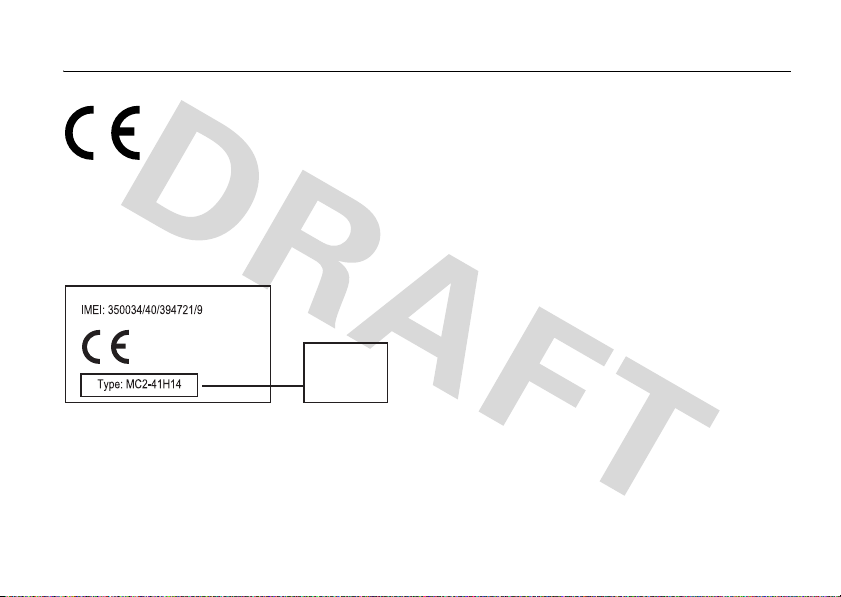
European Union Directives Conformance Statement
EU Conformance
•
•
The above gives an example of a typical Product Approval Number.
You can view your product’s Declaration of Conformity (DoC) to
Directive 1999/5/EC (to R&TTE Directive) at
www.motorola.com/rtte
Hereby, Motorola declares that this product is in
compliance with:
The essential requirements and other relevant provisions
of Directive 1999/5/EC
All other relevant EU Directives
0168
. To find your DoC, enter the
Product
Approval
Number
product Approval Numb er from your product’s label in the “Sea rch”
bar on the Web site.
EU Conformance
15
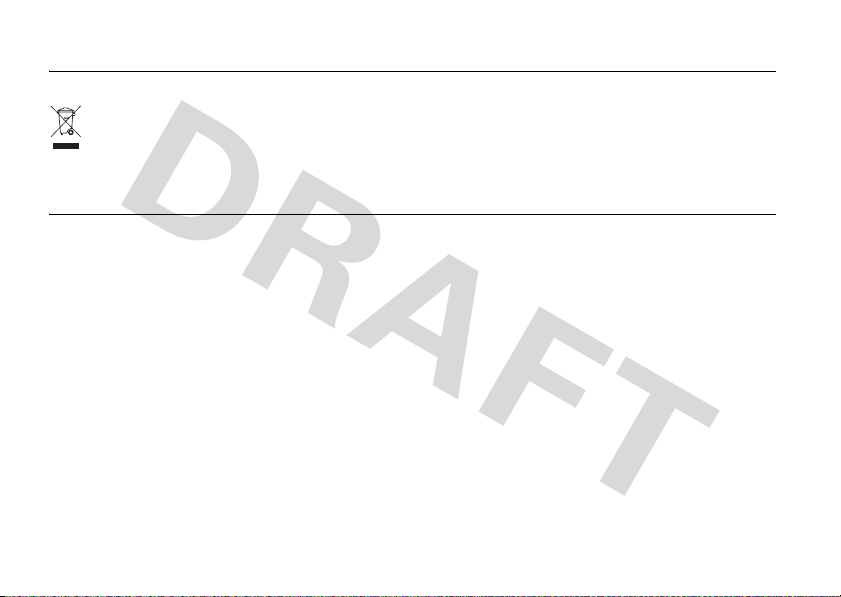
Recycling Information
Caring for the Environment by Recycling
This symbol on a Motorola product means the product
should not be disposed of with household waste.
Disposal of your Mobile Telephone and Accessories
Please do not dispose of mobile telephones or electrical
accessories, such as chargers or headsets, with your household
waste. In some countries or regions, collection systems have been
set up to handle waste electrical and electronic items. Please
contact your regional authorities for more details. If no suitable
scheme exists, you may return unwanted mobile telephones and
electrical accessories to any Motorola Approved Service Centre in
your region.
Recycling Information
16
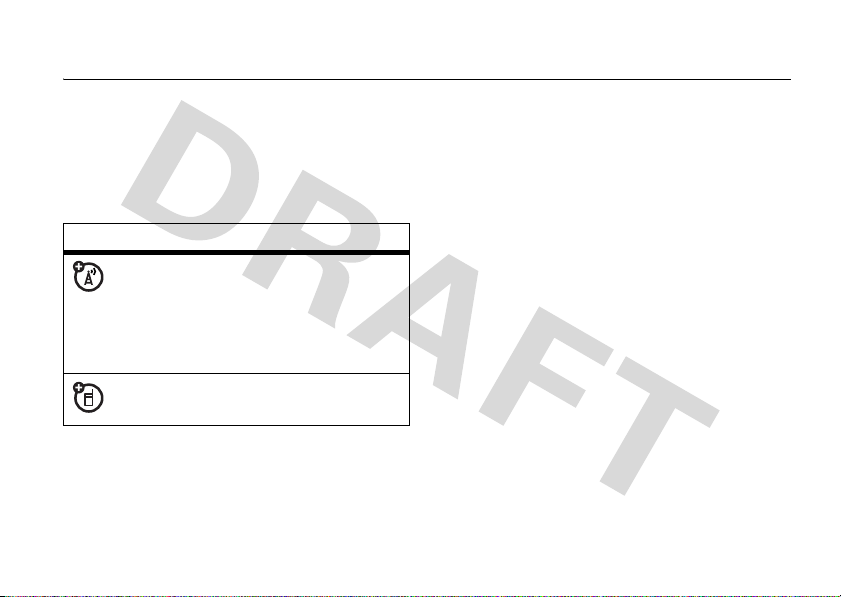
essentials
about this guide
This guide describes the basic features of
your Motorola wireless phone.
symbols
This means a feature is network,
SIM card, or subscription
dependent and may not be available
in all areas. Contact your service
provider for more information.
This means a feature requires an
optional accessory.
SIM card
Yo u r Subscriber Identity Module (SIM) card
contains personal information like your phone
number and contacts list.
Caution:
Keep it away from static electricity, water, and
dirt. Turn off your phone and remove the
battery before you install or remove the SIM
card.
Don’t bend or scratch your SIM card.
essentials
17

1
Slide the battery door down and away
from the camera lens to remove the
door.
essentials
18
2
Hold the SIM card with the notch in the
lower left corner and the gold plate
facing down. Slide the SIM card under
the metal tabs and into the card slot as
shown.
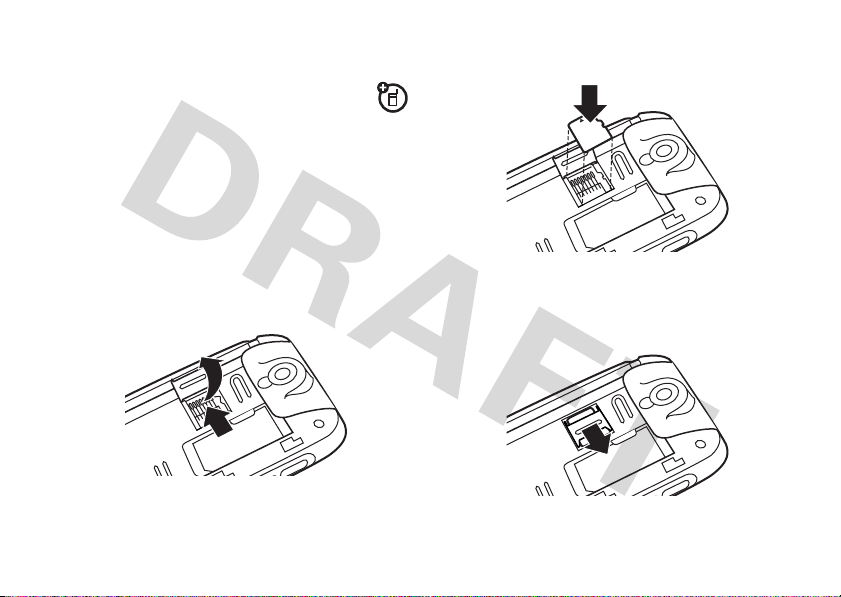
memory card
You can use an optional removable
MicroSD memory card with your phone
to store and retrieve multimedia content (such
as photos, video clips, and music files).
Caution:
card. Keep it away from static electricity,
water, and dirt.
1
Don’t bend or scratch your memory
Slide the memory compartment door
up to unlock it, then lift the door open.
2
Insert the memory card into the tray.
3
Close the memory compartment door,
then slide the door down to lock it shut.
essentials
19

battery
battery installation
Caution:
you remove the battery.
1
20
Always turn off your phone before
Slide the battery door down and lift it off
of the phone.
essentials
2
Insert the battery under the tab at the
top of the battery compartment. Push
the battery up under the tab and lower it
into the battery compartment.
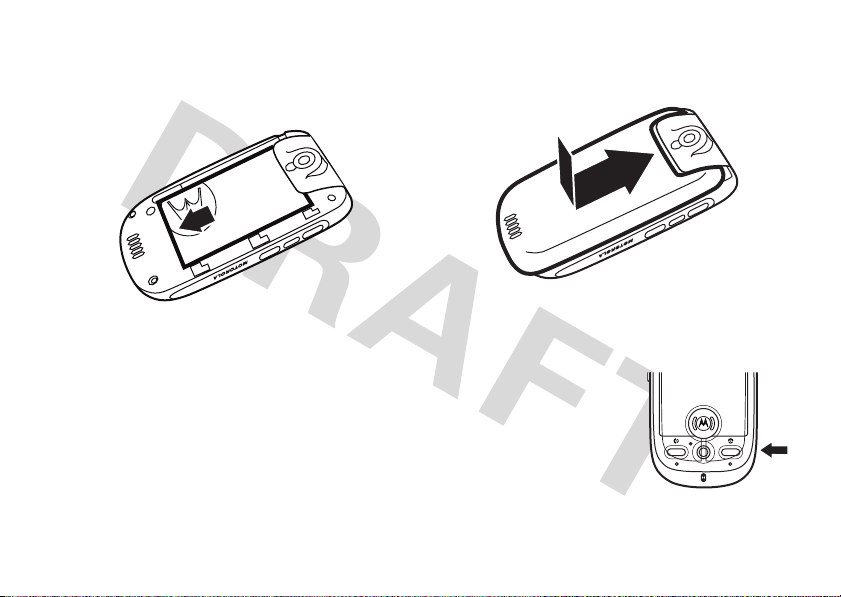
3
Slide the battery down toward the
bottom of the battery compartment to
lock it in place.
4
Place the battery door on the phone and
slide it up to lock shut.
battery charging
New batteries are not
fully charged. Open the
protective cover on your
phone’s mini-USB port,
then plug the battery
charger into the phone
as shown. Plug the other end into an electrical
essentials
21
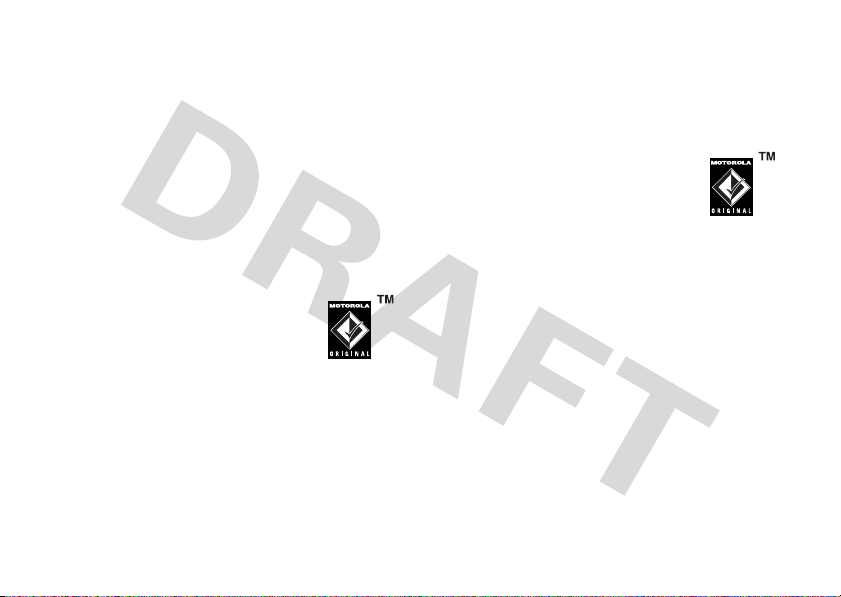
outlet. Your phone might take several seconds
to start charging the battery, and might
require several hours to charge fully. The
display shows
Tip:
Relax, you can’t overcharge your battery.
It will perform best after you fully charge and
discharge it a few times.
Note:
You can charge the battery when the
phone is off or the battery is completely
discharged.
Note:
You can charge your battery
by connecting a cable from your
phone’s mini-USB port to a USB
port on a computer. Both your
phone and the computer must be turned on,
and your computer must have the correct
software drivers installed. Cables and
software drivers are available in
Motorola Original data kits, sold separately.
22
Charge Complete
essentials
when finished.
battery tips
Battery life depends on the network, signal
strength, temperature, features, and
accessories you use.
•
Always use
Motorola Original batteries
and chargers. The warranty
does not cover damage
caused by non-Motorola batteries
and/or chargers.
•
New batteries or batteries stored for a
long time may take more time to
charg e.
•
When charging your battery, keep it
near room temperature.
•
When storing your battery, keep it
uncharged in a cool, dark, dry place.

•
Never expose batteries to
temperatures below -10°C (14°F) or
above 45°C (113°F). Always take your
phone with you when you leave your
vehicle.
•
It is normal for batteries to gradually
wear down and require longer charging
times. If you notice a change in your
battery life, it is probably time to
purchase a new battery.
Contact your local recycling center for
proper battery disposal.
Warn i ng :
because they may explode.
Before using your phone, read the battery
safety information in the “Safety and General
Information” section included in this guide.
Never dispose of batteries in a fire
turn it on & off
Caution:
prompt you to enter your SIM card PIN code
to unlock the SIM card. If you enter an
incorrect PIN code three times before the
correct code, your SIM card is disabled and
your display shows
service provider.
To turn on your phone,
open the phone flip, then
press and hold the
power key
seconds. If prompted,
enter your eight-digit
SIM card PIN code and/or four-digit unlock
code.
If you don’t insert a SIM card, your phone
shows
On power up, the phone may
O
for two
No SIM Card
SIM Blocked
. You can select
. Contact your
Antenna On
(to
essentials
23

make an emergency call) or
Antenna Off
(to use
the phone’s non-calling features).
You can turn off the phone’s
antenna
in
locations where wireless phone use is
prohibited, or when you just want to use the
phone’s non-calling features (games, personal
organizer, multimedia player). Tap the status
bar at the top of the display to open the
device status screen, then tap the
drop-down menu to select
To turn off your phone, press and hold
Antenna
On
or
Off
.
O
for
two seconds.
essentials
24
make a call
1
Tapo in the top
global navigation
bar to open the
phone keypad.
2
Tap the keypad
keys to dial the
phone number.
3
Tap
Call
or press the
N
send key
to
make the call.
4
When you are finished, tap
phone flip, or press the end key
the call.
Note:
Closing the phone flip doesn’t end a call
when the handsfree speaker is turned on (for
more information about the handsfree
speaker, see page 37).
Call
End
, close the
O
to end

Tip:
TapP to select a number from a list of
recent received or dialed calls.
Tip:
If you need to use the phone keypad
during a call (for example, to dial an extension
or make a conference call), tap the keypad
button
à
from the in-call screen. Tap í to
return to the in-call screen.
answer a call
When you receive a
call, your phone rings
and/or vibrates and
shows an incoming call
message.
Tip:
You can press the
volume keys to mute
the ringer before
answering the call.
No Appointments
Incoming Call...
+1234567890
Answer IgnoreBusy
10-16-2008
When the phone flip is closed:
Open the
phone flip to answer the call. (To activate or
turn off this feature, see page 45)
When the phone flip is open:
press the send key
N
When you are finished, tap
phone flip, or press the end key
Tap
Answer
to answer the call.
End
, close the
O
to end the
or
call.
Tip:
If you prefer not to answer the call, you
Ignore
can tap
Busy
to transmit a busy tone signal to the caller
(tapping
to hang up on the caller, or tap
Busy
may divert the incoming call to
your voicemail inbox).
essentials
25

your phone number
To
view
your phone number:
1
Tapo in the top global navigation bar to
open the phone keypad.
2
Tap é in the bottom button bar to open
the phone menu.
3
Tap
My Number
To see your phone number while you’re on a
call, tap
To
é
store
or edit your name and phone
number on your SIM card:
1
Tapo in the top global navigation bar to
open the phone keypad.
2
Tap é, then tap
setup menu.
3
Tap
My Number
essentials
26
to see your phone number.
and then tap
My Number
Setup
to open the phone
to open the number editor.
.
4
Enter your name and number (for line 1
and
line 2, if applicable), then tap
Done
to
store the information.
If you don’t know your phone number, contact
your service provider.

basics
See page 1 for a basic phone diagram.
display
The home screen appears when you turn on
the phone.
Global
Status Bar
Ta p
J
to
open the
calendar.
Ta p C to
set a ring
alert profile.
No Appointments
10-16-2008
Navigation
Bar
Application
Icons
The home screen shows the next calendar
event (if any) scheduled for the current day.
Icons at the bottom of the screen provide
shortcuts to commonly used applications.
You can use all of your phone’s features by
tapping on the global navigation bar icons,
application icons, buttons, and text with the
provided stylus.
To change the options that you see in the
home screen, tap
launcher screen, tap
Home Screen Setup
Tip:
Tap an unused area of the home screen
<
to go to the application
T Setup
.
, then tap
to see an unobstructed full-screen view of the
wallpaper (background) image. Tap the
basics
27

full-screen wallpaper image to return to the
home screen display.
global navigation bar
Icons in the top global navigation bar give you
easy access to your phone’s primary
functions:
<
Application Launcher
>
Address Book
?
Messages
o
Phone
Additionally, your phone shows a new
message icon
to notify you of a new message or a missed
call. Tap
message or missed call.
28
!
in the global navigation bar
!
to see information about the
basics
application launcher
Tap the application launcher icon< in the
global navigation bar to open the application
launcher screen.
Application
Launcher
Icon
(Selected)
Recent... CalendarEmail
Applications
Tasks CalculatorNotes
Alarm Browser File Ma...
All
Tap the button in the bottom center of the
screen to see
All
application icons, or to see
application icons in predefined categories. If
necessary, tap the scroll bar on the right side
Status Bar
Scroll Bar
Button Bar
