Page 1
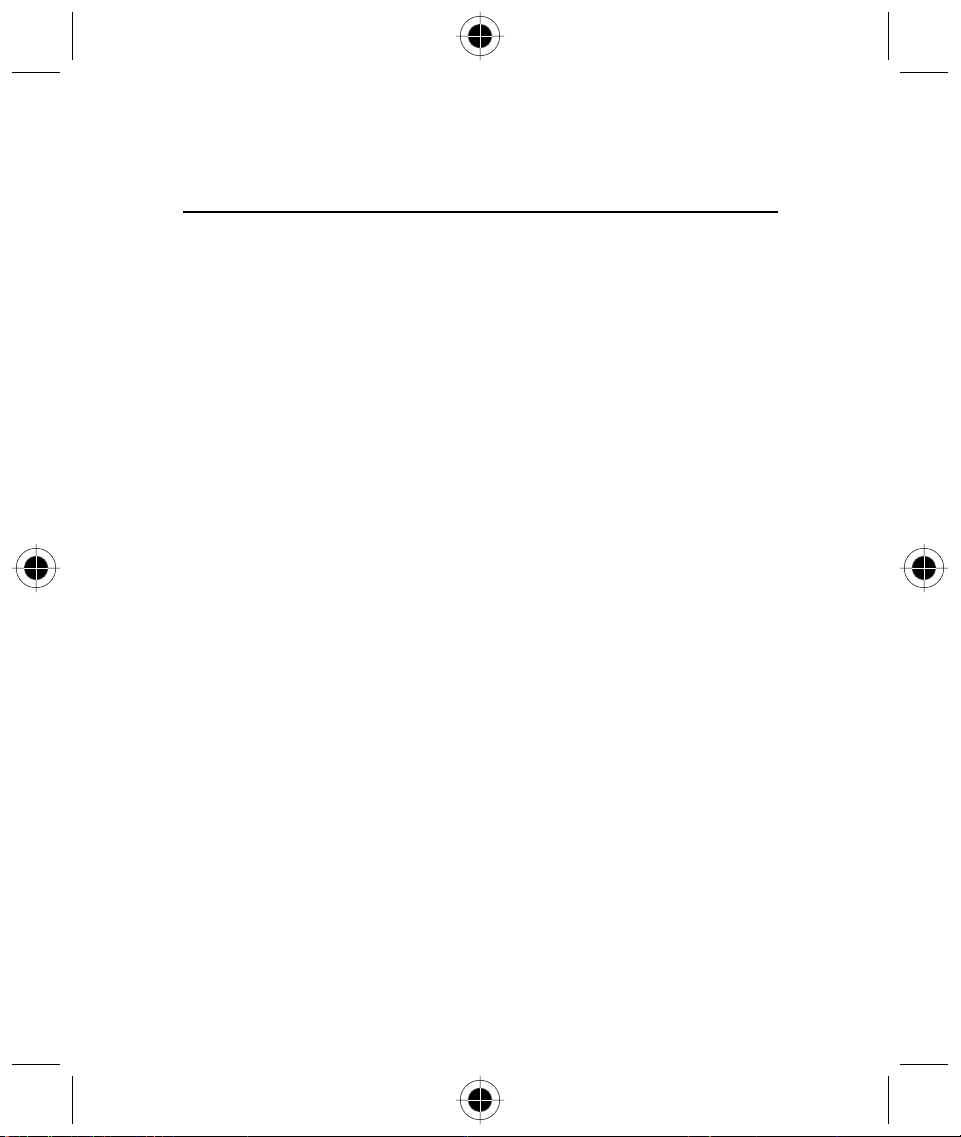
Table of Contents
INTRODUCTION..............................................................................................................1
SAFETY AND GENERAL INFORMATION........................................................................3
Important Information on Safe and Efficient Operation .............................................3
Read this Information before using your Personal Communicator.......................3
Portable Personal Communicator Operation and EME Exposure .........................4
Electromagnetic Interference / Compatibility .............................................................4
Facilities.............................................................................................................4
Aircraft ..............................................................................................................4
Medical Devices.................................................................................................5
Safety and General ...................................................................................................5
Use in Vehicles ..................................................................................................5
Operational Warnings........................................................................................6
Operational Cautions.........................................................................................6
European Union Directives Conformance Statement..................................................7
Total Customer Satisfaction.......................................................................................8
Warranty Information................................................................................................9
How to get Warranty Service .............................................................................9
GETTING STARTED .......................................................................................................13
Checklist .................................................................................................................13
Inserting Your SIM Card ..........................................................................................15
Installing the Battery ...............................................................................................16
Charging the Battery...............................................................................................17
Battery Performance and Maintenance....................................................................17
Low Battery Warning ..............................................................................................18
Battery Indicators ....................................................................................................18
Turning Your Device On - General...........................................................................18
Turning Your Device On..........................................................................................19
Turning Your Device On - Phone Mode............................................................19
Turning Your Device On - PDA Mode...............................................................19
Complete Process of Turning On Your Device ..................................................20
Selecting the Handset Operation Mode ...........................................................22
Turning OFF the phone ....................................................................................22
Screen Displays and Operation.........................................................................22
Table of Contents i
Page 2
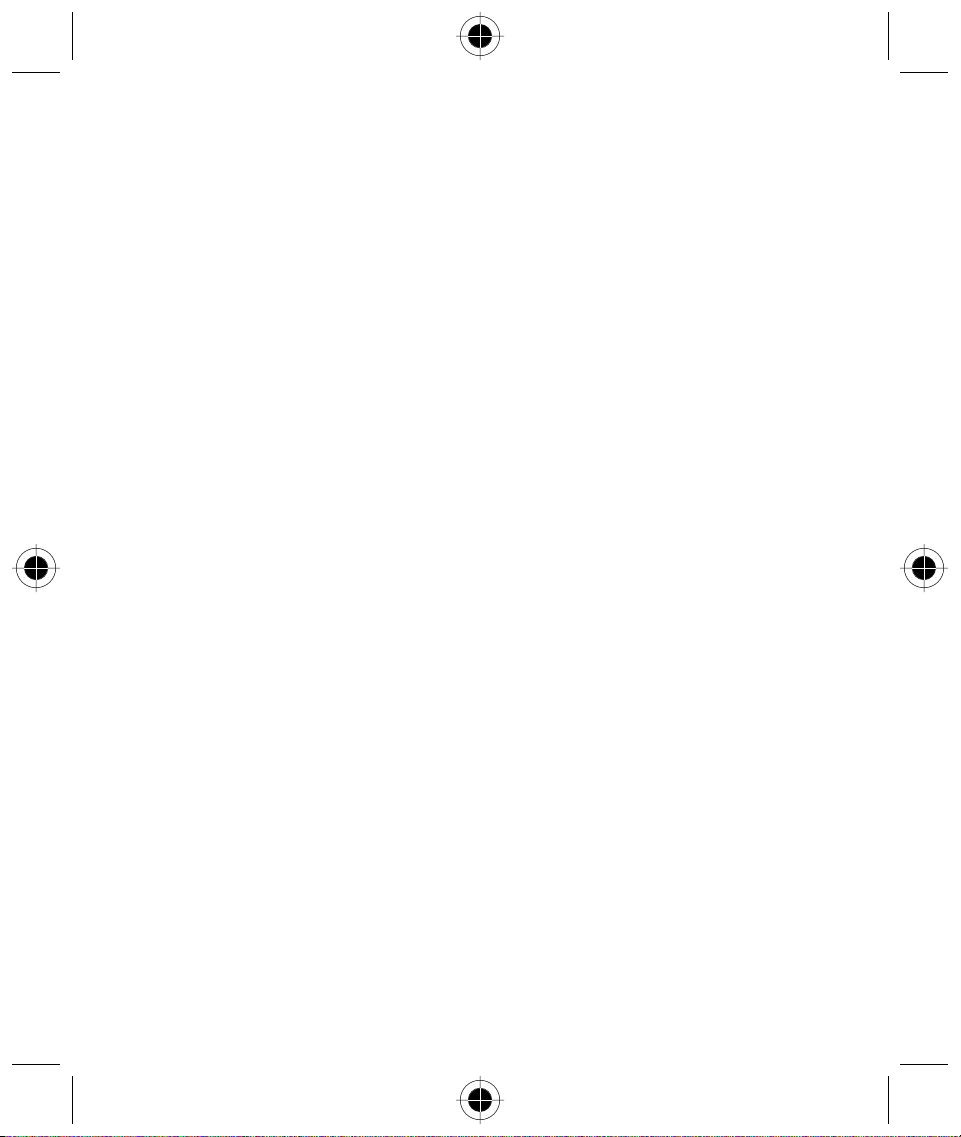
Icons.......................................................................................................................23
Status Display Icons .........................................................................................23
Phone Mode Function .....................................................................................23
Function Display Icons.............................................................................................25
Main Menu Function Icons......................................................................................26
Buttons ...................................................................................................................28
The Function Selection Button .........................................................................28
Title .................................................................................................................28
Key-in Area......................................................................................................29
Pull Down Selection Box ..................................................................................29
Single Selection Box.........................................................................................29
Scroll Bar .........................................................................................................30
Dialogue Box ...................................................................................................30
How to Enter Words ........................................................................................30
Handwriting Script Board.................................................................................31
English and Numeric Keyboard ........................................................................32
Numeric Keypad ..............................................................................................32
Terms Used In this Guide ........................................................................................33
"Tap" or "Press" ..............................................................................................33
"Edit" or "Enter" ..............................................................................................33
"Select" ...........................................................................................................33
"Highlight" ......................................................................................................33
"Select Character" ...........................................................................................33
PHONE FUNCTIONS .....................................................................................................35
Making a Phone Call ...............................................................................................35
GSM Emergency Phone Call.............................................................................36
Receiving a Phone Call ............................................................................................36
Before Connection and During Dialling Functions.................................................... 38
Dialling an International Call ...................................................................................38
Call a Direct Extension or Voice Mailbox..................................................................38
During Conversation Functions................................................................................39
One Call Connected.........................................................................................39
Hold Call and Dial another Number .................................................................40
Switch Call.......................................................................................................41
Transfer Call ....................................................................................................41
To transfer an active call to the call on hold: ....................................................42
Turbo Dialling..................................................................................................42
Dialling numbers stored in a SIM card..............................................................43
Auto Re-dial............................................................................................................44
ii Table of Contents
Page 3
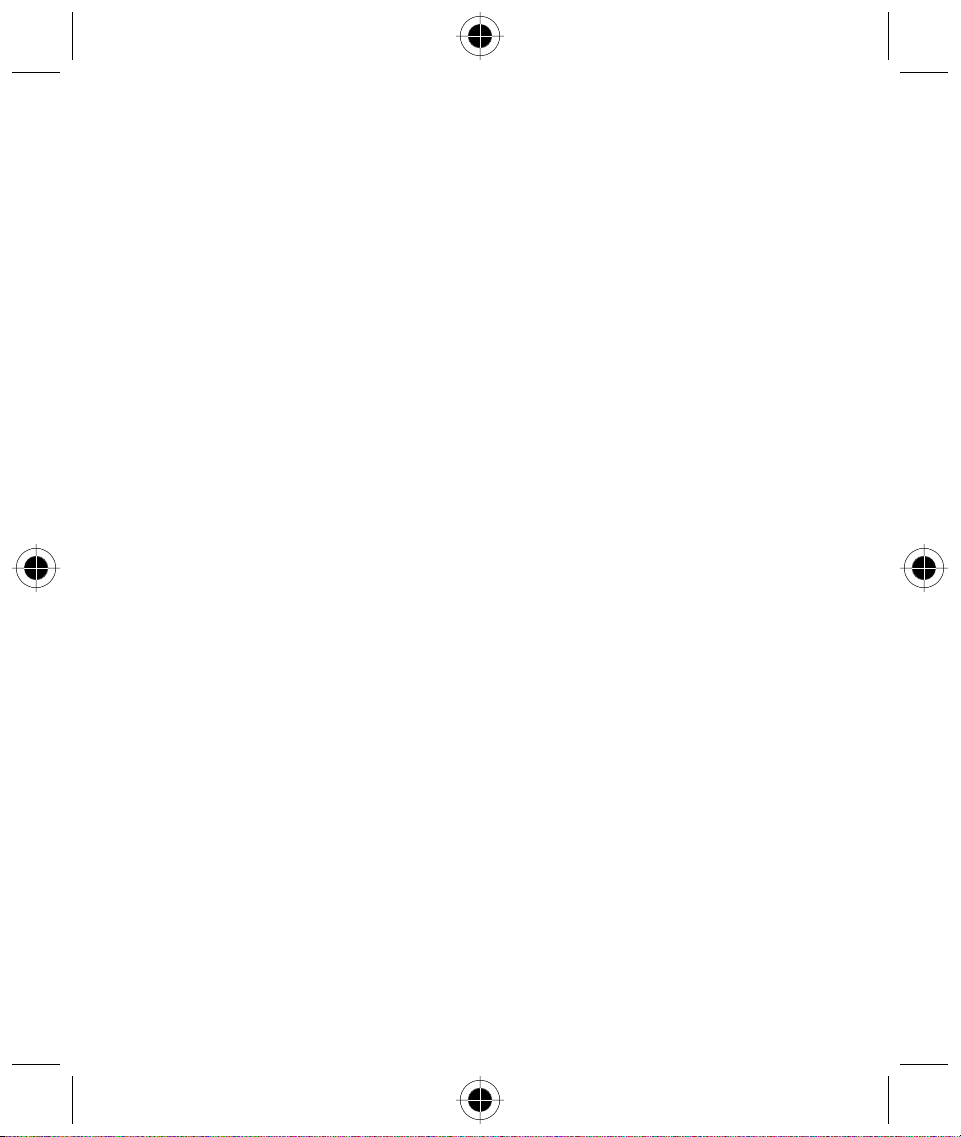
Making a Conference Call .......................................................................................44
Initiating a Conference Call..............................................................................45
Adding a New Call to the Conference Call .......................................................45
Call Waiting.....................................................................................................47
ADDRESS BOOK ...........................................................................................................49
P
ersonal Contact Information .................................................................................49
Grouping ................................................................................................................49
Adding New Contact Information ...........................................................................50
Inserting Pauses...............................................................................................51
Storing a Number After a Call..........................................................................52
Storing a number into a New Contact..............................................................53
Storing a Number into an Existing Contact.......................................................53
Search/Edit Contact Information ......................................................................54
Finding Contact Information ............................................................................55
Deleting a Contact...........................................................................................56
Deleting Contacts ............................................................................................57
Creating Your Own Categories................................................................................59
Adding Your Own New Category ....................................................................59
Editing Your Own Category .............................................................................60
Deleting Your Own Category...........................................................................61
Creating Groups......................................................................................................62
Setting Up a New Group .................................................................................62
Searching Group Recipients .............................................................................63
Adding Group Recipients .................................................................................64
Deleting Groups ..............................................................................................64
Copying Contact Information from the Phone Memory to a SIM Card .....................66
Copying Contact Information from a SIM Card to the Phone Memory .....................67
Sending and Receiving Contact Information.....................................................68
Sending Contact Information...........................................................................69
Receiving Contact Information.........................................................................71
Making Phone Calls and Sending Information Through Your Address Book .....72
Making Phone Calls Through Your Address Book.............................................72
Sending Short Messages from Through Address Book .....................................73
Sending E-Mail from Your Address Book .........................................................73
Printing Contact Information............................................................................74
Sending Contact Information using IrDA..........................................................76
SMS............................................................................................................................... 77
Sending SMS Messages ..........................................................................................80
Table of Contents iii
Page 4

Receiving SMS Messages ........................................................................................84
Receiving Voicemail Messages ................................................................................84
Receiving Text Messages .................................................................................85
Forward a Message.................................................................................................87
Information Service..........................................................................................88
Quick Text ..............................................................................................................89
Viewing and Adding a New Quick Text Message .............................................89
Resetting to Default Quick Text List .................................................................89
Adding a Quick Text Message to an SMS.........................................................90
SIM Card .........................................................................................................90
Outbox ............................................................................................................91
Sent Message ..................................................................................................92
Drafts ..............................................................................................................93
Trash ...............................................................................................................94
Storing Phone Numbers from SMS Messages...................................................94
Adding New Message Folders..........................................................................96
Editing Message folder ....................................................................................97
Deleting Message folder ..................................................................................97
Empty Trash folder...........................................................................................97
Making Phone Calls or Sending Messages Through Address Book ..................98
CALL REGISTERS........................................................................................................... 99
Last 20 Call Records.......................................................................................100
E-MAIL ........................................................................................................................101
E-mail Access ........................................................................................................103
Accessing your Mailbox .................................................................................103
Composing a New E-mail...............................................................................105
E-mail Attachments .......................................................................................106
Adding a Contact ..........................................................................................107
Receiving E-mail ............................................................................................108
Managing your Email.....................................................................................109
Creating your Own Folders ............................................................................109
Moving Email from One Folder to another .....................................................111
iv Table of Contents
Page 5

WAP BROWSER ..........................................................................................................113
Connecting to Internet ..........................................................................................114
Activating WAP Browser .......................................................................................115
Your Browser Menu.......................................................................................115
Browsing Information............................................................................................116
Making a Selection ........................................................................................116
Entering Information......................................................................................116
NOTE PAD...................................................................................................................117
Creating a Note Pad entry .....................................................................................117
Searching and Editing Notepad entries ...........................................................................117
Deleting all Notepad Entries ..................................................................................118
Deleting a Single Note Pad Entry ...........................................................................118
Sending a Note .....................................................................................................118
Sending via email ..........................................................................................118
Sending via SMS............................................................................................119
Sending via Fax..............................................................................................119
Beam via Infrared...........................................................................................119
Print Note ......................................................................................................120
DATE BOOK................................................................................................................121
Month View..........................................................................................................121
Day View ..............................................................................................................122
Setting a New Event ......................................................................................123
Jump to .........................................................................................................125
Delete Event ..................................................................................................125
INK PAD ......................................................................................................................127
Viewing existing Sketches .....................................................................................127
Creating a New Sketch..........................................................................................127
Searching and Editing Images ...............................................................................128
Deleting Images ....................................................................................................128
Sending Ink Pad Drawings.....................................................................................129
Table of Contents v
Page 6
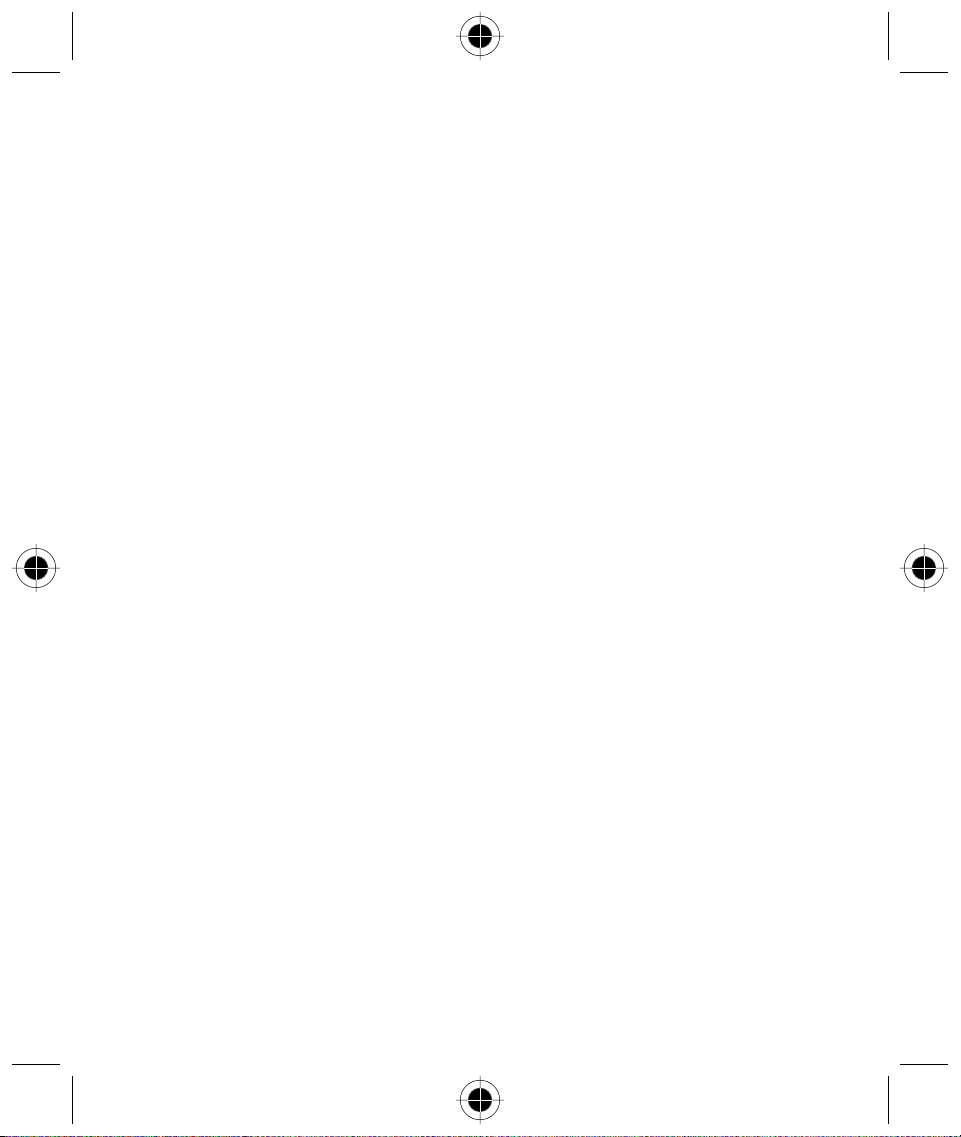
TASKS .........................................................................................................................131
Entering a New Task .............................................................................................131
Deleting All Tasks..................................................................................................132
Cleaning Up your Task List.............................................................................132
Deleting a Single Task....................................................................................132
VOICE NOTES .............................................................................................................133
Recording a Voice note .........................................................................................133
Searching and Replaying a Voice Note ..................................................................133
Recording a New Voice Note.................................................................................134
ALARMS......................................................................................................................135
Setting an alarm....................................................................................................135
Setting an Alert or Ring Tone ................................................................................136
Switching off an activated alarm ...........................................................................136
CALCULATOR .............................................................................................................137
Standard Calculator...............................................................................................137
Memory Functions ................................................................................................137
Scientific Calculator...............................................................................................137
UNITS CONVERTER.....................................................................................................139
WORLD TIME..............................................................................................................141
Selecting a City .....................................................................................................141
Select Time ...........................................................................................................142
Select Date ...........................................................................................................142
Setting Daylight Saving .........................................................................................142
CURRENCY CALCULATOR.......................................................................................... 143
vi Table of Contents
Page 7
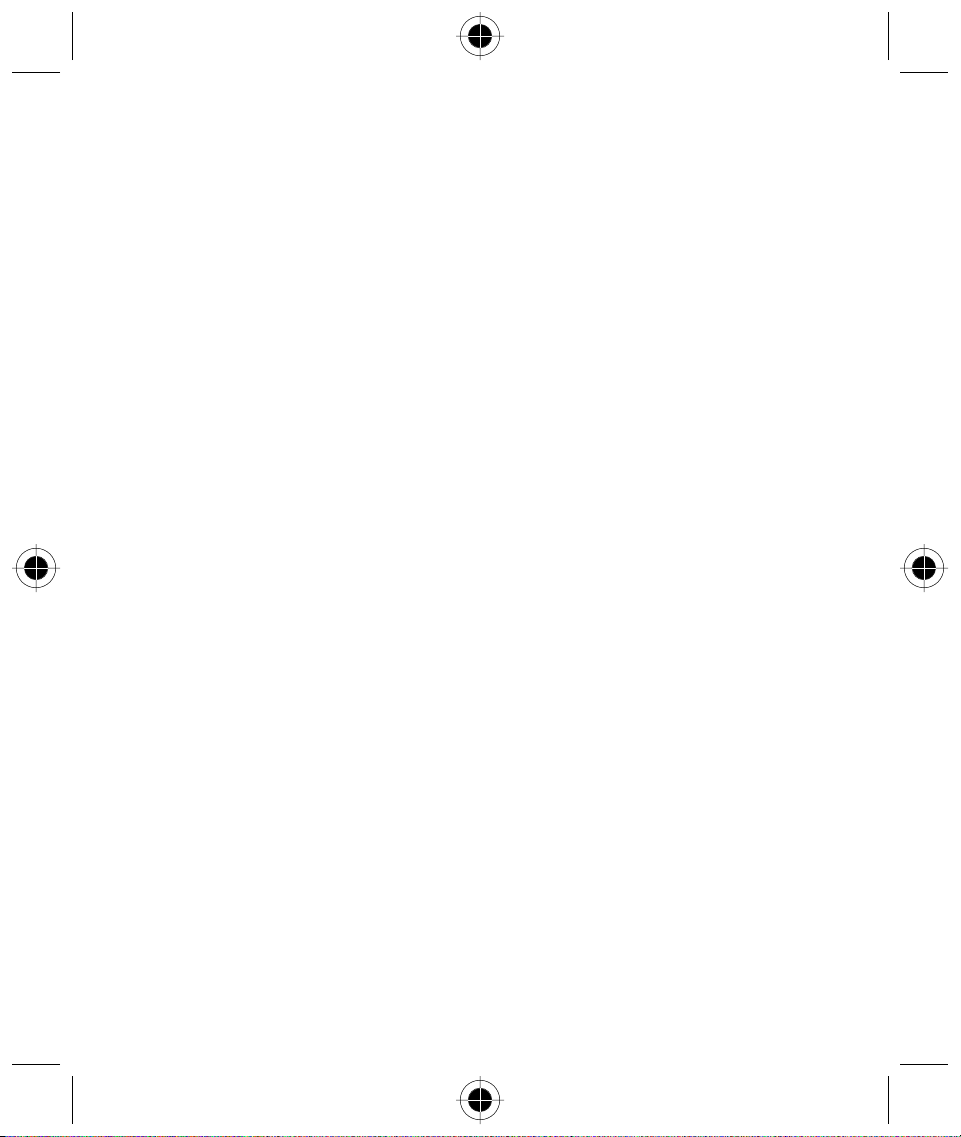
GAMES........................................................................................................................145
Wu Zi Qi ...............................................................................................................145
The Object of the Game ................................................................................146
Wu Zi Qi Basic Violations ...............................................................................147
Sokoban ...............................................................................................................148
Object of the Game.......................................................................................148
Black Jack .............................................................................................................150
Object of the Game.......................................................................................150
Player as Dealer .............................................................................................151
RING TONE COMPOSER............................................................................................. 153
Ringer Tone Editor ................................................................................................153
Selecting and Playing a Ring Tone .........................................................................153
Composing and Adding a New Ring Tone .............................................................154
Sending your Ring Tone ........................................................................................155
Receiving a Ring Tone via SMS ..............................................................................155
Sending your Ring Tone via Infra Red ....................................................................156
Deleting your Ring Tones ......................................................................................156
RECEIVE USING INFRARED ........................................................................................157
DATA SYNCHRONISATION WITH PC ........................................................................159
Software Synchronisation......................................................................................159
Installation.....................................................................................................159
Performing Data Synchronisation...................................................................160
MODEM ......................................................................................................................161
Using Infrared for Data Transmission.....................................................................162
J2ME ...........................................................................................................................163
J2ME Application Manager............................................................................166
Table of Contents vii
Page 8
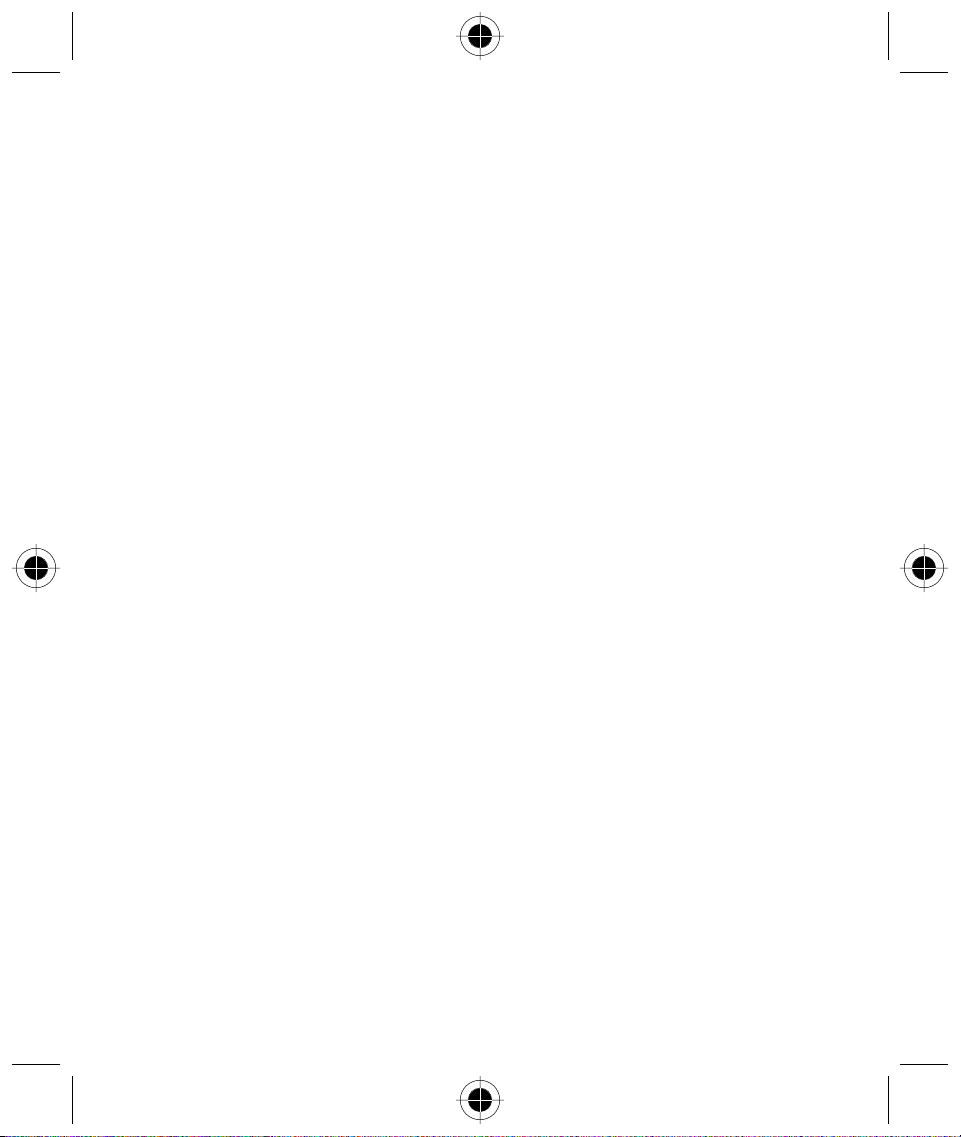
STK APPLICATION ......................................................................................................167
Viewing the List of Applications ............................................................................167
Viewing the List of Options within an Application .................................................167
Service Message....................................................................................................167
Entering a Message...............................................................................................167
Connect to Service ................................................................................................167
Sending a Short Message......................................................................................167
SYSTEM SETUP........................................................................................................... 169
Security.................................................................................................................169
Locking and Unlocking your Phone................................................................170
Auto Lock......................................................................................................171
Fixed Dialling .................................................................................................172
SIM Request ..................................................................................................173
Call Barring....................................................................................................173
Passwords .....................................................................................................175
Memory Usage .....................................................................................................177
Checking Memory Usage Status ....................................................................177
Initial Setup...........................................................................................................178
Daylight Saving..............................................................................................178
Time Settings.................................................................................................178
Time Format ..................................................................................................179
Location (Current Location)............................................................................179
Date Settings .................................................................................................180
Date Format ..................................................................................................180
Language ......................................................................................................181
Text Input ......................................................................................................181
Owner Information........................................................................................182
Startup Greetings ..........................................................................................183
Master Reset .................................................................................................183
Master Clear..................................................................................................183
Phone Setup..................................................................................................184
Network Setup ..............................................................................................185
Search Setup .................................................................................................186
Phone............................................................................................................191
Flip Answer ...................................................................................................194
Auto Answer .................................................................................................195
Prepend (Prefix Dialling).................................................................................195
Turbo Dial......................................................................................................195
viii Table of Contents
Page 9
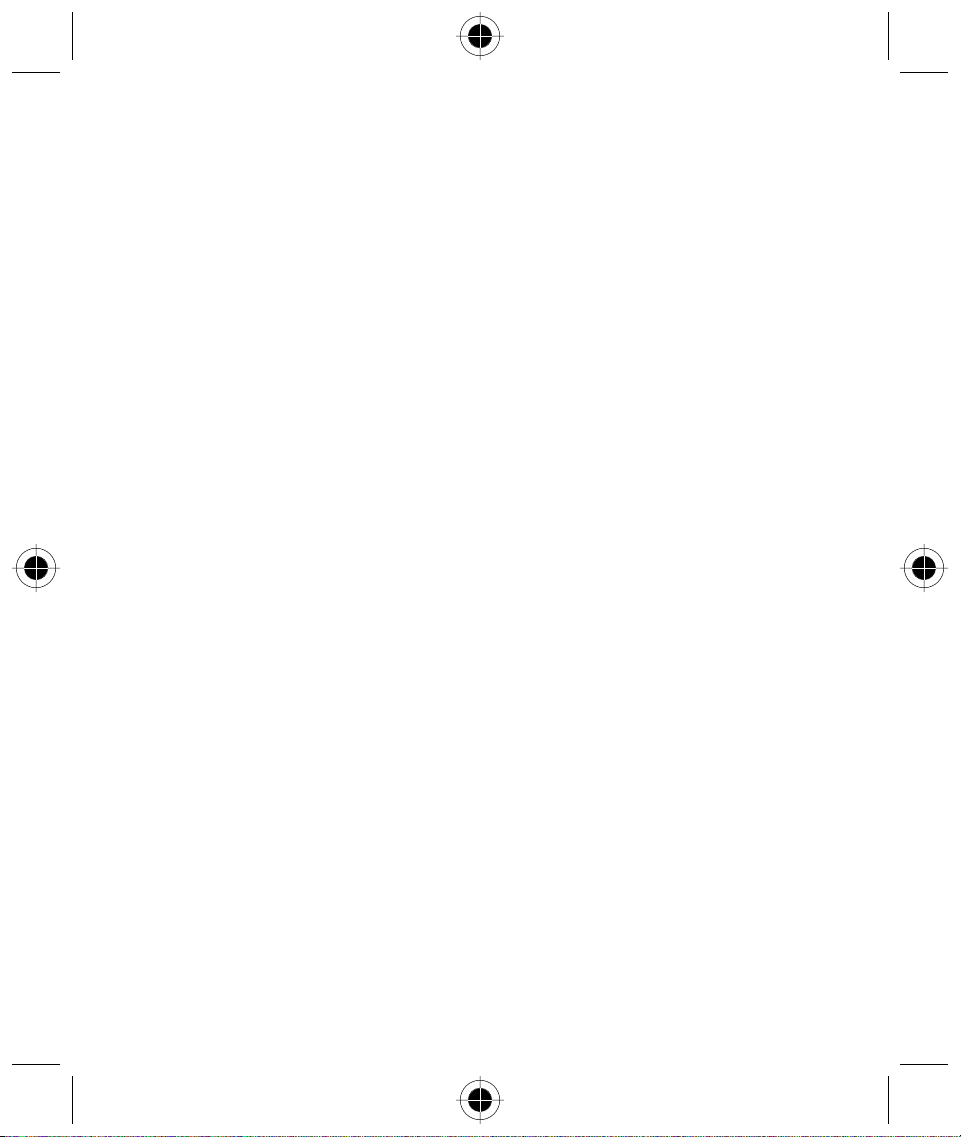
My Numbers..................................................................................................196
Call Meters (Charge Meters) ..........................................................................196
Available Credits............................................................................................198
Sounds & Alerts ....................................................................................................199
Speaker Volume Setup...................................................................................200
Touch Screen Volume....................................................................................200
Notifications ..................................................................................................201
Display Setup ........................................................................................................201
Calibrate screen.............................................................................................202
Date book Setup...................................................................................................202
Messaging Setup ..................................................................................................203
Voice Mail Setup ...........................................................................................203
Inbox Setup ...................................................................................................204
Service Centre Info.........................................................................................204
Information Services ......................................................................................205
Drafts ............................................................................................................205
Sent...............................................................................................................206
Outbox ..........................................................................................................207
Trash .............................................................................................................207
Internet Setup.......................................................................................................208
Connection Setup ..........................................................................................209
Browser Setup ...............................................................................................212
Setting the Parameters...................................................................................212
Bookmark Setting ..........................................................................................213
Email Setup ...................................................................................................216
Power Management ......................................................................................221
Accessories Setup ..........................................................................................222
Table of Contents ix
Page 10
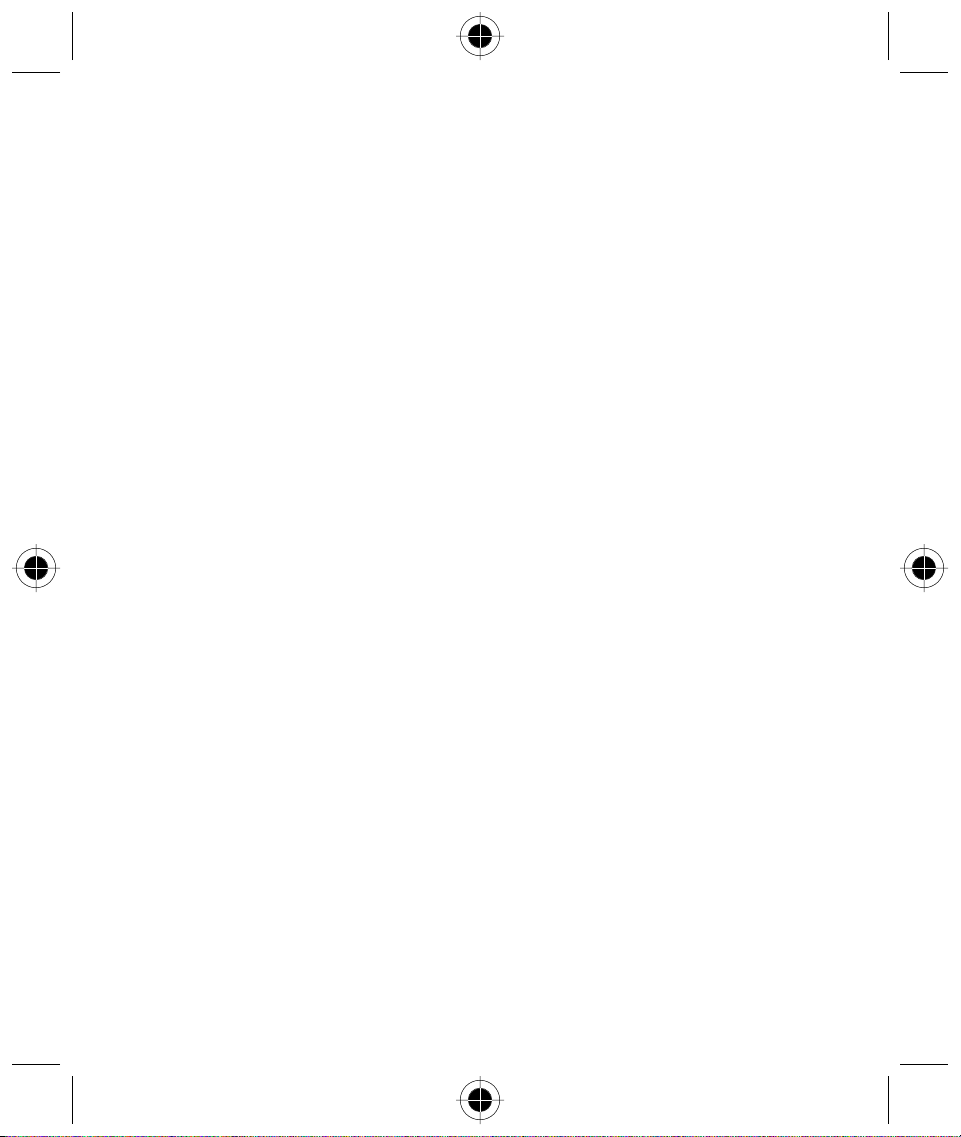
x Table of Contents
Page 11
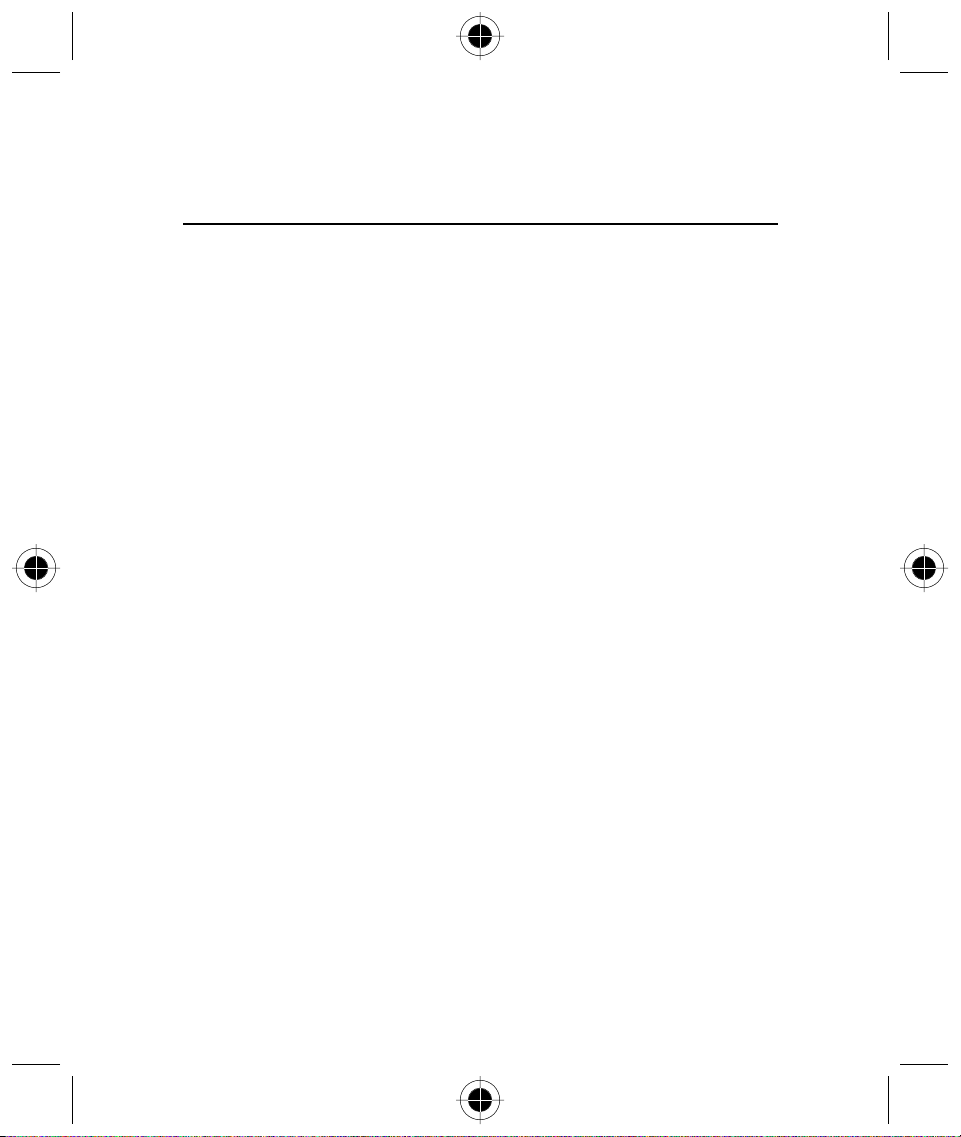
Introduction
Congratulations on being the proud owner of the latest wireless communications device -
the Motorola A008.
Your handset combines a host of mobile phone features with the power and flexibility of a Personal
Digital Assistant (PDA).
In addition to making calls, sending short messages and faxes, you can send and receive IMAP and
POP3 email messages, browse the Internet, download J2ME applications and organise your
communication needs using the large touch screen.
Your handset comes equipped with:
• A Scheduler diary with reminder alert functions
• A NotePad and InkPad to capture moments of thoughts- which can be sent as faxes or beamed
via infrared to compatible devices
• World Time and Alarm Clock
• A Graphical Composer to enable you to personalise your ringer tones
• A powerful Scientific calculator
• Conversion tools for Foreign exchange and units
• Advanced GPRS functionality for fast and efficient data transfer
The advanced design of the handset together with the capability of the software make the A008
a revolutionary new concept in mobile communications.
Introduction 1
Page 12
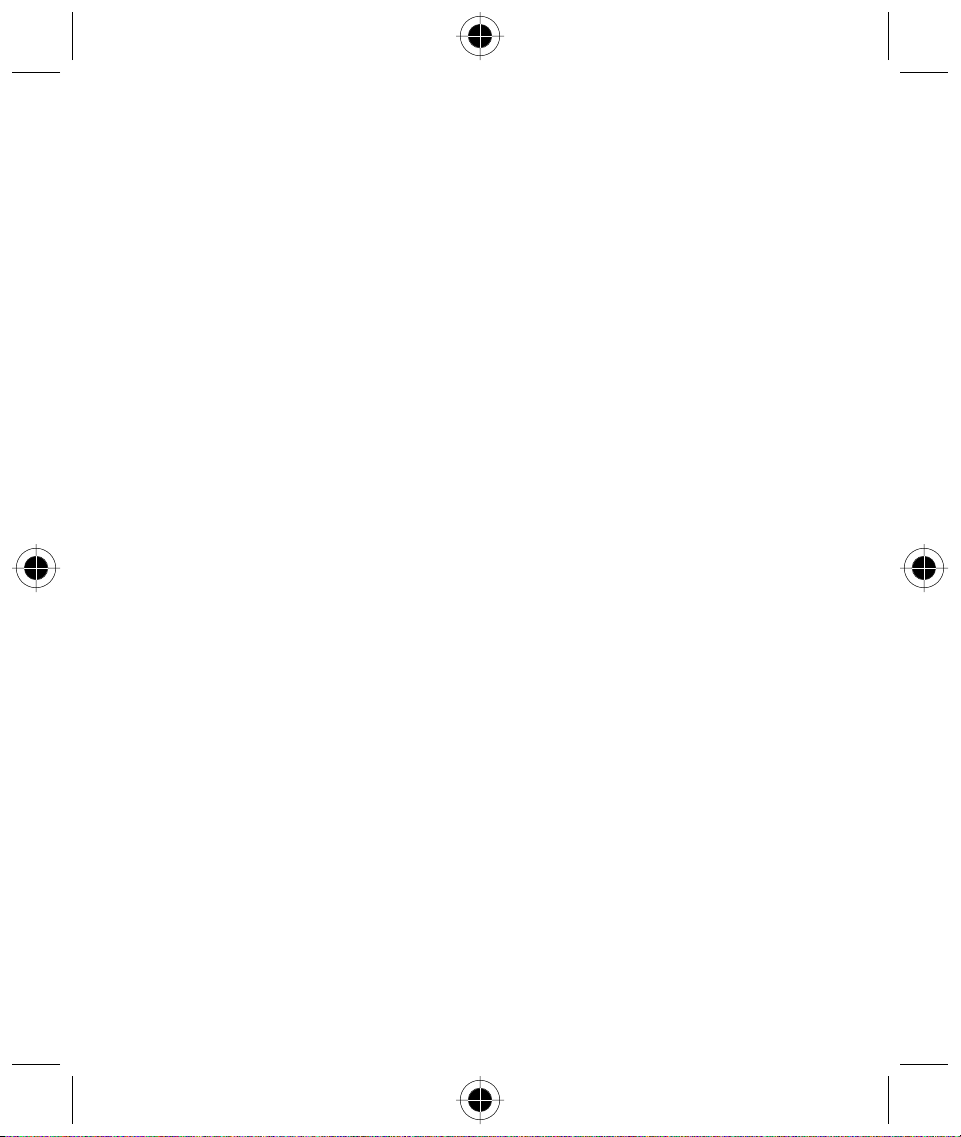
2 Introduction
Page 13
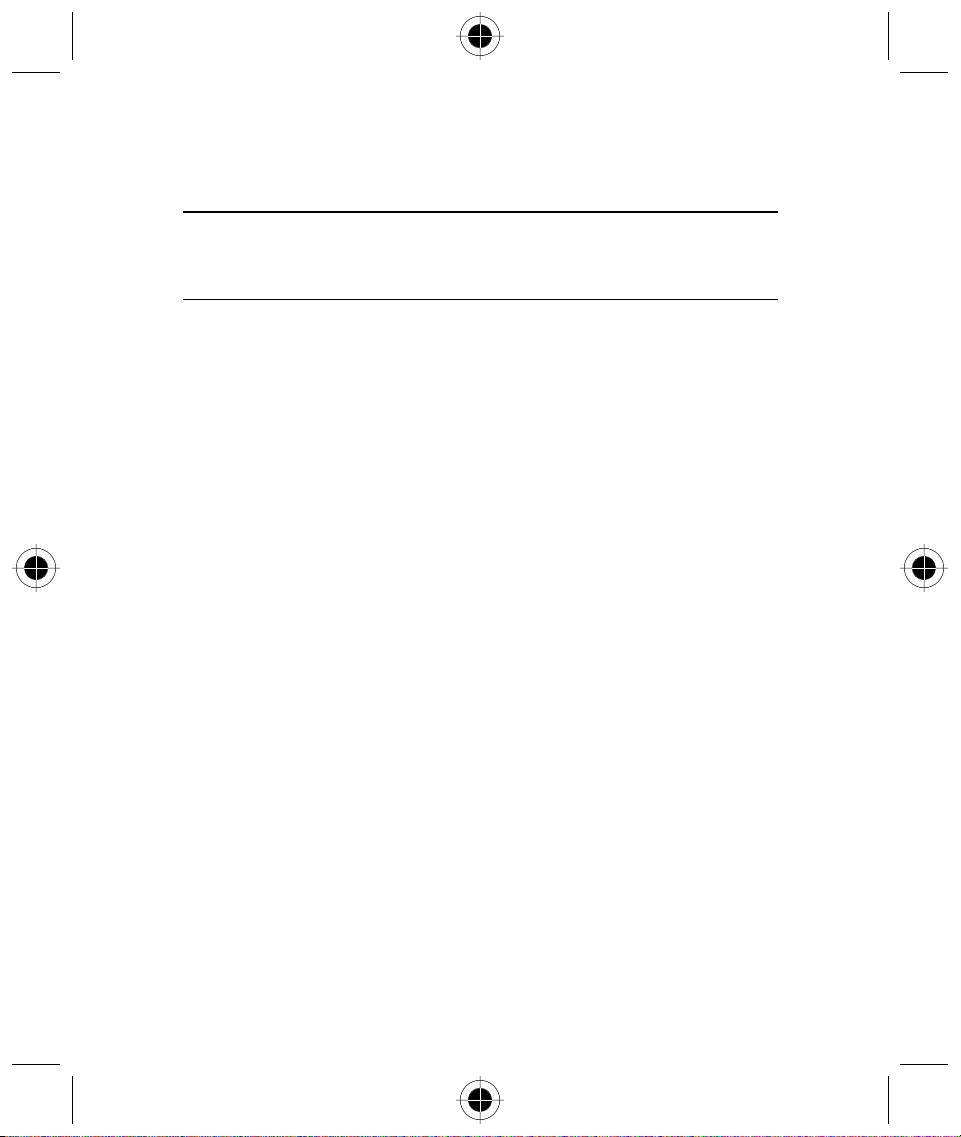
Safety and General Information
Important Information
on Safe and Efficient Operation
Read this Information before using your Personal
Communicator
The information provided in this document supersedes the general safety information contained in
user guides published prior to this date. For information regarding radio use in a hazardous
atmosphere please refer to the Factory Mutual (FM) Approval Manual Supplement or Instruction
Card, which is included with radio models that offer this capability.
RF Operational Characteristics
Your Personal Communicator contains a transmitter and a receiver. When it is ON, it receives and
transmits radio frequency (RF) energy. The Personal Communicator operates in the frequency range
of
900 MHz to 1990 MHz and employs digital modulation techniques.
When you communicate with your Personal Communicator, the system handling your call controls
the power level at which your personal communicator transmits. The output power level typically
may vary over a range from 0.063 watts to 1.58 watts.
Exposure to Radio Frequency Energy
Your Motorola Personal Communicator is designed to comply with the following national and
international standards and guidelines regarding exposure of human beings to radio frequency
electromagnetic energy:
• United States Federal Communications Commission, Code of Federal Regulations; 47 CFR
part 2 sub-part J
• American National Standards Institute (ANSI) / Institute of Electrical and Electronic Engineers
(IEEE) C95. 1-1992
• Institute of Electrical and Electronic Engineers (IEEE) C95.1-1999 Edition
• National Council on Radiation Protection and Measurements (NCRP) of the United States,
Report 86, 1986
• International Commission on Non-ionizing Radiation Protection (ICNIRP) 1998
• National Radiological Protection Board of the United Kingdom 1995
• Ministry of Health (Canada) Safety Code 6. Limits of Human Exposure to Radio Frequency
Electromagnetic Fields in the Frequency Range from 3 kHz to 300 GHz, 1999
• Australian Communications Authority Radio Communications (Electromagnetic Radiation -
Human Exposure) Standard 1999 (applicable to wireless phones only)
Safety and General Information 3
Page 14
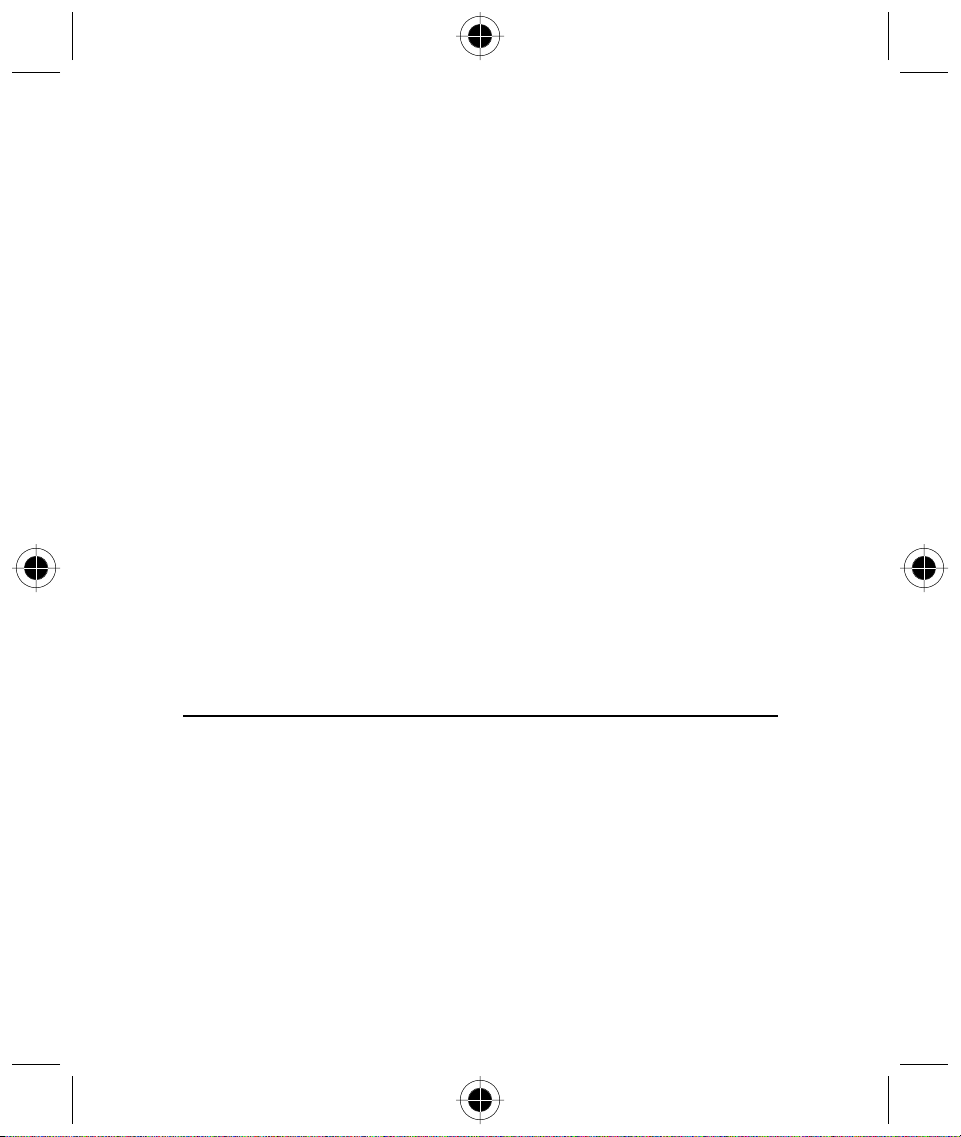
To assure optimal performance and make sure human exposure to radio frequency electromagnetic
energy is within the guidelines set forth in the above standards, always adhere to the following
procedures:
Portable Personal Communicator Operation and EME Exposure
Antenna Care
Use only the supplied or an approved replacement antenna. Unauthorised antennas, modifications,
or attachments could damage the Personal Communicator and may violate FCC and/or other
applicable regulations.
DO NOT hold the antenna when the Personal Communicator is “IN USE”. Holding the antenna
affects call quality and may cause the Personal Communicator to operate at a higher power level
than needed.
Phone Operation
The Personal Communicator is designed to be used with a headset for talking and listening. The
Personal Communicator can also be placed inside the holster, then the holster can be clipped onto
your belt, pocket, handbag, or other apparel and used with the headset.
Body-Worn Operation
To maintain compliance with FCC RF exposure guidelines, if you wear the Personal Communicator
on your body when transmitting, always place the Personal Communicator in a Motorola supplied
or approved clip, holder, holster, case, or body harness. Use of non-Motorola-approved accessories
may exceed FCC RF exposure guidelines. If you do not use a body-worn accessory, ensure the
antenna is at least one inch (2.5 cm) from your body when transmitting.
Approved Accessories
For a list of approved Motorola accessories, look in the accessory section of this manual.
Electromagnetic Interference / Compatibility
Nearly every electronic device is susceptible to electromagnetic interference (EMI) if inadequately
shielded, designed or otherwise configured for electromagnetic compatibility.
Facilities
To avoid electromagnetic interference and/or compatibility conflicts, turn off your Personal
Communicator in any facility where posted notices instruct you to do so. Hospitals or health care
facilities may be using equipment that is sensitive to external RF energy.
Aircraft
When instructed to do so, turn off your Personal Communicator when on board an aircraft. Any
use of a Personal Communicator must be in accordance with applicable regulations per airline crew
instructions.
4 Safety and General Information
Page 15
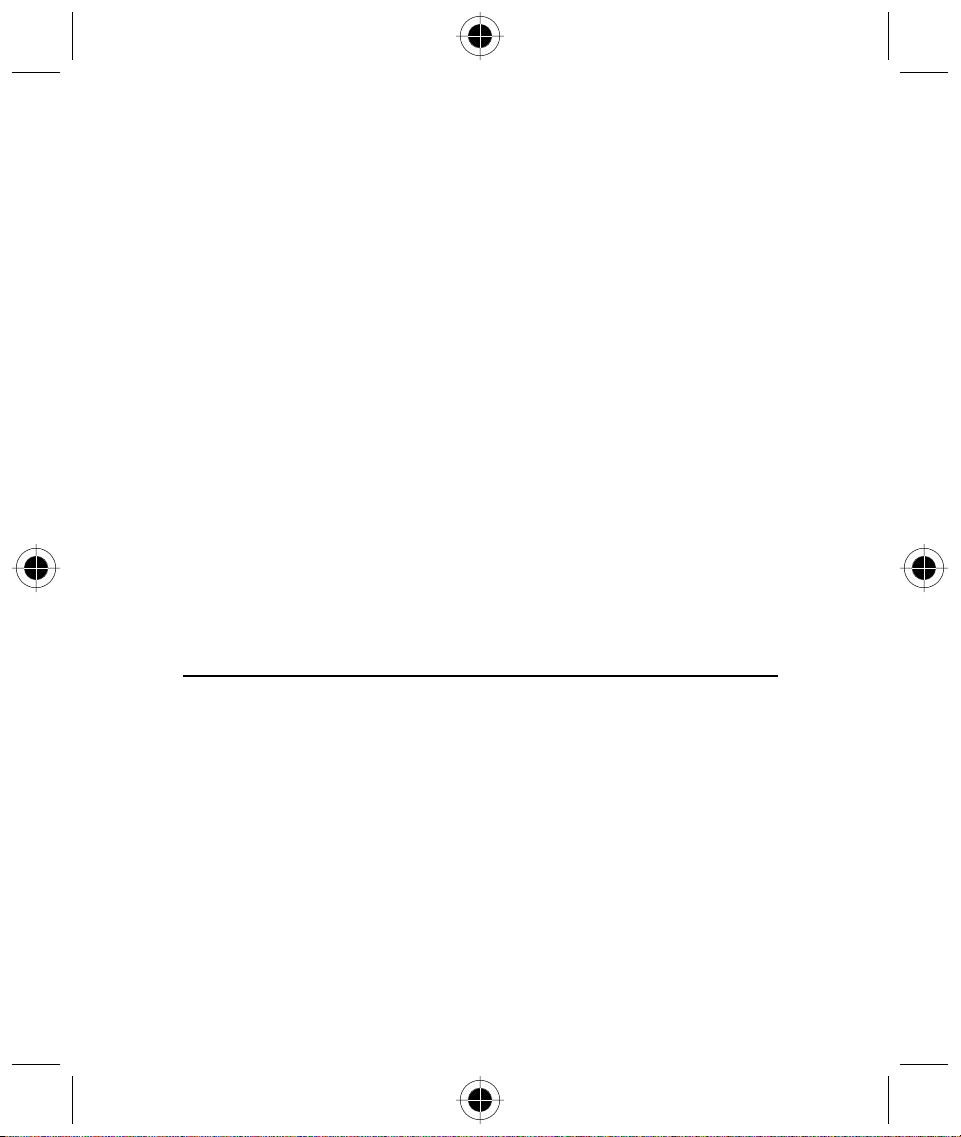
Medical Devices
Pacemakers
The Health Industry Manufacturers Association recommends that a minimum separation of 6 inches
(15 centimetres) be maintained between a handheld wireless phone and a pacemaker.
These recommendations are consistent with the independent research by, and recommendations
of, Wireless Technology Research.
Persons with pacemakers should:
• ALWAYS keep the Personal Communicator more than six inches (15 centimetres) from their
pacemaker when the Personal Communicator is turned ON.
• Not carry the Personal Communicator in the breast pocket.
• Use the ear opposite the pacemaker to minimise the potential for interference.
• Turn the Personal Communicator OFF immediately if you have any reason to suspect that
interference is taking place.
Hearing Aids
Some digital wireless phones may interfere with some hearing aids.
In the event of such interference, you may want to consult your hearing aid manufacturer to
discuss alternatives.
Other Medical Devices
If you use any other personal medical device, consult the manufacturer of your device to determine
if it is adequately shielded from RF energy. Your physician may be able to assist you in obtaining
this information.
Safety and General
Use in Vehicles
Check the laws and regulations on the use of phones in your vehicle. You are advised to always
obey them.
When using your Personal Communicator in a vehicle, please:
• Use hands-free operation, if available.
• Pull off the road and park before making or answering a call.
Safety and General Information 5
Page 16
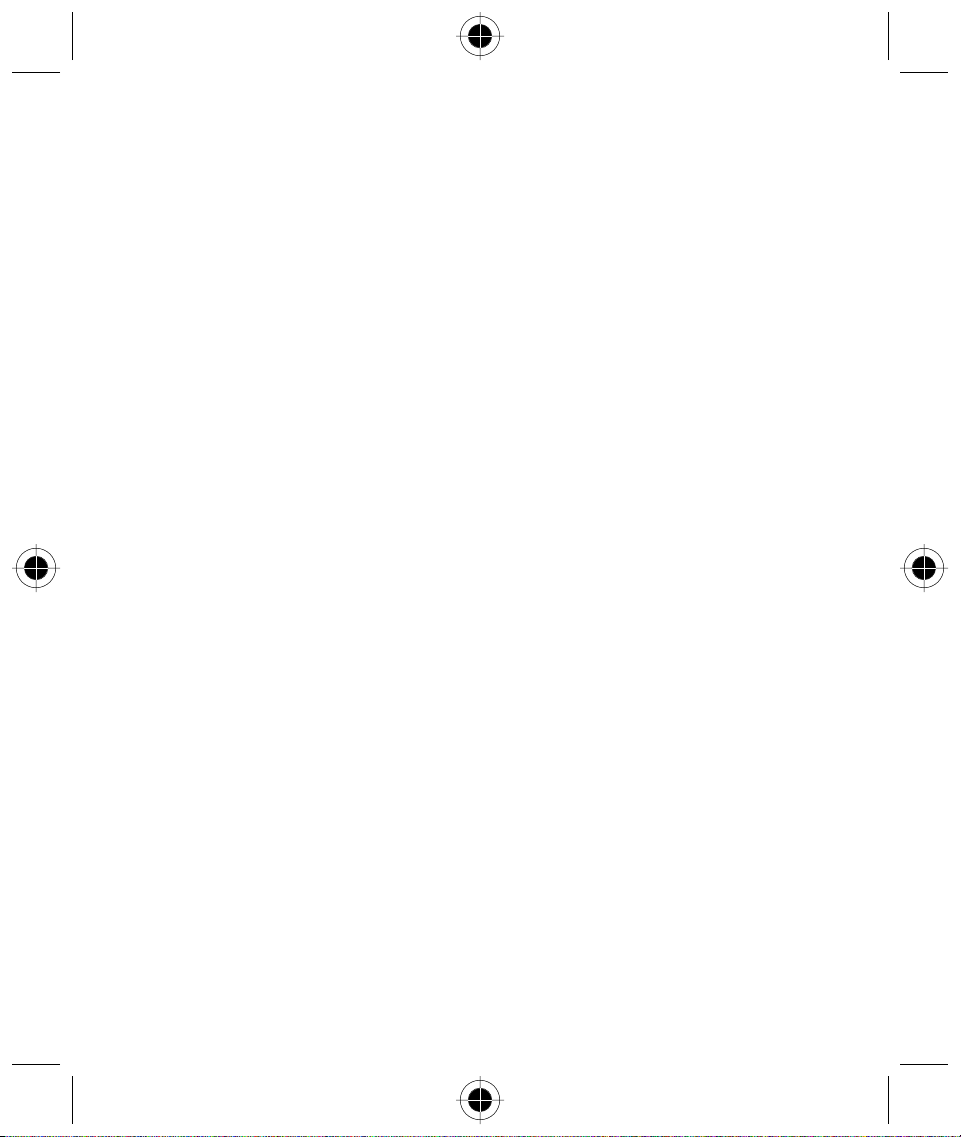
Operational Warnings
For Vehicles with an Air Bag
Do not place the Personal Communicator in the area over an air bag or in the air bag deployment
area. Air bags inflate with great force. If the Personal Communicator is placed in the air bag
deployment area and the air bag inflates, the Personal Communicator may be propelled with great
force and cause serious injury to occupants of the vehicle.
Potentially Explosive Atmospheres
Turn off your Personal Communicator prior to entering any area with a potentially explosive
atmosphere, unless it is especially qualified for use in such areas as “Intrinsically Safe” (for example,
Factory Mutual, CSA, or UL Approved). Do not remove, install, or charge batteries in such areas.
Sparks in a potentially explosive atmosphere can cause an explosion or fire resulting in bodily injury
or even death.
The areas with potentially explosive atmospheres referred to above include fuelling areas such as
below decks on boats, fuel or chemical transfer or storage facilities, areas where the air contains
chemicals or particles, such as grain, dust or metal powders, and any other area where you would
normally be advised to turn off your vehicle engine. Areas with potentially explosive atmospheres
are often but not always posted.
Blasting Caps and Areas
To avoid possible interference with blasting operations, turn off your Personal Communicator when
you are near electrical blasting caps, in a blasting area, or in areas posted: “Turn off two-way
radio”. Obey all signs and instructions.
Operational Cautions
Antennas
Do not use the Personal Communicator if it has a damaged antenna.
If a damaged antenna comes into contact with your skin, a minor burn can result.
Batteries
All batteries can cause property damage and/or bodily injury such as burns if a conductive material
such as jewellery, keys, or beaded chains touch exposed terminals. The conductive material may
complete an electrical circuit (short circuit) and become quite hot. Exercise care in handling any
charged battery, particularly when placing it inside a pocket, purse, or other container with metal
objects.
6 Safety and General Information
Page 17
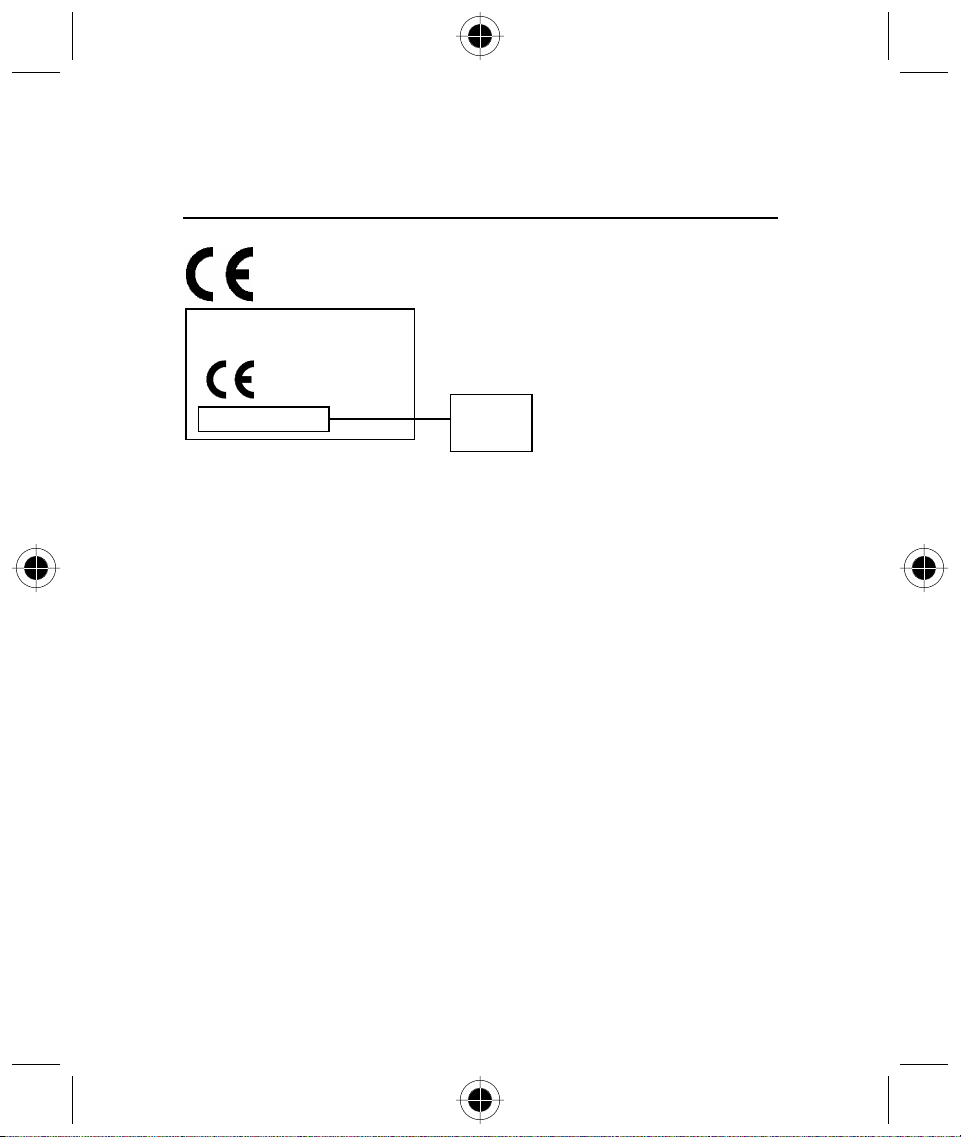
European Union Directives Conformance Statement
Hereby, Motorola declares that this product is in compliance with
• The essential requirements and other relevant provisions of Directive 1999/5/EC
• All other relevant EU Directives
IMEI: 350034/40/394721/9
0168
Type: MC2-41H14
The above gives an example of a typical Product Approval Number.
You can view your product's Declaration of Conformity (DoC) to Directive 1999/5/EC (the R&TTE
Directive) at www.motorola.com/rtte - to find your DoC, enter the Product Approval Number from
your product's label in the "Search" bar on the Web site.
Product
Approval
Number
Safety and General Information 7
Page 18
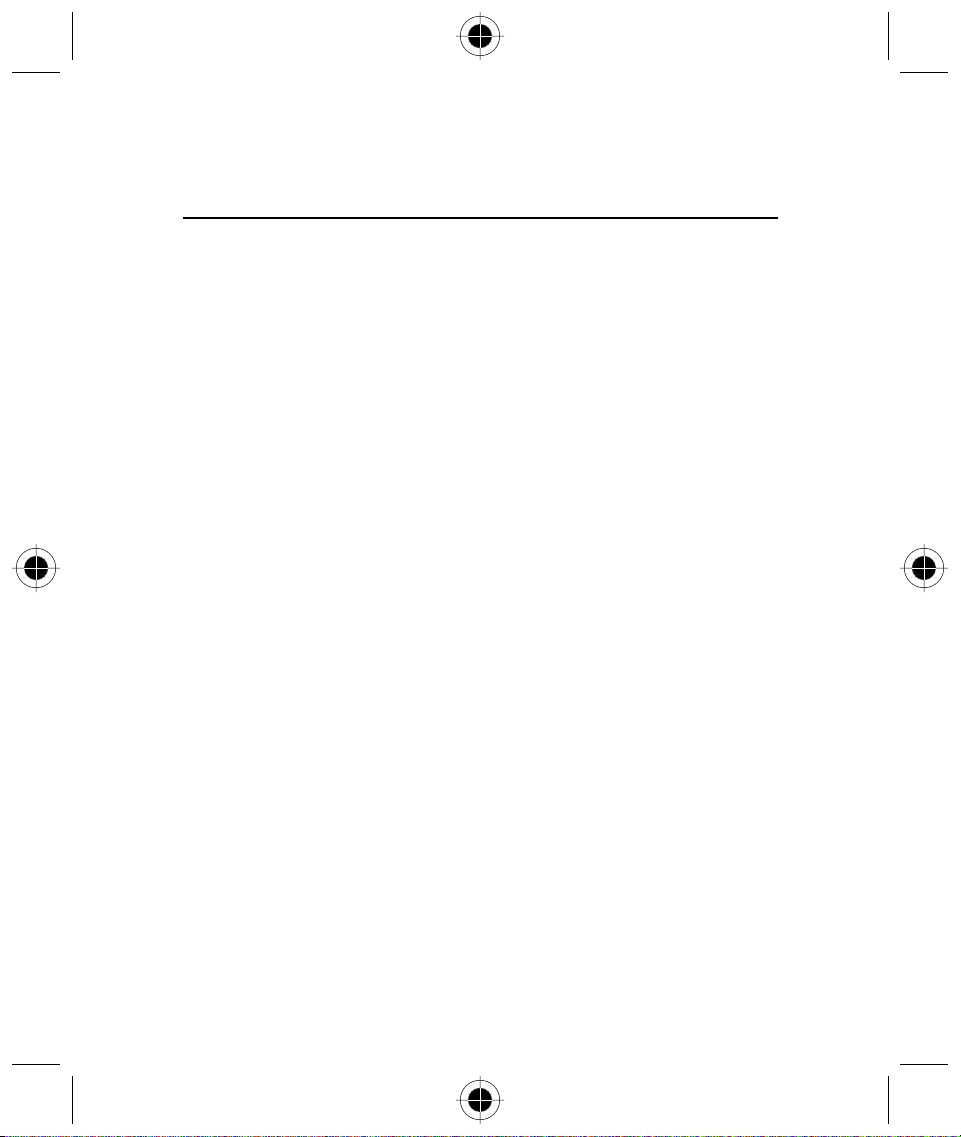
Total Customer Satisfaction
At Motorola, Total Customer Satisfaction is a top priority. If you have a question, a suggestion or
a concern about your Motorola Cellular Phone, Motorola wants to hear from you.
For e- mail queries contact: mcrc@ei.css.mot.com
8 Safety and General Information
Page 19

Warranty Information
Motorola guarantees to you, the original purchaser, the Personal Communicator and accessories
which you have purchased from an authorised Motorola dealer (the “Products”), to be in
conformance with the applicable Motorola specifications current at the time of manufacture for a
term of [1] year from date of purchase of the Product(s) (Warranty Term).
You must inform Motorola of the lack of conformity to the applicable specifications of any of the
Products within a period of two (2) months from the date on which you detect a defect in material,
workmanship or lack of conformity and in any event within a term not to exceed the Warranty
Term, by submitting the Product for service to Motorola. Motorola shall not be bound by Product
related statements not directly made by Motorola.
A list of the Motorola Call Centre numbers is enclosed with this Product.
During the Warranty term, Motorola will, at its discretion and without extra charge, as your
exclusive remedy, repair or replace your Product which does not comply with this warranty; or
failing this, to reimburse the price of the Product but reduced to take into account the use you
have had of the Product since it was delivered. This warranty will expire at the end of the Warranty
Term.
This is the complete and exclusive warranty for a Motorola Personal Communicator and accessories
and in lieu of all other warranties, terms and conditions, whether express or implied.
Where you purchase the product other than as a consumer, Motorola disclaims all other
warranties, terms and conditions express or implied, such as fitness for purpose and satisfactory
quality.
In no event shall Motorola be liable for damages nor loss of data in excess of the purchase price
nor for any incidental special or consequential damages* arising out of the use or inability to use
the Product, to the full extent such may be disclaimed by law.
*
This Warranty does not affect any statutory rights that you may have if you are a consumer, such
as a warranty of satisfactory quality and fit for the purpose for which products of the same type are
normally used under normal use and service, nor any rights against the seller of the Products arising
from your purchase and sales contract.
How to get Warranty Service
In order to be eligible to receive warranty service, you must present your receipt of purchase or a
comparable substitute proof of purchase bearing the date of purchase. The Personal
Communicator should also clearly display the original compatible electronic serial number (IMEI)
and mechanic serial number [MSN]. Such information is contained with the Product.
*
) including without limitation loss of use, loss of time, loss of data, inconvenience, commercial loss,
lost profits or savings.
Safety and General Information 9
Page 20
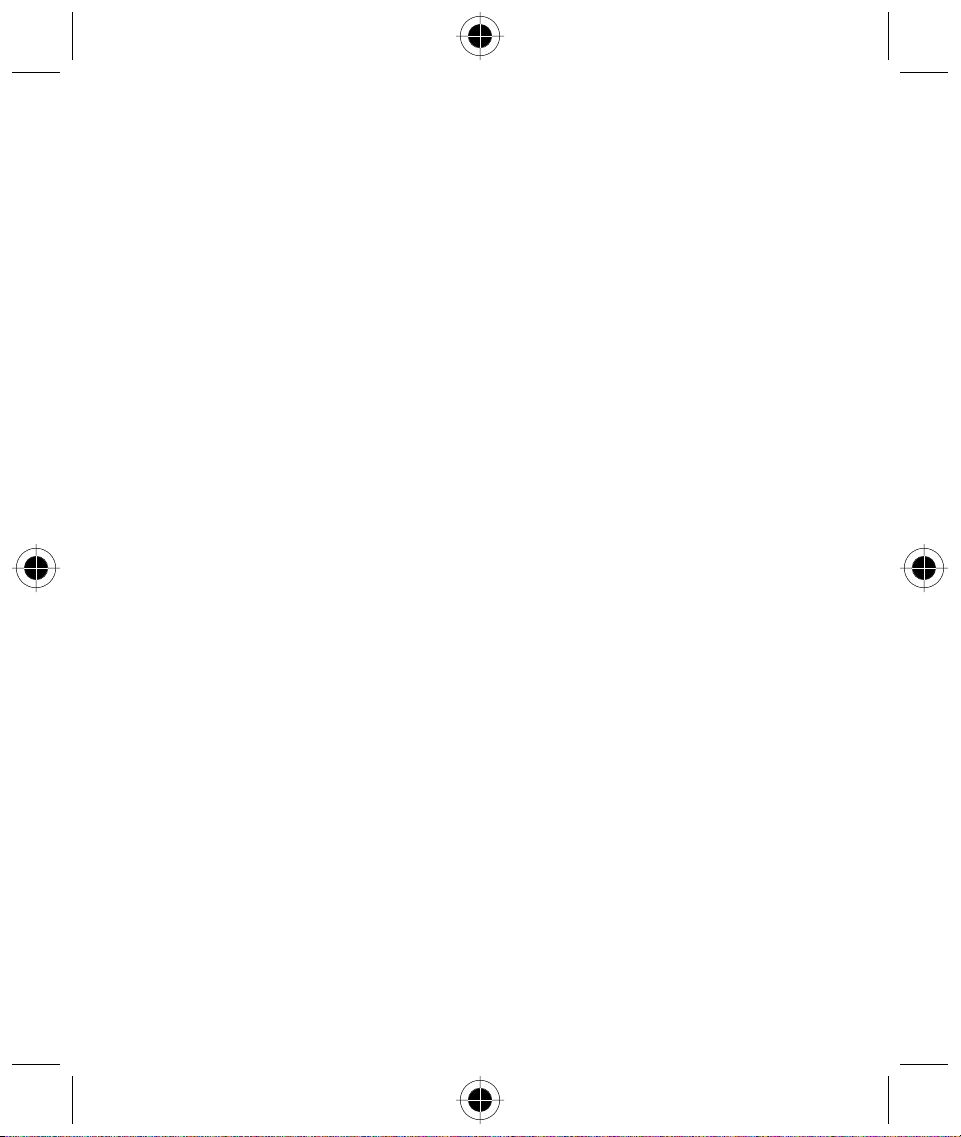
In order to claim the warranty service, you must return the Personal Communicator and/or
accessories in question to Motorola. Please avoid leaving any supplementary items like SIM cards.
The Product should also be accompanied by a label with your name, address, and telephone
number; name of operator and a description of the problem. In the case of vehicular installation,
the vehicle in which the Personal Communicator is installed should be driven to the Authorised
Repair Centre, as analysis of any problem may require inspection of the entire vehicular installation.
Conditions
This warranty will not apply if the type or serial numbers on the Product have been altered, deleted,
duplicated, removed, or made illegible. Motorola reserves the right to refuse free-of-charge
warranty service if the requested documentation cannot be presented or if the information is
incomplete, illegible or incompatible with the factory records.
Repair, at Motorola's option, may include reflashing of software, the replacement of parts or
boards with functionally equivalent, reconditioned or new parts or boards. Replaced parts,
accessories, batteries, or boards are guaranteed for the balance of the original warranty time
period. The Warranty Term will not be extended. All original accessories, batteries, parts, and
Personal Communicator equipment that have been replaced shall become the property of
Motorola. Motorola does not warrant the installation, maintenance or service of the products,
accessories, batteries or parts.
Motorola will not be responsible in any way for problems or damage caused by any ancillary
equipment not furnished by Motorola which is attached to or used in connection with the
Products, or for operation of Motorola equipment with any ancillary equipment and all such
equipment is expressly excluded from this warranty.
When the Product is used in conjunction with ancillary or peripheral equipment not supplied by
Motorola, Motorola does not warrant the operation of the Product/peripheral combination and
Motorola will not honour any warranty claim where the Product is used in such a combination and
it is determined by Motorola that there is no fault with the Product. Motorola specifically disclaims
any responsibility for any damage, whether or not to Motorola equipment, caused in any way by
the use of the Personal Communicator, accessories, software applications and peripherals (specific
examples include, but are not limited to: batteries, chargers, adapters, and power supplies) when
such accessories, software applications and peripherals are not manufactured and supplied by
Motorola.
What is not Covered by the Warranty?
This warranty is not valid if the defects are due to damage, misuse, tampering, neglect or lack of
care and in case of alterations or repair carried out by unauthorised persons.
1 Defects or damage resulting from use of the Product in other than its normal and customary
manner.
2 Defects or damage from misuse, access to incompatible sources, accident or neglect.
3 Defects or damage from improper testing, operation, maintenance, installation, adjustment,
unauthorised software applications or any alteration or modification of any kind.
4 Breakage or damage to aerials unless caused directly by defects in material or workmanship.
10 Safety and General Information
Page 21
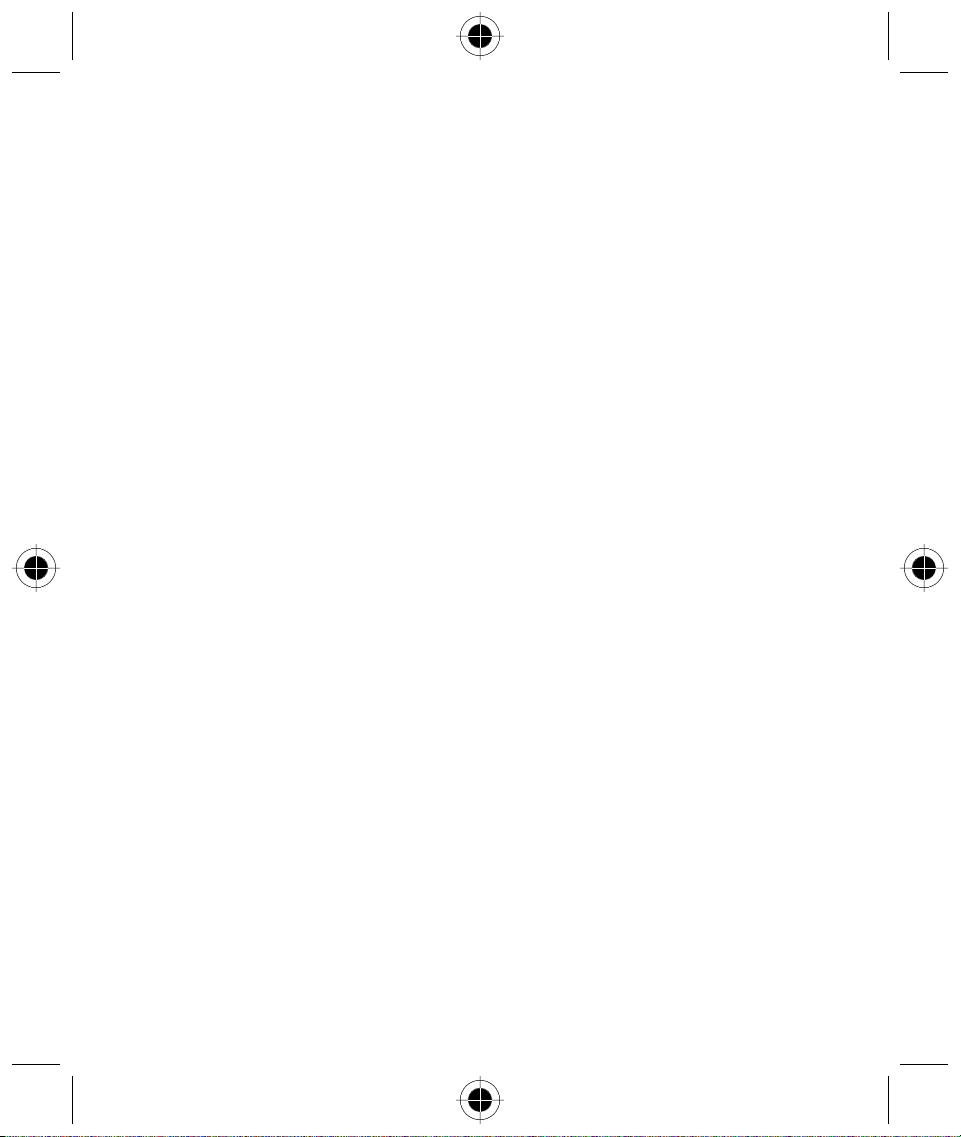
5 Products disassembled or repaired in such a manner as to adversely affect performance or
prevent adequate inspection and testing to verify any warranty claim.
6 Defects or damage due to range, coverage, availability, grade of service, or operation of the
system by the operator.
7 Defects or damage due to moisture, liquid or spills of food.
8 Control unit coil cords in the Product that are stretched or have the modular tab broken.
9 All plastic surfaces and all other externally exposed parts that are scratched or damaged due to
customer normal use.
10 Leather cases (which are covered under separate manufacturer's warranties).
11 Products rented on a temporary basis.
12 Periodic maintenance and repair or replacement of parts due to normal wear and tear;
The talk-time, stand-by time and total life cycle of a Motorola rechargeable battery for your
A
Personal Communicator will depend on usage conditions and network configurations. As a
consumable product, the specifications indicate that you should be able to obtain optimum
performance for your Motorola Personal Communicator within the first six months from date of
purchase and up to (200) charges.
The warranty for Motorola rechargeable batteries becomes void if
(i) the batteries are charged other than by Motorola approved battery chargers specified for the
charging of the battery;
(ii) any of the seals on the battery are broken or show evidence of tampering;
(iii) the battery is used in equipment or services other than the equipment for which it is specified.
Safety and General Information 11
Page 22
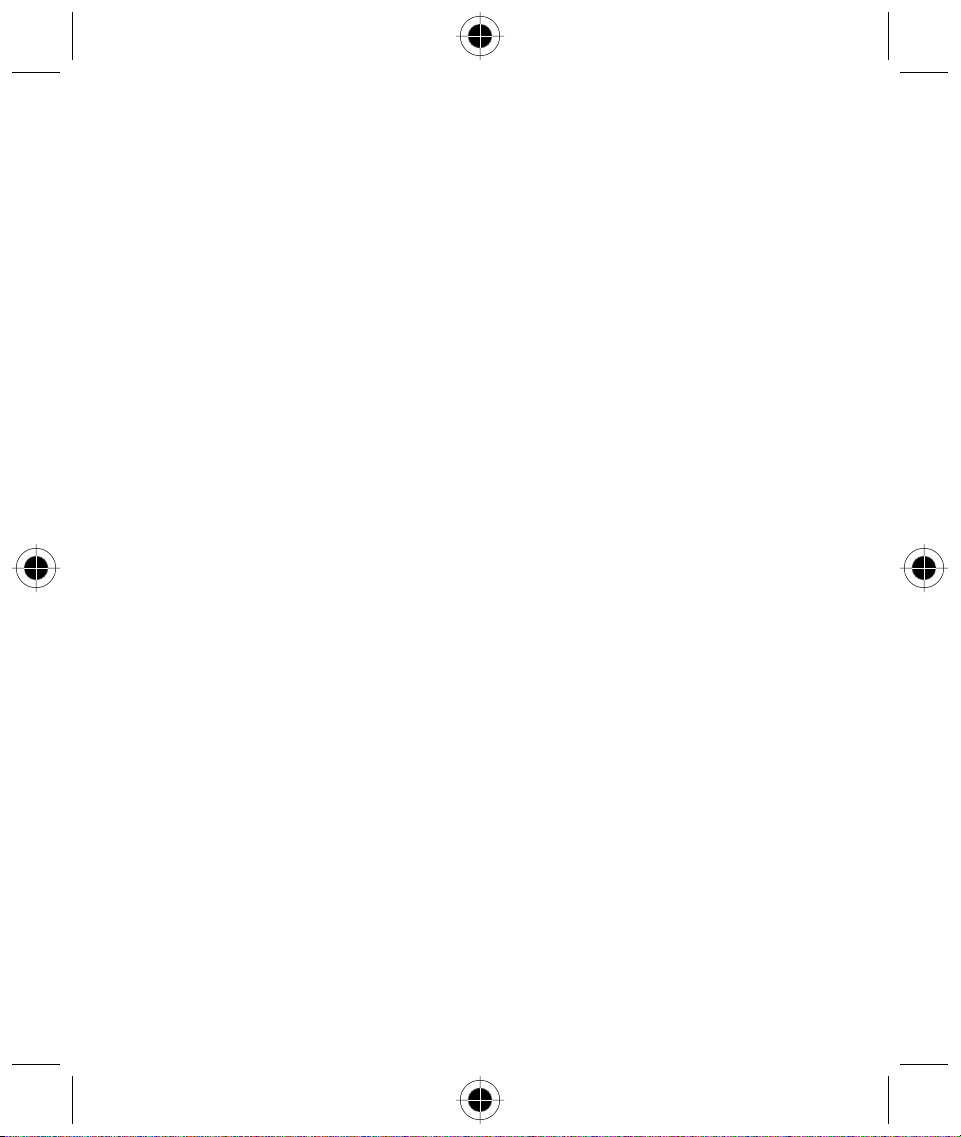
12 Safety and General Information
Page 23
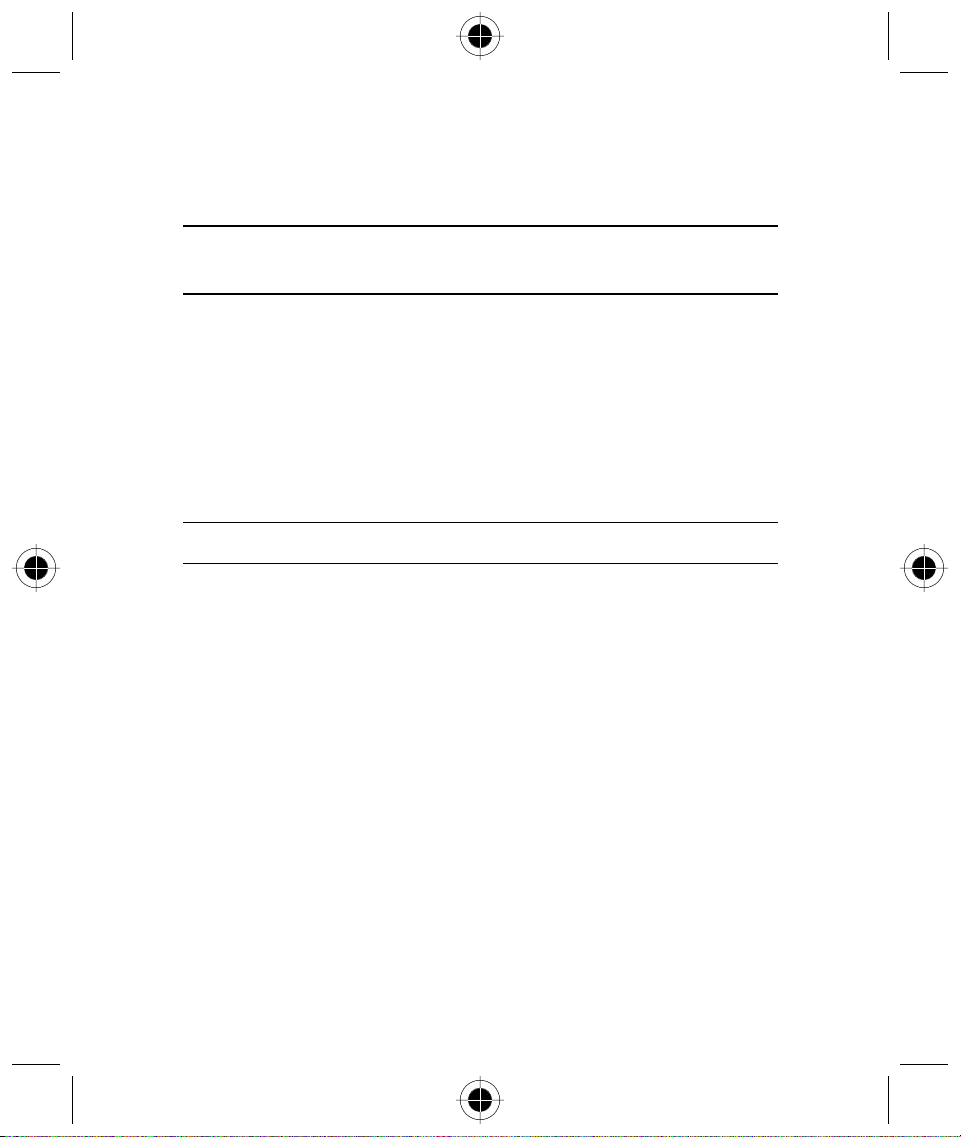
Getting Started
Checklist
Make sure that the following items are in the box when you unpack it.
• Your A008 unit
• Your A008's battery
• Touchscreen Stylus
• Handsfree headset
• Charger with plug adapter
• Leather Pouch
• Data Cable
• User Manual
• CD-ROM
! Do not use a rough cloth or any abrasive material to clean the device as these might scratch the
surface of the device. Also do not use any solvents to clean the device.
Rocker Switch
Moving the button up will:
• increase the ear piece volume during a phone call
• in the main menu screen, "Move Forward" to select the various functional symbols
• in the display, "Move Forward" to select the various display selections
• in dial pad screen, without entering any numbers, press to enter in Address Book
• turn off the Ringer or VibraCall when the phone is ringing or vibrating.
Moving the button down will:
• decrease the ear piece volume during a phone call
• in the main menu screen, "Move Backward" to select the various functional symbols
• in the display, "Move Backward" to select the various display selections
• in the dialogue box, "Move Backward" to select the various buttons
• to turn off the Ringer or VibraCall when the phone is ringing or vibrating
• in dial pad screen, press to display the last 20 calls made.
Getting Started 13
Page 24

Rocker Switch & Smart
Button
(See below for
functionality)
Touch
Screen
On/Off Button
Press this key to scroll
up the screen
Infra Red port
Handsfree Earpiece
Socket
Press this key to scroll
down the screen
Ringer Speaker
Battery Cover
Smart Button
Pressing the button inwards will:
• answer a phone call upon opening the flip
• answer a phone call upon connecting to an ear piece
• redial the last number
• select functions.
Battery Release
Catch
Voice Record
Button
Motorola Button
- Press this key at most screens
to return to the main screen
- Turns backlighting On and Off
Touch Screen
Stylus
14 Getting Started
Page 25
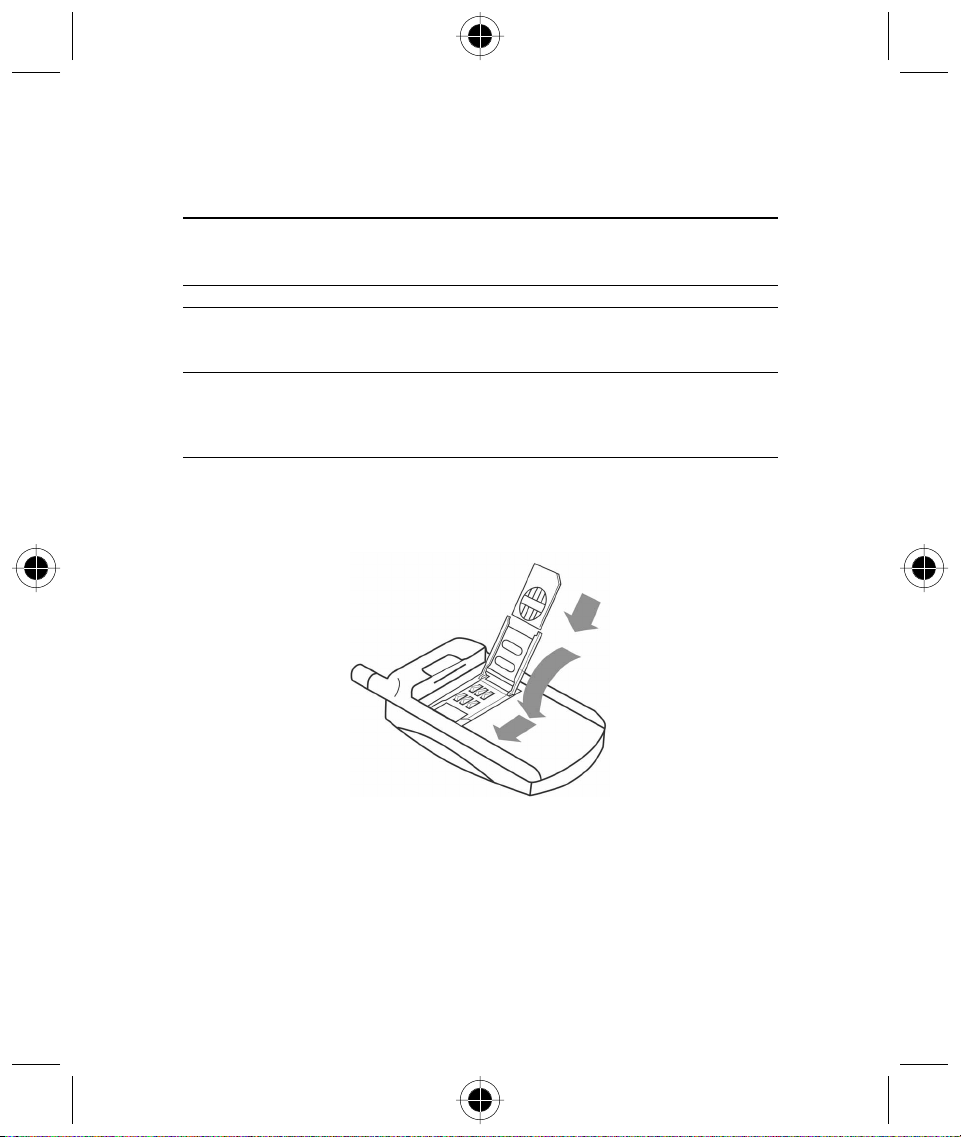
Inserting Your SIM Card
Your SIM (Subscriber Identity Module) card was supplied by your Cellular Service Provider when
you bought your phone. Your phone is connected to the network via the SIM card. You will not be
able to make or receive calls if you do not have a SIM card inserted in your phone.
! Some networks allow you to make emergency calls without a SIM card inserted.
The SIM card is a Smart Card that contains your phone number, service details and memory for
storing Phone Book numbers and messages. You can use your SIM card in any GSM handset and
you will be charged for the call.
! Like a bank or credit card, you should keep your SIM card secure. Do not bend or scratch your
card and avoid exposure to static electricity or water.
! Switch off your phone before inserting or removing the SIM card. Failure to do so may damage
the memory of your SIM card.
1 Press and hold the Power button to turn off your phone.
2 If the phone's battery door is already in place, push down the battery door release latch, then
slide the door down and lift off to remove it.
3 Slide the SIM holder towards the right and lift up the left side of the holder.
4 To insert the SIM card, slide it into the holder with the notch at the top and facing towards the
base of the device.
5 To replace the holder, press and slide the it to the left to lock it in place.
6 To replace the battery, insert it, printed arrows first, into the compartment. Align the
connections on the battery with the connections on the device. and push down.
7 To replace the battery door, slide it up until it clicks into place.
Getting Started 15
Page 26

After inserting the SIM card, turn on the device. If the SIM card is inserted in the wrong way round,
damaged or there is no SIM, the Check Card message may be displayed. Remove the SIM card,
check that it is the right way round and then re-insert it into the phone. If either of the Bad Card
See Supplier, or Blocked See Supplier messages are displayed, then you will need to contact your
Cellular Service Provider.
Installing the Battery
Before you can use your device, you need to install and charge the battery. Your phone is designed
to be used only with Motorola Original Batteries and accessories. We recommend that you store
batteries in their protective cases when not in use.
1 Remove the battery from its protective plastic case.
2 If the device's battery door is already in place, push down the battery door release latch, then
slide the door down and lift off.
3 Insert the battery, printed arrows first, into the compartment. Align the connections on the
battery with the connections on the device and push down.
4 Replace the battery door then slide the door up until it clicks into place.
16 Getting Started
Page 27
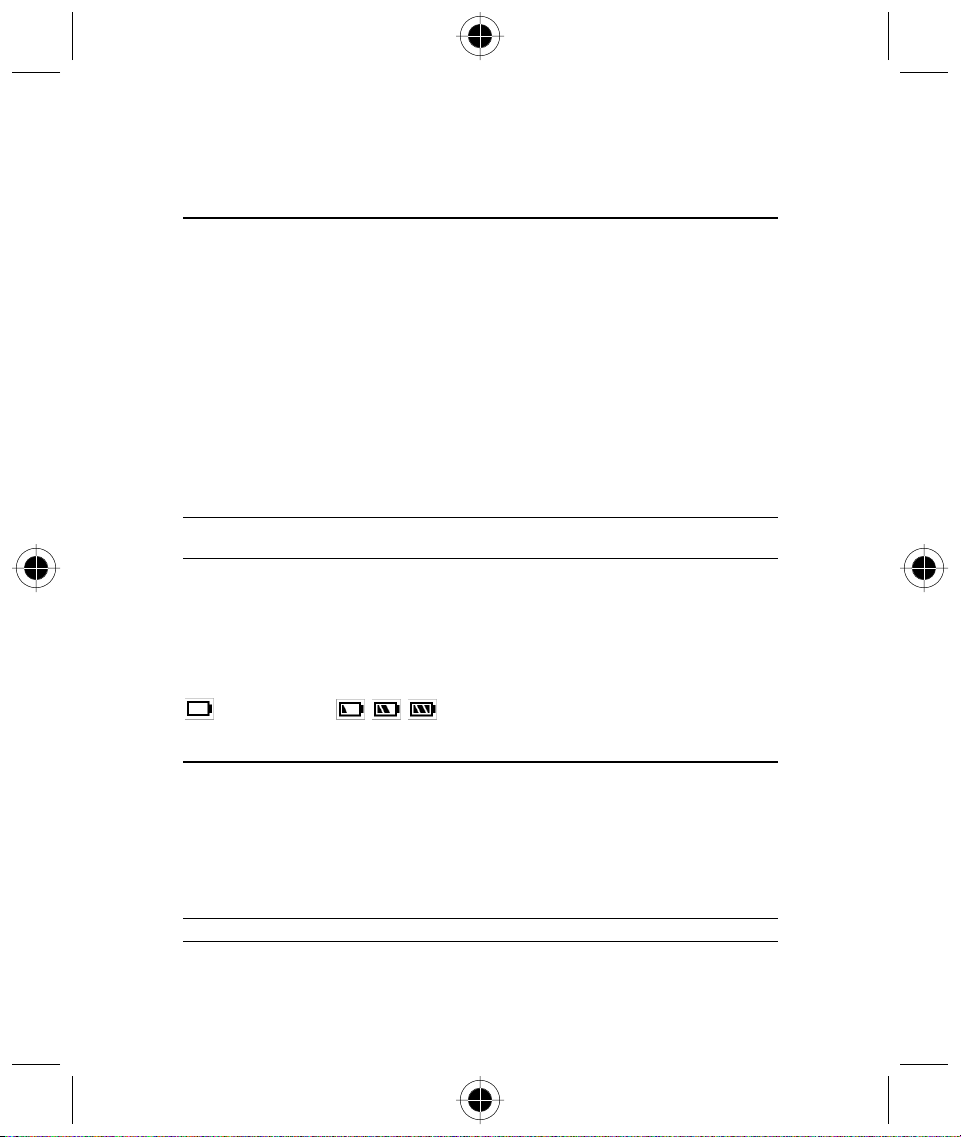
Charging the Battery
Before you can use your device, you need to install and charge the battery. A Travel Charger will be
able to charge a battery fitted in a phone (as well as providing power to the phone directly).
To ensure maximum battery performance, a new battery (or a battery that has not been used for
several months) should be charged for at least 14 hours before use (but NOT more than 24 hours).
A
A new battery will require several full charge / discharge cycles in order to achieve its optimum
performance.
A
A new battery, or a battery that has not been used for several months, may cause a
prematurely fully charged indication. Ignore this indication and let the battery charge for several
more hours.
A
Do not use lithium ion batteries at extremely low temperatures as the maximum standby / talk
time will not be available when cold.
1 Make sure that the phone is fitted with a battery. Plug the travel charger into your phone with
the release tab facing up.
2 Plug the other end of the travel charger into a suitable mains power socket.
! Please make sure that the local mains supply voltage at your location matches that of your
charger.
3 When charging starts, you will hear an alert beep and the screen will show (Battery Charging).
Charging can take place when the device is on or off. When the device is on, charging does
not affect the normal operation of the device.
4 When your device indicates that the battery is fully charged (Charging Complete), press the
release tab and remove the travel charger.
When your device is turned on, the battery level indicator in the top right hand corner of the screen
shows the amount of charge left in your battery.
Battery Discharged, , , Battery fully charged.
Battery Performance and Maintenance
• Best battery performance will be achieved when you regularly charge and discharge batteries as
instructed in this manual.
• Battery performance is greatly affected by network coverage.
• Set Battery Saving Mode to on (Please refer to Power Management in System Setup) and / or
Frequency of Search to slow or medium (Please refer to Network Setup menu).
• If left unused, a fully charged battery will discharge itself in approximately one month.
• When not in use, store your battery uncharged in a cool, dark and dry place.
! Always treat your batteries with care. Please refer Safety Information on batteries.
Getting Started 17
Page 28
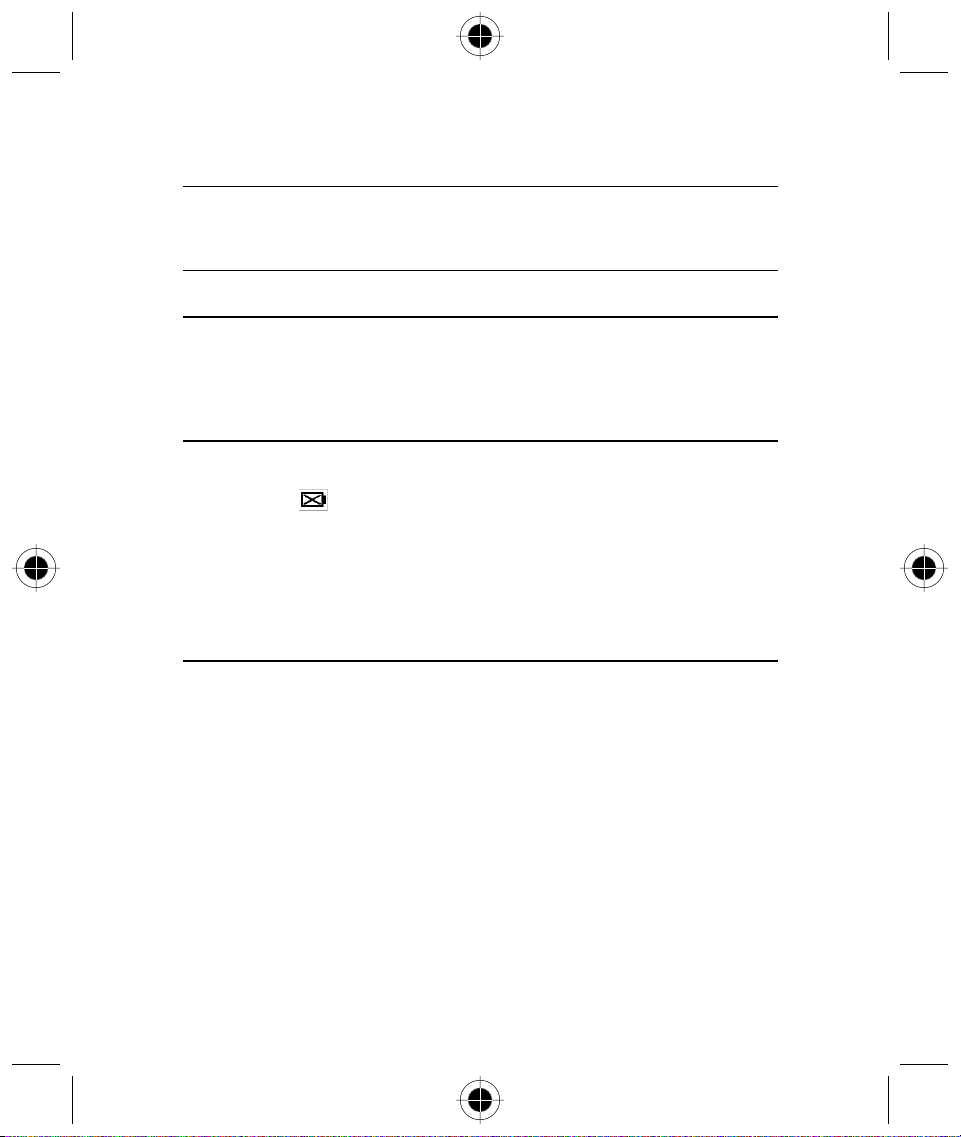
! Never leave your batteries in extremely high temperatures (over 60 degrees Celsius), for
example near the window, under the direct sunlight.
! Only Motorola Original Accessory batteries can be charged in the phone or the optional
desktop charger. This is to protect you and your phone from the risks of incorrect charging.
Low Battery Warning
Your handset allows you to monitor your battery level via the battery level indicator.
When the battery level is low and only a few minutes of talk time remain, a warning signal (two
beeps) will sound, the battery symbol will begin to flash, and Low Battery will be displayed,
prompting you to charge your battery.
Battery Indicators
Insert battery: the display will prompt you to insert the battery if you have connected the
Invalid battery:
phone to an external current mains before inserting the battery.
this display will be accompanied by a warning beep. This is to warn you
that the battery cannot be re-charged (though the battery can provide power to
the phone). This may indicate that the battery is not Motorola Original
Accessory Battery. It is suggested that you use only Motorola Original Batteries
and other accessories as Motorola will not be held responsible for any damage
to the phone, financial loss or bodily injuries arising from the use of nonMotorola original batteries and accessories.
Turning Your Device On - General
Your device may be turned on in a number of different ways, depending on the mode in which you
want it to operate.
If your device is new, or you do not want to change the default phone settings, please refer to the
steps in Phone Mode.
When you require the diary, memo pad or calculator features, please refer to the steps in PDA
Mode.
If you have preset the PIN, phone number lock or the device is preset with Manual Network
Selection, please refer the Complete Process of Turning On the Device.
18 Getting Started
Page 29

Turning Your Device On
To turn on your device, open the flip, press the Power button and hold for a short while
(about 1 to 2 seconds) before releasing the button.
Turning Your Device On - Phone Mode
! As this mode transmits the wireless radio frequency which may affect the normal operation of
some electronic equipment, please ensure that safety regulations are adhered to before
activating the phone mode.
! Do not turn on phone mode on board aircraft.
1 Open the flip, press the Power button and hold for about 4 to 5 seconds (until the screen
shows the mode of operation in the dialogue box) before releasing the button.
2 Select Antenna ON, (Under this mode, you can make phone calls and send messages).
Phone Mode
Antenna Off
Antenna On
Done
3 Press Done. To confirm your selection.
Turning Your Device On - PDA Mode
1 Open the flip then press the Power button and hold the button for about 4 to 5 seconds (until
the screen shows the mode of operation in the dialogue box) before releasing the button.
2 Select Antenna Off to turn off Phone Mode and select PDA Mode; under this mode, you
cannot make phone calls and send messages.
Phone Mode
Antenna Off
Antenna On
Done
3 Then press Done to confirm your selection.
A
Besides using the above method to activate the PDA mode, you can also refer to the "Complete
Process of Turning On the Phone" to activate the PDA mode.
Getting Started 19
Page 30

Complete Process of Turning On Your Device
If you have pre-set the PIN, phone number lock or the device is preset with manual network
selection (refer to System Setup), you will need a few more steps to turn Phone Mode ON. But it
also enhances the security of your phone and the versatility of its functions.
Open the flip then press the Power button and hold the button until the screen shows the Phone
Mode dialogue box, then release.
If the SIM card is not inserted, locked, not registered or damaged, the screen will show the
following
2 selections:
12:26
No SIM Card!
!
Continue with:
Antenna Off
Antenna On
Power Off OK
b
Tap Antenna OFF then press OK, the phone will operate in PDA mode. Calls cannot be made,
short messages cannot be sent, etc.
Tap Antenna On and then OK, the phone can make Emergency Calls (if the SIM is locked or
registered) and use the PDA functions. Refer to the Security Setup under System Setup.
Tap Power Off to turn off the device.
If the SIM card is working and the PIN is set the following screen will prompt you to key in your PIN
as follows:
12:26
Enter SIM Pin
PDA Mode Ente r
To enter the PDA mode, simply select PDA Mode to turn on the phone. Alternatively, key in your
PIN (for security reasons, the screen will only show # to represent each digit; to correct the last
digit, simply press
20 Getting Started
to delete the last digit).
Page 31

Press Enter to confirm your selection and enter the Phone Mode.
If the PIN is incorrect, the screen will show Invalid Pin. You can either:
Select PDA Mode to turn on the phone with PDA mode, or
Select Try Again to key in the PIN again.
! The SIM card will be automatically locked upon 3 consecutive keying of the wrong PIN. Please
refer to the "System Setup" to unlock the SIM card or contact your service provider.
If you have set up the phone number lock (refer to Security Setup under System), the screen will
prompt you to key in your number lock code to unlock the phone. Please key in the number lock
using the same method as keying in your PIN.
If the wrong number lock is entered, the screen will show Invalid Unlock Code and you have to
press Try Again. The phone will be turned off and locked automatically (even the PDA mode will
not work) if you keyed in the wrong number lock 3 consecutive times.
A
Refer "System Setup" to pre-set the PIN and Phone Number Lock. If the correct PIN and Phone
Lock Code have been entered, the phone will then scan and register with the network. If the
phone is pre-set with Automatic Network Selection (see Network Settings under Network
Setup), the main menu will appear after scanning and selecting an available network. The
process of turning on a phone is now complete.
If the phone is pre-set with Manual Network Selection, the screen will prompt you to select one
network form the list presented to you. You can either:
Press Cancel to select PDA mode.
Press OK to select a network from the available networks.
12:26
Available Networks
Network 1
Network 2
Network 3
Network 4
Network 5
Network 6
Back
Your phone will try to register with the selected network. If this is successful, the phone will display
the network name and will return to the main menu.
The entire process of turning on the phone is now complete.
A
Depending on the different settings, you may not need to go through the entire process to turn
on the phone.
A
If the phone is turned on for the first time, it is recommended that you calibrate the screen. For
details, please see Calibrate Screen under Display Setup of Phone Setup.
Getting Started 21
Page 32

Selecting the Handset Operation Mode
After turning on the phone, the top left hand corner of the screen will show the icon (Phone
mode) or
icon (PDA mode), prompting you to select the operation mode.
12:26
Current Network
PDA Mode
Net ID:No Network
Antenna Off
Antenna On
Cancel
OK
GSM Carrier
b
Select Antenna ON and press OK to confirm your selection to go to Phone Mode.
Select Antenna OFF and press OK to confirm your selection to go to PDA Mode.
Select Cancel to dismiss the dialogue box and the current phone operation mode remains
unchanged.
Turning OFF the phone
With the phone ON, open the flip then press and hold the Power button for about 1 second before
releasing.
Screen Displays and Operation
Your device is the latest wireless communications device that combines the capability of a phone
and
a PDA. The LCD screen displays the main menu icons and all of the function group icons. You can
navigate around the touch screen using the stylus to select the functions you require. The screen
will change in accordance with the functions you select.
After turning ON the phone, the screen will show the following
Your screen shows 4 main menus arranged as tabs on the right hand side of the screen. Each main
menu consists of up to six function icons, to make up a function group. Menu items are selected by
pressing on the relevant tab.
tab represents the Communication Group. The functions within this group help you to
The
keep in touch with the world.
The
tab represents the Application Group. The functions within this group help you to
manage your daily business.
tab represents the Tool Group. It provides you with some practical tools and utilities.
The
22 Getting Started
Page 33

The tab represents the Setup Group. Here you can configure and personalise the phone, as
well as providing you with the capability to connect the phone to other devices.
Communications Applications Tools Setup
12:26
12:26
12:26
12:26
GSM Carrier
b
GSM Carrier
GSM Carrier
b
GSM Carrier
b
Icons
Status Display Icons
The top section of the display shows the Phone Status indicators. The following are some of the
common indicators that you may see when using your phone.
Phone Mode Function
Call status
The icons indicate whether the handset is in phone mode, and also the status of the lines (Call
mode). Pressing the icon will invoke the dial pad.
off hook (connected)
on hold
on hook (disconnected)
addition of "2" represents line 2
b
Getting Started 23
Page 34

Antenna status
no GPRS
no RF
GPRS attached
+ connected +
roaming
GPRS attached
+ connected +
no roaming
no GPRS
GPRS svc, but not attached
GPRS svc + attached
Notification
SIM Card Full
SIM Card Full & new notification (i.e. missed call, new SMS, etc.)
New notification
24 Getting Started
Page 35

Battery status
Strongest
Charging: battery flashes while bars increase
See battery charging
Weakest
Invalid battery
Clock
12:26 Selecting this icon allows you to adjust the world time.
Function Display Icons
The bottom left hand section of the display shows the function display indicators. Selecting a
function icon will activate the function that it represents.
Ringer status
Ring
Vibrate
Ring / Vibrate
Silent
Call Divert on (when all voice calls are diverted)
Getting Started 25
Page 36

GSM Carrier Service Provider’s service trademark.
• Shows Antenna Off when phone mode is not turned on.
• Shows Emergency Call when the phone can only make emergency calls.
When the phone is turned ON, it will systematically show the phone mode, network registration
and other information.
Pressing this icon will show information about the phone owner and SIM card number details.
(Requires owner to enter his own information. Please refer to Searching and Editing contact
messages in Address Book).
If the SIM Application Tool kit is included, the main screen will be different.
the bottom right corner instead of
.
will be displayed in
Main Menu Function Icons
Selecting a function icon will activate the function that it represents.
To send, retrieve, check and manage short messages and voicemail services.
Records important phone numbers, addresses and other contact details.
Records the last 20 outgoing, incoming and missed calls.
Sending and Receiving E-mails.
Allows you to surf the internet.
A simple text feature which allows you to compose short notes and send them via
fax, email, SMS or IrDA, or to print them.
The datebook is a calendar which allows you to schedule and organise your daily
activities such as appointments and meetings.
Allows you to create simple sketches and send them via fax and email or to send
them to other A008 devices.
26 Getting Started
Allows you to create and prioritise simple to-do lists.
Page 37

The Voicenote feature enables you to record up to 3 minutes of personal
messages.
The integrated Alarm clock allows you to set alarm times and choose from a list of
different alerts to remind you.
An integrated tool with functions of a standard calculator and a scientific
calculator.
A useful conversion utility for the Conversion of Length, Mass, Volume,
Temperature and Area.
Allows you to set the local time and the time for major cities around the world.
Allows you to define rates of exchange and perform conversions between world
currencies defined in a list.
Allows you to choose from three different games to play.
The Ring Tone Composer allows you to compose your own ring tones and send
them via SMS or beam them via IrDA to another phone.
Allows you to receive information via Infra Red.
Data synchronization with your PC using the Truesync application.
Allows you to download applications from you PC or the Internet written in J2ME
and to install an execute them on your device.
Allows you to transmit and receive in formation via Modem.
Allows you to customise the settings of the phone to your individual needs.
Getting Started 27
Page 38

Buttons
Button may consist of either words or icons, and are used to execute a certain function.
The mostly common used buttons are Cancel and OK, which are found at the bottom of a screen
(at the Function Display or Dialogue Box). Selecting OK executes the function then returns to the
previous menu. Selecting Cancel aborts the function at the screen and merely returns to the
previous menu.
The Function Selection Button
This is the most frequently used button.
This button appears in the last line at the function displays of many screens. It efficiently selects the
functions available at the current operation mode. Press
options will appear. Use the stylus to select the option you require.
The options in each menu bar change depending on the handset operation modes.
If you do not wish to select any options, you may press any area other than the
function dialogue box.
A
The items in the menu bar will vary according to different status of the phone. That is, even
though they are under the same menu, the one showing in your phone may vary from the
diagram shown in the manual. For example, if you did not setup any self defined folder in the
email section, when you press (menu bar icon), there will not be any "Edit Folder" or "Delete
Folder" command. It is because system defines that user can only edit or delete self-defined
folder, but not any of the preset folder. Therefore, when there is no self-defined folder, the two
commands will not be shown in the menu bar.
Title
Normally it is the first row displayed on the screen (except Operation Display). It consists of text,
icons, tabs, pull down selection box, … etc. Some title fields only show numbers, e.g. when dialling
a number.
Turbo Dialing
1
13601229254
2
13901313676
3
4
5
6
Cancel OK
and a dialogue box with different
to dismiss the
12:26
28 Getting Started
Page 39

Key-in Area
Normally consists of titles and Key-in rows. You can use either the stylus or the keyboard to input
text, figures and your message in the Key-in Area.
12:26
Edit John Smith
Category: Unfiled
Name: John Smith
Work1:01065641
678
Work2:01065641
577
Cancel OK
Pull Down Selection Box
A Pull Down Selection Box is identified by the small arrow. The currently selected option is
displayed alongside it. To view other options, press the small arrow. To change the current option,
simply select the it to make it current.
Single Selection Box
A Single Selection Box is displayed as a bulleted list with the current selection highlighted.
If you wish to change the current selection, simply make your choice and press OK to make it
current. In this case, only ONE selection is allowed.
Select Type
work 1
work 2
home
mobile
OKCancel
Getting Started 29
Page 40

Scroll Bar
When there is a lot of information that cannot be shown on the screen at the same time, you can
either Scroll Up or Scroll Down to see more information. The position of the Scroll Box shows the
amount of current information relative to the total amount of information that is available.
You can use the following methods to scroll.
1 By using touchscreen, tap the up and down arrows to move up or down the screen one row at
a time (to move a smaller area at one time).
2 Press the scroll bar between the Scroll Box and the Scroll Up or Scroll Down keys to move either
up or down by one screen (to move a bigger area at one time).
3 Press and drag the Scroll Box to any position that you wish You may also use the scroll up and
scroll down keys at the handset keypad to scroll the screen. With these keys, you can scroll up
or down one screen at a time.
You may also use the Rocker Switch located at the left-hand side of the handset to scroll up or
down one row at a time.
The highlighted icon shows where the cursor position is, press the Rocker Switch to select it.
A
The Rocker Switch located at the left-hand side of the handset can also be used to move
forward or backward to select the Function Icon as well as move up and down to select the
various selections in the dialogue box. Press the switch to execute the highlighted icon
function.
Dialogue Box
The dialogue box consists of a title, buttons, and selection boxes. It is the means by which the user
receives status information and communicates instructions to the phone.
12:26
Messageing Center
Emial Crane
New Text
Franklin Ben
Message
Gerherdt Will
Golf Group
Herry Ha
Hiedi Ho
New Select
A - E
F - J
F - J
K - O
P - T
U - Z
ReadDismiss
How to Enter Words
Your device provides a two ways to efficiently enter information. You may use the keyboard or
hand write your entry using the hand writing application.
30 Getting Started
Page 41

Handwriting Script Board
Your device uses the Motorola Wisdom Pen Handwriting Recognition technology. It recognises
handwritten characters and punctuates in a natural and efficient manner. It allows you to enter text
in the language of your choice using either a left or right handed script board.
Tap the
icon and select the Handwriting option.
Similar Character s Panel
Handwritten Small Letter
Handwritten Capital Letter
Handwritten Number
Commonly Used
Punctuations
Blank Space
Handwrit ing Area
Backspace
Return to
next line
The upper part of the screen shows the words that are to be edited. Use the stylus to touch the
key-in area at a position where you wish to enter, edit or delete words. The cursor will appear at
that point.
Before entering any information, select and press ABC, abc or 123 to choose the type of
information you wish to enter.
Use the stylus to enter information in the Handwriting area. When you have finished writing or if
you pause, it will automatically recognise the most similar character and place it at the cursor
position. If an incorrect word results, you can edit it by selecting one of the characters in the Similar
Characters Panel and insert it at the last cursor position.
Press OK after you have finished writing to speed up the recognition.
You can make use of the function keys around the Key-In Area to add punctuation marks,
backspace, return, etc.
When you have finished entering information, press OK to reflect the changes and to return to the
previous menu. Press Cancel if you do not want to save the changes and return to the previous
menu.
Press
to select other options to enter information.
Getting Started 31
Page 42

English and Numeric Keyboard
If you select English Keyboard to enter your information (which can be English or Numbers),
a Simulated alphanumeric Keyboard will appear in your screen (as shown in the diagrams below):
Tap the up arrow or shift buttons to switch between upper and lower case.
1 2 3
4 5 6
7 8 9 0
#*.
Numeric Keypad
Using the stylus, tap on the Numeric buttons to enter numbers in the Key-in area, then tap OK.
A
To enter punctuation, tap the (%#& key.) and the numeric keypad screen will change into
punctuation screen.
32 Getting Started
Page 43

Terms Used In this Guide
The following terms are frequently used in this user guide, to describe the basic operation of the
device. We recommend that you take time to understand this terminology as it will enhance the
usability of the device.
"Tap" or "Press"
Use the stylus or your finger to "Press" a certain position of the screen (e.g. Button, Function Icon,
Pull Down Selection Box, Single Selection Box, Multiple Selections Box to execute the function that
the icon or button represents. Tap would also apply to using your fingers to press the device
keypad (e.g. to turn on/ off a phone, recording button, rolling button etc.).
"Edit" or "Enter"
To perform the function of entering or editing information.
After pressing the Key-in Area, you can either use Handwriting Recognition method or a Simulated
Keyboard to enter or edit information. Press OK to confirm your selection in the Similar Character
Panel and the character will be placed at the position of the cursor. You will then be returned to
the previous menu and the characters entered will appear at the Key-in-Area.
"Select"
Use to operate the Pull Down Selection Box, Single Selection Box, Multiple Selection Box or Listings
Display Selection etc.
"Highlight"
On a usual screen display, icons and text are usually black in colour and the screen should have no
colour for the background. If a particular icon or text has been selected, the colour will be inverted;
that is the character or icon will be in white and the background will be black to show the
highlighting.
"Select Character"
When reading a Short message, you can use your Stylus to press on a particular words , keep
contact with the screen and slide. The words at the sliding path will then be having an inverted
colour. You may release the Stylus from the screen when the desired destination has been reached.
The characters which appear in inverted colour from the point your Stylus touches the screen until
the point your Stylus releases the screen are considered to be selected.
Getting Started 33
Page 44

34 Getting Started
Page 45

Phone Functions
! Phone mode is only operational in areas where the network/service is available.
Making a Phone Call
Apart from the usual dial-up methods, your device has many other dial-up methods to choose
from:
• calling from the address book;
• calling from the SIM card;
• dialling a number from an SMS message;
• calling from the missed call record;
• calling from the answered call record;
• single key dialling.
Other call related functions provided by your device, such as Call Divert, Call Waiting, Conference
Call... etc., can help you to increase the efficiency of your communications. Moreover, it is able to
record the last 20 calls (including missed calls, outgoing calls and received calls).
1 Tap
2 Tap the number that you wish to call and the number will appear at the Number Display Panel.
3 Tap
4 Tap Clear to clear the entire phone number at the display panel.
5 Tap Send to make a phone call by dialling the number at the display panel.
6 Tap End to end a call or just close the phone flip to hang up the phone.
A
A
at the main menu and your screen will appear as follows:
12:26
55555555555
1 2 3
4 5 6
7 8 9
0 #
*
if you wish to delete the last digit.
Exit appears instead of Clear when no numbers entered.
To make International Direct Dial (IDD) calls or call direct extensions, see the Dialling
International Calls and Call Direct Extensions sections.
SendClear
Phone Functions 35
Page 46

A
Tap or Tap button to return to the main menu.
A
If there is no number in the Number Display Panel, Tap "Redial" to redial the last dialled
number.
A
You can continue to dial the extension number after you have made a successful phone call.
You can get back the dial-up screen by pressing
button in the function panel, and then
press the extension number.
GSM Emergency Phone Call
The worldwide GSM standard provides a single uniform number, 112, to dial in cases of
emergency. Provided that your phone has found a network, you will be able to make an emergency
call. The call can be made regardless of any security codes and, depending on the network, with or
without a SIM card inserted.
The emergency call will be directed to a central emergency operator.
To dial the emergency number, tap
While the emergency call is being made and connected, the display will show Calling…..
to enter the dial-up screen, then tap 112 and tap OK.
Emergency.
Receiving a Phone Call
To receive a phone call, your phone must be switched on and have a network connection with
adequate signal strength. If your phone is locked, you must unlock the phone to answer the call.
Your All Call Diversion and Call Barring settings should not be set to divert or bar incoming calls.
Please refer to the Security Features section under System Setup, and to the Phone Setup section.
When there is an incoming call, your phone will ring (or vibrate) and the screen will display an
incoming call message.
12:26
Message center
Voice Mail
Incoming call
Text Msgs
Heidi Ho
Info Svc
Quick Text
Busy Drop Answer
SIM Card
Outbox
Exit Compose
1 Tap Answer to answer the call. When the call is finished, either Tap End to end the call or
simply close the flip.
2 Tap Drop to reject a call.
36 Phone Functions
Page 47

3 Tap Busy to reject a call as busy.
A
If there is a phone number stored in the address book corresponding to the caller’s number,
the phone will display the caller’s name. If the caller uses the Hide Caller Display function, the
number will not be shown.
A
If you pre-set the "Key Answer Only" to OFF, please refer to Flip Answer in the Phone Setup
section under System Setup. The call will be answered upon opening the flip. If the flip is
currently open, tap either the Smart Button or the Rocker switch to answer the call.
A
When in Phone mode, the Function status will change according to the current call state.
Not dialling or not during a phone call.
Dialling or in use.
Call Waiting / Call on hold.
A
The functions will change in accordance with the current call state.
Whilst in a call, tap
and the Function Display Box will appear. Select the function you require
using the stylus. The functions will change in accordance with the current call state.
If you do not wish to select a function, tap
to dismiss the Function Display Box.
12:26
Connected
Heidi Ho
00:01
End Hold
MENU
- mute
- transfer
- new call
- my number
Phone Functions 37
Page 48

Before Connection and During Dialling Functions
! Availability of some services may depend on the type and settings of your SIM card, and/or your
subscription to these services where available from your service provider.
In the Dial Pad screen, Tap and you could select the following options, including:
Show ID: This option allows you to make a call and permits the receiver of the call to see
Hide ID: This option allows you to make a call without the receiver of the call seeing your
Switch to Line 2: Some SIM cards have 2 numbers associated with them. This option allows you
Insert +: This allows you to call from any country without knowing the local international
Insert Pause: Inserts a three-second pause character in a phone number. When the pause is
My Number: Allows you to view, enter or edit your phone number
your phone number
phone number
to switch between the two when making a call.
access code. Simply add the international dialling prefix + (by Tapping “0”
for 3-4 seconds, “+” will then be displayed).
reached, the phone will wait until the call is answered.
Dialling an International Call
This allows you to call from any country without knowing the local international access code.
Simply add the international dialling prefix + (by Tapping “0” for 3-4 seconds, “+” will then be
displayed). Now enter the country code and the phone number, and Tap SEND to make your
international call.
Call a Direct Extension or Voice Mailbox
The A008 allows you to dial extensions or voice mailboxes directly.
To insert a three-second pause character in a phone number. However, the first pause in the
dialling string is an exception. When the pause is reached, the phone will wait until the call is
answered.
1 Enter the phone number as usual.
2 Go to the position that you wish to insert a pause character and Tap
3 Select Insert Pause from the pop-up menu. A letter P (the pause sign) will be shown.
4 Key in the extension number.
5 Tap Send after you have finished keying in all the numbers.
For example, key in a pause sound after the phone number 01065642288, then key in “9999”, the
phone call will be transferred to extension “9999” of the called phone number (the called party
should have the extension function).
.
38 Phone Functions
Page 49

Or, if 01065642288 has a Mailbox “1011” which can be controlled by dial-up method and its
password is “0211”, you can Tap the following numbers to enter the whole bundle of numbers:
01065642288P1011P0211. For details of inserting pause sounds when saving phone numbers to
the Address Book, please refer to the “Adding New Contact Information in Address Book” section.
During Conversation Functions
! Availability of some services may depend on the type and settings of your SIM card, and/or your
subscription to these services where available from your service provider
One Call Connected
When you are in the middle of the conversation, the screen will appear as follows:
12:26
Connected
Heidi Ho
00:01
End Hold
You may:
1 Tap End to end the call.
2 Tap Hold to put the call on hold.
3 Tap
to select the Dial Pad (the Function Icon will show , indicating that the call has
been put on hold). You may then dial another number.
4 Tap
to select the following options:
• Mute: Turns Mute On or Off. This function temporarily turns the microphone off during a
phone call. Reselect this option to resume your conversation.
• Transfer: This option transfers a call to another number.
• New Call: This function allows you to make a new call.
• My Number: Shows the phone number of the handset.
Phone Functions 39
Page 50

Hold Call and Dial another Number
! Availability of some services may depend on the type and settings of your SIM card, and/or your
subscription to these services where available from your service provider.
During an active call if you want to put the current call on hold so that you can make a second call
do the following:
1 Tap
2 Using the stylus, Tap the number that you wish to call and the number will appear in the
3 Tap Send to make the call. If the new call is successful, you will have two active calls with the
Tap to return to the original call without dialling the second phone.
and select New Call or simply press the screen will appear as follows:
12:26
1555555555
1 2 3
4 5 6
7 8 9
0 #
*
display panel. Tap
Clear Send
if you want to delete the last digit, or Clear to clear the entire number.
previous call on hold, as shown in the following screen.
12:26
On Hold
Heidi Ho
02:00
Connected
55555555555
00:2000.30
End Switch
40 Phone Functions
Page 51

Switch Call
! Availability of some services may depend on the type and settings of your SIM card, and/or your
subscription to these services where available from your service provider.
With one call on hold, and a second number successfully dialled, you can switch between the
active call and the call on hold. This enables you to talk to two different people alternately. Only
one of the people can hear your voice at a time. To do this tap Switch.
The screen will appear as follows:
12:26
On Hold
5555555555
00:20
Connected
Heidi Ho
02:0004.00
End Switch
Tap End to continue with the active call.
Transfer Call
! Availability of some services may depend on the type and settings of your SIM card, and/or your
subscription to these services where available from your service provider.
To transfer an active call to another number:
1 Tap
2 Tap Send to transfer the call.
3 Tap
and then tap Transfer. The screen will appear as follows:
12:26
5555555555
1 2 3
4 5 6
7 8 9
0 #
*
Back
Send
and the call will not be transferred.
Phone Functions 41
Page 52

To transfer an active call to the call on hold:
Tap and then tap Transfer. The screen will appear as follows:
12:26
5555555555
Transferring
1 2 3
Call to Call
4 5 6
On Hold
7 8 9
Cancel
0 #
*
Back
This transfer will connect the two parties. When the call is transferred, it will automatically end your
call.
Transfer
Turbo Dialling
Turbo dialling permits you to make a phone call easily by dialling a single number.
To make a phone call using this feature, first store your nine most frequently used numbers in your
Turbo dialling list. For storing number in the Turbo Dial List, please refer Turbo Dial List in the
“Phone Setup” section.
To quickly retrieve and dial a number stored in the first nine locations of your address book
1 Tap
2 Tap and hold the desired numeric key for more than 3 seconds. The phone number stored at
to display dial pad.
this location will be dialled automatically.
1 2 3
4 5 6
7 8 9
*
Exit Send
12:26
0 #
42 Phone Functions
Page 53

If the key you tapped did not have a phone number assigned to it, you will be prompted if you
want to be taken to the Turbo Dial Setup screen, see below
Setup Turbo
Dialing?
OKCancel
Dialling numbers stored in a SIM card
If you have numbers stored in your SIM card, you can dial them directly from the dial pad.
1 Tap
2 Tap the number key corresponding to the memory location of the phone number stored in your
3 Tap SEND to call.
A
in the main menu to switch to the Dialling Display.
SIM card, then tap the
2#
1 2 3
4 5 6
7 8 9
*
12:26
0 #
SendClear
key.
2#
SIM Card Dialing
Call Now?
1 2 3
CoCo Liu
4 5 6
5555555555
7 8 9
Location 002
Cancel
0 #
*
12:26
Send
12:26
Calling...
CoCo
00:00
SendClear
End Hold
If a name was not entered when storing the number in the SIM card, the SIM card Dialling
Confirmation Panel will not show any name.
12:26
2#
SIM Card Dialing
Call Now?
1 2 3
CoCo Liu
4 5 6
5555555555
7 8 9
Location 002
Cancel
*
Send
0 #
SendClear
Phone Functions 43
Page 54

A
If you Tap a number key or keys which correspond to an empty location in your SIM card,
(a location that does not have a phone number stored in it), you will receive a warning
message that the location is empty and be prompted to return to the dial pad.
12:26
2#
SIM Location
1 2 3
is Empty
4 5 6
7 8 9
OK
0 #
*
A
For instructions on how to store numbers in your SIM card, please refer to the relevant text in
SendClear
Storing Contact Person Information in your SIM Card in the Contact List section.
A
For dialling the numbers from address book, please refer to the “Making Phone Calls or
Sending SMS Messages through Address Book” section.
A
For dialling phone numbers from SMS messages, please refer to the “Taking Phone Numbers
from SMS Messages” section.
Auto Re-dial
If the network is busy, you will hear a fast busy signal. With Auto Re-dial set to On, your phone
repeats the call attempt automatically until your call is connected. When your call is answered, your
phone will ring or vibrate to notify you. To set up Auto Redial, please refer to the Auto Re-dial
section in “Phone Setup”.
Making a Conference Call
! You must subscribe to both Conference Call and Call Waiting Supplementary Services to be
able to use this feature.
This option joins the active call with a hold call. With conference call, you can have a conference
with up to five other telephones. At any time during your call, you can add, disconnect or separate
individuals from the Conference Call.
44 Phone Functions
Page 55

Initiating a Conference Call
To initiate a conference call, you should:
1 Firstly, dial one party of the conference call.
2 Then, place this call on hold and dial another phone number. You will then have one active call
and one call on hold. Please refer to the section Hold Call and Dial another Number.
3 Tap
to enter the In-Call menu and select Link Call. Yourself, the currently active call and
the call on hold will then join into one conference call. The following screen shows the number
of parties in the conference call.
12:26
Connected
Conference call
14.00
End Hold
30:36
Adding a New Call to the Conference Call
There are a number of different ways to add new calls to the conference call:
• Using the dial pad.
• By answering a call waiting
Regardless of which method is chosen to add a new call, the original Conference Call will be first
placed on hold while the new call is being connected.
Tap
and then Tap Link Call to connect the new call with the original Conference Call in
progress.
Phone Functions 45
Page 56

Separating a Member From a Conference Call
During a conference call, you will also have the option to separate a selected member from the
main Conference Call.
A
In order to separate a member from the main Conference Call, there must not be any calls on
hold.
1 Tap
and then Tap Split
12:26
Split...
Heidi Ho
12345678901234
123456789012
OKCancel
00:00
2 Find the selected member (telephone numbers or names) whom you wish to separate from the
Conference Call by scrolling down the selection box.
3 Tap OK to confirm splitting the selected member from the Conference Call.
4 Tap Cancel to cancel the split call.
5 The selected call will be separated from the main Conference Call and private conversation
between you and the selected member is possible (other parties in the conference will be on
hold). To re-join all the parties again, Tap
and then select Link Call.
46 Phone Functions
Page 57

Call Waiting
If you have 2 active calls with one call on hold, and there is an incoming call, the screen will show:
12:26
Incoming Call
Heidi Ho
To answer,drop:
Current call
12345678901234
Call on hold
123456789012
BusyDrop Call
00:00
End Hold
You have to end one active call at this time before you can receive the third call:
1 If "Drop Current" is selected and you tap "Drop", the current call will be dropped and the
incoming call will be answered.
2 If "Call to Answer" is selected and you tap "Drop", the call that is on hold will be dropped
and the incoming call will be answered.
3 If you tap "Busy", the incoming call will be rejected with busy.
Phone Functions 47
Page 58

48 Phone Functions
Page 59

Address Book
ersonal Contact Information
P
The Address Book stores and records important contact details and information including names,
addresses, telephone numbers, fax numbers, pager numbers, e-mail address, important dates etc.
Once stored, a number can be quickly retrieved and dialled, and can also be used to send faxes and
e-mails.
You can classify your contacts according to your communication needs. Defining categories for
your contact details helps you to organise and retrieve your information efficiently. For example,
you can put all your business partners contacts into a Business category, all your friends into a
Personal category. Your device provides some basic information categories:
Fixed Dialling: The feature allows you to limit use (typically third-party use) of your phone to a
! Availability of Fixed Dialling may depend on the type and settings of your SIM card, and/or your
subscription to this service where available from you service provider
All Contacts: Lists all contacts from all categories.
SIM Card: Lists the contacts information saved in the SIM card. The SIM card icon in front
Unfiled: Lists contacts that have not been classified. This is the default category setting
Owner: This category is where you provide information about yourself.
In addition to the above, you can add your own categories to allow you to manage your
information efficiently or customise existing categories to meet your specific needs.
You can specify contacts information to be stored in the Phone Memory or SIM Card Memory. If
you do not specify a location, your contact information will be stored in the Phone Memory.
Depending on the type of SIM card and the services that you subscribe to, most SIM cards allow
only basic contacts information to be stored, usually a name and a phone number for each contact.
When you change your cellular device, the information stored in the SIM Card Memory (of the
original SIM card) is transferable whilst the information stored in the Phone Memory remains with
the original device.
Grouping
Your device allows you to group relevant contacts together to facilitate the sending of the same
information to the group. A group could contain members of a club or colleagues working on a
project. A
same group. How to create and manage groups is described later in this section.
predefined list of telephone numbers, country codes, area codes or other
prefixes of your choosing.
of the contact name identifies these.
for all new contacts.
icon before the group name indicates that the contacts listed as recipients are in the
Address Book 49
Page 60

Adding New Contact Information
1 Tap
If you have no contacts stored either in the phone or the SIM memory, then the screen will display
no contact information.
2 Tap New to add a new contact to the Address Book.
3 At the Category prompt, tap and scroll down the Categories Selection box.
You will be presented with a list of default categories, which are:
• SIM Card
• Unfiled
To select one of the default categories, tap the single selection box alongside the category you
require.
If you do not select a category, the contact will be added to the category Unfiled. If you select SIM
Card, basic contacts information will be saved in the SIM card. Contacts information under the rest
of the categories will be stored in the device.
A
4 Tap OK to return to the New Contact display.
at the main menu to enter the Address Book. If you already have contacts stored in
the Phone or SIM memory, a list of contacts will be displayed as shown below.
12:26
All Contacts
Eric Crane
Jon Mak
Gerherdt Will
Golf Group
Herry Ha
Hiedi Ho
Exit New
Emial Crane
Franklin Ben
SIM Card
Unfiled
Gerherdt Will
Golf Group
Herry Ha
Hiedi Ho
New Contact
Category: Unfiled
Name:
Work1:
Work2:
WkFax:
Home:
Cancel OK
12:26
All Contacts
Categories
OKCancel
Exit New
A - E
F - J
F - J
K - O
P - T
U - Z
12:26
The type and the amount of information, which can be stored in SIM card depends on the type,
and setup of SIM card itself.
50 Address Book
Page 61

5 Tap the field alongside each entry and enter the relevant information.
To fully utilize the Address Book function, we advise you to enter as much information as possible.
For example, if you did not enter the mobile phone number in a contact, you will not be able to
find this contact in the listing table when you are sending an SMS message.
12:26
Edit John Smith
Home:
Cancel OK
Inserting Pauses
You can insert pause sounds in a series of numbers. To do so, tap to change from the
Numeric Keypad to the Symbol Keypad, and at the position that you want to insert a pause
character tap “P”.
OK
1 After entering any information, tap
editing display, you may tap
2 Tap CANCEL to abort all editing and return to the previous screen.
Your device can store various types of information.
• Name:
• Work1:
• Work2:
• WkFax:
• Home:
A
The SMS message number will be generated once you have keyed in a mobile phone number.
The SMS message number is represented by the symbol
mobile phone number. It is used to send SMS and will be automatically modified if the mobile
phone number is changed.
The following information is stored under Business Contacts:
• Title:
• Company:
• Country:
The following information is stored under Personal Contacts
to save it in the particular field. When you are in the
to change the method of input.
• HmFax:
• Mobile:
• SMS Message Number
• Pager:
• E-mail1:
• E-mail2:
(See note below)
and has the same number as the
• Province:
• PostCode:
• City:
• Address:
Address Book 51
Page 62

• Country:
• Province:
• City:
• Address:
• PostCode:
• Web Page:
• Birthday:
• Anniversary:
• Note:
3 Press OK to save the changes.
4 Press Cancel to cancel any changes made and return to the Address Book menu.
A
After Making a call, you can save the Phone number of the last call in your Address Book.
Storing a Number After a Call
You can save the phone number you last called in your Address Book. The number can be saved in
two ways:
• Store the number into a new Contact .
• Store the number into an existing Contact.
After tapping End to end a call, tap the Store button within 5 seconds. A Store Number display
will be shown. You can choose to store the number as a New Contact in your Address Book or add
the number to an existing Address Book entry.
12:26
Call Ended
Heidi Ho
10:41
New Redial
into old contact
Add new
contact in
adressbook
Add new info
All contacts
Emial Crane
Franklin Ben
Create Contact
Gerherdt Will
Add to Contact
Golf Group
Herry Ha
Hiedi Ho
Exit New
12:26
Store Number
unavailable
A - E
F - J
F - J
K - O
P - T
U - Z
OKCancel
52 Address Book
Page 63

Storing a number into a New Contact
If you choose Create Contact, you will be prompted to select the type of phone number from the
list. Make your selection and tap OK. The last number called is then added to the appropriate
place.
Tap OK to save the phone number.
12:26
All Contacts
Select Type
Emial Crane
Work 1
Franklin Ben
Work 2
Gerherdt Will
Home Phone
Golf Group
Mobile
Herry Ha
Cancel
Hiedi Ho
Exit New
Category: Unfiled
A - E
Name:
F - J
F - J
Work1:01065555
K - O
P - T
555
U - Z
Work2:
OK
WkFax:
New Contact
Cancel OK
12:26
Storing a Number into an Existing Contact
If you choose Add to Contact, a list of All Contacts will be displayed. Select the entry you want to
edit and tap OK. As before, you will be prompted to select the type of phone number, make your
selection and tap OK. The last number called will be added to the appropriate place.
Tap OK to update the Address Book.
12:26
Address Book
Eric Crane
Franklin Ben
Gerherdt Will
Golf Group
Herry Ha
Hiedi Ho
Cancel OK
All Contacts
Emial Crane
Franklin Ben
Gerherdt Will
Golf Group
Herry Ha
Cancel
Hiedi Ho
Exit New
Select Type
Work 1
Work 2
Home Phone
Mobile
12:26
Category: Unfi led
A - E
Name:Jon Hua
F - J
F - J
Work1:0106555 5
K - O
P - T
555
U - Z
Work2:
OK
WkFax:
12:26
Edit:Jon Hua
Cancel OK
Address Book 53
Page 64

Search/Edit Contact Information
1 Tap
2 Select the Category and tap OK to confirm your choice.
3 If you want to return to the previous screen Tap Cancel.
4 Tap on the first letter of the contact that you want to search for, then use the up and down
at the main menu to enter the Address Book. Tap “All Contacts” on the pull down
selection box to show the following Category Display.
Category
Selection Box
Alphabet
Scroll Bar
12:26
All contacts
Emial Crane
Categories
Franklin Ben
SIM Card
Personal
Gerherdt Will
Unfiled
Golf Group
Herry Ha
Hiedi Ho
Exit New
A - E
F - J
F - J
K - O
P - T
U - Z
OKCancel
12:26
All Contacts
Eric Crane
Jon Mak
Gerherdt Will
Golf Group
Herry Ha
Hiedi Ho
Exit New
arrow to select the name of the contact, for example John Smith. When you have found John
Smith in the list, select it by tapping on it. Currently stored contact information for John Smith
will then be displayed. Use the scroll bar to display more information.
12:26
John Smith
01065645555
01065555555
01055555555
13911111111
13911111111
Jon@yahoo.com
Back Edit
John Smith
Manager
Motorola
600 US Hwy 45 N
Libertyville,IL
USA
1
Birthday:2000
Back Edit
12:26
54 Address Book
Page 65

5 To edit any of the contact information, Tap Edit. Then select the entry you want to edit.
6 Tap
and select the text entry method.
7 Enter the new information at the relevant field and tap OK to save changes to the data.
12:26
Edit John Smith
Category: Unfiled
Name: John Smith
Work1:01065641
678
Work2:01065641
577
Cancel OK
Edit John Smith
Home:
Cancel OK
12:26
8 Tap Cancel to return to the previous menu.
Finding Contact Information
1 Tap
2 Then, tap
3 You can choose to search the contacts by Name, Number or Text. Make your search selection
4 If you selected find by Name, enter the name that you would like to search for and tap OK.
at the main menu to enter the Address Book.
and select Find Contact and the Find By box will appear in the display:
All contacts
Emial Crane
Find By
Franklin Ben
Name
Gerherdt Will
Number
Golf Group
Text
Herry Ha
Hiedi Ho
Exit New
and tap OK.
The screen will then show the search results.
12:26
A - E
F - J
F - J
K - O
P - T
U - Z
OKCancel
Address Book 55
Page 66

Edit John Smith
Home:
Cancel OK
12:26
Search Results
Jobling,Jeremy
Jobling,Fran
Jobling,Simon
Job Center
Jober,Kim
Jasmine
Cancel
12:26
5 Tap and select the name to show more contact information.
6 Tap Cancel to return to the previous menu. If there are no matches to the search criteria, the
screen will show No Match Found.
Deleting a Contact
1 Tap
2 At the Contact Information, tap
at the main menu to enter the Address Book. Tap on the first letter of the contact
that you want to search for, then use the up and down arrow to select it.
.
12:26
John Smith
01065645555
01065555555
01055555555
13911111111
13911111111
Jon@yahoo.com
Back Ed it
MENU
- new contact
- find contact
- delete contact
- send SMS
- send e-mail
- copy to SIM
- print contact
- beam contact
56 Address Book
Page 67

3 Tap Delete Contact and the Delete dialogue box will appear.
12:26
All contacts
Emial Crane
Delete This
Franklin Ben
Contact?
Gerherdt Will
Golf Group
Cancel OK
Herry Ha
Hiedi Ho
Exit New
U - Z
4 Tap OK to delete the contact information and save changes to the data.
5 Tap Cancel to abort the deletion and return to the previous menu.
Deleting Contacts
If you want to delete more than one contact:
1 Tap
in the All Contacts display.
12:26
All Contacts
Eric Crane
Jon Mak
Gerherdt Will
Golf Group
Herry Ha
Hiedi Ho
Exit New
MENU
- find contact
- new category
- edit category
- delete category
- new group
- copy to SIM
- sort names
- print contact
- delete contact
Address Book 57
Page 68

2 Then tap Delete Contacts and a Delete Dialogue Box will appear.
12:26
All Contacts
Fran Li
Gid E.Yup
Giordano Wi
Golf Group
Jon Hua
Sarry Lu
Cancel OK
3 Tap OK to start to delete all the selected contact information.
4 Tap Cancel to keep all the contact information and return to the All Contacts menu Display.
Deleting...
<name>
Cancel
5 If you tap Cancel whilst deleting is in progress, you will stop the delete process and return to
the All Contacts screen.
58 Address Book
Page 69

Creating Your Own Categories
Adding Your Own New Category
1 Tap
2 Tap
3 At the Category: field,enter the name of the new category.
4 Tap OK to confirm the creation of your new category.
A
at the main menu to enter the Address Book.
and select New Category.
12:26
All Contacts
Eric Crane
Jon Mak
Gerherdt Will
Golf Group
Herry Ha
Hiedi Ho
Exit New
MENU
- find contact
- new category
- edit category
- delete category
- new group
- copy to SIM
- sort names
- print Contact
- delete Contact
New Category
Category:
Cancel OK
A Category Name may not exceed 10 characters in length.
12:26
Address Book 59
Page 70

Editing Your Own Category
1 Tap
at the Main Menu to enter the Address Book. Select All Contacts from the pull down
selection box.
12:26
All Contacts
Eric Crane
Jon Mak
Gerherdt Will
Golf Group
Herry Ha
Hiedi Ho
Exit New
MENU
- find contact
- new category
- edit category
- delete category
- new group
- copy to SIM
- sort names
- print Contact
- delete Contact
2 Tap Edit Category to display the List of Categories that you can modify.
! Only categories that you have defined yourself may be edited, the default categories of All
Contacts, SIM Card, Unfiled, and Owner may not. If you have not added a category of your
own, the Edit Category item will not be present.
3 Select the category that you wish to edit and tap OK. The Edit Category screen will be
displayed. At the prompt Name: enter the modifications to your chosen category.
4 Tap OK to save the changes.
60 Address Book
Page 71

Deleting Your Own Category
1 Tap
at the Main Menu to enter the Address Book.
12:26
All Contacts
Eric Crane
Jon Mak
Gerherdt Will
Golf Group
Herry Ha
Hiedi Ho
Exit New
MENU
- find contact
- new category
- edit category
- delete category
- new group
- copy to SIM
- sort names
- print Contact
- delete Contact
2 Tap
A
and tap Delete Category to display the list of categories that you can delete.
12:26
All contacts
Delete Category
Emial Crane
Meeting
Franklin Ben
Personal
Gerherdt Will
Running Group
Golf Group
Game
Herry Ha
Cancel
Hiedi Ho
Exit New
A - E
F - J
F - J
K - O
P - T
U - Z
OK
Only categories that you have defined yourself may be deleted, the default categories of All
Contacts, SIM Card, Unfiled, and Owner may not and will not be shown.
Address Book 61
Page 72

3 Select the category that you wish to delete and tap OK.
Delete
Category?
OKCancel
4 Tap OK to confirm deletion of the selected category. All contacts will remain in the address
book and be moved to the Unfiled category.
5 Tap Cancel to return to the previous menu and the selected category will NOT be deleted.
Creating Groups
Setting Up a New Group
The purpose of creating groups is for sending SMS messages to multiple recipients. Only those
contacts with mobile phone numbers entered in their contact information will be able to be part of
a group.
1 Tap
2 Tap
at the main menu to enter the Address Book.
and Tap New Group.
12:26
All Contacts
Eric Crane
Jon Mak
Gerherdt Will
Golf Group
Herry Ha
Hiedi Ho
Exit New
New Group
Category: Unfiled
Name:
Recipients:
MENU
- find contact
- new category
- edit category
- delete category
- new group
- copy to SIM
- sort names
- print contact
- delete contact
12:26
OKCancel
62 Address Book
Page 73

3 Tap the Category selection box to select the category in which the Group should appear.
4 Tap the field at the prompt Name: and enter the name of the group that you wish to create
and tap OK.
5 Tap the field at the prompt Recipients: go through the listing and select each recipient by
marking an X in front of the name.
12:26
Recipients
Fon Brewer
Fred Simth
Matt Klapman
Num Pisutha
Peter Jones
Bob Mak
Cancel Ok
6 Tap OK after selecting the members. Selected members will appear in the recipient’s field.
7 Tap OK.
Your newly added group will appear under the category in which you placed it, and are identified
as a group by a
mark in front of the group name.
! Only those contacts with mobile numbers entered will be displayed on the Group display. The
purpose for creating groups is for sending SMS messages to multiple recipients. In this respect,
contacts without mobile phone numbers cannot create a group.
Searching Group Recipients
1 Tap
2 Tap the Name of the Group to view the group members.
at the main menu to enter the Address Book. At the Address Book menu, information
that has a
icon in front its name belongs to a group. In this example, the group GOLF has
been selected.
12:26
Golf Group
Category: Unfiled
Name: Golf group
Recipients:Coco;
Jon Hua;Lily;
Shary Shang;Veli
Zhao;Jeny Mu;Sarry
Cancel OK
Address Book 63
Page 74

Adding Group Recipients
1 Tap
2 Tap the field at the prompt Recipients: go through the listing and select each recipient that
3 Tap OK. The new recipients will be added to the recipients list
4 Tap OK.
at the main menu to enter the Address Book. Scroll and select the group that you
want to display more information about.
you want to add to the group.
Deleting Groups
1 Tap
2 Tap
3 Tap Delete Group and a confirmation screen will be shown.
4 Tap OK to confirm deletion. After the group has been deleted, the group recipient information
at the main menu to enter the Address Book. Scroll and select the group that you
want to delete.
.
12:26
will remain.
Golf Group
Category: Unfiled
Name: Golf group
Recipients:Coco;
Jon Hua;Lily;
Shary Shang;Veli
Zhao;Jeny Mu;Sarry
Cancel OK
MENU
- delete group
All contacts
Emial Crane
Franklin Ben
Gerherdt Will
Golf Group
Herry Ha
Hiedi Ho
Exit New
12:26
Delete This
Contact?
OKCancel
A - E
F - J
F - J
K - O
P - T
U - Z
64 Address Book
Page 75

Entering and Editing Owner’s information
! You should carry out this setup before you can surf the Internet. The Internet setting should at
least include your mobile phone number with your country code added before the number. The
Internet terminal will use this number as your account number for calculating connection
charges.
1 Tap
2 Tap on All Contacts in the title bar to show the Categories Listing Display.
3 Scroll and select Owner and tap OK to display the Owner's information screen.
4 Tap each field and enter the relevant information.
5 Tap OK to save the information.
To edit owner information, repeat steps 1 and 2 above to display the Owner's Information
1 Tap edit to display the Owner's information edit screen.
2 Tap each field and edit the information.
3 Tap OK to save the changes.
at the Main Menu to enter the Address Book.
12:26
New Contact
Category: Owner
Name:
Work1:
Work2:
WkFax:
Home:
Cnacel OK
12:26
Jon Mak
01065555555
01065555555
01063555555
15555555555
15555555555
Jon@yahoo.com
Back Edit
Edit:Jon Mak
Category:Owner
Name: Jon Mak
Work1:01065555
555
Work2:01065555
555
Cancel OK
12:26
Address Book 65
Page 76

Copying Contact Information from the Phone
Memory to a SIM Card
You can copy contact information stored in your device to a SIM Card. By using the same SIM
Card, you can also retrieve the contact information stored in another GSM phone.
! The size of the SIM Card memory determines the amount of information that can be stored in
the SIM Card, while the function of the SIM Card determines what type of information can be
saved. Usually, a SIM Card can only store names and phone numbers.
1 Tap
2 Tap
at the main menu to enter the Address Book.
and Tap Copy to SIM to display all contacts except those stored on your SIM card.
3 Select the contact name that you wish to copy and tap OK.
4 The Copy to display shows all the numbers associated with the contact you have selected.
Select one of the numbers from the list and tap OK.
A
Normally a SIM card memory can only store one contact number under each name.
12:26
All Contacts
Eric Crane
Jon Mak
Gerherdt Will
Golf Group
Herry Ha
Hiedi Ho
Exit New
All Contacts
Fran Crane
Franklin Be
Gerherdt Wi
Gomer Ziegf
Henry Ha
Hiedi Ho
MENU
- find contact
- new category
- edit category
- delete category
- new group
- copy to SIM
- print contact
- delete contact
12:26
OKCancel
66 Address Book
Page 77

12:26
All Contacts
Copy
work 1
work 2
home
mobile
Cancel Copy
A - D
E - H
E - H
I - L
M - P
Q - T
U - Z
OKCancel
5 Tap OK to save the selected information in your SIM Card then tap Cancel to return to the
All Contacts screen to select another contact.
6 If the memory in the SIM card is full, “SIM Memory full” will be displayed.
12:26
All Contacts
Emil Crane
Franklin Be
SIM Card
!
Memory Full
Andrea De
Gomer Ziegf
OK
Henry Ha
Mike Sk
Exit Copy
Copying Contact Information from
a SIM Card to the Phone Memory
You can also copy contact information stored in your SIM Card to the Phone Memory.
1 At the main menu, tap
2 Tap the Category pull down selection box, scroll and select SIM Card and tap OK. The display
will show all contacts stored on your SIM card.
3 Tap
and select Copy to Phone.
4 Select the contact that you wish to copy to the phone memory.
to enter the Address Book.
Address Book 67
Page 78

12:26
All Contacts
Fran Li
Gid E.Yup
Giordano Wi
Golf Group
Jon Hua
Sarry Lu
Cancel OK
5 Select the number type from the Copy to screen corresponding to the number you are copying
from the SIM card memory.
6 Tap
OK to save the contact information in the phone memory.
12:26
All Contacts
Select Type
work 1
work 2
home
mobile
Cancel Copy
A - D
E - H
E - H
I - L
M - P
Q - T
U - Z
OKCancel
7 Tap Cancel to return to the All Contacts screen without copying any contacts information to
the phone memory.
A
To facilitate the search of contacts information saved in a SIM Card, you may select the
category as SIM Card. All contacts information saved in a SIM Card will then have an
icon in
front of the contacts’ surnames.
A
Displays may vary if you always tap in the main menu to enter the All Contacts screen.
The display shown depends on the sort method you selected when searching the contact
information previously. The group of contact persons in this sort will be displayed first when
entering the Contact List again.
Sending and Receiving Contact Information
Your device allows you to send contact information as a short message. If the recipient is using a
normal GSM mobile phone, the information received will be viewed as a normal short message; if
the recipient is using the A008 mobile phone, the information received will be saved in their
Contact List, at the appropriate phone number type.
68 Address Book
Page 79

Sending Contact Information
1 At the main menu, tap
you want to send and Tap on their name. All phone numbers associated with this contact will
be displayed.
All Contacts
Eric Crane
Jon Mak
Gerherdt Will
Golf Group
Herry Ha
Hiedi Ho
Exit New
2 Tap
, then select Send SMS to display the Select Type screen.
3 Tap on the checkboxes to select the phone numbers to be sent and tap OK to display the
New Message screen.
4 Tap on the To: prompt, to display the Send To screen. Select the recipients of the contact
information by tapping on the check boxes and tap OK.
to enter All Contacts screen. Find the person whose information
12:26
12:26
Jon Mak
01065555555
01065555555
01063555555
15555555555
15555555555
Jon@yahoo.com
Back Edit
MENU
- new contact
- find contact
- delete contact
- send SMS
- send eMail
- copy to SIM
- print contact
- beam contact
All contacts
Select Type
Emial Crane
Work 1
Franklin Ben
Work 2
Gerherdt Will
Home Phone
Golf Group
Mobile
Herry Ha
Cancel
Hiedi Ho
Exit New
12:26
A - E
F - J
F - J
K - O
P - T
U - Z
OK
Address Book 69
Page 80

Alternatively,
1 Tap on the field next to the To: prompt to display the
New Message dial screen.
Enter the recipient's mobile number and tap OK.
New Message
Message:
Jon Hua
12:26
SendCancel
Send to
Fran Li
Gid E.Yup
Giordano Wi
Golf Group
Jon Hua
Sarry Lu
Cancel OK
12:26
2 Tap Send to send the information.
! If you try to send contact information of a length exceeding the string length limitation
(160 English characters), this notice will be displayed: “Unable To Send Information Exceeding
Length Limitation”.
70 Address Book
Page 81

Receiving Contact Information
When a new message arrives, there will be an alert sound and the following dialogue box will be
displayed.
12:26
Message Center
Emial Crane
New Text
Franklin Ben
Message
Gerherdt Will
Golf Group
Herry Ha
Hiedi Ho
New Select
1 Tap Read to read the message immediately.
New Contact
Catagory: Unfiled
Name:Jon Hua
Work1:01065555
555
Work2:01065555
555
Cancel Store
2 Tap the pull down selection box alongside the Category: prompt to select the category in
which the contact information should be stored.
3 Tap Store to save the information in the selected category.
If you tap "Dismiss", you may read the short message later.
ReadDismiss
12:26
Address Book 71
Page 82

Making Phone Calls and Sending Information
Through Your Address Book
Your device provides several quick and easy ways to communicate with other people. You can
make phone calls, send faxes send short messages or emails direct from your Contact List. The
advantage of this dialling method is that you do not need to enter phone number digits one by
one. The examples below show how you can call, email or send an SMS message to Herry Ha.
Making Phone Calls Through Your Address Book
1 Tap
2 Select the phone number or mobile phone number to place the call.
! If Prepend in Phone Setup is set to OFF, the call will be placed immediately once you tap the
at the Main Menu. Search for the person to whom you want to place a call.
Once located, tap the name and the particulars of this recipient will appear on the display.
phone number. For more detail about Prepend, please refer to “Prepend Setup” section.
12:26
All Contacts
Eric Crane
Jon Mak
Gerherdt Will
Golf Group
Herry Ha
Hiedi Ho
Exit New
Herry Ha
01065555555p555
01065555555
01065555555
15555555555
15555555555
HaHa@yahoo.com
Back Edit
12:26
Calling...
Herry Ha
End Hold
12:26
00:00
72 Address Book
Page 83

Sending Short Messages from Through Address Book
1 Repeat step 1 from Making Phone Calls Through Your Address Book.
2 Tap on the mobile phone number
to display the New Message screen.
12:26
New Message [0000]
Herry Ha
Message:
Cancel Send
3 Compose your SMS, and then tap SEND.
Sending E-Mail from Your Address Book
1 Repeat step 1 from Making Phone Calls Through Your Address Book.
2 Tap on the email address of the recipient to display the New Message screen.
3 Compose your email, then tap send.
12:26
New Message
To:HaHa@yahoo.com
CC:
Subject:
Message:
Cancel Send
A
For more detail on how to add an attachment to the email, please refer to Send Attachment
from the Email Function section.
Address Book 73
Page 84

Printing Contact Information
! Your PC should have the appropriate infrared equipment installed before using this function.
You should also ensure that there are no obstructions between your device and the receiving
device and that the two infrared ports are located close together prior to transmitting
information.
1 At the main menu, tap
2 Tap
the check boxes and tap OK.
to enter All Contacts screen.
and select Print Contacts. Select the contact information to be printed by tapping on
12:26
All Contacts
Eric Crane
Jon Mak
Gerherdt Will
Golf Group
Herry Ha
Hiedi Ho
Exit New
MENU
- find contact
- new category
- edit category
- delete category
- new group
- copy to SIM
- print contact
- delete contact
All Contacts
Fran Crane
Franklin Be
Gerherdt Wi
Gomer Ziegf
Henry Ha
Hiedi Ho
12:26
OKCancel
74 Address Book
Page 85

3 At the Print via IR screen, select the printer type and tap PRINT. If a connection can be
established the device will start to transmit the information to the printer. You will be informed
if printing is successful by a series of display messages.
Print via IrDA
Printer Type:
Canon
Print via IrDA
Sending...
Print via IrDA
Sent to
Printer
Cancel
Print Cancel
OK
If a connection cannot be established, or printing failed, you will receive messages to that effect.
Print via IrDA
Printer Not
Found
OK
IrDA Link
Broken
OR
Print via IrDA
OK
Address Book 75
Page 86

Sending Contact Information using IrDA
Your Motorola A008 allows you to send contact information to another device, with Vcard
capability, by using infrared transmission. This capability really increases the convenience to
exchange information between handsets and handheld devices of your friends and colleagues.
When you are using two A008 to exchange Contact information, the procedure is as follows:
1 At the main menu, tap
2 Find the person whose information you want to send and Tap on their name. All phone
numbers associated with this contact will be displayed.
3 Tap
and select Beam Contact and the following display will result.
to enter All Contacts screen.
Sending via IR
Looking for
Device...
Cancel
Alternatively, you may tap on the icon box located at the right side of the heading.
4 At the second A008, tap
. Alternatively, you may tap on the icon box at the right hand
side
of the title bar.
5 Providing the two A008 Infrared ports are aligned within the right angle and right distance,
data transmission will start. This will be confirmed by the following display.
Receive IR
Receiving...
Cancel
6 If there is any interruption or an error occurs during transmission, an error message will be
displayed.
If you have too much information stored in your phone, the phone will remind you that the storage
is already full when you try to enter new contact information. In this case, you must transfer the
contact information to your PC and free up some storage, before entering new information into
the phone. Please refer to the "TrueSync" section for more details regarding synchronisation.
76 Address Book
Page 87

SMS
Your device besides being used for normal voice calls possesses the capability of sending,
managing and receiving messages to and from other devices.
At the Main menu tap
your messages are organised. There are 9 default folders where messages of various types can be
stored. You may also create your own personal folders. A number that appears outside the
brackets indicates the total number of messages in each folder. A number inside the brackets
indicates the number of new or unread messages.
to enter the Message Centre display. The Message Centre is where
12:26
GSM Carrier
b
MESSAGE CENTRE
List of Folders
• Voice Mail
• Inbox
• Info Services
• Personal Folders (if created)
• SIM Card
• Outbox
• Sent
• Draft
• Trash
• Quick Text
For example, the screen below shows that your Text Msgs. folder contains a total of 14 messages
of which 12 are new or unread.
12:26
Message Centre
Voice mail
Inbox [12]14
Info Svc
Quick Text
SIM card [2]5
Outbox 1
Exit Compose
SMS 77
Page 88

Voice Mail
You can listen to your voicemail messages by calling your network voicemail phone number.
Voicemail messages are stored on the network - not on your device. When you are unable to
answer an incoming call, it will be automatically diverted to the voicemail number you have stored
in your voicemail folder.
Voicemail is a network subscription feature and requires the Cellular Service Provider to support
A
the service; your service provider supplies your voicemail number.
Inbox
Incoming Messages appear on your device display or in your Inbox. You must setup your message
inbox before you can send or receive messages.
The total number of messages the inbox can hold depends on the length of the messages and the
number of other messages and drafts stored in your phone memory.
Indicates New Messages (unread messages)
Indicates Old Messages (read messages)
Indicates New Contact Messages
Indicates Old Contact Messages
Indicates New Music Ringer Tone Messages
Indicates Old Music Ringer Tone Messages
SMS (Text) messaging is a network subscription feature and requires your Cellular Service
A
Provider to support the service.
Info Service
These are general messages such as weather forecasts or stock market information broadcasted to
your device.
SMS (Text) messaging is a network subscription feature and requires your Cellular Service
A
Provider to support the service.
Quick Text
The Quick Text feature allows you to select and send pre - written messages from the built-in
library of commonly used phrases.
SMS 78
Page 89

Personal Folder
As well as the above-mentioned folders, you can create personal folders to suit your particular
requirements for managing your message types. You can send and receive, delete or file messages
from your personal folders.
SIM Card
Incoming SMS messages will be stored in this folder by default. You can transfer the messages to
another folder in accordance with your message management requirements.
Outbox
All outgoing text messages waiting to be sent will be stored in this folder. Messages stored here
can still be edited before sending.
Sent
A copy of all successfully delivered messages are stored in this folder.
Draft
This is where messages that you have written but not sent and messages that require editing are
stored.
Trash:
Messages that you have deleted are stored in this folder. These messages can be restored before
the folder is emptied.
To enable efficient filing of your messages, ensure that your device setup configuration is
A
correct. Please see Messaging Setup.
SMS 79
Page 90

Sending SMS Messages
This option allows you to send messages to other cellular phones that support SMS service.
1 At the Main menu Display, tap
2 At the Message Centre Display, tap Compose to enter New Message display.
12:26
GSM Carrier
There are two ways to input recipients particulars.
3 Tap on the field alongside the To: prompt to display the numeric keypad. Use the keypad to
enter the recipient's phone number and tap OK.
Alternatively, tap on the To: prompt to display a list of names. Scroll through the list to make your
selection. This method allows multiple entries of recipients.
to enter the Message Centre Display.
12:26
Message Centre
Voice mail
Inbox [12]14
Info Svc
Quick Text
SIM card [2]5
Outbox 1
Exit Compose
b
New Message
To:15555555555
12:26
1 2 3
4 5 6
#*.
7 8 9 0
Cancel Ok
12:26
New Message[0000]
Message:
Cancel Send
SMS 80
Page 91

12:26
Send to
Fran Lang
Gid E.Yup
Giordano Wi
Golf Group
Jon Hua
Sarry Lu
Cancel OK
4 Tap OK and the recipients name will be placed in the To: field.
5 Tap Cancel to return to the New Message display and the To: field will remain unchanged.
12:26
New Message[0000]
To: Fran Lang;
Jon Hua;
15555555555
Message:
Cancel
Send
! Only those names with mobile phone numbers stored in the Address book will be shown in the
list for selection. Names with other phone numbers will not displayed.
Selecting multiple recipients allows one message to be sent to multiple recipients.
A
6 Tap on the Message field to enter the text editor. Enter your message and Tap OK to save the
message and return to the New message display.
12:26
New message
Message:
Cancel Ok
SMS 81
Page 92

7 To speed up message editing, you can also make use of the library of pre-defined phrases. At
the New Message display, tap
and select Quick Text. Tap any of the text to select it and
place it into the message editor. Tap New to add your own words or texts into the existing
library and then tap OK to save.
12:26
New Message[0000 ]
Message:
Cancel Send
MENU
- QuickText
- save to draft
- send later
Quick Text
Please call m e
No
Yes
Will arrive in
Later for meet
Where are you
Back New
12:26
New QuickText
Quick Text
Cancel OK
12:26
If you want to continue entering text, go back to step 6. After you have finished entering your
message, tap OK to save it and go back to the New Message display.
If you want to save the message and work on it later, tap
at the New Message display and
then tap Save to Drafts to save the message in your Draft Folder without sending it. You can still
retrieve edit or send the message later.
If you want to send the message later at a particular time instead of sending it immediately, tap
A
at the New Message display and then tap Send Later. To set the time for sending the
message. Use the up or down arrows to adjust the time and tap OK to set it. Your message
will be stored in the Outbox and will be sent automatically at the time you set.
The time format depends upon your initial set up.
A
SMS 82
Page 93

12:26
New Message[0000]
Message:
Select Time
Cancel Send
Save Message
to Drafts?
OKCancel
12
Cancel
:45
OK
MENU
- QuickText
- save to draft
- send later
Sending
Scheduled
! Scheduled sending of message will only be effective provided that you are within your Cellular
Service Providers coverage and your device is turned on at the scheduled time.
SMS 83
Page 94

Receiving SMS Messages
When you receive a new text message, your phone displays the New Text Mail dialogue and gives
an alert sound. Tap Dismiss to store the message in your Inbox Folder for future reading. An icon
will also be placed in the Notification bar.
Tap OK to read the message immediately.
12:26
Text message
From:13901099899
2000/05/07 12:35PM
I'm busy right
New Text Mail
OkDismiss
If you miss the Incoming message alert, you will still see the flashing at the top left corner
A
of the display. Tap
, to display the Notifications screen where you may choose to read the
now, will call
you later.
I'm sorry.
OR
Back Re ply
message.
If your device is off, the service centre will send the message to your device as soon as it is
A
turned on.
Receiving Voicemail Messages
At the Main Menu tap to enter the Message Centre display;
To check for voicemail messages, Tap Voice Mail and the device will dial the Voicemail Service
Centre to retrieve the voice message. Follow the verbal instructions given by your service provider.
SMS 84
Page 95

Receiving Text Messages
1 Tap Inbox to enter the Inbox display. This display lists all the messages in your text message
folder.
2 Scroll to the folder containing the messages that you want view and select it.
3 Tap
4 Select one and tap OK and your messages will be arranged accordingly.
5 To view the unread message "I'll be late", select the message to display it in full.
6 To send a reply, tap Reply to enter the New Message Display. The name or phone number of
7 If you want to delete all of the messages, select Move All to Trash.
8 To edit setup information previously defined in Message Setup, select Setup Folder.
and tap View By to display a list of viewing options.
12:26
12:26
Message Centre
Voice mail
Inbox [12]14
Info Svc
Quick Text
SIM card [2]5
Outbox 1
Exit Compose
Text messages
I'll be late
68779933(13/05
I'm sorry
I'm busy right
67997733(01/09
ok
Back Compose
date
subject
sender
View By
OKCancel
MENU
- view by
- move all to trash
- setup folder
12:26
Text message
From:13901099899
2000/05/07 12:35PM
I'm busy right
now, will call
you later.
I'm sorry.
Back Reply
New Message[0000]
Message:
Cancel Send
12:26
the sender will be entered automatically at the To: prompt. After you have entered your
message, tap Send to deliver it.
SMS 85
Page 96

9 To make a phone call to the message sender right away, tap
12:26
Text message
From:13901099899
2000/05/07 12:35PM
I'm busy right
now, will call
you later.
I'm sorry.
Back Reply
MENU
- return call
- move to trash
- forward message
- compose message
- move to folder
- save address
If there are more than two phone numbers stored in the
Select Number
13901099899
01065641678
Cancel
Address Book under the sender’s name,
you will be prompted to select a phone number.
10 Select the number and tap OK to make the call.
and select ReturnCall.
OK
SMS 86
Page 97

If you want to save the message, tap and select Move to Folder display. Select the folder in
which the message should be saved and tap OK to save it.
12:26
Text message
From:13901099899
2000/05/07 12:35PM
I'm busy right
now, will call
you later.
I'm sorry.
Back Reply
MENU
- return call
- move to trash
- forward message
- compose message
- move to folder
Move to Folder
Folder (A)
Folder (B)
Folder (C)
Folder (D)
Cancel
OK
Forward a Message
1 If you want to forward a message to someone else, tap
enter the Forward Message screen.
12:26
Forward Msg[0052]
SendCancel
Fran Lang
Gid E.Yup
Alan Green
Golf Group
Jon Hua
Sarry Lu
Cancel OK
Message: I'm busy
right now, will
call you later.
01065641678.
2 Tap on the To: prompt to display a list of names. Scroll through the list to make your selection.
This method allows multiple entries of recipients.
3 Tap OK and the recipients name will be placed in the To: field in the Forward Message
Display.
4 Tap SEND to forward the message.
and select Forward Message to
12:26
Send to
SMS 87
Page 98

After you have read a message, tap and select Move to Trash to delete the message.
A
If there is a phone number present in the message, it can be extracted and saved in your
A
address. Refer to Getting Numbers from an SMS.
Information Service
Information Service is also known as Cell Broadcast. It is public information sent to your device by
your service provider. The phone can receive these messages only when this feature is enabled and
it is in the standby mode.
The channels that send these messages are numbered. Different channels send different kinds of
messages.
The phone will notify you when it receives an Information Services Message providing you have
enabled an alert when setting up your Sounds and Alerts. The
display will flash and a dialogue box will also appear.
New Text Mail
OkDismiss
The dialogue box will disappear after tapping Dismiss.
Click the flashing icon to display a list of unread messages. Select the message to read it.
After reading the message tap
The received Information Service will be deleted after the phone is turned off.
A
For details of setting up your Information Service, please refer to Info Service in System Setup.
A
to display a list of options available to you.
at the upper left corner of the
SMS 88
Page 99

Quick Text
Viewing and Adding a New Quick Text Message
1 To view the list of available quick text messages, select Quick Text from the Message Centre
display.
2 To add new quick text messages, tap New.
12:26
Quick Text
Please call me
No
Yes
Will arrive in
I'm sorry
I'm busy righ
Back New
New QuickText
Quick Text
Cancel OK
3 Enter your new text using one of the available input methods and tap OK when finished. Your
new quick text message will be added to the list.
Resetting to Default Quick Text List
To revert to the default list of quick messages, tap at the Quick Text display and select Reset
to Default. This cancels all amendments made to existing messages and removes all new
messages.
12:26
Quick Text
Please call m e
No
Yes
Will arrive in
I'm sorry
I'm busy righ
Back New
MENU
- reset to default list
12:26
SMS 89
Page 100

Adding a Quick Text Message to an SMS
To add a quick text message into your message content, select the message to be added from the
list of messages.
12:26
Alan Green;
Quick Text
Please call me
No
Yes
Will arrive in
I'm sorry
I'm busy righ
Back New
12:26
New Message[0014]
Message:
I'm
busy right now,
will call you
later.
I'm sorry.
Cancel Send
1 Tap the message area and your message will be added at that point.
2 Tap SEND to deliver the message.
SIM Card
1 By selecting SIM Card in the Message Centre display, you can view all messages saved in your
SIM card memory. This is the default location where incoming messages are saved. View the
content of
a specific message by selecting it.
2 You can reply to the sender by clicking REPLY and composing your response in the New
Message display. Once completed, tap SEND to deliver the message.
12:26
Message Center
Voice mail
Inbox [12]14
Info Svc
Quick Text
SIM card [2]5
Outbox 1
Exit Compose
SIM Card
I'm busy ri
I'm sorry
I'm on the
meet me at
please call
the meeting
Back Compose
12:26
SIM Card
Sender: Astrid
Sent:04/10/2 001-
12:03
I'm busy
now,will cal l
you later
Back Reply
12:26
New Message[0000]
Message:
Cancel Send
12:26
SMS 90
