Page 1
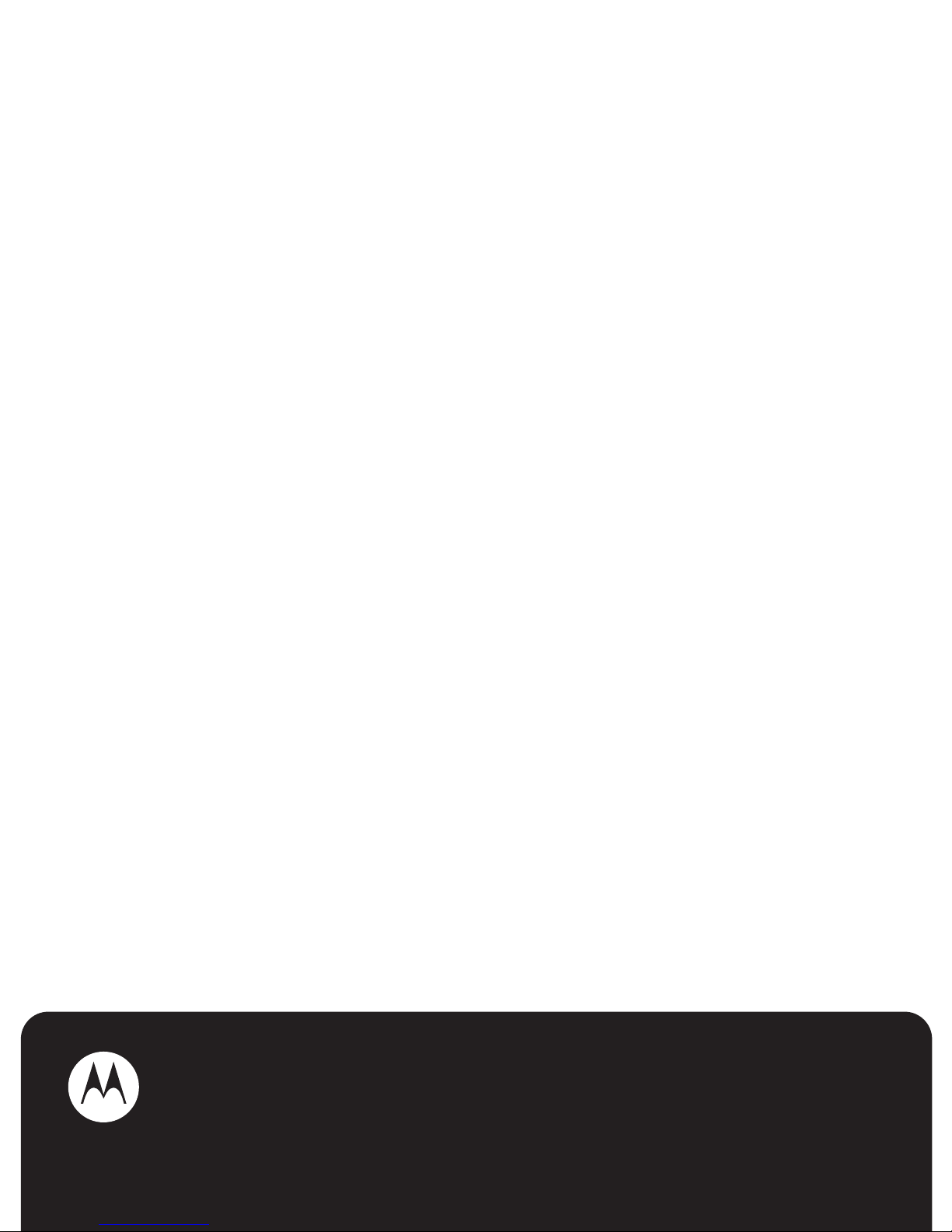
MOTOMING™
A1200
Page 2

Page 3

HELLOMOTO
Introducing your new
MOTO
MING™ A1200 GSM wireless phone.
Earpiece
Page 4
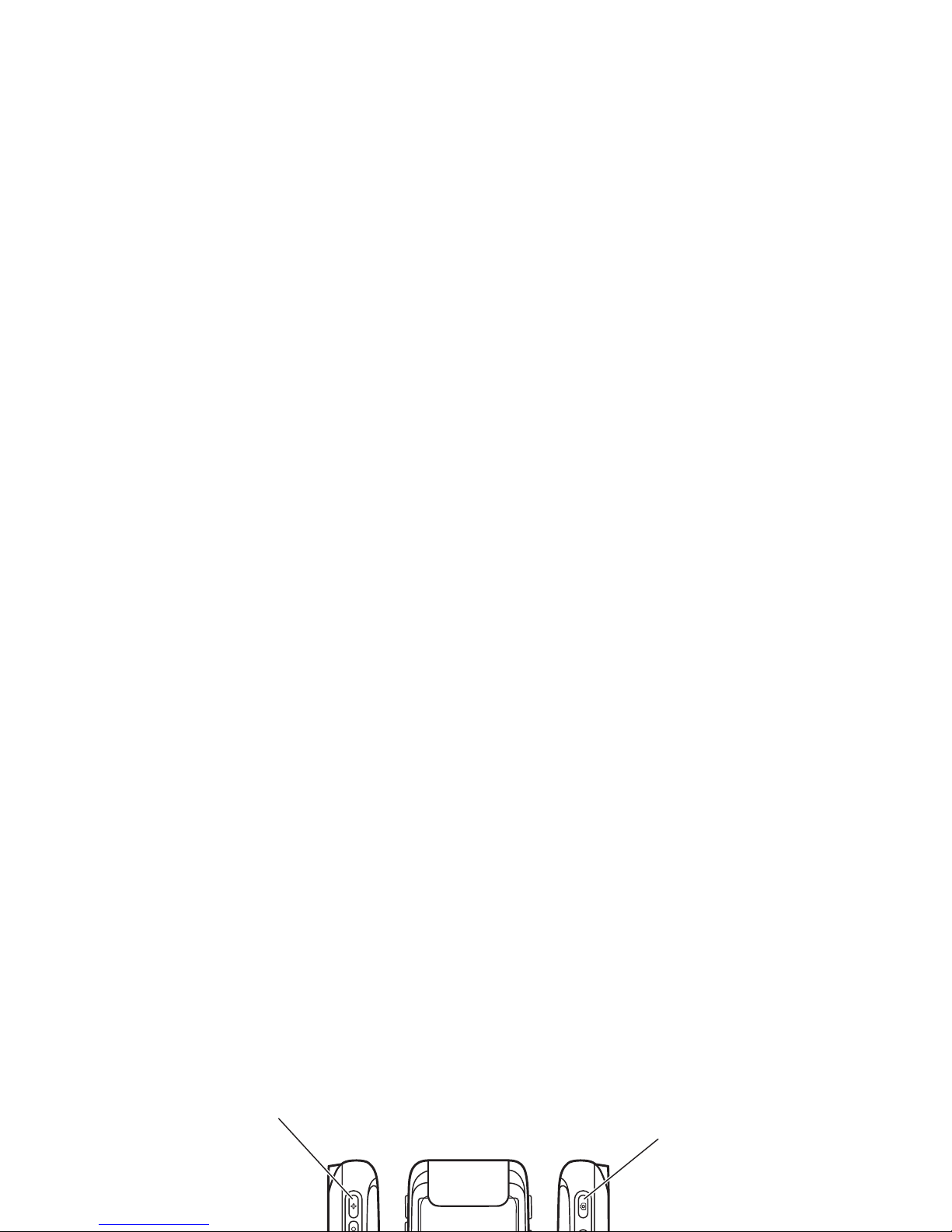
Camera Key
Activate camera and take
photos.
Up Volume Key
Raise earpiece/speakerphone
volume during a call, set alert
profile in flip-closed display.
Page 5

Camera Mode Switch
Slide
right
to set
normal
picture mode,
slide
left
to set
macro
mode (for close-up
shots of business cards or small objects).
Stylus
Use with touchscreen display.
Camera Key
Activate camera and take photos.
Page 6

Motorola, Inc.
Consumer Advocacy Office
1307 East Algonquin Road
Schaumburg, IL 60196
www.hellomoto.com
www.motorola.com/support/ming
Certain mobile phone features are dependent on the capabilities
and settings of your service provider’s network. Additionally,
certain features may not be activated by your service provider,
and/or the provider’s network settings may limit the feature’s
Caution:
Changes or modifications made in the radio phone, not
expressly approved by Motorola, will void the user’s authority to
operate the equipment.
Software Copyright Notice
The Motorola products described in this manual may include
copyrighted Motorola and third-party software stored in
semiconductor memories or other media. Laws in the United
States and other countries preserve for Motorola and third-party
software providers certain exclusive rights for copyrighted
Page 7

contents
Use and Care . . . . . . . . . 8
essentials . . . . . . . . . . . . 9
about this guide . . . . . . 9
SIM card. . . . . . . . . . . . 9
tap & hold. . . . . . . . . . 26
volume . . . . . . . . . . . . 27
navigation joystick. . . . 27
smart key . . . . . . . . . . 28
calls . . . . . . . . . . . . . . . . 39
recent calls . . . . . . . . . 39
redial. . . . . . . . . . . . . . 40
hold or mute a call . . . 41
Page 8

address book . . . . . . . . . 45
view contact list . . . . . 45
add new contact . . . . . 46
create group . . . . . . . . 47
call or send message. . 47
search . . . . . . . . . . . . . 48
sort . . . . . . . . . . . . . . . 48
delete contact . . . . . . . 49
unsent messages . . . . 60
tips for sending
messages . . . . . . . . . . 60
receive message . . . . . 60
read and reply . . . . . . . 62
store message object . 62
sort messages. . . . . . . 62
drafts . . . . . . . . . . . . . . 63
viewer . . . . . . . . . . . . . 83
calculator . . . . . . . . . . . 84
alarm clock. . . . . . . . . . 85
file manager. . . . . . . . . 86
business card reader . . 90
media applications . . . . 93
browser . . . . . . . . . . . . 93
Page 9

other features . . . . . . . 131
advanced calling . . . . 131
setup . . . . . . . . . . . . 133
call times & costs . . . 135
handsfree . . . . . . . . . 137
security. . . . . . . . . . . 138
memory management 139
Export Law . . . . . . . . . 161
Recycling. . . . . . . . . . . 161
Perchlorate Label . . . . 162
Driving Safety . . . . . . . 163
index . . . . . . . . . . . . . . 165
Page 10
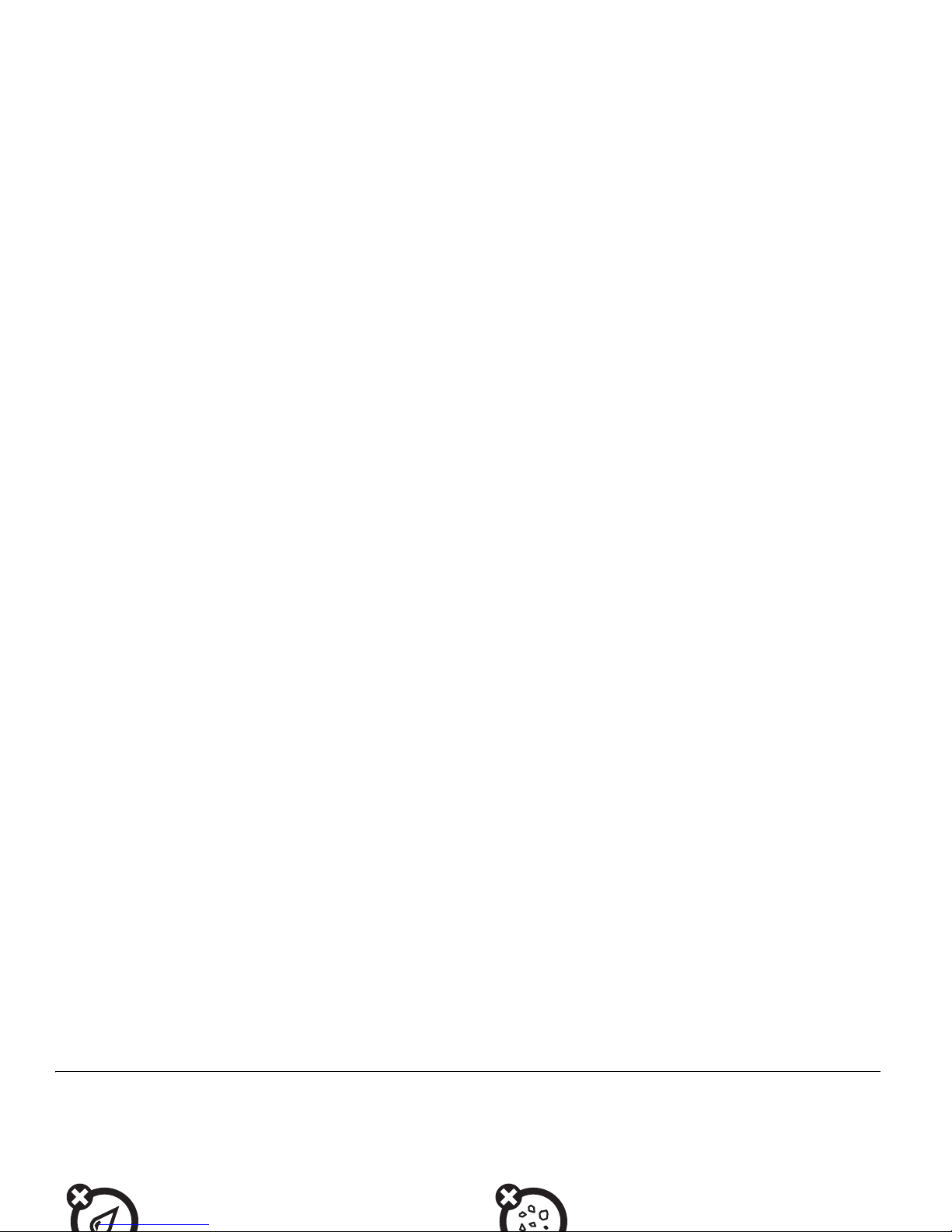
Use and Care
Use and Care
To care for your Motorola phone, please keep it away from:
liquids of any kind dust and dirt
Don’t expose your phone to water, rain,
Don’t expose your phone to dust, dirt, sand,
Page 11

essentials
CAUTION:
Before using the
phone for the first time, read the
Important Safety and Legal
symbols
This means a feature is network,
SIM card, or subscription
Page 12

Caution:
Don’t bend or scratch your SIM card.
Keep it away from static electricity, water, and
dirt. Turn off your phone and remove the
battery before you install or remove the SIM
card.
1
Slide the battery door down and away
from the camera lens to remove the
2
Hold the SIM card with the notch in the
lower left corner and the gold plate
facing down. Slide the SIM card under
the metal tabs and into the card slot as
shown.
Page 13

memory card
You can use an optional removable
MicroSD memory card with your phone
to store and retrieve multimedia content (such
as photos, video clips, and music files).
Caution:
Don’t bend or scratch your memory
2
Insert the memory card into the tray.
Page 14
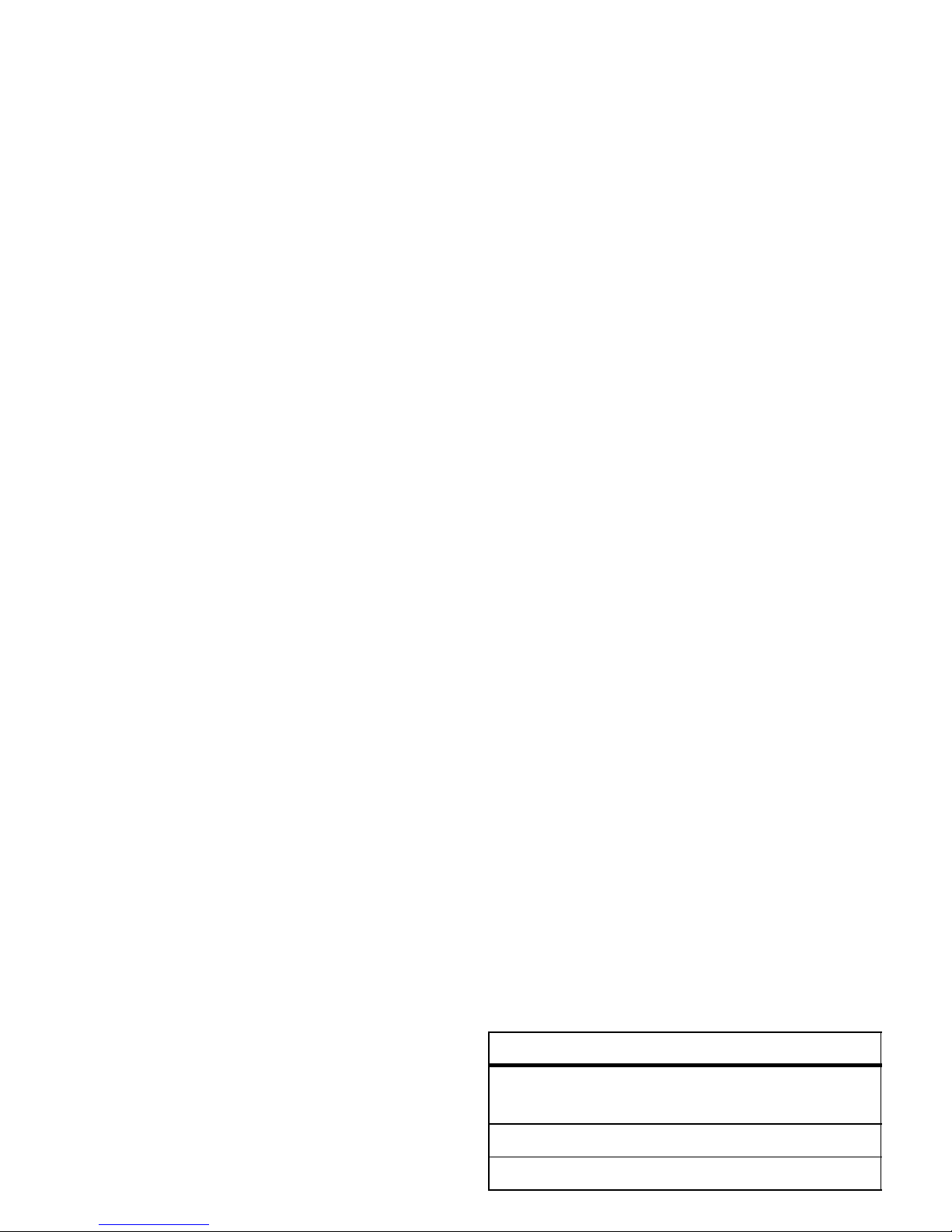
IMPORTANT INFORMATION
about purchasing expansion
microSD memory cards for
your phone
Your
MOTO
MING™ A1200 phone supports
most microSD memory cards. However,
SYN 1404A 256 MB microSD/
TransFlash
SYN 1405A 512 MB microSD
SYN 1406A 1 GB microSD
part number capacity type
Page 15

battery
battery installation
Caution:
Always turn off your phone before
you remove the battery.
1
Slide the battery door down and lift it off
2
Insert the battery under the tab at the
top of the battery compartment. Push
the battery up under the tab and lower it
into the battery compartment.
Page 16

3
Slide the battery down toward the
bottom of the battery compartment to
lock it in place.
4
Place the battery door on the phone and
slide it up to lock shut.
Page 17

battery charging
New batteries are not
fully charged. Open the
protective cover on your
phone’s mini-USB port,
then plug the battery
charger into the phone
Note:
•
You can charge the battery when the
phone is off or the battery is
completely discharged.
•
You can charge your battery
by connecting a cable from
your phone’s mini-USB port
Page 18

battery tips
Battery life depends on the network, signal
strength, temperature, features, and
accessories you use.
•
Always use
Motorola Original batteries
and chargers. The warranty
•
Never expose batteries to
temperatures below -10°C (14°F) or
above 45°C (113°F). Always take your
phone with you when you leave your
vehicle.
•
It is normal for batteries to gradually
wear down and require longer charging
Page 19
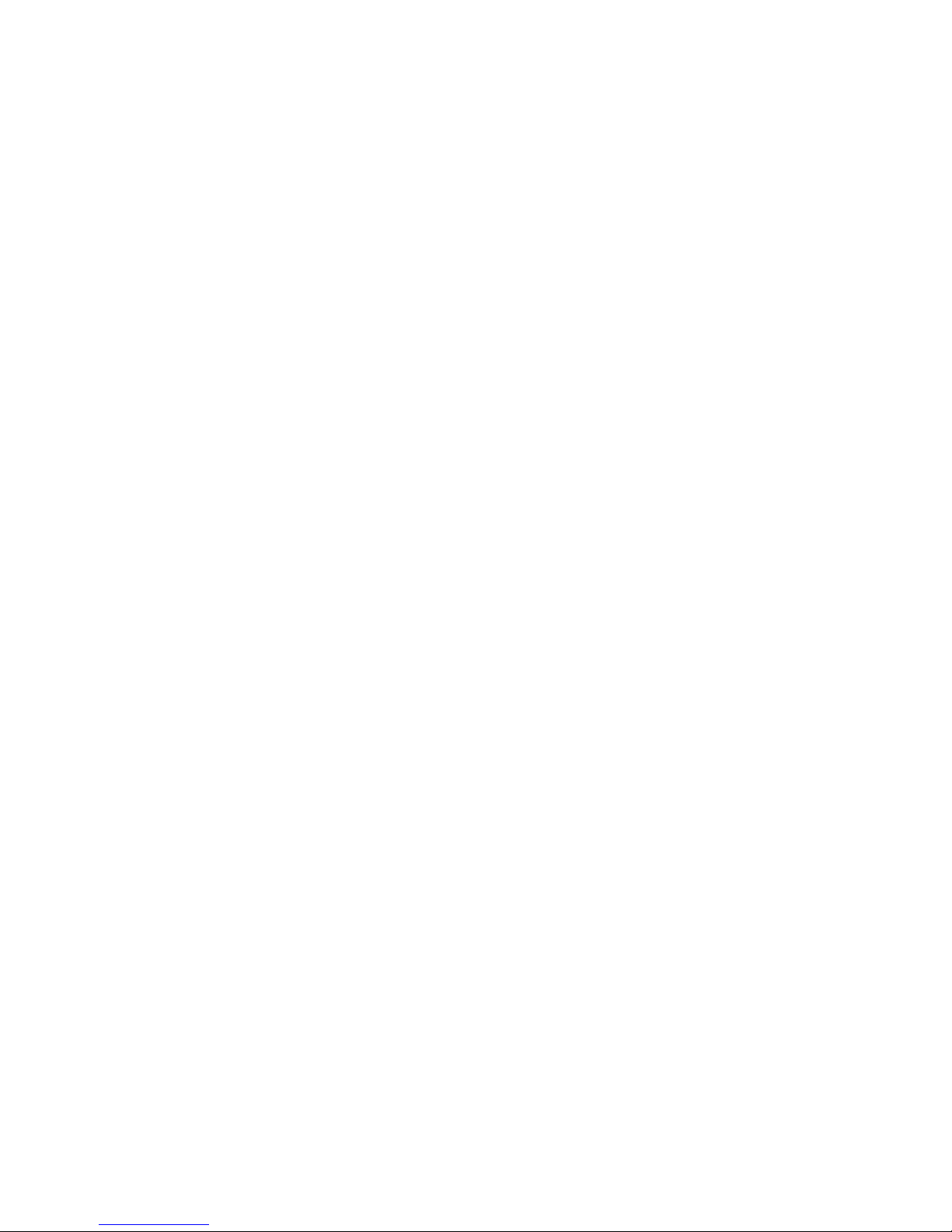
turn it on & off
Caution:
On power up, the phone may
prompt you to enter your SIM card PIN code
to unlock the SIM card. If you enter an
incorrect PIN code three times in a row, your
SIM card is disabled and your display shows
SIM Blocked
. Contact your service provider.
You can turn off your phone’s antenna in
locations where wireless phone use is
prohibited, or when you just want to use the
phone’s non-calling features (games, personal
organizer, multimedia player).
To activate/deactivate the antenna when
the phone is on:
Tap the status bar at the top
Page 20
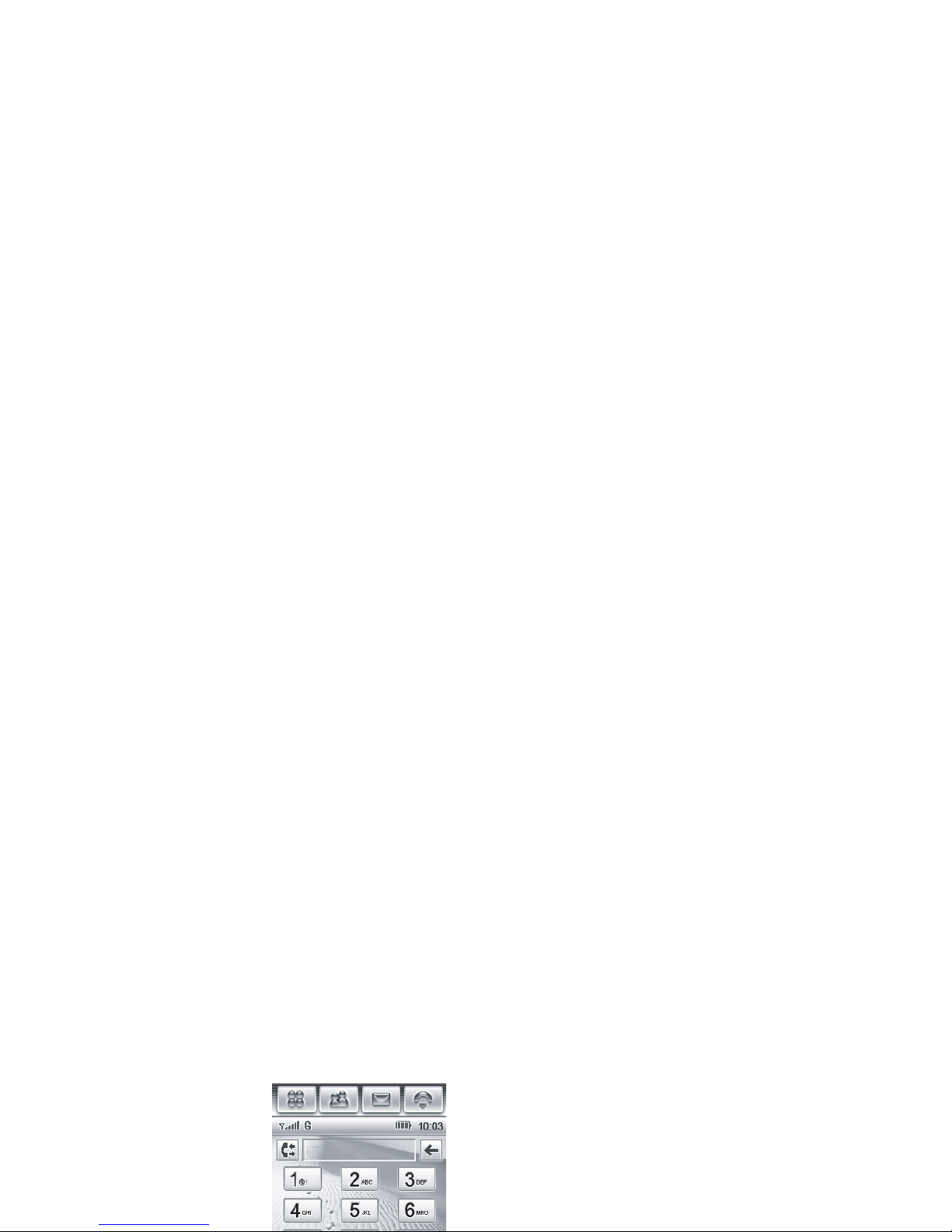
make a call
1
Tap
o
in the top
global navigation
bar to open the
phone keypad.
2
Tap the keypad
Tip:
TapP to select a number from a list of
recent received or dialed calls.
Tip:
If you need to use the phone keypad
during a call (for example, to dial an extension
or make a conference call), tap the keypad
button
à
from the in-call screen. Tap í to
return to the in-call screen.
Page 21

When the flip is open:
Tap
Answer
to answer
the call.
Tip:
If you prefer not to
answer the call, you
can tap
Ignore
to divert
the incoming call to
3
Tap
My Number
to see your phone number.
To see your phone number while you’re on a
call, tap
é
and then tap
My Number
.
To
store
or edit your name and phone
number on your SIM card:
1
Tap
o
in the top global navigation bar to
No Appointments
10-16-2008
Incoming Call...
+1234567890
Answer Ignore
Page 22

basics
See page 1 for a basic phone diagram.
display
The home screen shows the next calendar
event (if any) scheduled for the current day.
Icons at the bottom of the screen provide
shortcuts to commonly used applications.
Page 23

screen wallpaper image to return to the home
screen display.
global navigation bar
Icons in the top global navigation bar give you
easy access to your phone’s primary
application launcher
Tap the application launcher icon
<
in the
global navigation bar to open the application
launcher screen.
Application
Page 24
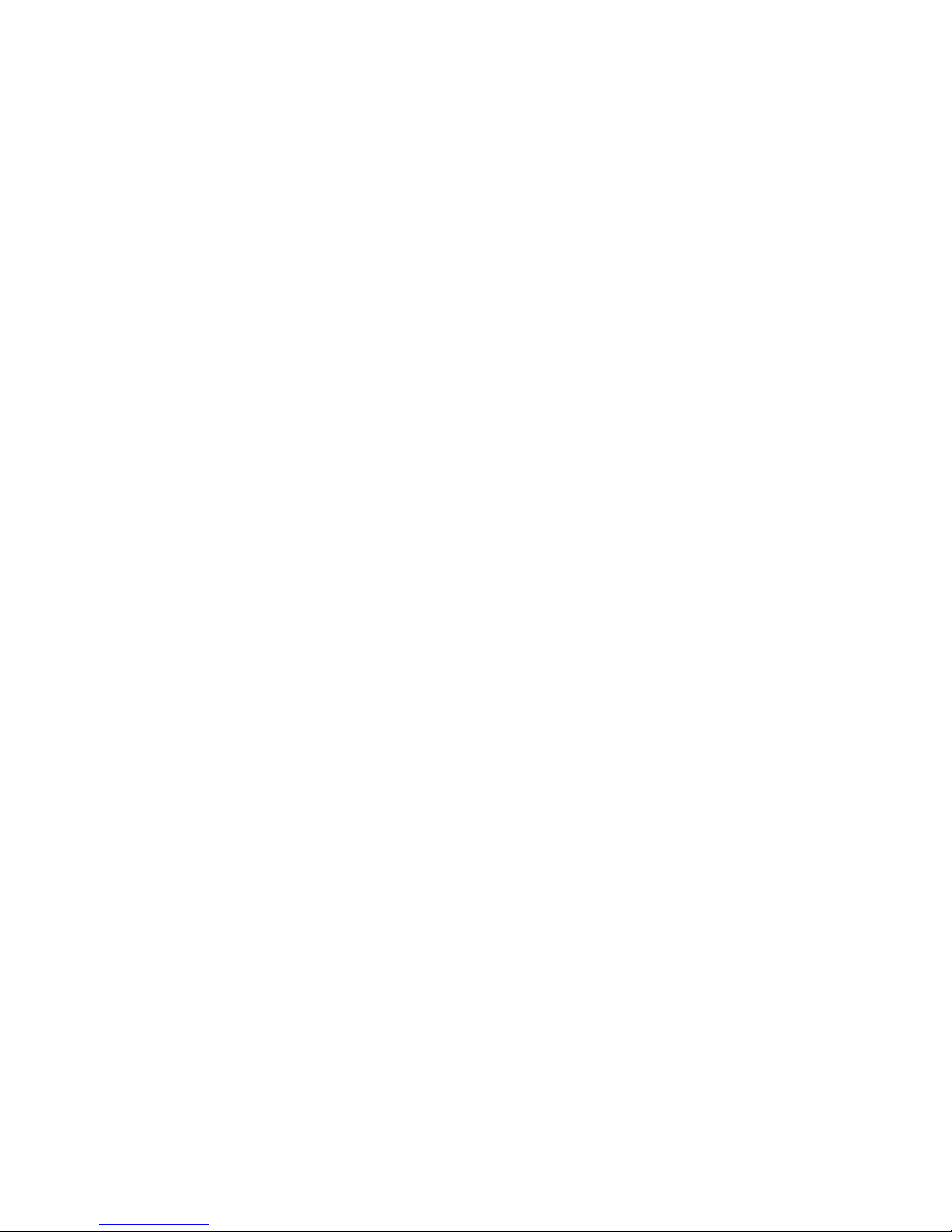
of the screen to see additional application
icons. Tap an application icon to select it.
Tip:
You can set your phone to show
applications in a text-based list rather than
graphic icons. Tap
é
, then tap
List View
to
change to list view. From list view, tap
é
,
then tap
Thumbnail View
to reset the graphic
multimedia applications
/ Browser G Media Player
F Camera % Recorder
K Video Camera 3 Photo Editor
1 FM Radio
Page 25

button bar
The button bar shows functions you can
select in the active application. Typical buttons
include:
status bar
Tip:
Tap the status bar to open the device
status screen and see phone status
information.
The following indicators can appear in the
status bar:
é
Menu
Tap to open context
sensitive menu.
Page 26
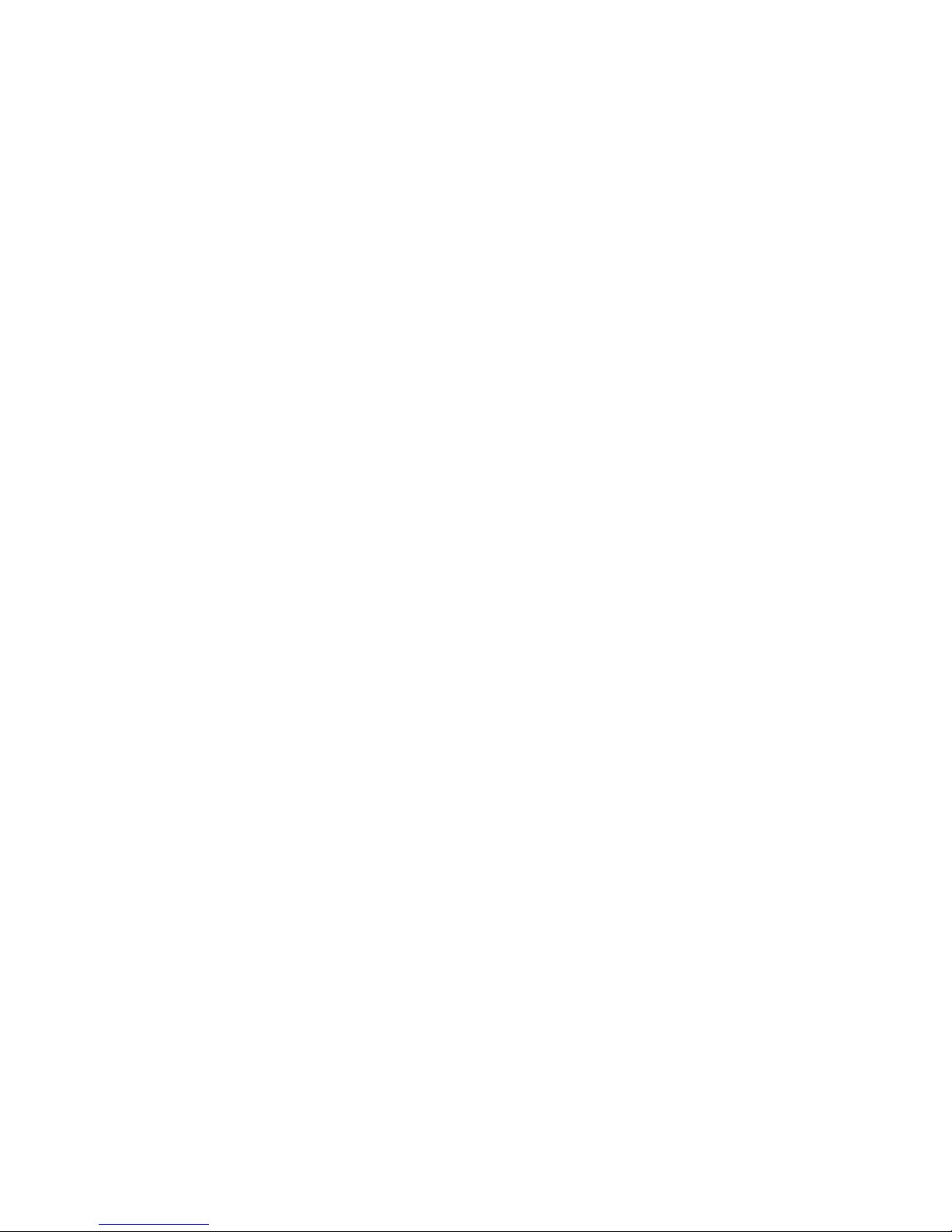
Radio Service (GPRS) network
connection. A darkened indicator shows
that a GPRS connection is not available.
3 Bluetooth –
Shows that Bluetooth®
power is turned on. When Bluetooth
power is on, your phone can make a
wireless connection with a headset
text entry
Multiple text entry methods make it easy for
you to enter names, numbers, and messages.
The method you select remains active until
you select another method.
Tap a text entry area on the screen to bring up
Page 27

In a text entry window,
tap the entry method
drop-down menu and
tap
Handwriting
to open
the handwriting pad (shown at right). Tap a
button on the handwriting pad to select
English letters or numbers as the type of text
you want to enter.
word in the prediction area to place it in the
text entry window. To activate predictive text
entry, see page 26.
To enter special characters or edit text, use
the function buttons described on page 26.
English keyboard
Page 28
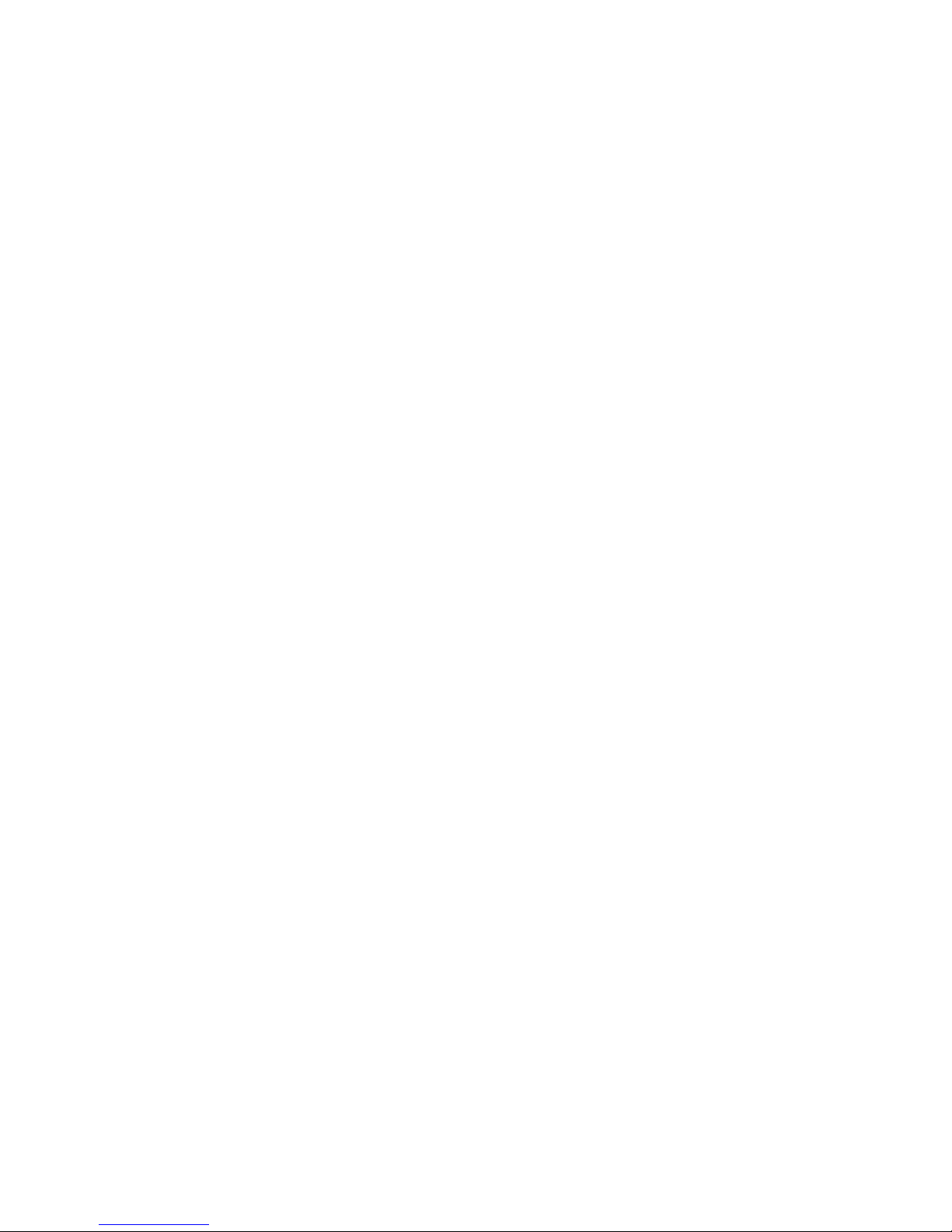
function buttons
Tap
t
with any text entry method to open
the symbol pad, to enter a symbol at the
cursor location. Tap
r
to lock or hide the
symbol pad.
To delete the character to the left of the
cursor, tap
w
.
dictionary, and apply a watermark to the text
you enter.
Tap
T Setup
in the application launcher screen,
then tap
Input Setup
to open the input setting
screen. Adjust settings, then tap
Save
to save
your settings and return to the setup screen.
Page 29
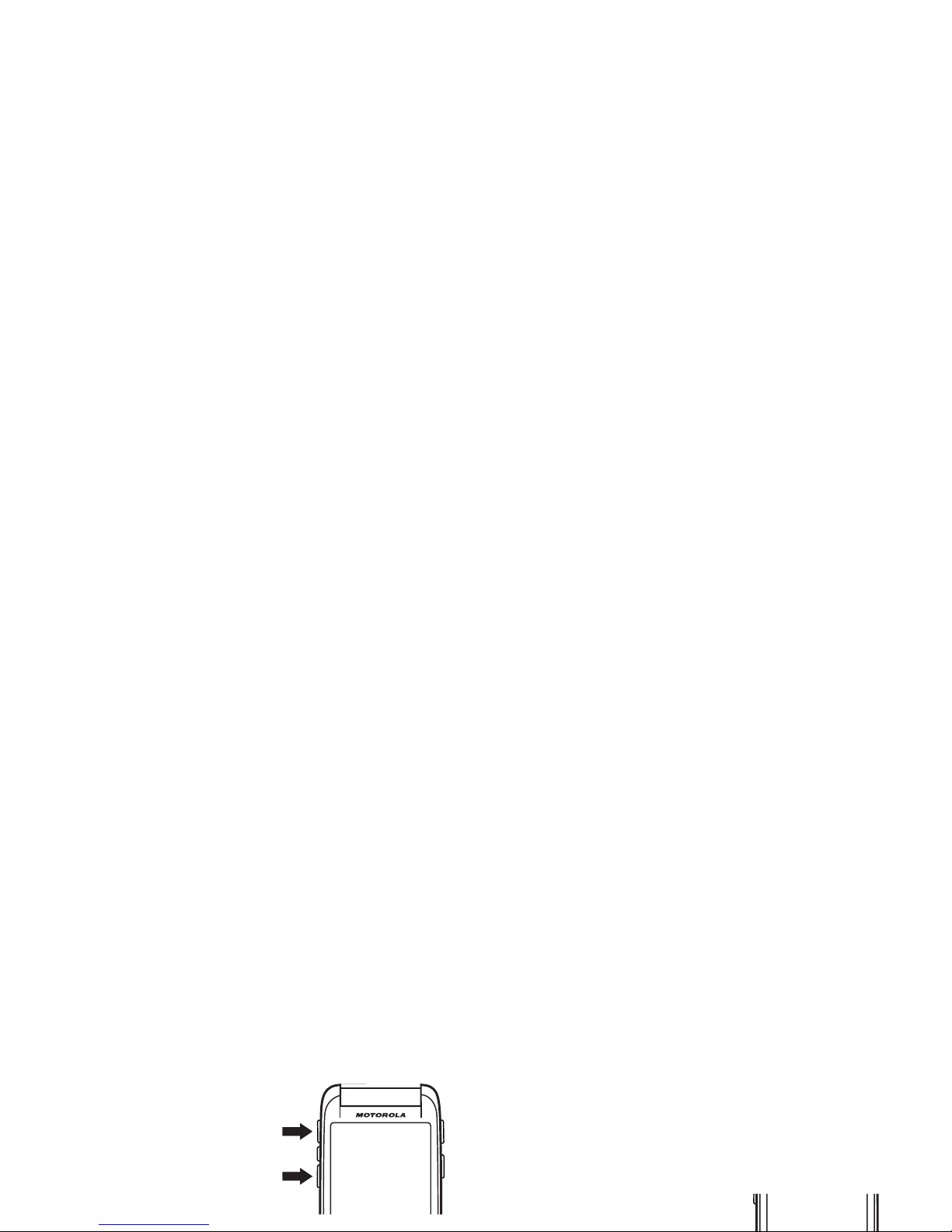
volume
Press the volume keys
to:
•
turn off an
incoming call
alert or event
When the flip is open, tap
:
in the home
screen to set the ring alert profile. For more
information, see page 35.
navigation joystick
Press the five-way
Page 30

smart key
The smart key gives
you another way to do
things. When you
scroll to a menu item,
you can press the
smart key to select it
You can use the volume keys and smart key to
access phone features when the flip is closed.
Features described in this section are
available with additional functionality when
the flip is open.
unlock phone keys
Page 31

For more information about setting and using
ring alert profiles, see page 35.
return unanswered call
Note:
You must have a headset plugged in or
paired with your phone to return a call when
the flip is closed.
To
exit
the missed calls list, use the volume
keys and smart key to scroll and select
Back
in
the missed calls list.
use the quick menu
To open the quick menu in the flip-closed
display, press the smart key when the home
Page 32

menu, then use the volume keys and smart
key to scroll and select menu options. To exit
the media player, select
Exit
in the controls
menu. For more information about using the
RealOne media player, see page 97.
When the camera is active, press the camera
key or select
Capture
in the active viewfinder to
speakerphone
When you activate your phone’s handsfree
speakerphone, you can talk to the other party
without holding the phone to your ear.
During a call, tap
Spkr
to turn the handsfree
speakerphone on or off. The handsfree
Page 33

You can also change your
SIM PIN
or call
barring passwords.
To change a code or password, tap
T Setup
in
the application launcher screen, tap
Security
,
then tap
Change Passwords
to open the change
passwords screen.
If you forget your unlock code:
At the
speaker verification
The speaker verification feature prompts you
speak a multi-word passphrase to unlock the
phone when you turn the phone on.
Tip:
To ensure best performance, your
speaker verification passphrase should
Page 34

prompts you to speak your passphrase to
confirm your identity.
When speaker verification is activated, the
phone prompts you to press the voice
recognition key (see illustration on page 2)
and speak your passphrase to unlock the
phone each time you turn it on.
Note:
You can make emergency calls on a
locked phone (for more information, see
page 42). You can also receive and answer
incoming calls when the phone is locked.
lock & unlock phone
Page 35

To automatically lock your phone whenever
you turn it off: Tap
T Setup
in the application
launcher screen, tap
Security
, then set
Phone Lock
to
Power On
.
To
unlock
your phone: When you see the
Enter Unlock Code
prompt, enter your unlock code
to unlock the phone.
share information
You can share information with another
phone, PC, or hand-held device. You can share
address book contacts, calendar events,
tasks, note pad entries, voice records,
pictures, photos, and sound files by sending
or receiving the data through a Bluetooth
Page 36

send data
1
Locate the data you want to share (such
as contact details, or a list of files in the
file manager), tap
é
, then tap
Share
to
select one or more items to share.
or
For more information about using a Bluetooth
wireless connection, see page 112.
receive data
The sending device must establish a
transmission link with your phone through a
Bluetooth, MMS, or email connection.
Page 37

customize
profiles
You can quickly change your phone’s ring alert
profile to match your activity, environment, or
The profile indicator shows in the lower-left
corner of the home screen.
set the ring alert profile
Page 38

Note:
You can’t set an alert for the
Silent
profile, or change some settings for some
profiles.
1
Tap
T Setup
in the application launcher
screen, then tap
Ringer Alert Style
.
2
Tap a profile, then tap
Edit
to adjust alert
settings to personalize the profile. You can
wallpaper
Set a photo, picture, or animation as a
wallpaper (background) image in your phone’s
display. The wallpaper image appears as a
faint watermark in text and menu displays.
1
Tap
T Setup
in the application launcher
Page 39

color scheme
Set the colors that your phone uses for
buttons, highlights, and the status bar.
Note:
This feature changes the look and feel
of the phone’s user interface, including the
icons that you see in the top global navigation
backlight
1
Tap
T Setup
in the application launcher
screen, then tap
Backlight Setup
.
2
Tapî andì to decrease or increase
backlight brightness.
3
Tap
Backlight Sleep Time
to set the amount of
Page 40

a period of time. The backlight turns back on
when you tap the screen or press any key.
flip answer
Set your phone to automatically answer calls
when you open the flip.
Page 41

calls
To make and answer calls, see page 18.
recent calls
2
Tap P to open the recent calls menu.
3
Tap
Answered Calls, Missed Calls
, or
Dialed Calls
to
select a call list.
Page 42

4
Tap
Call
to call its number, or tap é to
perform the following operations:
3
Tap the number you want to redial.
If you hear a
busy signal
and you see
Call Failed, Number Busy
, tap
Redial
to
automatically redial the number.
To
activate
the automatic redial feature:
1
Tap
o
in the global navigation bar to
options
Store
Create an address book entry
with the number stored in the
number type field you specify.
Page 43

hold or mute a call
To put all active calls on hold, tap
Hold
. Tap
Hold
again to resume the call.
To turn off your phone’s microphone during a
call, tap
Mute
. Tap
Mute
again to resume the call.
caller ID
Calling line identification (caller ID)
shows the phone number for an
incoming call in your phone’s display.
Your phone shows the caller’s name and
picture when they’re stored in your address
Page 44

3
Tap
Show ID
, then tap On or
Off
to show or
hide your caller ID for outgoing calls.
4
Tap ó to exit the phone setup menu.
Tip:
Select
Network Controlled
to let the network
determine your caller ID status.
circumstances, even when your phone is
locked or the SIM card is not inserted.
Note:
Emergency numbers vary by country.
Your phone’s preprogrammed emergency
number(s) may not work in all locations, and
sometimes an emergency call cannot be
placed due to network, environmental, or
Page 45

international calls
Open the phone keypad, tap é, tap
Insert
, then select
Insert +
to insert your
local international access code (indicated by
+
). Then, tap the keypad keys to dial the
country code and phone number.
2
Tap and hold a keypad key to dial the
phone number assigned to the key.
If no number is stored, your phone prompts
you to store a phone number in the turbo dial
numbers list.
To
set up
the turbo dial numbers list:
Page 46

dial extension or
voicemail number
To
direct dial
an extension number or
voicemail number, you can insert a pause
character (
P
) in the dialing sequence.
1
Use the keypad key to dial the phone
phone dials the number, waits for the call to
connect, then prompts you for confirmation
before it dials the remaining digits.
dial extension number
during a call
Page 47

address book
You can store a contact list of names, phone
numbers, and email addresses in your
phone’s electronic address book.
see contacts by category. Your phone
provides the following basic categories:
All
– Lists all contacts stored on your phone
and on your SIM card.
Page 48

view and edit contact details
1
In the contact list, tap a contact name to
see its details.
2
Tap
Edit
to edit the contact. Your phone
shows complete contact details.
3
To edit contact information, tap the direct
Note:
You can enter only a name and a single
phone number for each contact that you store
on the SIM card.
1
Tap
>
in the
global navigation
bar to open the
address book.
First Name:
Last Name:
<Mobile>
Page 49

5
To set a distinctive ring tone for the
contact, tap the
Ring Tone
field and select
Browse
. Scroll to select the desired tone
and tap
OK
. Your phone sounds the tone
when you receive a call from this contact.
6
When you are finished entering
information, tap
Done
to store the contact.
3
Tap
Messaging
or
Email
to specify the default
type of message to send to the group,
then tap
OK
. You must enter a name for
the group, and the group must contain at
least one member.
4
When you finish entering information, tap
Save
to store the group.
Page 50

stored for the contact (such as home,
work, or fax).
•
Tap the message indicatora to the
right
of a phone number to send an
SMS or MMS message to the number.
•
Tap the email address following the
email indicator
b
to send an email
3
Select
Contact’s Name, Number
, or
Other
, enter
the desired information in the
Search Text
field, then tap
Find
.
Your phone shows the search result, or
notifies you that no match can be found.
To continue searching, tap
Find New
.
Page 51

delete contact
1
Tap
>
in the global navigation bar to
open the address book.
2
Tap é, then tap
Delete Contacts
.
3
Check the contact(s) you want to delete,
then tap
Delete
.
1
Tap
>
in the global navigation bar to
open the address book.
2
Tap é, then tap
Setup
.
3
Tap the
Default Memory Location
drop-down
menu to set the default memory location.
4
Tap
Save
to save the setting.
Page 52

2
Tap é, then tap
Copy to SIM/Phone
.
3
Select
Phone to SIM
or
SIM to Phone
, then tap
OK
.
4
Check the number(s) you want to copy. If
you copy from the SIM card to phone
memory, specify the number type.
categories
Your can create user-defined categories to
organize your contacts.
create a new category
1
Tap
>
in the global navigation bar to
Page 53

add members to a user
category
1
Tap
>
in the global navigation bar to
open the address book.
2
Tap the category button in the bottom
button bar, then tap
Edit Category
.
2
Tap the category button in the bottom
button bar, then tap
Edit Category
.
3
Select the category, tap é, then tap
Delete
.
4
Tap OK to confirm the deletion.
check capacity
Page 54

share contact
You can share contact information with others
by sending the data as a vCard to another
phone, PC, or hand-held device.
1
Tap
>
in the global navigation bar to
open the address book.
5
Complete the setup procedure for the
transfer method you selected.
6
Tap OK to send the contact information in a
vCard.
For more information about using a Bluetooth
wireless connection, see page 112.
Page 55

owner’s information
You can store information about yourself in
the address book. Then, if you lose your
phone, the person who finds it can contact
you to return the phone.
1
Tap
>
in the global navigation bar to
Page 56

messages
You can send and receive short
text-based SMS messages, and
multimedia MMS messages containing media
objects, such as photos, pictures, animations,
Usually, your service provider has already set
up the message inbox for you. For setup
instructions, see page 65.
Tap
?
in the global
Page 57

The message center contains the following
folders:
Inbox –
Stores SMS and MMS messages you
have received.
SIM Card –
Contains SMS messages stored
on your SIM card. You can move these
messages to other folders.
signature
You can store your signature, and manually or
automatically append it to the messages you
send.
1
Tap
?
in the global navigation bar to go
to the message center.
Page 58

send text message
You can send an SMS short text
message to other wireless phone
users, and to email addresses.
To compose and send an SMS message:
1
Tap
?
in the global navigation bar to go
4
Tap To to select contacts from your
address book, or tap the direct line in the
To
field to enter a phone number or email
address.
5
Tap
Send
to send the message.
When composing an SMS message, you can
tap
é
to perform various operations on the
Page 59

To compose and send an MMS message:
1
Tap
?
in the global navigation bar to go
to the message center.
2
Tap
Compose
to open
the message
composition screen
(shown at right).
Send
Options
Receipt Request
: Request a delivery
report for the message.
Expire After
: Set the expiration
time for an undelivered
message.
options
To...
Page 60

4
Tap a button in the media toolbar at the
bottom of the screen to insert media
objects on the page or attach files to the
message.
•
Tap
j
to insert a picture, video, or
new drawing on the page.
•
Tap
F
to insert a sound file or new
To
field to enter a phone number or email
address.
7
Tap Cc,
Bcc
, or
Subject
to enter additional
recipients or a message subject. (Use the
MMS menu, described below, to show or
hide these fields.)
8
Tap
Send
to send the message.
Page 61

Send To
Blog
Send the message to your
personal Web log.
Page
Duration
Set the number of seconds each
page is shown.
Preview
Preview the MMS message.
options
Send
Options
Receipt Request
: Request a delivery
report for the message.
Expire After
: Set the expiration
time for an undelivered
message.
options
Page 62

unsent messages
Outgoing messages that failed to send or
have not yet been sent are stored in the
outbox.
On the message center screen, tap
Outbox
to
see its contents. Messages in the outbox are
are based on the number of pages
sent.
•
When you enter an MMS multimedia
message, a counter at the top of the
display shows the current message
size in kilobytes. Another counter
shows the number of pages.
Page 63

Tap
Read
to read an SMS message, or
download an MMS message to your phone.
Tap
Dismiss
to close the message notification
screen without reading the message. The
message is stored in the inbox.
To read the message later, tap
!
. Tap the
message to see message details (sender,
Save
Address
Save the sender’s email
address.
Save Object
Save a media object in the
message. (MMS only)
Save As
Save the current MMS page as
options
Page 64

or drafts folder to receive new messages. For
more information, see page 139.
read and reply
Messages that you receive are stored in the
inbox.
•
To
return
to the previous screen
without making any changes, tap
ó
.
store message object
To store a media object contained in a
multimedia message, tap and hold the
Page 65

drafts
Messages that you are still writing are stored
in the drafts folder.
On the message center screen, tap
Drafts
to
see its contents. Tap a message to read it.
You can edit the message while it is open, and
messages on SIM card
On the message center screen, tap
SIM Card
to
see the messages stored on your SIM card.
Tap a message to read it.
create folder
Page 66

4
To lock the folder to prevent unauthorized
access, tap the check box
e
beside
Protected by Lock Code?
A check markd
indicates that the folder lock feature is
activated.
5
Tap
Done
to save the folder.
The personal folder is listed on the message
Note:
You must remove all messages from a
personal folder in order to delete it.
move messages
You can move messages between folders. For
example, you can move a message from the
Page 67

check box beside
All
to select all
messages. A check mark
d
indicates that
the message is selected.
5
Tap OK to open the move to folder screen.
6
Tap the destination folder, then tap OK to
move the messages.
4
When you’re finished, tap OK to save your
settings.
SMS setup options
Note:
Actual field names and values may vary
depending on the technologies available to
your service provider. Some settings may not
Page 68

MMS setup options
Note:
Actual field names and values may vary
depending on the technologies available to
your service provider. Some settings may not
be available for all phone models.
options
Auto
Download
Automatically download MMS
messages to your phone. You
can set this function to be
disabled when roaming, and set
a maximum file size for
auto-downloaded messages.
options
Page 69

MMS network profile setup
5
To edit an existing MMS network profile,
highlight the profile, tap
é
, then tap
Edit
.
or
To create a new MMS network profile,
tap
é
, then tap
New
.
6
When you’re finished, tap
Save
to save
Auto Retry
Automatically attempt to
re-send messages when
delivery fails.
options
Page 70

browser messages
2
Tapé, then tap
Service Setup
.
3
Tap
Browser Message
to open the WAP push
editor.
4
Tap
Receive All
to receive all browser
messages, or
Restricted
to restrict the
browser messages you receive.
Network
Profile
Select a network connection
profile to connect to the
Internet. For more information,
see page 95.
options
Page 71

Note:
You must set up your information
services message inbox
before
you can
receive information service messages.
Usually, your service provider has already set
up the information services message inbox
for you.
1
Tap
?
in the global navigation bar to go
6
Tapé, then tap
New Channel
to add a new
channel.
or
Tapé, then tap
Delete Channels
to delete one
or more channels.
7
Tap
Save
to save your settings.
Page 72

office applications
email
You can send and receive email
messages with your wireless phone.
mailboxes and folders
Note:
You must set up your email mailbox
before
you can send and receive email
Page 73

You may have additional folders in an email
mailbox, such as
Drafts, Sent Items, Trash
, or
personal folders that you create.
Tip:
Tapé, then tap
Display
to set a one-line or
two-line display for each folder in the email
mailbox.
If you have separate mailboxes for different
When you manually enter email addresses,
you must insert a comma, semicolon, or colon
between each address.
To compose and send an email message:
1
Tap
I Email
in the application launcher
screen to launch the email application.
Page 74

5
Tap To to select contacts from your
address book, or tap the direct line in the
To
field to enter an email address.
6
Tap
Send
to send the message.
When composing an email message, you can
tap
é
to perform various operations on the
message prior to sending it. The email menu
Attachments
Attach a contact, calendar
event, task, or media object to
the message.
Priority
Set message priority.
Delete
Delete message attachments.
options
Page 75

3
Tap the direct line in a field to enter
meeting details. Pull down the scroll bar
to see additional fields.
4
When you’re finished entering
information, tap
Send
to send the meeting
request and add the meeting to your
calendar.
When you download an email message:
•
Tap. to see message details (sender,
subject, time, and size).
•
Tap the message to read it.
•
Tap
Reply
to send an email reply to the
message.
Page 76

create a personal folder
The procedures for creating and using a
personal folder are similar to the
corresponding message center procedures.
See page 63 for more information.
set up the email inbox
3
To edit email sending, receiving,
signature, connections options, tap the
mail box name you wish to edit. Then
enter settings as described in the
following section.
manual setup
If your service provider is not listed on the
Page 77

all outgoing email messages, tap the
check box
e
beside
Add signature to all outgoing
messages
. A check markd indicates that
automatic signature is activated.
5
Tap the signature field and enter your
signature.
6
Tap OK to save your signature.
send setup options
Note:
Actual field names and values may vary
depending on the technologies available to
your service provider. Some settings may not
be available for all phone models.
options
Page 78

receive setup options
Note:
Actual field names and values may vary
depending on the technologies available to
your service provider. Some settings may not
be available for all phone models.
Authentication
Set
Authentication
to On if you
need a user name and
password to access your
outgoing email server.
Set
Same as Receive
if user name
and password are the same as
options
options
Page 79

calendar
You can use your phone’s calendar to
schedule and organize events such as
appointments and meetings.
Tap
J Calendar
in the application launcher
screen to schedule or review calendar events.
Incoming
Message
Size Limit
Maximum size of an email
message to be downloaded to
your phone.
Keep on
Server
Select to save copies of your
email messages on the remote
server. (For POP3, prevents
options
Page 80

Tap the date box to see the day’s events. Tap
an event to see event details.
week view
Tap the
Month
button in
the bottom button bar,
then select
Week
to see
day view
Tap a day in the month
or week view to see
the day’s events.
Alternatively, you can
tap the
Month
button in
the bottom button bar,
Oct 2008 Week 42
SSFTWTM
Thu Oct 16 2008
Date
Page 81

add new event
Note:
You must create an event to use the
reminder alarm.
1
Tap
J Calendar
in the application launcher
screen to open the calendar.
2
Tap the day to which you want to add an
5
When you’re finished entering
information, tap
Save
to store the event.
Tap
ó
to exit without storing the event.
schedule a meeting
You can send a meeting request
message to other wireless phone
Page 82

4
When you’re finished entering
information, tap
Send
to send the meeting
request and add the meeting to your
calendar.
Note:
To use the email application to schedule
a meeting, see page 72.
delete an event
1
Tap the event to see event details.
2
Tapé, then tap
Delete
.
3
Tap OK to confirm the deletion.
Alternatively, to delete an event, tap and hold
the event title, then select
Delete
from the
Page 83

If you have more than one event set up for the
same time, the phone shows each event in
sequence. As you read and dismiss each
event reminder, the next event is shown.
change the calendar setup
You can set the calendar’s default view
3
Tap a field to change its setting. Pull down
the scroll bar to see additional fields.
4
When you’re finished changing settings,
tap
Save
to store the settings.
share event information
You can share calendar events with others by
Page 84

4
Tap
Bluetooth
, then tap OK to exchange the
data through a Bluetooth® wireless
connection.
or
Tap
Message
or
Email
, then tap OK to send the
event data in an MMS or email message.
tasks
You can create and review a checklist of tasks
you need to perform, and set your phone to
notify you when task deadlines arrive.
add new task
Page 85

name to indicate that you’ve completed the
task.
Tap and hold on a task to open a pop-up menu
from which you can
Share, Edit
, or
Delete
the task.
To sort the task list, tap the sort order button
in the bottom button bar. You can choose to
see
All Tasks, Unchecked
tasks,
Due Tasks
, or
3
When you are finished entering
information, tap to close the keypad and
tap
Save
.
4
Enter a name, storage location, and type
for the note.
5
Tap
Save
to save the note.
Page 86

descriptions). Tap a folder to see its contents.
Tap a document to open it in the viewer.
You can scroll through a large document by
dragging the stylus across the screen and
“dragging” the document in the direction you
want to move.
To zoom in or out on a document, tap the
calculator
You can use your phone as a calculator.
Tap
Q Calculator
in the
application launcher
screen to open the
calculator.
Page 87

Tap the following keys to perform the
described functions:
1
Tap
Z Alarm Clock
in
the application
launcher screen to
open the alarm
clock setup screen.
2
Tap the check
box
e
beside an
functions
+/-
Change the entry’s sign
(positive/negative).
M
Store the current number in
Alarm 1
17:00
17:15
Alarm 2
Alarm when powered off
Snooze: 5 min
Page 88
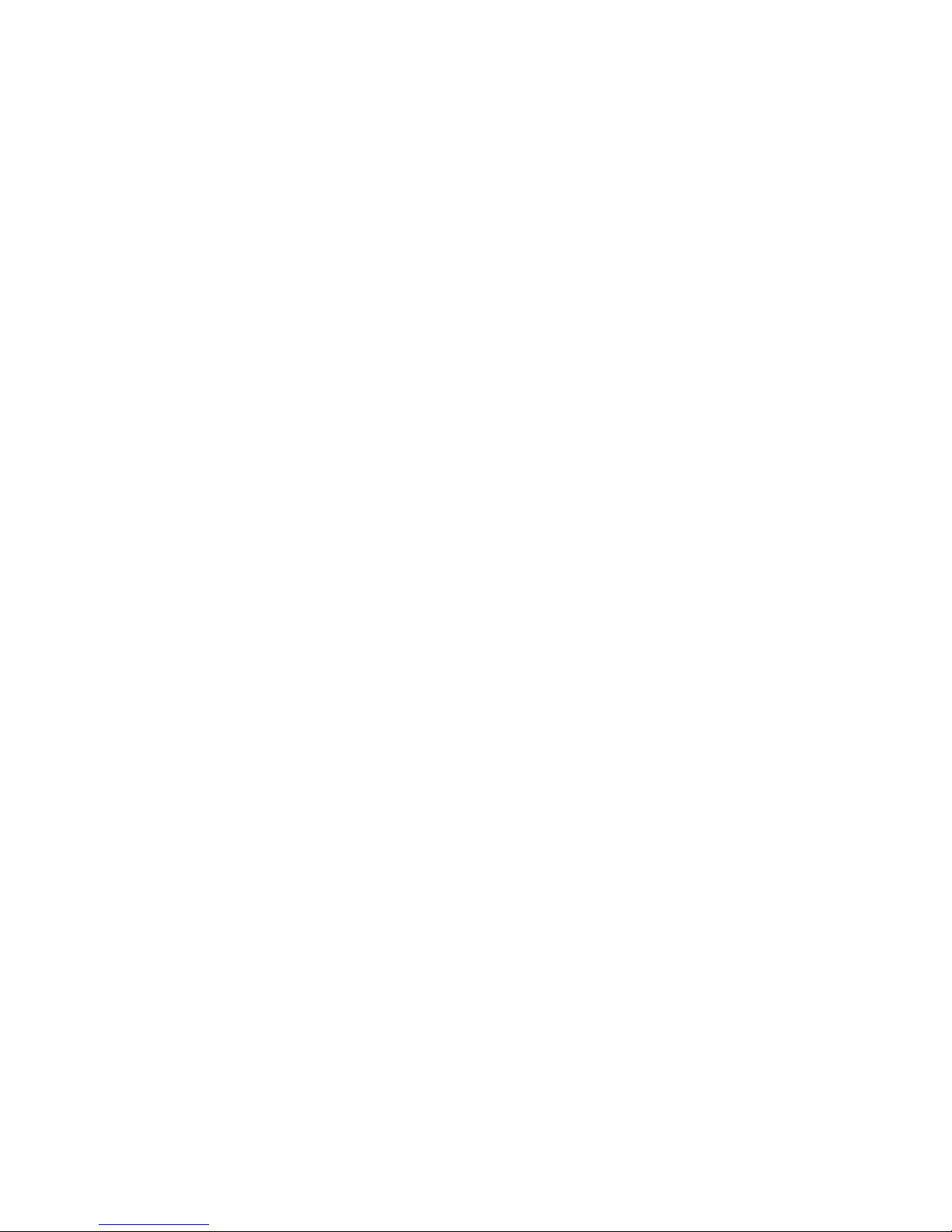
Tap
Snooze
to turn off the event reminder for a
short period of time. The alarm sounds again
when the snooze period expires.
Tap
Cancel
to turn off the alarm.
When you select
Alarm When Power Off
in the
alarm clock setup screen, your phone turns
itself on if necessary to alert you when the
storage device to see the root directory for
the device.
Your phone includes several predefined
folders:
MyImages
Stores photos that you take
with your phone’s
F Camera
.
Page 89

Note:
Your phone’s files and folders may differ
from those listed above.
edit files and folders
Preload
Stores preloaded media files
installed on your phone.
Install
Install the selected file (files
only).
Copy
or
Cut
Copy or cut the file or folder to
the clipboard. (Tap
é
, then
tap
Paste
to paste the clipboard
contents in the current folder.)
options
Page 90
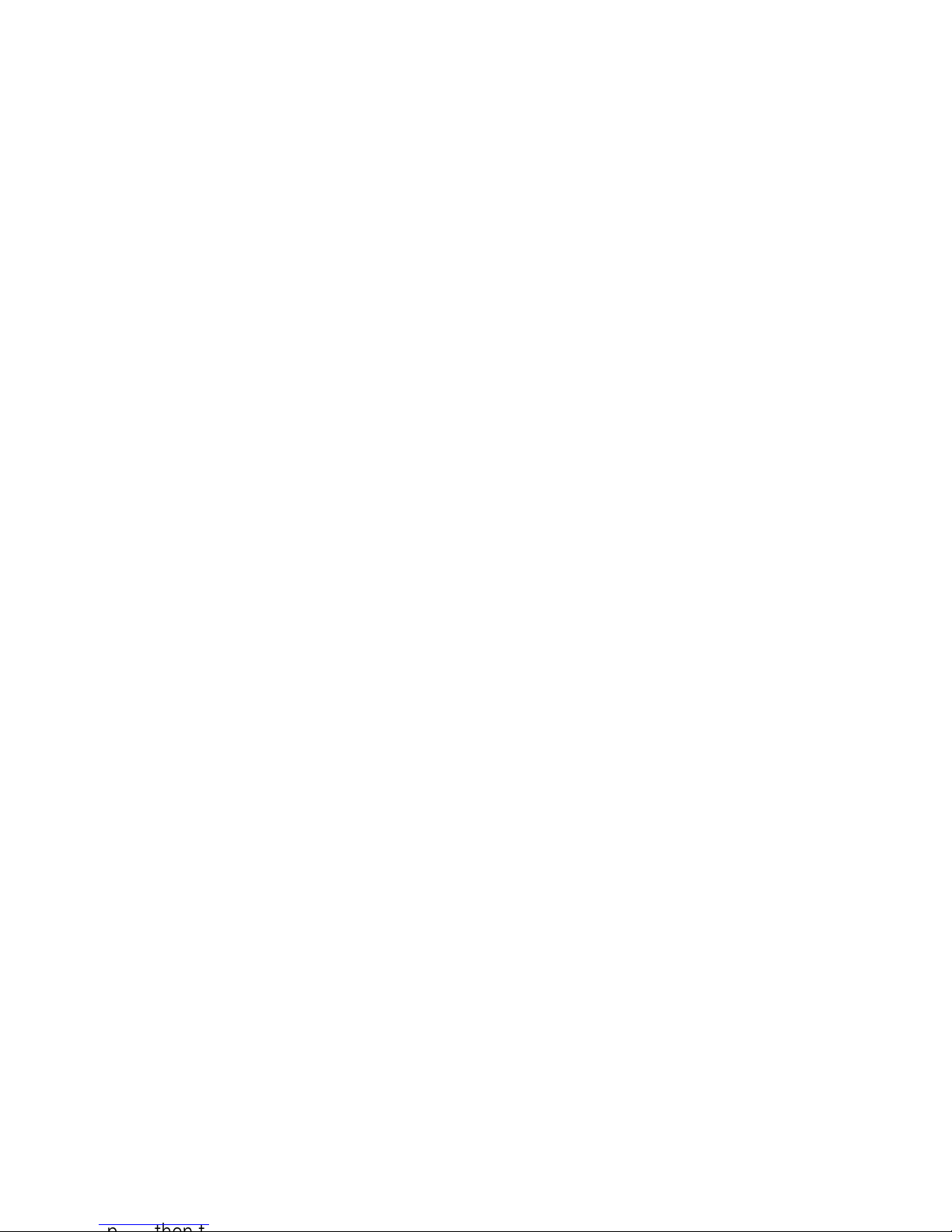
create new folder
1
Tap
2 File Manager
in the application
launcher screen to open the file manager.
2
If necessary, tap the folder tree icon_ to
select the location (phone or memory
card) where you want to create the folder.
sort
To change the way your files and folders are
sorted, tap
é
, then tap
Sort by
. You can sort
files or folders by
Time, Name, Size
, or
Type
.
search
To search for a specific file:
Page 91

folder tree
Tap the folder tree icon_ in the file manager
screen to see the folder structure and
organization of your phone, or a storage
device connected to the phone.
removable memory card
Tap
é
to perform various operations on the
memory card. The storage device menu can
include the following options:
options
New Folder
Create a new folder on the
memory card.
Page 92

capture business card image
Tap
0 BC Reader
in the
application launcher
screen to open the
business card reader
application.
Tip:
Tap
Help
to see
Delete
Delete a memory card file or
folder.
More Search
for a memory card file or
folder. Tap
Properties
to see
information about a file or
folder.
options
Business Card Reader
Page 93

the Optical Character Recognition (OCR)
viewfinder.
Use the red border in the OCR viewfinder to
vertically frame the business card you want to
capture. Position the camera so that the card
fills the frame without extending beyond the
frame borders. The framing border and center
edit business card information
Your phone interprets the text on the captured
business card image, and sorts the text into
logical categories.
The character recognition software may
misinterpret a text string or assign it to the
wrong category. On the edit business card
Page 94

move
the card image, tap and drag the image
in the direction you want to move. To
zoom
in/out
on the card image, tapé, then tap
Zoom In
or
Zoom Out
. On the card image, tap the
small box to the left of an outlined text string
to see its assigned category and content in
the upper part of the screen.
card after you save its contact information in
the address book.
Use the
Always Show
list to select information
categories that you always want to show in
the edit business card screen.
recognize stored business card
Page 95

media applications
browser
The browser lets you access Web
pages and Web-based applications on
interact with Web pages
Pull down the scroll bar to scroll through a text
page or option list. Tap an option to select it.
Page 96

Home
Go to the homepage of the
current Browser profile.
Bookmarks
See a list of your bookmarks.
Tap
é
to add a
New
bookmark,
or
Open, Edit, Delete
, or
Share
the
highlighted bookmark.
options
Active Pages
Bookmark the active page,
show the security level, or
change encoding of the active
page.
Setup
Add and edit browser profiles,
adjust browser preferences,
options
Page 97

You can purchase games, applications, and
multimedia content for your phone. In most
cases, you can download and preview content
before you purchase it. After previewing the
content, you can choose to discard it, or
purchase it and install it on your phone.
Note:
network connection profiles
You can use different Internet accounts
to connect to the Internet in different
ways. Use the network feature to select or
create a network connection profile for an
Internet account.
Page 98

3
Enter configuration settings as described
in the following table. Tap the direct line in
a field to enter the setting. Pull down the
scroll bar to see additional fields.
4
When you are finished entering
information, tap
Save
to store the profile.
GPRS DNS
Server 1
and
2
Primary and backup DNS IP
servers.
CSD Dial In
Number
Phone number to use to set
up a CSD connection.
options
Page 99

use browser profiles
To select the active browser profile:
1
Tap
/ Browser
in the application launcher
screen to start the browser.
2
Tapé, then tap
Setup
to open the browser
setup menu.
You must set the
Profile Name, Primary Gateway IP
and
Port
number,
Secondary Gateway IP
and
Port
number,
Homepage
, and the
Network Link
(the
network connection profile you want to use)
for a browser profile.
To edit an existing browser profile, select it,
tap
é
, tap
Setup
, then tap
Edit
to change the
Page 100

play media files
1
Tap
All Audio, All Videos
, or another media
category to see which files of that type
are available on your phone.
Tip:
Tap ä and enter a keyword to search
for a specific file by name.
In the media player
window:
•
TapZ orq to
pause or play a
file or playlist.
•
Tapm orl to
play the previous
Playing: 0001.amr00:02:42
File:
0001.amr
Genre:
Album:
Artist:
Quality: 44 KHz/128kbps
Typ e: am r
Length: 00:03:21
