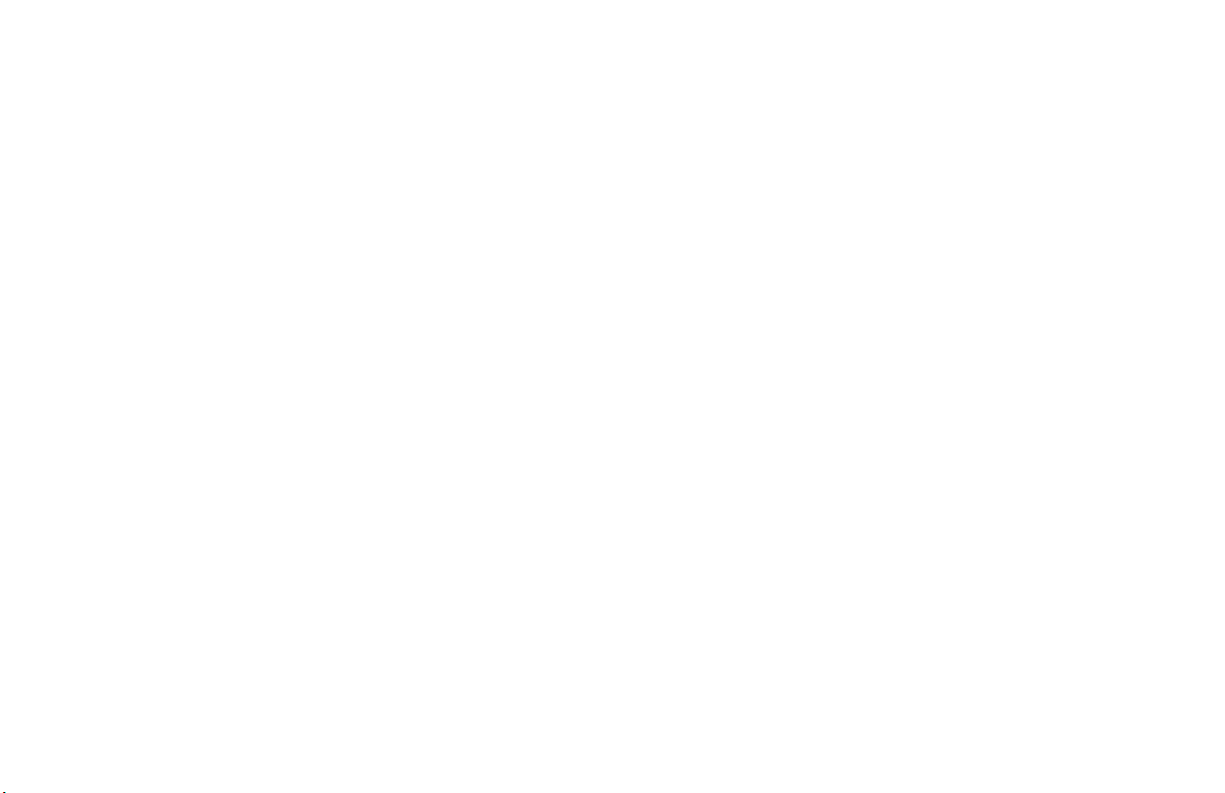
M
MOTOTRBO XPRTM5550
Color Display Mobile
User Guide
68009482001-A
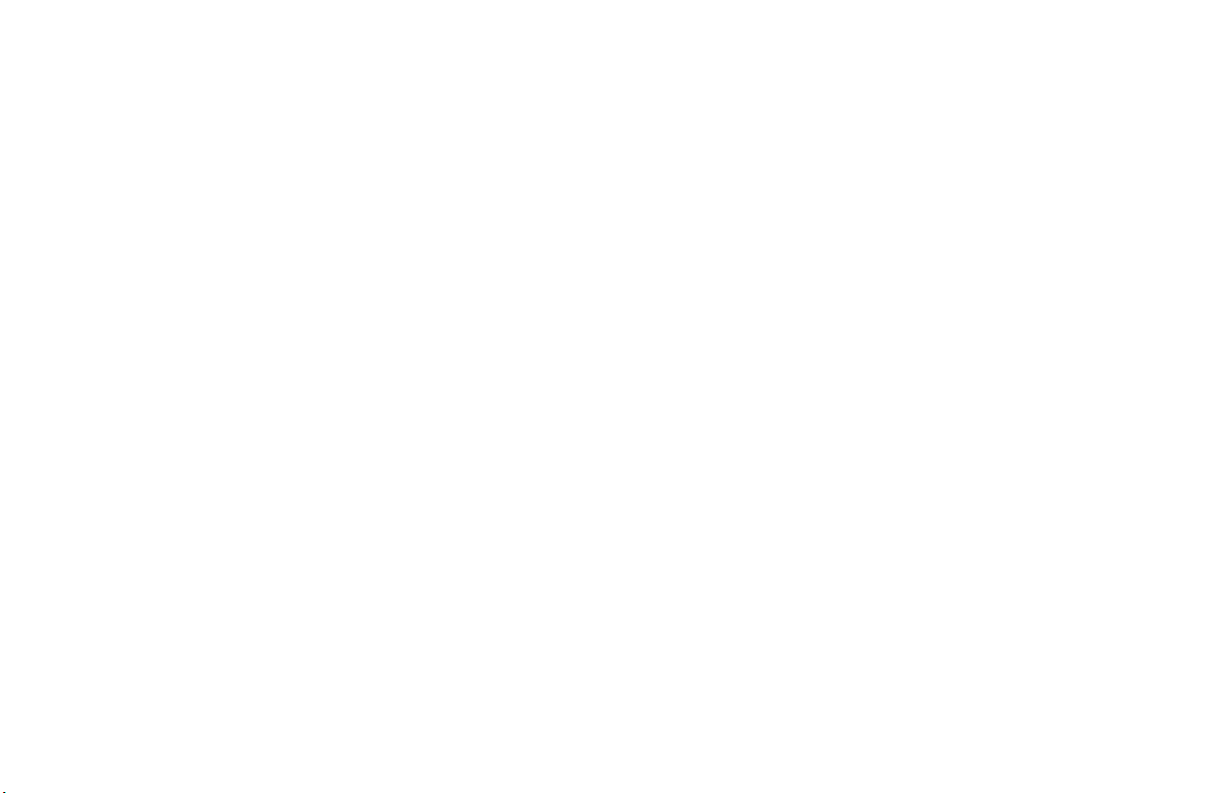
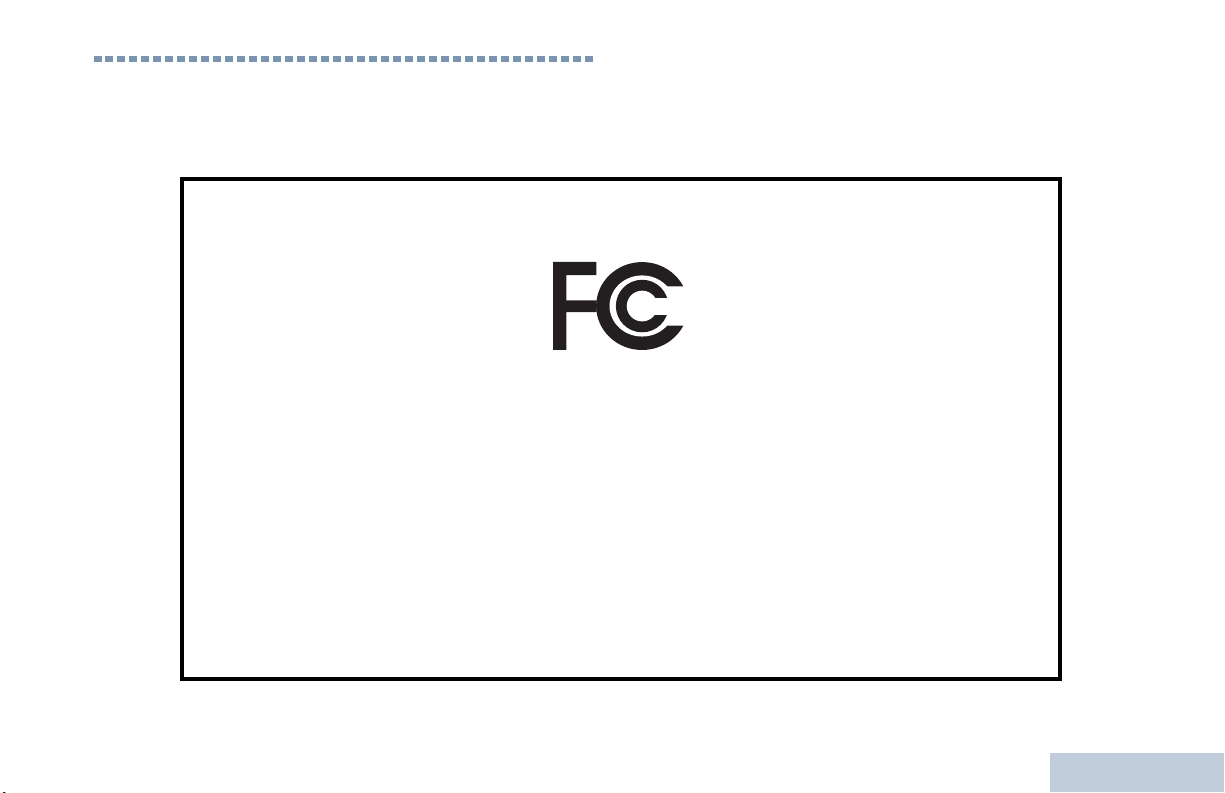
Declaration of Conformity
This declaration is applicable to your radio only if your radio is labeled with the FCC logo shown below.
DECLARATION OF CONFORMITY
Per FCC CFR 47 Part 2 Section 2.1077(a)
Responsible Party
Name: Motorola Solutions, Inc.
Address: 1301 East Algonquin Road, Schaumburg, IL 60196-1078, U.S.A.
Phone Number: 1-800-927-2744
Hereby declares that the product:
Model Name: XPR 5550
conforms to the following regulations:
FCC Part 15, subpart B, section 15.107(a), 15.107(d) and section 15.109(a)
Class B Digital Device
As a personal computer peripheral, this device complies with Part 15 of the FCC Rules. Operation is subject to the
following two conditions:
1. This device may not cause harmful interference, and
2. This device must accept any interference received, including interference that may cause undesired operation.
Declaration of Conformity
English
i
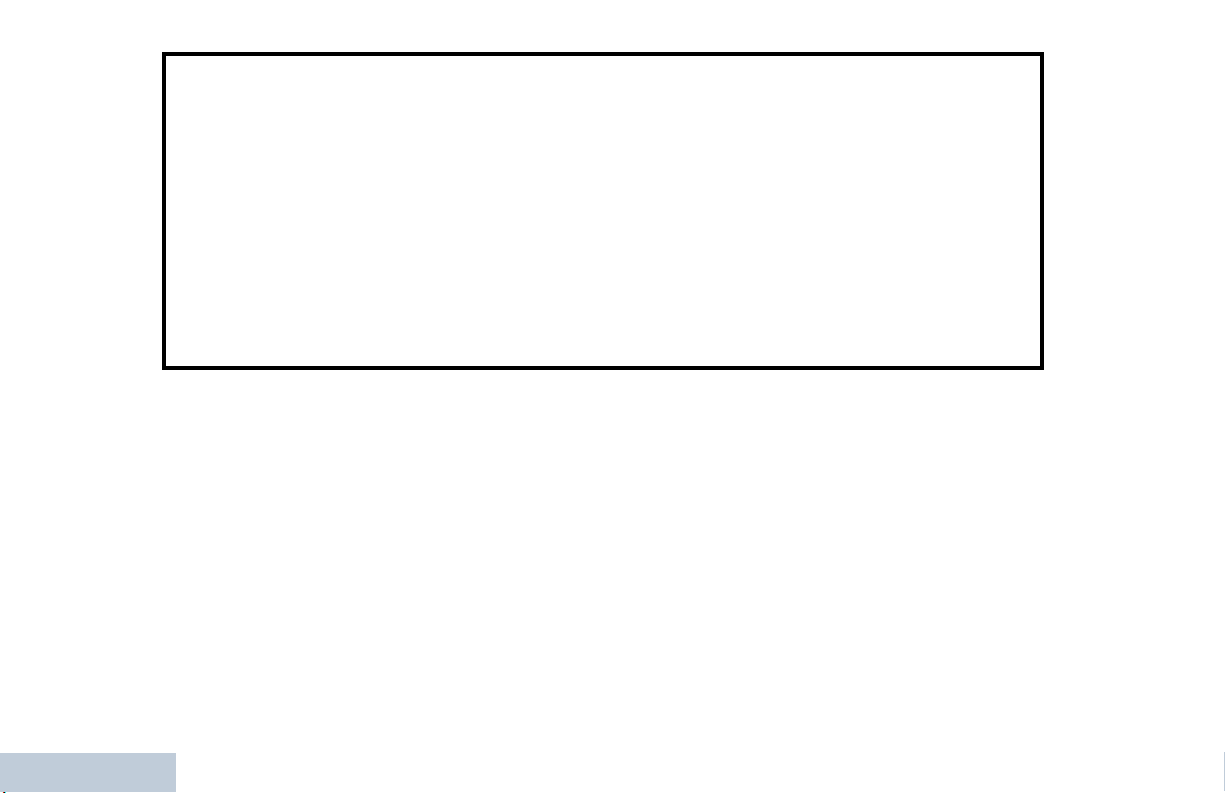
Note: This equipment has been tested and found to comply with the limits for a Class B digital device, pursuant to part
15 of the FCC Rules. These limits are designed to provide reasonable protection against harmful interference in a
residential installation. This equipment generates, uses and can radiate radio frequency energy and, if not
installed and used in accordance with the instructions, may cause harmful interference to radio communications.
However, there is no guarantee that interference will not occur in a particular installation.
If this equipment does cause harmful interference to radio or television reception, which can be determined by
turning the equipment off and on, the user is encouraged to try to correct the interference by one or more of the
following measures:
• Reorient or relocate the receiving antenna.
• Increase the separation between the equipment and receiver.
• Connect the equipment into an outlet on a circuit different from that to which the receiver is connected.
• Consult the dealer or an experienced radio/TV technician for help.
Declaration of Conformity
ii
English
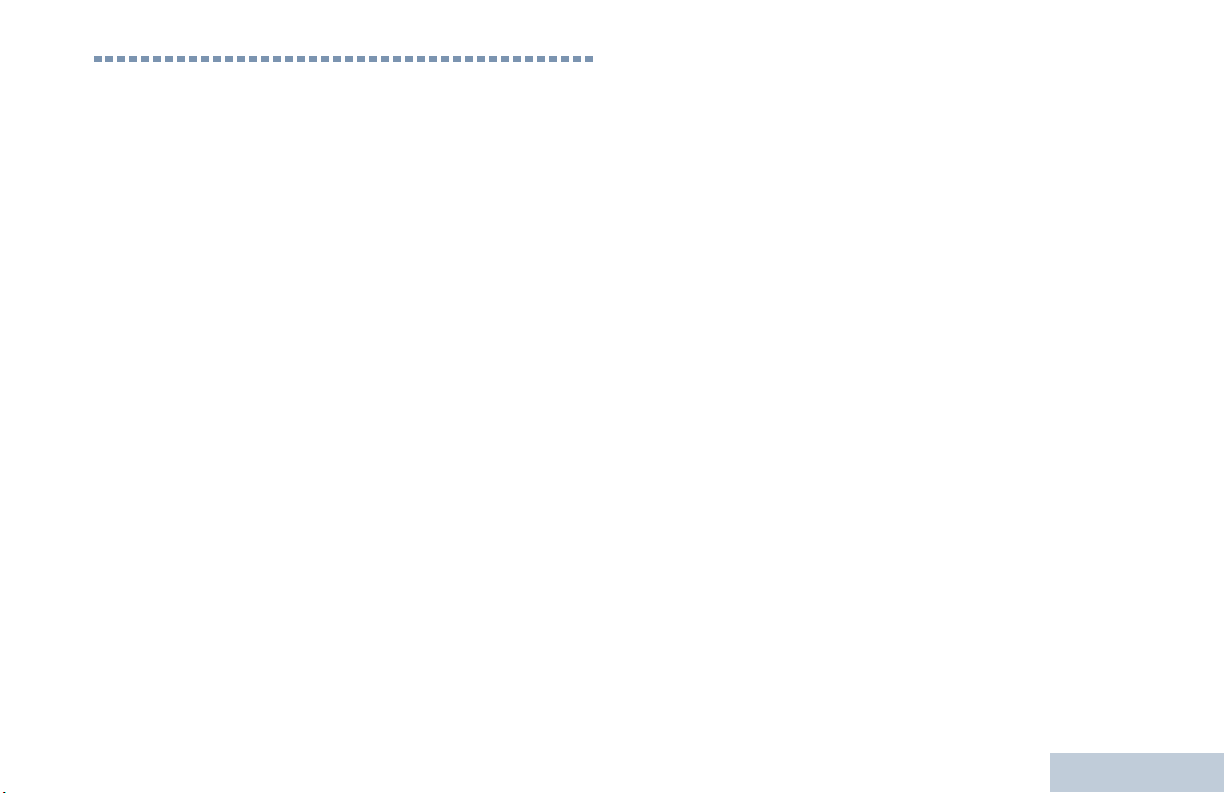
Contents
This User Guide contains all the information you need
to use the MOTOTRBO XPR Series Digital Mobile
Radios.
Declaration of Conformity . . . . . . . . . . . . . . . . . . . . . i
Notes . . . . . . . . . . . . . . . . . . . . . . . . . . . . . . . . . . . . viii
Important Safety Information . . . . . . . . . . . . . . . . . ix
Product Safety and RF Exposure Compliance . . .ix
Software Version . . . . . . . . . . . . . . . . . . . . . . . . . . . ix
Computer Software Copyrights . . . . . . . . . . . . . . . .x
Getting Started . . . . . . . . . . . . . . . . . . . . . . . . . . . . . . 1
How to Use This User Guide . . . . . . . . . . . . . . . . . .1
What Your Dealer/System Administrator
Can Tell You . . . . . . . . . . . . . . . . . . . . . . . . . . . . . . . 1
Powering Up the Radio . . . . . . . . . . . . . . . . . . . . . . . 2
Adjusting the Volume . . . . . . . . . . . . . . . . . . . . . . . . 2
Identifying Radio Controls . . . . . . . . . . . . . . . . . . . . 3
Radio Controls . . . . . . . . . . . . . . . . . . . . . . . . . . . . . 3
Programmable Buttons . . . . . . . . . . . . . . . . . . . . . . . 4
Assignable Radio Functions . . . . . . . . . . . . . . . . . 4
Assignable Settings or Utility Functions . . . . . . . . .6
Accessing the Programmed Functions . . . . . . . . . . . 6
Push-To-Talk (PTT) Button . . . . . . . . . . . . . . . . . . . . 7
Switching Between Conventional Analog and Digital
Mode . . . . . . . . . . . . . . . . . . . . . . . . . . . . . . . . . . . . . 7
Using the Volume/Channel Knob . . . . . . . . . . . . . . . 8
Capacity Plus . . . . . . . . . . . . . . . . . . . . . . . . . . . . . . 8
Identifying Status Indicators . . . . . . . . . . . . . . . . . . . 9
Display Icons . . . . . . . . . . . . . . . . . . . . . . . . . . . . . . . 9
Call Icons . . . . . . . . . . . . . . . . . . . . . . . . . . . . . . . . 10
Advanced Menu Icons . . . . . . . . . . . . . . . . . . . . . . 10
Mini Notice Icons . . . . . . . . . . . . . . . . . . . . . . . . . . . 11
Sent Item Icons . . . . . . . . . . . . . . . . . . . . . . . . . . . 11
LED Indicators . . . . . . . . . . . . . . . . . . . . . . . . . . . .12
Audio Tones . . . . . . . . . . . . . . . . . . . . . . . . . . . . . . 13
Indicator Tones . . . . . . . . . . . . . . . . . . . . . . . . . . . . 13
Receiving and Making Calls . . . . . . . . . . . . . . . . . . 14
Selecting a Site . . . . . . . . . . . . . . . . . . . . . . . . . . . 14
Selecting a Zone . . . . . . . . . . . . . . . . . . . . . . . . . . . 14
Selecting a Radio Channel, Subscriber Alias or ID, or
Group Alias or ID . . . . . . . . . . . . . . . . . . . . . . . . . .15
Receiving and Responding to a Radio Call . . . . . . 15
Receiving and Responding to a Group Call . . . . . 16
Receiving and Responding to a Private Call . . . 17
Receiving an All Call . . . . . . . . . . . . . . . . . . . . . . 18
Contents
English
iii
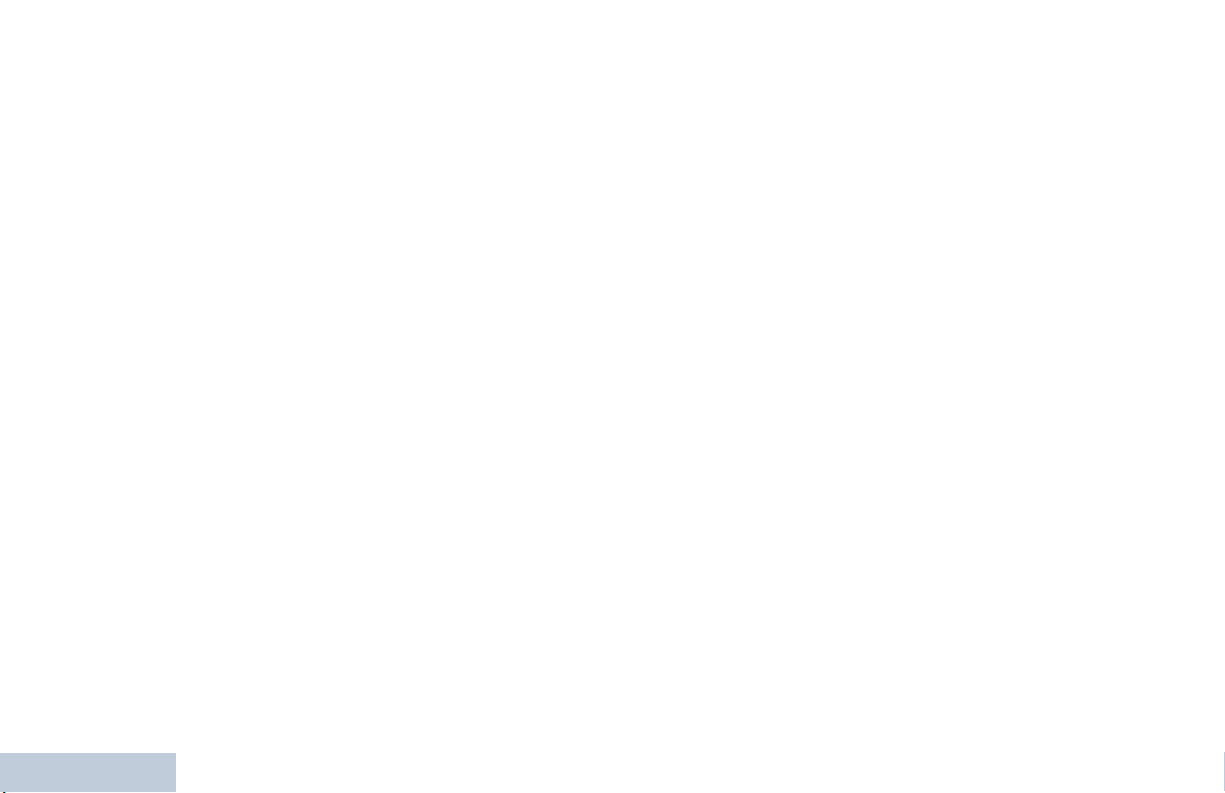
Making a Radio Call . . . . . . . . . . . . . . . . . . . . . . . . 18
Making a Call with the Scroll Up/Down Button . . 19
Making a Group Call . . . . . . . . . . . . . . . . . . . . 19
Making a Private Call . . . . . . . . . . . . . . . . . . . 20
Making an All Call . . . . . . . . . . . . . . . . . . . . . . 21
Making a Call with the Volume/Channel Knob . . 21
Making a Group Call . . . . . . . . . . . . . . . . . . . . 21
Making a Private Call . . . . . . . . . . . . . . . . . . . 22
Making an All Call . . . . . . . . . . . . . . . . . . . . . . 23
Making a Group or Private Call with the One Touch
Access Button . . . . . . . . . . . . . . . . . . . . . . . . . . 24
Stopping a Radio Call . . . . . . . . . . . . . . . . . . . . . . 25
Talkaround . . . . . . . . . . . . . . . . . . . . . . . . . . . . . . . 25
Permanent Monitor . . . . . . . . . . . . . . . . . . . . . . . . . 26
Advanced Features . . . . . . . . . . . . . . . . . . . . . . . . . 27
Radio Check . . . . . . . . . . . . . . . . . . . . . . . . . . . . . 27
Sending a Radio Check . . . . . . . . . . . . . . . . . . . 27
Remote Monitor . . . . . . . . . . . . . . . . . . . . . . . . . . . 29
Initiating Remote Monitor . . . . . . . . . . . . . . . . . . 29
Stopping Remote Monitor . . . . . . . . . . . . . . . . . . 30
Scan Lists . . . . . . . . . . . . . . . . . . . . . . . . . . . . . . . . 31
Viewing an Entry in the Scan List . . . . . . . . . . . . 31
Contents
Editing the Scan List . . . . . . . . . . . . . . . . . . . . . . 31
Adding a New Entry to the Scan List . . . . . . . . 31
Deleting an Entry from the Scan List . . . . . . . . 32
Setting and Editing Priority for an Entry in the Scan
List . . . . . . . . . . . . . . . . . . . . . . . . . . . . . . . . . . 32
Scan . . . . . . . . . . . . . . . . . . . . . . . . . . . . . . . . . . . . 33
Starting and Stopping Scan . . . . . . . . . . . . . . . . 33
Responding to a Transmission During a Scan . . 34
Deleting a Nuisance Channel . . . . . . . . . . . . . . . 34
Restoring a Nuisance Channel . . . . . . . . . . . . . . 35
Contacts Settings . . . . . . . . . . . . . . . . . . . . . . . . . 35
Making a Group Call from Contacts . . . . . . . . . . 36
Making a Private Call from Contacts . . . . . . . . . 37
Assigning an Entry to a Programmable
Number Key . . . . . . . . . . . . . . . . . . . . . . . . . . . . 38
Removing the Association between Entry and
Programmable Number Key . . . . . . . . . . . . . . . 39
Call Indicator Settings . . . . . . . . . . . . . . . . . . . . . . 39
Activating and Deactivating Call Ringers for Private
Calls . . . . . . . . . . . . . . . . . . . . . . . . . . . . . . . . . . 39
Activating and Deactivating Call Ringers for Text
Messaging . . . . . . . . . . . . . . . . . . . . . . . . . . . . . 40
Activating and Deactivating Call Ringers for
Telemetry Status with Text . . . . . . . . . . . . . . . . 40
Assigning Ring Styles . . . . . . . . . . . . . . . . . . . . 41
Escalating Alarm Tone Volume . . . . . . . . . . . . . . 41
Call Log Features . . . . . . . . . . . . . . . . . . . . . . . . . 42
Viewing Recent Calls . . . . . . . . . . . . . . . . . . . . . 42
iv
English
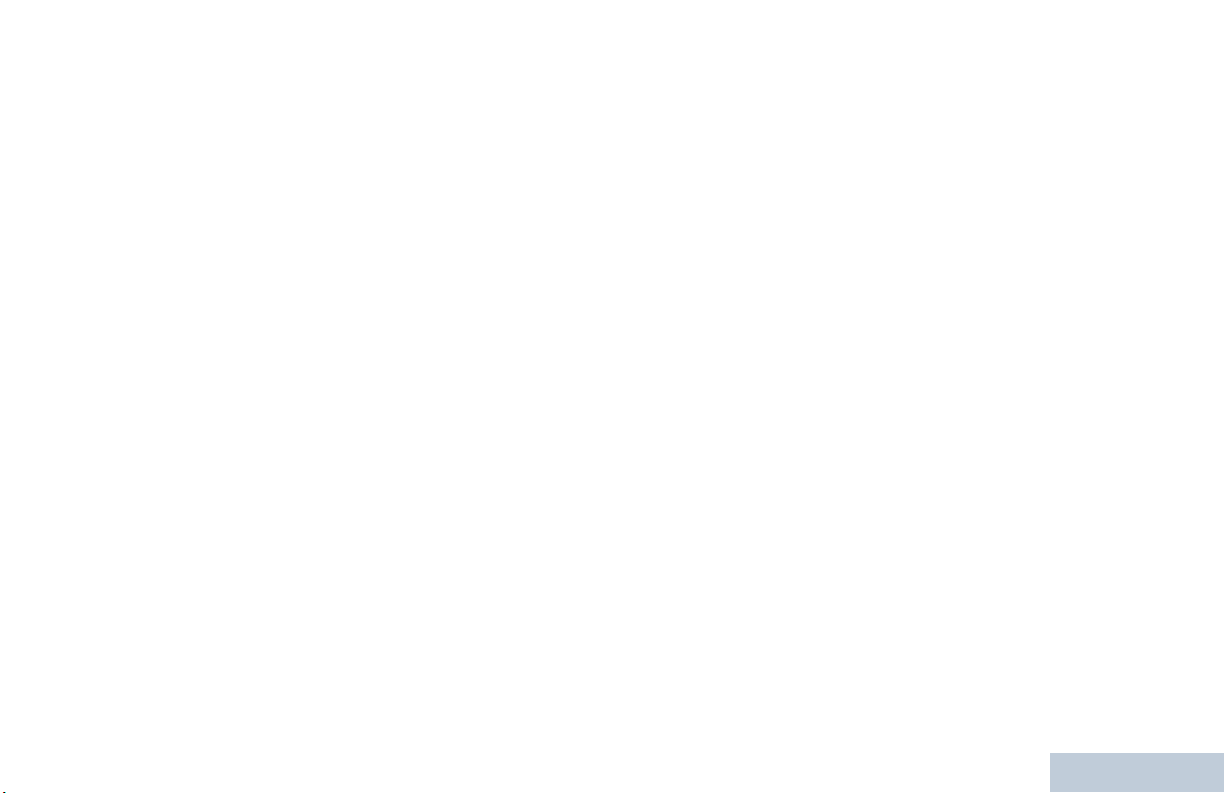
Missed Call Screen . . . . . . . . . . . . . . . . . . . . . . . 42
Deleting a Call from a Call List . . . . . . . . . . . . . .43
Call Alert Operation . . . . . . . . . . . . . . . . . . . . . . . . . 43
Receiving and Responding to a Call Alert . . . . . . 43
Making a Call Alert from the Contacts List . . . . . . 44
Making a Call Alert with the One Touch Access Button
44
Emergency Operation . . . . . . . . . . . . . . . . . . . . . . . 45
Receiving an Emergency Alarm . . . . . . . . . . . . . 45
Responding to an Emergency Alarm . . . . . . . . . . 46
Sending an Emergency Alarm . . . . . . . . . . . . . . .47
Sending an Emergency Alarm with Call . . . . . . . 47
Sending an Emergency Alarm with Voice to
Follow . . . . . . . . . . . . . . . . . . . . . . . . . . . . . . . . . 48
Reinitiating an Emergency Mode . . . . . . . . . . . . . 49
Exiting Emergency Mode . . . . . . . . . . . . . . . . . . . 49
Text Messaging Features . . . . . . . . . . . . . . . . . . .50
Sending a Quick Text Message . . . . . . . . . . . . . . 50
Sending a Quick Text Message with the One Touch
Access Button . . . . . . . . . . . . . . . . . . . . . . . . . . . 50
Managing Text Messages in the Drafts Folder . . 51
Viewing a Saved Text Message . . . . . . . . . . . . 51
Deleting a Saved Text Message from Drafts . .51
Managing Fail-to-Send Text Messages . . . . . . . . 52
Resending a Text Message . . . . . . . . . . . . . . . 52
Forwarding a Text Message . . . . . . . . . . . . . . . 52
Managing Sent Text Messages . . . . . . . . . . . . . . 53
Viewing a Sent Text Message . . . . . . . . . . . . . 53
Sending a Sent Text Message . . . . . . . . . . . . . 53
Deleting All Sent Text Messages from Sent Items
55
Receiving a Text Message . . . . . . . . . . . . . . . . . 55
Reading a Text Message . . . . . . . . . . . . . . . . . . . 55
Managing Received Text Messages . . . . . . . . . . 56
Viewing a Text Message from the Inbox . . . . . 56
Viewing a Telemetry Status Text Message from the
Inbox . . . . . . . . . . . . . . . . . . . . . . . . . . . . . . . . . 57
Replying to a Text Message with Quick Text . . 57
Deleting a Text Message from the Inbox . . . . . 58
Deleting All Text Messages from the Inbox . . . 58
Privacy . . . . . . . . . . . . . . . . . . . . . . . . . . . . . . . . . . 59
IP Site Connect . . . . . . . . . . . . . . . . . . . . . . . . . . . 60
Starting an Automatic Site Search . . . . . . . . . . . . 60
Stopping an Automatic Site Search . . . . . . . . . . . 61
Starting a Manual Site Search . . . . . . . . . . . . . . . 61
Security . . . . . . . . . . . . . . . . . . . . . . . . . . . . . . . . . 62
Radio Disable . . . . . . . . . . . . . . . . . . . . . . . . . . . 62
Radio Enable . . . . . . . . . . . . . . . . . . . . . . . . . . . . 63
Lone Worker . . . . . . . . . . . . . . . . . . . . . . . . . . . . . . 64
Utilities . . . . . . . . . . . . . . . . . . . . . . . . . . . . . . . . . . 65
Contents
English
v
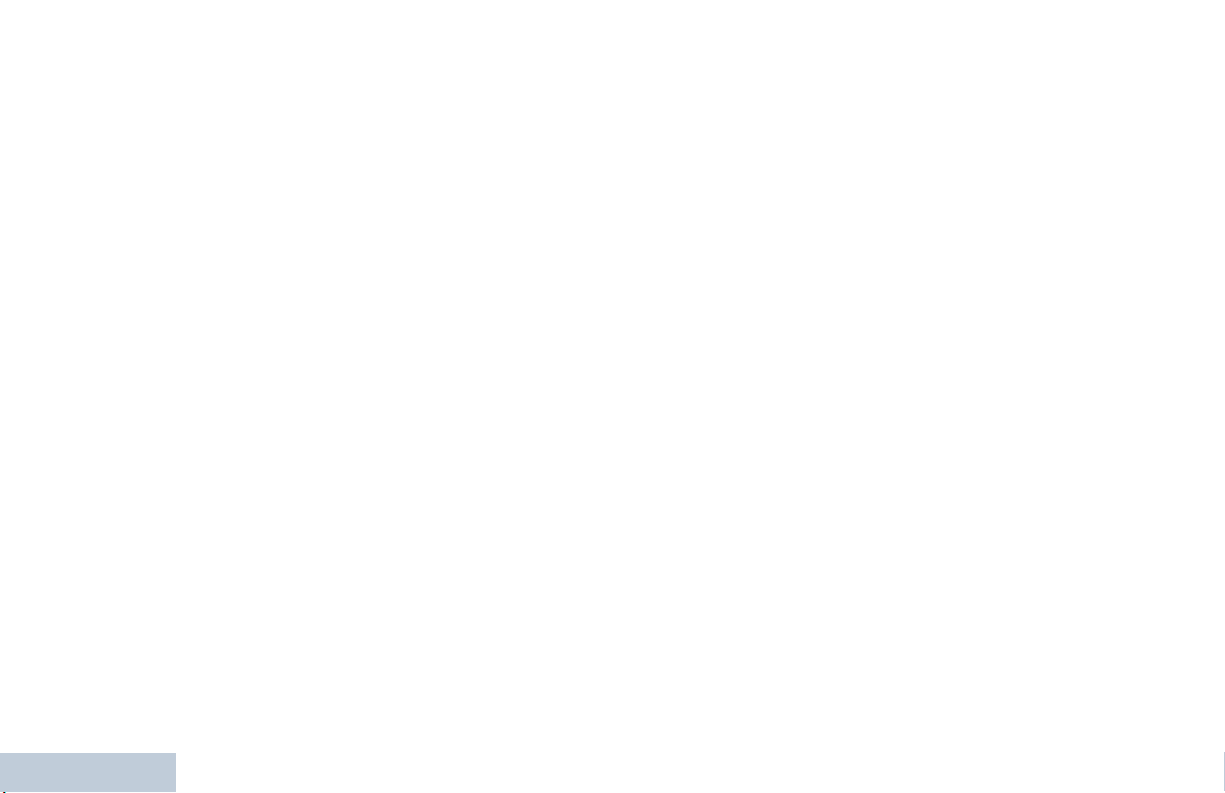
Setting the Squelch Level . . . . . . . . . . . . . . . . . 65
Setting the Power Level . . . . . . . . . . . . . . . . . . . 65
Turning the Option Board Feature(s) On or Off . 66
Turning the Voice Operating Transmission (VOX)
Feature On or Off . . . . . . . . . . . . . . . . . . . . . . . . 66
Turning the Public Address System On or Off . . 67
Turning the External Public Address System On
or Off . . . . . . . . . . . . . . . . . . . . . . . . . . . . . . . . . . 67
Controlling the Display Backlight . . . . . . . . . . . . 67
Turning Horns/Lights On or Off . . . . . . . . . . . . . . 68
Turning the Radio Tones/Alerts On or Off . . . . . 68
Setting the Tone Alert Volume Offset Level . . . . 69
Turning the Talk Permit Tone On or Off . . . . . . . 69
Turning the LED Indicators On or Off . . . . . . . . . 70
Turning the Introduction Screen On or Off . . . . . 70
Accessing General Radio Information . . . . . . . . 71
Checking the Radio Alias and ID . . . . . . . . . . 71
Checking the Firmware Version . . . . . . . . . . . . 72
Checking the Codeplug Version . . . . . . . . . . . 72
Keypad Microphone Features . . . . . . . . . . . . . . . . 72
Using the Keypad . . . . . . . . . . . . . . . . . . . . . . . . . . 73
Turning Keypad Tones On or Off . . . . . . . . . . . . 74
Additional Advanced Features . . . . . . . . . . . . . . . . 74
Contents
Selecting a Zone by Alias Search . . . . . . . . . . . . 74
Initiating a Radio Check by Manual Dial . . . . . . 75
vi
Initiating Remote Monitor by Manual Dial . . . . . 75
Making a Private Call by Manual Dial . . . . . . . . 76
Making a Group, Private or All Call with the
Programmable Number Key . . . . . . . . . . . . . . . 77
Making a Group, Private, Phone or All Call by Alias
Search . . . . . . . . . . . . . . . . . . . . . . . . . . . . . . . . 78
Viewing an Entry in the Scan List by Alias Search 79
Editing the Scan List by Alias Search . . . . . . . . . 80
Adding a New Entry to the Scan List . . . . . . . . 80
Deleting an Entry from the Scan List . . . . . . . . 80
Setting and Editing Priority for an Entry in the Scan
List . . . . . . . . . . . . . . . . . . . . . . . . . . . . . . . . . . 81
Storing an Alias or ID from the Missed Call List . 82
Making a Call Alert by Manual Dial . . . . . . . . . . 82
Text Messaging . . . . . . . . . . . . . . . . . . . . . . . . . . . 83
Writing and Sending a Text Message . . . . . . . . . 83
Replying to Text Messages from the Inbox . . . . . 84
Editing a Quick Text Message . . . . . . . . . . . . . . 85
Accessing the Drafts Folder . . . . . . . . . . . . . . . . 86
Editing and Sending a Saved Text Message . . 86
Managing Fail-to-Send Text Messages . . . . . . . 87
Forwarding a Text Message by Manual Dial . . 87
Editing a Text Message . . . . . . . . . . . . . . . . . . 87
Dual Tone Multi Frequency (DTMF) . . . . . . . . . . . . 88
Security . . . . . . . . . . . . . . . . . . . . . . . . . . . . . . . . . 88
English
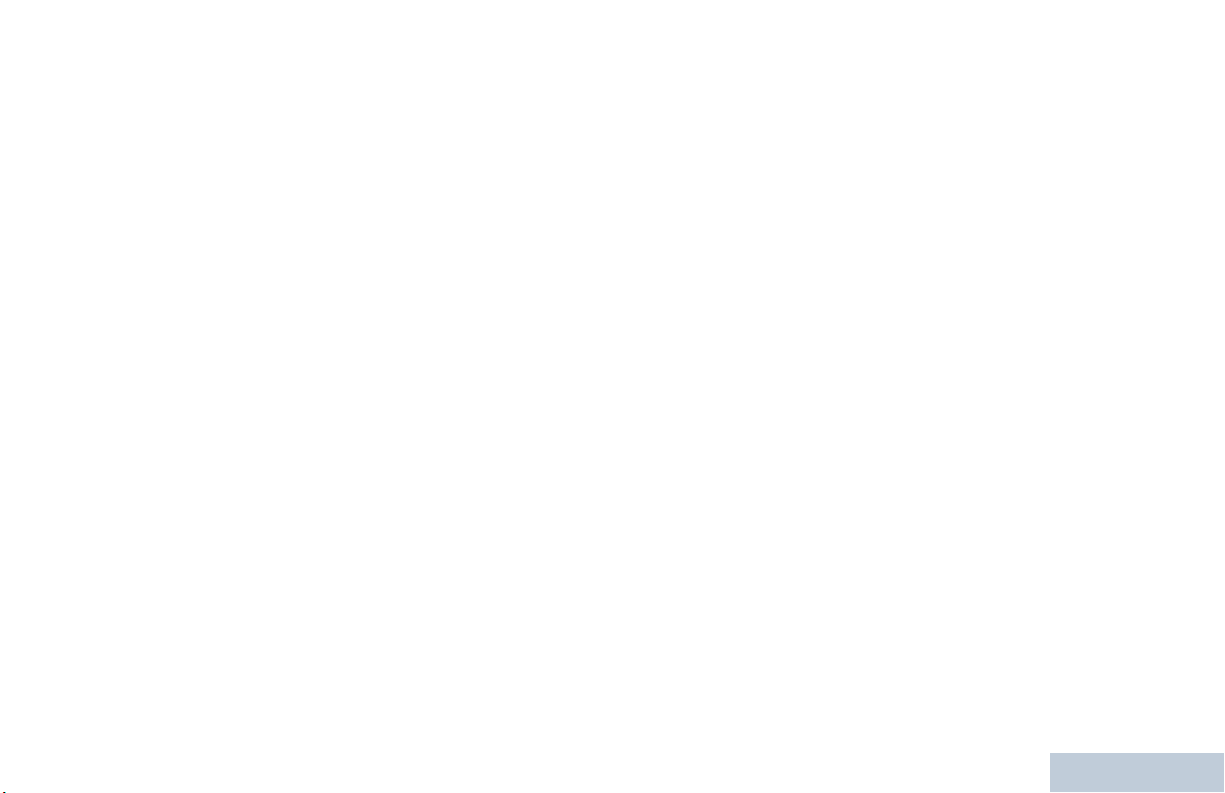
Radio Disable via Manual Dial . . . . . . . . . . . . . . . 88
Radio Enable via Manual Dial . . . . . . . . . . . . . . .89
Password Lock Features . . . . . . . . . . . . . . . . . . . .89
Accessing the Radio from Password . . . . . . . . . .89
Unlocking the Radio from Locked State . . . . . . . 90
Turning the Password Lock On or Off . . . . . . . . . 90
Changing the Password . . . . . . . . . . . . . . . . . . . . 91
Accessories . . . . . . . . . . . . . . . . . . . . . . . . . . . . . . . 93
Antennas . . . . . . . . . . . . . . . . . . . . . . . . . . . . . . . . .93
Audio . . . . . . . . . . . . . . . . . . . . . . . . . . . . . . . . . . . .95
Cables . . . . . . . . . . . . . . . . . . . . . . . . . . . . . . . . . . .95
Desktop Accessories . . . . . . . . . . . . . . . . . . . . . . .95
Mounting Kits . . . . . . . . . . . . . . . . . . . . . . . . . . . . . 95
Speakers . . . . . . . . . . . . . . . . . . . . . . . . . . . . . . . . .96
Miscellaneous Accessories . . . . . . . . . . . . . . . . . . . 96
Appendix: Maritime Radio Use in the VHF Frequency
Range . . . . . . . . . . . . . . . . . . . . . . . . . . . . . . . . . . . .97
Special Channel Assignments . . . . . . . . . . . . . . . . 97
Emergency Channel . . . . . . . . . . . . . . . . . . . . . . 97
Non-Commercial Call Channel . . . . . . . . . . . . . . 97
Operating Frequency Requirements . . . . . . . . . . . . 98
Limited Warranty . . . . . . . . . . . . . . . . . . . . . . . . . .100
Notes . . . . . . . . . . . . . . . . . . . . . . . . . . . . . . . . . . . .103
Contents
vii
English
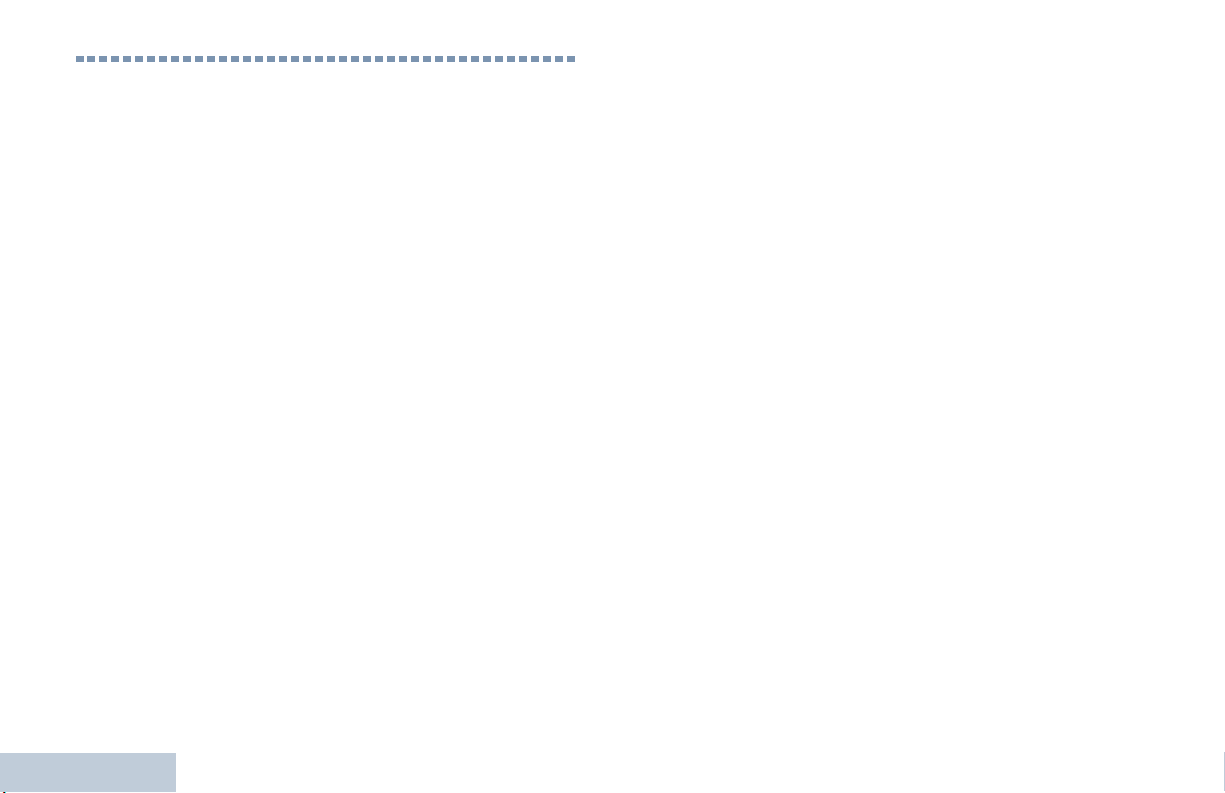
Notes
Notes
viii
English
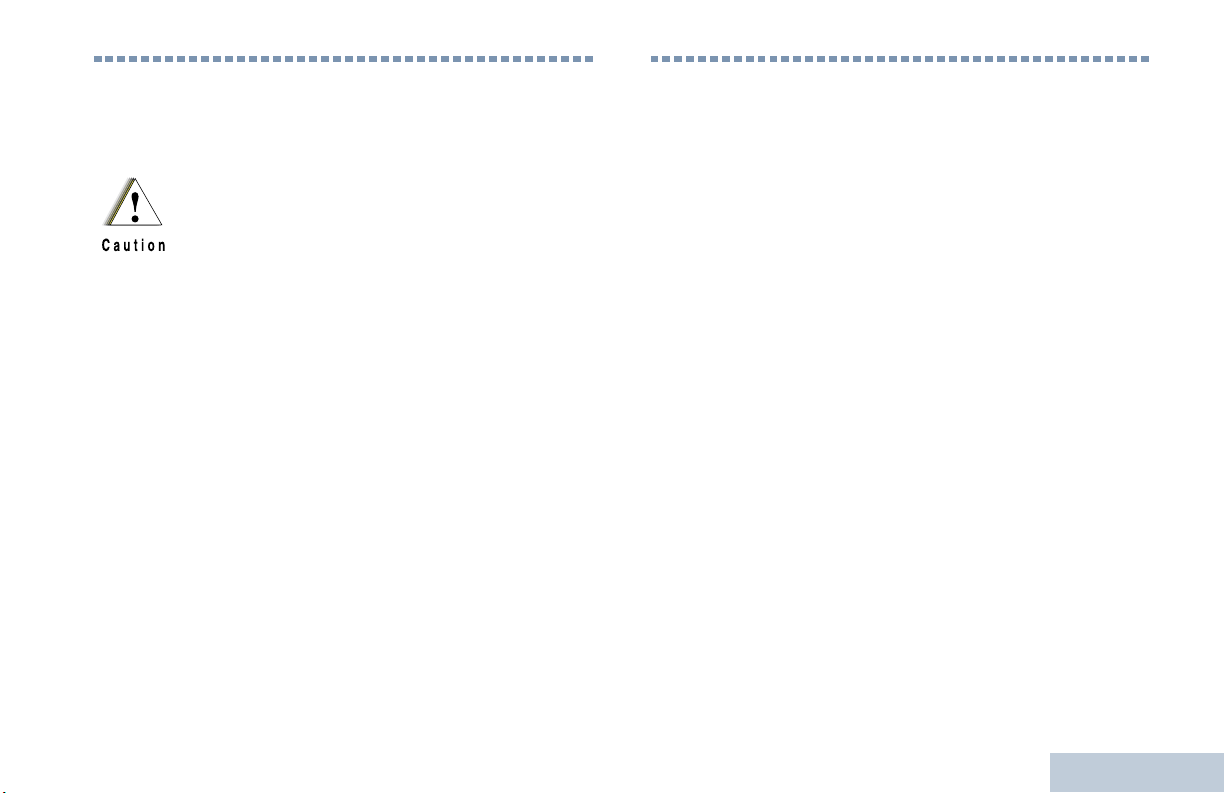
Important Safety Information
Product Safety and RF Exposure Compliance
Before using this product, read the operating
instructions for safe usage contained in the
Product Safety and RF Exposure booklet
enclosed with your radio.
ATTENTION!
This radio is restricted to occupational use only to
satisfy FCC RF energy exposure requirements.
Before using this product, read the RF energy awareness
information and operating instructions in the Product
Safety and RF Exposure booklet enclosed with your radio
(Motorola Publication part number 6881095C99) to
ensure compliance with RF energy exposure limits.
For a list of Motorola-approved antennas and other
accessories, visit the following website:
http://www.motorolasolutions.com/governmentandenterprise
Software Version
Important Safety Information
All the features described in the following sections are
supported by the radio's software version R02.00.00 or
later.
See Checking the Firmware Version on page 72 to
determine your radio's software version.
Please check with your dealer or system administrator
for more details of all the features supported.
English
ix
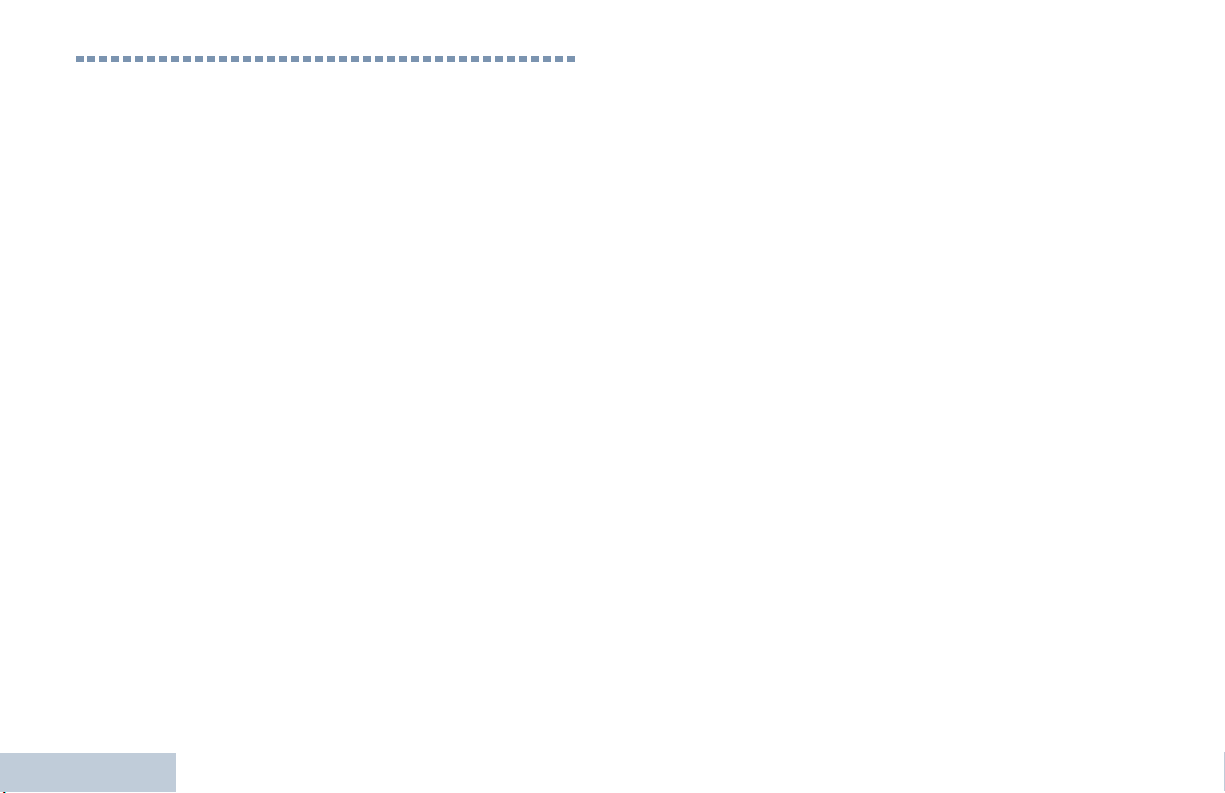
Computer Software Copyrights
The Motorola products described in this manual may
include copyrighted Motorola computer programs stored
in semiconductor memories or other media. Laws in the
United States and other countries preserve for Motorola
certain exclusive rights for copyrighted computer
programs including, but not limited to, the exclusive right
to copy or reproduce in any form the copyrighted
computer program. Accordingly, any copyrighted
Motorola computer programs contained in the Motorola
products described in this manual may not be copied,
reproduced, modified, reverse-engineered, or distributed
in any manner without the express written permission of
Motorola. Furthermore, the purchase of Motorola
products shall not be deemed to grant either directly or by
implication, estoppel, or otherwise, any license under the
copyrights, patents or patent applications of Motorola,
except for the normal non-exclusive license to use that
arises by operation of law in the sale of a product.
TM
The AMBE+2
this product is protected by intellectual property rights
including patent rights, copyrights and trade secrets of
Digital Voice Systems, Inc.
This voice coding Technology is licensed solely for use
within this Communications Equipment. The user of this
Technology is explicitly prohibited from attempting to
decompile, reverse engineer, or disassemble the Object
Code, or in any other way convert the Object Code into a
human-readable form.
U.S. Pat. Nos. #5,870,405, #5,826,222, #5,754,974,
#5,701,390, #5,715,365, #5,649,050, #5,630,011,
#5,581,656, #5,517,511, #5,491,772, #5,247,579,
#5,226,084 and #5,195,166.
voice coding Technology embodied in
Computer Software Copyrights
x
English
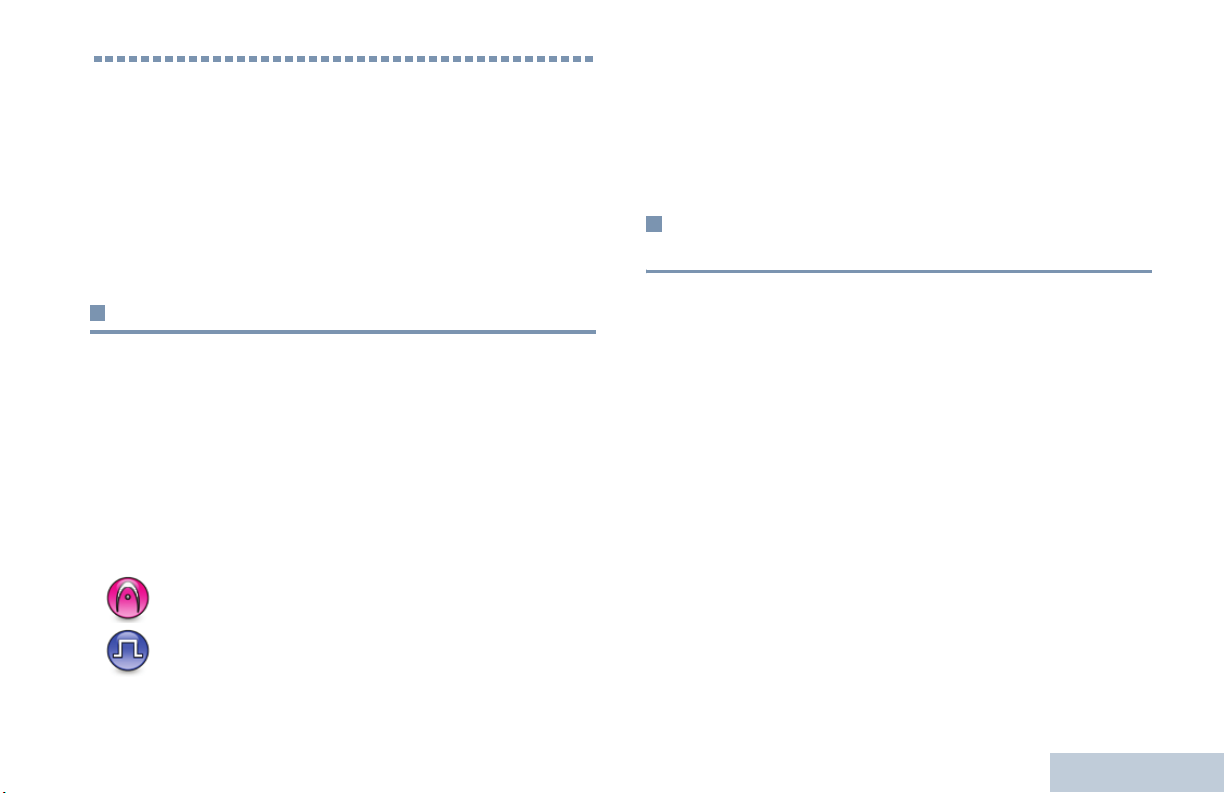
Getting Started
Take a moment to review the following:
How to Use This User Guide. . . . . . . . . . . . . . . . . . . . . page 1
What Your Dealer/System Administrator
Can Tell You. . . . . . . . . . . . . . . . . . . . . . . . . . . . . . . . page 1
Powering Up the Radio . . . . . . . . . . . . . . . . . . . . . . . . . page 2
Adjusting the Volume. . . . . . . . . . . . . . . . . . . . . . . . . . . page 2
For features that are available in both Analog and Digital
modes, no icon is shown.
Selected features are also available on the single-site trunking
mode, Capacity Plus. See Capacity Plus on page 8 for more
information.
What Your Dealer/System Administrator
Can Tell You
Getting Started
How to Use This User Guide
This User Guide covers the basic operation of the MOTOTRBO
XPR 5550 mobile radio.
However, your dealer or system administrator may have
customized your radio for your specific needs. Check with your
dealer or system administrator for more information.
Throughout this publication, the icons below are used to
indicate features supported in either the conventional Analog
mode or conventional Digital mode:
Indicates a conventional Analog Mode-Only feature.
Indicates a conventional Digital Mode-Only feature.
You can consult your dealer or system administrator about the
following:
• Is your radio programmed with any preset conventional
channels?
• Which buttons have been programmed to access other
features?
• What optional accessories may suit your needs?
1
English
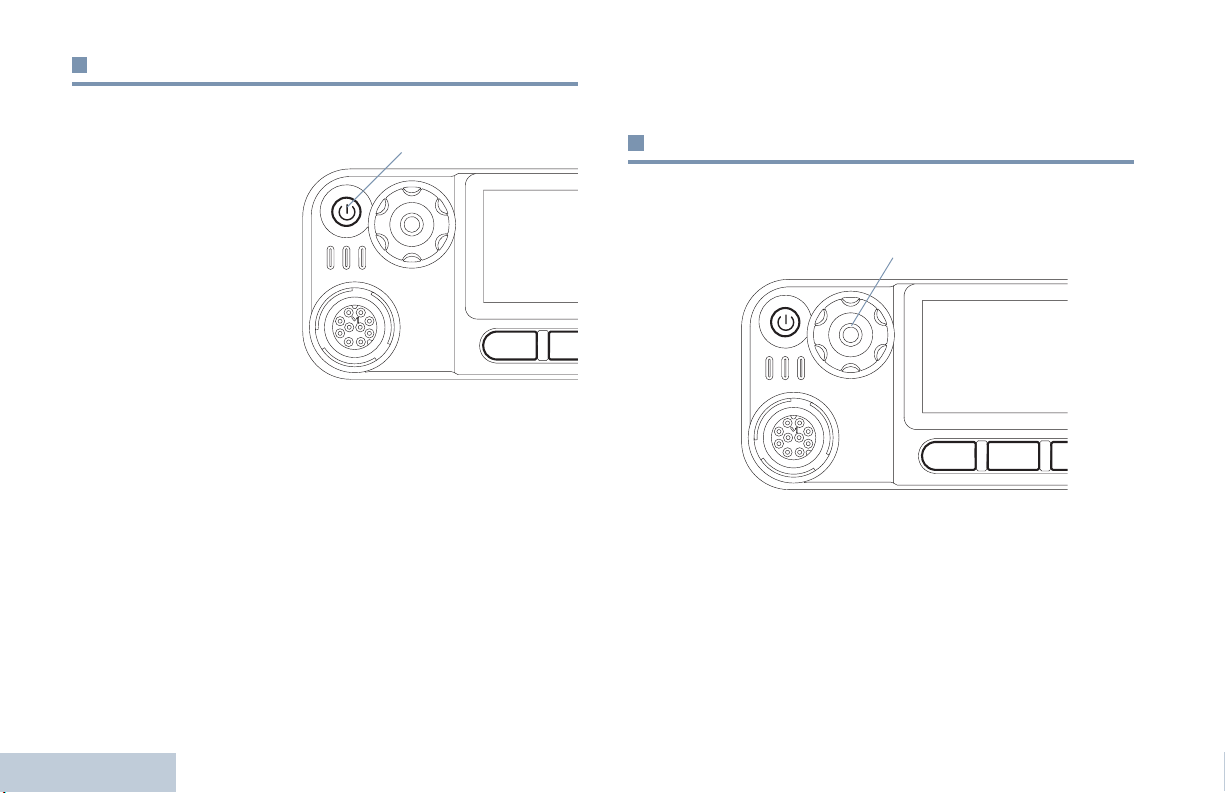
Powering Up the Radio
P 1 P 2 P 3 P4
O K
MENU
P 1 P 2 P 3 P4
O K
MENU
Press the On/Off
Button briefly. You see
Motorola and
MOTOTRBO (TM) on the
radio’s display
momentarily, followed
by Motorola once
more.
The green LED blinks
and the Home screen
lights up if the backlight
setting is set to turn on
automatically.
NOTE: The Home screen does not light up during a power up if
the LED indicators are disabled (see Turning the LED
Indicators On or Off on page 70).
A brief tone sounds, indicating that the power up test is
successful.
On/Off Button
To turn off the radio, press and hold the On/Off Button until you
see
Powering Down
on the radio’s display.
Adjusting the Volume
To increase the volume, turn the Volume Knob clockwise.
Volume Knob
To decrease the volume, turn this knob counterclockwise.
NOTE: There is no power up tone if the radio tones/alerts
function is disabled (see Turning the Radio Tones/
Alerts On or Off on page 68).
Getting Started
If your radio does not power up, contact your dealer.
2
English
NOTE: Your radio can be programmed to have a minimum
volume offset where the volume level cannot be turned
down fully. Check with your dealer or system
administrator for more information.
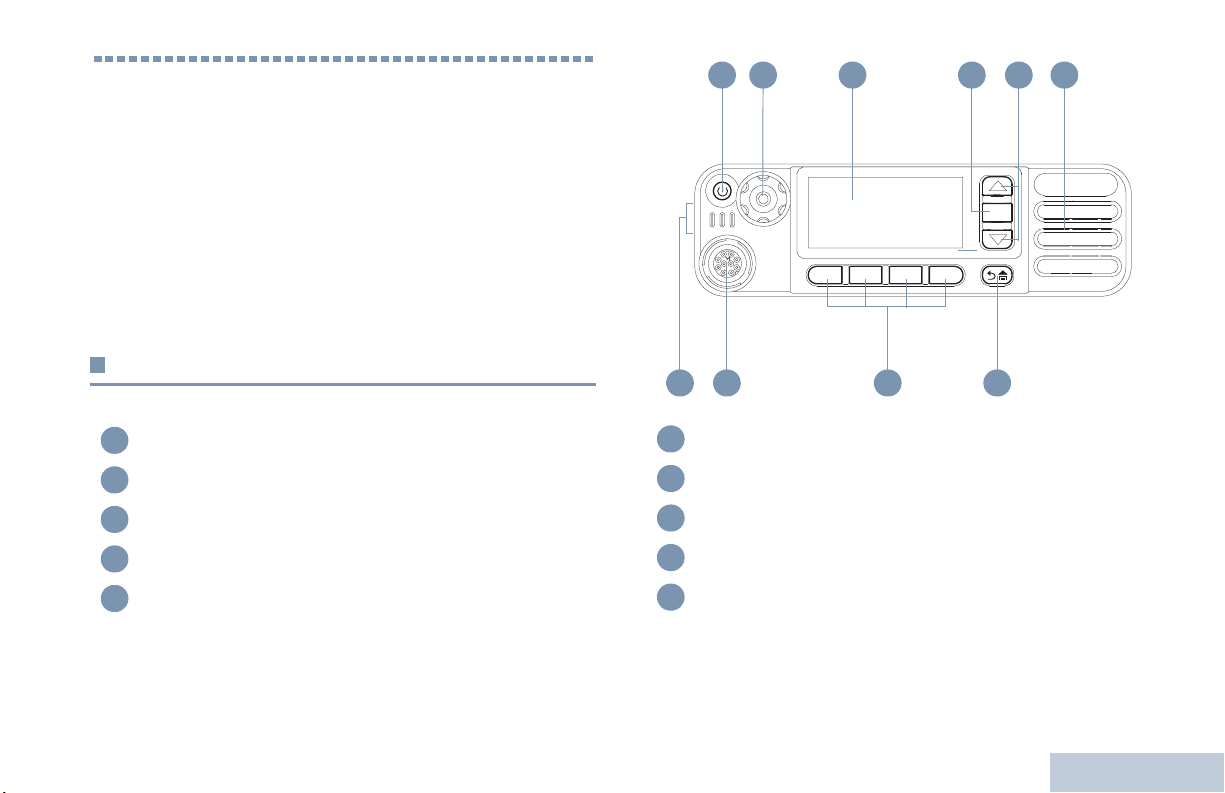
Identifying Radio Controls
P1 P2 P3 P4
OK
MENU
Take a moment to review the following:
Radio Controls. . . . . . . . . . . . . . . . . . . . . . . . . . . . . . . . page 3
Programmable Buttons . . . . . . . . . . . . . . . . . . . . . . . . . page 4
Accessing the Programmed Functions . . . . . . . . . . . . . page 6
Push-To-Talk (PTT) Button . . . . . . . . . . . . . . . . . . . . . . page 7
Switching Between Conventional Analog and
Digital Mode. . . . . . . . . . . . . . . . . . . . . . . . . . . . . . . . page 7
Capacity Plus. . . . . . . . . . . . . . . . . . . . . . . . . . . . . . . . . page 8
2 643
1
5
Identifying Radio Controls
Radio Controls
On/Off Button
1
Volume/Channel Knob
2
Display
3
OK/Menu Button
4
Scroll Up/Down
5
10 9 78
Speaker
6
Return/Home Button
7
Front Buttons*
8
Accessory Connector
9
LED Indicators
10
* These buttons are programmable.
3
English
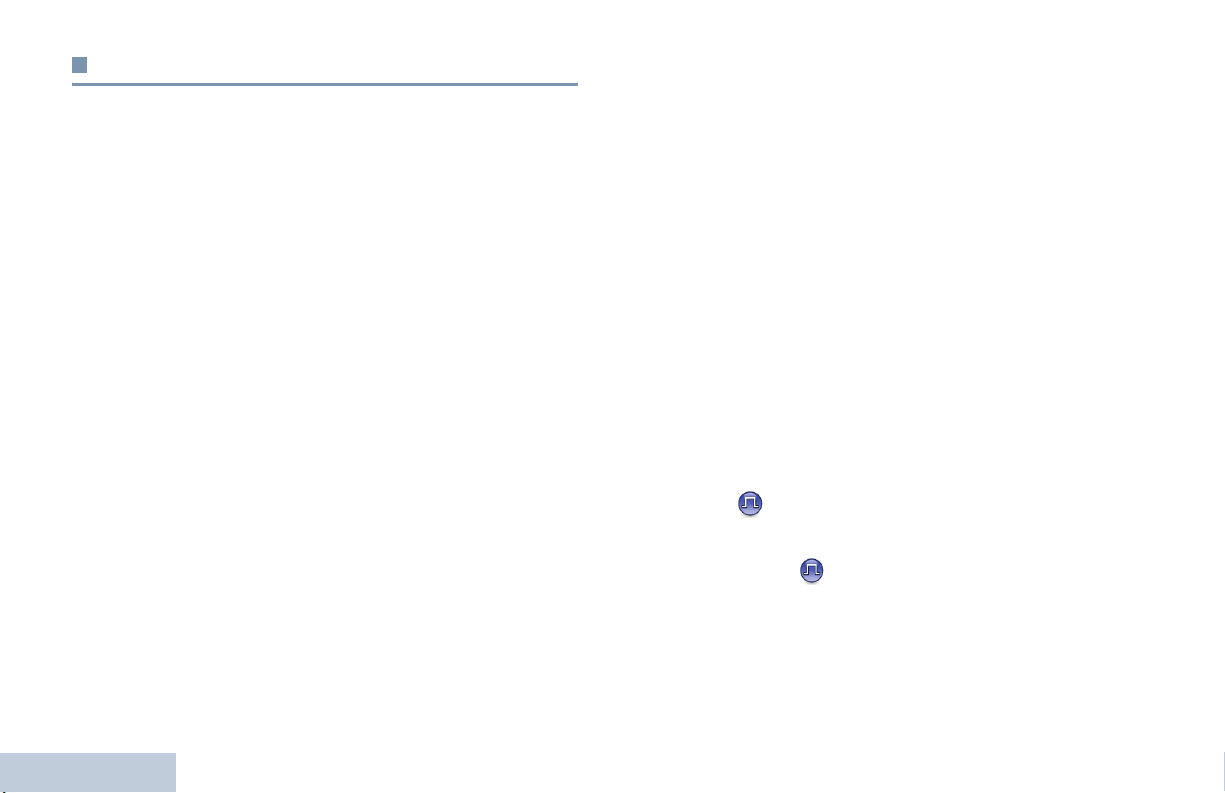
Programmable Buttons
Assignable Radio Functions
Your dealer can program the programmable buttons as
shortcuts to radio functions or up to a maximum of six (6)
preset channels/groups depending on the duration of a button
press:
• Short press – Pressing and releasing rapidly (0.05 seconds).
• Long press – Pressing and holding for the programmed
duration (between 1.00 second and 3.75 seconds).
• Hold down – Keeping the button pressed.
NOTE: The programmed duration of a button press is
applicable for all assignable radio/utility functions or
settings. See Emergency Operation on page 45 for
more information on the programmed duration of the
Emergency button.
Identifying Radio Controls
Bluetooth Audio Switch – Toggles audio routing between
internal radio speaker and external Bluetooth-enabled
accessory.
Contacts – Provides direct access to the contacts list.
Call Alert – Direct access to the radio contacts list to select a
radio contact to send a call alert to.
Call Forwarding – Toggles call forwarding on or off.
Call Log – Selects the call log list.
Channel Announcement – Plays zone and channel
announcement voice messages for the current channel.
Emergency – Depending on the programming, initiates or
cancels an emergency alarm or call.
Intelligent Audio On/Off – Toggles intelligent audio on or off.
Manual Dial – Initiates a call by keying in any subscriber
ID.
Manual Site Roam* – Starts the manual site search.
Mic AGC On/Off – Toggles the internal microphone automatic
gain control (AGC) on or off during a Bluetooth session.
Monitor – Monitors a selected channel for activity.
4
English
* Not applicable in Capacity Plus
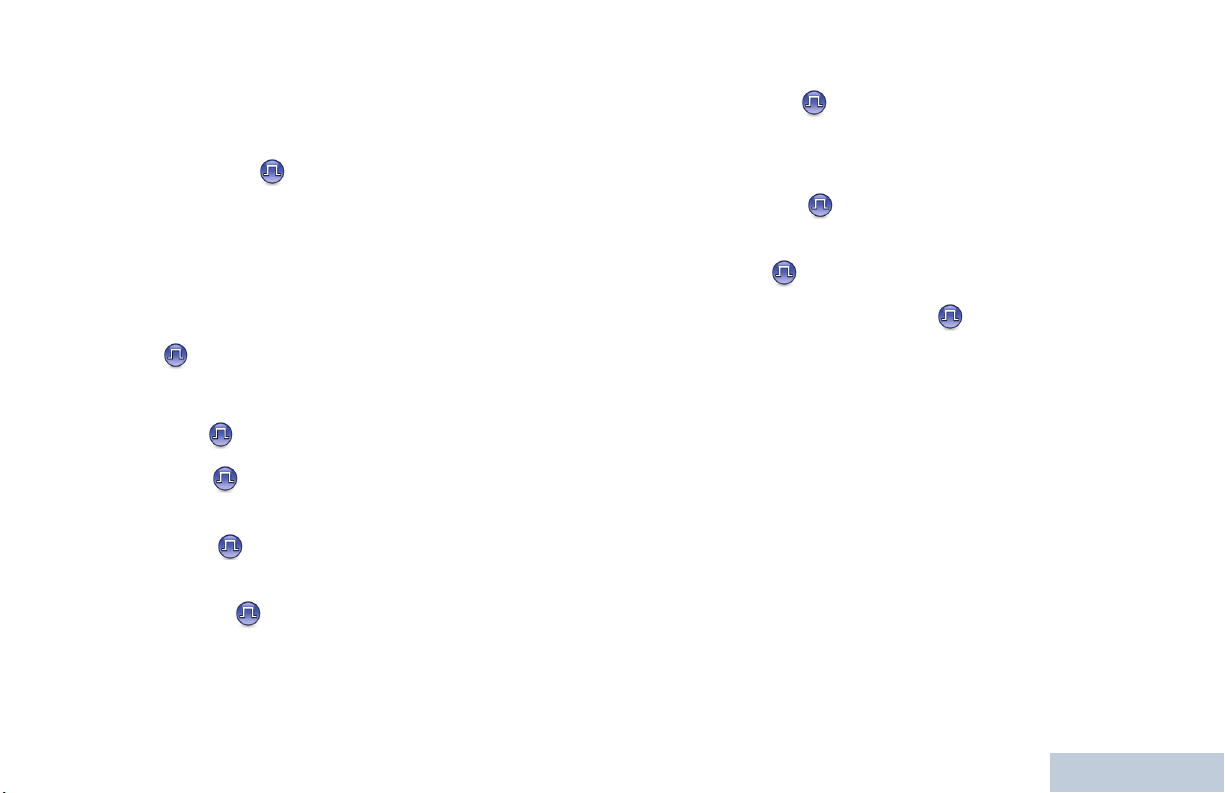
Nuisance Channel Delete* – Temporarily removes an
unwanted channel, except for the Selected Channel, from the
scan list. The Selected Channel refers to the user’s selected
zone/channel combination from which scan is initiated.
One Touch Access – Directly initiates a predefined
Private or Group Call, a Call Alert or a Quick Text message.
Option Board Feature – Toggles option board feature(s) on or
off for option board-enabled channels.
Permanent Monitor* – Monitors a selected channel for all radio
traffic until function is disabled.
Privacy – Toggles privacy on or off.
Radio Alias and ID – Provides radio alias and ID.
Radio Check – Determines if a radio is active in a system.
Radio Enable – Allows a target radio to be remotely
enabled.
Radio Disable – Allows a target radio to be remotely
disabled.
Remote Monitor – Turns on the microphone of a target
radio without it giving any indicators.
Scan* – Toggles scan on or off.
Site Lock On/Off* – Toggles the automatic site roam on or
off.
Status – Selects the status list menu.
Telemetry Control – Controls the Output Pin on a local or
remote radio.
Text Message – Selects the text message menu.
Transmit Interrupt Remote Dekey – S
transmission of a remote monitored radio without giving any
indicators, or an ongoing interruptible call to free the channel.
Voice Announcement On/Off – Toggles voice announcement
on or off.
Voice Operating Transmission (VOX) – Toggles VOX on or
off.
Zone – Allows selection from a list of zones.
tops the
Identifying Radio Controls
Repeater/Talkaround* – Toggles between using a repeater and
communicating directly with another radio.
* Not applicable in Capacity Plus
5
English
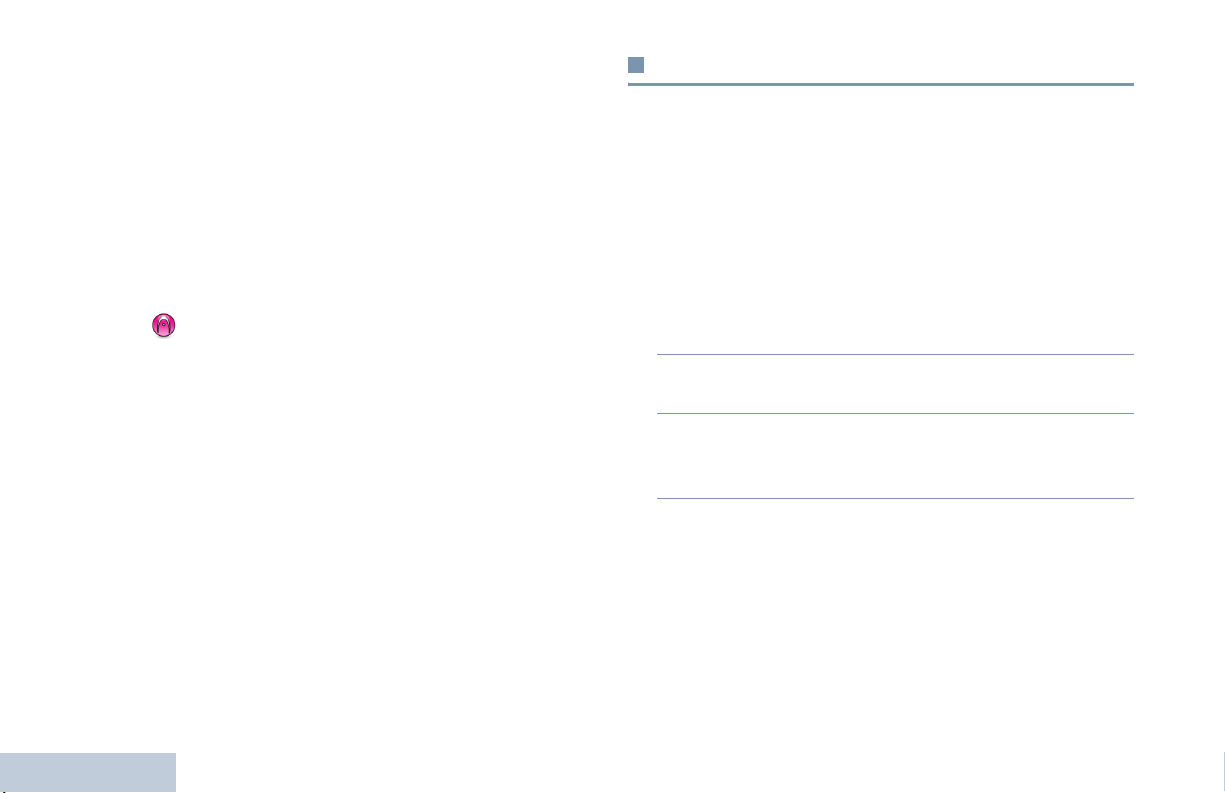
Assignable Settings or Utility Functions
Accessing the Programmed Functions
All Tones/Alerts – Toggles all tones and alerts on or off.
Backlight – Adjusts the brightness level.
Channel Up/Down – Depending on the programming, changes
channel to previous or next channel.
Display Mode – Toggles the day/night display mode on or off.
Power Level – Toggles transmit power level between high and
low.
Squelch – Toggles squelch level between tight and
normal.
Identifying Radio Controls
You can access various radio functions through one of the
following ways:
• A short or long press of the relevant programmable buttons.
OR
• Use the Menu Navigation Buttons as follows:
1 To access the menu, press the g button. Press the
appropriate Scroll Up/Down button (for h) to access
the menu functions.
2 To select a function or enter a sub-menu, press the g
button.
3 To go back one menu level, or to return to the previous
screen, press the
return to the Home screen.
The Menu Navigation Buttons are also available on a keypad
microphone (see Using the Keypad on page 73).
NOTE: Your radio automatically exits the menu after a period
of inactivity and returns to your Home screen.
e button. Long press the e button to
6
English
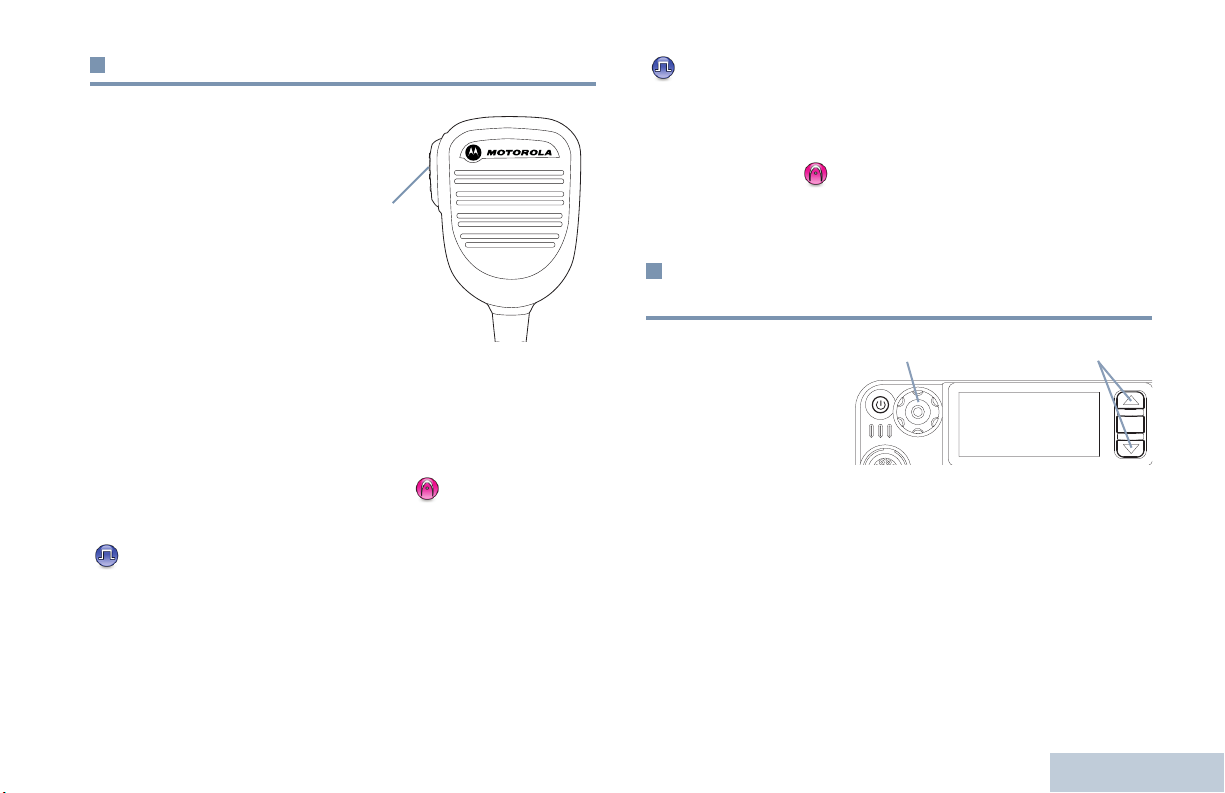
Push-To-Talk (PTT) Button
OK
MENU
The PTT button on the side of
the microphone serves two
basic purposes:
• While a call is in progress,
the PTT button allows the
radio to transmit to other
radios in the call.
Press and hold down PTT
button to talk. Release the
PTT button to listen.
The microphone is activated when the PTT button is pressed.
PTT Button
• While a call is not in progress, the PTT button is used to make
a new call (see Making a Radio Call on page 18).
If the Talk Permit Tone (see Turning the Talk Permit Tone On
or Off on page 69) or the PTT Sidetone is enabled, wait
until the short alert tone ends before talking.
During a call, if the Channel Free Indication feature is
enabled on your radio (programmed by your dealer), you
will hear a short alert tone the moment the target radio (the
radio that is receiving your call) releases the PTT button,
indicating the channel is free for you to respond.
You will also hear the Channel Free Indication tone if your
call is interrupted, for example when the radio receives an
Emergency Call.
You can turn off the Channel Free Indication tone or the
PTT Sidetone by disabling all radio tones and alerts
(see Turning the Radio Tones/Alerts On or Off on
page 68).
Switching Between Conventional Analog
and Digital Mode
Each channel in your
radio can be
configured as a
conventional analog or
conventional digital
channel.
To switch between an analog or a digital channel, use the
Volume/Channel Knob
• Scroll Up/Down buttons, or
• Volume/Channel Knob
When switching from digital to analog mode, certain features
are unavailable. Icons for the digital features (such as
Messages) reflect this change by appearing ‘grayed out’.
Disabled features are hidden in the menu.
Scroll Up/Down
Identifying Radio Controls
7
English
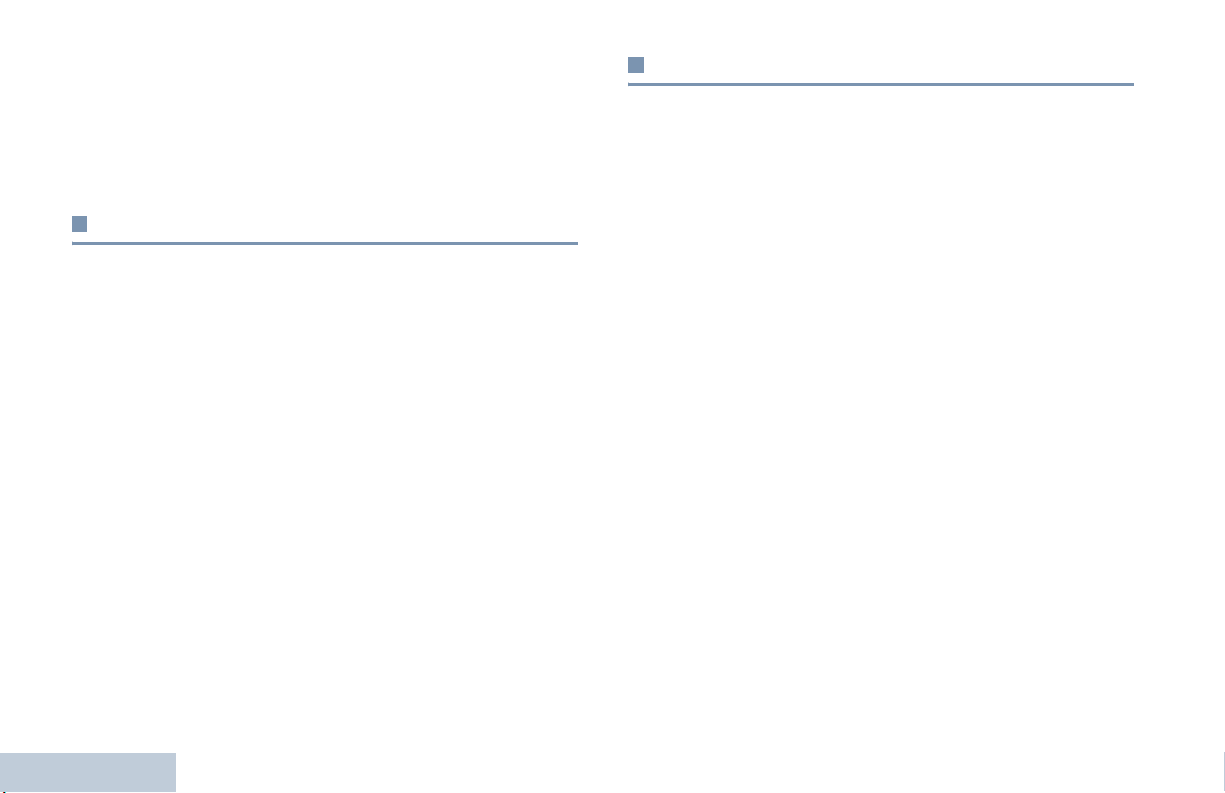
Your radio also has features available in both analog and digital
mode. However, the minor differences in the way each feature
works does NOT affect the performance of your radio.
NOTE: Your radio also switches between digital and analog
modes during a dual mode scan (see Scan on
page 33).
Using the Volume/Channel Knob
The Volume/Channel Knob can be programmed as dual
purpose for both volume and channel or as a volume-only
control.
To adjust volume, see Adjusting the Volume on page 2.
To change channels, push the knob to enter the channel
selection state. Turn the knob to change channels.
To exit channel selection state, do any of the following.
• Push the Volume/Channel knob again
• Press g
• Press e
• Wait for the menu timer to expire
Capacity Plus
Capacity Plus is a single-site trunking configuration of the
MOTOTRBO radio system, which uses a pool of channels to
support hundreds of users and up to 254 Groups. This feature
allows your radio to efficiently utilize the available number of
programmed channels while in Repeater Mode.
You can only access channel(s) with Capacity Plus via the
Scroll Up/Down buttons, while features supported in Capacity
Plus can be accessed via the menu and/or a programmable
button press.
Icons of features not applicable to Capacity Plus will not be
available in the menu. You will hear a negative indicator tone if
you access a feature not applicable to Capacity Plus via a
programmable button press.
Your radio also has features that are available in both
conventional digital mode and Capacity Plus. However, the
minor differences in the way each feature works does NOT
affect the performance of your radio.
Check with your dealer or system administrator for more
information on this system.
Identifying Radio Controls
8
English
* Not applicable in Capacity Plus
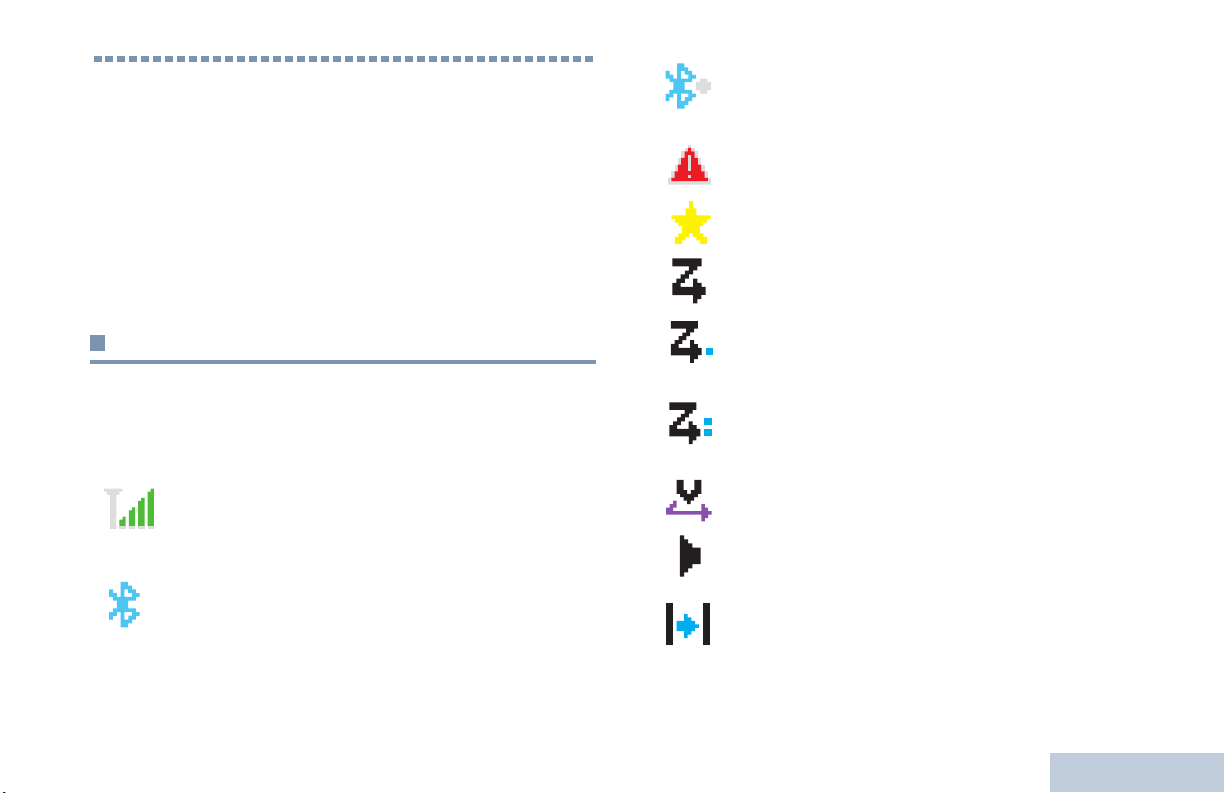
Identifying Status Indicators
Your radio indicates its operational status through the following:
Display Icons . . . . . . . . . . . . . . . . . . . . . . . . . . . . . . . . . page 9
Call Icons. . . . . . . . . . . . . . . . . . . . . . . . . . . . . . . . . . . page 10
Sent Item Icons . . . . . . . . . . . . . . . . . . . . . . . . . . . . . . page 11
LED Indicators. . . . . . . . . . . . . . . . . . . . . . . . . . . . . . . page 12
Audio Tones. . . . . . . . . . . . . . . . . . . . . . . . . . . . . . . . . page 13
Indicator Tones . . . . . . . . . . . . . . . . . . . . . . . . . . . . . . page 13
Display Icons
The liquid crystal display (LCD) of your radio shows the radio
status, text entries, and menu entries.
The following are the icons that appear on the radio’s display.
Received Signal Strength Indicator (RSSI)
The number of bars displayed represents the radio
signal strength. Four bars indicate the strongest
signal. This icon is only displayed while receiving.
Bluetooth
The Bluetooth feature is enabled but there is no
remote Bluetooth device connected.
Bluetooth Connected
The Bluetooth feature is enabled. The icon stays lit
when a remote Bluetooth device is connected.
Emergency
Radio is in Emergency mode.
Notification
Notification list is not empty.
*
Scan
Scan feature is enabled.
Scan – Priority 1*
Radio detects activity on channel/group designated
as Priority 1).
Scan – Priority 2 *
Radio detects activity on channel/group designated
as Priority 2.
Vot e S ca n
Vote scan feature is enabled.
Monitor
Selected channel is being monitored.
Talkaround
In the absence of a repeater, radio is currently
configured for direct radio to radio communication.
*
Identifying Status Indicators
* Not applicable in Capacity Plus
9
English
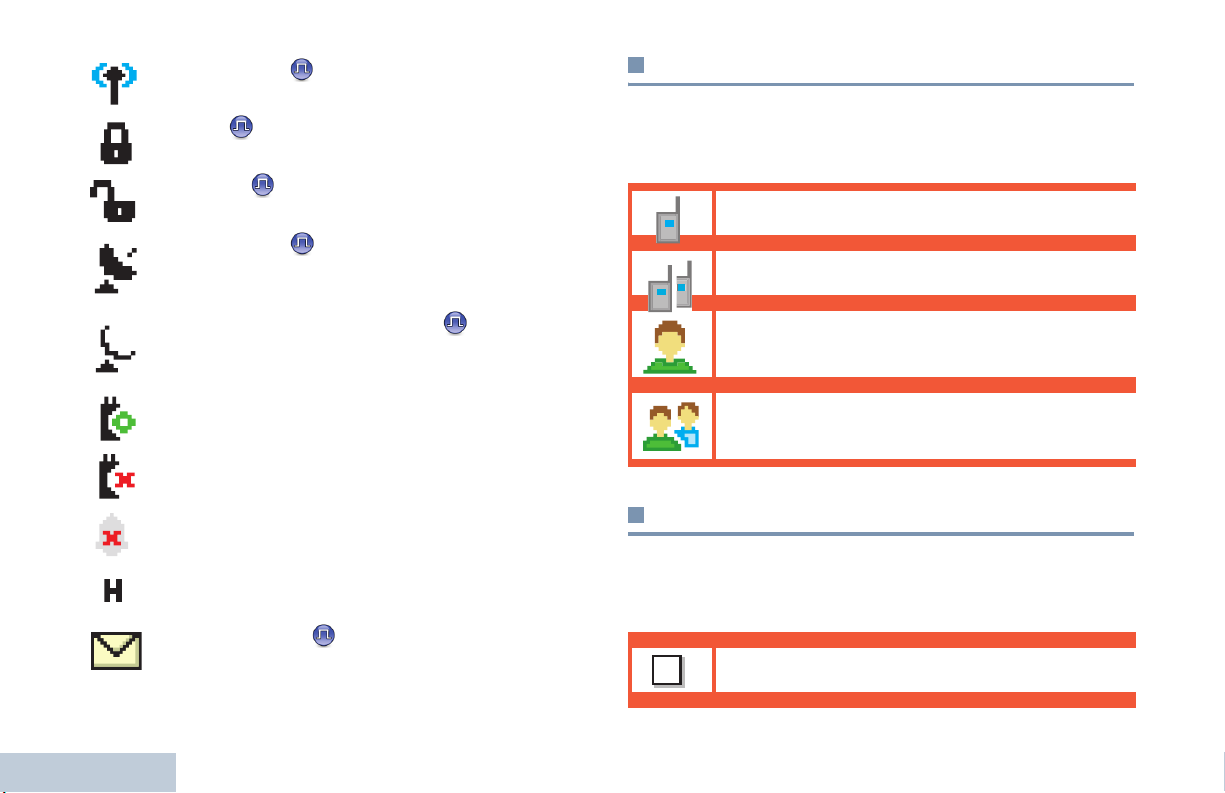
Site Roaming
The site roaming feature is enabled.
Secure
The Privacy feature is enabled.
Unsecure
The Privacy feature is disabled.
GPS Available
The GPS feature is enabled. The icon stays lit when
a position fix is available.
GPS Not Available/Out of Range
The GPS feature is enabled but is not receiving data
from the satellite.
Option Board
The Option Board is enabled.
Option Board Non-Function
The Option Board is disabled.
Tones Disable
Tones are turned off.
Power Level – High
Radio is set at High power.
Identifying Status Indicators
Unread Message
User has unread message(s) in the Inbox.
*
Call Icons
The following icons appear on the radio’s display during a call.
These icons also appear in the Contacts list to indicate alias or
ID type.
Private Call
Indicates a Private Call in progress.
Group Call/All Call
Indicates a Group Call or All Call in progress.
Person
In the Contacts list, it indicates a subscriber alias
(name) or ID (number).
Group
In the Contacts list, it indicates a group alias (name)
or ID (number).
Advanced Menu Icons
The following icons appear beside menu items on the radio’s
display that offer a choice between two options or as an
indication that there is a sub-menu offering two options.
Checkbox (Empty)
Indicates the option is not selected.
10
English
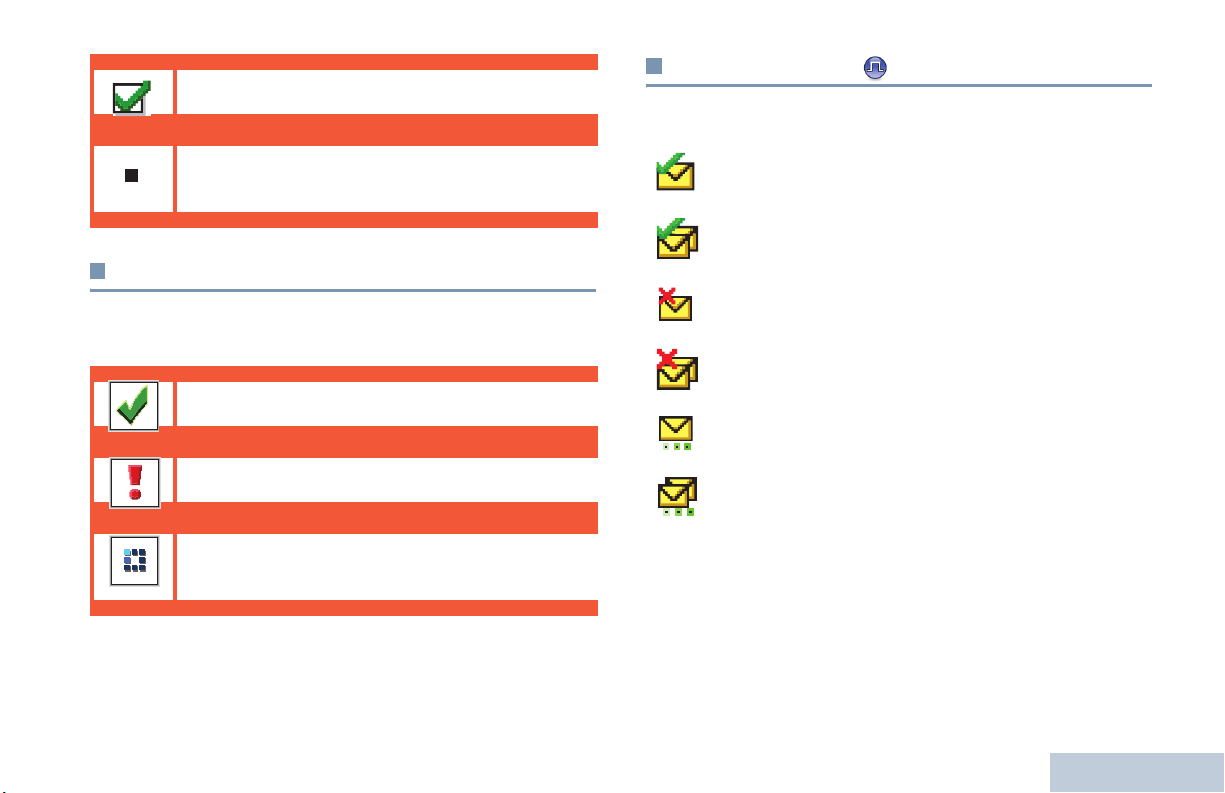
Checkbox (Checked)
Indicates the option is selected.
Solid Black Box
Indicates the menu item has sub-menu with two
options.
Mini Notice Icons
Sent Item Icons
The following icons appear in the Sent Items folder.
Sent Successfully
OR
The text message is sent successfully.
Identifying Status Indicators
The following icons appear momentarily on the radio’s display
after an action to perform task is taken.
Successful Transmission (Positive)
Successful action taken.
Failed Transmission (Negative)
Failed action taken.
Transmission in Progress (Transitional)
Transmitting. This is seen before indication for
Successful Transmission or Failed Transmission.
Send Failed
OR
The text message cannot be sent.
In-Progress
• The text message to a group alias or ID is pending
OR
transmission.
• The text message to a subscriber alias or ID is
pending transmission, followed by waiting for
acknowledgement.
11
English
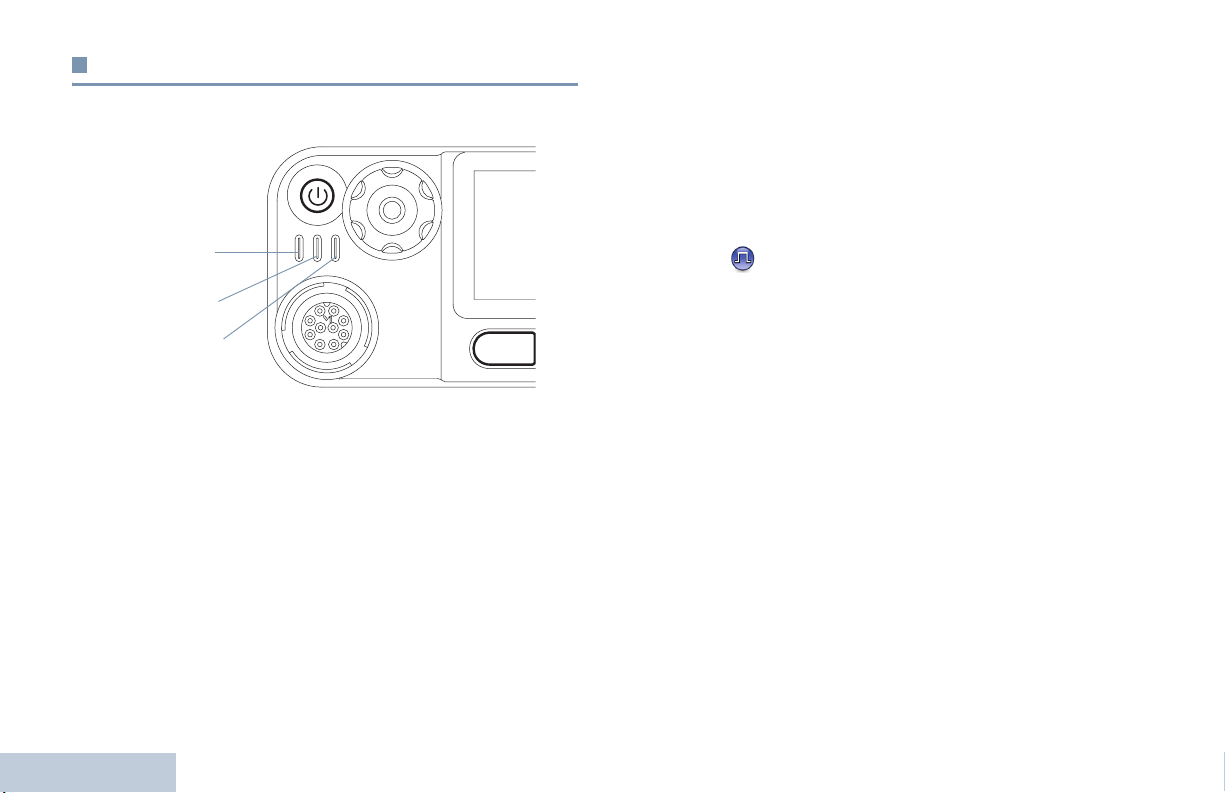
LED Indicators
P 1 P 2 P 3 P4
O K
MENU
LED indicators show the operational status of your radio.
Red
radio is actively searching for a new site, radio has yet to
respond to a group call alert.
Solid green – Radio is transmitting. Also indicates full charge of
the battery when programmable button is pressed.
Blinking green – Radio is powering up, receiving a nonprivacy-enabled call or data, or detecting activity over the air.
Double blinking green – Radio is receiving a privacy-enabled
call or data.
Blinking red – Radio is transmitting at low battery condition,
receiving an emergency transmission or has failed the self-test
upon powering up.
Solid yellow – Radio is monitoring a channel or activity is
detected through monitoring while in digital conventional mode.
Also indicates fair battery charge when programmable button is
pressed.
Blinking yellow – Radio is scanning for activity or receiving a
Call Alert.
Identifying Status Indicators
Double blinking yellow – Radio is no longer connected to the
repeater while in Capacity Plus, all Capacity Plus channels are
12
currently busy or in locked state, Auto Roaming On is enabled,
English
Yell ow
Green
NOTE: While in conventional mode, when the green LED
blinks, it indicates the radio detects activity over the air.
Due to the nature of the digital protocol, this activity
may or may not affect the radio's programmed channel.
For Capacity Plus, there is no LED indication when the
radio is detecting activity over the air.
Upon a PTT button press, if the radio is programmed
for polite operation, the radio automatically determines
whether a transmission is permitted via a Talk Permit or
a Talk Denial tone.
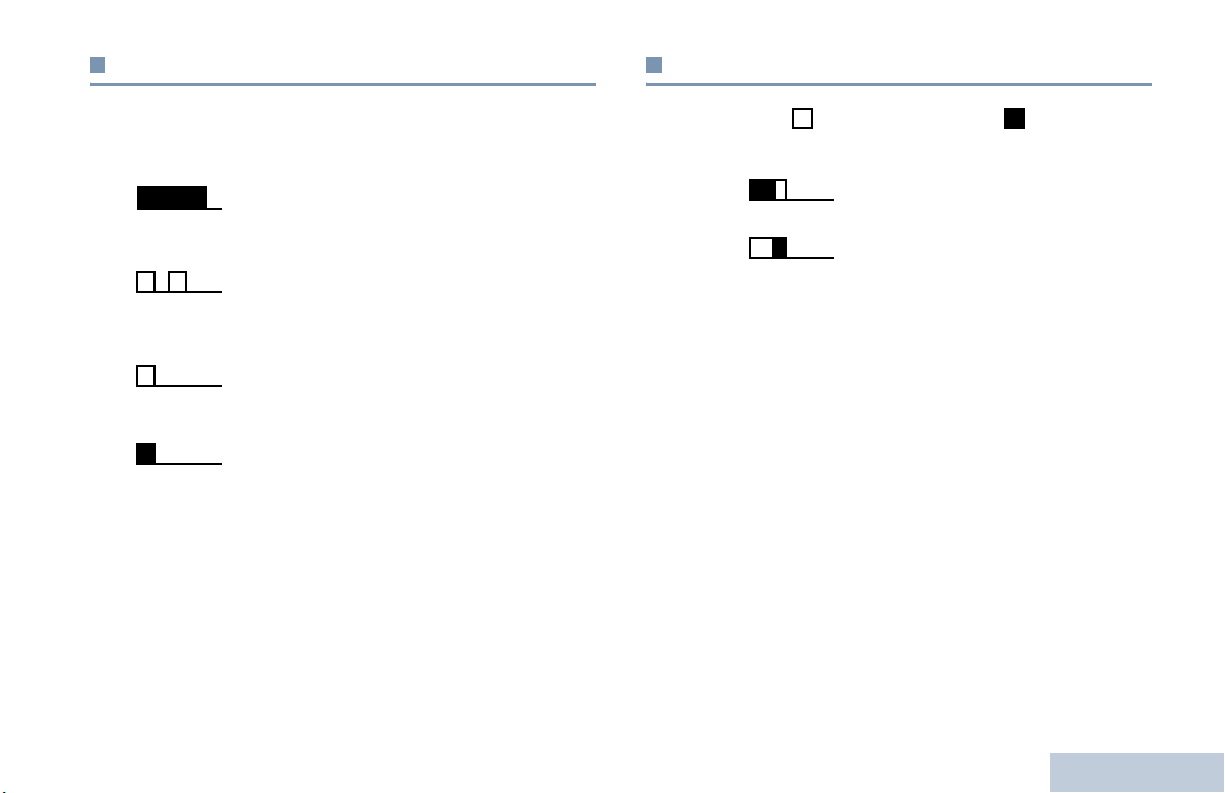
Audio Tones
Indicator Tones
Alert tones provide you with audible indications of the radio’s
status or the radio’s response to data received.
Continuous Tone A monotone sound. Sounds
continuously until termination.
Periodic Tone Sounds periodically depending on the
duration set by the radio. Tone starts,
stops, and repeats itself.
Repetitive Tone A single tone that repeats itself until it is
terminated by the user.
Momentary Tone Sounds only once for a short period of
time defined by the radio.
High pitched tone Low pitched tone
Identifying Status Indicators
Positive Indicator Tone
Negative Indicator Tone
13
English
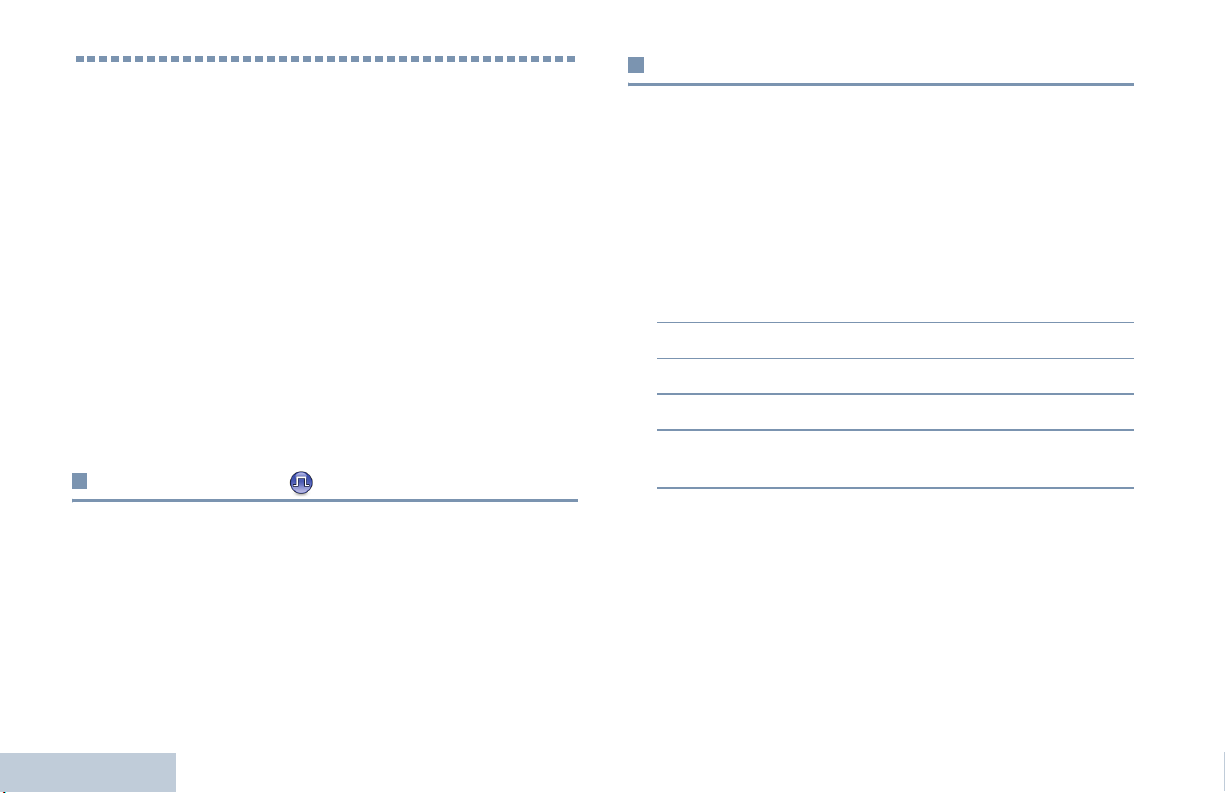
Receiving and Making Calls
Once you understand how your MOTOTRBO Mobile is
configured, you are ready to use your radio.
Use this navigation guide to familiarize yourself with the basic
Call features:
Selecting a Site . . . . . . . . . . . . . . . . . . . . . . . . . . . . . . page 14
Selecting a Zone . . . . . . . . . . . . . . . . . . . . . . . . . . . . . page 14
Selecting a Radio Channel, Subscriber Alias or ID,
or Group Alias or ID. . . . . . . . . . . . . . . . . . . . . . . . . page 15
Receiving and Responding to a Radio Call. . . . . . . . . page 15
Making a Radio Call . . . . . . . . . . . . . . . . . . . . . . . . . . page 18
Stopping a Radio Call . . . . . . . . . . . . . . . . . . . . . . . . . page 25
Talkaround . . . . . . . . . . . . . . . . . . . . . . . . . . . . . . . . . page 25
Permanent Monitor . . . . . . . . . . . . . . . . . . . . . . . . . . . page 26
Selecting a Site
A site is a specific area where a base station is placed to
provide optimal coverage for the radio.
If enabled, your radio is able to connect to different available
sites via an Internet Protocol (IP) network.
See IP Site Connect on page 60 for more information.
Receiving and Making Calls
Selecting a Zone
A zone is a group of channels. Your radio supports up to 250
zones, with a maximum of 160 channels per zone.
Use the following procedure to select a zone.
Procedure:
Press the programmed Zone button and proceed to Step 3.
OR
Follow the procedure below.
1 S to access the menu.
2 Por Q to Zone and press N to select.
3 The current zone is displayed and indicated by a 9.
4 Por Q to the required zone and press N to select.
5 The display shows <Zone> Selected momentarily and
returns to the selected zone screen.
14
English
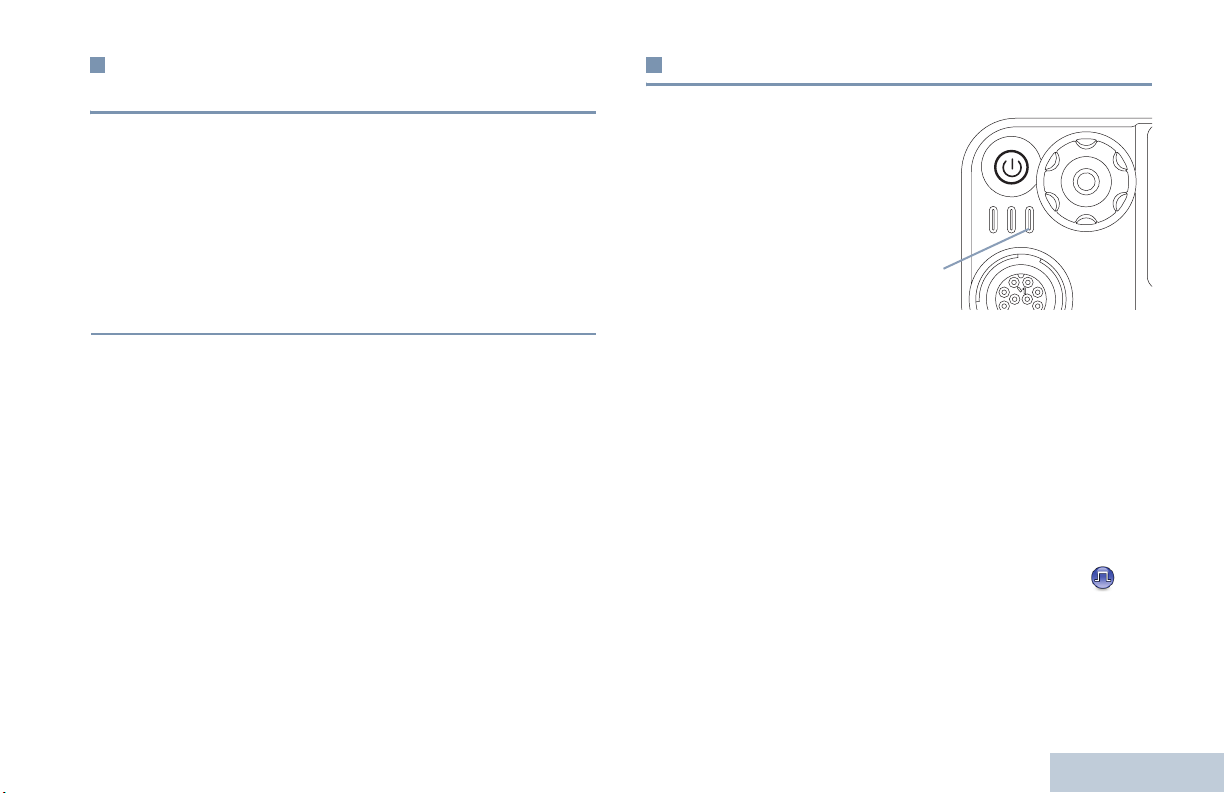
Selecting a Radio Channel, Subscriber
O K
MENU
Alias or ID, or Group Alias or ID
Procedure:
Once the required zone is displayed (if you have multiple
zones in your radio), use the Scroll Up/Down buttons or
Volume/Channel Knob to select the channel, subscriber
alias or ID, or group alias or ID.
OR
Press the programmed One Touch Access button to select
the preset channel assigned to the button.
Receiving and Responding to a Radio Call
Once the channel, subscriber
alias or ID, or group alias or ID
is displayed, you can proceed
to receive and respond to
calls.
The green LED lights up
while the radio is transmitting
and blinks when the radio is
receiving.
NOTE: The green LED lights up while the radio is transmitting
and blinks rapidly when the radio is receiving a privacyenabled call.
To unscramble a privacy-enabled call, your radio must
have the same Privacy Key, or the same Key Value and
Key ID (programmed by your dealer) as the
transmitting radio (the radio you are receiving the call
from).
See Privacy on page 59 for more information.
Green
LED
Receiving and Making Calls
15
English
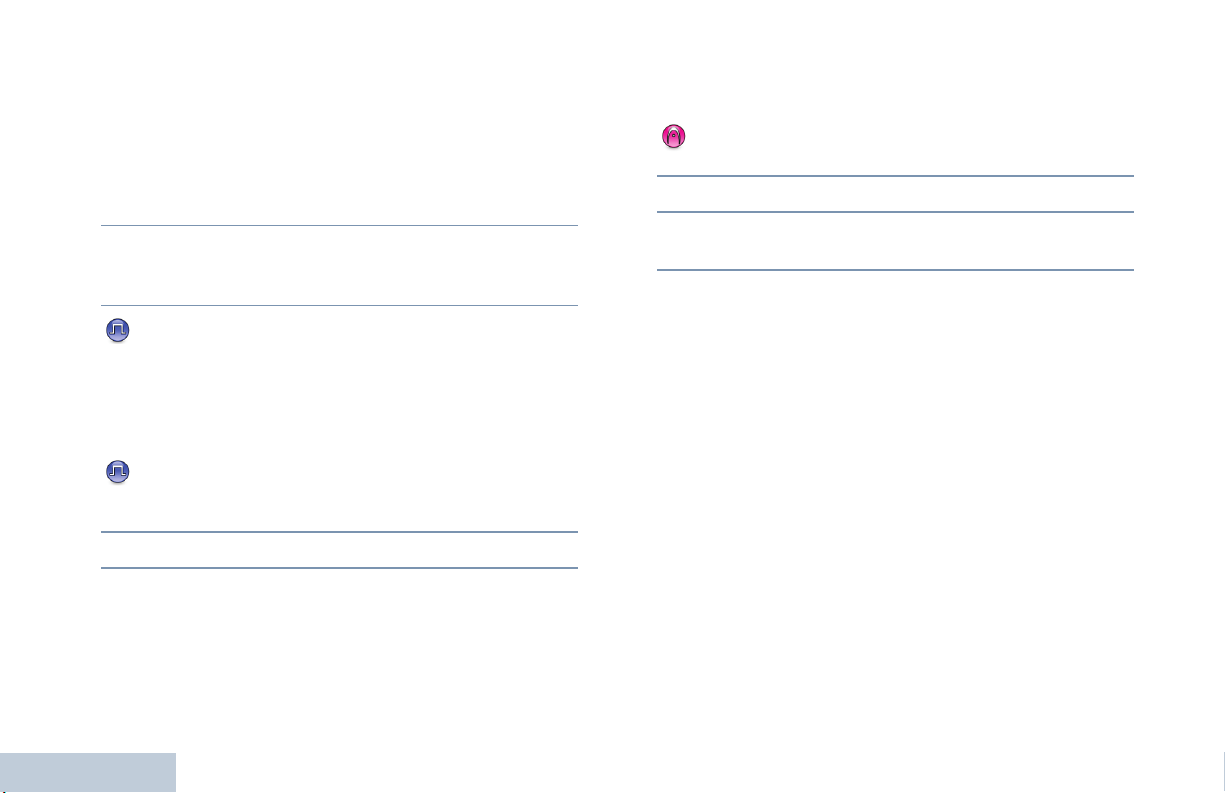
Receiving and Responding to a Group Call
To receive a call from a group of users, your radio must be
configured as part of that group.
Procedure:
When you receive a Group Call (while on the Home screen):
1 The green LED blinks.
2 The first line of the display shows the caller alias or ID, and
the RSSI icon. The second line displays the group alias or
ID, and the Group Call icon (in Digital mode only).
3 If the Channel Free Indication feature is enabled, you
will hear a short alert tone the moment the transmitting radio
releases the PTT button, indicating the channel is free for
you to respond.
Press the PTT button to respond to the call.
OR
If the Voice Interrupt feature is enabled, press the PTT
button to stop the current call from the transmitting radio and
free the channel for you to talk/respond.
4 The green LED lights up.
Receiving and Making Calls
5 Wait for the Talk Permit Tone to finish (if enabled) and speak
clearly into the microphone.
OR
Wait for the PTT Sidetone to finish (if enabled) and
speak clearly into the microphone.
6 Release the PTT button to listen.
7 If there is no voice activity for a predetermined period of
time, the call ends.
See Making a Group Call on page 19 for details on making a
Group Call.
NOTE: If the radio receives a Group Call while not on the
Home screen, it remains on its current screen prior to
answering the call.
Long press the
view the caller alias before replying.
R button to go to Home screen to
16
English
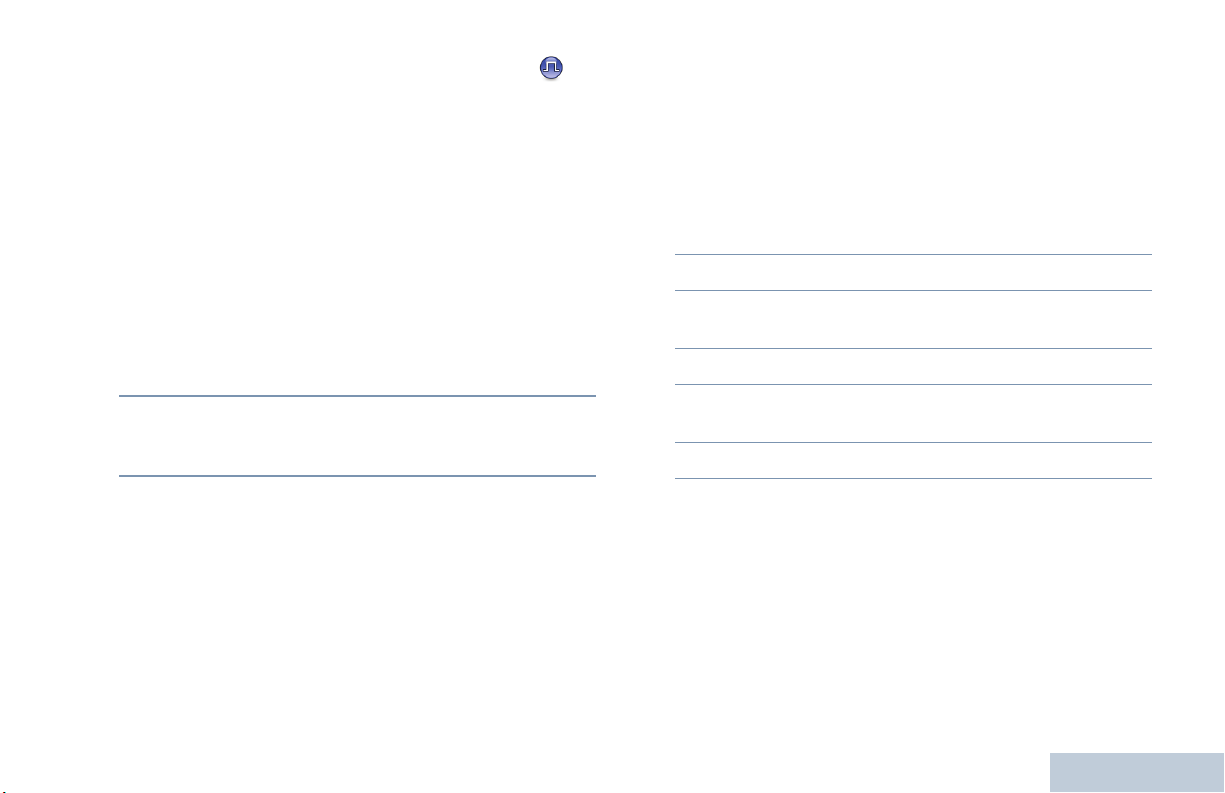
Receiving and Responding to a Private Call
A Private Call is a call from an individual radio to another
individual radio.
There are two types of Private Calls. The first type, where a
radio presence check is performed prior to setting up the call,
while the other sets up the call immediately.
When your radio is checked, the green LED blinks.
Only one of these call types can be programmed to your radio
by your dealer.
Procedure:
When you receive a Private Call:
1 The green LED blinks.
2 The first line of the display shows the subscriber alias or ID,
and the RSSI icon. The second line displays Private Call
and the Private Call icon.
3 If the Channel Free Indication feature is enabled, you will
hear a short alert tone the moment the transmitting radio
releases the PTT button, indicating the channel is free for
you to respond.
Press the PTT button to respond to the call.
OR
If the Voice Interrupt feature is enabled, press the PTT
button to stop the current call from the transmitting radio and
free the channel for you to talk/respond.
4 The green LED lights up.
5 Wait for the Talk Permit Tone to finish (if enabled) and speak
clearly into the microphone.
6 Release the PTT button to listen.
7 If there is no voice activity for a predetermined period of
time, the call ends.
8 You hear a short tone. The display shows Call Ended.
See Making a Private Call on page 20 for details on making a
Private Call.
Receiving and Making Calls
17
English
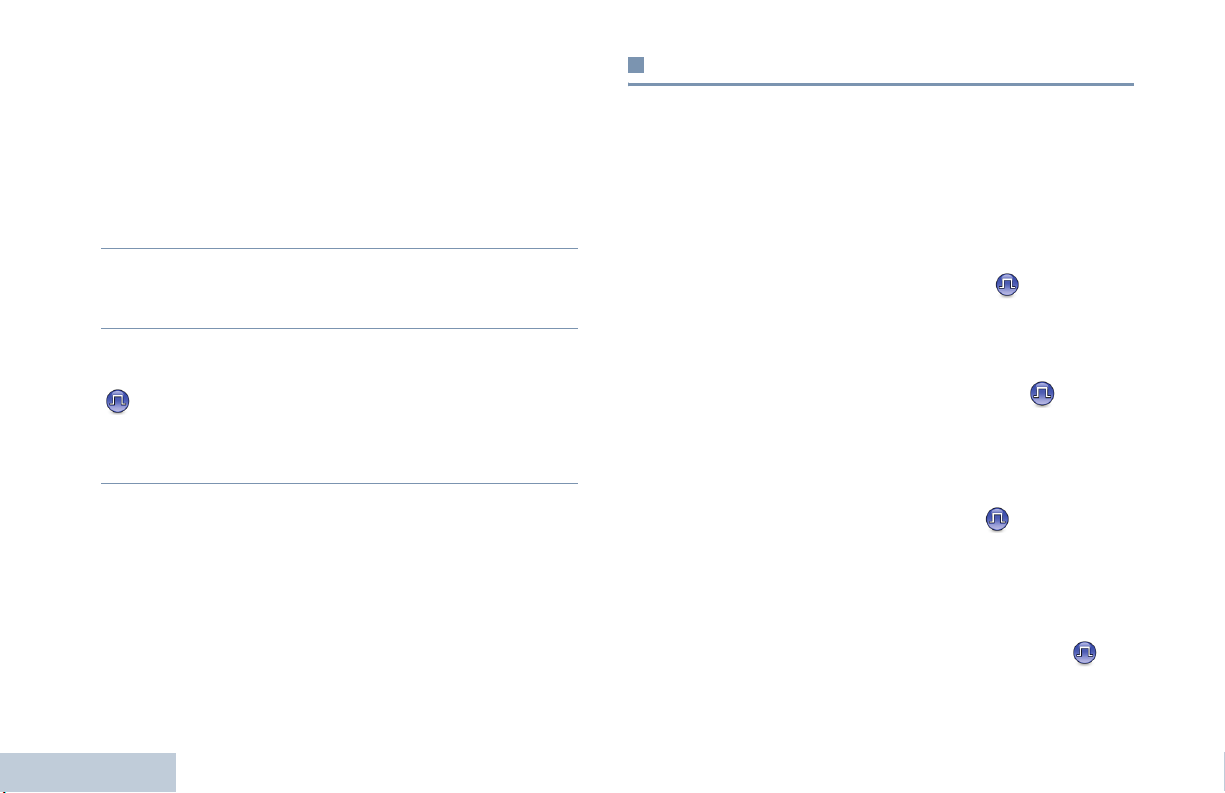
Receiving an All Call
An All Call is a call from an individual radio to every radio on the
channel. It is used to make important announcements requiring
the user’s full attention.
Procedure:
When you receive an All Call:
1 A tone sounds and the green LED blinks.
2 The first line of the display shows the caller alias, and the
RSSI icon. The second line displays All Call and the All
Call icon.
3 Once the All Call ends, the radio returns to the previous
screen before receiving the call.
If the Channel Free Indication feature is enabled, you
will hear a short alert tone the moment the transmitting radio
releases the PTT button, indicating the channel is now
available for use.
You cannot respond to an All Call.
See Making an All Call on page 21 for details on making an All
Call.
NOTE: The radio stops receiving the All Call if you switch to a
Receiving and Making Calls
different channel while receiving the call.
During an All Call, you will not be able to continue with
any menu navigation or editing until the call ends.
Making a Radio Call
You can select a channel, subscriber alias or ID, or group alias
or ID by using:
•
•
Scroll Up/Down buttons
• Volume/Channel Knob
• A programmed One Touch Access button
• The programmed number keys – This method is for Group,
Private and All Calls only and is used with the keypad
microphone (see Making a Group, Private or All Call with
the Programmable Number Key on page 77).
• The Contacts list (see Contacts Settings on page 35)
• Manual Dial (via Contacts) – This method is for Private Calls
only and is dialed using a keypad microphone (see Making a
Private Call by Manual Dial on page 76)
NOTE: Your radio must have the Privacy feature enabled on
the channel to send a privacy-enabled transmission.
Only target radios with the same Privacy Key as your
radio will be able to unscramble the transmission.
See Privacy on page 59 for more information.
18
English

Making a Call with the Scroll Up/Down Button
Making a Group Call
To make a call to a group of users, your radio must be
configured as part of that group.
Procedure:
1 Press for h to select the channel with the active group
alias or ID.
2 Press the PTT button to make the call. The green LED lights
up. The display shows the group alias or ID, and the Group
Call icon.
3 Wait for the Talk Permit Tone to finish (if enabled) and speak
clearly into the microphone.
OR
Wait for the PTT Sidetone to finish (if enabled) and
speak clearly into the microphone.
4 Release the PTT button to listen. When the target radio
responds, the green LED blinks. You see the Group Call
icon, the group alias or ID, and transmitting radio alias
or ID on your display.
5 If the Channel Free Indication feature is enabled, you
will hear a short alert tone the moment the target radio
releases the PTT button, indicating the channel is free for
you to respond. Press the PTT button to respond.
OR
If there is no voice activity for a predetermined period of
time, the call ends.
6 Radio returns to the screen you were on prior to initiating the
call.
You can also make a Group Call via Contacts (see Making a
Group Call from Contacts on page 36).
Receiving and Making Calls
19
English

Making a Private Call
While you can receive and/or respond to a Private Call
initiated by an authorized individual radio, your radio must
be programmed for you to initiate a Private Call.
You will hear a negative indicator tone, when you make a
Private Call via the Menu, Call Log, Contacts list, One Touch
Access button, the programmed number keys, Scroll Up/
Down buttons, or the Volume/Channel Knob if this feature is
not enabled.
Use the Text Message or Call Alert features to contact an
individual radio. See Text Messaging Features on page 50 or
Call Alert Operation on page 43 for more information.
Procedure:
1 Press for h to select the channel with the active
subscriber alias or ID.
2 Press the PTT button to make the call. The green LED lights
up. The first line displays the subscriber alias or ID. The
second line displays Private Call and the Private Call
icon.
Receiving and Making Calls
3 Wait for the Talk Permit Tone to finish (if enabled) and speak
clearly into the microphone.
4 Release the PTT button to listen. When the target radio
responds, the green LED blinks.
5 If the Channel Free Indication feature is enabled, you will
hear a short alert tone the moment the target radio releases
the PTT button, indicating the channel is free for you to
respond. Press the PTT button to respond.
OR
If there is no voice activity for a predetermined period of
time, the call ends.
6 You hear a short tone. The display shows Call Ended.
You can also make a Private Call via Contacts (see Making a
Private Call from Contacts on page 37), manually dial a
Private Call (see Making a Private Call by Manual Dial on
page 76) or perform a quick alphanumeric search for the
required target alias via a keypad entry (see Making a Group,
Private, Phone or All Call by Alias Search on page 78).
20
English

Making an All Call
This feature allows you to transmit to all users on the channel.
Your radio must be programmed to allow you to use this feature.
Procedure:
1 Press for h to select the channel with the active All
Call group alias or ID.
2 Press the PTT button to make the call. The green LED lights
up. The display shows the All Call group alias or ID, and the
All Call icon.
To make a call to a group of users, your radio must be
configured as part of that group.
Procedure:
1 Press the Volume/Channel Knob to enter the channel
2 Turn the knob to select the channel with the active group
3 Wait for the Talk Permit Tone to finish (if enabled) and speak
clearly into the microphone.
OR
Wait for the PTT Sidetone to finish (if enabled) and
speak clearly into the microphone.
Users on the channel cannot respond to an All Call.
3 Press the PTT button to make the call. The green LED lights
4 Wait for the Talk Permit Tone to finish (if enabled) and speak
Making a Call with the Volume/Channel Knob
Making a Group Call
selection state.
alias or ID.
up. The display shows the group alias or ID, and the Group
Call icon.
clearly into the microphone.
OR
Wait for the PTT Sidetone to finish (if enabled) and
speak clearly into the microphone.
Receiving and Making Calls
21
English

5 Release the PTT button to listen. When the target radio
responds, the green LED blinks. You see the Group Call
icon, the group alias or ID, and transmitting radio alias
or ID on your display.
6 If the Channel Free Indication feature is enabled, you
will hear a short alert tone the moment the target radio
releases the PTT button, indicating the channel is free for
you to respond. Press the PTT button to respond.
OR
If there is no voice activity for a predetermined period of
time, the call ends.
7 Radio returns to the screen you were on prior to initiating the
call.
You can also make a Group Call via Contacts (see Making a
Group Call from Contacts on page 36).
Receiving and Making Calls
Making a Private Call
While you can receive and/or respond to a Private Call
initiated by an authorized individual radio, your radio must
be programmed for you to initiate a Private Call.
You will hear a negative indicator tone, when you make a
Private Call via the Menu, Call Log, Contacts list, One Touch
Access button, the programmed number keys, Scroll Up/
Down buttons, or the Volume/Channel Knob if this feature is
not enabled.
Use the Text Message or Call Alert features to contact an
individual radio. See Text Messaging Features on page 50 or
Call Alert Operation on page 43 for more information.
Procedure:
1 Press the Volume/Channel Knob to enter the channel
selection state.
1 Turn the knob to select the channel with the active
subscriber alias or ID.
2 Press the PTT button to make the call. The green LED lights
up. The first line displays the subscriber alias or ID. The
second line displays Private Call and the Private Call
icon.
22
English

3 Wait for the Talk Permit Tone to finish (if enabled) and speak
clearly into the microphone.
4 Release the PTT button to listen. When the target radio
responds, the green LED blinks.
5 If the Channel Free Indication feature is enabled, you will
hear a short alert tone the moment the target radio releases
the PTT button, indicating the channel is free for you to
respond. Press the PTT button to respond.
OR
If there is no voice activity for a predetermined period of
time, the call ends.
6 You hear a short tone. The display shows Call Ended.
Making an All Call
This feature allows you to transmit to all users on the channel.
Your radio must be programmed to allow you to use this feature.
Procedure:
1 Press the Volume/Channel Knob to enter the channel
selection state.
1 Turn the knob to select the channel with the active All Call
group alias or ID.
2 Press the PTT button to make the call. The green LED lights
up. The display shows the All Call group alias or ID, and the
All Call icon.
Receiving and Making Calls
You can also make a Private Call via Contacts (see Making a
Private Call from Contacts on page 37), manually dial a
Private Call (see Making a Private Call by Manual Dial on
page 76) or perform a quick alphanumeric search for the
required target alias via a keypad entry (see Making a Group,
Private, Phone or All Call by Alias Search on page 78).
3 Wait for the Talk Permit Tone to finish (if enabled) and speak
clearly into the microphone.
OR
Wait for the PTT Sidetone to finish (if enabled) and
speak clearly into the microphone.
Users on the channel cannot respond to an All Call.
23
English

Making a Group or Private Call with the One Touch
Access Button
The One Touch Access feature allows you to make a Group,
Private or Phone Call to a predefined alias or ID easily. This
feature can be assigned to a short or long programmable button
press.
You can ONLY have one alias or ID assigned to a One Touch
Access button. Your radio can have multiple One Touch
Access buttons programmed.
Procedure:
1 Press the programmed One Touch Access button to make
a Group or Private Call to the predefined alias or ID.
2 Press the PTT button to make the call. The green LED lights
up. The display shows the group/subscriber alias or ID, and
the Group/Private Call icon.
3 Wait for the Talk Permit Tone to finish (if enabled) and speak
clearly into the microphone.
OR
For Group Call only: Wait for the PTT Sidetone to
finish (if enabled) and speak clearly into the microphone.
Receiving and Making Calls
4 Release the PTT button to listen. When the target radio
responds, the green LED blinks.
5 If the Channel Free Indication feature is enabled, you will
hear a short alert tone the moment the target radio releases
the PTT button, indicating the channel is free for you to
respond. Press the PTT button to respond.
OR
If there is no voice activity for a predetermined period of
time, the call ends.
6 Radio returns to the screen you were on prior to initiating the
call.
For a Private Call, you hear a short tone when the call ends.
24
English

Stopping a Radio Call
Talkaround
This feature allows you to stop an ongoing Group or Private Call
to free the channel for transmission. For example, when a radio
experiences a “stuck microphone” condition where the PTT
button is inadvertently pressed by the user.
Your radio must be programmed to allow you to use this feature.
Procedure:
While on the required channel:
1 Press the programmed Transmit Interrupt Remote Dekey
button.
2 The display shows Remote Dekey.
3 Wait for acknowledgment.
4 The radio sounds a positive indicator tone and the display
shows Remote Dekey Success, indicating that the channel
is now free.
OR
The radio sounds a negative indicator tone and the display
shows Remote Dekey Failed.
The display shows
negative indicator tone until you release the PTT button, if it is
transmitting an interruptible call that is stopped via this feature.
Call Interrupted
, and the radio sounds a
You can continue to communicate when your repeater is not
operating, or when your radio is out of the repeater’s range but
within talking range of other radios. This is called “talkaround”.
NOTE: This feature is not applicable in Capacity Plus.
Procedure:
Press the programmed Repeater/Talkaround button to toggle
between talkaround and repeater modes.
OR
Follow the procedure below.
1 S to access the menu.
2 Por Q to Utilities and press N to select.
3 Por Q to Radio Settings and press N to select.
4 Por Q to Talkaround and press N to select.
5 You see Turn On if the radio is currently in Repeater mode.
OR
You see Turn Off if the radio is currently in Talkaround
mode.
6 Press N to select.
7 The display shows Talkaround On.
OR
The display shows Talkaround Off.
Receiving and Making Calls
25
English

8 The screen automatically returns to the previous menu.
Permanent Monitor
The Talkaround setting is retained even after powering down.
Receiving and Making Calls
Use the Permanent Monitor feature to continuously monitor a
selected channel for activity.
NOTE: This feature is not applicable in Capacity Plus.
Procedure:
1 Press the programmed Permanent Monitor button.
2 Radio sounds an alert tone, the yellow LED lights up, and
the display shows Permanent Monitor On. The monitor
icon appears on the display.
3 Press the programmed Permanent Monitor button to exit
Permanent Monitor mode.
4 Radio sounds an alert tone, the yellow LED turns off, and
display shows Permanent Monitor Off.
26
English

Advanced Features
Use this navigation guide to learn more about advanced
features available with your radio:
Radio Check . . . . . . . . . . . . . . . . . . . . . . . . . . . . . . . . page 34
Remote Monitor. . . . . . . . . . . . . . . . . . . . . . . . . . . . . . page 36
Scan Lists . . . . . . . . . . . . . . . . . . . . . . . . . . . . . . . . . . page 38
Scan . . . . . . . . . . . . . . . . . . . . . . . . . . . . . . . . . . . . . . page 42
Contacts Settings . . . . . . . . . . . . . . . . . . . . . . . . . . . . page 45
Call Indicator Settings . . . . . . . . . . . . . . . . . . . . . . . . . page 51
Call Log Features . . . . . . . . . . . . . . . . . . . . . . . . . . . . page 53
Call Alert Operation. . . . . . . . . . . . . . . . . . . . . . . . . . . page 55
Emergency Operation . . . . . . . . . . . . . . . . . . . . . . . . . page 57
Text Message Features. . . . . . . . . . . . . . . . . . . . . . . . page 63
Privacy . . . . . . . . . . . . . . . . . . . . . . . . . . . . . . . . . . . . page 76
Dual Tone Multi Frequency (DTMF) . . . . . . . . . . . . . . page 77
IP Site Connect . . . . . . . . . . . . . . . . . . . . . . . . . . . . . . page 78
Security . . . . . . . . . . . . . . . . . . . . . . . . . . . . . . . . . . . . page 80
Password Lock Features. . . . . . . . . . . . . . . . . . . . . . . page 82
Utilities. . . . . . . . . . . . . . . . . . . . . . . . . . . . . . . . . . . . . page 86
Advanced Features
Radio Check
If enabled, this feature allows you to determine if another radio
is active in a system without disturbing the user of that radio. No
audible or visual notification is shown on the target radio.
This feature is only applicable for subscriber aliases or IDs.
Sending a Radio Check
Procedure:
Use the programmed Radio Check button.
1 Press the programmed Radio Check button.
2 ^ or v to the required subscriber alias or ID and press c
to select.
3 The display shows Radio Check and the subscriber alias
or ID. The LED lights up solid green.
4 Wait for acknowledgement.
34
English

5 If the target radio is active in the system, a tone sounds and
the display briefly shows Target Radio Available.
OR
If the target radio is not active in the system, a tone sounds
and the display briefly shows Target Radio Not
Available.
6 Radio returns to the subscriber alias or ID screen.
OR
Procedure:
Use the menu.
1 c to access the menu.
2 ^ or v to Contacts and press c to select.
3 ^ or v to the required subscriber alias or ID and press c
to select.
OR
^ or v to Manual Dial and press c to select.
If there was previously dialed ID, the ID appears along with
a blinking cursor. Use the keypad to edit the ID. Press
select.
OR
c to
^ or v to Manual Dial and press c to select. Key in the
subscriber alias or ID and press c.
4 ^ or v to Radio Check and press c to select.
5 The display shows Radio Check and the subscriber alias
or ID. The LED lights up solid green.
6 Wait for acknowledgement.
7 If the target radio is active in the system, a tone sounds and
the display briefly shows Target Radio Available.
OR
If the target radio is not active in the system, a tone sounds
and the display briefly shows Target Radio Not
Available.
8 Radio returns to the subscriber alias or ID screen.
d button is pressed when the radio is waiting for
If the
acknowledgement, a tone sounds, and the radio terminates all
retries and exits Radio Check mode.
Advanced Features
35
English

Remote Monitor
Use the Remote Monitor feature to turn on the microphone of a
target radio (subscriber alias or IDs only). No audible or visual
indication is given to the target radio. You can use this feature to
monitor, remotely, any audible activity surrounding the target
radio.
Your radio must be programmed to allow you to use this feature.
Initiating Remote Monitor
Procedure:
Use the programmed Remote Monitor button.
1 Press the programmed Remote Monitor button.
2 ^ or v to the required subscriber alias or ID and press c
to select.
3 Radio sounds an alert tone and the LED blinks green.
4 Wait for acknowledgment.
5 The display shows Remote Monitor Successful.
OR
The display shows Remote Monitor Failed.
Advanced Features
6 If successful:
The radio starts receiving audio from the monitored radio for
a programmed duration.
Once the timer expires, the radio sounds an alert tone and
the LED turns off. The display shows Remote Monitor
Ended.
OR
If unsuccessful:
The radio repeats the attempt until the programmed number
of tries expires.
OR
Procedure:
Use the menu.
1 c to access the menu.
2 ^ or v to Contacts and press c to select.
3 ^ or v to the required subscriber alias or ID and press c
to select.
OR
^ or v to Manual Dial and press c to select.
If there was previously dialed ID, the ID appears along with
a blinking cursor. Use the keypad to edit the ID. Press
select.
OR
c to
36
English

^ or v to Manual Dial and press c to select. Key in the
subscriber alias or ID and press c to select.
4 ^ or v to Remote Mon. and press c to select.
5 Radio sounds an alert tone and the LED blinks green.
6 Wait for acknowledgment.
7 The display shows Remote Monitor Successful.
OR
The display shows Remote Monitor Failed.
8 If successful:
The radio starts receiving audio from the monitored radio for
a programmed duration.
Once the timer expires, the radio sounds an alert tone and
the LED turns off. The display shows Remote Monitor
Ended.
OR
If unsuccessful:
The radio repeats the attempt until the programmed number
of tries expires.
Stopping Remote Monitor
Procedure:
1 Press the programmed Transmit Interrupt Remote Dekey
button.
2 The display shows Remote Dekey.
3 Wait for acknowledgment.
4 The radio sounds a positive indicator tone and the display
shows Remote Dekey Success, indicating that the channel
is now free.
OR
The radio sounds a negative indicator tone and the display
shows Remote Dekey Failed.
Advanced Features
37
English

Scan Lists
Scan lists are created and assigned to individual channels/
groups. Your radio scans for voice activity by cycling through the
channel/group sequence specified in the scan list for the current
channel/group.
Your radio can support up to 250 scan lists, with a maximum of
16 members in a list. Each scan list supports a mixture of both
analog and digital entries.
You can add, delete, or prioritize channels by editing a scan list.
There is no priority icon if priority is set to None.
Viewing an Entry in the Scan List by Alias Search
Procedure:
1 c to access the menu.
2 ^ or v to Scan and press c to select.
3 ^ or v to View/Edit List and press c to select.
4 Key in the first character of the required alias.
NOTE: This feature is not applicable in Capacity Plus.
Viewing an Entry in the Scan List
Procedure:
1 c to access the menu.
2 ^ or v to Scan and press c to select.
3 ^ or v to View/Edit List and press c to select.
4 Use ^ or v to view each member on the list.
The priority icon appears left of the member’s alias, if set, to
indicate whether the member is on a Priority 1 or Priority 2
Advanced Features
channel list. You cannot have multiple Priority 1 or Priority 2
channels in a scan list.
38
English
5 A blinking cursor appears.
Use the keypad to type the required alias.
Press
< to move one space to the left.
> to move one space to the right.
Press
Press the *DEL key to delete any unwanted characters.
6 The first line of the display shows the characters you keyed
in. The second line of the display shows the required alias.
The alias search is case-insensitive. If there are two or more
entries with the same name, the radio displays the entry that is
listed first in the scan list.

Editing the Scan List
8 Press c to select.
Adding a New Entry to the Scan List
Procedure:
1 c to access the menu.
2 ^ or v to Scan and press c to select.
3 ^ or v to View/Edit List and press c to select.
4 ^ or v to Add Member and press c to select.
5 ^ or v to the required alias or ID and proceed to
Step 8.
OR
Key in the first character of the required alias.
6 A blinking cursor appears.
Use the keypad to type the required alias.
Press < to move one space to the left.
> to move one space to the right.
Press
Press the *DEL key to delete any unwanted characters.
7 The first line of the display shows the characters you keyed
in. The second line of the display shows the required alias.
The alias search is case-insensitive. If there are two or more
aliases with the same name, the radio displays the alias that
is listed first in the list.
9 ^ or v to the required priority level and press c to select.
10 The display shows Entry Saved, followed immediately by
Add Another?.
11 ^ or v to Yes and press c to select, to add another
entry, and repeat Steps 5 to 9.
OR
^ or v to No and press c to select to save the current
list.
Advanced Features
39
English

Deleting an Entry from the Scan List
Procedure:
1 c to access the menu.
2 ^ or v to Scan and press c to select.
3 ^ or v to View/Edit List and press c to select.
4 ^ or v to the required alias or ID and proceed to
Step 7.
OR
Key in the first character of the required alias.
5 A blinking cursor appears.
Use the keypad to type the required alias.
Press
< to move one space to the left.
> to move one space to the right.
Press
Press the *DEL key to delete any unwanted characters.
6 The first line of the display shows the characters you keyed
in. The second line of the display shows the required alias.
The alias search is case-insensitive. If there are two or more
entries with the same name, the radio displays the entry that
is listed first in the scan list.
7 Press c to select.
Advanced Features
8 ^ or v to Delete and press c to select.
9 At Delete Entry?, ^ or v to Yes and press c to select,
to delete the entry. The display shows Entry Deleted.
OR
^ or v to No and press c to select to return to the
previous screen.
10 Repeat Steps 4 to 9 to delete other entries.
After deleting all required aliases or IDs, long press
to the Home screen.
d to return
40
English

Setting and Editing Priority for an Entry in the Scan
List
Procedure:
1 c to access the menu.
2 ^ or v to Scan and press c to select.
3 ^ or v to View/Edit List and press c to select.
7 Press c to select.
8 ^ or v to Edit Priority and press c to select.
9 ^ or v to the required priority level and press c to select.
10 The display shows Entry Saved before returning to the
previous screen.
11 The priority icon appears left of the member’s name.
Advanced Features
4 ^ or v to the required alias or ID and proceed to
Step 7.
OR
Key in the first character of the required alias.
5 A blinking cursor appears.
Use the keypad to type the required alias.
Press
< to move one space to the left.
> to move one space to the right.
Press
Press the *DEL key to delete any unwanted characters.
6 The first line of the display shows the characters you keyed
in. The second line of the display shows the required alias.
The alias search is case-insensitive. If there are two or more
entries with the same name, the radio displays the entry that
is listed first in the scan list.
There is no priority icon if priority is set to None.
41
English

Scan
When you start a scan, your radio cycles through the
programmed scan list for the current channel looking for voice
activity.
The LED blinks yellow and you see the scan icon on the display.
During a dual mode scan, if you are on a digital channel, and
your radio locks onto an analog channel, it automatically
switches from digital mode to analog mode for the duration of
the call. This is also true for the reverse.
There are two ways of initiating scan:
• Main Channel Scan (Manual): Your radio scans all the
channels/groups in your scan list. On entering scan, your
radio may – depending on the settings – automatically start
on the last scanned “active” channel/group or on the channel
where scan was initiated.
• Auto Scan (Automatic): Your radio automatically starts
scanning when you select a channel/group that has Auto
Scan enabled.
NOTE: This feature is not applicable in Capacity Plus.
Advanced Features
Starting and Stopping Scan
Procedure:
Press the programmed Scan button to start or stop Scan.
OR
Follow the procedure below.
1 Use the Channel Selector Knob to select a channel
programmed with a scan list.
2 c to access the menu.
3 ^ or v to Scan and press c to select.
4 The display shows Turn On if scan is disabled.
OR
The display shows Turn Off if scan is enabled.
5 Press c to select.
6 The LED blinks yellow and the scan icon is displayed when
Scan is enabled.
OR
The LED turns off and the scan icon is not displayed when
Scan is disabled.
While scanning, the radio will only accept data (e.g. text
message, location, telemetry, or PC data) if received on its
Selected Channel.
42
English

Responding to a Transmission During a Scan
During scanning, your radio stops on a channel/group where
activity is detected. The radio stays on that channel for a
programmed time period known as “hang time”.
Procedure:
1 Hold the radio vertically 1 to 2 inches (2.5 to 5.0 cm) from
your mouth.
If the Channel Free Indication feature is enabled, you
will hear a short alert tone the moment the transmitting radio
releases the PTT button, indicating the channel is free for
you to respond.
If a channel continually generates unwanted calls or noise
(termed a “nuisance” channel), you can temporarily remove the
unwanted channel from the scan list.
This capability does not apply to the channel designated as the
Selected Channel.
Procedure:
1 When your radio “locks on to” an unwanted or nuisance
2 Release the Nuisance Channel Delete button. The
2 Press the PTT button during hang time. The LED lights up
solid green.
3 Wait for the Talk Permit Tone to finish (if enabled) and speak
clearly into the microphone.
OR
Wait for the PTT Sidetone to finish (if enabled) and
speak clearly into the microphone.
Deleting a “nuisance” channel is only possible through the
programmed Nuisance Channel Delete button. This feature is
not accessible through the menu.
4 Release the PTT button to listen.
5 If you do not respond within the hang time, the radio returns
to scanning other channels/groups.
Deleting a Nuisance Channel
Advanced Features
channel, press the programmed Nuisance Channel Delete
button until you hear a tone.
nuisance channel is deleted.
43
English

Restoring a Nuisance Channel
Procedure:
To restore the deleted nuisance channel, do one of the
following:
• Turn the radio off and then power it on again, OR
• Stop and restart a scan via the programmed Scan button or
menu, OR
• Change the channel via the Channel Selector Knob.
Advanced Features
Vote Scan
Vote Scan provides you with wide area coverage in areas where
there are multiple base stations trasmitting identical information
on different analog channels.
Your radio scans analog channels of multiple base stations and
performs a voting process to select the strongest received
signal. Once that is established, your radio unmutes to
transmissions from that base station.
The LED blinks yellow and you see the vote scan icon on the
display.
44
English

Responding to a Transmission During a Vote Scan
During vote scan, your radio stops on a channel/group with the
strongest signal. The radio stays on that channel for a
programmed time period known as “hang time”.
Procedure:
1 Hold the radio vertically 1 to 2 inches (2.5 to 5.0 cm) from
your mouth.
2 Press the PTT button during hang time. The LED lights up
solid green.
3 Wait for the Talk Permit Tone to finish (if enabled) and speak
clearly into the microphone.
OR
Wait for the PTT Sidetone to finish (if enabled) and
speak clearly into the microphone.
4 Release the PTT button to listen.
If you do not respond within the hang time, the radio continues
vote scan on other frequencies.
Contacts Settings
Contacts provides “address-book” capabilities on your radio.
Each entry corresponds to an alias or ID that you use to initiate
a call.
Each entry, depending on context, associates with one of five
types of calls: Group Call, Private Call, All Call, PC Call or
Dispatch Call.
PC Call and Dispatch Call are data-related. They are only
available with the applications. Refer to the data applications
documentation for more information.
NOTE: If the Privacy feature is enabled on a channel, you
can make privacy-enabled Group Call, Private Call,
and All Call on that channel. Only target radios with
the same Privacy Key OR the same Key Value and
Key ID as your radio will be able to unscramble the
transmission.
See Privacy on page 76 for more information.
Additionally, Contacts menu allows you to assign each entry to a
programmable number key or more on a keypad. If an entry is
assigned to a number key, your radio can perform a quick dial
on the entry.
Advanced Features
45
English

Your radio supports two Contacts lists, one for Analog contacts
and one for Digital contacts, with a maximum of 500 members
for each Contacts list.
Each entry within Contacts displays the following information:
• Call Type
• Call Alias
• Call ID
NOTE: You can add, delete, or edit subscriber IDs for the
Digital Contacts list.
For the Analog Contacts list, you can only view the list
and initiate a Call Alert. Adding, deleting, and editing
capabilities can only be performed by your dealer.
Making a Group Call from Contacts
Procedure:
1 c to access the menu.
2 ^ or v to Contacts and press c to select.The entries
are alphabetically sorted.
3 ^ or v to the required group alias or ID.
4 Hold the radio vertically 1 to 2 inches (2.5 to 5.0 cm) from
your mouth.
5 Press the PTT button to make the call. The LED lights up
solid green. The display shows the group alias or ID, and
the Group Call icon.
6 Wait for the Talk Permit Tone to finish (if enabled) and speak
clearly into the microphone.
OR
Wait for the PTT Sidetone to finish (if enabled) and
speak clearly into the microphone.
7 Release the PTT button to listen. When any user in the
group responds, the LED blinks green. You see the Group
Call icon, the group ID, and that user’s ID on your display.
8 If the Channel Free Indication feature is enabled, you
will hear a short alert tone the moment the target radio
releases the PTT button, indicating the channel is free for
you to respond. Press the PTT button to respond.
OR
If there is no voice activity for a programmed period of time,
the call ends.
Advanced Features
46
English

Making a Private Call from Contacts
Procedure:
1 c to access the menu.
2 ^ or v to Contacts and press c to select.The entries
are alphabetically sorted.
3 ^ or v to the required subscriber alias or ID.
OR
^ or vto Manual Dial and press c to select.
If there was previously dialed subscriber alias or ID, the
alias or ID appears along with a blinking cursor.
Use the keypad to edit the ID.
OR
^ or v to Manual Dial and press c to select.
Use the keypad to enter a new subscriber alias or ID.
4 Hold the radio vertically 1 to 2 inches (2.5 to 5.0 cm) from
your mouth.
5 Press the PTT button to make the call. The LED lights up
solid green. The first line displays the subscriber alias or ID.
The second line displays Private Call and the Private
Call icon.
6 Wait for the Talk Permit Tone to finish (if enabled) and speak
clearly into the microphone.
7 Release the PTT button to listen. When the target radio
responds, the LED blinks green and the display shows the
transmitting user's ID.
8 If the Channel Free Indication feature is enabled, you will
hear a short alert tone the moment the target radio releases
the PTT button, indicating the channel is free for you to
respond. Press the PTT button to respond.
OR
If there is no voice activity for a programmed period of time,
the call ends.
9 You hear a short tone. The display shows Call Ended.
Advanced Features
47
English

Making a Call by Alias Search
You can also use alias or alphanumeric search to retrieve the
required subscriber alias.
This feature is only applicable while in Contacts.
Procedure:
1 c to access the menu.
2 ^ or vto Contacts and press c to select. The entries
are alphabetically sorted.
3 Key in the first character of the required alias.
4 A blinking cursor appears.
Use the keypad to type the required alias.
Press < to move one space to the left.
> to move one space to the right.
Press
Press the *DEL key to delete any unwanted characters.
5 The first line of the display shows the characters you keyed
in. The second line of the display shows the required alias.
The alias search is case-insensitive. If there are two or more
entries with the same name, the radio displays the entry that
is listed first in the Contacts list.
6 Hold the radio vertically 1 to 2 inches (2.5 to 5.0 cm) from
Advanced Features
your mouth.
7 Press the PTT button to make the call. The LED lights up
solid green. The first line displays the target radio’s ID. The
second line displays Private Call and the Private Call
icon.
8 Wait for the Talk Permit Tone to finish (if enabled) and speak
clearly into the microphone.
9 Release the PTT button to listen. When the target radio
responds, the LED blinks green.
10 If the Channel Free Indication feature is enabled, you will
hear a short alert tone the moment the target radio releases
the PTT button, indicating the channel is free for you to
respond. Press the PTT button to respond.
OR
If there is no voice activity for a programmed period of time,
the call ends.
11 You hear a short tone. The display shows Call Ended.
48
English

NOTE: Press d button or c to exit alias search.
If you release the PTT button while the radio is setting
up the call, it exits without any indication and returns to
the previous screen.
Assigning an Entry to a Programmable
Number Key
Procedure:
1 c to access the menu.
Advanced Features
Your radio may be programmed to perform a radio
presence check prior to setting up the Private Call. If
the target radio is not available, you hear a short tone
and see Party Not Available on the display.
The radio returns to the menu prior to initiating the
radio presence check.
2 ^ or v to Contacts and press c to select. The entries
are alphabetically sorted.
3 ^ or vto the required alias or ID and press c to select.
4 ^ or v to Program Key and press c to select.
5 ^ or v to the desired number key and press c to select.
OR
If the number key is currently assigned to another entry, the
display shows The Key is Already Assigned and then,
the first line of the display shows Overwrite?.
^ or v to Yes and press c to select.
6 The radio sounds a positive indicator tone and the display
shows Contact Saved.
7 The screen automatically returns to the previous menu.
49
English

NOTE: Each entry can be associated to different number keys.
You see a checkmark before each number key that is
assigned to an entry. If the checkmark is before Empty,
you have not assign a number key to the entry.
If a number key is assigned to an entry in a particular
mode, this feature is not supported when you long
press the number key in another mode.
See Making a Group, Private or All Call with the
Programmable Number Key on page 30 for details on making
a Group, Private or All Call with the programmed number
key(s).
Removing the Association between Entry and
Programmable Number Key
Procedure:
Long press the programmed number key to the required alias or
ID, press
OR
Follow the procedure below.
c to select, and proceed to Step 4.
1 c to access the menu.
2 ^ or v to Contacts and press c to select. The entries
Advanced Features
are alphabetically sorted.
4 ^ or v to Program Key and press c to select.
5 ^ or v to Empty and press c to select.
6 The first line of the display shows Clear from all keys?.
7 ^ or v to Yes and press c to select.
8 The radio sounds a positive indicator tone and the display
shows Contact Saved.
9 The screen automatically returns to the previous menu.
NOTE: When an entry is deleted, the association between the
entry and its programmed number key(s) is removed.
50
English
3 ^ or v to the required alias or ID and press c to select.

Call Indicator Settings
Activating and Deactivating Call Ringers for
Private Calls
You can turn on or off the ringing tones for a received Private
Call.
Procedure:
1 c to access the menu.
2 ^ or v to Utilities and press c to select.
3 ^ or v to Radio Settings and press c to select.
4 ^ or v to Tones/Alerts and press c to select.
5 ^ or v to Call Ringers and press c to select.
6 ^ or v to Private Call and press c to select.
7 The display shows Turn On. Press c to enable Call
Ringers for Private Calls. The display shows Private Call
Ringer On.
OR
The display shows Turn Off. Press
Ringers for Private Calls. The display shows Private Call
Ringer Off.
c to disable Call
Activating and Deactivating Call Ringers for Text
Message
You can turn on or off the ringing tones for a received Text
Message.
Procedure:
1 c to access the menu.
2 ^ or v to Utilities and press c to select.
3 ^ or v to Radio Settings and press c to select.
4 ^ or v to Tones/Alerts and press c to select.
5 ^ or v to Call Ringers and press c to select.
6 ^ or v to Text Message and press c to select.
7 The current tone is indicated by a 9.
8 ^ or v to the preferred tone and press c to select. The
display shows Tone <Number> Selected and a 9 appears
left of the selected tone.
OR
^ or v to Turn Off and press c to select. The display
shows Text Message Ringer Off and a 9 appears left of
Turn Off.
Advanced Features
51
English

Activating and Deactivating Call Ringers for
Telemetry Status with Text
You can turn on or off the alert tones for a received Telemetry
Status with Text.
Procedure:
1 c to access the menu.
Assigning Ring Styles
You can program your radio to sound one of ten predefined
ringing tones when receiving a Call Alert or a Text Message
from a particular contact.
Procedure:
1 c to access the menu.
2 ^ or v to Utilities and press c to select.
3 ^ or v to Radio Settings and press c to select.
4 ^ or v to Tones/Alerts and press c to select.
5 ^ or v to Call Ringers and press c to select.
6 ^ or v to Telemetry and press c to select.
7 The current tone is indicated by a 9.
8 ^ or v to the preferred tone and press c to select. The
display shows Tone <Number> Selected and a 9 appears
left of the selected tone.
OR
^ or v to Turn Off and press c to select. The display
shows Telemetry Ringer Off and a 9 appears left of
Advanced Features
Turn Off.
52
English
2 ^ or v to Contacts and press c to select.The entries
are alphabetically sorted.
3 ^ or v to the required alias or ID and press c to select.
4 ^ or v to Ring Style and press c to select.
5 A 9 indicates the current selected tone.
6 ^ or v to the required tone and press c to select.
7 The display shows Contact Saved.
The radio sounds out each ring style as you navigate through
the list.

Escalating Alarm Tone Volume
You can program your radio to continually alert you when a
radio call remains unanswered. This is done by automatically
increasing the alarm tone volume over time. This feature is
known as Escalert.
Procedure:
1 c to access the menu.
2 ^ or v to Utilities and press c to select.
3 ^ or v to Radio Settings and press c to select.
4 ^ or v to Tones/Alerts and press c to select.
5 ^ or v to Escalert and press c to select.
6 The display shows Turn On. Press c to enable Escalert.
The display shows Escalert On.
OR
The display shows Turn Off. Press
The display shows Escalert Off.
c to disable Escalert.
Call Log Features
Your radio keeps track of all recent outgoing, answered, and
missed Private Calls. Use the call log feature to view and
manage recent calls.
You can perform the following tasks in each of your call lists:
• Store ID to Contacts
• Delete
Viewing Recent Calls
The lists are Missed, Answered, and Outgoing.
Procedure:
1 c to access the menu.
2 ^ or v to Call Log and press c to select.
3 ^ or v to preferred list and press c to select.
4 The display shows the most recent entry at the top of the
list.
5 ^ or v to view the list.
Press the PTT button to start a Private Call with the current
selected alias or ID.
Advanced Features
53
English

Missed Call Screen
Whenever a call is missed, your radio displays a missed call
message. Select View to view it immediately or View Later to
view at a later time.
NOTE: The radio exits the Missed Call screen and sets up a
Private Call if you press the PTT button while viewing
a missed call number.
Procedure:
1 The display shows Missed Calls, along with the number of
calls missed and View?.
Storing an Alias or ID from the Missed Call List
Procedure:
1 c to access the menu.
2 ^ or v to Call Log and press c to select.
3 ^ or v to Missed and press c to select.
4 ^ or v to the required missed call alias or ID and press c
to select.
5 ^ or v to Store and press c to select.
2 Press c to view the missed call ID. The missed call log list
appears on display.
Press
c to store or delete the entry.
OR
^ or v to View Later and press c to select. You return
to the Home screen.
Advanced Features
54
English
6 A blinking cursor appears. If needed, key in the alias for that
ID and press c.
7 The display shows Contact Saved.
You can also store an ID without an alias.

Deleting a Call from a Call List
Procedure:
1 c to access the menu.
2 ^ or v to Call Log and press c to select.
3 ^ or v to the required list and press c to select.
4 ^ or v to the required alias or ID and press c to select.
5 ^ or v to Delete Entry? and press c to select.
6 Press c to select Yes to delete the entry. The display
shows Entry Deleted.
OR
^ or v to No to return to the previous screen.
When you select a call list and it contains no entries, the display
shows
List Empty
turned on (see c^ or vc^ or vc^ or vccTurning Keypad Tones
On or Off on page 87).
, and sounds a low tone if Keypad Tones are
Call Alert Operation
Call Alert paging enables you to alert a specific radio user to call
you back when they are able to do so.
This feature is applicable for subscriber aliases or IDs only and
is accessible through the menu via Contacts or manual dial.
Receiving and Responding to a Call Alert
When you receive a Call Alert page, you see Call Alert that
alternates with the alias or ID of the calling radio on the display.
Procedure:
1 You hear a repetitive tone. The LED blinks yellow.
2 Press the PTT button within four (4) seconds of receiving a
Call Alert page to respond to the Private Call.
OR
Press c to select Ignore? and to exit the Call Alert.
Advanced Features
55
English

Making a Call Alert from the Contacts List
Procedure:
1 c to access the menu.
2 ^ or v to Contacts and press c to select.
3 ^ or v to the required subscriber alias or ID and press c
to select.
OR
^ or v to Manual Dial and press c to select.
A blinking cursor appears. Enter the subscriber ID you want
to page and press c.
4 ^ or v to Call Alert and press c to select.
5 The display shows Call Alert and the subscriber alias or
ID, indicating that the Call Alert has been sent.
Making a Call Alert with the One Touch Access
Button
Procedure:
1 Press the programmed One Touch Access button to make
a Call Alert to the predefined alias or ID.
2 The display shows Call Alertt and the subscriber alias or
ID, indicating that the Call Alert has been sent.
3 The LED lights up solid green when your radio is sending
the Call Alert.
4 If the Call Alert acknowledgement is received, the display
shows positive mini notice.
OR
If the Call Alert acknowledgement is not received, the
display shows negative mini notice.
6 The LED lights up solid green when your radio is sending
the Call Alert.
7 If the Call Alert acknowledgement is received, the display
shows positive mini notice.
OR
If the Call Alert acknowledgement is not received, the
display shows negative mini notice.
Advanced Features
56
English

Emergency Operation
An Emergency Alarm is used to indicate a critical situation. You
are able to initiate an Emergency at any time on any screen
display even when there is activity on the current channel.
Your dealer can set the duration of a button press for the
programmed Emergency button, except for long press, which is
similar with all other buttons:
• Short press – Between 0.05 seconds and 0.75 seconds
• Long press – Between 1.00 second and 3.75 seconds
The Emergency button is assigned with the Emergency On/Off
feature. Check with your dealer for the assigned operation of
the Emergency button.
If short press the Emergency button is assigned to turn on the
Emergency mode, then long press the Emergency button is
assigned to exit the Emergency mode.
If long press the Emergency button is assigned to turn on the
Emergency mode, then short press the Emergency button is
assigned to exit the Emergency mode.
Your radio supports three Emergency Alarms:
• Emergency Alarm
• Emergency Alarm with Call
In addition, each alarm has the following types:
• Regular – Radio transmits an alarm signal and shows audio
and/or visual indicators.
• Silent – Radio transmits an alarm signal without any audio or
visual indicators. Radio receives calls without any sound
through the radio’s speaker, until you press the PTT button to
initiate the call.
• Silent with Voice – Radio transmits an alarm signal without
any audio or visual indicators, but allow incoming calls to
sound through the radio’s speaker.
Only ONE of the Emergency Alarms above can be assigned to
the programmed Emergency button.
Receiving an Emergency Alarm
Procedure:
1 When receiving an Emergency Alarm, the display shows the
Emergency icon, the number of alarms received, and Alarm
Rcvd, which alternates with the alias or ID of the sender.
2 A tone sounds and the LED blinks red.
3 Your radio automatically acknowledges the Emergency
Alarm (if enabled).
Advanced Features
• Emergency Alarm with Voice to Follow
57
English

When your radio receives an Emergency Alarm, it displays the
Emergency Alarm received indications until acknowledgement
is sent (if enabled) and you exit the Emergency mode.
You will not be able to receive any other indications or displays
for any other calls until you exit the Emergency Alarm received
screen.
Responding to an Emergency Alarm
Procedure:
When receiving an Emergency Alarm:
1 Press any button to stop all Emergency Alarm received
indications.
NOTE: Press
When your radio receives an Emergency Alarm, and you
change the radio channel, the Emergency Alarm list is hidden.
The new channel displays the Emergency icon and the LED
blinks red. When you change the radio channel back to the
previous channel, it also displays the Emergency icon and the
LED blinks red.
d, then press Emergency Off button
immediately to clear the Emergency Alarm received
indications and exit Emergency mode.
Press
d, then press Emergency On button
immediately to toggle the Emergency feature between
hidden or shown.
Advanced Features
58
English
2 Hold the radio vertically 1 to 2 inches (2.5 to 5.0 cm) from
your mouth.
If the Channel Free Indication feature is enabled, you
will hear a short alert tone the moment the transmitting radio
releases the PTT button, indicating the channel is now
available for use.
3 Press PTT button to transmit non-emergency voice to the
same group that the Emergency Alarm was targeted to. The
LED lights up solid green. Your radio remains in the
Emergency mode.

4 Wait for the Talk Permit Tone to finish (if enabled) and speak
clearly into the microphone.
OR
Wait for the PTT Sidetone to finish (if enabled) and
speak clearly into the microphone.
5 Release the PTT button to listen. When the emergency
initiating radio responds, the LED blinks green. You see the
Group Call icon, the group ID, and transmitting radio ID on
your display.
6 Once your call ends, press d, then press Emergency Off
button immediately to clear the Emergency Call received
indications and exit Emergency mode.
7 The radio returns to the Home screen.
Emergency voice can only be transmitted by the emergency
initiating radio. All other radios (including the emergency
receiving radio) transmit non-emergency voice.
Sending an Emergency Alarm
This feature allows you to send an Emergency Alarm, a nonvoice signal, which triggers an alert indication on a group of
radios.
Procedure:
1 Press the programmed Emergency On button.
2 The display shows Sending Alarm, which alternates with
your radio ID. The LED lights up solid green and the
Emergency icon appears on the Home screen display.
3 When an Emergency Alarm acknowledgment is received,
the Emergency tone sounds and the LED blinks green. The
display shows Emergency Alarm Successful.
OR
If your radio does not receive an Emergency Alarm
acknowledgement, and after all retries have been
exhausted, a tone sounds and the display shows
Emergency Alarm Failed.
4 Radio exits the Emergency Alarm mode and returns to the
Home screen.
If your radio is set to Silent, it will not display any audio or visual
indicators during Emergency mode.
Advanced Features
59
English

Sending an Emergency Alarm with Call
This feature allows you to send an Emergency Alarm to a group
of radios. Upon acknowledgement by a radio within the group,
the group of radios can communicate over a programmed
Emergency channel.
Procedure:
1 Press the programmed Emergency On button.
2 The display shows Sending Alarm, which alternates with
your radio ID. The LED lights up solid green and the
Emergency icon appears on the Home screen display.
3 When an Emergency Alarm acknowledgment is received,
the Emergency tone sounds and the LED blinks green. The
display shows Emergency Alarm Successful.
6 Wait for the Talk Permit Tone to finish (if enabled) and speak
clearly into the microphone.
OR
Wait for the PTT Sidetone to finish (if enabled) and
speak clearly into the microphone.
7 Release the PTT button to listen.
8 When the channel is free for you to respond, a short alert
tone sounds ( if the Channel Free Indication feature is
enabled). Press the PTT button to respond.
OR
Once your call ends, press Emergency Off button to exit
the Emergency mode.
9 The radio returns to the Home screen.
4 Hold the radio vertically 1 to 2 inches (2.5 to 5.0 cm) from
your mouth.
5 Press PTT button to make the call. The LED lights up solid
green and the group icon appears on the display.
Advanced Features
60
English
If your radio is set to Silent, it will not display any audio or visual
indicators during Emergency mode, or allow any received calls
to sound through the radio’s speaker, until you press the PTT
button to initiate the call.
If your radio is set to Silent with Voice, it will not display any
audio or visual indicators during Emergency mode, but allow
incoming calls to sound through the radio’s speaker. The
indicators will only appear once you press the PTT button to
initiate, or respond to, the call.

Sending an Emergency Alarm with Voice to
Follow
This feature allows you to send an Emergency Alarm to a group
of radios. Your radio’s microphone is automatically activated,
allowing you to communicate with the group of radios without
pressing the PTT button.
This activated microphone state is also known as “hot mic”.
If you press the PTT button during the programmed hot mic
transmission period, the radio ignores the PTT press and
remains in Emergency mode.
NOTE: If you press the PTT button during hot mic, and
continue to press it after the hot mic duration expires,
the radio continues to transmit until you release the
PTT button.
Procedure:
1 Press the programmed Emergency On button.
2 The display shows Sending Alarm. The LED lights up solid
green and the Emergency icon is displayed.
3 Once the display shows Emergency Alarm Successful,
speak clearly into the microphone. When hot mic has been
enabled, the radio automatically transmits without a PTT
press until the hot mic duration expires.
4 While transmitting, the LED lights up solid green and the
Emergency icon appears on the display.
5 Once the hot mic duration expires, the radio automatically
stops transmitting. To transmit again, press the PTT button.
If your radio is set to Silent, it will not display any audio or
visual indicators during Emergency mode, or allow any
received calls to sound through the radio’s speaker, until the
programmed hot mic transmission period is over, and you
press the PTT button.
If your radio is set to Silent with Voice, it will not display any
audio or visual indicators during Emergency mode when you
are making the call with hot mic, but allow sound through the
radio’s speaker when the target radio responds after the
programmed hot mic transmission period is over. The
indicators will only appear when you press the PTT button.
NOTE: If the Emergency Alarm request fails, the radio does
not retry to send the request, and enters the hot mic
state directly.
Advanced Features
61
English

Reinitiating an Emergency Mode
NOTE: This feature is only applicable to the radio sending the
Emergency Alarm.
There are two instances where this can happen:
• You change the channel while the radio is in Emergency
mode. This exits the Emergency mode. If Emergency Alarm is
enabled on this new channel, the radio reinitiates Emergency.
• You press the programmed Emergency On button during an
Emergency initiation/transmission state. This causes the
radio to exit this state, and to reinitiate Emergency.
Exiting Emergency Mode
NOTE: This feature is only applicable to the radio sending the
Emergency Alarm.
Your radio exits Emergency mode when one of the following
occurs:
• Emergency Alarm acknowledgement is received (for
Emergency Alarm only), OR
• All retries to send the alarm have been exhausted, OR
• The Emergency Off button is pressed.
NOTE: If your radio is powered off, it exits the Emergency
Advanced Features
mode. The radio will not reinitiate the Emergency mode
automatically when it is turned on again.
62
English

Text Message Features
3 ^ or v to Compose and press c to select.
Your radio is able to receive data, for example a text message,
from another radio or an e-mail application.
The maximum length of characters for a text message,
including the subject line (seen when receiving message from
an e-mail application), is 280.
The radio exits the current screen once the inactivity timer
expires. Any text message in the writing/editing screen will
automatically be saved to the Drafts folder.
NOTE: Long press
screen.
Writing and Sending a Text Message
Procedure:
Press the programmed Text Message button and proceed to
Step 3.
OR
Follow the procedure below.
d at any time to return to the Home
1 c to access the menu.
2 ^ or v to Messages and press c to select.
4 A blinking cursor appears.
Use the keypad to type your message.
Press
< to move one space to the left.
> or the # key to move one space to the right.
Press
Press the *DEL key to delete any unwanted characters.
5 Press c once message is composed.
6 dd^ or v to the required alias or ID and press c to
select.
OR
^ or v to Manual Dial and press c to select.
Key in the subscriber ID and press
OR
c.
d to edit the message.
d again to discard the message or save it to the Drafts
folder.
7 The display shows transitional mini notice, confirming your
message is being sent.
8 If the message is sent, a tone sounds and the display shows
positive mini notice.
OR
If the message is not sent, a low tone sounds and the
display shows negative mini notice.
63
English

If the text message fails to send, the radio returns you to the
Resend
option screen (see Managing Fail-to-Send Text
Messages on page 67).
Sending a Quick Text Message
Your radio supports a maximum of 50 Quick Text messages as
programmed by your dealer.
While Quick Text messages are predefined, you can edit each
message before sending it.
Procedure:
Press the programmed Text Message button and proceed to
Step 3.
OR
Follow the procedure below.
1 c to access the menu.
2 ^ or v to Messages and press c to select.
3 ^ or v to Quick Text and press c to select.
4 ^ or v to the required Quick Text and press c to select.
5 A blinking cursor appears.
Use the keypad to edit the message, if required.
Press
< to move one space to the left.
> or the # key to move one space to the right.
Press
Press the *DEL key to delete any unwanted characters.
6 Press c once message is composed.
7
^ or v to the required alias or ID and press c to select.
8
OR
^ or v to Manual Dial and press c to select.
Key in the subscriber alias or ID and press
OR
c.
d to edit the message.
d again to discard the message or save it to the Drafts
folder.
9 The display shows transitional mini notice, confirming your
message is being sent.
10 If the message is sent, a tone sounds and the display shows
positive mini notice.
OR
If the message is not sent, a low tone sounds and the
display shows negative mini notice.
If the text message fails to send, the radio returns you to the
Resend
option screen (see Managing Fail-to-Send Text
Messages on page 67).
64
English

Sending a Quick Text Message with the One Touch
Access Button
Procedure:
1 Press the programmed One Touch Access button to send
a predefined Quick Text message to a predefined alias or
ID.
2 The display shows transitional mini notice, confirming your
message is being sent.
3 If the message is sent, a tone sounds and the display shows
positive mini notice.
OR
If the message is not sent, a low tone sounds and the
display shows negative mini notice.
If the text message fails to send, the radio returns you to the
Resend
option screen (see Managing Fail-to-Send Text
Messages on page 67).
Accessing the Drafts Folder
You can save a text message to send it at a later time.
If a PTT button press or a mode change causes the radio to exit
the text message writing/editing screen while you are in the
process of writing or editing a text message, your current text
message is automatically saved to the Drafts folder.
The most recent saved text message is always added to the top
of the Drafts list.
The Drafts folder stores a maximum of ten (10) last saved
messages. When the folder is full, the next saved text message
automatically replaces the oldest text message in the folder.
NOTE: Long press
screen.
d at any time to return to the Home
65
English

Viewing a Saved Text Message
Procedure:
Press the programmed Text Message button and proceed to
Step 3.
OR
Follow the procedure below.
1 c to access the menu.
2 ^ or v to Messages and press c to select.
3 ^ or v to Drafts and press c to select.
4 ^ or v to the required message and press c to select.
Editing and Sending a Saved Text Message
Procedure:
1 Press c again while viewing the message.
2 ^ or v to Edit and press c to select.
A blinking cursor appears.
Use the keypad to edit your message.
Press
< to move one space to the left.
> or the # key to move one space to the right.
Press
Press the *DEL key to delete any unwanted characters.
Press c once message is composed.
3 ^ or v to the required alias or ID and press c to select.
OR
^ or v to Manual Dial and press c to select.
Key in the subscriber alias or ID and press c.
4 The display shows transitional mini notice, confirming your
message is being sent.
66
English

5 If the message is sent, a tone sounds and the display shows
positive mini notice.
OR
If the message is not sent, a low tone sounds and the
display shows negative mini notice.
If the text message fails to send, it is moved to the Sent Items
folder and marked with a Send Failed icon.
Managing Fail-to-Send Text Messages
You can select one of the following options while at the Resend
option screen:
• Resend
• Forward
• Edit
Deleting a Saved Text Message from Drafts
Procedure:
Press the programmed Text Message button and proceed to
Step 3.
OR
Follow the procedure below.
1 c to access the menu.
2 ^ or v to Messages and press c to select.
3 ^ or v to Drafts and press c to select.
4 ^ or v to the required message and press c to select.
5 Press c again while viewing the message.
6 ^ or v to Delete and press c to delete the text
message.
NOTE: If the channel type (i.e. conventional digital or Capacity
Plus) is not a match, you can only edit and forward a
Fail-to-Send message.
Resending a Text Message
Procedure:
1 Press c to resend the same message to the same
subscriber/group alias or ID.
2 If the message is sent, a tone sounds and the display shows
positive mini notice.
OR
If the message is not sent, a low tone sounds and the
display shows negative mini notice.
English
67

Forwarding a Text Message
Select Forward to send the message to another subscriber/
group alias or ID.
Procedure:
1 ^ or v to Forward and press c to select.
Editing a Text Message
Select Edit to edit the message before sending it.
NOTE: If a subject line is present (for messages received from
an e-mail application), you cannot edit it.
Procedure:
68
English
2 ^ or v to the required alias or ID and press c to select.
OR
^ or v to Manual Dial and press c to select.
Key in the subscriber ID and press c.
3 The display shows transitional mini notice, confirming your
message is being sent.
4 If the message is sent, a tone sounds and the display shows
positive mini notice.
OR
If the message is not sent, a low tone sounds and the
display shows negative mini notice.
1 ^ or v to Edit and press c to select.
2 A blinking cursor appears beside the message.
Use the keypad to edit your message.
Press < to move one space to the left.
> or the # key to move one space to the right.
Press
Press the *DEL key to delete any unwanted characters.
3 Press c once message is composed.
4 ^ or v to Send and press c to send the message.
OR
^ or v to Save and press c to save the message to the
Drafts folder.
OR
d to edit the message.
d again to delete the message or save it to the Drafts
folder.

5 ^ or v to the required alias or ID and press c to select.
OR
^ or v to Manual Dial and press c to select.
Key in the subscriber ID and press c.
6 The display shows transitional mini notice, confirming your
message is being sent.
7 If the message is sent, a tone sounds and the display shows
positive mini notice.
OR
If the message is not sent, a low tone sounds and the
display shows negative mini notice.
69
English

Managing Sent Text Messages
Once a message is sent to another radio, it is saved in Sent
Items. The most recent sent text message is always added to
the top of the Sent Items list.
The Sent Items folder is capable of storing a maximum of
thirty (30) last sent messages. When the folder is full, the next
sent text message automatically replaces the oldest text
message in the folder.
Viewing a Sent Text Message
Procedure:
Press the programmed Text Message button and proceed to
Step 3.
OR
Follow the procedure below.
1 c to access the menu.
2 ^ or v to Messages and press c to select.
NOTE: Long press
screen.
d at any time to return to the Home
3 ^ or v to Sent Items and press c to select.
4 ^ or v to the required message and press c to select.
A subject line may be shown if the message is from an
e-mail application.
The icon at the top right corner of the screen indicates the
status of the message (see Sent Item Icons on page 18).
Sending a Sent Text Message
You can select one of the following options while viewing a sent
text message:
• Resend
• Forward
70
English
• Edit
• Delete

NOTE: If the channel type (i.e. conventional digital or Capacity
Plus) is not a match, you can only edit, forward, or
delete a Sent message.
Procedure:
1 Press c again while viewing the message.
2 ^ or v to Resend and press c to select.
3 The display shows transitional mini notice, confirming that
the same message is being sent to the same target radio.
4 If the message is sent, a tone sounds and the display shows
positive mini notice.
OR
If the message is not sent, a low tone sounds and the
display shows negative mini notice.
If the message fails to send, the radio returns you to the
option screen. Press
subscriber/group alias or ID.
NOTE: Changing the volume, and pressing any button, except
for c, <, or >, returns you to the message.
The radio exits the Resend option screen if you press
the PTT button to initiate a Private or Group Call, or to
respond to a Group Call. The radio also exits the
screen when it receives a text or telemetry message,
an emergency call or alarm, or a .
c to resend the message to the same
Resend
The display returns to the Resend option screen if you
press the PTT button to respond to a Private Call
(except when the radio is displaying the Missed Call
screen), and at the end of an All Call.
^ or v to access the
Press
screen:
• Select
• Select
• Select
NOTE: If you exit the message sending screen while the
Forward
subscriber/group alias or ID (see Forwarding a Text
Message on page 68).
Edit
it (see Editing a Text Message on page 68).
Delete
message is being sent, the radio updates the status of
the message in the Sent Items folder without providing
any indication in the display or via sound.
If the radio changes mode or powers down before the
status of the message in Sent Items is updated, the
radio cannot complete any In-Progress messages and
automatically marks it with a Send Failed icon.
The radio supports a maximum of five (5) In-Progress
messages at one time. During this period, the radio
cannot send any new message and automatically
marks it with a Send Failed icon.
to send the selected text message to another
to edit the selected text message before sending
to delete the text message.
Forward, Edit
, or
Delete
option
71
English

Deleting All Sent Text Messages from Sent Items
Procedure:
Press the programmed Text Message button and proceed to
Step 3.
OR
Follow the procedure below.
1 c to access the menu.
2 ^ or v to Messages and press c to select.
3 ^ or v to Sent Items and press c to select.
Receiving a Text Message
When your radio receives a message, the display shows the
alias or ID of the sender and the message icon at the far left of
the screen.
You can select one of the following options when receiving a
text message:
• Read?
• Read Later
• Delete
72
English
4 ^ or v to Delete All and press c to select.
5 c ^ or v to Yes and press c to select. The display
shows positive mini notice
OR
^ or v to No and press c to return to the previous
screen.
When you select Sent Items and it contains no text messages,
the display shows
Keypad Tones are turned on (see c^ or vc^ or vc^ or
vccTurning Keypad Tones On or Off on page 87).
List Empty
, and sounds a low tone if
NOTE: The radio exits the Text Message alert screen and sets
up a Private or Group Call if the PTT button is pressed
when the radio is displaying the alert screen.
Reading a Text Message
Procedure:
1 ^ or v to Read? and press c to select.
2 Selected message in the Inbox opens.
A subject line may be shown if the message is from an
e-mail application.
3 Press c to return to the Inbox.
OR
Press c to reply, forward, or delete the text message.

Press ^ or v to access the
screen:
• Select
• Select
Use the Inbox to manage your text messages. The Inbox is
capable of storing a maximum of 30 messages.
Your radio supports the following options for text messages:
Read Later
to receiving the text message.
Delete
Managing Received Text Messages
to return to the screen you were on prior
to delete the text message.
Read Later
or
Delete
option
• Reply
• Forward
• Delete
• Delete All
Viewing a Text Message from the Inbox
Procedure:
1 c to access the menu.
2 ^ or v to Messages and press c to select.
3 ^ or v to Inbox and press c to select.
4 ^ or v to view the messages.
A subject line may be shown if the message is from an
e-mail application.
5 Press c to select the current message, and press c
again to reply, forward, or delete that message.
OR
Long press d to return to the Home screen.
NOTE: If the channel type (i.e. conventional digital or Capacity
Plus) is not a match, you can only forward, delete, or
delete all Received messages.
Text messages in the Inbox are sorted according to the most
recently received.
NOTE: Long press d at any time to return to the Home
screen.
Viewing a Telemetry Status Text Message from the
Inbox
Procedure:
1 c to access the menu.
2 ^ or v to Messages and press c to select.
3 ^ or v to Inbox and press c to select.
73
English

74
4 ^ or v to the required message and press c to select.
5 The display shows Telemetry: <Status Text Message>.
6 Long press d to return to the Home screen.
You cannot reply to a Telemetry Status text message.
Replying to a Text Message from the Inbox
Procedure:
Press the programmed Text Message button and proceed to
Step 3.
OR
Follow the procedure below.
1 c to access the menu.
2 ^ or v to Messages and press c to select.
3 ^ or v to Inbox and press c to select.
4 ^ or v to the required message and press c to select.
A subject line may be shown if the message is from an
e-mail application.
5 Press c once more to access the sub-menu.
6 ^ or v to Reply and press c to select.Compose
OR
^ or v to Quick Text and press c to select.
A blinking cursor appears. Use the keypad to edit your
message, if required.
7 Press c once message is composed.
8 The display shows transitional mini notice, confirming your
message is being sent.
9 If the message is sent, a tone sounds and the display shows
positive mini notice.
OR
If the message is not sent, a low tone sounds and the
display shows negative mini notice.
If the message fails to send, the radio returns you to the
option screen (see Managing Fail-to-Send Text Messages on
page 67).
Resend
English

Deleting a Text Message from the Inbox
Procedure:
Press the programmed Text Message button and proceed to
Step 3.
OR
Follow the procedure below.
1 c to access the menu.
2 ^ or v to Messages and press c to select.
3 ^ or v to Inbox and press c to select.
4 ^ or v to the required message and press c to select.
A subject line may be shown if the message is from an
e-mail application.
Deleting All Text Messages from the Inbox
Procedure:
Press the programmed Text Message button and proceed to
Step 3.
OR
Follow the procedure below.
1 c to access the menu.
2 ^ or v to Messages and press c to select.
3 ^ or v to Inbox and press c to select.
4 ^ or v to Delete All and press c to select.
5 ^ or v to Yes and press c to select.
6 The display shows positive mini notice.
5 Press c once more to access the sub-menu.
6 ^ or v to Delete and press c to select.
7 ^ or v to Yes and press c to select.
When you select the Inbox and it contains no text messages,
the display shows
Keypad Tones are turned on (see c^ or vc^ or vc^ or
vccTurning Keypad Tones On or Off on page 87).
List Empty
, and sounds a low tone if
8 The display shows positive mini notice.
9 The screen returns to the Inbox.
75
English

Privacy
If enabled, this feature helps to prevent eavesdropping by
unauthorized users on a channel by the use of a softwarebased scrambling solution. The signaling and user identification
portions of a transmission are not scrambled.
Your radio must have privacy enabled on the channel to send a
privacy-enabled transmission, although this is not a necessary
requirement for receiving a transmission. While on a privacyenabled channel, the radio is still able to receive clear
(unscrambled) transmissions.
Your radio supports two types of privacy:
• Basic Privacy
• Enhanced Privacy.
Only ONE of the privacy types above can be assigned to the
radio.
To unscramble a privacy-enabled call or data transmission, your
radio must be programmed to have the same Privacy Key (for
Basic Privacy), OR the same Key Value and Key ID (for
Enhanced Privacy) as the transmitting radio.
If your radio receives a scrambled call that is of a different
Privacy Key, OR a different Key Value and Key ID, you will
either hear a garbled transmission (Basic Privacy) or nothing at
all (Enhanced Privacy).
The LED lights up solid green while the radio is transmitting and
double blinks green when the radio is receiving an ongoing
privacy-enabled transmission.
NOTE: Some radio models may not offer this Privacy feature.
Check with your dealer or system administrator for
more information.
Procedure:
Press the programmed Privacy button to toggle privacy on or
off.
OR
Follow the procedure below.
1 c to access the menu.
2 ^ or v to Utilities and press c to select.
3 ^ or v to Radio Settings and press c to select.
4 ^ or v to Privacy and press c to select.
5 The display shows Privacy and Turn On. Press c to
enable privacy. The display shows the secure icon and
Privacy On.
OR
The display shows Privacy and Turn Off. Press
disable privacy. The display shows the unsecure icon and
Privacy Off.
c to
76
English

If the radio has a privacy type assigned, the Home screen
shows the secure or unsecure icon, except when the radio is
sending or receiving an Emergency call or alarm.
Dual Tone Multi Frequency (DTMF)
The Dual Tone Multi Frequency (DTMF) feature allows the radio
to operate in a radio system with an interface to telephone
systems.
Procedure:
To initiate a DTMF call.
1 Press and hold the PTT button.
2 Enter the desired number, * or #.
You can turn off the DTMF tone by disabling all radio tones and
alerts (see Turning the Radio Tones/Alerts On or Off on
page 90).
77
English

IP Site Connect
This feature allows your radio to extend communication beyond
the reach of a single site, by connecting to different available
sites via an Internet Protocol (IP) network.
NOTE: This feature is not applicable in Capacity Plus.
When the radio moves out of range from one site and into the
range of another, it connects to the new site's base station to
send or receive calls/data transmissions. Depending on your
settings, this is done automatically or manually.
If the radio is set to do this automatically, it scans through all
available sites when the signal from the current site is weak or
when the radio is unable to detect any signal from the current
site. It then locks on to the base station with the strongest
Received Signal Strength Indicator (RSSI) value.
In a manual site search, the radio searches for the next site in
the roam list that is currently in range (but which may not have
the strongest signal) and locks on to it.
NOTE: Each channel can only have either Scan or Roam
enabled, not both at the same time.
Channels with this feature enabled can be added to a particular
roam list. The radio searches the channel(s) in the Members list
during the automatic roam operation to locate the best site.
A Members list supports a maximum of 16 channels (including
the Selected Channel).
NOTE: You cannot manually add or delete an entry to the
Members list. Check with your dealer or system
administrator for more information.
Starting an Automatic Site Search
NOTE: The radio only scans for a new site if the current signal
is weak or when the radio is unable to detect any signal
from the current site. If the RSSI value is strong, the
radio remains on the current site.
Procedure:
Press the programmed Site Lock On/Off button.
1 A tone sounds and the display shows Site Unlocked.
2 The LED blinks yellow rapidly when the radio is actively
searching for a new site, and turns off once the radio locks
on to a site.
3 The display shows the site roaming icon and channel alias.
OR
78
English

Procedure:
Use the menu.
1 c to access the menu.
2 ^ or v to Utilities and press c to select.
3 ^ or v to Radio Settings and press c to select.
4 ^ or v to Site Roaming and press c to select.
5 ^ or v to Unlock Site and press c to select. A tone
sounds and the display shows Site Unlocked.
6 The radio returns to the Home screen. The display shows
the site roaming icon and channel alias.
Stopping an Automatic Site Search
When the radio is actively searching for a new site:
Procedure:
Press the programmed Site Lock On/Off button.
1 A tone sounds and the display shows Site Locked.
2 The LED turns off and the display shows the channel alias.
OR
Procedure:
Use the menu.
1 c to access the menu.
7 The LED blinks yellow rapidly when the radio is actively
searching for a new site, and turns off once the radio locks
on to a site.
The radio also performs an automatic site search (site is
unlocked) during a PTT button press or data transmission if
the current channel, an IP Site Select channel with an
attached roam list, is out of range.
2 ^ or v to Utilities and press c to select.
3 ^ or v to Radio Settings and press c to select.
4 ^ or v to Site Roaming and press c to select.
5 ^ or v to Lock Site and press c to select. A tone
sounds and the display shows Site Locked.
6 The LED turns off and the radio returns to the Home screen.
The display shows the channel alias.
79
English

80
Starting a Manual Site Search
Procedure:
Press the programmed Manual Site Roam button and proceed
to Step 6.
OR
Follow the procedure below.
1 c to access the menu.
2 ^ or v to Utilities and press c to select.
3 ^ or v to Radio Settings and press c to select.
4 ^ or v to Site Roaming and press c to select.
5 ^ or v to Active Search and press c to select.
6 A tone sounds and the display shows Finding Site.
The LED blinks green.
7 If a new site is found, a tone sounds and the LED turns off.
The display shows Site <Alias> Found.
OR
If there is no available site within range, a tone sounds and
the LED turns off. The display shows Out of Range.
OR
If a new site is within range, but the radio is unable to
connect to it, a tone sounds and the LED turns off. The
display shows Channel Busy.
8 The radio returns to the Home screen.
Security
You can enable or disable any radio in the system. For example,
you might want to disable a stolen radio, to prevent the thief
from using it, and enable that radio, when it is recovered.
NOTE: Performing Radio Disable and Enable is limited to
radios with these functions enabled. Check with your
dealer or system administrator for more information.
Radio Disable
Procedure:
Use the programmed Radio Disable button.
1 Press the programmed Radio Disable button.
2 ^ or v to the required alias or ID and press c to select.
3 The display shows Radio Disable and the subscriber alias
or ID. The LED lights up solid green.
4 Wait for acknowledgment.
5 If successful, a tone sounds and the display shows Radio
Disable Successful.
OR
If not successful, a tone sounds and the display shows
Radio Disable Failed.
OR
English

Procedure:
Use the menu.
1 c to access the menu.
Radio Enable
Procedure:
Use the programmed Radio Enable button.
2 ^ or v to Contacts and press c to select. The entries
are alphabetically sorted.
3 ^ or v to the required alias or ID and press c to select.
OR
^ or v to Manual Dial and press c to select.
Key in the subscriber alias or ID and press c.
4 ^ or v to Radio Disable and press c to select. The
LED blinks green.
5 The display shows Radio Disable and the subscriber alias
or ID. The LED lights up solid green.
6 Wait for acknowledgment.
7 If successful, a tone sounds and the display shows Radio
Disable Successful.
OR
If not successful, a tone sounds and the display shows
Radio Disable Failed.
Do not press
not get an acknowledgement message.
d during the Radio Disable operation as you will
1 Press the programmed Radio Enable button.
2 ^ or v to the required alias or ID and press c to select.
3 The display shows Radio Enable and the subscriber alias
or ID. The LED lights up solid green.
4 Wait for acknowledgment.
5 If successful, a tone sounds and the display shows Radio
Enable Successful.
OR
If not successful, a tone sounds and the display shows
Radio Enable Failed.
OR
Procedure:
Use the menu.
1 c to access the menu.
2 ^ or v to Contacts and press c to select. The entries
are alphabetically sorted.
81
English

3 ^ or v to the required alias or ID and press c to select.
OR
^ or v to Manual Dial and press c to select.
Key in the subscriber alias or ID and press c.
4 ^ or v to Radio Enable and press c to select. The LED
blinks green.
5 The display shows Radio Enable and the subscriber alias
or ID. The LED lights up solid green.
Accessing the Radio from Password
Procedure:
Power up the radio.
1 You hear a continuous tone. The first line of the display
shows Enter Password:. The second line of the display
shows a blinking cursor.
2 Enter a four-digit password with the radio’s keypad. The
second line of the display shows ****. Press
cto proceed.
82
English
6 Wait for acknowledgment.
7 If successful, a tone sounds and the display shows Radio
Enable Successful.
OR
If not successful, a tone sounds and the display shows
Radio Enable Failed.
Do not press
not get an acknowledgement message.
d during the Radio Enable operation as you will
Password Lock Features
If enabled, this feature allows you to access your radio via
password upon powering up.
OR
Enter a four-digit password. Use the up/down button press
on the 4-way navigation button to scroll to your preferred
number. Press
changes to *. Press
proceed.
You hear a positive indicator tone for every digit pressed.
Press
< to remove the last * on the display. You hear a
negative indicator tone, if you press
of the display is empty, or if you press more than four digits.
c to confirm your selection. Number
> to move to next digit. Press c to
< when the second line
3 If the password is correct:
Your radio proceeds to power up. See Powering Up the
Radio on page 5.
OR
If the password is incorrect:
The display shows Wrong Password. Repeat Steps 1 and 2.

Password less than four digits is incorrect.
OR
After the third incorrect password, the display shows Wrong
Password and then, shows Radio Locked. A tone sounds
and the LED double blinks yellow.
Your radio enters into locked state for 15 minutes, and responds
to inputs from On/Off/Volume Control Knob and programmed
Backlight button only.
NOTE: The radio is unable to receive any call, including
emergency calls, in locked state.
Unlocking the Radio from Locked State
Procedure:
Wait for 15 minutes. Repeat Steps 1 to 3 in Accessing the
Radio from Password on page 82.
OR
Power up the radio, if you have powered down the radio during
locked state:
1 A tone sounds and the LED double blinks yellow. The
display shows Radio Locked.
2 Wait for 15 minutes. Repeat Steps 1 to 3 in Accessing the
Radio from Password on page 82.
Your radio restarts the 15 minutes timer for locked state when
you power up.
Turning the Password Lock On or Off
Procedure:
1 c to access the menu.
2 ^ or v to Utilities and press c to select.
3 ^ or v to Radio Settings and press c to select.
4 ^ or v to Passwd Lock and press c to select.
5 The first line of the display shows Current Password:.
6 Enter a four-digit password. The second line of the display
shows ****. Press c to proceed.
7 If the password is correct:
The first line of the display shows Passwd Lock and the
second line of the display shows Turn On. Press
enable password lock. The display shows Password Lock
On.
OR
The first line of the display shows Passwd Lock and the
second line of the display shows Turn Off. Press
disable password lock. The display shows Password Lock
Off.
OR
If the password is incorrect:
The display shows Wrong Password and automatically
returns to the previous menu.
c to
c to
83
English

Changing the Password
Procedure:
1 c to access the menu.
2 ^ or v to Utilities and press c to select.
3 ^ or v to Radio Settings and press c to select.
4 ^ or v to Passwd Lock and press c to select.
5 The first line of the display shows Current Password:.
6 Enter a four-digit password. The second line of the display
shows ****. Press c to proceed.
7 If the password is correct:
^ or v to Change Pwd and press c to select.
OR
If the password is incorrect:
The display shows Wrong Password and automatically
returns to the previous menu.
8 The first line of the display shows New Password:.
9 Enter a new four-digit password. The second line of the
display shows ****. Press
You hear a negative indicator tone, if you press more than
four digits.
c to proceed.
11 Reenter the new four-digit password. The second line of the
display shows ****. Press
OR
If the new password is less than four digits:
The display shows Four Digitals Required. Repeat
Steps 8 to 11.
c to proceed.
12 If both of the new password inputs match:
The display shows Password Changed.
OR
If both of the new password inputs do not match:
The display shows Passwords Do Not Match.
13 The screen automatically returns to the previous menu.
84
English
10 The first line of the display shows Confirm Password:.

Bluetooth Connection
This feature allows you to use your radio with a Bluetoothenabled device (accessory) via a Bluetooth connection.
Bluetooth operates within a range of 10 meters line of sight.
This is an unobstructed path between your radio and your
Bluetooth-enabled device.
It is not recommended to leave your radio behind and expect
your Bluetooth-enabled device to work with a high degree of
reliability when they are separated.
At the fringe areas of reception both voice and tone quality will
start to sound "garbled" or "broken". To correct this problem,
simply position your radio and Bluetooth-enabled device closer
to each other (within the 10 meter defined range) to re-establish
clear audio reception.
Turning on Bluetooth
Procedure:
1 c to access the menu.
2 ^ or v to Bluetooth and press c to select.
3 ^ or v to My Status and press c to select.
4 The display shows On and Off. ^ or v to On and press c
to enable Bluetooth. 9 appears beside On. The Bluetooth
icon appears on the Home screen display.
OR
The display shows On and Off.
^ or v to Off and press
c to enable Bluetooth. 9 appears beside Off.
Finding and Connecting to a Bluetooth Device
Procedure:
1 c to access the menu.
2 ^ or v to Bluetooth and press c to select.
3 ^ or v to Devices and press c to select.
4 ^ or v to the listed device and press c to select.
OR
^ or v to Find Devices to locate and add available
devices.
select.
5 Enter the pin code to connect with the device and press c.
Use the same entry method as “Password Lock Features on
page 82
A tone sounds and 9 appears beside the connected device.
Do not press
this cancels the operation.
See Switching Between Internal and External Speakers on
page 14 for details about switching between speakers.
^ or v to the listed device and press c to
dduring the finding and connecting operation as
85
English

Notification List
Your radio has a Notification List that collects all your “unread”
events on the channel, such as unread text messages,
telemetry messages, missed calls, and call alerts.
The Notification icon appears on the Home screen when the
Notification List has one or more events.
The list supports a maximum of forty (40) unread events. When
it is full, the next event automatically replaces the oldest event.
After the events are read, they are removed from the
Notification List.
Accessing the Notification List
Procedure:
1 c to access the menu.
2 ^ or v to Notification and press c to select.
3 ^ or v to the required event and press c to select.
Utilities
86
English

c^ or vc^ or vc^ or vcc Turning
Keypad Tones On or Off
You can enable and disable keypad tones if needed.
Procedure:
1 c to access the menu.
2 ^ or v to Utilities and press c to select.
3 ^ or v to Radio Settings and press c to select.
4 ^ or v to Tones/Alerts and press c to select.
5 ^ or v to Keypad Tones and press c to select.
Setting the Squelch Level
You can adjust your radio's squelch level to filter out unwanted
calls with low signal strength or channels that have a higher
than normal background noise.
Settings: Normal is the default. Tight filters out (unwanted)
calls and/or background noise. However, calls from remote
locations may also be filtered out.
Procedure:
Press the programmed Squelch button to toggle squelch level
between normal and tight.
OR
Follow the procedure below.
6 The display shows Turn On. Press c to enable keypad
tones. The display shows Keypad Tone On.
OR
The display shows Turn Off. Press
tones. The display shows Keypad Tone Off.
c to disable keypad
1 c to access the menu.
2 ^ or v to Utilities and press c to select.
3 ^ or v to Radio Settings and press c to select.
4 ^ or v to Squelch and press c to select.
5 Choose either Tight or Normal and press c to select.
6 Screen returns to the previous menu.
87
English

Setting the Power Level
You can customize your radio’s power setting to high or low for
each channel.
Settings: High enables communication with radios located at
a considerable distance from you.
with radios in closer proximity.
Procedure:
Press the programmed Power Level button to toggle transmit
power level between high and low.
OR
Follow the procedure below.
Low enables communication
1 c to access the menu.
2 ^ or v to Utilities and press c to select.
3 ^ or v to Radio Settings and press c to select.
4 ^ or v to Power and press c to select.
5 Change your current setting as prompted on the display.
6 Press c to select a new power level.
7 Screen returns to the previous menu.
Turning the Option Board Feature(s) On or Off
A channel can support up to 6 option board features. Refer to
your dealer or system administrator for more information.
Procedure:
Press the programmed Option Board Feature button to toggle
the feature on or off.
Turning the Voice Operating Transmission (VOX)
Feature On or Off
This feature allows you to initiate a hands-free voice activated
call on a programmed channel. The radio automatically
transmits, for a programmed period, whenever the microphone
on the VOX-capable accessory detects voice.
Pressing the PTT button during radio operation will disable
VOX. To re-enable VOX, do one of the following:
• Turn the radio off and power it on again, OR
• Change the channel via the Channel Selector Knob, OR
• Follow the procedure below.
NOTE: Turning this feature on or off is limited to radios with
this function enabled. Check with your dealer or system
administrator for more information.
88
English
Long press
icon is visible.
d to return to the Home screen. The power level

Procedure:
Press the programmed VOX button to toggle the feature on or
off.
OR
Follow the procedure below.
1 c to access the menu.
2 ^ or v to Utilities and press c to select.
3 ^ or v to Radio Settings and press c to select.
4 ^ or v to VOX and press c to select.
5 The display shows VOX On. Press c to disable VOX. A
tone sounds and the display shows VOX Off.
OR
The display shows VOX Off. Press
tone sounds and the display shows VOX On.
If the Talk Permit Tone feature is enabled (see Turning the Talk
Permit Tone On or Off on page 91), use a trigger word to
initiate the call. Wait for the Talk Permit Tone to finish before
speaking clearly into the microphone.
c to enable VOX. A
c^ or vc^ or vc^ or vccc Adjusting
the Display Brightness
You can adjust radio’s display brightness as needed.
Procedure:
Press the programmed Brightness button and proceed to
step 5.
OR
Follow the procedure below.
1 c to access the menu.
2 ^ or v to Utilities and press c to select.
3 ^ or v to Radio Settings and press c to select.
4 ^ or v to Brightness and press c to select.
5 The display shows a progress bar. Decrease display
brightness by pressing
by pressing >. Press c to confirm your entry.
< or increase the display brightness
89
English

Changing the Display Mode
You can change radio’s display mode between Day or Night, as
needed. This affects the color pallete of the display.
Procedure:
Press the programmed Display Mode button to toggle the
display mode settings.
OR
Follow the procedure below.
Turning the Radio Tones/Alerts On or Off
You can enable and disable all radio tones and alerts (except for
the incoming Emergency alert tone) if needed.
Procedure:
Press the programmed All Tones/Alerts button to toggle all
tones on or off.
OR
Follow the procedure below.
90
English
1 c to access the menu.
2 ^ or v to Utilities and press c to select.
3 ^ or v to Radio Settings and press c to select.
4 ^ or v to Day/Night and press c to select.
5 The display shows Day Mode and Night Mode. ^ or v to
Day Mode and press
beside Day Mode.
OR
The display shows Day Mode and Night Mode.
Night Mode and press
appears beside Night Mode.
c to enable Day Mode. 9 appears
^ or v to
c to enable Night Mode. 9
1 c to access the menu.
2 ^ or v to Utilities and press c to select.
3 ^ or v to Radio Settings and press c to select.
4 ^ or v to Tones/Alerts and press c to select.
5 ^ or v to All Tones and press c to select.
6 The display shows Turn On. Press c to enable all tones
and alerts. The display shows All Tones On.
OR
The display shows Turn Off. Press
and alerts. The display shows All Tones Off.
c to disable all tones

Setting the Tone Alert Volume Offset Level
You can adjust the Tone Alert Volume Offset level if needed.
This feature adjusts the volume of the tones/alerts, allowing it to
be higher or lower than the voice volume.
Procedure:
1 c to access the menu.
2 ^ or v to Utilities and press c to select.
3 ^ or v to Radio Settings and press c to select.
4 ^ or v to Tones/Alerts and press c to select.
5 ^ or v to Vol. Offset and press c to select.
6 ^ or v to the required volume value. The radio sounds a
feedback tone with each corresponding volume value.
7 Press c to keep the required displayed volume value. The
display shows Volume Offset Selected.
OR
Repeat Step 6 to select another volume value.
OR
d to exit without changing the current volume offset
settings.
Turning the Talk Permit Tone On or Off
You can enable and disable the Talk Permit Tone if needed.
Procedure:
1 c to access the menu.
2 ^ or v to Utilities and press c to select.
3 ^ or v to Radio Settings and press c to select.
4 ^ or v to Tones/Alerts and press c to select.
5 ^ or v to Talk Permit and press c to select.
6 The display shows Turn On. Press c to enable the Talk
Permit Tone. The display shows Talk Permit Tone On.
OR
The display shows Turn Off. Press
Permit Tone. The display shows Talk Permit Tone Off.
c to disable the Talk
91
English

Turning the LED Indicator On or Off
You can enable and disable the LED Indicator if needed.
Procedure:
Turning the Introduction Screen On or Off
You can enable and disable the Introduction Screen if needed.
Procedure:
92
1 c to access the menu.
2 ^ or v to Utilities and press c to select.
3 ^ or v to Radio Settings and press c to select.
4 ^ or v to LED Indicator and press c to select.
5 The display shows Turn On. Press c to enable the LED
Indicator. The display shows All LEDs On.
OR
The display shows Turn Off. Press
Indicator. The display shows All LEDs Off.
The display backlight, buttons, and keypad backlighting are
automatically turned off if the LED indicator is disabled (see
Controlling the Display Backlight on page 94).
c to disable the LED
1 c to access the menu.
2 ^ or v to Utilities and press c to select.
3 ^ or v to Radio Settings and press c to select.
4 ^ or v to Intro Screen and press c to select.
5 The display shows Turn On. Press c to enable the
Introduction Screen. The display shows Intro Screen On.
OR
The display shows Turn Off. Press
Introduction Screen. The display shows Intro Screen
Off.
c to disable the
English

GPS
Global Positioning System (GPS) is a satellite navigation
system that is used to determine the radio’s precise location for
the dispatcher.
Procedure:
Press the programmed GPS button to toggle the feature on or
off.
OR
Accessing General Radio Information
Your radio contains information on the following:
• Battery
• Radio Alias and ID
• Software Version
• Codeplug Version
NOTE: Press
R at any time to return to the previous screen
or long press R to return to the Home screen. The
radio exits the current screen once the inactivity timer
expires.
1 c to access the menu.
2 ^ or v to Utilities and press c to select.
3 ^ or v to Radio Settings and press c to select.
4 ^ or v to GPS and Enabled.
5 Press c to enable GPS. The display shows 9beside
Enabled.
OR
Press
c to disable GPS. The 9 disappears from beside
Enabled.
c^ or vc^ or vc^ or vc Checking the
Radio Alias and ID
Displays the ID of your radio.
Procedure:
Press the programmed Radio Alias and ID button to check your
radio alias and ID. You hear a positive indicator tone.
OR
Follow the procedure below.
1 c to access the menu.
2 ^ or v to Utilities and press c to select.
93
English

3 ^ or v to Radio Info and press c to select.
4 ^ or v to My Number and press c to select.
5 The first line of the display shows the radio alias. The
second line of the display shows the radio ID
Checking the Codeplug Version
Displays the codeplug version on your radio.
Procedure:
1 c to access the menu.
94
English
You can also press the programmed Radio Alias and ID button
to return to the previous screen.
Checking the Firmware Version
Displays the firmware version on your radio.
Procedure:
1 c to access the menu.
2 ^ or v to Utilities and press c to select.
3 ^ or v to Radio Info and press c to select.
4 ^ or v to Firmware Ver. and press c to select.
5 The display shows the current firmware version.
2 ^ or v to Utilities and press c to select.
3 ^ or v to Radio Info and press c to select.
4 ^ or v to CP Ver. and press c to select.
5 The display shows the current codeplug version.

Voice Announcement
This feature enables the radio to audibly indicate the current
Zone or Channel the user has just assigned, or programmable
button press. This audio indicator can be customized per
customer requirements. This is typically useful when the user is
in a difficult condition to read the content shown on the display.
Use the following features to toggle Voice Announcement on or
off.
Procedure:
Press the programmed Voice Announcement button.
OR
Follow the procedure below.
1 c to access the menu.
2 ^ or v to Utilities and press c to select.
3 ^ or v to Voice Announcement and press c to select.
4 Press c to enable Voice Announcement. The display
shows 9beside Enabled.
OR
Press
c to disable Voice Announcement. The 9
disappears from beside Enabled.
Intelligent Audio
Your radio automatically adjusts its audio volume to overcome
current background noise in the environment.
Use the following features to toggle Intelligent Audio on or off.
Procedure:
Press the programmed Intelligent Audio button.
OR
Follow the procedure below.
1 c to access the menu.
2 ^ or v to Utilities and press c to select.
3 ^ or v to Intelligent Audio and press c to select.
4 Press c to enable Intelligent Audio. The display shows
9beside Enabled.
OR
c to disable Intelligent Audio. The 9 disappears
Press
from beside Enabled.
95
English
