Motorola 99FT4065 Users manual
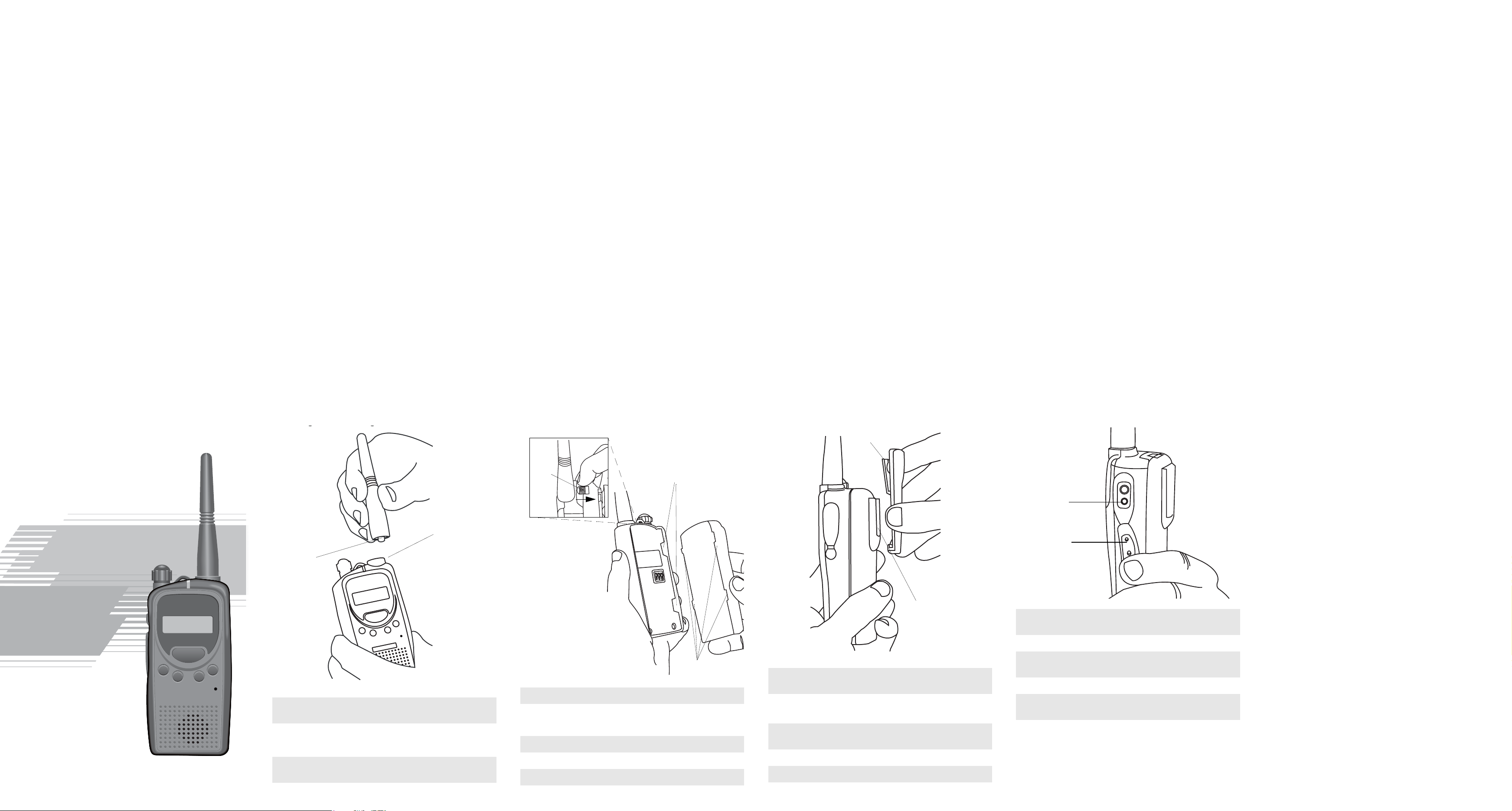
gg
*6881096C35*
energy exposure limits.
Publication part number 68P81095C98) to ensure compliance with RF
Safety and RF Exposure booklet enclosed with your radio (Motorola
energy awareness information and operating instructions in the Product
energy exposure requirements. Before using this product, read the RF
This radio is restricted to occupational use only to satisfy FCC RF
ATTENTI ON!
Product Safety and RF Exposure Compliance
Business Portable
Two-Way Radio
Modern, Efficient,
With Exceptional Value
Attaching and Removing the Antenna
Antenna Connector
Threaded End
of Antenna
A
B
D
C
To Attach Antenna
1. Fasten the antenna to the radio by placing the threaded end of
the antenna into the Antenna Connector.
2. Rotate the antenna clockwise until tight.
To Remove Antenna
1. Turn the antenna in a counter-clockwise direction until it disengages from the radio.
Attaching and Removing the Battery
Battery
Clasp
To Attach Battery
1. Fit the battery slots with the grooves on the radio.
2. Slide the battery upwards until a click is heard.
To Remove Battery
1. Slide the battery clasp away from the radio.
2. Slide the battery downwards.
3. Pull the battery away from the radio.
Grooves
Battery Slots
Attaching and Removing the Belt Clip
Release Tab
Mounting Grooves
To Attach Belt Clip
1. Align mounting rails of the radio with the grooves of the belt
clip.
2. Slide the belt clip downwards until it clicks into place.
To Remove Belt Clip
1. Insert the end of a key between the release tab and the back
surface of the radio.
2. Lift the release tab.
3. Slide the belt clip upwards.
Charging your Radio
Programming
Port
Dust Cover
1. Turn off your radio, if it is turned on. It is highly recommended that the radio be turned off while charging.
2. Lift the Dust Cover covering the Accessory Connector.
3. Insert charging connection of the charger into the Programming
Port.
4. Plug in charger to wall outlet.
5. Radio should be charged at least 16 hours initially before
decreasing charging time to 10 hours.
6. Turn on your radio, when charging is complete; you should
see all 3 bars of the Battery Level Indicator illuminated.
© 2003 by Motorola, Inc.
Motorola, Inc.
1301 E. Algonquin Road, Schaumburg IL 60196
Printed in USA. All Rights Reserved.
6881096C35-O
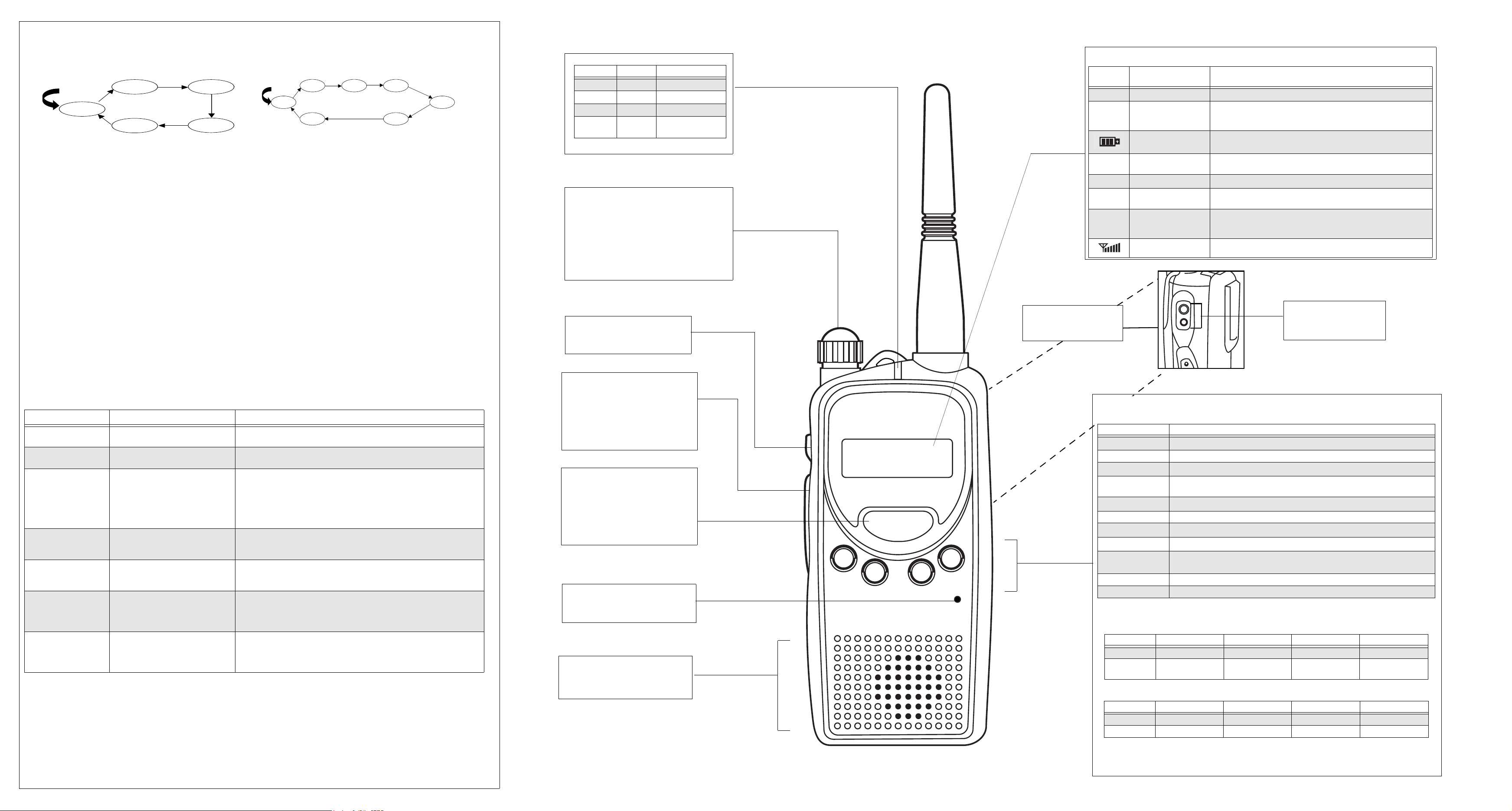
Scan
Scan allows you to monitor multiple channels and receive calls that are transmitted on them. Two types of scan are supported: Normal
Scan and Priority Scan.
Normal Scan searches all channels sequentially in the radio’s scan list, whereas Priority Scan allocates 50% of the scanning time to the
Priority Channel (the first channel in the designated scan list).
Start
Ch. 1
Ch. 2
Normal Scan
Home
Ch. 3
Ch. 4
Start
Ch. 1
Ch. 2
Channel 1 Prioritized
Home
Ch. 1
Ch. 3
Ch. 1
Ch. 4
During scan, when activity is detected that meets the unsquelch condition, the radio stops scanning and switches to that channel; the
G indicator is illuminated, and the channel number is displayed. When no activity is detected for a pre-set time, the radio resumes
scanning.
If your radio has switched to a non-priority channel during priority scan, it still checks for activity on the priority channel. If activity is
detected there, the radio switches to the priority channel.
The radio transmits on the Home Channel, if PTT is pressed during scanning. If the radio has stopped scanning, and changed to a
particular channel, all transmit and receive activity is performed on that channel.
• Press the Scan button to begin channel scanning. The G indicator blinks to indicate that the radio is scanning. The LCD Screen
shows the Home Channel where the scan began.
• Press the
button to scan the channels in incremental order, and thebutton to scan in the opposite order.
• Press Scan button to stop scanning.
Deleting a Nuisance Scan Channel
A channel with unwanted activity is called a Nuisance Channel. You can remove a Nuisance Channel from the scan list temporarily. To
remove a Nuisance Channel
• Press the Nuisance Channel Delete button, when your radio stops on a Nuisance Channel. A high-pitched tone is heard.
You cannot remove the Home or Priority Channel from the scan list. If attempted, a low-pitched tone is heard, and no action is taken.
To reinstate the deleted channel(s) into the scan list, restart scan, or simply turn off your radio and turn it on again.
LED Indicators
LED Colour State Indication
Red Illuminated Radio is transmitting.
Red
Green Illuminated Radio is receiving.
Yellow Blinking Selective Call is
Blinking Battery voltage is low.
received.
On/Off and Volume Knob
• If the radio is off, turn this knob clockwise to turn
the radio on.
• If the radio is on, turn this knob counter-clockwise
to turn the radio off.
• Turn this knob clockwise to increase the volume.
• Turn this knob counter-clockwise to decrease the
volume.
LCD Screen
• Displays selected channel, programming parameters, status messages and any error or information messages.
LCD
Indicator
L
J
B
C
K
H
Description Function
Keypad lock indicator Illuminates when your keypad is locked.
Talkaround indicator Illuminates when you are not transmitting through the repeater. Extinguishes
Battery level indicator Shows remaining charge in battery based on how many bars are displayed.
Power level indicator “L” illuminates to indicate radio transmits in low power; “H” illuminates to
Monitor indicator Illuminates when monitoring a selected channel.
Programming Mode
indicator
Scan indicator Blinks, without the dot, when scan is activated. Illuminates when there is
Signal Strength Indicator Shows the signal strength. Six bars indicate the strongest signal.
when you are transmitting using the repeater offset/user-defined transmit
frequency.
indicate radio transmits in high power.
Illuminates when in Programming Mode.
some activity on a non-priority channel. Illuminates, with dot blinking,
indicates that there is some activity on the priority channel.
Programming Mode
This mode allows you to change feature parameters to enhance the use of your radio.
Entering Programming Mode
If your radio is turned on, turn it off. Press and hold the Monitor button, and turn on your radio. A ringing tone is heard, indicating that your
radio is in Programming Mode. The K indicator illuminates and RW is displayed.
Exiting Programming Mode
Turn off the radio, to exit Programming Mode.
Accessing Programming Mode Parameters
Press PTT or the Monitor button, to scroll through the features available in Programming Mode. Press the
the parameters for each feature.
Feature Range Remarks
Squelch Level
(SQL-XX)
Time Out Timer
(TOT-XXX)
Battery Saver
(BS-XXXX)
SQL-00, …, SQL-15 Select low level when you need to receive very weak
signal, and select high level when the communications distance is near.
TOT-OFF, TOT-001, …, TOT-010 This determines the maximum duration (in minutes) that you can transmit
continuously.
BS-OFF,
BS-NORM,
BS-ENH
Battery Saver helps to extend your battery life. When enabled, it turns off
radio receiver circuitry periodically when no activity is detected. BS-NORM
(Normal) turns off the radio less frequently; select this if you want to save battery, but expect a Selective Call. BS-ENH (Enhanced) turns off the receiver
for a longer duration; select this if you want to maximize battery saving and
do not expect to receive any Selective Call.
Battery Type
(BT-XXXX)
BT-NIMH,
BT-NICD,
Selects the type of battery that your radio uses: NIMH (Nickel Metal
Hydride), NICD (Nickel Cadmium) or ALK (Alkaline).
BT-ALK
Alert Tone Volume
(BEEP-X)
BEEP-OFF, BEEP-1,
BEEP-2,
Selects the alert tone volume needed. Select BEEP-OFF, if you require quiet
operation, or BEEP-3, if working in a noisy environment.
BEEP-3
Home Channel Select
(PRM-XXX)
PRM-OFF, PRM-001, ….,
PRM-XXX,
XXX denotes the highest channel
The Home Channel is the channel that you wish to spend most of your time
monitoring. The radio will always switch back to the Home Channel if it is
idle for more than the pre-programmed hang-time in other channel.
number supported by your model.
Backlight Select
(LGT-XXXX)
LGT-AUTO, LGT-TOGL Selecting LGT-TOGL makes the Backlight button a toggle to control the ON/
OFF status of the LCD backlight. Selecting LGT-AUTO causes the backlight
to automatically extinguish, if there is no keypress for more than 5 seconds.
Pressing the Backlight button prolongs illumination time.
button to scroll through
Monitor Button
• Used to monitor the channel for any
activity; squelch is disabled.
Push-to-Talk (PTT) button
• Press and speak to microphone to send
message.
• Release and listen to receive messages.
Note: If a channel is programmed with the
Busy Channel Lockout feature, you can
only transmit on that channel if it is free.
Button
• Used to select a channel in Normal
Mode.
• Used to select a parameter in Programming Mode.
• Used to change the scanning direction.
Microphone
• Speak into the microphone when sending message.
Speaker
• You will hear received messages through
the speaker.
A
B
C
D
Programming Port
• Lower port of the radio.
• Used to program your radio.
Programmable Buttons (A, B, C, D)
• Used to select various functions. These functions can be assigned as a short press (press and release) or a
long press (press and hold for 1 second).
Channel Alias
Backlight Toggles backlight display between On and Off.
Keypad Lock
Nuisance Channel
Delete
PL/DPL Enable
Home Channel Quick move to the pre-programmed “Home” channel
Power Select
Scan
Squelch Level
Talkaround Enables or disables radio to transmit in Talkaround mode.
No Operation No function is programmed to this button.
• The default functions programmed to your radio are described in the table below.
Short Press Home Channel Scan On/Off Power Select Backlight On/Off
Long Press Channel Alias Nuisance Channel
• Although your radio is programmed with default functions, you have the ability to re-program the radio’s
programmable buttons. You may want to write down the new functions in the table below.
Short Press
Long Press
Accessory Connector
• Used to connect compatible
accessories to your radio.
Button Function
1
1
2
1
1
1
1. Parameter values are preserved, even after the radio is turned off.
2. Turning off the radio or changing the channel restores this setting to the default value of the active channel.
Press Type Button A Button B Button C Button D
Press Type Button A Button B Button C Button D
Toggles display between Channel Number and Channel Alias.
Locks or unlocks all buttons except PTT, Monitor and On/Off/Volume Knob.
Removes unwanted channel(s) temporarily from scan list during scan.
Enables or disables radio from requiring matching PL/DPL to unsquelch.
Selects required power level: High or Low.
Starts or stops channel scan.
Selects desired squelch level. Use the button to choose desired level (Level 0 will
unsquelch radio unconditionally, whereas Level 15 will set tightest squelch).
Squelch Level Kepad Lock
Delete
