
M
Draft
MOTOTRBO XPR
Display Portable
User Guide
68009502001-A
TM
7550

Contents
Draft
This User Guide contains all the information you need to
use the MOTOTRBO XPR Series Digital Portable Radios.
Declaration of Conformity . . . . . . . . . . . . . . . . . . . . 7
Notes . . . . . . . . . . . . . . . . . . . . . . . . . . . . . . . . . . . . . . 9
Important Safety Information . . . . . . . . . . . . . . . . . 10
Product Safety and RF Exposure Compliance . . 10
Software Version . . . . . . . . . . . . . . . . . . . . . . . . . . . 10
Computer Software Copyrights . . . . . . . . . . . . . . . 11
Handling Precautions . . . . . . . . . . . . . . . . . . . . . . . 12
Notes . . . . . . . . . . . . . . . . . . . . . . . . . . . . . . . . . . . . . 13
Getting Started . . . . . . . . . . . . . . . . . . . . . . . . . . . . . . 1
How to Use This Guide . . . . . . . . . . . . . . . . . . . . . . 1
What Your Dealer/System Administrator
Can Tell You . . . . . . . . . . . . . . . . . . . . . . . . . . . . . . 1
Preparing Your Radio for Use . . . . . . . . . . . . . . . . . 2
Charging the Battery . . . . . . . . . . . . . . . . . . . . . . . . 2
Attaching the Battery . . . . . . . . . . . . . . . . . . . . . . . . 3
Attaching the Antenna . . . . . . . . . . . . . . . . . . . . . . . 3
Contents
Attaching the Belt Clip . . . . . . . . . . . . . . . . . . . . . . . 4
Attaching the Universal Connector Cover (Dust Cover)
2
4
Powering Up the Radio . . . . . . . . . . . . . . . . . . . . . . 5
Adjusting the Volume . . . . . . . . . . . . . . . . . . . . . . . . 6
Identifying Radio Controls . . . . . . . . . . . . . . . . . . . . 6
Radio Controls . . . . . . . . . . . . . . . . . . . . . . . . . . . . . 7
Programmable Buttons . . . . . . . . . . . . . . . . . . . . . . 8
Assignable Radio Functions . . . . . . . . . . . . . . . . . 8
Assignable Settings or Utility Functions . . . . . . . 10
Using the 4-Way Navigation Button . . . . . . . . . . . . 10
Accessing the Programmed Functions . . . . . . . . . 11
Using the Keypad . . . . . . . . . . . . . . . . . . . . . . . . . . 12
Push-To-Talk (PTT) Button . . . . . . . . . . . . . . . . . . 13
Switching Between Conventional Analog and Digital
Mode . . . . . . . . . . . . . . . . . . . . . . . . . . . . . . . . . . . 14
Capacity Plus . . . . . . . . . . . . . . . . . . . . . . . . . . . . . 14
Identifying Status Indicators . . . . . . . . . . . . . . . . . 15
Display Icons . . . . . . . . . . . . . . . . . . . . . . . . . . . . . 15
Call Icons . . . . . . . . . . . . . . . . . . . . . . . . . . . . . . . . 17
Advanced Menu Icons . . . . . . . . . . . . . . . . . . . . . . 17
Mini Notice Icons . . . . . . . . . . . . . . . . . . . . . . . . . . 18
Sent Item Icons . . . . . . . . . . . . . . . . . . . . . . . . . . . 18
LED Indicator . . . . . . . . . . . . . . . . . . . . . . . . . . . . . 19
Audio Tones . . . . . . . . . . . . . . . . . . . . . . . . . . . . . . 20
Indicator Tones . . . . . . . . . . . . . . . . . . . . . . . . . . . 20
English

Making and Receiving Calls . . . . . . . . . . . . . . . . . . 21
Draft
Selecting a Site . . . . . . . . . . . . . . . . . . . . . . . . . . . 21
Selecting a Zone . . . . . . . . . . . . . . . . . . . . . . . . . . . 21
Selecting a Radio Channel, Subscriber ID,
or Group ID . . . . . . . . . . . . . . . . . . . . . . . . . . . . . . 22
Receiving and Responding to a Radio Call . . . . . . 23
Receiving and Responding to a Group Call . . . . . 23
Receiving and Responding to a Private Call . . . 24
Receiving an All Call . . . . . . . . . . . . . . . . . . . . . . 25
Receiving and Responding to a Selective Call . . 26
Making a Radio Call . . . . . . . . . . . . . . . . . . . . . . . . 27
Making a Call with the Channel Selector Knob . . 27
Making a Group Call . . . . . . . . . . . . . . . . . . . . . 27
Making a Private Call . . . . . . . . . . . . . . . . . . . . 28
Making an All Call . . . . . . . . . . . . . . . . . . . . . . . 29
Making a Selective Call . . . . . . . . . . . . . . . . . . 30
Making a Group or Private Call with the One Touch
Access Button . . . . . . . . . . . . . . . . . . . . . . . . . . . 31
Making a Group, Private or All Call with the
Programmable Number Key . . . . . . . . . . . . . . . . 32
Stopping a Radio Call . . . . . . . . . . . . . . . . . . . . . . 33
Talkaround . . . . . . . . . . . . . . . . . . . . . . . . . . . . . . . 33
Monitoring Features . . . . . . . . . . . . . . . . . . . . . . . . 34
Monitoring a Channel . . . . . . . . . . . . . . . . . . . . . . 34
Permanent Monitor . . . . . . . . . . . . . . . . . . . . . . . 35
Advanced Features . . . . . . . . . . . . . . . . . . . . . . . . . 36
Radio Check . . . . . . . . . . . . . . . . . . . . . . . . . . . . . 37
Sending a Radio Check . . . . . . . . . . . . . . . . . . . . 37
Remote Monitor . . . . . . . . . . . . . . . . . . . . . . . . . . . 38
Initiating Remote Monitor . . . . . . . . . . . . . . . . . . . 38
Stopping Remote Monitor . . . . . . . . . . . . . . . . . . 40
Scan Lists . . . . . . . . . . . . . . . . . . . . . . . . . . . . . . . . 40
Viewing an Entry in the Scan List . . . . . . . . . . . . 40
Viewing an Entry in the Scan List by Alias Search 41
Editing the Scan List . . . . . . . . . . . . . . . . . . . . . . 41
Adding a New Entry to the Scan List . . . . . . . . 41
Deleting an Entry from the Scan List . . . . . . . . 42
Setting and Editing Priority for an Entry in the Scan
List . . . . . . . . . . . . . . . . . . . . . . . . . . . . . . . . . . 43
Scan . . . . . . . . . . . . . . . . . . . . . . . . . . . . . . . . . . . . 44
Starting and Stopping Scan . . . . . . . . . . . . . . . . . 45
Responding to a Transmission During a Scan . . 45
Deleting a Nuisance Channel . . . . . . . . . . . . . . . 46
Restoring a Nuisance Channel . . . . . . . . . . . . . . 46
Vote Scan . . . . . . . . . . . . . . . . . . . . . . . . . . . . . . . . 47
Contacts Settings . . . . . . . . . . . . . . . . . . . . . . . . . . 47
Making a Group Call from Contacts . . . . . . . . . . . 48
Making a Private Call from Contacts . . . . . . . . . 49
Making a Call by Alias Search . . . . . . . . . . . . . . 50
Assigning an Entry to a Programmable
Contents
3
English

Number Key . . . . . . . . . . . . . . . . . . . . . . . . . . . . 51
Draft
Removing the Association between Entry and
Programmable Number Key . . . . . . . . . . . . . . . 52
Setting Default Contact . . . . . . . . . . . . . . . . . . . 53
Call Indicator Settings . . . . . . . . . . . . . . . . . . . . . . 53
Activating and Deactivating Call Ringers for Call Alert
53
Activating and Deactivating Call Ringers for Private
Calls . . . . . . . . . . . . . . . . . . . . . . . . . . . . . . . . . . 54
Activating and Deactivating Call Ringers for Selective
Call . . . . . . . . . . . . . . . . . . . . . . . . . . . . . . . . . . . 54
Activating and Deactivating Call Ringers for Text
Message . . . . . . . . . . . . . . . . . . . . . . . . . . . . . . 55
Activating and Deactivating Call Ringers for
Telemetry Status with Text . . . . . . . . . . . . . . . . 55
Assigning Ring Styles . . . . . . . . . . . . . . . . . . . . 56
Escalating Alarm Tone Volume . . . . . . . . . . . . . . 56
Call Log Features . . . . . . . . . . . . . . . . . . . . . . . . . 57
Viewing Recent Calls . . . . . . . . . . . . . . . . . . . . . 57
Storing an Alias or ID from a Call List . . . . . . . . . 57
Deleting a Call from a Call List . . . . . . . . . . . . . . 58
Viewing Details from a Call List . . . . . . . . . . . . . 58
Call Alert Operation . . . . . . . . . . . . . . . . . . . . . . . . 59
Contents
Receiving and Responding to a Call Alert . . . . . 59
Making a Call Alert from the Contacts List . . . . . 59
Making a Call Alert with the One Touch Access Button
60
Emergency Operation . . . . . . . . . . . . . . . . . . . . . . 60
Receiving an Emergency Alarm . . . . . . . . . . . . . 61
Responding to an Emergency Alarm . . . . . . . . . 62
Sending an Emergency Alarm . . . . . . . . . . . . . . 63
Sending an Emergency Alarm with Call . . . . . . . 63
Sending an Emergency Alarm with Voice to Follow
64
Reinitiating an Emergency Mode . . . . . . . . . . . . 65
Exiting Emergency Mode . . . . . . . . . . . . . . . . . . 66
Text Message Features . . . . . . . . . . . . . . . . . . . . 67
Writing and Sending a Text Message . . . . . . . . . 67
Sending a Quick Text Message . . . . . . . . . . . . . 68
Sending a Quick Text Message with the One Touch
Access Button . . . . . . . . . . . . . . . . . . . . . . . . . . . 69
Accessing the Drafts Folder . . . . . . . . . . . . . . . . 69
Viewing a Saved Text Message . . . . . . . . . . . 70
Editing and Sending a Saved Text Message . . 70
Deleting a Saved Text Message from Drafts . . 71
Managing Fail-to-Send Text Messages . . . . . . . 71
Resending a Text Message . . . . . . . . . . . . . . . 71
Forwarding a Text Message . . . . . . . . . . . . . . 72
Editing a Text Message . . . . . . . . . . . . . . . . . . 72
Managing Sent Text Messages . . . . . . . . . . . . . 73
4
English

Viewing a Sent Text Message . . . . . . . . . . . . . 74
Draft
Sending a Sent Text Message . . . . . . . . . . . . . 74
Deleting All Sent Text Messages from Sent Items
75
Receiving a Text Message . . . . . . . . . . . . . . . . . 76
Reading a Text Message . . . . . . . . . . . . . . . . . . . 76
Managing Received Text Messages . . . . . . . . . . 77
Viewing a Text Message from the Inbox . . . . . 77
Viewing a Telemetry Status Text Message from the
Inbox . . . . . . . . . . . . . . . . . . . . . . . . . . . . . . . . . 77
Replying to a Text Message from the Inbox . . . 78
Deleting a Text Message from the Inbox . . . . . 79
Deleting All Text Messages from the Inbox . . . 79
Analog Message Encode . . . . . . . . . . . . . . . . . . . . 80
Sending MDC Message Encode to Dispatcher . . 80
Sending 5-Tone Message Encode to Contact . . . 80
Analog Status Update . . . . . . . . . . . . . . . . . . . . . . 81
Sending Status Update to Predefined Contact . . 81
Viewing 5-Tone Status Details . . . . . . . . . . . . . . . 81
Editing 5-Tone Status Details . . . . . . . . . . . . . . . 81
Privacy . . . . . . . . . . . . . . . . . . . . . . . . . . . . . . . . . . 82
Dual Tone Multi Frequency (DTMF) . . . . . . . . . . . . 84
IP Site Connect . . . . . . . . . . . . . . . . . . . . . . . . . . . 84
Starting an Automatic Site Search . . . . . . . . . . . . 85
Stopping an Automatic Site Search . . . . . . . . . . . 86
Starting a Manual Site Search . . . . . . . . . . . . . . . 87
Security . . . . . . . . . . . . . . . . . . . . . . . . . . . . . . . . . 87
Radio Disable . . . . . . . . . . . . . . . . . . . . . . . . . . . 87
Radio Enable . . . . . . . . . . . . . . . . . . . . . . . . . . . . 88
Lone Worker . . . . . . . . . . . . . . . . . . . . . . . . . . . . . . 89
Password Lock Features . . . . . . . . . . . . . . . . . . . . 90
Accessing the Radio from Password . . . . . . . . . . 90
Unlocking the Radio from Locked State . . . . . . . 90
Turning the Password Lock On or Off . . . . . . . . . 91
Changing the Password . . . . . . . . . . . . . . . . . . . . 92
Bluetooth Operation . . . . . . . . . . . . . . . . . . . . . . . . 93
Finding and Connecting to a Bluetooth Device . . 93
Disconnecting from a Bluetooth Device . . . . . . . . 94
Switching Audio Route . . . . . . . . . . . . . . . . . . . . . 95
Viewing Device Details . . . . . . . . . . . . . . . . . . . . 95
Editing Device Name . . . . . . . . . . . . . . . . . . . . . . 95
Notification List . . . . . . . . . . . . . . . . . . . . . . . . . . . . 96
Accessing the Notification List . . . . . . . . . . . . . . . 96
Utilities . . . . . . . . . . . . . . . . . . . . . . . . . . . . . . . . . . 96
Turning the Radio Tones/Alerts On or Off . . . . . . 96
Turning Keypad Tones On or Off . . . . . . . . . . . . . 97
Setting the Tone Alert Volume Offset Level . . . . 97
Turning the Talk Permit Tone On or Off . . . . . . . 98
Setting the Power Level . . . . . . . . . . . . . . . . . . . . 98
Changing the Display Mode . . . . . . . . . . . . . . . . . 99
Contents
5
English
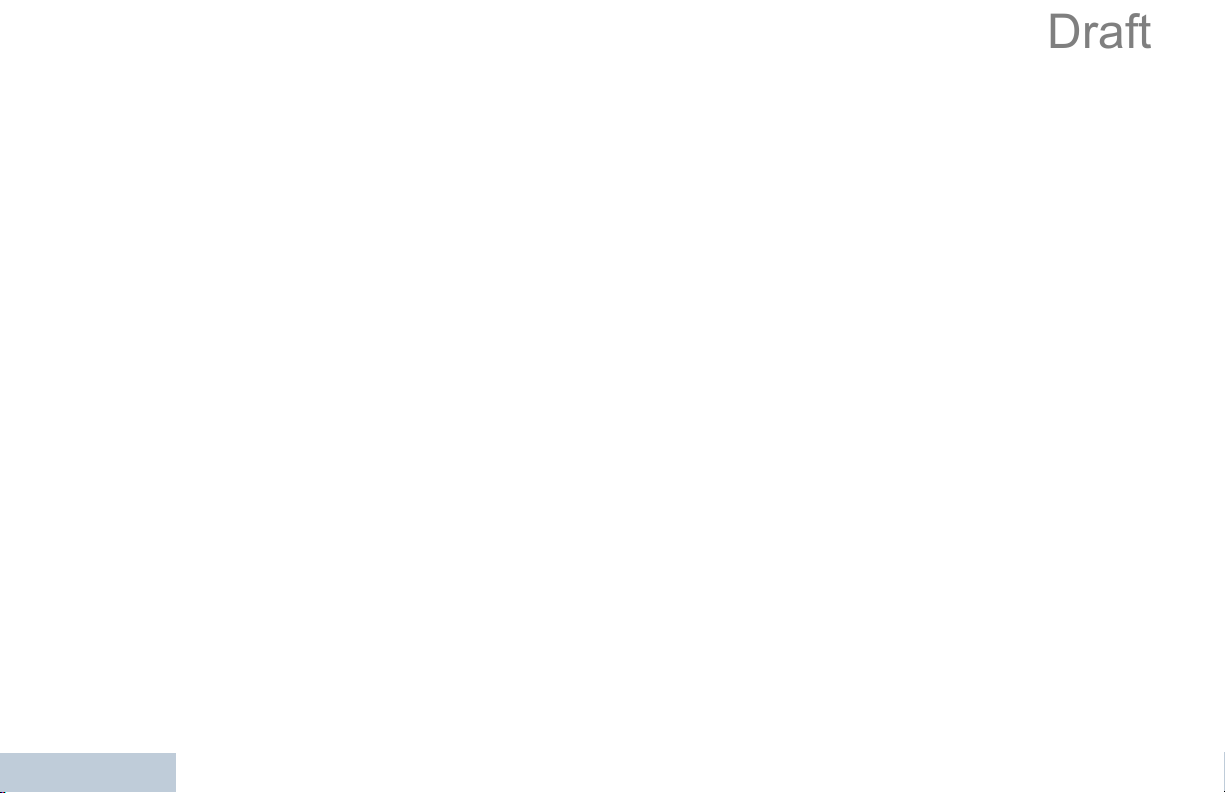
Adjusting the Display Brightness . . . . . . . . . . . . 99
Draft
Controlling the Display Backlight . . . . . . . . . . . 100
Setting the Squelch Level . . . . . . . . . . . . . . . . 100
Turning the Introduction Screen On or Off . . . . 101
Locking and Unlocking the Keypad . . . . . . . . . . 101
Language . . . . . . . . . . . . . . . . . . . . . . . . . . . . . 102
Turning the LED Indicator On or Off . . . . . . . . . 102
Turning the Voice Operating Transmission (VOX)
Feature On or Off . . . . . . . . . . . . . . . . . . . . . . . 103
Turning the Option Board Feature(s) On or Off 104
Identifying Cable Type . . . . . . . . . . . . . . . . . . . 104
Voice Announcement . . . . . . . . . . . . . . . . . . . . 104
Call Forwarding . . . . . . . . . . . . . . . . . . . . . . . . . 105
Menu Timer . . . . . . . . . . . . . . . . . . . . . . . . . . . . 105
Analog Mic AGC . . . . . . . . . . . . . . . . . . . . . . . . 106
Digital Mic AGC . . . . . . . . . . . . . . . . . . . . . . . . . 106
Intelligent Audio . . . . . . . . . . . . . . . . . . . . . . . . 107
GPS . . . . . . . . . . . . . . . . . . . . . . . . . . . . . . . . . 107
Accessing General Radio Information . . . . . . . 108
Accessing the Battery Information . . . . . . . . . 108
Checking the Radio Alias and ID . . . . . . . . . 108
Checking the Firmware Version and Codeplug Ver-
Contents
sion . . . . . . . . . . . . . . . . . . . . . . . . . . . . . . . . 109
Checking the GPS Information . . . . . . . . . . . 109
Front Panel Programming (FPP) . . . . . . . . . . . . . 110
Entering FPP Mode . . . . . . . . . . . . . . . . . . . . . . 110
Editing FPP Mode Parameters . . . . . . . . . . . . . 110
Accessories . . . . . . . . . . . . . . . . . . . . . . . . . . . . . . 111
Antennas . . . . . . . . . . . . . . . . . . . . . . . . . . . . . . . 111
Batteries . . . . . . . . . . . . . . . . . . . . . . . . . . . . . . . . 111
Carry Devices . . . . . . . . . . . . . . . . . . . . . . . . . . . . 112
Chargers . . . . . . . . . . . . . . . . . . . . . . . . . . . . . . . 112
Headsets and Headset Accessories . . . . . . . . . . 113
Earbuds and Earpieces . . . . . . . . . . . . . . . . . . . . 113
Remote Speaker Microphones . . . . . . . . . . . . . . . 114
Surveillance Accessories . . . . . . . . . . . . . . . . . . . 114
Miscellaneous Accessories . . . . . . . . . . . . . . . . . 115
Batteries and Chargers Warranty . . . . . . . . . . . . 116
Limited Warranty . . . . . . . . . . . . . . . . . . . . . . . . . . 117
Notes . . . . . . . . . . . . . . . . . . . . . . . . . . . . . . . . . . . 120
6
English

Declaration of Conformity
Draft
This declaration is applicable to your radio only if your radio is labeled with the FCC logo shown below.
DECLARATION OF CONFORMITY
Per FCC CFR 47 Part 2 Section 2.1077(a)
Responsible Party
Name: Motorola Solutions, Inc.
Address: 1303 East Algonquin Road, Schaumburg, IL 60196-1078, U.S.A.
Phone Number: 1-800-927-2744
Hereby declares that the product:
Model Name: XPR 7550
conforms to the following regulations:
FCC Part 15, subpart B, section 15.107(a), 15.107(d) and section 15.109(a)
Class B Digital Device
As a personal computer peripheral, this device complies with Part 15 of the FCC Rules. Operation is subject to the
following two conditions:
1. This device may not cause harmful interference, and
2. This device must accept any interference received, including interference that may cause undesired operation.
Declaration of Conformity
7
English

Note: This equipment has been tested and found to comply with the limits for a Class B digital device, pursuant to part
Draft
15 of the FCC Rules. These limits are designed to provide reasonable protection against harmful interference in a
residential installation. This equipment generates, uses and can radiate radio frequency energy and, if not
installed and used in accordance with the instructions, may cause harmful interference to radio communications.
However, there is no guarantee that interference will not occur in a particular installation.
If this equipment does cause harmful interference to radio or television reception, which can be determined by
turning the equipment off and on, the user is encouraged to try to correct the interference by one or more of the
following measures:
• Reorient or relocate the receiving antenna.
• Increase the separation between the equipment and receiver.
• Connect the equipment into an outlet on a circuit different from that to which the receiver is connected.
• Consult the dealer or an experienced radio/TV technician for help.
Declaration of Conformity
8
English

Notes
Draft
Notes
9
English
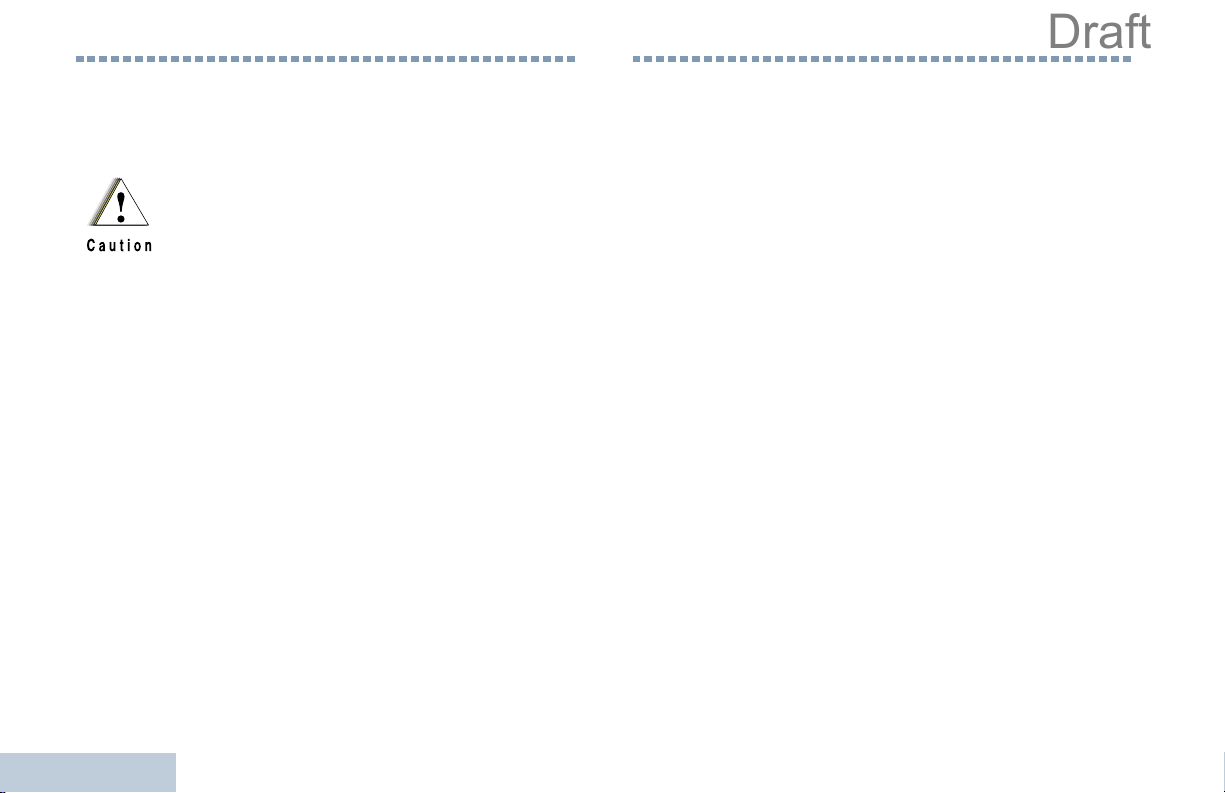
Important Safety Information
Draft
Software Version
Product Safety and RF Exposure Compliance
Before using this product, read the operating
instructions for safe usage contained in the
Product Safety and RF Exposure booklet
enclosed with your radio.
ATTENTION!
This radio is restricted to occupational use only to
satisfy FCC RF energy exposure requirements.
Before using this product, read the RF energy awareness
information and operating instructions in the Product
Safety and RF Exposure booklet enclosed with your radio
(Motorola Publication part number 6881095C98) to
ensure compliance with RF energy exposure limits.
For a list of Motorola-approved antennas, batteries, and
other accessories, visit the following website:
http://www.motorolasolutions.com/governmentandenterprise
Important Safety Information
All the features described in the following sections are
supported by the radio's software version R02.00.00.
See Checking the Firmware Version and Codeplug
Version on page 109 to determine your radio's software
version.
Check with your dealer or system administrator
for more details of all the features supported.
10
English

Computer Software Copyrights
Draft
The Motorola products described in this manual may
include copyrighted Motorola computer programs stored
in semiconductor memories or other media. Laws in the
United States and other countries preserve for Motorola
certain exclusive rights for copyrighted computer
programs including, but not limited to, the exclusive right
to copy or reproduce in any form the copyrighted
computer program. Accordingly, any copyrighted
Motorola computer programs contained in the Motorola
products described in this manual may not be copied,
reproduced, modified, reverse-engineered, or distributed
in any manner without the express written permission of
Motorola. Furthermore, the purchase of Motorola
products shall not be deemed to grant either directly or by
implication, estoppel, or otherwise, any license under the
copyrights, patents or patent applications of Motorola,
except for the normal non-exclusive license to use that
arises by operation of law in the sale of a product.
TM
The AMBE+2
this product is protected by intellectual property rights
including patent rights, copyrights and trade secrets of
Digital Voice Systems, Inc.
This voice coding Technology is licensed solely for use
within this Communications Equipment. The user of this
Technology is explicitly prohibited from attempting to
decompile, reverse engineer, or disassemble the Object
Code, or in any other way convert the Object Code into a
human-readable form.
U.S. Pat. Nos. #5,870,405, #5,826,222, #5,754,974,
#5,701,390, #5,715,365, #5,649,050, #5,630,011,
#5,581,656, #5,517,511, #5,491,772, #5,247,579,
#5,226,084 and #5,195,166.
voice coding Technology embodied in
Computer Software Copyrights
11
English

Handling Precautions
Draft
The MOTOTRBO Series Digital Portable radio meets
IP57 specifications, allowing the radio to withstand
adverse field conditions such as being submersed in
water.
• If the radio has been submersed in water, shake the
radio well to remove any water that may be trapped
inside the speaker grille and microphone port. Trapped
water could cause decreased audio performance.
• If the radio’s battery contact area has been exposed to
water, clean and dry battery contacts on both the radio
and the battery before attaching the battery to the
radio. The residual water could short-circuit the radio.
• If the radio has been submersed in a corrosive
substance (e.g. saltwater), rinse the radio and battery
in fresh water then dry the radio and battery.
• To clean the exterior surfaces of the radio, use a diluted
solution of mild dishwashing detergent and fresh water
(i.e. one teaspoon of detergent to one gallon of water).
Handling Precautions
• Never poke the vent (hole) located on the radio chassis
below the battery contact. This vent allows for pressure
equalization in the radio. Doing so may create a leak
path into the radio and the radio’s submersibility may
be lost.
• Never obstruct or cover the vent, even with a label.
• Ensure that no oily substances come in contact with the
vent.
• The radio with antenna attached properly is designed to
be submersible to a maximum depth of 1 meter (3.28
feet) and a maximum submersion time of 30 minutes.
Exceeding either maximum limit or use without antenna
may result in damage to the radio.
• When cleaning the radio, do not use a high pressure jet
spray on the radio as this will exceed the 1 meter depth
pressure and may cause water to leak into the radio.
Do not disassemble the radio. This could
damage radio seals and result in leak paths into
the radio. Radio maintenance should only be
done in service depot that is equipped to test
and replace the seal on the radio.
12
English

Notes
Draft
Notes
13
English

Notes
Draft
14
English

Getting Started
Draft
Take a moment to review the following:
How to Use This Guide . . . . . . . . . . . . . . . . . . . . . . . . . page 1
What Your Dealer/System Administrator
Can Tell You. . . . . . . . . . . . . . . . . . . . . . . . . . . . . . . . page 1
How to Use This Guide
For features that are available in both conventional Analog and
Digital modes, no icon is shown.
Selected features are also available on the single-site trunking
mode, Capacity Plus. See Capacity Plus on page 14 for more
information.
What Your Dealer/System Administrator
Can Tell You
Getting Started
This User Guide covers the basic operation of the MOTOTRBO
Portables.
However, your dealer or system administrator may have
customized your radio for your specific needs. Check with your
dealer or system administrator for more information.
Throughout this publication, the icons below are used to
indicate features supported in either the conventional Analog
mode or conventional Digital mode:
Indicates a conventional Analog Mode-Only feature.
Indicates a conventional Digital Mode-Only feature.
You can consult your dealer or system administrator about the
following:
• Is your radio programmed with any preset conventional
channels?
• Which buttons have been programmed to access other
features?
• What optional accessories may suit your needs?
1
English

Preparing Your Radio for Use
Draft
Assemble your radio by following these steps:
Charging the Battery . . . . . . . . . . . . . . . . . . . . . . . . . . . page 2
Attaching the Battery. . . . . . . . . . . . . . . . . . . . . . . . . . . page 3
Attaching the Antenna. . . . . . . . . . . . . . . . . . . . . . . . . . page 3
Attaching the Belt Clip. . . . . . . . . . . . . . . . . . . . . . . . . . page 4
Attaching the Universal Connector
Cover (Dust Cover) . . . . . . . . . . . . . . . . . . . . . . . . . . page 4
Powering Up the Radio . . . . . . . . . . . . . . . . . . . . . . . . . page 5
Adjusting the Volume . . . . . . . . . . . . . . . . . . . . . . . . . . page 6
Preparing Your Radio for Use
Charging the Battery
Your radio is powered by a Nickel Metal-Hydride (NiMH) or
Lithium-Ion (Li-lon) battery. To avoid damage and comply with
warranty terms, charge the battery using a Motorola charger
exactly as described in the charger user guide.
Charge a new battery 14 to 16 hours before initial use for best
performance.
IMPORTANT: ALWAYS charge your IMPRES battery with an
IMPRES charger for optimized battery life and
valuable battery data. IMPRES batteries
charged exclusively with IMPRES chargers
receive a 6-month capacity warranty extension
over the standard Motorola Premium battery
warranty duration.
2
English

Attaching the Battery
Draft
Attaching the Antenna
Align the battery with the rails on the back of the radio. Press
the battery firmly, and slide upward until the latch snaps into
place. Slide battery latch into lock position.
To remove the
battery, turn the
radio off. Move
the battery latch
into unlock
position and
hold, and slide
the battery down
and off the rails.
Battery Latch
With the radio turned off, set the antenna in its receptacle and
turn clockwise.
To remove the antenna, turn the antenna counterclockwise.
If antenna needs to be replaced, ensure that only
MOTOTRBO antennas are used. Neglecting this will
damage your radio. See Antennas on page 111 for a
list of available antennas.
Preparing Your Radio for Use
3
English

Attaching the Belt Clip
Draft
Attaching the Universal Connector Cover
(Dust Cover)
Align the grooves on the clip
with those on the battery and
press downward until you hear
a click.
To remove the clip, press the
belt clip tab away from the
battery. Using a key may be
helpful. Then slide the clip
upward and away from the
radio.
Preparing Your Radio for Use
4
The universal connector is located on the antenna side of the
radio. It is used to connect MOTOTRBO accessories to the
radio.
Insert the hooked end of the
cover into the slots above
the universal connector.
Press downward on the
Universal
Connector
connector cover, press down on the cover and turn the
thumbscrew counterclockwise. Lift the cover up, slide the
connector cover loop upwards, and remove it from the attached
antenna.
Replace the dust cover when the universal connector is not in
use.
cover to seat the lower tab
properly into the RF
connector.
Turn the thumbscrew
clockwise to secure the
connector cover to the
radio.
To remove the universal
English

Powering Up the Radio
Draft
Rotate the On/Off/Volume
Control Knob clockwise
until you hear a click. You
see MOTOTRBO (TM) on the
radio’s display momentarily,
followed by a welcome
message or welcome
image.
The LED lights up solid
green and the Home screen
lights up if the backlight
setting is set to turn on
automatically.
LED
NOTE: The Home screen does not light up during a power up if
the LED indicator is disabled (see Turning the LED
Indicator On or Off on page 102).
A brief tone sounds, indicating that the power up test is
successful.
NOTE: There is no power up tone if the radio tones/alerts
function is disabled (see Turning the Radio Tones/
Alerts On or Off on page 96).
If your radio does not power up, check your battery. Make sure
that it is charged and properly attached. If your radio still does
not power up, contact your dealer.
To turn off the radio, rotate this knob counterclockwise until you
hear a click. You see a brief
display.
Powering Down
on the radio’s
Preparing Your Radio for Use
5
English

Adjusting the Volume
Draft
To increase the volume,
turn the On/Off/Volume
Control Knob clockwise.
To decrease the volume,
turn this knob
counterclockwise.
NOTE: Your radio can be
programmed to
have a minimum
volume offset
where the volume
level cannot be
turned down fully.
Check with your
dealer or system
administrator for
more information.
Identifying Radio Controls
Identifying Radio Controls
Take a moment to review the following:
Radio Controls . . . . . . . . . . . . . . . . . . . . . . . . . . . . . . . . page 7
Programmable Buttons . . . . . . . . . . . . . . . . . . . . . . . . . page 8
Using the 4-Way Navigation Button. . . . . . . . . . . . . . . page 10
Accessing the Programmed Functions . . . . . . . . . . . . page 11
Using the Keypad . . . . . . . . . . . . . . . . . . . . . . . . . . . . page 12
Push-To-Talk (PTT) Button . . . . . . . . . . . . . . . . . . . . . page 13
Switching Between Conventional Analog and
Digital Mode . . . . . . . . . . . . . . . . . . . . . . . . . . . . . . . page 14
Capacity Plus. . . . . . . . . . . . . . . . . . . . . . . . . . . . . . . . page 14
6
English

Radio Controls
Draft
1
2
3
4
5
6
7
8
9
Channel Selector Knob
1
On/Off/Volume Control Knob
2
LED Indicator
3
10
19
18
17
16
15
14
13
12
11
Side Button 1*
4
Push-to-Talk (PTT) Button
5
Side Button 2*
6
Side Button 3*
7
Front Button P1*
8
Menu/OK Button
9
4-Way Navigation Button
10
Keypad
11
Back/Home Button
12
Front Button P2*
13
Display
14
Microphone
15
Speaker
16
Universal Connector for Accessories
17
Emergency Button*
18
Antenna
19
* These buttons are programmable.
Identifying Radio Controls
7
English

Programmable Buttons
Draft
Assignable Radio Functions
Your dealer can program the programmable buttons as
shortcuts to radio functions or preset channels/groups
depending on the duration of a button press:
• Short press – Pressing and releasing rapidly.
• Long press – Pressing and holding for the programmed
duration.
• Hold down – Keeping the button pressed.
NOTE: The programmed duration of a button press is
applicable for all assignable radio/utility functions or
settings. See Emergency Operation on page 60 for
more information on the programmed duration of the
Emergency button.
Identifying Radio Controls
Bluetooth Audio Switch – Toggles audio routing between
internal radio speaker and external Bluetooth-enabled
accessory.
Contacts – Provides direct access to the contacts list.
Call Alert – Direct access to the radio contacts list to select a
radio contact to send a call alert to.
Call Forwarding – Toggles Call Forwarding on or off.
Call Log – Selects the call log list.
Voice Announcement for Channel – Plays zone and channel
announcement voice messages for the current channel. This
function is unavailable when Voice Announcement is disabled.
Emergency – Depending on the programming, initiates or
cancels an emergency alarm or call.
Intelligent Audio On/Off – Toggles Intelligent Audio on or off.
Manual Dial – Initiates a call by keying in any subscriber
ID.
Manual Site Roam* – Starts the manual site search.
Mic AGC On/Off – Toggles the internal microphone automatic
gain control (AGC) on or off. Not applicable during a Bluetooth
session.
8
English
* Not applicable in Capacity Plus

Monitor – Monitors a selected channel for activity.
Draft
Nuisance Channel Delete* – Temporarily removes an
unwanted channel, except for the Selected Channel, from the
scan list. The Selected Channel refers to the user’s selected
zone/channel combination from which scan is initiated.
One Touch Access – Directly initiates a predefined Private or
Group Call, a Call Alert or a Quick Text message.
Repeater/Talkaround* – Toggles between using a repeater
and communicating directly with another radio.
Identifying Radio Controls
Scan* – Toggles scan on or off.
Site Lock On/Off* – Toggles the automatic site roam on or
off.
Status – Selects the status list menu.
Option Board Feature – Toggles option board feature(s) on or
off for option board-enabled channels.
Permanent Monitor* – Monitors a selected channel for all radio
traffic until function is disabled.
Privacy – Toggles privacy on or off.
Radio Alias and ID – Provides radio alias and ID.
Radio Check – Determines if a radio is active in a system.
Radio Enable – Allows a target radio to be remotely
enabled.
Radio Disable – Allows a target radio to be remotely
disabled.
Remote Monitor – Turns on the microphone of a target
radio without it giving any indicators.
Teleme t r y C o n t r o l – Controls the Output Pin on a local or
remote radio.
Text Message –
Transmit Interrupt Remote Dekey – Stops the
transmission of a remote monitored radio without giving any
indicators, or an ongoing interruptible call to free the channel.
Voice Announcement On/Off – Toggles Voice Announcement
on or off.
Voice Operating Transmission (VOX) – Toggles VOX on or
off.
Zone – Allows selection from a list of zones.
Selects the text message menu.
* Not applicable in Capacity Plus
English
9

Assignable Settings or Utility Functions
Draft
Using the 4-Way Navigation Button
All Tones/Alerts – Toggles all tones and alerts on or off.
Backlight On/Off – Toggles display backlight on or off.
Backlight Brightness – Adjusts the brightness level.
Display Mode – Toggles the day/night display mode on or off.
Keypad Lock – Toggles keypad between locked and unlocked.
Power Level – Toggles transmit power level between high and
low.
Squelch – Toggles squelch level between tight and
normal.
Identifying Radio Controls
You can use the 4-way navigation button, e, to scroll through
options, increase/decrease values, and navigate vertically.
Category
Menu Vertical Navigation –
Lists Vertical Navigation –
View Details Vertical Navigation Previous/Next Item
You can use the 4-way navigation button, e, as a number,
alias, or free form text editor.
Editor Category
Number –
Alias –
Free Form Text
Numeric Values Increase/Decrease –
^ or v< or >
^ or v< or >
Left: Delete last digit
Move cursor one
character left/right
Move cursor up/
down
Move cursor one
character left/right
Right: –
10
English

Accessing the Programmed Functions
Draft
You can access various radio functions through one of the
following ways:
• A short or long press of the
relevant programmable buttons.
OR
• Use the 4-way navigation button as follows:
1 To access the menu, press the c button. Press the
appropriate direction of the
functions.
2 To select a function or enter a sub-menu, press the c
button.
3 To go back one menu level, or to return to the previous
screen, press the
return to the Home screen.
NOTE: Your radio automatically exits the menu after a period
of inactivity and returns to your Home screen.
d button. Long press the d button to
ced
e to access the menu
Identifying Radio Controls
11
English

Using the Keypad
Draft
You can use the 3 x 4 alphanumeric keypad to access your radio’s features. You can use the keypad to enter subscriber aliases or IDs,
and text messages. Many characters require that you press a key multiple times. The table below shows the number of times a key
needs to be pressed to generate the required character.
Number of Times Key is Pressed
Key1 2345678910111213
1
2
3
4
5
6
7
8
9
0
Identifying Radio Controls
*
#
1.,?!@&‘%-:*#
ABC2
DEF3
GHI4
JKL5
MNO6
PQRS7
TUV8
WXYZ9
0
* or del
# or space
NOTE: Press to enter “0” and long press to activate the CAPS lock. Another long press to turn off the CAPS lock.
NOTE: Press during text entry to delete the character. Press during numeric entry to enter a “*”.
NOTE: Press during text entry to insert a space. Press during numeric entry to enter a “#”.
12
English

Push-To-Talk (PTT) Button
Draft
The PTT button on the side of the radio serves two basic
purposes:
If the Talk Permit Tone (see Turning the Talk Permit Tone On
or Off on page 98) or the PTT Sidetone is enabled, wait
until the short alert tone ends before talking.
During a call, if the Channel Free Indication feature is
enabled on your radio (programmed by your dealer), you
will hear a short alert tone the moment the target radio (the
radio that is receiving your call) releases the PTT button,
indicating the channel is free for you to respond.
Identifying Radio Controls
PTT Button
• While a call is in progress, the PTT button allows the radio to
transmit to other radios in the call.
Press and hold down PTT button to talk. Release the PTT
button to listen.
The microphone is activated when the PTT button is pressed.
• While a call is not in progress, the PTT button is used to make
a new call (see Making a Radio Call on page 27).
You will also hear the Channel Free Indication tone if your
call is interrupted, for example when the radio receives an
Emergency Call.
You can turn off the Channel Free Indication tone or the
PTT Sidetone by disabling all radio tones and alerts
(see Turning the Radio Tones/Alerts On or Off on
page 96).
13
English

Switching Between Conventional Analog
Draft
and Digital Mode
Each channel in your radio can be configured as a conventional
analog or conventional digital channel. Use the Channel
Selector Knob to switch between an analog or a digital channel.
Channel
Selector
Knob
When switching from digital to analog mode, certain features
are unavailable. Icons for the digital features (such as
Messages) reflect this change by appearing ‘grayed out’.
Disabled features are hidden in the menu.
Your radio also has features available in both analog and digital
mode. However, the minor differences in the way each feature
works does NOT affect the performance of your radio.
NOTE: Your radio also switches between digital and analog
Identifying Radio Controls
modes during a dual mode scan (see Scan on
page 44).
Capacity Plus
Capacity Plus is a single-site trunking configuration of the
MOTOTRBO radio system, which uses a pool of channels to
support hundreds of users and up to 254 Groups. This feature
allows your radio to efficiently utilize the available number of
programmed channels while in Repeater Mode.
You can only access channel(s) with Capacity Plus via the
Channel Selector Knob, while features supported in Capacity
Plus can be accessed via the menu and/or a programmable
button press.
Icons of features not applicable to Capacity Plus will not be
available in the menu. You will hear a negative indicator tone if
you access a feature not applicable to Capacity Plus via a
programmable button press.
Your radio also has features that are available in both
conventional digital mode and Capacity Plus. However, the
minor differences in the way each feature works does NOT
affect the performance of your radio.
Check with your dealer or system administrator for more
information on this system.
14
English

Identifying Status Indicators
Draft
Your radio indicates its operational status through the following:
Display Icons . . . . . . . . . . . . . . . . . . . . . . . . . . . . . . . . page 15
Call Icons. . . . . . . . . . . . . . . . . . . . . . . . . . . . . . . . . . . page 17
Advanced Menu Icons. . . . . . . . . . . . . . . . . . . . . . . . . page 17
Mini Notice Icons . . . . . . . . . . . . . . . . . . . . . . . . . . . . . page 18
Sent Item Icons . . . . . . . . . . . . . . . . . . . . . . . . . . . . . . page 18
LED Indicator. . . . . . . . . . . . . . . . . . . . . . . . . . . . . . . . page 19
Audio Tones. . . . . . . . . . . . . . . . . . . . . . . . . . . . . . . . . page 20
Indicator Tones . . . . . . . . . . . . . . . . . . . . . . . . . . . . . . page 20
Display Icons
The 132 x 90 pixels, 256 colors, liquid crystal display (LCD) of
your radio shows radio status, text entries, and menu entries.
The following are icons that appear on the status bar at the top
of the radio’s display. Icons are displayed on the status bar,
arranged left-to-right, in order of appearance/usage.
Received Signal Strength Indicator (RSSI)
The number of bars displayed represents the radio
signal strength. Four bars indicate the strongest
signal. This icon is only displayed while receiving.
Battery
The number of bars (0 – 4) shown indicates the
charge remaining in the battery.
Blinks when the battery is low.
Bluetooth
The Bluetooth feature is enabled but there is no
remote Bluetooth device connected.
Bluetooth Connected
The Bluetooth feature is enabled. The icon stays lit
when one or more remote Bluetooth devices are
connected.
Emergency
Radio is in Emergency mode.
Identifying Status Indicators
15
English

Notification
Draft
Notification list is not empty.
*
Scan
Scan feature is enabled.
Scan – Priority 1*
Radio detects activity on channel/group designated
as Priority 1).
Scan – Priority 2 *
Radio detects activity on channel/group designated
as Priority 2.
Vote Scan
Vote scan feature is enabled.
Monitor
Selected channel is being monitored.
Talkaround
In the absence of a repeater, radio is currently
configured for direct radio to radio communication.
Site Roaming*
The site roaming feature is enabled.
Secure
Identifying Status Indicators
The Privacy feature is enabled.
Unsecure
The Privacy feature is disabled.
GPS Available
The GPS feature is enabled. The icon stays lit when
a position fix is available.
GPS Not Available/Out of Range
The GPS feature is enabled but is not receiving data
from the satellite.
Option Board
The Option Board is enabled.
Option Board Non-Function
The Option Board is disabled.
Tone s D i s a b l e
Tones are turned off.
Power Level
Radio is set at Low power.
*
OR
Radio is set at High power.
Not a pplicable in C apacity Plus
*
16
English
* Not applicable in Capacity Plus

Call Icons
Draft
Advanced Menu Icons
The following icons appear on the radio’s display during a call.
These icons also appear in the Contacts list to indicate ID type.
Private Call
Indicates a Private Call in progress.
In the Contacts list, it indicates a subscriber alias
(name) or ID (number).
Group Call/All Call
Indicates a Group Call or All Call in progress.
In the Contacts list, it indicates a group alias (name)
or ID (number).
The following icons appear beside menu items that offer a
choice between two options or as an indication that there is a
sub-menu offering two options.
Checkbox (Empty)
Indicates the option is not selected.
Checkbox (Checked)
Indicates the option is selected.
Solid Black Box
Indicates the option selected for the menu item with a
sub-menu.
Identifying Status Indicators
17
English

Mini Notice Icons
Draft
Sent Item Icons
The following icons appear momentarily on the radio’s display
after an action to perform task is taken.
Successful Transmission (Positive)
Successful action taken.
Failed Transmission (Negative)
Failed action taken.
Transmission in Progress (Transitional)
Transmitting. This dynamic icon is seen before
indication for Successful Transmission or Failed
Transmission.
Identifying Status Indicators
The following icons appear in the Sent Items folder.
Sent Successfully
OR
The text message is sent successfully.
Send Failed
OR
The text message cannot be sent.
In-Progress
• The text message to a subscriber alias or ID is
OR
pending transmission, followed by waiting for
acknowledgement.
• The text message to a group alias or ID is pending
transmission.
18
English

LED Indicator
Draft
The LED indicator shows the operational status of your radio.
LED Indicator
Blinking red – Radio is transmitting at low battery condition,
receiving an emergency transmission or has failed the self-test
upon powering up.
Solid green – Radio is powering up, or transmitting.
Blinking green – Radio is receiving a non-privacy-enabled call
or data, or detecting activity over the air.
Double blinking green – Radio is receiving a privacy-enabled
call or data .
Blinking yellow – Radio is scanning for activity or receiving a
Call Alert.
Double blinking yellow – Radio is no longer connected to the
repeater while in Capacity Plus, all Capacity Plus channels are
currently busy, Auto Roaming is enabled, radio is actively
searching for a new site. Also indicates radio has yet to respond
to a group call alert, or radio is locked.
NOTE: While in conventional mode, when the LED blinks
green, it indicates the radio detects activity over the air.
Due to the nature of the digital protocol, this activity
may or may not affect the radio's programmed channel.
For Capacity Plus, there is no LED indication when the
radio is detecting activity over the air.
Identifying Status Indicators
Solid yellow – Radio is monitoring a conventional channel.
19
English

Audio Tones
Draft
Indicator Tones
Alert tones provide you with audible indications of the radio’s
status or the radio’s response to data received.
Continuous Tone A monotone sound. Sounds
continuously until termination.
Periodic Tone Sounds periodically depending on the
duration set by the radio. Tone starts,
stops, and repeats itself.
Repetitive Tone A single tone that repeats itself until it is
terminated by the user.
Momentary Tone Sounds only once for a short period of
time defined by the radio.
Identifying Status Indicators
High pitched tone Low pitched tone
Positive Indicator Tone
Negative Indicator Tone
20
English

Making and Receiving Calls
Draft
Once you understand how your MOTOTRBO Portable is
configured, you are ready to use your radio.
Use this navigation guide to familiarize yourself with the basic
Call features:
Selecting a Site . . . . . . . . . . . . . . . . . . . . . . . . . . . . . . page 21
Selecting a Zone . . . . . . . . . . . . . . . . . . . . . . . . . . . . . page 21
Selecting a Radio Channel, Subscriber ID,
or Group ID . . . . . . . . . . . . . . . . . . . . . . . . . . . . . . . page 23
Receiving and Responding to a Radio Call . . . . . . . . . page 23
Making a Radio Call . . . . . . . . . . . . . . . . . . . . . . . . . . page 27
Stopping a Radio Call . . . . . . . . . . . . . . . . . . . . . . . . . page 33
Talkaround . . . . . . . . . . . . . . . . . . . . . . . . . . . . . . . . . . page 33
Monitoring Features. . . . . . . . . . . . . . . . . . . . . . . . . . . page 34
Selecting a Site
A site is a specific area where a base station is placed to
provide optimal coverage for the radio.
If enabled, your radio is able to connect to different available
sites via an Internet Protocol (IP) network.
See IP Site Connect on page 84 for more information.
Selecting a Zone
A zone is a group of channels. Your radio supports up to 1000
channels and 250 zones, with a maximum of 160 channels per
zone.
Use the following procedure to select a zone.
Procedure:
Press the programmed Zone button and proceed to Step 3.
OR
Follow the procedure below.
1 c to access the menu.
2 ^ or v to Zone and press c to select.
3 The current zone is displayed and indicated by a 9.
Making and Receiving Calls
21
English

4 ^ or v to the required zone and proceed to Step 7.
Draft
OR
Key in the first character of the required zone.
5 A blinking cursor appears.
Use the keypad to type the required zone.
Press
< to move one space to the left.
> to move one space to the right.
Press
Press the *DEL key to delete any unwanted characters.
6 The first line of the display shows the characters you keyed
in. The next lines of the display show the shortlisted search
results.
The alias search is case-insensitive. If there are two or more
zones with the same name, the radio displays the zone that
is listed first in the zone list.
7 Press c to select.
8 The display shows <Zone> Selected momentarily and
returns to the selected zone screen.
Making and Receiving Calls
Selecting a Radio Channel, Subscriber ID,
or Group ID
Procedure:
Once the required zone is displayed (if you have multiple
zones in your radio), turn the programmed Channel Selector
Knob to select the channel.
22
English

Receiving and Responding to a Radio Call
Draft
Once the channel, subscriber
ID or group ID is displayed,
you can proceed to receive
and respond to calls.
The LED lights up solid green
while the radio is transmitting
and blinks green when the
radio is receiving.
NOTE: The LED lights up solid green while the radio is
transmitting and double blinks green when the radio is
receiving a privacy-enabled call.
To unscramble a privacy-enabled call, your radio must
have the same Privacy Key, OR the same Key Value
and Key ID (programmed by your dealer), as the
transmitting radio (the radio you are receiving the call
from).
See Privacy on page 82 for more information.
LED Indicator
Receiving and Responding to a Group Call
To receive a call from a group of users, your radio must be
configured as part of that group.
Procedure:
When you receive a Group Call (while on the Home screen):
1 The LED blinks green.
2 The Group Call icon appears in the top right corner. The first
text line shows the caller alias. The second text line displays
the group call alias.
3 Hold the radio vertically 1 to 2 inches (2.5 to 5.0 cm) from
your mouth.
4 If the Channel Free Indication feature is enabled, you
will hear a short alert tone the moment the transmitting radio
releases the PTT button, indicating the channel is free for
you to respond.
Press the PTT button to respond to the call.
OR
If the Voice Interrupt feature is enabled, press the PTT
button to stop the current call from the transmitting radio and
free the channel for you to talk/respond.
Making and Receiving Calls
23
English

5 The LED lights up solid green.
Draft
6 Wait for the Talk Permit Tone to finish (if enabled) and speak
clearly into the microphone.
OR
Wait for the PTT Sidetone to finish (if enabled) and
speak clearly into the microphone.
7 Release the PTT button to listen.
8 If there is no voice activity for a predetermined period of
time, the call ends.
See Making a Group Call on page 27 for details on making a
Group Call.
NOTE: If the radio receives a Group Call while not on the
Home screen, it remains on its current screen prior to
answering the call.
Receiving and Responding to a Private Call
A Private Call is a call from an individual radio to another
individual radio.
There are two types of Private Calls. The first type, where a
radio presence check is performed prior to setting up the call,
while the other sets up the call immediately.
When your radio is checked, the LED blinks green.
Only one of these call types can be programmed to your radio
by your dealer.
Procedure:
When you receive a Private Call:
1 The LED blinks green.
2 The Private Call icon appears in the top right corner. The
first text line shows the caller alias.
Long press the d button to go to the Home screen to
view the caller alias before replying.
Making and Receiving Calls
24
English
3 Hold the radio vertically 1 to 2 inches (2.5 to 5.0 cm) from
your mouth.

4 If the Channel Free Indication feature is enabled, you will
Draft
hear a short alert tone the moment the transmitting radio
releases the PTT button, indicating the channel is free for
you to respond.
Press the PTT button to respond to the call.
OR
If the Voice Interrupt feature is enabled, press the PTT
button to stop the current call from the transmitting radio and
free the channel for you to talk/respond.
5 The LED lights up solid green.
6 Wait for the Talk Permit Tone to finish (if enabled) and speak
clearly into the microphone.
7 Release the PTT button to listen.
8 If there is no voice activity for a predetermined period of
time, the call ends.
9 You hear a short tone. The display shows Call Ended.
Receiving an All Call
An All Call is a call from an individual radio to every radio on the
channel. It is used to make important announcements requiring
the user’s full attention.
Procedure:
When you receive an All Call:
1 A tone sounds and the LED blinks green.
2 The Group Call icon appears in the top right corner. The first
text line shows the caller alias. The second text line displays
All Call.
3 Once the All Call ends, the radio returns to the previous
screen before receiving the call.
If the Channel Free Indication feature is enabled, you
will hear a short alert tone the moment the transmitting radio
releases the PTT button, indicating the channel is now
available for use.
Making and Receiving Calls
See Making a Private Call on page 28 for details on making a
Private Call.
You cannot respond to an All Call.
See Making an All Call on page 29 for details on making an All
Call.
NOTE: The radio stops receiving the All Call if you switch to a
different channel while receiving the call.
During an All Call, you will not be able to use any
programmed button functions until the call ends.
25
English

Draft
Receiving and Responding to a Selective Call
A Selective Call is a call from an individual radio to another
individual radio. It is a Private Call on an analog system.
Procedure:
When you receive a Selective Call:
1 The LED blinks green.
2 The Private Call icon appears in the top right corner. The
first text line shows the caller alias or Selective Call or
Alert with Call.
3 Hold the radio vertically 1 to 2 inches (2.5 to 5.0 cm) from
your mouth.
4 If the Channel Free Indication feature is enabled, you will
hear a short alert tone the moment the transmitting radio
releases the PTT button, indicating the channel is free for
you to respond.
Press the PTT button to respond to the call.
5 The LED lights up solid green.
6 Wait for the Talk Permit Tone to finish (if enabled) and
speak clearly into the microphone.
7 Release the PTT button to listen.
8 If there is no voice activity for a predetermined period of
Making and Receiving Calls
time, the call ends.
NOTE: See Making a Selective Call on page 30 for details on
making a Private Call.
26
9 You hear a short tone. The display shows Call Ended.
English

Making a Radio Call
Draft
Making a Call with the Channel Selector Knob
You can select a channel, subscriber ID, or group by using:
• The Channel Selector Knob
• A programmed One Touch Access button
• The programmed number keys – This method is for Group,
Private and All Calls only and is used with the keypad (see
Making a Group, Private or All Call with the
Programmable Number Key on page 32).
• The Contacts list (see Contacts Settings on page 47)
• Manual Dial (via Contacts) – This method is for Private Calls
only and is dialed using the keypad (see Making a Private
Call from Contacts on page 49).
NOTE: Your radio must have the Privacy feature enabled on
the channel to send a privacy-enabled transmission.
Only target radios with the same Privacy Key OR the
same Key Value and Key ID as your radio will be able
to unscramble the transmission.
See Privacy on page 82 for more information.
Making a Group Call
To make a call to a group of users, your radio must be
configured as part of that group.
Procedure:
1 Turn the Channel Selector Knob to select the channel with
the active group alias or ID.
2 Hold the radio vertically 1 to 2 inches (2.5 to 5.0 cm) from
your mouth.
3 Press the PTT button to make the call. The LED lights up
solid green. The Group Call icon appears in the top right
corner. The first text line shows the group call alias.
4 Wait for the Talk Permit Tone to finish (if enabled) and speak
clearly into the microphone.
OR
Wait for the PTT Sidetone to finish (if enabled) and
speak clearly into the microphone.
5 Release the PTT button to listen.When the target radio
responds, the LED blinks green. You see the Group Call
icon, the group alias or ID, and transmitting radio alias or ID
on your display.
Making and Receiving Calls
27
English

6 If the Channel Free Indication feature is enabled, you
Draft
will hear a short alert tone the moment the target radio
releases the PTT button, indicating the channel is free for
you to respond. Press the PTT button to respond.
OR
If there is no voice activity for a predetermined period of
time, the call ends.
7 Radio returns to the screen you were on prior to initiating the
call.
You can also make a Group Call via Contacts (see Making a
Group Call from Contacts on page 48).
Making and Receiving Calls
Making a Private Call
While you can receive and/or respond to a Private Call
initiated by an authorized individual radio, your radio
must be programmed for you to initiate a Private Call.
You will hear a negative indicator tone, when you make a
Private Call via the Contacts list, Call Log, One Touch Access
button, the programmed number keys, or the Channel Selector
Knob, if this feature is not enabled.
Use the Text Message or Call Alert features to contact an
individual radio. See Text Message Features on page 67 or
Call Alert Operation on page 59 for more information.
Procedure:
1 Turn the Channel Selector Knob to select the channel with
the active subscriber alias or ID.
2 Hold the radio vertically 1 to 2 inches (2.5 to 5.0 cm) from
your mouth.
3 Press the PTT button to make the call. The LED lights up
solid green. The Private Call icon appears in the top right
corner. The first text line shows the subscriber alias. The
second text line displays the call status.
28
English

4 Wait for the Talk Permit Tone to finish (if enabled) and speak
Draft
clearly into the microphone.
5 Release the PTT button to listen. When the target radio
responds, the LED blinks green.
6 If the Channel Free Indication feature is enabled, you will
hear a short alert tone the moment the target radio releases
the PTT button, indicating the channel is free for you to
respond. Press the PTT button to respond.
OR
If there is no voice activity for a predetermined period of
time, the call ends.
7 You hear a short tone. The display shows Call Ended.
Making an All Call
This feature allows you to transmit to all users on the channel.
Your radio must be programmed to allow you to use this feature.
Procedure:
1 Turn the Channel Selector Knob to select the channel with
the active All Call group alias or ID.
2 Hold the radio vertically 1 to 2 inches (2.5 to 5.0 cm) from
your mouth.
3 Press the PTT button to make the call. The LED lights up
solid green. The Group Call icon appears in the top right
corner. The first text line shows All Call.
Making and Receiving Calls
You can also make a Private Call via Contacts (see Making a
Private Call from Contacts on page 49) or perform a quick
alphanumeric search for the required alias via a keypad entry
(see Making a Call by Alias Search on page 50).
4 Wait for the Talk Permit Tone to finish (if enabled) and speak
clearly into the microphone.
OR
Wait for the PTT Sidetone to finish (if enabled) and
speak clearly into the microphone.
Users on the channel cannot respond to an All Call.
29
English

Draft
Making a Selective Call
Just like a Private Call, while you can receive and/or
respond to a Selective Call initiated by an authorized
individual radio, your radio must be programmed for you
to initiate a Selective Call.
Procedure:
1 Turn the Channel Selector Knob to select the channel with
the active subscriber alias or ID.
2 Hold the radio vertically 1 to 2 inches (2.5 to 5.0 cm) from
your mouth.
3 Press the PTT button to make the call. The LED lights up
solid green. The Private Call icon appears in the top right
corner. The first text line shows the subscriber alias. The
second text line displays the call status.
Making and Receiving Calls
4 Wait for the Talk Permit Tone to finish (if enabled) and
speak clearly into the microphone.
OR
Wait for the PTT Sidetone to finish (if enabled) and speak
clearly into the microphone.
5 Release the PTT button to listen. When the target radio
responds, the LED blinks green.
6 If the Channel Free Indication feature is enabled, you will
hear a short alert tone the moment the target radio releases
the PTT button, indicating the channel is free for you to
respond. Press the PTT button to respond.
OR
If there is no voice activity for a predetermined period of
time, the call ends.
7 You hear a short tone. The display shows Call Ended.
30
English

Draft
Making a Group or Private Call with the One Touch
Access Button
The One Touch Access feature allows you to make a Group or
Private Call to a predefined alias or ID easily. This feature can
be assigned to a short or long programmable button press, or to
a long numeric button press.
You can ONLY have one alias or ID assigned to a One Touch
Access button. Your radio can have multiple One Touch
Access buttons programmed.
Procedure:
1 Press the programmed One Touch Access button to make
a Group or Private Call to the predefined alias or ID.
2 Hold the radio vertically 1 to 2 inches (2.5 to 5.0 cm) from
your mouth.
3 Press the PTT button to make the call. The LED lights up
solid green. The Group/Private Call icon appears in the top
right corner. The first text line shows the caller alias. The
second text line displays the call status for a Private Call.
4 Wait for the Talk Permit Tone to finish (if enabled) and
speak clearly into the microphone.
OR
For Group Call only: Wait for the PTT Sidetone to
finish (if enabled) and speak clearly into the microphone.
5 Release the PTT button to listen. When the target radio
responds, the LED blinks green.
6 If the Channel Free Indication feature is enabled, you will
hear a short alert tone the moment the target radio releases
the PTT button, indicating the channel is free for you to
respond. Press the PTT button to respond.
OR
If there is no voice activity for a predetermined period of
time, the call ends.
7 Radio returns to the screen you were on prior to initiating the
call.
For a Private Call, you hear a short tone when the call ends.
Making and Receiving Calls
31
English

Draft
Making a Group, Private or All Call with the
Programmable Number Key
The Programmable Number Key feature allows you to make a
Group, Private or All Call to a predefined alias or ID easily. This
feature can be assigned to all the available number keys on a
keypad.
You can ONLY have one alias or ID assigned to a number key,
but you can have more than one number key associated to an
alias or ID.
Procedure:
When you are on the Home screen:
1 Long press the programmed number key to make a Group,
Private or All Call to the predefined alias or ID.
If the number key is not associated to an entry, a negative
indicator tone sounds.
2 Hold the radio vertically 1 to 2 inches (2.5 to 5.0 cm) from
your mouth.
3 Press the PTT button to make the call. The LED lights up
solid green. The Group/Private Call icon appears in the top
right corner. The first text line shows the caller alias. The
second text line displays either the call status for a Private
Call or All Call for All Call.
Making and Receiving Calls
4 Wait for the Talk Permit Tone to finish (if enabled) and
speak clearly into the microphone.
OR
For Group Call only: Wait for the PTT Sidetone to
finish (if enabled) and speak clearly into the microphone.
5 Release the PTT button to listen. When the target radio
responds, the LED blinks green.
6 If the Channel Free Indication feature is enabled, you will
hear a short alert tone the moment the target radio releases
the PTT button, indicating the channel is free for you to
respond. Press the PTT button to respond.
OR
If there is no voice activity for a predetermined period of
time, the call ends.
7 Radio returns to the screen you were on prior to initiating the
call.
For a Private Call, you hear a short tone when the call ends.
See Assigning an Entry to a Programmable Number Key on
page 51 for details on assigning an entry to a number key on
the keypad.
32
English

Stopping a Radio Call
Draft
Talkaround
This feature allows you to stop an ongoing Group or Private Call
to free the channel for transmission. For example, when a radio
experiences a “stuck microphone” condition where the PTT
button is inadvertently pressed by the user.
Your radio must be programmed to allow you to use this feature.
Procedure:
While on the required channel:
1 Press the programmed Transmit Interrupt Remote Dekey
button.
2 The display shows Remote Dekey.
3 Wait for acknowledgment.
4 The radio sounds a positive indicator tone and the display
shows Remote Dekey Success, indicating that the channel
is now free.
OR
The radio sounds a negative indicator tone and the display
shows Remote Dekey Failed.
On the interrupted radio, the display shows
and your radio sounds a negative indicator tone until you
release the PTT button, if it is transmitting an interruptible call
that is stopped via this feature.
Call Interrupted
You can continue to communicate when your repeater is not
operating, or when your radio is out of the repeater’s range but
within talking range of other radios.
This is called “talkaround”.
NOTE: This feature is not applicable in Capacity Plus.
Procedure:
Press the programmed Repeater/Talkaround button to toggle
between talkaround and repeater modes.
OR
Follow the procedure below.
1 c to access the menu.
2 ^ or v to Utilities and press c to select.
3 ^ or v to Radio Settings and press c to select.
4 ^ or v to Talkaroundc.
5 Press c to enable Talkaround. The display shows 9
beside Enabled.
OR
Press
c to disable Talkaround. The 9 disappears from
beside Enabled.
Making and Receiving Calls
33
English

6 The screen automatically returns to the previous menu.
Draft
The Talkaround setting is retained even after powering down.
NOTE: At Step 4, you can also use
selected option.
< or > to change the
Making and Receiving Calls
Monitoring Features
Monitoring a Channel
Use the Monitor feature to make sure a channel is clear before
transmitting.
NOTE: This feature is not applicable in Capacity Plus.
Procedure:
1 Press and hold the programmed Monitor button and listen
for activity.
2 The monitor icon appears on the status bar and the LED
lights up solid yellow.
3 You hear radio activity or total silence, depending on how
your radio is programmed.
4 When you hear “white noise” (that is, the channel is free),
press the PTT button to talk and release it to listen.
34
English

Draft
Permanent Monitor
Use the Permanent Monitor feature to continuously monitor a
selected channel for activity.
NOTE: This feature is not applicable in Capacity Plus.
Procedure:
1 Press the programmed Permanent Monitor button.
2 Radio sounds an alert tone, the LED lights up solid yellow,
and the display shows Permanent Monitor On. The
monitor icon appears on the status bar.
3 Press the programmed Permanent Monitor button to exit
Permanent Monitor mode.
4 Radio sounds an alert tone, the LED turns off, and display
shows Permanent Monitor Off.
Making and Receiving Calls
35
English

Advanced Features
Draft
Use this navigation guide to learn more about advanced
features available with your radio:
Radio Check . . . . . . . . . . . . . . . . . . . . . . . . . . . . . . . . page 37
Remote Monitor. . . . . . . . . . . . . . . . . . . . . . . . . . . . . . page 38
Scan Lists . . . . . . . . . . . . . . . . . . . . . . . . . . . . . . . . . . page 40
Scan . . . . . . . . . . . . . . . . . . . . . . . . . . . . . . . . . . . . . . page 44
Vote Scan . . . . . . . . . . . . . . . . . . . . . . . . . . . . . . . . . . page 47
Contacts Settings . . . . . . . . . . . . . . . . . . . . . . . . . . . . page 47
Call Indicator Settings . . . . . . . . . . . . . . . . . . . . . . . . . page 53
Call Log Features . . . . . . . . . . . . . . . . . . . . . . . . . . . . page 57
Call Alert Operation. . . . . . . . . . . . . . . . . . . . . . . . . . . page 59
Emergency Operation . . . . . . . . . . . . . . . . . . . . . . . . . page 60
Text Message Features. . . . . . . . . . . . . . . . . . . . . . . . page 67
Analog Message Encode . . . . . . . . . . . . . . . . . . . . . . page 80
Analog Status Update . . . . . . . . . . . . . . . . . . . . . . . . . page 81
Privacy . . . . . . . . . . . . . . . . . . . . . . . . . . . . . . . . . . . . page 82
Dual Tone Multi Frequency (DTMF) . . . . . . . . . . . . . . page 84
IP Site Connect . . . . . . . . . . . . . . . . . . . . . . . . . . . . . . page 84
Security . . . . . . . . . . . . . . . . . . . . . . . . . . . . . . . . . . . . page 87
Lone Worker . . . . . . . . . . . . . . . . . . . . . . . . . . . . . . . . page 89
Advanced Features
Password Lock Features. . . . . . . . . . . . . . . . . . . . . . . page 90
Bluetooth Operation . . . . . . . . . . . . . . . . . . . . . . . . . . page 93
Notification List . . . . . . . . . . . . . . . . . . . . . . . . . . . . . . page 96
36
Utilities . . . . . . . . . . . . . . . . . . . . . . . . . . . . . . . . . . . . . page 96
Front Panel Programming (FPP) . . . . . . . . . . . . . . . . page 110
English

Radio Check
Draft
If enabled, this feature allows you to determine if another radio
is active in a system without disturbing the user of that radio. No
audible or visual notification is shown on the target radio.
This feature is only applicable for subscriber aliases or IDs.
5 If successful, a positive indicator tone sounds and the
display shows positive mini notice.
OR
If unsuccessful, a negative indicator tone sounds and the
display shows negative mini notice.
6 Radio returns to the subscriber alias or ID screen.
Advanced Features
Sending a Radio Check
Procedure:
Use the programmed Radio Check button.
1 Press the programmed Radio Check button.
2 ^ or v to the required subscriber alias or ID and press c
to select.
3 The display shows transitional mini notice, indicating the
request is in progress. The LED lights up solid green.
4 Wait for acknowledgement.
OR
Procedure:
Use the menu.
1 c to access the menu.
2 ^ or v to Contacts and press c to select.
3 ^ or v to the required subscriber alias or ID and press c
to select.
OR
^ or v to Manual Dial and press c to select.
If there was previously dialed ID, the ID appears along with
a blinking cursor. Use the keypad to edit the ID. Press
select.
OR
c to
^ or v to Manual Dial and press c to select. Key in the
subscriber alias or ID and press c.
4 ^ or v to Radio Check and press c to select.
English
37

5 The display shows transitional mini notice, indicating the
Draft
request is in progress. The LED lights up solid green.
6 Wait for acknowledgement.
7 If successful, a positive indicator tone sounds and the
display shows positive mini notice.
OR
If unsuccessful, a negative indicator tone sounds and the
display shows negative mini notice.
8 Radio returns to the subscriber alias or ID screen.
d button is pressed when the radio is waiting for
If the
acknowledgement, a tone sounds, and the radio terminates all
retries and exits Radio Check mode.
Advanced Features
38
Remote Monitor
Use the Remote Monitor feature to turn on the microphone of a
target radio (subscriber alias or IDs only). No audible or visual
indication is given to the target radio. You can use this feature to
monitor, remotely, any audible activity surrounding the target
radio.
Your radio must be programmed to allow you to use this feature.
Initiating Remote Monitor
Procedure:
Use the programmed Remote Monitor button.
1 Press the programmed Remote Monitor button.
2 ^ or v to the required subscriber alias or ID and press c
to select.
3 The display shows transitional mini notice, indicating the
request is in progress. The LED lights up solid green.
4 Wait for acknowledgment.
5 If successful, a positive indicator tone sounds and the
display shows positive mini notice. Your radio starts playing
audio from the monitored radio for a programmed duration
and display shows Rem. Monitor.
Once the timer expires, the radio sounds an alert tone and
the LED turns off.
OR
English

If unsuccessful, a negative indicator tone sounds and the
Draft
display shows negative mini notice.
OR
Procedure:
Use the menu.
1 c to access the menu.
2 ^ or v to Contacts and press c to select.
3 ^ or v to the required subscriber alias or ID and press c
to select.
OR
^ or v to Manual Dial and press c to select.
If there was previously dialed ID, the ID appears along with
a blinking cursor. Use the keypad to edit the ID. Press
select.
OR
c to
^ or v to Manual Dial and press c to select. Key in the
subscriber alias or ID and press c to select.
4 ^ or v to Remote Mon. and press c to select.
5 The display shows transitional mini notice, indicating the
request is in progress. The LED lights up solid green.
7 If successful, a positive indicator tone sounds and the
display shows positive mini notice. Your radio starts playing
audio from the monitored radio for a programmed duration
and display shows Rem. Monitor.
Once the timer expires, the radio sounds an alert tone and
the LED turns off.
OR
If unsuccessful, the radio sounds a negative indicator tone
the display shows negative mini notice.
Advanced Features
6 Wait for acknowledgment.
39
English

Stopping Remote Monitor
Draft
Remote Monitor automatically stops after a programmed
duration or when there is any user operation on the target radio.
Procedure:
1 Press the programmed Transmit Interrupt Remote Dekey
button.
2 The display shows transitional mini notice, indicating the
request is in progress. The LED lights up solid green.
3 Wait for acknowledgment.
4 If successful, a positive indicator tone sounds and the
display shows positive mini notice.
OR
If unsuccessful, a negative indicator tone sounds and the
display shows negative mini notice.
Advanced Features
40
Scan Lists
Scan lists are created and assigned to individual channels/
groups. Your radio scans for voice activity by cycling through the
channel/group sequence specified in the scan list for the current
channel/group.
Your radio can support up to 250 scan lists, with a maximum of
16 members in a list. Each scan list supports a mixture of both
analog and digital entries.
You can add, delete, or prioritize channels by editing a scan list.
You can attach a new scan list to your radio via Front Panel
Programming.
NOTE: This feature is not applicable in Capacity Plus.
Viewing an Entry in the Scan List
Procedure:
1 c to access the menu.
2 ^ or v to Scan and press c to select.
3 ^ or v to Scan List and press c to select.
4 Use ^ or v to view each member on the list.
The priority icon appears left of the member’s alias, if set, to
indicate whether the member is on a Priority 1 or Priority 2
English

channel list. You cannot have multiple Priority 1 or Priority 2
Draft
channels in a scan list.
There is no priority icon if priority is set to None.
Viewing an Entry in the Scan List by Alias Search
Procedure:
1 c to access the menu.
2 ^ or v to Scan and press c to select.
3 ^ or v to Scan List and press c to select.
4 Key in the first character of the required alias.
5 A blinking cursor appears.
Use the keypad to type the required alias.
Press
< to move one space to the left.
> to move one space to the right.
Press
Press the *DEL key to delete any unwanted characters.
6 The first line of the display shows the characters you keyed
in. The next lines of the display show the shortlisted search
results.
The alias search is case-insensitive. If there are two or more
entries with the same name, the radio displays the entry that is
listed first in the scan list.
Editing the Scan List
Adding a New Entry to the Scan List
Procedure:
1 c to access the menu.
2 ^ or v to Scan and press c to select.
3 ^ or v to Scan List and press c to select.
4 ^ or v to Add Member and press c to select.
5 ^ or v to the required alias or ID and proceed to Step 8.
OR
Key in the first character of the required alias.
6 A blinking cursor appears.
Use the keypad to type the required alias.
Press
< to move one space to the left.
> to move one space to the right.
Press
Press the *DEL key to delete any unwanted characters.
7 The first line of the display shows the characters you keyed
in. The next lines of the display show the shortlisted search
results.
The alias search is case-insensitive. If there are two or more
aliases with the same name, the radio displays the alias that
is listed first in the list.
Advanced Features
41
English

8 Press c to select.
Draft
9 ^ or v to the required priority level and press c to select.
10 The display shows positive mini notice, followed
immediately by Add Another?.
11 ^ or v to Yes and press c to select, to add another
entry, and repeat Steps 5 to 9.
OR
^ or v to No and press c to select to save the current
list.
Advanced Features
Deleting an Entry from the Scan List
Procedure:
1 c to access the menu.
2 ^ or v to Scan and press c to select.
3 ^ or v to Scan List and press c to select.
4 ^ or v to the required alias or ID and proceed to Step 7.
OR
Key in the first character of the required alias.
5 A blinking cursor appears.
Use the keypad to type the required alias.
Press
< to move one space to the left.
> to move one space to the right.
Press
Press the *DEL key to delete any unwanted characters.
6 The first line of the display shows the characters you keyed
in. The next lines of the display show the shortlisted search
results.
The alias search is case-insensitive. If there are two or more
entries with the same name, the radio displays the entry that
is listed first in the scan list.
7 Press c to select.
8 ^ or v to Delete and press c to select.
42
English

9 At Delete Entry?, ^ or v to Yes and press c to select,
Draft
to delete the entry. The display shows positive mini notice.
OR
^ or v to No and press c to select to return to the
previous screen.
10 Repeat Steps 4 to 9 to delete other entries.
Setting and Editing Priority for an Entry in the Scan List
Procedure:
1 c to access the menu.
2 ^ or v to Scan and press c to select.
Advanced Features
After deleting all required aliases or IDs, long press
to the Home screen.
d to return
3 ^ or v to Scan List and press c to select.
4 ^ or v to the required alias or ID and proceed to Step 7.
OR
Key in the first character of the required alias.
5 A blinking cursor appears.
Use the keypad to type the required alias.
Press < to move one space to the left.
> to move one space to the right.
Press
Press the *DEL key to delete any unwanted characters.
6 The first line of the display shows the characters you keyed
in. The next lines of the display show the shortlisted search
results.
The alias search is case-insensitive. If there are two or more
entries with the same name, the radio displays the entry that
is listed first in the scan list.
English
43

7 Press c to select.
Draft
Scan
8 ^ or v to Edit Priority and press c to select.
9 ^ or v to the required priority level and press c to select.
10 The display shows positive mini notice before returning to
the previous screen.
11 The priority icon appears left of the member’s name.
There is no priority icon if priority is set to None.
Advanced Features
When you start a scan, your radio cycles through the
programmed scan list for the current channel looking for voice
activity.
The LED blinks yellow and the scan icon appears on the status
bar.
During a dual mode scan, if you are on a digital channel, and
your radio locks onto an analog channel, it automatically
switches from digital mode to analog mode for the duration of
the call. This is also true for the reverse.
There are two ways of initiating scan:
• Main Channel Scan (Manual): Your radio scans all the
channels/groups in your scan list. On entering scan, your
radio may – depending on the settings – automatically start
on the last scanned “active” channel/group or on the channel
where scan was initiated.
• Auto Scan (Automatic): Your radio automatically starts
scanning when you select a channel/group that has Auto
Scan enabled.
NOTE: This feature is not applicable in Capacity Plus.
44
English

Draft
Starting and Stopping Scan
Procedure:
Press the programmed Scan button to start or stop Scan.
OR
Follow the procedure below.
1 Use the Channel Selector Knob to select a channel
programmed with a scan list.
2 c to access the menu.
3 ^ or v to Scan and press c to select.
4 ^ or v to Scan State and press c to select.
5 ^ or v to required scan state and press c to select.
6 The display shows Scan On when scan is enabled. The LED
blinks yellow and the scan icon appears.
OR
The display shows Scan Off if scan is disabled. The LED
turns off and the scan icon disappears.
appearsdisappearsWhile scanning, the radio will only accept
data (e.g. text message, location, telemetry, or PC data) if
received on its Selected Channel.
Responding to a Transmission During a Scan
During scanning, your radio stops on a channel/group where
activity is detected. The radio stays on that channel for a
programmed time period known as “hang time”.
Procedure:
1 Hold the radio vertically 1 to 2 inches (2.5 to 5.0 cm) from
your mouth.
If the Channel Free Indication feature is enabled, you
will hear a short alert tone the moment the transmitting radio
releases the PTT button, indicating the channel is free for
you to respond.
2 Press the PTT button during hang time. The LED lights up
solid green.
3 Wait for the Talk Permit Tone to finish (if enabled) and speak
clearly into the microphone.
OR
Wait for the PTT Sidetone to finish (if enabled) and
speak clearly into the microphone.
4 Release the PTT button to listen.
5 If you do not respond within the hang time, the radio returns
to scanning other channels/groups.
Advanced Features
45
English

Draft
Deleting a Nuisance Channel
If a channel continually generates unwanted calls or noise
(termed a “nuisance” channel), you can temporarily remove the
unwanted channel from the scan list.
This capability does not apply to the channel designated as the
Selected Channel.
Procedure:
1 When your radio “locks on to” an unwanted or nuisance
channel, press the programmed Nuisance Channel Delete
button until you hear a tone.
Restoring a Nuisance Channel
Procedure:
To restore the deleted nuisance channel, do one of the
following:
• Turn the radio off and then power it on again, OR
• Stop and restart a scan via the programmed Scan button or
menu, OR
• Change the channel via the Channel Selector Knob.
2 Release the Nuisance Channel Delete button. The
nuisance channel is deleted.
Deleting a “nuisance” channel is only possible through the
programmed Nuisance Channel Delete button. This feature is
not accessible through the menu.
Advanced Features
46
English

Vote Scan
Draft
Contacts Settings
Vote Scan provides you with wide area coverage in areas where
there are multiple base stations transmitting identical
information on different analog channels.
Your radio scans analog channels of multiple base stations and
performs a voting process to select the strongest received
signal. Once that is established, your radio unmutes to
transmissions from that base station.
The LED blinks yellow and the vote scan icon appears on the
status bar.
To respond to a transmission during a Vote Scan, follow the
same procedures as Responding to a Transmission During a
Scan on page 45.
Contacts provides “address-book” capabilities on your radio.
Each entry corresponds to an alias or ID that you use to initiate
a call.
Each entry, depending on context, associates with one of five
types of calls: Group Call, Private Call, All Call, PC Call or
Dispatch Call.
PC Call and Dispatch Call are data-related. They are only
available with the applications. Refer to the data applications
documentation for more information.
NOTE: If the Privacy feature is enabled on a channel, you
can make privacy-enabled Group Call, Private Call,
and All Call on that channel. Only target radios with
the same Privacy Key OR the same Key Value and
Key ID as your radio will be able to unscramble the
transmission.
See Privacy on page 82 for more information.
Additionally, Contacts menu allows you to assign each entry to a
programmable number key or more on a keypad. If an entry is
assigned to a number key, your radio can perform a quick dial
on the entry.
Advanced Features
47
English

Your radio supports two Contacts lists, one for Analog contacts
Draft
and one for Digital contacts, with a maximum of 500 members
for each Contacts list.
Each entry within Contacts displays the following information:
• Call Type
• Call Alias
• Call ID
NOTE: You can add, or edit subscriber IDs for the Digital
Contacts list. Deleting subscriber IDs can only be
performed by your dealer.
For the Analog Contacts list, you can only view the
subcriber IDs, edit the subscriber IDs, and initiate a
Call Alert. Adding and deleting capabilities can only be
performed by your dealer.
Making a Group Call from Contacts
Procedure:
1 c to access the menu.
2 ^ or v to Contacts and press c to select.The entries
are alphabetically sorted.
3 ^ or v to the required group alias or ID.
Advanced Features
4 Hold the radio vertically 1 to 2 inches (2.5 to 5.0 cm) from
your mouth.
5 Press the PTT button to make the call. The LED lights up
solid green.
6 Wait for the Talk Permit Tone to finish (if enabled) and speak
clearly into the microphone.
OR
Wait for the PTT Sidetone to finish (if enabled) and
speak clearly into the microphone.
7 Release the PTT button to listen. When any user in the
group responds, the LED blinks green. You see the Group
Call icon, the group ID, and that user’s ID on your display.
8 If the Channel Free Indication feature is enabled, you
will hear a short alert tone the moment the target radio
releases the PTT button, indicating the channel is free for
you to respond. Press the PTT button to respond.
OR
If there is no voice activity for a programmed period of time,
the call ends.
48
English

Draft
Making a Private Call from Contacts
Procedure:
1 c to access the menu.
2 ^ or v to Contacts and press c to select.The entries
are alphabetically sorted.
3 ^ or v to the required subscriber alias or ID.
OR
^ or v to Manual Dial and press c to select.
If there was previously dialed subscriber alias or ID, the
alias or ID appears along with a blinking cursor.
Use the keypad to edit the ID.
OR
^ or v to Manual Dial and press c to select.
Use the keypad to enter a new subscriber alias or ID.
4 Hold the radio vertically 1 to 2 inches (2.5 to 5.0 cm) from
your mouth.
5 Press the PTT button to make the call. The LED lights up
solid green. The display shows the destination alias.
6 Wait for the Talk Permit Tone to finish (if enabled) and speak
clearly into the microphone.
7 Release the PTT button to listen. When the target radio
responds, the LED blinks green and the display shows the
transmitting user's ID.
8 If the Channel Free Indication feature is enabled, you will
hear a short alert tone the moment the target radio releases
the PTT button, indicating the channel is free for you to
respond. Press the PTT button to respond.
OR
If there is no voice activity for a programmed period of time,
the call ends.
9 You hear a short tone. The display shows Call Ended.
Advanced Features
49
English

Draft
Making a Call by Alias Search
You can also use alias or alphanumeric search to retrieve the
required subscriber alias.
This feature is only applicable while in Contacts.
Procedure:
1 c to access the menu.
2 ^ or v to Contacts and press c to select. The entries
are alphabetically sorted.
3 Key in the first character of the required alias.
4 A blinking cursor appears.
Use the keypad to type the required alias.
Press < to move one space to the left.
> to move one space to the right.
Press
Press the *DEL key to delete any unwanted characters.
5 The first line of the display shows the characters you keyed
in. The next lines of the display show the shortlisted search
results.
The alias search is case-insensitive. If there are two or more
aliases with the same name, the radio displays the alias that
is listed first in the Contacts list.
Advanced Features
6 Hold the radio vertically 1 to 2 inches (2.5 to 5.0 cm) from
your mouth.
7 Press the PTT button to make the call. The LED lights up
solid green. The display shows the destination alias.
8 Wait for the Talk Permit Tone to finish (if enabled) and speak
clearly into the microphone.
9 Release the PTT button to listen. When the target radio
responds, the LED blinks green.
10 If the Channel Free Indication feature is enabled, you will
hear a short alert tone the moment the target radio releases
the PTT button, indicating the channel is free for you to
respond. Press the PTT button to respond.
OR
If there is no voice activity for a programmed period of time,
the call ends.
11 You hear a short tone. The display shows Call Ended.
50
English

NOTE: Press d button or c to exit alias search.
Draft
If you release the PTT button while the radio is setting
up the call, it exits without any indication and returns to
the previous screen.
Assigning an Entry to a Programmable
Number Key
Procedure:
1 c to access the menu.
Advanced Features
Your radio may be programmed to perform a radio
presence check prior to setting up the Private Call. If
the target radio is not available, you hear a short tone
and see negative mini notice on the display.
The radio returns to the menu prior to initiating the
radio presence check.
2 ^ or v to Contacts and press c to select. The entries
are alphabetically sorted.
3 ^ or v to the required alias or ID and press c to select.
4 ^ or v to Program Key and press c to select.
5 ^ or v to the desired number key and press c to select.
OR
If the number key is currently assigned to another entry, the
display shows The Key is Already Used and then, the
first line of the display shows Overwrite?.
^ or v to Yes and press c to select.
6 The radio sounds a positive indicator tone and the display
shows positive mini notice.
7 The screen automatically returns to the previous menu.
51
English

NOTE: Each entry can be associated to different number keys.
Draft
You see a checkmark before each number key that is
assigned to an entry. If the checkmark is before Empty,
you have not assign a number key to the entry.
If a number key is assigned to an entry in a particular
mode, this feature is not supported when you long
press the number key in another mode.
See Making a Group, Private or All Call with the
Programmable Number Key on page 32 for details on making
a Group, Private or All Call with the programmed number
key(s).
Removing the Association between Entry and
Programmable Number Key
Procedure:
Long press the programmed number key to the required alias or
ID, press
OR
Follow the procedure below.
c to select, and proceed to Step 4.
1 c to access the menu.
2 ^ or v to Contacts and press c to select. The entries
are alphabetically sorted.
3 ^ or v to the required alias or ID and press c to select.
4 ^ or v to Program Key and press c to select.
5 ^ or v to Empty and press c to select.
6 The first line of the display shows Clear from all keys?.
7 ^ or v to Yes and press c to select.
8 The radio sounds a positive indicator tone and the display
shows positive mini notice.
Advanced Features
52
English
9 The screen automatically returns to the previous menu.
NOTE: When an entry is deleted, the association between the
entry and its programmed number key(s) is removed.

Draft
Setting Default Contact
Call Indicator Settings
Procedure:
Follow the procedure below.
1 c to access the menu.
2 ^ or v to Contacts and press c to select.
3 ^ or v to the required alias or ID and press c to select.
4 ^ or v to Set as Default and press c to select.
5 The radio sounds a positive indicator tone and the display
shows positive mini notice.
6 A 9 appears beside the selected default alias or ID.
Activating and Deactivating Call Ringers for Call
Alert
You can select, or turn on or off ringing tones for a received Call
Alert.
Procedure:
1 c to access the menu.
2 ^ or v to Utilities and press c to select.
3 ^ or v to Radio Settings and press c to select.
4 ^ or v to Tones/Alerts and press c to select.
5 ^ or v to Call Ringers and press c to select.
6 ^ or v to Call Alert and press c to select. The current
tone is indicated by a 9.
7 ^ or v to the required tone and press c to select. 9
appears beside selected tone.
NOTE: At Step 6, you can also use
selected option.
< or > to change the
Advanced Features
53
English

Draft
Activating and Deactivating Call Ringers for
Private Calls
Activating and Deactivating Call Ringers for
Selective Call
You can turn on or off the ringing tones for a received Private
Call.
Procedure:
1 c to access the menu.
2 ^ or v to Utilities and press c to select.
3 ^ or v to Radio Settings and press c to select.
4 ^ or v to Tones/Alerts and press c to select.
5 ^ or v to Call Ringers and press c to select.
6 ^ or v to Private Callc.
7 Press c to enable Private Call ringing tones. The display
shows 9 beside Enabled.
OR
c to disable Private Call ringing tones. The 9
Press
disappears from beside Enabled.
NOTE: At Step 6, you can also use < or > to change the
Advanced Features
selected option.
You can select, or turn on or off ringing tones for a received
Selective Call.
Procedure:
1 c to access the menu.
2 ^ or v to Utilities and press c to select.
3 ^ or v to Radio Settings and press c to select.
4 ^ or v to Tones/Alerts and press c to select.
5 ^ or v to Call Ringers and press c to select.
6 ^ or v to Selective Call and press c to select. The
current tone is indicated by a 9.
7 ^ or v to the required tone and press c to select. 9
appears beside selected tone.
NOTE: At Step 6, you can also use
selected option.
< or > to change the
54
English

Draft
Activating and Deactivating Call Ringers for Text
Message
You can select, or turn on or off the ringing tones for a received
Text Message.
Procedure:
You can turn on or off the alert tones for a received Telemetry
Status with Text.
Procedure:
Activating and Deactivating Call Ringers for
Telemetry Status with Text
Advanced Features
1 c to access the menu.
2 ^ or v to Utilities and press c to select.
3 ^ or v to Radio Settings and press c to select.
4 ^ or v to Tones/Alerts and press c to select.
5 ^ or v to Call Ringers and press c to select.
6 ^ or v to Messages and press c to select. The current
tone is indicated by a 9.
7 ^ or v to the required tone and press c to select. 9
appears beside selected tone.
NOTE: At Step 6, you can also use
selected option.
< or > to change the
1 c to access the menu.
2 ^ or v to Utilities and press c to select.
3 ^ or v to Radio Settings and press c to select.
4 ^ or v to Tones/Alerts and press c to select.
5 ^ or v to Call Ringers and press c to select.
6 ^ or v to Telemetry and press c to select. The current
tone is indicated by a 9.
7 ^ or v to the required tone and press c to select. 9
appears beside selected tone.
NOTE: At Step 6, you can also use
selected option.
< or > to change the
English
55

Draft
Assigning Ring Styles
You can program your radio to sound one of ten predefined
ringing tones when receiving a Call Alert or a Text Message
from a particular contact.
Procedure:
1 c to access the menu.
2 ^ or v to Contacts and press c to select.The entries
are alphabetically sorted.
Escalating Alarm Tone Volume
You can program your radio to continually alert you when a
radio call remains unanswered. This is done by automatically
increasing the alarm tone volume over time. This feature is
known as Escalert.
Procedure:
1 c to access the menu.
2 ^ or v to Utilities and press c to select.
3 ^ or v to the required alias or ID and press c to select.
4 ^ or v to Edit and press c to select.
5 Press c until display shows Edit Ringtone menu.
6 A 9 indicates the current selected tone.
7 ^ or v to the required tone and press c to select. 9
appears beside selected tone.
8 The display shows a positive mini notice.
The radio sounds out each ring style as you navigate through
the list.
Advanced Features
56
English
3 ^ or v to Radio Settings and press c to select.
4 ^ or v to Tones/Alerts and press c to select.
5 ^ or v to Escalert.
6 Press c to enable Escalert. The display shows 9 beside
Enabled.
OR
Press
c to disable Escalert. The 9 disappears from
beside Enabled.
NOTE: At Step 5, you can also use < or > to change the
selected option.

Call Log Features
Draft
Your radio keeps track of all recent outgoing, answered, and
missed Private Calls. Use the call log feature to view and
manage recent calls.
You can perform the following tasks in each of your call lists:
• Store ID to Contacts
• Delete
• View Details
Viewing Recent Calls
The lists are Missed, Answered, and Outgoing.
Procedure:
1 c to access the menu.
2 ^ or v to Call Log and press c to select.
3 ^ or v to required list and press c to select.
4 The display shows the most recent entry at the top of the
list.
5 ^ or v to view the list.
Storing an Alias or ID from a Call List
Procedure:
1 c to access the menu.
2 ^ or v to Call Log and press c to select.
3 ^ or v to the required list and press c to select.
4 ^ or v to the required alias or ID and press c to select.
5 ^ or v to Store and press c to select.
6 A blinking cursor appears. If needed, key in the alias for that
ID and press c.
7 The display shows positive mini notice.
You can also store an ID without an alias.
Advanced Features
Press the PTT button to start a Private Call with the current
selected alias or ID.
57
English

Draft
Deleting a Call from a Call List
Procedure:
Viewing Details from a Call List
Procedure:
1 c to access the menu.
2 ^ or v to Call Log and press c to select.
3 ^ or v to the required list and press c to select.
4 ^ or v to the required alias or ID and press c to select.
5 ^ or v to Delete and press c to select.
6 Press c to select Yes to delete the entry. The display
shows positive mini notice.
OR
^ or v to No to return to the previous screen.
When you select a call list and it contains no entries, the display
shows
List Empty
turned on (see Turning Keypad Tones On or Off on page 97).
, and sounds a low tone if Keypad Tones are
Advanced Features
1 c to access the menu.
2 ^ or v to Call Log and press c to select.
3 ^ or v to the required list and press c to select.
4 ^ or v to the required alias or ID and press c to select.
5 ^ or v to View Details and press c to select. Display
shows details.
58
English

Call Alert Operation
Draft
Call Alert paging enables you to alert a specific radio user to call
you back when they are able to do so.
This feature is applicable for subscriber aliases or IDs only and
is accessible through the menu via Contacts or manual dial.
Receiving and Responding to a Call Alert
When you receive a Call Alert page, you see the notification list
listing a Call Alert with the alias or ID of the calling radio on the
display.
Procedure:
1 You hear a repetitive tone. The LED blinks yellow.
Making a Call Alert from the Contacts List
Procedure:
1 c to access the menu.
2 ^ or v to Contacts and press c to select.
3 ^ or v to the required subscriber alias or ID and press c
to select.
OR
^ or v to Manual Dial and press c to select.
A blinking cursor appears. Enter the subscriber ID you want
to page and press c.
4 ^ or v to Call Alert and press c to select.
Advanced Features
2 Press the PTT button while the display still shows the Call
Alert in the Notification List to respond with a Private Call.
OR
Press d to exit the Notification List. The alert is moved to
the Missed Call Log.
See Notification List on page 96 for details about the
Notification List.
See Call Log Features on page 57 for details about the Missed
Call List.
5 The display shows Call Alert and the subscriber alias or
ID, indicating that the Call Alert has been sent.
6 The LED lights up solid green when your radio is sending
the Call Alert.
7 If the Call Alert acknowledgement is received, the display
shows positive mini notice.
OR
If the Call Alert acknowledgement is not received, the
display shows negative mini notice.
59
English

Draft
Making a Call Alert with the One Touch Access
Button
Procedure:
1 Press the programmed One Touch Access button to make
a Call Alert to the predefined alias or ID.
2 The display shows Call Alert and the subscriber alias or
ID, indicating that the Call Alert has been sent.
3 The LED lights up solid green when your radio is sending
the Call Alert.
4 If the Call Alert acknowledgement is received, the display
shows positive mini notice.
OR
If the Call Alert acknowledgement is not received, the
display shows negative mini notice.
Advanced Features
Emergency Operation
An Emergency Alarm is used to indicate a critical situation. You
are able to initiate an Emergency at any time on any screen
display even when there is activity on the current channel.
Your dealer can set the duration of a button press for the
programmed Emergency button, except for long press, which is
similar with all other buttons:
• Short press – Between 0.05 seconds and 0.75 seconds
• Long press – Between 1.00 second and 3.75 seconds
The Emergency button is assigned with the Emergency On/Off
feature. Check with your dealer for the assigned operation of
the Emergency button.
If short press the Emergency button is assigned to turn on the
Emergency mode, then long press the Emergency button is
assigned to exit the Emergency mode.
If long press the Emergency button is assigned to turn on the
Emergency mode, then short press the Emergency button is
assigned to exit the Emergency mode.
Your radio supports three Emergency Alarms:
• Emergency Alarm
• Emergency Alarm with Call
• Emergency Alarm with Voice to Follow
60
English

In addition, each alarm has the following types:
Draft
• Regular – Radio transmits an alarm signal and shows audio
and/or visual indicators.
• Silent – Radio transmits an alarm signal without any audio or
visual indicators. Radio receives calls without any sound
through the radio’s speaker, until you press the PTT button to
initiate the call.
• Silent with Voice – Radio transmits an alarm signal without
any audio or visual indicators, but allow incoming calls to
sound through the radio’s speaker.
Only ONE of the Emergency Alarms above can be assigned to
the programmed Emergency button.
2 Press d and select Yes to exit the Alarm List.
To revisit the Alarm List, press
select Alarm List.
When your radio receives an Emergency Alarm, it displays the
Emergency Alarm received indications until acknowledgement
is sent (if enabled) and you exit the Emergency mode.
You will not be able to receive any other indications or displays
for any other calls until you exit the Emergency Alarm received
screen.
The Emergency icon appears on the status bar if there are
undeleted emergency alarms in the Alarm List.
c to access the menu and
Advanced Features
Receiving an Emergency Alarm
Procedure:
1 The emergency icon appears, a tone sounds, the LED
blinks red, and the radio displays the Alarm List if there is
more than one alarm listed. The emergency caller aliases
are listed. ^ or v to the required alias and press c to
view more details. Press
options.
OR
The emergency icon appears, a tone sounds, the LED
blinks red, and the radio displays the emergency caller alias
Press
c to view more details. Press c again to view your
action options.
c again to view your action
NOTE:
When your radio receives an Emergency Alarm, and you
change the radio channel, the Emergency Alarm list is hidden.
The new channel displays the Emergency icon and the LED
blinks red. When you change the radio channel back to the
previous channel, it also displays the Emergency icon and the
LED blinks red.
61
English

Draft
Responding to an Emergency Alarm
Procedure:
When receiving an Emergency Alarm:
1 In the Alarm List, ^ or v to the required alias.
2 Hold the radio vertically 1 to 2 inches (2.5 to 5.0 cm) from
your mouth.
If the Channel Free Indication feature is enabled, you
will hear a short alert tone the moment the transmitting radio
releases the PTT button, indicating the channel is now
available for use.
3 Press PTT button to transmit non-emergency voice to the
same group that the Emergency Alarm was targeted to. The
LED lights up solid green. Your radio remains in the
Emergency mode.
Advanced Features
4 Wait for the Talk Permit Tone to finish (if enabled) and
speak clearly into the microphone.
OR
Wait for the PTT Sidetone to finish (if enabled) and
speak clearly into the microphone.
5 Release the PTT button to listen. When the emergency
initiating radio responds, the LED blinks green. You see the
Group Call icon, the group ID, and transmitting radio ID on
your display.
6 Your radio displays the Alarm List.
Emergency voice can only be transmitted by the emergency
initiating radio. All other radios (including the emergency
receiving radio) transmit non-emergency voice.
62
English

Draft
Sending an Emergency Alarm
This feature allows you to send an Emergency Alarm, a
non-voice signal, which triggers an alert indication on a group of
radios.
Procedure:
1 Press the programmed Emergency On button.
2 The display shows Tx Alarm and the destination alias. The
LED lights up solid green and the Emergency icon appears.
OR
The display shows Tx Telegram and the destination
alias. The LED lights up solid green and the Emergency icon
appears.
This feature allows you to send an Emergency Alarm to a group
of radios. Upon acknowledgement by a radio within the group,
the group of radios can communicate over a programmed
Emergency channel.
Procedure:
1 Press the programmed Emergency On button.
2 The display shows Tx Alarm and the destination alias. The
3 When an Emergency Alarm acknowledgment is received,
the Emergency tone sounds and the LED blinks green. The
display shows Alarm Sent.
OR
If your radio does not receive an Emergency Alarm
acknowledgement, and after all retries have been
exhausted, a tone sounds and the display shows Alarm
Failed.
3 When an Emergency Alarm acknowledgment is received,
4 Your radio enters the emergency call mode when the
5 Hold the radio vertically 1 to 2 inches (2.5 to 5.0 cm) from
4 Radio exits the Emergency Alarm mode and returns to the
Home screen.
If your radio is set to Silent, it will not display any audio or visual
indicators during Emergency mode.
6 Press PTT button to make the call. The LED lights up solid
Sending an Emergency Alarm with Call
Advanced Features
LED lights up solid green and the Emergency icon appears.
OR
The display shows Tx Telegram and the destination
alias. The LED lights up solid green and the Emergency icon
appears.
the Emergency tone sounds and the LED blinks green. The
display shows Alarm Sent.
display shows Emergency and the destination group alias.
your mouth.
green and the group icon appears on the display.
63
English

7 Wait for the Talk Permit Tone to finish (if enabled) and
Draft
speak clearly into the microphone.
OR
Wait for the PTT Sidetone to finish (if enabled) and
speak clearly into the microphone.
8 Release the PTT button to listen.
When you receive a group call, the display shows the caller
alias and group alias.
9 When the channel is free for you to respond, a short alert
tone sounds ( if the Channel Free Indication feature is
enabled). Press the PTT button to respond.
OR
Once your call ends, press Emergency Off button to exit
the Emergency mode.
10 The radio returns to the Home screen.
If your radio is set to Silent, it will not display any audio or visual
indicators during Emergency mode, or allow any received calls
to sound through the radio’s speaker, until you press the PTT
button to initiate the call.
If your radio is set to Silent with Voice, it will not display any
audio or visual indicators during Emergency mode, but allow
incoming calls to sound through the radio’s speaker. The
Advanced Features
indicators will only appear once you press the PTT button to
initiate, or respond to, the call.
64
Sending an Emergency Alarm with Voice to
Follow
This feature allows you to send an Emergency Alarm to a group
of radios. Your radio’s microphone is automatically activated,
allowing you to communicate with the group of radios without
pressing the PTT button.
This activated microphone state is also known as “hot mic”.
If you press the PTT button during the programmed hot mic
transmission period, the radio ignores the PTT press and
remains in Emergency mode.
NOTE: If you press the PTT button during hot mic, and
continue to press it after the hot mic duration expires,
the radio continues to transmit until you release the
PTT button.
Procedure:
1 Press the programmed Emergency On button.
2 The display shows Tx Alarm and the destination alias. The
LED lights up solid green and the Emergency icon appears.
OR
The display shows Tx Telegram and the destination
alias. The LED lights up solid green and the Emergency icon
appears.
3 Once the display shows Alarm Sent, speak clearly into the
microphone. When hot mic has been enabled, the radio
English

automatically transmits without a PTT press until the hot mic
Draft
duration expires.
4 While transmitting, the LED lights up solid green and the
Emergency icon appears.
5 Once the hot mic duration expires, the radio automatically
stops transmitting. To transmit again, press the PTT button.
6 Press Emergency Off button to exit the Emergency mode.
7 The radio returns to the Home screen.
If your radio is set to Silent, it will not display any audio or
visual indicators during Emergency mode, or allow any
received calls to sound through the radio’s speaker, until the
programmed hot mic transmission period is over, and you
press the PTT button.
If your radio is set to Silent with Voice, it will not display any
audio or visual indicators during Emergency mode when you
are making the call with hot mic, but allow sound through the
radio’s speaker when the target radio responds after the
programmed hot mic transmission period is over. The
indicators will only appear when you press the PTT button.
NOTE: If the Emergency Alarm request fails, the radio does
not retry to send the request, and enters the hot mic
state directly.
Reinitiating an Emergency Mode
NOTE: This feature is only applicable to the radio sending the
Emergency Alarm.
There are two instances where this can happen:
• You change the channel while the radio is in Emergency
mode. This exits the Emergency mode. If Emergency Alarm
is enabled on this new channel, the radio reinitiates
Emergency.
• You press the programmed Emergency On button during an
Emergency initiation/transmission state. This causes the
radio to exit this state, and to reinitiate Emergency.
Advanced Features
65
English

Draft
Exiting Emergency Mode
NOTE: This feature is only applicable to the radio sending the
Emergency Alarm.
Your radio exits Emergency mode when one of the following
occurs:
• Emergency Alarm acknowledgement is received (for
Emergency Alarm only), OR
• An Emergency Exit Telegram is received, OR
• All retries to send the alarm have been exhausted, OR
• The Emergency Off button is pressed.
NOTE: If your radio is powered off, it exits the Emergency
mode. The radio will not reinitiate the Emergency mode
automatically when it is turned on again.
If you change channels when your radio is in
Emergency mode to a channel that has no emergency
system configured, No Emergency is shown on your
display.
Advanced Features
66
English

Text Message Features
Draft
3 ^ or v to Compose and press c to select.
Your radio is able to receive data, for example a text message,
from another radio or an e-mail application.
The maximum length of characters for a text message,
including the subject line (seen when receiving message from
an e-mail application), is 280.
The radio exits the current screen once the inactivity timer
expires. Any text message in the writing/editing screen will
automatically be saved to the Drafts folder.
NOTE: Long press
screen.
Writing and Sending a Text Message
Procedure:
Press the programmed Text Message button and proceed to
Step 3.
OR
Follow the procedure below.
d at any time to return to the Home
1 c to access the menu.
2 ^ or v to Messages and press c to select.
4 A blinking cursor appears.
Use the keypad to type your message.
Press
< to move one space to the left.
> or the # key to move one space to the right.
Press
Press the *DEL key to delete any unwanted characters.
5 Press c once message is composed.
6 ^ or v to the required alias or ID and press c to select.
OR
^ or v to Manual Dial and press c to select.
Key in the subscriber ID and press
OR
c.
d to edit the message.
d again to discard the message or save it to the Drafts
folder.
7 The display shows transitional mini notice, confirming your
message is being sent.
8 If the message is sent, a tone sounds and the display shows
positive mini notice.
OR
If the message is not sent, a low tone sounds and the
display shows negative mini notice.
67
English

If the text message fails to send, the radio returns you to the
Draft
Resend
option screen (see Managing Fail-to-Send Text
Messages on page 71).
Sending a Quick Text Message
Your radio supports a maximum of 50 Quick Text messages as
programmed by your dealer.
While Quick Text messages are predefined, you can edit each
message before sending it.
Procedure:
Press the programmed Text Message button and proceed to
Step 3.
OR
Follow the procedure below.
1 c to access the menu.
2 ^ or v to Messages and press c to select.
3 ^ or v to Quick Text and press c to select.
4 ^ or v to the required Quick Text and press c to select.
5 A blinking cursor appears.
Use the keypad to edit the message, if required.
Press
< to move one space to the left.
> or the # key to move one space to the right.
Press
Press the *DEL key to delete any unwanted characters.
6 Press c once message is composed.
7 ^ or v to the required alias or ID and press c to select.
OR
^ or v to Manual Dial and press c to select.
Key in the subscriber alias or ID and press
OR
c.
d to edit the message.
d again to discard the message or save it to the Drafts
folder.
8 The display shows transitional mini notice, confirming your
message is being sent.
9 If the message is sent, a tone sounds and the display shows
positive mini notice.
OR
If the message is not sent, a low tone sounds and the
display shows negative mini notice.
If the text message fails to send, the radio returns you to the
Resend
option screen (see Managing Fail-to-Send Text
Messages on page 71).
68
English

Draft
Sending a Quick Text Message with the One Touch
Access Button
Procedure:
1 Press the programmed One Touch Access button to send
a predefined Quick Text message to a predefined alias or
ID.
2 The display shows transitional mini notice, confirming your
message is being sent.
3 If the message is sent, a tone sounds and the display shows
positive mini notice.
OR
If the message is not sent, a low tone sounds and the
display shows negative mini notice.
If the text message fails to send, the radio returns you to the
Resend
option screen (see Managing Fail-to-Send Text
Messages on page 71).
Accessing the Drafts Folder
You can save a text message to send it at a later time.
If a PTT button press or a mode change causes the radio to exit
the text message writing/editing screen while you are in the
process of writing or editing a text message, your current text
message is automatically saved to the Drafts folder.
The most recent saved text message is always added to the top
of the Drafts list.
The Drafts folder stores a maximum of ten (10) last saved
messages. When the folder is full, the next saved text message
automatically replaces the oldest text message in the folder.
NOTE: Long press
screen.
d at any time to return to the Home
69
English

Draft
Viewing a Saved Text Message
Procedure:
Press the programmed Text Message button and proceed to
Step 3.
OR
Follow the procedure below.
1 c to access the menu.
2 ^ or v to Messages and press c to select.
3 ^ or v to Drafts and press c to select.
4 ^ or v to the required message and press c to select.
Editing and Sending a Saved Text Message
Procedure:
1 Press c again while viewing the message.
2 ^ or v to Edit and press c to select.
A blinking cursor appears.
Use the keypad to edit your message.
Press
< to move one space to the left.
> or the # key to move one space to the right.
Press
Press the *DEL key to delete any unwanted characters.
Press c once message is composed.
3 ^ or v to the required alias or ID and press c to select.
OR
^ or v to Manual Dial and press c to select.
Key in the subscriber alias or ID and press c.
4 The display shows transitional mini notice, confirming your
message is being sent.
70
English

5 If the message is sent, a tone sounds and the display shows
Draft
positive mini notice.
OR
If the message is not sent, a low tone sounds and the
display shows negative mini notice.
If the text message fails to send, it is moved to the Sent Items
folder and marked with a Send Failed icon.
Managing Fail-to-Send Text Messages
You can select one of the following options while at the Resend
option screen:
• Resend
• Forward
• Edit
Deleting a Saved Text Message from Drafts
Procedure:
Press the programmed Text Message button and proceed to
Step 3.
OR
Follow the procedure below.
1 c to access the menu.
2 ^ or v to Messages and press c to select.
3 ^ or v to Drafts and press c to select.
4 ^ or v to the required message and press c to select.
5 Press c again while viewing the message.
6 ^ or v to Delete and press c to delete the text
message.
NOTE: If the channel type (i.e. conventional digital or Capacity
Plus) is not a match, you can only edit and forward a
Fail-to-Send message.
Resending a Text Message
Procedure:
1 Press c to resend the same message to the same
subscriber/group alias or ID.
2 If the message is sent, a tone sounds and the display shows
positive mini notice.
OR
If the message is not sent, a low tone sounds and the
display shows negative mini notice.
English
71

Draft
Forwarding a Text Message
Select Forward to send the message to another subscriber/
group alias or ID.
Procedure:
1 ^ or v to Forward and press c to select.
Editing a Text Message
Select Edit to edit the message before sending it.
NOTE: If a subject line is present (for messages received from
an e-mail application), you cannot edit it.
Procedure:
2 ^ or v to the required alias or ID and press c to select.
3 The display shows transitional mini notice, confirming your
4 If the message is sent, a tone sounds and the display shows
72
English
OR
^ or v to Manual Dial and press c to select.
Key in the subscriber ID and press c.
message is being sent.
positive mini notice.
OR
If the message is not sent, a low tone sounds and the
display shows negative mini notice.
1 ^ or v to Edit and press c to select.
2 A blinking cursor appears.
Use the keypad to edit your message.
Press < to move one space to the left.
> or the # key to move one space to the right.
Press
Press the *DEL key to delete any unwanted characters.
3 Press c once message is composed.
4 ^ or v to Send and press c to send the message.
OR
^ or v to Save and press c to save the message to the
Drafts folder.
OR
d to edit the message.
d again to delete the message or save it to the Drafts
folder.

5 ^ or v to the required alias or ID and press c to select.
Draft
OR
^ or v to Manual Dial and press c to select.
Key in the subscriber ID and press c.
6 The display shows transitional mini notice, confirming your
message is being sent.
7 If the message is sent, a tone sounds and the display shows
positive mini notice.
OR
If the message is not sent, a low tone sounds and the
display shows negative mini notice.
Managing Sent Text Messages
Once a message is sent to another radio, it is saved in Sent
Items. The most recent sent text message is always added to
the top of the Sent Items list.
The Sent Items folder is capable of storing a maximum of
thirty (30) last sent messages. When the folder is full, the next
sent text message automatically replaces the oldest text
message in the folder.
NOTE: Long press
screen.
d at any time to return to the Home
73
English

Draft
Viewing a Sent Text Message
Procedure:
Press the programmed Text Message button and proceed to
Step 3.
OR
Follow the procedure below.
1 c to access the menu.
2 ^ or v to Messages and press c to select.
3 ^ or v to Sent Items and press c to select.
4 ^ or v to the required message and press c to select.
A subject line may be shown if the message is from an
e-mail application.
Sending a Sent Text Message
You can select one of the following options while viewing a sent
text message:
• Resend
• Forward
• Edit
• Delete
NOTE: If the channel type (i.e. conventional digital or Capacity
Plus) is not a match, you can only edit, forward, or
delete a Sent message.
Procedure:
1 Press c again while viewing the message.
The icon beside each message indicates the status of the
message (see Sent Item Icons on page 18).
2 ^ or v to Resend and press c to select.
3 The display shows transitional mini notice, confirming that
the same message is being sent to the same target radio.
4 If the message is sent, a tone sounds and the display shows
positive mini notice.
OR
If the message is not sent, a low tone sounds and the
display shows negative mini notice.
74
English

If the message fails to send, the radio returns you to the
Draft
option screen. Press
subscriber/group alias or ID.
NOTE: Changing the volume, and pressing any button, except
for c, <, or >, returns you to the message.
The radio exits the Resend option screen if you press
the PTT button to initiate a Private or Group Call, or to
respond to a Group Call. The radio also exits the
screen when it receives a text or telemetry message,
an emergency call or alarm, or a call alert.
The display returns to the Resend option screen if you
press the PTT button to respond to a Private Call
(except when the radio is displaying the Missed Call
screen), and at the end of an All Call.
Press
^ or v to access the
screen:
• Select
• Select
• Select
NOTE: If you exit the message sending screen while the
Forward
subscriber/group alias or ID (see Forwarding a Text
Message on page 72).
Edit
it (see Editing a Text Message on page 72).
Delete
message is being sent, the radio updates the status of
c to resend the message to the same
Forward, Edit
to send the selected text message to another
to edit the selected text message before sending
to delete the text message.
, or
Delete
Resend
option
Procedure:
Press the programmed Text Message button and proceed to
Step 3.
OR
Follow the procedure below.
the message in the Sent Items folder without providing
any indication in the display or via sound.
If the radio changes mode or powers down before the
status of the message in Sent Items is updated, the
radio cannot complete any In-Progress messages and
automatically marks it with a Send Failed icon.
The radio supports a maximum of five (5) In-Progress
messages at one time. During this period, the radio
cannot send any new message and automatically
marks it with a Send Failed icon.
Deleting All Sent Text Messages from Sent Items
1 c to access the menu.
2 ^ or v to Messages and press c to select.
3 ^ or v to Sent Items and press c to select.
4 ^ or v to Delete All and press c to select.
5 ^ or v to Yes and press c to select. The display shows
positive mini notice
OR
75
English

76
Draft
^ or v to No and press c to return to the previous
screen.
When you select Sent Items and it contains no text messages,
the display shows
Keypad Tones are turned on (see Turning Keypad Tones On
or Off on page 97).
List Empty
, and sounds a low tone if
Receiving a Text Message
When your radio receives a message, the display shows the
Notification List with the alias or ID of the sender and the
message icon .
You can select one of the following options when receiving a
text message:
• Read
• Read Later
• Delete
NOTE: The radio exits the Text Message alert screen and sets
up a Private or Group Call to the sender of the
message if the PTT button is pressed when the radio is
displaying the alert screen.
Reading a Text Message
Procedure:
1 ^ or v to Read? and press c to select.
2 Selected message in the Inbox opens.
A subject line may be shown if the message is from an
e-mail application.
3 Press d to return to the Inbox.
OR
Press c to reply, forward, or delete the text message.
English

Press ^ or v to access the
Draft
screen:
• Select
• Select
Use the Inbox to manage your text messages. The Inbox is
capable of storing a maximum of 30 messages.
Your radio supports the following options for text messages:
Read Later
to receiving the text message.
Delete
Managing Received Text Messages
to return to the screen you were on prior
to delete the text message.
Read Later
or
Delete
option
• Reply
• Forward
• Delete
• Delete All
Viewing a Text Message from the Inbox
Procedure:
1 c to access the menu.
2 ^ or v to Messages and press c to select.
3 ^ or v to Inbox and press c to select.
4 ^ or v to view the messages.
A subject line may be shown if the message is from an
e-mail application.
5 Press c to select the current message, and press c
again to reply, forward, or delete that message.
OR
Long press d to return to the Home screen.
NOTE: If the channel type (i.e. conventional digital or Capacity
Plus) is not a match, you can only forward, delete, or
delete all Received messages.
Text messages in the Inbox are sorted according to the most
recently received.
NOTE: Long press d at any time to return to the Home
screen.
Viewing a Telemetry Status Text Message from the
Inbox
Procedure:
1 c to access the menu.
2 ^ or v to Messages and press c to select.
3 ^ or v to Inbox and press c to select.
77
English

78
Draft
4 ^ or v to the required message and press c to select.
5 The display shows Telemetry: <Status Text Message>.
6 Long press d to return to the Home screen.
You cannot reply to a Telemetry Status text message.
Replying to a Text Message from the Inbox
Procedure:
Press the programmed Text Message button and proceed to
Step 3.
OR
Follow the procedure below.
1 c to access the menu.
2 ^ or v to Messages and press c to select.
3 ^ or v to Inbox and press c to select.
4 ^ or v to the required message and press c to select.
A subject line may be shown if the message is from an
e-mail application.
5 Press c once more to access the sub-menu.
6 ^ or v to Reply and press c to select.
OR
^ or v to Quick Reply and press c to select.
A blinking cursor appears. Use the keypad to edit your
message, if required.
7 Press c once message is composed.
8 The display shows transitional mini notice, confirming your
message is being sent.
9 If the message is sent, a tone sounds and the display shows
positive mini notice.
OR
If the message is not sent, a low tone sounds and the
display shows negative mini notice.
If the message fails to send, the radio returns you to the
option screen (see Managing Fail-to-Send Text Messages on
page 71).
Resend
English

Draft
Deleting a Text Message from the Inbox
Procedure:
Press the programmed Text Message button and proceed to
Step 3.
OR
Follow the procedure below.
1 c to access the menu.
2 ^ or v to Messages and press c to select.
3 ^ or v to Inbox and press c to select.
4 ^ or v to the required message and press c to select.
A subject line may be shown if the message is from an
e-mail application.
Deleting All Text Messages from the Inbox
Procedure:
Press the programmed Text Message button and proceed to
Step 3.
OR
Follow the procedure below.
1 c to access the menu.
2 ^ or v to Messages and press c to select.
3 ^ or v to Inbox and press c to select.
4 ^ or v to Delete All and press c to select.
5 ^ or v to Yes and press c to select.
6 The display shows positive mini notice.
5 Press c once more to access the sub-menu.
6 ^ or v to Delete and press c to select.
7 ^ or v to Yes and press c to select.
When you select the Inbox and it contains no text messages,
the display shows
Keypad Tones are turned on (see Turning Keypad Tones On
or Off on page 97).
List Empty
, and sounds a low tone if
8 The display shows positive mini notice.
9 The screen returns to the Inbox.
79
English

Analog Message Encode
Draft
3 ^ or v to the required message. Press c to select.
Your radio is able to send preprogrammed messages from the
Message list to a radio alias or to the dispatcher.
Sending MDC Message Encode to Dispatcher
Procedure:
1 ^ or v to Message and press c to select.
2 ^ or v to Quick Text and press c to select.
3 ^ or v to the required message. Press c to send.
4 The display shows transitional mini notice, confirming your
message is being sent.
5 If the message is sent, a tone sounds and the display shows
positive mini notice.
OR
If the message is not sent, a low tone sounds and the
display shows negative mini notice.
Sending 5-Tone Message Encode to Contact
Procedure:
1 ^ or v to Message and press c to select.
2 ^ or v to Quick Text and press c to select.
4 ^ or v to the required contact. Press c to select.
5 The display shows transitional mini notice, confirming your
message is being sent.
6 If the message is sent, a tone sounds and the display shows
positive mini notice.
OR
If the message is not sent, a low tone sounds and the
display shows negative mini notice.
80
English

Analog Status Update
Draft
Your radio is able to send preprogrammed messages from the
Status List indicating your current activity to a radio contact (for
5-Tone systems) or to the dispatcher (for MDC systems).
The last acknowledged message is kept at the top of the Status
List. The other messages are arranged in alphanumeric order.
Sending Status Update to Predefined Contact
Procedure:
1 ^ or v to Status and press c to select.
2 ^ or v to the required status. Press c to select.
3 ^ or v to Set as Default. Press c to send the status
update.
4 The display shows transitional mini notice, confirming your
status update is being sent.
5 If the status update is acknowledged, a tone sounds and the
display shows positive mini notice. A 9 appears beside the
acknowledged status.
OR
If the status update is not acknowledged, a low tone sounds
and the display shows negative mini notice. A 9 remains
beside the previous status.
For 5-Tone systems, see Setting Default Contact on page 53
for details on setting the default contact.
For 5-Tone systems, a PTT button press while in the status list
sends the selected status update and returns to the Home
screen to initiate a voice call.
Viewing 5-Tone Status Details
Procedure:
1 ^ or v to Status and press c to select.
2 ^ or v to the required status. Press c to select.
3 ^ or v to View Details. Press c to select.
4 The display shows details of the selected status.
Editing 5-Tone Status Details
Procedure:
1 ^ or v to Status and press c to select.
2 ^ or v to the required status. Press c to select.
3 ^ or v to Edit. Press c to select.
4 A blinking cursor appears.
Use the keypad to edit the status details.
Press
< to move one space to the left.
> or the # key to move one space to the right.
Press
81
English

Press the *DEL key to delete any unwanted characters.
Draft
Press c once editing is complete.
5 The display shows Status Saved.
6 Radio returns to Status List.
Privacy
If enabled, this feature helps to prevent eavesdropping by
unauthorized users on a channel by the use of a software-
based scrambling solution. The signaling and user identification
portions of a transmission are not scrambled.
Your radio must have privacy enabled on the channel to send a
privacy-enabled transmission, although this is not a necessary
requirement for receiving a transmission. While on a privacy-
enabled channel, the radio is still able to receive clear
(unscrambled) transmissions.
Your radio supports two types of privacy:
• Basic Privacy
• Enhanced Privacy.
Only ONE of the privacy types above can be assigned to the
radio.
To unscramble a privacy-enabled call or data transmission, your
radio must be programmed to have the same Privacy Key (for
Basic Privacy), OR the same Key Value and Key ID (for
Enhanced Privacy) as the transmitting radio.
If your radio receives a scrambled call that is of a different
Privacy Key, OR a different Key Value and Key ID, you will
either hear a garbled transmission (Basic Privacy) or nothing at
all (Enhanced Privacy).
82
English

The LED lights up solid green while the radio is transmitting and
Draft
double blinks green when the radio is receiving an ongoing
privacy-enabled transmission.
If the radio has a privacy type assigned, the secure or unsecure
icon appears on the status bar, except when the radio is
sending or receiving an Emergency call or alarm.
NOTE: Some radio models may not offer this Privacy feature.
Check with your dealer or system administrator for
more information.
Procedure:
Press the programmed Privacy button to toggle privacy on or
off.
OR
Follow the procedure below.
1 c to access the menu.
2 ^ or v to Utilities and press c to select.
3 ^ or v to Radio Settings and press c to select.
4 ^ or v to Privacy.
5
Press c to enable Privacy. The display shows 9 beside
6
Enabled.
OR
c to disable Privacy. The 9 disappears from beside
Press
Enabled.
NOTE: At Step 4, you can also use
selected option.
< or > to change the
83
English

Dual Tone Multi Frequency (DTMF)
Draft
IP Site Connect
The Dual Tone Multi Frequency (DTMF) feature allows the radio
to operate in a radio system with an interface to telephone
systems.
Procedure:
To initiate a DTMF call.
1 Press and hold the PTT button.
2 Enter the desired number, * or #.
You can turn off the DTMF tone by disabling all radio tones and
alerts (see Turning the Radio Tones/Alerts On or Off on
page 96).
This feature allows your radio to extend communication beyond
the reach of a single site, by connecting to different available
sites via an Internet Protocol (IP) network.
NOTE: This feature is not applicable in Capacity Plus.
When the radio moves out of range from one site and into the
range of another, it connects to the new site's base station to
send or receive calls/data transmissions. Depending on your
settings, this is done automatically or manually.
If the radio is set to do this automatically, it scans through all
available sites when the signal from the current site is weak or
when the radio is unable to detect any signal from the current
site. It then locks on to the base station with the strongest
Received Signal Strength Indicator (RSSI) value.
In a manual site search, the radio searches for the next site in
the roam list that is currently in range (but which may not have
the strongest signal) and locks on to it.
NOTE: Each channel can only have either Scan or Roam
enabled, not both at the same time.
Channels with this feature enabled can be added to a particular
roam list. The radio searches the channel(s) in the Members list
during the automatic roam operation to locate the best site.
84
English

A Members list supports a maximum of 16 channels (including
Draft
the Selected Channel).
Procedure:
Use the menu.
NOTE: You cannot manually add or delete an entry to the
Members list. Check with your dealer or system
administrator for more information.
Starting an Automatic Site Search
NOTE: The radio only scans for a new site if the current signal
is weak or when the radio is unable to detect any signal
from the current site. If the RSSI value is strong, the
radio remains on the current site.
Procedure:
Press the programmed Site Lock On/Off button.
1 A tone sounds and the display shows Site Unlocked.
2 The LED blinks yellow rapidly when the radio is actively
searching for a new site, and turns off once the radio locks
on to a site.
3 The display shows the channel alias and the site roaming
icon appears.
OR
1 c to access the menu.
2 ^ or v to Utilities and press c to select.
3 ^ or v to Radio Settings and press c to select.
4 ^ or v to Site Roaming and press c to select.
5 ^ or v to Unlock Site and press c to select. A tone
sounds and the display shows Site Unlocked.
6 The radio returns to the Home screen. The display shows
the channel alias and the site roaming icon appears.
7 The LED blinks yellow rapidly when the radio is actively
searching for a new site, and turns off once the radio locks
on to a site.
The radio also performs an automatic site search (site is
unlocked) during a PTT button press or data transmission if
the current channel, an IP Site Select channel with an
attached roam list, is out of range.
85
English

Draft
Stopping an Automatic Site Search
When the radio is actively searching for a new site:
Procedure:
Press the programmed Site Lock On/Off button.
1 A tone sounds and the display shows Site Locked.
2 The LED turns off and the display shows the channel alias.
OR
Procedure:
Use the menu.
1 c to access the menu.
2 ^ or v to Utilities and press c to select.
3 ^ or v to Radio Settings and press c to select.
4 ^ or v to Site Roaming and press c to select.
5 ^ or v to Lock Site State. c
6 Press c to lock site. The display shows 9 beside Enabled.
OR
c to unlock site. The 9 disappears from beside
Press
Enabled. The LED turns off and the radio returns to the
Home screen. The display shows the channel alias.
NOTE: At Step 5, you can also use
selected option.
< or > to change the
86
English
