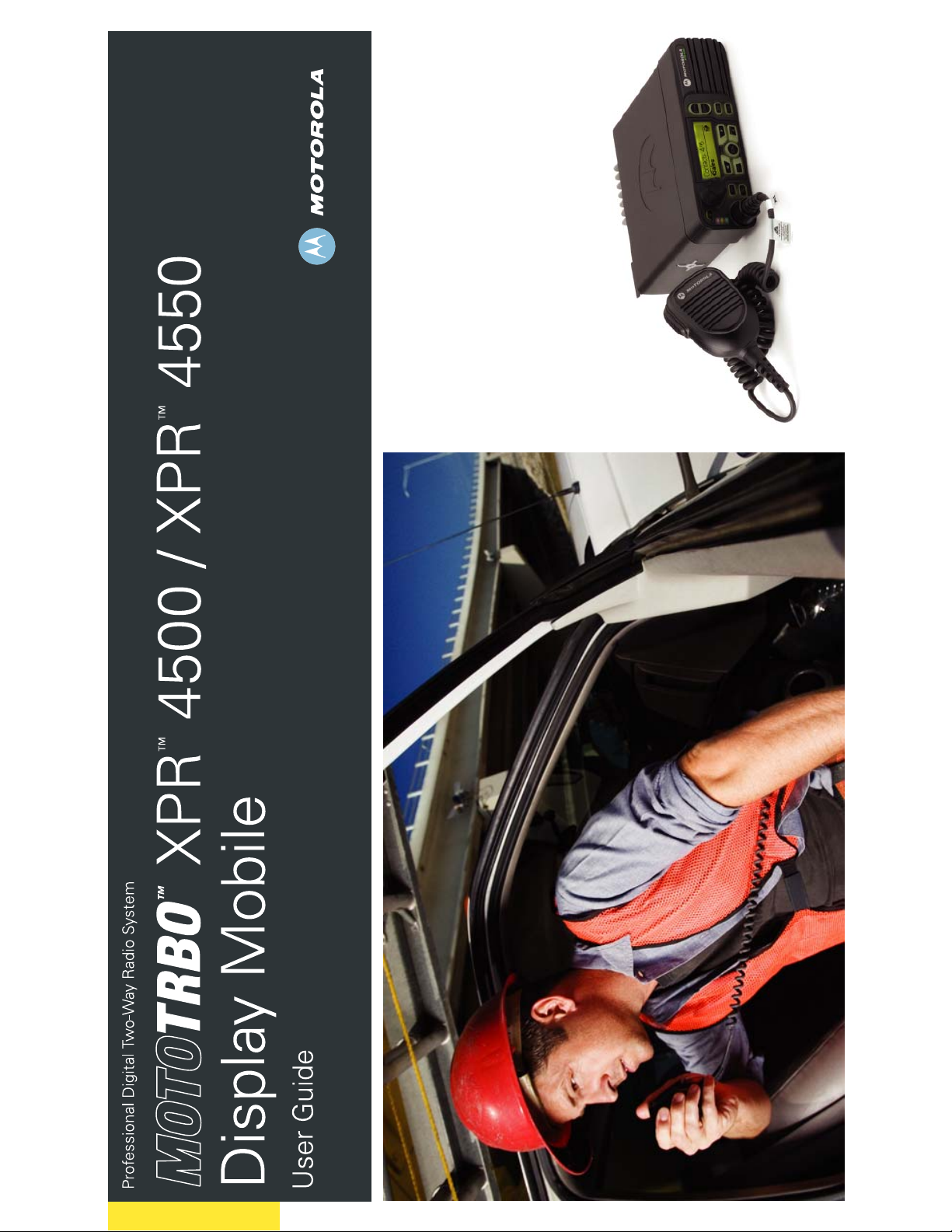
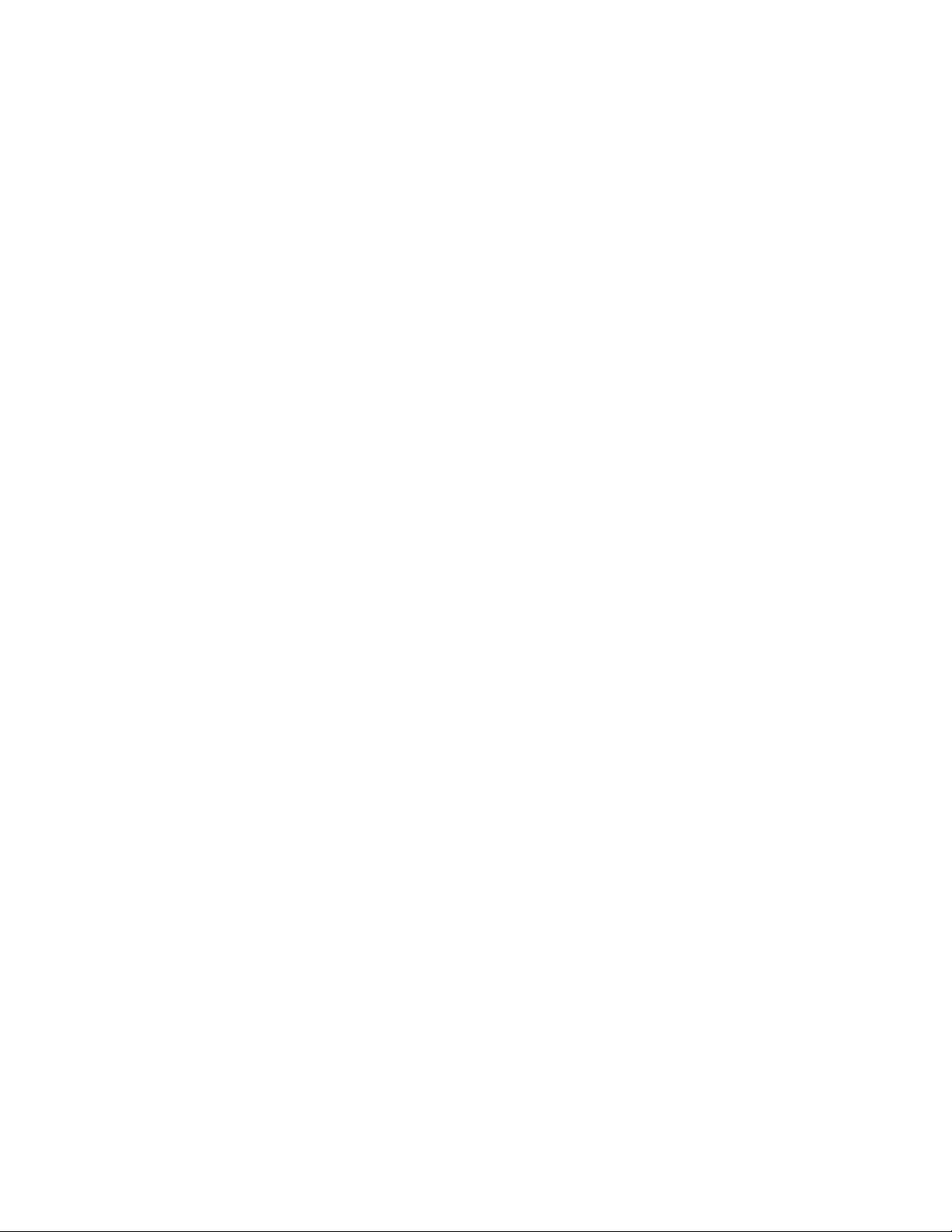
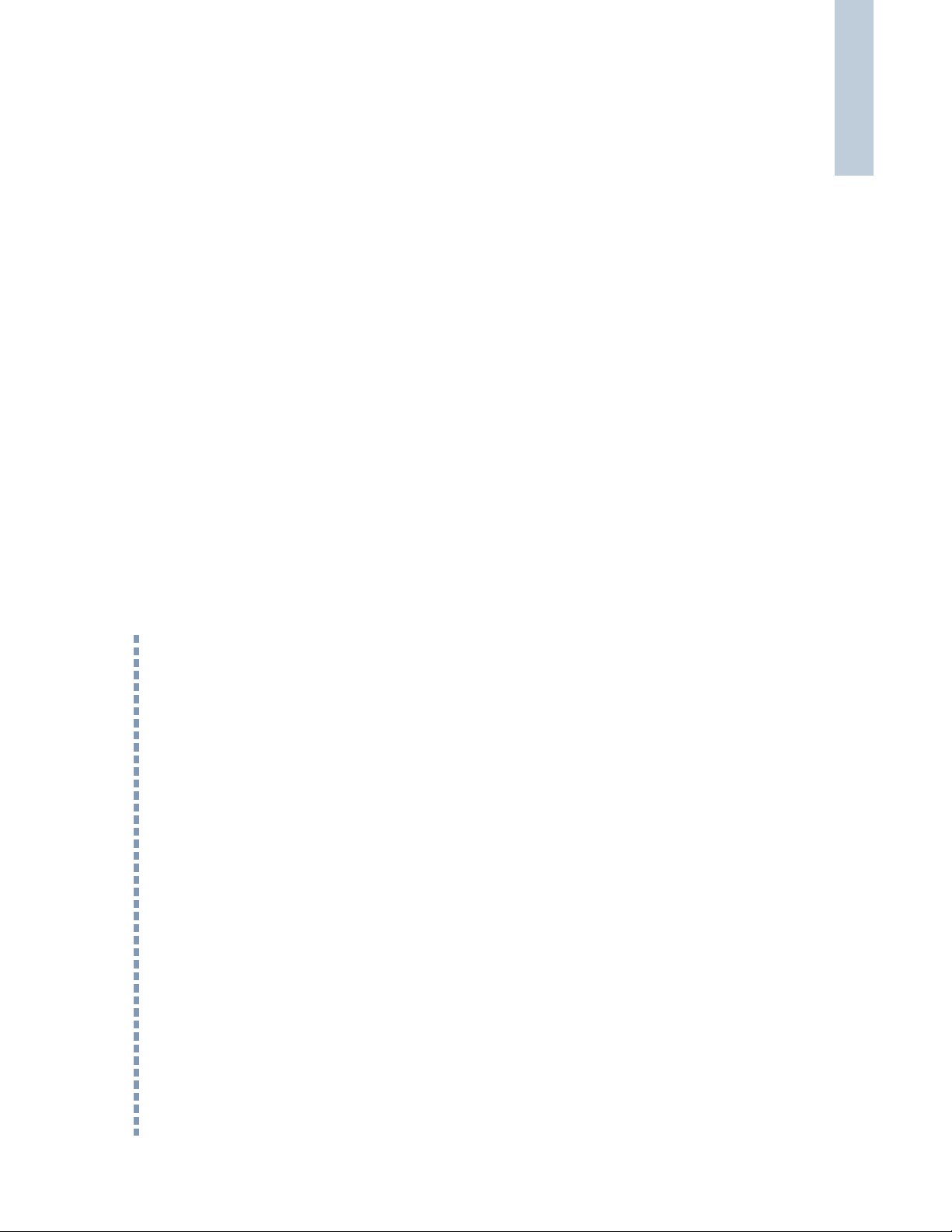
Contents
iii
English
Making a Group Call . . . . . . . . . . . . . . . . . . . . . 12
Making a Private Call . . . . . . . . . . . . . . . . . . . . 13
Making an All Call . . . . . . . . . . . . . . . . . . . . . . . 13
Receiving and Responding to a Group Call . . . . . 10
Receiving and Responding to a Private
Call . . . . . . . . . . . . . . . . . . . . . . . . . . . . . . . . . . . 11
Receiving an All Call . . . . . . . . . . . . . . . . . . . . . . 12
Display Icons . . . . . . . . . . . . . . . . . . . . . . . . . . . . . . . 7
Call Icons . . . . . . . . . . . . . . . . . . . . . . . . . . . . . . . . . 8
LED Indicators . . . . . . . . . . . . . . . . . . . . . . . . . . . . . 8
Audio Tones . . . . . . . . . . . . . . . . . . . . . . . . . . . . . . . 9
Identifying Status Indicators . . . . . . . . . . . . . . . . . . . 7
Selecting a Zone . . . . . . . . . . . . . . . . . . . . . . . . . . . . 9
Selecting a Radio Channel, Subscriber Alias
or ID, or Group Alias or ID . . . . . . . . . . . . . . . . . . . 10
Receiving and Responding to a Voice Call . . . . . . . 10
Receiving and Making Calls . . . . . . . . . . . . . . . . . . . 9
Making a Voice Call with the Channel
Making a Voice Call . . . . . . . . . . . . . . . . . . . . . . . . 12
Rocker . . . . . . . . . . . . . . . . . . . . . . . . . . . . . . . . . 12
Making a Group or Private Call with the
One Touch Call Button . . . . . . . . . . . . . . . . . . . . 14
Talkaround . . . . . . . . . . . . . . . . . . . . . . . . . . . . . . . 14
Permanent Monitor . . . . . . . . . . . . . . . . . . . . . . . . . 15
Contents
This User Guide contains all the information you need
Product Safety and RF Exposure Compliance . . vii
to use the MOTOTRBO XPR Series Mobiles.
Important Safety Information . . . . . . . . . . . . . . . . . vii
Computer Software Copyrights . . . . . . . . . . . . . . viii
Assignable Radio Functions . . . . . . . . . . . . . . . . . 4
Assignable Settings/Utility Functions . . . . . . . . . . . 5
How to Use This User Guide . . . . . . . . . . . . . . . . . . 1
What Your Dealer/System Administrator
Can Tell You . . . . . . . . . . . . . . . . . . . . . . . . . . . . . . . 1
Powering Up the Radio . . . . . . . . . . . . . . . . . . . . . . . 2
Adjusting the Volume . . . . . . . . . . . . . . . . . . . . . . . . 2
Getting Started . . . . . . . . . . . . . . . . . . . . . . . . . . . . . . 1
Radio Controls You Will Be Using . . . . . . . . . . . . . . 3
Programmable Buttons . . . . . . . . . . . . . . . . . . . . . . . 4
Identifying Radio Controls . . . . . . . . . . . . . . . . . . . . 3
Accessing the Preprogrammed Functions . . . . . . . . 5
Push-To-Talk (PTT) Button . . . . . . . . . . . . . . . . . . . . 6
Switching Between Analog and Digital Mode . . . . . . 6
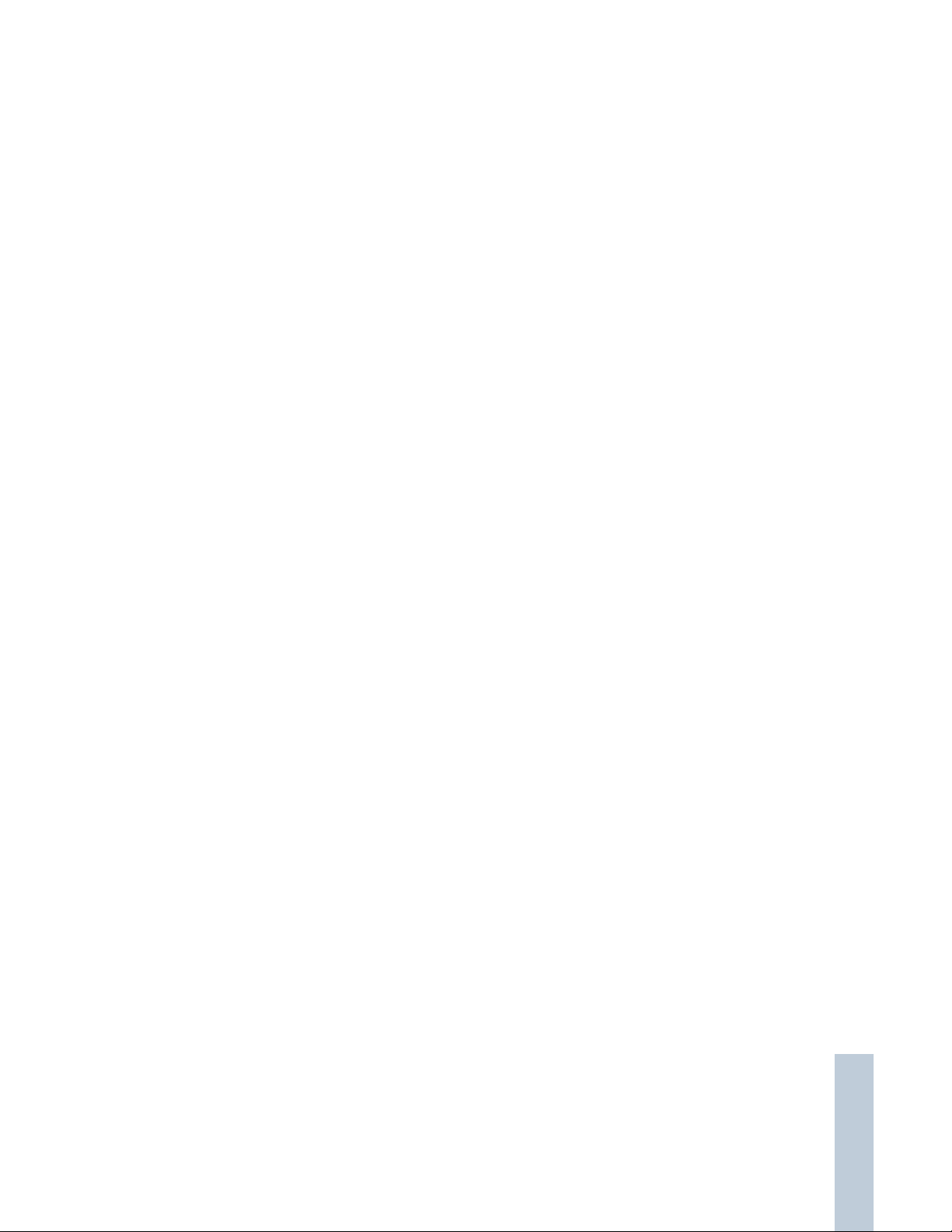
Activating and Deactivating Call Ringers
for Text Messaging . . . . . . . . . . . . . . . . . . . . . . 25
Assigning Ring Styles . . . . . . . . . . . . . . . . . . . . 25
Escalating Alarm Tone Volume . . . . . . . . . . . . . . 26
Call Log Features . . . . . . . . . . . . . . . . . . . . . . . . . 26
Viewing Recent Calls . . . . . . . . . . . . . . . . . . . . . 26
Missed Call Screen . . . . . . . . . . . . . . . . . . . . . . . 27
Deleting a Call from a Call List . . . . . . . . . . . . . . 27
Call Alert Operation . . . . . . . . . . . . . . . . . . . . . . . . 28
Receiving and Acknowledging a Call Alert . . . . . 28
Making a Call Alert from the Contacts
List . . . . . . . . . . . . . . . . . . . . . . . . . . . . . . . . . . . 28
Making a Call Alert with the One Touch
Call Button . . . . . . . . . . . . . . . . . . . . . . . . . . . . . 29
Emergency Operation . . . . . . . . . . . . . . . . . . . . . . 29
Receiving an Emergency Alarm . . . . . . . . . . . . . 30
Responding to an Emergency Alarm . . . . . . . . . 30
Sending an Emergency Alarm . . . . . . . . . . . . . . 31
Sending an Emergency Alarm with Call . . . . . . . 31
Sending an Emergency Alarm with Voice
to Follow . . . . . . . . . . . . . . . . . . . . . . . . . . . . . . . 32
Reinitiating an Emergency Mode . . . . . . . . . . . . 32
Exiting Emergency Mode . . . . . . . . . . . . . . . . . . 33
Advanced Features . . . . . . . . . . . . . . . . . . . . . . . . . 15
Radio Check . . . . . . . . . . . . . . . . . . . . . . . . . . . . . 15
Sending a Radio Check . . . . . . . . . . . . . . . . . . . 16
Remote Monitor . . . . . . . . . . . . . . . . . . . . . . . . . . . 17
Initiating Remote Monitor . . . . . . . . . . . . . . . . . . 17
Scan Lists . . . . . . . . . . . . . . . . . . . . . . . . . . . . . . . . 18
Viewing an Entry in the Scan List . . . . . . . . . . . . 18
Editing the Scan List . . . . . . . . . . . . . . . . . . . . . . 19
Adding a New Entry to the Scan List . . . . . . . . 19
Deleting an Entry from the Scan List . . . . . . . . 19
Setting and Editing Priority for an Entry
in the Scan List . . . . . . . . . . . . . . . . . . . . . . . . 20
Scan . . . . . . . . . . . . . . . . . . . . . . . . . . . . . . . . . . . . 20
Starting and Stopping Scan . . . . . . . . . . . . . . . . 21
Responding to a Transmission During a Scan . . 21
Deleting a Nuisance Channel . . . . . . . . . . . . . . . 22
Restoring a Nuisance Channel . . . . . . . . . . . . . . 22
Contacts Settings . . . . . . . . . . . . . . . . . . . . . . . . . 23
Making a Group Call from Contacts . . . . . . . . . . 23
Making a Private Call from Contacts . . . . . . . . . 23
Activating and Deactivating Call Ringers
for Private Calls . . . . . . . . . . . . . . . . . . . . . . . . . 24
Call Indicator Settings . . . . . . . . . . . . . . . . . . . . . . 24
Contents
iv
English
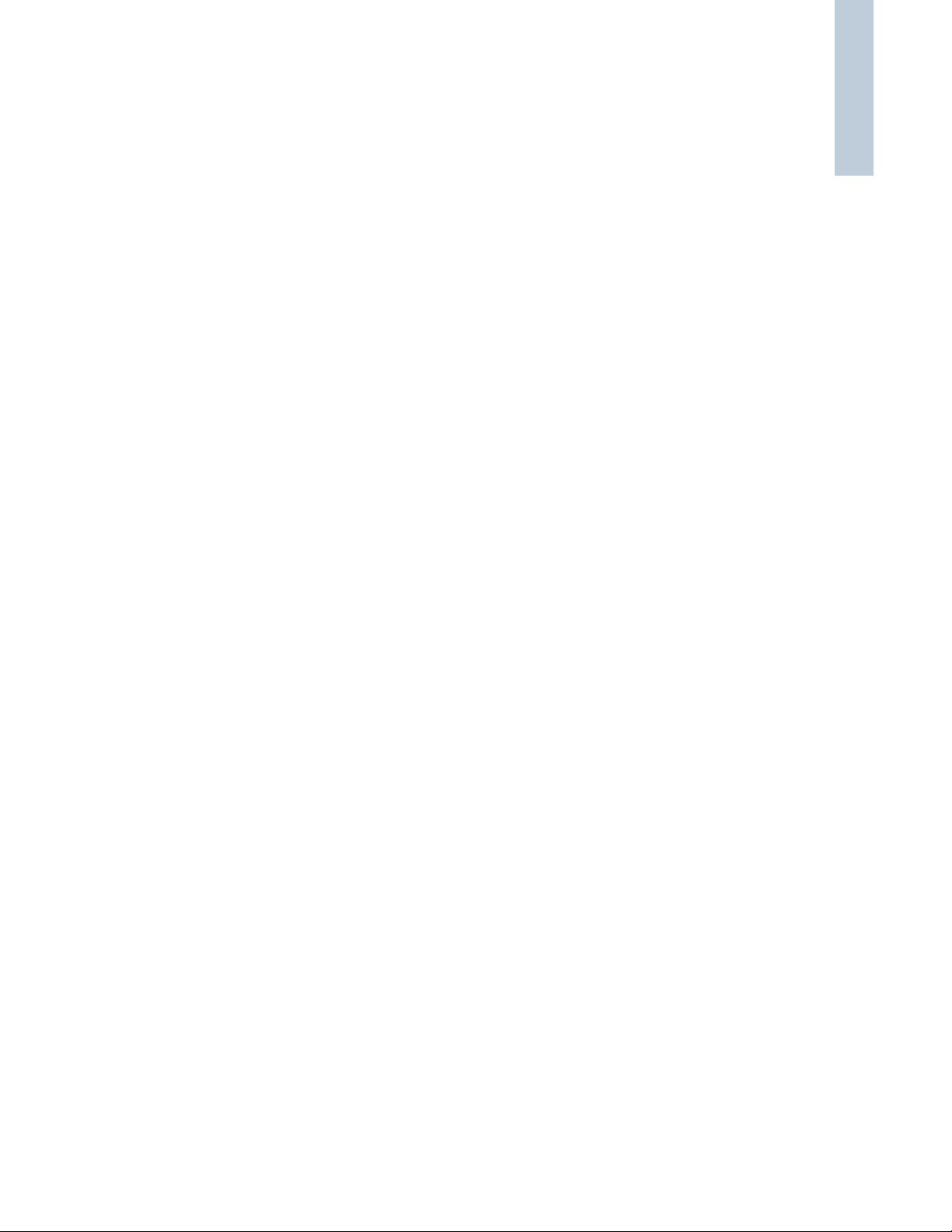
Contents
v
English
Checking the Radio ID . . . . . . . . . . . . . . . . . . . 43
Checking the Firmware Version . . . . . . . . . . . . 44
Checking the Codeplug Version . . . . . . . . . . . . 44
Accessing General Radio Information . . . . . . . . . 43
Keypad Microphone Features . . . . . . . . . . . . . . . . 44
Turning Keypad Tones On or Off . . . . . . . . . . . . . 46
Using the Keypad . . . . . . . . . . . . . . . . . . . . . . . . . . 45
Initiating a Radio Check by Manual Dial . . . . . . . 46
Initiating Remote Monitor by Manual Dial . . . . . . 47
Making a Private Call by Manual Dial . . . . . . . . . 48
Making a Private Call by Alias Search . . . . . . . . 48
Storing an Alias or ID from the Missed
Call List . . . . . . . . . . . . . . . . . . . . . . . . . . . . . . . . 49
Sending a Call Alert by Manual Dial . . . . . . . . . . 49
Additional Advanced Features . . . . . . . . . . . . . . . . 46
Writing and Sending a Text Message . . . . . . . . . 50
Replying to Text Messages from the Inbox . . . . . 51
Editing a Quick Text Message . . . . . . . . . . . . . . . 52
Text Messaging . . . . . . . . . . . . . . . . . . . . . . . . . . . 50
Radio Disable via Manual Dial . . . . . . . . . . . . . . . 53
Radio Enable via Manual Dial . . . . . . . . . . . . . . . 53
Security . . . . . . . . . . . . . . . . . . . . . . . . . . . . . . . . . 53
Viewing a Text Message from the Inbox . . . . . 35
Replying to a Text Message with Quick Text . . 35
Deleting a Text Message from the Inbox . . . . . 36
Deleting All Text Messages from the Inbox . . . 37
Radio Disable . . . . . . . . . . . . . . . . . . . . . . . . . . . 37
Sending a Quick Text Message . . . . . . . . . . . . . . 33
Sending a Quick Text Message with the
One Touch Call Button . . . . . . . . . . . . . . . . . . . . 34
Receiving a Text Message . . . . . . . . . . . . . . . . . 34
Reading a Text Message . . . . . . . . . . . . . . . . . . . 34
Managing Text Messages . . . . . . . . . . . . . . . . . . 35
Text Messaging Features . . . . . . . . . . . . . . . . . . . 33
Security . . . . . . . . . . . . . . . . . . . . . . . . . . . . . . . . . 37
Radio Enable . . . . . . . . . . . . . . . . . . . . . . . . . . . . 38
Setting the Squelch Level . . . . . . . . . . . . . . . . . . 39
Setting the Power Level . . . . . . . . . . . . . . . . . . . . 40
Controlling the Display Backlight . . . . . . . . . . . . . 40
Turning Horns/Lights On or Off . . . . . . . . . . . . . . 41
Turning Radio Tones/Alerts On or Off . . . . . . . . . 41
Turning the Talk Permit Tone On or Off . . . . . . . 42
Turning the LED Indicators On or Off . . . . . . . . . 42
Turning the Introduction Screen On or Off . . . . . . 43
Utilities . . . . . . . . . . . . . . . . . . . . . . . . . . . . . . . . . . 39
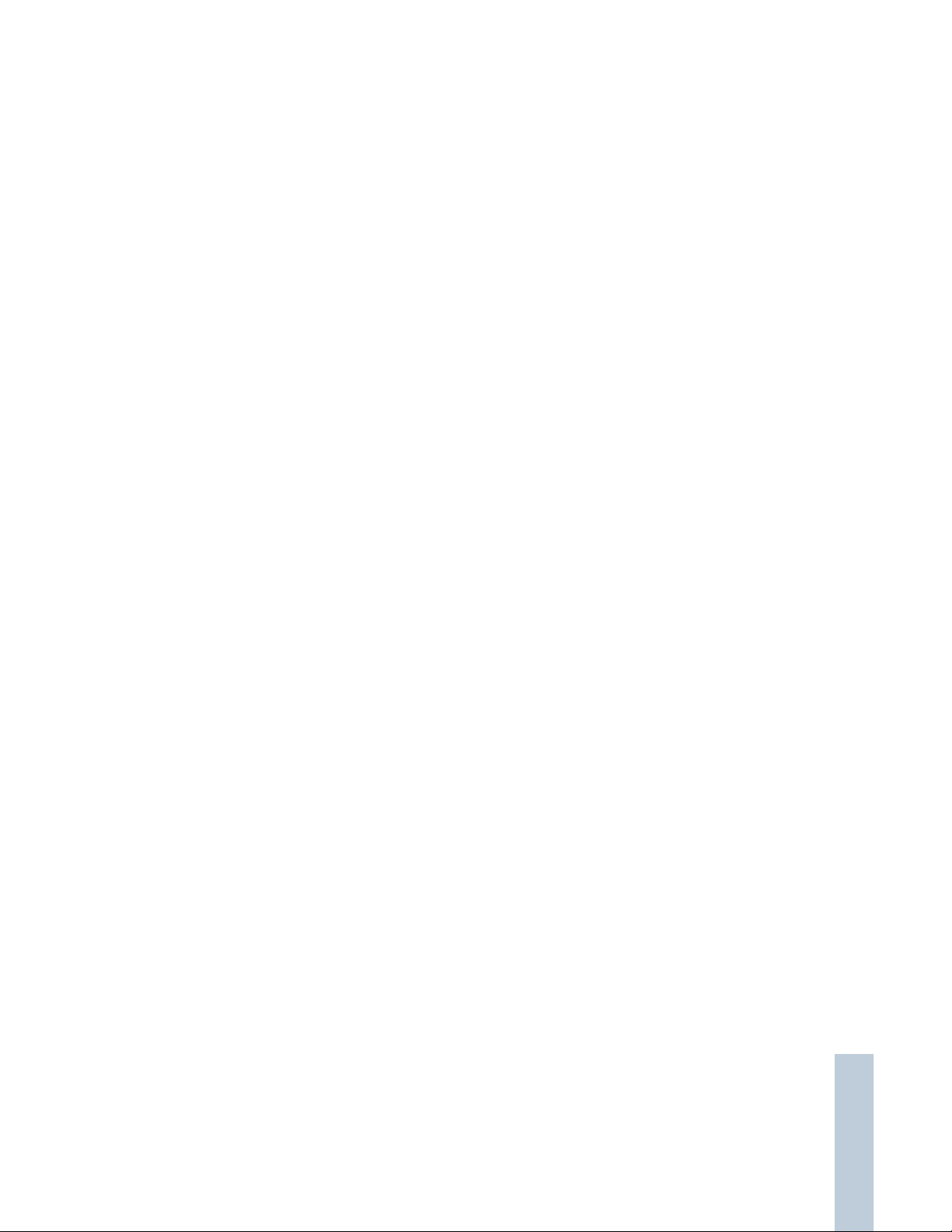
Mounting Kits . . . . . . . . . . . . . . . . . . . . . . . . . . . . . 56
Speakers . . . . . . . . . . . . . . . . . . . . . . . . . . . . . . . . 56
Miscellaneous Accessories . . . . . . . . . . . . . . . . . . 56
Limited Warranty . . . . . . . . . . . . . . . . . . . . . . . . . . . 57
Accessories . . . . . . . . . . . . . . . . . . . . . . . . . . . . . . . 54
Antennas . . . . . . . . . . . . . . . . . . . . . . . . . . . . . . . . 54
Audio . . . . . . . . . . . . . . . . . . . . . . . . . . . . . . . . . . . 55
Cables . . . . . . . . . . . . . . . . . . . . . . . . . . . . . . . . . . 55
Desktop Accessories . . . . . . . . . . . . . . . . . . . . . . . 56
Contents
vi
English
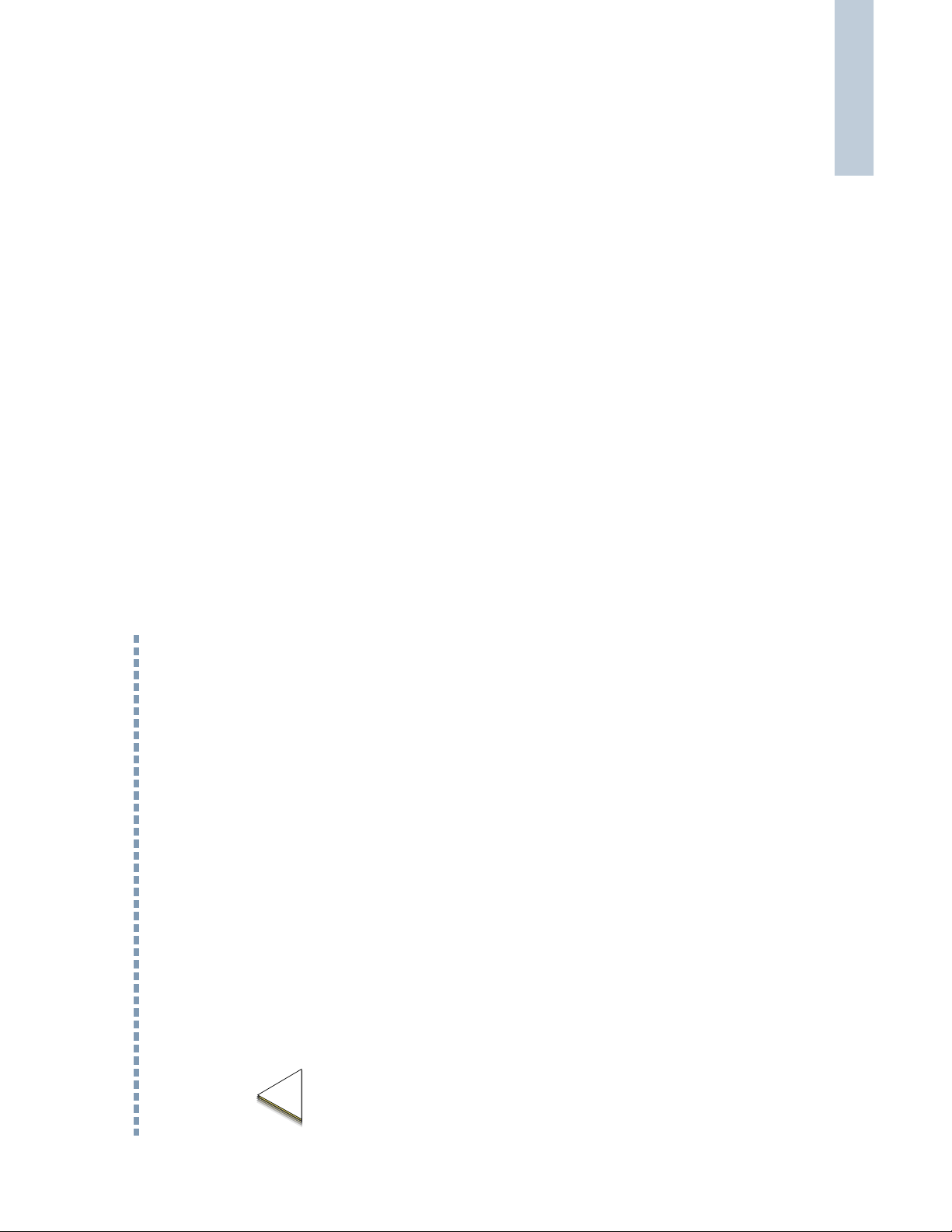
Important Safety Information
C
n
ATTENTION!
vii
English
This radio is restricted to occupational use only to
satisfy FCC RF energy exposure requirements.
Before using this product, read the RF energy awareness
information and operating instructions in the Product
Safety and RF Exposure booklet enclosed with your radio
(Motorola Publication part number 6881095C99_) to
ensure compliance with RF energy exposure limits.
For a list of Motorola-approved antennas and other
accessories, visit the following website:
http://www.motorola.com/governmentandenterprise
Before using this product, read the operating
instructions for safe usage contained in the
Product Safety and RF Exposure booklet
enclosed with your radio.
!
a u t i o
Important Safety Information
Product Safety and RF Exposure Compliance
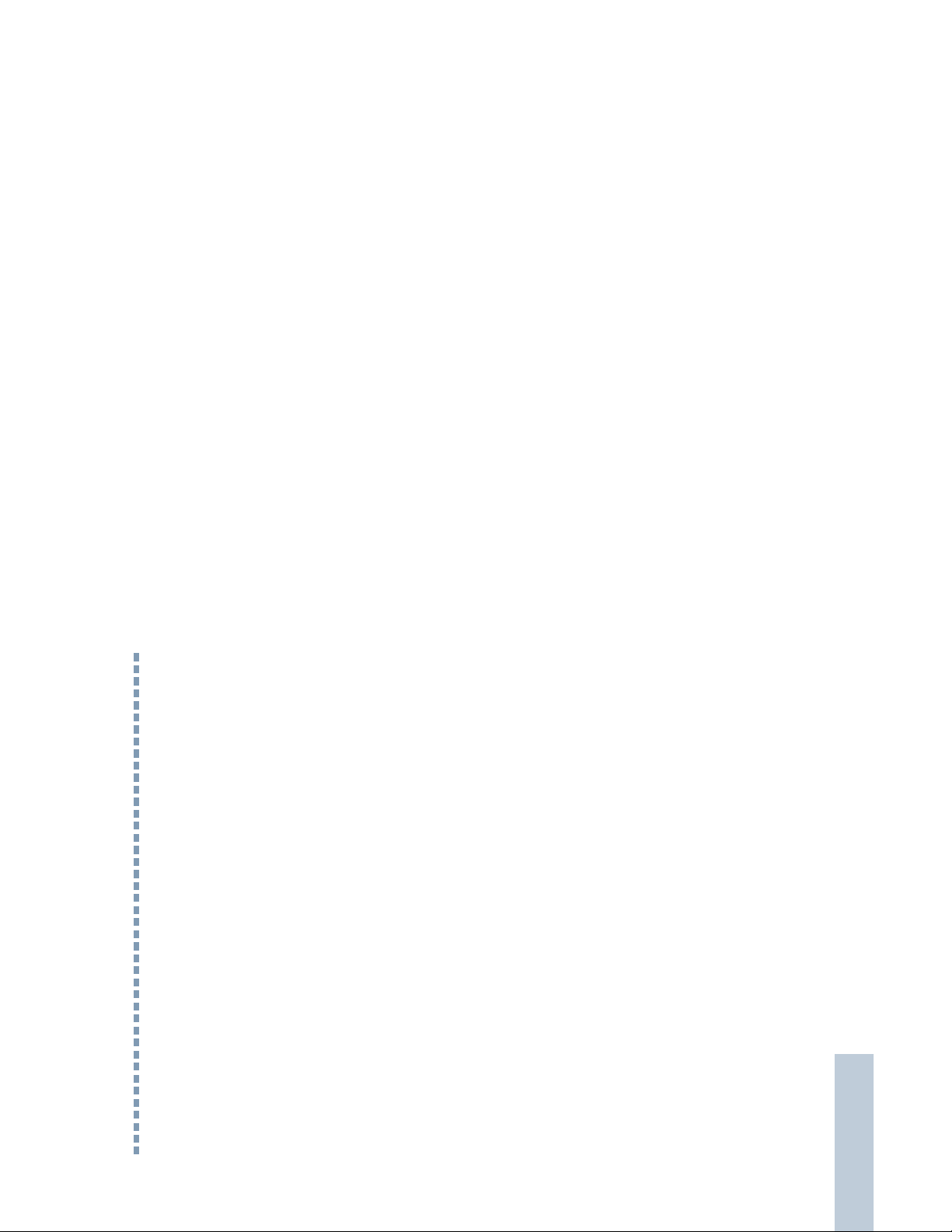
voice coding Technology embodied in
TM
The AMBE+2
this product is protected by intellectual property rights
including patent rights, copyrights and trade secrets of
Digital Voice Systems, Inc.
This voice coding Technology is licensed solely for use
within this Communications Equipment. The user of this
Technology is explicitly prohibited from attempting to
decompile, reverse engineer, or disassemble the Object
Code, or in any other way convert the Object Code into a
human-readable form.
U.S. Pat. Nos. #5,870,405, #5,826,222, #5,754,974,
#5,701,390, #5,715,365, #5,649,050, #5,630,011,
#5,581,656, #5,517,511, #5,491,772, #5,247,579,
#5,226,084 and #5,195,166.
Computer Software Copyrights
The Motorola products described in this manual may
in semiconductor memories or other media. Laws in the
United States and other countries preserve for Motorola
certain exclusive rights for copyrighted computer
programs including, but not limited to, the exclusive right
to copy or reproduce in any form the copyrighted
computer program. Accordingly, any copyrighted
include copyrighted Motorola computer programs stored
Motorola computer programs contained in the Motorola
products described in this manual may not be copied,
reproduced, modified, reverse-engineered, or distributed
in any manner without the express written permission of
Motorola. Furthermore, the purchase of Motorola
products shall not be deemed to grant either directly or by
implication, estoppel, or otherwise, any license under the
copyrights, patents or patent applications of Motorola,
except for the normal non-exclusive license to use that
arises by operation of law in the sale of a product.
Computer Software Copyrights
English
viii
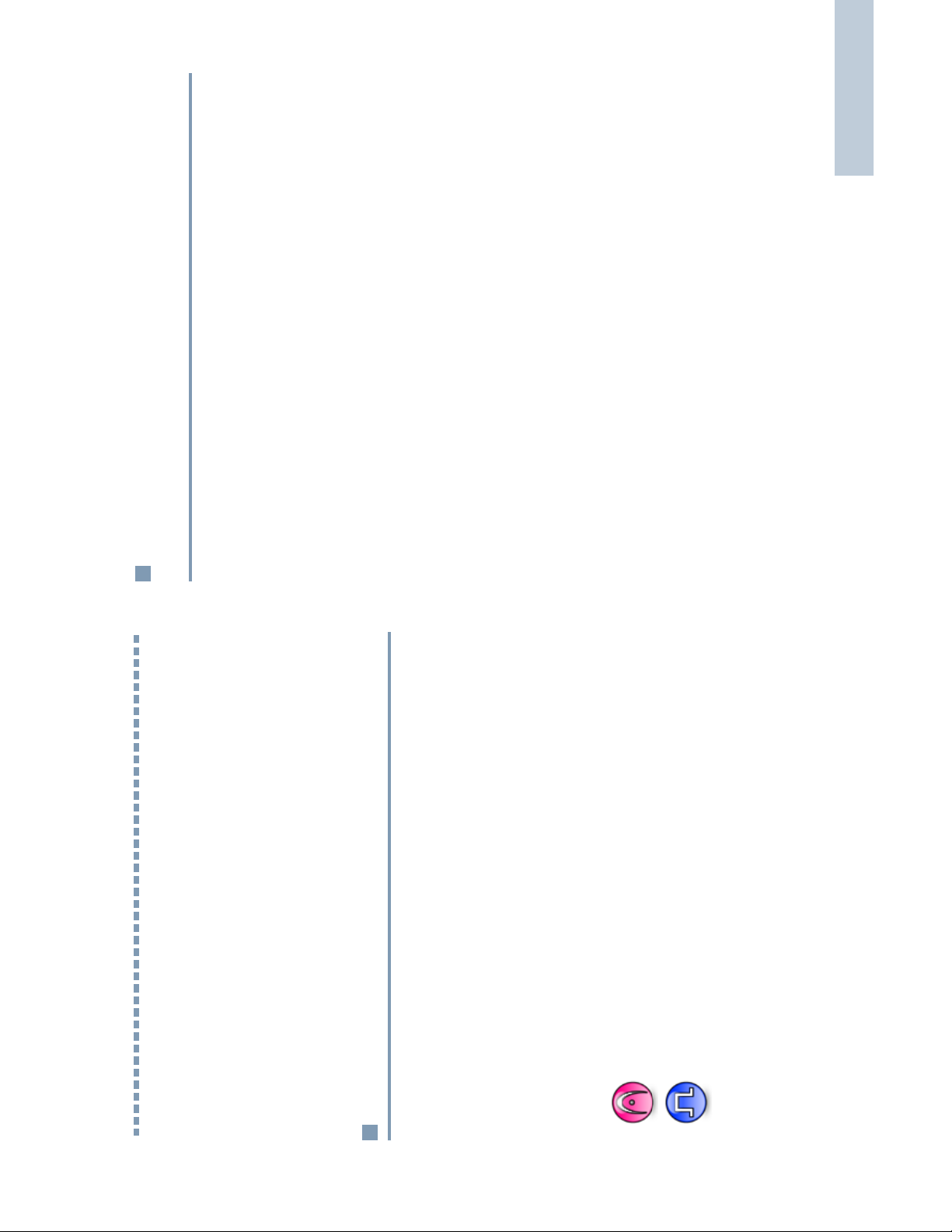
Getting Started
1
English
What Your Dealer/System Administrator
Can Tell You
You can consult your dealer or system administrator about the
following:
• Is your radio programmed with any preset conventional
channels?
features?
• Which buttons have been programmed to access other
• What optional accessories may suit your needs?
Getting Started
Take a moment to review the following:
Indicates an Analog Mode only feature.
Indicates a Digital Mode only feature.
How to Use This User Guide
How to Use This User Guide. . . . . . . . . . . . . . . . . . . . . page 1
What Your Dealer/System Administrator Can Tell You . page 1
Powering Up the Radio . . . . . . . . . . . . . . . . . . . . . . . . . page 2
Adjusting the Volume. . . . . . . . . . . . . . . . . . . . . . . . . . . page 2
This User Guide covers the basic operation of the MOTOTRBO
Mobiles.
However, your dealer or system administrator may have
customized your radio for your specific needs. Check with your
dealer or system administrator for more information.
Throughout this publication, two icons are used to differentiate
Analog mode and Digital mode only features:
For features that are available in both Analog and Digital
modes, no icon is shown.
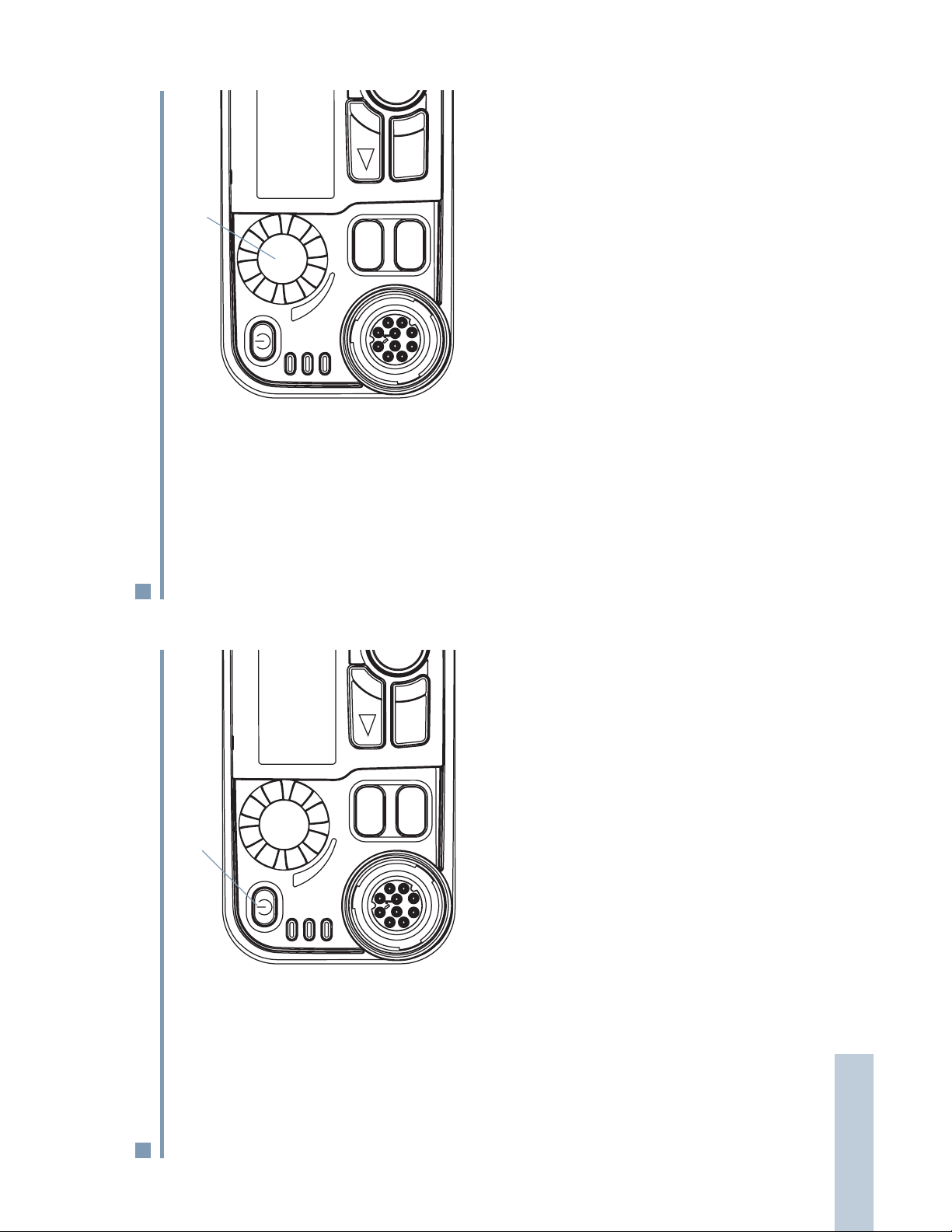
Adjusting the Volume
P1OP2
MENU
P1OP2
MENU
Volume Knob
To increase the
volume, turn the
Volume Knob
clockwise.
To decrease
the volume, turn
this knob
counterclockwise.
On/Off Button
Powering Up the Radio
Press the On/Off
Button briefly. You
see Powering Up
on the radio’s
display.
The green LED
blinks and the
Home screen
lights up if the
backlight setting is
set to turn on
automatically.
NOTE: The Home screen does not light up during a power up
if the LED indicators are disabled (see Turning the
LED Indicators On or Off on page 42).
A brief tone sounds, indicating that the power up test is
successful.
NOTE: There is no power up tone if the radio tones/alerts
function is disabled (see Turning Radio Tones/Alerts
On or Off on page 41).
If your radio does not power up, contact your dealer.
on the radio’s display.
Powering Down
To turn off the radio, press and hold the On/Off Button until you
see
Getting Started
2
English
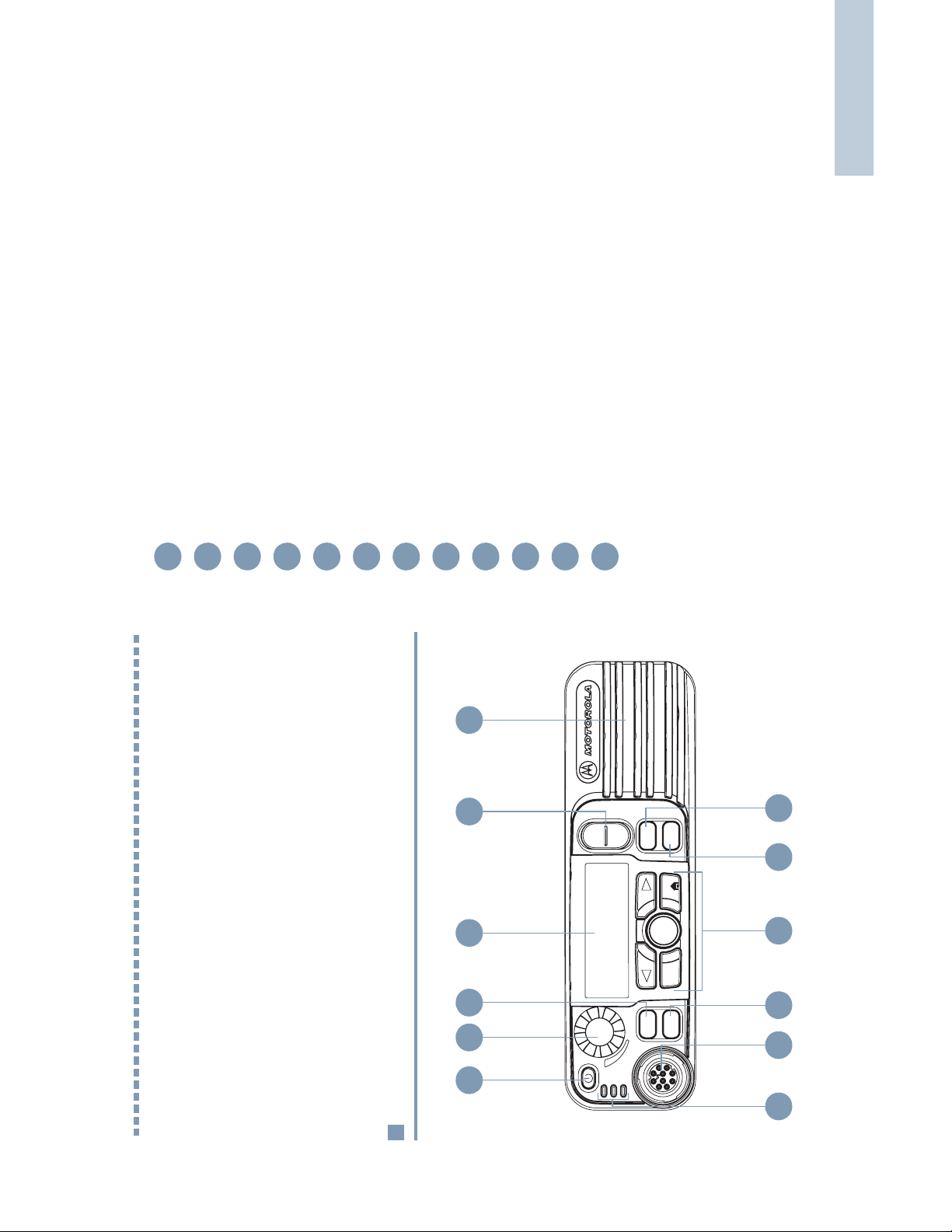
Identifying Radio Controls
P1OKP2
P3
P4
CH+
BACK
MENU
CH -
3
English
On/Off Button
Volume Knob
Front Button P1*
Display
Channel Rocker
Speaker
Front Button P3*
Front Button P4*
Menu Navigation Buttons
Front Button P2*
Accessory Connector
LED Indicators
* These buttons are programmable.
1
2
3
4
5
6
7
8
9
10
11
12
2 3 654
1
Radio Controls You Will Be Using
Identifying Radio Controls
Take a moment to review the following:
Radio Controls You Will Be Using . . . . . . . . . . . . . . . . . page 3
Programmable Buttons . . . . . . . . . . . . . . . . . . . . . . . . . page 4
Accessing the Preprogrammed Functions. . . . . . . . . . . page 5
Push-To-Talk (PTT) Button . . . . . . . . . . . . . . . . . . . . . . page 6
Switching Between Analog and Digital Mode . . . . . . . . page 6
12 11 8 7910
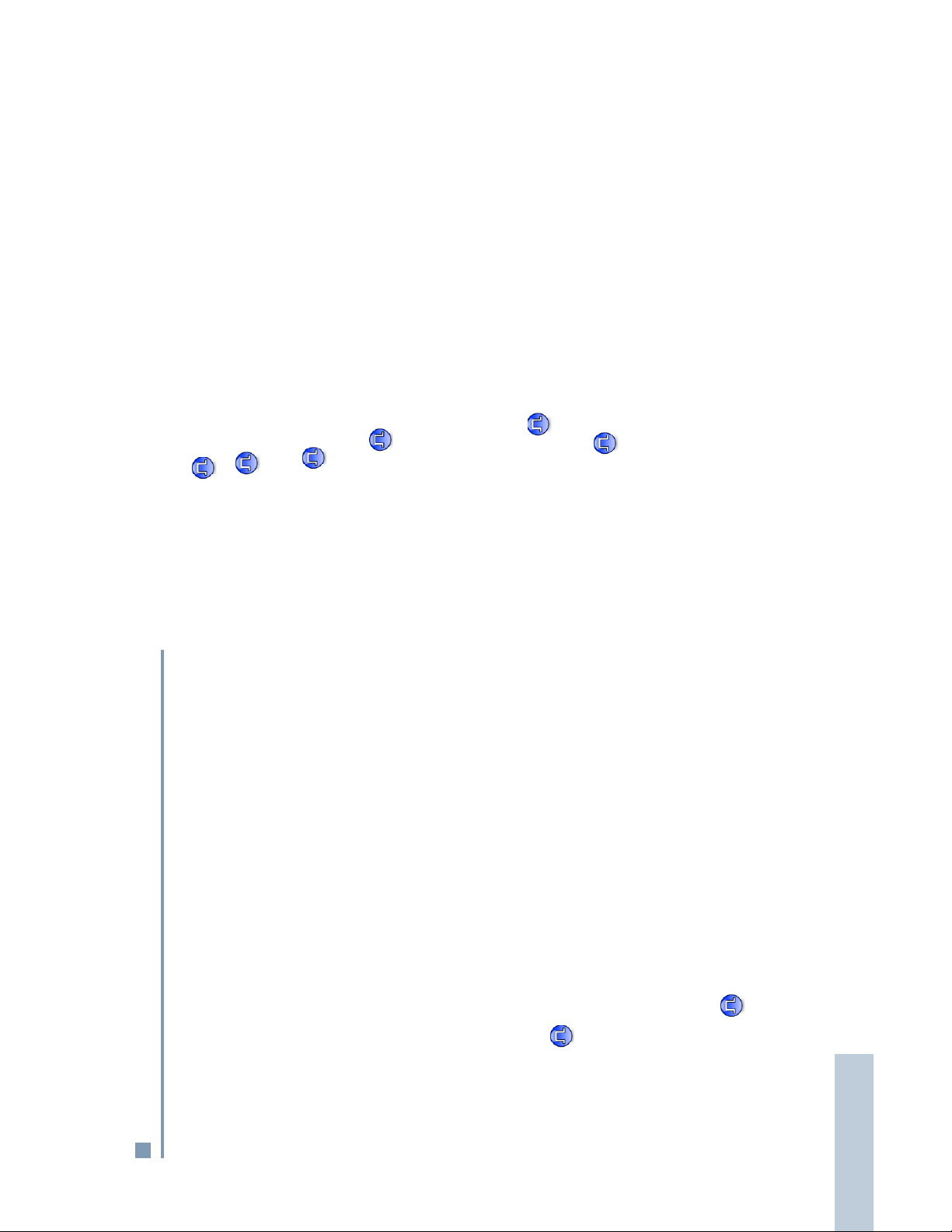
Permanent Monitor – Monitors a selected channel for all radio
traffic until function is disabled.
Radio Check – Determines if a radio is active in a system.
Radio Enable – Allows a target radio to be remotely
enabled.
Radio Disable – Allows a target radio to be remotely
disabled.
Remote Monitor – Turns on the microphone of a target
radio without it giving any indicators.
Repeater/Talkaround – Toggles between using a repeater and
communicating directly with another radio.
Scan – Toggles scan on or off.
Telemetry Control – Controls the Output Pin on a local or
remote radio.
Text Messaging – Selects the Text Message menu.
Zone – Allows selection from a list of zones.
Programmable Buttons
Your dealer can program the programmable buttons as
shortcuts to radio functions or preset channels/groups
depending on the duration of a button press:
• Press – Pressing and releasing rapidly.
duration (between 0.25 seconds and 3.75 seconds).
• Long press – Pressing and holding for the preprogrammed
Assignable Radio Functions
• Hold down – Keeping the button pressed.
Contacts – Provides direct access to the Contacts list.
Emergency – Depending on the programming, initiates or
cancels an Emergency Alarm or Call.
Manual Dial – Initiates a call by keying in any subscriber
ID. Only available with a keypad microphone.
Nuisance Channel Delete – Temporarily removes an
unwanted channel, except for the Selected Channel, from the
scan list. The Selected Channel refers to the user’s selected
zone/channel combination from which scan is initiated.
One Touch Call – Directly initiates a predefined Group or
Private Call, a Call Alert or a Quick Text message.
Identifying Radio Controls
4
English
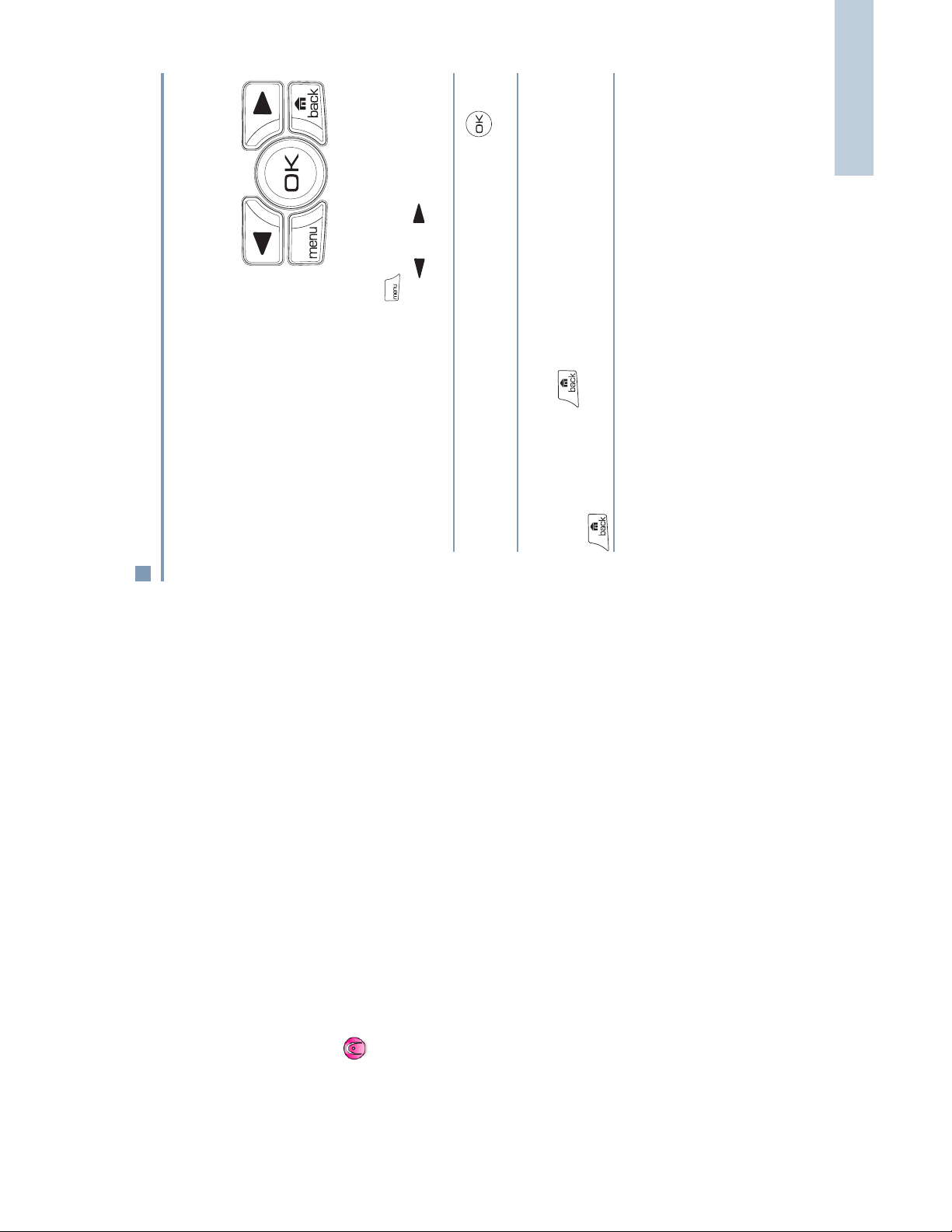
Identifying Radio Controls
or ) to access
OR
5
English
button to return to the Home screen.
appropriate Menu Scroll button (
Accessing the Preprogrammed Functions
You can access various radio functions through one of the
following ways:
relevant programmable buttons.
• A short or long press of the
• Use the Menu Navigation Buttons as follows:
1 To access the menu, press the button. Press the
the menu functions.
button.
2 To select a function or enter a sub-menu, press the
screen, press the button. Long press the
3 To go back one menu level, or to return to the previous
The Menu Navigation Buttons are also available on a keypad
microphone (see Using the Keypad on page 45).
of inactivity and returns to your Home screen.
NOTE: Your radio automatically exits the menu after a period
Assignable Settings/Utility Functions
All Tones/Alerts – Toggles all tones on or off.
Backlight – Controls the backlight intensity.
Horns/Lights – Toggles horns and lights feature on or off.
Power Level – Toggles transmit power level between high and
low.
Squelch – Toggles squelch level between normal and
tight.
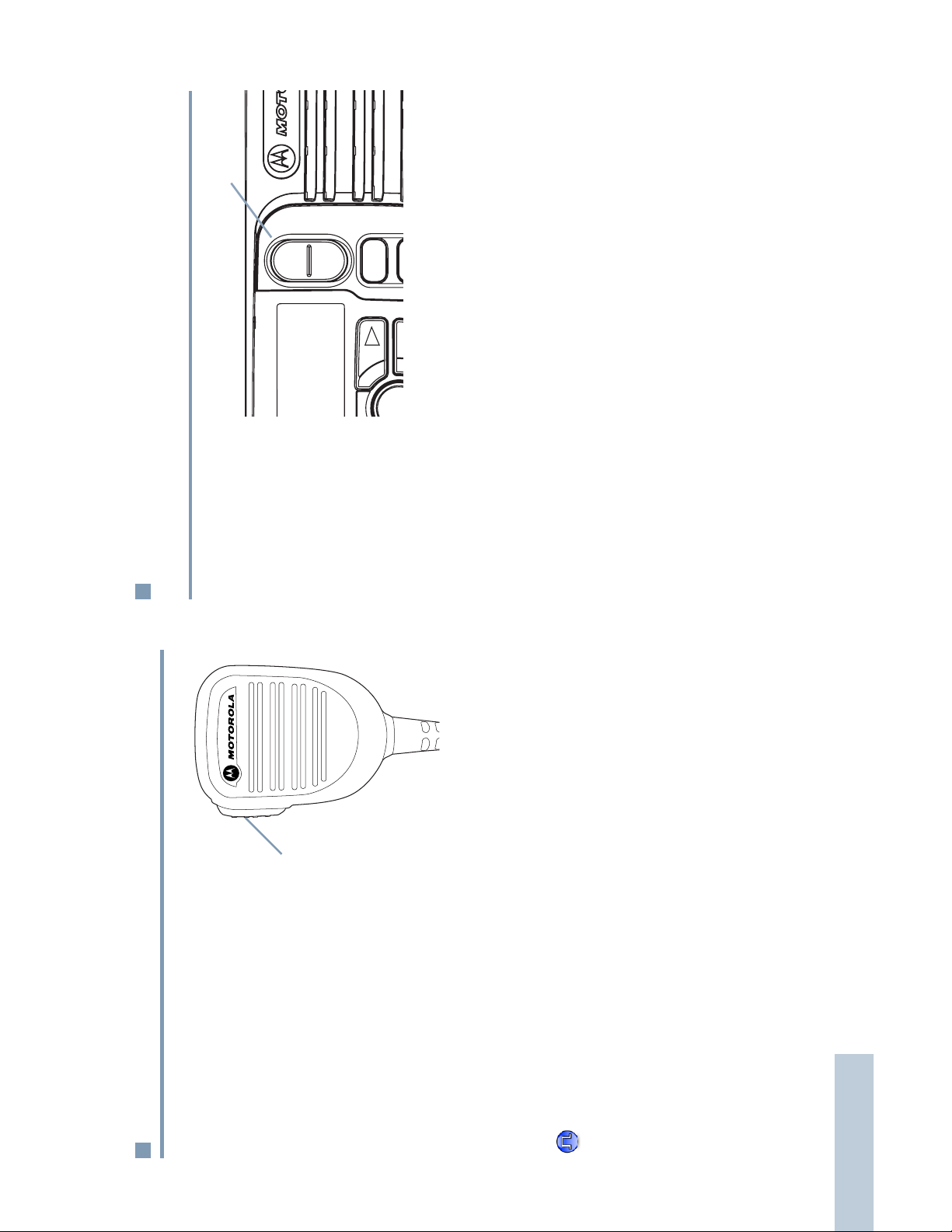
Switching Between Analog and Digital
P3
P4
CH+
BACK
CH -
Mode
Channel Rocker
page 20).
modes during a dual mode scan (see Scan on
Each channel in your
radio can be
configured as an
analog channel or a
Button
PTT
digital channel. Use
the Channel Rocker
to switch between an
analog or a digital
channel.
When switching from digital to analog mode, certain features
are unavailable. Icons for the digital features (such as
Messages) reflect this change by appearing “grayed out’.
Disabled features are hidden in the menu.
Your radio also has features available in both analog and digital
mode. However, the minor differences in the way each feature
NOTE: Your radio also switches between digital and analog
works does NOT affect the performance of your radio.
Push-To-Talk (PTT) Button
The PTT button on the side
of the microphone serves
two basic purposes:
progress, the PTT button
• While a call is in
allows the radio to
transmit to other radios in
the call.
Press and hold down PTT
button to talk. Release
the PTT button to listen.
Permit Tone On or Off on page 42), wait until the short
alert tone ends before talking.
The microphone is activated when the PTT button is pressed.
If the Talk Permit Tone is enabled (see Turning the Talk
a new call (see Making a Voice Call on page 12).
• While a call is not in progress, the PTT button is used to make
Identifying Radio Controls
6
English
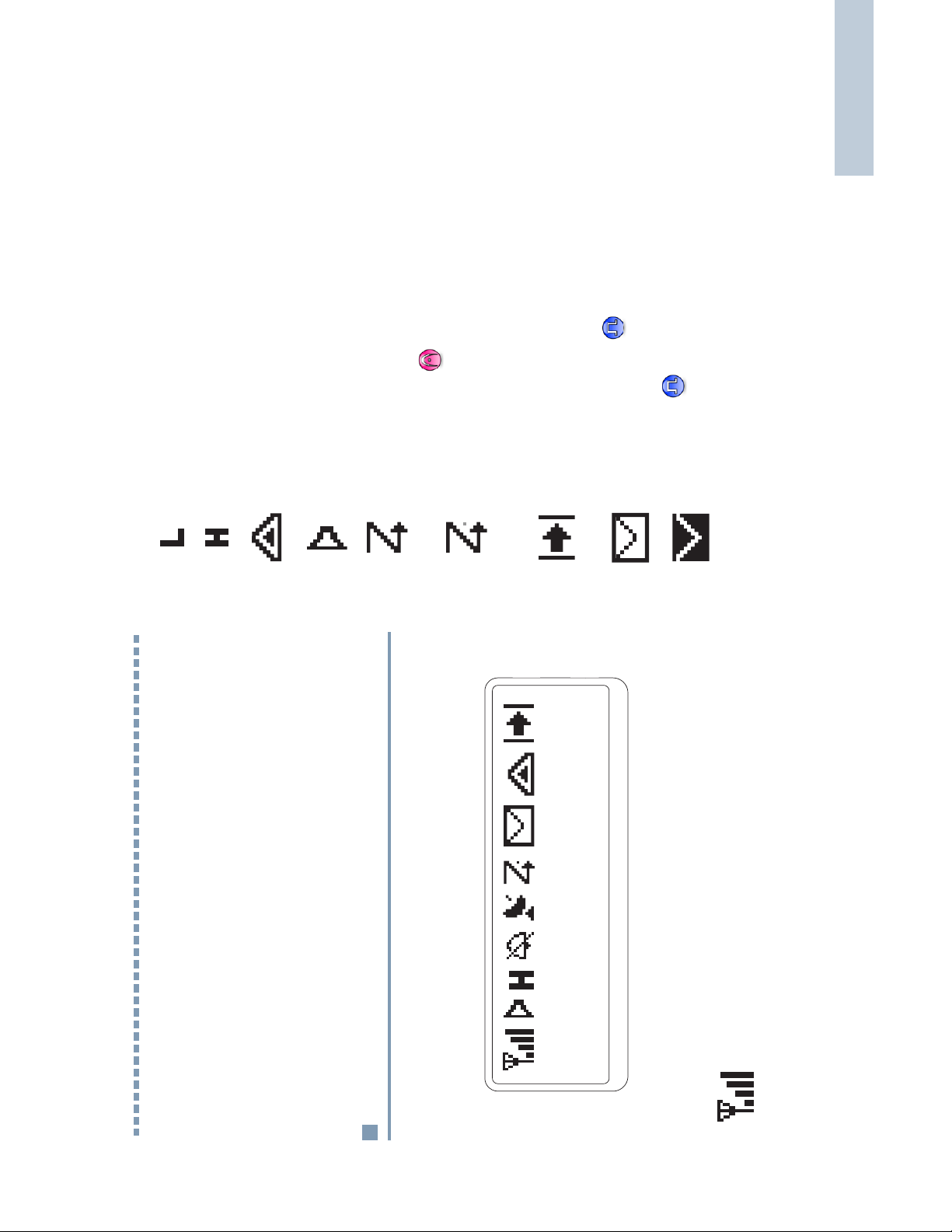
Identifying Status Indicators
is
•
is blinking) or Priority 2 (if
•
7
English
Power Level
Radio is set at Low power.
Radio is set at High power.
or
Emergency
Radio is in Emergency mode.
Monitor
Selected channel is being monitored.
Scan
steady).
Talkaround
In the absence of a repeater, radio is currently
Scan feature is activated.
Priority Scan
Radio detects activity on channel/group designated
as Priority 1 (if
configured for direct radio to radio communication.
Unread Message
User has unread message(s) in the Inbox.
Inbox Full
User’s Inbox is full.
Identifying Status Indicators
Your radio indicates its operational status through the following:
Display Icons . . . . . . . . . . . . . . . . . . . . . . . . . . . . . . . . . page 7
Call Icons. . . . . . . . . . . . . . . . . . . . . . . . . . . . . . . . . . . . page 8
LED Indicators. . . . . . . . . . . . . . . . . . . . . . . . . . . . . . . . page 8
Audio Tones. . . . . . . . . . . . . . . . . . . . . . . . . . . . . . . . . . page 9
Display Icons
status, text entries, and menu entries.
The liquid crystal display (LCD) of your radio shows the radio
Received Signal Strength Indicator (RSSI)
The number of bars displayed represents the radio
signal strength. Four bars indicates the strongest
signal. This icon is only displayed while receiving.
The following are the icons that appear on the radio’s display.
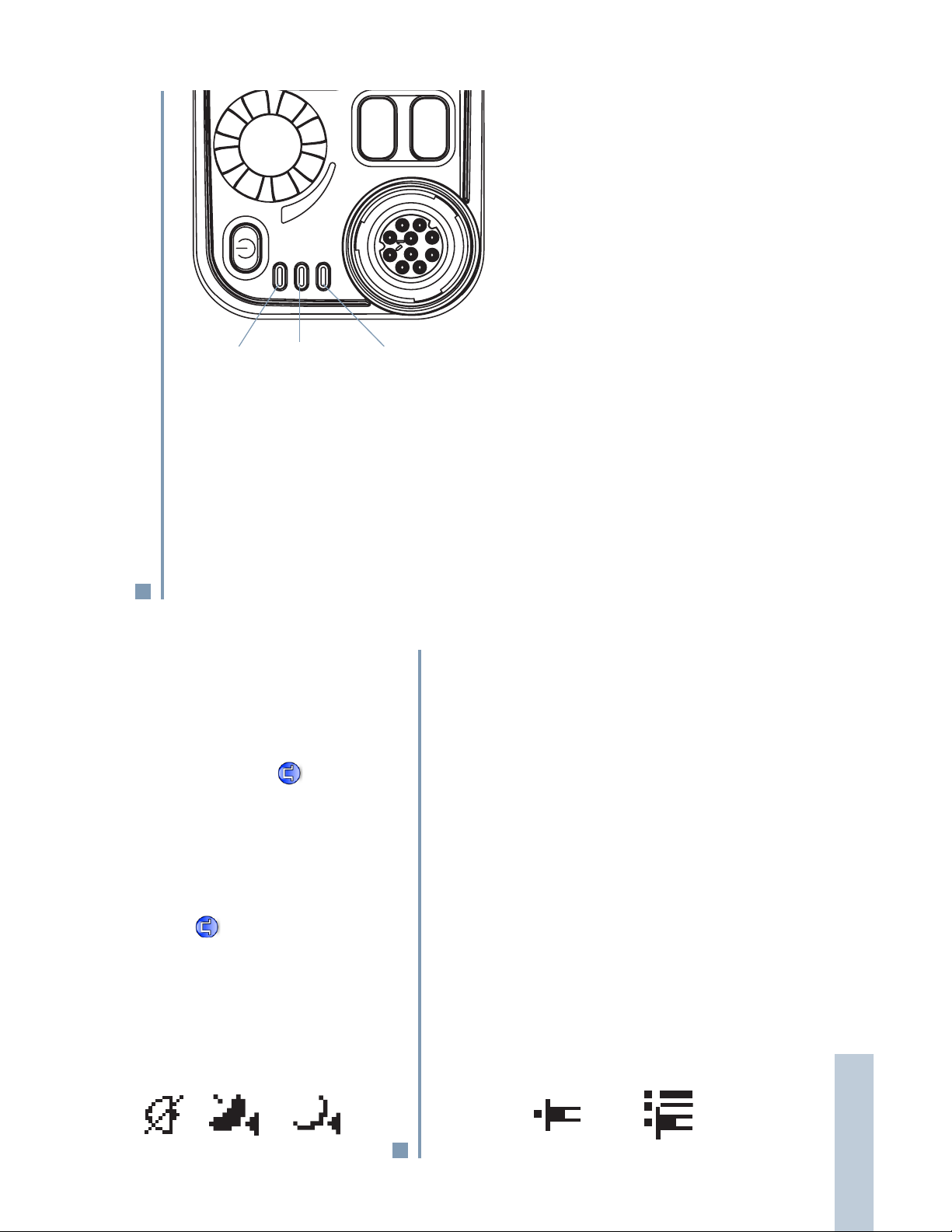
LED Indicators
P1
P2
LED indicators show
Red
the operational status
Yellow
of your radio.
Blinking red – Radio
is receiving an
Emergency
Green
transmission or has
failed the self-test upon
powering up.
Solid yellow – Radio
is receiving a request
for a Private Call, or
monitoring a channel.
Blinking yellow – Radio is scanning for activity or receiving a
Call Alert.
Solid green – Radio is transmitting.
Blinking green – Radio is powering up or receiving a call.
Tones Disable
Tones are turned off.
GPS Available
The GPS feature is enabled. The icon stays lit when
a position fix is available.
GPS Not Available/Out of Range
The GPS feature is enabled but is not receiving data
from the satellite.
Private Call
Indicates a Private Call in progress. In the Contacts
list, it indicates a subscriber alias (name) or ID
(number).
Group Call/All Call
Indicates a Group Call or All Call in progress. In the
Contacts list, it indicates a group alias (name) or ID
(number).
Call Icons
The following icons appear on the radio’s display during a call.
These icons also appear in the Contacts list to indicate alias or
ID type.
Identifying Status Indicators
8
English
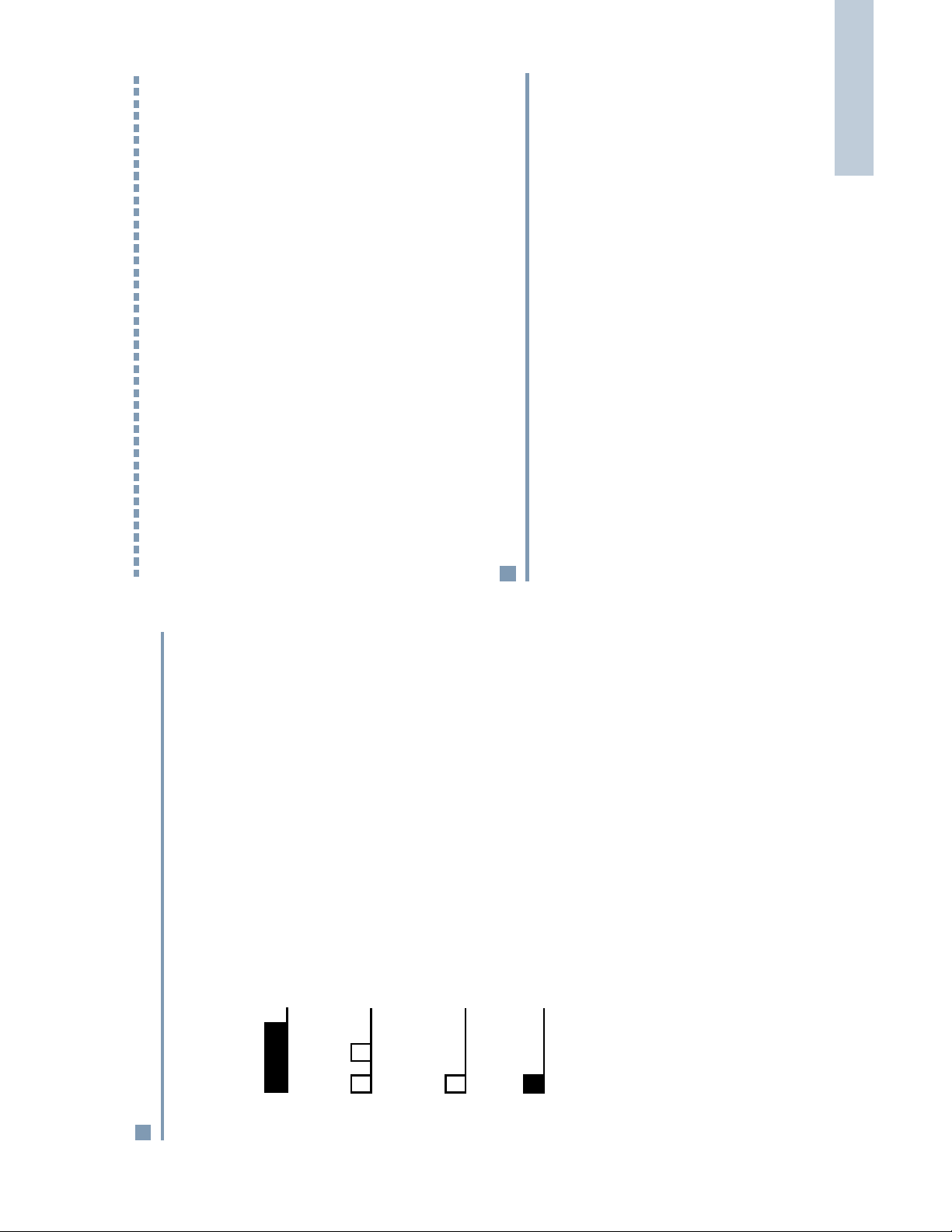
Receiving and Making Calls
9
English
or Group Alias or ID . . . . . . . . . . . . . . . . . . . . . . . . .page 10
Receiving and Making Calls
Once you understand how your MOTOTRBO Mobile is
configured, you are ready to use your radio.
Use this navigation guide to familiarize yourself with the basic
Call features:
Selecting a Zone . . . . . . . . . . . . . . . . . . . . . . . . . . . . . .page 9
Selecting a Radio Channel, Subscriber Alias or ID,
continuously until termination.
duration set by the radio. Tone starts,
Receiving and Responding to a Voice Call . . . . . . . . . page 10
stops, and repeats itself.
Making a Voice Call . . . . . . . . . . . . . . . . . . . . . . . . . . .page 12
Talkaround . . . . . . . . . . . . . . . . . . . . . . . . . . . . . . . . . .page 14
terminated by the user.
Selecting a Zone
Permanent Monitor. . . . . . . . . . . . . . . . . . . . . . . . . . . .page 15
time defined by the radio.
A zone is a group of channels. Your radio supports up to a
maximum of 50 zones.
Audio Tones
Continuous Tone A monotone sound. Sounds
Alert tones provide you with audible indications of the radio’s
status or the radio’s response to data received.
Periodic Tone Sounds periodically depending on the
Repetitive Tone A single tone that repeats itself until it is
Momentary Tone Sounds only once for a short period of
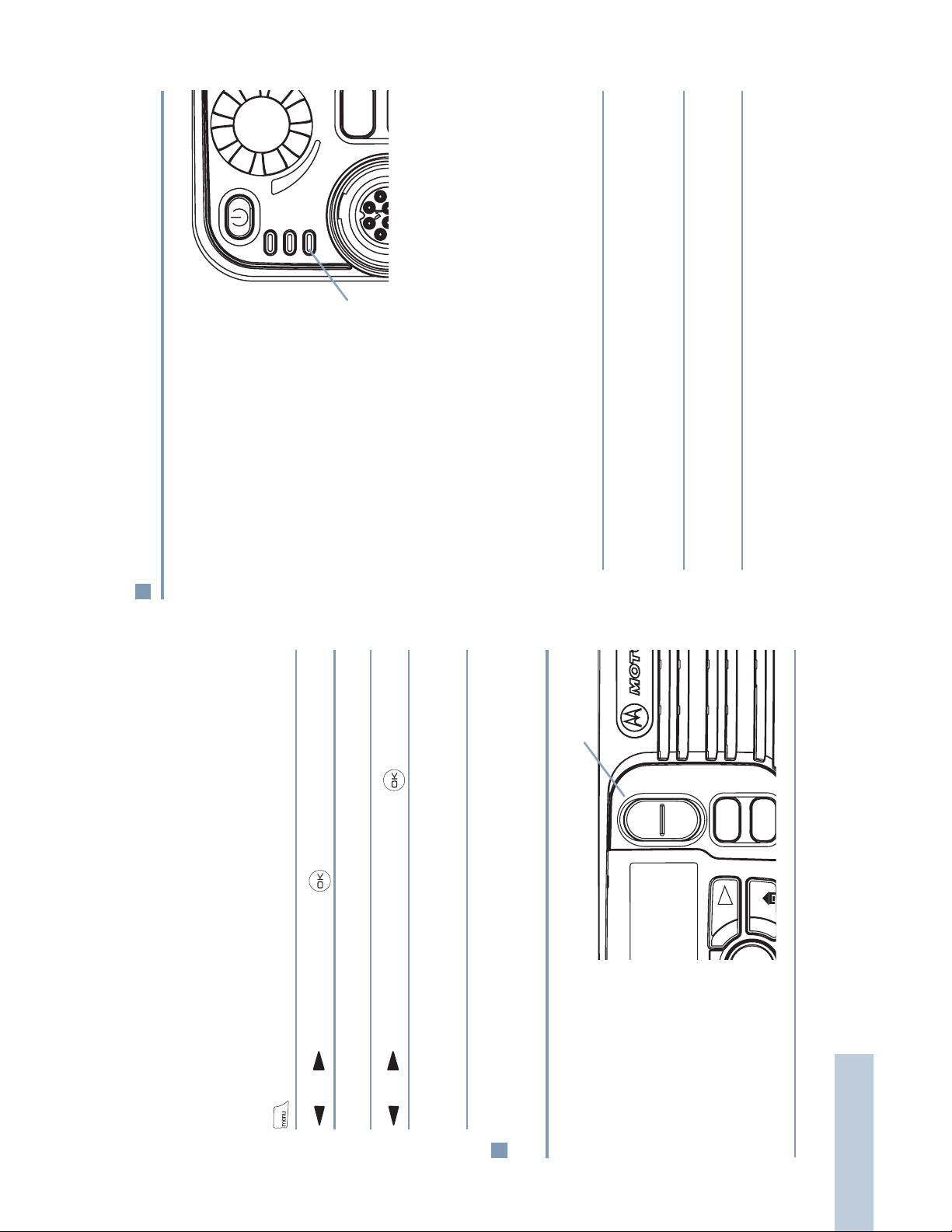
Receiving and Responding to a Voice Call
P3
P4
CH+
BACK
CH -
P1
Once the channel, subscriber
alias or ID, or group alias or ID
Green
LED
is displayed, you can proceed
to receive and respond to
calls.
The green LED lights up
while the radio is transmitting
and blinks when the radio is
receiving.
Receiving and Responding to a Group Call
To receive a call from a group of users, your radio must be
configured as part of that group.
the RSSI icon. The second line displays the group alias or
ID, and the Group Call icon (in Digital mode only).
Procedure:
When you receive a Group Call (while on the Home screen):
1 The green LED blinks.
2 The first line of the display shows the caller alias or ID, and
Channel Rocker
lights up.
3 Press the PTT button to respond to the call. The green LED
Use the following procedure to select a zone.
Procedure:
Press the preprogrammed Zone button and proceed to step 3.
OR
Follow the procedure below.
1 to access the menu.
2 or to Zone and press to select.
3 The current zone is displayed and indicated by a 9.
returns to the selected zone screen.
4 or to the required zone and press to select.
5 The display shows <Zone> Selected momentarily and
Selecting a Radio Channel, Subscriber
Alias or ID, or Group Alias or ID
Once the required
Procedure:
zone is displayed (if
you have multiple
zones in your radio),
press the Channel
Rocker to select the
Receiving and Making Calls
channel, subscriber
alias or ID.
alias or ID, or group
English
10
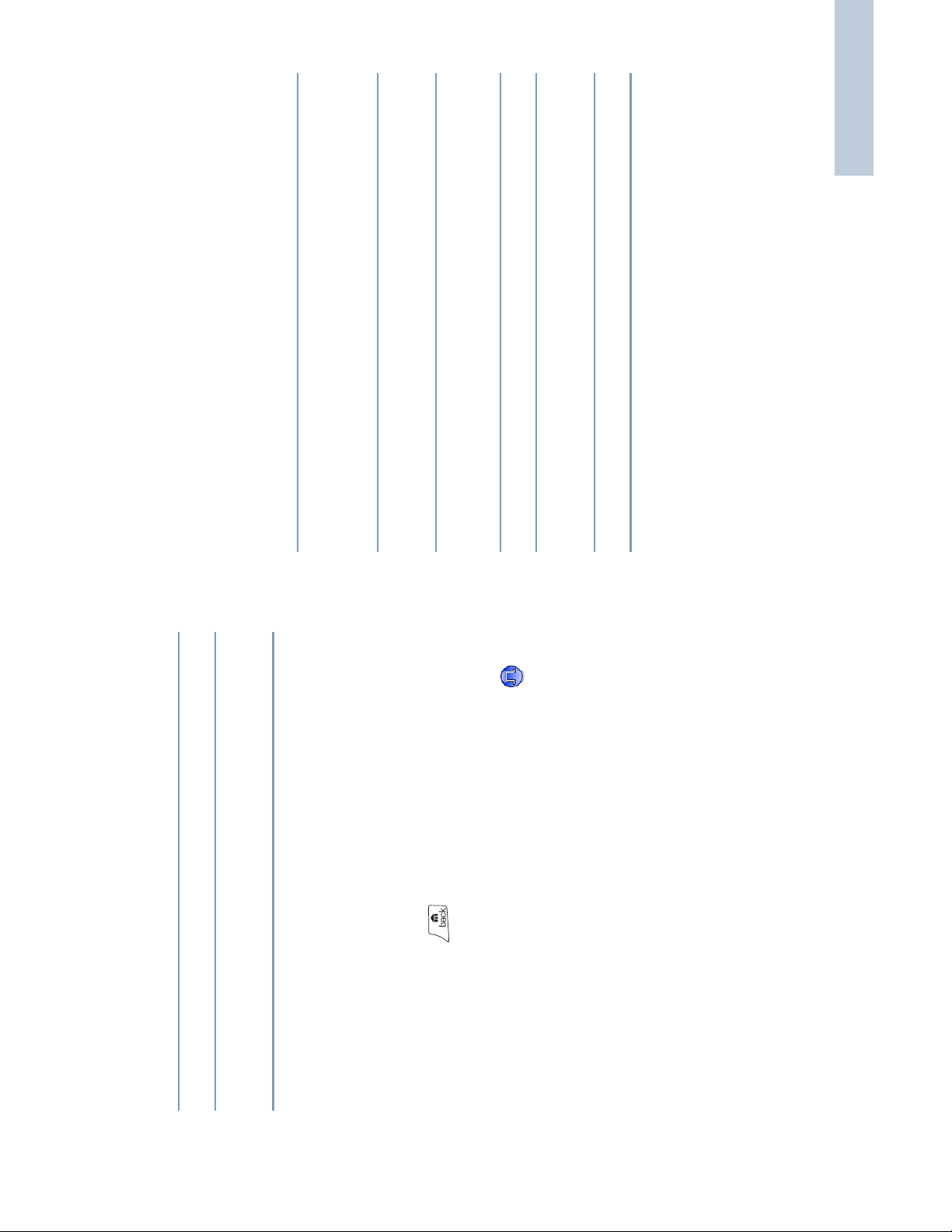
Receiving and Making Calls
11
English
Procedure:
1 Depending on how your radio is programmed:
When you receive a Private Call:
The yellow LED lights up momentarily. Then, the green LED
blinks.ORThe green LED blinks.
and the RSSI icon. The second line displays Private Call
2 The first line of the display shows the subscriber alias or ID,
and the Private Call icon.
lights up.
3 Press the PTT button to respond to the call. The green LED
clearly into the microphone.
4 Wait for the Talk Permit Tone to finish (if enabled) and speak
5 Release the PTT button to listen.
6 If there is no voice activity for a predetermined period of
time, the call ends.
7 You hear a short tone. The display shows Call Ended.
See Making a Private Call on page 13 for details on making a
Private Call.
clearly into the microphone.
4 Wait for the Talk Permit Tone to finish (if enabled) and speak
5 Release the PTT button to listen.
6 If there is no voice activity for a predetermined period of
time, the call ends.
See Making a Group Call on page 12 for details on making a
Group Call.
NOTE: If the radio receives a Group Call while not on the
answering the call.
Long press the button to go to Home screen to
view the caller alias before replying.
Home screen, it remains on its current screen prior to
Receiving and Responding to a Private Call
A Private Call is a call from an individual radio to another
individual radio.
There are two types of Private Calls. The first type, where a
radio presence check is performed prior to setting up the call,
while the other sets up the call immediately.
When your radio is checked, the yellow LED lights up
momentarily. Only one of these call types can be programmed
to your radio by your dealer.
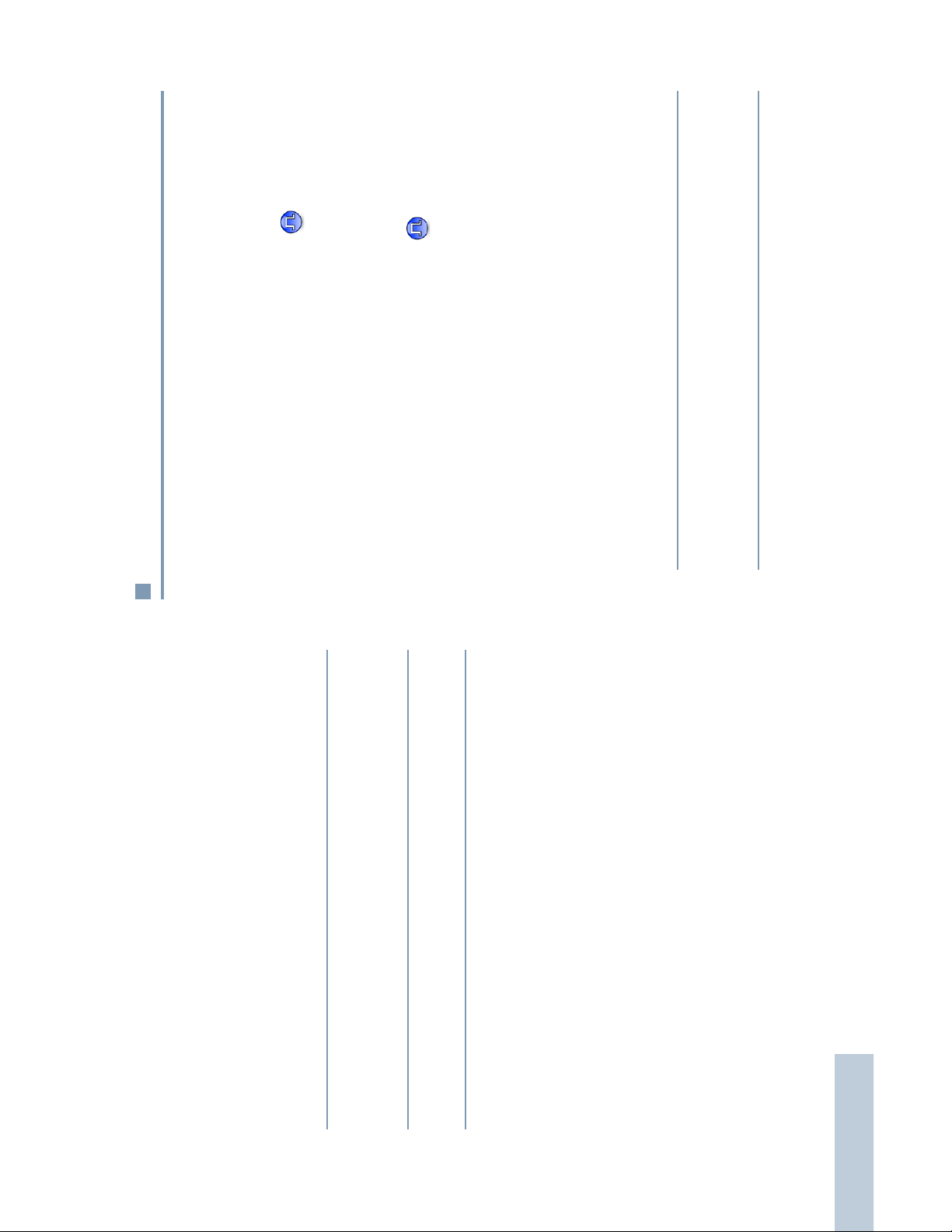
Making a Voice Call
You can select a channel, subscriber alias or ID, or group alias
or ID by using:
2 Press the PTT button to make the call. The green LED lights
up. The display shows the group alias or ID, and the Group
Call icon.
only and is dialed using a keypad microphone (see Making a
Private Call by Manual Dial on page 48)
• The Channel Rocker
• A preprogrammed One Touch Call button
• The Contacts list (see Contacts Settings on page 23)
• Manual Dial (via Contacts) – This method is for Private Calls
Making a Voice Call with the Channel Rocker
Making a Group Call
To make a call to a group of users, your radio must be
configured as part of that group.
Procedure:
active group alias or ID.
1 Press the Channel Rocker to select the channel with the
Receiving an All Call
An All Call is a call from an individual radio to every radio on the
the user’s full attention.
channel. It is used to make important announcements requiring
Procedure:
When you receive an All Call:
1 A tone sounds and the green LED blinks.
2 The first line of the display shows the caller alias, and the
different channel while receiving the call.
During an All Call, you will not be able to continue with
any menu navigation or editing until the call ends.
RSSI icon. The second line displays All Call and the All
Call icon.
3 Once the All Call ends, the radio returns to the previous
screen before receiving the call.
You cannot respond to an All Call.
See Making an All Call on page 13 for details on making an All
Call.
NOTE: The radio stops receiving the All Call if you switch to a
Receiving and Making Calls
English
12
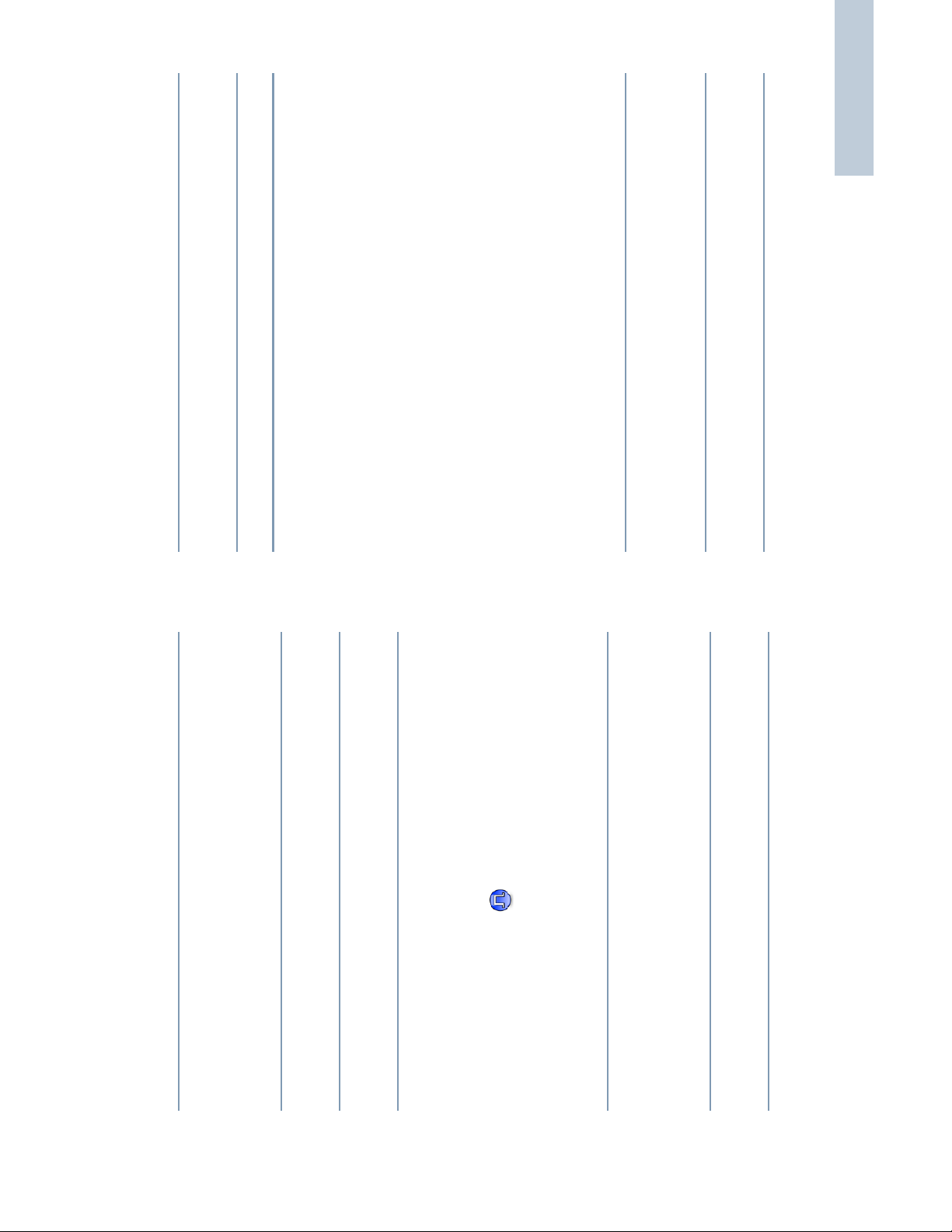
Receiving and Making Calls
13
English
4 Release the PTT button to listen. When the target radio
responds, the green LED blinks.
5 If there is no voice activity for a predetermined period of
time, the call ends.
6 You hear a short tone. The display shows Call Ended.
You can also make a Private Call via Contacts (see Making a
Private Call from Contacts on page 23), manually dial a
Private Call (see Making a Private Call by Manual Dial on
Making an All Call
page 48) or perform a quick alphanumeric search for the
required target alias via a keypad entry (see Making a Private
Call by Alias Search on page 48).
active All Call group alias or ID.
This feature allows you to transmit to all users on the channel.
Your radio must be programmed to allow you to use this feature.
Procedure:
1 Press the Channel Rocker to select the channel with the
up. The display shows the All Call group alias or ID, and the
2 Press the PTT button to make the call. The green LED lights
All Call icon.
clearly into the microphone.
3 Wait for the Talk Permit Tone to finish (if enabled) and speak
Users on the channel cannot respond to an All Call.
clearly into the microphone.
3 Wait for the Talk Permit Tone to finish (if enabled) and speak
4 Release the PTT button to listen. When the target radio
responds, the green LED blinks. You see the Group Call
icon, the group alias or ID, and transmitting radio alias
up. The first line displays the subscriber alias or ID. The
2 Press the PTT button to make the call. The green LED lights
second line displays Private Call and the Private Call
icon.
clearly into the microphone.
3 Wait for the Talk Permit Tone to finish (if enabled) and speak
or ID on your display.
5 If there is no voice activity for a predetermined period of
time, the call ends.
receiving the call.
6 Radio returns to the previous screen you were on prior to
You can also make a Group Call via Contacts (see Making a
Group Call from Contacts on page 23).
Making a Private Call
Procedure:
active subscriber alias or ID.
1 Press the Channel Rocker to select the channel with the
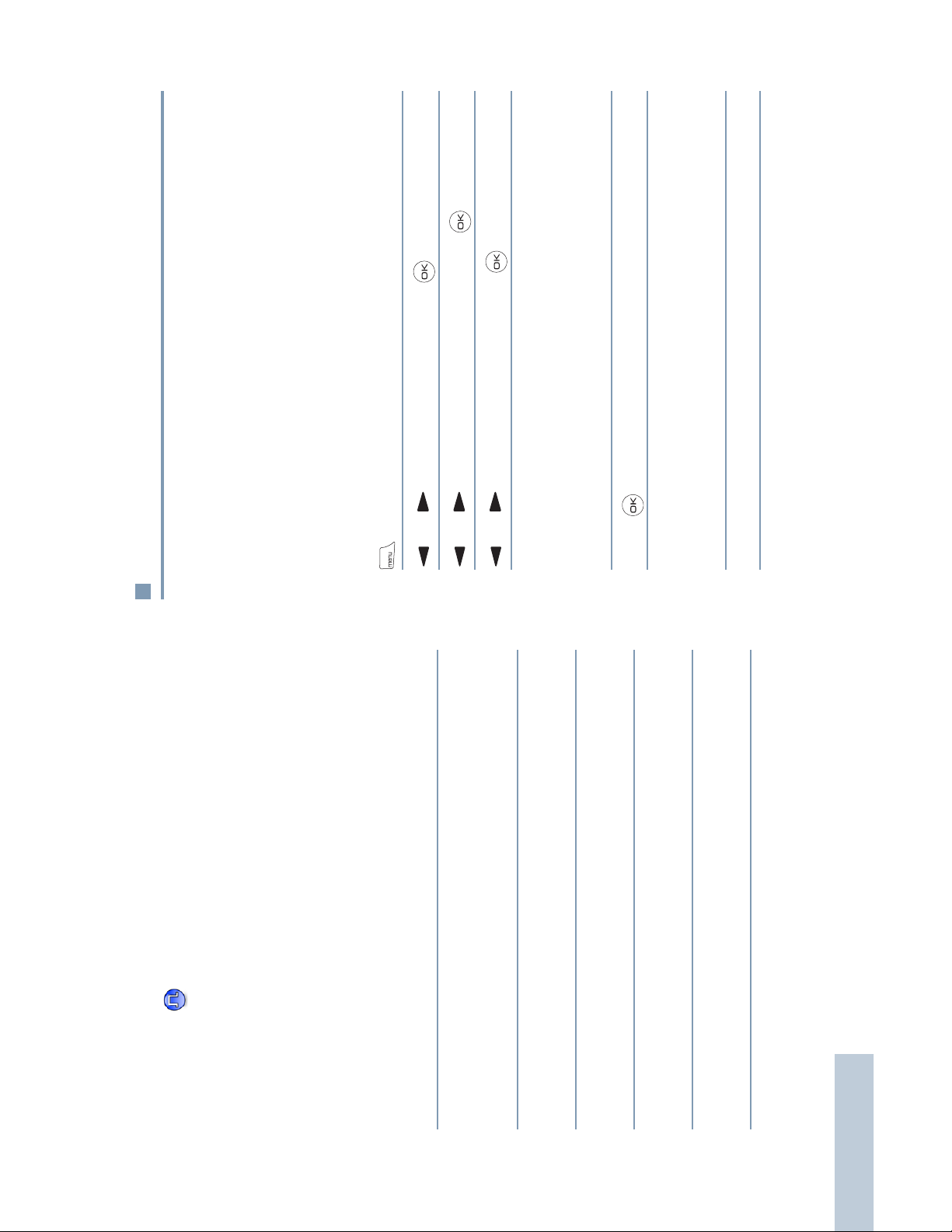
Talkaround
You can continue to communicate when your repeater is not
operating, or when your radio is out of the repeater’s range but
within talking range of other radios. This is called “talkaround”.
Procedure:
Press the preprogrammed Repeater/Talkaround button to
toggle between talkaround and repeater modes.ORFollow the procedure below.
1 to access the menu.
2 or to Utilities and press to select.
3 or to Radio Settings and press to select.
4 or to Talkaround and press to select.
5 You see Turn On if the radio is currently in Repeater mode.
OR
You see Turn Off if the radio is currently in Talkaround
mode.
6 Press to select.
7 The display shows Talkaround On.
OR
The display shows Talkaround Off.
8 The screen automatically returns to the previous menu.
The Talkaround setting is retained even after powering down.
Call Button
Making a Group or Private Call with the One Touch
The One Touch Call feature allows you to make a Group or
Private Call to a predefined alias or ID easily. This feature can
be assigned to a short or long programmable button press.
You can ONLY have one alias or ID assigned to a One Touch
a Group or Private Call to the predefined alias or ID.
Call button. Your radio can have multiple One Touch Call
buttons programmed.
Procedure:
1 Press the preprogrammed One Touch Call button to make
up. The display shows the group/subscriber alias or ID, and
the Group/Private Call icon.
2 Press the PTT button to make the call. The green LED lights
clearly into the microphone.
3 Wait for the Talk Permit Tone to finish (if enabled) and speak
4 Release the PTT button to listen. When the target radio
responds, the green LED blinks.
5 If there is no voice activity for a predetermined period of
time, the call ends.
the call.
6 Radio returns to the screen you were on prior to receiving
Receiving and Making Calls
For a Private Call, you hear a short tone when the call ends.
English
14
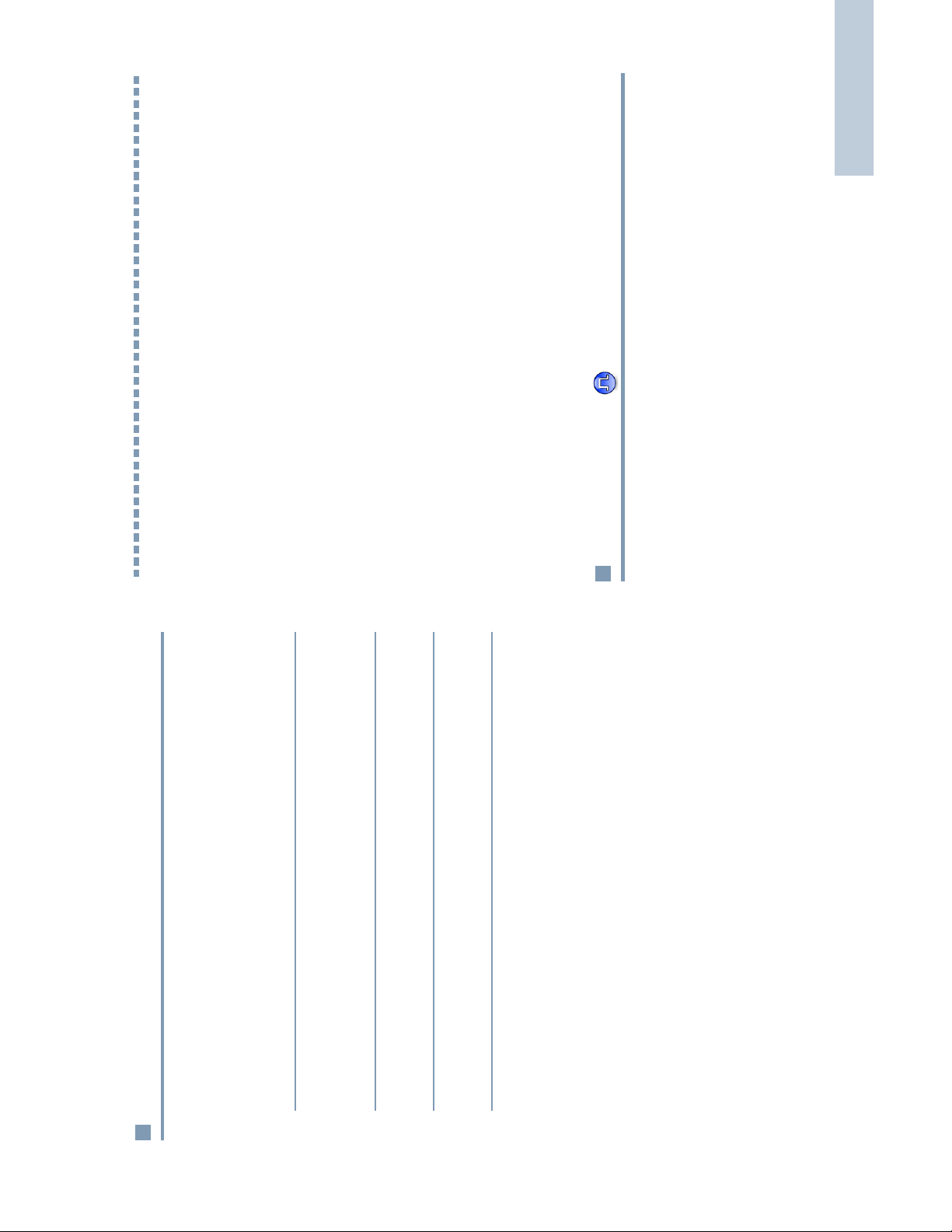
Advanced Features
15
English
Advanced Features
Use this navigation guide to learn more about advanced
features available with your radio:
Radio Check. . . . . . . . . . . . . . . . . . . . . . . . . . . . . . . . .page 15
Remote Monitor . . . . . . . . . . . . . . . . . . . . . . . . . . . . . .page 17
Scan Lists. . . . . . . . . . . . . . . . . . . . . . . . . . . . . . . . . . .page 18
Scan . . . . . . . . . . . . . . . . . . . . . . . . . . . . . . . . . . . . . . .page 20
Contacts Settings. . . . . . . . . . . . . . . . . . . . . . . . . . . . . page 23
Call Indicator Settings . . . . . . . . . . . . . . . . . . . . . . . . .page 24
Call Log Features. . . . . . . . . . . . . . . . . . . . . . . . . . . . .page 26
Call Alert Operation . . . . . . . . . . . . . . . . . . . . . . . . . . .page 28
Emergency Operation . . . . . . . . . . . . . . . . . . . . . . . . . page 29
Text Messaging Features . . . . . . . . . . . . . . . . . . . . . . . page 33
Security . . . . . . . . . . . . . . . . . . . . . . . . . . . . . . . . . . . .page 37
Utilities . . . . . . . . . . . . . . . . . . . . . . . . . . . . . . . . . . . . . page 39
Radio Check
If enabled, this feature allows you to determine if another radio
is active in a system without disturbing the user of that radio. No
audible or visual notification is shown on the target radio.
This feature is only applicable for subscriber aliases or IDs.
Permanent Monitor
Use the Permanent Monitor feature to continuously monitor a
selected channel for activity.
Procedure:
1 Press the preprogrammed Permanent Monitor button.
the display shows Permanent Monitor On. The monitor
2 Radio sounds an alert tone, the yellow LED lights up, and
icon appears on the display.
exit Permanent Monitor mode.
3 Press the preprogrammed Permanent Monitor button to
4 Radio sounds an alert tone, the yellow LED turns off, and
display shows Permanent Monitor Off.
