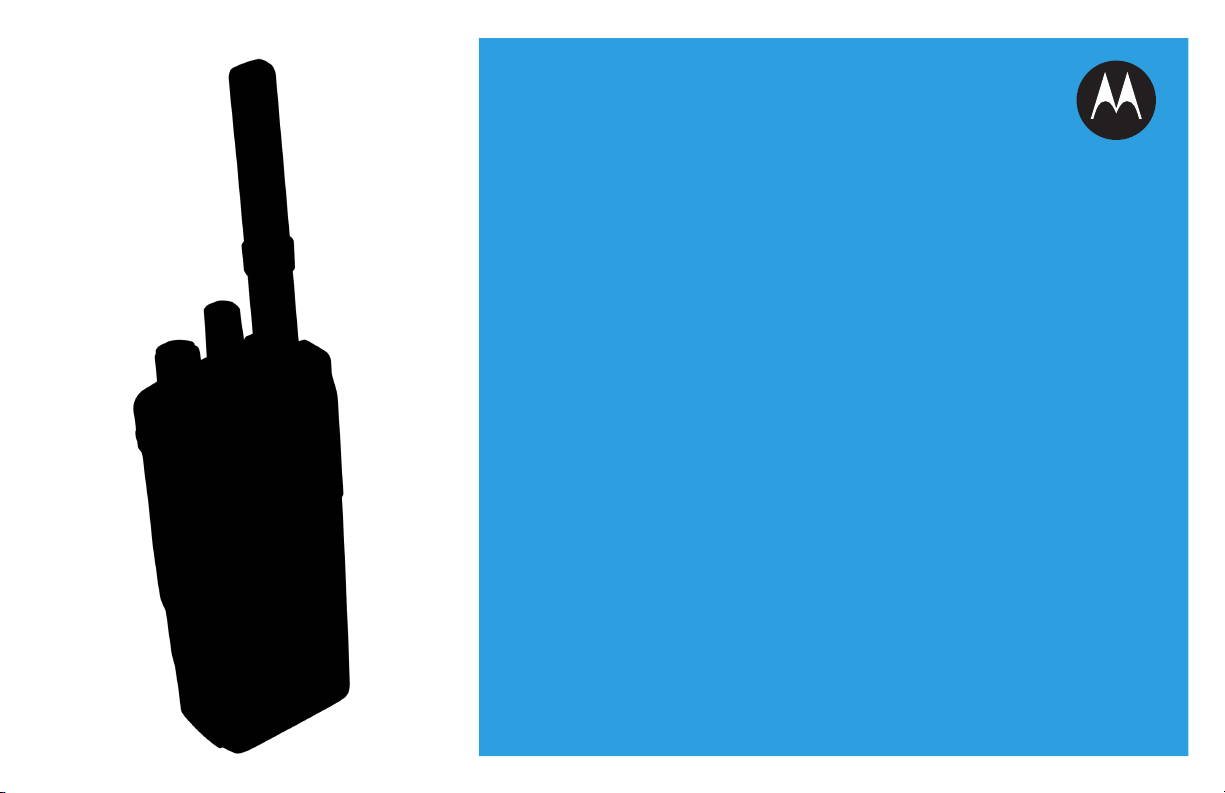
PROFESSIONAL DIGITAL TWO-WAY RADIO
MOTOTRBO™
XPR 755 0/XPR 7580/
XPR 7550e/XPR 7580e
COLOR DISPLAY PORTABLE
USER GUIDE
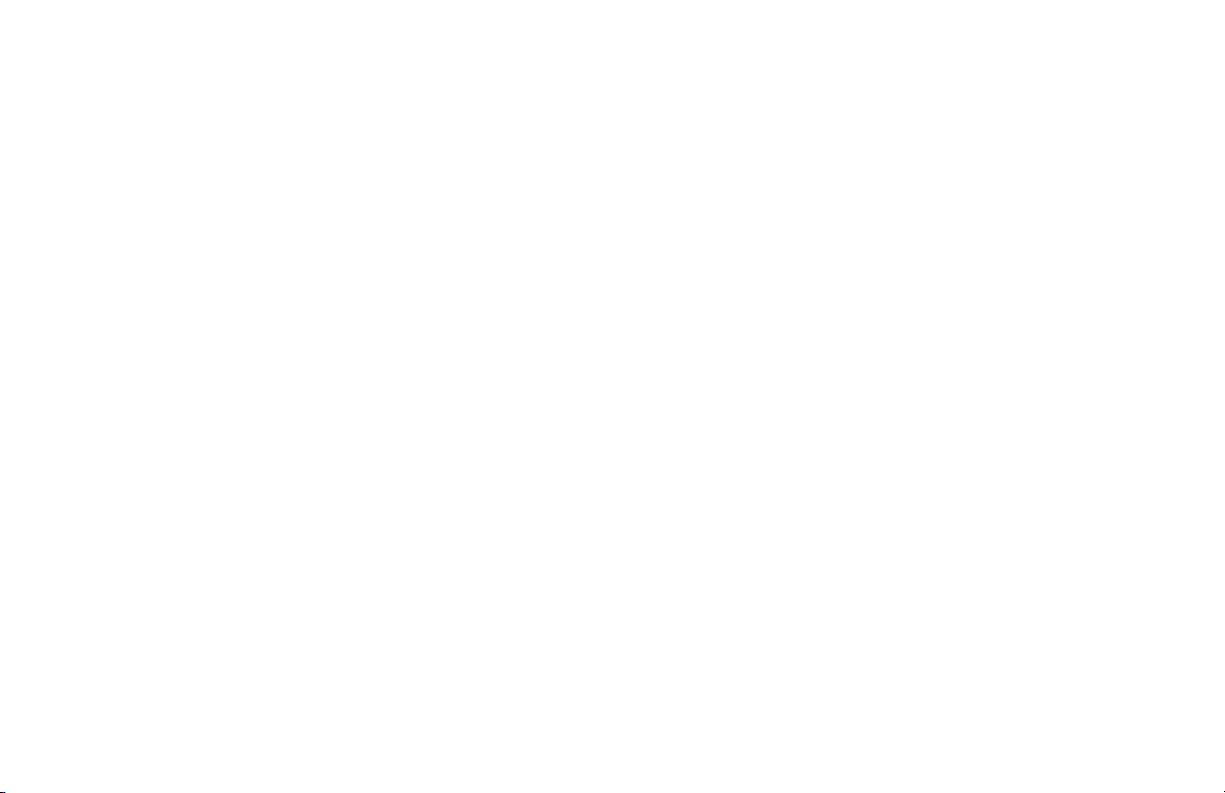
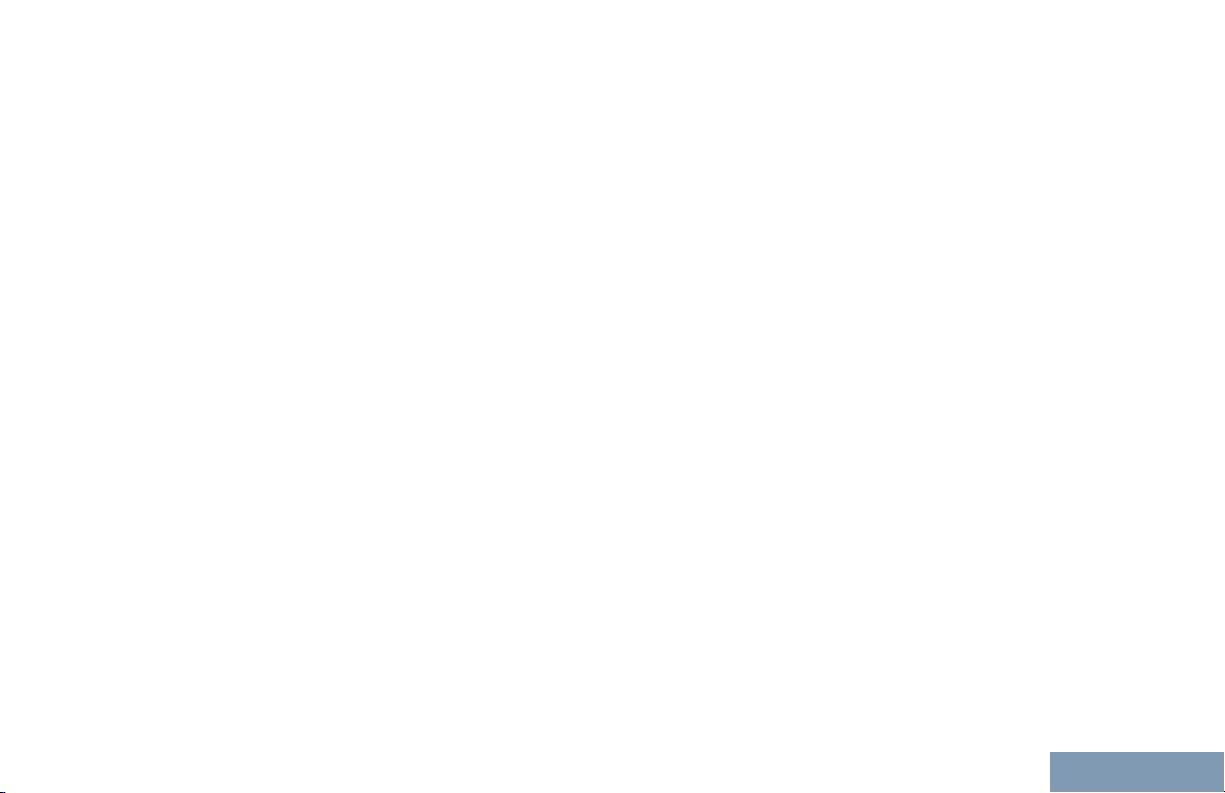
Contents
Contents
Declaration of Conformity....................... 15
Important Safety Information
Software Version............................18
Computer Software Copyrights....19
Handling Precautions.................... 20
Getting Started............................... 21
How to Use This Guide..................................21
What Your Dealer/System Administrator
Can Tell You.............................................21
........17
Preparing Your Radio for Use.......23
Charging the Battery
Attaching the Battery
Attaching the Antenna................................... 24
Attaching the Belt Clip................................... 25
Attaching the Universal Connector Cover
(Dust Cover)............................................. 25
Powering Up the Radio..................................27
Adjusting the Volume.....................................27
......................................
..................................... 23
23
Identifying Radio Controls............ 29
Radio Controls...............................................29
Using the 4–Way Navigation Button..............30
Using the Keypad.......................................... 31
Non-Connect Plus Operations......33
Additional Radio Controls
in Non-Connect Plus
Mode.................................... 34
1
English
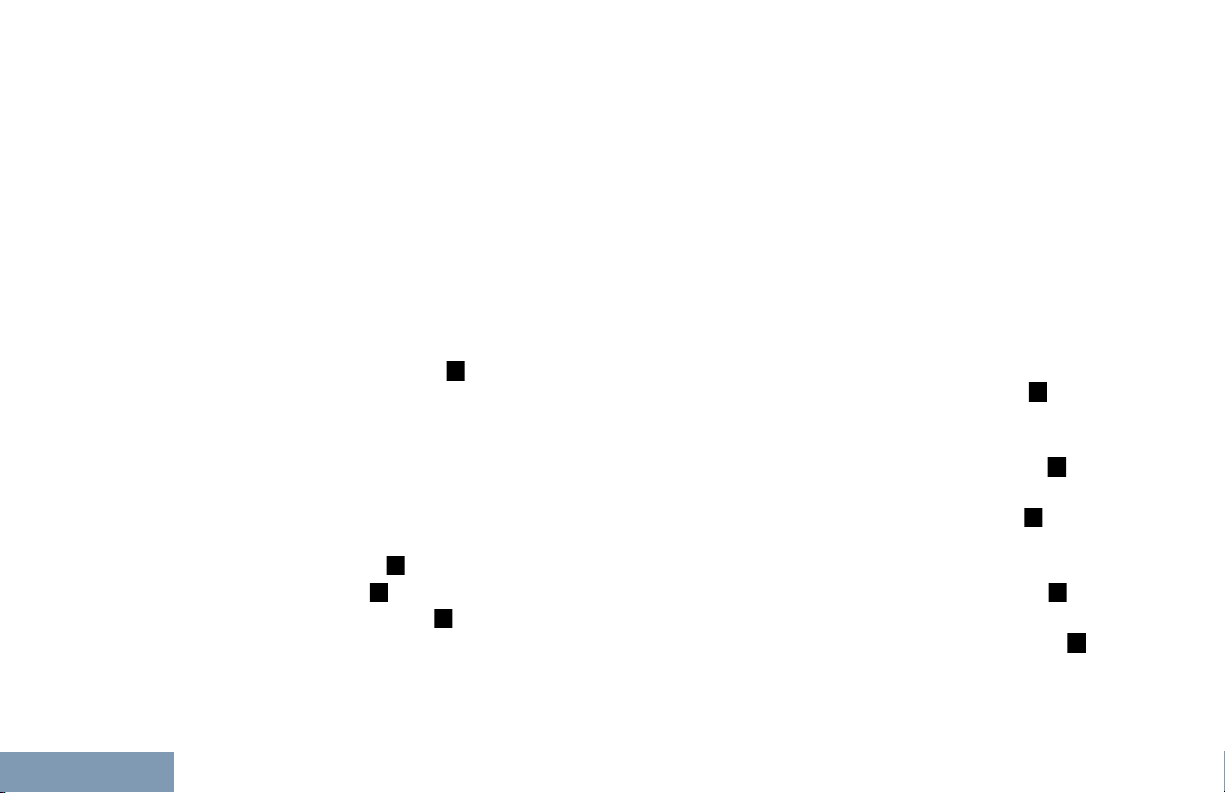
Push-To-Talk (PTT) Button.................34
Contents
Programmable Buttons....................... 34
Assignable Radio Functions
Assignable Settings or Utility
Functions............................ 38
Accessing the Programmed
Functions....................................... 38
Identifying Status Indicators................39
Display Icons............................39
Call Icons................................. 42
Advanced Menu Icons..............42
Mini Notice Icons......................43
Sent Item Icons
Bluetooth Device Icons............ 44
Job Tickets Icons..................... 44
LED Indicator........................... 44
Alert Tones...............................46
Indicator Tones........................ 46
Switching Between Conventional
Analog and Digital Mode................46
IP Site Connect ...............................47
Capacity Plus ..................................48
Linked Capacity Plus ...................... 48
....................43
.....35
Making and Receiving Calls
in Non-Connect Plus
Mode.................................... 50
Selecting a Zone.................................
Selecting a Channel............................51
Receiving and Responding to a
Radio Call...................................... 51
Receiving and Responding
to a Group Call....................52
Receiving and Responding
to a Private Call
Receiving an All Call ............... 53
Receiving and Responding
to a Selective Call ........... 54
Receiving and Responding
to a Phone Call ............... 54
Making a Radio Call............................56
Making a Group Call
Making a Private Call
Making an All Call ................... 59
Making a Selective Call
.............. 53
................ 57
...........58
....... 59
50
2
English
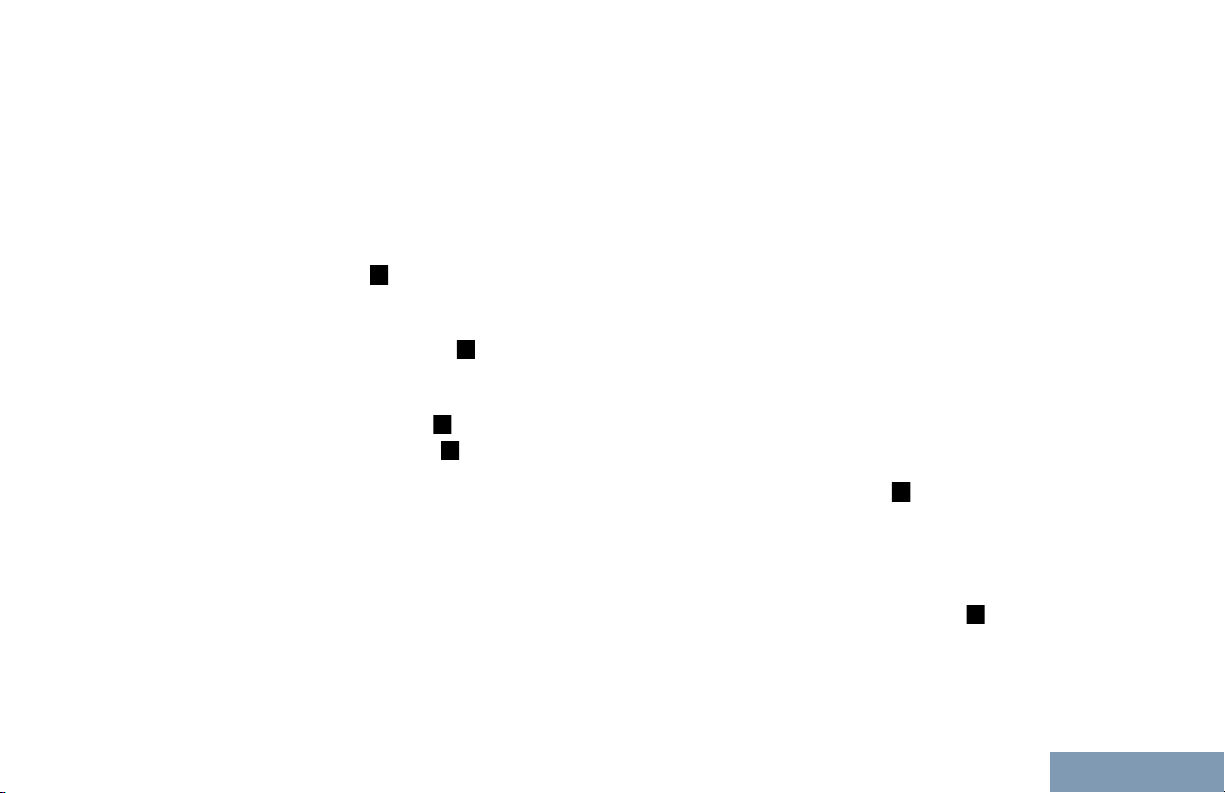
Contents
Making a Phone Call with
the One Touch Access
Button..................................60
Making a Private Call with a
One Touch Call Button........
Making a Group, Private or
All Call with the
Programmable Number
Key
..................................63
Making a Phone Call with
the Programmable
Phone Button .................. 64
Making a Call with the
Programmable Manual
Dial Button ...................... 66
Stopping a Radio Call .....................68
Talkaround..........................................69
Monitoring Features
Monitoring a Channel...............70
Permanent Monitor...................70
............................69
Advanced Features in Non-
Connect Plus Mode............ 71
Radio Check....................................... 71
Sending a Radio Check........... 71
62
Remote Monitor.................................. 72
Initiating Remote Monitor
Stopping Remote Monitor
Scan Lists........................................... 75
Viewing an Entry in the
Scan List............................. 75
Viewing an Entry in the
Scan List by Alias Search... 75
Editing the Scan List................ 76
Scan....................................................80
Starting and Stopping Scan..... 80
Responding to a
Transmission During a
Scan....................................81
Deleting a Nuisance Channel...81
Restoring a Nuisance
Channel...............................82
Vote Scan
Contact Settings..................................82
....................................... 82
Making a Group Call from
Contacts..............................83
Making a Private Call from
Contacts ..........................84
Making a Phone Call from
Contacts..............................85
.........
........ 74
73
3
English
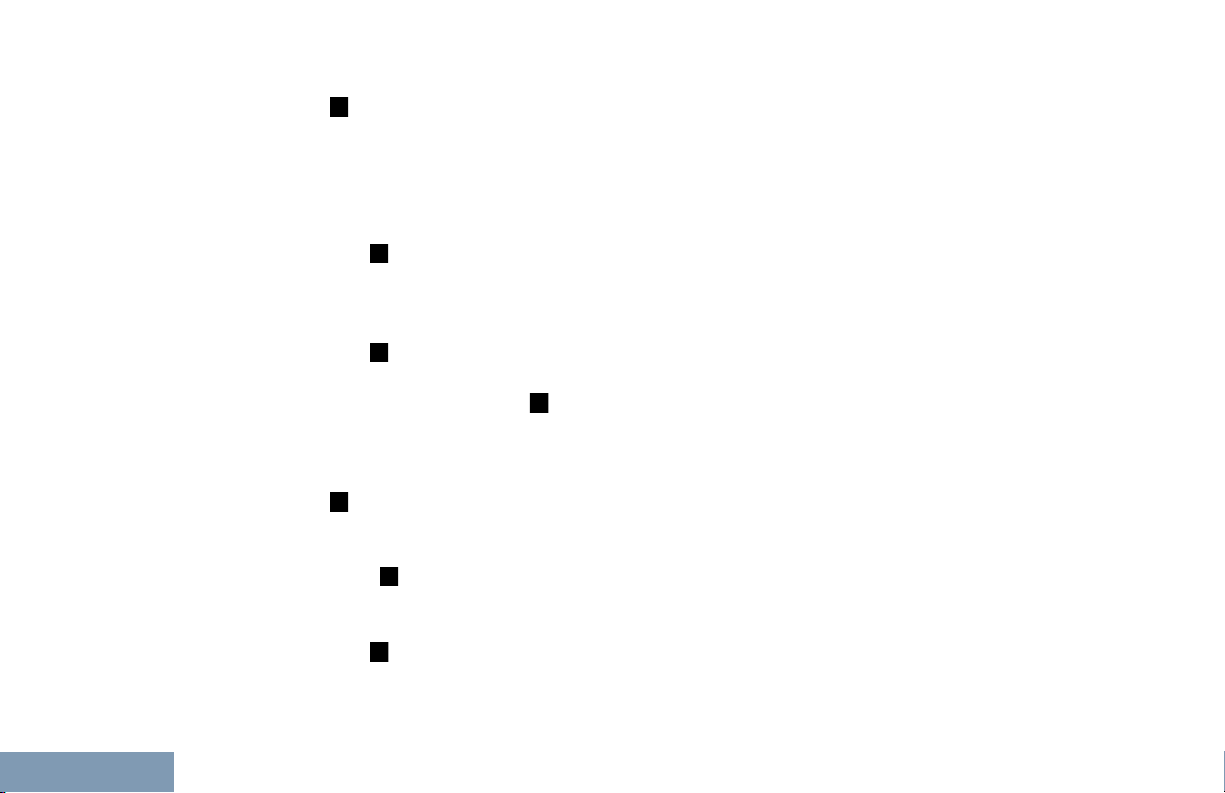
Making a Call Alias Search
Contents
.........................................88
Making a Group, Private,
Phone or All Call by Alias
Search ................................89
Assigning an Entry to a
Programmable Number
Key ..................................90
Removing the Association
between Entry and
Programmable Number
Key ..................................91
Adding a New Contact............. 92
Setting a Default Contact .....93
Call Indicator Settings.........................93
Activating and Deactivating
Call Ringers for Call Alert
.........................................93
Activating and Deactivating
Call Ringers for Private
Calls ................................94
Activating and Deactivating
Call Ringers for Selective
Call ..................................94
Activating and Deactivating
Call Ringers for Text
Message............................. 95
Activating and Deactivating
Call Ringers for
Telemetry Status with
Text.....................................
Assigning Ring Styles.............. 97
Selecting a Ring Alert Type......97
Configuring Vibrate Style......... 98
Escalating Alarm Tone
Volume................................99
Call Log Features................................99
Viewing Recent Calls............... 99
Storing an Alias from a Call
List.................................... 100
Deleting a Call from a Call
List.................................... 100
Viewing Details from a Call
List.................................... 101
Call Alert Operation...........................101
Receiving and Responding
to a Call Alert.................... 101
Making a Call Alert from the
Contact List....................... 102
96
4
English
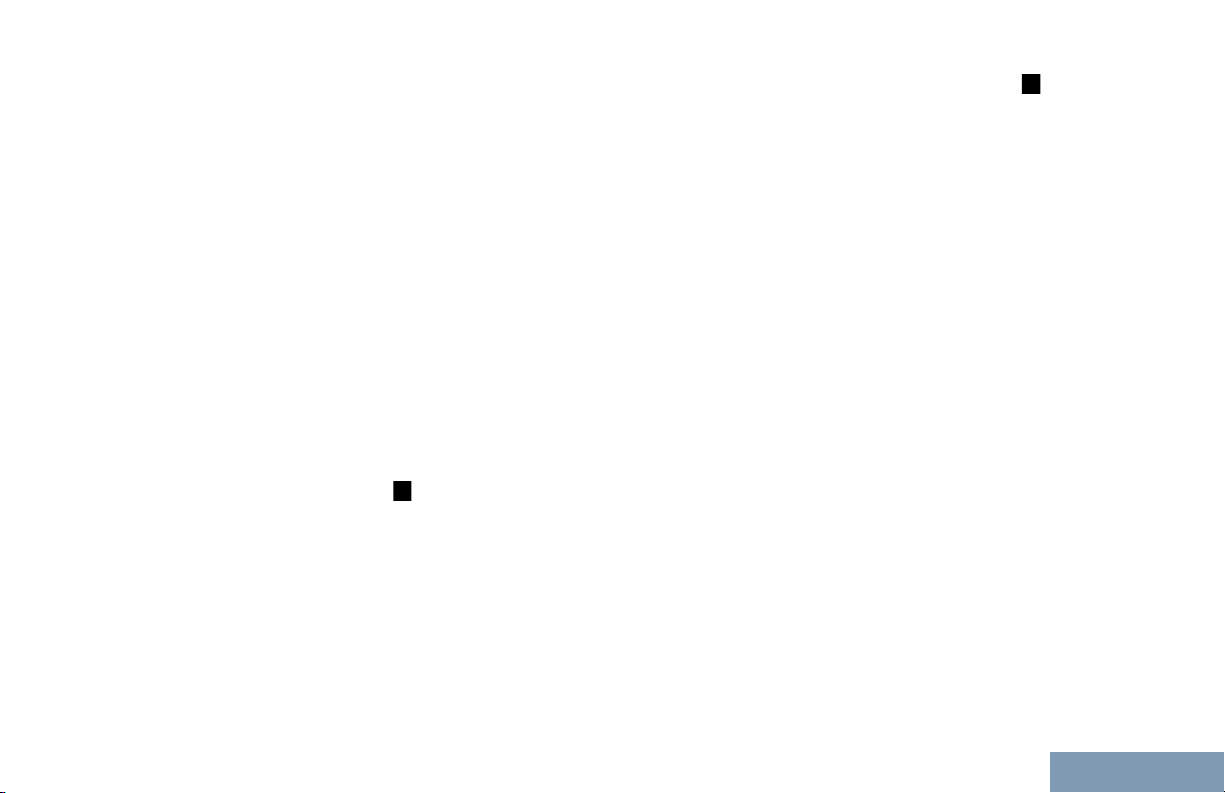
Contents
Making a Call Alert with the
One Touch Access
Button................................102
Emergency Operation.......................
Receiving an Emergency
Alarm.................................104
Responding to an
Emergency Alarm............. 104
Exiting Emergency Mode
After Receiving the
Emergency Alarm............. 105
Sending an Emergency
Alarm.................................105
Sending an Emergency
Alarm with Call.................. 106
Sending an Emergency
Alarm with Voice to
Follow
Reinitiating an Emergency
Mode................................. 108
Exiting Emergency Mode
After Sending the
Emergency Alarm............. 108
Man Down.........................................109
Turning the Man Down
Feature On or Off..............109
........................... 107
103
Analog Message Encode ..............110
Sending MDC Message
Encode to Dispatcher........110
Text Message Features ................... 111
Writing and Sending a Text
Message........................... 111
Sending a Quick Text
Message with the One
Touch Access Button........ 112
Accessing the Drafts Folder...113
Managing Fail-to-Send Text
Messages..........................115
Managing Sent Text
Messages..........................117
Receiving a Text Message.....120
Managing Received Text
Messages..........................121
Job Tickets........................................125
Accessing the Job Ticket
Folder................................126
Logging In and Out of the
Remote Server..................126
Creating and Sending a Job
Ticket................................ 127
Responding to the Job Ticket.128
Deleting a Job Ticket..............128
5
English
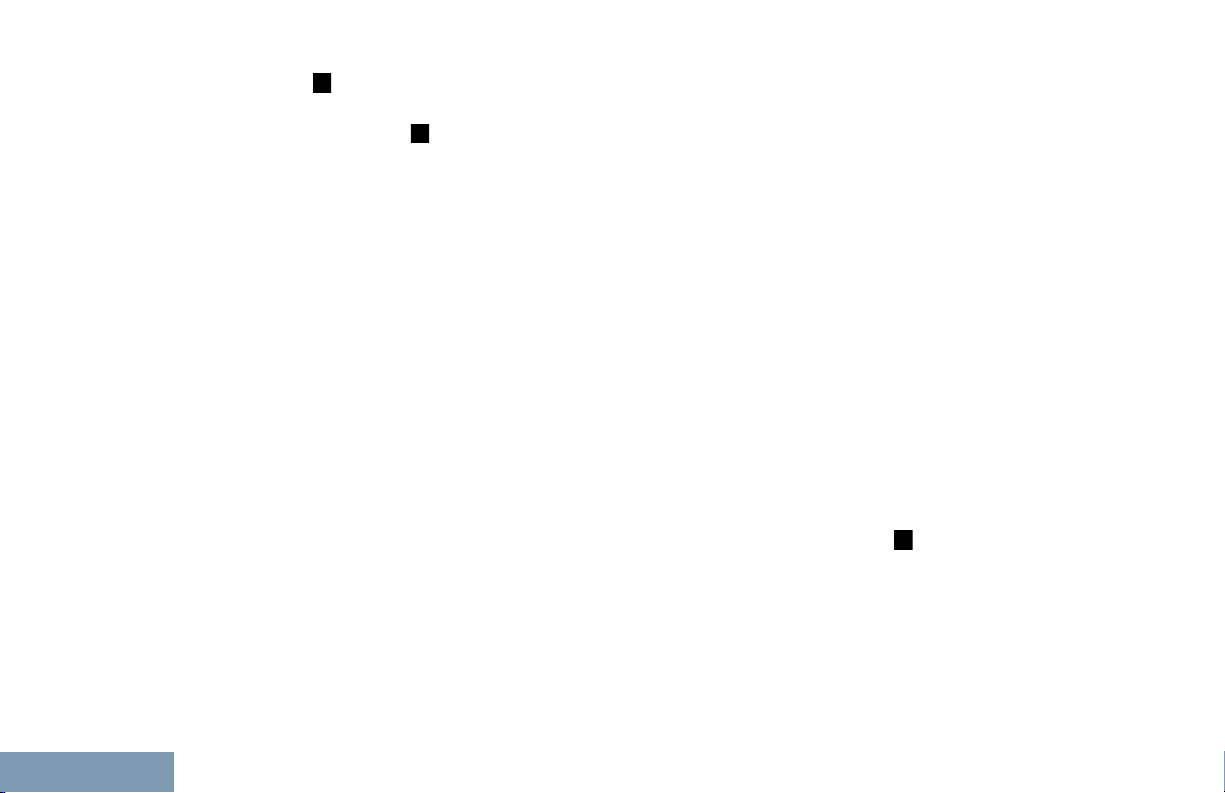
Contents
6
Privacy ..........................................129
Dual Tone Multi Frequency (DTMF). 131
Multi-Site Controls ........................ 131
Starting an Automatic Site
Search...............................131
Stopping an Automatic Site
Search...............................132
Starting a Manual Site
Search...............................
Security.............................................134
Radio Disable.........................134
Radio Enable..........................135
Lone Worker..................................... 137
Password Lock Features.................. 138
Accessing the Radio from
Password.......................... 138
Unlocking the Radio from
Locked State..................... 139
Turning the Password Lock
On or Off........................... 139
Changing the Password.........140
Bluetooth Operation..........................141
Turning Bluetooth On and
Off..................................... 141
Finding and Connecting to a
Bluetooth Device...............142
133
Finding and Connecting
from a Bluetooth Device
(Discoverable Mode).........143
Disconnecting from a
Bluetooth Device
Switching Audio Route
between Internal Radio
Speaker and Bluetooth
Device............................... 144
Viewing Device Details...........144
Editing Device Name..............144
Deleting Device Name........... 145
Bluetooth Mic Gain.................145
Permanent Bluetooth
Discoverable Mode........... 146
Notification List..................................146
Accessing the Notification
List.................................... 146
Auto-Range Transponder System
(ARTS)
Over-the-Air-Programming (OTAP).. 147
Wi-Fi Operation.................................148
.....................................147
Turning Wi-Fi On or Off..........148
Connecting to a Network
Access Point..................... 148
Refreshing the Network List...149
...............143
English
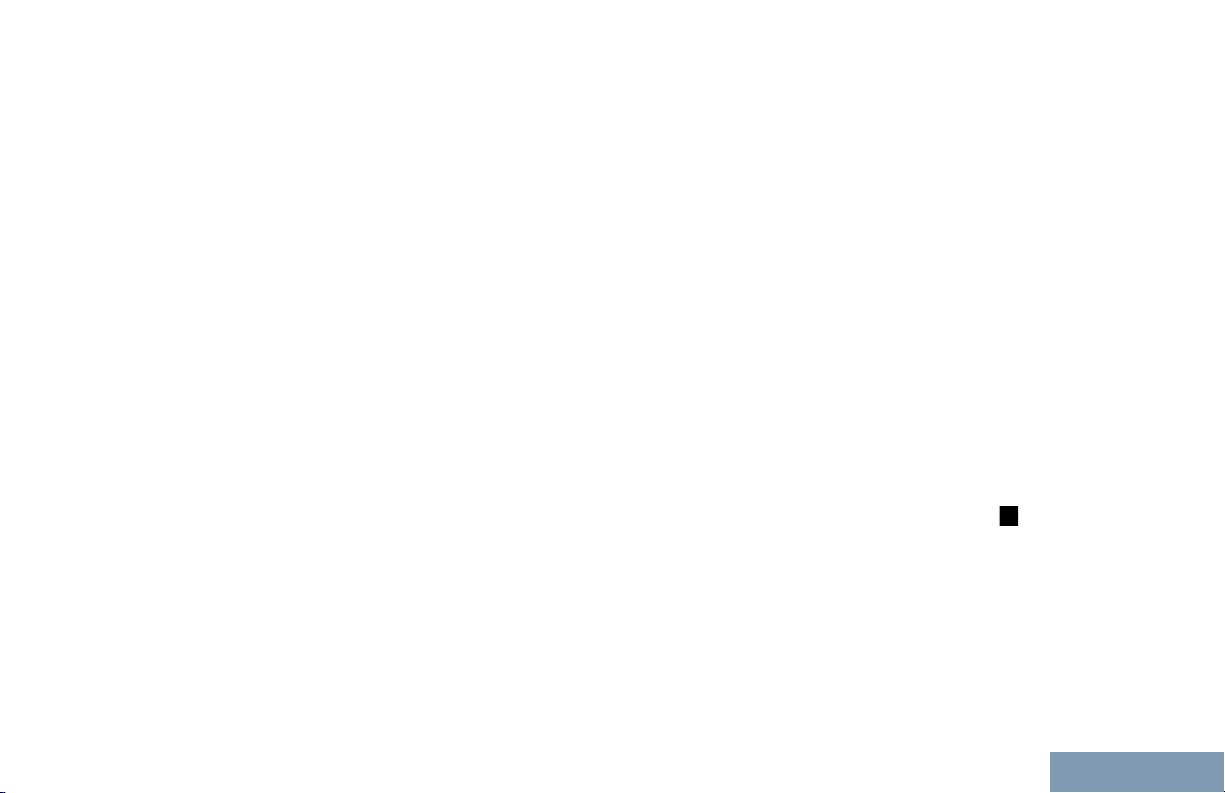
Contents
Utilities
Adding a Network...................150
Viewing Details of Network
Access Points................... 150
Removing Network Access
Points................................ 151
.............................................. 152
Locking and Unlocking the
Keypad..............................152
Turning Keypad Tones On
or Off................................. 152
Setting the Squelch Level...... 153
Setting the Power Level......... 154
Turning the Option Board
Feature(s) On or Off..........154
Identifying Cable Type........... 154
Turning the Voice Operating
Transmission (VOX)
Feature On or Off..............155
Setting the Display Backlight
Timer.................................156
Turning the Backlight Auto
On or Off........................... 157
Turning the Radio Tones/
Alerts On or Off................. 157
Setting the Tone Alert
Volume Offset Level..........158
Turning the Talk Permit
Tone On or Off.................. 158
Turning the Power Up Alert
Tone On or Off.................. 159
Setting the Text Message
Alert Tone......................... 160
Changing the Display Mode...160
Adjusting the Display
Brightness......................... 161
Language............................... 162
Turning the LED Indicator
On or Off........................... 162
Turning the Introduction
Screen On or Off...............163
Turning the Voice
Announcement On or Off.. 163
Setting the Text-to-Speech
Feature..............................164
Call Forwarding
Menu Timer............................166
Analog Mic AGC (Mic AGC-
A)...................................... 167
Digital Mic AGC (Mic AGC-
D)...................................... 167
Switching Audio Route
between Internal Radio
..................166
7
English
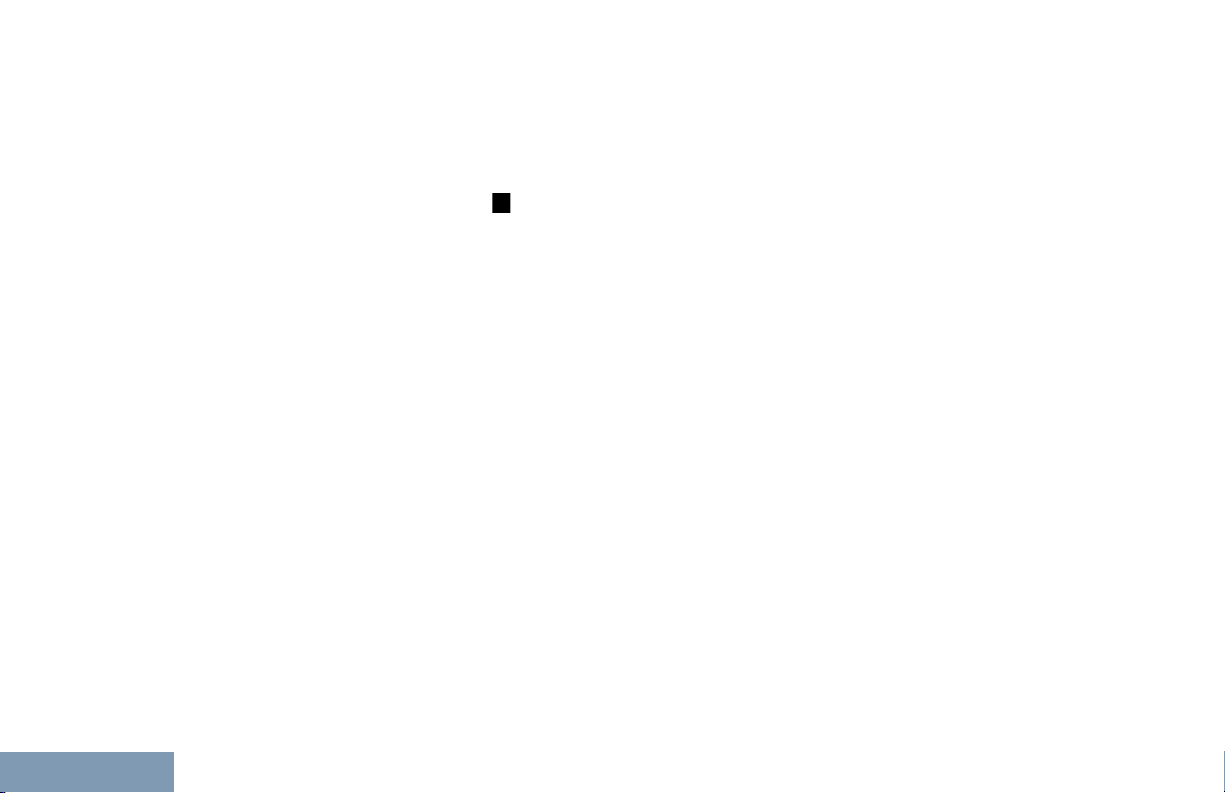
Contents
8
Speaker and Wired
Accessory......................... 168
Intelligent Audio......................168
Turning the Acoustic
Feedback Suppressor
Feature On or Off ..........169
Turning the Microphone
Dynamic Distortion
Control Feature On or Off. 170
Setting the Audio Ambience...171
Setting the Audio Profiles.......172
Turning GPS/GNSS On or
Off..................................... 172
Text Entry Configuration........ 173
Flexible Receive List.............. 179
Accessing General Radio
Information........................ 182
Front Panel Configuration
(FPC)................................ 185
Checking the RSSI Values.....186
Connect Plus Operations............ 187
Additional Radio Controls
in Connect Plus Mode...... 188
Push-To-Talk (PTT) Button...............
Programmable Buttons..................... 188
Assignable Radio Functions...189
Assignable Settings or Utility
Functions.......................... 190
Identifying Status Indicators in
Connect Plus Mode..................... 191
Display Icons..........................191
Call Icons............................... 193
Advanced Menu Icons............193
Sent Item Icons ..................... 194
Bluetooth Device Icons.......... 194
LED Indicator......................... 195
Indicator Tones...................... 196
Alert Tones.............................196
Switching Between Connect Plus
and Non-Connect Plus Modes.....196
Making and Receiving Calls
in Connect Plus Mode...... 197
Selecting a Site.................................197
188
English
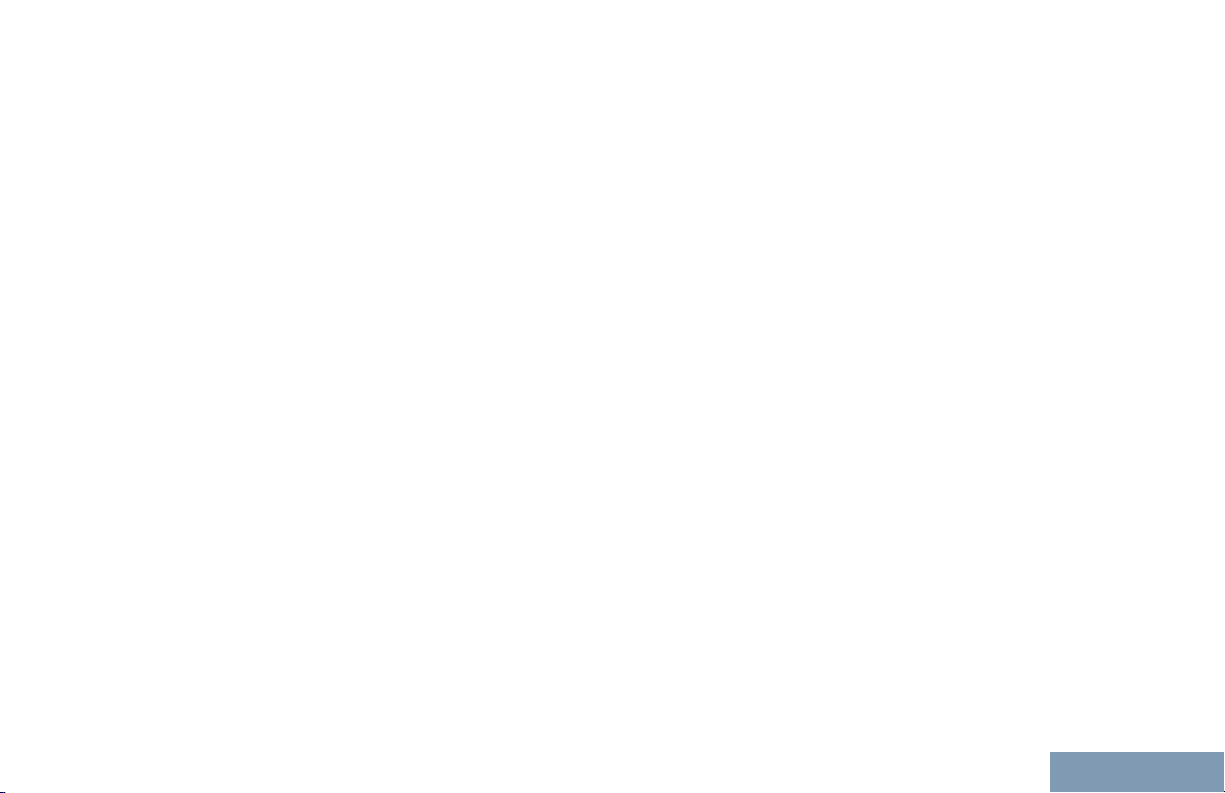
Contents
Roam Request....................... 197
Site Lock On/Off.....................197
Site Restriction
Selecting a Zone...............................198
Using Multiple Networks................... 199
Selecting a Call Type........................199
Receiving and Responding to a
Radio Call.................................... 199
Receiving and Responding
to a Group Call..................200
Receiving and Responding
to a Private Call.................200
Receiving a Site All Call.........201
Receiving an Inbound
Private Phone Call............ 201
Receiving an Inbound
Phone Talkgroup Call....... 202
Inbound Phone Multi-Group
Call....................................203
Making a Radio Call..........................203
Making a Call with the
Channel Selector Knob..... 203
Making a Private Call with a
One Touch Call Button......206
Making a Call with the
Programmable Manual
Dial Button........................ 206
.......................197
Making an Outbound Private
Phone Call with the
Programmable Manual
Dial Button........................ 207
Making an Outbound Private
Phone Call via the Phone
Menu................................. 208
Making an Outbound Private
Phone Call from Contacts. 208
Waiting for the Channel
Grant in an Outbound
Private Phone Call............ 209
Making a Buffered Over-Dial
in a Connected
Outbound Private Phone
Call....................................210
Making a Live Over-Dial in a
Connected Outbound
Private Phone Call............ 210
Advanced Features in
Connect Plus Mode.......... 212
Auto Fallback.................................... 212
Indications of Auto Fallback
Mode................................. 212
9
English
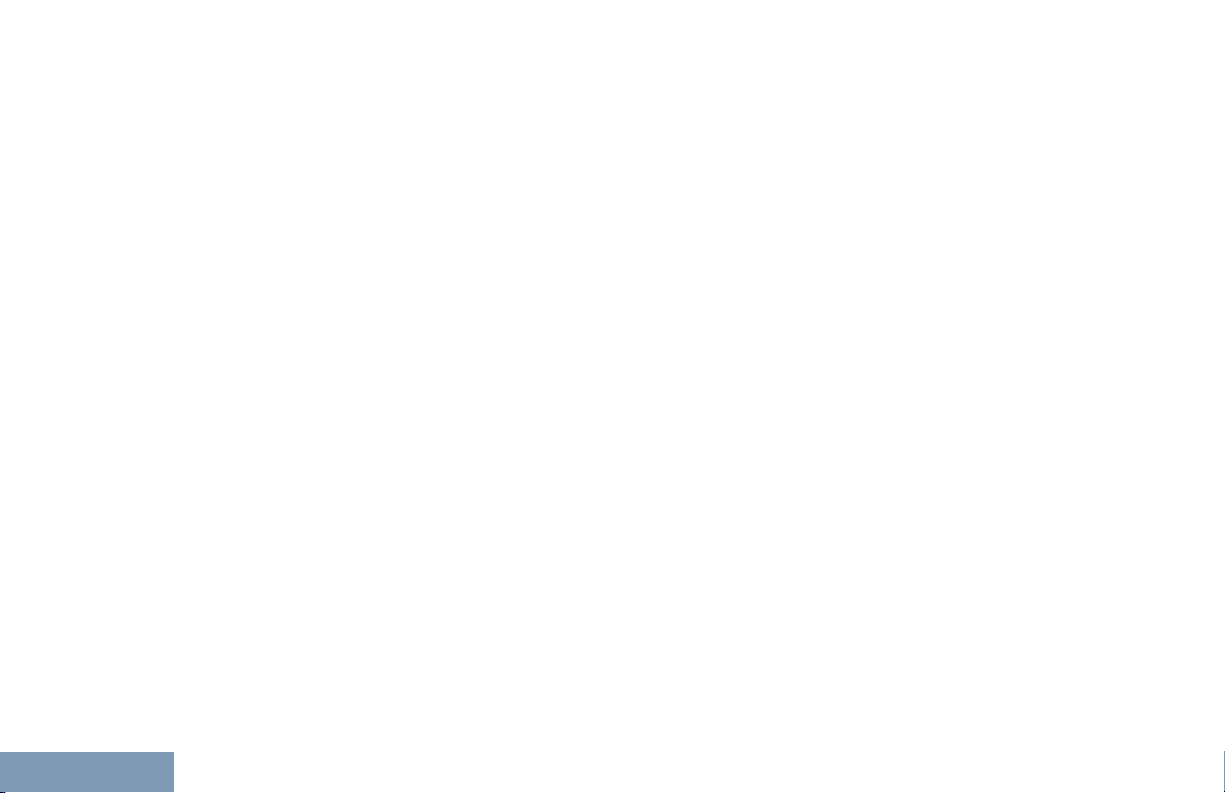
Contents
10
Making/Receiving Calls in
Fallback Mode...................212
Returning to Normal
Operation
Radio Check..................................... 213
Sending a Radio Check......... 214
Remote Monitor................................ 214
Initiating Remote Monitor....... 215
Scan..................................................216
Starting and Stopping Scan... 216
Responding to a
Transmission During a
Scan..................................216
User Configurable Scan....................217
Turning Scan On or Off.....................217
Editing the Scan List......................... 218
Add or Delete a Group via the Add
Members Menu............................219
Understanding Scan Operation.........221
Scan Talkback.................................. 222
Contacts Settings..............................222
Making a Private Call from
Contacts............................223
Making a Call Alias Search.... 224
Adding a New Contact........... 224
Call Indicator Settings.......................225
.......................... 213
Activating and Deactivating
Call Ringers for Call Alert .225
Activating and Deactivating
Call Ringers for Private
Calls.................................. 226
Activating and Deactivating
Call Ringers for Text
Message........................... 226
Selecting a Ring Alert Type....227
Configuring Vibrate Style....... 228
Escalating Alarm Tone
Volume..............................229
Call Log Features..............................229
Viewing Recent Calls............. 229
Deleting a Call from a Call
List.................................... 229
Viewing Details from a Call
List.................................... 230
Call Alert Operation...........................230
Receiving and Responding
to a Call Alert.................... 230
Making a Call Alert from the
Contact List....................... 231
Making a Call Alert with the
One Touch Access
Button................................232
Emergency Operation.......................232
English
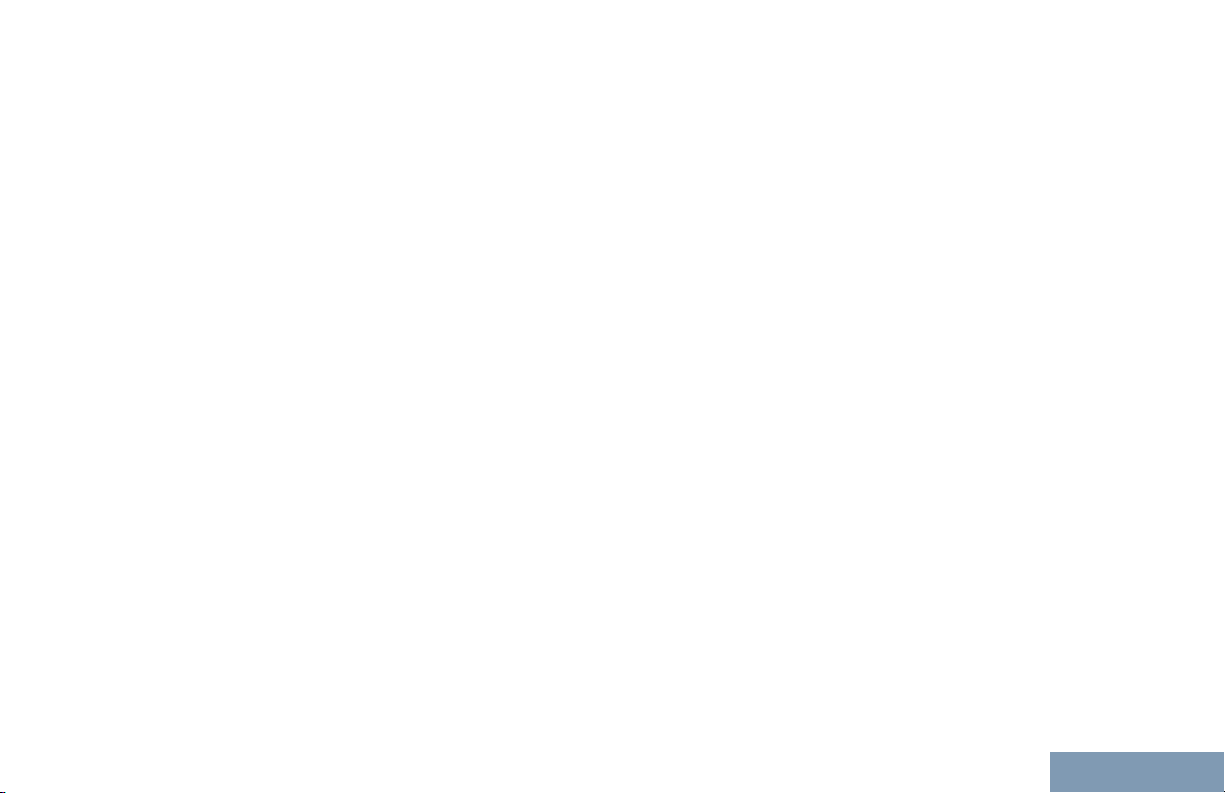
Contents
Receiving an Incoming
Emergency........................234
Saving the Emergency
Details to the Alarm List
Deleting the Emergency
Details............................... 235
Responding to an
Emergency Call.................235
Responding to an
Emergency Alert............... 235
Initiating an Emergency Call.. 236
Initiating an Emergency Call
with Voice to Follow.......... 236
Initiating an Emergency Alert. 237
Exiting Emergency Mode....... 237
Man Down Alarms.............................238
Turning Man Down Alarms
On and Off........................ 239
Resetting the Man Down
Alarms...............................241
Beacon Feature................................ 242
Turning Beacon On and Off... 242
Resetting the Beacon.............243
Text Message Features.................... 244
Writing and Sending a Text
Message........................... 244
.... 234
Sending a Quick Text
Message........................... 245
Sending a Quick Text
Message with the One
Touch Access Button........ 246
Accessing the Drafts Folder...246
Managing Fail-to-Send Text
Messages..........................248
Managing Sent Text
Messages..........................250
Receiving a Text Message.....254
Reading a Text Message....... 254
Managing Received Text
Messages..........................254
Privacy.............................................. 257
Making a Privacy-Enabled
(Scrambled) Call............... 259
Security.............................................259
Radio Disable.........................259
Radio Enable..........................260
Password Lock Features.................. 262
Accessing the Radio from
Password.......................... 262
Turning the Password Lock
On or Off........................... 263
Unlocking the Radio from
Locked State..................... 263
11
English
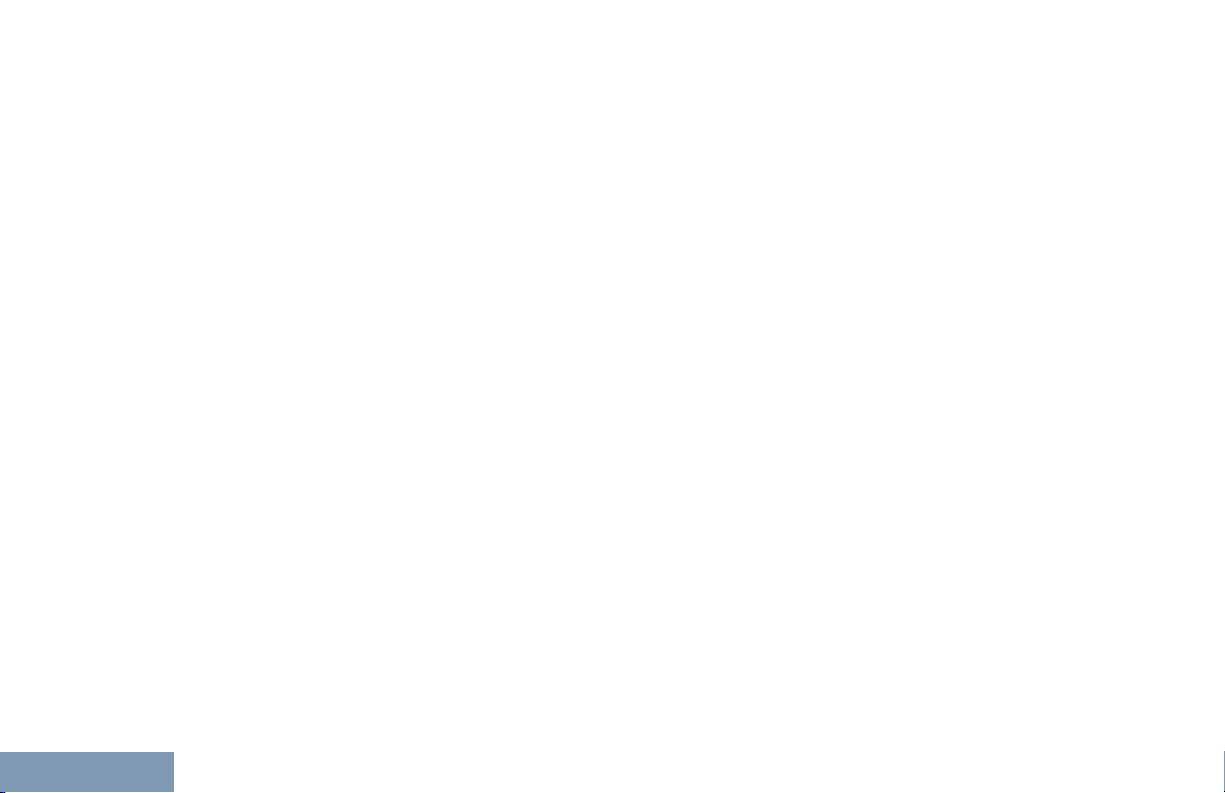
Contents
12
Changing the Password.........264
Bluetooth Operation..........................265
Turning Bluetooth On and
..................................... 265
Off
Finding and Connecting to a
Bluetooth Device...............266
Finding and Connecting
from a Bluetooth Device
(Discoverable Mode).........267
Disconnecting from a
Bluetooth Device...............267
Switching Audio Route
between Internal Radio
Speaker and Bluetooth
Device............................... 268
Viewing Device Details...........268
Editing Device Name..............268
Deleting Device Name........... 269
Bluetooth Mic Gain.................269
Permanent Bluetooth
Discoverable Mode........... 270
Notification List..................................270
Accessing the Notification
List.................................... 270
Wi-Fi Operation.................................271
Turning Wi-Fi On or Off..........271
Connecting to a Network
Access Point..................... 271
Refreshing the Network List...272
Adding a Network...................273
Viewing Details of Network
Access Points................... 273
Removing Network Access
Points................................ 274
Utilities.............................................. 275
Turning the Radio Tones/
Alerts On or Off................. 275
Turning Keypad Tones On
or Off................................. 275
Setting the Tone Alert
Volume Offset Level..........276
Turning the Talk Permit
Tone On or Off.................. 277
Turning the Power Up Alert
Tone On or Off.................. 277
Setting the Power Level......... 278
Changing the Display Mode...278
Adjusting the Display
Brightness......................... 279
Setting the Display Backlight
Timer.................................280
Turning the Introduction
Screen On or Off...............280
English
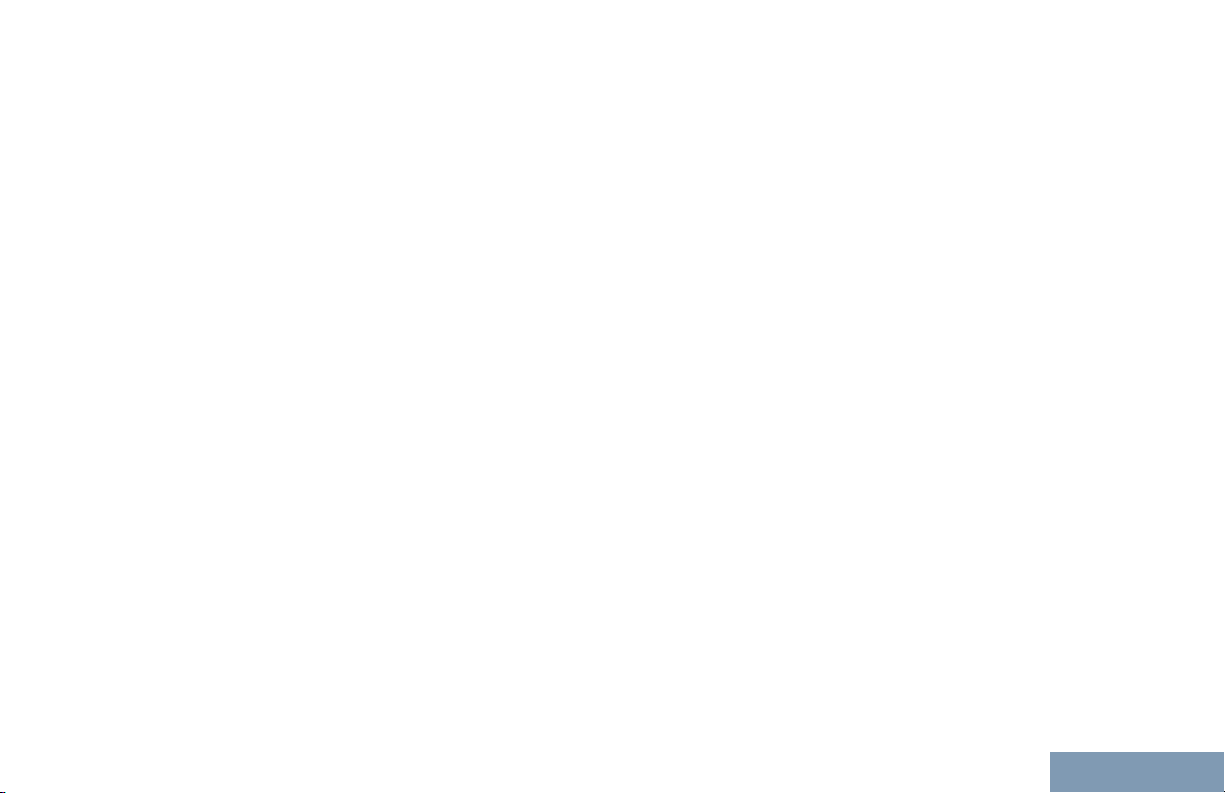
Contents
Locking and Unlocking the
Keypad..............................281
Language
Turning the LED Indicator
On or Off........................... 282
Identifying Cable Type........... 283
Voice Announcement.............283
Menu Timer............................284
Digital Mic AGC (Mic AGC-
D)...................................... 284
Intelligent Audio......................285
Turning the Acoustic
Feedback Suppressor
Feature On or Off..............286
Turning the Microphone
Dynamic Distortion
Control Feature On or Off. 287
Turning GPS/GNSS On or
Off..................................... 287
Text Entry Configuration........ 288
Accessing General Radio
Information........................ 294
............................... 282
Accessories..................................306
Authorized Accessories
List..................................... 307
Antennas...........................................
Batteries............................................307
Carry Devices................................... 308
Chargers........................................... 308
Earbuds and Earpieces.....................309
Headsets and Headset Accessories.309
Remote Speaker Microphones......... 310
Surveillance Accessories..................310
Miscellaneous Accessories...............311
Maritime Radio Use in the VHF
Frequency Range...............................312
Special Channel Assignments.....................312
Emergency Channel......................... 312
Non-Commercial Call Channel......... 312
Operating Frequency Requirements............312
Declaration of Compliance for the Use of
Distress and Safety Frequencies............315
Technical Parameters for Interfacing
External Data Sources............................315
Batteries and Chargers Warranty......... 316
The Workmanship Warranty........................316
307
13
English
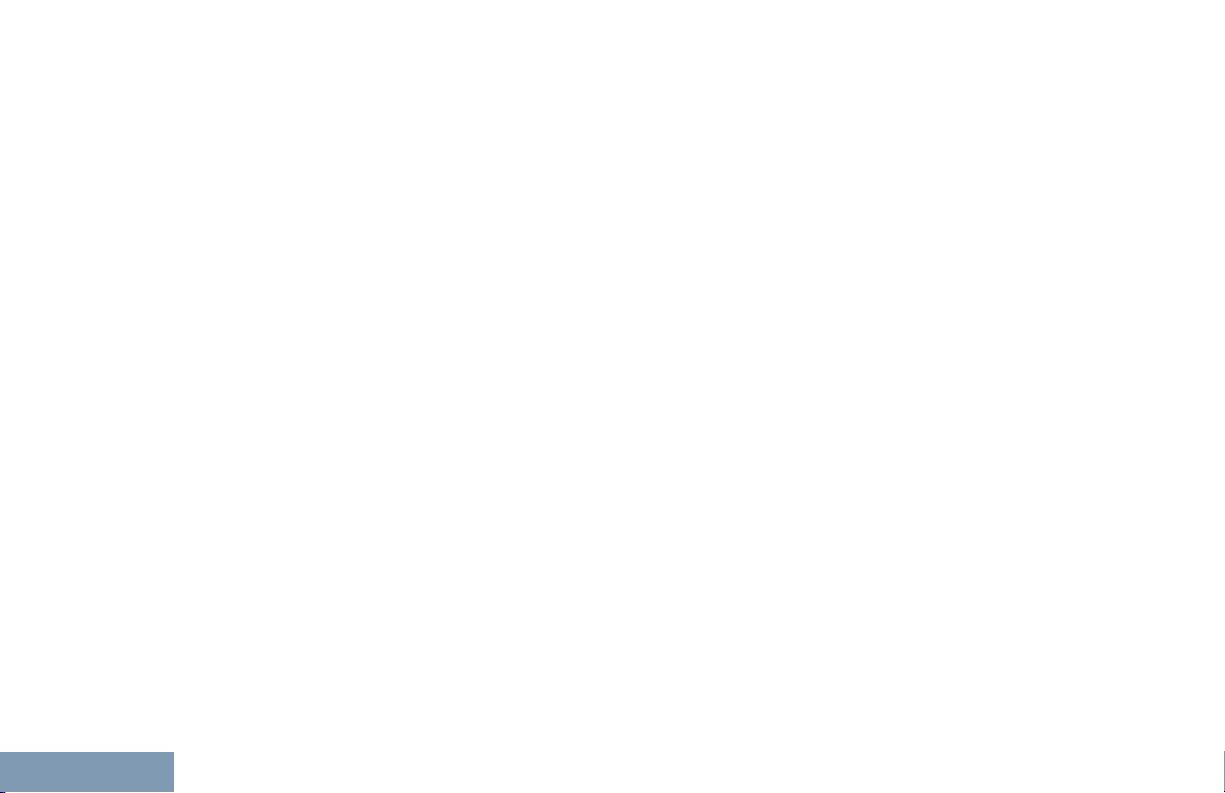
The Capacity Warranty................................316
Contents
Limited Warranty....................................317
MOTOROLA COMMUNICATION
PRODUCTS........................................... 317
I. WHAT THIS WARRANTY COVERS
AND FOR HOW LONG:
II. GENERAL PROVISIONS:....................... 318
III. STATE LAW RIGHTS:............................318
IV. HOW TO GET WARRANTY SERVICE:.318
V. WHAT THIS WARRANTY DOES NOT
COVER:..................................................319
VI. PATENT AND SOFTWARE
PROVISIONS:........................................ 319
VII. GOVERNING LAW:...............................321
......................... 317
14
English
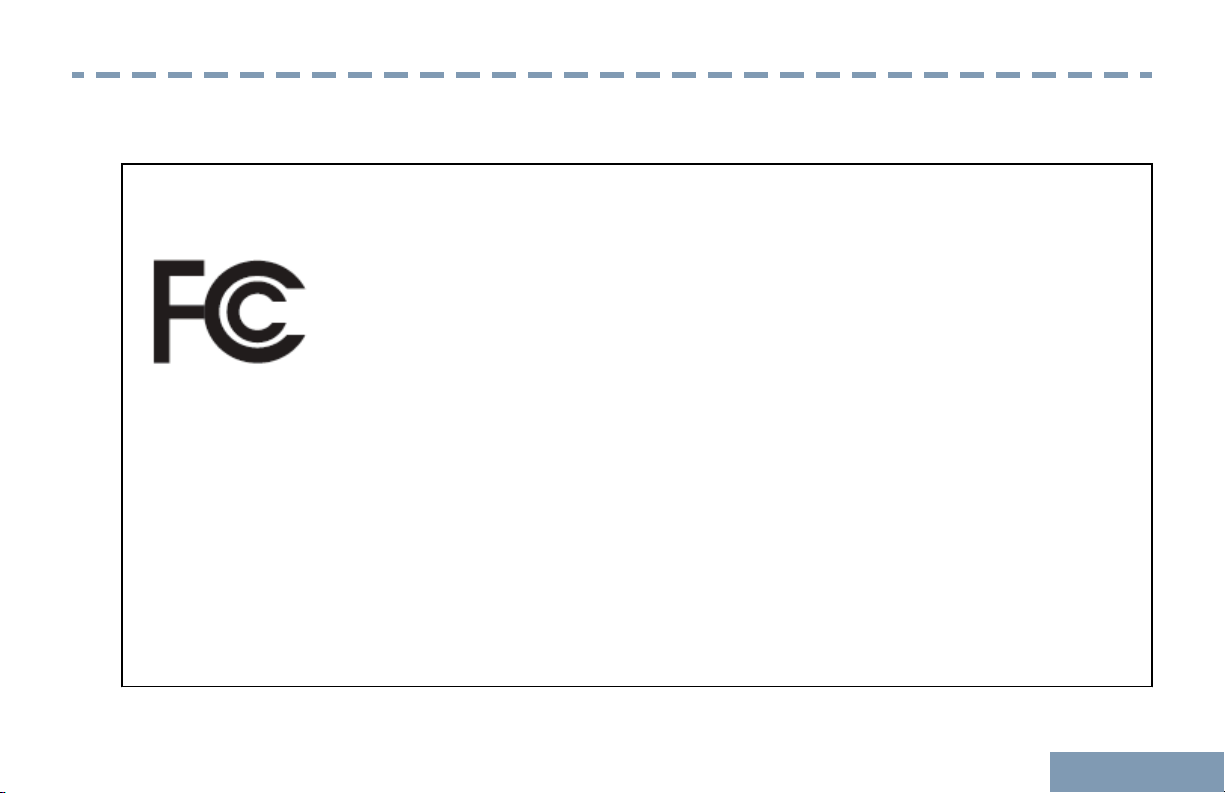
Declaration of Conformity
Declaration of Conformity
This declaration is applicable to your radio only if your radio is labeled with the FCC logo shown below.
Declaration of Conformity
Per FCC CFR 47 Part 2 Section 2.1077(a)
Responsible Party
Name: Motorola Solutions, Inc.
Address: 1303 East Algonquin Road, Schaumburg, IL 60196-1078, U.S.A.
Phone Number: 1-800-927-2744
Hereby declares that the product:
Model Name: XPR 7550/XPR 7580/XPR 7550e/XPR 7580e
conforms to the following regulations:
FCC Part 15, subpart B, section 15.107(a), 15.107(d) and section 15.109(a)
15
English
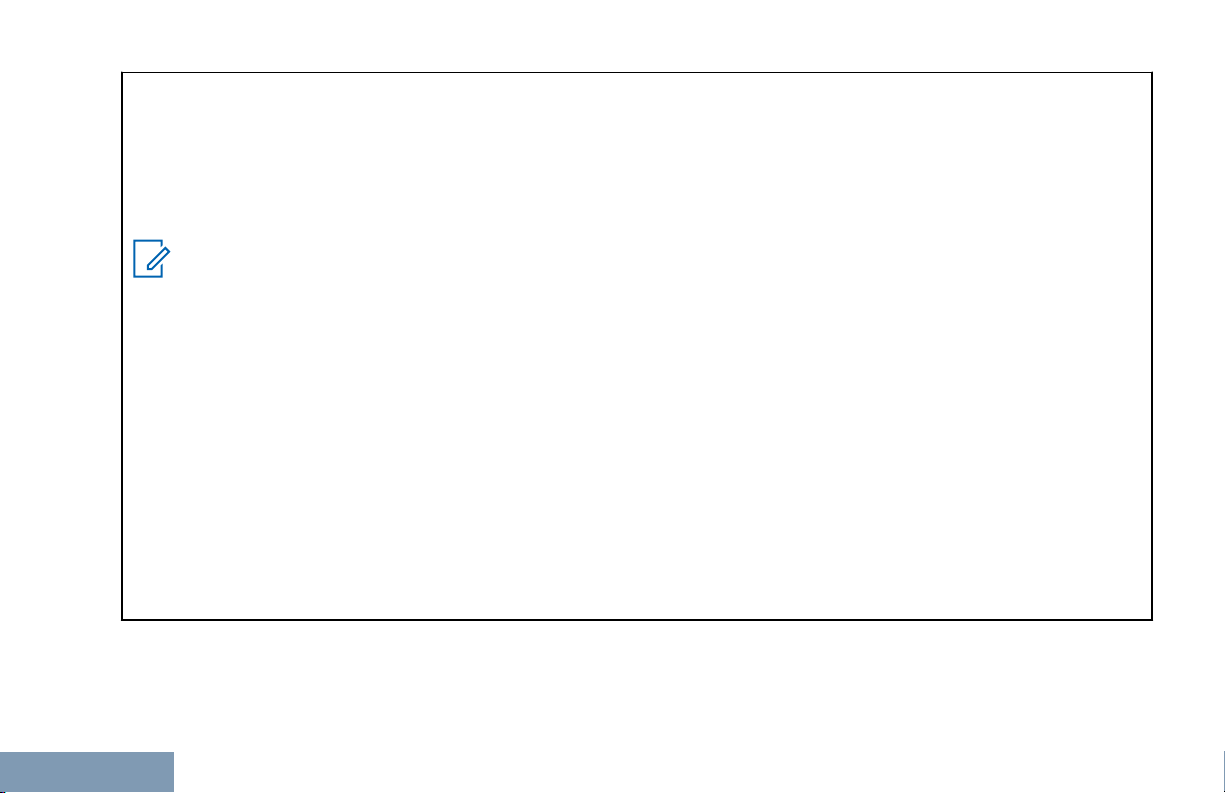
Class B Digital Device
Declaration of Conformity
As a personal computer peripheral, this device complies with Part 15 of the FCC Rules. This device complies with
Industry Canada licence-exempt RSS standard(s). Operation is subject to the following two conditions:
1 This device may not cause harmful interference, and
2 This device must accept any interference received, including interference that may cause undesired operation.
Note:
This equipment has been tested and found to comply with the limits for a Class B digital device, pursuant
to part 15 of the FCC Rules. These limits are designed to provide reasonable protection against harmful
interference in a residential installation. This equipment generates, uses and can radiate radio frequency
energy and, if not installed and used in accordance with the instructions, may cause harmful interference
to radio communications. However, there is no guarantee that interference will not occur in a particular installation.
If this equipment does cause harmful interference to radio or television reception, which can be determined
by turning the equipment off and on, the user is encouraged to try to correct the interference by one or
more of the following measures:
• Reorient or relocate the receiving antenna.
• Increase the separation between the equipment and receiver.
Connect the equipment into an outlet on a circuit different from that to which the receiver is connected.
•
• Consult the dealer or an experienced radio or TV technician for help.
16
English
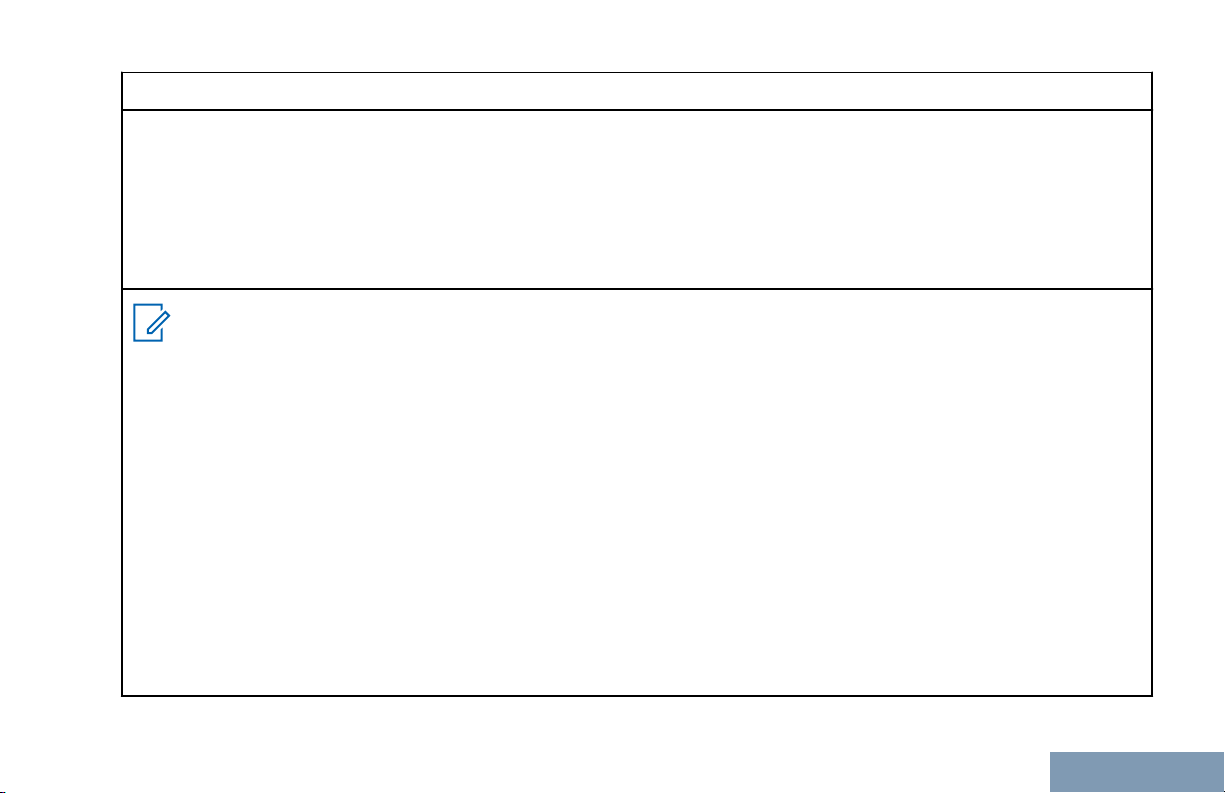
Déclaration de conformité
Appareil numérique de Classe B
En tant que périphérique d'ordinateur personnel, cet appareil est conforme aux stipulations de la partie 15 des règlements de la FCC. Cet appareil est conforme aux CNR d'Industrie Canada applicables aux appareils radio
exempts de licence.
1 Cet appareil ne doit pas causer d'interférence nuisible.
2 Cet appareil doit accepter toute interférence reçue, y compris les interférences pouvant entraîner un fonction-
nement indésirable.
Remarque
Ce matériel a fait l'objet de tests et a été déclaré conforme aux limites établies pour un appareil numérique
de classe B, comme il est stipulé à la section 15 des règlements de la FCC. Ces limites sont fixées afin
d'offrir une protection suffisante contre des interférences nuisibles dans une installation résidentielle. Ce
matériel génère, utilise et peut émettre de l'énergie radiofréquence et, s'il n'est pas installé ni utilisé conformément aux instructions, il peut provoquer un brouillage nuisible aux communications radio. Cependant,
on ne peut garantir qu'il n'y aura aucune interférence dans une installation particulière.
Si cet appareil cause une interférence nuisible de la réception de la radio ou de la télévision, ce qui peut
être déterminé en éteignant et en allumant l'appareil, vous êtes encouragé à remédier à la situation en
prenant une ou plusieurs des mesures suivantes :
• Réorienter ou déplacer l'antenne réceptrice.
Augmenter la distance entre l'équipement et le récepteur.
•
• Brancher l'appareil dans une autre prise sur un circuit différent de celui du récepteur.
• Consulter un revendeur ou un technicien radio/télévision chevronné pour obtenir de l'aide.
Son utilisation est assujettie aux deux conditions suivantes :
Français
(Canada)
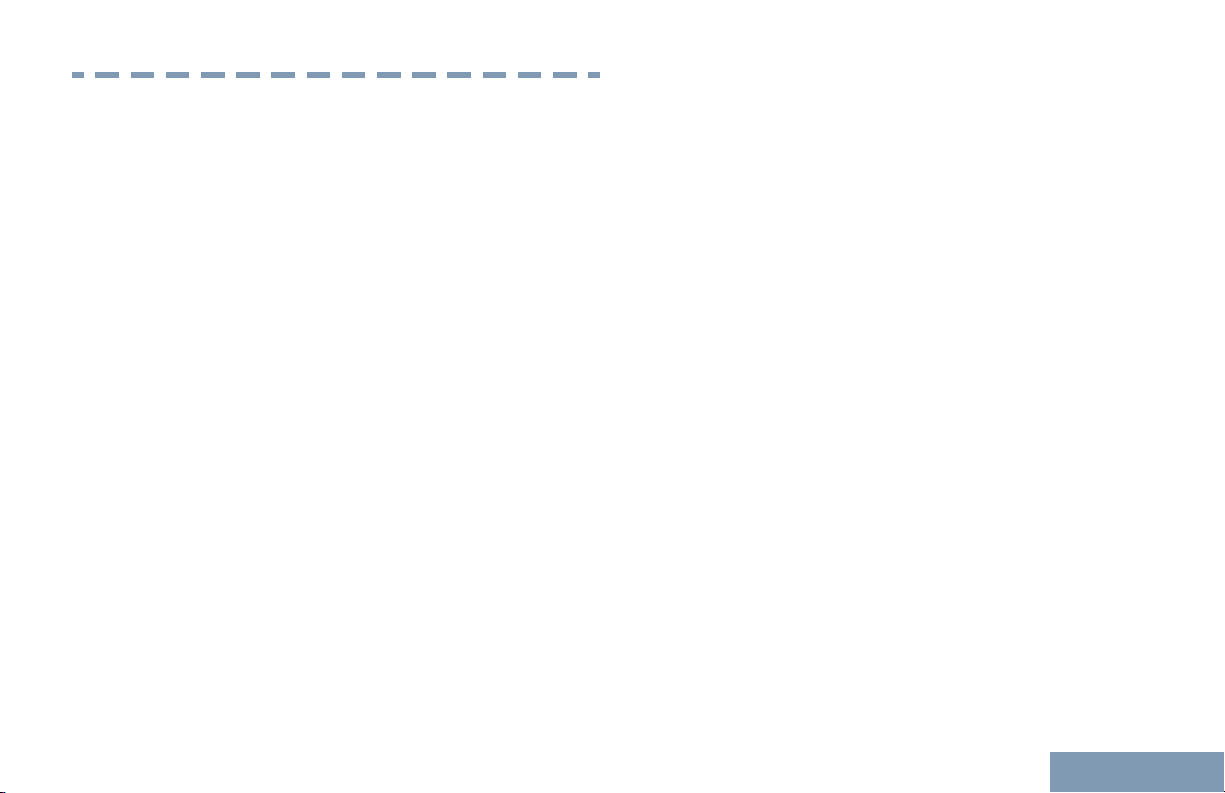
Important Safety Information
Important Safety Information
RF Energy Exposure and Product Safety Guide
for Portable Two-Way Radios
ATTENTION!
This radio is restricted to Occupational use only.
Before using the radio, read the RF Energy Exposure
and Product Safety Guide for Portable Two-Way
Radios which contains important operating
instructions for safe usage and RF energy awareness
and control for Compliance with applicable standards
and Regulations.
For a list of Motorola-approved antennas, batteries,
and other accessories, visit the following website:
http://www.motorolasolutions.com
Any modification to this device, not expressly
authorized by Motorola, may void the user’s authority
to operate this device.
Under Industry Canada regulations, this radio
transmitter may only operate using an antenna of a
type and maximum (or lesser) gain approved for the
transmitter by Industry Canada. To reduce potential
radio interference to other users, the antenna type
and its gain should be so chosen that the equivalent
isotropically radiated power (e.i.r.p.) is not more than
that necessary for successful communication.
This radio transmitter has been approved by Industry
Canada to operate with Motorola-approved antenna
with the maximum permissible gain and required
antenna impedance for each antenna type indicated.
Antenna types not included in this list, having a gain
greater than the maximum gain indicated for that
type, are strictly prohibited for use with this device.
17
English
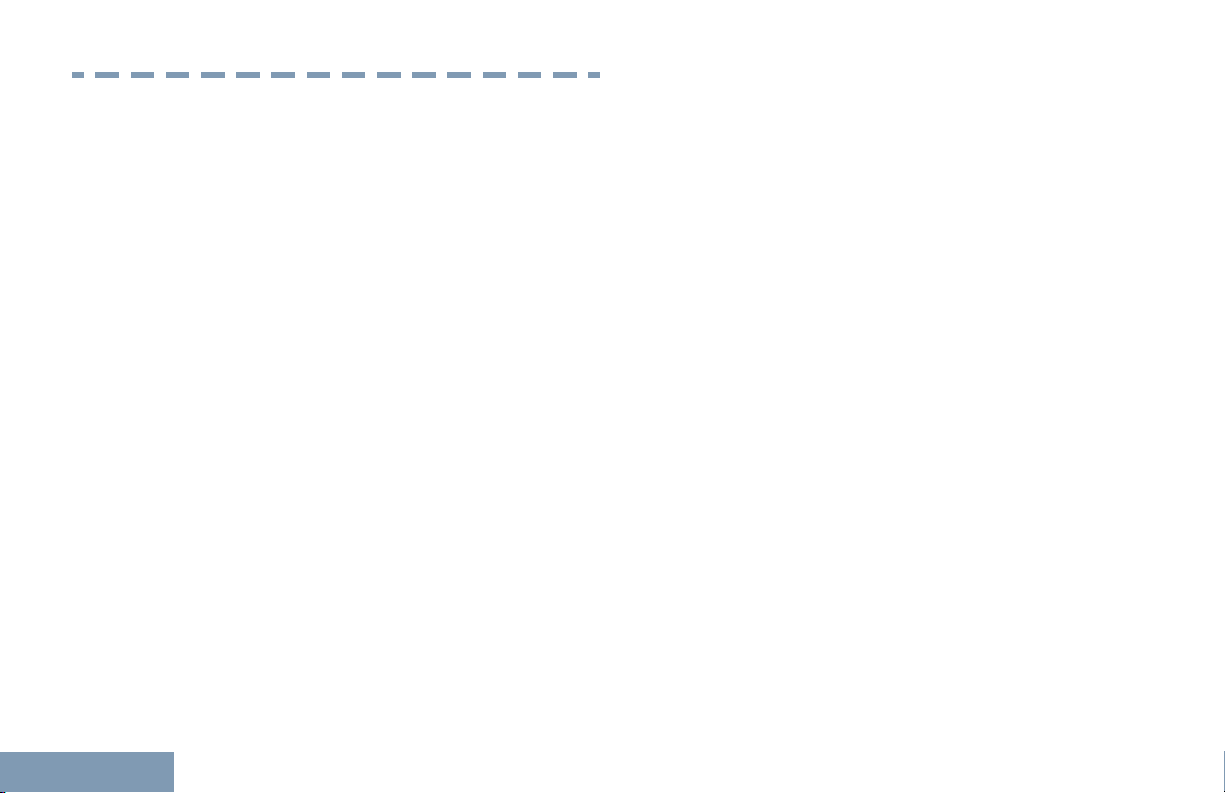
Consignes de sécurité importantes
Consignes de sécurité importantes
Radios bidirectionnelles portatives : exposition
aux radiofréquences et sécurité du produit
ATTENTION!
Cette radio ne doit être utilisée qu'à des fins
professionnelles. Avant d'utiliser la radio, lisez le
guide Radios bidirectionnelles portatives : exposition
aux radiofréquences et sécurité du produit, qui
contient d'importantes instructions de fonctionnement
pour une utilisation sécuritaire et des informations sur
l'exposition aux fréquences radioélectriques, dans le
but d’assurer votre conformité aux normes et
règlements en vigueur.
Visitez le site Web suivant pour obtenir la liste des
antennes, des batteries
approuvés par Motorola :
http://www.motorolasolutions.com
Toute modification effectuée à cet appareil sans
l'autorisation explicite de Motorola peut annuler
l'autorisation d'utiliser cet appareil.
et des autres accessoires
antenne dont le type et le gain maximal (ou minimal)
sont approuvés par Industrie Canada pour cet
émetteur. Afin de limiter les interférences radio pour
les autres utilisateurs, le type et le gain de l'antenne
doivent être choisis de façon à ce que la puissance
isotrope rayonnée équivalente (P.I.R.E.) ne soit pas
plus forte qu'il ne le faut pour établir la
communication.
Cet émetteur radio a été approuvé par Industrie
Canada pour utilisation avec une antenne approuvée
par Motorola offrant le gain maximal autorisé et
l'impédance requise pour le type d'antenne indiqué. Il
est strictement interdit d'utiliser avec cet appareil tout
type d'antenne ne figurant pas dans cette liste et
présentant un gain supérieur au maximum indiqué
pour le type.
Selon la réglementation d'Industrie Canada, cet
émetteur radio ne peut être utilisé qu'avec une
English
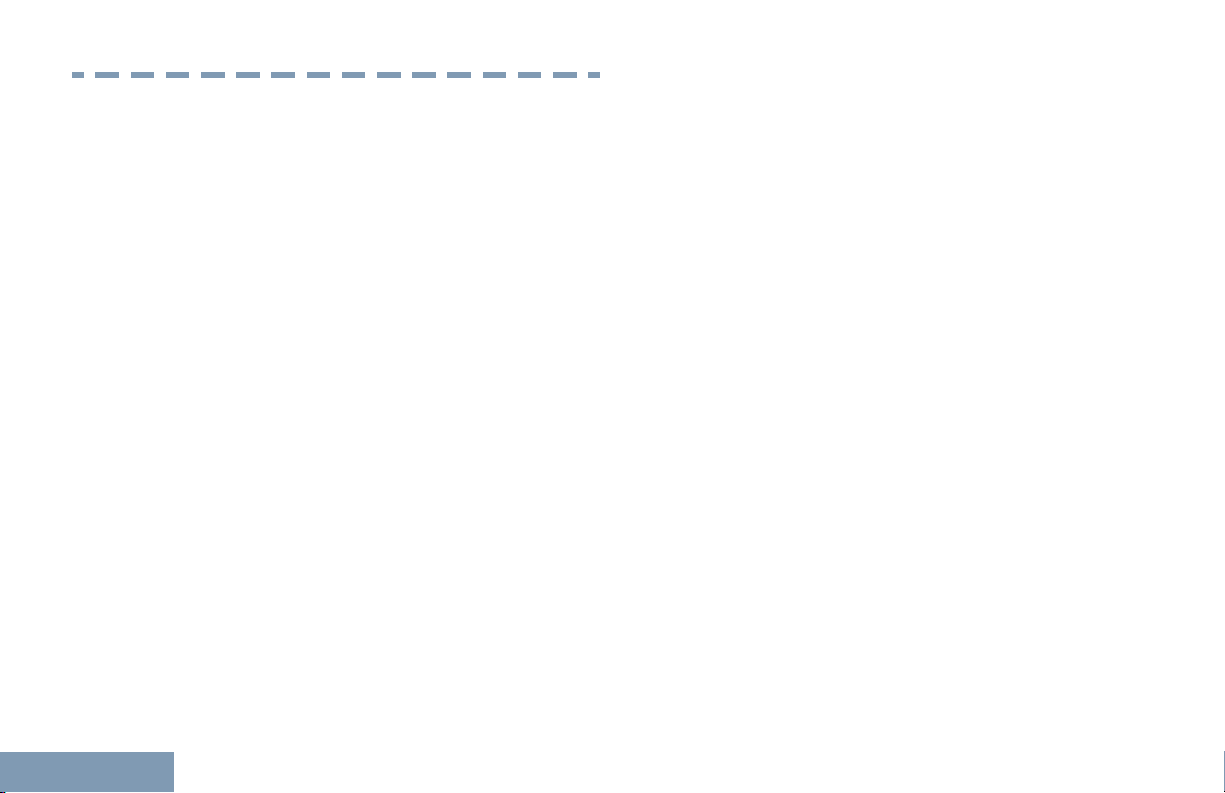
Software Version
Software Version
All the features described in the following sections are
supported by the software version R02.50.00 or later.
See Checking the Firmware Version and Codeplug
Version on page 183 to determine the software
version of your radio.
Check with your dealer or system administrator for
more details of all the features supported.
18
English
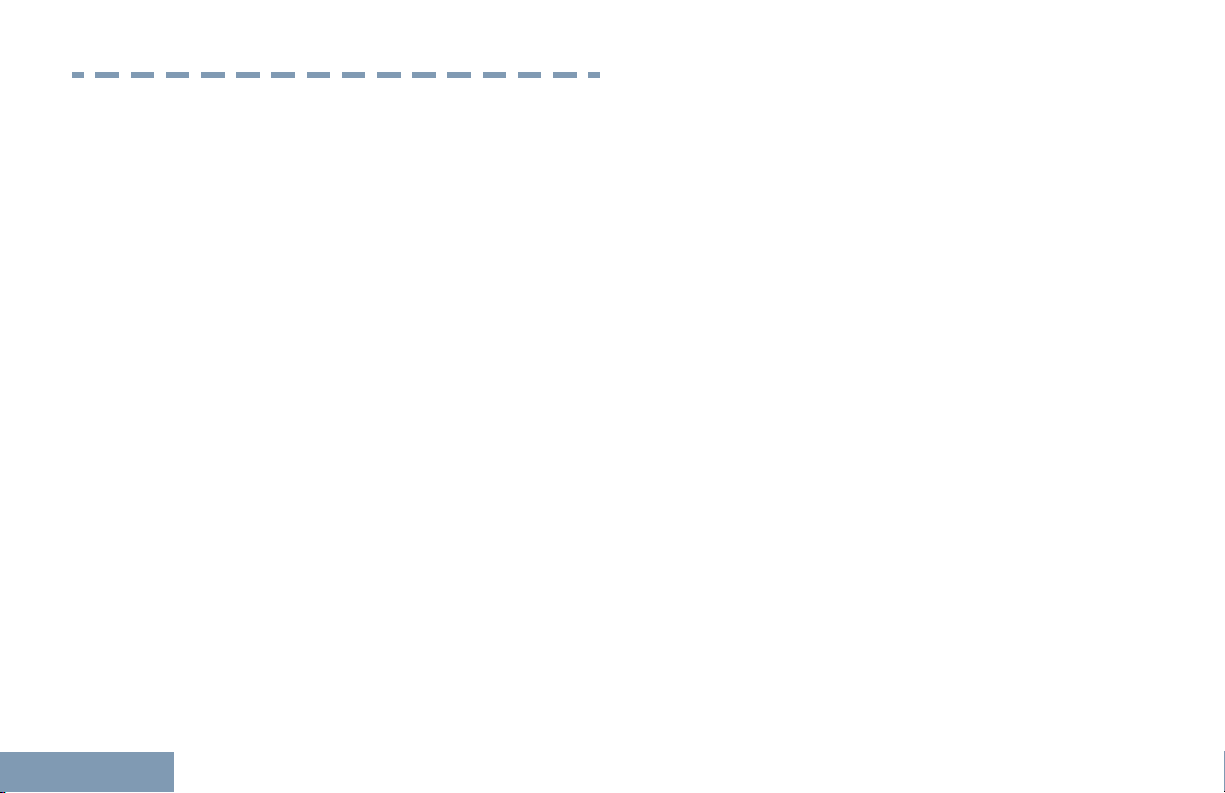
Version logicielle
Version logicielle
Toutes les fonctions décrites dans les sections
suivantes sont prises en charge par la version
R02.50.00 ou les versions ultérieures du logiciel de la
radio.
Consultez la section Checking the Firmware Version
and Codeplug Version pour connaître la version
logicielle de votre radio.
Pour obtenir davantage de renseignements à propos
des fonctions prises en charge, adressez-vous à
votre détaillant ou à votre administrateur de système.
English
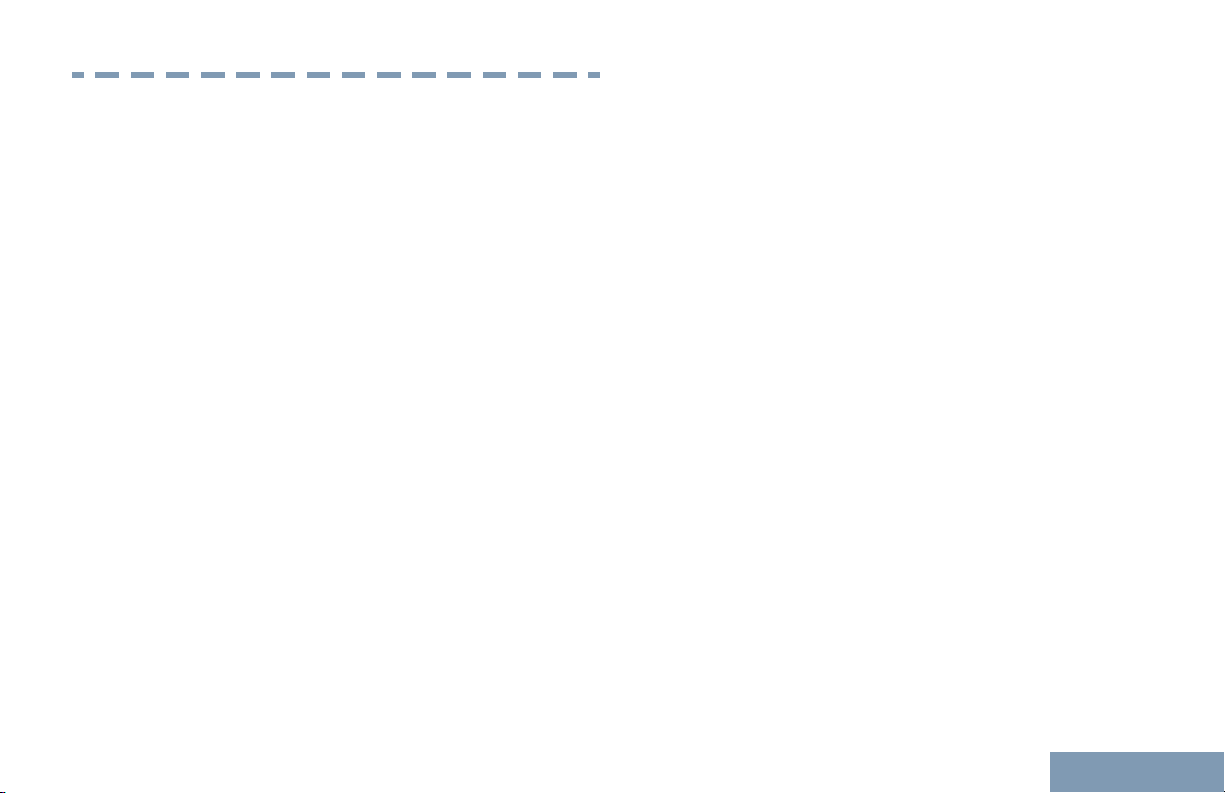
Computer Software Copyrights
Computer Software Copyrights
including patent rights, copyrights and trade secrets
of Digital Voice Systems, Inc.
The Motorola products described in this manual may
include copyrighted Motorola computer programs
stored in semiconductor memories or other media.
Laws in the United States and other countries
preserve for Motorola certain exclusive rights for
copyrighted computer programs including, but not
limited to, the exclusive right to copy or reproduce in
any form the copyrighted computer program.
Accordingly, any copyrighted Motorola computer
programs contained in the Motorola products
described in this manual may not be copied,
reproduced, modified, reverse-engineered, or
distributed in any manner without the express written
permission of Motorola. Furthermore, the purchase of
Motorola products shall not be deemed to grant either
directly or by implication, estoppel, or otherwise, any
license under the copyrights, patents or patent
applications of Motorola, except for the normal nonexclusive license to use that arises by operation of
law in the sale of a product.
The AMBE+2™ voice coding Technology embodied in
this product is protected by intellectual property rights
This voice coding Technology is licensed solely for
use within this Communications Equipment. The user
of this Technology is explicitly prohibited from
attempting to decompile, reverse engineer, or
disassemble the Object Code, or in any other way
convert the Object Code into a human-readable form.
U.S. Pat. Nos. #5,870,405, #5,826,222, #5,754,974,
#5,701,390, #5,715,365, #5,649,050, #5,630,011,
#5,581,656, #5,517,511, #5,491,772, #5,247,579,
#5,226,084 and #5,195,166.
19
English
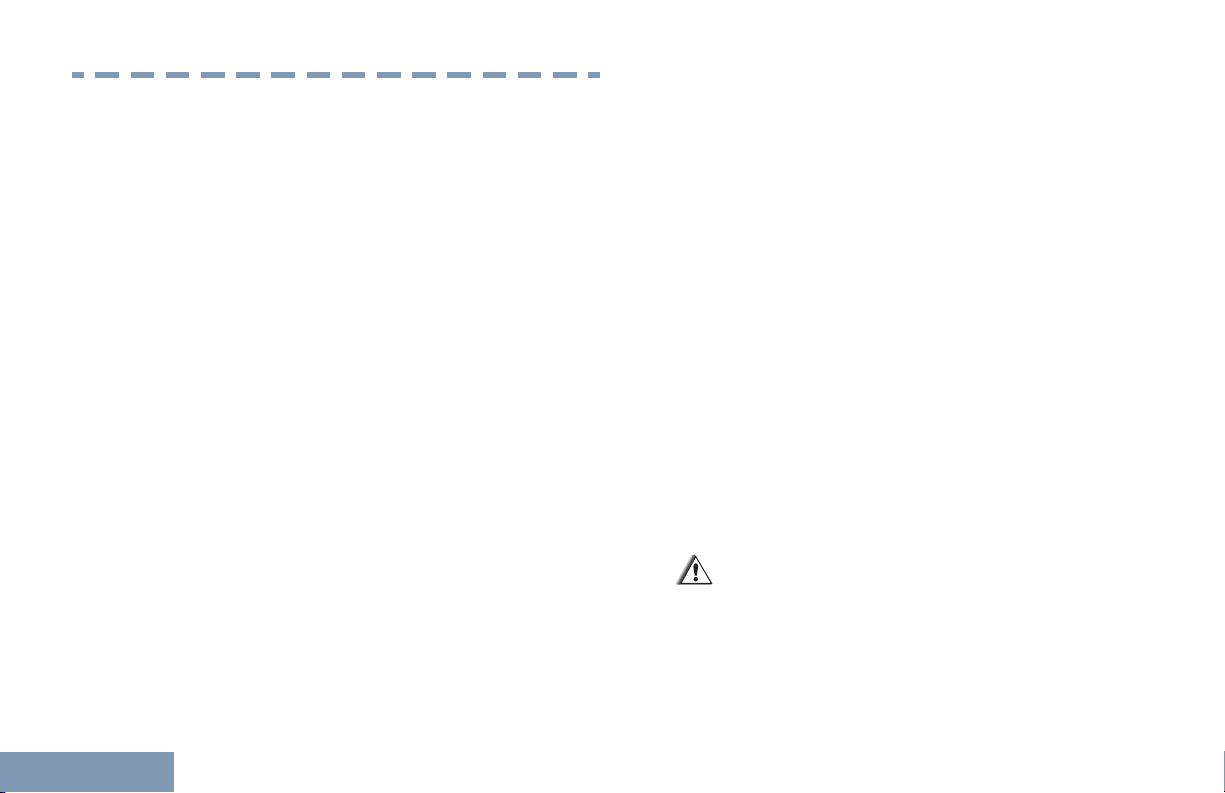
Handling Precautions
Handling Precautions
The MOTOTRBO Series Digital Portable radio meets
IP57 specifications, allowing the radio to withstand
adverse field conditions such as being submersed in
water.
• If the radio has been
the radio well to remove any water that may be
trapped inside the speaker grille and microphone
port. Trapped water could cause decreased audio
performance.
• If the radio’s battery contact area has been
exposed to water, clean and dry battery contacts
on both the radio and the battery before attaching
the battery to the radio. The residual water could
short-circuit the radio.
• If the radio has been submersed in a corrosive
substance (e.g. saltwater), rinse the radio and
battery in fresh water then dry the radio and
battery.
• To clean the exterior surfaces of the radio, use a
diluted solution of mild dishwashing detergent and
fresh water (i.e. one teaspoon of detergent to one
gallon of water).
20
submersed in water, shake
• Never poke the vent (hole) located on the radio
chassis below the battery contact. This vent allows
for pressure equalization in the radio. Doing so
may create a leak path into the radio and the
radio’s submersibility may be lost.
• Never obstruct or cover the vent, even with a
label.
• Ensure that no oily substances come in contact
with the vent.
• The radio with antenna attached properly is
designed to be submersible to a maximum depth
of 1 meter (3.28 feet) and a maximum submersion
time of 30 minutes. Exceeding either maximum
limit or use without antenna may result in damage
to the radio.
• When cleaning the radio, do not use a high
pressure jet spray on the radio as this will exceed
the 1 meter depth pressure and may cause water
to leak into the radio.
Caution:
Do not disassemble the radio. This could
damage radio seals and result in leak paths
into the radio. Radio maintenance should only
be done in service depot that is equipped to
test and replace the seal on the radio.
English
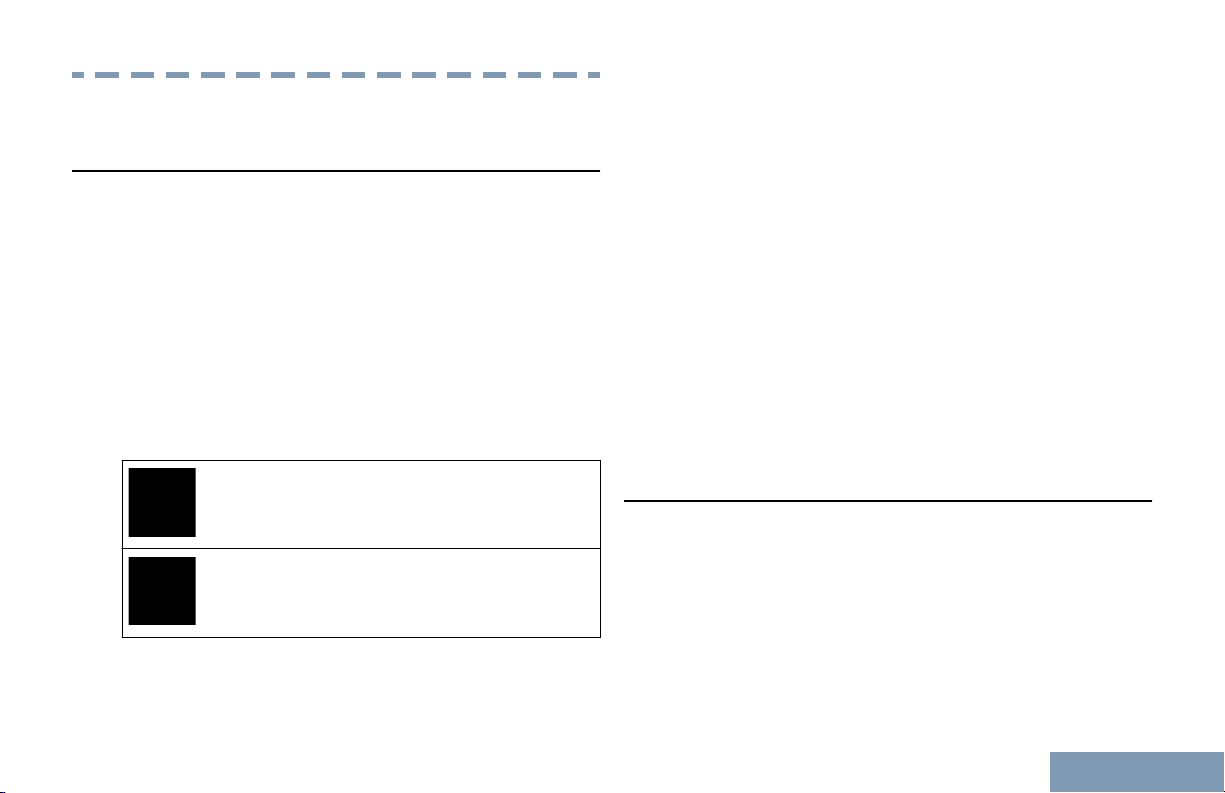
Getting Started
Getting Started
How to Use This Guide
Conventional Analog Mode-Only features are not
available in Connect Plus mode of operation. See
Connect Plus Operations on page 187 for more
information.
This User Guide covers the basic operation of the
MOTOTRBO Portables.
However, your dealer or system administrator may
have customized your radio for your specific needs.
Check with your dealer or system administrator for
more information.
Throughout this publication, the icons described next
are used to indicate features supported in either the
conventional Analog mode or conventional Digital
mode:
Indicates a conventional Analog Mode-
Only feature.
Indicates a conventional Digital Mode-
Only feature.
For features that are available in both conventional
Analog and Digital modes, no icon is shown.
For features that are available in a conventional multisite mode, see IP Site Connect
information.
Selected features are also available on the single-site
trunking mode, Capacity Plus. See Capacity Plus on
page 48 for more information.
Selected features are also available in the multi-site
trunking mode, Linked Capacity Plus. See Linked
Capacity Plus on page 48 for more information.
on page 47 for more
What Your Dealer/System Administrator Can Tell You
You can consult your dealer or system administrator
about the following:
• Is your radio programmed with any preset
conventional channels?
• Which buttons have been programmed to access
other features?
What optional accessories may suit your needs?
•
21
English
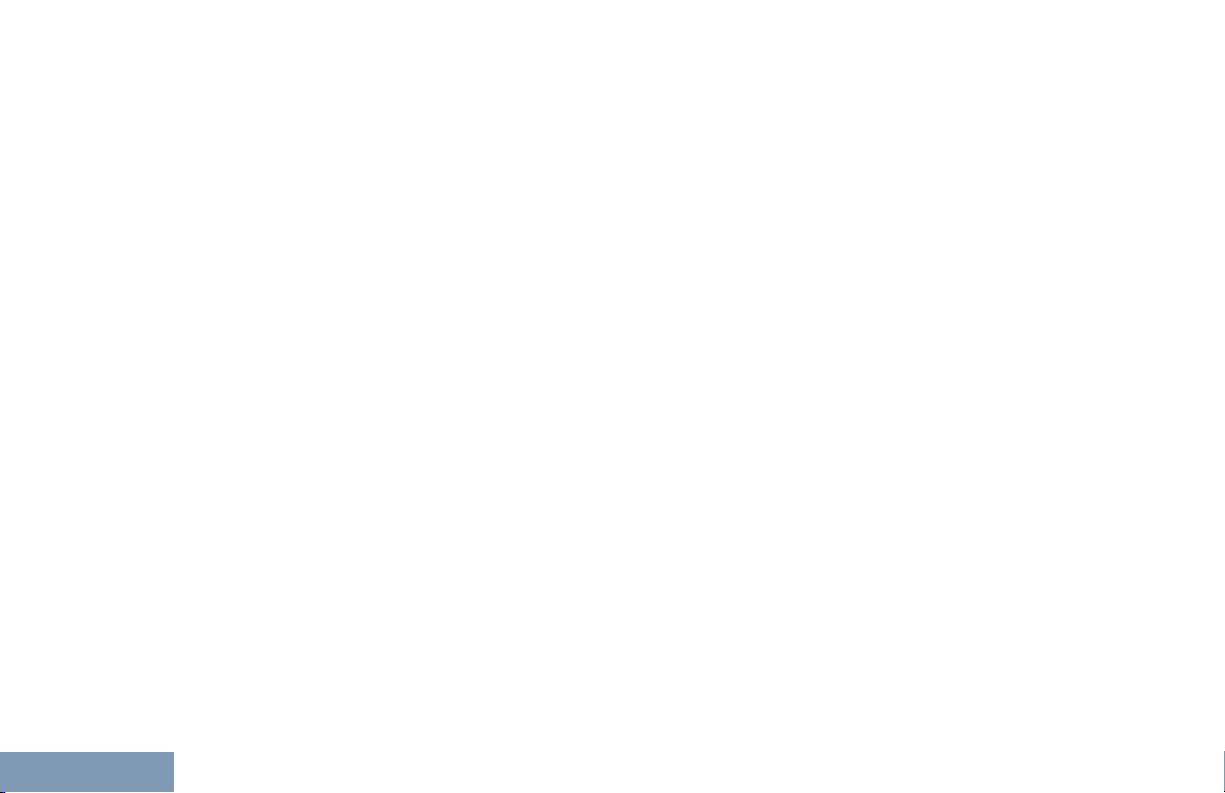
• What are the best radio usage practices for
Getting Started
effective communication?
• What maintenance procedures will help promote
longer radio life?
22
English
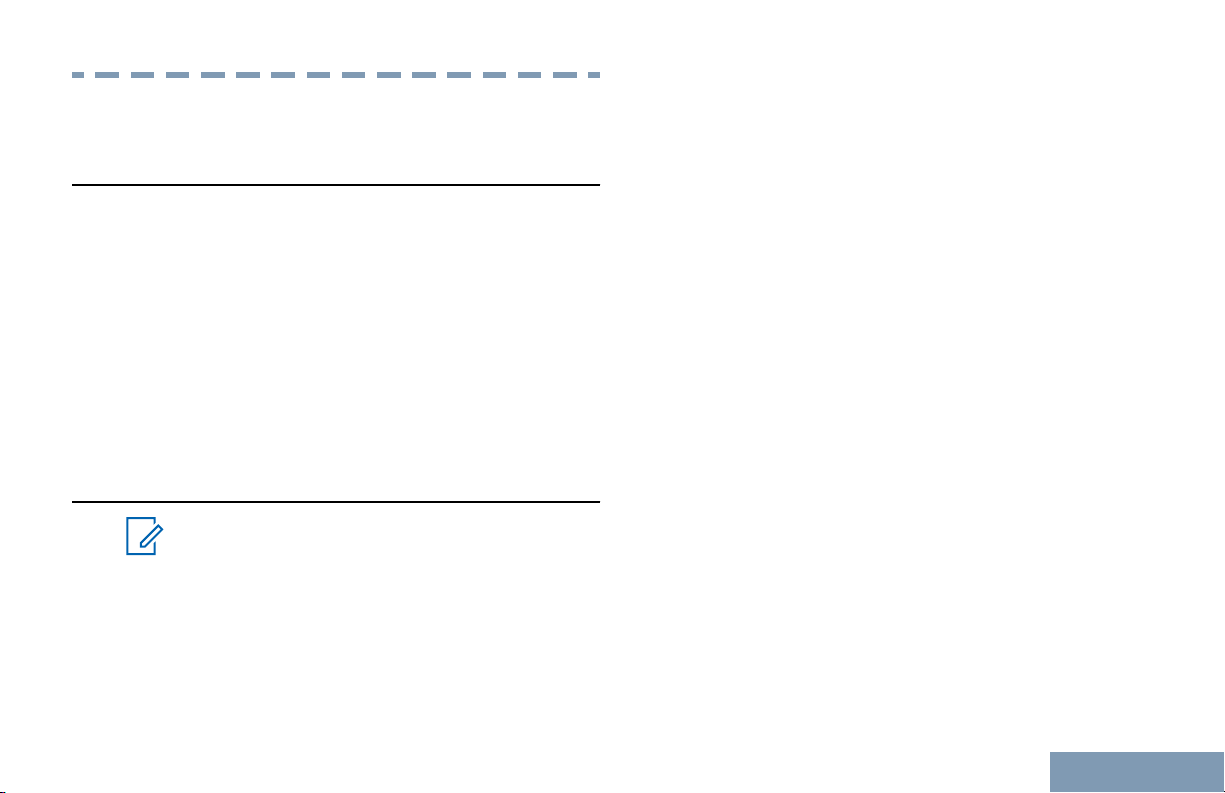
Preparing Your Radio for Use
Preparing Your Radio for Use
Charging the Battery
programmed. This battery mismatch alert
feature is only applicable for IMPRES battery
and Non-IMPRES battery with kit number
programmed in Erasable Programmable Read
Only Memory (EPROM).
For best performance, your radio is powered by a
Motorola-approved Nickel Metal-Hydride (NiMH) or
Lithium-Ion (Li-lon) battery. To avoid damage and to
ensure compliance with warranty terms, charge the
battery using a Motorola charger exactly as described
in the charger user guide.
radio remains powered off while charging.
Charge a new battery 14 to 16 hours before initial use
for best performance.
It is recommended your
Attaching the Battery
Note:
If user inadvertently attaches a UL battery to
an FM approved radio or vice versa, the
certification on the radio will be voided. Your
radio can be preprogrammed via CPS to alert
you if this battery mismatch occurs. Check
with your dealer or system administrator to
determine how your radio has been
When the radio is attached with the wrong
battery, a low pitched warning tone sounds,
the LED lights up blinking red, display shows
Wrong Battery and the Voice
Announcement/Text-to-Speech sounds Wrong
Battery if the Voice Announcement/Text-toSpeech is loaded via CPS.
1 Align the battery with the rails on the back of the
radio. Press the battery firmly, and slide upwards
until the latch snaps into place. Slide battery latch
into lock position.
23
English

2 To remove the battery, turn the radio off. Move the
A
Preparing Your Radio for Use
battery latch ( ) into unlock position and hold, and
slide the battery down and off the rails.
Attaching the Antenna
Caution:
If antenna needs to be replaced, ensure that
only MOTOTRBO antennas are used.
Neglecting this will damage your radio.
1 With the radio turned off, set the antenna in its
receptacle and turn clockwise.
2 To remove the antenna, turn the antenna
counterclockwise.
24
English
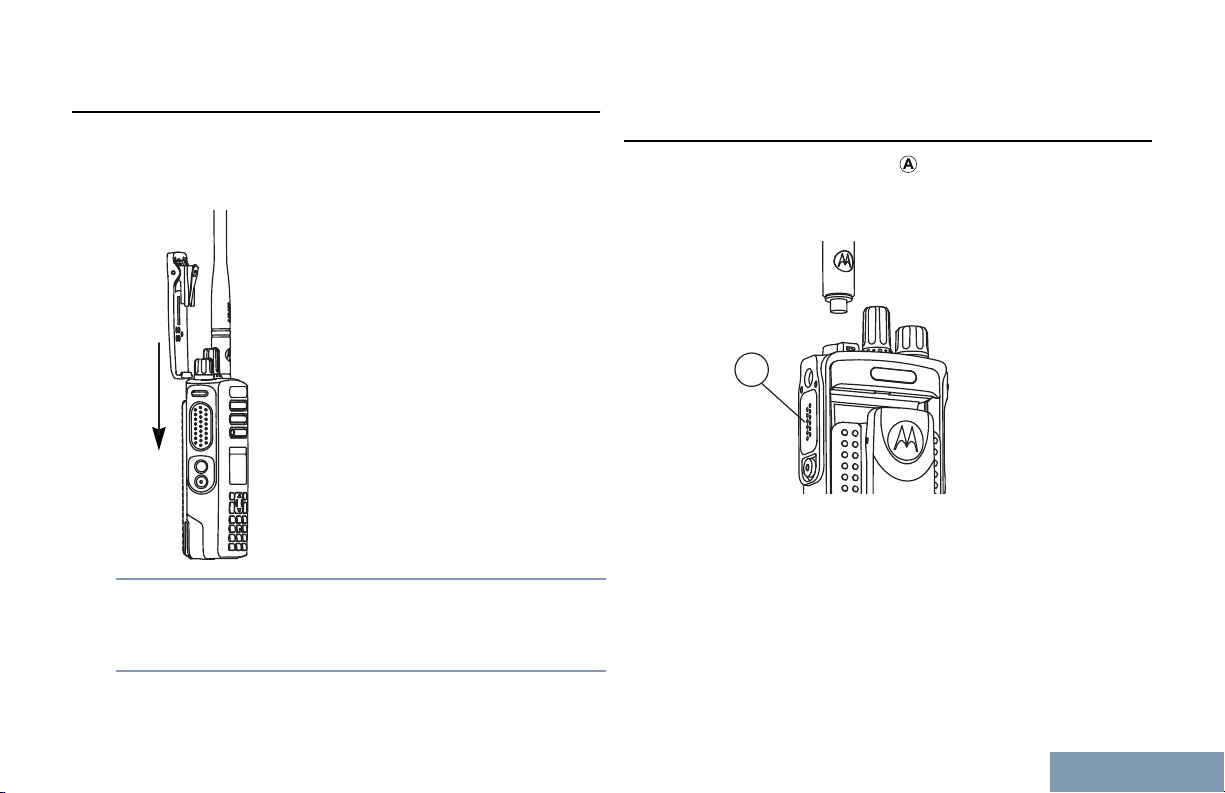
A
Preparing Your Radio for Use
Attaching the Belt Clip
1 To attach the belt clip, align the grooves on the
clip with those on the battery and press downward
until you hear a click.
2 To remove the belt clip, press the belt clip tab
away from the battery using a key. Then slide the
clip upward and away from the radio.
Attaching the Universal Connector Cover (Dust Cover)
The universal connector ( ) is located on the
antenna side of the radio. It is used to connect
MOTOTRBO accessories to the radio.
Insert the hooked end of the cover into the slots
above the universal connector. Press downward on
the cover to seat the lower tab properly
connector.
Turn the thumbscrew clockwise to secure the
connector cover to the radio.
into the RF
English
25
