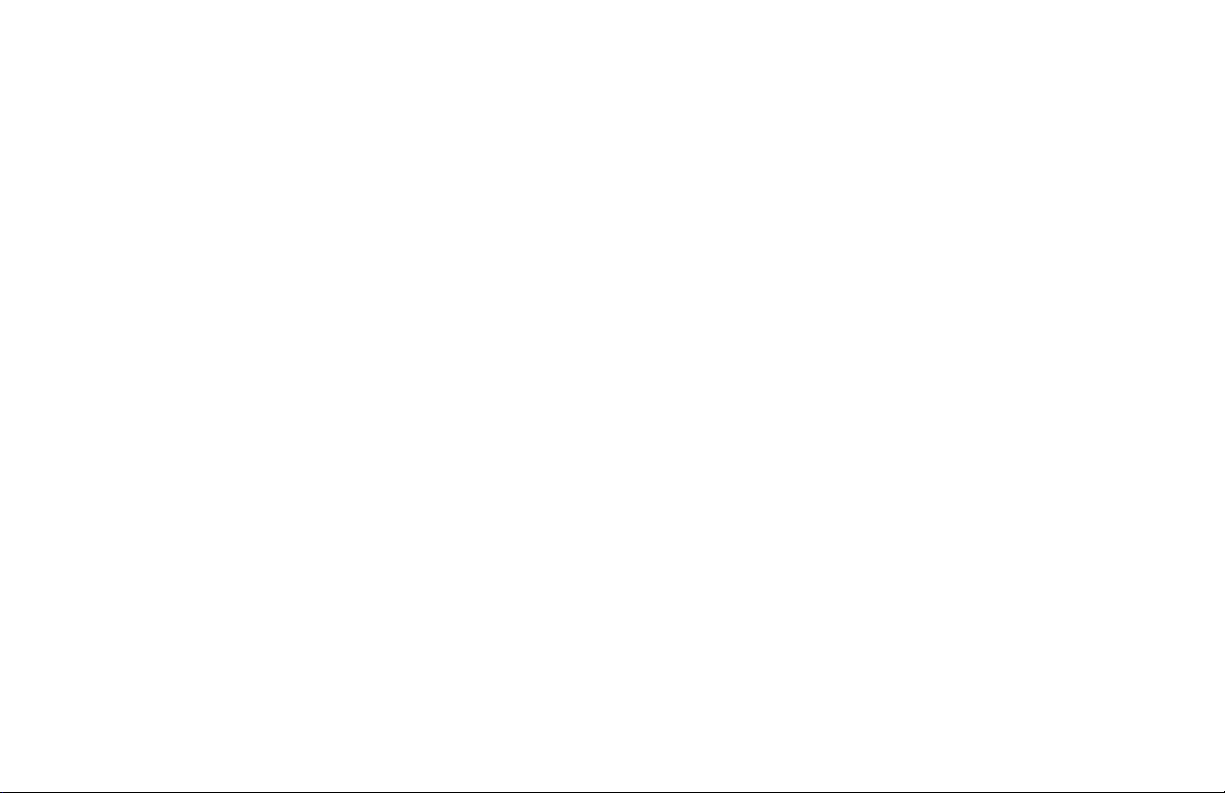
APX 1000 User Guide
Model 3
MN000255A01-A
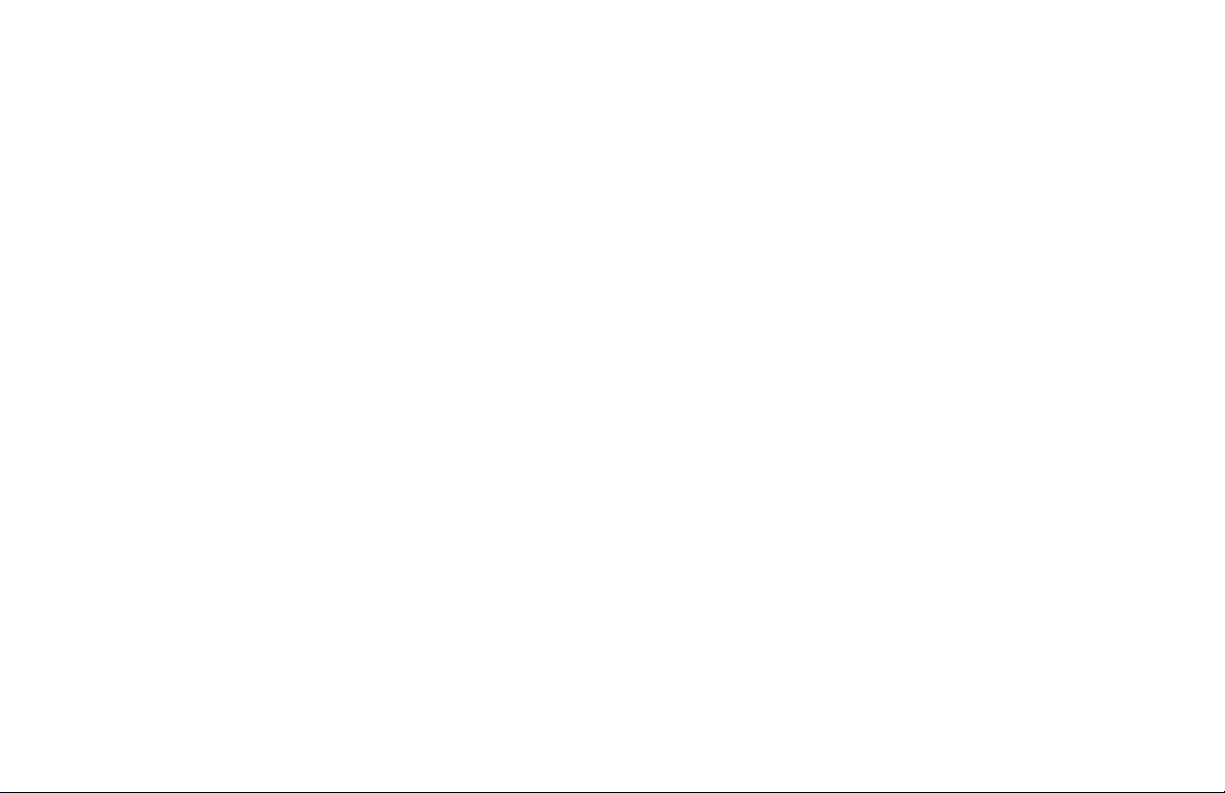
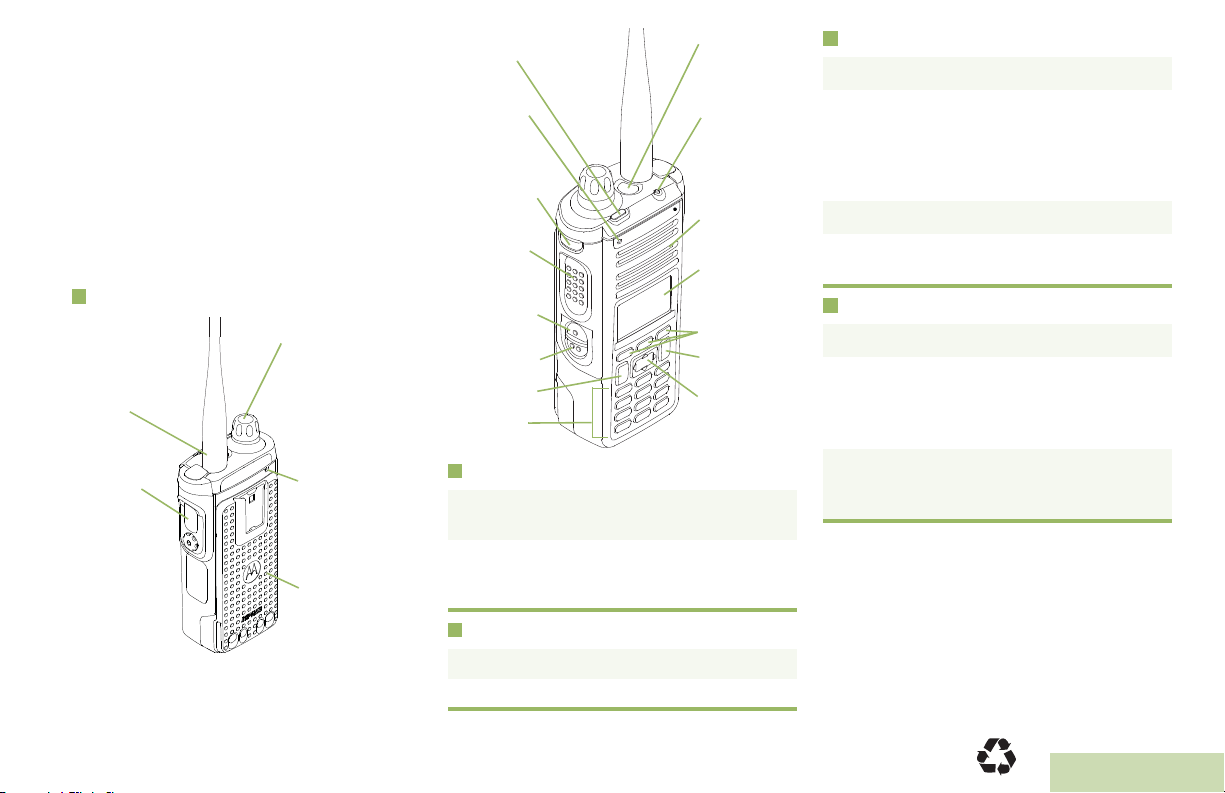
m
Battery
Multi Function Knob
(MFK):
Primary Feature:
_________________
Secondary Feature:
_________________
Accessory
Connector
Microphone
Antenna
Data Feature
Button
Side Button 1
__________
Side Button 2
__________
PTT Button
Microphone
Top Lightbar
Indicator
Top Side (Select)
Button
__________
Main
Speaker
Main Display
Top (Orange)
Button
___________
LED
Keypad
Menu Select
Buttons
4-Way
Navigation
Button
Home Button
ASTRO® APX™ 1000 Series
Digital Portable Radios
Quick Reference Card
RF Energy Exposure and Product Safety
Guide for Portable Two-Way Radios
This radio is restricted to Occupational use only. Before using
the radio, read the RF Energy Exposure and Product Safety
Guide for Portable Two-Way Radios which contains important
operating instructions for safe usage and RF energy awareness
and control for Compliance with applicable standards and
Regulations.
Radio Controls
ATTENTION!
Receiving and Transmitting
1 Select zone/channel.
2 Listen for a transmission.
OR
Press and hold Vol u me Se t button.
OR
Press Monitor button and listen for activity.
3 Adjust volume, if necessary.
4 Press the PTT button to transmit; release to
receive.
Sending an Emergency Alarm
1 Press and hold the Emergency button*.
MOTOROLA, MOTO, MOTOROLA SOLUTIONS and the Stylized M logo are trademarks or registered trademarks of Motorola Trademark Holdings, LLC and
are used under license. All other trademarks are the property of their respective owners. © 2014 by Motorola Solutions, Inc. All Rights Reserved. 03/14 1303
East Algonquin Road, Schaumburg, Illinois 60196, U.S.A.
Radio On/Off
• On – Press and hold the MFK until the display
lights up.
• Off – Press and hold the MFK until you see
Power off?, then press Menu Select button
below Yes.
Zones and Channels
• Zone – Zone scroll to desired zone.
• Channel – Channel scroll to desired channel.
2 The display shows Emergency and the
current zone/channel. Radio sounds a short,
medium-pitched tone, and the LED blinks red
momentarily.
3 When acknowledgment is received, you hear
four beeps; alarm ends; and radio exits
emergency.
* Default emergency button press timer is set
to 1 second. This timer is programmable, see
page 66 in the user guide for details.
To exit emergency at any time, press and hold
the Emergency button.
*PMLN6813A*
PMLN6813A
English
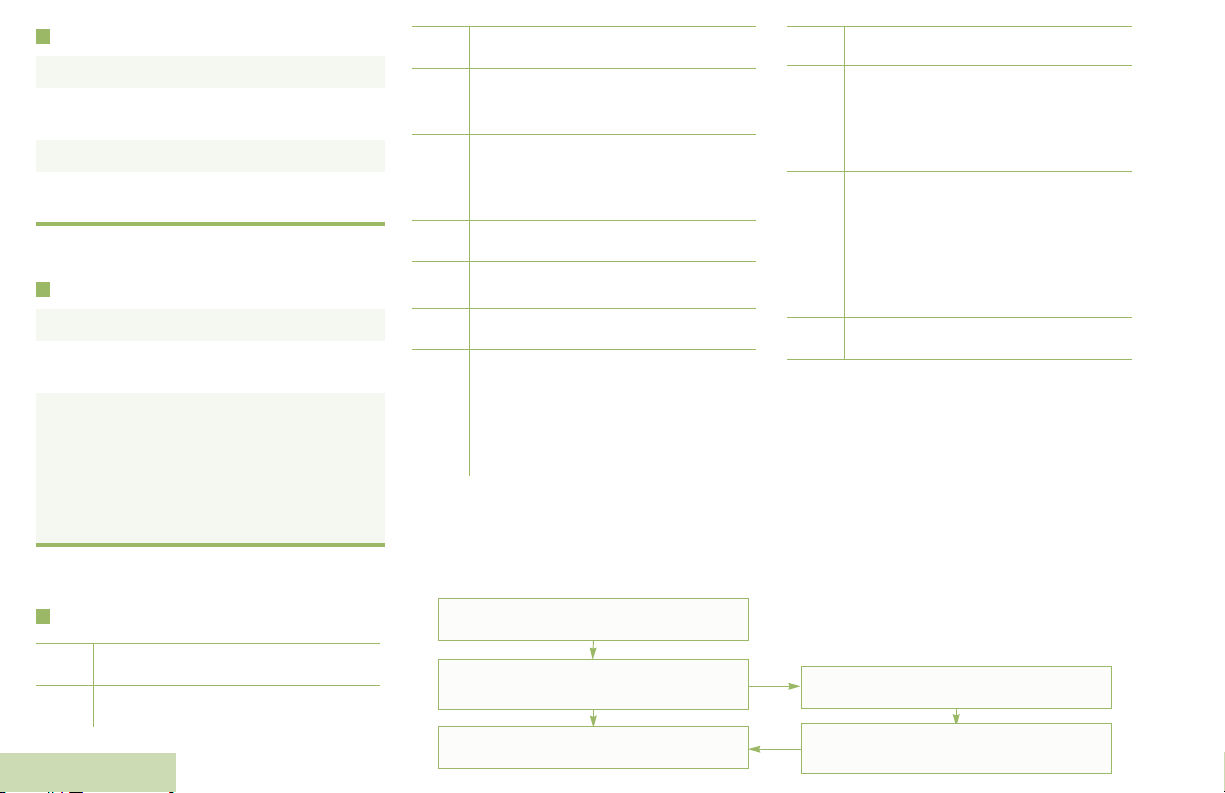
Sending an Emergency Call
u
t
8
v
O
M
HOR .
i
j
k
G
n
o
Menu Navigation
< or > to Menu Entry.
{, |, or } directly below
Menu Entry to select.
H to exit.
U or D to scroll through sub-list.
{, |, or } directly below
Menu Entry to select.
1 Press the Emergency button.
2 Press and hold the PTT button. Speak clearly
into the microphone.
3 Release the PTT button to end call.
4 Press and hold Emergency button to exit
emergency.
To exit emergency at any time, press and hold
the Emergency button.
Sending a Silent Emergency Call
1 Press the Emergency button.
2 The display does not change; the LED does
not light up, and there is no tone.
3 Silent emergency continues until you:
Press and hold the Emergency button to exit
emergency state.
OR
Press and release the PTT button to exit the
Silent Emergency Alarm mode and enter
regular dispatch or Emergency Call mode.
To exit emergency at any time, press and hold
the Emergency button.
Display Status Icons
Blinks when the battery is low.
The more stripes, the stronger the
signal strength for the current site
(trunking only).
Direct radio to radio communication or
connected through a repeater.
On = Direct
Off = Repeater
This channel is being monitored.
L = Radio is set at Low power.
H = Radio is set at High power.
Scanning a scan list.
Blinking dot = Detects activity on the
Priority-One Channel
during scan.
Steady dot = Detects activity on the
Priority-Two Channel
during scan.
The vote scan feature is enabled.
On = Location feature enabled, and
location signal available.
Off = Location feature disabled.
Blinking = Location feature enabled,
but location signal unavailable.
On = User is currently associated with
the radio.
Off = User is currently not associated
with the radio.
Blinking = Device registration or user
registration with the server failed due
to an invalid username or pin.
Data activity is present.
Receiving a call or data.
Transmitting a call or data.
English
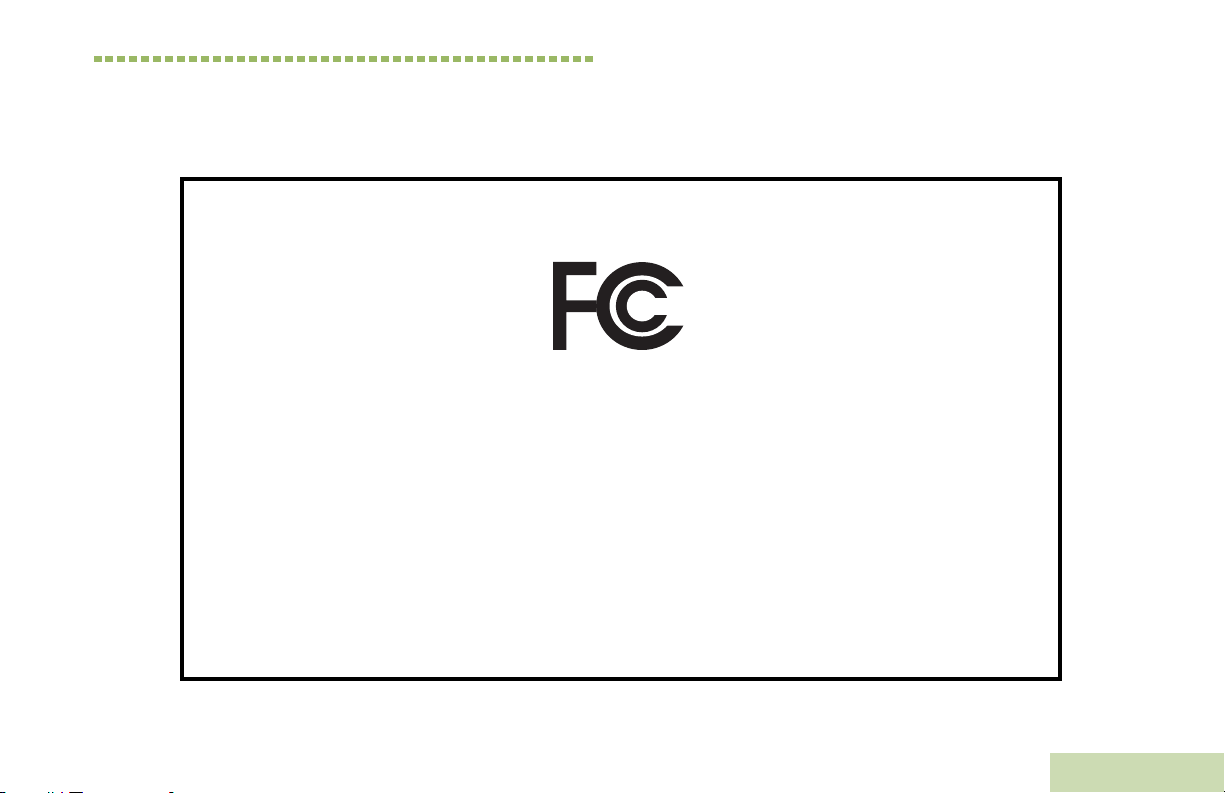
Declaration of Conformity
This declaration is applicable to your radio only if your radio is labeled with the FCC logo shown below.
DECLARATION OF CONFORMITY
Per FCC CFR 47 Part 2 Section 2.1077(a)
Responsible Party
Name: Motorola Solutions, Inc.
Address: 1303, East Algonquin Road, Schaumburg, Illinois 60196, U.S.A.
Phone Number: 1-800-927-2744
Hereby declares that the product:
Model Name: APX 1000
conforms to the following regulations:
FCC Part 15, subpart B, section 15.107(a), 15.107(d) and section 15.109(a)
Class B Digital Device
As a personal computer peripheral, this device complies with Part 15 of the FCC Rules. Operation is subject to the
following two conditions:
1. This device may not cause harmful interference, and
2. This device must accept any interference received, including interference that may cause undesired operation.
Declaration of Conformity
English
i
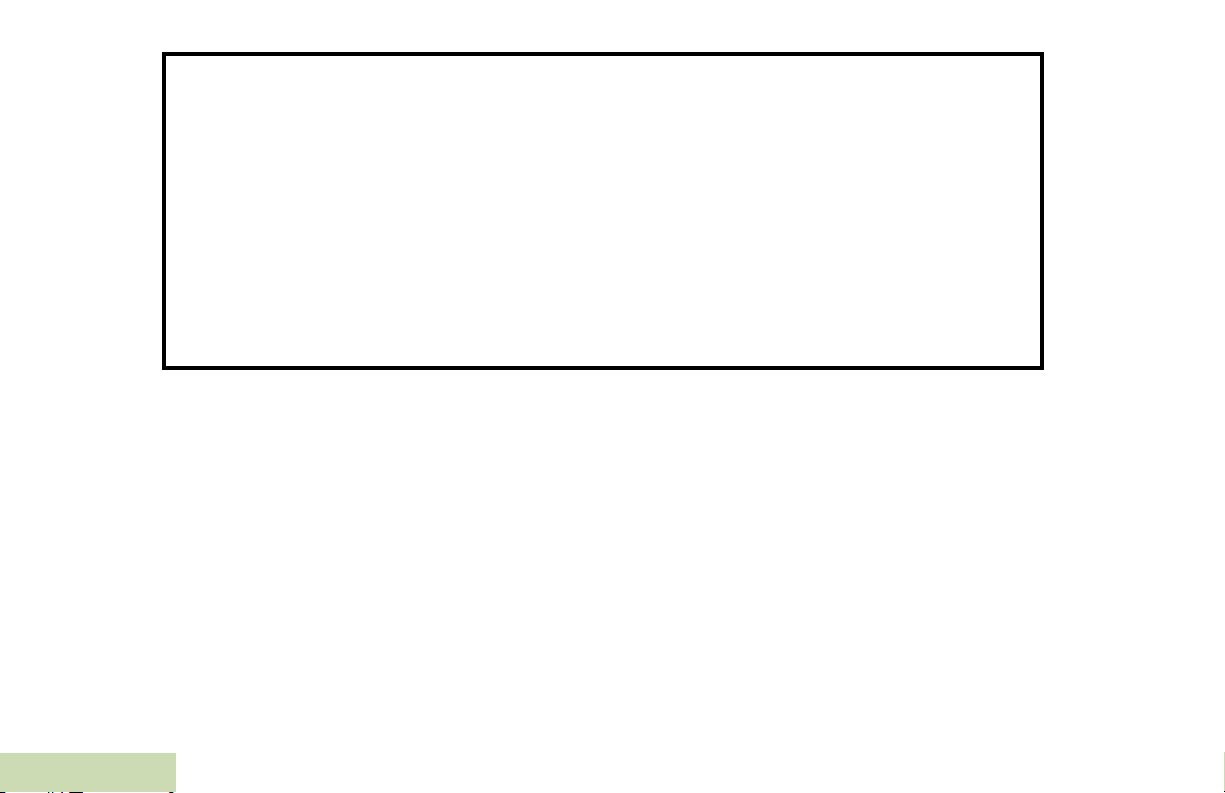
Note: This equipment has been tested and found to comply with the limits for a Class B digital device, pursuant to part
15 of the FCC Rules. These limits are designed to provide reasonable protection against harmful interference in a
residential installation. This equipment generates, uses and can radiate radio frequency energy and, if not
installed and used in accordance with the instructions, may cause harmful interference to radio communications.
However, there is no guarantee that interference will not occur in a particular installation.
If this equipment does cause harmful interference to radio or television reception, which can be determined by
turning the equipment off and on, the user is encouraged to try to correct the interference by one or more of the
following measures:
• Reorient or relocate the receiving antenna.
• Increase the separation between the equipment and receiver.
• Connect the equipment into an outlet on a circuit different from that to which the receiver is connected.
• Consult the dealer or an experienced radio/TV technician for help.
Declaration of Conformity
ii
English
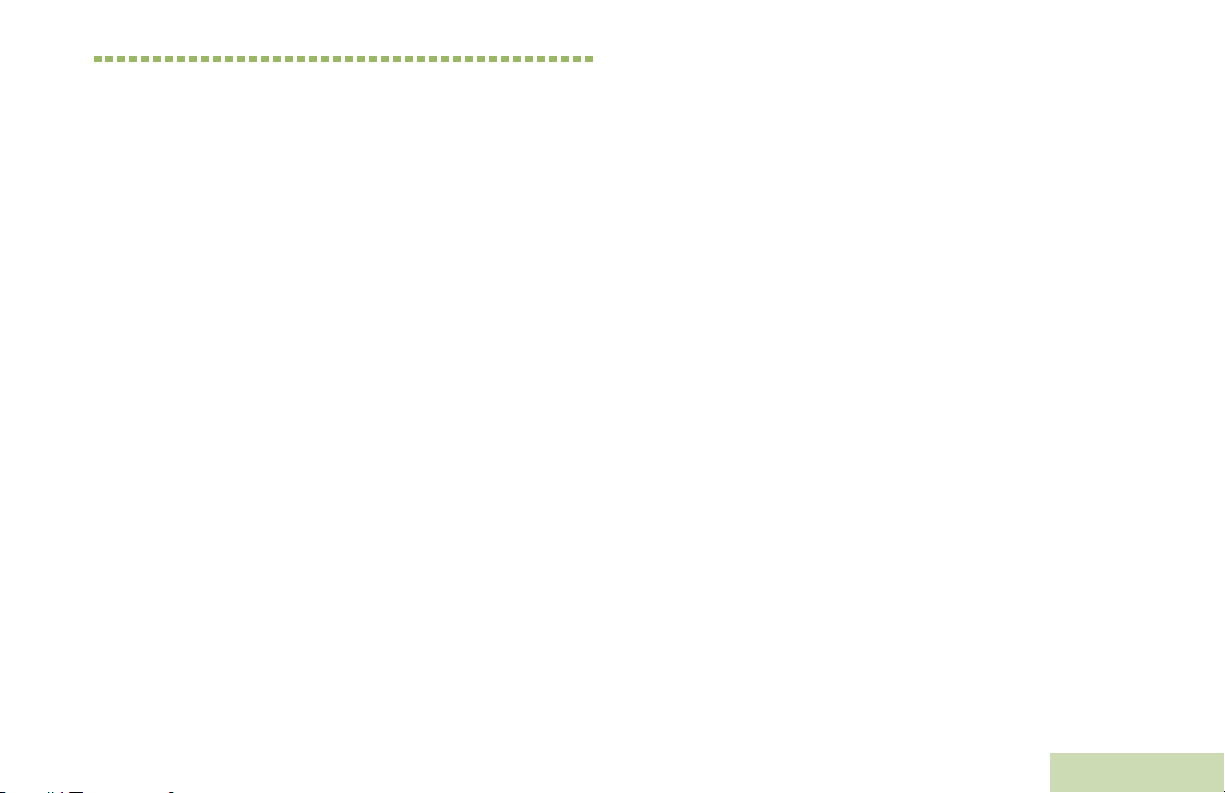
Contents
This User Guide contains all the information you need
to use the APX™ 1000 Series Digital Portable Radios.
Declaration of Conformity . . . . . . . . . . . . . . . . . .i
Important Safety Information . . . . . . . . . . . . . . x
RF Energy Exposure and Product Safety Guide for
Portable Two-Way Radios . . . . . . . . . . . . . . . . . . . . x
Software Version . . . . . . . . . . . . . . . . . . . . . . . .xi
Notice to Users (FCC and Industry Canada) . . . . . .xi
Disclaimer . . . . . . . . . . . . . . . . . . . . . . . . . . . . .xv
Getting Started . . . . . . . . . . . . . . . . . . . . . . . . . .1
How to Use This Guide . . . . . . . . . . . . . . . . . . . . . . . 1
Notations Used in This Manual . . . . . . . . . . . . . . . . . 1
Additional Performance Enhancement . . . . . . . . . . . 2
ASTRO 25 Enhanced Data . . . . . . . . . . . . . . . . . . . 2
Dynamic System Resilience (DSR) . . . . . . . . . . . . . 2
CrossTalk Prevention . . . . . . . . . . . . . . . . . . . . . . . 2
Encrypted Integrated Data (EID) . . . . . . . . . . . . . . . 3
SecureNet . . . . . . . . . . . . . . . . . . . . . . . . . . . . . . . . 3
What Your Dealer/System Administrator
Can Tell You . . . . . . . . . . . . . . . . . . . . . . . . . . . . . . 3
Contents
Informations importantes sur la sécurité . . . xii
Exposition aux radiofréquences et sécurité du produit
pour radios bidirectionnelles portatives . . . . . . . . . xii
Version du logiciel . . . . . . . . . . . . . . . . . . . . . .xiii
Avis aux utilisateurs (FCC et Industrie Canada) . . .xiii
Computer Software Copyrights . . . . . . . . . . .xiv
Documentation Copyrights . . . . . . . . . . . . . . .xiv
Preparing Your Radio for Use . . . . . . . . . . . . . .4
Charging the Battery . . . . . . . . . . . . . . . . . . . . . . . . . 4
Battery Charger . . . . . . . . . . . . . . . . . . . . . . . . . . . . 4
Attaching the Battery . . . . . . . . . . . . . . . . . . . . . . . . . 5
Attaching the Antenna . . . . . . . . . . . . . . . . . . . . . . . . 6
Attaching the Accessory Connector Cover . . . . . . . . 6
Attaching the Belt Clip . . . . . . . . . . . . . . . . . . . . . . . . 7
Turning On the Radio . . . . . . . . . . . . . . . . . . . . . . . . 7
Adjusting the Volume . . . . . . . . . . . . . . . . . . . . . . . . 8
iii
English
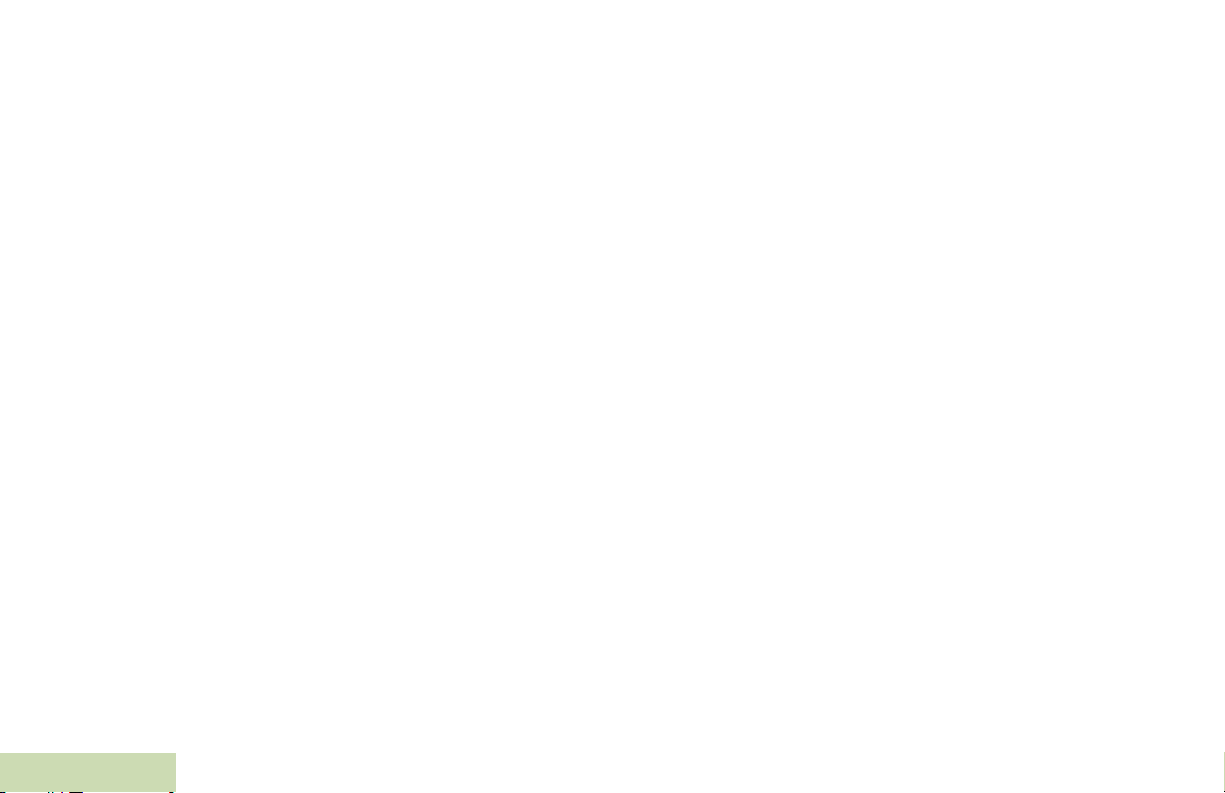
Identifying Radio Controls . . . . . . . . . . . . . . . . .9
Radio Parts and Controls . . . . . . . . . . . . . . . . . . 10
Programmable Features . . . . . . . . . . . . . . . . . . . . . 11
Assignable Radio Functions . . . . . . . . . . . . . . . . . . 11
Assignable Settings or Utility Functions . . . . . . . . . 13
Accessing the Preprogrammed Functions . . . . . . . 13
Using the Menu Select Buttons . . . . . . . . . . . . . . . 13
Using the Navigation Buttons . . . . . . . . . . . . . . . . . 14
Home Button . . . . . . . . . . . . . . . . . . . . . . . . . . . . . 14
Data Feature Button . . . . . . . . . . . . . . . . . . . . . . . 14
4-Way Navigation Button . . . . . . . . . . . . . . . . . . . . 14
Multi Function Knob (MFK) . . . . . . . . . . . . . . . . . . 14
Using the Keypad . . . . . . . . . . . . . . . . . . . . . . . . . . 16
Keypad Characters – Uppercase Mode . . . . . . . . . 16
Keypad Characters – Lowercase Mode . . . . . . . . . 17
Keypad Characters – Numeric Mode . . . . . . . . . . . 18
Keypad Characters – Hexadecimal Mode . . . . . . . 19
Push-To-Talk (PTT) Button . . . . . . . . . . . . . . . . . . 20
Identifying Status Indicators . . . . . . . . . . . . . .20
Status Icons . . . . . . . . . . . . . . . . . . . . . . . . . . . . . . 21
Text Messaging Service (TMS) Icons . . . . . . . . . . 23
Contents
Status Icons . . . . . . . . . . . . . . . . . . . . . . . . . . . . . . 23
TMS Menu Options . . . . . . . . . . . . . . . . . . . . . . . . . 25
iv
Call Type Icons . . . . . . . . . . . . . . . . . . . . . . . . . . . 25
Top Lightbar and LED Indicators . . . . . . . . . . . . . . 26
LED Indications . . . . . . . . . . . . . . . . . . . . . . . . . . . .26
Top Lightbar Indications . . . . . . . . . . . . . . . . . . . . .27
Intelligent Lighting Indicators . . . . . . . . . . . . . . . . . 28
Alert Tones . . . . . . . . . . . . . . . . . . . . . . . . . . . . . . . 29
Phone Call Display and Alert Prompts . . . . . . . . . . 32
General Radio Operation . . . . . . . . . . . . . . . . 33
Selecting a Zone . . . . . . . . . . . . . . . . . . . . . . . . . . 33
Selecting a Radio Channel . . . . . . . . . . . . . . . . . . . 34
Using Channel Search Button . . . . . . . . . . . . . . . . 36
Using Mode Select Feature . . . . . . . . . . . . . . . . . . 37
Saving a Zone and Channel to a Softkey . . . . . . . .37
Saving a Zone and Channel to a Keypad Button . .38
Receiving and Responding to a Radio Call . . . . . . 38
Receiving and Responding to a Talkgroup Call . . .39
Receiving and Responding to a Private Call
(Trunking Only) . . . . . . . . . . . . . . . . . . . . . . . . . . . .39
Receiving and Responding to a Telephone Call
(Trunking Only) . . . . . . . . . . . . . . . . . . . . . . . . . . . .40
Making a Radio Call . . . . . . . . . . . . . . . . . . . . . . . . 41
Making a Talkgroup Call . . . . . . . . . . . . . . . . . . . . .41
Making a Private Call (Trunking Only) . . . . . . . . . . .41
English
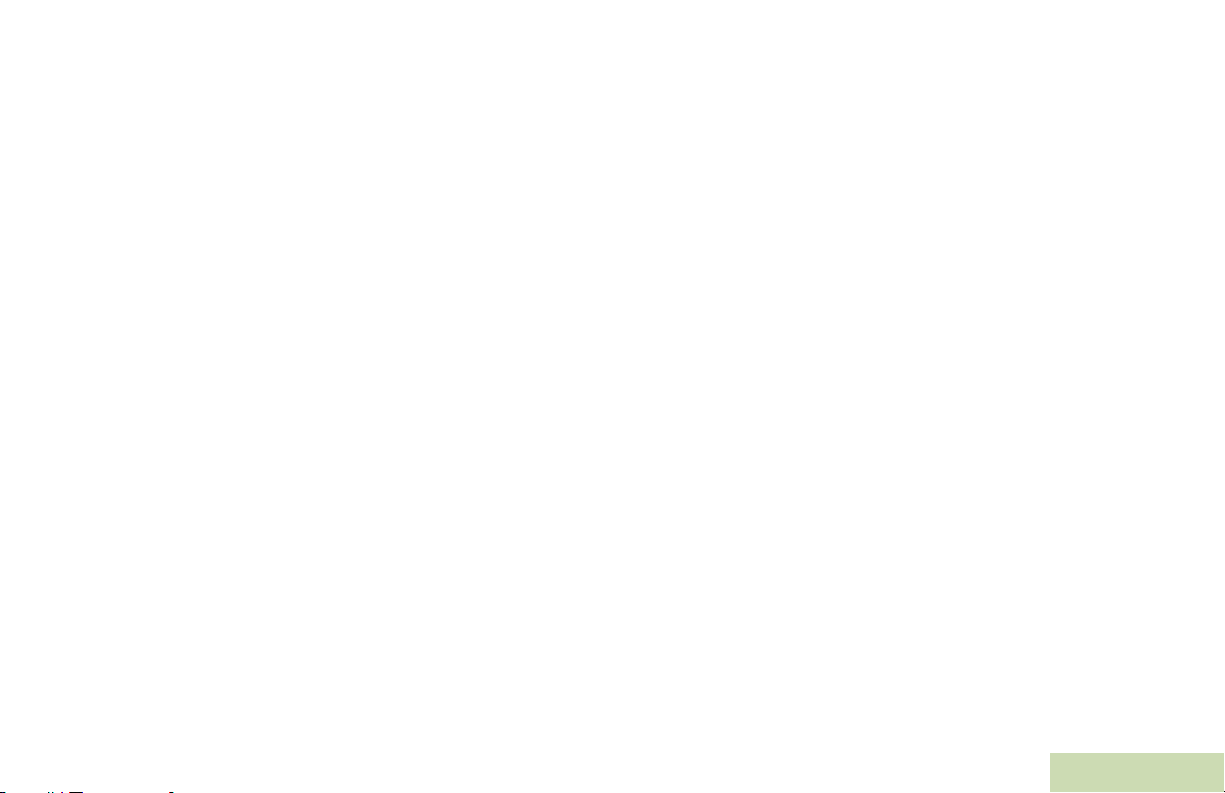
Making an Enhanced Private Call (Trunking Only) .42
Making a Telephone Call (Trunking Only) . . . . . . . .43
Repeater or Direct Operation . . . . . . . . . . . . . . . . . 44
Monitoring Features . . . . . . . . . . . . . . . . . . . . . . . . 44
Monitoring a Channel . . . . . . . . . . . . . . . . . . . . . . .45
Conventional Mode Operation . . . . . . . . . . . . . . . .45
Advanced Features . . . . . . . . . . . . . . . . . . . . . 46
Advanced Call Features . . . . . . . . . . . . . . . . . . . . . 46
Receiving and Making a Selective Call (ASTRO
Conventional Only) . . . . . . . . . . . . . . . . . . . . . . . . .46
Receiving a Selective Call . . . . . . . . . . . . . . . . . . .46
Making a Selective Call . . . . . . . . . . . . . . . . . . . . .47
Using the Talkgroup Call Feature (Conventional
Operation Only) . . . . . . . . . . . . . . . . . . . . . . . . . . . .47
Selecting a Talkgroup . . . . . . . . . . . . . . . . . . . . . .47
Sending a Status Call . . . . . . . . . . . . . . . . . . . . . . .48
Using the Dynamic Regrouping Feature
(Trunking Only) . . . . . . . . . . . . . . . . . . . . . . . . . . . .49
Requesting a Reprogram (Trunking Only) . . . . . . . 49
Classifying Regrouped Radios . . . . . . . . . . . . . . . . 50
Using Dynamic Zone Programming (DZP) . . . . . . .50
Entering the Dynamic Zone to Select a Dynamic
Channel . . . . . . . . . . . . . . . . . . . . . . . . . . . . . . . . .50
Saving a Channel in the Dynamic Zone from List
Selection . . . . . . . . . . . . . . . . . . . . . . . . . . . . . . . .50
Saving a Channel in the Dynamic Zone from
Channel Name . . . . . . . . . . . . . . . . . . . . . . . . . . . 51
Deleting a Channel in the Dynamic Zone . . . . . . . 52
Contacts . . . . . . . . . . . . . . . . . . . . . . . . . . . . . . . . . 52
Making a Private Call from Contacts . . . . . . . . . . . 53
Adding a New Contact Entry . . . . . . . . . . . . . . . . . 54
Deleting a Contact Entry . . . . . . . . . . . . . . . . . . . . 55
Adding a Contact to a Call List . . . . . . . . . . . . . . . 56
Removing a Contact from a Call List . . . . . . . . . . . 56
Editing a Contact in a Call List . . . . . . . . . . . . . . . . 57
Editing an Entry Alias . . . . . . . . . . . . . . . . . . . . . . 57
Editing as Entry ID . . . . . . . . . . . . . . . . . . . . . . . . 57
Editing a Call Type . . . . . . . . . . . . . . . . . . . . . . . . 58
Viewing Details of a Contact . . . . . . . . . . . . . . . . . 58
Scan Lists . . . . . . . . . . . . . . . . . . . . . . . . . . . . . . . . 59
Viewing a Scan List . . . . . . . . . . . . . . . . . . . . . . . . 59
Editing the Scan List . . . . . . . . . . . . . . . . . . . . . . . 59
Changing the Scan List Status . . . . . . . . . . . . . . . 60
Viewing and Changing the Priority Status . . . . . . 60
Scan . . . . . . . . . . . . . . . . . . . . . . . . . . . . . . . . . . . . 61
Turning Scan On or Off . . . . . . . . . . . . . . . . . . . . . 61
Making a Dynamic Priority Change (Conventional
Scan Only) . . . . . . . . . . . . . . . . . . . . . . . . . . . . . . . 61
Deleting a Nuisance Channel . . . . . . . . . . . . . . . . 62
Restoring a Nuisance Channel . . . . . . . . . . . . . . . 62
Call Alert Paging . . . . . . . . . . . . . . . . . . . . . . . . . . . 63
Contents
v
English
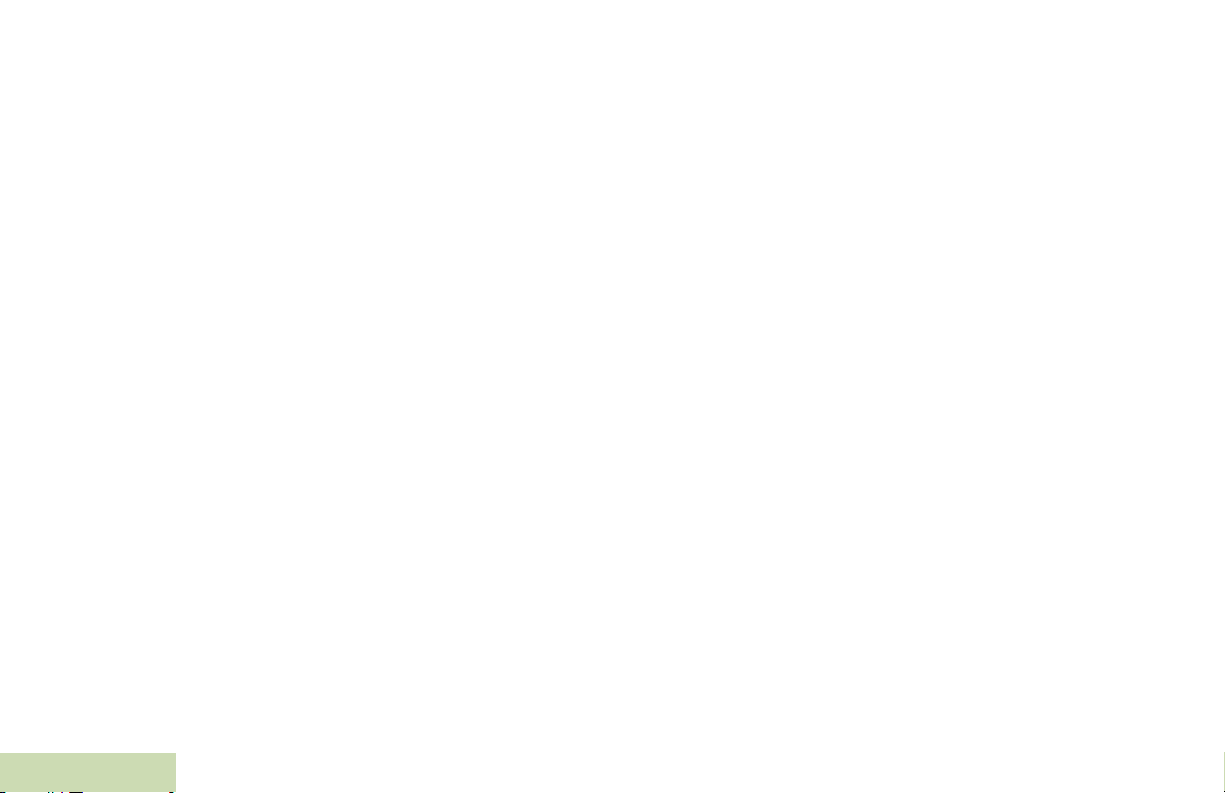
vi
Receiving a Call Alert Page . . . . . . . . . . . . . . . . . . 63
Sending a Call Alert Page . . . . . . . . . . . . . . . . . . . 63
Emergency Operation . . . . . . . . . . . . . . . . . . . . . . 65
Sending an Emergency Alarm . . . . . . . . . . . . . . . . 66
Sending an Emergency Call (Trunking Only) . . . . . 66
Sending an Emergency Alarm with
Emergency Call . . . . . . . . . . . . . . . . . . . . . . . . . . . 67
Sending a Silent Emergency Alarm . . . . . . . . . . . . 67
Changing Channels during Emergncy . . . . . . . . . . 68
Using the Emergency Keep-Alive Feature . . . . . . . 68
Automatic Registration Service (ARS) . . . . . . . . . . 69
Selecting or Changing the ARS Mode . . . . . . . . . . 69
Accessing the User Login Feature . . . . . . . . . . . . . 70
Logging In as a User . . . . . . . . . . . . . . . . . . . . . . . 70
Logging Out . . . . . . . . . . . . . . . . . . . . . . . . . . . . . . 71
Text Messaging Service (TMS) . . . . . . . . . . . . . . . 72
Accessing the TMS Features . . . . . . . . . . . . . . . . . 72
Composing and Sending a New Text Message . . . 73
Sending a Quick Text Message . . . . . . . . . . . . . . . 74
Using the Priority Status and Request Reply
Features . . . . . . . . . . . . . . . . . . . . . . . . . . . . . . . . . 76
Appending a Priority Status to a Text Message . . . 76
Contents
Removing a Priority Status from a Text Message . 76
Appending a Request Reply to a Text Message . . 76
Removing a Request Reply from a Text Message 77
Appending a Priority Status and a Reply Request
to a Text Message . . . . . . . . . . . . . . . . . . . . . . . . .77
Removing a Priority Status and a Reply Request
from a Text Message . . . . . . . . . . . . . . . . . . . . . . .78
Managing Text Messages . . . . . . . . . . . . . . . . . . . .78
Receiving a Text Message . . . . . . . . . . . . . . . . . . .78
Viewing a Text Message from the Inbox . . . . . . . .79
Replying to a Received Text Message . . . . . . . . . .79
Accessing the Drafts Folder . . . . . . . . . . . . . . . . . .80
Managing Sent Text Messages . . . . . . . . . . . . . . . .81
Viewing a Sent Text Message . . . . . . . . . . . . . . . .81
Sending a Sent Text Message . . . . . . . . . . . . . . . .82
Deleting a Text Message . . . . . . . . . . . . . . . . . . . .82
Deleting All Text Messages . . . . . . . . . . . . . . . . . .83
ASTRO 25 Advanced Messaging Solution . . . . . . 83
System Setup for ASTRO Advanced Messaging
Solution . . . . . . . . . . . . . . . . . . . . . . . . . . . . . . . . . .84
Two-Factor Authentication . . . . . . . . . . . . . . . . . . .84
Logging into Two-Factor Authentication . . . . . . . . .85
Logging out of Two-Factor Authentication . . . . . . .86
Sending a Query . . . . . . . . . . . . . . . . . . . . . . . . . . .87
Receiving a Query . . . . . . . . . . . . . . . . . . . . . . . . . .88
Security . . . . . . . . . . . . . . . . . . . . . . . . . . . . . . . . . 89
Radio Lock . . . . . . . . . . . . . . . . . . . . . . . . . . . . . . .89
Unlocking Your Radio . . . . . . . . . . . . . . . . . . . . . . .89
Changing Your Password . . . . . . . . . . . . . . . . . . . .89
Changing Your Tactical Inhibit Password . . . . . . . .90
Enabling or Disabling the Radio Lock Feature
English
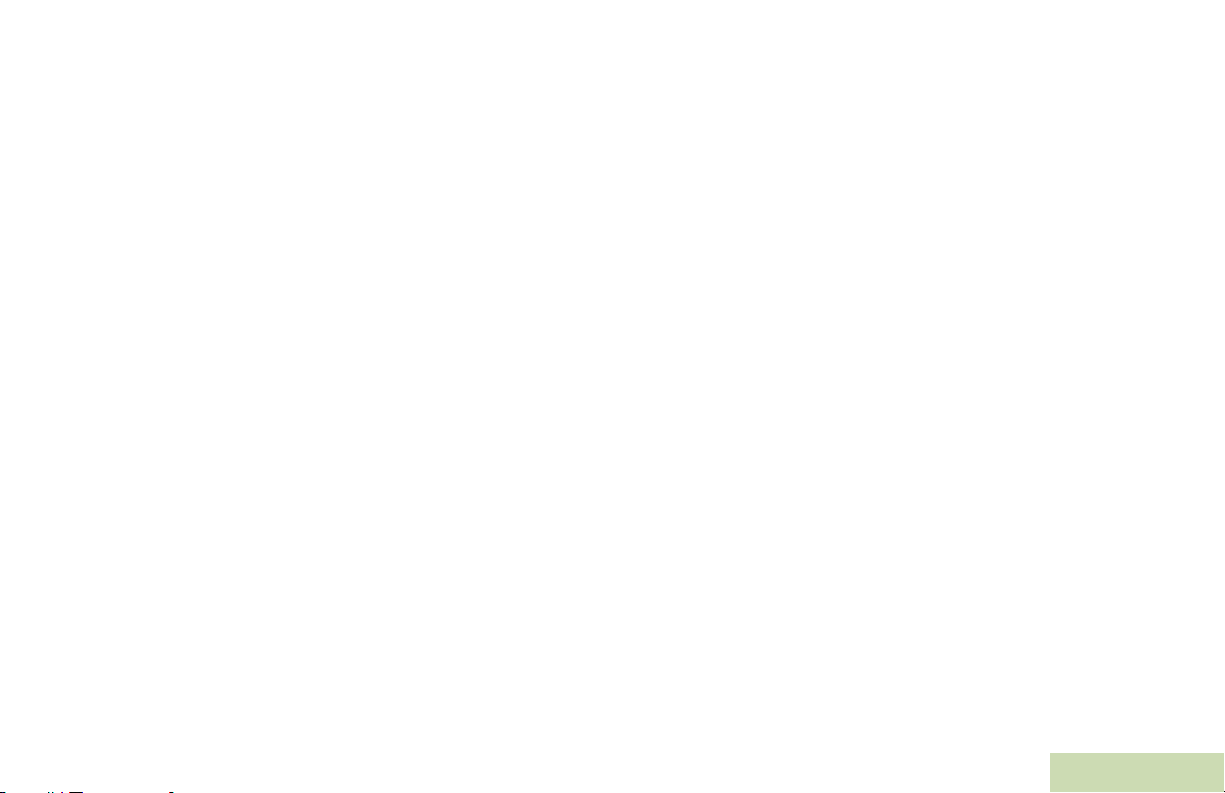
(Secure Radios Only) . . . . . . . . . . . . . . . . . . . . . . .91
Radio Stun and Kill . . . . . . . . . . . . . . . . . . . . . . . . . 91
Using Radio Stun . . . . . . . . . . . . . . . . . . . . . . . . . .91
Using Radio Stun . . . . . . . . . . . . . . . . . . . . . . . . . .91
Using Radio Kill . . . . . . . . . . . . . . . . . . . . . . . . . . . .92
Using Remote Kill . . . . . . . . . . . . . . . . . . . . . . . . .92
Using Direct Kill . . . . . . . . . . . . . . . . . . . . . . . . . . .93
The Global Positioning System (GPS) . . . . . . . . . . 93
Understanding the GPS Feature . . . . . . . . . . . . . . .93
Enhancing GPS Performance . . . . . . . . . . . . . . . . .94
The Outdoor Location Feature (Using GPS) . . . . . .94
Enabling MGRS Coordinates . . . . . . . . . . . . . . . . .95
Accessing the Outdoor Location Feature . . . . . . . .95
Saving a Waypoint . . . . . . . . . . . . . . . . . . . . . . . . .96
Viewing a Saved Waypoint . . . . . . . . . . . . . . . . . .97
Editing the Alias of a Waypoint . . . . . . . . . . . . . . .98
Editing the Coordinates of a Waypoint . . . . . . . . . .99
Deleting a Single Saved Waypoint . . . . . . . . . . . . 100
Deleting All Saved Waypoints . . . . . . . . . . . . . . .100
Measuring the Distance and Bearing from a
Saved Waypoint . . . . . . . . . . . . . . . . . . . . . . . . . .101
Using the Location Feature While in Emergency
Mode . . . . . . . . . . . . . . . . . . . . . . . . . . . . . . . . . .101
Trunking System Controls . . . . . . . . . . . . . . . . . . . 102
Using the Failsoft System . . . . . . . . . . . . . . . . . . .102
Going Out of Range . . . . . . . . . . . . . . . . . . . . . . .102
Using the Site Trunking Feature . . . . . . . . . . . . . 102
Locking and Unlocking a Site . . . . . . . . . . . . . . . 103
Viewing and Changing a Site . . . . . . . . . . . . . . . . 103
Viewing the Current Site . . . . . . . . . . . . . . . . . . . 103
Changing the Current Site . . . . . . . . . . . . . . . . . 103
Programming Over Project 25 (POP 25) (ASTRO 25
and ASTRO Conventional) . . . . . . . . . . . . . . . . . 104
Responding to the notification of Upgrade . . . . . . 104
Voice Announcement . . . . . . . . . . . . . . . . . . . . . . 105
Using Site Selectable Alerts (ASTRO 25) . . . . . . . 106
Sending SSA Notification to Single Site . . . . . . . 106
Sending SSA Notification to Single Site Via
Manual Entry . . . . . . . . . . . . . . . . . . . . . . . . . . . . 107
Sending SSA Notification to All Sites . . . . . . . . . . 108
Sending SSA Notification to All Available Sites . . 108
Stopping SSA Notification of a Single Site . . . . . 109
Stopping SSA Notification of a Single Site Via
Manual Entry . . . . . . . . . . . . . . . . . . . . . . . . . . . . 109
Stopping SSA Notification of All Sites . . . . . . . . . 110
Stopping SSA Notification of All Available Sites . 111
Utilities . . . . . . . . . . . . . . . . . . . . . . . . . . . . . . . . . 111
Viewing the Recent Calls . . . . . . . . . . . . . . . . . . . 111
Selecting the Power Level . . . . . . . . . . . . . . . . . . 112
Selecting a Radio Profile . . . . . . . . . . . . . . . . . . . 112
Enabling and Disabling the Radio Alias . . . . . . . . 113
Selecting the Audio Speaker . . . . . . . . . . . . . . . . 113
Contents
vii
English
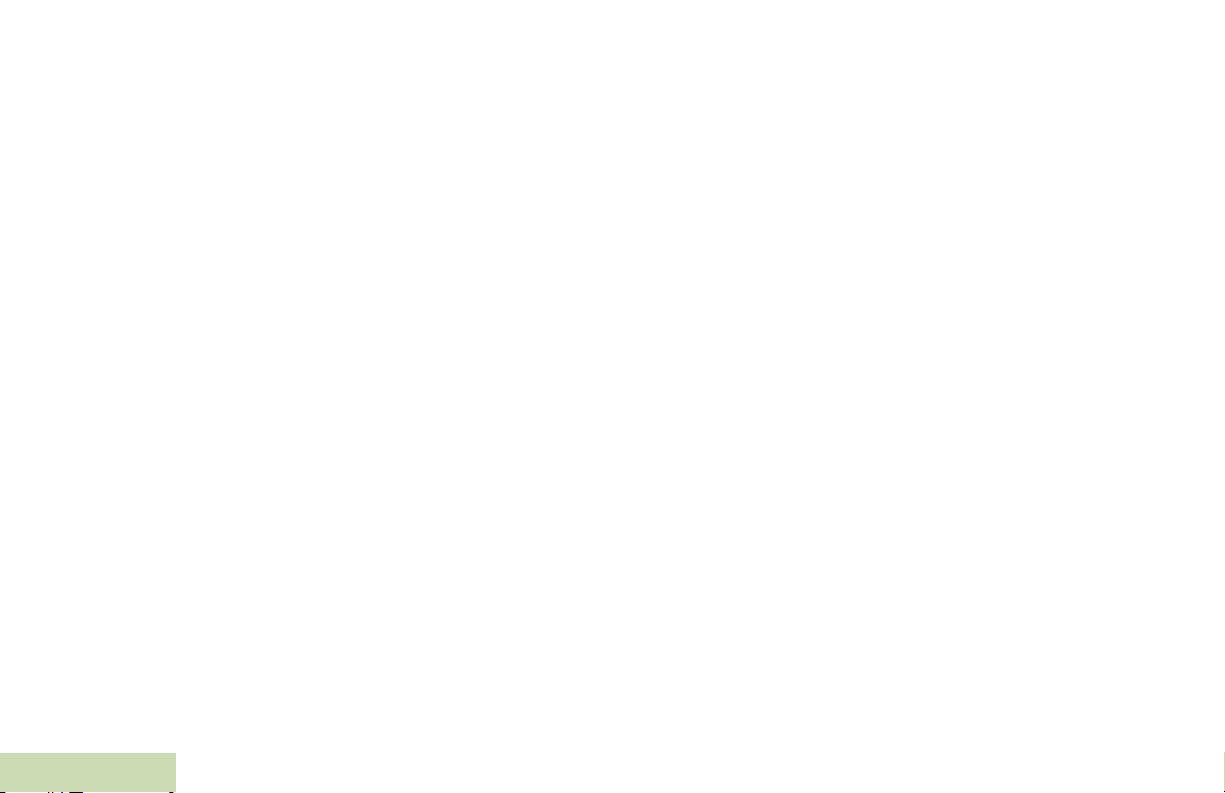
Controlling the Display Backlight . . . . . . . . . . . . . 114
Setting Up the Radio Display and Visual
Indicators to Suite Night Vision Goggles . . . . . . . 115
Locking and Unlocking the Keypad and Controls . 116
Turning Keypad Tones On or Off . . . . . . . . . . . . . 116
Turning Voice Mute On or Off . . . . . . . . . . . . . . . . 116
Using the Time-Out Timer . . . . . . . . . . . . . . . . . . 117
Setting the Time and Date . . . . . . . . . . . . . . . . . . 117
Editing the Time and Date . . . . . . . . . . . . . . . . . . 118
Using the Conventional Squelch Operation
Features . . . . . . . . . . . . . . . . . . . . . . . . . . . . . . . . 118
Analog Options . . . . . . . . . . . . . . . . . . . . . . . . . . 118
Digital Options . . . . . . . . . . . . . . . . . . . . . . . . . . . 119
Using the PL Defeat Feature . . . . . . . . . . . . . . . . 119
Using the Digital PTT ID Feature . . . . . . . . . . . . . 119
Using the Smart PTT Feature (Conventional
Only) . . . . . . . . . . . . . . . . . . . . . . . . . . . . . . . . . . . 120
IMPRES™ Battery Annunciator . . . . . . . . . . . . . . 121
Accessing the Battery Info screen . . . . . . . . . . . . 121
Procedure: . . . . . . . . . . . . . . . . . . . . . . . . . . . . . . 121
Accessing the General Radio Information . . . . . . 121
Accessing the Radio Information . . . . . . . . . . . . . 122
Viewing the IP Information . . . . . . . . . . . . . . . . . . 123
Viewing the Control Assignments . . . . . . . . . . . . 123
Contents
Editing the Soft ID . . . . . . . . . . . . . . . . . . . . . . . . 124
Caring for Your Radio . . . . . . . . . . . . . . . . . . . . . 125
Cleaning Your Radio . . . . . . . . . . . . . . . . . . . . . . .126
Handling Your Radio . . . . . . . . . . . . . . . . . . . . . . .127
Servicing Your Radio . . . . . . . . . . . . . . . . . . . . . .127
Taking Care of the Battery . . . . . . . . . . . . . . . . . . 128
Checking the Battery Charge Status . . . . . . . . . . .128
LED and Sounds . . . . . . . . . . . . . . . . . . . . . . . . .128
Fuel Gauge Icon . . . . . . . . . . . . . . . . . . . . . . . . . .128
Battery Recycling and Disposal . . . . . . . . . . . . . .129
Accessories . . . . . . . . . . . . . . . . . . . . . . . . . . 130
Highlights for the Accessories . . . . . . . . . . . . . . . 130
Appendix: Maritime Radio Use in the VHF
Frequency Range . . . . . . . . . . . . . . . . . . . . . 131
Special Channel Assignments . . . . . . . . . . . . . . . 131
Emergency Channel . . . . . . . . . . . . . . . . . . . . . . .131
Non-Commercial Call Channel . . . . . . . . . . . . . . .131
Operating Frequency Requirements . . . . . . . . . . 132
Declaration of Compliance for the User of Distress
and Safety Frequencies . . . . . . . . . . . . . . . . . . . 134
Glossary . . . . . . . . . . . . . . . . . . . . . . . . . . . . . 135
viii
English
Helpful Tips . . . . . . . . . . . . . . . . . . . . . . . . . . .125
Commercial Warranty . . . . . . . . . . . . . . . . . . 140
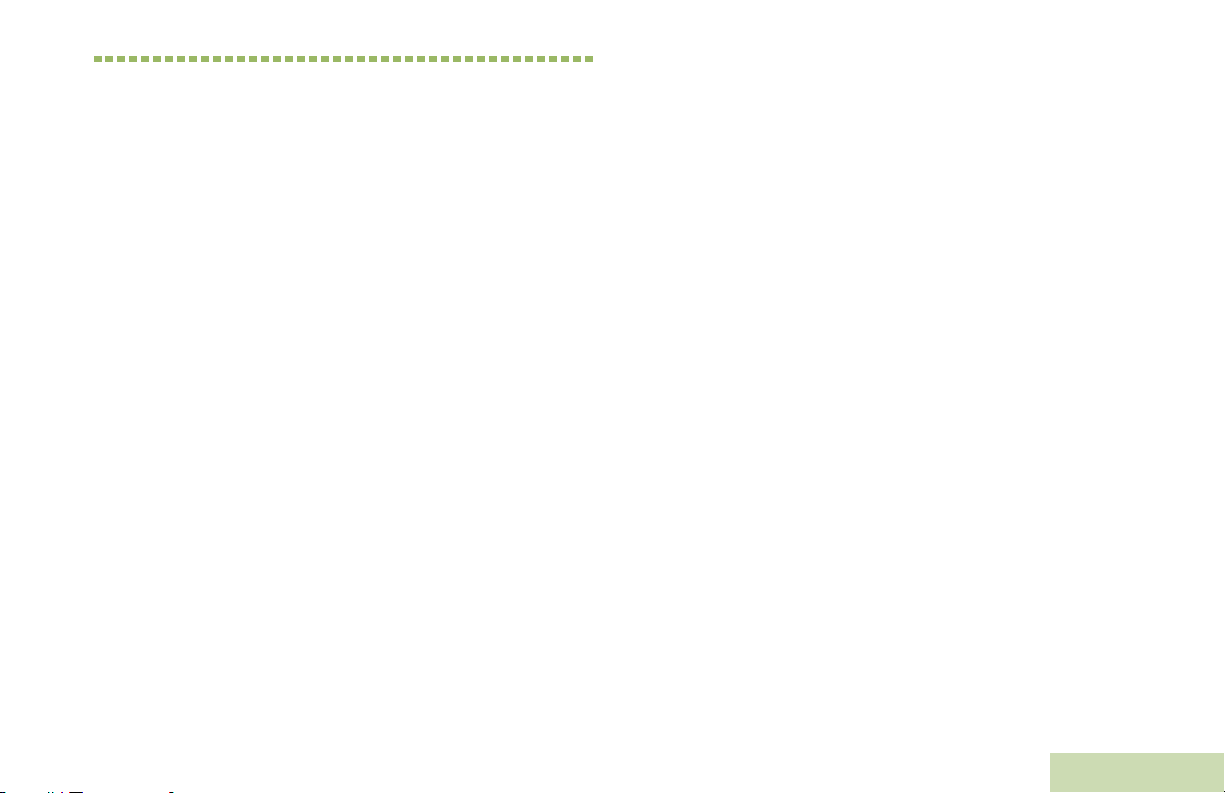
Notes
Contents
English
ix
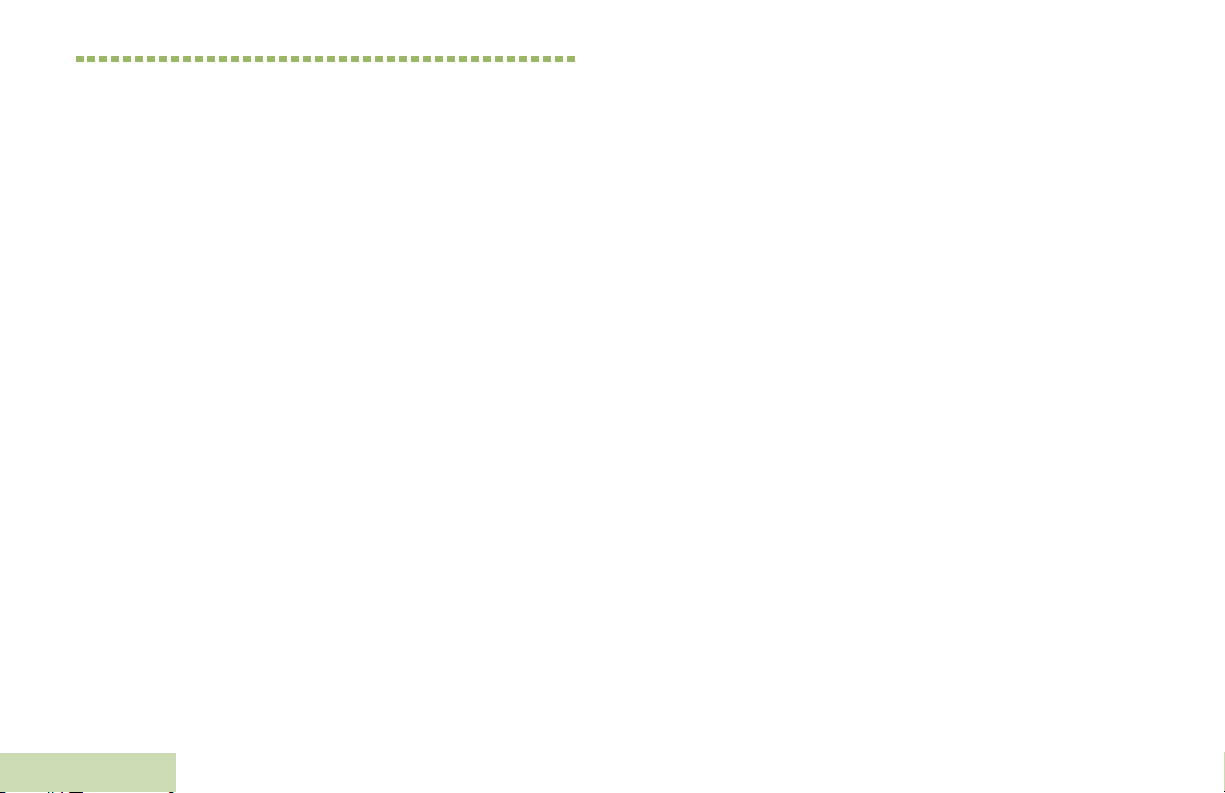
Important Safety Information
RF Energy Exposure and Product Safety Guide for Portable Two-Way Radios
ATTENTION!
This radio is restricted to Occupational use only.
Before using the radio, read the RF Energy Exposure and
Product Safety Guide for Portable Two-Way Radios
which contains important operating instructions for safe
usage and RF energy awareness and control for
Compliance with applicable standards and Regulations.
For a list of Motorola-approved antennas, batteries, and
other accessories, visit the following website:
http://www.motorolasolutions.com/APX
Under Industry Canada regulations, this radio transmitter
may only operate using an antenna of a type and
maximum (or lesser) gain approved for the transmitter by
Industry Canada. To reduce potential radio interference
to other users, the antenna type and its gain should be so
Important Safety Information
chosen that the equivalent isotropically radiated power
(e.i.r.p.) is not more than that necessary for successful
communication.
x
This radio transmitter has been approved by Industry
Canada to operate with the Motorola-approved antenna
types with the maximum permissible gain and required
antenna impedance for each antenna type indicated.
Antenna types not included, having a gain greater than
the maximum gain indicated for that type, are strictly
prohibited for use with this device.
English
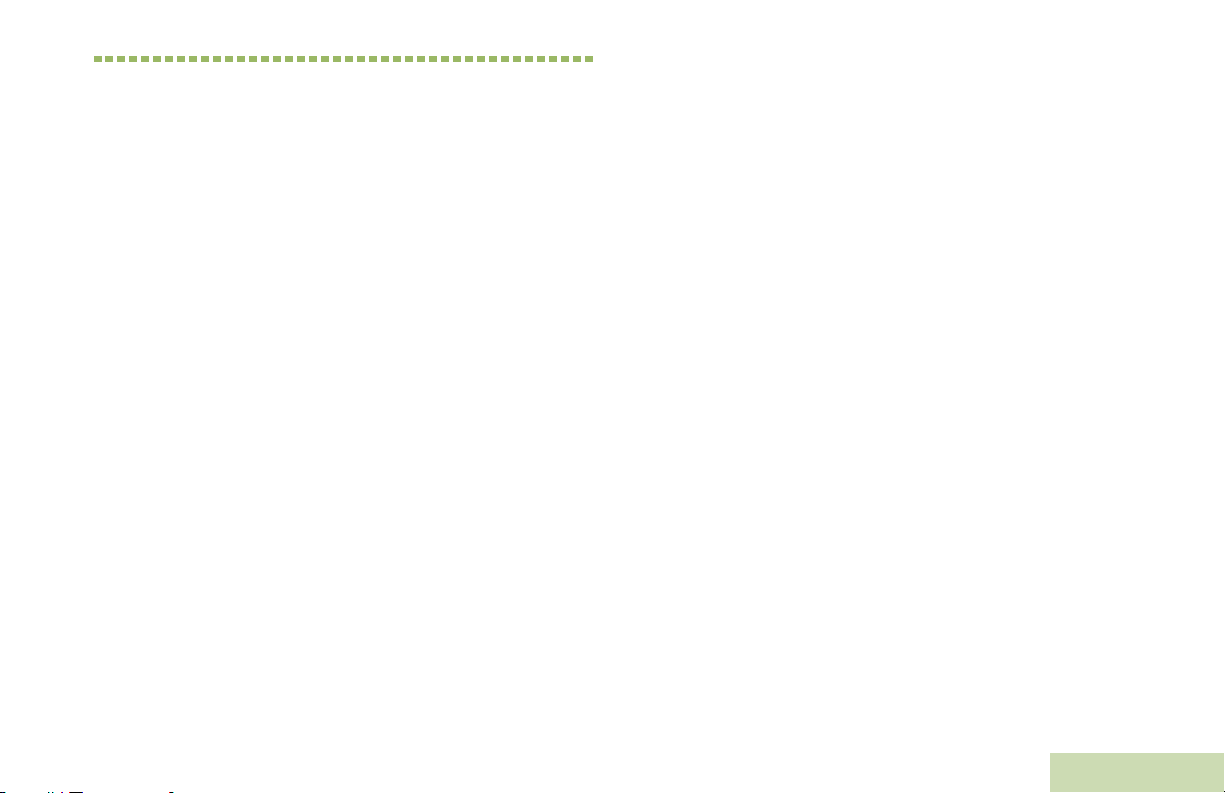
Software Version
All the features described in the following sections are
supported by the radio's software version R11.00.00 or
later.
See Accessing the Radio Information on page 122 to
determine your radio's software version.
Check with your dealer or system administrator
for more details of all the features supported.
Notice to Users (FCC and Industry Canada)
This device complies with Part 15 of the FCC rules and
RSS 210 of the Industry Canada rules per the conditions
listed below:
1 This device may not cause harmful interference.
2 This device must accept any interference received,
including interference that may cause undesired
operation.
3 Changes or modifications made to this device, not
expressly approved by Motorola, could void the user's
authority to operate this equipment.
Software Version
English
xi
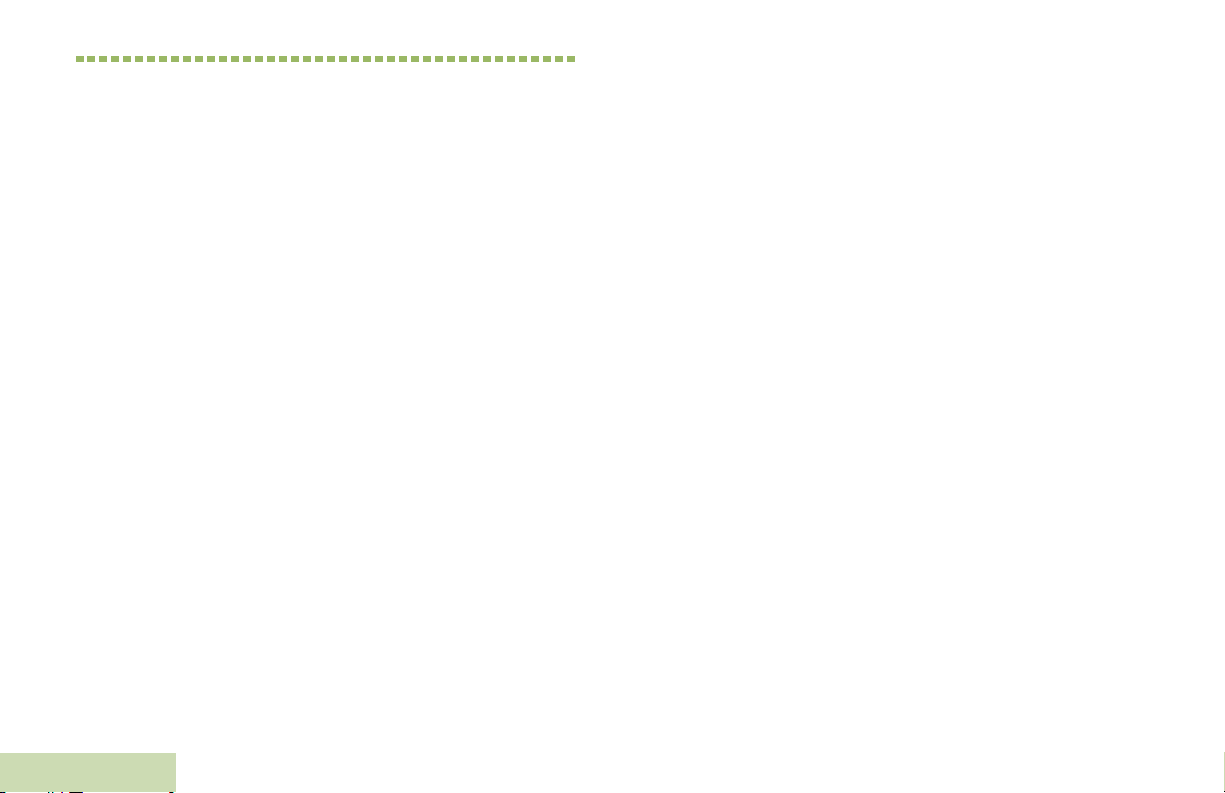
Informations importantes sur la sécurité
Exposition aux radiofréquences et sécurité du produit pour radios bidirectionnelles portatives
ATTENTION!
Cette radio ne doit être utilisée qu'à des fins
professionnelles. Avant d'utiliser la radio, lisez le guide
Exposition aux radiofréquences et sécurité du produit
pour radios bidirectionnelles portatives, qui contient
d'importantes instructions de fonctionnement pour une
utilisation sécuritaire et des informations sur l'exposition
aux fréquences radioélectriques afin d'assurer la
conformité aux normes et règlements applicables.
Pour obtenir une liste d'antennes et d'autres accessoires
approuvés par Motorola, consultez le site Web :
http://www.motorolasolutions.com/APX
Selon la règlementation d'Industrie Canada, cet émetteur
radio ne peut être utilisé qu'avec une antenne dont le
type et le gain maximal (ou minimal) sont approuvés par
Informations importantes sur la sécurité
Industrie Canada pour cet émetteur. Afin de limiter les
interférences radio pour les
autres utilisateurs, le type et le gain de l'antenne doivent
être choisis de façon à ce que la puissance isotrope
rayonnée équivalente (P.I.R.E.) ne soit pas plus forte qu'il
ne le faut pour établir la communication.
Le présent émetteur a été approuvé par Industrie Canada
pour fonctionner avec les types d'antenne agréés par
Motorola et ayant un gain admissible maximal ainsi que
l'impédance requise pour chaque type d'antenne indiqué.
Les types d'antenne non inclus, dont le gain est supérieur
au gain maximal indiqué, sont strictement interdits pour
l'exploitation de l'émetteur.
xii
Français Canadien
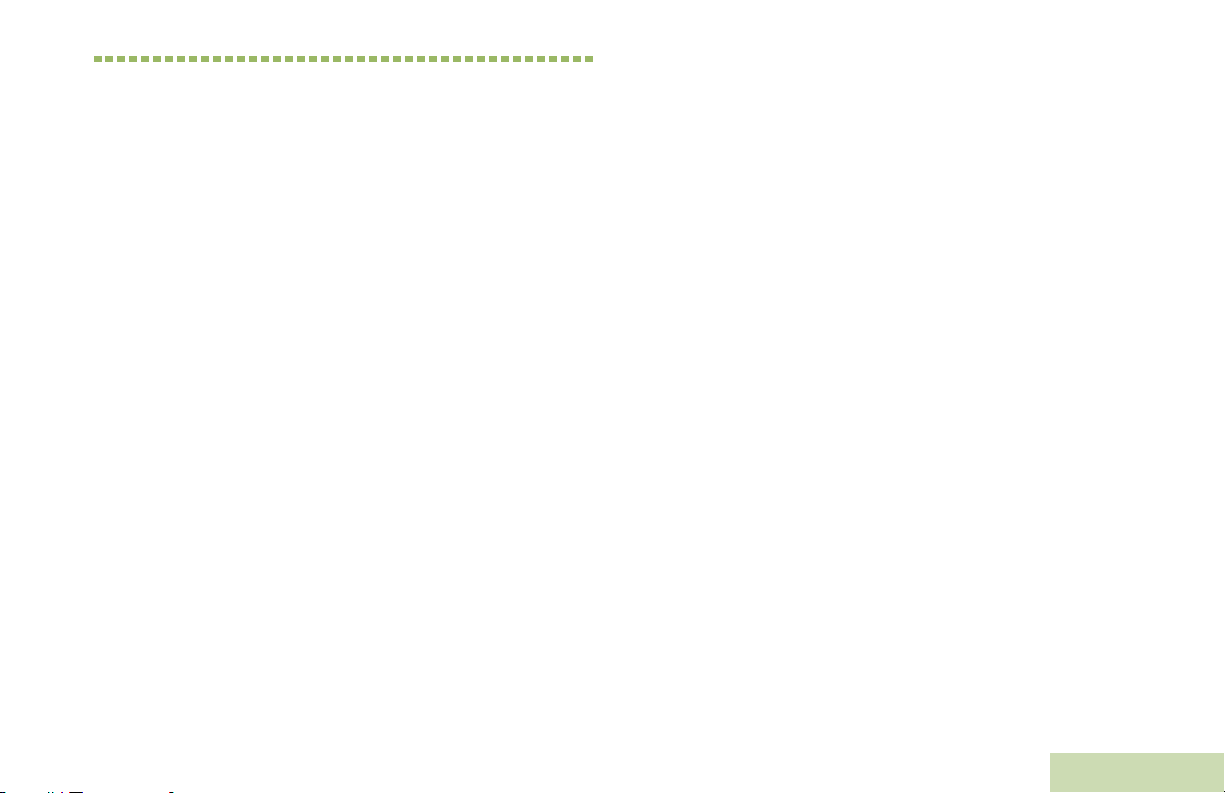
Version du logiciel
Toutes les fonctionnalités décrites dans les sections
suivantes sont prises en charge par la version du logiciel
R11.00.00 ou ultérieure de la radio.
Vérifiez auprès de votre détaillant ou de l'administrateur
de système pour obtenir des renseignements sur les
fonctionnalités prises en charge.
Avis aux utilisateurs (FCC et Industrie Canada)
Cet appareil est conforme à la Partie 15 des règlements
de la FCC et RSS 210 du règlement d'Industrie Canada
selon les conditions énumérées ci-dessous:
1 Ce dispositif ne doit pas causer d'interférences
nuisibles.
2 Cet appareil doit accepter toute interférence reçue, y
compris les interférences qui peuvent perturber le
fonctionnement.
3 Les changements ou les modifications apportées à ce
dispositif, non expressément approuvées par Motorola,
peuvent annuler le droit de l'utilisateur à utiliser cet
équipement.
Version du logiciel
xiii
Français Canadien
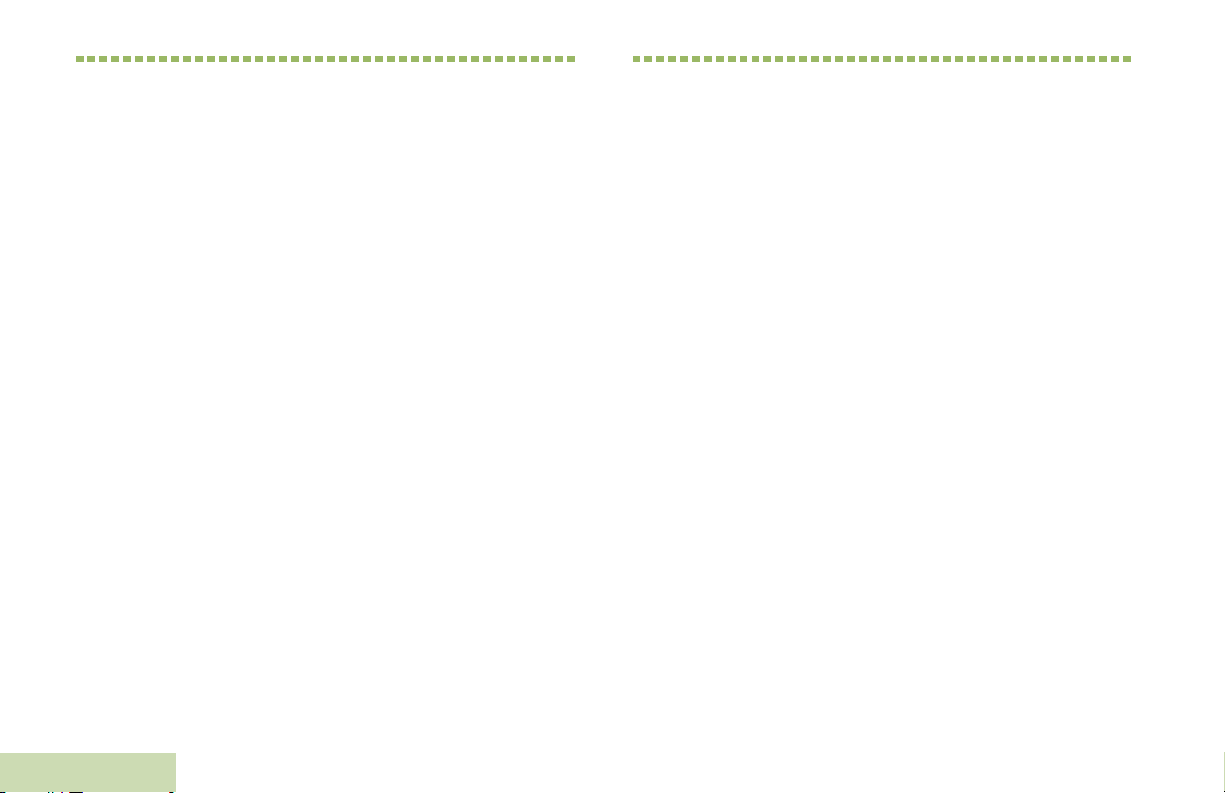
Computer Software Copyrights
Documentation Copyrights
The Motorola products described in this manual may
include copyrighted Motorola computer programs stored
in semiconductor memories or other media. Laws in the
United States and other countries preserve for Motorola
certain exclusive rights for copyrighted computer
programs, including, but not limited to, the exclusive right
to copy or reproduce in any form the copyrighted
computer program. Accordingly, any copyrighted
Motorola computer programs contained in the Motorola
products described in this manual may not be copied,
reproduced, modified, reverse-engineered, or distributed
in any manner without the express written permission of
Motorola. Furthermore, the purchase of Motorola
products shall not be deemed to grant either directly or by
implication, estoppel, or otherwise, any license under the
copyrights, patents or patent applications of Motorola,
except for the normal non-exclusive license to use that
arises by operation of law in the sale of a product.
Computer Software Copyrights
No duplication or distribution of this document or any
portion thereof shall take place without the express
written permission of Motorola. No part of this manual
may be reproduced, distributed, or transmitted in any
form or by any means, electronic or mechanical, for any
purpose without the express written permission of
Motorola.
xiv
English
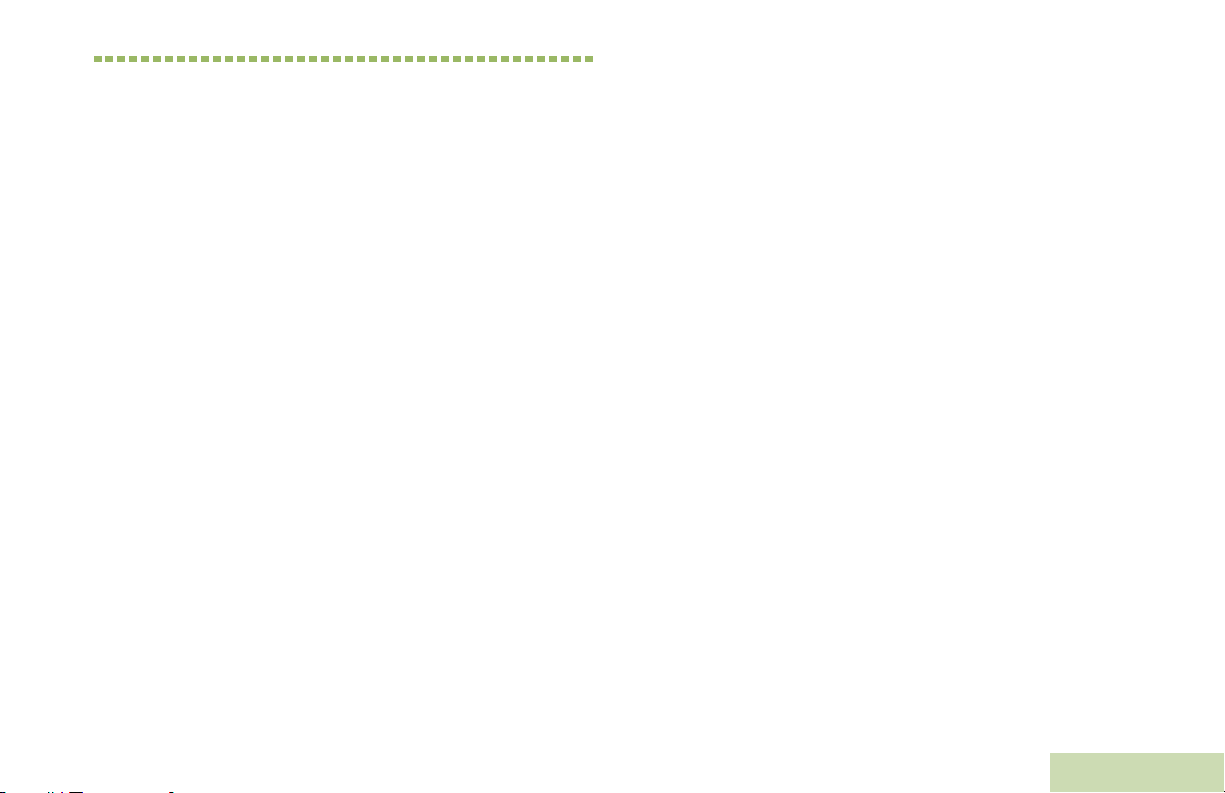
Disclaimer
The information in this document is carefully examined,
and is believed to be entirely reliable. However, no
responsibility is assumed for inaccuracies. Furthermore,
Motorola reserves the right to make changes to any
products herein to improve readability, function, or
design. Motorola does not assume any liability arising out
of the applications or use of any product or circuit
described herein; nor does it cover any license under its
patent rights, nor the rights of others.
Disclaimer
English
xv
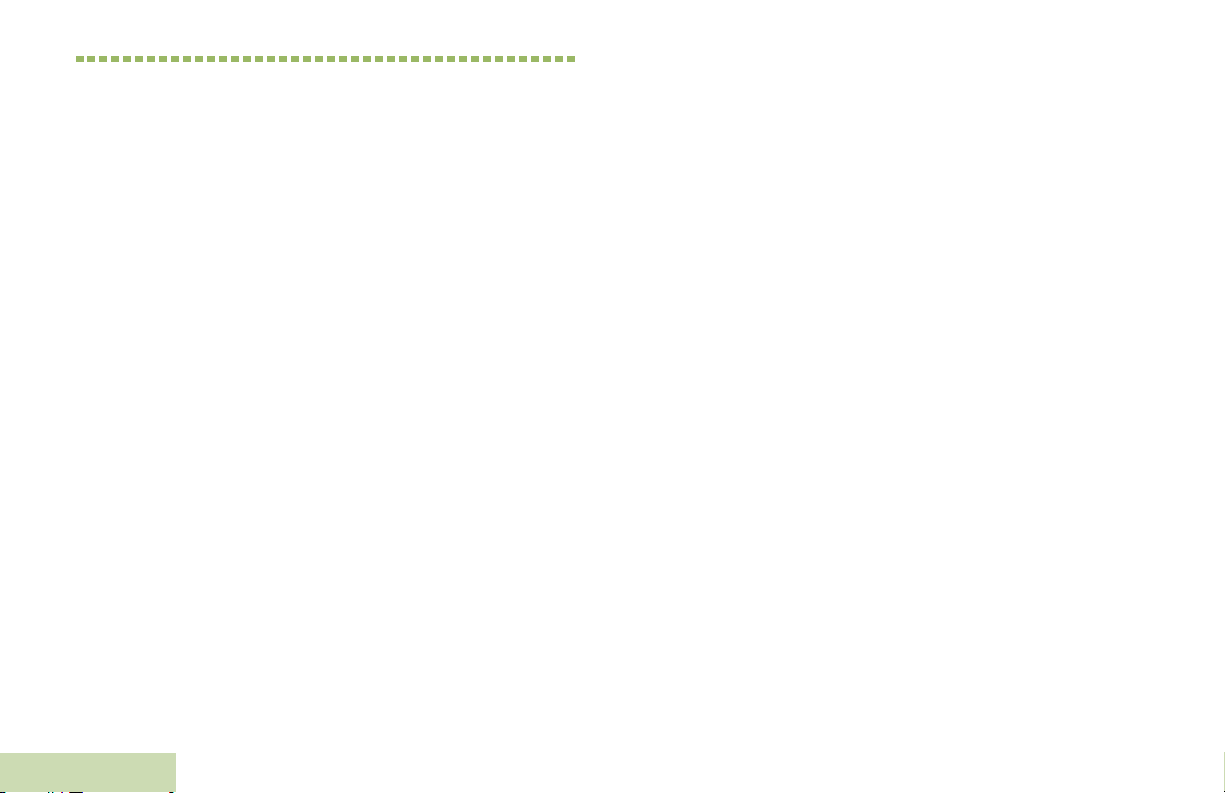
Notes
Disclaimer
xvi
English
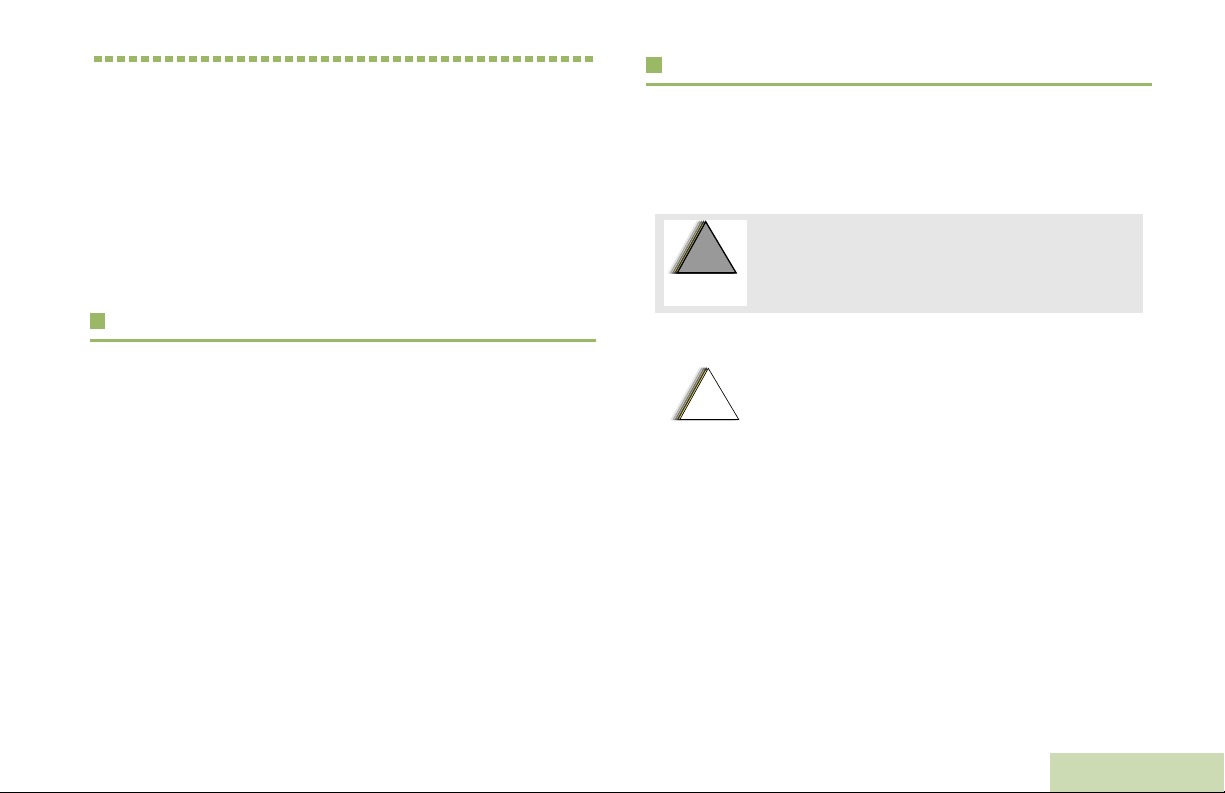
Getting Started
!
W A R N I N G
!
!
C a u t i o n
Take a moment to review the following:
How to Use This Guide . . . . . . . . . . . . . . . . . . . . . . . . . page 1
Notations Used in This Manual . . . . . . . . . . . . . . . . . . . page 1
Additional Performance Enhancement . . . . . . . . . . . . . page 2
What Your Dealer/System Administrator
Can Tell You. . . . . . . . . . . . . . . . . . . . . . . . . . . . . . . . page 3
How to Use This Guide
Notations Used in This Manual
Throughout the text in this publication, you will notice the use of
WARNING, Caution, and Note. These notations are used to
emphasize that safety hazards exist, and the care that must be
taken or observed.
An operational procedure, practice, or condition,
etc., which may result in injury or death if not
carefully observed.
Getting Started
This User Guide covers the basic operation of the APX™ 1000
Portables.
However, your dealer or system administrator may have
customized your radio for your specific needs. Check with your
dealer or system administrator for more information.
Note:
An operational procedure, practice, or
condition, etc., which may result in damage
to the equipment if not carefully observed.
An operational procedure, practice, or condition,
etc., which is essential to emphasize.
1
English
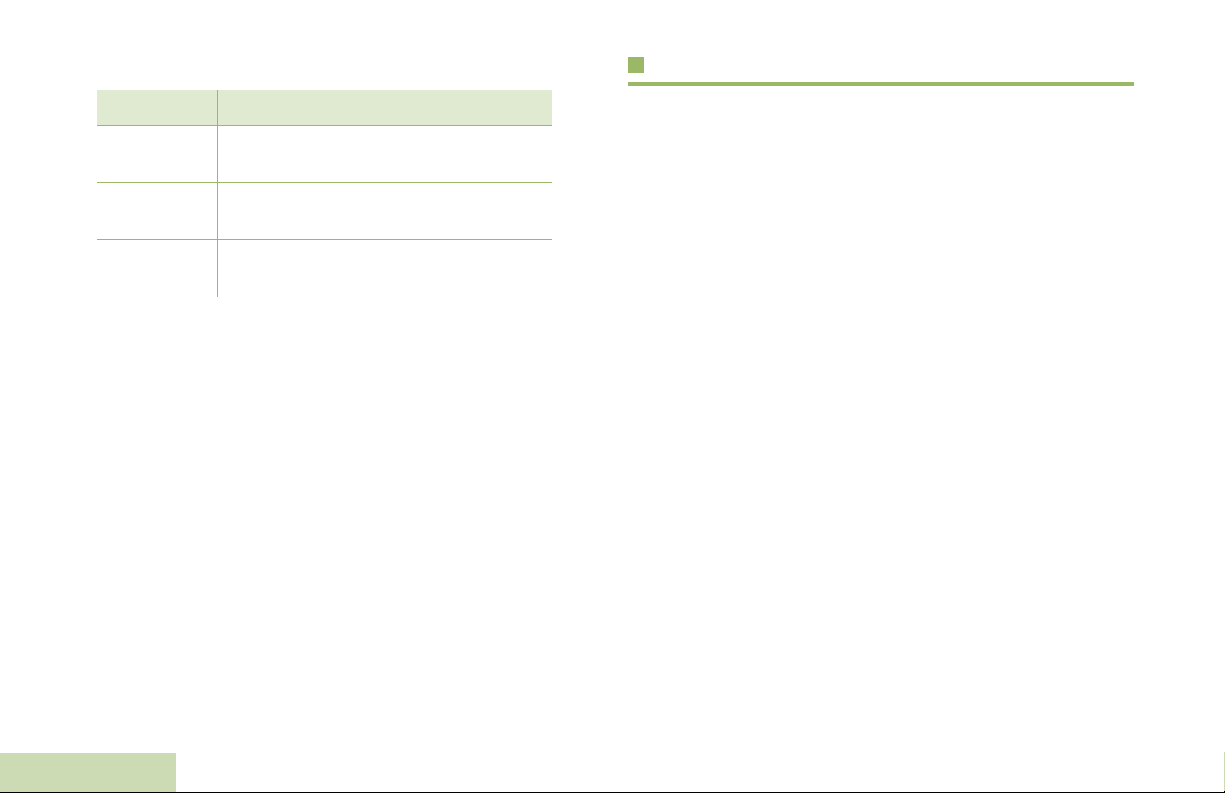
The following special notations identify certain items:
Additional Performance Enhancement
Getting Started
Example Description
Home button
or H
Phone
>
Buttons and keys are shown in bold print
or as an icon.
Menu entries are shown similar to the
way they appear on the radio’s display.
This means “Press the right side of the
4-way Navigation button”.
The following are some of the latest creations designed to
enhance the security, quality and efficiency of APX radios.
ASTRO 25 Enhanced Data
ASTRO 25 Enhanced Data is optimized to handle different
message sizes and update rates from different applications.
Install Enhanced Data to the Integrated Data system with a
software installation to improve data channel efficiency and
enable denser network traffic.
Dynamic System Resilience (DSR)
DSR seamlessly switches the radio system to a backup master
site during system failures. DSR also provides additional
indication e.g. failure detection, fault recovery, and redundancy
within the system to address to the user in need. Mechanisms
related to the Integrated Voice and Data (IV & D) or data centric
are all supported by DSR.
CrossTalk Prevention
This feature prevents crosstalk scenarios from happening,
especially when a wideband antenna is used. This feature
allows the adjustment of the Trident Transmitting SSI clock rate
in the radio to be different from the Receiving Frequency. This
2
English
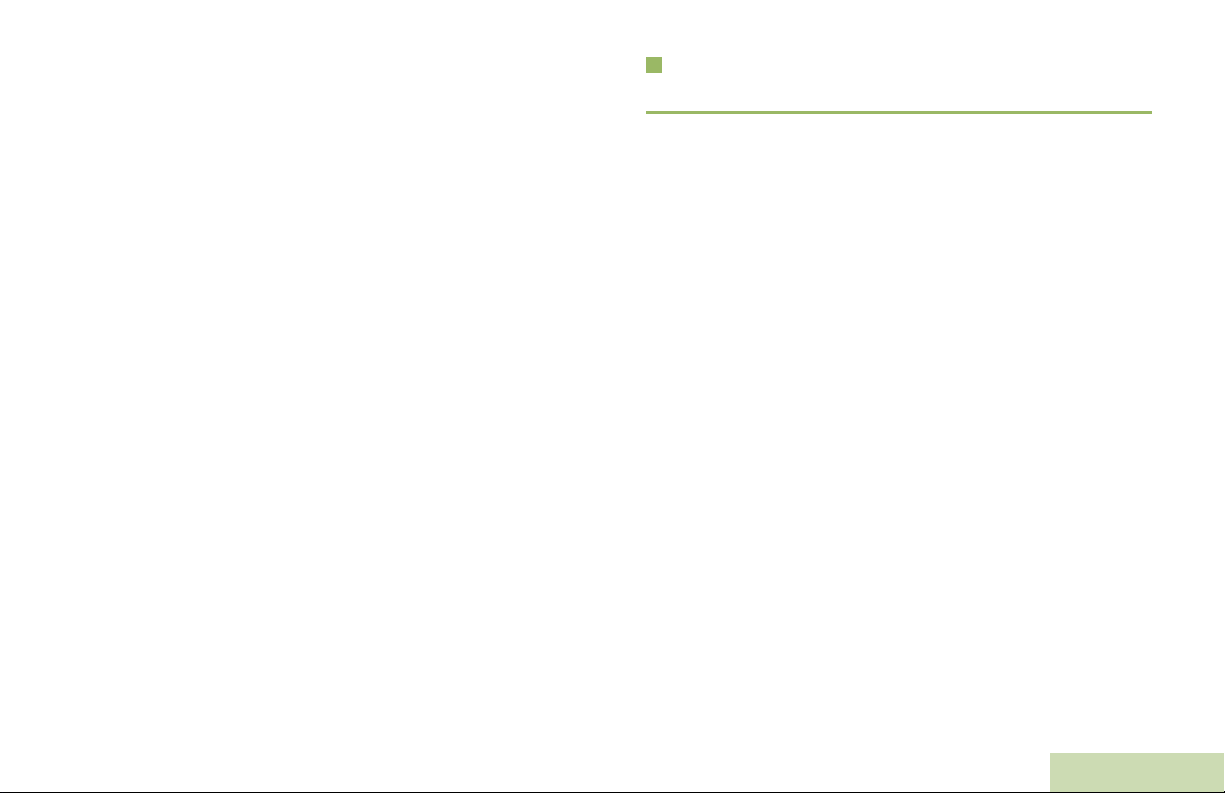
subsequently reduces the possibilities of radio frequency
interfering spurs and it also prevents crosstalk.
Encrypted Integrated Data (EID)
EID provides security encryption and authentication of IV & D
data bearer service communication between the radio and the
Customer Enterprise Network.
What Your Dealer/System Administrator Can Tell You
Check with your dealer or system administrator for the correct
radio settings, if the radio is to be operated in extreme
temperatures (less than -30 °C or more than +60 °C), to ensure
proper top and front display operation.
Getting Started
SecureNet
SecureNet allows user to perform secured communications on
an Analog or Motorola Data Communication (MDC) channel.
The MDC OTAR feature will allow users to perform OTAR
activities on an MDC channel.
You can also consult your dealer or system administrator about
the following:
• Is your radio preprogrammed with any preset conventional
channels?
• Which buttons have been preprogrammed to access other
features?
• What optional accessories may suit your needs?
3
English
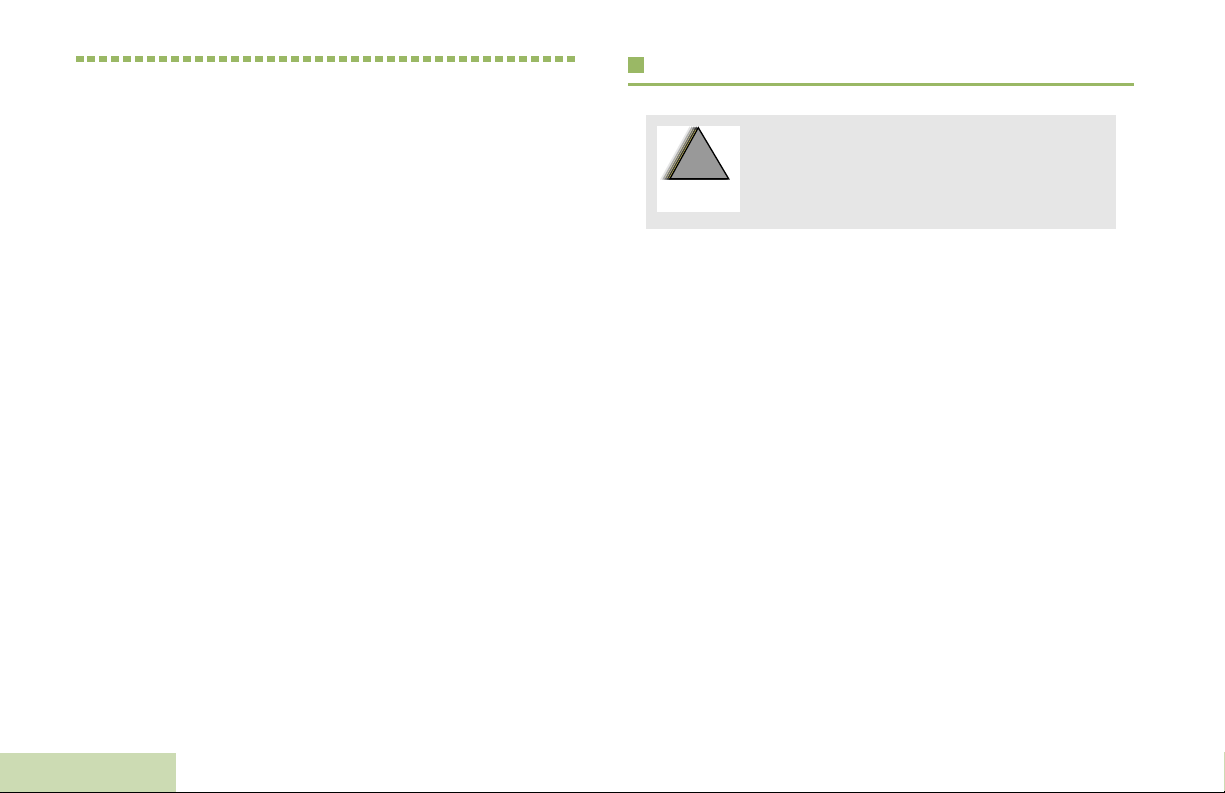
Preparing Your Radio for Use
!
W A R N I N G
!
Charging the Battery
Assemble your radio by following these steps:
Charging the Battery . . . . . . . . . . . . . . . . . . . . . . . . . . . page 4
Battery Charger . . . . . . . . . . . . . . . . . . . . . . . . . . . . . page 4
Attaching the Battery. . . . . . . . . . . . . . . . . . . . . . . . . . . page 5
Attaching the Antenna. . . . . . . . . . . . . . . . . . . . . . . . . . page 6
Attaching the Accessory Connector Cover . . . . . . . . . . page 6
Attaching the Belt Clip. . . . . . . . . . . . . . . . . . . . . . . . . . page 7
Turning On the Radio . . . . . . . . . . . . . . . . . . . . . . . . . . page 7
Adjusting the Volume . . . . . . . . . . . . . . . . . . . . . . . . . . page 8
Preparing Your Radio for Use
To avoid a possible explosion:
• DO NOT replace the battery in any area
labeled “hazardous atmosphere”.
• DO NOT discard batteries in a fire.
The Motorola-approved battery shipped with your radio is
uncharged. Prior to using a new battery, charge it for a minimum
of 16 hours to ensure optimum capacity and performance.
For a list of Motorola-authorized batteries available for use
with your radio, see Accessories on page 130.
Note: When charging a battery attached to a radio, turn the
radio off to ensure a full charge.
Battery Charger
To charge the battery, place the battery, with or without the
radio, in a Motorola-approved charger. The charger’s LED
indicates the charging progress; see your charger’s user guide.
For a list of chargers, see Accessories on page 130.
4
English
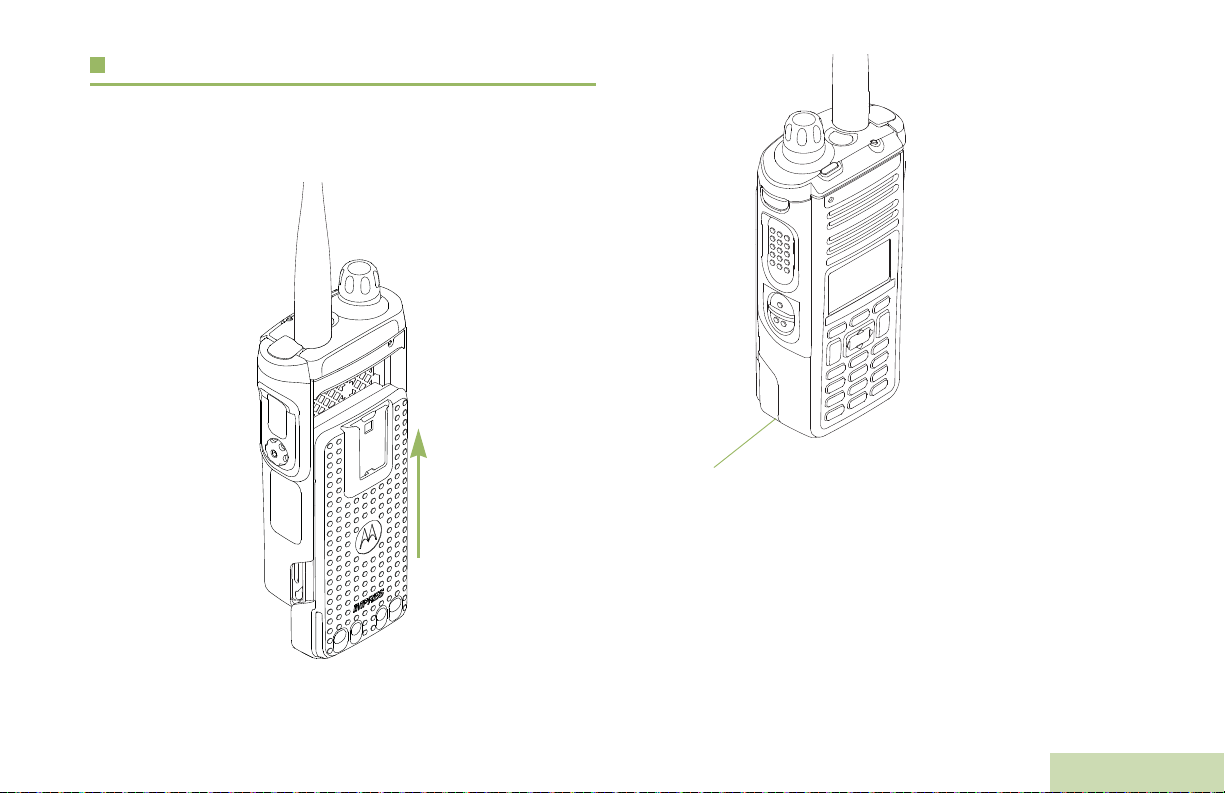
Attaching the Battery
Battery Latch is at the bottom of the battery.
With the radio turned off, slide the battery into the radio’s frame
until the bottom latch clicks into place.
To remove the battery,
turn the radio off. Lift up
the latch then slide the
battery down to remove
the battery from the radio.
Note: If your radio is
preprogrammed
with volatile-key
retention, the
encryption keys
are retained for
approximately 30
seconds after
battery removal.
Check with your
dealer or system
administrator for
more information.
You can view the status of the IMPRES™ battery if the radio is
using an IMPRES™ battery. See IMPRES™ Battery
Annunciator on page 121 for more information.
Preparing Your Radio for Use
5
English
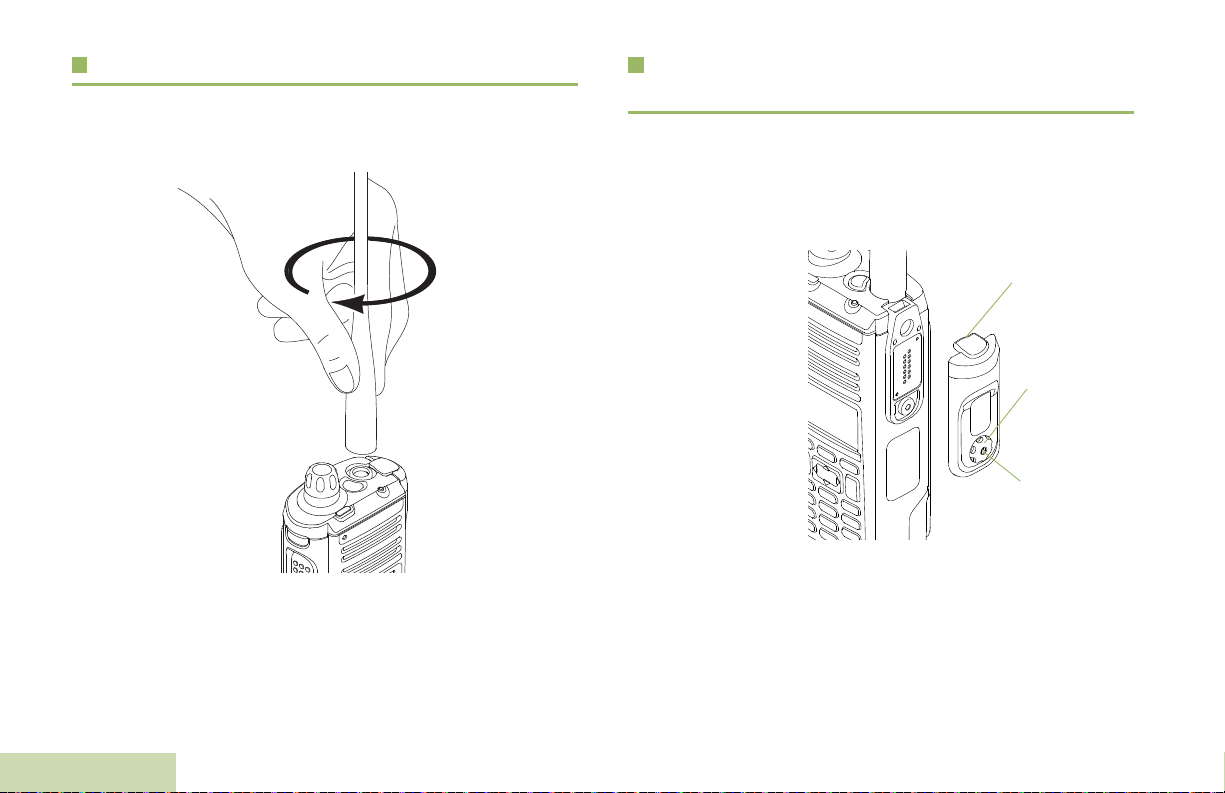
Attaching the Antenna
Hooked End
Thumbscrew
Hex Socket
Head
With the radio turned off, set the antenna in its receptacle and
turn clockwise to attach it to the radio.
To remove the antenna, turn the antenna counterclockwise.
Make sure you turn off the radio first.
Preparing Your Radio for Use
6
English
Attaching the Accessory Connector Cover
The accessory connector is located on the antenna side of the
radio. It is used to connect accessories to the radio.
Note: To prevent damage to the connector, shield it with the
connector cover when not in use.
Insert the hooked
end of the cover
into the slot above
the connector.
Press downward on
the cover’s top to
seat it in the slot.
Once in place,
tighten by rotating
the thumbscrew
clockwise by hand.
To remove the accessory connector cover, rotate the
thumbscrew counterclockwise until it disengages from the radio.
If the thumbscrew is too tight, use an Allen wrench to loosen
it first.
Rotate and lift the connector cover to disengage it from
the radio.
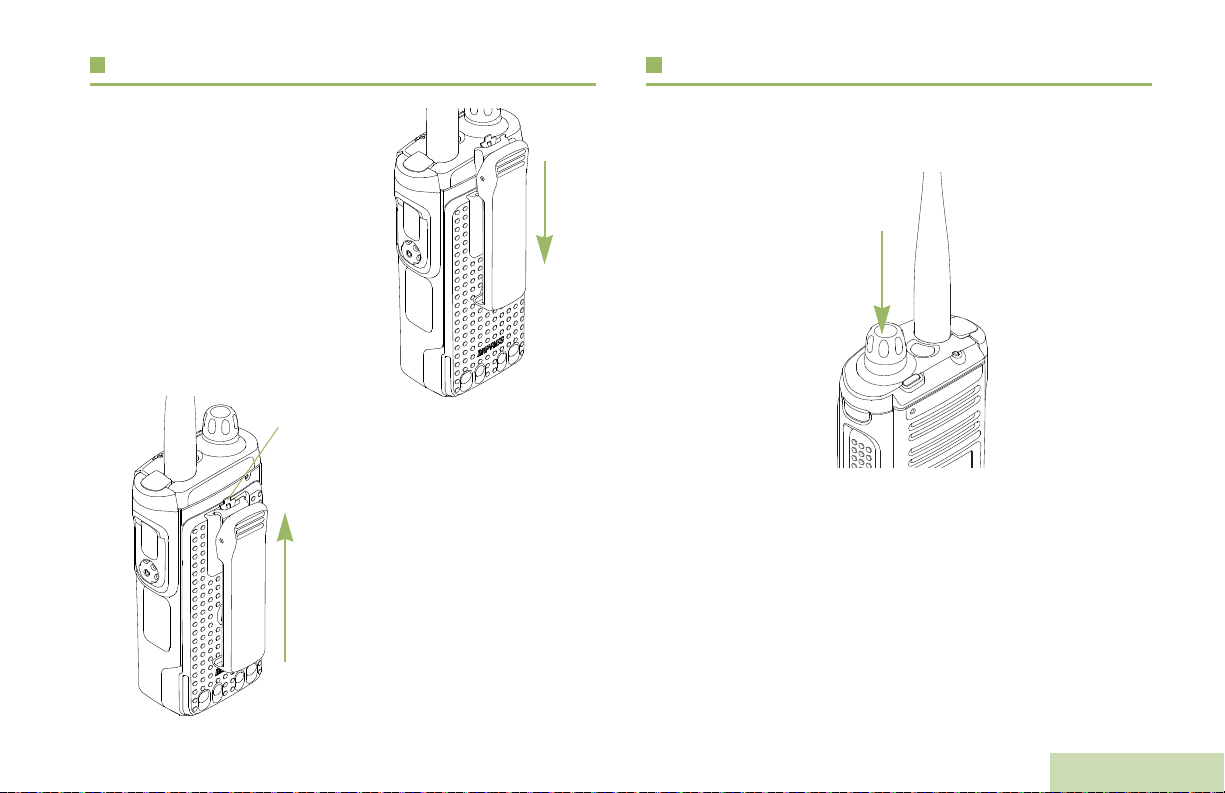
Attaching the Belt Clip
Ta b
Turning On the Radio
Align the grooves of the belt clip
with those of the radio and
press upward until you hear a
click.
To remove the clip, use a flatbladed object to press the belt
clip tab away from the radio.
Then, slide the clip downward
and away from the radio.
Press the Control Knob until the radio display lights on, then
release the knob.
If the power-up test is successful, you see the Home screen.
Preparing Your Radio for Use
English
7
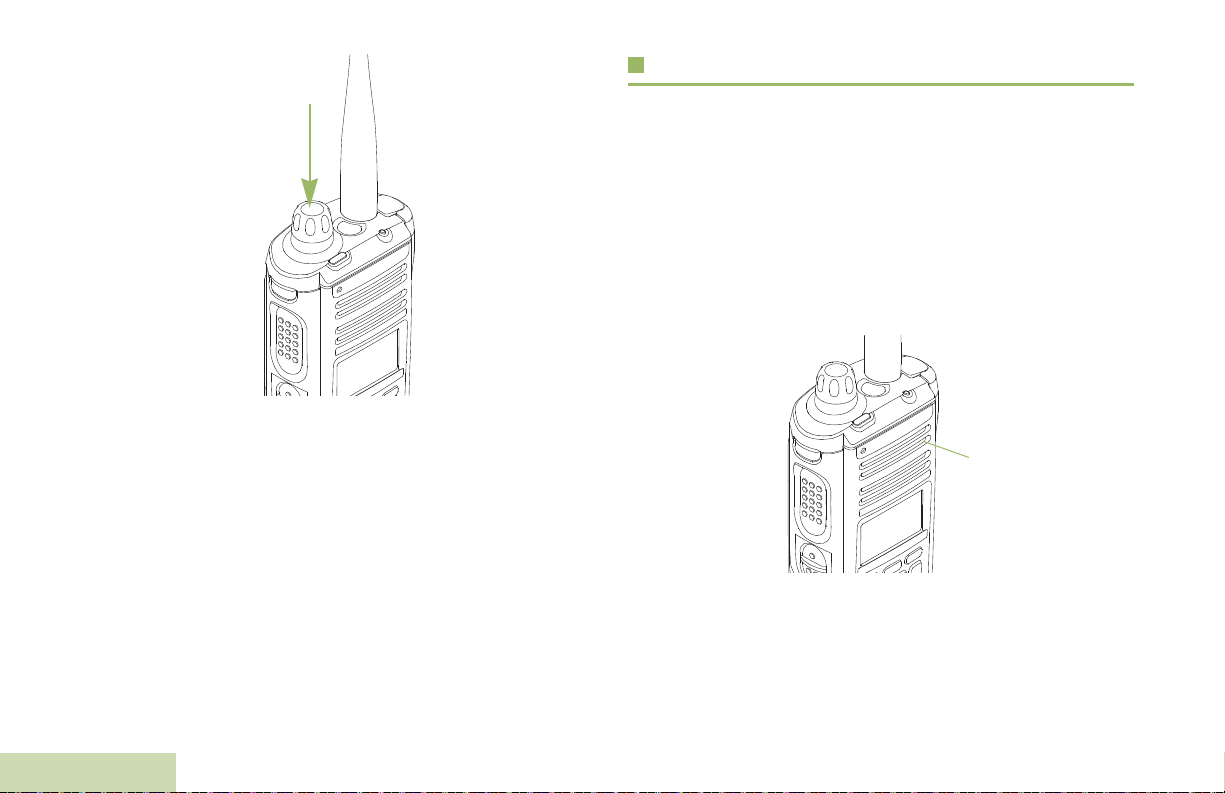
Note: If the power-up test is unsuccessful, you see Error
Main
Speaker
XX/YY (XX/YY is an alphanumeric code).
Turn off the radio, check the battery, and turn the
radio back on. If the radio fails the power-up test
again, record the Error XX/YY code and contact
your dealer.
Adjusting the Volume
Your radio is preprogrammed to reset to medium volume rate,
which is Level 12, by default whenever the radio powers up.
To increase the volume, turn the MFK clockwise. The display
shows volume bars and volume level when you change the
volume.
Note: If Volume Change is secondary feature of the knob,
see Multi Function Knob (MFK) on page 14 to toggle
the function of the knob.
To turn off the radio, press and hold the Control Knob until the
radio display shows
Preparing Your Radio for Use
below
Yes
to power off.
Power off?
, press the Menu Select button
8
English
To decrease the volume, turn this MFK counterclockwise.
Note: Ensure that the main speaker is pointed towards you
for increased loudness and intelligibility, especially in
areas with loud background noises.
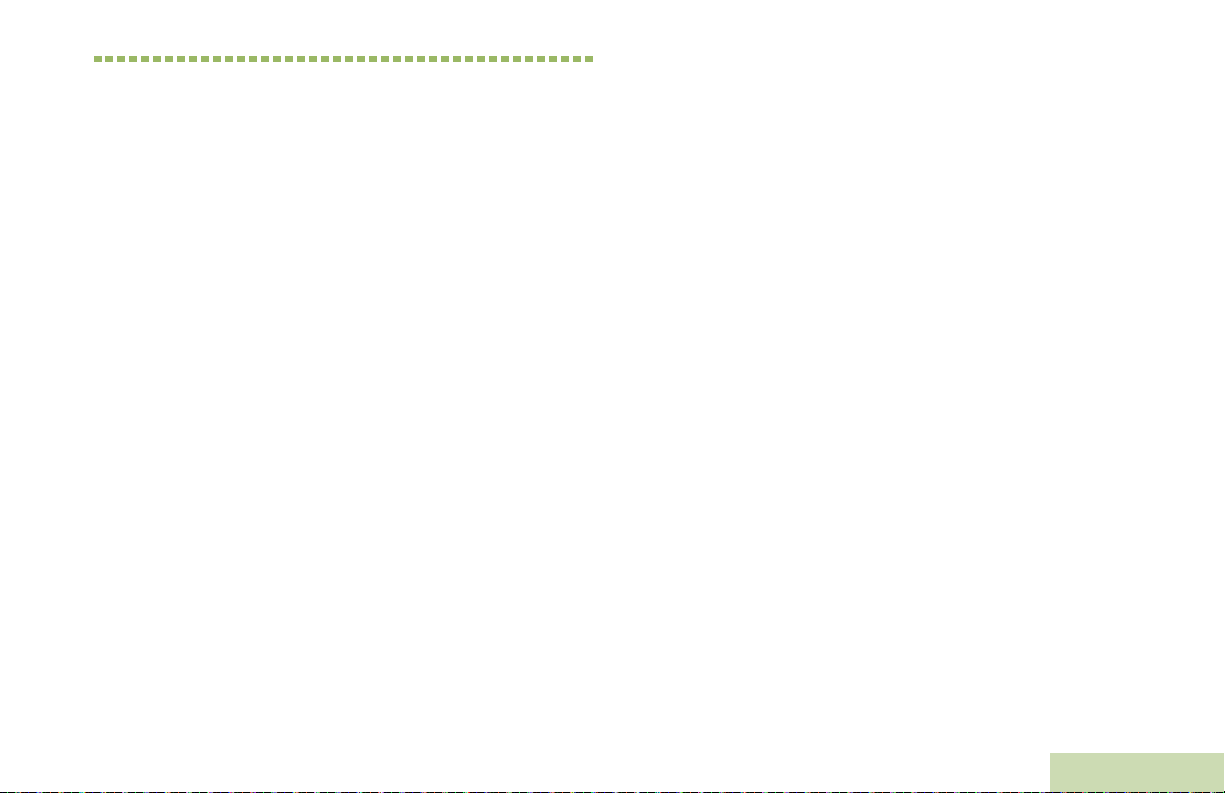
Identifying Radio Controls
Take a moment to review the following:
Radio Parts and Controls . . . . . . . . . . . . . . . . . . . . . . page 10
Programmable Features . . . . . . . . . . . . . . . . . . . . . . . page 11
Assignable Radio Functions . . . . . . . . . . . . . . . . . . page 11
Assignable Settings or Utility Functions. . . . . . . . . . page 13
Accessing the Preprogrammed Functions. . . . . . . . . . page 13
Using the Menu Select Buttons . . . . . . . . . . . . . . . . page 13
Using the Navigation Buttons. . . . . . . . . . . . . . . . . . page 14
Using the Keypad . . . . . . . . . . . . . . . . . . . . . . . . . . . . page 16
Keypad Characters – Uppercase Mode. . . . . . . . . . page 16
Keypad Characters – Lowercase Mode. . . . . . . . . . page 17
Keypad Characters – Numeric Mode. . . . . . . . . . . . page 18
Keypad Characters – Hexadecimal Mode . . . . . . . . page 19
Push-To-Talk (PTT) Button . . . . . . . . . . . . . . . . . . . . . page 20
Identifying Radio Controls
English
9
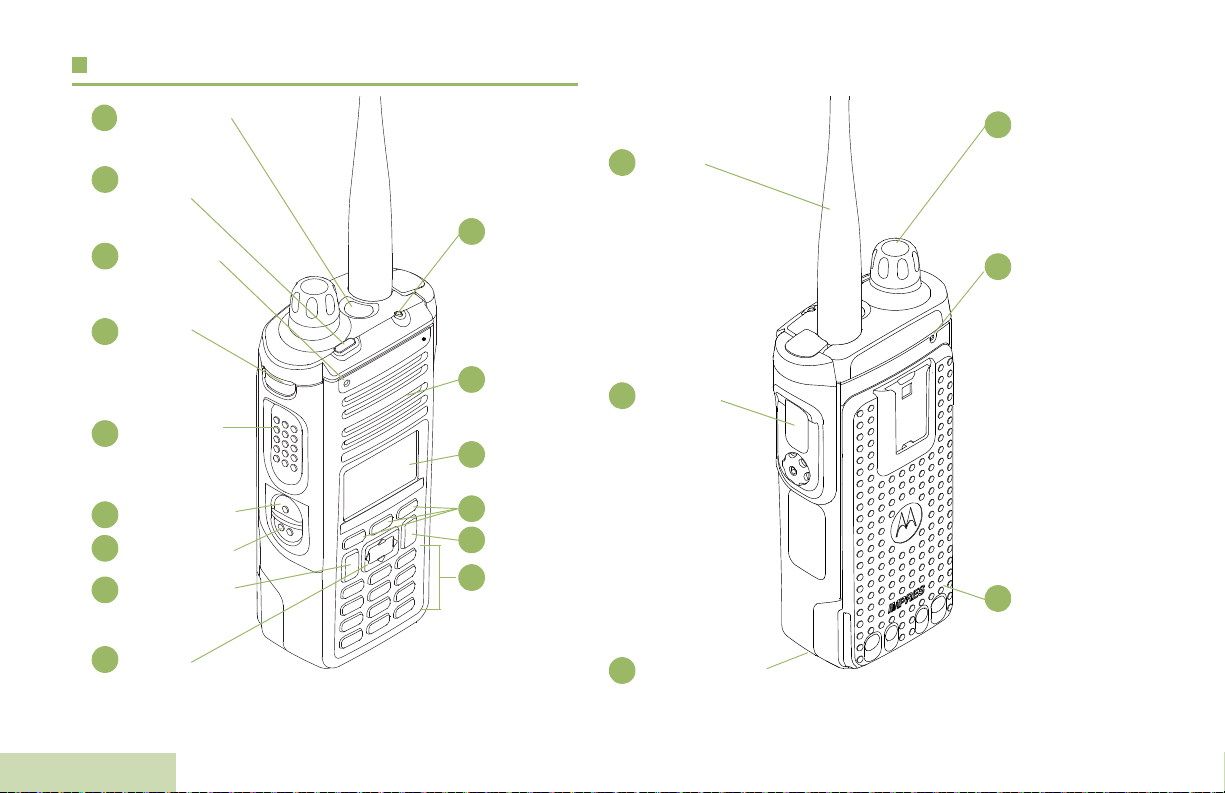
Radio Parts and Controls
Top (Orange)
Button*
1
To p
Lightbar
2
Top Side
(Select)
Button*
5
Multi
Function
Control
Knob*
Keypad
9
Push-to-Talk
(PTT) Button
6
7
4-Way
Navigation
Button
Battery Latch (at
the bottom)
8
11
Menu Select Buttons
13
14
Battery
19
21
Home Button
Antenna
Speaker
Side Button 2*
18
Side Button 1*
17
16
Microphone
4
* These radio controls/buttons are programmable.
15
LED
Accessory
Connector
Main Display
12
10
Data Feature Button
3
Microphone
20
Identifying Radio Controls
10
English

Programmable Features
Any reference in this manual to a control that is
“preprogrammed” means that the control must be programmed
by a dealer or qualified radio technician using the radio's
programming software, in order to assign a feature to that
control.
The programmable buttons can be programmed as shortcuts to
radio functions or preset channels/groups depending on the
duration of a button press:
• Press – Pressing and releasing rapidly.
• Long press – Pressing and holding for the preprogrammed
duration (between 0.25 seconds and 3.75 seconds).
• Hold down – Keeping the button pressed.
Assignable Radio Functions
Call Alert – Allows the radio to function like a pager, or to verify
if a radio is active on the system.
Call Response – Allows you to answer a private call.
Channel – Selects a channel.
Contacts – Selects the Contacts menu.
Dynamic ID (Conventional Only) – Allows you to edit the
radio's ASTRO Individual ID and/or MDC Primary ID.
Dynamic Priority (Conventional Only) – Allows any channel
in a scan list (except for the Priority-One channel) to temporarily
replace the Priority-Two channel.
Emergency – Depending on the programming, initiates or
cancels an emergency alarm or call.
Information – Displays the information of the radio.
Internet Protocol Address – Displays the Internet Protocol (IP)
address, device name and status of the radio.
Location – Determines the current location (latitude, longitude,
time and date), and also the distance and bearing to another
location. Or, turns the GPS functionality on or off for all location.
Message – Enters the current message list.
Mode Select – Long-press programs a button with the radio's
current zone and channels; then once programmed, the short
press of that button jumps the radio to the programmed zone
and channel.
Monitor (Conventional Only) – Monitors a selected channel
for all radio traffic until function is disabled.
Multiple Private Line (Conventional Only) – Selects the
Multiple Private Line lists.
Nuisance Delete – Temporarily removes an unwanted channel,
except for priority channels or the designated transmit channel,
from the scan list.
Identifying Radio Controls
11
English

One Touch 1 – 4 – Launches a specific feature with one single
button-press. You can setup as many as four separately
programmed buttons for four different features.
Phone – Allows you to make and receive calls similar to
standard phone calls.
Scan – Toggles scan on or off.
Secure Transmission Select (Conventional and Trunking) –
Toggles the Secure Transmission On or Off when the Secure/
Clear Strapping fields is set to “Select” for the radio’s current
channel, and when the radio is model/option capable.
Private Call (Trunking Only) – Allows a call from an individual
radio to another individual radio.
Private Line Defeat (Conventional Only) – Overrides any
coded squelch (DPL or PL) that is preprogrammed to a channel.
Query – Launches a list of predefined short text messages only
after successfully logged in the Two-Factor Authentication.
Radio Profiles – Allows for easy access to a set of
preprogrammed visual and audio settings of the radio.
Recent Calls – Allows for easy access to the list of calls
recently received or made.
Rekey Request – Notifies the dispatcher you want a new
encryption keys.
Repeater Access Button (RAB) (Conventional Only) –
Allows to manually send a repeater access codeword.
Reprogram Request (Trunking Only) – Notifies the dispatcher
you want a new dynamic regrouping assignment.
Identifying Radio Controls
Request-To-Talk (Conventional Only) – Notifies the
dispatcher you want to send a voice call.
12
English
Selective Call (Conventional Only) – Calls an assigned radio.
Site Display/Search (Trunking Only) – Displays the current
site ID and RSSI value; performs site search for AMSS
(Automatic Multiple Site Select) or SmartZone operation.
Site Lock/Unlock (Trunking Only) – Locks onto a specific site.
– Sends data calls to the dispatcher about a predefined
Status
status.
Talkaround/Direct (Conventional Only) – Toggles between
using a repeater and communicating directly with another radio.
Talkgroup (Conventional Only) – Allows a call from an
individual radio to a group of radios.
Text Messaging Service (TMS) – Selects the text messaging
menu.
TMS Quick Text – Selects a predefined message.
User – Automatically registers with the server.
Zone Select – Allows selection from a list of zones.

Assignable Settings or Utility Functions
Data Feature
Button
4-Way Navigation Button
Home Button
Mute | Chan | Zone
Menu Select
Buttons
Softkeys
Accessing the Preprogrammed Functions
Light/Flip – Press the button to toggle the display backlight on
or off.
Keypad and Controls Lock – Locks or unlocks the keypad,
programmable buttons and rotary knob.
Voice Announcement – Audibly indicates the current feature
mode, Zone or Channel the user has just assigned.
Voice Mute – Toggles voice mute on or off.
Vol u m e Set Tone – Sets the volume set tone.
You can access various radio functions through one of the
following ways:
• A short or long press of the relevant programmable buttons.
OR
• Use the Menu Select Buttons ({, |, and }).
Using the Menu Select Buttons
The Menu Select buttons access the menu entries of features.
Note: Check with your dealer or system administrator for the
list of features activated in your radio.
Your radio may be preprogrammed differently from the following
example, but the steps for selecting a channel may appear as
shown below:
• Press the Menu Select button ( | ) directly below Chan.
Identifying Radio Controls
13
English

Using the Navigation Buttons
Home Button
The H button returns you to the Home (default) screen. In most
cases, this is the current mode.
Multi Function Knob (MFK)
MFK is the on/off button of your radio. See Turning On the
Radio on page 7 for the procedure to power up and down the
radio.
In addition, there are programmable features available for MFK,
which are:
For selected radio features, the H button is also used to save
user-edited radio settings or information before returning you to
the Home screen.
Note: Some features do not require you to press
the Home screen. Refer to the individual feature
sections in this manual for further details on saving
user-edited radio settings or information.
Data Feature Button
Use this button to access data-related features, such as the
Text Messaging Service (TMS) feature screen.
4-Way Navigation Button
Use this button to scroll up, down, left or right.
Press and release one of the button to scroll from one entry to
the next one. Press and hold one of the button to have the radio
toggles through the list automatically (release the button to
stop).
Identifying Radio Controls
14
English
H to go to
Mode Change – Turn MFK to scroll the channel or zone list.
Volume Change – Turn MFK to increase or decrease the
volume level of the speaker. Fast turn of MFK makes coarse
tuning of the volume level; slow turn of MFK makes fine tuning
of the volume level. The display shows the volume level and
bars to indicate the current level. The level of last selected
volume before the radio powers down remains the same when
the radio powers up.

The main display only shows the icon of secondary feature; the
main display does not show the icon of primary feature.
The radio by default is set to use the primary feature. Short
presses of MFK toggle it to work on either the secondary or
primary feature.
The secondary feature has an inactivity timer. This timer starts
when the secondary feature is left idle. Your radio returns to
primary feature when this timer expires.
If the MFK is set to operate only one feature besides On/Off the
radio, Volume Change should be the only feature applied to
MFK.
Consult your dealer or system administrator for the best options
available for MFK.
Identifying Radio Controls
English
15

Using the Keypad
You can use the 3 x 4 alphanumeric keypad to access the radio’s features. The keypad functions in a manner similar to a standard
telephone keypad when entering numeric digits. When the keypad is used to edit a list, each key can generate different characters of
the alphabet. The tables below show the number of times a key needs to be pressed to generate the required character.
Keypad Characters – Uppercase Mode
Key123456789101112131415161718192021
1. ,?! ;@_-*#&$/+=\“ ‘ ( )
1
ABC
2
DEF
3
GH I
4
5
6
7
8
9
0
Identifying Radio Controls
*
16
#
JKL
MNO
PQRS
TUV
WX Y Z
Toggle between mixed case mode, uppercase mode, and lowercase mode.
Space
Toggle between numeric and letter mode.
Number of Times Key is Pressed
English

Keypad Characters – Lowercase Mode
Number of Times Key is Pressed
Key123456789101112131415161718192021
Identifying Radio Controls
1
2
3
4
5
6
7
8
9
0
*
#
1. ,?! ;@_-*#&$/+=\“ ‘ ( )
abc
de f
gh i
jkl
mn o
pqr s
tuv
wxyz
Toggle between mixed case mode, uppercase mode, and lowercase mode.
Space
Toggle between numeric and letter mode.
17
English

Keypad Characters – Numeric Mode
Number of Times Key is Pressed
Key123456789101112131415161718192021
1. ,?! ;@_-*#&$/+=\“ ‘ ( )
1
2
2
3
3
4
4
5
5
6
6
7
7
8
8
9
9
0
0
Space
*
Toggle between numeric and letter mode.
#
Identifying Radio Controls
18
English

Keypad Characters – Hexadecimal Mode
Number of Times Key is Pressed
Key123456789101112131415161718192021
Identifying Radio Controls
1
2
3
4
5
6
7
8
9
0
*
#
1
2ABC
3DEF
4
5
6
7
8
9
0
Not applicable
Not applicable
19
English

Push-To-Talk (PTT) Button
PTT
Button
The PTT button on the side
of the radio serves two basic
purposes:
• While a call is in progress,
the PTT button allows the
radio to transmit to other
radios in the call.
Press and hold down PTT
button to talk. Release the
PTT button to listen.
The microphone is
activated when the PTT
button is pressed.
• While a call is not in
progress, the PTT button
is used to make a new
call. See Making a Radio
Call on page 41 for more
information.
Identifying Status Indicators
Identifying Status Indicators
Your radio indicates its operational status through the following:
Status Icons . . . . . . . . . . . . . . . . . . . . . . . . . . . . . . . . . page 21
Text Messaging Service (TMS) Icons . . . . . . . . . . . . . page 23
Status Icons . . . . . . . . . . . . . . . . . . . . . . . . . . . . . . . page 23
TMS Menu Options . . . . . . . . . . . . . . . . . . . . . . . . . page 25
Call Type Icons . . . . . . . . . . . . . . . . . . . . . . . . . . . . . . page 25
Top Lightbar and LED Indicators . . . . . . . . . . . . . . . . . page 26
LED Indications . . . . . . . . . . . . . . . . . . . . . . . . . . . . page 26
Top Lightbar Indications . . . . . . . . . . . . . . . . . . . . . . page 27
Intelligent Lighting Indicators . . . . . . . . . . . . . . . . . . . . page 28
Alert Tones. . . . . . . . . . . . . . . . . . . . . . . . . . . . . . . . . . page 29
Phone Call Display and Alert Prompts. . . . . . . . . . . . . page 32
20
English

Status Icons
O
M
The 160 x 90 pixel front liquid crystal display (LCD) of the radio
shows radio status, text entries, and menu entries. The top
display row contain color icons that indicate radio operating
conditions.
The following icons are for the front display screen unless
indicated otherwise.
Received Signal Strength Indicator (RSSI)
The number of bars displayed represents the
received signal strength for the current site, for
trunking only. The more stripes in the icon, the
stronger the signal.
Roaming
The radio has roamed to and is currently
registered to a foreign system.
Identifying Status Indicators
Receiving
Radio is receiving a call or data.
Transmitting
Radio is transmitting a call or data.
Battery
The number of bars (0 – 4) shown indicates the
charge remaining in the battery. Blinks when the
battery is low.For IMPRES battery operation only
– the icon shown indicates the charge remaining
in the battery.
For all battery operation – the icon blinks when
the battery is low.
Direct
• On = Radio is currently configured for direct
radio-to-radio communication (during
conventional operation only).
• Off = Radio is connected with other radios
through a repeater.
Monitor (Carrier Squelch)
Selected channel is being monitored (during
conventional operation only).
21
English

In-Call User Alert
K
H or .
i
k
G
n
n
o
Location Signal
Identifying Status Indicators
22
English
• On = The feature is enabled. Voice muting of
the affiliated trunking talkgroup or
selected conventional channel is
activated.
• Off = The feature is disabled. Voice muting of
the affiliated trunking talkgroup or
selected conventional channel is
deactivated.
Power Level
• L = Radio is set at Low power.
• H = Radio is set at High power.
Scan
Radio is scanning a scan list.
Priority Channel Scan
• Blinking dot = Radio detects activity on
channel designated as
Priority-One.
• Steady dot = Radio detects activity on channel
designated as Priority-Two.
Vote Scan Enabled
The vote scan feature is enabled.
• On = Location feature is enabled, and location
signal is available.
• Off = Location feature is disabled.
• Blinking = Location feature is enabled, but no
location signal is available.
User Login Indicator (IP Packet Data)
• On = User is currently associated with the
radio.
• Off = User is currently not associated with the
radio.
• Blinking = Device registration or user
registration with the server failed
due to an invalid username or pin.
• Inverted = User successfully login to the
secured IP Packet Data.
Data Activity
Data activity is present.
Hexadecimal
Indicates that the text entry is currently in
hexadecimal mode.

Numeric
Indicates that the text entry is currently in numeric
mode.
Start Case
Indicates that the first character of the text entry is
capitalized.
Uppercase Predictive
Indicates that the text entry is currently in
uppercase and with predicted words shown at the
bottom of the screen.
MFK is in Mode Change feature
Turn the MFK to change the channel/zone.
Identifying Status Indicators
Mixed Case
Indicates that the text entry is currently in normal
text mode.
Uppercase
Indicates that the text entry is currently in
uppercase mode.
Lowercase
Indicates that the text entry is currently in
lowercase mode.
Lowercase Predictive
Indicates that the text entry is currently in
lowercase and with predicted words shown at the
bottom of the screen.
Mixedcase Predictive
Indicates that the text entry is currently in mixed
case and with predicted words shown at the
bottom of the screen.
MFK is in Volume Change feature
Turn the MFK to turn the volume up or down.
Text Messaging Service (TMS) Icons
This feature allows you to send and receive text messages. See
Text Messaging Service (TMS) on page 72 for more
information.
Status Icons
The following icons appear on the radio’s display when you
send and receive text messages.
Inbox Full
The Inbox is full.
23
English

Message Sent
Y
r
The text message is sent successfully.
Message Unsent
The text message cannot be sent.
Priority Status
• The “Priority” feature is toggled on before the
message is sent.
• Messages in the Inbox folder are flagged with
“Priority”.
3/6
Identifying Status Indicators
24
English
Unread Message
• User receives a new message.
• The selected text message in the Inbox has not
been read.
Read Message
The selected text message in the Inbox has been
read.
Normal Message
User is composing a message with normal priority
and without a request for a reply.
Message Index
Indicates the index of the current message the
user is viewing.
Example: If the user is looking at the third
message out of a total of 6 messages in the Inbox
folder, the icon is displayed as the icon on the left
column.
Request Reply
• The “Request Reply” feature is toggled on
before the message is sent.
• Messages in the Inbox folder are flagged with
“Request Reply”.
Priority Status and Request Reply
• User is composing a message with a priority
status and a request for a reply.
• Messages in the Inbox folder are flagged with
“Priority” and “Request Reply”.

TMS Menu Options Call Type Icons
U
?
Menu Option Description/Function
Back Brings you back to the previous screen.
Clr Deletes all messages.
Del Deletes a message or text.
Edit Brings you to the edit screen.
Exit Exits to the Home screen.
No Returns to the previous screen.
Optn Brings you to the Options main screen.
Rply Replies to a message.
Sel Selects the highlighted command.
Send Sends the message.
Yes Updates or saves a command.
The following icons appear on the radio’s main display, when
you make or receive a call, or view selected call lists, to indicate
the different call types associated with an alias or ID.
Radio number.
Radio number added to a Call List.
Mobile number.
Mobile number added to a Call List.
Identifying Status Indicators
25
English

Landline phone number.
%
LED
Top Lightbar
Landline phone number added to a Call List.
Incoming call or data.
Outgoing call or data.
Incoming emergency call.
Top Lightbar and LED Indicators
The Top Lightbar and LED indicators show the operational
status of the radio.
Identifying Status Indicators
26
English
LED Indications
Solid red – Radio is transmitting.
Blinking red – Radio is transmitting at low battery condition.
Rapidly blinking red – Radio has failed the self test upon
powering up or encountered a fatal error.
Solid yellow (Conventional Only) – Channel is busy.

Blinking yellow – Radio is receiving a secured transmission.
Solid green – Radio is powering up, or is on a non-priority
channel while in the Scan List Programming mode.
Blinking green – Radio is receiving an individual or telephone
call, or is on a Priority-Two channel while in the Scan List
Programming mode.
Rapidly blinking green – Radio is on a Priority-One channel
while in the Scan List Programming mode.
Note: No LED indication when the radio receives a clear
(non-secured) transmission in trunking Mode.
Top Lightbar Indications
The lightbar blinks green when the MFK is using the secondary
feature. See Multi Function Knob (MFK) on page 14 to
understand the functionality of MFK.
The lightbar turn into solid color of orange, red or green
depending on the status of Intelligent Lighting. See Intelligent
Lighting Indicators on page 28 for different status of Intelligent
Lighting.
Identifying Status Indicators
27
English

Intelligent Lighting Indicators
This feature temporary changes the color of the Top Lightbar and adds a color bar to the main display screen to help signal that a
radio event has occurred.
Note: This feature must be preprogrammed by a qualified radio technician.
Backlight and Bar Color Notification When
Orange Emergency Alerts
Red Critical Alerts
Green Call Alerts
The radio initiates an emergency alarm or call.
The radio receives an emergency alarm or call.
The radio battery is low.
The radio is out of range.
The radio enters failsoft mode.
The radio is unable to establish a full connection with the system.
The radio is unable to authenticate or register with the system.
The radio receives a private call.
The radio receives a phone call.
The radio receives a call alert.
The radio receives a selective call.
Identifying Status Indicators
28
English

Alert Tones
The radio uses alert tones to inform you of the radio’s condition. The following table lists these tones and when they occur.
You Hear Tone N a m e Heard
Radio Self Test Fail When radio fails its power-up self test.
Reject When an unauthorized request is made.
Short,
Low-Pitched
Tone
Long,
Low-Pitched
Tone
A Group of
Low-Pitched
Ton es
Time-Out Timer Warning Four seconds before time out.
No ACK Received When radio fails to receive an acknowledgment.
Individual Call
Warning Tone
Time-Out Timer
Timed Out
Talk Prohibit/PTT Inhibit (When PTT button is pressed) transmissions are not allowed.
Out of Range (When PTT button is pressed) the radio is out of range of the system.
Invalid Mode When radio is on an unpreprogrammed channel.
Busy When system is busy.
When radio is in an individual call for greater than 6 seconds without any activity.
After time out.
Identifying Status Indicators
English
29

You Hear Tone N a m e Heard
Short,
Medium-Pitched
Tone
Long,
Medium-Pitched
Tone
A Group of
Medium-Pitched
Ton es
Identifying Status Indicators
Short,
High-Pitched
Tone (Ch ir p )
Valid Key-Press When a correct key is pressed.
Radio Self Test Pass When radio passes its power-up self test.
Clear Voice At beginning of a non-coded communication.
Priority Channel
Received
Emergency Alarm /Call
Entry
Central Echo When central controller has received a request from a radio.
Volume Set When volume is changed on a quiet channel.
Emergency Exit When exiting the emergency state.
Failsoft When the trunking system fails.
Automatic Call Back When voice channel is available from previous request.
Keyfail When encryption key has been lost.
Console Acknowledge When status, emergency alarm, or reprogram request ACK is received.
Received Individual Call When Call Alert or Private Call is received.
Call Alert Sent When Call Alert is received by the target radio.
Site Trunking When a SmartZone trunking system fails.
Low-Battery Chirp When battery is below preset threshold value.
When activity on a priority channel is received.
When entering the emergency state.
30
English

You Hear Tone N a m e Heard
Fast Ringing When system is searching for target of Private Call.
Ringing
Gurgle
Unique,
Low-Pitched
Chirp
Unique,
High-Pitched
Chirp
Doh-Sol
Sol-Doh
Enhanced Call Sent When waiting for target of Private Call to answer the call.
Phone Call Received When a land-to-mobile phone call is received.
Dynamic Regrouping (When PTT button is pressed) a dynamic ID has been received.
Talk Permit
New Message When a new message is received.
Priority Status When a priority message is received.
Enhanced Zone Bank Up When EZB Up button is pressed to scroll the Enhance Zone Bank up.
Enhanced Zone Bank
Down
MFK Exits Secondary
Feature
(When PTT button is pressed) is verifying with the system for accepting its
transmissions.
When EZB Down button is pressed to scroll the Enhance Zone Bank down.
When MFK is toggled to exit secondary feature and return to primary feature or
when secondary function timer expires.
Identifying Status Indicators
English
31

Phone Call Display and Alert Prompts
The following appears on the radio’s display when you make and receive Phone calls. The radio also uses alert tones to indicate the
current status.
You Hear You S e e When Notes
A Long
Tone
A Busy
Tone
–
A HighPitched
Tone
Note: You have the option of sending additional digits (overdial), such as an extension number, or credit card or PIN numbers, to the
No phone
Phone busy The phone system is busy. Press
Phone busy When a channel is not available. The radio automatically connects when a channel opens.
No
acknowledge
– When you release the PTT button.
phone system. If the radio is preprogrammed for live overdial, every digit entered after the call is connected is sent to the
phone system.
If the radio is preprogrammed for buffered overdial, the digits pressed are entered into memory and then sent when the PTT
button is pressed. Press the PTT button to send either digits or voice, but not both at the same time.
You press the PTT button and the
phone system is not available.
The call is not acknowledged. Press
H to hang up. The radio returns to the Home screen.
Press
H to exit the phone mode and try your call later.
H to hang up. The radio returns to the Home screen.
The radio indicates to the landline party that he or she may begin
talking.
Identifying Status Indicators
32
English

General Radio Operation
MFK
Once you understand how your APX Portable is configured, you
are ready to use your radio.
Use this navigation guide to familiarize yourself with the basic
Call features:
Selecting a Zone . . . . . . . . . . . . . . . . . . . . . . . . . . . . . page 33
Selecting a Radio Channel . . . . . . . . . . . . . . . . . . . . . page 34
Using Channel Search Button . . . . . . . . . . . . . . . . . . . page 36
Receiving and Responding to a Radio Call . . . . . . . . . page 38
Making a Radio Call . . . . . . . . . . . . . . . . . . . . . . . . . . page 41
Repeater or Direct Operation . . . . . . . . . . . . . . . . . . . page 44
Monitoring Features. . . . . . . . . . . . . . . . . . . . . . . . . . . page 44
Selecting a Zone
A zone is a group of channels.
Use the following procedure to select a zone.
Note: Your radio must be preprogrammed to allow you to use
this feature.
General Radio Operation
If Mode Change is secondary feature of the MFK, see
Multi Function Knob (MFK) on page 14 to toggle the
function of MFK.
Procedure:
Turn the preprogrammed Zone Change MFK to the required
zone and proceed to Step 3.
33
English

OR
MFK
Follow the procedure below.
1 < or > to Zone.
2 Press the Menu Select button directly below Zone.
3 U or D to the required zone.
OR
Use the keypad to enter the zone number.
4 If the zone number entered is unprogrammed, the display
shows Invalid entry. Repeat Step 3.
OR
Press the Menu Select button directly below Sel to confirm
the displayed zone.
5 Press the PTT button to transmit on the displayed zone
channel.
Selecting a Radio Channel
A channel is a group of radio characteristics, such as transmit/
receive frequency pairs.
OR
Follow the procedure below.
1 < or > to ZnUp or ZnDn.
2 Press and hold the Menu Select button directly below ZnUp
or ZnDn until the required zone appears.
Note: Positions of ZnUp and ZnDn on the display may differ
General Radio Operation
each time you release the Menu Select button. Read
carefully before you press.
34
English
Use the following procedure to select a channel.
Note: Your radio must be preprogrammed to allow you to use
this feature. If you select a channel that is not within the
preprogrammed band, the radio indicates that it is on
an unsupported frequency with both audio and visual
warnings.
Consult a qualified radio technician for the right choice
between the following methods.

If Mode Change is secondary feature of MFK, see
Multi Function Knob (MFK) on page 14 to toggle the
function of MFK.
Procedure:
Turn the preprogrammed MFK to the desired channel.
OR
Follow the procedure below.
1 < or > to Chan.
2 Press the Menu Select button directly below Chan.
3 U or D to the required channel.
OR
Use the keypad to enter the channel number.
4 If the channel number entered is unprogrammed, the display
shows Invalid entry. Repeat Step 3.
OR
Press the Menu Select button directly below Sel to confirm
the selected channel.
5 Press the PTT button to transmit on the displayed zone
channel.
OR
Follow the procedure below.
General Radio Operation
1 < or > to ChUp or ChDn.
2 Press the Menu Select button directly below ChUpor ChDn.
3 Press the PTT button to transmit on the displayed zone and
channel.
Note: Positions of ChUp and ChDn on the display may differ
each time you release the Menu Select button. Read
carefully before you press.
English
35

Using Channel Search Button
This feature allows you to do a quick search for a specific
channel in the radio by key in the alias of the channel. If the
name matches, your radio prompts the first found matched
channel name.
Procedure:
Press the preprogrammed Channel Search button.
OR
Follow the procedure below.
1 < or > to CSrh.
2 Press the Menu Select button directly below CSrh to key in
the channel name.
3 A blinking cursor appears on the Channel Search screen.
Use the keypad to type or edit your message.
Press
< to move one space to the left.
> to move one space to the right.
Press
Press the Menu Select button directly below Del to delete
any unwanted characters.
Press
* to add a space.
0 to toggle between mixed case mode, uppercase
Press
mode, and lowercase mode.
General Radio Operation
Press # to toggle between numeric and letter mode.
4 Press the Menu Select button directly below CSrh once the
entry is done to initiate searching.
OR
Press the Menu Select button directly below Cncl to exit.
5 The display shows Searching.
OR
If the radio is triggered to search for an empty entry, the
display shows Invalid Entry. Repeat step 3.
6 Once found, the display shows the matched channel name
and the radio changed its transmission to this channel.
OR
If the entry does not match, the display shows Channel
name not found. Repeat from step 3 if want to search
again; or press H or the Menu Select button directly below
Exit to exit.
36
English

Using Mode Select Feature
Saving a Zone and Channel to a Softkey
Mode Select allows a long press to save the radio’s current
zone and channel to a programmable button, keypad button or
a softkey; then once programmed, the short-press of that button
or softkey jumps the transmission to the saved zone and
channel.
There are two methods to save the selected zone and channel:
• Softkeys
• Programmable buttons and keypad buttons (digit 0 to 9)
Note: Your radio must be preprogrammed to allow you to use
this feature.
Five softkeys are available for you to save the frequent used
zone and channel.
Procedure:
1 Toggle your zone and channel to the required zone and
channel.
2 < or > to MS1, MS2 ... or MS5.
3 Press and hold the Menu Select button directly below the
softkey.
4 You hear a short, medium-pitched tone when the zone and
channel is saved.
Note: To change the programmed zone and channel, repeat
this procedure.
Short press of the programmed softkey changes your current
transmission to the zone and channel programmed in this
softkey.
General Radio Operation
37
English

Saving a Zone and Channel to a Keypad Button
LED
Receiving and Responding to a Radio Call
All the programmable buttons and keypad digit 0 to 9 buttons
allow you to save the frequent used zone and channel.
Procedure:
1 Toggle your zone and channel to the required zone and
channel.
2 Press and hold the digit button you desire to program.
3 You hear a short, medium-pitched tone when the zone and
channel is saved.
Note: Repeat this procedure to change the zone and channel
of the programmed button.
Short press of the programmed button changes your current
transmission to the zone and channel programmed in this
button.
General Radio Operation
Once you have selected the required channel and/or zone, you
can proceed to receive and respond to calls.
The LED lights up solid red while the radio is transmitting. In
conventional mode, the LED lights up solid yellow when the
radio is receiving a transmission. In trunking mode, there is no
LED indication when the radio receives a transmission.
If the radio is receiving a secure transmission, the LED blinks
yellow.
38
English

Receiving and Responding to a Talkgroup Call
To receive a call from a group of users, the radio must be
configured as part of that talkgroup.
Procedure:
When you receive a talkgroup call (while on the Home screen),
depending on how your radio is preprogrammed:
1 ASTRO Conventional Only:
The LED lights up solid yellow. The display shows the
talkgroup alias or ID, and the caller alias or ID.
OR
Trunking Only:
The display shows the caller alias or ID.
2 Hold the radio vertically 1 to 2 inches (2.5 to 5.0 cm) from
your mouth.
3 Press the PTT button to respond to the call. The LED lights
up solid red.
4 Release the PTT button to listen.
See Making a Talkgroup Call on page 41 for details on making
a Talkgroup Call.
Receiving and Responding to a Private Call
(Trunking Only)
A Private Call is a call from an individual radio to another
individual radio.
These one-to-one calls between two radios are not heard by
others in the current talkgroup. The calling radio automatically
verifies that the receiving radio is active on the system and can
display the caller ID.
Note: The radio automatically exits the feature, if the feature
inactivity timer is enabled, when the radio is left idle
and the timer expires. You will hear the Menu Inactive
Exit Tone upon feature exit.
Procedure:
When you receive a Private Call:
1 You hear two alert tones and the LED blinks green. The
display shows Call received.
2 Press the Menu Select button directly below Resp.
OR
Press the Call Response button within 20 seconds after the
call indicators begin.
3 During the call, the display shows the caller alias (name), if it
is in the call list.
OR
General Radio Operation
39
English

During the call, the display shows the caller ID (number), if
the caller’s name is not in the call list.
4 Press and hold the PTT button to talk. Release the PTT
button to listen.
5 Press H or the Call Response button to hang up and
return to the Home screen.
See Making a Private Call (Trunking Only) on page 41 for
details on making a Private Call.
Receiving and Responding to a Telephone Call
(Trunking Only)
This feature allows you to receive calls similar to standard
phone calls from a landline phone.
Note: The radio automatically exits the feature, if the feature
inactivity timer is enabled, when the radio is left idle
and the timer expires. You will hear the Menu Inactive
Exit Tone upon feature exit.
Procedure:
Use the preprogrammed Call Response button to answer a
Telephone Call:
1 You hear a telephone-type ringing and the LED blinks green.
The backlight of the screen and the bar turns green. The
display shows Phone Call.
2 Press the Call Response button within 20 seconds after the
call indicators begin.
3 Press and hold the PTT button to talk. Release the PTT
button to listen.
4 Press H or the Call Response button to hang up and
return to the Home screen.
40
English
General Radio Operation
See Making a Telephone Call (Trunking Only) on page 43 for
details on making a Telephone Call.

Making a Radio Call
You can select a zone, channel, subscriber ID, or talkgroup by
using:
• MFK preprogrammed with Channel Change or Zone Change
• A preprogrammed One Touch Call button
• The Contacts list (see Viewing Details of a Contact on
page 58)
Note: The radio automatically exits the feature, if the feature
inactivity timer is enabled, when the radio is left idle
and the timer expires. You will hear the Menu Inactive
Exit Tone upon feature exit.
Making a Talkgroup Call
To make a call to a group of users, your radio must be
configured as part of that talkgroup.
Procedure:
1 Turn the MFK to select the channel with the desired
talkgroup.
2 Hold the radio vertically 1 to 2 inches (2.5 to 5.0 cm) from
your mouth.
3 Press the PTT button to make the call.
4 ASTRO Conventional Only:
The LED lights up solid red. The display shows the
talkgroup alias or ID.
OR
Trunking Only:
The LED lights up solid red.
5 Speak clearly into the microphone.
6 Release the PTT button to listen.
Making a Private Call (Trunking Only)
Procedure:
Press the preprogrammed Quick Access (One-Touch) Private
Call button to dial the preprogrammed ID (number) and proceed
to Step 5.
OR
Follow the procedure below.
1 < or > to Call.
2 Press the Menu Select button directly below Call. The
display shows the last transmitted or received ID.
3 Press the Menu Select button directly below Cnts to scroll
through and select the required ID.
OR
Press the Menu Select button directly below LNum to go to
the last number dialed.
OR
General Radio Operation
41
English

U or D to the required ID.
OR
Use the keypad to enter the required ID.
4 Press the PTT button to initiate the Private Call.
5 The display shows Calling... <Number>.
6 Hold the radio vertically 1 to 2 inches (2.5 to 5.0 cm) from
your mouth.
7 When you are connected, the display shows the ID of the
target radio. Press and hold the PTT button to talk. Release
the PTT button to listen.
OR
If no acknowledgment is received, the display shows No
acknowledge.
8 Press H to return to the Home screen.
Making an Enhanced Private Call (Trunking Only)
This feature allows you to send an individual Call Alert page if
there is no answer from the target radio. See Sending a Call
Alert Page on page 63 for more information.
Note: Your radio must be preprogrammed to allow you to use
this feature.
General Radio Operation
Procedure:
Press the preprogrammed Quick Access (One-Touch)
Enhanced Private Call button to dial the preprogrammed ID
42
and proceed to Step 5.
OR
Follow the procedure below.
1 < or > to Call.
2 Press the Menu Select button directly below Call. The
display shows the last transmitted or received ID.
3 Press the Menu Select button directly below Cnts to scroll
through and select the required ID.
OR
Press the Menu Select button directly below LNum to go to
the last number dialed.
OR
U or D to the required ID.
OR
Use the keypad to enter the required ID.
4 Press the PTT button to initiate the Private Call.
5 The display shows Calling... <Number>.
6 Hold the radio vertically 1 to 2 inches (2.5 to 5.0 cm) from
your mouth.
7 When you are connected, the display shows the ID of the
target radio. Press and hold the PTT button to talk. Release
the PTT button to listen.
OR
If no acknowledgment is received, the display shows No
acknowledge.
English

OR
If the target radio does not respond before the time out, the
display shows No answer.
8 Press H to return to the Home screen.
Making a Telephone Call (Trunking Only)
This feature allows you to make calls similar to standard phone
calls to a mobile or landline phone.
Procedure:
Press the preprogrammed Quick Access (One-Touch) Phone
Call button to dial the preprogrammed phone number and
proceed to Step 5.
OR
Follow the procedure below.
1 < or > to Phon.
2 Press the Menu Select button directly below Phon. The
display shows the last transmitted phone number.
3 Press the Menu Select button directly below Cnts to scroll
through and select the required ID.
OR
Press the Menu Select button directly below LNum to go to
the last number dialed.
OR
U or D to the required phone number.
OR
Use the keypad to enter the required phone number.
4 Press and release the PTT button to dial the phone number.
5 Hold the radio vertically 1 to 2 inches (2.5 to 5.0 cm) from
your mouth.
6 When your call is answered, press the PTT button to talk.
Release the PTT button to listen.
7 Press H to return to the Home screen.
See Phone Call Display and Alert Prompts on page 32 for
more information if your call is NOT answered.
General Radio Operation
43
English

Repeater or Direct Operation
Monitoring Features
The REPEATER operation increases the radio’s range by
connecting with other radios through a repeater. The transmit
and receive frequencies are different.
The DIRECT or “talkaround operation” allows you to bypass the
repeater and connect directly to another radio. The transmit and
receive frequencies are the same.
Procedure:
Press the preprogrammed Repeater/Direct button to toggle
between talkaround and repeater modes.
OR
Follow the procedure below.
1 < or > to Dir.
2 Press the Menu Select button directly below Dir.
3 The display shows Repeater mode if the radio is currently
in Repeater mode.
OR
The display shows Direct mode and the Talkaround icon if
the radio is currently in Direct mode (during conventional
operation only).
General Radio Operation
Radio users who switch from analog to digital radios often
assume that the lack of static on a digital channel is an
indication that the radio is not working properly. This is not the
case.
This digital technology quiets the transmission by removing the
“noise” from the signal and allows only the clear voice or data
information to be heard.
Use the Monitor feature to make sure a channel is clear before
transmitting.
44
English

Monitoring a Channel
Procedure:
Press the preprogrammed Monitor button and proceed to
Step 3.
OR
Follow the procedure below.
1 Select the desired zone and channel.
2 Listen for a transmission.
3 Adjust the Vo l u m e C h a n g e MFK if necessary.
4 Press and hold the PTT button to transmit. The LED lights
up solid red.
5 Release the PTT button to receive (listen).
The Carrier Squelch indicator appears on the display when you
monitor a channel via the preprogrammed Monitor button.
Conventional Mode Operation
Your radio may be preprogrammed to receive Private-Line
(PL) calls.
Procedure:
®
1 Momentarily press the Monitor button to listen for activity.
The Carrier Squelch indicator appears on the display.
2 Press and hold the Monitor button to set continuous
monitor operation. The duration of the button press is
programmable.
3 Press the Monitor button again, or the PTT button, to return
to the original squelch setting.
If you try to transmit on a receive-only channel, you hear an
invalid tone until you release the PTT button.
General Radio Operation
45
English

Advanced Features
Advanced Call Features
Use this navigation guide to learn more about advanced
features available with your radio:
Advanced Call Features . . . . . . . . . . . . . . . . . . . . . . . page 46
Contacts . . . . . . . . . . . . . . . . . . . . . . . . . . . . . . . . . . . page 52
Scan Lists . . . . . . . . . . . . . . . . . . . . . . . . . . . . . . . . . . page 59
Scan . . . . . . . . . . . . . . . . . . . . . . . . . . . . . . . . . . . . . . page 61
Call Alert Paging . . . . . . . . . . . . . . . . . . . . . . . . . . . . . page 63
Emergency Operation . . . . . . . . . . . . . . . . . . . . . . . . . page 65
Automatic Registration Service (ARS) . . . . . . . . . . . . page 69
Text Messaging Service (TMS) . . . . . . . . . . . . . . . . . . page 72
ASTRO 25 Advanced Messaging Solution . . . . . . . . . page 83
Security . . . . . . . . . . . . . . . . . . . . . . . . . . . . . . . . . . . . page 89
Radio Stun and Kill . . . . . . . . . . . . . . . . . . . . . . . . . . . page 91
The Global Positioning System (GPS) . . . . . . . . . . . . page 93
Trunking System Controls. . . . . . . . . . . . . . . . . . . . . page 102
Programming Over Project 25 (POP 25) (ASTRO 25 and
ASTRO Conventional) . . . . . . . . . . . . . . . . . . . . . . page 104
Voice Announcement . . . . . . . . . . . . . . . . . . . . . . . . page 105
Using Site Selectable Alerts (ASTRO 25). . . . . . . . . page 106
Utilities. . . . . . . . . . . . . . . . . . . . . . . . . . . . . . . . . . . . .page 111
Advanced Features
Receiving and Making a Selective Call (ASTRO
Conventional Only)
This feature allows you to receive a call from or to call a specific
individual. It is intended to provide privacy and to eliminate the
annoyance of having to listen to conversations that are of no
interest to you.
Receiving a Selective Call
Procedure:
1 When you receive a Selective Call, you hear two alert tones
and the LED lights up solid yellow. The display shows Call
received.
You hear two alert tones, the LED lights up solid yellow to
indicate the transmitting radio is still sending signal.
OR
the LED blinks solid green once to indicate the transmitting
radio is pending to receive signal.
2 The speaker unmutes.
3 Hold the radio vertically 1 to 2 inches (2.5 to 5.0 cm) from
your mouth.
4 Press and hold the PTT button to talk. Release the PTT
button to listen.
46
English

Making a Selective Call
Procedure:
Press the preprogrammed Quick Access (One-Touch)
Selective Call button to dial the preprogrammed ID and
proceed to Step 4.
OR
Follow the procedure below.
1 < or > to Call.
2 Press the Menu Select button directly below Call. The
display shows the last transmitted or received ID.
3 Press the Menu Select button directly below Cnts to scroll
through and select the required ID.
OR
Press the Menu Select button directly below LNum to go to
the last number dialed.
OR
U or D to the required ID.
OR
Use the keypad to enter the required ID.
4 Hold the radio vertically 1 to 2 inches (2.5 to 5.0 cm) from
your mouth.
5 Press and hold the PTT button to initiate the Selective Call.
The display shows the ID of the target radio.
6 Release the PTT button to listen.
7 Press H to return to the Home screen.
Using the Talkgroup Call Feature (Conventional
Operation Only)
This feature allows you to define a group of conventional
system users so that they can share the use of a conventional
channel.
Note: Encryption keys are associated to talkgroups. When
talkgroups are associated, encryption keys are
changed by changing the active talkgroup. See
Security on page 89 for more information.
Selecting a Talkgroup
Procedure:
1 < or > to Tgrp.
2 Press the Menu Select button directly below Tgrp. The
display shows the last talkgroup that was selected and
stored, Sel and Exit.
3 U or D to Preset for the preset preprogrammed talkgroup.
OR
U or D to the required talkgroup.
OR
Use the keypad to enter the number of the corresponding
talkgroup in the list.
Advanced Features
47
English

4 Press the Menu Select button directly below Sel to save the
currently selected talkgroup and return to the Home screen.
5 If the encryption key associated to the new talkgroup is
erased, you hear a momentary key fail tone and the display
shows Key fail.
OR
If the encryption key that is associated to the new talkgroup
is not allowed, you hear a momentary key fail tone and the
display shows Illegal key.
6 Press H to return to the Home screen.
Sending a Status Call
This feature allows you to send data calls to the dispatcher
about a predefined status.
Each status can have up to a 14-character name. A maximum
of eight status conditions is possible.
Note: The radio automatically exits the feature, if the feature
inactivity timer is enabled, when the radio is left idle
and the timer expires. You will hear the Menu Inactive
Exit Tone upon feature exit.
Procedure:
Press the preprogrammed Status button and proceed to
Step 3.
Advanced Features
OR
Follow the procedure below.
1 < or > to Sts.
2 Press the Menu Select button directly below Sts.
3 The display shows the last acknowledged status call, or the
first status in the list.
4 U or D to the required status.
OR
Use the keypad to enter a number corresponding to the
location in the status list.
5 Press the PTT button to send the status.
6 When the dispatcher acknowledges, you hear four tones
and the display shows Ack received. The radio returns to
normal dispatch operation.
OR
If no acknowledgment is received, you hear a low-pitched
tone and the display shows No acknowledge.
7 Press H to return to the Home screen.
No traffic is heard on trunked channels while Status Call is
selected. If the radio detects no Status Call activity for six
seconds, you will hear an alert tone until you press
PTT button.
H or the
48
English

Using the Dynamic Regrouping Feature (Trunking
Only)
This feature allows the dispatcher to temporarily reassign
selected radios to a particular channel where they can
communicate with each other. This feature is typically used
during special operations and is enabled by a qualified radio
technician.
You will not notice whether your radio has this feature enabled
until a dynamic regrouping command is sent by the dispatcher.
Note: If you try to access a zone or channel that has been
reserved by the dispatcher as a dynamically regrouped
mode for other users, you hear an invalid tone.
Procedure:
1 When your radio is dynamically regrouped, it automatically
switches to the dynamically regrouped channel. You hear a
“gurgle” tone and the display shows the dynamically
regrouped channel’s name.
2 Press the PTT button to talk. Release PTT button to listen.
When the dispatcher cancels dynamic regrouping, the radio
automatically returns to the zone and channel that you were
using before the radio was dynamically regrouped.
Requesting a Reprogram (Trunking Only)
This feature allows you to notify the dispatcher when you want a
new dynamic regrouping assignment.
Procedure:
Press the preprogrammed Reprogram Request button to send
reprogram request to the dispatcher and proceed to Step 3.
OR
Follow the procedure below.
1 < or > to Rpgm.
2 Press the Menu Select button directly below Rpgm to send
reprogram request to the dispatcher.
3 The display shows Reprgrm rqst and Please wait.
4 If you hear five beeps, the dispatcher has acknowledged the
reprogram request. The display shows Ack received and
the radio returns to the Home screen.
OR
If the dispatcher does not acknowledge the reprogram
request within six seconds, you hear a low-pitched alert tone
and the display shows No acknowledge.
Try again or press H to cancel and return to the Home
screen.
Advanced Features
49
English

Classifying Regrouped Radios
The dispatcher can classify regrouped radios into either of two
categories: Select Enabled or Select Disabled.
• Select-enabled radios are free to change to any available
channel, including the dynamic-regrouping channel, once the
user has selected the dynamic-regrouping position.
• Select-disabled radios cannot change channels while
dynamically regrouped. The dispatcher has forced the radio
to remain on the dynamic-regrouping channel.
The Scan or Private Call feature cannot be selected while your
radio is Select Disabled.
Using Dynamic Zone Programming (DZP)
Note: Your radio must be preprogrammed to allow you to use
this feature.
This feature works on the condition at least one zone
in the radio must be a non-dynamic zone.
This feature provides one or more Dynamic Zones to store the
frequent used channels be it conventional or trunking. These
dynamic channels are saved from pre-existing (non-dynamic)
channels in the radio. This saves the time and effort from the
regular navigation around the working zones and channels.
User can also delete or update the list in the Dynamic Zone.
Advanced Features
50
Entering the Dynamic Zone to Select a Dynamic
Channel
Procedure:
1 < or > to Zone.
2 Press the Menu Select button directly below Zone. The
display shows the Zone screen.
3 U or D to <Dynamic Zone Channels>.
4 Press the Menu Select button below Sel. The display
returns to Home screen with the selected <Dynamic Zone
Channels> shown on the screen.
OR
Press the Menu Select button below Exit. The display
returns to Home screen without any changes.
Saving a Channel in the Dynamic Zone from List
Selection
With the radio in Dynamic Zone, follow the procedure below.
Procedure:
1 < or > to ZnPr. Press the Menu Select button directly below
ZnPr to enter Program Zone screen.
2 Press the Menu Select button directly below Edit. The
display shows Search Options screen.
3 U or D to List Selecton. Press the Menu Select button
directly below Sel. The display shows Select Zone screen.
English

4 U or D to the required zone. Press the Menu Select button
directly below Sel. The display shows Select Chan screen.
5 U or D to the required channel. Press the Menu Select
button directly below Sel. The display shows Channel
updated.
6 Press the Menu Select button directly below Exit to return
to Home screen.
Saving a Channel in the Dynamic Zone from
Channel Name
With the radio in Dynamic Zone, follow the procedure below.
Procedure:
1 < or > to ZnPr. Press the Menu Select button directly below
ZnPr to enter Program Zone screen.
2 Press the Menu Select button directly below Edit. The
display shows Search Options screen.
3 U or D to Channel Name. Press the Menu Select button
directly below Sel. The display shows Channel Name
screen.
4 A blinking cursor appears on the Channel Name screen.
Use the keypad to type or edit the channel name.
< to move one space to the left.
Press
> to move one space to the right.
Press
Press the Menu Select button directly below Del to delete
any unwanted characters.
Press * to add a space.
0 to toggle between mixed case mode, uppercase
Press
mode, and lowercase mode.
Press # to toggle between numeric and letter mode.
5 Press the Menu Select button directly below Srch once the
entry is done to initiate searching.
OR
Press the Menu Select button directly below Cncl to return
to Search Options screen.
6 The display shows Searching....
OR
If the radio is triggered to search for an empty entry, the
display shows Invalid entry. Repeat step 4.
7 Once found, the display shows Channel updated.
OR
If the entry does not match, the display shows Channel
name not found. Repeat from step 4 or 5 if want to search
again.
8 Press H to return to Home screen.
Advanced Features
51
English

Deleting a Channel in the Dynamic Zone
With the radio in Dynamic Zone, follow the procedure below.
Procedure:
1 < or > to ZnPr. Press the Menu Select button directly below
ZnPr to enter Program Zone screen.
2 The display shows the dynamic channels list.
3 U or D to the saved dynamic channel. Press the Menu
Select button directly below Del. The display shows
Channel deleted.
4 Press the Menu Select button below Exit to return to Home
screen.
5 The Home screen shows <Dynamic Zone Channels>.
OR
The Home screen shows <Zone Name>+“Blank” if the
channel deleted is the Home channel.
Advanced Features
Contacts
This feature provides “address-book” capabilities on your radio.
Each entry corresponds to an alias (name) or ID (number) that
you use to initiate a call.
Contact entries are alphabetically sorted according to entry
alias. Each alias can have up to five IDs of different call types
associated with it.
Additionally, each entry, depending on context (conventional,
trunking, or phone), associates with one or more of the four
types of calls: Phone Call, Selective Call, Private Call, or Call
Alert.
Each entry within Contacts displays the following information:
• Call Alias (Name)
• Call ID (Number)
• Call Type (Icon)
• WACN ID (Astro 25 Trunking IDs only)
• System ID
Note: Your radio must be preprogrammed to allow you to
add, edit, or delete the contact entries.
52
English

Your radio also supports a maximum of 50 call lists. Each list
can store up to 100 IDs (numbers).
Note: Your radio is preprogrammed with a number of
contacts per Call Lists. Check with your dealer or
system administrator for more information.
The radio automatically exits the feature, if the feature
inactivity timer is enabled, when the radio is left idle
and the timer expires. You will hear the Menu Inactive
Exit Tone upon feature exit.
Making a Private Call from Contacts
Note: Your radio must be preprogrammed to allow you to use
this feature.
Procedure:
Use the Options Menu.
1 < or > to Cnts.
2 Press the Menu Select button directly below Cnts. The
entries are alphabetically sorted.
3 U or D to the required subscriber alias.
4 Press the Menu Select button directly below Optn.
5 U or D to Call and press the Menu Select button directly
below Sel.
6 U or D to select the call type.
7 Hold the radio vertically 1 to 2 inches (2.5 to 5.0 cm) from
your mouth.
8 Press the PTT button to initiate the call. During the call, the
display shows the subscriber alias.
9 Press and hold the PTT button to talk. The LED lights up
solid red.
OR
Release the PTT button to listen.
10 If there is no voice activity for a preprogrammed period of
time, the call ends.
OR
The call ends when it reaches the maximum ring time.
OR
Use the PTT button.
1 < or > to Cnts.
2 Press the Menu Select button directly below Cnts. The
entries are alphabetically sorted.
3 U or D to the required subscriber alias.
4 < or > to scroll through the available IDs for the selected
subscriber alias.
Advanced Features
53
English

5 Hold the radio vertically 1 to 2 inches (2.5 to 5.0 cm) from
your mouth.
6 Press the PTT button to initiate the call. During the call, the
display shows the subscriber alias.
7 Press and hold the PTT button to talk. The LED lights up
solid red.
OR
Release the PTT button to listen. The LED lights up solid
yellow.
8 If there is no voice activity for a preprogrammed period of
time, the call ends.
OR
The call ends when it reaches the maximum ring time.
Advanced Features
Adding a New Contact Entry
Procedure:
1 < or > to Cnts.
2 Press the Menu Select button directly below Cnts. The
entries are alphabetically sorted.
3 U or D to {New Contact} and press the Menu Select
button directly below Sel.
4 U or D to Name and press the Menu Select button directly
below Edit.
5 The display shows Edit name and a blinking cursor
appears.
Use the keypad to enter the name.
< to move one space to the left.
Press
> to move one space to the right.
Press
Press the Menu Select button directly below Del to delete
any unwanted characters.
* to add a space.
Press
0 to toggle between mixed case mode, uppercase
Press
mode, and lowercase mode.
Press # to toggle between numeric and letter mode.
6 Press the Menu Select button directly below Ok once you
have entered the name.
OR
54
English

Press the Menu Select button directly below Cncl to return
to the previous screen.
7 U or D to {Add Number} and press the Menu Select button
directly below Sel.
8 U or D to Number 1 and press the Menu Select button
directly below Edit.
9 The display shows Edit Number 1 and a blinking cursor
appears.
Use the keypad to enter the number.
< to move one space to the left.
Press
> to move one space to the right.
Press
Press the Menu Select button directly below Del to delete
any unwanted characters.
10 Press the Menu Select button directly below Ok once you
have entered the number.
OR
Press the Menu Select button directly below Cncl to return
to the previous screen.
11 U or D to Type 1 and press the Menu Select button directly
below Edit.
U or D to the required mode and press the Menu Select
button directly below Ok.
OR
Repeat Steps 8 through 10 to enter or edit the existing
system IDs.
OR
U or D to {Add Number} and press the Menu Select button
directly below Sel to add a new number. Repeat Steps 8
through 10.
12 Press the Menu Select button directly below Done once you
have finished.
13 The display shows <Entry> Stored, confirming that the
contact entry has been added.
14 The radio returns to the main Contacts screen.
Deleting a Contact Entry
Procedure:
1 < or > to Cnts.
2 Press the Menu Select button directly below Cnts. The
entries are alphabetically sorted.
3 U or D to the entry you want to delete and press the Menu
Select button directly below Optn.
4 U or D to Delete and press the Menu Select button directly
below Sel.
5 The display shows <Entry> confirm del?.
6 Select Yes to delete the entry.
The display shows <Entry> deleted and the radio returns
to the main screen for Contacts.
Advanced Features
55
English

OR
Select No to return to the main screen for Contacts.
Adding a Contact to a Call List
Procedure:
1 < or > to Cnts.
2 Press the Menu Select button directly below Cnts. The
entries are alphabetically sorted.
3 U or D to the entry you want to add to a call list and press
the Menu Select button directly below Optn.
4 U or D to Add to CallLst and press the Menu Select button
directly below Sel.
5 U or D to the required Call List and press the Menu Select
button directly below Add.
OR
U or D to Cncl to return to the main display for Contacts.
6 The display shows momentary Please wait before showing
<Entry> added, confirming the addition of the contact to
the list.
7 The radio returns to the main display for Contacts.
Removing a Contact from a Call List
Procedure:
1 < or > to Cnts.
2 Press the Menu Select button directly below Cnts. The
entries are alphabetically sorted.
3 U or D to the entry you want to remove from a call list and
press the Menu Select button directly below Optn.
4 U or D to Rm frm CallLst and press the Menu Select button
directly below Sel.
5 The display shows <Entry> remove?.
6 Press the Menu Select button directly below Yes to remove
the entry from the Call List.
OR
Press the Menu Select button directly below No to return to
the main display for Contacts.
7 The display shows momentary Please wait before showing
<Entry> removed, confirming the removal of the contact
from the list.
8 The radio returns to the main display for Contacts.
Advanced Features
56
English

Editing a Contact in a Call List
Editing an Entry Alias
Procedure:
1 < or > to Cnts.
7 Press the Menu Select button directly below Ok once you
have finished. The display returns to the Edit Contact
screen.
8 Press the Menu Select button directly below Done to save
your changes and return to the main screen for Contacts.
Advanced Features
2 Press the Menu Select button directly below Cnts. The
entries are alphabetically sorted.
3 U or D to the entry you want to edit and press the Menu
Select button directly below Optn.
4 U or D to Edit and press the Menu Select button directly
below Sel.
5 U or D to the entry alias you wish to change and press the
Menu Select button directly below Edit.
6 A blinking cursor appears.
Use the keypad to edit the name.
Press
< to move one space to the left.
Press > to move one space to the right.
Press the Menu Select button directly below Del to delete
any unwanted characters.
Press
* to add a space.
Press 0 to toggle between mixed case mode, uppercase
mode, and lowercase mode.
Press # to toggle between numeric and letter mode.
Editing as Entry ID
Procedure:
1 < or > to Cnts.
2 Press the Menu Select button directly below Cnts. The
entries are alphabetically sorted.
3 U or D to the entry you want to edit and press the Menu
Select button directly below Optn.
4 U or D to Edit and press the Menu Select button directly
below Sel.
5 U or D to the entry ID you wish to change and press the
Menu Select button directly below Edit.
6 A blinking cursor appears.
Use the keypad to edit the name.
Press
< to move one space to the left.
> to move one space to the right.
Press
Press the Menu Select button directly below Del to delete
any unwanted characters.
Press
* to add a space.
English
57

Press 0 to toggle between mixed case mode, uppercase
mode, and lowercase mode.
Press # to toggle between numeric and letter mode.
7 Press the Menu Select button directly below Ok once you
have finished. The display returns to the Edit Contact
screen.
8 Press the Menu Select button directly below Done to save
your changes and return to the main screen for Contacts.
8 Press the Menu Select button directly below Done to save
your changes and return to the main screen for Contacts.
Viewing Details of a Contact
Procedure:
1 < or > to Cnts.
2 Press the Menu Select button directly below Cnts. The
entries are alphabetically sorted.
Editing a Call Type
Procedure:
1 < or > to Cnts.
2 Press the Menu Select button directly below Cnts. The
entries are alphabetically sorted.
3 U or D to the entry you want to edit and press the Menu
Select button directly below Optn.
4 U or D to Edit and press the Menu Select button directly
below Sel.
5 U or D to Type and press the Menu Select button directly
below Edit.
6 U or D to choose from the list of call types given and press
Advanced Features
the Menu Select button directly below Ok to select.
7 The display returns to the Edit Contact screen.
58
English
3 U or D to the entry you want to view and press the Menu
Select button directly below Optn.
4 U or D to View and press the Menu Select button directly
below Sel.
5 The display shows all the numbers associated with the
entry.

Scan Lists
Scan lists are created and assigned to individual channels/
groups. Your radio scans for voice activity by cycling through the
channel/group sequence specified in the scan list for the current
channel/group.
Your radio supports different types of Scan Lists:
• Trunking Priority Monitor Scan List
• Conventional Scan List
• Talkgroup Scan List
Please refer to a qualified radio technician for the maximum
number of Scan Lists can be programmed in your radio. These
lists must be preprogrammed by a qualified radio technician.
Viewing a Scan List
Procedure:
1 < or > to ScnL.
2 Press the Menu Select button directly below ScnL.
3 U or D to view the members on the list.
4 Press H to exit the current display and return to the Home
screen.
Editing the Scan List
This feature lets you change scan list members and priorities.
Procedure:
Long press the preprogrammed Scan List Programming
button (side button) and proceed to Step 3.
OR
Follow the procedure below.
1 < or > to ScnL.
2 Press the Menu Select button directly below ScnL. The
display shows the lists that can be changed.
3 U or D to the entry you want to edit.
4 Press the Menu Select button directly below Sel to add and/
or change the priority of the currently displayed channel in
the scan list.
OR
Press the Menu Select button directly below Del to delete
the currently displayed channel from the scan list.
OR
Press the Menu Select button directly below Rcl to view the
next member of the scan list.
5 U or D to select more channels to be added or deleted.
OR
Use the keypad to go directly to additional channels to be
added or deleted.
Advanced Features
59
English

6 Press H to exit scan list programming and return to the
Home screen.
See Viewing and Changing the Priority Status on page 60 for
more information on how to add and/or change the priority of
the currently displayed channel in the scan list.
Changing the Scan List Status
Procedure:
1 Long press the preprogrammed Scan List Programming
button (side button).
2 The display shows the programming mode icon and the first
list member.
3 U or D to the number you want to edit.
4 Press the Select button once to add the currently displayed
channel to the scan list.
OR
Press the Select button one or more times to change the
scan list status icon of the currently displayed channel.
5 U or D to select more list members whose scan status you
want to change.
OR
Advanced Features
Use the keypad to go directly to that scan list member.
6 Press H to exit scan list programming and return to the
Home screen.
60
Viewing and Changing the Priority Status
Procedure:
1 Below the Sel, Del, and Rcl screen, press the Menu Select
button directly below Sel to view and/or change the priority
status of the currently displayed channel.
OR
Below the Sel, Del, and Rcl screen, press the Select button
one or more times to view and/or change the scan list status
icon of the currently displayed channel.
2 A Scan icon indicates that the current channel is in the scan
list as a non-priority channel. The LED lights up solid green.
OR
A Priority-Two Channel Scan icon indicates that the current
channel is in the scan list as the Priority-Two channel. The
LED blinks green.
OR
A Priority-One Channel Scan icon indicates that the current
channel is in the scan list as the Priority-One channel. The
LED rapidly blinks green. You hear all traffic on the PriorityOne channel, regardless of traffic on non-priority channels.
OR
No icon indicates that the current channel is deleted from
the scan list.
English

Scan
This feature allows you to monitor traffic on different channels
by scanning a preprogrammed list of channels.
Turning Scan On or Off
Procedure:
Press the preprogrammed Scan button to initiate or stop scan.
OR
Follow the procedure below.
1 < or > to Scan.
2 Press the Menu Select button directly below Scan.
3 The display shows Scan off if scan is disabled. Press the
Menu Select button directly below Scan to enable scan.
OR
The display shows Scan on and the scan status icon if scan
is enabled. Press the Menu Select button directly below
Scan to disable scan.
4 The radio returns to the Home screen.
Making a Dynamic Priority Change (Conventional
Scan Only)
While the radio is scanning, the dynamic priority change feature
allows you to temporarily change any channel in a scan list
(except for the Priority-One channel) to the Priority-Two
channel.
This change remains in effect until scan is turned off. Scan then
reverts to the preprogrammed (original) setting.
Procedure:
1 When the radio locks onto the channel designated as the
new Priority-Two channel, press the preprogrammed
Dynamic Priority button.
2 The radio continues scanning the remaining channels in the
list.
Advanced Features
61
English

Deleting a Nuisance Channel
If a channel continually generates unwanted calls or noise
(termed a “nuisance” channel), you can temporarily remove the
unwanted channel from the scan list.
This capability does not apply to priority channels or the
designated transmit channel.
Procedure:
1 When the radio is locked onto the channel to be deleted,
press the preprogrammed Nuisance Delete button.
OR
< or > to Nuis. Press the Menu Select button directly below
Nuis.
2 The radio continues scanning the remaining channels in the
list.
Advanced Features
Restoring a Nuisance Channel
Procedure:
To restore the deleted nuisance channel, do one of the
following:
• Turn the radio off and then turning it on again.
OR
• Stop and restart a scan via the preprogrammed Scan button
or menu.
OR
• Change the channel via the MFK.
62
English

Call Alert Paging
Sending a Call Alert Page
This feature allows your radio to work like a pager.
Even if other users are away from their radios, or if they are
unable to hear their radios, you can send them an individual
Call Alert page. You can also verify if a radio is active on the
system.
Depending on how your radio is programmed, when you make
an Enhanced Private Call, the radio either automatically sends
a call alert page if there is no answer after the maximum ring
time, OR when you press the PTT button.
Note: This feature must be preprogrammed by a qualified
radio technician.
Receiving a Call Alert Page
Procedure:
1 When you receive a Call Alert page, you hear four repeating
alert tones and the LED blinks green.
2 The display shows Page received.
Press any button to clear the Call Alert page. See Making a
Talkgroup Call on page 41 or Making a Private Call
(Trunking Only) on page 41 for more information on returning
the call.
Note: The radio automatically exits the feature, if the feature
inactivity timer is enabled, when the radio is left idle
and the timer expires. You will hear the Menu Inactive
Exit Tone upon feature exit.
Procedure:
Press the preprogrammed Quick Access (One-Touch) Call
Alert Paging button to send a page to the preprogrammed ID
and proceed to Step 5.
OR
Follow the procedure below.
1 < or > to Page.
2 Press the Menu Select button directly below Page.
3 Press Cnts to scroll through and select the required ID.
OR
U or D to the required ID.
OR
Use the keypad to enter the required ID.
4 Press the PTT button to send the page.
5 The display shows Paging... <Number>.
6 If the call alert page is sent successfully, you hear a tone
and the display shows Ack received.
OR
Advanced Features
63
English

If the call alert page is not acknowledged, you hear a low
tone and the display shows No acknowledge.
7 The radio returns to the Home screen.
OR
Press the Menu Select button directly below Ok to return to
the main screen for Contacts.
OR
Follow the procedure below.
1 < or > to Call.
2 Press the Menu Select button directly below Call.
3 U or D to select the alias or ID, and press the PTT button to
initiate the call.
4 If the target radio does not respond after a preprogrammed
period of time, the display shows Send page?.
5 Press the Menu Select button directly below Yes to send
the call alert page.
OR
Press the Menu Select button directly below No to exit the
screen without sending the call alert page.
6 The display shows Paging... <Alias>.
7 If the call alert page is sent successfully, you hear a tone
Advanced Features
and the display shows Ack received.
OR
If the call alert page is not acknowledged, you hear a low
tone and the display shows No acknowledge.
8 The radio returns to the Home screen.
OR
Press the Menu Select button directly below Ok to return to
the main screen for Contacts.
64
English

Emergency Operation
The Emergency feature is used to indicate a critical situation.
If the Top (Orange) button is preprogrammed to send an
emergency signal, this signal overrides any other
communication over the selected channel.
Your radio supports the following Emergency modes:
• Emergency Alarm
• Emergency Call (Trunking Only)
• Emergency Alarm with Emergency Call
• Silent Emergency Alarm
Check with your dealer or system administrator for more
information on the programming of this feature.
Only one of the Emergency modes above can be assigned to
the preprogrammed Emergency button.
Note: To exit emergency at any time, press and hold the
preprogrammed Emergency button for about a
second.
Note: The radio operates in the normal dispatch manner
while in Emergency Call, except if enabled, it returns to
one of the following:
• Tactical/Non-Revert – The radio sends emergency
alarm and/or make emergency call on the current
selected channel.
• Non-Tactical/Revert for Conventional system –
The radio reverts to the preprogrammed emergency
channel to send alarm and/or make emergency call.
• Non-Tactical/Revert for Trunking system – The
radio reverts to the preprogrammed emergency
talkgroup to send alarm and/or make emergency
call.
Advanced Features
English
65

Sending an Emergency Alarm
This feature allows you to send a data transmission, which
identifies the radio sending the emergency, to the dispatcher.
Note: Emergency button press timer by default is set to 1
second. This timer is programmable from 0 – 6
seconds by a qualified technician.
Procedure:
1 Press the preprogrammed Emergency button.
2 The display shows Emergency and the current zone or
channel. A short, you hear a medium-pitched tone and the
LED blinks red momentarily.
OR
You hear the radio sounds a short low-pitched tone to
indicate the selected channel does not support emergency
and rejects to launch emergency mode. The display shows
No emergency, if the selected channel does not support
emergency.
3 When you receive the dispatcher’s acknowledgment, the
display shows Ack received. You hear four tones, the
alarm ends, and the radio exits the Emergency Alarm mode.
OR
If no acknowledgment is received, the display shows
Advanced Features
No acknowledge. The alarm ends and the radio exits the
Emergency Alarm mode.
Sending an Emergency Call (Trunking Only)
This feature gives your radio priority access to a talkgroup.
Procedure:
1 Press the preprogrammed Emergency button.
2 The display shows Emergency and the current zone or
channel. You hear a short, medium-pitched tone and the
LED blinks red momentarily.
OR
The display shows No emergency, if the selected channel
does not support emergency.
3 Hold the radio vertically 1 to 2 inches (2.5 to 5.0 cm) from
your mouth.
4 Press and hold the PTT button. Speak clearly into the
microphone.
5 Release the PTT button to end the transmission and wait for
a response from the dispatcher.
6 Press and hold the preprogrammed Emergency button for
about a second to exit the Emergency Call mode.
66
English

Sending an Emergency Alarm with Emergency
Call
This feature gives your radio priority access on a channel for
conventional system, and to a talkgroup for trunking system.
Procedure:
1 Press the preprogrammed Emergency button.
2 The display shows Emergency and the current zone or
channel. You hear a short, medium-pitched tone and the
LED blinks red momentarily.
OR
The display shows No emergency, if the selected channel
does not support emergency.
3 The radio enters the Emergency Call state when:
You receive the dispatcher’s acknowledgment. The display
shows Ack received.
OR
You receive no acknowledgment. The display shows
No acknowledge.
OR
You press the PTT button while in the Emergency Alarm
mode.
4 Hold the radio vertically 1 to 2 inches (2.5 to 5.0 cm) from
your mouth.
6 Release the PTT button to end the transmission and wait for
a response from the dispatcher.
7 Press and hold the preprogrammed Emergency button for
about a second to exit the Emergency Call mode.
Sending a Silent Emergency Alarm
This feature allows you to send an Emergency Alarm to the
system without triggering any audio or visual indicators.
Procedure:
1 Press the preprogrammed Emergency button.
2 The display shows no changes, the LED does not light up,
and you hear no tones.
3 The silent emergency state continues until you:
Press and hold the preprogrammed Emergency button for
about a second to exit the Silent Emergency Alarm mode.
OR
Press and release the PTT button to exit the Silent
Emergency Alarm mode and enter regular dispatch or
Emergency Call mode.
Advanced Features
5 Press and hold the PTT button. Speak clearly into the
microphone.
67
English

Changing Channels during Emergncy
For ALL Emergency signals, when changing channels:
• If the new channel is also preprogrammed for Emergency,
you can change channels while in Emergency operation. The
emergency alarm or call continues on the new channel.
• If the new channel is NOT preprogrammed for Emergency,
the display shows No emergency, and you hear an invalid
tone until you exit the Emergency state or change to a
channel preprogrammed for Emergency.
Using the Emergency Keep-Alive Feature
This feature, when enabled, prevents the radio from being
turned off via the MFK when the radio is in the Emergency
state.
Note: The radio only exits the Emergency state using one of
the ways mentioned in the previous sections.
See Sending an Emergency Alarm on page 66,
Sending an Emergency Call (Trunking Only) on
page 66, Sending an Emergency Alarm with
Emergency Call on page 67, or Sending a Silent
Emergency Alarm on page 67.
Advanced Features
68
English

Advanced
Automatic Registration Service (ARS)
Selecting or Changing the ARS Mode
This feature provides an automated data application registration
for the radio. When you turn on the radio, the device
automatically registers with the server.
Data applications within the fixed network can determine the
presence of a device on the system and send data to the
device. For example: Text Messaging Service (TMS).
The Automatic Registration Service for the radio consists of
two (2) modes:
• ARS Server Mode (default mode)
• ARS Non-Server Mode
Note: The default ARS mode can be changed by a qualified
radio technician using the radio’s programming
software.
Procedure:
Turn the preprogrammed MFK, once the zone you want is
displayed, to the desired mode.
OR
Follow the procedure below.
1 < or > to Chan.
2 Press the Menu Select button directly below Chan. The
display shows the current channel name.
3 U or D to the required channel or mode.
4 In ARS Server Mode, the display shows the zone, and ARS
server channel.
OR
In ARS Non-Server Mode, the display shows the zone, and
ARS non-server channel.
OR
If the channel or mode selected is unprogrammed, the
display shows Unprogrammed. Repeat Step 3.
5 Press Sel to confirm the displayed channel.
Advanced Features
69
English

Accessing the User Login Feature
This feature allows you as the user to be associated with the
radio. With this association, every data application (Example:
Text Messaging Service) takes on a friendly username.
You can still send text messages without logging in as a user.
The user login feature only enables the recipient of your
message to identify you as the sender by assigning a username
to your message.
Note: A predefined username that’s set more than the
maximum allowed characters in a invalid name.
Logging In as a User
Procedure:
Press the preprogrammed User Login button and proceed to
Step 3.
OR
Follow the procedure below.
1 < or > to User.
2 Press the Menu Select button directly below User.
3 The display shows the User Login screen.
4 U or D to {ID Entry} and press the Menu Select button
Advanced Features
directly below Edit to enter ID.
A blinking cursor appears on the screen.
Use the keypad to type or edit a username.
70
< to move one space to the left.
Press
> to move one space to the right.
Press
Press the Menu Select button directly below Del to delete
any unwanted characters.
* to add a space.
Press
0 to toggle between mixed case mode, uppercase
Press
mode, and lowercase mode.
Press
# to toggle between numeric and letter mode.
Press the Menu Select button directly below Ok to submit.
OR
U or D to scroll through the list of predefined usernames.
Press the Menu Select button directly below Sel to select
the predefined username.
OR
Press and hold
usernames at a fast scroll rate.
Press the Menu Select button directly below Sel to select
the predefined username.
U or D to scroll through the list of predefined
5 If the ID is invalid, the display shows momentary Invalid ID.
Repeat Step 4.
OR
A blinking cursor appears. Enter your Personal Identification
Number (PIN) number.
6 Press the Menu Select button directly below Logn.
7 In ARS Server Mode, the display shows the User Login
Indicator icon, the ID, and In progress, with Cncl.
OR
English

In ARS Non-Server Mode, the display shows the User Login
Indicator icon, the ID, and Logged in, with Logt and Exit.
OR
In non-ARS enabled mode, the display shows Offline, with
Logt and Exit.
8 If the username is invalid, login fails and the user login
failure indicator (IP indicator) icon blinks. The display also
shows momentary Login failed. Repeat Step 4.
OR
If the PIN is invalid, login fails and the user login failure
indicator (IP indicator) icon blinks. The display also shows
momentary Login failed. Repeat Step 6.
OR
Press the Menu Select button directly below Cncl to cancel
the login in progress screen and return to the initial user
login screen.
OR
Wait for the logged in confirmation screen. If the login
process is successful, the display shows the successful user
login indicator (IP indicator) icon and Logged in, with Logt
and Exit.
Logging Out
When you have logged in or you are using Offline mode, you
can log out.
Procedure:
1 Press the Menu Select button directly below Logt.
2 The display shows the User Login Indicator icon and Clear
private data?.
3 Select Yes to clear all your private data. The display shows
momentary Private data cleared.
OR
Select No to keep your private data.
Note: Private data refers to all messages in the text
messaging inbox, Draft, and Sent folder. The next user
is able to access the Inbox, Draft and Sent messages if
private data is not deleted.
Advanced Features
71
English

Text Messaging Service (TMS)
Accessing the TMS Features
This features allows you to quickly send and receive messages
and run database queries directly from your radios.
The types of text messages available:
• A new text message (free form message).
• A predefined message (quick text message).
• An edited quick text message.
• A query.
Note: Query is only available after the user successfully
logged in with a Two-Factor Authentication feature.
See Two-Factor Authentication on page 84 for
details.
The main menu consists of the following options:
• Inbox
• Compose
• Drafts
• Sent
Advanced Features
Note: See Status Icons on page 21 for more information on
the TMS icons and TMS Menu Options on page 25 for
more information on each menu option.
72
Note: The radio automatically exits the feature, if the feature
inactivity timer is enabled, when the radio is left idle
and the timer expires. You will hear the Menu Inactive
Exit Tone upon feature exit.
Press the Menu Select button directly below Back at
any time to return to the previous screen.
Procedure:
Press the preprogrammed Data Feature button or the TMS
Feature button to access the TMS feature screen.
OR
Press and hold the preprogrammed Data Feature button or the
TMS Feature button to access the Inbox.
OR
Follow the procedure below.
1 < or > to TMS.
2 Press the Menu Select button directly below TMS to access
the TMS feature screen.
3 U or D to scroll through the main menu options.
English

Composing and Sending a New Text Message
Note: During the uppercase and lowercase mode, multi-
tapping the keys only scrolls through the letters. For
example, A->B->C, a->b->c.
During the numeric mode, except for 1, pressing the
keypad only enters the numeric digits. Subsequent
presses of the same key inserts the same digit to the
text message (no multi-tap).
Procedure:
1 < or > to TMS.
2 Press the Menu Select button directly below TMS to access
the TMS feature screen.
3 U or D to Compose and press the Menu Select button
directly below Sel.
OR
Press the Menu Select button directly below Exit to return to
the Home screen.
4 U or D to Text Message and press the Menu Select
button directly below Sel to compose a new message.
5 A blinking cursor appears on the Compose screen.
Use the keypad to type or edit your message.
< to move one space to the left.
Press
> to move one space to the right.
Press
Press the Menu Select button directly below Del to delete
any unwanted characters.
* to add a space.
Press
0 to toggle between mixed case mode, uppercase
Press
mode, and lowercase mode.
Press # to toggle between numeric and letter mode.
6 Press the Menu Select button directly below Optn once the
message is composed.
7 U or D to Send Message and press the Menu Select
button directly below Sel.
8 U or D to scroll through the address list and highlight the
required address.
OR
U or D to {Other Recpnt} and press the Menu Select
button below Edit.
A blinking cursor appears on the Enter Address screen.
Use the keypad to type the address entry.
Press
< to move one space to the left.
> to move one space to the right.
Press
Press the Menu Select button directly below Del to delete
any unwanted characters.
Advanced Features
73
English

Press * to add a space.
0 to toggle between mixed case mode, uppercase
Press
mode, and lowercase mode.
Press # to toggle between numeric and letter mode.
9 Press the Menu Select button below Send or the PTT
button to send the message.
10 The display shows the Send Message screen and
Sending msg.
11 If the message is sent, you hear a tone and the display
shows Msg sent.
OR
If the message is not sent, you hear a low tone and the
display shows Send failed.
If the message fails to send, the radio returns you to the main
TMS screen.
Note: You can append a priority status and/or a request reply
to your message. See Using the Priority Status and
Request Reply Features on page 76 for more
information.
You can also select the Save to Drafts option to save
your message in the Drafts folder to send it at a later
Advanced Features
time. See Accessing the Drafts Folder on page 80
for more information.
Sending a Quick Text Message
Quick Text messages are messages that are predefined and
usually consist of messages that are used most frequently.
Each Quick Text message has a maximum length of 50
characters.
Procedure:
Press the preprogrammed Quick Text button and proceed to
Step 4.
OR
Follow the procedure below.
1 < or > to TMS.
2 Press the Menu Select button directly below TMS to access
the TMS feature screen.
3 U or D to Compose and press the Menu Select button
directly below Sel.
OR
Press the Menu Select button directly below Exit to return to
the Home screen.
4 U or D to Quick Text and press the Menu Select button
directly below Sel for a predefined message.
5 U or D to scroll through the list of messages and press the
Menu Select button directly below Sel to select the required
message.
74
English

6 The message appears on the Compose screen, with a
blinking cursor at the end of it.
Use the keypad to edit the message, if required.
< to move one space to the left.
Press
> to move one space to the right.
Press
Press the Menu Select button directly below Del to delete
any unwanted characters.
* to add a space.
Press
0 to toggle between mixed case mode, uppercase
Press
mode, and lowercase mode.
Press # to toggle between numeric and letter mode.
7 Press the Menu Select button directly below Optn.
8 U or D to Send Message and press the Menu Select
button directly below Sel.
9 U or D to scroll through the address list and highlight the
required address.
OR
U or D to {Other Recpnt} and press the Menu Select
button below Edit.
A blinking cursor appears on the Enter Address screen.
Use the keypad to type the address entry.
Press
< to move one space to the left.
> to move one space to the right.
Press
Press the Menu Select button directly below Del to delete
any unwanted characters.
Press
* to add a space.
0 to toggle between mixed case mode, uppercase
Press
mode, and lowercase mode.
Press # to toggle between numeric and letter mode.
10 Press the Menu Select button below Send or the PTT
button to send the message.
11 The display shows the Send Message screen and
Sending msg.
12 If the message is sent, you hear a tone and the display
shows Msg sent.
OR
If the message is not sent, you hear a low tone and the
display shows Send failed.
If the message fails to send, the radio returns you to the main
TMS screen.
Note: You can append a priority status and/or a request reply
to your message. See Using the Priority Status and
Request Reply Features on page 76 for more
information.
Advanced Features
75
English

Using the Priority Status and Request Reply
Features
Before sending your message, you can append a priority status
and/or a request reply to your message.
Appending a Priority Status to a Text Message
Note: The Priority Status icon on a message does not imply
that the message gets higher priority over the other
messages when it is being transmitted. It is just an
indication that can be embedded into a message to let
the receiver know that the message is important.
Procedure:
After the outgoing message is composed (see Composing and
Sending a New Text Message on page 73 for more
information):
1 Press the Menu Select button directly below Optn.
2 U or D to Mark Important and press the Menu Select
button directly below Sel to indicate the message as
important.
3 The priority status icon appears beside the normal message
icon on the label bar.
Advanced Features
76
Removing a Priority Status from a Text Message
Procedure:
After the outgoing message is composed (see Composing and
Sending a New Text Message on page 73 for more
information):
1 Press the Menu Select button directly below Optn.
2 U or D to Mark as Normal and press the Menu Select
button directly below Sel to remove the priority status from
the message.
3 The display shows the normal message icon on the label
bar.
Appending a Request Reply to a Text Message
Procedure:
After the outgoing message is composed (see Composing and
Sending a New Text Message on page 73 for more
information):
1 Press the Menu Select button directly below Optn.
2 U or D to Req Reply and press the Menu Select button
directly below Sel to request for a reply.
3 The request reply icon appears beside the normal message
icon on the label bar.
English

Removing a Request Reply from a Text Message
Procedure:
After the outgoing message is composed (see Composing and
Sending a New Text Message on page 73 for more
information):
1 Press the Menu Select button directly below Optn.
2 U or D to No Req Reply and press the Menu Select button
directly below Sel to remove the priority status from the
message.
3 The display shows the normal message icon on the label
bar.
Appending a Priority Status and a Reply Request to a Text Message
Procedure:
After the outgoing message is composed (see Composing and
Sending a New Text Message on page 73 for more
information):
1 Press the Menu Select button directly below Optn.
2 U or D to Mark Important and press the Menu Select
button directly below Sel to indicate the message as
important.
AND
U or D to Req Reply and press the Menu Select button
directly below Sel to request for a reply.
3 The priority status and request reply icons appear beside
the normal message icon on the label bar.
Advanced Features
77
English

Removing a Priority Status and a Reply Request from
a Text Message
Procedure:
After the outgoing message is composed (see Composing and
Sending a New Text Message on page 73 for more
information):
1 Press the Menu Select button directly below Optn.
2 U or D to Mark as Normal and press the Menu Select
button directly below Sel to indicate the message as
important.
AND
U or D to No Req Reply and press the Menu Select button
directly below Sel to request for a reply.
3 The display shows the normal message icon on the label
bar.
Advanced Features
Managing Text Messages
Receiving a Text Message
Note: When you receive a message that is flagged with the
“Request Reply” icon, you must manually respond to
the sender that you have received the message. The
system will not automatically send back a notification
that the radio has received such message.
Procedure:
When you receive a message, press and hold the
preprogrammed Data Feature button or the TMS Feature
button to access the Inbox and go to Step 3.
OR
Follow the procedure below.
1 The new message icon appears and the display shows
momentary New msg.
2 Press the Menu Select button directly below TMS to access
the Inbox.
3 The display shows a list of aliases or IDs, with the sender of
the latest received message on top.
78
English

Viewing a Text Message from the Inbox
The Inbox can hold up to thirty (30) messages.
Note: U or D to read the message if fills more than one
screen.
Procedure:
Press the preprogrammed Data Feature button or the TMS
Feature button to access the TMS feature screen, and proceed
to Step 3.
OR
Press and hold the preprogrammed Data Feature button or the
TMS Feature button to access the Inbox and proceed to Step 4.
OR
Follow the procedure below.
1 < or > to TMS.
2 Press the Menu Select button directly below TMS to access
the TMS feature screen.
3 U or D to Inbox and press the Menu Select button below
Sel.
4 The display shows a list of aliases or IDs, with the sender of
the latest received message on top.
5 U or D to the required aliases or ID and press the Menu
Select button below Sel to view the message.
While on the view message screen, press the Menu Select
button directly below
• Select
• Select
• Select
Note: The icon at the top right corner of the screen indicates
Note: The original date and time stamp, address and
Procedure:
Optn
Del
to delete the message.
Back
the status of the message. See Text Messaging
Service (TMS) Icons on page 23 for more information.
Replying to a Received Text Message
message content is automatically appended to the
reply message.
Optn, Del
to configure the message settings.
to return to the previous screen.
, or
Back
to access the option.
1 U or D to the required aliases or ID and press the Menu
Select button below Sel to view the message.
2 Press the Menu Select button directly below Rply to reply to
a message.
3 U or D to Text Message and press the Menu Select
button directly below Sel.
OR
U or D to Quick Text and press the Menu Select button
directly below Sel for a predefined message.
OR
Advanced Features
79
English

U or D to scroll through the list of messages and press the
Menu Select button directly below Sel to select the required
message.
4 A blinking cursor appears on the Compose screen.
OR
The predefined message appears on the Compose screen,
with a blinking cursor at the end of it.
5 Use the keypad to type or edit your message.
Press < to move one space to the left.
> to move one space to the right.
Press
Press the Menu Select button directly below Del to delete
any unwanted characters.
* to add a space.
Press
0 to toggle between mixed case mode, uppercase
Press
mode, and lowercase mode.
Press # to toggle between numeric and letter mode.
6 Press the Menu Select button directly below Optn once you
have finished writing the message.
7 U or D to Send Message and press the Menu Select
button directly below Sel to send the message.
8 The display shows the Send Message screen and
Sending msg.
Advanced Features
80
Press the Menu Select button directly below
return to the previous screen.
Note: You can append a priority status and/or a request reply
to your message. See Using the Priority Status and
Request Reply Features on page 76 for more
information.
Accessing the Drafts Folder
This folder stores the messages that were saved previously.
The Drafts folder can hold up to 10 messages. The oldest draft
in the folder is deleted when the 11th message comes in.
Procedure:
Back
at any time to
1 < or > to TMS.
2 Press the Menu Select button directly below TMS to access
the TMS feature screen.
3 U or D to Drafts and press the Menu Select button below
Sel.
4 The display shows a list of drafts, with the latest text
message drafted on top.
5 U or D to the required text message press the Menu Select
button below Sel to view the message.
Press the Menu Select button directly below
to access the option.
Edit, Del.
, or
Back
English
