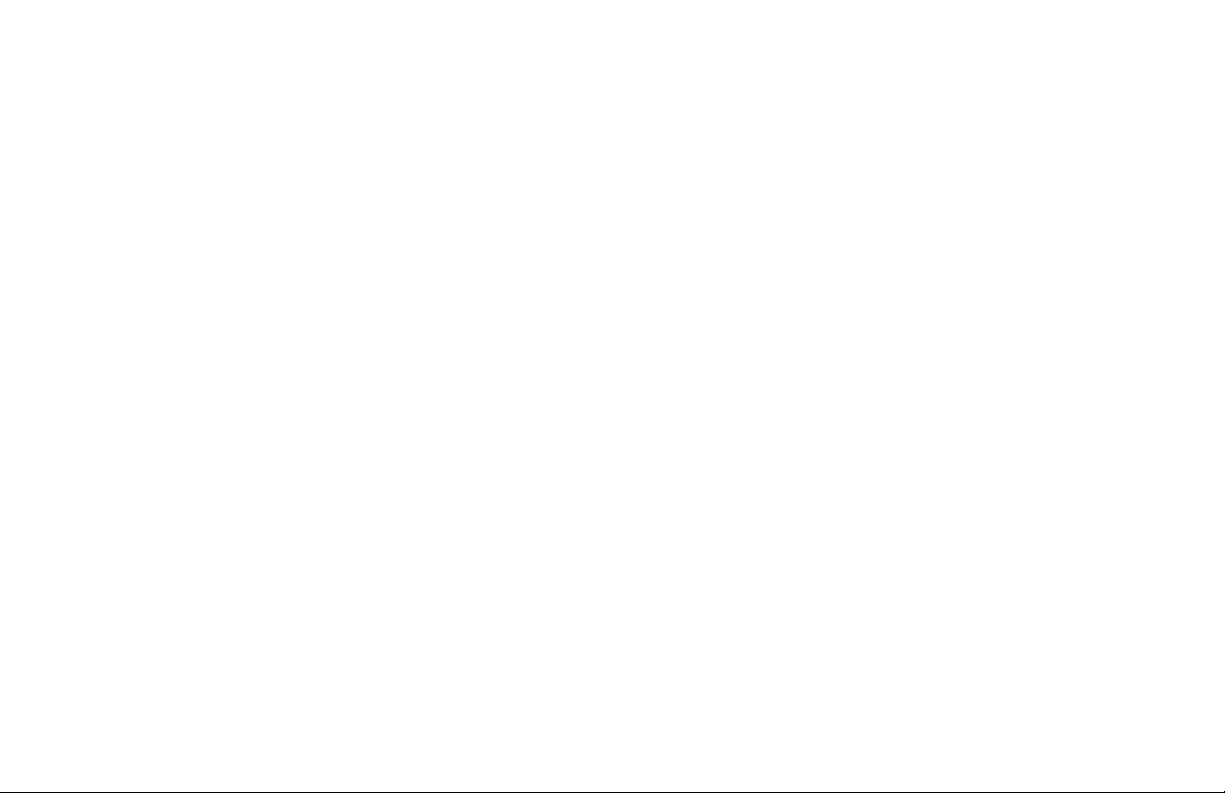
APX TWO-WAY RADIOS
User Guide
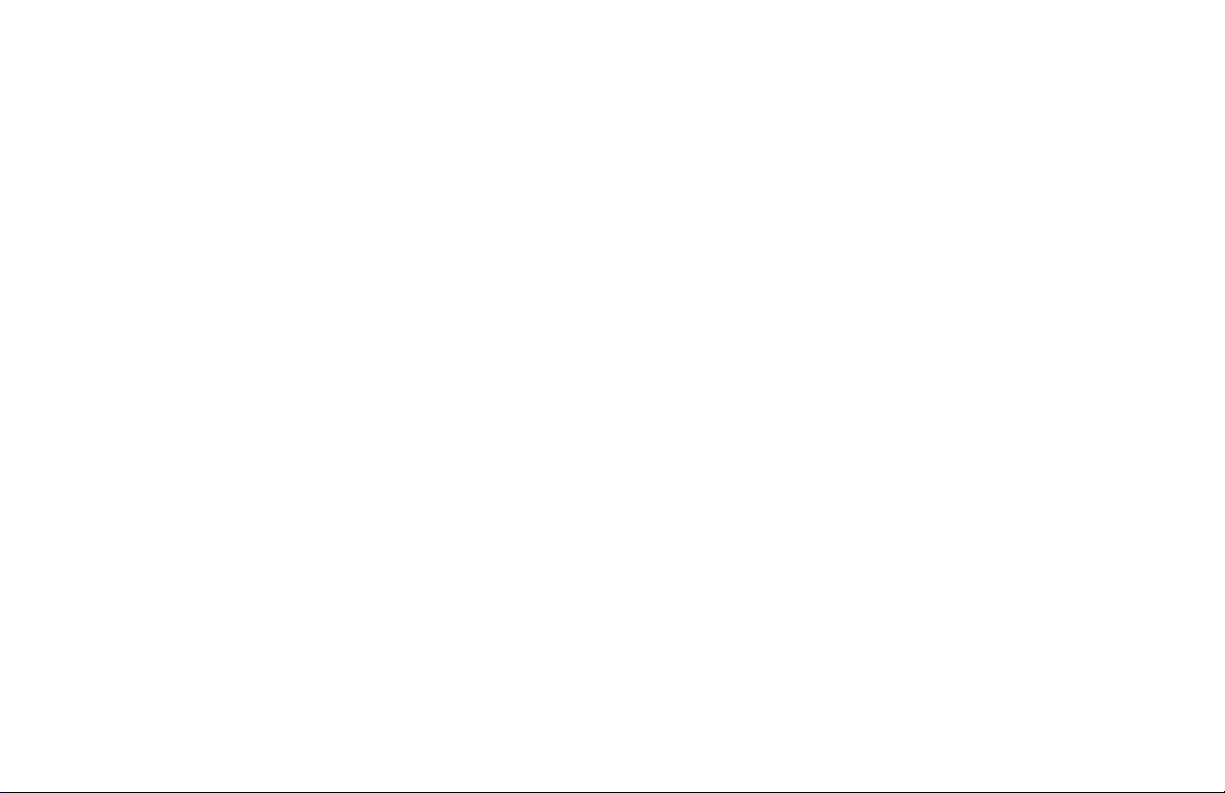
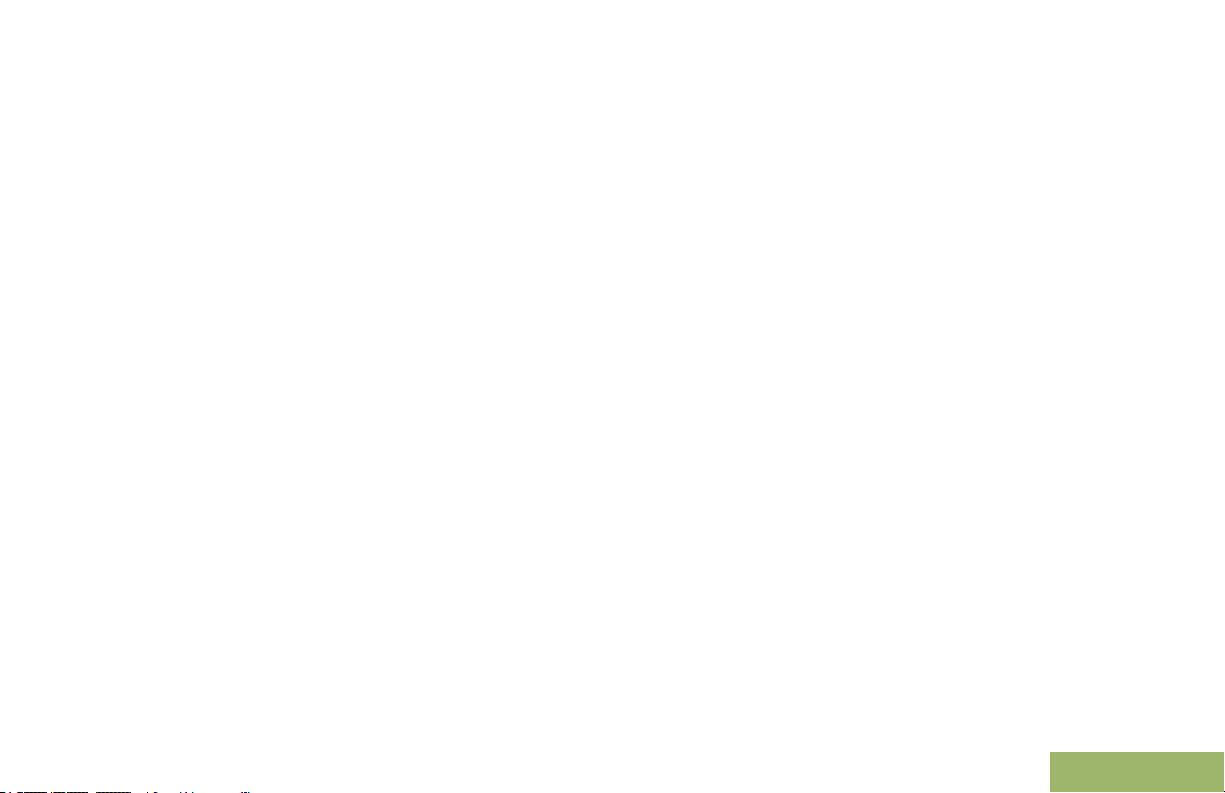
Contents
Contents
Declaration of Conformity
Important Safety Information..........9
Software Version............................10
Notice to Users (FCC and Industry
Canada)....................................................10
Consignes de sécurité
importantes.................................11
Version logicielle........................... 12
Avis aux utilisateurs (FCC et Industrie
Canada)....................................................12
Computer Software Copyrights....13
......................... 7
Documentation Copyrights...........14
Disclaimer.......................................
15
Getting Started............................... 16
How to Use This Guide..................................16
Notations Used in This Manual......................16
Additional Performance Enhancement.......... 17
ASTRO 25 Enhanced Data.................17
Dynamic System Resilience (DSR).... 17
CrossTalk Prevention..........................17
SecureNet...........................................17
What Your Dealer/System Administrator
Can Tell You.............................................17
Preparing Your Radio for Use.......19
Charging the Battery......................................19
Attaching the Battery..................................... 19
Attaching the Antenna................................... 20
Removing and Attaching the Accessory
Connector Cover...................................... 21
1
English
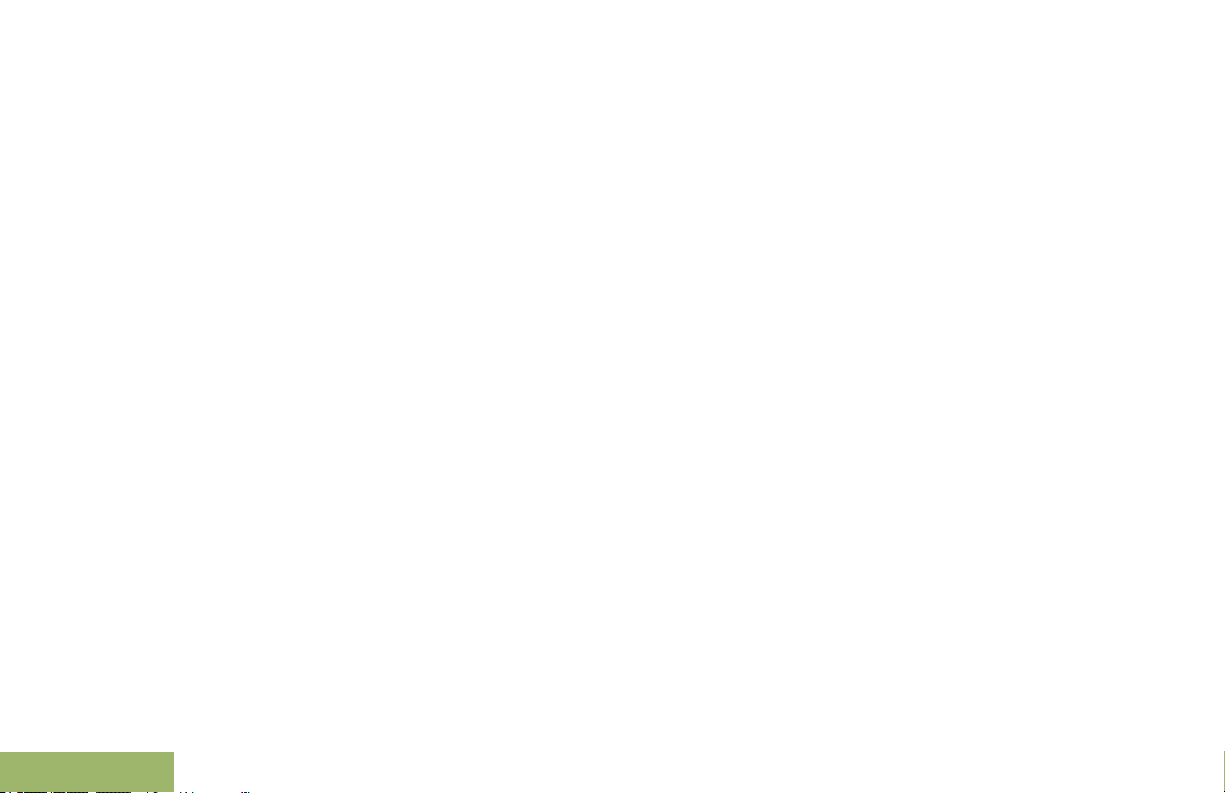
Contents
2
Attaching the Belt Clip................................... 22
Turning On the Radio....................................
Adjusting the Volume.....................................25
23
Identifying Radio Controls............ 27
Radio Parts and Controls...............................27
Programmable Features................................28
Assignable Radio Functions............... 28
Assignable Settings or Utility
Functions....................................... 31
Accessing the Preprogrammed Functions.....31
Menu Select Buttons...........................32
Home Button.......................................32
4-Way Navigation Button.................... 32
Data Feature Button............................32
Push-To-Talk (PTT) Button............................33
Identifying Status Indicators.........35
Status Icons...................................................35
Text Messaging Service (TMS) Indicators.....37
TMS Status Icons................................37
TMS Menu Options.............................39
Call Type Icons..............................................39
LED Indicator.................................................39
Top Lightbar Indicator....................................41
Intelligent Lighting Indicators......................... 42
Alert Tones.................................................... 43
Phone Call Displays and Alerts..................... 46
General Radio Operation...............48
Selecting a Zone............................................48
Selecting a Radio Channel............................ 48
Mode Select Feature..................................... 49
Saving a Zone and a Channel to a
Softkey...........................................49
Saving a Zone and a Channel to a
Keypad Button............................... 50
Receiving and Responding to a Radio Call... 50
Receiving and Responding to a
Talkgroup Call................................50
Receiving and Responding to a
Private Call (Trunking Only)...........51
Receiving and Responding to a
Telephone Call (Trunking Only).....52
Making a Radio Call.......................................52
Making a Talkgroup Call..................... 52
Making a Private Call (Trunking
Only).............................................. 53
English
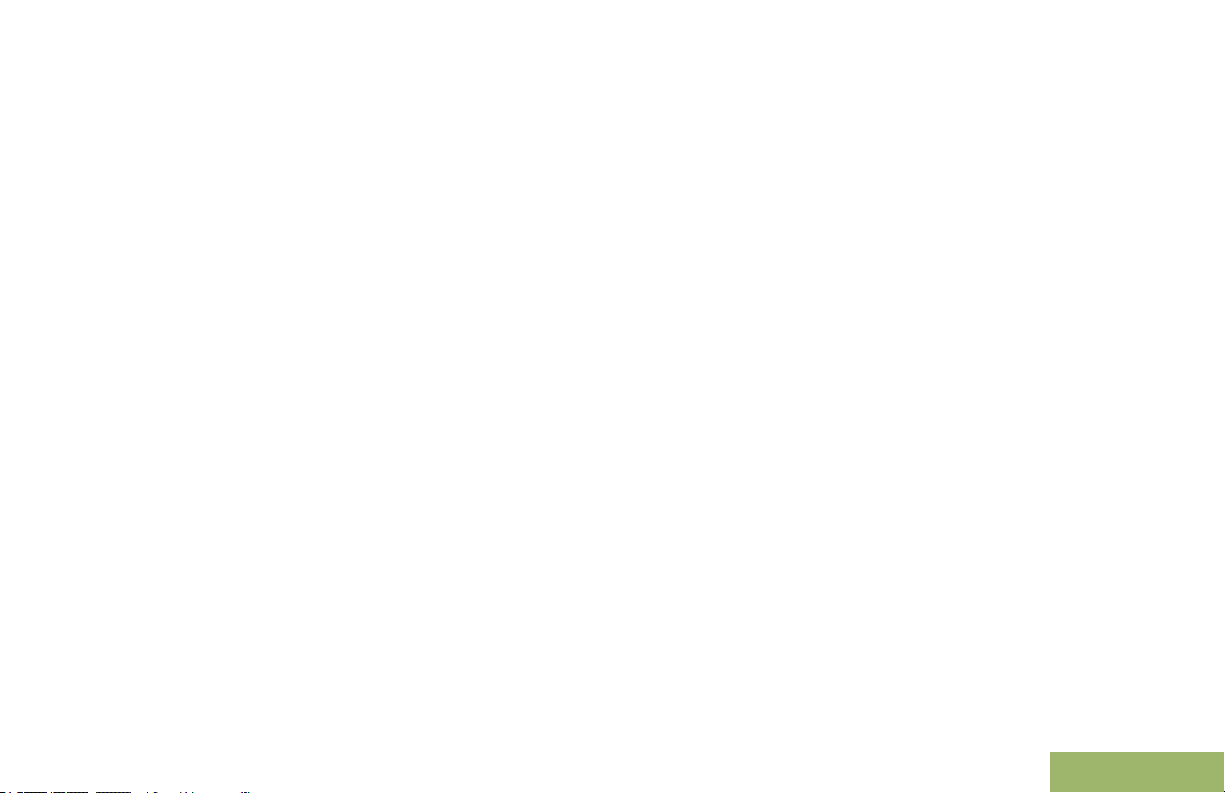
Contents
Making an Enhanced Private Call
(Trunking Only)
Making a Telephone Call (Trunking
Only).............................................. 55
Switching Between Repeater or Direct
Operation Button...................................... 56
Monitor Feature............................................. 56
Monitoring a Channel..........................56
Monitoring Conventional Mode........... 57
.............................. 54
Advanced Features........................58
Advanced Call Features................................ 58
Selective Call (ASTRO
Conventional Only)........................ 58
Talkgroup Call Feature
(Conventional Operation Only)...... 59
Sending a Status Call......................... 59
Responding to the Dynamic
Regrouping Feature (Trunking
Only).............................................. 60
Dynamic Zone Programming (DZP)....61
Contacts.........................................................63
Making a Private Call from Contacts...63
Adding a Contact to a Call List............64
Removing a Contact from a Call
List................................................. 64
Viewing Details of a Contact...............65
Scan Lists...................................................... 65
Viewing a Scan List.............................65
Editing the Scan List........................... 66
Viewing and Changing the Priority
Status.............................................67
Scan...............................................................67
Turning Scan On or Off.......................67
Making a Dynamic Priority Change
(Conventional Scan Only)..............68
Deleting a Nuisance Channel............. 68
Restoring a Nuisance Channel........... 68
Call Alert Paging............................................69
Receiving a Call Alert Page................ 69
Sending a Call Alert Page...................69
Emergency Operation....................................71
Sending an Emergency Alarm............ 72
Sending an Emergency Call
(Trunking Only).............................. 72
Sending an Emergency Alarm with
Emergency Call............................. 73
Sending a Silent Emergency Alarm.... 73
Change of Channels during
Emergency.....................................74
Emergency Keep-Alive Feature..........74
3
English
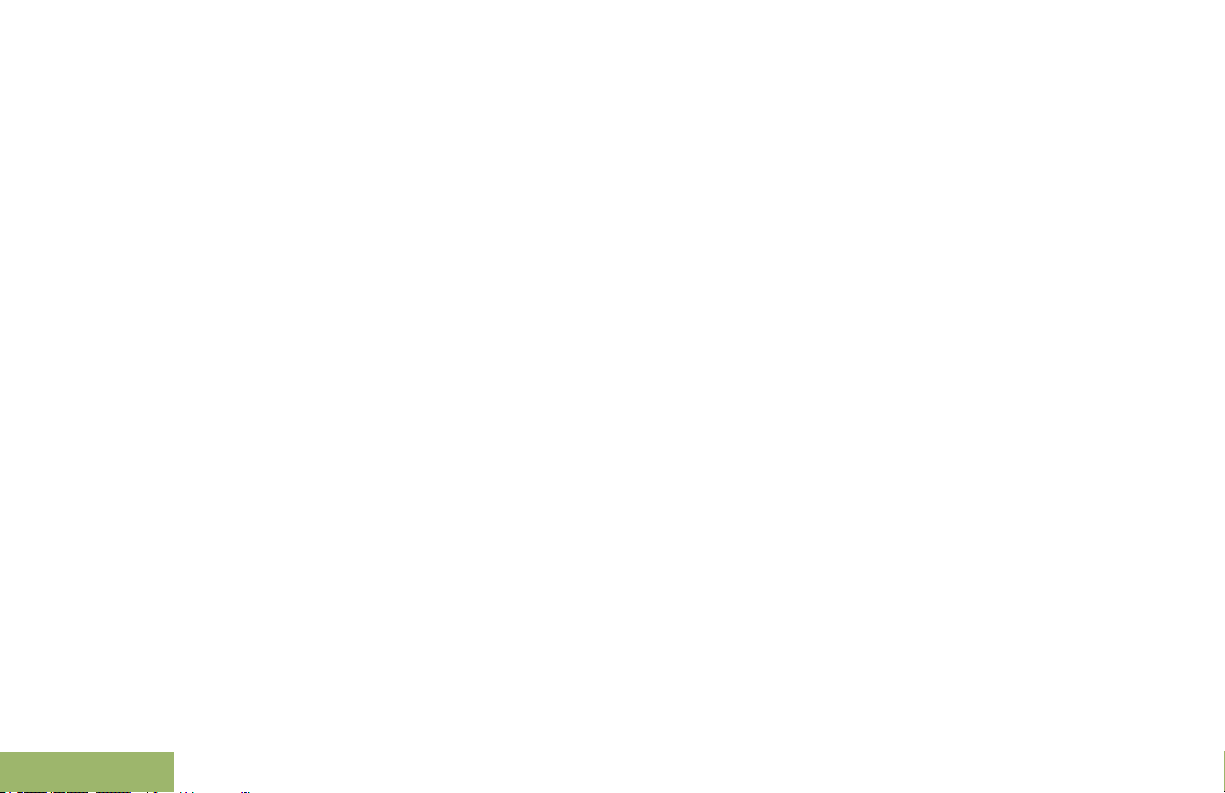
Contents
4
Man Down......................................................74
Pre-Alert Timer....................................
Post-Alert Timer..................................76
Radio Alerts When Man Down
Feature is Triggered...................... 76
Triggering Emergency.........................76
Radio Alerts When Man Down
Enhanced is Triggered...................77
Exiting Man Down Feature..................77
Re-Initiating Man Down.......................78
Testing the Man Down Feature...........78
Automatic Registration Service (ARS)...........78
Selecting or Changing the ARS
Mode..............................................79
User Login Feature............................. 79
Text Messaging Service (TMS)..................... 80
Sending a Quick Text Message..........81
Priority Status and Request Reply
of a New Text Message................. 82
Secure Operations.........................................87
Selecting Secure Transmissions.........87
Selecting Clear Transmissions........... 88
Managing Encryption.......................... 88
Global Positioning System (GPS)..................92
GPS Operation....................................93
GPS Performance Enhancement........94
76
The Outdoor Location Feature
(Using GPS)...................................94
MGRS Coordinates.............................95
Trunking System Controls............................. 98
Using the Failsoft System................... 98
Out-of-Range Radio............................99
Site Trunking Feature......................... 99
Locking and Unlocking a Site..............99
Site Display and Search Button........ 100
Mission Critical Wireless - Bluetooth-.......... 100
Turning the Bluetooth On..................101
Turning the Bluetooth Off..................101
Re-Pair Timer....................................102
Bluetooth Drop Timer........................103
Pairing with Low Frequency-
Motorola Proximity Pairing (LF-
MPP) Feature.............................. 104
Radio Indications of Lost Bluetooth
Connection...................................106
Standard Pairing Feature..................106
PIN Authentication in Pairing............ 109
Turning On the Bluetooth Audio
(Routing the Audio from the
Radio to the Headset)..................111
Turning Off the Bluetooth Audio
(Routing the Audio from the
Headset to the Radio)..................112
English
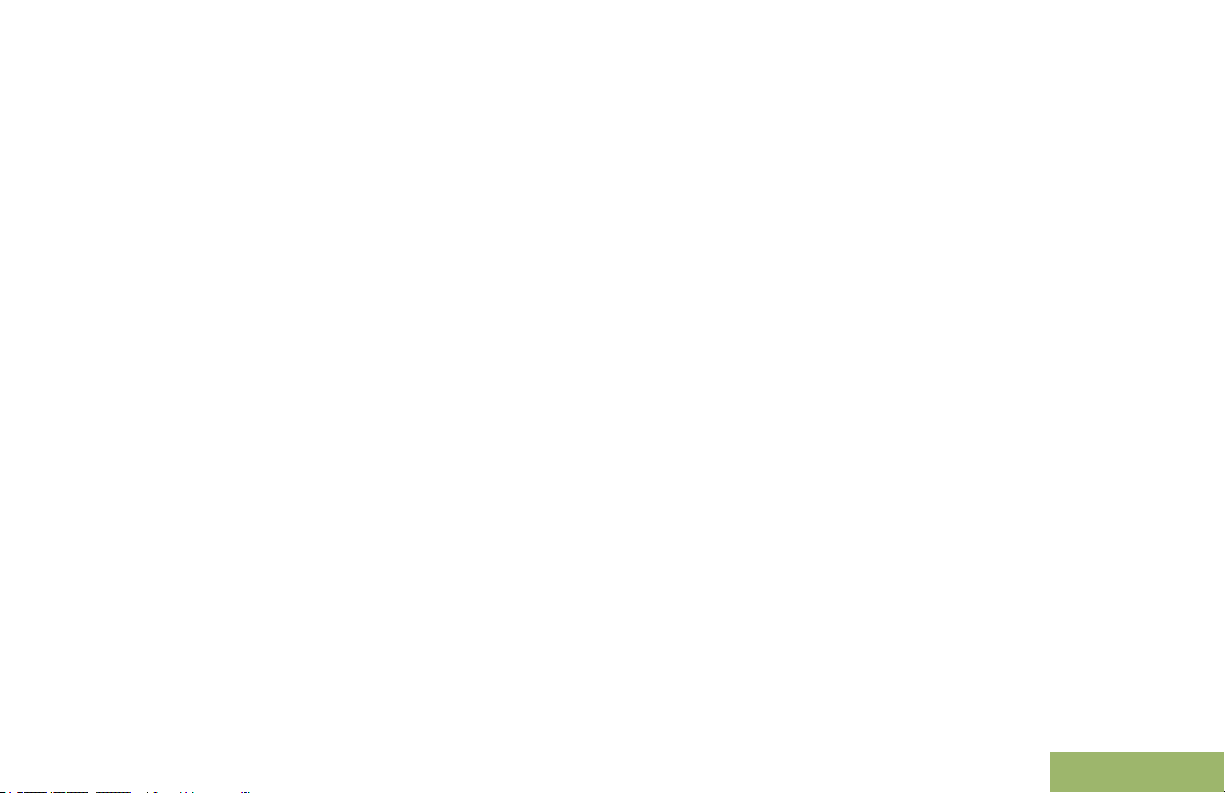
Contents
Adjusting the Volume of the Radio
from Bluetooth Audio Device
Viewing and Clearing the Bluetooth
Device Information.......................112
Clearing All Bluetooth Devices
Information...................................113
Programming Over Project 25 (POP 25)
(ASTRO 25 and ASTRO Conventional). 114
Responding to the Notification of
Upgrade....................................... 114
Voice Announcement...................................115
Site Selectable Alerts (ASTRO 25)..............116
Sending SSA Notification to Single
Site...............................................117
Sending SSA Notification to All
Sites.............................................117
Sending SSA Notification to All
Available Sites............................. 118
Stopping SSA Notification of a
Single Site....................................118
Stopping SSA Notification of All
Sites.............................................119
Stopping SSA Notification of All
Available Sites............................. 120
Utilities......................................................... 120
Viewing Recent Calls........................120
Selecting the Power Level................ 121
....... 112
Selecting a Radio Profile...................122
Enabling and Disabling the Radio
Alias............................................. 122
Selecting the Audio Speaker.............123
Controlling the Display Backlight...... 123
Setting Up the Radio Display and
Visual Indicators to Suit Night
Vision Goggles.............................124
Locking and Unlocking the Controls. 125
Turning the Controls and Buttons
Tones On or Off........................... 125
Turning Voice Mute On or Off...........126
Using the Time-Out Timer.................126
Time and Date Setup........................127
Using Conventional Squelch
Operation Features......................128
Using the PL Defeat Feature............ 128
Digital PTT ID Support......................129
Smart PTT Feature (Conventional
Only)............................................ 129
IMPRES Battery Annunciator............130
General Radio Information................130
Helpful Tips.................................. 133
Radio Care...................................................133
5
English
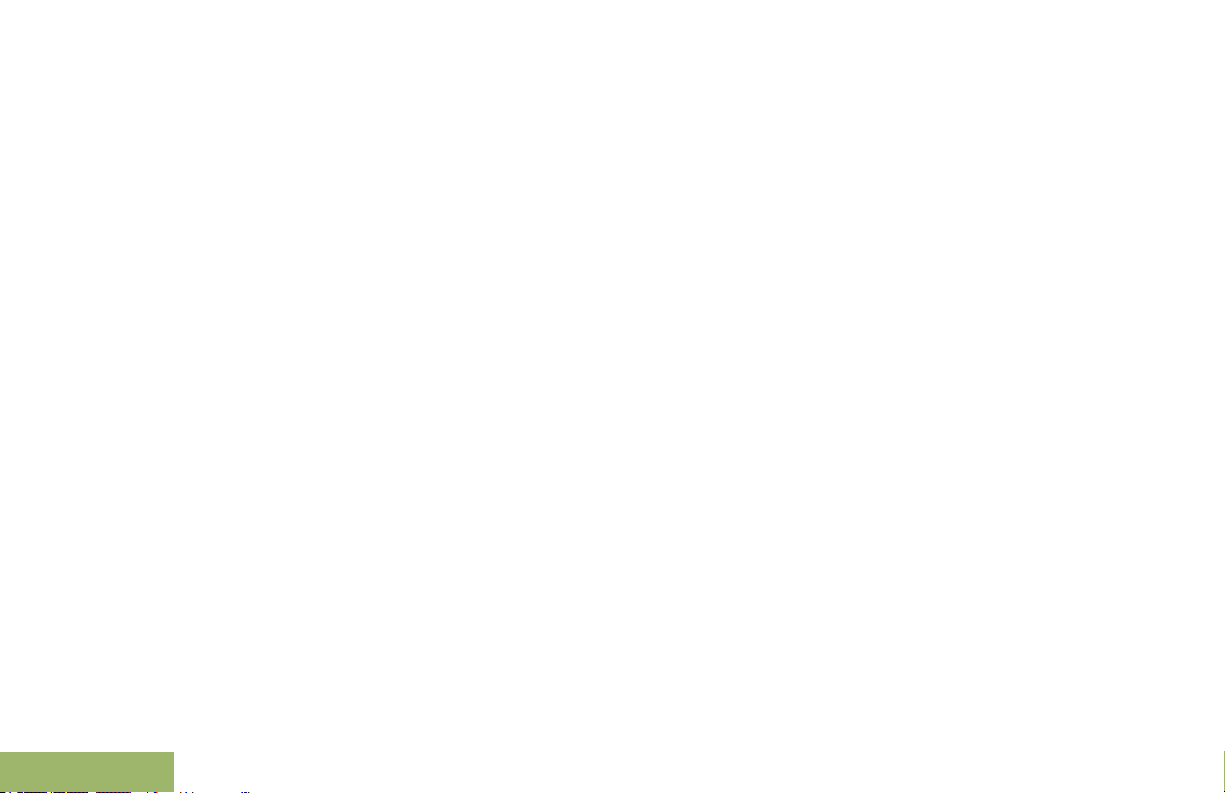
Contents
6
Cleaning Your Radio.........................134
Proper Ways to Handle the Radio
Radio Service and Repair.................134
Battery Care.................................................135
Battery Charge Status.......................135
Battery Recycling and Disposal........ 136
.... 134
Accessories..................................137
Maritime Radio Use in the VHF
Frequency Range..................... 138
Special Channel Assignments.....................138
Emergency Channel......................... 138
Operating Frequency Requirements............138
Declaration of Compliance for the Use of
Distress and Safety Frequencies............141
Glossary........................................142
Limited Warranty..........................148
MOTOROLA COMMUNICATION
PRODUCTS........................................... 148
I. WHAT THIS WARRANTY COVERS
AND FOR HOW LONG:......................... 148
II. GENERAL PROVISIONS:....................... 149
III. STATE LAW RIGHTS:............................149
IV. HOW TO GET WARRANTY SERVICE:.149
V. WHAT THIS WARRANTY DOES NOT
COVER:..................................................150
VI. PATENT AND SOFTWARE
PROVISIONS:........................................ 150
VII. GOVERNING LAW:...............................152
VIII. For Australia Only:................................152
English
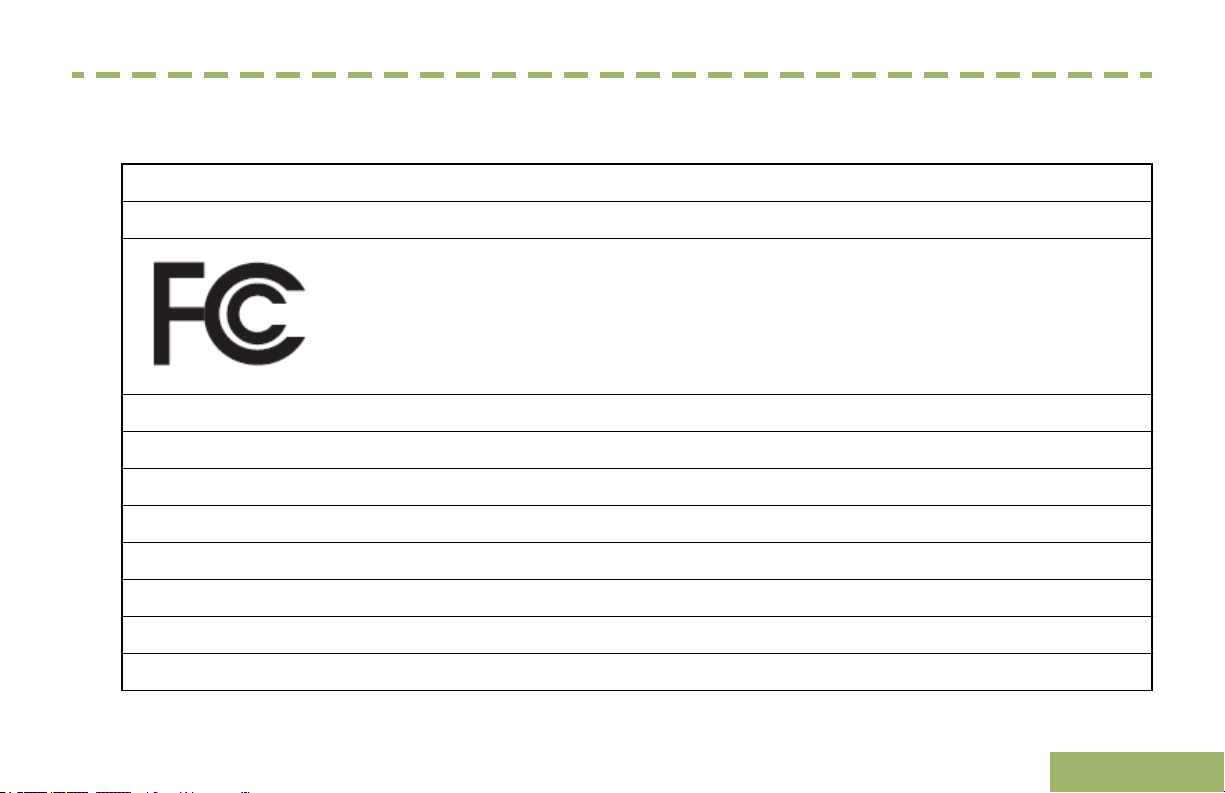
Declaration of Conformity
Declaration of Conformity
This declaration is applicable to your radio only if your radio is labeled with the FCC logo shown below.
Declaration of Conformity
Per FCC CFR 47 Part 2 Section 2.1077(a)
Responsible Party
Name: Motorola Solutions, Inc.
Address: 1303 East Algonquin Road, Schaumburg, IL 60196-1078, U.S.A.
Phone Number: 1-800-927-2744
Hereby declares that the product:
Model Name: APX 4000/ APX 4000Li
conforms to the following regulations:
FCC Part 15, subpart B, section 15.107(a), 15.107(d) and section 15.109(a)
7
English
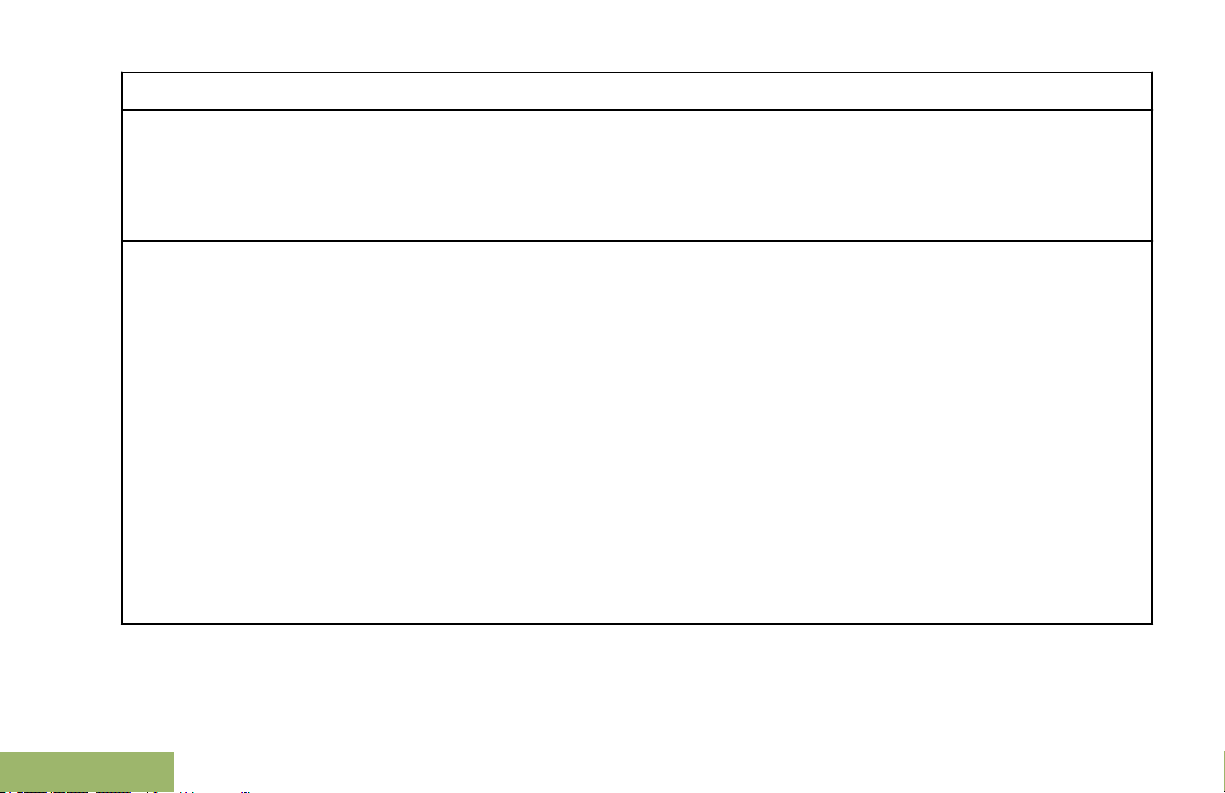
Class B Digital Device
Declaration of Conformity
As a personal computer peripheral, this device complies with Part 15 of the FCC Rules. This device complies with
Industry Canada licence-exempt RSS standard(s).
1 This device may not cause harmful interference, and
2 This device must accept any interference received, including interference that may cause undesired operation.
Note:
This equipment has been tested and found to comply with the limits for a Class B digital device, pursuant to part
15 of the FCC Rules. These limits are designed to provide reasonable protection against harmful interference in a
residential installation. This equipment generates, uses and can radiate radio frequency energy and, if not
installed and used in accordance with the instructions, may cause harmful interference to radio communications.
However, there is no guarantee that interference will not occur in a particular installation.
If this equipment does cause harmful interference to radio or television reception, which can be determined by
turning the equipment off and on, the user is encouraged to try to correct the interference by one or more of the
following measures:
Reorient or relocate the receiving antenna.
•
• Increase the separation between the equipment and receiver.
• Connect the equipment into an outlet on a circuit different from that to which the receiver is connected.
• Consult the dealer or an experienced radio/TV technician for help.
Operation is subject to the following two conditions:
8
English
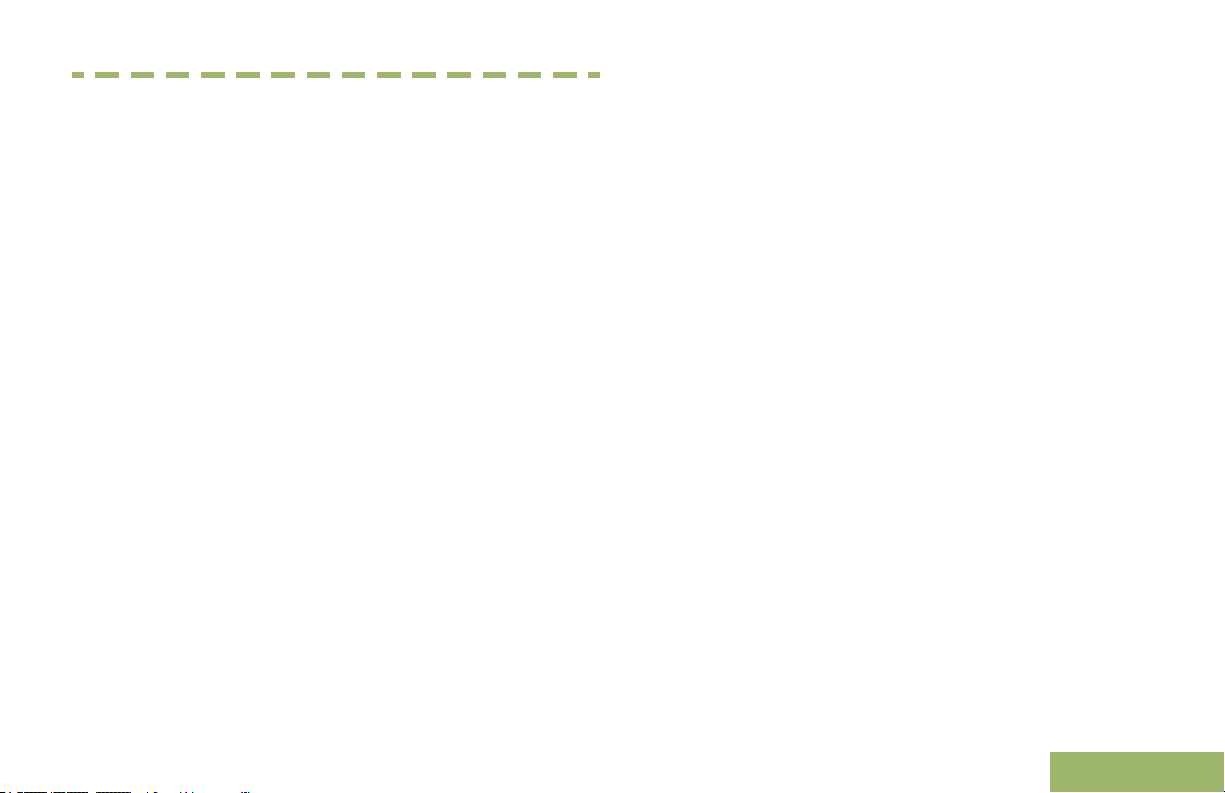
Important Safety Information
Important Safety Information
RF Energy Exposure and Product Safety Guide
for Portable Two-Way Radios
ATTENTION!
This radio is restricted to Occupational use only.
Before using the radio, read the RF Energy Exposure
and Product Safety Guide for Portable
Radios which contains important operating
instructions for safe usage and RF energy awareness
and control for Compliance with applicable standards
and Regulations.
For a list of Motorola-approved antennas, batteries,
and other accessories, visit the following website:
http://www.motorolasolutions.com/APX
Under Industry Canada regulations, this radio
transmitter may only operate using an antenna of a
type and maximum (or lesser) gain approved for the
transmitter by Industry Canada. To reduce potential
radio interference to other users, the antenna type
and its gain should be so chosen that the equivalent
isotropically radiated power (e.i.r.p.) is not more than
that necessary for successful communication.
This radio transmitter has been approved by Industry
Canada to operate with Motorola-approved antenna
with the maximum permissible gain and required
antenna impedance for each antenna type indicated.
Antenna types not included in this list, having a gain
greater than the maximum gain indicated for that
type, are strictly prohibited for use with this device.
Two-Way
9
English
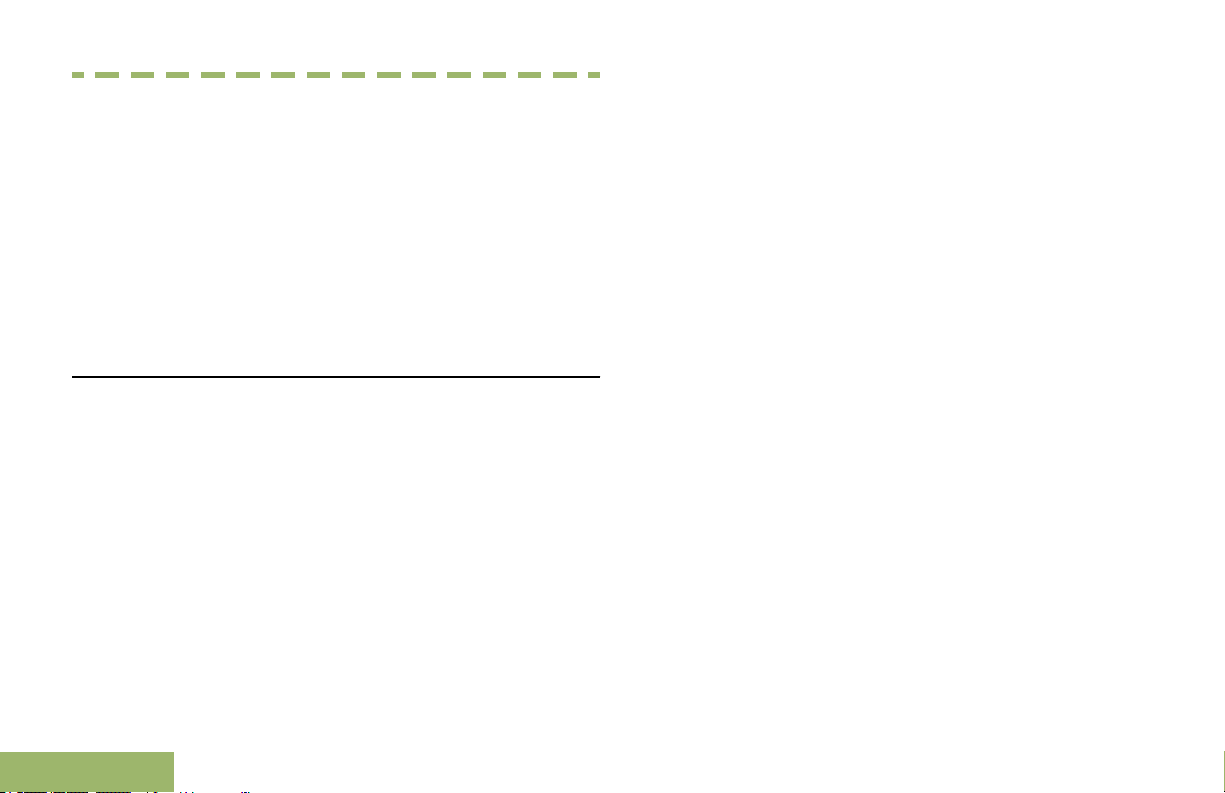
Software Version
Software Version
All the features described in the following sections are
supported by the radio's software version R13.00.00
or later.
See Accessing the Radio Information on page 130
determine your radio software version.
Check with your dealer or system administrator for
more details of all the features supported.
Notice to Users (FCC and Industry Canada)
This device complies with Part 15 of the FCC rules
and RSS 210 of the Industry Canada rules per the
following conditions:
This device may not cause harmful interference.
•
• This device must accept any interference
received, including interference that may cause
undesired operation.
• Changes or modifications made to this device, not
expressly approved by Motorola, could void the
user's authority to operate this equipment.
10
English
to
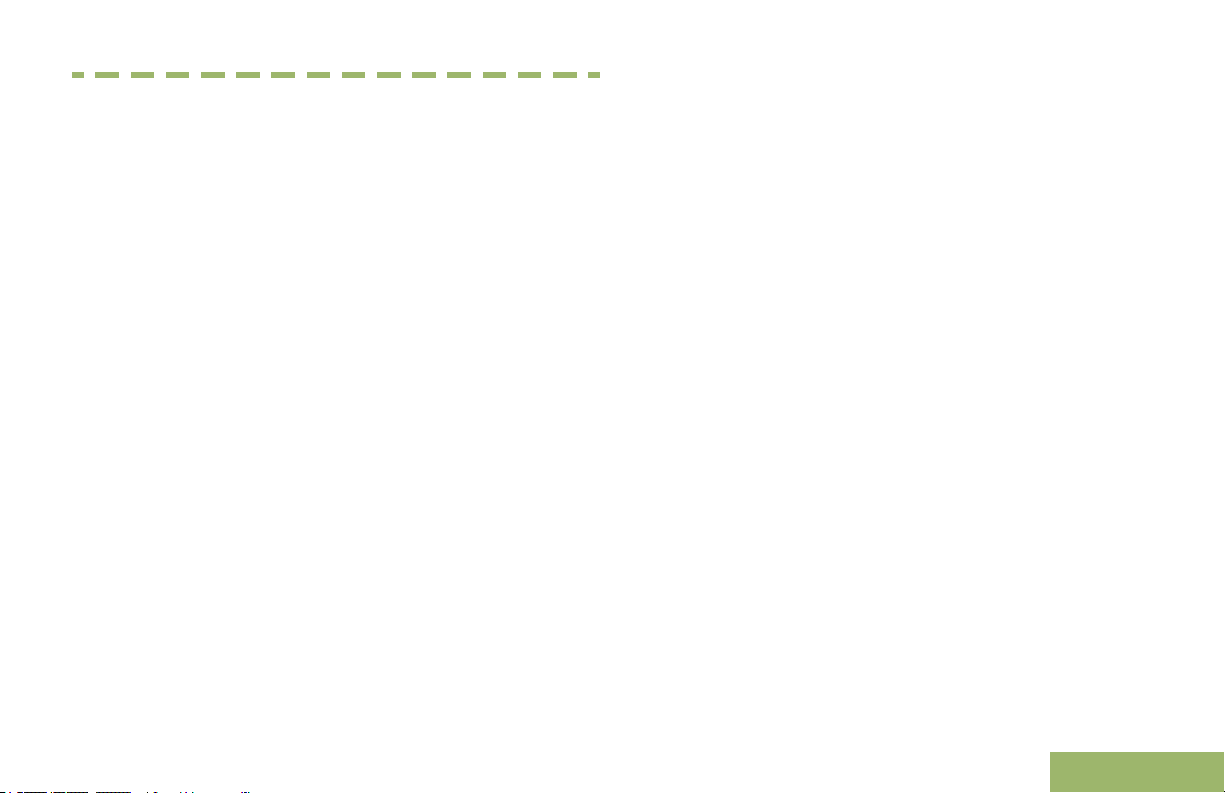
Consignes de sécurité importantes
Consignes de sécurité importantes
Radios bidirectionnelles portatives : exposition
aux radiofréquences et sécurité du produit
ATTENTION!
Cette radio ne doit être utilisée qu'à des fins
professionnelles. Avant d'utiliser la radio, lisez le
guide Radios bidirectionnelles : exposition aux
radiofréquences et sécurité du produit, qui contient
d'importantes instructions de fonctionnement pour
une utilisation sécuritaire et des informations sur
l'exposition aux fréquences radioélectriques, dans le
but d’assurer votre conformité aux normes et
règlements en vigueur.
Visitez le site Web suivant pour obtenir la liste des
antennes et des autres accessoires approuvés par
Motorola :
http://www.motorolasolutions.com/APX
Selon la réglementation d'Industrie Canada, cet
émetteur radio ne peut être utilisé qu'avec une
antenne dont le type et le gain maximal (ou minimal)
sont approuvés par Industrie Canada pour cet
émetteur. Afin de limiter les interférences radio pour
les autres utilisateurs, le type et le gain de l'antenne
doivent être choisis de façon à ce que la puissance
isotrope rayonnée équivalente (P.I.R.E.) ne soit pas
plus forte qu'il ne le faut pour établir la
communication.
Cet émetteur radio a été approuvé par Industrie
Canada pour utilisation avec une antenne approuvée
par Motorola offrant le gain maximal autorisé et
l'impédance requise pour le type d'antenne indiqué. Il
est strictement interdit d'utiliser avec cet appareil tout
type d'antenne ne figurant pas dans cette liste et
présentant un gain supérieur au maximum indiqué
pour le type.
11
English
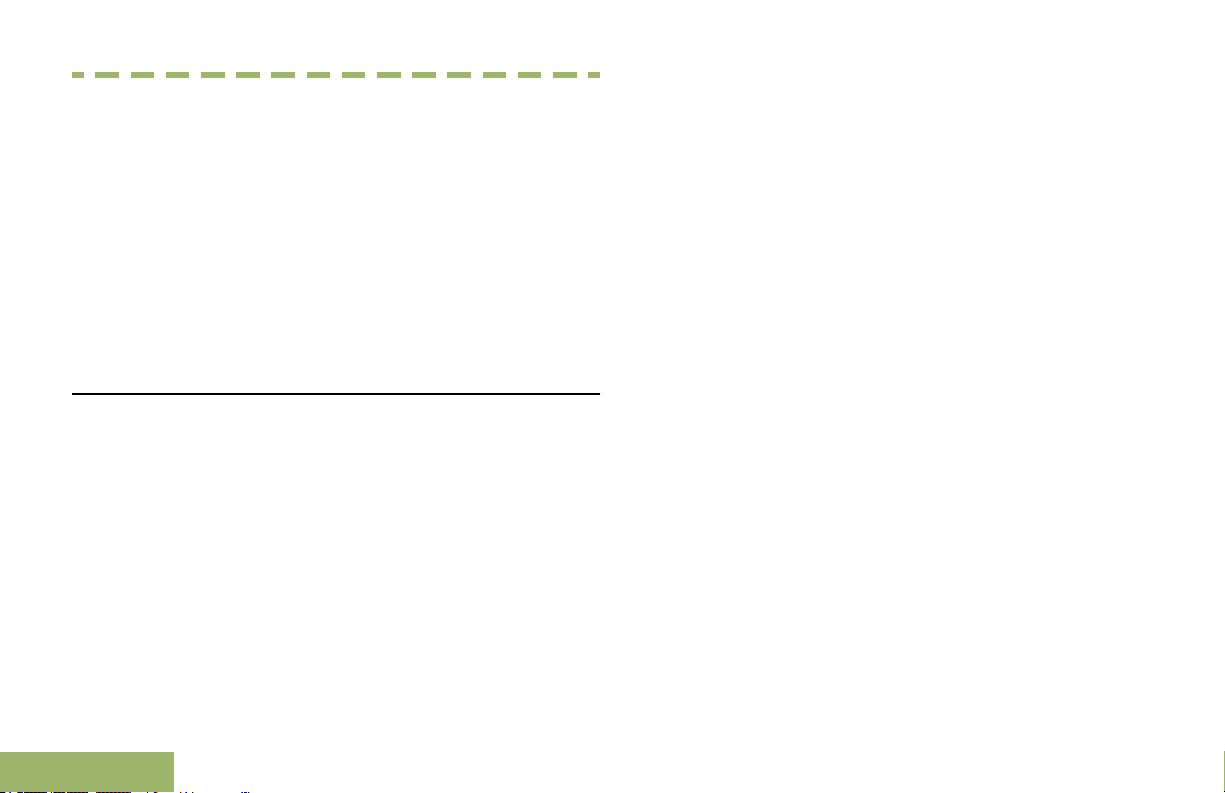
Version logicielle
Version logicielle
Toutes les fonctions décrites dans les sections
suivantes sont prises en charge par la version
R13.00.00 ou les versions ultérieures du logiciel de la
radio.
Pour obtenir davantage de renseignements à propos
des fonctions prises en charge, adressez-vous à
votre détaillant ou à votre administrateur de système.
Avis aux utilisateurs (FCC et Industrie
Canada)
Cet appareil est conforme à la Partie 15 des
règlements de la FCC et RSS 210 du règlement
d'Industrie Canada selon les conditions énumérées
ci-dessous:
Ce dispositif ne doit pas causer d'interférences
•
nuisibles.
• Cet appareil doit accepter toute interférence
reçue, y compris les interférences qui peuvent
perturber le fonctionnement.
• Les changements ou les modifications apportées
à ce dispositif, non expressément approuvées par
Motorola, peuvent annuler le droit de l'utilisateur à
utiliser cet équipement.
12
English
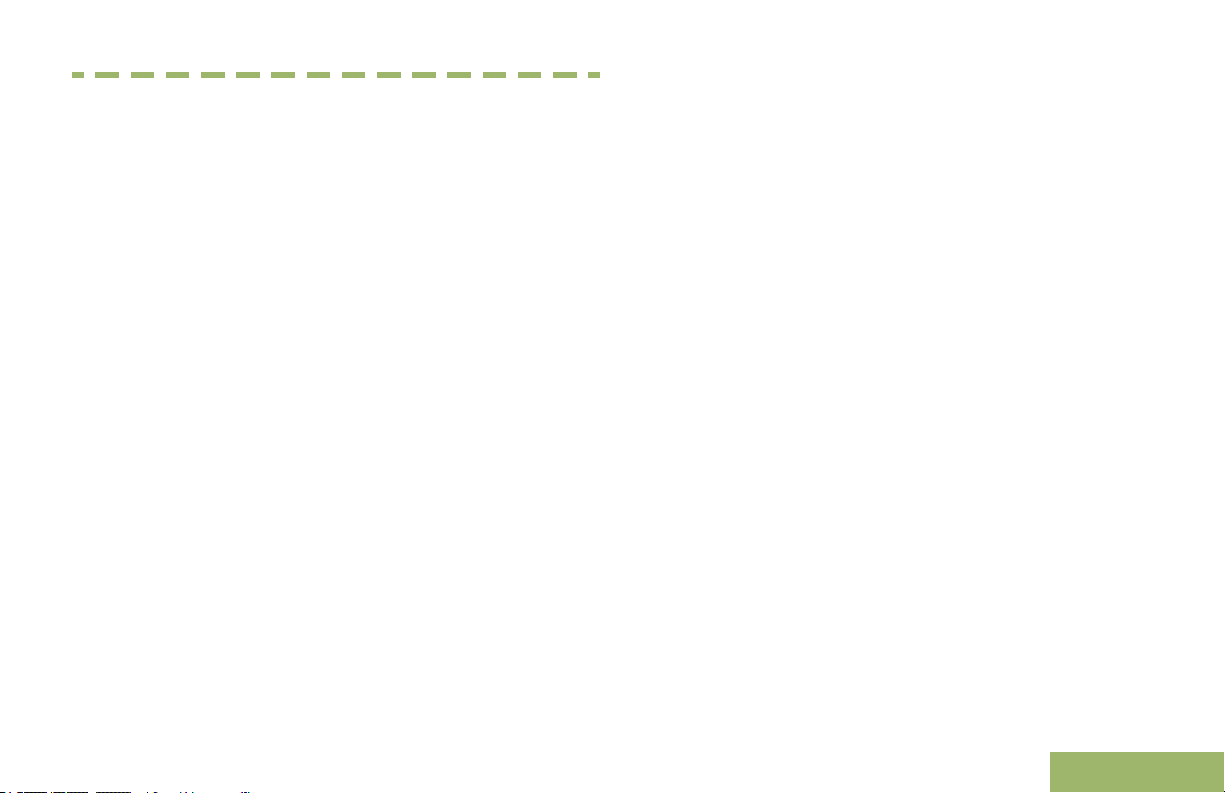
Computer Software Copyrights
Computer Software Copyrights
The Motorola products described in this manual may
include copyrighted Motorola computer programs
stored in semiconductor memories or other media.
Laws in the United States and other countries
preserve for Motorola certain exclusive rights for
copyrighted computer programs including, but not
limited to, the exclusive right to copy or reproduce in
any form the copyrighted computer program.
Accordingly, any copyrighted Motorola computer
programs contained in the Motorola products
described in this manual may not be copied,
reproduced, modified, reverse-engineered, or
distributed in any manner without the express written
permission of Motorola. Furthermore, the purchase of
Motorola products shall not be deemed to grant either
directly or by implication, estoppel, or otherwise, any
license under the copyrights, patents or patent
applications of Motorola, except for the normal nonexclusive license to use that arises by operation of
law in the sale of a product.
English
13
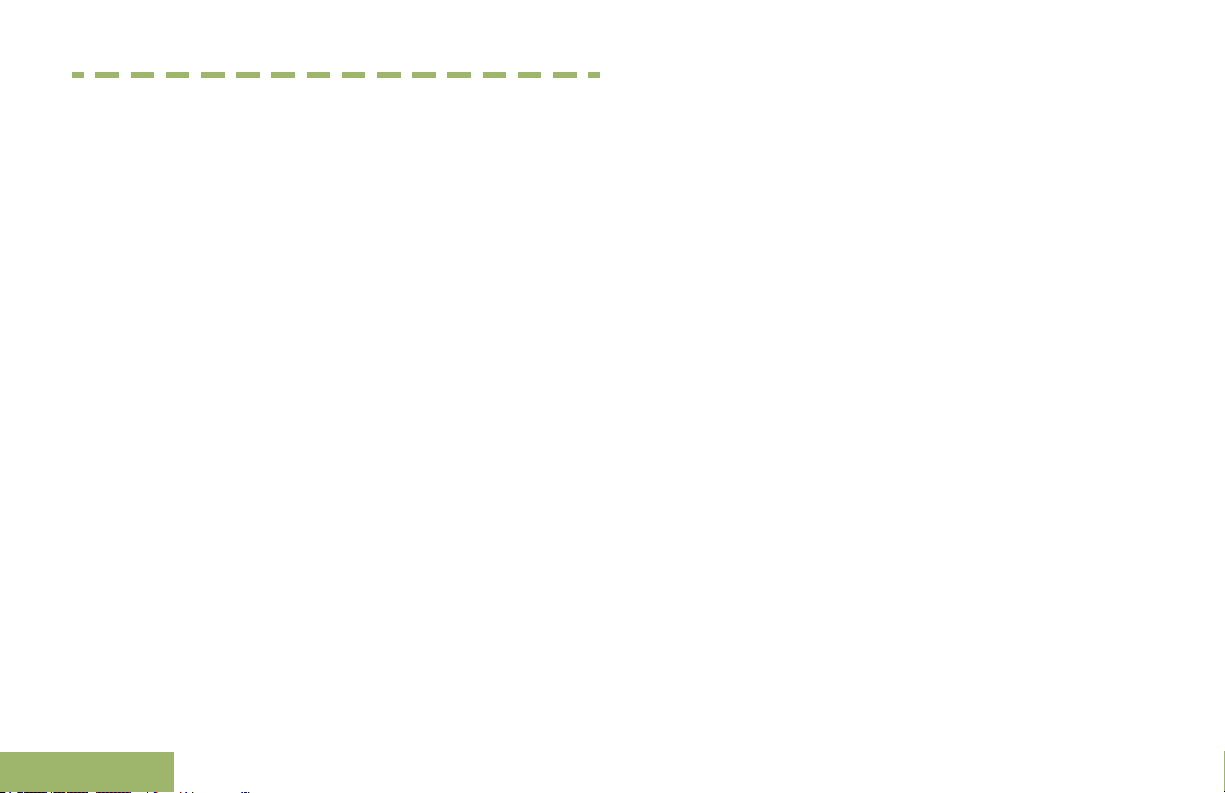
Documentation Copyrights
Documentation Copyrights
No duplication or distribution of this document or any
portion thereof shall take place without the express
written permission of Motorola. No part of this manual
may be reproduced, distributed, or transmitted in any
form or by any means, electronic or mechanical, for
any purpose without the express written permission of
Motorola.
14
English

Disclaimer
Disclaimer
The information in this document is carefully
examined, and is believed to be entirely reliable.
However, no responsibility is assumed for
inaccuracies. Furthermore, Motorola reserves the
right to make changes to any products herein to
improve readability, function, or design. Motorola
does not assume any liability arising out of the
applications or use of any product or circuit described
herein; nor does it cover any license under its patent
rights, nor the rights of others.
English
15
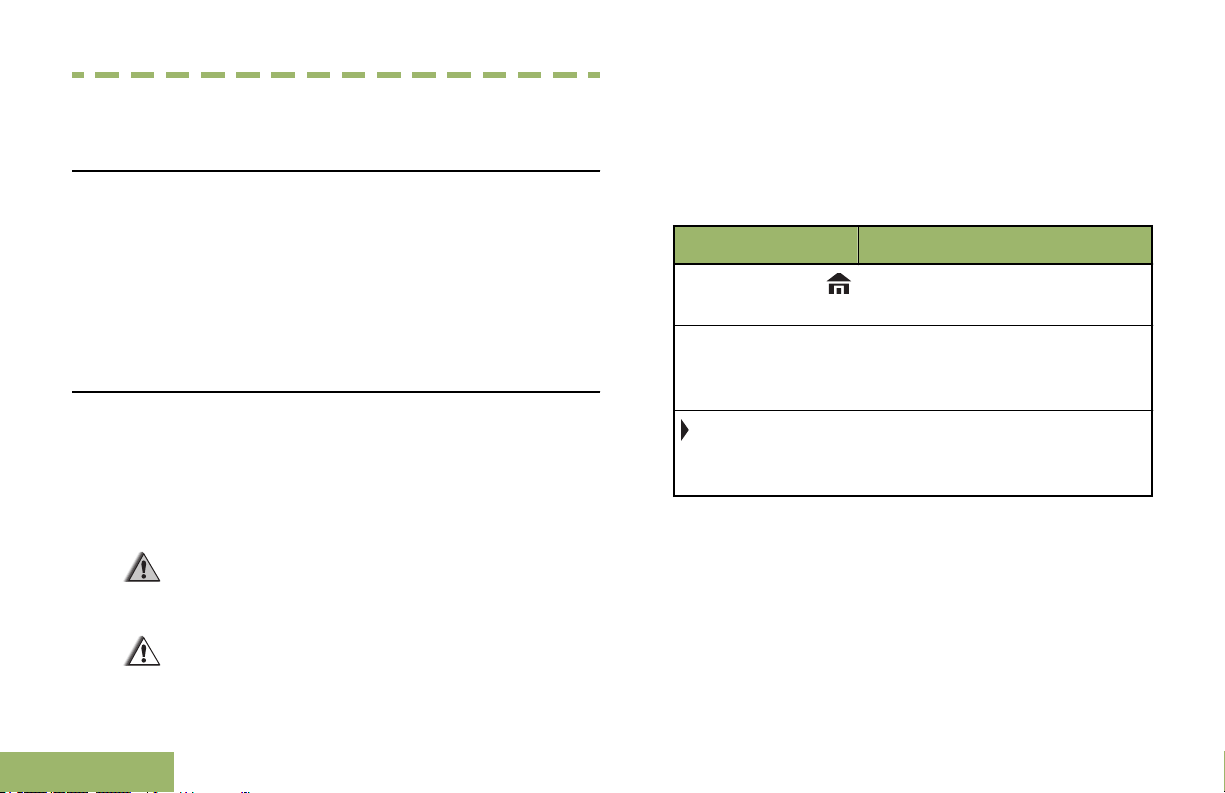
Getting Started
Getting Started
damage to the equipment if not carefully
observed.
How to Use This Guide
This User Guide covers the basic operation of the
APX Portables.
However, your dealer or system administrator may
have customized your radio for your specific needs.
Check with your dealer or system administrator for
more information.
Notations Used in This Manual
Throughout the text in this publication, you will notice
the use of Warning, Caution, and Note. These
notations are used to emphasize that safety hazards
exist, and the care that must be taken or observed.
Warning: An operational procedure, practice,
or condition and so on, which may result in
injury or death if not carefully observed.
Caution: An operational procedure, practice,
or condition and so on, which may result in
16
Note: An operational procedure, practice, or condition
and so on, which is essential to emphasize.
The following special notations identify certain items.
Example Description
Home button or
Phon
Buttons and keys are shown in
bold print or as an icon.
Menu entries are shown similar
to the way they appear on the
radio’s display.
This means “Press the right
side of the 4-way Navigation
button”.
English
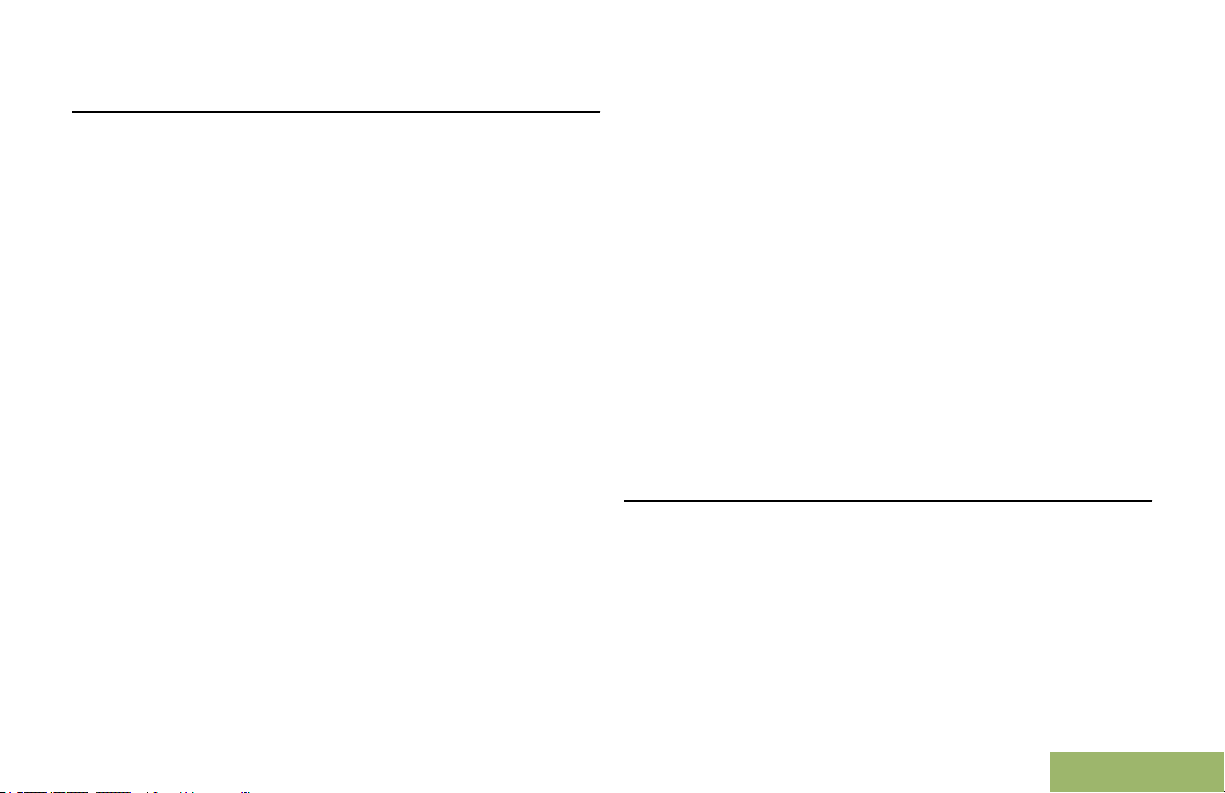
Getting Started
Additional Performance Enhancement
The following performance enhancements are some
of the latest creations designed to enhance the
security, quality and efficiency of the radios.
ASTRO 25 Enhanced Data
ASTRO 25 Enhanced Data is optimized to handle
different message sizes and variable update rates
from different applications of the radio. Add Enhanced
Data to the Integrated Data system with a software
installation to improve data channel efficiency and
enable denser network traffic.
Dynamic System Resilience (DSR)
CrossTalk Prevention
This feature prevents crosstalk scenario from
happening, especially when a wideband antenna is
used. This feature allows the adjustment of the
Trident Transmitting SSI clock rate in the radio to be
varied from the Receiving Frequency. This
subsequently reduced the possibilities of radio
frequency interfering spurs and prevents the issues of
crosstalk.
SecureNet
SecureNet allows user to perform secured
communications on an Analog or Motorola Data
Communication (MDC) channel.
DSR ensures the radio system is seamlessly
switched to a backup master site dynamically in case
of system failure. DSR also provides additional
indication e.g. failure detection, fault recovery, and
redundancy within the system to address to the user
in need. Mechanisms related to the Integrated Voice
and Data (IV&D) or data centric are all supported by
DSR.
What Your Dealer/System Administrator Can
Tell You
Check with your dealer or system administrator for
the correct radio settings, if the radio is to be
operated in extreme temperatures (less than -30 °C
or more than +60 °C), to ensure proper top and front
display operation.
You can consult your dealer or system administrator
about the following:
17
English
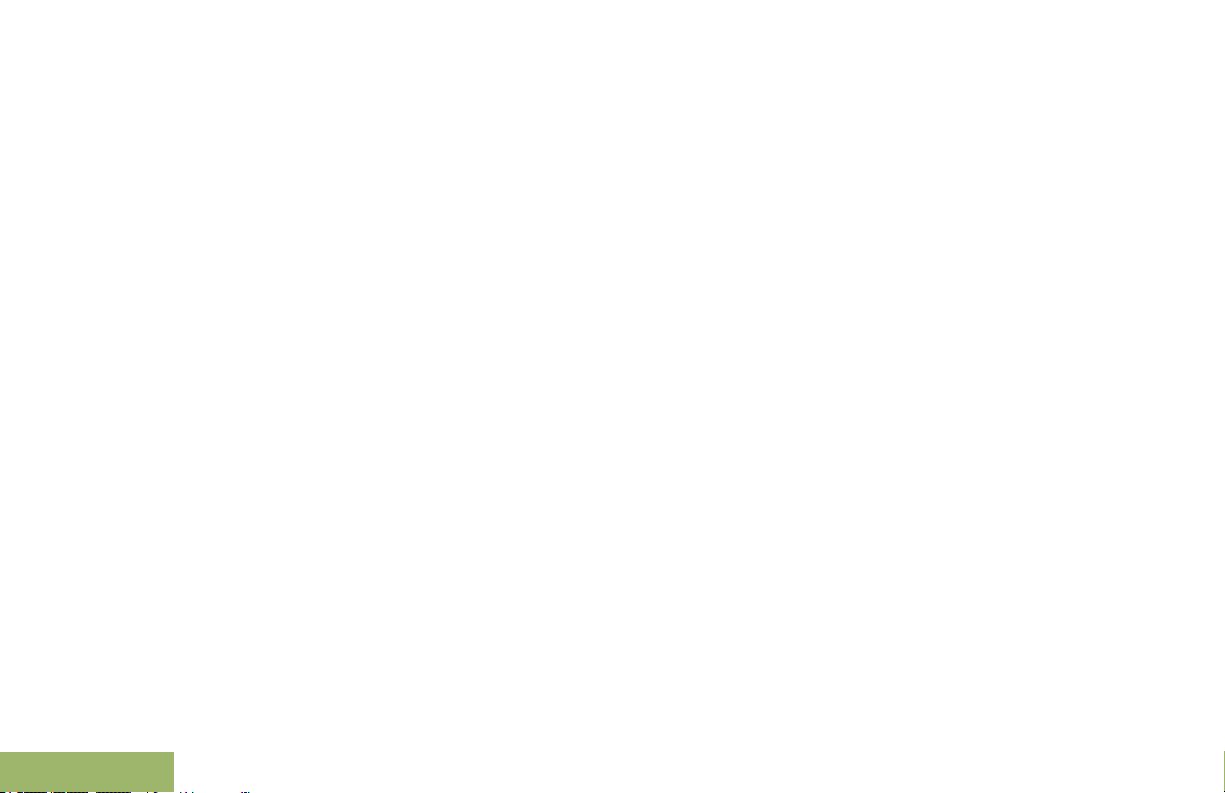
• Is your radio programmed with any preset
Getting Started
conventional channels?
Which buttons have been programmed to access
•
other features?
• What optional accessories may suit your needs?
18
English
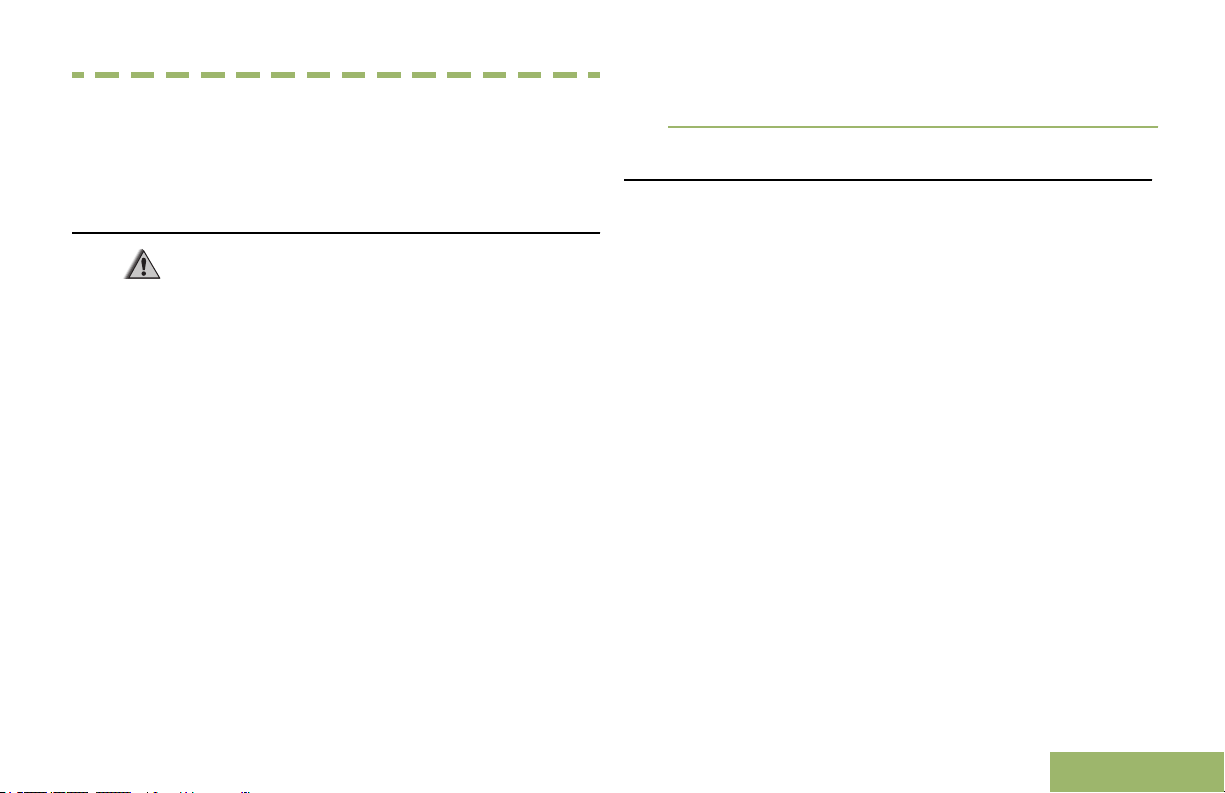
Preparing Your Radio for Use
Preparing Your Radio for Use
The LED on the charger indicates the charging
progress; see the charger user guide.
This section provides simple instructions to prepare
your radio for your.
Charging the Battery
Warning: To avoid a possible explosion:
Do not replace the battery in any area
•
labeled hazardous atmosphere.
• Do not discard batteries in a fire.
The Motorola-approved battery shipped with your
radio is uncharged. Prior to using a new battery,
charge it for a minimum of 16 hours to ensure
optimum capacity and performance. For a list of
Motorola-authorized batteries and chargers available
for use with your radio, see Accessories on page
137.
Note:
When charging a battery attached to a radio, turn the
radio off to ensure a full charge.
To charge the battery, place the battery (with or
without the radio), in a Motorola-approved charger.
Attaching the Battery
You can view the status of the IMPRES™ battery if the
radio is using an IMPRES battery. See IMPRES
Battery Annunciator on page
information.
1 Slide the battery into the radio frame until the latch
which is at the bottom of the radio clicks into
place.
130 for more
19
English
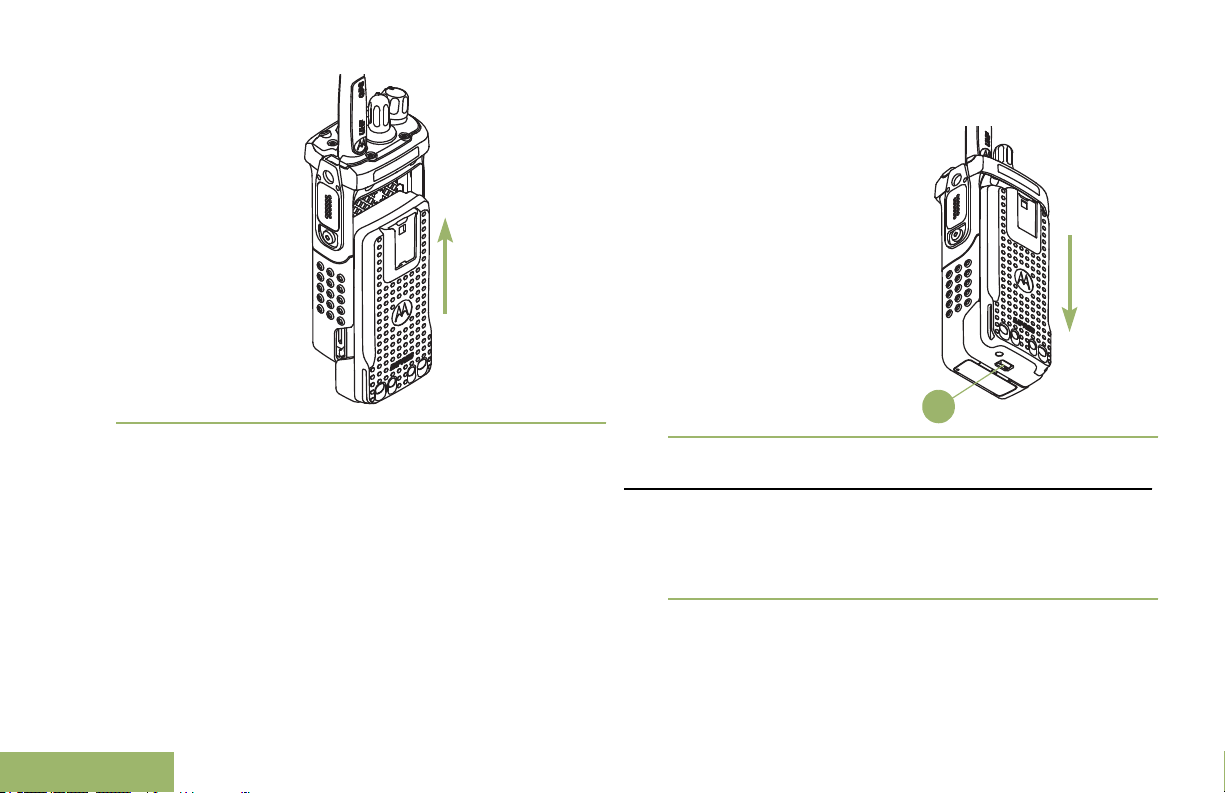
2 To remove the battery, lift up the latch which is at
A
Preparing Your Radio for Use
the bottom of the radio, then slide the battery out
from the radio.
Note: When removing the battery, ensure that the
radio is turned off.
20
English
Attaching the Antenna
Ensure the radio is turned off before attaching the
antenna.
1 Set the antenna in its receptacle.
2 Turn the antenna clockwise to attach to the radio.
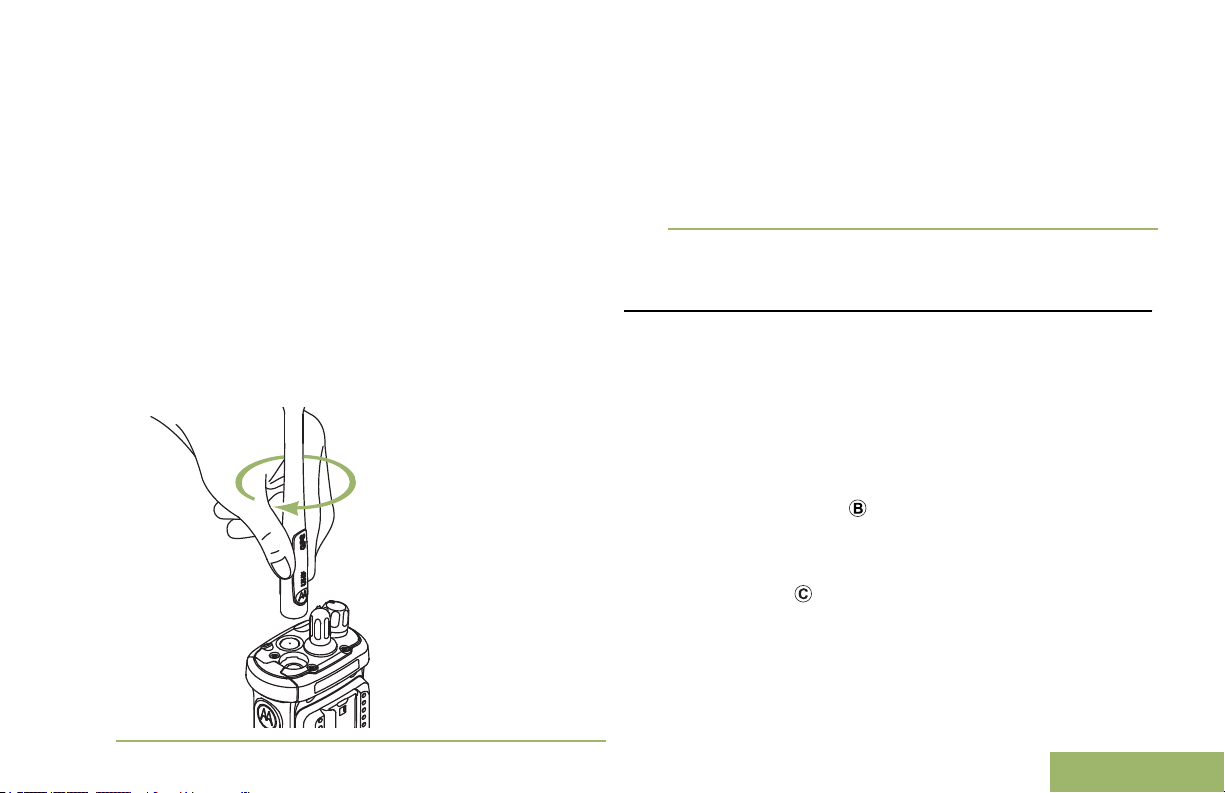
Preparing Your Radio for Use
3 To remove the antenna, turn the antenna
counterclockwise.
Note:
When removing the antenna, ensure that the radio
is turned off.
Removing and Attaching the Accessory
Connector Cover
The accessory connector is located on the antenna
side of the radio. It is used to connect accessories to
the radio.
Note: To prevent damage to the connector, shield it
with the connector cover when not in use.
1 To remove the accessory connector cover, rotate
the thumbscrew counterclockwise until it
disengages from the radio.
Note: If the thumbscrew is too tight, use an Allen
wrench at to loosen it first.
English
21
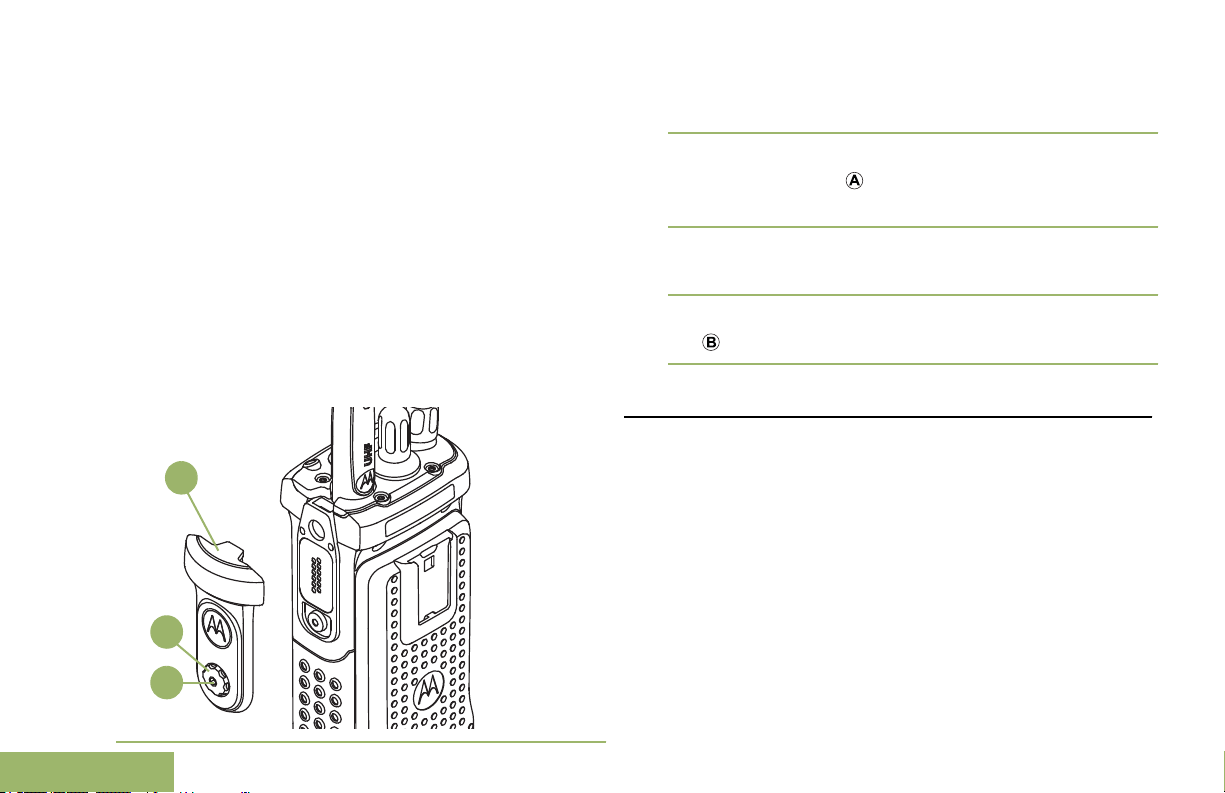
A
B
C
Preparing Your Radio for Use
2 Rotate and lift the connector cover to disengage it
from the radio.
3 To attach the accessory connector cover, insert
the hooked end of the cover into the slot above
the connector.
4 Press downward on the cover’s top to seat it in the
slot.
5 Once in place, tighten by rotating the thumbscrew
clockwise by hand.
Attaching the Belt Clip
1 Align the grooves of the belt clip with those of the
radio and push down until you hear a click.
22
English
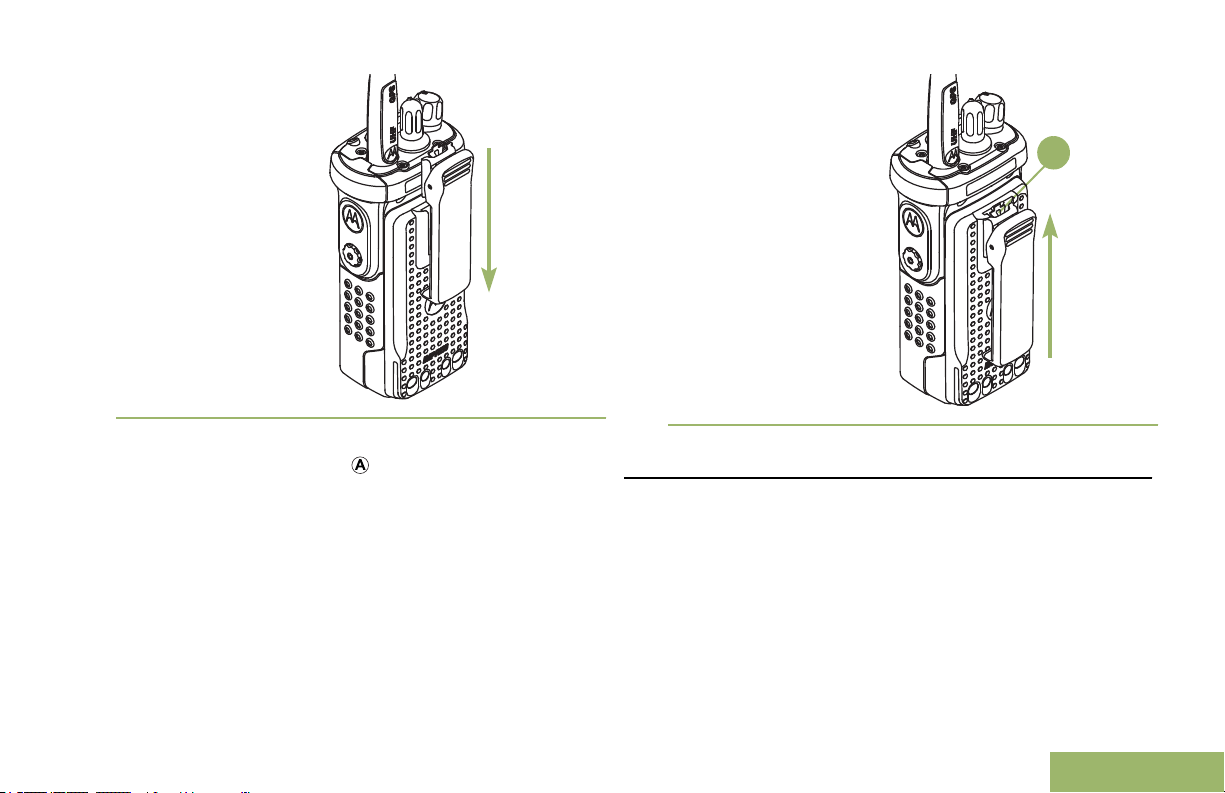
A
Preparing Your Radio for Use
2 To remove the clip, use a flatbladed object to
press the belt clip tab ( ) away from the radio.
Then, slide the clip upward and away from the
radio.
Turning On the Radio
1 Press the Control Knob until the radio display
lights on, then release the knob.
English
23
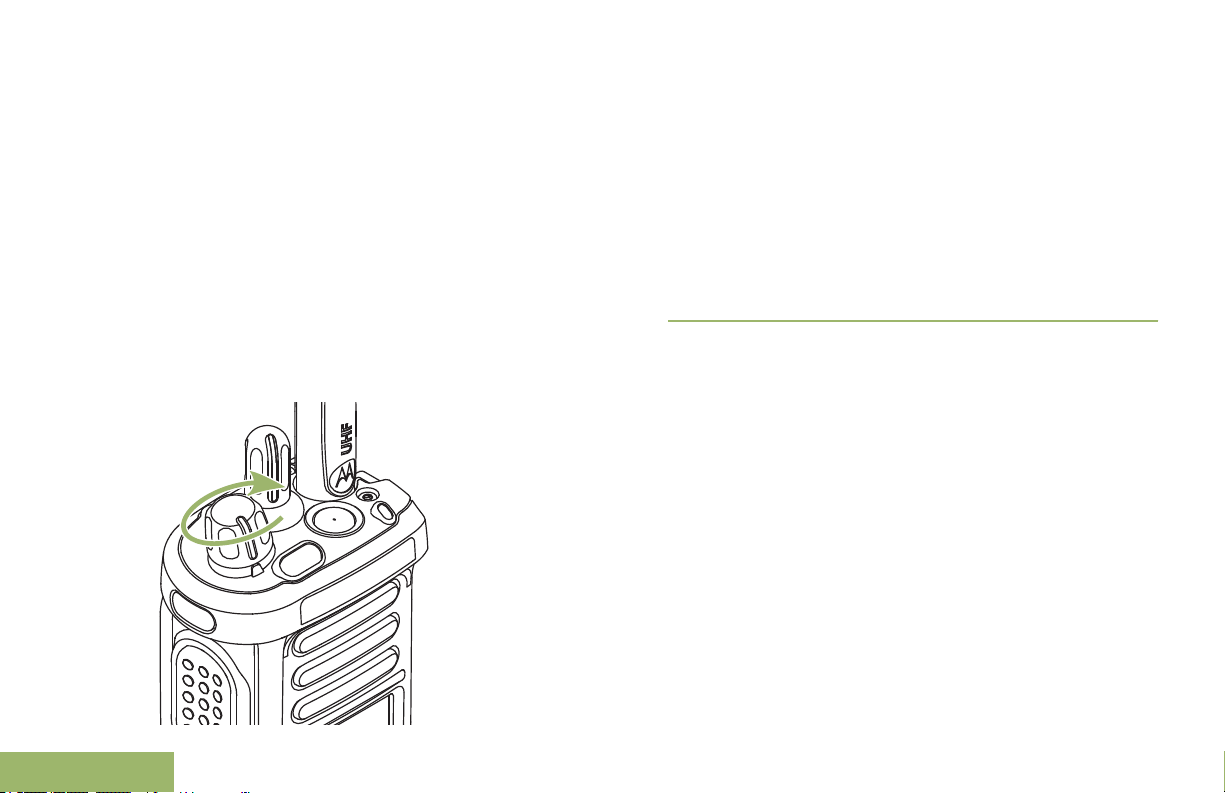
• If the power-up test is successful, you see
Preparing Your Radio for Use
momentary SELFTEST on the radio’s display,
followed by the Home screen.
• If the power-up test is unsuccessful, you see
Error XX/YY
code).
Note: If the radio fails to power-up after
repeating a few times, record the Error XX/YY
code and contact your dealer.
2 To turn off the radio, press and hold the Control
Knob until the radio display shows Power off?,
press the Menu Select button below Yes to power
off.
(XX/YY is an alphanumeric
24
English
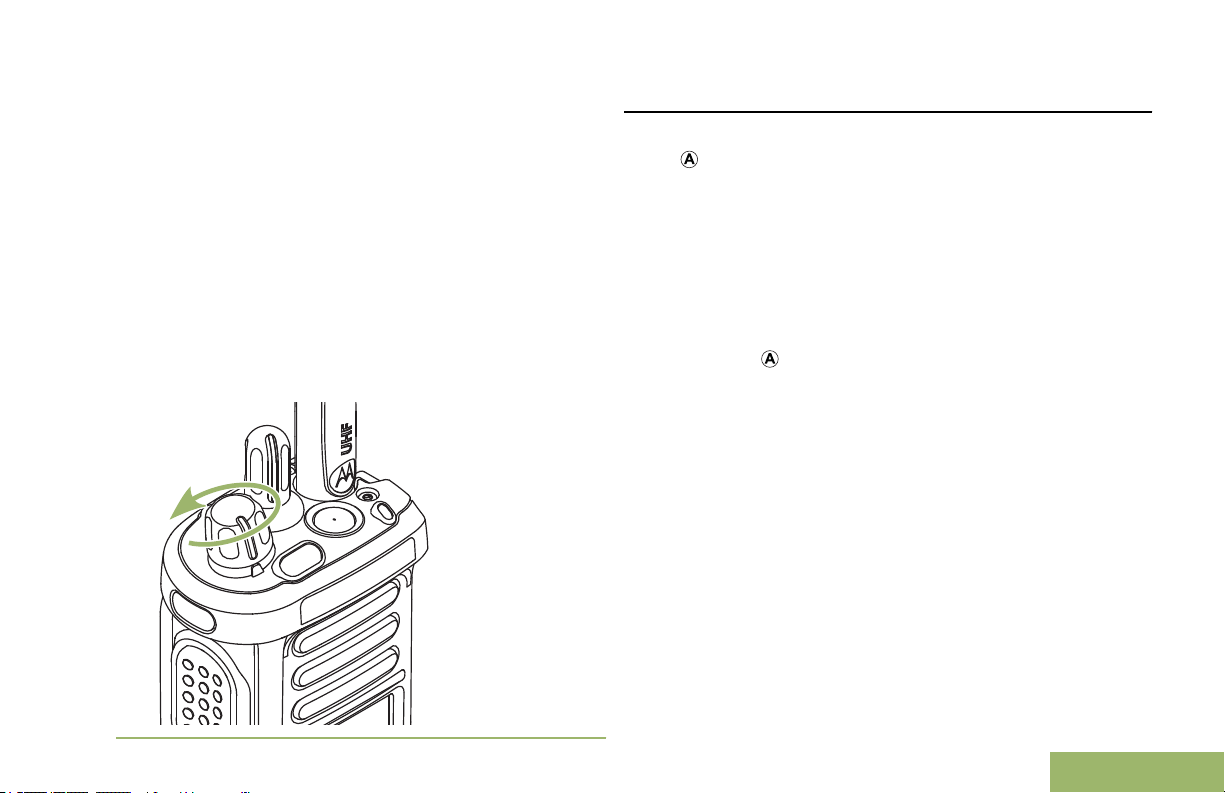
Preparing Your Radio for Use
Adjusting the Volume
Ensure the radio is power on and the main speaker
( ) is pointed towards you for increased loudness
and intelligibility, especially in areas with loud
background noises.
Your radio is preprogrammed to reset to medium
volume rate, which is Level 12, by default whenever
the radio powers up.
1 To increase the volume, rotate the Multi Function
Knob ( ) clockwise.
English
25
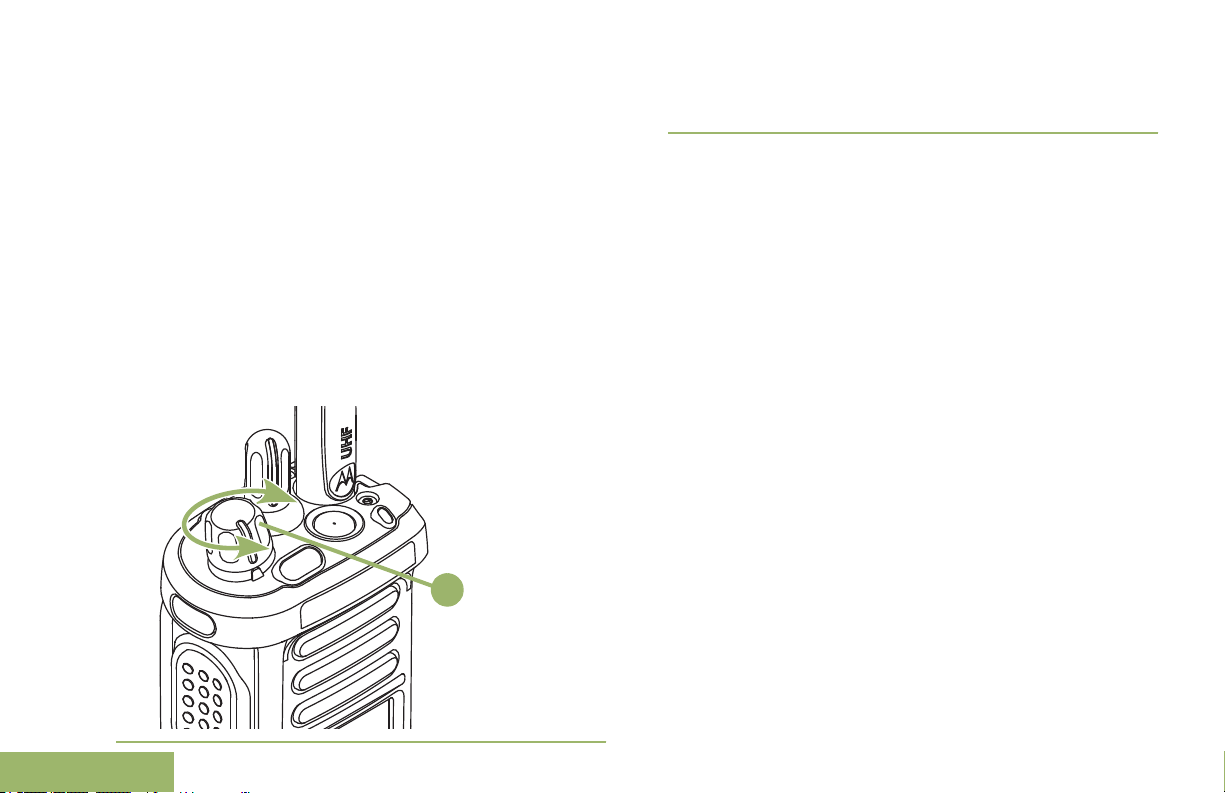
A
Preparing Your Radio for Use
2 To decrease the volume, rotate this knob
counterclockwise.
The display shows volume bars and volume level
when you change the volume.
26
English
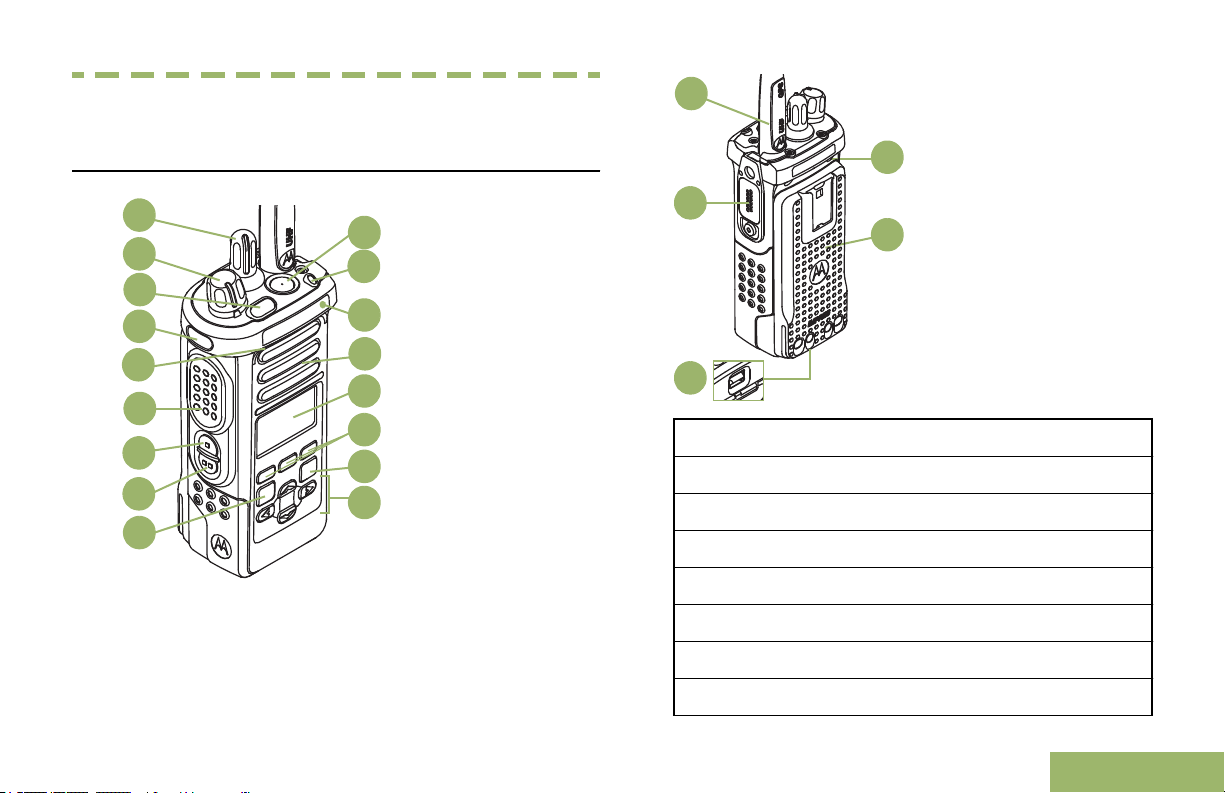
1
16
14
12
11
10
9
2
3
4
6
7
8
13
15
17
5
22
21
20
19
18
Identifying Radio Controls
Identifying Radio Controls
Radio Parts and Controls
1 16–Poition Select Knob
2 On/Off/Volume Control Knob
3 Top Lightbar
4 Top Side (Select) Button
1
1
5 Microphone
6 Push-to-Talk (PTT) Button
7 Side Button 1
8 Side Button 2
1
1
27
English
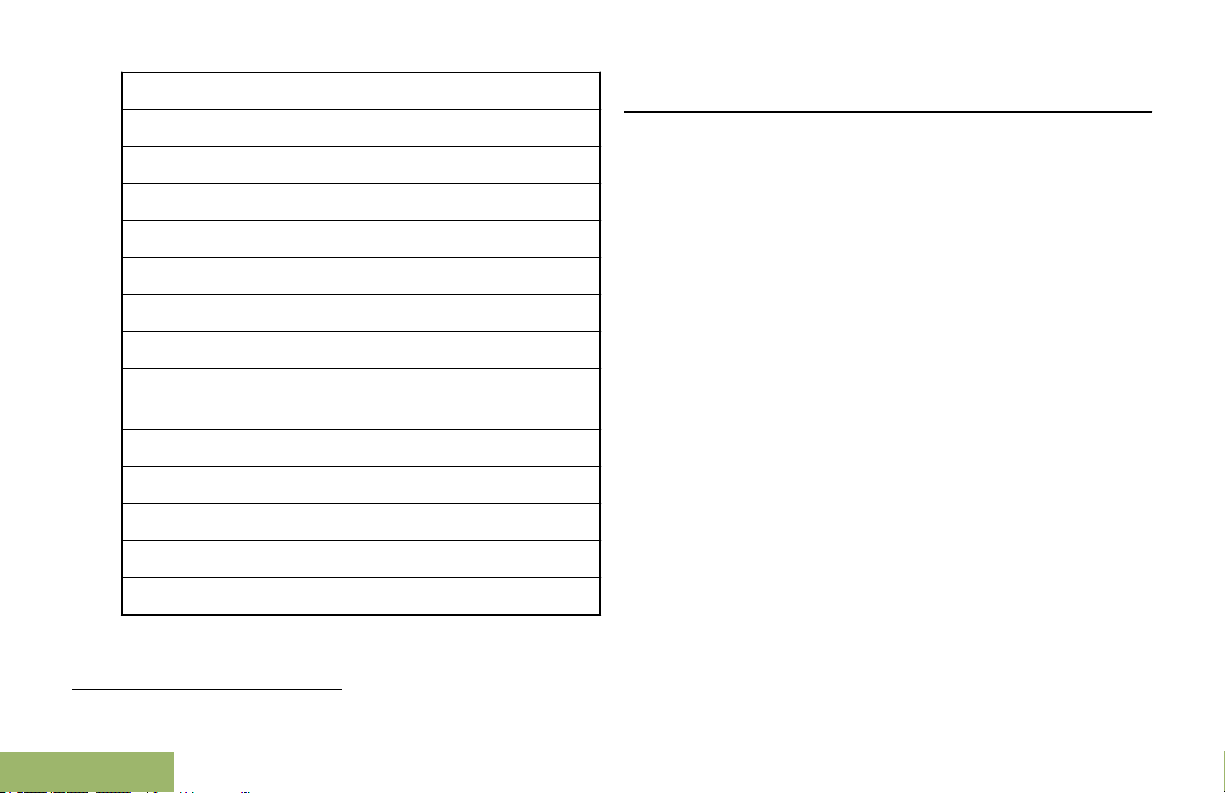
9 Home Button
Identifying Radio Controls
10 4-Way Navigation Button
11 Data Feature Button
12 Menu Select Buttons
13 Main Display
14 Speaker
15 Bluetooth Pairing Location Indicator
16 LED
17 Battery Latch (at the bottom)Top (Orange)
18 Antenna
19 Accessory Connector
Button
1
Programmable Features
Any reference in this manual to a control that is
preprogrammed means that the control must be
programmed by a dealer or qualified radio technician
using the radio's programming software, in order to
assign a feature to that control.
The programmable buttons can be programmed as
shortcuts to radio functions or preset channels/groups
depending on the duration of a button press:
Press Pressing and releasing rapidly.
Long Press Pressing and holding for the
preprogrammed duration (between
0.25 seconds and 3.75 seconds).
Hold down Keeping the button pressed.
20 Battery Latch
21 Battery
22 Microphone
1
28
English
These radio controls/buttons are programmable.
Assignable Radio Functions
Call Alert Allows the radio to function like
a pager, or to verify if a radio is
active on the system.
