
Owner’s Manual
Enhanced
PowerPad
Handheld
Data
Terminal
a
6802970C30-B
@6802970C30@
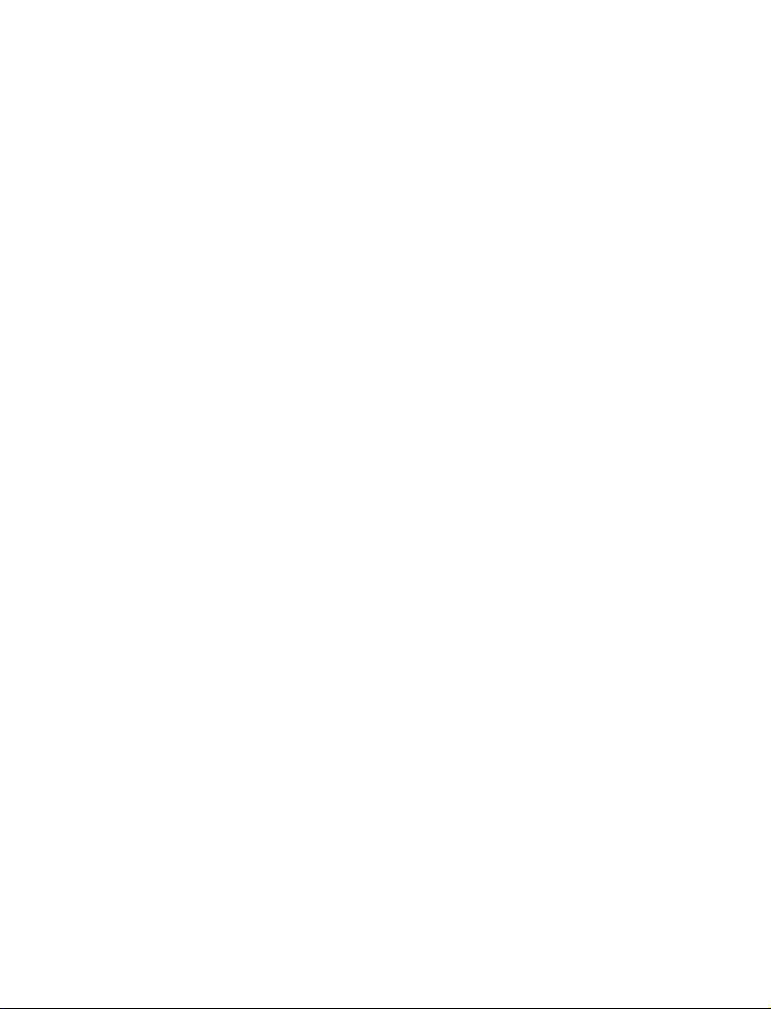
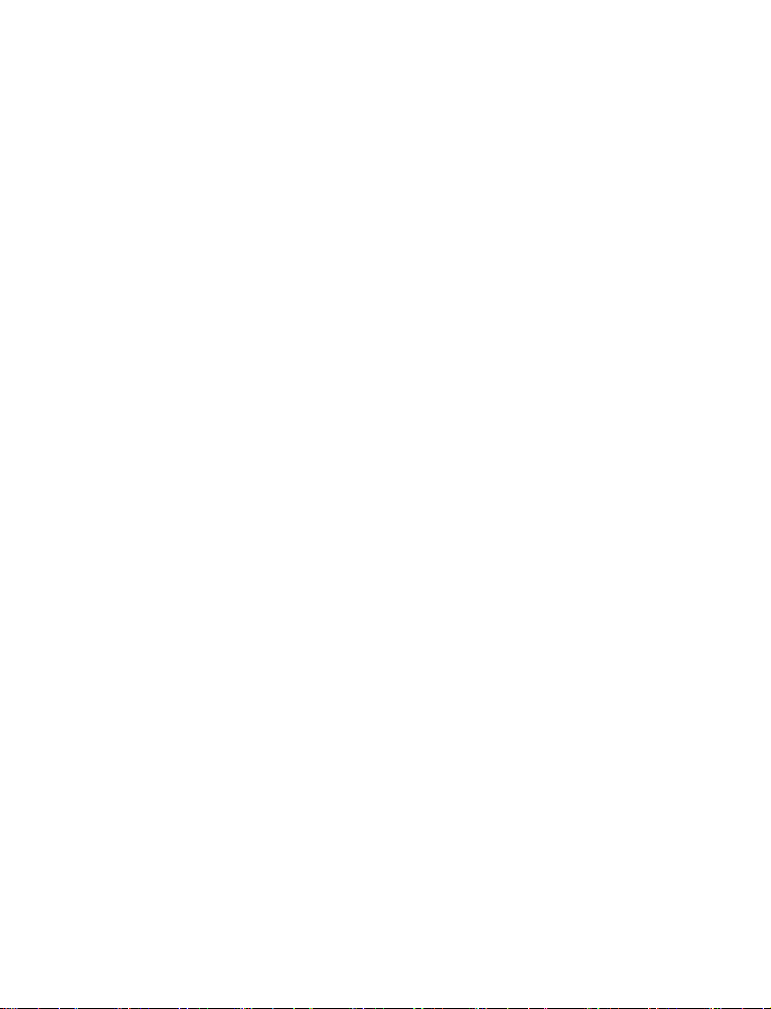
COMPUTER SOFTWARE COPYRIGHTS
The Motorola products described in this instruction manual may include copyrighted Motorola computer programs stored in semiconductor memories or other media. Laws in the
United States and other countries preserve for Motorola certain exclusive rights for copyrighted computer programs, including the exclusive right to copy or reproduce in any form
the copyrighted computer program. Accordingly, any copyrighted Motorola computer programs contained In the Motorola products described in this instruction manual may not be
copied or reproduced in any manner without the express written permission of Motorola.
Furthermore, the purchase of Motorola products shall not be deemed to grant either directly
or by implication, estoppel. or otherwise. any license under the copyrights, patents or patent
applications of Motorola, except for the normal non-exclusive, royalty free license to use
that arises by operation of law in the sale of a product.
EPS – 34440- B
This warranty applies within the fifty (50) United States, the District of Columbia and Canada.
Document Copyrights
No duplication or distribution of this document or any portion thereof shall take place without the express written permission of Motorola. No part of this manual may be reproduced,
distributed, or transmitted in any form or by any means, electronic or mechanical, for any
purpose without the express written permission of Motorola.
Disclaimer
The information in this document is carefully examined, and is believed to be entirely reliable. However, no responsibility is assumed for inaccuracies.
Furthermore, Motorola reserves the right to make changes to any products herein to improve
readability, function, or design. Motorola does not assume any liability arising out of the
applications or use of any product or circuit described herein; nor does it cover any license
under its patent rights nor the rights of others.
i
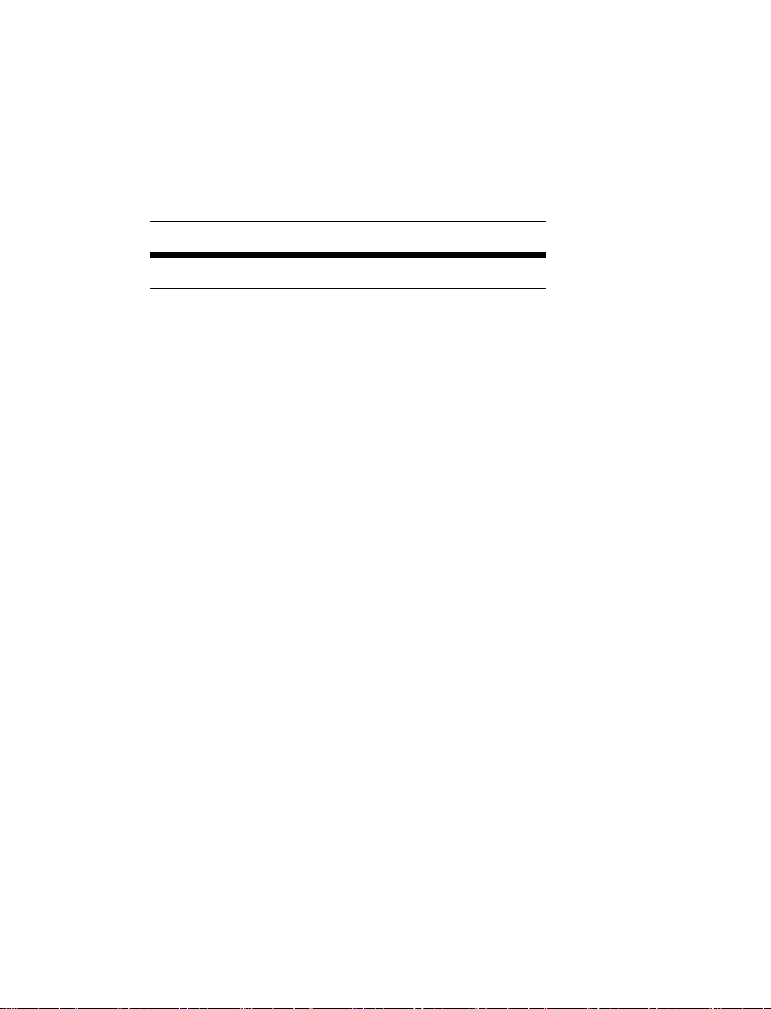
Commercial Warranty
Limited Warranty
MOTOROLA COMMUNICATION PRODUCTS
I. What This Warranty Covers And For How Long
MOTOROLA INC. (“MOTOROLA”) warrants the MOTOROLA manufactured Communication Products listed
below (“Product”) against defects in material and workmanship under normal use and service for a period of
time from the date of purchase as scheduled below:
PowerPad units One (1) Year
Product Accessories One (1) Year
Motorola, at its option, will at no charge either repair the Product (with new or reconditioned parts), replace it
(with a new or reconditioned Product), or refund the purchase price of the Product during the warranty period
provided it is returned in accordance with the terms of this warranty. Replaced parts or boards are warranted for
the balance of the original applicable warranty period. All replaced parts of Product shall become the property of
MOTOROLA.
This express limited warranty is extended by MOTOROLA to the original end user purchaser only and is not
assignable or transferable to any other party. This is the complete warranty for the Product manufactured by
MOTOROLA. MOTOROLA assumes no obligations or liability for additions or modifications to this warranty
unless made in writing and signed by an officer of MOTOROLA. Unless made in a separate agreement between
MOTOROLA and the original end user purchaser, MOTOROLA does not warrant the installation, maintenance
or service of the Product.
MOTOROLA cannot be responsible in any way for any ancillary equipment not furnished by MOTOROLA which
is attached to or used in connection with the Product, or for operation of the Product with any ancillary equipment, and all such equipment is expressly excluded from this warranty. Because each system which may use
the Product is unique, MOTOROLA disclaims liability for range, coverage, or operation of the system as a whole
under this warranty.
II. General Provisions
This warranty sets forth the full extent of MOTOROLA’s responsibilities regarding the Product. Repair, replacement or refund of the purchase price, at MOTOROLA’s option, is the exclusive remedy. THIS WARRANTY IS
GIVEN IN LIEU OF ALL OTHER EXPRESS WARRANTIES. IMPLIED WARRANTIES, INCLUDING WITHOUT
LIMITATION, IMPLIED WARRANTIES OF MERCHANTABILITY AND FITNESS FOR A PARTICULAR PURPOSE, ARE LIMITED TO THE DURATION OF THIS LIMITED WARRANTY. IN NO EVENT SHALL MOTOROLA BE LIABLE FOR DAMAGES IN EXCESS OF THE PURCHASE PRICE OF THE PRODUCT, FOR ANY
LOSS OF USE, LOSS OF TIME, INCONVENIENCE, COMMERCIAL LOSS, LOST PROFITS OR SAVINGS OR
OTHER INCIDENTAL, SPECIAL OR CONSEQUENTIAL DAMAGES ARISING OUT OF THE USE OR INABILITY TO USE SUCH PRODUCT, TO THE FULL EXTENT SUCH MAY BE DISCLAIMED BY LAW.
III. State Law Rights
SOME STATES DO NOT ALLOW THE EXCLUSION OR LIMITATION OF INCIDENTAL OR CONSEQUENTIAL
DAMAGES OR LIMITATION ON HOW LONG AN IMPLIED WARRANTY LASTS, SO THE ABOVE LIMITATION
OR EXCLUSIONS MAY NOT APPLY.
This warranty gives specific legal rights, and there may be other rights which may vary from state to state.
IV. How To Get Warranty Service
You must provide proof of purchase (bearing the date of purchase and Product item serial number) in order to
receive warranty service and, also, deliver or send the Product item, transportation and insurance prepaid, to an
authorized warranty service location. Warranty service will be provided by Motorola through one of its authorized
ii
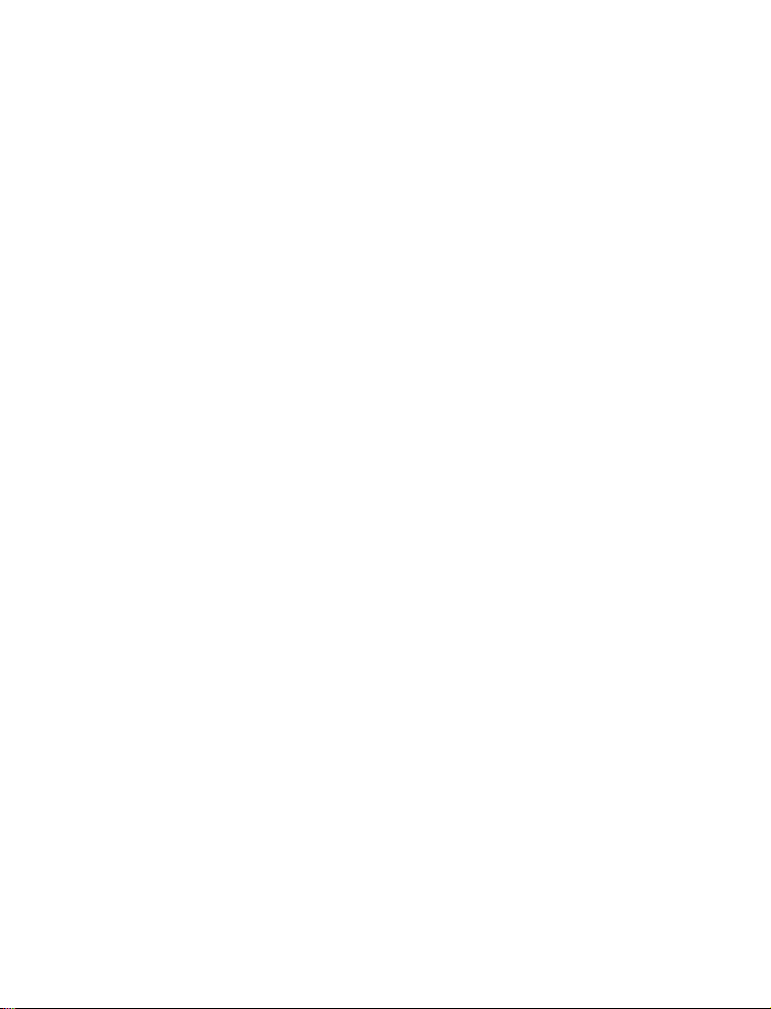
warranty service locations. If you first contact the company which sold you the Product, it can facilitate your
obtaining warranty service. You can also call Motorola at 1-888-567-7347 US/Canada.
V. What This Warranty Does Not Cover
A. Defects or damage resulting from use of the Product in other than its normal and customary
manner.
B. Defects or damage from misuse, accident, water, or neglect.
C. Defects or damage from improper testing, operation, maintenance, installation, alteration, mod-
ification, or adjustment.
D. Breakage or damage to antennas unless caused directly by defects in material workmanship.
E. A Product subjected to unauthorized Product modifications, disassemblies or repairs (including,
without limitation, the addition to the Product of non-Motorola supplied equipment) which
adversely affect performance of the Product or interfere with Motorola's normal warranty
inspection and testing of the Product to verify any warranty claim.
F. Product which has had the serial number removed or made illegible.
G. Rechargeable batteries if:
•any of the seals on the battery enclosure of cells are broken or show evidence of tampering.
•the damage or defect is caused by charging or using the battery in equipment or service other
than the Product for which it is specified.
H. Freight costs to the repair depot.
I. A Product which, due to illegal or unauthorized alteration of the software/firmware in the Product,
does not function in accordance with MOTOROLA’s published specifications or the FCC type
acceptance labeling in effect for the Product at the time the Product was initially distributed
from MOTOROLA.
J. Scratches or other cosmetic damage to Product surfaces that does not affect the operation of
the Product.
K. Normal and customary wear and tear.
VI. Patent And Software Provisions
MOTOROLA will defend, at its own expense, any suit brought against the end user purchaser to the extent that
it is based on a claim that the Product or parts infringe a United States patent, and MOTOROLA will pay those
costs and damages finally awarded against the end user purchaser in any such suit which are attributable to any
such claim, but such defense and payments are conditioned on the following:
MOTOROLA will have no liability with respect to any claim of patent infringement which is based upon the combination of the Product or parts furnished hereunder with software, apparatus or devices not furnished by
MOTOROLA, nor will MOTOROLA have any liability for the use of ancillary equipment or software not furnished
by MOTOROLA which is attached to or used in connection with the Product. The foregoing states the entire liability of MOTOROLA with respect to infringement of patents by the Product or any parts thereof.
Laws in the United States and other countries preserve for MOTOROLA certain exclusive rights for copyrighted
MOTOROLA software such as the exclusive rights to reproduce in copies and distribute copies of such Motorola
software. MOTOROLA software may be used in only the Product in which the software was originally embodied
and such software in such Product may not be replaced, copied, distributed, modified in any way, or used to produce any derivative thereof. No other use including, without limitation, alteration, modification, reproduction, dis-
A. that MOTOROLA will be notified promptly in writing by such purchaser of any notice of such
claim;
B. that MOTOROLA will have sole control of the defense of such suit and all negotiations for its
settlement or compromise; and
C. should the Product or parts become, or in MOTOROLA’s opinion be likely to become, the sub-
ject of a claim of infringement of a United States patent, that such purchaser will permit
MOTOROLA, at its option and expense, either to procure for such purchaser the right to continue using the Product or parts or to replace or modify the same so that it becomes noninfringing or to grant such purchaser a credit for the Product or parts as depreciated and accept
its return. The depreciation will be an equal amount per year over the lifetime of the Product or
parts as established by MOTOROLA.
iii
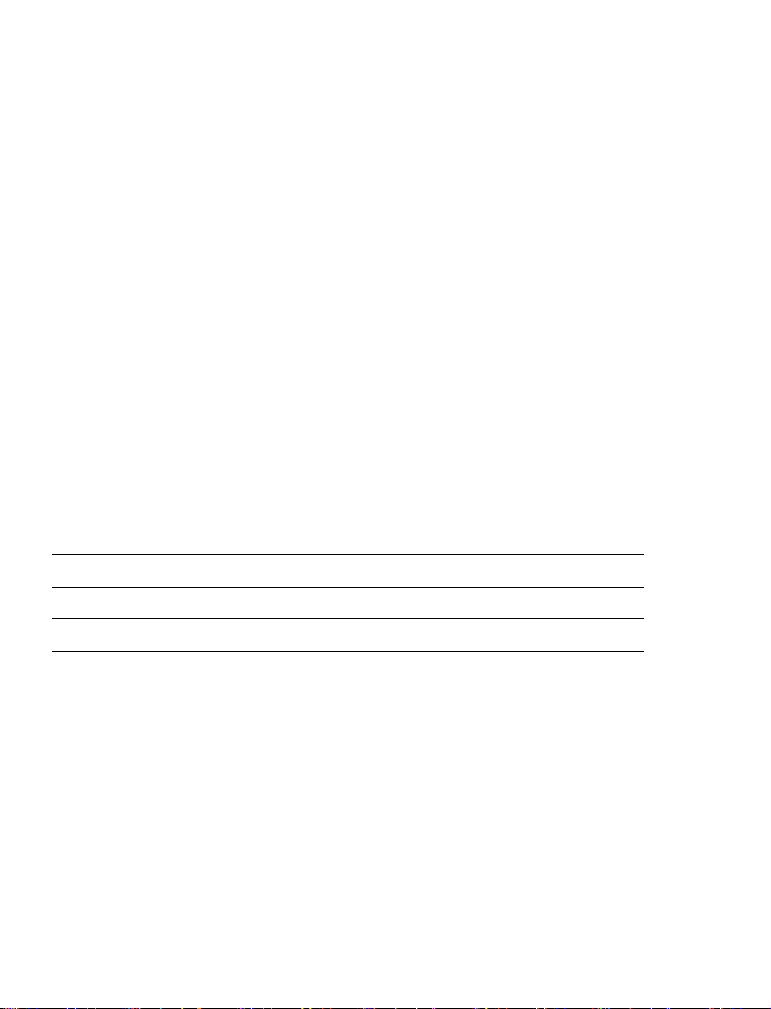
tribution, or reverse engineering of such MOTOROLA software or exercise of rights in such MOTOROLA
software is permitted. No license is granted by implication, estoppel or otherwise under MOTOROLA patent
rights or copyrights.
VII. Governing Law
This Warranty is governed by the laws of the State of Illinois, USA.
EPS – 48759 – O
FCC INTERFERENCE WARNING
The FCC requires that manuals pertaining to Class A and Class B computing
devices must contain warnings about possible interference with local residential
radio and TV reception. This warning reads as follows:
NOTE: This equipment has been tested and found to comply with limits for a Class
B digital device, pursuant to Part 15 of the FCC Rules. These limits are designed to
provide reasonable protection against harmful interference when the equipment is
operated in a commercial or residential environment. This equipment generates,
uses, and can radiate radio frequency energy and, if not installed and used in accordance with the instruction manual, may cause harmful interference to radio communications.
This device complies with Part 15 of the FCC Rules. Operation is subject to the following two conditions:
(1) This device may not cause harmful interference.
(2) This device must accept any interference received, including interference that
may cause undesired operation.
FCC Grant of Equipment Authorization
Radio Network Freq Band Rated Power
GPRS W-WAN 824.2-848MHz / 1850.2-1909.8MHz 0.6W / 1W
Bluetooth W-PAN 2402 - 2480MHz 1.15 mW
For detailed product safety and RF exposure refer to Safety and General Information leaflet, Motorola publication Number
Caution: Changes or modifications made in the radio terminal, not expressly
approved by Motorola, will void the user's authority to operate the equipment.
Trademarks
Motorola and the Motorola stylized M logo are registered trademarks of Motorola, Inc.
FlashFile is a registed trademark of Intel Corporation.
CompactFlash is a registed trademark of SanDisk Corporation.
Microsoft and PocketPC 2003 are registered trademarks of Microsoft Corporation.
The Bluetooth trademarks are owned by their proprietor and used by Motorola, Inc. under license in the U.S.
and other countries.
All other product or service names are the property of their respective owners.
6802970C29.
iv
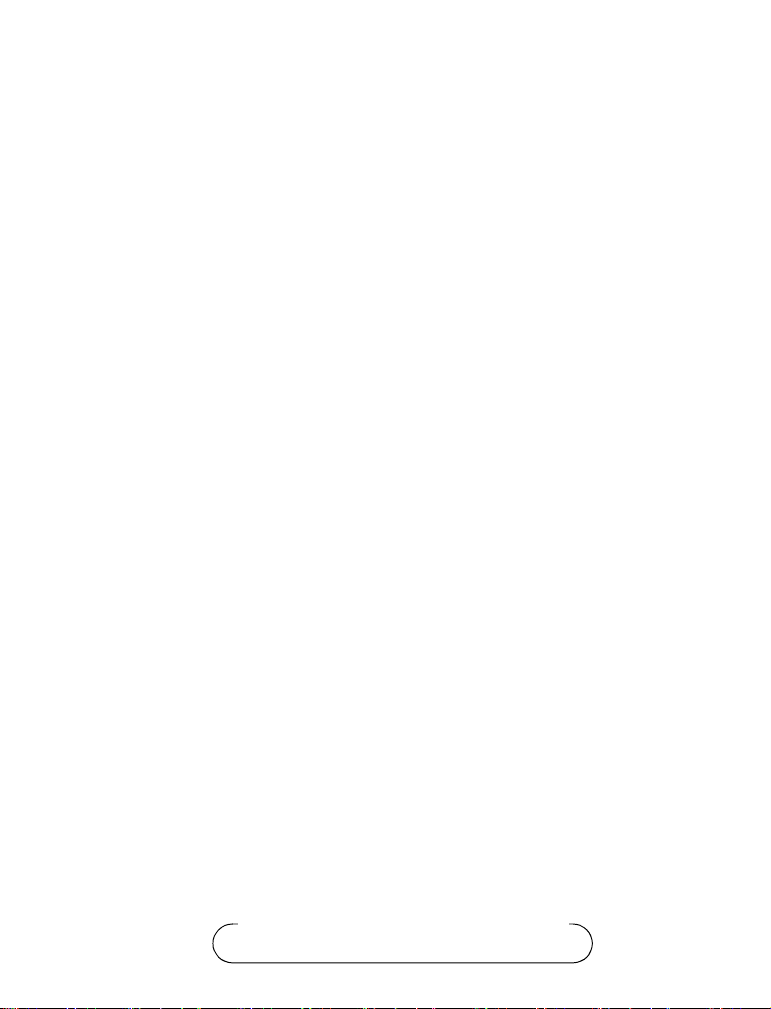
Contents
COMPUTER SOFTWARE COPYRIGHTS............... i
Document Copyrights.............................................. i
Disclaimer ............................................................... i
Commercial Warranty ............................................ ii
FCC INTERFERENCE WARNING ....................... iv
Introduction ............................................................ 1
What is the PowerPad Terminal ............................. 1
Unpacking .............................................................. 3
Charging the Battery .............................................. 6
Battery Installation and Removal ........................... 6
The Universal Office Dock (UOD) Unit................... 7
First Time Battery Charge ...................................... 8
Routine Battery Charge.......................................... 9
Battery Maintenance .............................................. 9
Battery Storage ...................................................... 9
Extending Battery Life .......................................... 10
Using the PowerPad ............................................. 11
Turning On the PowerPad .................................... 11
Turning Off the PowerPad .................................... 11
Suspend Mode ..................................................... 11
LED Indicator Function......................................... 11
Using the Stylus Pen............................................ 12
Using the Keyboard.............................................. 13
Key Assignment....................................................... 13
Action Keys ............................................................. 14
Scanning with the PowerPad ............................... 15
© Motorola Inc., 2003
Commercial, Government and Industrial Solutions Sector
1301 E. Algonquin Road, Schaumburg, IL 60196
68P02970C30-B
November, 2003
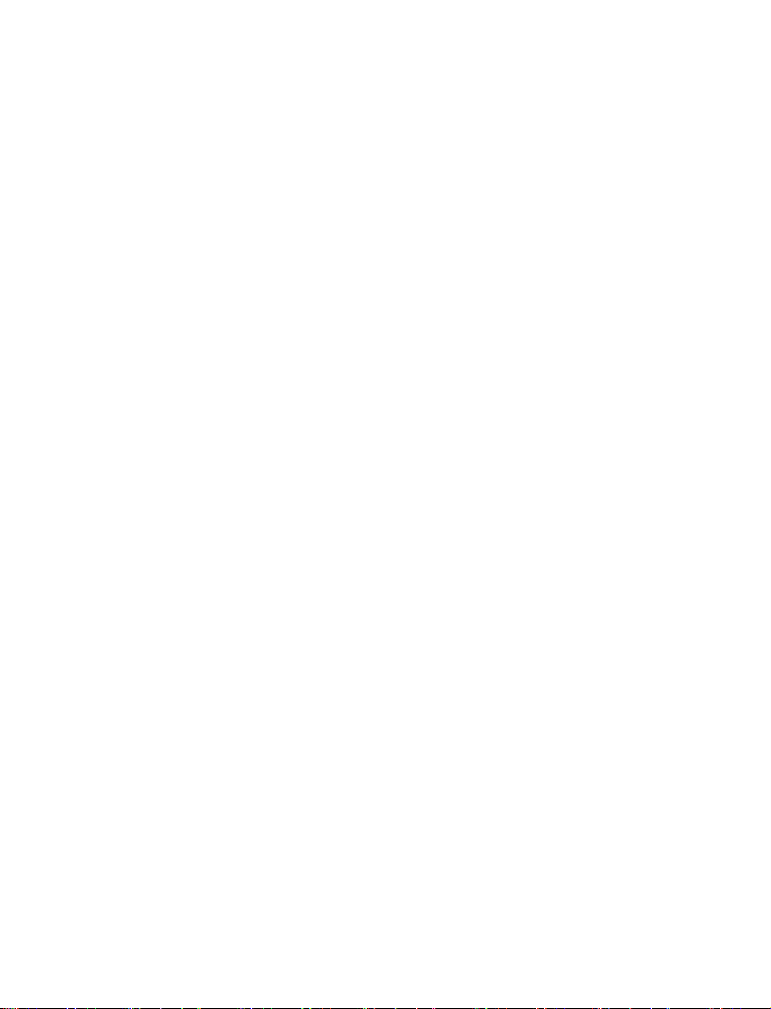
Resetting the PowerPad ...................................... 16
Maintaining the PowerPad.................................... 17
Accessories .......................................................... 18
Troubleshooting ................................................... 19
Safety Instructions ................................................ 21
PowerPad On-board Aircraft ............................... 21
Battery Disposal .................................................. 21
Laser Safety ........................................................ 21
Battery Warnings and Disposal ........................... 21
To Prevent Injury Or Burns .................................. 22
SPECIFICATIONS................................................ 23
vi
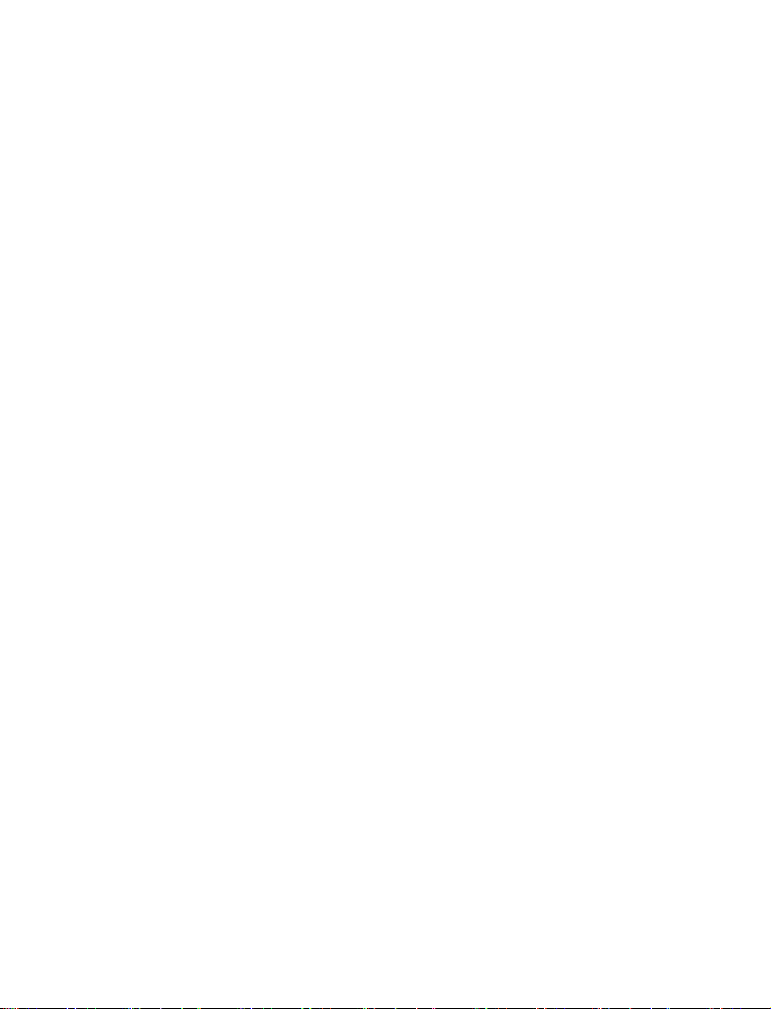
Introduction
Motorola congratulates you on your purchase of the Enhanced
PowerPad Handheld Data Terminal! Its unique functionality and
features make this state-of-the-art ruggedized Personal Digital
Assistant (PDA) superior for use in a wide range of applications.
Note that in this manual the Enhanced PowerPad is also referred to
as PowerPad.
This manual covers the basic setup operations and use of the PowerPad terminal. Since your PowerPad applications are designed by
your company or organization, this manual does not cover any of
the software applications resident in your PowerPad. For software
applications description, refer to the specific application manual or
contact your company or organization representative for instructions.
The PowerPad network communication and power charge is
through a Universal Office Dock (UOD) unit. Note that this manual briefly mentions the UOD. For detailed installation and operation of the UOD, refer to UOD User Manual,
Motorola P.N. 98-08901C59.
What is the PowerPad Terminal
The PowerPad handheld data terminal is a ruggedized device,
designed for field applications where fast data acquisition is
required.
The PowerPad carries the functionality of a state-of-the-art Personal Digital Assistant (PDA) that enables portable access to
mobile applications, such as mobile messaging, queries and Computer Aided Dispatch.
It contains a variety of options, including built-in barcode scanner
(for 1D and 2D labels), Bluetooth
®
and General Packet Radio Ser-
1
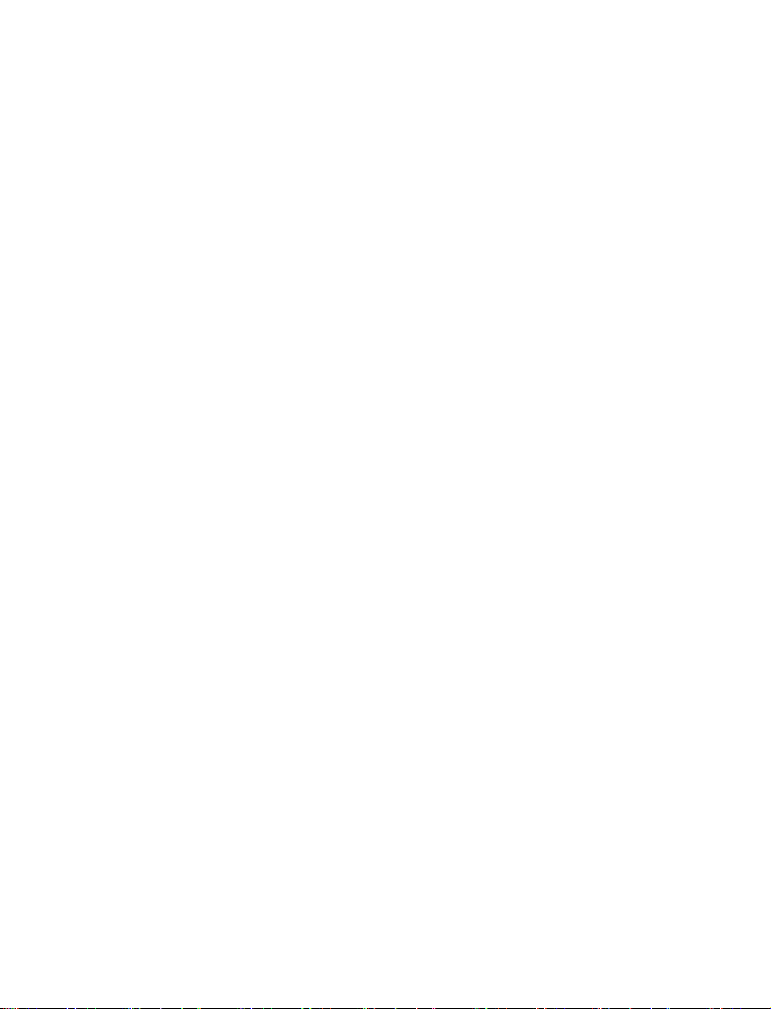
vice (GPRS) radios, all with internal antennas for increased ruggedization.
The 3.5” color touch screen with illumination enables easy access
to various applications and signature capture in all light conditions.
The IrDA port serves for data exchange between the PowerPad and
data network using the Universal Office Dock (UOD) unit.
®
The PocketPC 2003
-based operating system supports multimedia
and audio applications, using a built-in microphone, speaker and
buzzer. A removable CompactFlash (accessed only by service) is
used for memory expansion and operating system updates.
The PowerPad is powered by a 7.2V 1800 mAh Lithium-Ion battery pack that supports 12 hours of typical operation. The battery is
fully recharged within three hours, using the UOD unit.
2
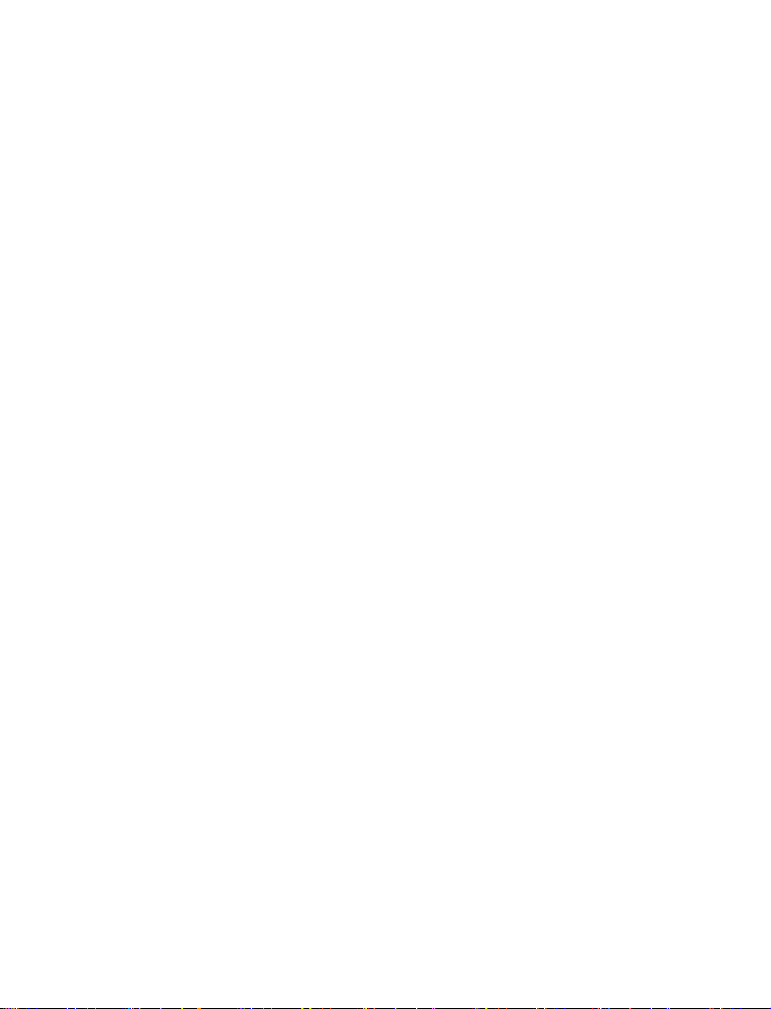
Unpacking
The PowerPad package includes the following items:
• One PowerPad unit
• One 7.2V 1800 mAh Li-ion battery pack
• One Stylus pen
• This Owner’s Manual
• Safety and General Information leaflet, Motorola P.N.,
6802970C29
Carefully unpack each item from the shipping carton. Check all
items for shipping damage, and check that you have received all
items ordered. If there is damage or missing items, retain the shipping carton for inspection.
The battery is shipped from factory uncharged and not installed.
Charge the battery fully for 24 hours before using the PowerPad for
the first time.
The PowerPad is shipped with a plastic film, protecting the screen.
Before usage, remove the film and use a soft cloth to buff the display. This ensures smooth gliding of the Stylus pen over the surface.
3

PowerPad Parts
.
Navigation Key
Panel (see page
13)
Alphabet Keys
(see page 13)
Numeric Keys
(see page 13)
Microphone
LED Indicator
(see page 11)
Touch Sensitive
Screen
Barcode Scanner Key
(see page 15)
Speaker
Power Button
(On/Off/Suspend)
(see page 11)
Figure 1. PowerPad - Front View
Note that the gray and blu e colors in picture are for illustration clarity purposes only and do not reflect the actual color of the unit
4

Barcode Scanner LASER Window (see page 15)
Buzzer
Battery Release
Button
(see page 6)
IrDA Communication
Window
Battery Release
Button
Battery
(see page 6)
Docking
Contacts
Figure 2. PowerPad - Back View
5

Charging the Battery
The battery is shipped from the factory uncharged and not installed.
Charge the battery before using the
PowerPad for the first time.
Battery Installation and Removal
Important Note: The PowerPad
enables you to replace batteries without losing information stored in its
memory. To avoid losing information
stored in the memory, a charged battery must be installed within 8 hours
after removing the empty battery.
Do not remove battery while the
LED indicator of the PowerPad
shows red.
To install the battery:
1. Insert the battery, bottom end
first, into the battery compartment (see Figure 3).
2. Carefully press the battery top
downward until it clicks into place. When PowerPad is powered by battery installation for the first time, see note in “Turning On the PowerPad” on page 11.
To remove the battery:
Release
Buttons
Figure 3. Battery Installation
and Removal
1. Turn the PowerPad off by holding the Power button pressed
(see Figure 1), for at least four seconds.
2. Press the Release Buttons
on the battery sides (see Figure 3)
and pull the away battery from the PowerPad.
6

The Universal Office Dock (UOD) Unit
The UOD unit is used for charging the PowerPad battery and communicating with the PowerPad through an IrDA port. Each UOD
unit has nine slots. Each slot may accommodate either a PowerPad
with a battery attached, or a battery (stand-alone). Each of the nine
slots has a status LED with an associated number. The LEDs are
laid out in the same order as the slots. When a slot is empty, its corresponding LED is Off. When a battery or a PowerPad with a battery is inserted to a slot, the slot LED turns On, indicating the
battery charge (see Table 1). The battery power can also be tested
by pressing the battery power TEST button (see Figure 5).
Universal Office Dock
(UOD) Unit
Battery Charge
Slot LEDs
UOD status LED
PowerPad
charged with
battery installed
Figure 4. Universal Office Dock (UOD) Unit
7

Table 1: Status of a UOD Slot LED During Battery Charge
Slot LED Status Indication
No Light No device inserted.
Blinking Amber Battery temperature out of tolerance and
charging has been temporarily stopped.
Solid Amber PowerPad Battery is being charged.
Solid Green PowerPad Battery is at least 90% charged
after 2.5 hours and fully charged after 3.
Solid Red PowerPad Battery is not fully charged
after 3 hours of charging, and is considered failed.
First Time Battery Charge
The first time battery charge ensures maximum start capacity for
the battery. Charge your new battery for at least 24 continuous
hours before using it or until the LED indicator of the UOD shows
green. During the charge, the LED indicator of the PowerPad
shows green and blinks quickly. The UOD charges your battery
effectively when it is at room temperature [approx. 68°F (20° C)].
Battery charging temperature range is 32°F
to 113°F (0°C to 45°C).
8

To test the power capacity of the
battery; press the TEST pad on
back side of the battery and view
the power level indicator.
Battery TEST Pad
Routine Battery Charge
100
A battery is charged to 90% of its
full capacity after approximately
two and a half hours, and is fully
charged after three hours,
Power Level
Indicator
excluding out-of-range periods.
During the charge, the LED indicator of the PowerPad shows
Figure 5. Battery Power Test
green and blinks quickly. Note
that the PowerPad can be in either On, Off or Suspend mode while
charging.
Important: The battery will not charge if the PowerPad or battery
is not properly locked inside the UOD slot.
Battery Maintenance
The performance of the rechargeable battery delivered with your
PowerPad depends on the way the battery is treated. Therefore, to
comply with the Motorola warranty for batteries and to assure high
performance and a long life for your Motorola rechargeable battery,
please read and follow the maintenance rules stated below.
Battery Storage
Do not store your battery where the temperatures exceed 140°F
(60
°C) or fall below 4°F (-20°C).
New Lithium-Ion batteries (i.e. batteries that have never been
charged before) may be stored for up to 3 months in well-ventilated, cool and dry areas without significant loss in lifespan.
9

Batteries which have already been charged and then stored for
more than 2 months should be recharged before use.
Extending Battery Life
A battery is an expendable part and may need replacing during the
life of the PowerPad. To ensure maximum service life of your PowerPad, always replace the battery with a genuine Motorola replacement.
Your UOD will charge your battery effectively when it is at room
temperature [approx. 68°F (20° C)]. Battery charging temperature
range is 32°F to 113°F (0
°C to 45°C).
10

Using the PowerPad
Turning On the PowerPad
Press the Power button to turn On the PowerPad (see Figure 7) when turned On, the last displayed screen will be shown again.
Note: The PowerPad powers On immediately when the battery is
installed for the first time or after Cold Reset (see page 16) - the
Motorola logo will show for about 30 seconds and you will be
required to follow on-screen alignment (calibration) instructions.
Turning Off the PowerPad
When the PowerPad is On, hold the Power button pressed (see Figure 7) for at least four seconds.
When the battery is removed (see “Battery Installation and
Removal”) from the PowerPad during operation, the PowerPad
turns off automatically. To resume operation, press the Power button.
Suspend Mode
When the PowerPad is On, press the Power button (see Figure 7) to
enter Suspend mode. During Suspend mode the display turns off
and the LED indicator slowly blinks green. To resume operation,
press the Power button again.
In Suspend mode, battery power is saved by turning off the display
and computer sections of the PowerPad. During Suspend mode, the
GPRS and Bluetooth radios continue to operate. When the PowerPad resumes operation, it returns to the screen shown prior to Suspend mode.
Use Suspend mode as often as possible to save battery power.
LED Indicator Function
LED shows red - do not remove battery.
11

LED slowly blinks green - PowerPad in Suspend mode.
LED quickly blinks green - PowerPad is charged in UOD unit.
Using the Stylus Pen
The Stylus pen selects items and
enters information. Use the pen as
you use your PC mouse.
• To open and select screen
items, tap on the item with the
pen.
• To drag text or image items,
hold the pen on the item and
drag across the screen.
• To see a list of actions available for a specific item, tapand-hold the pen on an item.
When the pop-up menu
appears, tap the action you
want to perform.
Figure 6. Using the Stylus Pen
12

Using the Keyboard
Key Assignment
Figure 7 describes the PowerPad keyboard.
Note: Key assignment may vary by application. Therefore, your
keyboard may not function as described.
Barcode Scan Key
Help Key
(numeric mode)
Alpha Keys
Numeric Keys
Clear Screen Key
(alpha mode) or
All (numeric mode)
SHIFT Key
• Press to toggle between alpha and
numeric modes
• In Alpha mode, press to produce capital
letters
• Hold pressed for 2 sec to turn screen
illumination On/Off
Up Key
Down Key
Power Button
• Hold pressed for 4 sec to
turn Off
• When On, press to Suspend
• When Off or in Suspend
mode, press to turn On
Blank Space Key
• Blank Space (alpha mode)
• Erase (numeric mode)
Figure 7. PowerPad - Key Function
13

Action Keys
Table 2 describes the action keys combinations.
Table 2: Action Keys Combinations
Action Key Combination
Warm Reset (see also “Resetting
the PowerPad”)
Lower Case to Upper Case Letters (default is lower case)
Audio Recording SHIFT + SP + R
Audio Volume Increase: SHIFT +SP + UP
Touch Screen Calibration SHIFT + SP + C
Display Illumination Intensity Increase: SHIFT + UP
Keyboard Back light Intensity Increase: SHIFT + PAGE UP
Virtual Keyboard Open/Close: SHIFT + SCAN + SP
PocketPC 2003 Menu SP + SCAN
H + CLR + GO
SHIFT + any alphabet key
Decrease: SHIFT + SP + DOWN
Decrease: SHIFT + DOWN
Decrease: SHIFT + PAGE DOWN
14

Scanning with the PowerPad
The PowerPad has an integrated Laser scanner which
gathers data by scanning
barcodes. The PowerPad is
equipped with a SCAN
trigger button, designed for
both left-handed and righthanded users (see Figure
8). The button is located at
the center of the terminal
navigation key panel.
To scan 1D (one dimensional) barcodes; aim the
scanner at the barcode and
press the SCAN trigger
button (see Figure 8). To
scan 2D barcodes; aim the
scanner at the barcode top,
press the SCAN trigger
button and move the beam
vertically down on the barcode (see Figure 8). Ensure
that the red scan beam covers the entire barcode area.
A beep sound indicates a
successful decode.
LASER LIGHT
DO NOT STARE INTO BEAM
CLASS 2 LASER PRODUCT
LUMIERE LASER
NE PAS REGARDER LE RAYON FIXEMENT
PRODUIT LASER DE CLAS SE 2
SCAN Trigger Button
1D Barcode Scanning
2D Barcode Scanning
Figure 8. Scanning with the PowerPad
18° Scan
Angle
15

Resetting the PowerPad
You may need to reset your PowerPad; for example, you may
reset due to communication cutoff, or if the operating system
stops responding.
If your PowerPad stops responding, do the following actions:
Warm Reset
Important Note: When the
PowerPad is warm reset, all
recorded information remains
stored in memory.
Simultaneously, press keys H + CLR + GO (see Figure 9); the
PowerPad will function again.
If your PowerPad still does not respond, perform “Cold Reset”:
Figure 9. Warm Reset
16

Cold Reset
Cold reset restarts the
PowerPad by erasing
For Cold Reset: insert
the Stylus tip into the
hole
all stored records and
entries.
Do Not perform Cold
reset unless Warm reset
fails to solve your
problem.
Reset
hole
Cold reset is performed by removing
the battery and inserting the Stylus tip into
the hole located on the
back side of the PowerPad (see Figure 10).
Figure 10. Cold Reset
Maintaining the PowerPad
In order to maintain your PowerPad in good working order:
• Do not scratch the screen. Use only Motorola supplied stylus
pen with the touch screen.
• Never use a pen or pencil or any sharp object on the screen.
• Although your PowerPad is water and dust resistant, do not
expose it to rain or moisture for long periods of time.
• Protect your PowerPad from temperature extremes. Do not
leave the PowerPad on the dashboard of a car on a hot day, and
keep the PowerPad away from hot places.
• Do not drop your PowerPad or subject it to strong impact.
• Do not store or use your PowerPad in any location that is
extremely dusty, damp or wet.
17

• If the battery contacts, screen or surface of the PowerPad
become dirty, use a soft lint free cloth moistened with diluted
Isopropyl Alcohol (IPA) solution to remove dirt. The Isopropyl
Alcohol (IPA) can be diluted with water up to 20%.
Accessories
The following Motorola approved accessories are for use with your
terminal.
Table 3: Accessories
Motorola Approved Accessory Part Number
Battery FTN6032
Stylus FLN9805
Holster FHN6498
It is the responsibility of the user to use only the approved accessories supplied for this product, as detailed in Table 3 . Motorola is
not responsible for the use of accessories not approved for this
product.
For more information on the availability of these accessories,
please call your company supplier.
18

Troubleshooting
Table 4: Troubleshooting the PowerPad
Problem Cause Solution
PowerPad
does not turn
On
Battery does
not charge in
UOD
PowerPad
does not detect
scan input
Battery is not
installed properly
or not charged
PowerPad in Suspend mode
PowerPad is not
locked in UOD
PowerPad or UOD
Dock contacts are
not clean
Battery temperature is out of range
Bad battery Replace battery
LASER beam does
not cover the entire
barcode symbol
Unreadable barcode
Ensure proper battery installation in PowerPad.
Charge or replace the battery
Press the Power Button
Reinstall PowerPad in UOD.
Lock the PowerPad properly
in UOD. (See that the UOD
LED is On and charge for
three hours)
Clean contacts and remove
dust and objects from within
the UOD
Ensure that the battery temperature range is 32°F to
113°F
(0°C to 45°C)
Scan again and make sure
that the entire barcode symbol is covered
Be sure the barcode symbol
is not covered or damaged
19

Table 4: Troubleshooting the PowerPad
Problem Cause Solution
PowerPad
does not
respond
Incomplete or
no data transmission
between PowerPad and
UOD
Problem in PowerPad operating system or
communication
network
Communication
software was incorrectly installed or
configured
IrDA communication window is
obscured
Execute Warm reset by
simultaneously pressing soft
keys H+CLR+GO for at least
one second; the PowerPad
should function again
If PowerPad still does not
respond, perform Cold rest
(see “Resetting the PowerPad” on page 16). The operation system will reboot after
about 30 seconds
Refer to the UOD user manual or see your system
administrator
Make sure that the IrDA window of the PowerPad is clean
and has a clear line of sight
with the IrDA window of the
UOD
20

Safety Instructions
Laser Safety
• DANGER - LASER LIGHT WHEN OPEN, AVOID DIRECT
EYE EXPOSURE
• CAUTION - LASER LIGHT - DO NOT STARE INTO BEAM
• CLASS II LASER PRODUCT, 650 nm LASER, 0.9 mW
MAX. OUTPUT, COMPLIES WITH 21 CFR 1040.10 &
1040.11, IEC60825-1:1993 + A1:1997 + A2: 2001
• Do not aim the beam at a human eye
• Press the "SCAN" button only when the aperture is aimed at
the barcode
• CAUTION - Use of controls or adjustments or performance of
procedures other than those specified herein may result in hazardous radiation exposure
Battery Warnings and Disposal
PowerPad On-board Aircraft
Always remove the battery from the PowerPad when shipped via
air. Any use of the PowerPad must be in accordance with applicable regulations per airline crew instructions.
Battery Disposal
Batteries must be recycled or disposed of properly in accordance
with local requirements. Recycling facilities may not exist in all
areas. Please contact your local environmental agency for more
information regarding proper disposal.
21

To Prevent Injury Or Burns
• USE ONLY SPECIFIED BATTERIES AND CHARGERS.
• DO NOT DISPOSE OF ANY BATTERIES IN FIRE, AS
THEY MAY EXPLODE!
• DO NOT PUNCTURE OR ALLOW METAL TO CONTACT
THE BATTERY TERMINALS.
• DO NOT DISPOSE OF IN WATER.
• DO NOT DISASSEMBLE.
• DO NOT STORE ABOVE 140°F (60°C) OR BELOW 4°F
(-20
°C)
22

SPECIFICATIONS
PHYSICAL SPECIFICATIONS
Weight 23.5 ± 0.3oz (666 ± 10g)
Dimensions Width x Length x Depth: 4.1 x 8 x 1.9“
(104 x 202 x 48 mm)
ELECTRICAL SPECIFICATIONS
Processor type Intel SA1110 running at 206MHz
Memory Flash: 32 MB, SDRAM: 64 MB
Non-Volatile Memory Compact Flash 128 MB
Display 3.5” color, transflective, native portrait
LCD with illumination. Resolution:
240 x 320 pixels (1/4 VGA) Viewing
angle ± 35
Viewing area smaller by about
2 mm all around
Touch Screen 65,000 signatures (<1% linearity
change)
65,000 to 85,000 signatures (<4% linearity change)
Operating force < 100 grams with stylus
° in both X and Y axis.
Keyboard 39 keys: 8 Navigation keys, Scan key,
28 alphanumeric keys and Power On/
Off key. Software controlled backlighting (On/Off only)
Status Indicator Tricolor LED, Software controlled
23

Audio Microphone: For Mono sound record-
ing
Speaker: Mono
(Bluetooth audio support as a remote
microphone and speaker)
Beeper: Piezo buzzer with adjustable
tones, maximum sound level is 85 db
for audio notification of proper scans
Personal Area Network
(PAN)
Barcode Scanner 2D high-speed LASER (manual scan)
Main Battery Lithium-Ion, 7.2V, 1800 mAh support-
Backup Battery Rechargeable Lithium coin cell, 90
SOFTWARE
Operating System PocketPC 2003
Program Loader Via IrDA port or Bluetooth radio
Power Management As supported by PocketPC 2003: On,
Bluetooth RF communication to wireless phones and accessories
support for common barcode symbologies including PDF417
ing 12 hours typical operation. Fully
recharged within 3 hours in UOD.
mAh for 8 hours retention of real-time
clock and DRAM memory
Idle, Hibernate, Docked (2), Battery
Out
24

Communication
Personal Area Network (PAN): Bluetooth RF communication to wireless
phones and accessories
Wireless Wide Area Network
(WWAN): Data-only GPRS compatible dual-band for USA (850 MHz &
1900 MHz)
Infra-red (IrDA): supporting SIR 9.6K/
bits to 115.2 kbit/s and FIR 4 Mbit/s
data rates. All PocketPC 2003 IR layers
25

Index
Numerics
2D barcodes
A
Accessories
Action Keys 14
Aircraft 21
Alpha Keys 13
Alphabet Keys 4
Audio Recording 14
Audio Volume 14
B
Back light Intensity
Barcode Scan Key 13
Battery Charge 8
Battery charging temperature 8
battery contacts 18
Battery Maintenance 9
Battery Power Test 9
Battery Storage 9
Battery Warnings 21
beep sound 15
Blank Space Key 13
Blinking Amber 8
C
Charging
Clean 18
Clear Screen Key 13
Cold Rese 17
cool and dry areas 9
15
18
14
6
D
Disposal
Down Key 13
E
Extending Battery Life
H
Help Key
Holster 18
I
Illumination Intensity
Injury 22
Install Battery 6
Isopropyl Alcohol 18
K
Keys Assignment
L
Laser Warning
LED blinks fast 9
LED Indicator 11
LED shows green 9
LED shows red 11
Lithium-Ion 2
M
Maintaining
Microphone 4
N
Navigation Key Panel
Numeric Keys 4
21
13
13
15
17
10
14
4
Index - 1

P
PocketPC 2003 Menu
Power Button 13
Power Level Indicator 9
PowerPad Parts 4
R
Remove Battery
Reset hole 17
Resetting 16
resume operation 11
room temperature 8
S
Safety
3
Safety Instructions 21
scan 1D 15
Scan Angle 15
SCAN trigger 15
Scanning 15
Screen Calibration 14
SHIFT Key 13
Slot LEDs 7
Solid Amber 8
Solid Green 8
Solid Red 8
Speaker 4
storage temperatures 9
store 17
Suspend Mode 11
T
TEST pad
Touch Sensitive Screen 4
Troubleshooting 19
9
14
6
Turning Off 11
Turning On 11
U
Universal Office Docking
Unpacking 3
UOD User Manual 1
Up Key 13
V
Virtual Keyboard
W
Warm Reset
14
16
7
2 - Index

HOW TO REACH US:
Commercial, Government and
Industrial Solutions Sector
1301 E. Algonquin Road,
Schaumburg, IL 60196
Tel: 1-888-567-7347 (inside the US)
Tel: 1-847-576-5000 (outside the US)
Visit our Web site at
www.motorola.com
MOTOROLA and the Stylized M Logo are registered in the U.S. Patent and Trademark Office.
All other product or service names are the property of their respective owners.
© Motorola, Inc. 2003.
