Page 1
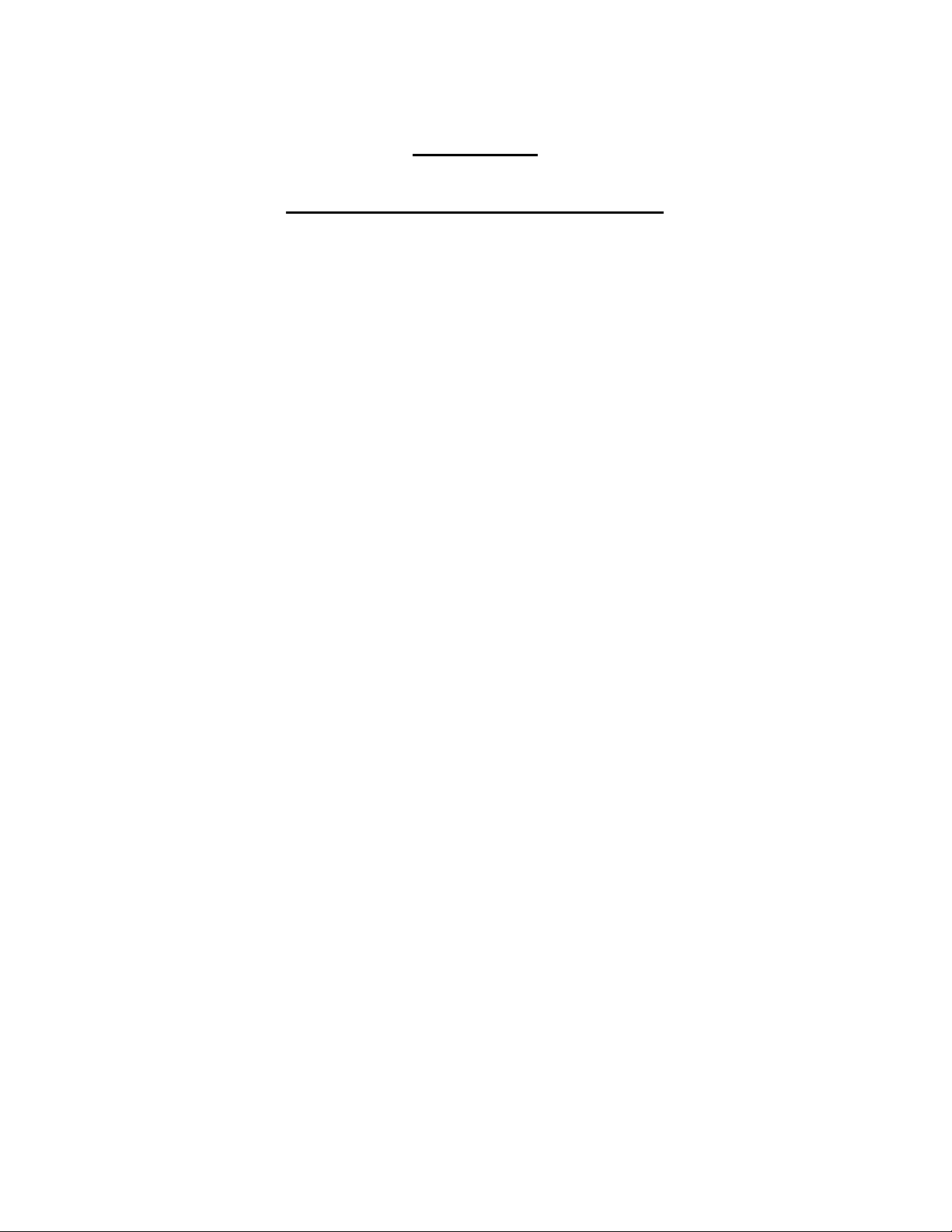
Applicant: Motorola, Inc. FCC ID: AZ489FT7003
Exhibit VIII
User Information and User Manual
1) User Card/Booklet
- 2 pages, contains important information for safe usage and RF energy
awareness and control information for compliance with RF energy
exposure limits
2) User Service Manual HDT 600 Data Terminal
- 32 PDF pages total, 20 numbered pages
Please find the information required by Part 15.19, 15.21 & 15.105 in
Owners Manual on page V of the manual or page 10 of this PDF file, or
click tab to FCC INTERFERENCE WARNING.
Note: Items 1 & 2 above follow this cover page
Exhibit 8
Page 2
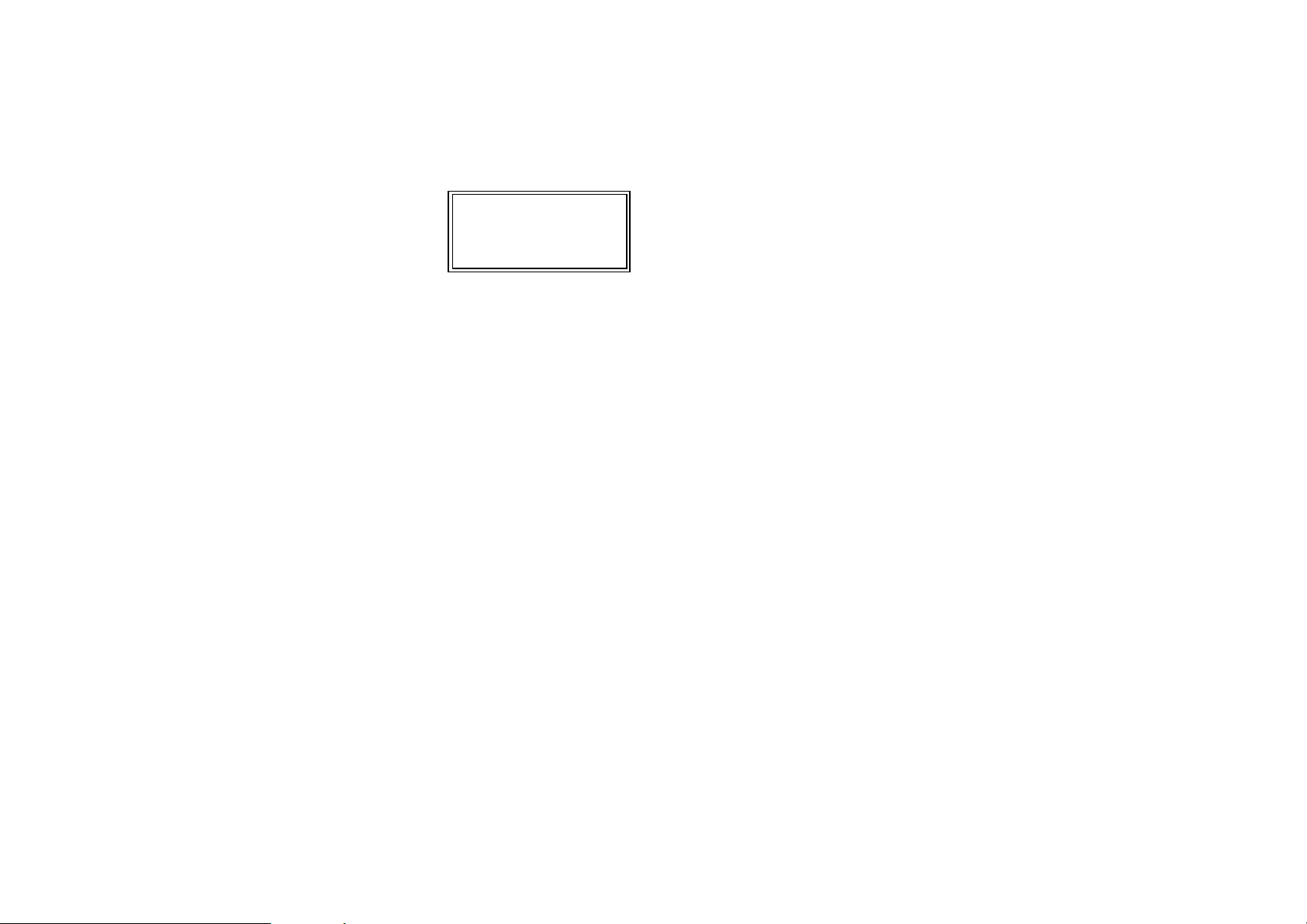
ab
HANDHELD PORTABLE
TERMINAL
HDT600
BEFORE USING THIS RADIO TERMINAL, READ THIS BOOKLET
WHICH CONTAINS IMPORTANT OPERATING INSTRUCTIONS FOR
SAFE USAGE AND RF ENERGY AWARENESS AND CONTROL
INFORMATION FOR COMPLIANCE WITH RF ENERGY EXPOSURE
LIMITS IN APPLICABLE NATIONAL AND INTERNATIONAL STANDARDS.
The information provided in this document supersedes information contained in user
guides published prior to February 2002.
For radio terminals that have been approved as intrinsically safe, read the instructions and information on intrinsic safety in this booklet.
Compliance with RF Energy Exposure Standards
Notice: This radio terminal is intended for use in occupational/controlled applications, where users have been made aware of the potential for exposure and can exercise control over their exposure. This radio terminal device is NOT authorized for
general population, consumer or similar use.
Federal Communication Commission Regulations:
The FCC established limits for safe exposure to radio frequency (RF) emissions
from portable two-way radios. The FCC requires manufacturers to demonstrate
compliance with RF exposure limits before portable two-way radios can be marketed in the U.S. When two-way radios are approved for occupational /controlled environment exposure limits, the FCC requires users to be fully aware of and exercise
control over their exposure. Awareness and control of RF exposure can be accomplished by the use of labels, or by education or training through appropriate means,
such as information and instructions in user manuals or safety booklets. Your Motorola two-way radio terminal has a RF exposure information label in the battery
compartment. This user safety booklet includes useful information about RF exposure and helpful instructions on how to control your RF exposures.
Your Motorola two-way radio terminal is designed and tested to comply with a number of national and international standards and guidelines (listed below) regarding
human exposure to radio frequency electromagnetic energy. This radio terminal
complies with the IEEE (FCC) and ICNIRP exposure limits for occupational/controlled RF exposure environment at usage factors of up to 50% transmit -50% receive. In terms of measuring RF energy for compliance with the FCC exposure
guidelines, your radio terminal radiates measurable RF energy only while it is transmitting, not when it is receiving or in standby mode. Note: that the approved batteries, supplied with this radio terminal are rated for a 5-5-90 duty cycle (5% transmit5% receive - 90% standby), even though this radio terminal complies with the FCC
occupational exposure limits at usage factors of up to 50% transmit.
Your Motorola two-way radio terminal complies with the following
RF energy exposure standards and guidelines:
• United States Federal Communications Commission, Code of Federal Regulations; 47CFR part 2 sub-part J
• American National Standards Institute (ANSI) / Institute of Electrical and Electronic Engineers (IEEE) C95. 1-1992
• Institute of Electrical and Electronic Engineers (IEEE) C95.1-1999 Edition
• International Commission on Non-Ionizing Radiation Protection (ICNIRP)
1998
• Ministry of Health (Canada) Safety Code 6. Limits of Human Exposure to
Radio frequency Electromagnetic Fields in the Frequency Range from 3 kHz
to 300 GHz, 1999
• Australian Communications Authority Radio communications (Electromagnetic
Radiation - Human Exposure) Standard 2001.
• ANATEL, Brasil Regulatory Authority, Resolution 256 (April 11, 2001) "additional requirements for SMR, cellular and PCS product certification."
Compliance and Control Guidelines and Operating Instructions for
portable two-way radio terminals
To control your exposure and ensure compliance with the occupational /controlled
environment exposure limits always adhere to the following Procedures.
• If you are not using a body-worn accessory and are not using the radio terminal in the intended use position in front of the face, then ensure the antenna
and the radio terminal are kept 2.5 cm (one inch) from the body when transmitting. Keeping the radio terminal at a proper distance is important because of
RF exposures decrease with distance from the antenna.
• Use only Motorola approved supplied or replacement batteries, and accesso-
68P02963C77-A Please retain for future use
Page 3
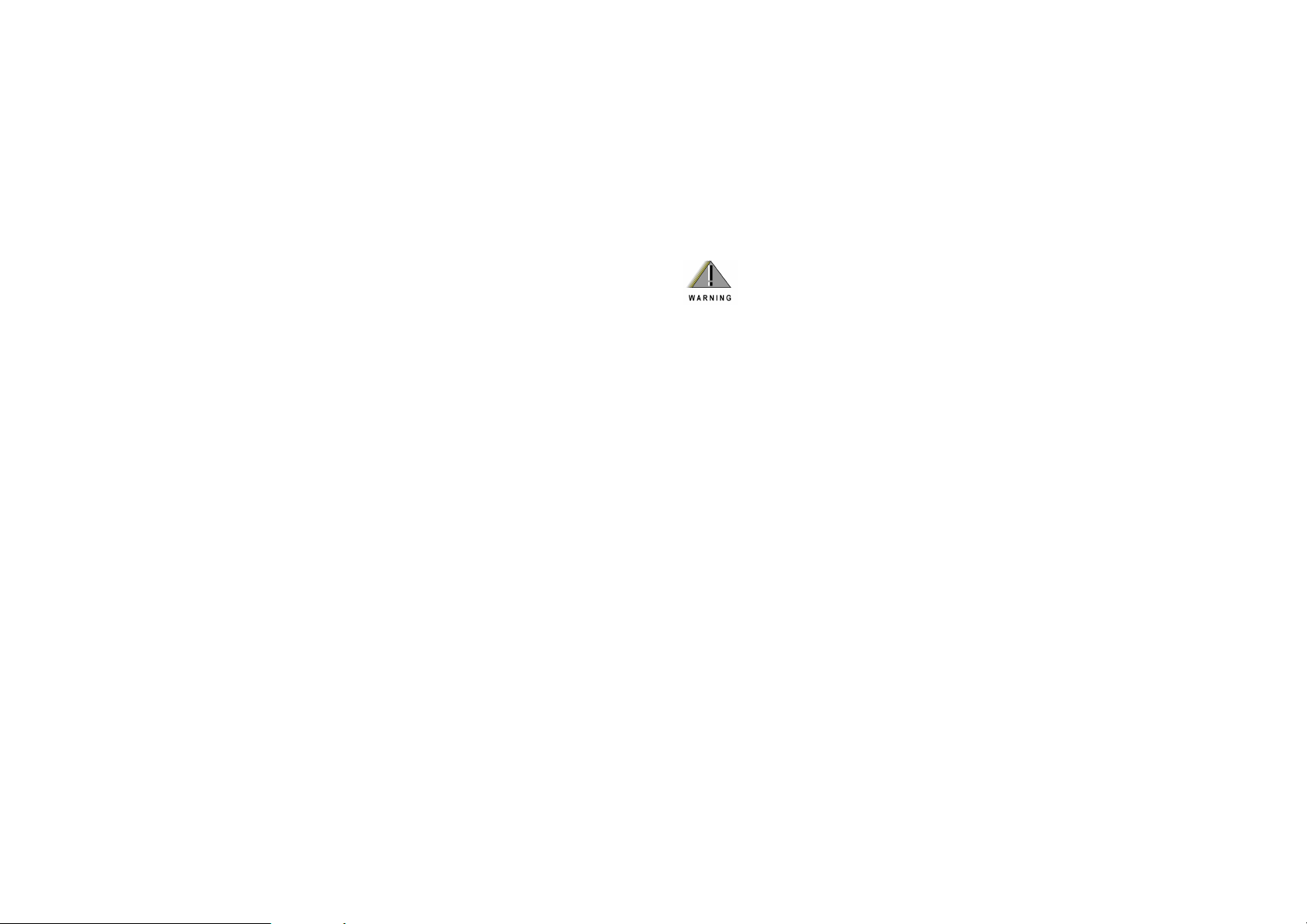
ries. Use of non-Motorola-approved, batteries and accessories may exceed
FCC RF exposure guidelines.
For additional information on RF exposure awareness information, visit the following
Motorola website: www.mot.com/rfhealth.
Electromagnetic Interference/Compatibility
Note:Nearly every electronic device is susceptible to electromagnetic interference
(EMI) if inadequately shielded, designed, or otherwise configured for electromagnetic compatibility.
Facilities
To avoid electromagnetic interference and/or compatibility conflicts, turn off your radio terminal in any facility where posted notices instruct you to do so. Hospitals or
health care facilities may be using equipment that is sensitive to external RF energy.
Aircraft
When instructed to do so, turn off your radio terminal when on board an aircraft. Any
use of a radio terminal must be in accordance with applicable regulations per airline
crew instructions.
Medical Devices
Pacemakers
The Advanced Medical Technology Association (AdvaMed) recommends that a
minimum separation of 6 inches (15 centimeters) be maintained between a handheld wireless radio terminal and a pacemaker. These recommendations are consistent with those of the U.S. Food and Drug Administration.
Persons with pacemakers should:
• ALWAYS keep the radio terminal more than 6 inches (15 centimeters) from
their pacemaker when the radio terminal is turned ON.
• Do not carry the radio terminal in the breast pocket.
• Turn the radio terminal OFF immediately if you have any reason to suspect
that interference is taking place.
Hearing Aids
Some digital wireless radio terminals may interfere with some hearing aids. In the
event of such interference, you may want to consult your hearing aid manufacturer
to discuss alternatives.
Other Medical Devices
If you use any other personal medical device, consult the manufacturer of your device to determine if it is adequately shielded from RF energy. Your physician may
be able to assist you in obtaining this information.
Operational Warnings
For Vehicles With an Air Bag
Do not place a portable radio in the area over an air bag or in the
air bag deployment area. Air bags inflate with great force. If a portable radio terminal is placed in the air bag deployment area and
the air bag inflates, the radio terminal may be propelled with great
force and cause serious injury to occupants of the vehicle.
Potentially Explosive Atmospheres
Turn off your radio terminal prior to entering any area with a potentially explosive atmosphere, unless it is a radio terminal type especially qualified for use in such areas as "Intrinsically Safe" (for
example, Factory Mutual, CSA, UL, or CENELEC). Do not remove, install, or charge batteries in such areas. Sparks in a potentially explosive atmosphere can cause an explosion or fire
resulting in bodily injury or even death. The areas with potentially
explosive atmospheres referred to above include fueling areas
such as below decks on boats, fuel or chemical transfer or storage
facilities, areas where the air contains chemicals or particles, such
as grain, dust or metal powders. Areas with potentially explosive
atmospheres are often but not always posted.
Blasting Caps and Blasting Areas
To avoid possible interference with blasting operations, turn off
your radio terminal when you are near electrical blasting caps, in
a blasting area, or in areas posted: "Turn off two-way radio terminal." Obey all signs and instructions.
Page 4

Owner’s Manual
HDT 600
Portable Draft Feb 18 03
Data
Terminal
68P02966C70-O
a
68P02966C70-O
@6802966C70@
Page 5

Page 6
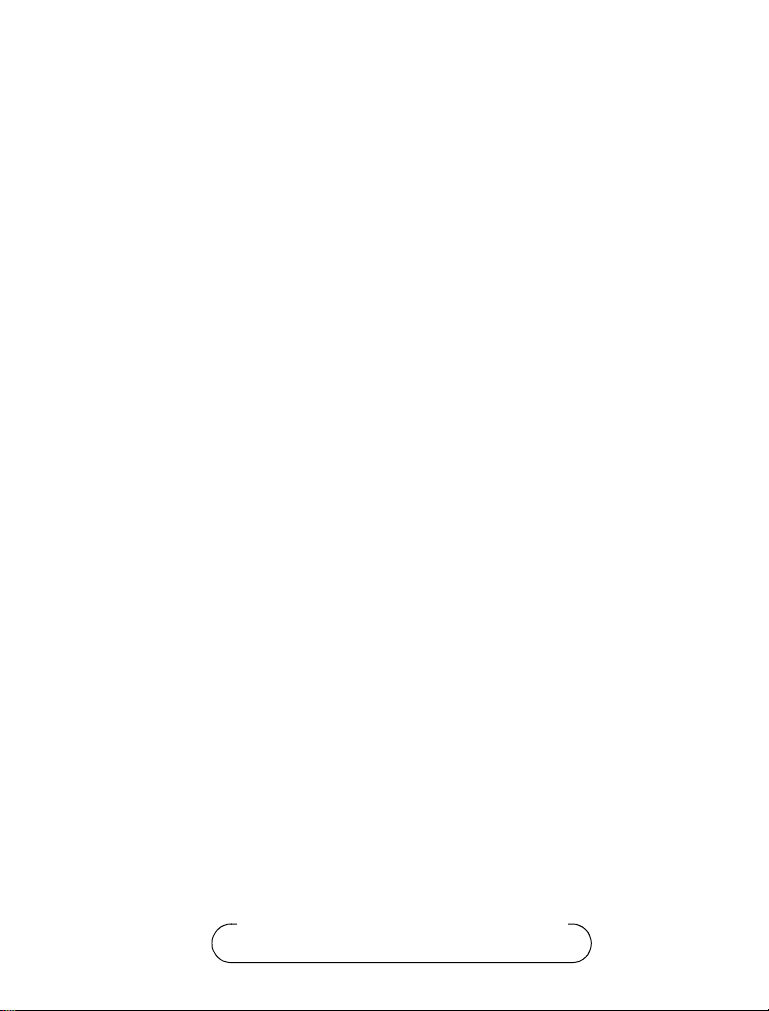
Contents
COMPUTER SOFTWARE COPYRIGHTS ii
FCC INTERFERENCE WARNING v
What is the HDT 600 Terminal 1
HDT 600 Parts 3
Unpacking 4
HDT 600 Cradle Connections 5
Installing the Battery 6
Removing the Battery 6
First Time Battery Charge 7
Charging the Battery 8
Battery Maintenance 9
Turning on the HDT 600 10
Suspend Mode 10
Turning off the HDT 600 10
Using the HDT 600 11
Using the Stylus Pen 11
Scanning With the HDT 600 12
Resetting the HDT 600 13
Cradle Installation 14
Maintaining the HDT 600 16
Accessories 17
What to Do If 18
Battery Warnings and Disposal 20
© Motorola Inc., 2003
Commercial, Government and Industrial Solutions Sector
1301 E. Algonquin Road, Schaumburg, IL 60196
68P02966C70-O
February, 2003
Page 7
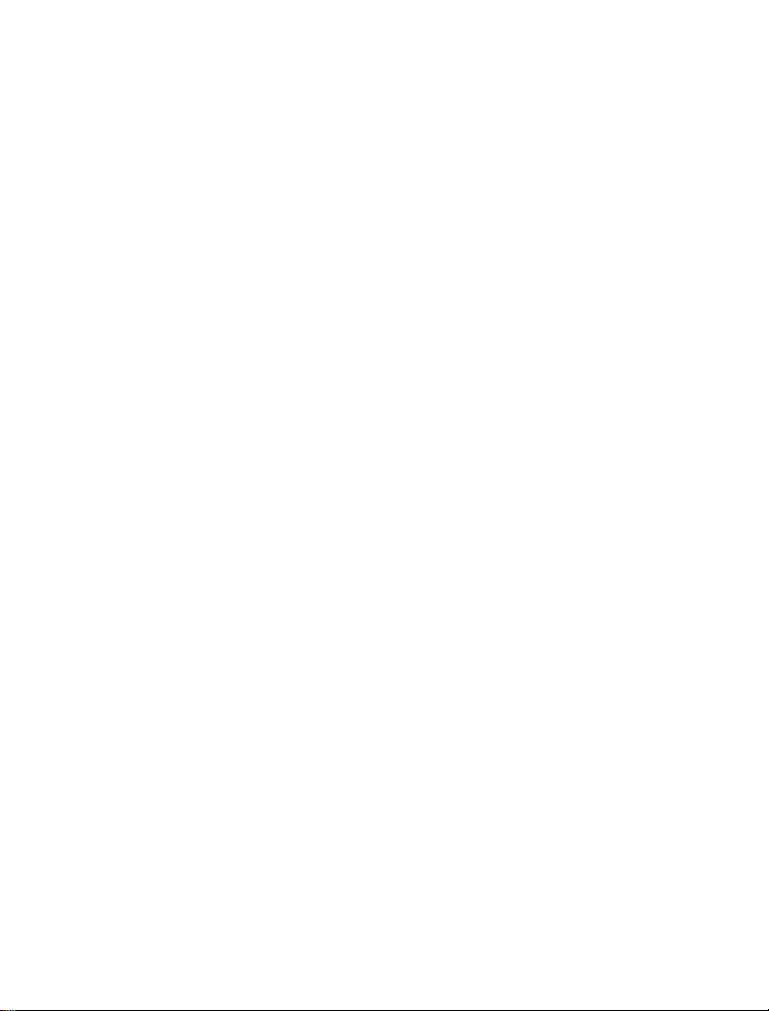
COMPUTER SOFTWARE COPYRIGHTS
The Motorola products described in this instruction manual may include copyrighted Motorola computer
programs stored in semiconductor memories or other media. Laws in the United States and other countries
preserve for Motorola certain exclusive rights for copyrighted computer programs, including the exclusive right to copy or reproduce in any form the copyrighted computer program. Accordingly, any copyrighted Motorola computer programs contained In the Motorola products described in this instruction
manual may not be copied or reproduced in any manner without the express written permission of Motorola. Furthermore, the purchase of Motorola products shall not be deemed to grant either directly or by
implication, estoppel. or otherwise. any license under the copyrights, patents or patent applications of
Motorola, except for the normal non-exclusive, royalty free license to use that arises by operation of law
in the sale of a product.
This warranty applies within the fifty (50) United States, the District of Columbia and Canada.
LIMITED WARRANTY
MOTOROLA COMMUNICATION PRODUCTS
If the affected product is being purchased pursuant to a written Communications System Agreement
signed by Motorola, the warranty contained in that written agreement will apply. Otherwise, the following warranty applies.
I. WHAT THIS WARRANTY COVERS AND FOR HOW LONG:
Motorola Inc. or, if applicable, Motorola Canada Limited ("Motorola") warrants the Motorola manufactured radio communications product, including original equipment crystal devices and channel elements ("Product"), against material defects in material and workmanship under normal use and service
for a period of One (1) Year from the date of shipment.
Motorola, at its option, will at no charge either repair the Product (with new or reconditioned parts),
replace it with the same or equivalent Product (using new or reconditioned Product), or refund the purchase price of the Product during the warranty period provided purchaser notifies Motorola according
to the terms of this warranty. Repaired or replaced Product is warranted for the balance of the original
applicable warranty period. All replaced parts of the Product shall become the property of Motorola.
This express limited warranty is extended by Motorola to the original end user purchaser purchasing
the Product for purposes of leasing or for commercial, industrial, or governmental use only, and is not
assignable or transferable to any other party. This is the complete warranty for the Product manufactured by Motorola. Motorola assumes no obligations or liability for additions or modifications to this
warranty unless made in writing and signed by an officer of Motorola. Unless made in a separate written agreement between Motorola and the original end user purchaser, Motorola does not warrant the
installation, maintenance or service of the Product.
Motorola cannot be responsible in any way for any ancillary equipment not furnished by Motorola
which is attached to or used in connection with the Product, or for operation of the Product with any
ancillary equipment, and all such equipment is expressly excluded from this warranty. Because each
system which may use the Product is unique, Motorola disclaims liability for range, coverage, or operation of the system as a whole under this warranty.
EPS – 34440- B
ii
Page 8
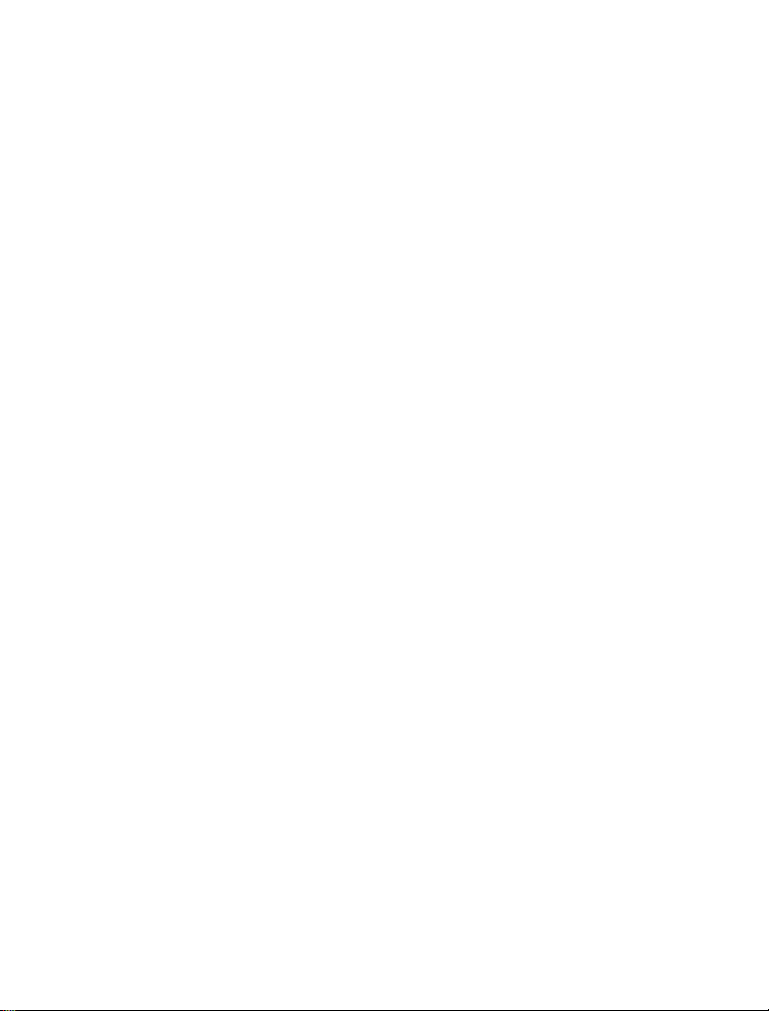
II. GENERAL PROVISIONS:
This warranty sets forth the full extent of Motorola’s responsibilities regarding the Product. Repair,
replacement or refund of the purchase price, at Motorola’s option, is the exclusive remedy. THIS
WARRANTY IS GIVEN IN LIEU OF ALL OTHER EXPRESS WARRANTIES. MOTOROLA DISCLAIMS ALL OTHER WARRANTIES OR CONDITIONS, EXPRESS OR IMPLIED, INCLUDING
THE IMPLIED WARRANTIES OR CONDITIONS OF MERCHANTABILITY AND FITNESS FOR
A PARTICULAR PURPOSE. IN NO EVENT SHALL MOTOROLA BE LIABLE FOR DAMAGES
IN EXCESS OF THE PURCHASE PRICE OF THE PRODUCT, FOR ANY LOSS OF USE, LOSS
OF TIME, INCONVENIENCE, COMMERCIAL LOSS, LOST PROFITS OR SAVINGS OR
OTHER INCIDENTAL, SPECIAL, INDIRECT OR CONSEQUENTIAL DAMAGES ARISING
OUT OF THE USE OR INABILITY TO USE SUCH PRODUCT, TO THE FULL EXTENT SUCH
MAY BE DISCLAIMED BY LAW.
III.HOW TO GET WARRANTY SERVICE:
Purchaser must notify Motorola’s representative or call Motorola’s Customer Response Center at 1800-247-2346 within the applicable warranty period for information regarding warranty service.
IV. WHAT THIS WARRANTY DOES NOT COVER:
A) Defects or damage resulting from use of the Product in other than its normal and customary manner.
B) Defects or damage from misuse, accident, water, or neglect.
C) Defects or damage from improper testing, operation, maintenance, installation, alteration, modifica-
tion, or adjustment.
D) A Product subjected to unauthorized Product modifications, disassemblies or repairs (including, with-
out limitation, the addition to the Product of non-Motorola supplied equipment) which adversely affect
performance of the Product or interfere with Motorola’s normal warranty inspection and testing of the
Product to verify any warranty claim.
E) Product which has had the serial number removed or made illegible.
F) Batteries (they carry their own separate limited warranty).
G) Freight costs to the repair depot.
H) A Product which, due to illegal or unauthorized alteration of the software/firmware in the Product,
does not function in accordance with Motorola’s published specifications or with the FCC type
acceptance labeling in effect for the Product at the time the Product was initially distributed from
Motorola.
I) Scratches or other cosmetic damage to Product surfaces that does not affect the operation of the Prod-
uct.
J) That the software in the Product will meet the purchaser’s requirements or that the operation of the
software will be uninterrupted or error-free.
K) Normal and customary wear and tear.
L) Non-Motorola manufactured equipment unless bearing a Motorola Part Number in the form of an
alpha numeric number (i.e., TDE6030B).
iii
Page 9
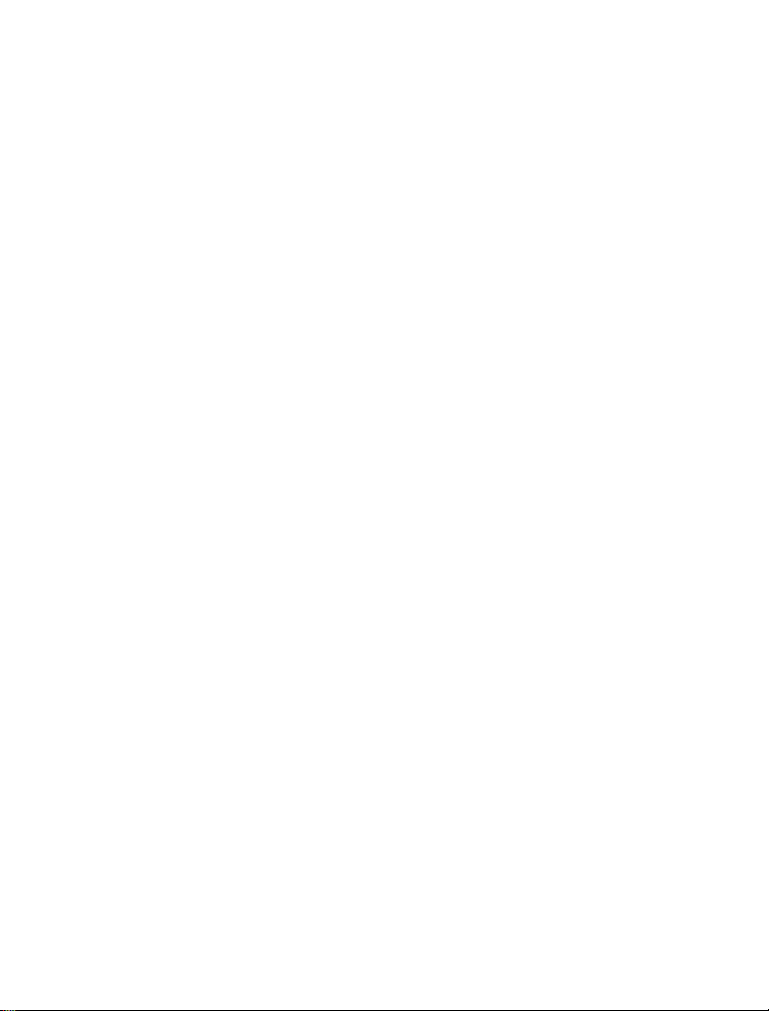
V. GOVERNING LAW
In the case of a Product sold in the United States and Canada, this Warranty is governed by the laws of
the State of Illinois and the Province of Ontario, respectively.
VI.PATENT AND SOFTWARE PROVISIONS:
Motorola will defend, at its own expense, any suit brought against the end user purchaser to the extent
that it is based on a claim that the Product or its parts infringe a United States patent, and Motorola will
pay those costs and damages finally awarded against the end user purchaser in any such suit which are
attributable to any such claim, but such defense and payments are conditioned on the following:
A) that Motorola will be notified promptly in writing by such purchaser of any notice of such claim;
B) that Motorola will have sole control of the defense of such suit and all negotiations for its settlement or
compromise; and
C) should the Product or its parts become, or in Motorola's opinion be likely to become, the subject of a
claim of infringement of a United States patent, that such purchaser will permit Motorola, at its option
and expense, either to procure for such purchaser the right to continue using the Product or its parts or
to replace or modify the same so that it becomes non-infringing or to grant such purchaser a credit for
the Product or its parts as depreciated and accept its return. The depreciation will be an equal amount
per year over the lifetime of the Product or its parts as established by Motorola.
Motorola will have no liability with respect to any claim of patent infringement which is based upon
the combination of the Product or its parts furnished hereunder with software, apparatus or devices not
furnished by Motorola, nor will Motorola have any liability for the use of ancillary equipment or software not furnished by Motorola which is attached to or used in connection with the Product. The foregoing states the entire liability of Motorola with respect to infringement of patents by the Product or
any its parts thereof.
Laws in the United States and other countries preserve for Motorola certain exclusive rights for copyrighted Motorola software such as the exclusive rights to reproduce in copies and distribute copies of
such Motorola software. Motorola software may be used in only the Product in which the software
was originally embodied and such software in such Product may not be replaced, copied, distributed,
modified in any way, or used to produce any derivative thereof. No other use including, without limitation, alteration, modification, reproduction, distribution, or reverse engineering of such Motorola
software or exercise of rights in such Motorola software is permitted. No license is granted by implication, estoppel or otherwise under Motorola patent rights or copyrights.
EPS – 48759 – O
iv
Page 10
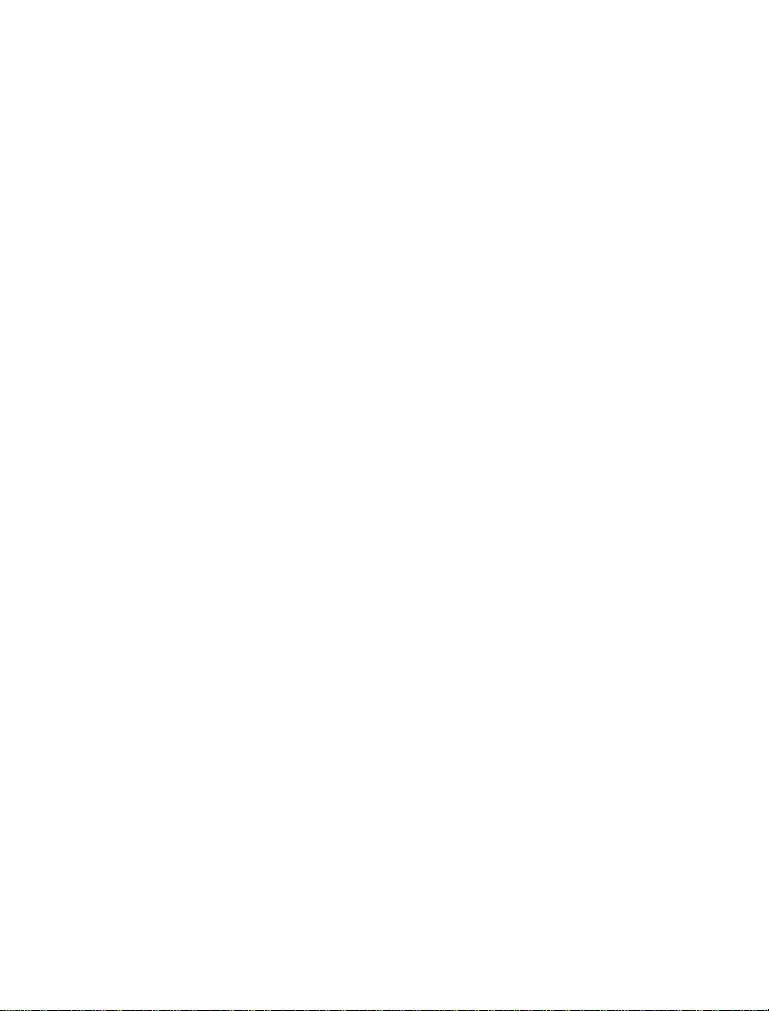
FCC INTERFERENCE WARNING
The FCC requires that manuals pertaining to Class A and Class B computing devices must contain warnings about possible interference with local residential radio and TV reception. This warning reads as follows:
NOTE: This equipment has been tested and found to comply with limits for a Class B digital device, pursuant to Part90 of the FCC Rules. These limits are designed to provide reasonable protection against
harmful interference when the equipment is operated in a commercial or residential environment. This
equipment generates, uses, and can radiate radio frequency energy and, if not installed and used in accordance with the instruction manual, may cause harmful interference to radio communications.
This device complies with Part 90 of the FCC Rules. Operation is subject to the following two conditions:
(1) This device may not cause harmful interference.
(2) This device must accept any interference received, including interference that may cause undesired
operation.
Caution: Changes or modifications made in the radio terminal, not expressly approved by Motorola, will
void the user's authority to operate the equipment.
For detailed product safety and RF exposure for portable terminals with two-way radios, refer to Electromagnetic Emission (EME) safety leaflet, Motorola publication number 68P02963C77.
Trademarks
Motorola and the Motorola logo are registered trademarks of Motorola, Inc.
FlashFile is a trademark of Intel Corporation.
Microsoft, Windows, and Windows CE are registered trademarks of Microsoft Corporation.
v
Page 11

What is the HDT 600 Terminal
The HDT 600 is a portable terminal designed for field applications
where fast data acquisition is required.
Its ergonomic design is easy to hold and carry. Its unique shape fits
the hand, and the back strap provides extra grip. The Windows CE
operating system with touch screen and soft-keys provides easy
access to various applications.
The HDT 600 is equipped with a 3.6 inch color LCD screen with
LED front-light, viewable in all light conditions, including direct
sunlight. The touch sensitive screen enables signature capture as
well as easy selection from an on-screen menu.
A LASER beam barcode reader (optional) enables one-hand barcode reading on both vertical and horizontal labels. Activation of
the barcode is by one of four direct access dedicated trigger keys
for right or left handed users.
The unit operates in all weather conditions and is protected against
hostile environment factors, such as impact, rain, vibrations and
ESD.
An RS232 port serves for uploading and downloading data
between the HDT 600 and a PC via the HDT 600 Cradle. Connections for external power supply are also provided. The 1400mA
Lithium-Ion battery pack provides at least one shift of normal operation before charging is needed.
The HDT 600 uses the following methods of communication:
• Short distance: Each HDT 600 contains a Bluetooth radio module for short distance communication with peripheral devices
such as printers etc.
• Local Area Network (LAN) communication: An optional
Spread Spectrum 2.4GHz radio module provides coverage
within a local distribution hub.
1
Page 12

• Wide Area Network (WAN) communication:
1. An optional GPRS radio module provides coverage
within cellular infrastructure.
2. An optional DataTAC radio module provides coverage
within DataTAC network infrastructure.
3. An optional iDEN radio module provides coverage
within iDEN network infrastructure.
It is also possible to use GPRS and WLAN communication by
installing both radios within the HDT 600. In such case the HDT
600 software switches between radios when moving from one coverage area to another.
2
Page 13

HDT 600 Parts
Front View Back View
Buzzer
Battery Charge
& Communication
Contacts
Terminal Release Button
LED Ind icator
Power Button (On/Off/Suspend)
Barcode Scanner Triggers
Battery Lock
Touch Sensitive Screen
Function Soft Keys
Stylus Pen Silo
Battery
Hand Strap
Styl us P en
Terminal Release Button
Barcode Scanner
LASER Window
Red LED indicating
HDT 600 locked into
Cradle
HDT 600 Cradle
3
Page 14

Unpacking
The HDT 600 Data Terminal and HDT 600 Cradle are shipped in
separate packages.
The HDT 600 Data Terminal package includes the following items:
• One HDT 600 Data Terminal unit
• One 7.2V 1400mAH Li-ion battery pack
• One Stylus pen
• This Owner’s Manual
The HDT 600 Cradle package includes the following items:
• HDT 600 Cradle
• 12/24 VDC vehicle power cable with 3 Amps fuse
lighter adapter
• This Owner’s Manual
If ordered, you may also receive optional accessories such as: Cigarette Lighter Cable for Vehicle Cradle or Desktop Adaptor for
Vehicle Cradle or Wall Mounting Kit.
Carefully unpack each item from the shipping carton. Check all
items for shipping damage, and check that you have received all
items ordered. If there is damage or missing items, retain the shipping carton for inspection.
The battery is shipped from factory uncharged and not installed.
Charge the battery before using the HDT 600 for the first time. See
“First Time Battery Charge” on page 7.
or Cigarette
The HDT 600 is shipped with a plastic film protecting the screen.
Before using, remove the film and use a soft cloth to buff the display. This ensures smooth gliding of the Stylus pen over the surface.
4
Page 15

HDT 600 Cradle Connections
Important Note: This product should be installed according to local
applicable laws and directives.
The HDT 600 terminal can
communicate with a host PC
directly through its
communications port
(COM Port) using
an RS232 serial cable
RS232 Cable to
PC COM Port
Desktop
Adapter
Cigarette Lighter Cable
for
Vehicle Cradle
3 Amps Fuse inside
HDT 600
Cradle
3 Amps fuse
Power Cable for vehicle
(To 12/24VDC
power system)
5
Page 16

Installing the Battery
The battery is shipped from the factory uncharged and not installed.
Charge the battery before using the HDT 600 for the first time.
1. Before installing the battery, release the terminal hand strap, as shown below.
2. Verify that the battery lock is in Unlock position.
3. To install the battery, position the battery in the right-hand side
of the battery compartment and lower it downward to its place.
4. Use a coin to lock the battery by turning the battery lock clockwise to the Lock position. Note that the battery is locked only
when the two dots align (see figure below).
Hand Strap
Power Button
Battery Lock
Unlock
Lock
Removing the Battery
Important Note: The HDT 600 enables you to replace batter-
ies without losing information stored in its memory. To avoid losing information stored in the memory, charged battery must be
installed within 2 minutes after removing empty battery.
6
Page 17

1. Turn the HDT 600 off by holding the Power button pressed for at least two seconds.
2. Release the terminal hand strap as shown in the figure above.
3. Use a coin to unlock the battery by turning the battery lock counter-clockwise.
4. To remove the battery, lift the left-hand side of the battery and pull it out.
First Time Battery Charge
The battery is charged when installed inside the HDT 600. Charge
your new battery for at least six continuous hours before using it or
until the LED indicator of the HDT 600 turns from red to green.
The first time charge is referred to as initializing and will ensure
maximum battery start capacity. The HDT 600 Cradle charges your
battery effectively when it is at room temperature (approx. 20
Battery charging temperature range is 0
°C to 45°C.
° C).
7
Page 18

Charging the Battery
The battery remaining capacity indication may show by the LED
indicator of your HDT 600 (see figure below). Note that the HDT
600 can either be in On, Off or Suspend mode, while charging.
LED indicator
Red: charging
Green: battery full
Red blinks: charging problem
Push back to lock
HDT 600 into Cradle
Press to unlock
HDT 600
Red LED indicating
HDT 600 locked
into Cradle
Press to unlock
HDT 600
To avoid damage and provide optimal performance of
!
Caution
the HDT 600 and Cradle, use only the Power Supply
provided by your company.
To charge the battery, perform the following steps:
1. Connect the power cable to the socket at the base of the Cradle.
2. Slide the HDT 600 into the Cradle and lock the HDT 600
inside by pushing it towards the back of the Cradle.
8
Page 19

When installed in a vehicle, the HDT 600 must be
!
Warning
locked into the Cradle. If not locked, the HDT 600 may
be propelled with great force and may cause serious
injury to occupants of the vehicle.
Important Note: The HDT 600 will not charge if not locked
into the Cradle.
Once the HDT 600 is locked, the Cradle red LED will turn on, indicating lock status.
3. To remove the HDT 600 from the Cradle, press one or two
unlock buttons until the HDT 600 pops out a bit, and remove
the HDT 600 from the Cradle.
Battery Maintenance
The performance of the rechargeable battery delivered with your
HDT 600 depends on the way the battery is treated. Therefore, to
comply with the Motorola warranty for batteries and to assure high
performance and a long life for your Motorola rechargeable battery,
please read and follow the maintenance rules stated below.
Battery Storage
Do not store your battery where the temperatures will exceed 65
or fall below -20
°C.
°C
New Lithium-Ion batteries (i.e. batteries that have never been
charged before) may be stored for up to 3 months in well-ventilated, cool and dry areas without significant loss in lifespan.
Batteries which have already been charged and then stored for
more than 2 months should be recharged before use.
Extending Battery Life
A battery is an expendable part and may need replacing during the
life of the HDT 600. To ensure maximum service life of your HDT
9
Page 20

600, always replace the battery with a genuine Motorola replacement.
Your Cradle will charge your battery effectively when it is at room
temperature (approx. 20
°C to 45°C.
0
° C). Battery charging temperature range is
Turning on the HDT 600
Press the Power button to start the HDT 600. The HDT 600 also
powers on immediately when the battery is inserted.
As the HDT 600 initializes its unique flash file system, the Motorola logo displays for about one minute. Note that this screen also
appears every time you perform a restart.
Suspend Mode
The Suspend mode is used for saving the HDT 600 battery power
by turning off the display and computer sections of the HDT 600,
while keeping the radio(s) powered on.
When the HDT 600 is on, press the Power button to toggle between
Suspend and Resume modes. During the Suspend mode, the display turns off and the LED indicator blinks.
When the HDT 600 resumes, it returns to the screen displayed prior
to the Suspend mode.
Use the Suspend mode as often as possible to save battery power.
Turning off the HDT 600
When the HDT 600 is on or in Suspend mode, hold the Power button pressed for at least two seconds, to turn off the HDT 600.
10
Page 21

Using the HDT 600
When using the HDT 600, the hand strap on the back of the unit
provides stability. Insert your left or right hand under the strap
while holding the stylus pen in the other hand.
Using the Stylus Pen
The Stylus pen selects items and enters information. Use the pen as
you use your PC mouse.
• To open and select screen items, tap on the item twice with the
pen.
• To drag text or image items, hold the pen on the item and drag
across the screen.
• To see a list of actions available for specific item, tap-and-hold
the pen on an item. When the pop-up menu appears, tap the
action you want to perform.
11
Page 22

Scanning With the HDT 600
The HDT 600 is equipped with four scan trigger buttons, designed
for left-handed and right-handed users. The buttons are located on
the left-hand and right-hand sides of the terminal and on the lefthand and right-hand sides of the upper front panel.
The HDT 600 has an integrated scanner which gathers data by
scanning barcodes. To scan barcodes with the HDT 600, aim the
scanner at the barcode.
Press one of the four scan trigger buttons. Ensure the red scan beam
covers the entire barcode. The green scan LED lights and a beep
sounds to indicate a successful decode.
LASER LIGHT
DO NOT STARE INTO BEAM
CLASS 2 LASER PRODUCT
NE PAS REGARDER LE RAYON FIXEME NT
LUMIERE LASER
PRODUIT LASER DE CLASSE 2
°
45
Scan
Angle
12
Scan Trigger Buttons
Scan Trigger Buttons
Page 23

Resetting the HDT 600
You may need to reset your
HDT 600; for example, you may
reset due to communication cutoff with your desktop PC or
radio network, or when the operating system stops responding.
When your HDT 600 stops
responding, do the following
actions:
Warm Boot
Important Note: When HDT
600 is warm booted, all information remains stored in memory.
1. Simultaneously press soft
keys 1, 2 and the Power button for at least 5 seconds;
the HDT 600 will function
again.
If your HDT 600 still does not respond perform:
Cold Reset
1
2
Power Button
3
4
Important Note: When HDT 600 is cold reset, all information
stored in its memory will be lost.
2. Simultaneously press soft keys 2, 3 and 4 to restart your HDT
600. The operation system will reboot for about a minute.
13
Page 24

Cradle Installation
The Cradle can be installed by using the four threaded holes on its
back side (See figure in page 14). Use the holes to attach the Cradle
to any surface, such as: vehicle dashboard, office wall or table.
Planning is the key to fast, easy HDT 600 Cradle installation.
Before a hole is drilled or a wire is run, inspect the vehicle and
determine how and where you intend to mount the Cradle and
accessories. Plan wire and cable runs to provide maximum protection from pinching, crushing, and overheating.
The installation planning should only be undertaken by persons
who are competent and able to ensure that the complete installation
fulfills its regulatory requirements, such as EMC (ElectroMagnetic
Compatibility).
Please note that it is the responsibility of the installing party to
ensure that the inclusion of mount accessories and connections to
the battery system is according to local standards and is not in violation of applicable safety specifications.
When routing the power cable to the Cradle, it is important to use
as much cable as needed and cut off the remainder. Using the exact
cable length ensures proper power supply to the Cradle. Make sure
that the power cable has a 3 Amps fuse (See “HDT 600 Cradle
Connections” on page 5).
The power cable must originate after the vehicle current protection
system. In order to prevent continuous consumption from the vehicle's battery, route the power cable after the ignition switch. Note
that the input voltage to the Cradle may range from 10.6 to 32 VDC
(Max peak current: 2 Amps). The Cradle output voltage is 12 VDC
(Max continuous current: 1 Amp at -30 to +50°C, 0.5 Amp at 50 to
60°C).
Classification level 5 for power supplies having output circuit that
meet the requirements for SELV circuit.
14
Page 25

For continued protection against risk of fire, replace only with
same type and rating of fuse.
Back side of HDT 600 Cradle
Threaded holes
for installation
125 mm
Threaded holes
M4X10
50 mm
Wall Mount Bracket
(Pedestal)
M4X10
Dashboard Mounting
Office Adapter
15
Page 26

Maintaining the HDT 600
In order to maintain your HDT 600 in good working order:
• Do not scratch the screen. Use only Motorola supplied stylus
pen with the touch-sensitive screen.
• Never use a pen or pencil or any sharp object on the screen.
• Although your HDT 600 is water and dust resistant, do not
expose it to rain or moisture for long periods of time.
• Protect your HDT 600 from temperature extremes. Do not
leave the HDT 600 on the dashboard of a car on a hot day, and
keep the HDT 600 away from hot places.
• The touch-sensitive screen of your HDT 600 contains glass. Do
not drop your HDT 600 or subject it to strong impact.
• Treat your HDT 600 as you would a cellular phone or other
small and sensitive electronic devices.
• Do not store or use your HDT 600 in any location that is
extremely dusty, damp or wet.
• If the battery contacts, screen or surface of the HDT 600
becomes dirty, use a soft lint free cloth, moistened with diluted
Isopropyl Alcohol (IPA) solution, for removing dirt. The IPA
can be diluted with water up to 20%.
16
Page 27

Accessories
Motorola recommends the use of the following accessories with
your terminal. Please refer to your company for more information.
Motorola is not responsible for the use of accessories not approved
for this product.
The following Motorola approved accessories are for use with your
terminal. For information on the availability of these accessories,
please call your company supplier.
Table 1: Accessories
Motorola Approved Accessory Part Number
HDT 600 F4415A
Spare Battery FNN5105A
Spare Stylus FLN9805A
Cigarette Lighter Cable for Vehicle Cradle FKN6009A
Power Cable for Vehicle FKN8044A
Wall Mounting Kit FLN9782A
HDT 600 Cradle F4416A
Desktop Adapter 110V VA00054AA
Desktop Adapter 220V VA00055AA
Belt Holster, Leather, HDT 600 FHN6394A
Carrying Case, Leather, HDT 600 (shoulder
strap, D-Ring belt loop)
Carrying Case, Leather, HDT 600 (shoulder
strap, fixed belt loop)
FHN6395A
FHN6396A
17
Page 28

What to Do If
Table 2: Troubleshooting
Problem Cause Solution
HDT 600 does
not turn on.
HDT 600 red
LED does not
stop blink or
battery refuse
to charge.
HDT 600 does
not detect scan
input.
Battery not
charged.
HDT 600 in Suspend mode.
HDT 600 is not
locked in Cradle.
Battery temperature is incorrect
Bad battery. Replace battery.
LASER beam does
not cover the entire
barcode symbol.
Unreadable barcode.
Ensure proper battery installation in HDT 600.
Charge or replace the battery.
Press the Power Button.
Reinstall HDT 600 in Cradle.
Lock the HDT 600 properly
in Cradle (See that the HDT
600 and Cradle red LEDs are
on) and charge for 6 hours.
Ensure that the battery temperature range is -0 to 45
Scan again and make sure
that the entire barcode symbol is covered.
Be sure the barcode symbol
is not covered.
° C
18
Page 29

Table 2: Troubleshooting
Problem Cause Solution
HDT 600
stopped
responding.
Incomplete or
no data transmission
between HDT
600 and PC.
Problem in HDT
600 operating system or communication network.
HDT 600 is not
locked in Cradle.
Cradle contacts are
not clean.
Bad RS232 cable. Replace the RS232 cable.
Communication
software was incorrectly installed or
configured.
Simultaneously press soft
keys 1, 2 and the Power button for at least 5 seconds; the
HDT 600 should function
again.
If still does not respond,
simultaneously press soft
keys 2, 3 and 4 to restart your
HDT 600. The operation system will reboot for about a
minute.
Lock the HDT 600 properly
in Cradle (See that the red
LED is on).
Clean contacts and remove
dust and objects from within
the Cradle.
See your System Administrator.
19
Page 30

Battery Warnings and Disposal
HDT 600 On Board Aircraft
Always remove the battery from the HDT 600 when shipped via
air. Any use of the HDT 600 must be in accordance with applicable
regulations per airline crew instructions.
Battery Disposal
Batteries must be recycled or disposed of properly in accordance
with local requirements. Recycling facilities may not exist in all
areas. Please contact your local environmental agency for more
information regarding proper disposal.
To Prevent Injury Or Burns
• USE ONLY SPECIFIED BATTERIES AND CHARGERS.
• DO NOT DISPOSE OF ANY BATTERIES IN FIRE, AS
THEY MAY EXPLODE!
• DO NOT PUNCTURE OR ALLOW METAL TO CONTACT
THE BATTERY TERMINALS.
• DO NOT DISPOSE OF IN WATER.
• DO NOT DISASSEMBLE.
• DO NOT STORE ABOVE 60C/140F
20
Page 31

HOW TO REACH US:
Commercial, Government and
Industrial Solutions Sector
1301 E. Algonquin Road,
Schaumburg, IL 60196
Visit our Web site at
www.motorola.com
MOTOROLA and the Stylized M Logo are registered in the U.S. Patent and Trademark Office.
All other product or service names are the property of their respective owners.
© Motorola, Inc. 2003.
Page 32

