Page 1
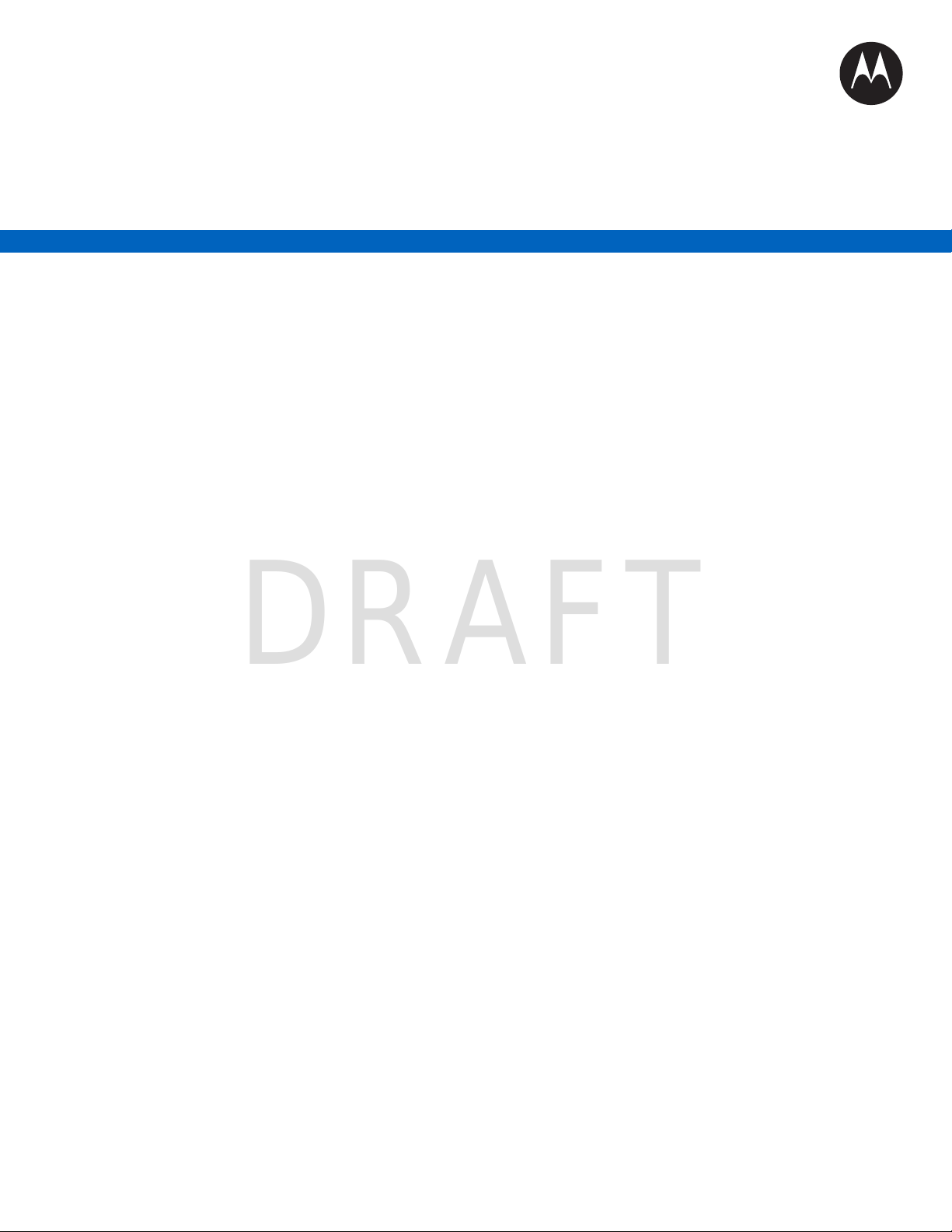
Mobile Release 17.0
DRAFT
MTP8500Ex Feature
User Guide
OCTOBER 2018
©
2018 Motorola Solutions, Inc. All rights reserved
*MN002033A01*
MN002033A01-AG (en-US)
Page 2

MN002033A01-AG (en-US)
DRAFT
Contents
Contents
List of Figures............................................................................................................13
List of Tables............................................................................................................. 14
Declaration of Conformity........................................................................................ 15
Safety Information.....................................................................................................16
Notice to Users (FCC and Industry Canada)...........................................................17
Copyrights................................................................................................................. 18
General Information.................................................................................................. 19
1.1 Icon Conventions................................................................................................................... 19
1.2 Using this Guide.................................................................................................................... 19
1.3 Feature and Service Availability............................................................................................ 19
Getting Started.......................................................................................................... 20
2.1 Product Technical Information............................................................................................... 20
2.2 Before Power On................................................................................................................... 21
2.2.1 Attaching the Antenna..............................................................................................21
2.2.2 Installing the SIM Card.............................................................................................21
2.2.3 MicroSD Card.......................................................................................................... 25
2.2.3.1 Installing the MicroSD Card....................................................................... 26
2.2.4 Installing the Battery................................................................................................ 28
2.2.5 Removing the Battery.............................................................................................. 29
2.2.6 Charging the Battery................................................................................................ 30
2.2.7 Battery Charging Indications....................................................................................30
2.2.8 Low Battery Indication..............................................................................................31
2.3 Controls and Indicators..........................................................................................................32
2.4 Display................................................................................................................................... 35
2.4.1 Configurable Idle Screen......................................................................................... 36
2.5 Status Icons........................................................................................................................... 36
2.6 Powering On the Radio..........................................................................................................41
2.7 PIN Code Authentication....................................................................................................... 41
2.7.1 Unlocking Your Radio.............................................................................................. 41
2.7.2 Unblocking Your Radio............................................................................................ 41
2.8 Locking or Unlocking the Keys or Buttons............................................................................. 41
2.9 Holding Your Radio................................................................................................................42
2.10 High or Low Audio Toggle................................................................................................... 42
2.10.1 Using High Audio................................................................................................... 43
2.10.2 Using Low Audio.................................................................................................... 43
2
Page 3

MN002033A01-AG (en-US)
DRAFT
Contents
2.11 During a Call........................................................................................................................ 43
2.12 Entering TMO or DMO Mode...............................................................................................43
2.13 Selecting Talkgroups........................................................................................................... 44
2.13.1 Talkgroup Icons Selection
2.14 Using Timed Talkgroup Change.......................................................................................... 45
2.15 One-Touch Buttons..............................................................................................................46
......................................................................................44
Modes.........................................................................................................................50
3.1 Trunked Mode Operation.......................................................................................................50
3.1.1 Entering TMO Mode.................................................................................................50
3.1.2 Making Group Calls in TMO.....................................................................................50
3.1.3 Receiving Group Calls in Idle...................................................................................51
3.1.4 Receiving Group Calls during Ongoing Group Calls................................................51
3.1.5 Dynamic Group Number Assignment (DGNA).........................................................51
3.1.5.1 DGNA Reception........................................................................................51
3.1.5.2 DGNA Auto Select Group.......................................................................... 52
3.1.5.3 DGNA Auto Reselect Group...................................................................... 52
3.1.5.4 Viewing DGNA Talkgroups........................................................................ 52
3.1.6 Broadcast Call..........................................................................................................52
3.1.6.1 Broadcast Calls Initiated by Users............................................................. 52
3.1.6.2 Initializing Broadcast Calls......................................................................... 53
3.1.7 Phone and Private Automatic Branch Exchange (PABX) Calls............................... 53
3.1.8 Assistance Call........................................................................................................ 53
3.1.9 Call Modification.......................................................................................................53
3.2 Local Site Trunking................................................................................................................ 54
3.2.1 Entering Local Site Trunking....................................................................................54
3.2.2 Exiting Local Site Trunking...................................................................................... 54
3.3 Direct Mode Operation...........................................................................................................55
3.3.1 Entering DMO Mode................................................................................................ 55
3.3.2 Making Group Calls in DMO.................................................................................... 55
3.3.3 Receiving Group Calls in Idle...................................................................................55
3.3.4 Selecting DMO Communications Options................................................................56
3.3.5 Private Call With Presence Check........................................................................... 56
3.3.6 DMO Private Priority Call......................................................................................... 56
3.3.7 Talkgroup for Individual Calls...................................................................................57
3.3.8 Network Monitor.......................................................................................................57
3.3.8.1 Enabling Network Monitor.......................................................................... 57
3.3.9 Communication through Repeaters......................................................................... 58
3.3.10 Communication through Gateways........................................................................58
3.3.11 Gateway and Repeater Synchronization............................................................... 59
3
Page 4

MN002033A01-AG (en-US)
DRAFT
Contents
3.4 Transmit Inhibit Mode............................................................................................................ 59
3.5 Emergency Operations.......................................................................................................... 60
3.5.1 Emergency Alarm.................................................................................................... 60
3.5.2 Emergency Group Call.............................................................................................61
3.5.2.1 Making Emergency Group Calls
3.5.2.2 Receiving Emergency Group Calls............................................................ 61
3.5.3 Non-Tactical Emergency..........................................................................................62
3.5.4 Emergency Individual Calls (Private or MSISDN)....................................................62
3.5.5 Emergency SDS Status........................................................................................... 62
3.5.6 Emergency Hot Microphone.................................................................................... 62
3.5.7 Alternating Hot Microphone..................................................................................... 62
3.5.8 Silent Emergency Mode...........................................................................................63
3.5.9 Invisible Emergency.................................................................................................64
3.5.10 Emergency Alert.................................................................................................... 64
3.5.11 Emergency Mode by Dialing.................................................................................. 64
3.5.12 Disaster Alert......................................................................................................... 65
3.5.12.1 Initializing Disaster Alert Calls..................................................................65
3.5.13 Exiting Emergency Operations.............................................................................. 65
3.6 Repeater Mode...................................................................................................................... 65
3.6.1 Setting Monitor Option............................................................................................. 66
3.6.2 Encryption in the Repeater Mode............................................................................ 66
................................................................ 61
Main Menu..................................................................................................................68
4.1 Scrolling through the Menu....................................................................................................68
4.2 Menu Icons............................................................................................................................ 68
4.3 Messages.............................................................................................................................. 69
4.3.1 New Message.......................................................................................................... 70
4.3.1.1 Sending Messages to Private/Phone......................................................... 70
4.3.1.2 Sending Messages to Groups....................................................................70
4.3.1.3 Sending Store and Forward Messages......................................................70
4.3.1.4 Delivery Report.......................................................................................... 71
4.3.2 Inbox........................................................................................................................ 72
4.3.2.1 Entering the Inbox...................................................................................... 73
4.3.2.2 Receiving New Messages..........................................................................73
4.3.2.3 Using Submenus in the Inbox and the Outbox...........................................73
4.3.2.4 Embedded Number.................................................................................... 74
4.3.2.5 Storing Numbers from Messages...............................................................74
4.3.2.6 Calling Numbers in Messages................................................................... 74
4.3.2.7 Making Group Calls on the Talkgroup of the Message Sender................. 75
4.3.2.8 Immediate Message...................................................................................75
4
Page 5

MN002033A01-AG (en-US)
DRAFT
Contents
4.3.3 Outbox..................................................................................................................... 75
4.3.4 Call-Out (CO) Box....................................................................................................76
4.3.4.1 Call-Out Icons............................................................................................ 76
4.3.5 Radio Messenging System (RMS) Box....................................................................76
4.3.6 Wireless Application Protocol (WAP) Box
4.3.7 Templates................................................................................................................ 76
4.3.7.1 Sending User-Defined Templates.............................................................. 77
4.3.7.2 Managing User-Defined Templates........................................................... 77
4.3.8 Predefined Templates..............................................................................................77
4.3.8.1 Viewing Predefined Templates.................................................................. 77
4.3.8.2 Sending Predefined Templates..................................................................77
4.3.9 Status Messages..................................................................................................... 78
4.3.9.1 Viewing a Status Message Number........................................................... 78
4.3.9.2 Sending Status Messages......................................................................... 78
4.3.9.3 Targeted Status Messages........................................................................ 78
4.3.10 Sending an RMS Status.........................................................................................79
4.3.11 Additional Address................................................................................................. 79
4.3.11.1 Enabling or Disabling Additional Address................................................ 80
4.3.11.2 Selecting Additional Address................................................................... 80
4.3.11.3 Viewing Additional Address......................................................................80
4.3.11.4 Entering New Additional Address.............................................................80
4.3.11.5 Editing Additional Address....................................................................... 81
4.3.11.6 Deleting Additional Address..................................................................... 81
4.3.12 Call-Out Availability................................................................................................81
4.3.12.1 Setting Call-Out Availability......................................................................81
4.4 Contacts.................................................................................................................................82
4.4.1 Creating Contacts.................................................................................................... 82
4.4.2 Editing Contacts.......................................................................................................83
4.4.3 Deleting Numbers.................................................................................................... 83
4.4.4 Deleting Contacts.....................................................................................................83
4.4.5 Checking Capacity................................................................................................... 84
4.4.6 Dialing through the Contact List...............................................................................84
4.5 Pictures..................................................................................................................................84
4.5.1 Starting the Picture Browser.................................................................................... 84
4.5.2 Navigation in the Picture Browser............................................................................85
4.5.3 Zoom Levels............................................................................................................ 86
4.5.4 Adding/Editing Comments to Pictures..................................................................... 86
4.5.5 Sending Pictures via Bluetooth from the Picture Browser....................................... 87
4.6 Bluetooth................................................................................................................................87
................................................................76
5
Page 6

MN002033A01-AG (en-US)
DRAFT
Contents
4.6.1 Bluetooth Settings....................................................................................................87
4.6.1.1 Configuring Bluetooth Settings...................................................................87
4.6.2 Enabling and Disabling Bluetooth............................................................................ 88
4.6.3 Pairing Bluetooth Devices with Your Radio.............................................................
4.6.4 Devices.................................................................................................................... 89
4.6.4.1 Connecting or Disconnecting Devices....................................................... 89
4.6.4.2 Managing Devices......................................................................................89
4.6.5 My Received Files....................................................................................................90
4.6.5.1 Receiving Files through Bluetooth............................................................. 90
4.6.5.2 Sending Files through Bluetooth from My Received Files......................... 90
4.6.5.3 Viewing Received Files.............................................................................. 91
4.6.5.4 Managing Received Files...........................................................................91
4.6.6 Disconnecting All Devices........................................................................................91
4.6.7 Setting Indoor Location............................................................................................ 92
4.6.7.1 Viewing Detected Beacon.......................................................................... 92
4.6.8 Connecting Firearms Devices..................................................................................92
4.7 Browser..................................................................................................................................93
4.8 Man Down..............................................................................................................................93
4.8.1 Setting Man Down....................................................................................................93
4.9 Security..................................................................................................................................93
4.9.1 PIN Protect...............................................................................................................94
4.9.1.1 Protecting the Radio with a PIN Code........................................................94
4.9.1.2 Changing PIN Codes................................................................................. 94
4.9.2 Setting Keypad Lock................................................................................................ 94
4.9.2.1 Keypad Lock Notification............................................................................94
4.9.2.2 Setting Automatic Keylock Delay............................................................... 95
4.9.2.3 Setting Keylock on Startup.........................................................................95
4.9.3 Air Encryption...........................................................................................................95
4.9.3.1 Viewing Air Encryption State......................................................................95
4.9.3.2 Deleting User Keys.................................................................................... 96
4.9.4 K Validity.................................................................................................................. 96
4.9.4.1 Verifying K Validity..................................................................................... 96
4.9.5 SCK (Air Interface Encryption Class 2)....................................................................96
4.9.5.1 TMO SCK...................................................................................................96
4.9.5.2 DMO SCK.................................................................................................. 97
4.9.5.3 Changing DMO SCK.................................................................................. 97
4.9.6 Covert Mode............................................................................................................ 98
4.9.6.1 Activating Covert Mode.............................................................................. 98
4.9.7 Remote Control........................................................................................................98
88
6
Page 7

MN002033A01-AG (en-US)
DRAFT
Contents
4.9.7.1 Status Remote Control...............................................................................98
4.9.7.2 SDS Remote Control..................................................................................99
4.9.7.3 Setting Remote Control..............................................................................99
4.10 Setup................................................................................................................................... 99
4.10.1 Ring Style
4.10.1.1 Setting Ring Style...................................................................................100
4.10.2 Set Volume.......................................................................................................... 100
4.10.2.1 Setting Volume.......................................................................................100
4.10.3 Language............................................................................................................. 101
4.10.3.1 Setting Language................................................................................... 101
4.10.4 Data Setup........................................................................................................... 101
4.10.4.1 Setting Data Function.............................................................................101
4.10.5 Audio....................................................................................................................101
4.10.5.1 Audio Profiles......................................................................................... 102
4.10.5.2 Howling Suppression............................................................................. 102
4.10.5.3 Audio Toggle.......................................................................................... 103
4.10.5.4 Volume Adjustment Mode...................................................................... 103
4.10.6 Tones................................................................................................................... 103
4.10.6.1 Keypad Tone..........................................................................................104
4.10.6.2 All Tones................................................................................................ 104
4.10.6.3 Talk Permit............................................................................................. 104
4.10.6.4 Clear to Send......................................................................................... 105
4.10.6.5 Periodic Alert..........................................................................................105
4.10.6.6 D-PTT Tones..........................................................................................105
4.10.7 Display................................................................................................................. 106
4.10.7.1 Setting Font Level.................................................................................. 106
4.10.7.2 Setting Large Idle Font...........................................................................106
4.10.7.3 Setting Screen Saver............................................................................. 106
4.10.7.4 Setting Backlight.................................................................................... 107
4.10.7.5 Setting Brightness.................................................................................. 107
4.10.7.6 Setting LCD Off...................................................................................... 107
4.10.7.7 Setting Wallpaper...................................................................................108
4.10.8 Time and Date..................................................................................................... 108
4.10.8.1 Setting Time and Date on the Display....................................................108
4.10.8.2 Setting the Time Format.........................................................................108
4.10.8.3 Setting the Time Manually......................................................................109
4.10.8.4 Setting the Date Format......................................................................... 109
4.10.8.5 Setting the Date Manually...................................................................... 109
4.10.8.6 Setting Time Offset................................................................................ 110
.............................................................................................................100
7
Page 8

MN002033A01-AG (en-US)
DRAFT
Contents
4.10.8.7 Setting Automatic Updates for the Time and Date ................................110
4.10.9 Energy Economy..................................................................................................110
4.10.9.1 Enabling or Disabling Energy Economy.................................................110
4.10.9.2 Viewing the Energy Economy Status
4.10.10 Transmission Power Class................................................................................ 111
4.10.10.1 Selecting RF Power............................................................................. 111
4.10.11 Accessory (Accry) Setup....................................................................................111
4.10.11.1 Selecting CORE/Other/Secondary Accessories.................................. 111
4.10.12 Book On............................................................................................................. 112
4.10.12.1 Editing Book On Settings..................................................................... 112
4.10.13 Rotary Knob....................................................................................................... 112
4.10.13.1 Setting Rotary Knob Mode................................................................... 112
4.10.13.2 Setting Rotary Lock..............................................................................113
4.10.13.3 Setting In Keypad Lock........................................................................ 113
4.10.13.4 Setting Rotary Knob Wrap Around.......................................................113
4.10.13.5 Setting Rotary Knob Scroll Range....................................................... 114
4.10.13.6 Setting Rotary Knob Talkgroup Selection............................................ 114
4.10.13.7 Setting Rotary Knob Function Keys..................................................... 114
4.10.14 Default Setting................................................................................................... 115
4.10.14.1 Selecting Default Setting......................................................................115
4.11 Group Setup...................................................................................................................... 115
4.11.1 Setting Operations Parameters............................................................................115
4.11.1.1 Standard Home Group........................................................................... 116
4.11.2 Scan.....................................................................................................................116
4.11.2.1 Activating Talkgroup Scanning...............................................................116
4.11.2.2 Setting Talkgroups in the Active Scan List.............................................116
4.11.2.3 Setting Scan Lists.................................................................................. 117
4.11.2.4 Deleting Talkgroups from Scan Lists..................................................... 117
4.11.3 My Groups........................................................................................................... 117
4.11.3.1 Adding Favorite Folders......................................................................... 117
4.11.3.2 Adding Talkgroups to Favorite Folders.................................................. 117
4.11.3.3 Editing My Folder List.............................................................................118
4.11.3.4 Deleting Talkgroup from Favorite Folders..............................................118
4.12 Individual Setup................................................................................................................. 118
4.12.1 Trunked Mode......................................................................................................118
4.12.1.1 Enabling or Disabling Call Waiting......................................................... 118
4.12.1.2 Setting Call Forwarding..........................................................................119
4.13 Favorites............................................................................................................................ 119
4.13.1 Adding Folders to Favorites................................................................................. 119
..................................................... 110
8
Page 9

MN002033A01-AG (en-US)
DRAFT
Contents
4.13.2 Adding Contact Numbers to Favorites................................................................. 119
4.13.3 Making Private Calls to Favorite Contact Numbers............................................. 120
4.13.4 Adding Talkgroups to Favorites
4.13.5 Managing Folders in Favorites.............................................................................120
4.13.6 Deleting Folders in Favorites............................................................................... 121
4.13.7 Deleting Items from Favorites Folder...................................................................121
4.13.8 Deleting All Items from Favorite Folders..............................................................121
4.14 My Info............................................................................................................................... 122
4.14.1 Viewing and Modifying Personal Information.......................................................122
4.14.2 Formatting the MicroSD Card.............................................................................. 122
4.15 Recent Calls...................................................................................................................... 123
4.15.1 Viewing Recent Calls........................................................................................... 123
4.15.2 Calling from Recent Calls.................................................................................... 123
4.15.3 Storing Recent Calls to Contacts......................................................................... 124
4.15.4 Deleting Recent Calls.......................................................................................... 124
4.16 Radio User Identity (RUI)...................................................................................................125
4.16.1 Logging On.......................................................................................................... 125
4.16.2 Logging Off.......................................................................................................... 125
4.17 Networks............................................................................................................................125
4.17.1 Selecting Network Operation Mode..................................................................... 125
4.17.2 Network Select.....................................................................................................126
4.17.2.1 Selecting Your Network..........................................................................126
4.17.2.2 Using Select Net Registration................................................................ 126
4.17.2.3 Using Any Network Registration............................................................ 126
4.17.3 Talkgroup Network Select....................................................................................127
4.17.3.1 Selecting Your Talkgroup Network.........................................................127
4.17.3.2 Using Select TG Net Registration.......................................................... 127
4.17.3.3 Using Prefer TG Net Registration.......................................................... 127
4.17.3.4 Using Any TG Net Registration.............................................................. 127
4.18 Location............................................................................................................................. 128
4.18.1 Enabling GNSS....................................................................................................128
4.18.2 Viewing Your Position.......................................................................................... 128
4.18.3 Viewing Testpage................................................................................................ 128
4.18.4 Changing GNSS Accuracy...................................................................................129
4.18.5 Backlog................................................................................................................ 129
4.18.5.1 Enabling or Disabling Backlog............................................................... 129
4.18.5.2 Viewing Backlog Reports....................................................................... 129
4.18.5.3 Deleting All Backlog Reports..................................................................129
4.19 Packet Data....................................................................................................................... 130
........................................................................... 120
9
Page 10

MN002033A01-AG (en-US)
DRAFT
Contents
4.19.1 Viewing Data Statistics........................................................................................ 130
4.19.2 Viewing Encryption Status................................................................................... 130
4.20 Crypto Menu...................................................................................................................... 131
4.20.1 Enabling or Disabling SIM Card End-to-End Encryption......................................
4.20.2 Setting Clear Call Alarm.......................................................................................131
4.20.3 Updating Encryption Keys....................................................................................132
4.20.4 Viewing OPTA......................................................................................................132
4.20.5 Setting OPTA Filter.............................................................................................. 132
4.20.6 Starting Crypto Registration.................................................................................132
4.20.7 Setting DMO Encryption Mode............................................................................ 133
131
Features................................................................................................................... 134
5.1 Ambience Listening (AL) Call.............................................................................................. 134
5.2 Bluetooth..............................................................................................................................134
5.2.1 Bluetooth Interactions............................................................................................ 135
5.2.2 Discoverable Mode................................................................................................ 135
5.2.3 Add Bluetooth Devices...........................................................................................135
5.2.4 Bluetooth Smart Proximity Pairing......................................................................... 136
5.2.5 Bluetooth Sensor Data...........................................................................................136
5.3 Buffer Full Overwrite Policy................................................................................................. 136
5.4 Call-Out................................................................................................................................137
5.4.1 Types of Call-Out Alerts.........................................................................................137
5.4.2 Call-Out Modes Interaction.................................................................................... 138
5.4.3 Call-Out Service Phases........................................................................................138
5.5 Collaborative Messaging..................................................................................................... 139
5.6 Dialing through Soft Numeric Keypad..................................................................................139
5.7 DTMF Overdial.................................................................................................................... 139
5.8 Global Navigation Satellite System (GNSS) Location Service............................................ 139
5.8.1 Enhance GNSS Performance................................................................................ 141
5.8.2 Location Report Backlog........................................................................................141
5.8.3 GNSS Icon............................................................................................................. 141
5.8.4 Different Location Displays.................................................................................... 142
5.8.5 GNSS Accuracy..................................................................................................... 142
5.9 Home Display Text Message...............................................................................................143
5.10 MS-ISDN............................................................................................................................143
5.11 Private Call........................................................................................................................ 143
5.11.1 Making Private Calls............................................................................................ 143
5.12 Phone and Private Automatic Branch Exchange (PABX) Calls.........................................144
5.12.1 Making Phone or PABX Calls.............................................................................. 144
5.13 Phone/PABX Speed Dial................................................................................................... 144
10
Page 11

MN002033A01-AG (en-US)
DRAFT
Contents
5.13.1 Using the Phone/PABX Speed Dial..................................................................... 144
5.14 Radio Messaging System (RMS).......................................................................................144
5.14.1 RMS Icons........................................................................................................... 145
5.15 Radio User Assignment (RUA) and Radio User Identity (RUI)..........................................
5.16 Shadow Groups (Address Bundle).................................................................................... 146
5.17 SIM Card End-to-End Encryption...................................................................................... 146
5.18 Short Number Dial............................................................................................................. 147
5.19 Talkgroup Dialing by Index................................................................................................ 147
5.19.1 Viewing the Talkgroup Speed Number................................................................ 147
5.20 Terminal Permanent Disable............................................................................................. 148
5.21 Terminal Temporary Disable or Enable............................................................................. 148
5.22 Writing Text........................................................................................................................148
5.22.1 Selecting Text Entry Modes................................................................................. 148
5.22.2 Text Entry Icons................................................................................................... 149
5.22.3 Keys Usage..........................................................................................................150
5.23 Wireless Application Protocol (WAP).................................................................................151
5.23.1 WAP Browser.......................................................................................................151
5.23.2 Entering the Browser........................................................................................... 152
5.23.3 Entering Browser Menu Panes............................................................................ 152
5.23.4 Tips for Browsing................................................................................................. 152
5.23.4.1 Creating Bookmarks through the Navigate Pane...................................152
5.23.4.2 Creating Bookmarks through the Bookmarks Pane............................... 152
5.23.4.3 Using Bookmarks................................................................................... 153
5.23.4.4 Saving Pages......................................................................................... 153
5.23.4.5 Selecting Saved Pages.......................................................................... 153
5.23.5 Disabled Packet Data Service............................................................................. 153
5.23.6 Disabled Browser Entry....................................................................................... 154
5.23.7 Browser Keys Usage........................................................................................... 154
5.23.8 Browser Menu Panes Overview...........................................................................155
5.23.9 Navigate Pane..................................................................................................... 155
5.23.10 Advanced........................................................................................................... 156
5.23.11 Bookmarks Pane................................................................................................157
5.23.11.1 Working with the Options Pane for Selected Bookmarks.....................157
5.23.11.2 Working with the Saved Pages Folder................................................. 157
5.23.12 History Pane...................................................................................................... 158
5.23.12.1 Navigating to Recently Visited URLs................................................... 158
5.23.13 Tools Pane.........................................................................................................158
5.23.14 Options Pane..................................................................................................... 158
5.23.15 Text Input Pane..................................................................................................158
145
11
Page 12

MN002033A01-AG (en-US)
DRAFT
Contents
5.23.16 WAP Push..........................................................................................................159
5.23.16.1 New WAP Messages........................................................................... 159
5.23.16.2 Viewing WAP Messages...................................................................... 160
Appendix A: Tones..................................................................................................161
Appendix B: LED Indications
Appendix C: Troubleshooting................................................................................164
Appendix D: Maintenance...................................................................................... 168
D.1 Storage................................................................................................................................168
D.2 Extending Battery Life......................................................................................................... 168
D.3 Battery Charging Temperature............................................................................................168
D.4 Additional Battery Warnings/Cautions.................................................................................168
D.5 Looking after Your Radio.................................................................................................... 169
D.5.1 Washing the Radio................................................................................................ 169
.................................................................................163
12
Page 13

MN002033A01-AG (en-US)
DRAFT
List of Figures
List of Figures
Figure 1: Charger Mode Screen............................................................................................................. 31
Figure 2: Default Home Screen with Icons............................................................................................. 35
Figure 3: Trunked Mode Operation........................................................................................................ 50
Figure 4: Direct Mode Operation
Figure 5: Communication through Repeaters.........................................................................................58
Figure 6: Communication through Gateways......................................................................................... 58
Figure 7: Repeater Mode Operation.......................................................................................................66
Figure 8: Call-Out Message..................................................................................................................137
............................................................................................................ 55
13
Page 14

MN002033A01-AG (en-US)
DRAFT
List of Tables
List of Tables
Table 1: Special Notations......................................................................................................................19
Table 2: Product Technical Information..................................................................................................20
Table 3: Battery Icons.............................................................................................................................31
Table 4: Controls and Indicators.............................................................................................................32
Table 5: Display
Table 6: Colors of the Soft Key Area...................................................................................................... 35
Table 7: Status Icons..............................................................................................................................36
Table 8: During the Call..........................................................................................................................43
Table 9: Talkgroup Icons........................................................................................................................ 44
Table 10: One-Touch Button Features .................................................................................................. 46
Table 11: Emergency Operation Dependencies.....................................................................................64
Table 12: Menu Icons............................................................................................................................. 68
Table 13: Inbox Icons............................................................................................................................. 72
Table 14: Outbox Icons.......................................................................................................................... 75
Table 15: Call-Out Icons.........................................................................................................................76
Table 16: Contact Types........................................................................................................................ 82
Table 17: Navigation in the Multi-Picture View....................................................................................... 85
Table 18: Navigation in the Full Screen View.........................................................................................85
Table 19: Different Location Displays...................................................................................................142
Table 20: RMS Icons............................................................................................................................ 145
Table 21: Radios Interactions...............................................................................................................146
Table 22: Text Entry Screen Icons....................................................................................................... 149
Table 23: Text Entry Screen Icons....................................................................................................... 149
Table 24: Keys Usage.......................................................................................................................... 150
Table 25: Other Keys............................................................................................................................150
Table 26: Browser Keys Interactions....................................................................................................154
Table 27: Browser Menu Panes........................................................................................................... 155
Table 28: Additional Menu Panes.........................................................................................................155
Table 29: Browser Text Input Icons......................................................................................................159
Table 30: Radio Tones......................................................................................................................... 161
Table 31: LED Status Indications......................................................................................................... 163
Table 32: Battery Charging LED Indications........................................................................................ 163
Table 33: Displayed Messages............................................................................................................ 164
......................................................................................................................................35
14
Page 15
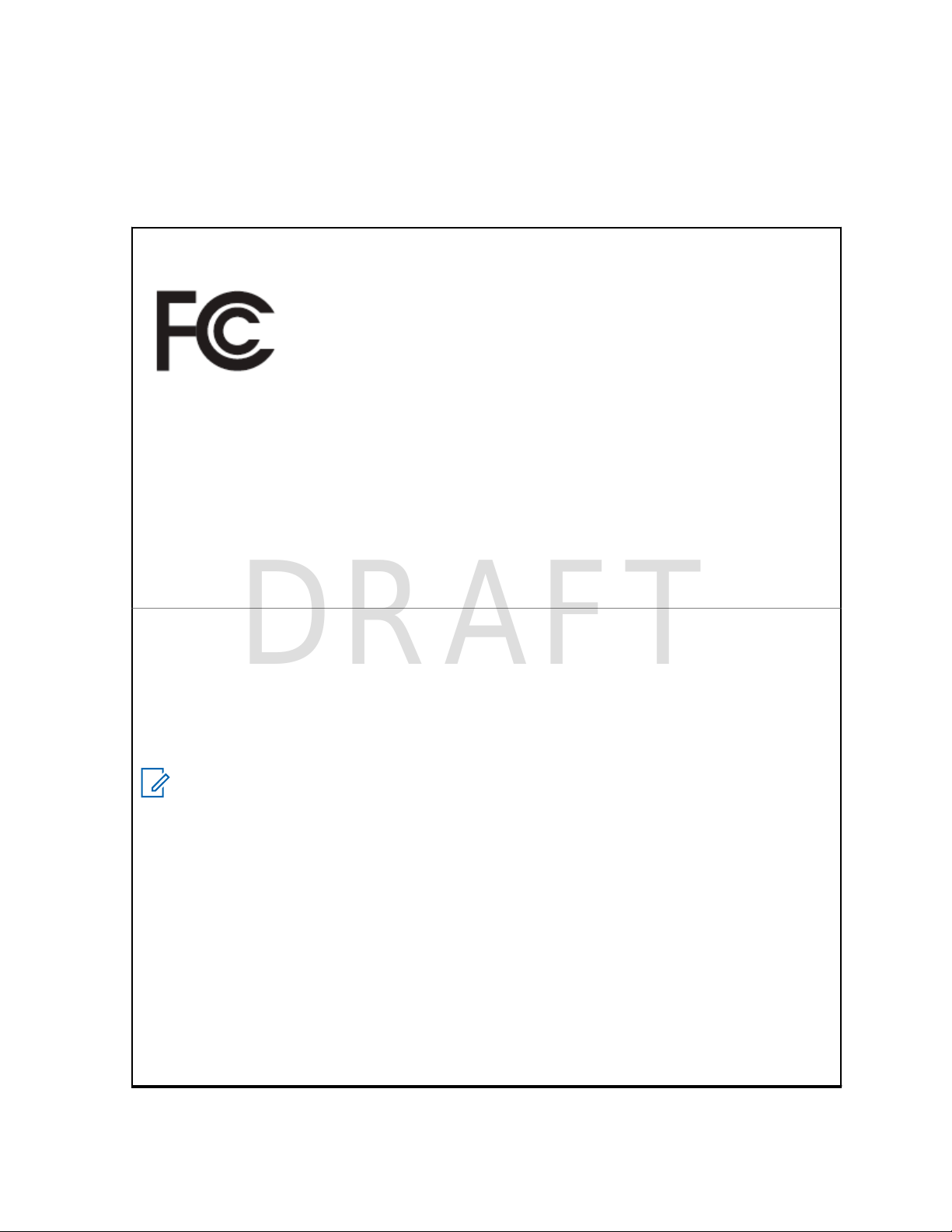
MN002033A01-AG (en-US)
DRAFT
Declaration of Conformity
Declaration of Conformity
This declaration is applicable to your radio only if your radio is labeled with the FCC logo shown below.
Declaration of Conformity
Per FCC CFR 47 Part 2 Section 2.1077(a)
Responsible Party
Name: Motorola Solutions, Inc.
Address: 1303 East Algonquin Road, Schaumburg, IL 60196-1078, U.S.A.
Phone Number: 1-800-927-2744
Hereby declares that the product:
Model Name: MTP8500Ex
conforms to the following regulations:
FCC Part 15, subpart B, section 15.107(a), 15.107(d), and section 15.109(a)
Class B Digital Device
As a personal computer peripheral, this device complies with Part 15 of the FCC Rules. This device
complies with Industry Canada license-exempt RSS standard(s). Operation is subject to the following two conditions:
1 This device may not cause harmful interference, and
2 This device must accept any interference received, including interference that may cause unde-
sired operation.
NOTICE: This equipment has been tested and found to comply with the limits for a Class
B digital device, pursuant to part 15 of the FCC Rules and Industry Canada license-exempt RSS standard. These limits are designed to provide reasonable protection against
harmful interference in a residential installation. This equipment generates, uses and can
radiate radio frequency energy and, if not installed and used in accordance with the instructions, may cause harmful interference to radio communications. However, there is
no guarantee that interference will not occur in a particular installation.
If this equipment does cause harmful interference to radio or television reception, which
can be determined by turning the equipment off and on, the user is encouraged to try to
correct the interference by one or more of the following measures:
• Reorient or relocate the receiving antenna.
• Increase the separation between the equipment and receiver.
• Connect the equipment into an outlet on a circuit different from that to which the receiver is connected.
• Consult the dealer or an experienced radio or TV technician for help.
15
Page 16

MN002033A01-AG (en-US)
DRAFT
Safety Information
Safety Information
RF Energy Exposure and Product Safety Guide for Portable Two-Way Radios
ATTENTION!
This radio is restricted to Occupational use only. Before using the radio, read the RF Energy
Exposure and Product Safety Guide for Portable Two-Way Radios which contains important operating
instructions for safe usage and RF energy awareness and control for Compliance with applicable
standards and Regulations.
For a list of Motorola Solutions-approved antennas, batteries, and other accessories, visit the following
website:
http://www.motorolasolutions.com
Under Industry Canada regulations, this radio transmitter may only operate using an antenna of a type
and maximum (or lesser) gain approved for the transmitter by Industry Canada. To reduce potential
radio interference to other users, the antenna type and its gain should be so chosen that the equivalent
isotropically radiated power (e.i.r.p.) is not more than that necessary for successful communication.
This radio transmitter has been approved by Industry Canada to operate with Motorola Solutionsapproved antenna with the maximum permissible gain and required antenna impedance for each
antenna type indicated. Antenna types not included in this list, having a gain greater than the maximum
gain indicated for that type, are strictly prohibited for use with this device.
16
Page 17

MN002033A01-AG (en-US)
DRAFT
Notice to Users (FCC and Industry Canada)
Notice to Users (FCC and Industry
Canada)
This device complies with Part 15 of the FCC rules and Industry Canada's license-exempt RSS's per
the following conditions:
• This device may not cause harmful interference.
• This device must accept any interference received, including interference that may cause undesired
operation.
Changes or modifications made to this device, not expressly approved by Motorola Solutions, could
•
void the authority of the user to operate this equipment.
17
Page 18
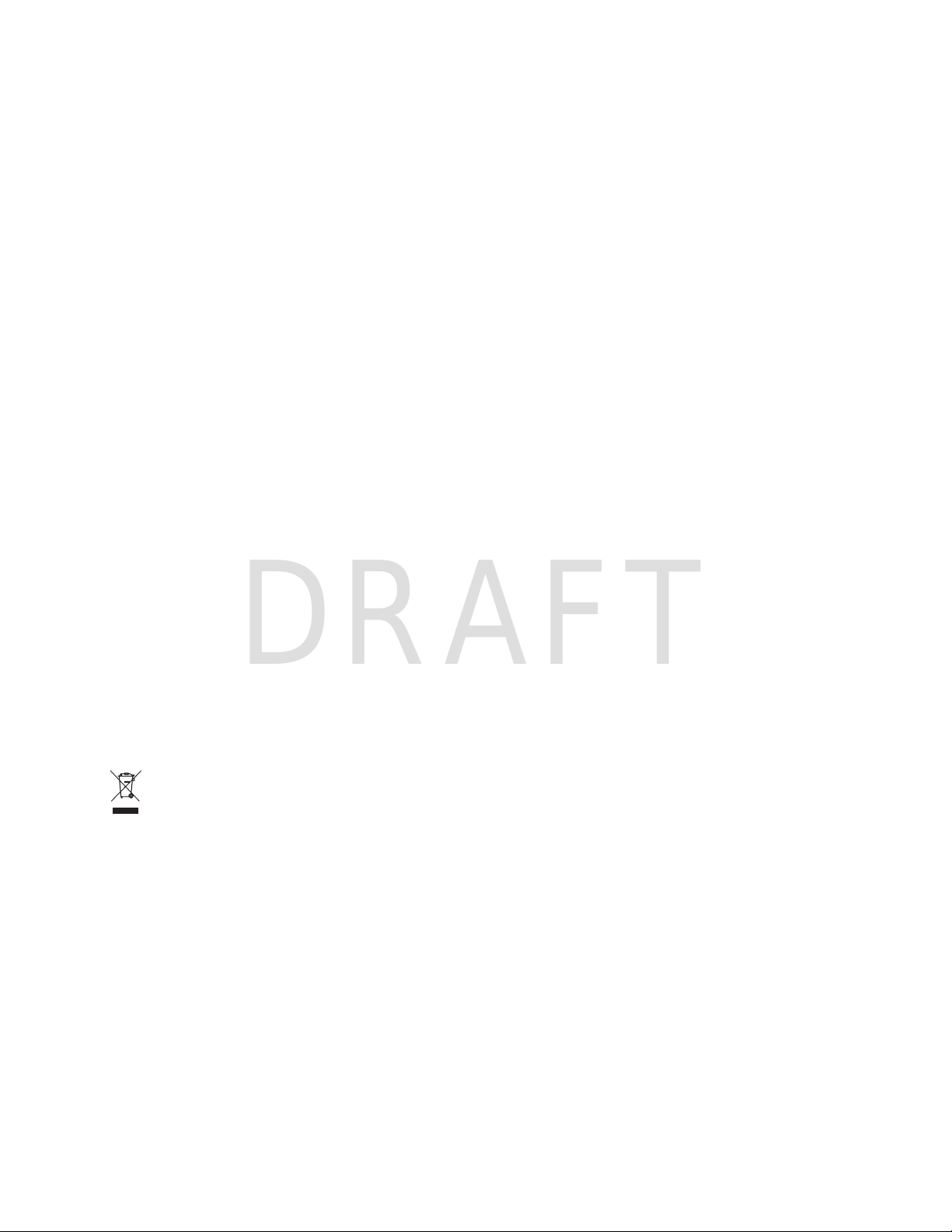
MN002033A01-AG (en-US)
DRAFT
Copyrights
Copyrights
The Motorola Solutions products described in this document may include copyrighted Motorola
Solutions computer programs. Laws in the United States and other countries preserve for Motorola
Solutions certain exclusive rights for copyrighted computer programs. Accordingly, any copyrighted
Motorola Solutions computer programs contained in the Motorola Solutions products described in this
document may not be copied or reproduced in any manner without the express written permission of
Motorola Solutions.
©
2018 Motorola Solutions, Inc. All Rights Reserved
No part of this document may be reproduced, transmitted, stored in a retrieval system, or translated
into any language or computer language, in any form or by any means, without the prior written
permission of Motorola Solutions, Inc.
Furthermore, the purchase of Motorola Solutions products shall not be deemed to grant either directly
or by implication, estoppel or otherwise, any license under the copyrights, patents or patent
applications of Motorola Solutions, except for the normal non-exclusive, royalty-free license to use that
arises by operation of law in the sale of a product.
Disclaimer
Please note that certain features, facilities, and capabilities described in this document may not be
applicable to or licensed for use on a specific system, or may be dependent upon the characteristics of
a specific subscriber unit or configuration of certain parameters. Please refer to your Motorola
Solutions contact for further information.
Trademarks
MOTOROLA, MOTO, MOTOROLA SOLUTIONS, and the Stylized M Logo are trademarks or
registered trademarks of Motorola Trademark Holdings, LLC and are used under license. All other
trademarks are the property of their respective owners.
European Union (EU) Waste of Electrical and Electronic Equipment (WEEE)
directive
The European Union's WEEE directive requires that products sold into EU countries must have
the crossed out trash bin label on the product (or the package in some cases).
As defined by the WEEE directive, this cross-out trash bin label means that customers and end-users
in EU countries should not dispose of electronic and electrical equipment or accessories in household
waste.
Customers or end-users in EU countries should contact their local equipment supplier representative or
service centre for information about the waste collection system in their country.
18
Page 19
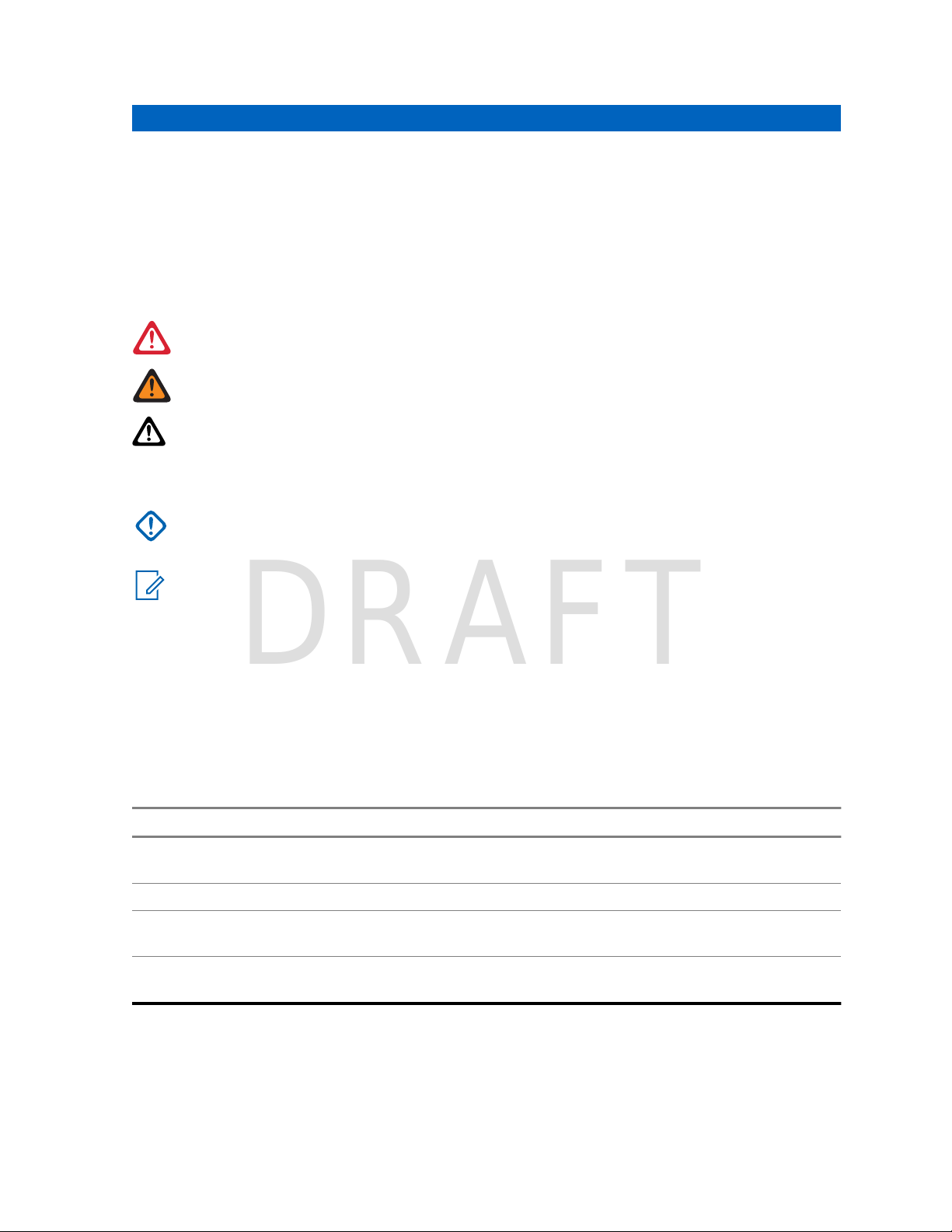
MN002033A01-AG (en-US)
DRAFT
General Information
General Information
1.1
Icon Conventions
The documentation set is designed to give the reader more visual clues. The following graphic icons
are used throughout the documentation set.
DANGER: The signal word DANGER with the associated safety icon implies information that, if
disregarded, will result in death or serious injury.
WARNING: The signal word WARNING with the associated safety icon implies information that,
if disregarded, could result in death or serious injury, or serious product damage.
CAUTION: The signal word CAUTION with the associated safety icon implies information that,
if disregarded, may result in minor or moderate injury, or serious product damage.
CAUTION: The signal word CAUTION may be used without the safety icon to state potential
damage or injury that is not related to the product.
IMPORTANT: IMPORTANT statements contain information that is crucial to the discussion at
hand, but is not CAUTION or WARNING. There is no warning level associated with the
IMPORTANT statement.
NOTICE: NOTICE contains information more important than the surrounding text, such as
exceptions or preconditions. They also refer the reader elsewhere for additional information,
remind the reader how to complete an action (when it is not part of the current procedure, for
instance), or tell the reader where something is on the screen. There is no warning level
associated with a notice.
1.2
Using this Guide
The following special notations are used throughout the text to highlight certain information or items:
Table 1: Special Notations
Example Description
Menu key or PTT button Bold words indicate a name of a key, button, or
soft menu item.
Entering TMO tone Italic words indicate a name of the tone.
Powering Off
Setup → Tones → All Tones Bold words with the arrow between indicate
1.3
Typewriter words indicate the MMI strings or
messages displayed on the radio.
navigation structure in the menu items.
Feature and Service Availability
This guide describes all available radio features and services. Your service provider may have
customized your radio to optimize its use for your individual needs. Check with your service provider to
find out the differences from this guide.
19
Page 20
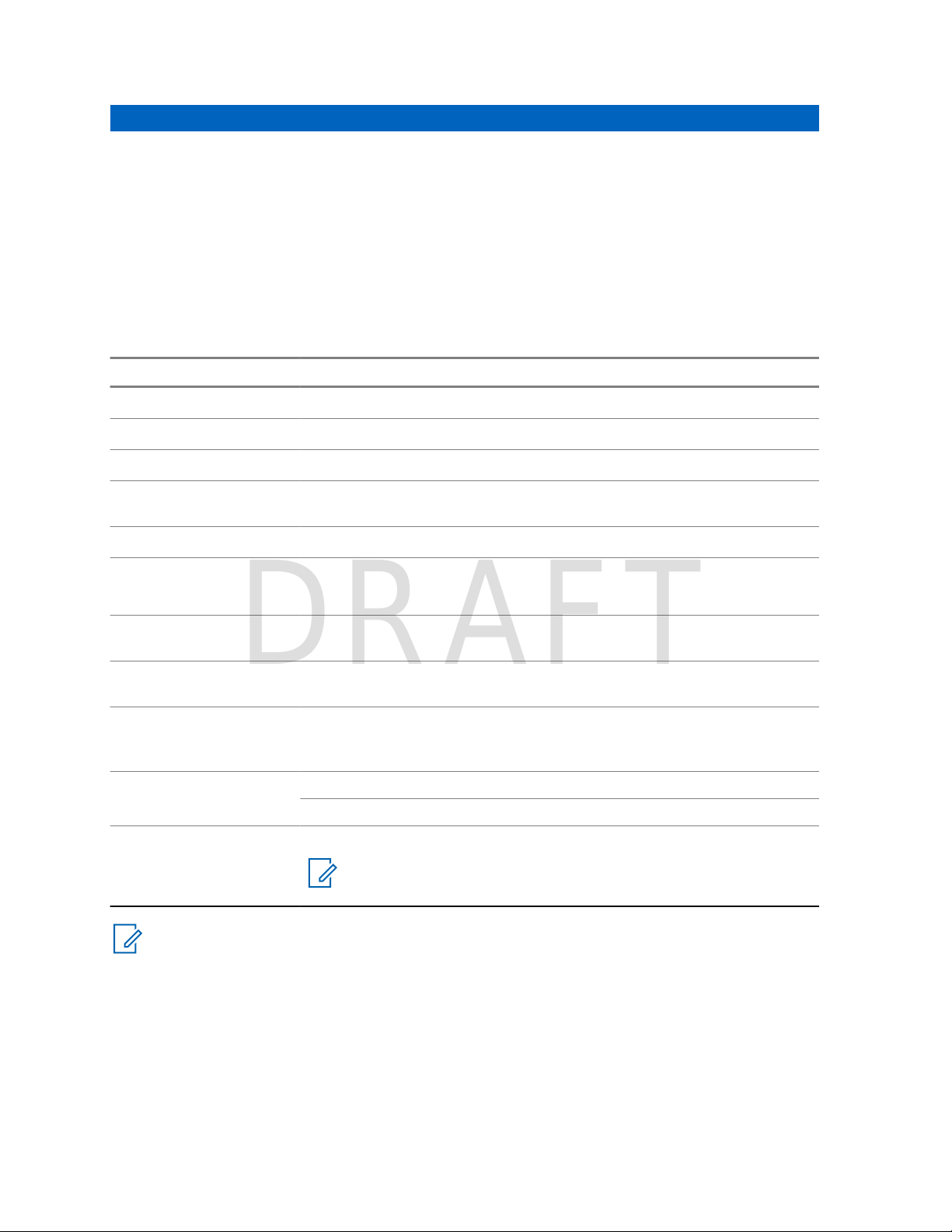
MN002033A01-AG (en-US)
DRAFT
Getting Started
Getting Started
This chapter contains basic information on how to use the radio.
2.1
Product Technical Information
Table 2: Product Technical Information
Description Value
Maximum Voltage 8.0 V
Maximum Current 2.5 A
Maximum RF Power 1.3 W
Maximum Speaker
Load
Antenna Impedance 50 Ω
Operating Temperature Range
Storage Temperature
Range
Ingress Protection
Rating
Audio Power Through
the Radio and Accessories
Operating Time Duty Cycle
Enhanced Data Transfer
NOTICE:
The system (SwMI) determines radio transmit and receive times, which affect the actual radio
operating time.
If the radio overheats (due to high ambient temperature or other factors), thermal protection will
reduce transmitter power, which may lead to loss of communication.
You can attach a colorful o-ring to a radio antenna to distinguish radios from one another.
An RFID knob is available as an optional accessory which allows tracking radios easily. The
knob contains an RFID tag which can be read by handheld scanners greatly enhancing the
speed of radio identification. The knob is a retrofit option and can replace an existing volume
knob.
1.3 W at 16 Ω
-20 to +55 (hazardous locations)
-30 to +55 (non-hazardous locations)
-40 °C to +85 °C
IP67
RMS: 2 W
Peak Power: 4 W
05/35/60 12 h
Hardware ready for TETRA Enhanced Data Service (TEDS)
NOTICE: 800 MHz models are not hardware ready for TEDS.
20
Page 21

MN002033A01-AG (en-US)
DRAFT
2.2
Before Power On
Read this section before you power on your radio for the first time.
2.2.1
Attaching the Antenna
Procedure:
1 Insert the screw-in base of the antenna into the antenna terminal on the top of the radio.
2 Turn clockwise until tight.
Getting Started
NOTICE: Use only the antenna intended for the radio. Use of other antennas can result
in significant range loss due to poor RF performance.
2.2.2
Installing the SIM Card
IMPORTANT: The following procedure must be performed only in non-hazardous environment.
Prerequisites:
Your radio is equipped with a SIM/microSD card slot.
Prepare T-5IP TORX – PLUS screw bit and 1.0 +0.1/-0.1 in-lbs torque screwdriver.
Procedure:
1 Remove the battery.
2 Unscrew the M2 countersunk T-5IP TORX – PLUS screws that secure the SIM card door to the
chassis.
3 Remove the SIM card door.
21
Page 22

MN002033A01-AG (en-US)
DRAFT
Getting Started
4 Slide the SIM card holder toward the dust cover side of the radio (as indicated by the UNLOCK
arrow) to unlock it and lift it up.
5 Slide the dummy SIM card in the direction shown in the following figure to remove it from the
SIM card holder.
22
Page 23
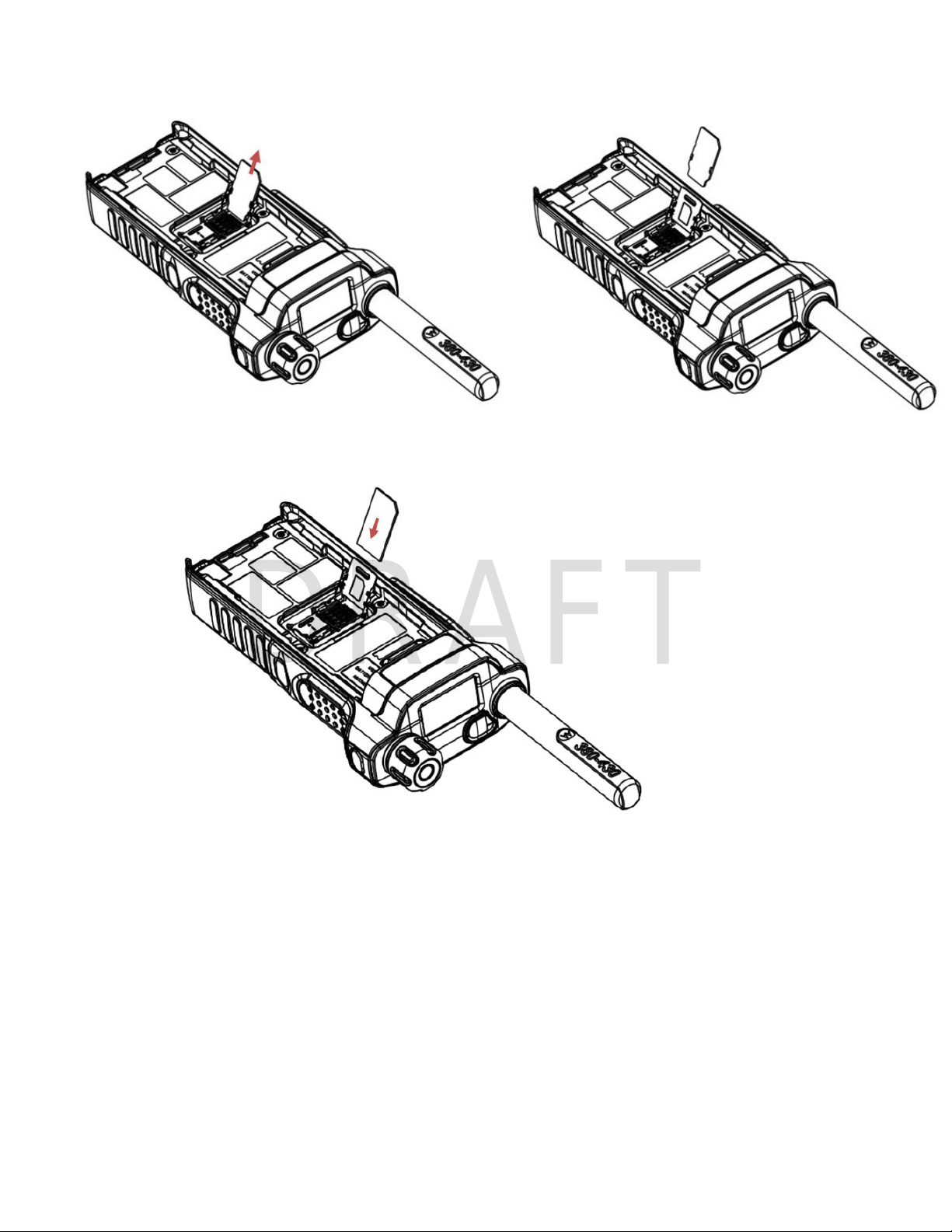
MN002033A01-AG (en-US)
DRAFT
Getting Started
6 Slide the SIM card into the SIM card door. Pay attention to the correct position of the notched
corner.
7 Close the SIM card holder and slide the holder toward the PTT side of the radio (as indicated by
the LOCK arrow) to lock it.
23
Page 24
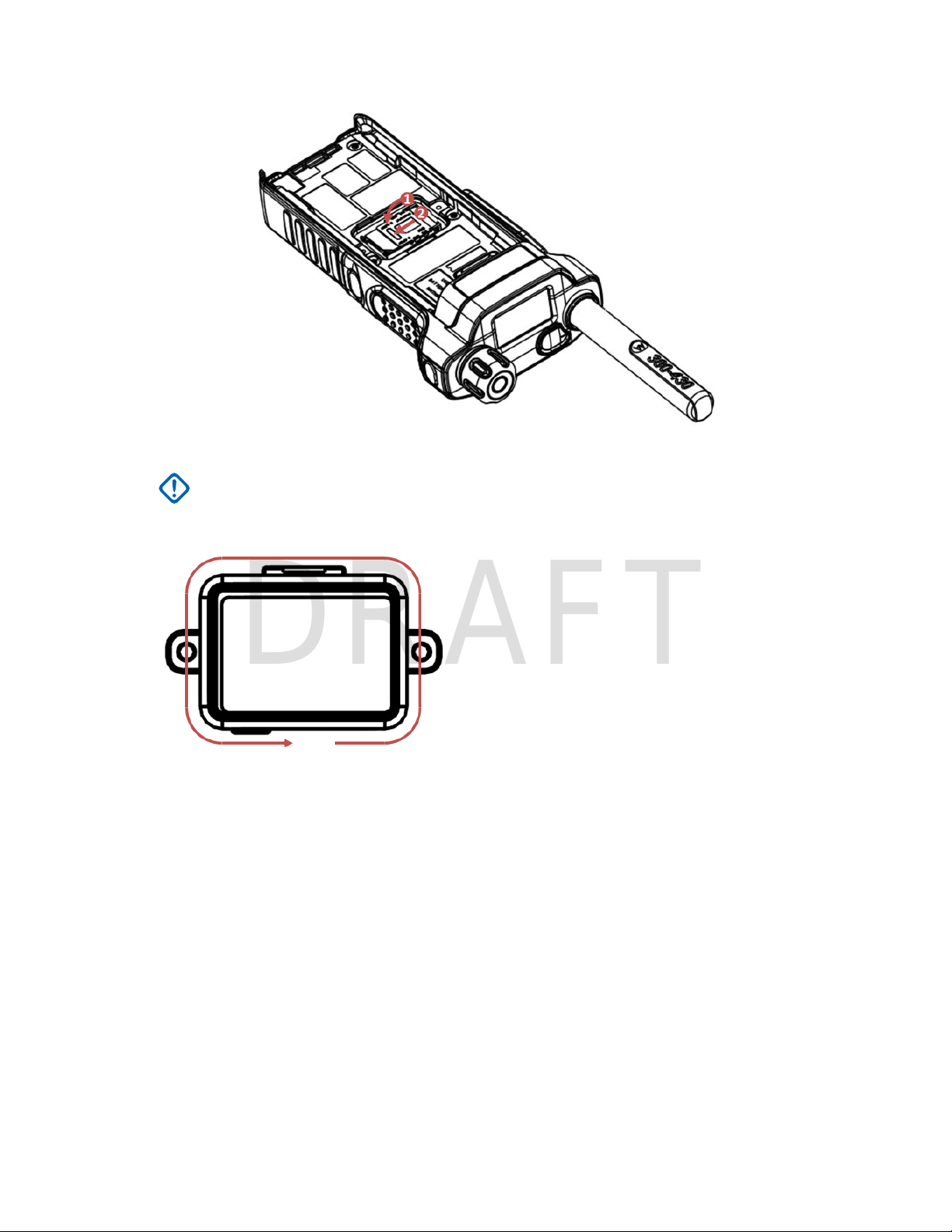
MN002033A01-AG (en-US)
DRAFT
Getting Started
8 Visually inspect the SIM card door O-ring before slotting the SIM card door into the chassis.
IMPORTANT: Replace the SIM door if there is any damage/tear/delamination on the O-
ring seal.
9 Apply some grease (part number: 1110027B23) on the perimeter of the SIM card door O-ring.
10 Ensure proper positioning of the SIM card door by matching the shape of the SIM card door to
the chassis (see the below figure). Carefully insert the SIM card door into the back chassis SIM
opening, making sure that the SIM card door O-ring is not squeezed by the door (it must not be
visible once the door is installed).
24
Page 25
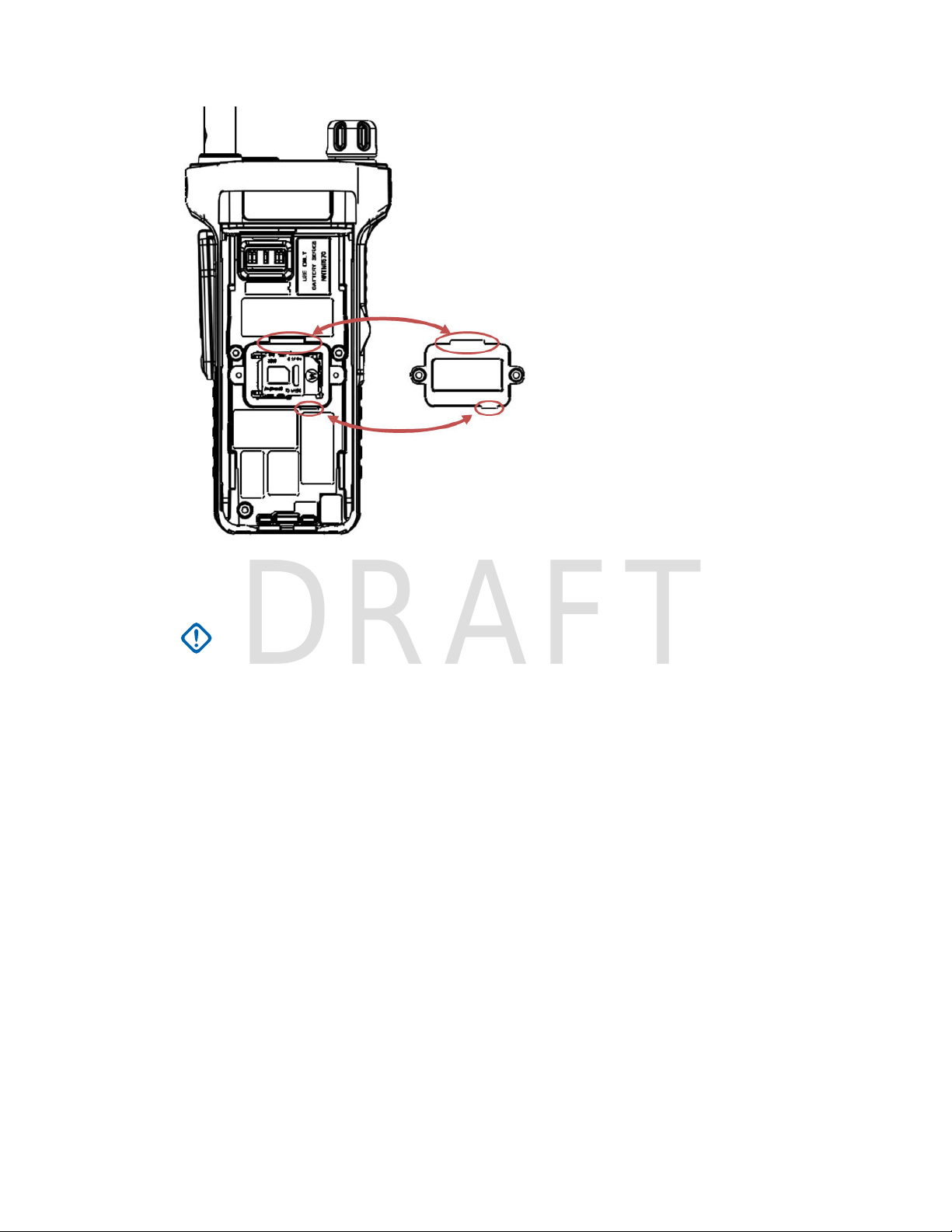
MN002033A01-AG (en-US)
DRAFT
Getting Started
11 Apply pressure on the SIM card door and use the Torx driver with T-5IP TORX – PLUS bit to
fasten the SIM card door screws to the chassis with torque setting of 1.0±0.1 in-lbs (0.113±0.011
Nm).
IMPORTANT: Ensure that the SIM card door is firmly screwed and the grey SIM card
door O-ring cannot be seen.
12 Install the battery.
2.2.3
MicroSD Card
The microSD card is supported only by radios equipped with a SIM/microSD card slot. The slot is
located under the battery at the back of the radio. If the SIM/microSD card slot is not available, the
radio uses its internal flash memory to store data.
The radio supports two types of the microSD cards:
• Micro Secure Digital Card (microSD card) with a capacity of 2 GB.
• Micro Secure Digital High Capacity Card (microSDHC card) with a capacity from 4 GB to 32 GB.
The radio supports the microSD cards that meet the following criteria:
Capacity of 2, 4, 8 GB.
•
• Industrial grade.
• Formatted in FAT32.
NO SD card can mean both:
• no physical SD card fitted.
• SD card fitted is not accepted/recognized.
25
Page 26

MN002033A01-AG (en-US)
DRAFT
Getting Started
NOTICE:
The radio only supports the following characters to compose file names:
1 Numeric digits.
2 English alphabetic characters.
3 Space.
4 Non-alphabetic characters: ! # $ % & ' ( ) - @ ^ _ ` { } ~.
Before using non-alphabetic characters, make sure your computer system supports them.
To achieve the best radio performance, use microSD cards with the minimum write speed of at
least 6 MB/s (Class 6 or higher). Cards with the write speed lower than 6 MB/s slow down the
performance of the radio.
2.2.3.1
Installing the MicroSD Card
IMPORTANT: The following procedure must be performed only in non-hazardous environment.
Prerequisites:
Your radio is equipped with a SIM/microSD card slot.
Prepare T-5IP TORX – PLUS screw bit and 1.0 ±0.1 in-lbs torque screwdriver.
Procedure:
1 Remove the battery.
2 Remove the SIM card door (see Installing the SIM Card on page 21).
3 Slide the SIM card holder toward the dust cover side of the radio (as indicated by the UNLOCK
arrow) to unlock it and lift it up.
26
Page 27

MN002033A01-AG (en-US)
DRAFT
Getting Started
4 Slide the microSD card holder toward the top of the radio (as indicated by the UNLOCK arrow)
to unlock it and lift it up.
5 Carefully insert the microSD card into the microSD card holder ensuring that the gold contact
area is facing down.
27
Page 28

MN002033A01-AG (en-US)
DRAFT
Getting Started
6 Close the microSD card holder and slide the holder toward the bottom side of the radio (as
indicated by the LOCK arrow) to lock it.
7 Close the SIM card holder and slide the holder toward the PTT side of the radio (as indicated by
the LOCK arrow) to lock it.
IMPORTANT: Make sure the SIM card holder is not left empty, the holder must be
occupied by either the dummy SIM card or an actual SIM card.
8 Install the SIM card door (see Installing the SIM Card on page
9 Install the battery.
NOTICE: Due to a delicate construction of the SIM/microSD card slot, do not insert or
remove the microSD card unnecessarily, as it may damage the mechanism of the reader.
For copying files from the radio, use the USB Mass Storage Mode.
2.2.4
21).
Installing the Battery
IMPORTANT: The following procedure must be performed only in non-hazardous environment.
Procedure:
1 Remove the battery from its protective case.
2 Insert the battery from the back of the radio. Ensure that it is fully seated in the radio chassis
compartment.
3 Carefully slide the battery from the bottom toward the top of the radio until it clicks into place.
28
Page 29
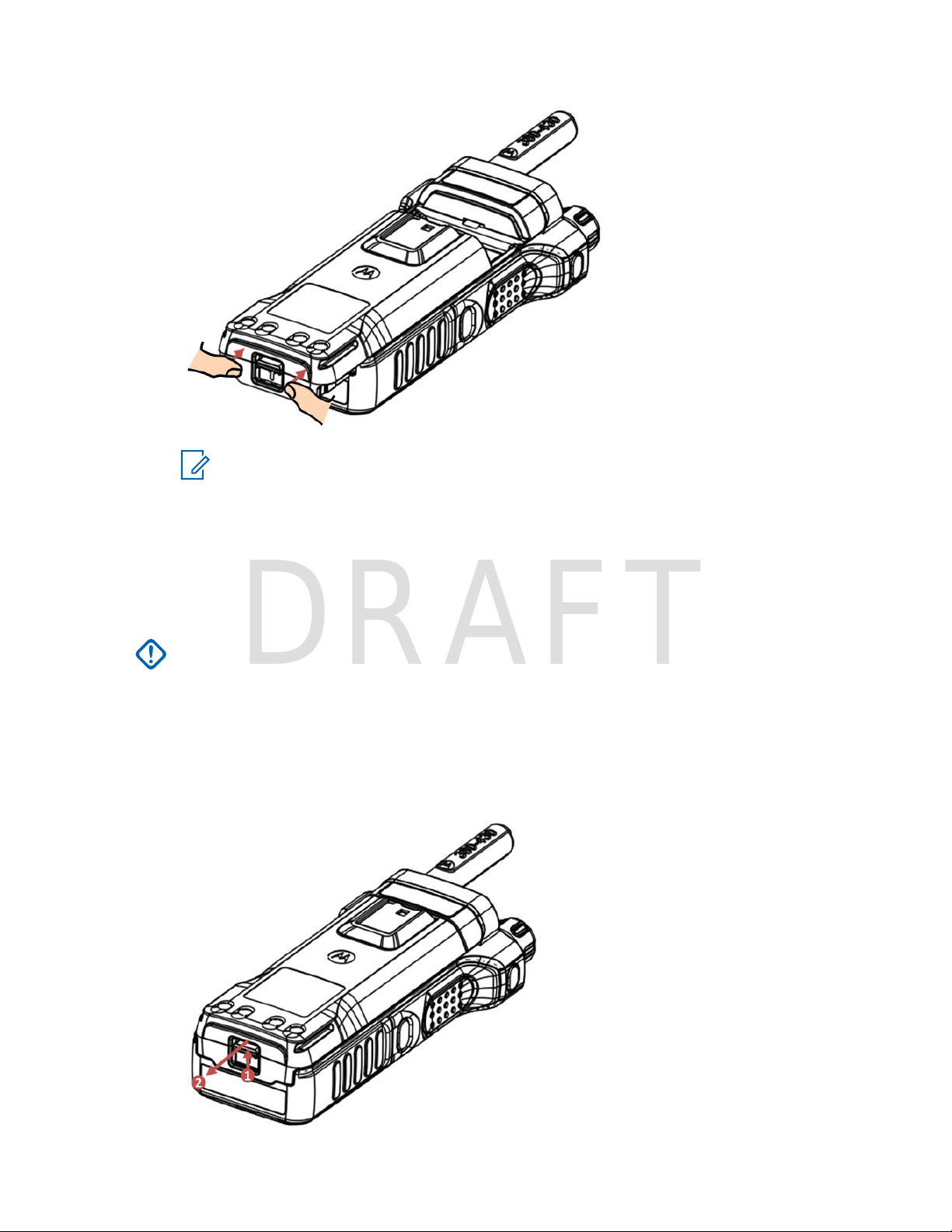
MN002033A01-AG (en-US)
DRAFT
Getting Started
NOTICE:
• Your service provider can configure the radio to turn on automatically after you insert
the battery.
• Your radio always powers up, if you remove the battery for a period shorter than 3–5
seconds.
2.2.5
Removing the Battery
IMPORTANT: The following procedure must be performed only in non-hazardous environment.
Prerequisites: Turn off the radio.
Procedure:
1 Move the latch in the direction indicated by the arrow and hold it.
2 Slide the battery toward the bottom of the radio.
29
Page 30
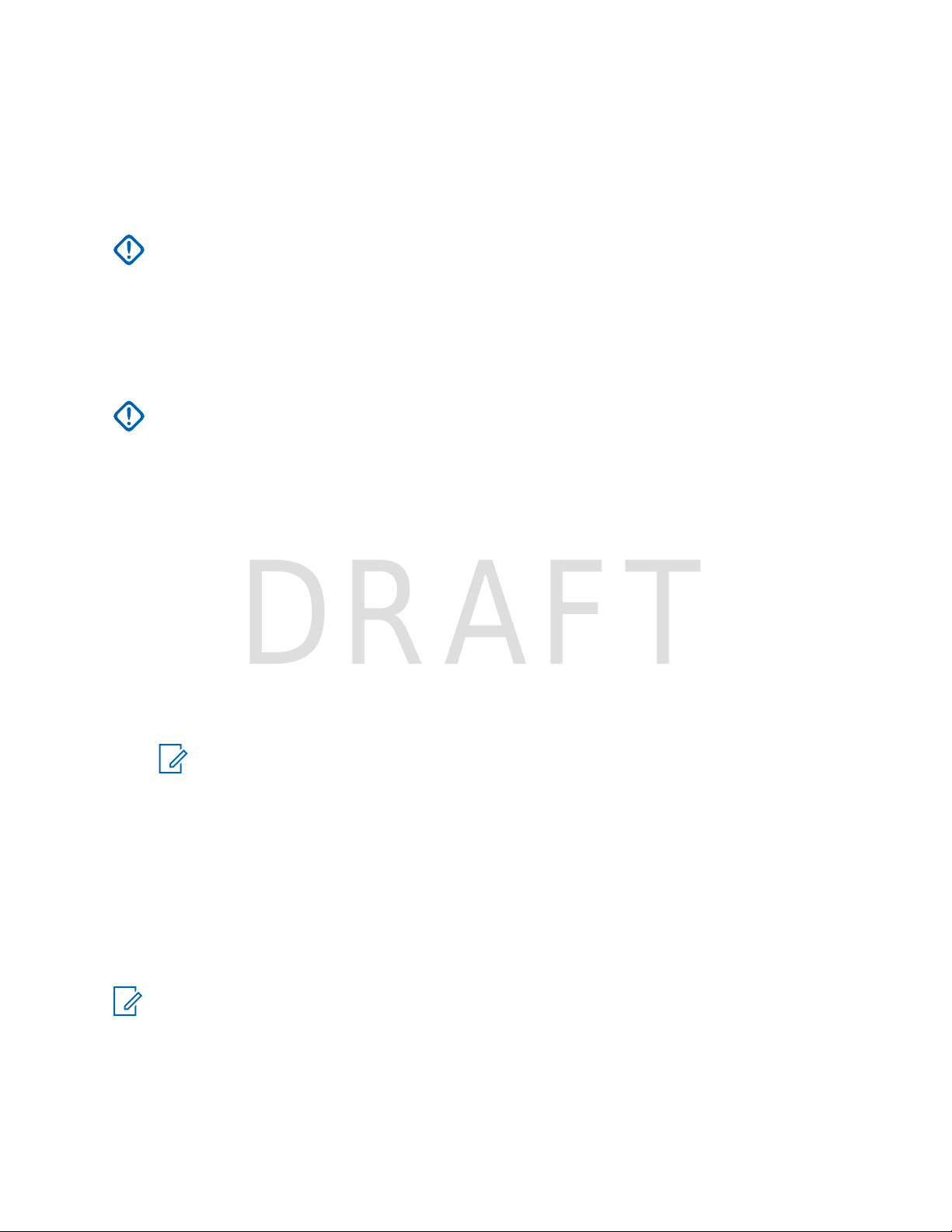
MN002033A01-AG (en-US)
DRAFT
Getting Started
2.2.6
Charging the Battery
You can charge a battery separately or attached to a radio.
Charging a battery attached to a radio must be done with the radio turned off. The battery charges
faster when the radio is turned off.
IMPORTANT: Use only Motorola Solutions approved-chargers which provide optimal
performance. Using other chargers invalidates the warranty and may fail to fully charge,
reducing the life of the battery.
Always charge your IMPRES battery with an IMPRES charger for optimized battery life.
IMPRES batteries charged exclusively with IMPRES chargers receive a 6-month capacity
warranty extension over the standard Motorola Solutions Premium battery warranty duration.
Prerequisites:
Do not charge the battery in a hazardous area.
IMPORTANT: Do not connect a radio without a battery to the charger.
Procedure:
1 Connect the charger to an appropriate power source, according to the specification of the
charger.
2 Perform one of the following actions:
• Travel chargers and car chargers – connect the charger to the radio with the battery
attached. Ensure that the charger is firmly connected to the radio and that the radio display is
indicating that charging is in progress.
• Car chargers – connect the charger to the radio with the battery attached. Ensure that the
charger is firmly connected to the radio and that the radio display is indicating that charging is
in progress.
3 Insert the battery or the radio with the battery attached into the appropriate socket. The LED on
the charger indicates that the charging is in progress.
NOTICE: If a multi-unit charger LED indicates an error (blinking red light) when radio is
inserted and being charged with the multi-unit charger (MUC), re-insert the radio. If the
light is still red after several reconnections to MUC, the battery may be damaged or
reached its end of life.
Postrequisites: The battery may heat up during charging. After charging, make sure that the battery
and the radio are within the operating temperature range before using the radio.
2.2.7
Battery Charging Indications
When the radio is charging, it displays the Charger Mode screen. The screen displays an appropriate
Battery Charge Progress icon and charging progress expressed in percentage.
NOTICE:
To easily identify the charging status, check the Battery Charging LED Indicator. See LED
Indications on page 163.
30
Page 31

Figure 1: Charger Mode Screen
Charger Mode
Charging: 70%
DRAFT
Table 3: Battery Icons
MN002033A01-AG (en-US)
Getting Started
Battery Capacity
0%–5% 5%–15% 15%–25% 25%–40% 40%–60% 60%–80%
Battery Charge Progress
0%–5% 5%–15% 15%–25% 25%–40% 40%–60% 60%–80%
2.2.8
80%–
100%
80%–
100%
Low Battery Indication
The radio indicates low battery level by playing an audible alert when the battery charge falls to a
preset level. The low battery alert can be programmed to be 5, 10, or 20 % of remaining capacity by
your service provider.
the alert repeats.
The default setting is 5 %. The service provider also configures how frequently
31
Page 32

18
19
6
20
21
22
17
12
13
11
3
6
7
8
9
10
5
4
3
2
1
14
15
16
MN002033A01-AG (en-US)
DRAFT
Getting Started
2.3
Controls and Indicators
Table 4: Controls and Indicators
Annotation Description
1 Backlight Sensor
The backlight sensor measures ambient light intensity. When the display backlight is active and a low light condition is detected, the keypad is illuminated.
32
Page 33

Annotation Description
DRAFT
2 Rotary Knob
• Rotate to set the volume.
• Press and rotate to select a different talkgroup.
Press and hold the Rotary Knob to lock/unlock it. Powering the radio off
•
and on also unlocks a locked Rotary Knob.
3 Programmable Side buttons
The Programmable Side buttons support the One-Touch Button feature. By
default the upper Programmable Side button is set to Flip Display and the
lower Programmable Side button is set to High/Low Audio.
NOTICE: The required time to press and hold a button to activate a
One-Touch Button feature is by default set to 0.1 second.
4 Earpiece
5 Push-To-Talk (PTT)
Press and hold to talk in simplex calls, release it to listen.
6 Soft key
Press Left or Right Soft key, to select the option that appears above.
MN002033A01-AG (en-US)
Getting Started
7 Send key
•
Press to initiate or answer duplex calls, or send messages.
• Press in home screen to enter Recent Dialed Calls.
8 Navigation key
Press Up, Down, Left, or Right Navigation key for list scrolling, while moving
around the menu hierarchy, or for alphanumeric text editing.
From the home screen, press to activate one of the following:
• Down Navigation key – enters Recent Calls menu item.
• Up Navigation key – changes My Groups talkgroup folder.
• Left and Right Navigation key – toggles through the talkgroups.
9 Left One-Touch Button
10 Bottom Microphone
Activated during Duplex low audio calls such as Private Calls.
11 Antenna
12 Top LED Display
Features a high resolution of 200 x 112 pixels screen with 262,144 colors.
13 Emergency Button
Press and hold the Emergency button to start Emergency Operations. By default, when your radio is off, press and hold to power on in Emergency Operations.
14 LED Coverage Indicator
For ultimate safety, the radio is fitted with an LED Coverage Indicator to show
when coverage is poor.
15 Nameplate
33
Page 34

MN002033A01-AG (en-US)
DRAFT
Getting Started
Annotation Description
To use a stick-on labels or external markers to easily identify the radio.
16 Top Microphone
Activated during Simplex, high audio calls such as Group Calls.
17 Display
Features a high resolution of 240 x 320 pixels and 262,144 colors. Supports
scalable fonts and high color images.
18 Side Connector
Provides connection for accessories. You can connect the following cables:
• Boot Programming / USB Data Cable Ex, PMKN4158_
• Serial Data Cable Ex, PMKN4159_
USB Data Cable Ex, PMKN4160_
•
• E2EE KVL Cable Ex, PMKN4161_
NOTICE: It is recommended to turn off the radio before connecting
accessories.
19 Menu key
• From the home screen, press to enter the main menu.
• Used to enter context-sensitive menus.
20 On
21 Speaker
22 Right One-Touch Button
NOTICE: A detailed list of compatible accessories is included in Accessory Leaflet, part
number: MN002135A01. To obtain the document, contact your service provider.
/Off/End/Home key
• Press and hold to turn on/off your radio.
• Press to end calls.
• Press to return to the home screen.
34
Page 35

2.4
1
2
3
4
Options
Contacts
Home Mode
Network
Range
TalkGroup
13/04/20 13:37
DRAFT
Display
This section presents the default home screen elements of the radio.
Figure 2: Default Home Screen with Icons
MN002033A01-AG (en-US)
Getting Started
Table 5: Display
Annotation Description
1 Status icon area
2 Text display area
3 Soft key area
4 Menu/Context sensitive icon
The color of the Soft key area changes according to the mode the radio is in.
Table 6: Colors of the Soft Key Area
Color Mode or State
Light blue Normal TMO and DMO Modes
Light red Emergency Mode or Disaster Alert Call
Olive Local Site Trunking Mode
Yellow Call Out – Standby
Red Call Out – Alert
Green Call Out – Accepted
Blue Radio Messaging Service (RMS)
Gray Radio User Assignment (RUA) – Limited service
35
Page 36

MN002033A01-AG (en-US)
DRAFT
Getting Started
2.4.1
Configurable Idle Screen
Your service provider can configure the information that is displayed on the idle screen below the
status icon area. The displayed information depends on the radio configuration and services
supported.
• Audio Profile Name
• BSI Registration Status
Home Mode
•
• Individual Short Subscriber Identity (ISSI)
• International Talkgroup Link Alias
• Network (No Service, or Mobile Country Code (MCC)/Mobile Network Code (MNC), or Networks
Alias)
• Operational-Tactical Address (OPTA)
• Radio Status
• Range
• RMS/FMS
• Scan List Alias
• Secondary Talkgroup Alias
• Talkgroup Alias
• Time and Date
Order and visibility of these items are also subject of the Configurable Idle Screen settings.
2.5
Status Icons
Status icons appear when your radio is engaged in certain activities or when you have activated certain
features.
Depending on your service provider settings, status icons can appear in normal or large size. By
default, they are large on the home screen and normal when browsing though the radio menu.
Table 7: Status Icons
Icon Description
Trunked Mode Operation (TMO)
In Service
or
No Service
or
Signal Strength – The more bars, the stronger the signal.
or
RF Power – Indicates that High RF Power is enabled. Shows the signal strength.
or
The more bars, the stronger the signal.
Migration – Indicates that the radio is registered to a foreign network.
36
Page 37

Icon Description
DRAFT
Broadcast Call – Indicates that the radio is in a Broadcast Call.
Scan – Indicates that talkgroup scanning is activated in the radio.
Packet Data or Multi-Slot Packet Data (MSPD) – The more blue sections on the
icon, the faster the data transfer. Possible status:
• Four gray sections: context activated – data idle
• One blue: Packet Data active
•
Two blue: Multi-Slot Packet Data active
Direct Mode Operation (DMO)
Direct Mode Call – Indicates that the radio is receiving a Direct Mode call. The more
bars, the stronger the signal.
High RF Power: receiving – Indicates High RF Power option is enabled and the ra-
or
dio is receiving a call.
Direct Mode – Indicates that radio is in Direct Mode (radio-to-radio communication).
MN002033A01-AG (en-US)
Getting Started
General Icons
Repeater Mode – Indicates that radio is operating as a repeater in Repeater Mode.
DMO Gateway Communication Mode – Indicates that gateway is selected. The icon
has the following status:
• Solid – when the radio is synchronized with the gateway.
• Blinking – when the radio is not synchronized or during attachment.
No icon – during radio-to-radio and repeater communication.
•
DMO Repeater Communication Mode – Indicates that the Repeater or GW + Rep
option in DMO Mode is selected. The icon has the following status:
Solid – when the radio has detected the repeater (for example, when the radio
•
receives a presence signal).
• Blinking – when the radio has not detected the repeater or during attachment.
• No icon – during a radio-to-radio and gateway communication.
All Tones Off – Indicates that:
• Volume is set to 0 (when Volume Adj. Mode is set to Common).
Both simplex and duplex ring volume is set to 0 (when Volume Adj. Mode is set
•
to Individual).
Simplex Ring Muted – Indicates that simplex ring volume is set to 0 and duplex ring
volume is set to more than 0.
Duplex Ring Muted – Indicates that duplex ring volume is set to 0 and simplex ring
volume is set to more than 0.
Low Audio – Indicates that the audio mode is changed to low.
37
Page 38

MN002033A01-AG (en-US)
DRAFT
Getting Started
Icon Description
High Audio – Indicates that the audio mode is changed to high.
Earpiece Connected – Indicates that the earpiece is connected.
GNSS
• Solid – the radio has a location fix.
• Blinking – the radio is acquiring a location fix. This feature is an optional setting
and may not be enabled on your radio.
RUI Logged on – Indicates that you are logged on into the radio.
RUI Pseudo Log On – Indicates that you are in pseudo logged on state.
RUI Packet Data – Indicates Pseudo Log On state when the Packet Data feature is
activated and active data session is in progress.
RUI Packet Data – Indicates Pseudo Log On state when the Packet Data feature is
activated and the external device sets up data connection with the radio.
Battery Strength – Shows the charge of your battery.
Battery Charging – Indicates that the battery is charging.
Emergency – Indicates that the radio is in Emergency Operation.
• Solid – Emergency Operations initiated.
• Blinking – the radio is in emergency receiving state.
Disaster Alert Call – Indicates that the radio is in Disaster Alert Call.
List Scrolling – Indicates that the Rotary Knob is in list scrolling mode.
New Message Has Arrived – Indicates that a new message has arrived.
New Message in Inbox – Indicates that you have unread messages in your Inbox.
Unread (New) WAP Message – Indicates that new page was loaded to the browser.
Man Down Active – Indicates that the Man Down feature is active.
Man Down Alert – Indicates that the Man Down feature is active. This icon has the
following status:
• Blinking – pre-Alert; the radio signalizes Man Down conditions. To exit the preAlert state, change the conditions or press the PTT button.
Solid – the radio enters Alert mode.
•
Man Down Failure – Indicates that the Man Down device failed.
38
Page 39

Icon Description
DRAFT
Call-Out – Indicates Call-Out alert.
Call-Out Alert Arrived – Indicates a receipt of a new Call-Out message.
Call-Out Alert Unread – Indicates unread alert in the CO Box.
End-to-End Encryption (E2EE)
Solid, when the E2EE is enabled:
• for the selected talkgroup,
• for the highlighted private number,
•
for the manually entered private number,
• when transmitting voice in Group Calls,
• when transmitting voice in Simplex Private Calls.
Blinking, when the E2EE is enabled:
• when receiving voice in Group Calls,
• when receiving voice in Simplex Private Calls,
• during encrypted Duplex Private Calls.
MN002033A01-AG (en-US)
Getting Started
or
Encryption Off
Blinking – Indicates that the SIM Card E2EE is disabled in DMO and TMO Modes.
SIM End-to-End Encryption (E2EE) in TMO
Indicates that the SIM Card E2EE is enabled in TMO Mode.
SIM End-to-End Encryption (E2EE) in DMO
Indicates that the SIM Card E2EE is enabled in DMO Mode. Numbers 1 and 2 point
to the type of DMO Encryption keys that has been selected.
SDS End-to-End Encryption (E2EE)
Indicates the E2EE status of an SDS message, or the E2EE status of a message
recipient address.
In High Security mode, when your radio processes only the encrypted information,
this icon is always visible in when you are in the messages menu, for example, In-
box.
Unread (New) WAP Message – Indicates that you have not entered WAP Box since
last WAP message was received.
Blinks when the priority is high.
WAP Message Icon – Displayed next to the priority WAP message in the message
list view.
WAP Message Time – Displayed next to the create date in the message list view.
WAP Message Expiration – Displayed next to the expiry date in the message list
view.
39
Page 40

MN002033A01-AG (en-US)
DRAFT
Getting Started
Icon Description
WAP Message Title Icon – Displayed next to the title along with the text in the message list view.
Keys Locked – Indicates that keys are locked.
Non-Secured Call – Air Encryption Unavailable
Blinking – Indicates that Air Encryption is not available when the radio:
• is in the Local Site Trunking Mode.
• attempts to connect to a gateway.
Non-Secured Call – Air Encryption Unavailable
Blinking – Indicates that Air Encryption is not available in DMO Mode. The icon appears after the PTT button is pressed.
Non-formatted SD Card
• Solid – The microSD card is:
- not formatted at all,
-
formatted incorrectly, or
- damaged.
• Blinking – The microSD card is being formatted.
USB Connected – Indicates that the radio is connected to the computer via the USB
cable. Visible only in the Mass Storage mode.
Bluetooth Connected – Indicates that Bluetooth is enabled and at least one device
is connected.
Bluetooth Disconnected
• Solid – Indicates that Bluetooth is enabled, but no device is connected.
• Blinking indicates one of the following:
-
Bluetooth is enabled and the radio is in the Discoverable Mode.
- Bluetooth is enabled and a connection with a remote device is being estab-
lished.
An outgoing OPP transfer (upload).
An incoming OPP transfer (download).
Remote Control – Indicates that the radio is being remotely controlled and some
commands are being executed in the background. For example, when the radio is
being controlled by special SDS messages or triggered to send a GNSS location report.
Icon is not visible in Extra Zoom Mode.
40
Page 41

MN002033A01-AG (en-US)
DRAFT
Getting Started
2.6
Powering On the Radio
Procedure:
Press and hold On button.
Your radio performs a self-check and registration routine.
After successful registration, your radio is in service.
NOTICE: Your radio powers on without visible and audible notification if Covert Mode is
activated.
2.7
PIN Code Authentication
If pre-set by your service provider, the radio has active PIN Code Authentication, which helps you
increase security and protect your radio against unauthorized use.
The PIN code is read from the SIM card or radio programming and cannot be changed or disabled. If
you are unable to unlock the radio, you cannot send or receive any call, nor adjust the volume level
with the Rotary Knob
You are asked to enter the PIN code each time you turn on the radio.
.
2.7.1
Unlocking Your Radio
Your radio may be locked at power up. To unlock it after powering on, enter the code at the prompt.
Your radio enters the default home display.
NOTICE: The unlock code is originally set to 0000. Your service provider may change this
number before you receive your radio.
2.7.2
Unblocking Your Radio
If you have entered the incorrect PIN code for more than three times (by default), use the Personal
Unblocking Key (PUK) to unblock your radio.
Procedure:
1 Radio displays Unit Blocked Enter PUK.
2 Enter the eight–digit PUK number.
NOTICE: The PUK is an eight-digit master code provided by your service provider.
3 Enter the new PIN code twice.
2.8
Locking or Unlocking the Keys or Buttons
Procedure:
1 Press Menu key and Left Navigation key.
NOTICE: The Emergency button is not locked. Entering Emergency Mode unlocks all
keys.
41
Page 42

MN002033A01-AG (en-US)
DRAFT
Getting Started
2.9
Holding Your Radio
Your radio has two microphones: a top microphone for simplex dispatcher/private calls and a bottom
microphone for duplex telephone-like calls.
The radio is also equipped with an internal speaker for high audio (located at the middle of the unit)
and an internal earpiece for low audio (located at the top of the unit). The audio can be routed either to
the speaker or the earpiece using the Audio Toggle menu (Menu →
Toggle) or the assigned One-Touch Button.
NOTICE: For best performance speak directly into the top microphone.
Simplex Calls
When using high audio, hold your radio a vertical position with its top microphone 5–10 cm away from
your mouth. Speak into the top microphone. Listen through the internal speaker. Keep the antenna at
least 2.5 cm from your head and body.
Setup → Audio → Audio
Duplex Calls
When using low audio, hold your radio as you would a telephone. Speak into the bottom microphone.
Listen through the earpiece. Keep the antenna at least 2.5 cm from your head and body.
Lapel/Shoulder Use
For Group and Private Calls turn your head towards your shoulder/lapel, and speak directly into the top
microphone. Listen through the internal speaker.
Speakerphone Use
Place your radio 30–60 cm away from you. In a noisy environment, move the radio closer to you for
better transmission.
2.10
High or Low Audio Toggle
Your radio is able to switch from the external earpiece to the main speaker using One-Touch button or
Speaker Control key and is not required to disconnect the external earpiece or PHF.
The states of the routed audio are:
• Speaker HIGH – indicates that audio is routed to the main speaker.
• Speaker LOW – indicates that audio is routed to the earpiece or PHF earpiece, and not to the main
speaker.
42
Page 43

MN002033A01-AG (en-US)
DRAFT
2.10.1
Using High Audio
When and where to use: Placing or receiving a Phone, PABX, or Duplex Private call.
Procedure:
1 Hold your radio in a vertical position with its top microphone 5 cm to 10 cm away from your
mouth.
2 Speak into the top microphone and listen through the internal speaker.
Keep the antenna at least 2.5 cm from your head and body.
2.10.2
Using Low Audio
When and where to use: Placing or receiving a Phone, PABX, or Duplex Private call.
Procedure:
1 Hold your radio as you would a telephone.
2 Speak into the bottom microphone and listen through the earpiece.
Keep the antenna at least 2.5 cm from your head and body.
Getting Started
2.11
During a Call
During the call, label of the right Soft key indicates the next possible change. Accessory default setup
is:
Table 8: During the Call
Soft Key Label Audio Setting
Spkr Audio goes to the main speaker (Speaker HIGH is displayed)
Erpce Audio goes to the earpiece (Speaker LOW is displayed)
PHF Audio goes to the Personal Hands Free (Speaker LOW is displayed)
2.12
Entering TMO or DMO Mode
Procedure:
1 From the home screen, press Options.
2 Select Trunked Mode/Direct Mode.
43
Page 44

MN002033A01-AG (en-US)
DRAFT
Getting Started
2.13
Selecting Talkgroups
Follow these procedures to select talkgroup manually. If the selected talkgroups is an InterSystem
Interface (ISI) talkgroup, your radio can migrate to another talkgroup linked network, changing the
talkgroup automatically.
Procedure:
From the home screen, use one of the following methods:
• Press Left
• Select Options → TG by abc. Enter a talkgroup name and select the talkgroup name from the
list.
• Select Options → TG by Folder. Select a folder (for example, Favorite) and then a talkgroup
name.
• Press Rotary Knob and rotate it until the required talkgroup name is displayed. Press Select to
confirm.
or Right Navigation key. Press Select to confirm.
NOTICE: Your radio can access up to three levels of the folder structure.
NOTICE: If the Rotary Knob mode is set to Scroll, then you do not need to press it to
enter the scrolling mode.
2.13.1
Talkgroup Icons Selection
Talkgroup icons are used to indicate that a talkgroup has a special function, show the status of network
selection, and/or show the talkgroup properties. A talkgroup without an icon does not have a special
function attached to it.
These icons are displayed next to the talkgroup alias on idle display and when scrolling talkgroups in
common or favorite folder lists.
Table 9: Talkgroup Icons
Icon Talkgroups in Common Folders Talkgroups in Favorite Folders
TMO Talkgroup Icons
In TMO Mode
Display when the talkgroup selected is
a SIM TMO talkgroup, and not registered to SIM network.
Single network is available.
In TMO Mode
Display when the talkgroup selected is
a SIM TMO talkgroup, and not registered to SIM network.
Single network is available.
In DMO Mode
Display when the talkgroup selected is
a SIM TMO talkgroup.
Single network is available.
Not displayed in common folders. In TMO Mode
44
Display when the talkgroup selected is
a normal TMO talkgroup.
Single network is available.
Page 45

MN002033A01-AG (en-US)
DRAFT
Getting Started
Icon Talkgroups in Common Folders Talkgroups in Favorite Folders
In DMO Mode
Display when the talkgroup selected is
a normal TMO talkgroup.
Single network is available.
In TMO Mode
Display when the talkgroup selected is
an ISI or Any network TMO talkgroup.
Multiple networks are available.
In TMO Mode
Display when TMO ISI talkgroup selected is not assigned to home network.
Multiple networks are available.
In TMO Mode
Display when the TMO normal talkgroup selected is not assigned to the current
network.
Single network is available.
In TMO Mode
Display when the talkgroup selected is
an ISI or Any network TMO talkgroup.
Multiple networks are available.
In DMO Mode
Display when the talkgroup selected is
an ISI or Any network TMO talkgroup.
Multiple networks are available.
In TMO Mode
Display when TMO ISI talkgroup selected is not assigned to home network.
Multiple networks are available.
In DMO Mode
Display when TMO ISI talkgroup selected is not assigned to home network.
Multiple networks are available.
DMO Talkgroup Icons
Display when a DMO talkgroup is selected.
General Icons
Display when the radio is registered to a network that is not the home network.
NOTICE: The icon, also known as Migration icon, is only displayed on the
top of the display as a status icon.
Display when the radio is locked to a current network selection that is a single network
while the current selected ISI talkgroup or Any Net talkgroup allows multiple networks.
NOTICE: In common folders, no TMO talkgroups are shown when in DMO mode.
2.14
Using Timed Talkgroup Change
This feature allows you to switch a selected talkgroup between the currently selected talkgroup and a
predefined talkgroup (TMO or DMO), making the predefined talkgroup the selected talk group for a
45
Page 46

MN002033A01-AG (en-US)
DRAFT
Getting Started
predefined time by using a One-Touch button. After the timer expires, your radio returns to the
previously selected talkgroup.
Prerequisites: Timed Talkgroup Change is assigned to a One-Touch button.
Procedure:
1 Press and hold the One-Touch button.
2 Your radio switches the selected talkgroup to the predefined talkgroup for a predefined amount
of time.
During the predefined time the radio initiates or joins group communication (SDS, status SDS, or
call) on the predefined talkgroup as the selected talkgroup.
Your service provider can assign a function to the second press of the One-Touch button to:
• Return to previously selected talkgroup
• Restart the predefined time
No action
•
3 When the timer expires (potentially after being restarted a number of times) the radio switches to
the previously selected talkgroup.
2.15
One-Touch Buttons
The One-Touch Button feature allows you to activate a feature by a long key press of the
programmable button.
NOTICE:
You can also assign features to the option buttons of the RSM accessories.
The One-Touch Button and One-Touch Dial are mutually exclusive features.
Table 10: One-Touch Button Features
Feature Description
Access Private Dialing Editor
Activation of Covert Mode Turns Covert Mode on or off.
Add Bluetooth Device Activates scanning for Bluetooth devices.
Any Network Selects any network.
Any Talkgroup Network Selects any talkgroup network.
Bluetooth Smart Proximity
Pairing
Displays the private dialing editor.
Turns Proximity Pairing on or off.
Call-Out Box Displays the list of call-out sessions.
Change Audio Profile Change to the specific audio profile.
Change Talkgroup Changes the talkgroup to the one programmed by your service pro-
vider.
Direct Private Number Dialing
Disconnect All Connected
Bluetooth Devices
46
Dials a predefined private number.
Disconnects all Bluetooth devices connected to the radio.
Page 47

Feature Description
DRAFT
MN002033A01-AG (en-US)
Getting Started
Display Bluetooth GATT
Sensors Battery Levels
Display GATT Service Da-taDisplays the GATT-based sensor data.
Display Heart Rate Displays the heart rate value received from the connected GATT-
Display Operational-Tactical Address (OPTA)
DMO Pre-emptive SDS Sends the next DMO SDS or status message with elevated priority.
Flip Display Rotates the display by 180 °. Flip Display is the default function for
Home Only Selects only home network.
Home Talkgroup on Home
Network
Initiate Call-Out Fallback Sends Call-Out Fallback Alert.
LIP Report Sends a message with the location of the radio to a dedicated ad-
Lock to Current Network Selects the current network only.
Message Inbox Displays the list of messages in Inbox.
Displays the battery levels of all paired Bluetooth GATT-based sensor devices.
based heart rate sensor.
Displays the OPTA.
the upper Side button.
Selects only home network and home talkgroup network.
dress.
PABX Call Setup Initiates a PABX call to a predefined entry in the contact list.
Phone Call Setup Initiates a phone call to a predefined entry in the contact list.
Prefer Talkgroup Network
Shortcut
Private Call Setup Initiates a simplex or duplex private call to a predefined entry in the
Reset to Default Resets the radio to its default settings.
RMS MMI Menu Opens the RMS menu without activating RMS mode.
Scan for Bluetooth Devices
Select Talkgroup Network
Shortcut
Selecting Audio Profiles Scrolls through all available audio profiles.
Send Double Push PTT
Tone (D-PTT)
Send Predefined Template
(PDT)
Send Status Message Sends a dedicated status message to a dedicated address.
Send User-Defined Template (UDT)
Displays the Prefer Talkgroup Network menu.
contact list or to the last group call originator.
Activates scanning for Bluetooth devices once OTB assigned to the
Add Bluetooth Device function is pressed.
Displays the Select Talkgroup Network menu.
Sends the D-PTT tone to the currently used talkgroup.
Sends a predefined message to a dedicated address.
Sends a user-defined message to a dedicated address.
Speaker Enable or Disable
per Call
Enables or disables the loudspeaker for a duration of the ongoing
call.
47
Page 48

MN002033A01-AG (en-US)
DRAFT
Getting Started
Feature Description
Switch to Previously Selected Talkgroup
Timed Talkgroup Change Makes a predefined talkgroup the selected talkgroup for a specified
Toggle Backlight Toggles the backlight on or off.
Toggle Backlight Intensity Regulates the backlight intensity.
Toggle Bluetooth Discoverable Mode
Toggle Bluetooth GATT
Sensor MMI Alerts
Toggle BSI Encryption Enabled or Disabled
Toggle Call Forwarding Toggles Call Forwarding on or off.
Changes the talkgroup of the radio to the previously selected talkgroup (DMO or TMO).
amount of time. While using the predefined talkgroup, the second
press of the One-Touch Button results in:
• the radio returning to the previously selected talkgroup,
• the radio restarting the predefined time, or
no action on the radio, depending on the configuration
•
After the timer expires, the radio returns to the previously selected
talkgroup.
Turns Discoverable Mode on or off.
Toggles Bluetooth GATT Sensor MMI Alerts on or off.
Enables or disables BSI encryption.
Toggle DMO or TMO Toggles between TMO and DMO modes.
Toggle Extra Zoom Turns Extra Zoom on or off.
Toggle Hi or Low Audio Toggles audio high or low. Hi or Low Audio is the default function for
the lower Side button.
Toggle Howling Suppression
Toggle Man Down On or
Off
Toggle RF Power Class Toggles the RF Power Class between High and Normal.
Toggle RSM with Earpiece Activates or deactivates the RSM earpiece.
Toggle Screen Saver Activates or deactivates the Screen Saver feature.
Toggle Talkgroup Scan Turns the Talkgroup Scan feature in TMO Mode on or off.
Toggle Transmit Inhibit
Mode (TXI)
Turn Bluetooth Indoor Location On or Off
Turn Bluetooth On or Off Turns Bluetooth on or off.
Turn Repeater Mode On
or Off
Enables or disables Howling Suppression.
Turns Man Down feature on or off.
Turns TXI on or off.
Activates Bluetooth Indoor Location.
Turns Repeater Mode on or off.
Unassigned The radio displays Unassigned Button when no feature assigned
to this button.
48
Page 49

MN002033A01-AG (en-US)
DRAFT
Getting Started
Feature Description
Universal Time Display Displays universal time on the home screen.
Volume Down Press to decrease the volume by one level. Press and hold to contin-
uously decrease the volume to its minimum level.
Volume Up Press to increase the volume by one level. Press and hold to contin-
uously increase the volume to its maximum level.
49
Page 50

MN002033A01-AG (en-US)
DRAFT
Modes
Modes
This chapter contains information on available modes that the radio can operate in.
3.1
Trunked Mode Operation
Trunked Mode Operation (TMO) requires the switching and management infrastructure.
This operation mode enables various voice and data communication types, such as group calls and
short data service messages, as well as access to the infrastructure-related features such as packet
data.
Figure 3: Trunked Mode Operation
3.1.1
Entering TMO Mode
Procedure:
1 Do one of the following:
• From the home screen, press Options.
• From the home screen, press the Menu key. Select Networks.
2 Select Trunked Mode.
3.1.2
Making Group Calls in TMO
The Group Call is received by all members of the selected group who have their units turned on and
are connected through the network.
Procedure:
1 Press and hold the PTT button.
50
Page 51

MN002033A01-AG (en-US)
DRAFT
2 Wait for the Talk Permit tone (if configured) and then speak into the microphone. Release the
PTT button to listen.
NOTICE: To cancel making a group call, do one the following actions before the talk
permit is granted (depending on your service provider’s settings):
• Release the PTT button.
Press the END key (default).
•
When the call is canceled, your radio displays Call Cancelled message (if configured
by your service provider).
3.1.3
Receiving Group Calls in Idle
Procedure:
1 Your radio receives a Group Call.
NOTICE: The incoming Group Call is signaled by a Receiving Group Call tone.
2 To respond, press and hold the PTT button.
Modes
3.1.4
Receiving Group Calls during Ongoing Group Calls
While in active Group Call, your radio receives a Group Call with a higher priority.
One of the following occurs:
• Your radio is forced to end the current group call and automatically join the incoming one.
• Your radio displays incoming group call screen with options:
- Join – ends current Group Call and starts the incoming one.
- End – cancels the incoming Group Call.
3.1.5
Dynamic Group Number Assignment (DGNA)
DGNA allows the network operator to dynamically manage talkgroups on your radio over the air
interface. Using DGNA, the network operator can:
•
Add talkgroups.
• Attach or select newly added talkgroups.
• Delete talkgroups.
• Modify parameters of existing talkgroups.
All the above operations are performed by transmitting data to your radio.
3.1.5.1
DGNA Reception
When a DGNA message is received, your radio plays a tone and displays a message Talkgroup
list updated. If enabled by your service provider, your radio displays all added and deleted
talkgroup list.
When your service provider deletes (de-assigns) the currently selected talkgroup, depending on the
settings, your radio can perform one of the following actions:
51
Page 52

MN002033A01-AG (en-US)
DRAFT
Modes
• Enter the “No Group” state – your radio does not attach to any talkgroup automatically.
• Attach to the last selected TMO talkgroup. If the last selected TMO talkgroup is not available (it was
deleted), your radio enters the “No Group” state.
• Attach to a default talkgroup configured by your service provider. If the default talkgroup is not
available (it was deleted), your radio enters the “No Group” state.
At each talkgroup change, an appropriate notification is shown on the display.
If the DGNA message is received to delete all talkgroups, your radio displays All Talkgroups
Deleted. To exit the DGNA display, you can use the
3.1.5.2
Back Soft key or the End key.
DGNA Auto Select Group
If the DGNA Auto Select is configured, whenever your radio receives a DGNA, it switches to the added
talkgroup.
3.1.5.3
DGNA Auto Reselect Group
If the DGNA Auto Reselect is configured, whenever a talkgroup assigned by the network operator
through the DGNA is deassigned without the user action, the radio returns to the previously selected
group.
3.1.5.4
Viewing DGNA Talkgroups
Prerequisites: Your radio receives the DGNA message.
Procedure:
1 To view the added talkgroups details press View.
2 Scroll through the list to select required talkgroup.
3 To select the DGNA group, press Attach.
3.1.6
Broadcast Call
Broadcast Group Call (also called Site Wide Call) is a high-priority group call from the console operator
(or dispatcher) to all users located at one or more sites. The radios are configured to monitor a
Broadcast Call, but you cannot talk back. The call can be received as a normal Broadcast Call or an
Emergency Broadcast Call. The Broadcast Call preempts an ongoing Group Call that has the same or
lower call priority.
3.1.6.1
Broadcast Calls Initiated by Users
This feature allows you to make a Broadcast Call from the radio that is initiated on the predefined
talkgroup. Your service provider predefines the alias and the priority of the Broadcast Call.
NOTICE: If the type of the encryption is defined by the SIM Card, the Broadcast Call is always
clear. Otherwise if the radio uses other encryption service the type of the encryption used for
that Call is up to the encryption settings of that service.
This feature is not supported on the Dimetra infrastructure.
52
Page 53

MN002033A01-AG (en-US)
DRAFT
Modes
3.1.6.2
Initializing Broadcast Calls
Procedure:
1 From the home screen, press the Menu key.
2 Select Services → Broadcast.
Your radio displays the predefined alias and the Broadcast Call icon.
3 To start the call press the PTT button.
3.1.7
Phone and Private Automatic Branch Exchange (PABX) Calls
Phone Call allows you to call a landline telephone number or a cellular mobile phone number. Private
Automatic Branch Exchange (PABX) Call allows you to call local (office) extension numbers.
3.1.8
Assistance Call
This feature allows you make a private call to ask for assistance during normal and non-critical
situations.
NOTICE: Your service provider can configure the number, priority, and the type of the call
(simplex or duplex).
You can start an Assistance Call in one of the following way:
• Dial a predefined number and press Send key.
• Menu →
3.1.9
Services → Assistance Call
Call Modification
Call Modification is a feature that allows your service provider to modify the call to optimize it and
adjust to a current situation.
Modification can cover:
Call priority
Modified during call setup.
Call type
Modified during call setup.
Call encryption
Modified during an ongoing call, but not in the transmission phase.
When the call is modified, your radio displays Call Modified message.
When a recently modified call requires the PTT button to transmit, your radio displays Call
Modified Use PTT.
All modifications are made by your service provider and the radio only follows them. You have no
influence on ongoing call modifications.
When call priority is changed to emergency:
• The display indicates that an Emergency Group Call has been received.
• The radio plays a special audio alert.
53
Page 54

MN002033A01-AG (en-US)
DRAFT
Modes
NOTICE: If a Group Call is modified into an Emergency Group Call, no emergency-related
features are triggered.
If the radio cannot follow a call modification requested by the service provider, due to its settings, the
radio rejects it and displays Service Not Available message.
3.2
Local Site Trunking
This mode is also called as Fallback Mode and it allows more than one radio from the same site to
communicate when the link between the site and the network central controller fails. Entering and
exiting Local Site Trunking (that is, returning to System Wide Services) is done automatically. In this
mode, some services are unavailable.
NOTICE: Your service provider can disable this mode.
3.2.1
Entering Local Site Trunking
When your radio receives a Local Site Trunking indication from the system, the following occurs:
•
Your radio plays an Entering Local Site Trunking tone.
• Display shows the Local Area Service message.
Display icons and soft keys turn olive.
•
NOTICE: Noticeable only on the color display.
• Any call in progress is dropped upon entering Local Site Trunking Mode.
If configured by your service provider, this message/alert is periodically repeated to remind you that
your radio is still operating in Local Site Trunking Mode. The following features are available:
• Registration
• Attachment
•
Group Call
• Emergency Call
• Emergency Alarm
NOTICE: Your service provider can turn on/off all visual and audio indications, when you enter
Local Site Trunking Mode.
3.2.2
Exiting Local Site Trunking
When the link with the central network controller is reestablished, your radio exits Local Site Trunking,
and the following occurs:
• Your radio plays an Exiting Local Site Trunking tone.
•
Any call in progress during Local Site Trunking is dropped.
• Display icons and soft keys turn blue.
NOTICE: Your service provider can turn on/off all the visual and audio indications, when you
exit Local Site Trunking Mode.
54
Page 55

MN002033A01-AG (en-US)
DRAFT
3.3
Direct Mode Operation
Direct Mode Operation (DMO) is a mode of simplex operation where radios communicate directly
without the need of a network.
Figure 4: Direct Mode Operation
Modes
3.3.1
Entering DMO Mode
Procedure:
To enter the DMO Mode:
• From the home screen, press the Menu key. Select Networks → Direct Mode.
• From the home screen, press the Menu key. Select Options → Direct Mode.
3.3.2
Making Group Calls in DMO
The Group Call is received by all members of the selected group who have their units turned on and
are in range.
Procedure:
1 Press and hold the PTT button.
2 Wait for the Talk Permit tone (if configured) and then speak into the microphone. Release the
PTT button to listen.
3.3.3
Receiving Group Calls in Idle
Procedure:
1 Your radio receives a Group Call.
NOTICE: The incoming Group Call is signaled by a Receiving Group Call tone.
2 To respond, press and hold the PTT button.
55
Page 56

MN002033A01-AG (en-US)
DRAFT
Modes
3.3.4
Selecting DMO Communications Options
When and where to use: Helps to communicate with other radio users on the same talkgroup through
the Gateway or Repeater.
Procedure:
1 From the home screen, press Options.
2 Press Config.
3 Select one of the following:
• MS - MS – Your radio can communicate only with other radios within its range.
• Gateway – Your radio uses a gateway to communicate with the infrastructure.
• Automatic – Your radio uses the first available gateway for that talkgroup.
• Specific – Your radio uses only the Gateway with the specified Gateway address for that
talkgroup.
current gateway address.
• Repeater – Uses the first available repeater for that talkgroup.
• GW + Rep – Uses the first available gateway or repeater for that talkgroup.
• Automatic – Uses the first available gateway for that talkgroup.
• Specific – Uses only the Gateway with the specified Gateway address for that talkgroup.
If your radio displays Selected Gateway: None, press Edit to enter the current
Gateway address.
If your radio displays Selected Gateway: None, press Edit to enter the
NOTICE:
When the Gateway and the Repeater cannot be communicated even though a
talkgroup to use them is configured, the radio attempts the direct MS-MS
communication.
When your radio detects the appropriate Gateway and/or the Repeater, the Gateway and/or Repeater
icons turns solid, respectively.
3.3.5
Private Call With Presence Check
This feature allows you to see if the calling party is available in DMO. When this feature is enabled, you
can only initiate a Private Call if the called radio is present on the same channel and responds with a
presence check acknowledgement.
Otherwise your radio displays Party Not Available.
3.3.6
DMO Private Priority Call
The service provider may assign Pre-emptive Priority to outgoing DMO Private Calls. If this is the case,
DMO Private Calls from this radio preempt any ongoing calls (with the exception of emergency calls or
ongoing Pre-emptive Priority Private Calls) on the receiving radio, which then displays Call-
preempted.
56
Page 57

DMO
TMO
Private Call
MN002033A01-AG (en-US)
DRAFT
Modes
3.3.7
Talkgroup for Individual Calls
Talkgroup for Individual Calls is a talkgroup that operates on a separate frequency allocated for
individual (private) calls only. Using this talkgroup optimizes frequency resources and helps not to
block other talkgroups. The only supported call types are: private calls and emergency calls (both
private and group). Use this talkgroup each time you need to make a private call.
When you select a Talkgroup for Individual Calls, your radio is not able to receive or initiate any group
or broadcast calls with priority lower than Emergency.
When you have selected a Talkgroup for Individual Calls and press the PTT button to start a Group
Call, the radio:
• Rejects the call
• Plays a tone
Displays the Individual Calls Only message
•
3.3.8
Network Monitor
This feature allows the radio to monitor for TMO individual calls while maintaining DMO services.
When Network Monitor is active, the radio receives direct calls addressed to the selected DMO
talkgroup, private DMO calls, SDS messages, but also private TMO calls.
The group calls, private calls, and SDS messages initiated are configured in DMO. Only responses to
private TMO calls are sent in TMO.
3.3.8.1
Enabling Network Monitor
Prerequisites: Ensure your service provider enabled the Network Monitor feature.
Procedure:
1 From the home screen, press Options.
2 Press Network Monitor.
57
Page 58

DMODMO
DMO
TMO
TMO
MN002033A01-AG (en-US)
DRAFT
Modes
3.3.9
Communication through Repeaters
Radios that are out of range and cannot communicate directly with each other in Direct Mode
Operation (DMO) can do it through the repeater. The repeater is a radio that repeats all communication
on a chosen channel, and as a result increases radios DMO range.
Figure 5: Communication through Repeaters
When the radio connects to a repeater, it plays a tone, displays the Repeater available message,
and shows an appropriate icon. When the radio loses connection with the repeater, it plays a tone,
displays the Repeater not available message, and the repeater icon is blinking.
3.3.10
Communication through Gateways
Gateway provides connectivity between radios operating in Direct Mode Operation (DMO) and the
TETRA network, so that the DMO radios can communicate with the Trunked Mode Operation (TMO)
radios.
Figure 6: Communication through Gateways
58
Page 59

MN002033A01-AG (en-US)
DRAFT
Modes
When the radio connects to a gateway, it plays a tone, displays the Gateway available message,
and shows an appropriate icon. When the radio loses connection with the gateway, it plays a tone,
displays the Gateway not available message, and the gateway icon is blinking.
3.3.11
Gateway and Repeater Synchronization
To communicate using gateways or repeaters, the radio requires synchronization with a gateway or a
repeater.
A gateway or a repeater sends presence signals to radios. If a radio receives presence signals, it stays
synchronized with the gateway or the repeater which sends the signals. If a radio fails to receive a
presence signal it does not immediately lose synchronization. The radio waits for another successful
presence for a time defined by your service provider. This function ensures that communications are
not dropped due to temporary reception issues.
If a gateway or a repeater is unavailable or the radio is not synchronized with a gateway or a repeater,
depending on the setup configured by your service provider, the following scenarios apply:
• The radio falls back to Direct Mode Operation (DMO).
After pressing the PTT button, a prompt appears warning that the second press overrides the
•
gateway or repeater operation mode.
• No direct DMO communications are permitted.
In the second scenario, while the radio receives individual calls and group calls, and replying to
individual calls is possible, replying to group calls is not possible.
3.4
Transmit Inhibit Mode
The Transmit Inhibit (TXI) Mode is a mode in which the radio sends no radio transmissions. Activate
this mode in RF sensitive areas, for example hospitals, airplanes, where safety can be jeopardized due
to transmission radiation.
To activate, select Menu → More. . . → Networks → TXI Mode → Activate.
In this mode, the radio does not transmit under any circumstances except for the Emergency Calls. All
the functions and keys which cause transmission, for example registration to the network, changing
talkgroup or folder, sending SDS messages, or pressing the PTT button are disabled. Any transmission
trial causes the radio to display Not Allowed In TXI Mode notification and to play a tone.
Your radio can still receive:
• Group calls
• Messages - stored in the Inbox
• Private call attempts - stored in the Missed Calls list, without the option to respond
When no danger to safety exists anymore, for example, when you leave the RF sensitive area, you can
deactivate the TXI Mode and the radio returns to standard operation.
You can deactivate the mode by selecting Menu → More. . . → Networks → TXI Mode →
Deactivate, pressing One-Touch Button, or implicitly when initiating an Emergency Call.
NOTICE: RF Transmissions from the radio are prevented under the following conditions:
• TXI Mode is activated.
• Battery is removed.
The radio is turned off.
•
59
Page 60

MN002033A01-AG (en-US)
DRAFT
Modes
On entering or exiting the TXI mode, when the radio is camped on a cell, it sends a specially
designated Short Data Service (SDS) status message. This SDS message indicates to the SwMI that
the radio is entering or exiting TXI mode.
Mobility procedures that do not require the radio to send an uplink transmission are performed except
for cell reselection.
In TXI mode, the radio joins group calls for any group that the radio is monitoring, but the transmitting
on that call is still prohibited.
The radio also displays any incoming SDS messages to the user. The missed call feature is active in
the TXI mode and allows checking what calls were missed. However, the radio attempts to prevent call
setup retransmission from being recorded as separate calls.
If you initiate an emergency call, the radio immediately leaves TXI mode and attempts to start the
emergency call if the radio is in service.
If the radio is turned off in the TXI mode, on turning on, the radio asks whether to exit the TXI mode. If
you choose No, the radio turns off.
3.5
Emergency Operations
Emergency Operations are used in critical situations.
Pressing and holding the Emergency button, or entering the Emergency Number and pressing the
Send key, activates one or more services (depending on your service provider settings):
• Emergency Alarm
• SDS Status
Silent Emergency
•
• Hot Microphone operation
• Emergency Individual Call (Private or MS-ISDN)
NOTICE: It is possible to turn on the radio by pressing the Emergency button. Depending on
the service provider settings, the radio can start Emergency Operations automatically. If the
radio is PIN-protected (except for SIM PIN), Emergency Operations bypass the PIN lock.
When starting Emergency Operations, any ongoing voice call is aborted or cleared down, and any
packet data transfer in progress is aborted. However, the session is kept open.
During Emergency Operations, the radio rejects phone, PABX, and private calls, and does not monitor
the talkgroups in the selected scan list.
To terminate Emergency Operations, press the Right
3.5.1
soft key.
Emergency Alarm
The Emergency Alarm is a special status message sent while starting the Emergency Operations. The
radio sends the message in either TMO or DMO.
Each time the radio enters the Emergency Operation, it sends the Emergency Alarm. When the
Emergency Alarm is sent successfully, the respective audible tone sounds.
In addition, pressing the Emergency button when the radio is in the Emergency Operation resends
emergency alarm (exception: during Hot Microphone transmission).
60
Page 61

MN002033A01-AG (en-US)
DRAFT
Modes
3.5.2
Emergency Group Call
The Emergency Group Call has the highest communication priority and it is a pre-emptive call.
Emergency Group Call is available in both TMO and DMO. During Emergency Operations, start
Emergency Group Call by pressing the Emergency button. The radio can also support Hot
Microphone operation, which allows the Emergency Call to be conducted without pressing the PTT
button.
When a radio receives or generates a group call with emergency priority, the display changes color to
red and a red triangle icon is displayed. A special alert tone is played.
An emergency group call can be configured as:
• A non-tactical call – initiated on a talkgroup preprogrammed by your service provider. When in nontactical emergency mode, you cannot switch talkgroups.
• A tactical call – initiated on the currently selected talkgroup.
Pressing the Emergency
call is started and no emergency alert is sent.
When the Emergency Group Call you participate in terminates, your radio can behave in several ways,
depending on your service provider settings:
• If you are the call initiator, the radio can either stay in the Emergency Mode, or return to TMO.
• If you are not the call initiator, the radio always returns to TMO.
button during an ongoing emergency broadcast call has no effect. No new
3.5.2.1
Making Emergency Group Calls
Prerequisites: Ensure that your radio is in Emergency Mode.
Procedure:
1 Press and hold the PTT button.
2 Wait for the talk permit tone (if configured) and talk.
3 Release the PTT button to listen.
NOTICE: It is possible to cancel making an emergency group call in TMO. To do this,
perform one of the following actions before the talk permit is granted (depending on your
service provider settings):
• Release the PTT button.
Press the End key (default).
•
When the call is canceled, your radio displays Call Cancelled message (if configured
by your service provider).
3.5.2.2
Receiving Emergency Group Calls
The radio receives an Emergency Group Call from a selected pre-programmed group. An appropriate
tone, status icon, and red color of the display indicates an incoming call.
61
Page 62

MN002033A01-AG (en-US)
DRAFT
Modes
3.5.3
Non-Tactical Emergency
In Non-Tactical Emergency, the radio switches to a designated Emergency talkgroup when starting
Emergency Operations. This talkgroup is used for the complete duration of the Emergency Operations
and changing talkgroup is not allowed.
In Trunked Mode Operation (TMO), it is possible to configure the radio to make Emergency NonTactical Group Calls without sending attachment. If set, the radio assumes implicit attachment after
receiving a temporary address.
In Direct Mode Operation (DMO), the Non-Tactical Emergency proceeds on the same frequency as the
previously selected talkgroup. The service provider can designate any Individual TETRA Subscriber
Identity (ITSI) address to be used for Emergency Operations and this ITSI can be an Open Group broadcast address.
After exiting from Non-Tactical Emergency, the radio goes back to the previously selected talkgroup.
3.5.4
Emergency Individual Calls (Private or MSISDN)
The Emergency Individual Calls are Simplex or Duplex Calls with emergency priority. On pressing the
Emergency button, the radio initiates an Individual Call to the provisioned address (private or
MSISDN). During this kind of call, all user indications are unavailable and all other services are
rejected. Emergency Operation ends when the Emergency Individual Call is ended.
3.5.5
Emergency SDS Status
The radio sends a status message with a preprogrammed value to the destination address set by your
service provider. Emergency SDS Status is available in TMO only. If no status acknowledgment or
negative acknowledgment is received, the radio retries sending the message. Status is not resent
when Emergency Alarm or Hot Microphone is configured.
3.5.6
Emergency Hot Microphone
The Hot Microphone allows you to talk without pressing the PTT button during Emergency Operation.
The transmission continues for a provisioned amount of time. Pressing the PTT button before the Hot
Microphone time expires ends the Hot Microphone operation. Then normal PTT operation in
Emergency group call takes over whereby the transmission is ongoing for the time the PTT button is
held.
Subsequent Emergency button presses during the Emergency Operation restart the Hot Microphone
transmission.
If a talk permit is granted to another member of the group, the Emergency Call received tone is played.
If configured, the radio automatically attempts to get talk permit again.
Pressing End soft key or End key ends the Hot Microphone operation.
3.5.7
Alternating Hot Microphone
The Alternating Hot Microphone is an enhancement of the Hot Microphone. After activation, the radio
alternately enters transmission phases (your microphone is active) and reception phases (you can only
listen) for an amount of time precisely determined by your service provider.
62
Page 63

MN002033A01-AG (en-US)
DRAFT
Modes
If this feature is enabled, you can initiate the Alternating Hot Microphone by pressing the Emergency
button. If you want to finish earlier or skip the transmission phase, press the End key.
The Alternating Hot Microphone terminates when one of the following conditions is met:
• The radio exits the Emergency Mode.
• The Alternating Hot Microphone timer expires.
The PTT button is pressed.
•
• The Right soft key is pressed (only during the transmission phase).
NOTICE: When the radio goes out of the service, it enters the reception phase and the
Alternating Hot Microphone is on hold. When the radio is back to the service, the Hot
Microphone transmission and the Alternating Hot Microphone resume.
When you are in the Emergency Mode, pressing the Emergency button restarts the Alternating
Hot Microphone.
3.5.8
Silent Emergency Mode
The Silent Emergency Mode is a type of emergency services that provides no audible indications nor
keypad tones at the entrance. All the display indications are as in the home mode. However, the radio
cannot use any services except for:
• Receiving Ambience Listening
• Sending Silent Emergency Alarms
Sending GNSS location reports
•
NOTICE: The radio blocks any other feature that you try to activate.
If the Silent Emergency feature is enabled, the radio enters Silent Emergency Mode on pressing the
Emergency button. After entering this Mode the radio stays in TMO or switches to it, depending on the
actual state. Once in TMO, the radio sends Silent Emergency Alarm.
NOTICE: If the radio is in a private or group call, the radio waits until the call ends and then
enters the Silent Emergency Mode.
The radio keeps re-sending the alarm until successful sending is confirmed. After the alarm is
successfully delivered, the radio stays in Silent Emergency Mode and waits for the Ambience
Listening.
Your radio exits the Silent Emergency Mode, under the following conditions:
• Press Menu
• No success in sending the Silent Emergency Alarm and the maximum number of retries has been
reached.
• The control room terminates the Silent Ambience Listening.
• The Ambience Listening is disconnected due to another reason.
If you turn off the radio in the Silent Emergency Mode, the radio switches to pseudo power off state. In
this state, the radio appears to be turned off. However, the radio is still on and in the Silent Emergency
Mode. On turning the radio on during the pseudo power off state, the radio acts as during turning on
and still is in the Silent Emergency Mode.
simultaneously with the Right Navigation key.
63
Page 64

MN002033A01-AG (en-US)
DRAFT
Modes
3.5.9
Invisible Emergency
It is possible for the service provider to disable visual and audible indications when performing
Emergency Operation on the radio, known as Invisible Emergency. Invisible Emergency provides an
extra layer of safety when using Emergency Operation in a critical situation, for example during a direct
attack on the user.
3.5.10
Emergency Alert
This feature allows the radio to send emergency alerts to other radios within its DMO coverage by
pressing the Emergency button. Even in TMO mode, the radio monitors a special DMO emergency
frequency for possible emergency alerts, and responds to them by automatically joining the emergency
call.
To initiate the emergency alert, the radio must be in MS-MS DMO mode or out of coverage in TMO
mode. The alert is not sent to the dispatch console.
To receive the emergency alert, the radio must be in DMO or TMO, within RF range of the initiating
radio, and must not be in a call. When the radio receives the emergency alert, it joins the call
automatically.
The following table illustrates the dependencies between the current radio mode and the type of
emergency operation:
Table 11: Emergency Operation Dependencies
Radio Mode Initiate Emergency Emergency Alert Received
(Yes/No)
DMO, MS-MS, idle Emergency Alert Yes
DMO, Repeater, idle Standard DMO Emergency Yes
DMO, Gateway, idle Standard DMO Emergency Yes
DMO, in call Per communication mode No
TMO, no coverage Emergency Alert Yes
TMO, in coverage, idle Standard TMO Emergency Yes
TMO, in coverage, in call Standard TMO Emergency No
Network Monitor, MS-MS Emergency Alert No
Network Monitor, Repeater Standard DMO Emergency No
Gateway operation, in coverage
Repeater operation Standard DMO Emergency No
3.5.11
Standard TMO Emergency No
Emergency Mode by Dialing
This feature allows you to trigger Emergency Mode by dialing a predefined number. It initiates the
same Emergency services as you would use the Emergency button. Your radio can store up to eight
Emergency numbers.
NOTICE: If this Emergency Mode was triggered by Emergency number (not by Emergency
button), you can press the End key to exit the Emergency Mode.
64
Page 65

MN002033A01-AG (en-US)
DRAFT
Modes
3.5.12
Disaster Alert
Disaster Alert call is a broadcast emergency call initiated by the radio, with emergency pre-emptive
priority that everyone in a broadcast area can hear. This feature is designed for catastrophic situations,
such as earthquakes, and has the highest priority over other calls. All radios under Disaster Alert
display emergency notification on their screens. The alert message, its duration, and destination
talkgroup can be configured in the codeplug.
To initiate Disaster Alert, switch the radio to Disaster Alert mode and press PTT button. When the call
ends, the radio exits the Disaster Alert state.
During Disaster Alert, other functionality is impacted:
• When Disaster Alert begins, any other ongoing services are terminated.
• No other services can interrupt this type of call.
Hot Mic functionality cannot be used.
•
• Speech can only be in Clear mode, even if any of the encryption services are enabled. The only
exception is E2E Encryption.
NOTICE: Not all infrastructures support this feature. Consult service provider before enabling
this feature.
3.5.12.1
Initializing Disaster Alert Calls
Procedure:
1 From the home screen, press the Menu key.
2 Select Services → Disaster Alert.
Your radio enters Disaster Alert Mode and it displays Disaster Alert icon.
3 To start the call press PTT.
Your radio displays Disaster Alert In Use.
3.5.13
Exiting Emergency Operations
Prerequisites: Make sure that your radio is engaged in Emergency Operations.
Procedure:
1 If your radio screen displays Emergency Mic On, press End.
2 Press and hold Exit.
NOTICE: If an Emergency Operation triggered by Emergency number (not by
Emergency button), you can press the End key to exit the Emergency Operation.
Your radio exits Emergency Operations.
3.6
Repeater Mode
NOTICE: This feature is a paid feature.
65
Page 66

DMODMO
MN002033A01-AG (en-US)
DRAFT
Modes
The Repeater Mode provides repeater connectivity between radios operating in the DMO Mode.
Figure 7: Repeater Mode Operation
A DMO repeater is used to extend the DMO range by retransmitting received information from one
radio to another. It retransmits group calls, private calls and data on a given frequency. In the diagram
above the radio in the middle is a repeater.
The repeater sends presence signal periodically on a free channel to allow other radios to synchronize
on a given frequency.
Only the radios on the same talkgroup can communicate with each other through the repeater.
The Repeater Mode is activated by selecting Menu → Networks → Repeater Mode.
3.6.1
Setting Monitor Option
Procedure:
1 From the home screen, press Options.
2 Press Monitor.
3 Select one of the following:
• Off – Your radio works as a repeater only, no operation is available.
• Receive Only – Allows you to listen.
• Receive&Transmit – Allows you to listen and transmit by pressing PTT.
3.6.2
Encryption in the Repeater Mode
While in the Repeater Mode, the radio supports Air Encryption and is able to repeat encrypted calls
and messages.
If SCK keys installed on the radio are invalid:
• The radio transfers calls and messages without deciphering them (provided that the encryption level
is not the highest).
• The LED indicator turns orange.
• On pressing the PTT button, Channel Busy or DMSCK is Invalid message appears.
66
Page 67

• You cannot make any call.
DRAFT
MN002033A01-AG (en-US)
Modes
67
Page 68

MN002033A01-AG (en-US)
DRAFT
Main Menu
Main Menu
This chapter contains information on items in the main menu.
You can enter the menu items during a call. If not programmed otherwise by your service provider the
radio exits the menu, when a new call starts.
IMPORTANT: Some menu items are model-specific and may not be activated or available on
your radio.
4.1
Scrolling through the Menu
Procedure:
1 From the home screen, press the Menu key.
2 Scroll to the required item by pressing Navigation keys. Press the Soft key assigned as
or Right Navigation key to select.
If the menu item contains a further set of menu items, repeat step 2.
Select
NOTICE: You can use shortcuts to access frequently used items.
4.2
Menu Icons
The following icons make it easy to identify the menu items at first glance.
Table 12: Menu Icons
Menu Icon Description
Main Menu Items/Context Sensitive Menu
It is assigned to Menu when the main menu items / context-sensitive menu
are active.
Messages
Send status messages.
Send text messages (free text or according to user defined or predefined
templates).
Received messages in Inbox.
Contacts
Add, search, edit, or erase entries in the contact list.
Pictures
Allows you to browse and manage photos.
Bluetooth
Allows you to manage Bluetooth settings.
68
Page 69

Menu Icon Description
DRAFT
Browser
Starts the WAP browser.
Man Down
Allows you to activate the Man Down feature.
Security
Lets you turn on/off and verify security features, and change passwords.
Setup
Allows you to customize your radio.
More...
Contains additional setup menu items.
Group Setup
Contains additional menu items for Scanning Talkgroups features.
Favorites
Contains shortcuts to frequently used talkgroups and contact numbers.
My Info
Displays information about your radio and its numbers.
MN002033A01-AG (en-US)
Main Menu
4.3
Messages
Recent Calls
Contains a list of recent calls.
Shortcuts
Allows you to view and manage shortcuts to menu items.
RUI
Allows you to log in and log out of the radio.
Networks
Allows you to select a network.
Location
Displays location of your radio.
Packet Data
Allows you to send data from your radio to other devices.
Services
Allows you to manage Broadcast, Assistance, and Disaster Calls.
Indoor Location
Allows you to enable or disable Indoor Location.
This feature allows you to send and receive text messages. A message can contain up to 1000
characters, depending on your service provider settings.
Pressing the PTT button when a message is highlighted can cause one of the following actions,
depending on your service provider settings:
• The radio ignores the PTT
• The radio starts a Private Call with the message sender.
button request.
69
Page 70

MN002033A01-AG (en-US)
DRAFT
Main Menu
• The radio starts a Group Call on a currently selected talkgroup.
See Writing Text on page 148 for details on writing a text message.
4.3.1
New Message
This menu item allows you to create a new message.
4.3.1.1
Sending Messages to Private/Phone
Procedure:
1 From the home screen, press the
2 Select Messages → New Message.
3 Enter your message and press Send.
4 If needed, select Private/Phone.
5 Enter recipient number or press abc to choose it from your contacts.
NOTICE:
For Private target selection, you can enter either Individual Short Subscriber Identity
(ISSI), Individual TETRA Subscriber Identity (ITSI), or Group Short Subscriber Identity
(GSSI) of the recipient.
ISSI/ITSI – a unique, individual ID assigned for each radio.
GSSI – in Dimetra called Group ID or Talkgroup ID.
6 Press Send, or Send key, or the PTT
Menu key.
button.
4.3.1.2
Sending Messages to Groups
Procedure:
1 From the home screen, press the Menu key.
2 Select Messages → New Message.
3 Type your message and press Send.
4 If needed, select Group.
5 Select a group to send the message.
4.3.1.3
Sending Store and Forward Messages
Prerequisites: Your service provider enables the Store and Forward feature.
Procedure:
1 From the home screen, press the Menu key.
2 Select Messages → New Message.
3 Press Menu key and select Message Setup → On/Offline users.
4 Enter your message and press Send.
5 If asked for the Target selection, select one of the following:
70
Page 71

MN002033A01-AG (en-US)
DRAFT
Main Menu
• Private – enter the private number or press abc to choose the destination number from the
contact list.
• Phone – enter the phone number or press abc to choose the destination number from the
contact list.
NOTICE: Your service provider can enable to send a Store and Forward message to a
talkgroup.
6 Select Send, or press Send key or PTT button.
4.3.1.4
Delivery Report
Delivery Report is an acknowledgment that the radio can request upon sending a message to an
individual recipient. You can define what type of Delivery Report your radio requests, or turn on/off this
feature.
If the Delivery Report is received shortly after the message was sent, the radio:
• Displays a pop-up with one of the following messages:
- Message Sent – if no Delivery Report is requested (and when a Store and Forward message
has been received at the Store and Forward server).
- Message Delivered – if the Delivery Report is requested and the message has been
received by the target radio.
- Message Read – if the
the target radio.
- Message Failed – if the Delivery Report is requested and the message has not been received
by the target radio within a defined time period.
• Saves the Delivery Report in Outbox along with a copy of the message.
If the Delivery Report is received after a longer period of time, the radio:
Consumed Delivery Report is requested and the message is opened on
• Saves the Delivery Report in Outbox along with a copy of the message.
• If Delivery Report Notifications functionality is configured by your service provider, the radio also:
- Temporarily saves a Delivery Report message in Inbox. The notification disappears after it is
read.
- Displays New Message icon.
- Displays New Delivery Status notification screen (if possible).
4.3.1.4.1
Viewing Delivery Reports
Procedure:
1 From the home screen, press the Menu key.
2 Select Messages → Inbox.
3 Find a required message and select Read.
4 Press Menu key.
5 Select Delivery Status.
71
Page 72

MN002033A01-AG (en-US)
DRAFT
Main Menu
4.3.1.4.2
Configuring Delivery Reports
Prerequisites: Your service provider enabled the delivery report configuration.
Procedure:
1 From the home screen, press the Menu key.
2 Select Messages → New Message.
3 Press
4 Select one of the following:
4.3.2
Menu key and select Delivery Report.
• None – the radio does not request any delivery report.
• Received – the radio requests reports on your messages that were received.
• Consumed – the radio requests reports on your messages that were read.
• Both – the radio requests reports on your messages that were received and read.
Inbox
The Inbox folder contains up to 100 new or old incoming messages, depending on the length of the
messages.
Table 13: Inbox Icons
Icon Description
Unread (New) Message
Read (Old) Message
Unread (New) Protected Message
Read (Old) Protected Message
Message Protected
Sender Information in Message View – name or number
Time and Date Stamp in Message View – arrival time and date
Delivery Status Received – delivery status for Store and Forward messages
Messages sub-menu indicates the number of the messages. If the indication is for example 2/4, it
means that two unread and four read messages are in the Inbox.
72
Page 73

MN002033A01-AG (en-US)
DRAFT
4.3.2.1
Entering the Inbox
Procedure:
1 From the home screen, press the Menu key.
2 Select Messages → Inbox.
NOTICE: The status (if any) of the list is displayed for a few seconds:
• No New or Old Messages – The screen returns to the previous display within a
few seconds.
• Inbox Full – Select OK.
4.3.2.2
Receiving New Messages
Prerequisites: Your radio displays a New Message icon, an animation, and plays a New Mail
Received tone.
Procedure:
Select one of the following:
• Read – opens the entire message.
• Back – dismisses the message. You can access the message later from the Inbox.
Main Menu
4.3.2.3
Using Submenus in the Inbox and the Outbox
Procedure:
1 From the home screen, press the Menu key.
2 Select Messages → Inbox
3 Highlight the required message and press Menu key.
4 Do one of the following:
• Store – Saves a message as a template. Change the default template name and press OK.
• Delete – Deletes the selected message. Press Yes to confirm.
• Delete All – Deletes all the messages in the Inbox or Outbox. Press Yes to confirm.
• Reply (only for Inbox) – Invokes the edit screen with the old message as default text and the
message originator as a recipient. After editing, press Send, the PTT button, or the Send key
to send.
• Resend (only for Outbox) – Invokes the edit screen with previously entered text with the
same recipient. After editing, press Send, the PTT button, or the Send key to send.
• Forward – Invokes the edit screen with the old message to send it to a different participant.
After editing, press Send, the PTT button, or Send key to send.
• Refresh – Re-orders the message list and displays the new messages.
• Delivery Status (only for Outbox) – Shows the date and time of the message when it is
sent, delivered, read, and expired; was not delivered, expired was not read, or failed
unknown.
• Protect – Protects the message from being deleted or overwritten.
• Unprotect – Remove the protection of the message.
or Outbox.
73
Page 74

MN002033A01-AG (en-US)
DRAFT
Main Menu
Message protection functionality is enabled in the Inbox and Call Out Inbox. Users can only
delete unprotected messages.
4.3.2.4
Embedded Number
This feature allows you to call a number from a message or to start a group call with the message
sender talkgroup.
4.3.2.5
Storing Numbers from Messages
Prerequisites: Embedded Number feature is enabled by your service provider.
When and where to use: You can save the number of the sender or embedded number from the
message to a new or existing contact.
Procedure:
1 From the home screen, press the Menu key.
2 Select Messages → Inbox.
3 Highlight the required message and select Read.
4 Press the PTT button.
5 Radio displays a list of the numbers (including the senders number).
6 Highlight the required number and press Store.
7 Highlight required contact and press View.
NOTICE: To store a number for a new contact, select [New Contact] and fill out the
required fields. Press Done to save it.
8 Select Edit.
9 Choose the Type of the new number and press Done.
4.3.2.6
Calling Numbers in Messages
Prerequisites: Embedded Number feature is enabled by your service provider.
When and where to use: You can return a voice call to the sender of a message or to any number
that is embedded in the message text.
Procedure:
1 From the home screen, press the Menu key.
2 Select Messages → Inbox
3 Highlight the required message and select Read.
4 Press the PTT button.
5 Radio displays a list of the numbers (including the senders number).
6 To call, highlight to the required number and press the PTT button or the Send key.
7 Select Ctype to choose the type of call (Private, Phone, or PABX).
8 Press the PTT button or the Send key.
.
74
Page 75

MN002033A01-AG (en-US)
DRAFT
Main Menu
4.3.2.7
Making Group Calls on the Talkgroup of the Message Sender
Prerequisites: Embedded Number feature is enabled by your service provider.
Procedure:
1 From the home screen, press the Menu key.
2 Select Messages → Inbox
3 Highlight the required message and press the PTT button.
4.3.2.8
.
Immediate Message
NOTICE: This feature is a paid feature.
When the new immediate message is received, radio plays the New Mail Received tone and displays
the content overlapping your previous screen. All immediate messages are stored in the Inbox. If the
radio is in PIN Lock state, immediate message is displayed after correct PIN is entered.
The message stays on the screen until you press the End/Home key.
4.3.3
Outbox
Outbox stores up to 100 sent messages arranged chronologically with the last sent message at the top
of the list.
Table 14: Outbox Icons
Icon Description
Delivery in Progress
Delivery Accomplished
Delivery Failed
Successful Outgoing Message
Failed Outgoing Message
Protected Message Delivery in Progress
Protected Message Delivery Accomplished
Protected Message Delivery Failed
Successful Outgoing Protected Message
Failed Outgoing Protected Message
75
Page 76

MN002033A01-AG (en-US)
DRAFT
Main Menu
4.3.4
Call-Out (CO) Box
CO Box contains incoming and outgoing Call-Out messages. Clicking Select on a Call-Out message
headline displays more detailed information on the item.
When the radio is in normal mode, you are able to browse through all messages in the CO Box
However, if the radio is in the Call-Out mode, you can only browse through the information regarding
the currently ongoing Call-Out message.
4.3.4.1
Call-Out Icons
Table 15: Call-Out Icons
Icon Description
Read (Old) Call-Out Message in Inbox
Unread (New) Call-Out Message in Inbox
.
Read (Old) Protected Call-Out Message in Inbox
Unread (New) Protected Call-Out Message in Inbox
Read (Old) Call-Out Message in Outbox
Read (Old) Protected Call-Out Message in Outbox
4.3.5
Radio Messenging System (RMS) Box
RMS Box stores all incoming and outgoing Radio Messaging System (RMS) messages, both Status
messages and Free Text messages.
4.3.6
Wireless Application Protocol (WAP) Box
Each WAP Push message can be loaded immediately or stored as a message in WAP Box. To access
the WAP Box, press Menu → Messages →
the browser.
4.3.7
WAP Box. All the WAP Push messages are passed to
Templates
Templates box stores user-defined message templates. Each of the Inbox and Outbox message can
be stored as a template. Each template name and text can be edited afterwards.
76
Page 77

MN002033A01-AG (en-US)
DRAFT
4.3.7.1
Sending User-Defined Templates
Procedure:
1 From the home screen, press the Menu key.
2 Select Messages → Templates.
3 Highlight the required template name and press Send.
4 Do one of the following:
• Enter the number or press abc to select the name from your contact list. Press
• Select required talkgroup from the TalkGroup List.
4.3.7.2
Managing User-Defined Templates
Procedure:
1 From the home screen, press the Menu key.
2 Select Messages → Templates.
3 Highlight the required template and press Menu.
4 Select one of the following:
• View – Displays template text.
• Delete – Deletes the template.
• Edit Text – Opens edit screen with the template text. Edit the text and press Menu. Select
Save Changes to save edited template, or Store to save the edited template as a new one.
• Edit Name – Opens edit screen with the template name. Press Ok to save the template.
Main Menu
Send.
4.3.8
Predefined Templates
Predefined message templates are programmed into your radio. You are allowed to perform limited
edit operations of the predefined template. You can send it, but you are not able to store the edited
template or erase it from the predefined template list.
4.3.8.1
Viewing Predefined Templates
Procedure:
1 From the home screen, press the Menu key.
2 Select Messages → Predefined.
3 Highlight the required template and press Menu key.
4 Select View.
4.3.8.2
Sending Predefined Templates
Procedure:
1 From the home screen, press the Menu key.
77
Page 78

MN002033A01-AG (en-US)
DRAFT
Main Menu
2 Select Messages → Predefined.
3 Highlight the required template and press Send, the PTT button, or the Send key.
NOTICE: You can edit the predefined template before you send it. Press the Menu key
and select Edit. Edit screen opens with the template text. You are only allowed to
replace the existing text.
4.3.9
Status Messages
The radio allows you to send two types of status messages: statuses and targeted statuses. Your
service provider determines which type is enabled on the radio.
Statuses can be sent either to a selected talkgroup or to a private number programmed by your service
provider. Targeted statuses can be sent to any talkgroup defined for the radio or to any private number
(from the contact list or entered manually).
4.3.9.1
Viewing a Status Message Number
Procedure:
1 From the home screen, press the Menu key.
2 Select Messages →
3 Press the Menu key and select View.
Send Status.
4.3.9.2
Sending Status Messages
This procedure allows you to send status messages to either a selected talkgroup or a programmed
private number. Only one option can be enabled at a time.
Prerequisites:
• If sending statuses to talkgroups is enabled: switch to the talkgroup to which you want to send a
status message.
• If sending statuses to private numbers is enabled: no action is needed, the private number is set up
by your service provider
Procedure:
1 From the home screen, press the Menu key.
2 Select Messages → Send Status.
3 Do one of the following:
• Highlight the required status message and press Select, the PTT button, or the Send key.
• If the status list is empty, enter a 5-digit status message number and press Send.
4 Highlight the required status message and press Select, the PTT button, or the Send key.
4.3.9.3
Targeted Status Messages
This feature enables sending status messages to user selectable addresses. By default, targeted
status messages can be sent to private or talkgroup addresses. Your service provider may restrict valid
addresses to numbers stored in Contacts.
78
Page 79

MN002033A01-AG (en-US)
DRAFT
NOTICE: This feature is not supported on Dimetra networks.
4.3.9.3.1
Sending Targeted Status Messages
Procedure:
1 From the home screen, press the Menu key.
2 Select Messages →
3 Do one of the following:
• Highlight the required status message and press Select, the PTT button, or the Send key.
• If the status list is empty, enter a 5-digit status message number and press Send.
4 Highlight the required status message and press Select, the PTT button, or the Send key.
5 Do one of the following:
• Enter the number or press abc to select the name from your contact list. Press Send.
• Select required talkgroup from the TalkGroup List.
The display shows one of the following delivery reports:
• Status Sent.
Send Status.
Main Menu
• Status Failed.
4.3.10
Sending an RMS Status
Prerequisites: This feature is only available when enabled by your service provider. See Radio
Messaging System (RMS) on page 144 for details.
Procedure:
1 Do one of the following:
• From the home screen, press Menu → Messages → Send RMS/FMS.
• Press and hold the One Touch Button configured to display the Send RMS/FMS menu.
NOTICE: The navigation through the radio menu is only available if your service provider
enabled the Send RMS/FMS menu item. However, your service provider can configure a
One Touch Button to display the Send RMS/FMS menu even if the navigation is not
possible.
If the Send RMS/FMS menu item is disabled, and no One Touch Button is configured to
display the Send RMS/FMS menu, then the radio can only receive RMS messages but
cannot send them.
2 Scroll to the required RMS status.
4.3.11
Additional Address
The Additional Address feature allows the radio to send RMS messages, and Local Information
Protocol (LIP) reports to additionally defined recipients.
The default addresses where the radio sends RMS messages and LIP reports are defined by your
service provider. If an Additional Address is selected and enabled, RMS messages and LIP reports are
also sent to the recipient defined in the Additional Address.
79
Page 80

MN002033A01-AG (en-US)
DRAFT
Main Menu
You can create, edit, and delete Additional Addresses using the radio menu. If an Additional Address is
configured by your service provider, the service provider can disable edition and deletion of the
address using the radio menu.
You can define up to 30 Additional Addresses.
4.3.11.1
Enabling or Disabling Additional Address
Procedure:
1 From the home screen, press the Menu key.
2 Select Messages → Additional Address → Enable
3 Select one of the following:
• On – to activate the feature
• Off – to deactivate the feature
4.3.11.2
.
Selecting Additional Address
Procedure:
1 From the home screen, press the Menu key.
2 Select Messages → Additional Address → Select Address.
Select Address display appears with an available list of aliases.
3 Scroll through the list to highlight your alias and press Select.
4.3.11.3
Viewing Additional Address
Procedure:
1 From the home screen, press the Menu key.
2 Select Messages → Additional Address → Select Address.
3 Scroll to select the alias of the Additional Address you wish view.
4 Press the Menu key.
5 Select one of the following:
• Edit (for User Defined Additional Address alias)
• View (for Pre-defined Additional Address alias)
The display shows the Alias, the ISSI/ITSI/GSSI and the Status of the address (Pre-Defined or User
Definded).
4.3.11.4
Entering New Additional Address
Procedure:
1 From the home screen, press the Menu key.
2 Select Messages → Additional Address → Select Address.
3 Select [New Address]
80
Page 81

MN002033A01-AG (en-US)
DRAFT
Main Menu
4 Press Change key.
5 Enter new values of the Alias and ISSI/ITSI/GSSI fields, press Done key.
The new alias appears in the list of available aliases. There is no possibility to have two Additional
Address items with the same Additional Address Alias.
4.3.11.5
Editing Additional Address
Prerequisites: Editing Additional Address is allowed only for User-Defined positions. Pre-Defined
positions can only be Selected or Viewed.
Procedure:
1 From the home screen, press the Menu key.
2 Select Messages → Additional Address → Select Address.
3 Highlight the alias.
4 Press Menu key.
5 Select Edit
6 Press Change.
7 Enter new values of the Alias and ISSI/ITSI/GSSI fields, press Done key.
The changed alias appears in the list of available aliases. There is no possibility to have two Additional
Address items with the same Additional Address Alias.
.
4.3.11.6
Deleting Additional Address
Prerequisites: Deleting Additional Address is allowed only for User-Defined positions. Pre-Defined
positions can only be Selected and Viewed.
Procedure:
1 From the home screen, press the Menu key.
2 Select Messages → Additional Address → Select Address.
3 Scroll to select the alias of the Additional Address you wish delete.
4 Press the Menu key.
5 Select Delete and confirm deletion by the OK key.
4.3.12
Call-Out Availability
This menu item enables or disables the Call-Out availability.
NOTICE: This feature is only available when enabled by your service provider.
4.3.12.1
Setting Call-Out Availability
Procedure:
1 From the home screen, press the Menu key.
81
Page 82

MN002033A01-AG (en-US)
DRAFT
Main Menu
2 Select Messages → Call-Out Availability.
3 Select one of the following:
• Available
• Not available
4.4
Contacts
This menu stores all your contact numbers. Each entry requires the following information:
• Name – if you store more than one number to one contact, this entry is required.
• Type – each contact must be assigned to one of the following types:
Table 16: Contact Types
Contact Icon Description
Private
Cannot have a speed dial number.
Mobile
Home
Work
PABX
Other
Pickers
Indicate more than one number in a contact.
• # (number) – each contacts entry must contain a number.
• Speed # – accept the default Speed Dial number or change it.
4.4.1
Creating Contacts
Procedure:
1 From the home screen, press Contacts
2 Select [New Contact].
3 Highlight Name and press Change. Enter the name of your contact and press Ok.
4 Highlight Type and press Change. Select the required type of your contact.
.
NOTICE: You can use the Left and Right Navigation keys to select the type of your
contact from the Contact Details screen.
5 Highlight # (number) and press Change. Enter the number of your contact and press Ok.
82
Page 83

MN002033A01-AG (en-US)
DRAFT
Main Menu
6 If needed, highlight Speed # and press Change. Enter the speed dial number (1– 1000) of your
contact and press OK.
NOTICE: If the entered number exist, the radio displays Overwrite? message. Press
Yes to confirm, or No to enter the speed dial number again.
7 Press Done.
You have create a contact with one number. To add additional number repeat steps step 4 – step 6.
4.4.2
Editing Contacts
Procedure:
1 From the home screen, press Contacts.
2 Highlight the contact you want to edit.
3 Press the Menu key.
4 Press Edit.
5 Highlight one of the following entries and press Change to edit:
• Name
• Type
• # (number)
• Speed #
6 Press
Done.
4.4.3
Deleting Numbers
Procedure:
1 From the home screen, press Contacts.
2 Select a contact you want to edit.
3 Use Left or Right Navigation keys to choose the required number.
4 Press Menu.
5 Select Delete number.
NOTICE: If an entry contains only one number, deleting the number deletes the entry.
6 Press Yes.
4.4.4
Deleting Contacts
Procedure:
1 From the home screen, press Contacts.
2 Highlight a contact you want to delete.
3 Press the Menu key.
4 Select Delete contact.
83
Page 84

MN002033A01-AG (en-US)
DRAFT
Main Menu
5 Select Yes.
4.4.5
Checking Capacity
When and where to use: To see how many numbers are stored in the radio.
Procedure:
1 From the home screen, press Contacts.
2 Press the Menu key.
3 Select Capacity.
4 Select one of the following:
• Private
• Phone/PABX
• Contact
4.4.6
Dialing through the Contact List
Procedure:
1 From the home screen, press Contacts.
2 To highlight the required contact, use Up and Down Navigation keys, or enter up to 12
characters of the contact name.
3 If the contact has more than one number, use Left and Right Navigation keys to select the
required number.
4 To initiate a simplex call, press the PTT button with a Private number. Otherwise use the Send
key to initiate a duplex call.
4.5
Pictures
This menu item activates the Picture Browser. The Picture Browser is an application that allows you to
browse through pictures saved on the microSD card or in the internal radio memory and send them to
other devices by using Bluetooth. Unless the Digital Fingerprint feature is enabled, you can also add
comments or edit exiting ones.
The Picture Browser has two views:
• The multi-picture view – displays thumbnails of pictures and folders.
• The full screen view – displays one picture that is scaled to fit the display. This view also allows
zooming in and out of pictures.
Picture Browser displays pictures only in the JPEG format, that is files with .jpg and .jpeg extensions.
Also, the browser does not open pictures whose size exceeds 10 MB – File too large message is
displayed.
4.5.1
Starting the Picture Browser
Procedure:
1 From the home screen, press the Menu
84
key.
Page 85

MN002033A01-AG (en-US)
DRAFT
Main Menu
2 Select Pictures.
The Picture Browser starts.
4.5.2
Navigation in the Picture Browser
Table 17: Navigation in the Multi-Picture View
I want to... Action
Highlight another item. Rotate the Rotary Knob or use the Navigation
keys.
NOTICE:
If the first item in the folder is highlighted and you press the Left/Down Navigation key or rotate the Rotary Knob
anticlockwise, the highlight moves to
last item in the folder.
If the last item in the folder is highlighted and you press the Right/Down
Navigation key or rotate the Rotary
Knob clockwise, the highlight moves
to first item in the folder.
Display content of a folder. Highlight a folder and press Select or the Rota-
ry Knob.
Return the previous folder / go up one folder
level.
Display a picture in the full screen view. Do one of the following:
Return to the main menu. Press Exit.
View additional picture options. Highlight a picture and press Menu key.
Table 18: Navigation in the Full Screen View
I want to... Action
Display the previous picture. Press the Left Navigation key.
Display the next picture. Press the Right Navigation key.
Zoom a picture in by one level. Do one of the following:
Highlight the folder in the upper left corner of the
display (with three dots) and press Select.
• Highlight a picture and press View
• Highlight a picture and press the Rotary
.
Knob
• Press the *
• Rotate the Rotary Knob clockwise.
key.
Zoom a picture out by one level. Do one of the following:
• Press the #
• Rotate the Rotary Knob anticlockwise.
key.
85
Page 86

MN002033A01-AG (en-US)
DRAFT
Main Menu
I want to... Action
NOTICE: When a picture is
zoomed out to maximum, the
browser returns to the full screen
view.
Move the displayed area of the zoomed picture.
Return to the full screen view (from the zoomed
view).
Return to the multi-picture view. Do one of the following:
Remove a picture. Press Delete.
4.5.3
Press the Navigation keys.
Do one of the following:
• Press Cancel.
Press the Rotary Knob.
•
• Press Back.
• Press the Rotary Knob.
Zoom Levels
The Picture Browser displays pictures at five zoom levels:
• First – whole picture preview, this is the default zoom level for the full screen view.
• Second – a picture zoomed in 2x.
Third – a picture zoomed in 4x.
•
• Fourth – a picture zoomed in 8x.
• Fifth – the maximum zoom level.
Resolution of pictures exceeding 2MP will be halved for the display purposes (original picture will not
be modified).
Zooming in is not available if the picture size is smaller than the display resolution.
4.5.4
Adding/Editing Comments to Pictures
The maximum length of a comment to be added is 144 characters. Adding and editing comments is
disabled if the Digital Fingerprint feature is active or if the picture size exceeds 3 MB.
When and where to use:
To add a new or edit an existing comment assigned to a picture.
Procedure:
1 From the home screen, press the Menu key.
2 Select Pictures.
3 Highlight the required picture.
4 Press the Menu key.
5 Select Comment.
6 Enter a new comment or edit an existing one.
7 Press Save to confirm changes.
86
Page 87

MN002033A01-AG (en-US)
DRAFT
Main Menu
4.5.5
Sending Pictures via Bluetooth from the Picture Browser
By using this procedure you can send JPEG files displayed in the Picture Browser. To send other types
of files via Bluetooth, go to My Received Files; for details see Sending Files through Bluetooth from
My Received Files on page 90
Procedure:
1 From the home screen, press the
2 Select Pictures.
3 Highlight the required picture and press the Menu key. The maximum file size is 2 GB.
4 Select Send.
5 Do one of the following:
If… Then…
If the paired devices list is empty, wait until the radio displays the list and then high-
Menu key.
light the required recipient device and press Connect.
If the required recipient device is
present on the paired devices list,
If the required recipient device is not
present on the paired devices list,
File is sent in the background. Once the transfer is complete, the radio terminates connection with the
remote device.
4.6
highlight the device and press Select.
a Refresh the list by selecting Search.
b Highlight the device and press Connect.
Bluetooth
This menu activates the Bluetooth feature. See Bluetooth
4.6.1
Bluetooth Settings
Bluetooth Settings allows you to configure radio settings related to Bluetooth activity.
4.6.1.1
Configuring Bluetooth Settings
Procedure:
1 From the home screen, press the Menu key.
2 Select Bluetooth → Settings.
3 Select one of the following:
• Bluetooth – enables/disables Bluetooth.
• Name – edits the name of your radio. This name is visible to other remote devices.
• Discoverable – defines how long the radio remains discoverable.
• Indications – enables/disables audible indications played by the radio during Bluetooth
actions.
on page 134 for details.
87
Page 88

MN002033A01-AG (en-US)
DRAFT
Main Menu
• Audio – determines the audio connection mode for headsets. You can select one of the
following:
• Power Optimized – the Bluetooth audio link is released when there is no active call. This
option increases the battery life time, but causes a delay in the call setup time for group
calls. This delay may result in lost audio on some headsets.
• GC Optimized – the Bluetooth audio link is kept open all the time. This option ensures
that audio during group calls is heard without any delay and the audio link is never lost,
but shortens the battery life time.
NOTICE: This setting does not affect the Motorola Solutions headset with PTT
(NNTN8143_ or NNTN8191_) as it is always in the GC Optimized mode.
4.6.2
Enabling and Disabling Bluetooth
Procedure:
1 From the home screen, press the Menu
2 Select Bluetooth → Bluetooth: On / Bluetooth: Off.
3 Select On to enable, or Off to disable Bluetooth.
When Bluetooth is enabled, the Bluetooth icon appears in the status icon area on the display.
However, the Bluetooth icon may not be visible at times, due to other icons with higher priority
being displayed in the same icon slot.
NOTICE:
Your service provider may configure the radio to automatically disable Bluetooth after
entering the home mode. The home mode is a state in which all the following conditions
are met: the radio is not in the Discoverable Mode, all active remote devices are
disconnected (including file transfer), and scanning for remote devices is not performed.
key.
4.6.3
Pairing Bluetooth Devices with Your Radio
Pairing is a process that creates a link between two Bluetooth-enabled devices. Once paired, devices
remember each other and every subsequent connection between them is authenticated automatically.
When and where to use: To scan for available Bluetooth-enabled devices and to connect with them.
Procedure:
1 From the home screen, press the Menu key.
2 Select Bluetooth → Add Device. Ensure that the device you want to connect with is in pairing
mode.
The radio lists available devices that can be paired with your radio.
3 Highlight the required device and select Connect.
NOTICE: Press accessory PTT button to improve the connection between the accessory
and radio.
4 If needed, enter a PIN code or a passkey.
NOTICE: If you enter an incorrect PIN code and the subsequent paring attempts take too
long or result in an error message, power the Bluetooth device off and on. The radio
accepts 3 logging attempts.
88
Page 89

MN002033A01-AG (en-US)
DRAFT
Main Menu
4.6.4
Devices
This menu item lists all devices paired with your radio and allows you to perform the following
operations:
• Connect a device.
• View and change device details.
Disconnect a device.
•
• Delete a device.
4.6.4.1
Connecting or Disconnecting Devices
Prerequisites: Only pre-approved sensor devices can be used. The service provider is responsible for
configuring the radio to work with specific devices. See Add Bluetooth Devices on page 135.
Procedure:
1 From the home screen, press the Menu key.
2 Select Bluetooth → Devices.
3 Highlight the required device and press Menu/OK. Select Connect/Disconnect.
NOTICE:
Depending on languages installed on the radio, some characters in names of devices
might not be displayed properly.
Radio-initiated automatic reconnection with several remote Bluetooth devices at the
same time cannot be guaranteed to be successful in 100%, due to the fundamental
nature of Bluetooth. In case the reconnection fails after a power cycle (power off and
power on of the radio), reconnect the device manually.
4.6.4.2
Managing Devices
Procedure:
1 From the home screen, press the Menu key.
2 Select Bluetooth → Devices.
3 Highlight the required device and press the Menu
• Name – shows the name of the device (up to 32 characters long). The name is editable only
if it has not been pre-set by the service provider.
• Type – displays the device type. This menu item cannot be configured.
• Access – defines how the radio behaves during a reconnection attempt after losing
connection to this device:
• Automatic – the radio connects with the device automatically.
key.
NOTICE: On some headsets, you may have to press the "Call" button to trigger
reconnection.
• Ask – the radio asks you for confirmation before connecting with the device.
• Manual – the radio connects with the device manually.
• Never – the radio never connects with the device.
89
Page 90

MN002033A01-AG (en-US)
DRAFT
Main Menu
• Delete – deletes the device from the paired devices lists.
4.6.5
My Received Files
This menu item lists all files received by your radio via Bluetooth and allows you to manage them
My Received Files is visible only if the Object Push Profile (OPP) is enabled.
4.6.5.1
Receiving Files through Bluetooth
Prerequisites:
The radio receives a file transfer request from another Bluetooth-enabled device. Radio is in
Discoverable Mode.
Procedure:
Press Accept when the Receive file(s) via Bluetooth from:<Device Name>
message appears on the display.
The file is saved either in the internal radio memory or on the microSD card and can be accessed via
the My Received Files menu item.
NOTICE: If a file with the same name already exists, the radio appends a number in
parentheses to the original file name.
NOTICE: If there is not enough space on the to save a file, File cannot be received,
memory full message is displayed.
4.6.5.2
Sending Files through Bluetooth from My Received Files
By using this procedure, you can send any files stored in My Received Files. Alternatively, for sending
only pictures (JPEG files), you can use the Picture Browser. For details, see: Sending Pictures via
Bluetooth from the Picture Browser
Procedure:
1 From the home screen, press the Menu key.
2 Select Bluetooth → My Received Files
3 Highlight the required file and press the Menu key.The maximum recommended file size is 2
GB.
4 Select Forward.
5 Perform one of the following actions:
If… Then…
If the paired devices list is empty, wait until the radio displays the list and then high-
on page 87
.
light the device and press Connect.
If the required recipient device is
present on the paired devices list,
If the required recipient device is
not present on the paired devices
list,
90
highlight the device and press Select.
perform the following actions:
a Refresh the list by selecting Search.
Page 91

If… Then…
DRAFT
b Highlight the device and press Connect.
The sending radio displays the upload icon while sending.
4.6.5.3
Viewing Received Files
This procedure describes how to view files received via Bluetooth.
Procedure:
1 From the home screen, press the Menu key.
2 Select Setup → Bluetooth
A list of all files received appears.
NOTICE: If you want to view only the JPEG images, use the Picture Browser.
3 Highlight the required file and press Open.
→ My Received Files.
MN002033A01-AG (en-US)
Main Menu
4.6.5.4
Managing Received Files
Procedure:
1 From the home screen, press the Menu key.
2 Select Setup → Bluetooth → My Received Files.
A list of all files received appears.
3 Press the Menu key.
4 Select one of the following:
• Details – displays details of the file: name, size, reception date and time.
• Forward – sends the selected file to another Bluetooth-enabled device. To send the file,
highlight the recipient device and press Select
• Delete – deletes the selected file.
4.6.6
.
Disconnecting All Devices
When and where to use: To disconnect all remote devices connected to your radio.
Procedure:
1 From the home screen, press the Menu key.
2 Select Bluetooth → Disconnect All.
All devices are disconnected.
NOTICE: To disconnect only one device, from the home screen, select Menu → Bluetooth →
Devices, highlight the required device, and press Disconnect.
91
Page 92

MN002033A01-AG (en-US)
DRAFT
Main Menu
4.6.7
Setting Indoor Location
When and where to use: Indoor Location is used to track radio location while indoors. Your radio
receives beacon information from a number of dedicated beacons within range of the radio when
Indoor Location is activated. The radio then send the information within a LIP message to the SwMI,
and a mapping application will decode the information to calculate the radio location.
NOTICE: Your service provider can enable this feature.
Procedure:
1 From the home screen, press the Menu key.
2 Select Bluetooth
3 Select Change.
4 Select On or Off to activate or deactivate Indoor Location.
Your radio is now able to detect Bluetooth location beacons when activated.
NOTICE: The use of the Indoor Location feature may have a negligible impact on other
Bluetooth functionality of your radio.
→ Indoor Location.
4.6.7.1
Viewing Detected Beacon
Prerequisites: Turn on Indoor Location. If Indoor Location is turned off, the screen displays Service
Restricted.
Procedure:
1 From the home screen, press the Menu key.
2 Select Bluetooth
3 Select
4 Select desired beacon.
The screen displays details of the beacon.
4.6.8
Beacons Found.
→ Indoor Location.
Connecting Firearms Devices
Prerequisites: Only pre-approved firearms devices can be used. The service provider is responsible
for configuring the radio to work with specific devices. See Add Bluetooth Devices on page 135.
When and where to use: To select a firearm sensor device for Bluetooth connection.
Procedure:
1 From the home screen, press the Menu key.
2 Select Bluetooth → Firearms.
3 Highlight your firearm sensor device and press Connect.
92
Page 93

MN002033A01-AG (en-US)
DRAFT
Main Menu
NOTICE:
Activation code must be sent to the device by third-party application.
Radio-initiated automatic reconnection with several remote Bluetooth devices at the
same time cannot be guaranteed to be successful in 100%, due to the fundamental
nature of Bluetooth. In case the reconnection fails after a power cycle (power off and
power on of the radio), reconnect the device manually.
The radio is now able to notify the dispatcher when the status of the firearm device changes. If
configured, the location (using GNSS) of the radio is reported as well. Once a firearm sensor
device is connected, it can be managed from the Devices menu.
4 To disconnect a firearm sensor device, go to the Devices menu and follow the normal device
management procedure.
4.7
Browser
This menu item activates a WAP browser that allows you to browse the Internet from your radio. See
Wireless Application Protocol (WAP) on page 151
4.8
.
Man Down
NOTICE: This feature is a paid feature.
Man Down alerts when no movement occurs for a set time or the radio stays at an angle of tilt below a
defined value. The radio alerts you when:
• Its tilt exceeds a predefined angle value.
• No movement is detected in a predefined time interval.
In case any of the conditions are met, the radio alerts you with a Man Down pre-alert. If you do not
disable the pre-alert condition, the radio switches to the Emergency Operation.
For easier localization of the radio, visual and audible indications are started until they are deactivated.
If the Emergency Hot Microphone is on, the additional audio indication is not played.
To exit Man Down, exit the Emergency Mode by pressing and holding the Exit Soft key, or press the
PTT
button.
4.8.1
Setting Man Down
Procedure:
1 From the home screen, press the Menu key.
2 Select Man Down.
3 Select one of the following:
• On – Activates the feature.
• Off – Deactivates the feature.
4.9
Security
This sub-menu stores all your security settings.
93
Page 94

MN002033A01-AG (en-US)
DRAFT
Main Menu
4.9.1
PIN Protect
This feature allows you to enable PIN code authentication at the next power on. This code protects
your radio against unauthorized use.
If you are unable to unlock the radio, you can only send or receive Emergency Calls and adjust the
volume level with the Rotary Knob.
NOTICE: If the radio uses a SIM Card PIN code and you are unable to unlock the radio, you
cannot take any action.
4.9.1.1
Protecting the Radio with a PIN Code
Procedure:
1 From the home screen, press Menu → Security → PIN Protect.
2 Select On.
3 Enter 4-digit PIN code. By default it is 0000 (four zeros).
NOTICE: To increase security, set your own PIN code.
Postrequisites: Each time you turn on the terminal, PIN code is required.
4.9.1.2
Changing PIN Codes
Procedure:
1 From the home screen, press the Menu key.
2 Select Security → Change Code.
3 Radio prompts for the Old Code. Enter currently used 4-digit security code (default setting is
0000).
4 If the entered code matches the old code, radio prompts for the new code twice.
Your radio displays Code Accepted.
4.9.2
Setting Keypad Lock
The keypad lock/unlock can be invoked from the radio menu, or by using a predefined menu shortcut.
By default, the Power and Emergency buttons are always operative when the keypad is locked.
Procedure:
Do one of the following:
•
Press Menu
• To lock, select MENU → Security → Keylock Setup → Lock Keypad. Use the predefined
menu shortcut to unlock.
, and then Left Navigation key.
4.9.2.1
Keypad Lock Notification
When the keypad is locked, your service provider can configure one of the following instructions:
94
Page 95

• None – no notification is displayed.
DRAFT
• Notification Only – Keys Locked is displayed.
MN002033A01-AG (en-US)
Main Menu
• Notification and Instruction – Press Menu * to lock/unlock keypad
to lock/unlock keypad is displayed.
4.9.2.2
Setting Automatic Keylock Delay
Procedure:
1 From the home screen, press the Menu key.
2 Select Security → Keylock Setup → Delay.
3 Use Up and Down Navigation keys to change the minutes and press Done.
4.9.2.3
Setting Keylock on Startup
Procedure:
1 From the home screen, press the Menu key.
2 Select Security → Keylock Setup → Start Locked.
3 Select On/Off.
4.9.3
Air Encryption
Press Menu + Left
NOTICE: This feature is a paid feature.
Air Encryption is a feature that enables encryption of entire communication between the radio and
infrastructure, which results in increased security of calls, messages, and data.
If configured by your service provider, the radio plays a sound and displays Call & Data Not
Encrypted when encryption is on and you receive a clear call (unencrypted). This feature provides
service confidentiality between you and the system.
In the TMO Mode, when Air Encryption is enabled on your radio but cannot be supported due to an
infrastructure failure, the following icon appears on the display:
the DMO Mode, the radio displays: .
This menu item allows you only to view air encryption state.
4.9.3.1
. When encryption is not available in
Viewing Air Encryption State
Procedure:
1 From the home screen, press the Menu key.
2 Select Security → AirEncrypt.
Your radio displays:
• Air Encryption Is Off.
95
Page 96

MN002033A01-AG (en-US)
DRAFT
Main Menu
• Air Encryption Is On.
4.9.3.2
Deleting User Keys
Prerequisites: Ensure that the user key deletion is enabled in the codeplug.
Procedure:
1 Press Side Button 1 → Side Button 1 → Side Button 1 → Side Button 2 → Side Button 2 →
Side Button 2.
IMPORTANT: The key deletion takes up to 30 seconds. During the period, the battery
must not be removed. Removing the battery during that period may lead to radio
malfunction.
Encryption and/or Authentication keys are deleted. The radio enters Temporary Disable state and the
service provider must manually restore it.
4.9.4
K Validity
Key (K) is a secret key the infrastructure uses to authenticate the radio in the system. It is part of the
authentication that provides service confidentiality between your radio and the system.
4.9.4.1
Verifying K Validity
Procedure:
1 From the home screen, press the Menu
2 Select Security → K Validity.
3 Your radio displays:
• K is Valid – the infrastructure can authenticate your radio.
• K is Invalid – the infrastructure is unable to authenticate your radio. Please call your
service provider to restore the key to your radio.
4.9.5
key.
SCK (Air Interface Encryption Class 2)
Static Cipher Key (SCK) is a secret key used for the Air Interface Encryption Class 2. It may be used to
encrypt calls and data in TMO and DMO. The SCK air interface encryption provides service
confidentiality between radios and infrastructure when in TMO, and between radios when in DMO. A
radio is capable of being loaded with up to 32 SCKs. Specific keys are used for encrypting the air
interface.
Any mismatch between radios and/or infrastructure impacts communication – only those using the
same key as the transmitting party are able to decode and hear the communication.
4.9.5.1
TMO SCK
Your service provider can enable SCKs in TMO. The SCKs used in TMO are called TMSCKs.
96
Page 97

MN002033A01-AG (en-US)
DRAFT
Main Menu
4.9.5.1.1
Verifying TMSCK Validity
When and where to use: To ensure that the TMSCKs in the radio are valid and can be used for the
air interface encryption.
Procedure:
1 From the home screen, press the Menu key.
2 Select Security → TMSCK Validity.
3 The radio displays:
• TMSCK is Valid – the radio can work encrypted in TMO.
• TMSCK is Invalid – the radio cannot work encrypted in TMO. Please contact your
service provider to restore SCKs to your radio.
4.9.5.2
DMO SCK
Your service provider can enable SCKs in DMO. The SCKs used in DMO are called DMSCKs.
4.9.5.2.1
Verifying DMSCK Validity
When and where to use: To ensure that the DMSCKs in the radio are valid and can be used for the
air interface encryption.
Procedure:
1 From the home screen, press the Menu key.
2 Select Security → DMSCK Validity.
3 The radio displays:
• DMSCK is Valid – the radio can work encrypted in DMO.
• DMSCK is Invalid – the radio cannot work encrypted in DMO. Please contact your
service provider to restore SCKs to your radio.
4.9.5.3
Changing DMO SCK
IMPORTANT: Changing this setting may cause radios not to operate correctly.
Procedure:
1 From the home screen, press the Menu key.
2 Select Security → DMO SCK.
3 Press
4 Radio displays Change to version .
5 Select one of the following:
Next.
• Yes – to change the key. Your radio displays Key version changed.
• No – to leave the key. Your radio displays Code Not Changed.
97
Page 98

MN002033A01-AG (en-US)
DRAFT
Main Menu
4.9.6
Covert Mode
This feature enables you to completely shut down all visible and audible alerts and notifications making
the radio unnoticeable even in a silent and dark environment.
When your radio is in the Covert Mode, you cannot enter the following menu items of the Setup menu.
• Set Volume
• Tones
• Backlight (in Display menu item)
When the Covert Mode is turned on:
• All tones are set to
• Group audio is set to Spkr Cntrl (corresponding to Audio Toggle menu entry).
• The private speaker is set to Off (this setting causes all the calls are routed through the earpiece).
• Backlight is set to Disabled (corresponding to Backlight menu entry).
• The LED indicator is switched off.
The radio powers up in the mode set before turning off. Thus if the Covert Mode was set before turning
off, the radio turns on in the Covert Mode .
When the Covert Mode is turned off, all the changed settings are reverted to the previous state.
This feature can be used as the One-Touch Button.
Off (corresponding to All Tones menu entry).
4.9.6.1
Activating Covert Mode
Procedure:
1 From the home screen, press the Menu key.
2 Select Security → Covert Mode.
3 Select one of the following:
• On – all tones are set to off, and the backlight and the LED are disabled immediately. The
group audio is routed to the earpiece. The radio displays Covert Mode On.
• Off – all settings for tones, backlight and audio are restored. The radio displays Covert
Mode Off.
4.9.7
Remote Control
There are two types of remote control, Short Data Service (SDS) Remote Control and Status Remote
Control.
4.9.7.1
Status Remote Control
Status Remote Control is a feature that provides limited control of the radio, unlike Short Data Service
(SDS) Remote Control.
NOTICE: Only one type of remote control can be active on a radio; either SDS or Status.
The following tasks can be assigned remotely to a radio:
98
Page 99

MN002033A01-AG (en-US)
DRAFT
Main Menu
Play loud tone until user interaction
The radio plays a loud tone as in the Man Down feature until you unlock the keypad (if needed) and
press the appropriate soft key labeled Exit. The tone is played through the speaker even if an
accessory is attached.
NOTICE: The tone is not emitted when the radio is in one of the following states:
• In a call
• Temporarily disabled
• Pseudo Off Mode
•
Ambience Listening Mode
• Transmit Inhibit Mode (TXI)
• Emergency Mode
• Silent Emergency Mode
• Covert Mode
Send firmware version and TEI
The radio sends back an SDS message with its firmware version and TEI.
NOTICE: If the sending Individual Short Subscriber Identity (ISSI) is not on the Allowed ISSIs
list, the receiving radio ignores the task.
4.9.7.2
SDS Remote Control
NOTICE: This feature is a paid feature.
NOTICE: Only one type of remote control can be active on a radio; either SDS or Status.
SDS Remote Control is a feature that enables remote control and configuration of the radio via special
SDS messages. The messages can be sent both in TMO and DMO (including the Repeater Mode) by
any radio capable of controlling other radios. During the execution of the Remote Control messages,
depending on your service provider settings, the radio can play a tone or display an appropriate icon in
the status icon area.
4.9.7.3
Setting Remote Control
This procedure describes how to toggle remote control.
Procedure:
1 From the home screen, press the Menu key.
2 Select Security → Remote Control.
3 Select On to enable, or Off to disable remote control.
4.10
Setup
This sub-menu allows you to change your radio configuration.
99
Page 100

MN002033A01-AG (en-US)
DRAFT
Main Menu
4.10.1
Ring Style
This sub-menu allows you to set the incoming call ring style.
4.10.1.1
Setting Ring Style
Procedure:
1 From the home screen, press the Menu key.
2 Select Setup → Ring Style
3 Select one of the following:
• Duplex – to set the new ring style to all duplex calls.
• Simplex – to set the new ring style to all simplex calls.
NOTICE: Upon entry into this sub-menu, the display shows the current ring style used.
4 Scroll to the desired style and press Select.
NOTICE: New ring style is played immediately for a few seconds. If necessary, adjust the
volume level.
.
4.10.2
Set Volume
This menu item allows you to adjust the Simplex, Duplex, Earpiece, Speaker, and Keypad tone
volume.
This menu item allows you to adjust the Speaker and Earpiece tone volumes.
4.10.2.1
Setting Volume
Procedure:
1 From the home screen, press the Menu key.
2 Select Setup → Set Volume
3 Select Speaker or Earpiece.
4 Select one of the following:
• Voice Vol – sets the volume level for voice.
• Duplex Vol – sets the volume level for duplex ringtones.
• Simplex Vol – sets the volume level for simplex ringtones.
• Keypad Vol – sets the volume level for keypad tones.
• Tones Vol – sets the volume level for alert tones.
• Call-Out Vol – sets the volume level for Call-Out tones (if enabled).
NOTICE: If the display shows only one option Volume, you can adjust all of the above
settings at once. You have the option to change the settings individually when the
Volume Adj. Mode is set to Individual.
5 Press Right or Left Navigation key to change the value.
.
100
