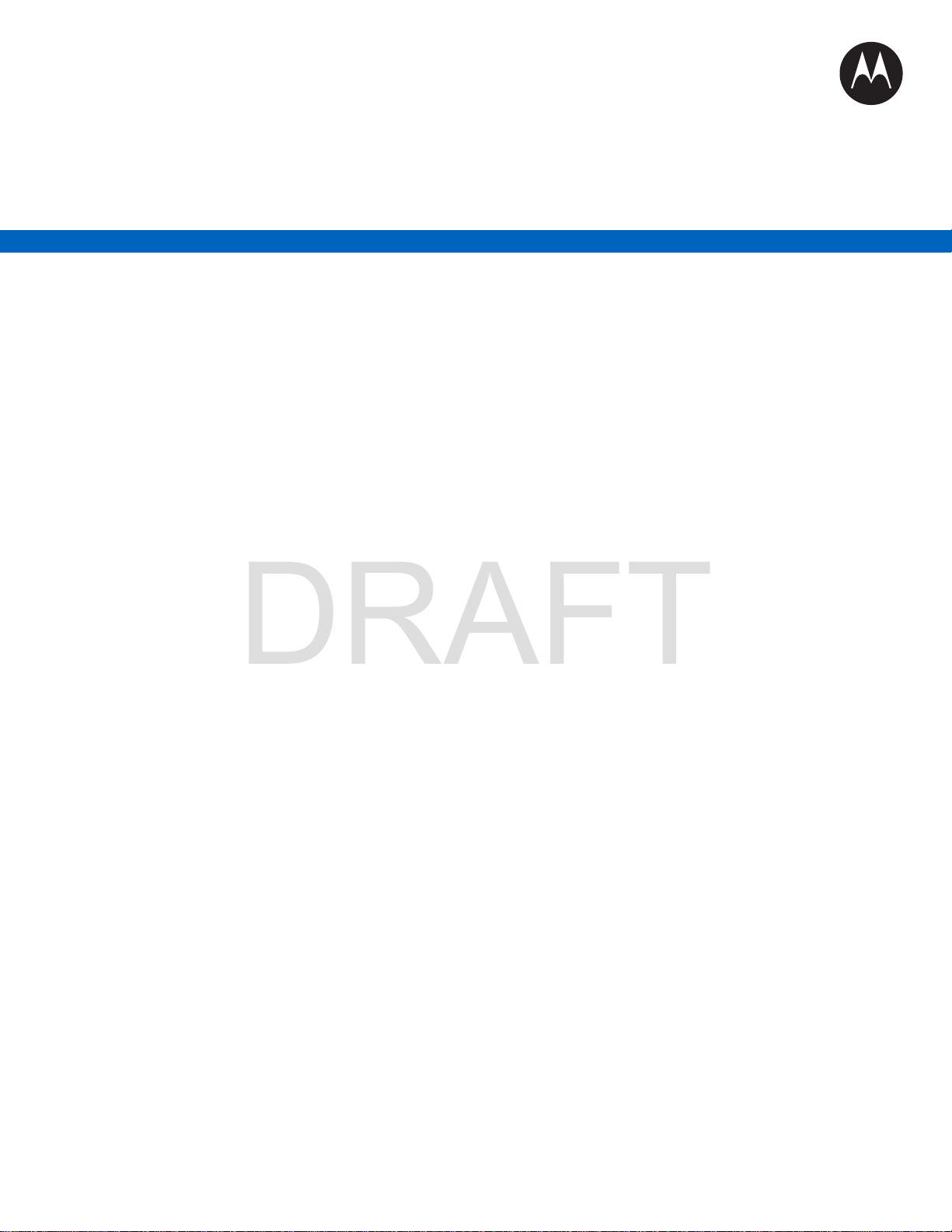
Mobile Release 17.0
DRAFT
MTP3500 Feature User
Guide
OCTOBER 2018
©
2018 Motorola Solutions, Inc. All rights reserved
*MN001488A01*
MN001488A01-BF (en-US)

MN001488A01-BF (en-US)
DRAFT
Contents
Contents
List of Figures............................................................................................................12
List of Tables............................................................................................................. 13
Declaration of Conformity........................................................................................ 14
Safety Information.....................................................................................................15
Notice to Users (FCC and Industry Canada)...........................................................16
Copyrights................................................................................................................. 17
General Information.................................................................................................. 18
1.1 Icon Conventions................................................................................................................... 18
1.2 Using this Guide.................................................................................................................... 18
1.3 Feature and Service Availability............................................................................................ 18
Getting Started.......................................................................................................... 19
2.1 Product Technical Information............................................................................................... 19
2.2 Before Power On................................................................................................................... 20
2.2.1 Attaching the Antenna..............................................................................................20
2.2.2 Inserting the SIM Card............................................................................................. 21
2.2.3 Installing the Battery................................................................................................ 22
2.2.4 Removing the Battery.............................................................................................. 22
2.2.5 Charging the Battery................................................................................................ 22
2.2.6 Battery Charging Indications....................................................................................23
2.2.7 Low Battery Indication..............................................................................................23
2.3 Controls and Indicators..........................................................................................................23
2.4 Display................................................................................................................................... 26
2.4.1 Configurable Idle Screen......................................................................................... 27
2.5 Status Icons........................................................................................................................... 28
2.6 Powering On the Radio..........................................................................................................31
2.7 PIN Code Authentication....................................................................................................... 31
2.7.1 Unlocking Your Radio.............................................................................................. 32
2.7.2 Unblocking Your Radio............................................................................................ 32
2.8 Locking or Unlocking the Keys or Buttons............................................................................. 32
2.9 Holding Your Radio................................................................................................................32
2.10 High or Low Audio Toggle................................................................................................... 33
2.10.1 Using High Audio................................................................................................... 33
2.10.2 Using Low Audio.................................................................................................... 33
2.11 During a Call........................................................................................................................ 34
2.12 Entering TMO or DMO Mode...............................................................................................34
2

MN001488A01-BF (en-US)
DRAFT
Contents
2.13 Selecting Talkgroups........................................................................................................... 34
2.13.1 Talkgroup Icons Selection
2.14 One-Touch Buttons..............................................................................................................36
......................................................................................34
Modes.........................................................................................................................39
3.1 Trunked Mode Operation.......................................................................................................39
3.1.1 Entering TMO Mode.................................................................................................39
3.1.2 Making Group Calls in TMO.....................................................................................39
3.1.3 Receiving Group Calls in Idle...................................................................................40
3.1.4 Receiving Group Calls during Ongoing Group Calls................................................40
3.1.5 Dynamic Group Number Assignment (DGNA).........................................................40
3.1.5.1 DGNA Reception........................................................................................40
3.1.5.2 DGNA Auto Select Group.......................................................................... 41
3.1.5.3 DGNA Auto Reselect Group...................................................................... 41
3.1.5.4 Viewing DGNA Talkgroups........................................................................ 41
3.1.6 Broadcast Call..........................................................................................................41
3.1.6.1 Broadcast Calls Initiated by Users............................................................. 41
3.1.6.2 Initializing Broadcast Calls......................................................................... 41
3.1.7 Phone and Private Automatic Branch Exchange (PABX) Calls............................... 42
3.1.8 Assistance Call........................................................................................................ 42
3.1.9 Call Modification.......................................................................................................42
3.2 Local Site Trunking................................................................................................................ 42
3.2.1 Entering Local Site Trunking....................................................................................43
3.2.2 Exiting Local Site Trunking...................................................................................... 43
3.3 Direct Mode Operation...........................................................................................................44
3.3.1 Entering DMO Mode................................................................................................ 44
3.3.2 Making Group Calls in DMO.................................................................................... 44
3.3.3 Receiving Group Calls in Idle...................................................................................44
3.3.4 Selecting DMO Communications Options................................................................45
3.3.5 DMO Private Priority Call......................................................................................... 45
3.3.6 Talkgroup for Individual Calls...................................................................................45
3.3.7 Network Monitor.......................................................................................................46
3.3.7.1 Enabling Network Monitor.......................................................................... 46
3.3.8 Communication through Repeaters......................................................................... 47
3.3.9 Communication through Gateways..........................................................................47
3.3.10 Gateway and Repeater Synchronization............................................................... 48
3.4 Transmit Inhibit Mode............................................................................................................ 48
3.5 Emergency Operations.......................................................................................................... 49
3.5.1 Emergency Alarm.................................................................................................... 49
3.5.2 Emergency Group Call.............................................................................................50
3

MN001488A01-BF (en-US)
DRAFT
Contents
3.5.2.1 Making Emergency Group Calls................................................................ 50
3.5.2.2 Receiving Emergency Group Calls
3.5.3 Non-Tactical Emergency..........................................................................................51
3.5.4 Emergency Individual Calls (Private or MSISDN)....................................................51
3.5.5 Emergency SDS Status........................................................................................... 51
3.5.6 Emergency Hot Microphone.................................................................................... 51
3.5.7 Alternating Hot Microphone..................................................................................... 51
3.5.8 Silent Emergency Mode...........................................................................................52
3.5.9 Invisible Emergency.................................................................................................52
3.5.10 Emergency Alert.................................................................................................... 53
3.5.11 Disaster Alert......................................................................................................... 53
3.5.11.1 Initializing Disaster Alert Calls..................................................................54
3.5.12 Exiting Emergency Operations.............................................................................. 54
3.6 Repeater Mode...................................................................................................................... 54
............................................................ 50
Main Menu..................................................................................................................56
4.1 Scrolling through the Menu....................................................................................................56
4.2 Menu Icons............................................................................................................................ 56
4.3 Messages.............................................................................................................................. 57
4.3.1 New Message.......................................................................................................... 57
4.3.1.1 Sending Messages to Private/Phone......................................................... 58
4.3.1.2 Sending Messages to Groups....................................................................58
4.3.1.3 Sending Store and Forward Messages......................................................58
4.3.1.4 Delivery Report.......................................................................................... 59
4.3.2 Inbox........................................................................................................................ 60
4.3.2.1 Entering the Inbox...................................................................................... 61
4.3.2.2 Receiving New Messages..........................................................................61
4.3.2.3 Using Submenus in the Inbox and the Outbox...........................................61
4.3.2.4 Embedded Number.................................................................................... 62
4.3.2.5 Storing Numbers from Messages...............................................................62
4.3.2.6 Calling Numbers in Messages................................................................... 62
4.3.2.7 Making Group Calls on the Talkgroup of the Message Sender................. 63
4.3.2.8 Immediate Message...................................................................................63
4.3.3 Outbox..................................................................................................................... 63
4.3.4 Call-Out (CO) Box....................................................................................................64
4.3.4.1 Call-Out Icons............................................................................................ 64
4.3.5 Wireless Application Protocol (WAP) Box................................................................64
4.3.6 Templates................................................................................................................ 64
4.3.6.1 Sending User-Defined Templates.............................................................. 64
4.3.6.2 Managing User-Defined Templates........................................................... 65
4

MN001488A01-BF (en-US)
DRAFT
Contents
4.3.7 Predefined Templates..............................................................................................65
4.3.7.1 Viewing Predefined Templates
4.3.7.2 Sending Predefined Templates..................................................................65
4.3.8 Status Messages..................................................................................................... 66
4.3.8.1 Viewing a Status Message Number........................................................... 66
4.3.8.2 Sending Status Messages......................................................................... 66
4.3.8.3 Targeted Status Messages........................................................................ 66
4.3.9 Sending an RMS Status...........................................................................................67
4.3.10 Additional Address................................................................................................. 67
4.3.10.1 Enabling or Disabling Additional Address................................................ 67
4.3.10.2 Selecting Additional Address................................................................... 68
4.3.10.3 Viewing Additional Address......................................................................68
4.3.10.4 Entering New Additional Address.............................................................68
4.3.10.5 Editing Additional Address....................................................................... 68
4.3.10.6 Deleting Additional Address..................................................................... 69
4.3.11 Call-Out Availability................................................................................................69
4.3.11.1 Setting Call-Out Availability......................................................................69
4.4 Contacts.................................................................................................................................69
4.4.1 Creating Contacts.................................................................................................... 70
4.4.2 Editing Contacts.......................................................................................................71
4.4.3 Deleting Numbers.................................................................................................... 71
4.4.4 Deleting Contacts.....................................................................................................71
4.4.5 Checking Capacity................................................................................................... 72
4.4.6 Dialing through the Contact List...............................................................................72
4.5 Bluetooth................................................................................................................................72
4.5.1 Bluetooth Settings....................................................................................................72
4.5.1.1 Configuring Bluetooth Settings...................................................................72
4.5.2 Enabling and Disabling Bluetooth............................................................................ 73
4.5.3 Pairing Bluetooth Devices with Your Radio............................................................. 73
4.5.4 Devices.................................................................................................................... 74
4.5.4.1 Connecting or Disconnecting Devices....................................................... 74
4.5.4.2 Managing Devices......................................................................................74
4.5.5 Disconnecting All Devices........................................................................................75
4.5.6 Setting Indoor Location............................................................................................ 75
4.5.6.1 Viewing Detected Beacon.......................................................................... 75
4.5.7 Connecting Firearms Devices..................................................................................76
4.6 Browser..................................................................................................................................76
4.7 Man Down..............................................................................................................................76
4.7.1 Setting Man Down....................................................................................................77
.................................................................. 65
5

MN001488A01-BF (en-US)
DRAFT
Contents
4.8 Security..................................................................................................................................77
4.8.1 PIN Protect...............................................................................................................
4.8.1.1 Protecting the Radio with a PIN Code........................................................77
4.8.1.2 Changing PIN Codes................................................................................. 77
4.8.2 Setting Keypad Lock................................................................................................ 78
4.8.2.1 Keypad Lock Notification............................................................................78
4.8.2.2 Setting Automatic Keylock Delay............................................................... 78
4.8.2.3 Setting Keylock on Startup.........................................................................78
4.8.3 Air Encryption...........................................................................................................78
4.8.3.1 Viewing Air Encryption State......................................................................79
4.8.3.2 Deleting User Keys.................................................................................... 79
4.8.4 K Validity.................................................................................................................. 79
4.8.4.1 Verifying K Validity..................................................................................... 79
4.8.5 SCK (Air Interface Encryption Class 2)....................................................................80
4.8.5.1 TMO SCK...................................................................................................80
4.8.5.2 DMO SCK.................................................................................................. 80
4.8.5.3 Changing DMO SCK.................................................................................. 81
4.8.6 Covert Mode............................................................................................................ 81
4.8.6.1 Activating Covert Mode.............................................................................. 81
4.8.6.2 Setting Vibrate in Covert Mode.................................................................. 82
4.8.7 Remote Control........................................................................................................82
4.8.7.1 Status Remote Control...............................................................................82
4.8.7.2 SDS Remote Control..................................................................................83
4.8.7.3 Setting Remote Control..............................................................................83
4.9 Setup..................................................................................................................................... 83
4.9.1 Vibrate......................................................................................................................83
4.9.1.1 Setting Default Vibrate............................................................................... 83
4.9.1.2 Setting Detail Vibrate................................................................................. 84
4.9.2 Ring Style.................................................................................................................84
4.9.2.1 Setting Ring Style.......................................................................................84
4.9.3 Set Volume.............................................................................................................. 84
4.9.3.1 Setting Volume...........................................................................................85
4.9.4 Language................................................................................................................. 85
4.9.4.1 Setting Language....................................................................................... 85
4.9.5 Data Setup............................................................................................................... 85
4.9.5.1 Setting Data Function.................................................................................86
4.9.6 Audio........................................................................................................................86
4.9.6.1 Audio Profiles............................................................................................. 86
4.9.6.2 Howling Suppression................................................................................. 86
77
6

MN001488A01-BF (en-US)
DRAFT
Contents
4.9.6.3 Audio Toggle.............................................................................................. 87
4.9.6.4 Volume Adjustment Mode
4.9.7 Tones....................................................................................................................... 88
4.9.7.1 Keypad Tone..............................................................................................88
4.9.7.2 All Tones.................................................................................................... 88
4.9.7.3 Talk Permit................................................................................................. 88
4.9.7.4 Clear to Send............................................................................................. 89
4.9.7.5 Periodic Alert..............................................................................................89
4.9.7.6 D-PTT Tones..............................................................................................89
4.9.8 Display..................................................................................................................... 90
4.9.8.1 Setting Flip Display.................................................................................... 90
4.9.8.2 Setting Font Level...................................................................................... 90
4.9.8.3 Setting Large Idle Font...............................................................................91
4.9.8.4 Setting Screen Saver................................................................................. 91
4.9.8.5 Setting Backlight........................................................................................ 91
4.9.8.6 Setting Brightness...................................................................................... 92
4.9.8.7 Setting LCD Off.......................................................................................... 92
4.9.8.8 Setting Wallpaper.......................................................................................92
4.9.9 Time and Date......................................................................................................... 92
4.9.9.1 Setting the Time Format.............................................................................93
4.9.9.2 Setting the Time Manually..........................................................................93
4.9.9.3 Setting the Date Format............................................................................. 93
4.9.9.4 Setting the Date Manually.......................................................................... 93
4.9.9.5 Setting Time Offset.................................................................................... 94
4.9.9.6 Setting Automatic Updates for the Time and Date ....................................94
4.9.10 Energy Economy....................................................................................................94
4.9.10.1 Enabling or Disabling Energy Economy...................................................94
4.9.10.2 Viewing the Energy Economy Status....................................................... 94
4.9.11 Transmission Power Class.................................................................................... 95
4.9.11.1 Selecting RF Power................................................................................. 95
4.9.12 Accessory (Accry) Setup........................................................................................95
4.9.12.1 Selecting CORE/Other/Secondary Accessories...................................... 95
4.9.13 Book On................................................................................................................. 96
4.9.14 Rotary Knob........................................................................................................... 96
4.9.14.1 Setting Rotary Lock..................................................................................96
4.9.14.2 Setting In Keypad Lock............................................................................ 96
4.9.14.3 Setting Rotary Knob Wrap Around...........................................................97
4.9.14.4 Setting Rotary Knob Scroll Range........................................................... 97
4.9.14.5 Setting Rotary Knob Talkgroup Selection................................................ 97
.......................................................................... 87
7

MN001488A01-BF (en-US)
DRAFT
Contents
4.9.14.6 Setting Rotary Knob Function Keys......................................................... 97
4.9.15 Default Setting
4.9.15.1 Selecting Default Setting..........................................................................98
4.10 Group Setup........................................................................................................................ 98
4.10.1 Setting Operations Parameters..............................................................................98
4.10.1.1 Standard Home Group............................................................................. 99
4.10.2 Scan.......................................................................................................................99
4.10.2.1 Activating Talkgroup Scanning.................................................................99
4.10.2.2 Setting Talkgroups in the Active Scan List...............................................99
4.10.2.3 Setting Scan Lists.................................................................................. 100
4.10.2.4 Deleting Talkgroups from Scan Lists..................................................... 100
4.10.3 My Groups........................................................................................................... 100
4.10.3.1 Adding Favorite Folders......................................................................... 100
4.10.3.2 Adding Talkgroups to Favorite Folders.................................................. 100
4.10.3.3 Deleting Favorite Folders....................................................................... 101
4.10.3.4 Deleting Talkgroup from Favorite Folders..............................................101
4.11 Individual Setup................................................................................................................. 101
4.11.1 Trunked Mode......................................................................................................101
4.11.1.1 Enabling or Disabling Call Waiting......................................................... 101
4.11.1.2 Setting Call Forwarding..........................................................................102
4.12 Favorites............................................................................................................................ 102
4.12.1 Adding Folders to Favorites................................................................................. 102
4.12.2 Adding Contact Numbers to Favorites................................................................. 102
4.12.3 Making Private Calls to Favorite Contact Numbers............................................. 103
4.12.4 Adding Talkgroups to Favorites........................................................................... 103
4.12.5 Managing Folders in Favorites.............................................................................103
4.12.6 Deleting Folders in Favorites............................................................................... 104
4.12.7 Deleting Items from Favorites Folder...................................................................104
4.12.8 Deleting All Items from Favorite Folders..............................................................104
4.13 My Info............................................................................................................................... 105
4.13.1 Viewing Personal Information.............................................................................. 105
4.14 Recent Calls...................................................................................................................... 105
4.14.1 Viewing Recent Calls........................................................................................... 105
4.14.2 Calling from Recent Calls.................................................................................... 106
4.14.3 Storing Recent Calls to Contacts......................................................................... 106
4.14.4 Deleting Recent Calls.......................................................................................... 107
4.15 Networks............................................................................................................................107
4.15.1 Selecting Network Operation Mode..................................................................... 107
4.15.2 Network Select.....................................................................................................108
....................................................................................................... 98
8

MN001488A01-BF (en-US)
DRAFT
Contents
4.15.2.1 Selecting Your Network..........................................................................108
4.15.2.2 Using Select Net Registration
4.15.3 Talkgroup Network Select....................................................................................108
4.15.3.1 Selecting Your Talkgroup Network.........................................................108
4.15.3.2 Using Select TG Net Registration.......................................................... 108
4.15.3.3 Using Prefer TG Net Registration.......................................................... 109
4.15.3.4 Using Any TG Net Registration.............................................................. 109
4.16 Location............................................................................................................................. 109
4.16.1 Enabling GNSS....................................................................................................109
4.16.2 Viewing Your Position.......................................................................................... 110
4.16.3 Viewing Testpage................................................................................................ 110
4.16.4 Changing GNSS Accuracy...................................................................................110
4.16.5 Backlog................................................................................................................ 111
4.16.5.1 Enabling or Disabling Backlog............................................................... 111
4.16.5.2 Viewing Backlog Reports....................................................................... 111
4.16.5.3 Deleting All Backlog Reports..................................................................111
4.17 Packet Data....................................................................................................................... 111
4.17.1 Viewing Data Statistics........................................................................................ 112
4.17.2 Viewing Encryption Status................................................................................... 112
4.18 Crypto Menu...................................................................................................................... 112
4.18.1 Enabling or Disabling SIM Card End-to-End Encryption......................................112
4.18.2 Setting Clear Call Alarm.......................................................................................113
4.18.3 Updating Encryption Keys....................................................................................113
4.18.4 Viewing OPTA......................................................................................................114
4.18.5 Setting OPTA Filter.............................................................................................. 114
4.18.6 Starting Crypto Registration.................................................................................114
4.18.7 Configuring Audio Settings.................................................................................. 114
4.18.8 Setting DMO Encryption Mode............................................................................ 114
4.18.9 Setting Encryption Keys for SDS Messages........................................................115
................................................................ 108
Features................................................................................................................... 116
5.1 Ambience Listening (AL) Call.............................................................................................. 116
5.2 Bluetooth..............................................................................................................................116
5.2.1 Bluetooth Interactions............................................................................................ 117
5.2.2 Discoverable Mode................................................................................................ 117
5.2.3 Add Bluetooth Devices...........................................................................................117
5.2.4 Bluetooth Smart Proximity Pairing......................................................................... 117
5.2.5 Bluetooth Sensor Data...........................................................................................118
5.3 Buffer Full Overwrite Policy................................................................................................. 118
5.4 Call-Out................................................................................................................................118
9

MN001488A01-BF (en-US)
DRAFT
Contents
5.4.1 Types of Call-Out Alerts.........................................................................................119
5.4.2 Call-Out Modes Interaction
5.4.3 Call-Out Service Phases........................................................................................120
5.5 Collaborative Messaging..................................................................................................... 121
5.6 Dialing through Soft Numeric Keypad..................................................................................121
5.7 Global Navigation Satellite System (GNSS) Location Service............................................ 121
5.7.1 Enhance GNSS Performance................................................................................ 122
5.7.2 Location Report Backlog........................................................................................123
5.7.3 GNSS Icon............................................................................................................. 123
5.7.4 Different Location Displays.................................................................................... 123
5.7.5 GNSS Accuracy..................................................................................................... 124
5.8 Home Display Text Message...............................................................................................124
5.9 MS-ISDN..............................................................................................................................124
5.10 Private Call........................................................................................................................ 124
5.10.1 Making Private Calls............................................................................................ 125
5.11 Phone and Private Automatic Branch Exchange (PABX) Calls.........................................125
5.11.1 Making Phone or PABX Calls.............................................................................. 125
5.12 Phone/PABX Speed Dial................................................................................................... 125
5.12.1 Using the Phone/PABX Speed Dial..................................................................... 126
5.13 Radio Messaging System (RMS).......................................................................................126
5.13.1 RMS Icons........................................................................................................... 126
5.14 Radio User Assignment (RUA) and Radio User Identity (RUI)..........................................127
5.15 SIM Card End-to-End Encryption...................................................................................... 127
5.16 Short Number Dial............................................................................................................. 128
5.17 Talkgroup Dialing by Index................................................................................................ 128
5.18 Terminal Permanent Disable............................................................................................. 129
5.19 Terminal Temporary Disable or Enable............................................................................. 129
5.20 Writing Text........................................................................................................................129
5.20.1 Text Entry Icons................................................................................................... 129
5.20.2 Keys Usage..........................................................................................................130
5.21 Wireless Application Protocol (WAP).................................................................................130
5.21.1 WAP Browser.......................................................................................................130
5.21.2 Entering the Browser........................................................................................... 131
5.21.3 Entering Browser Menu Panes............................................................................ 131
5.21.4 Tips for Browsing................................................................................................. 131
5.21.4.1 Creating Bookmarks through the Navigate Pane...................................131
5.21.4.2 Creating Bookmarks through the Bookmarks Pane............................... 131
5.21.4.3 Using Bookmarks................................................................................... 132
5.21.4.4 Saving Pages......................................................................................... 132
.................................................................................... 120
10

MN001488A01-BF (en-US)
DRAFT
Contents
5.21.4.5 Selecting Saved Pages.......................................................................... 132
5.21.5 Disabled Packet Data Service
5.21.6 Disabled Browser Entry....................................................................................... 133
5.21.7 Browser Keys Usage........................................................................................... 133
5.21.8 Browser Menu Panes Overview...........................................................................134
5.21.9 Navigate Pane..................................................................................................... 134
5.21.10 Advanced........................................................................................................... 135
5.21.11 Bookmarks Pane................................................................................................135
5.21.11.1 Working with the Options Pane for Selected Bookmarks.....................135
5.21.11.2 Working with the Saved Pages Folder................................................. 136
5.21.12 History Pane...................................................................................................... 136
5.21.12.1 Navigating to Recently Visited URLs................................................... 136
5.21.13 Tools Pane.........................................................................................................137
5.21.14 Options Pane..................................................................................................... 137
5.21.15 Text Input Pane..................................................................................................137
5.21.16 WAP Push..........................................................................................................138
5.21.16.1 New WAP Messages........................................................................... 138
5.21.16.2 Viewing WAP Messages...................................................................... 138
............................................................................. 132
Appendix A: Tones..................................................................................................139
Appendix B: LED Indications.................................................................................141
Appendix C: Troubleshooting................................................................................142
Appendix D: Maintenance...................................................................................... 145
D.1 Storage................................................................................................................................145
D.2 Extending Battery Life......................................................................................................... 145
D.3 Battery Charging Temperature............................................................................................145
D.4 Additional Battery Warnings/Cautions.................................................................................145
D.5 Looking after Your Radio.................................................................................................... 146
11

MN001488A01-BF (en-US)
DRAFT
List of Figures
List of Figures
Figure 1: Charger Mode Screen............................................................................................................. 23
Figure 2: Default Home Screen with Icons
Figure 3: Trunked Mode Operation........................................................................................................ 39
Figure 4: Direct Mode Operation............................................................................................................ 44
Figure 5: Communication through Repeaters.........................................................................................47
Figure 6: Communication through Gateways......................................................................................... 47
Figure 7: Repeater Mode Operation.......................................................................................................55
Figure 8: Call-Out Message..................................................................................................................119
............................................................................................. 26
12

MN001488A01-BF (en-US)
DRAFT
List of Tables
List of Tables
Table 1: Special Notations......................................................................................................................18
Table 2: Product Technical Information
Table 3: Battery Icons.............................................................................................................................23
Table 4: Controls and Indicators.............................................................................................................24
Table 5: Display......................................................................................................................................26
Table 6: Colors of the Soft Key Area...................................................................................................... 27
Table 7: Status Icons..............................................................................................................................28
Table 8: During the Call..........................................................................................................................34
Table 9: Talkgroup Icons........................................................................................................................ 35
Table 10: One-Touch Button Features .................................................................................................. 36
Table 11: Emergency Operation Dependencies.....................................................................................53
Table 12: Menu Icons............................................................................................................................. 56
Table 13: Inbox Icons............................................................................................................................. 60
Table 14: Outbox Icons.......................................................................................................................... 63
Table 15: Call-Out Icons.........................................................................................................................64
Table 16: Contact Types........................................................................................................................ 70
Table 17: Different Location Displays...................................................................................................123
Table 18: RMS Icons............................................................................................................................ 126
Table 19: Radios Interactions...............................................................................................................128
Table 20: Text Entry Screen Icons....................................................................................................... 129
Table 21: Keys Usage.......................................................................................................................... 130
Table 22: Browser Keys Interactions....................................................................................................133
Table 23: Browser Menu Panes........................................................................................................... 134
Table 24: Additional Menu Panes.........................................................................................................134
Table 25: Browser Text Input Icons......................................................................................................137
Table 26: Radio Tones......................................................................................................................... 139
Table 27: LED Status Indications......................................................................................................... 141
Table 28: Battery Charging LED Indications........................................................................................ 141
Table 29: Displayed Messages............................................................................................................ 142
..................................................................................................19
13
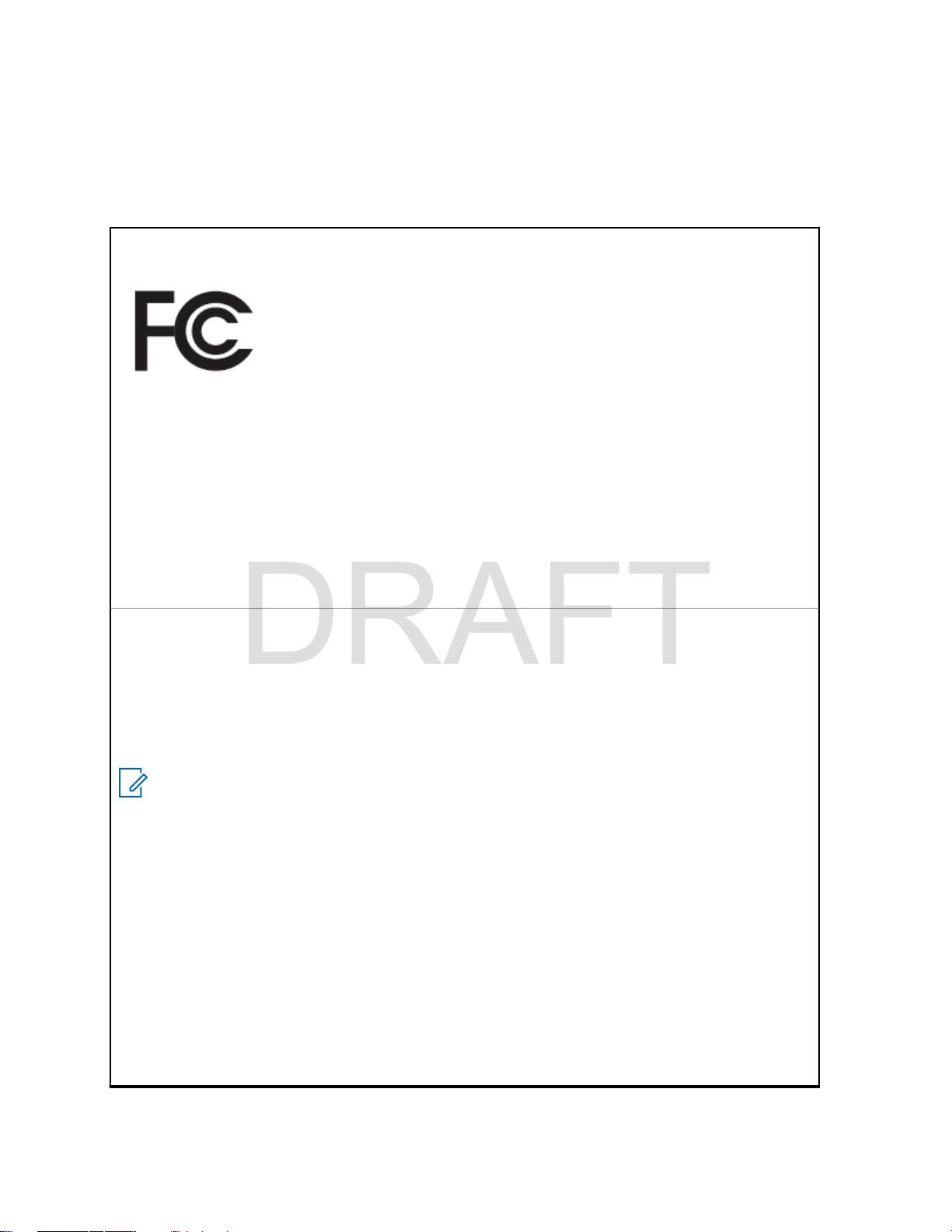
MN001488A01-BF (en-US)
DRAFT
Declaration of Conformity
Declaration of Conformity
This declaration is applicable to your radio only if your radio is labeled with the FCC logo shown below.
Declaration of Conformity
Per FCC CFR 47 Part 2 Section 2.1077(a)
Responsible Party
Name: Motorola Solutions, Inc.
Address: 1303 East Algonquin Road, Schaumburg, IL 60196-1078, U.S.A.
Phone Number: 1-800-927-2744
Hereby declares that the product:
Model Name: MTP3500
conforms to the following regulations:
FCC Part 15, subpart B, section 15.107(a), 15.107(d), and section 15.109(a)
Class B Digital Device
As a personal computer peripheral, this device complies with Part 15 of the FCC Rules. This device
complies with Industry Canada license-exempt RSS standard(s). Operation is subject to the following two conditions:
1 This device may not cause harmful interference, and
2 This device must accept any interference received, including interference that may cause unde-
sired operation.
NOTICE: This equipment has been tested and found to comply with the limits for a Class
B digital device, pursuant to part 15 of the FCC Rules and Industry Canada license-exempt RSS standard. These limits are designed to provide reasonable protection against
harmful interference in a residential installation. This equipment generates, uses and can
radiate radio frequency energy and, if not installed and used in accordance with the instructions, may cause harmful interference to radio communications. However, there is
no guarantee that interference will not occur in a particular installation.
If this equipment does cause harmful interference to radio or television reception, which
can be determined by turning the equipment off and on, the user is encouraged to try to
correct the interference by one or more of the following measures:
• Reorient or relocate the receiving antenna.
• Increase the separation between the equipment and receiver.
• Connect the equipment into an outlet on a circuit different from that to which the receiver is connected.
• Consult the dealer or an experienced radio or TV technician for help.
14

MN001488A01-BF (en-US)
DRAFT
Safety Information
Safety Information
RF Energy Exposure and Product Safety Guide for Portable Two-Way Radios
ATTENTION!
This radio is restricted to Occupational use only. Before using the radio, read the RF Energy
Exposure and Product Safety Guide for Portable Two-Way Radios which contains important operating
instructions for safe usage and RF energy awareness and control for Compliance with applicable
standards and Regulations.
For a list of Motorola Solutions-approved antennas, batteries, and other accessories, visit the following
website:
http://www.motorolasolutions.com
Under Industry Canada regulations, this radio transmitter may only operate using an antenna of a type
and maximum (or lesser) gain approved for the transmitter by Industry Canada. To reduce potential
radio interference to other users, the antenna type and its gain should be so chosen that the equivalent
isotropically radiated power (e.i.r.p.) is not more than that necessary for successful communication.
This radio transmitter has been approved by Industry Canada to operate with Motorola Solutionsapproved antenna with the maximum permissible gain and required antenna impedance for each
antenna type indicated. Antenna types not included in this list, having a gain greater than the maximum
gain indicated for that type, are strictly prohibited for use with this device.
15

MN001488A01-BF (en-US)
DRAFT
Notice to Users (FCC and Industry Canada)
Notice to Users (FCC and Industry
Canada)
This device complies with Part 15 of the FCC rules and Industry Canada's license-exempt RSS's per
the following conditions:
This device may not cause harmful interference.
•
• This device must accept any interference received, including interference that may cause undesired
operation.
• Changes or modifications made to this device, not expressly approved by Motorola Solutions, could
void the authority of the user to operate this equipment.
16
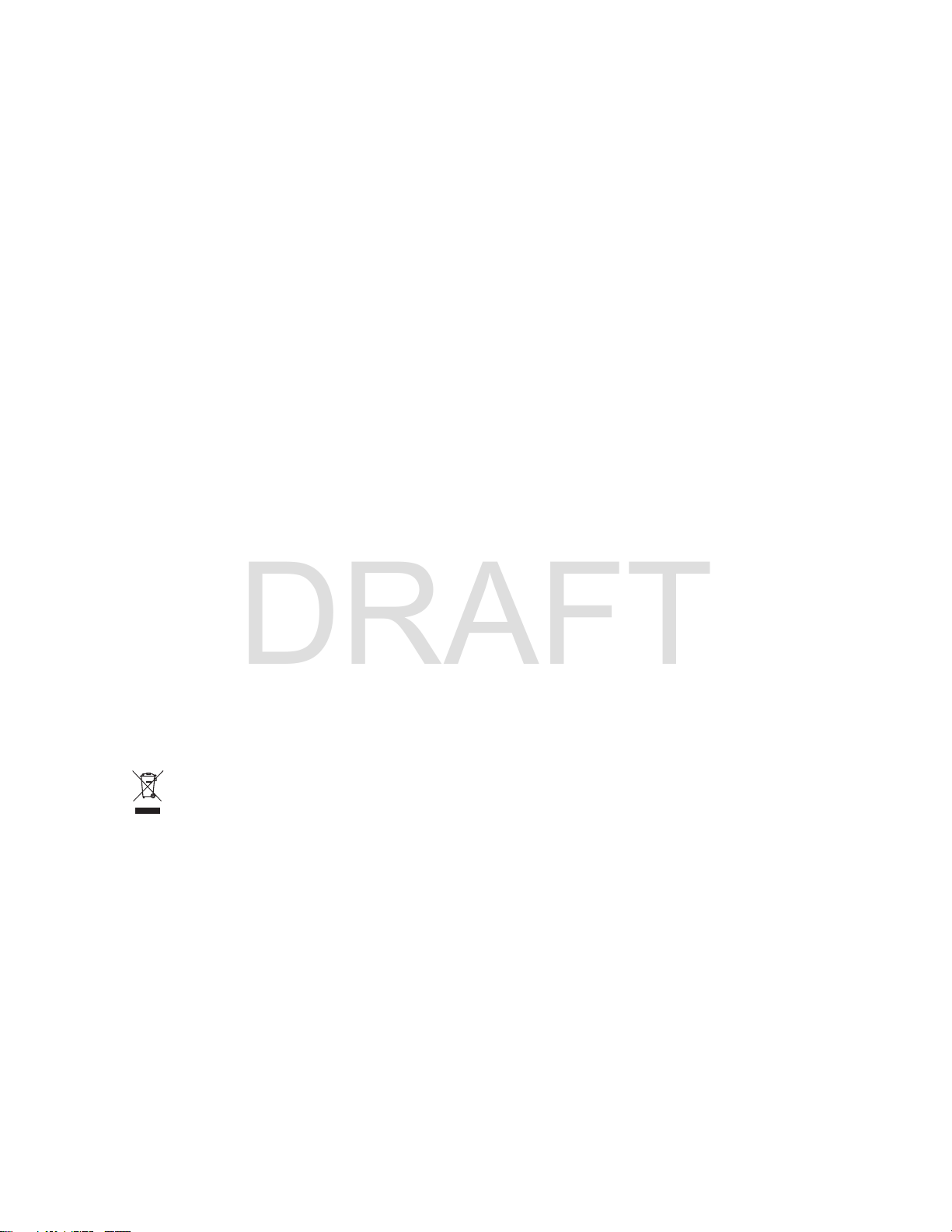
MN001488A01-BF (en-US)
DRAFT
Copyrights
Copyrights
The Motorola Solutions products described in this document may include copyrighted Motorola
Solutions computer programs. Laws in the United States and other countries preserve for Motorola
Solutions certain exclusive rights for copyrighted computer programs. Accordingly, any copyrighted
Motorola Solutions computer programs contained in the Motorola Solutions products described in this
document may not be copied or reproduced in any manner without the express written permission of
Motorola Solutions.
©
2018 Motorola Solutions, Inc. All Rights Reserved
No part of this document may be reproduced, transmitted, stored in a retrieval system, or translated
into any language or computer language, in any form or by any means, without the prior written
permission of Motorola Solutions, Inc.
Furthermore, the purchase of Motorola Solutions products shall not be deemed to grant either directly
or by implication, estoppel or otherwise, any license under the copyrights, patents or patent
applications of Motorola Solutions, except for the normal non-exclusive, royalty-free license to use that
arises by operation of law in the sale of a product.
Disclaimer
Please note that certain features, facilities, and capabilities described in this document may not be
applicable to or licensed for use on a specific system, or may be dependent upon the characteristics of
a specific subscriber unit or configuration of certain parameters. Please refer to your Motorola
Solutions contact for further information.
Trademarks
MOTOROLA, MOTO, MOTOROLA SOLUTIONS, and the Stylized M Logo are trademarks or
registered trademarks of Motorola Trademark Holdings, LLC and are used under license. All other
trademarks are the property of their respective owners.
European Union (EU) Waste of Electrical and Electronic Equipment (WEEE)
directive
The European Union's WEEE directive requires that products sold into EU countries must have
the crossed out trash bin label on the product (or the package in some cases).
As defined by the WEEE directive, this cross-out trash bin label means that customers and end-users
in EU countries should not dispose of electronic and electrical equipment or accessories in household
waste.
Customers or end-users in EU countries should contact their local equipment supplier representative or
service centre for information about the waste collection system in their country.
17
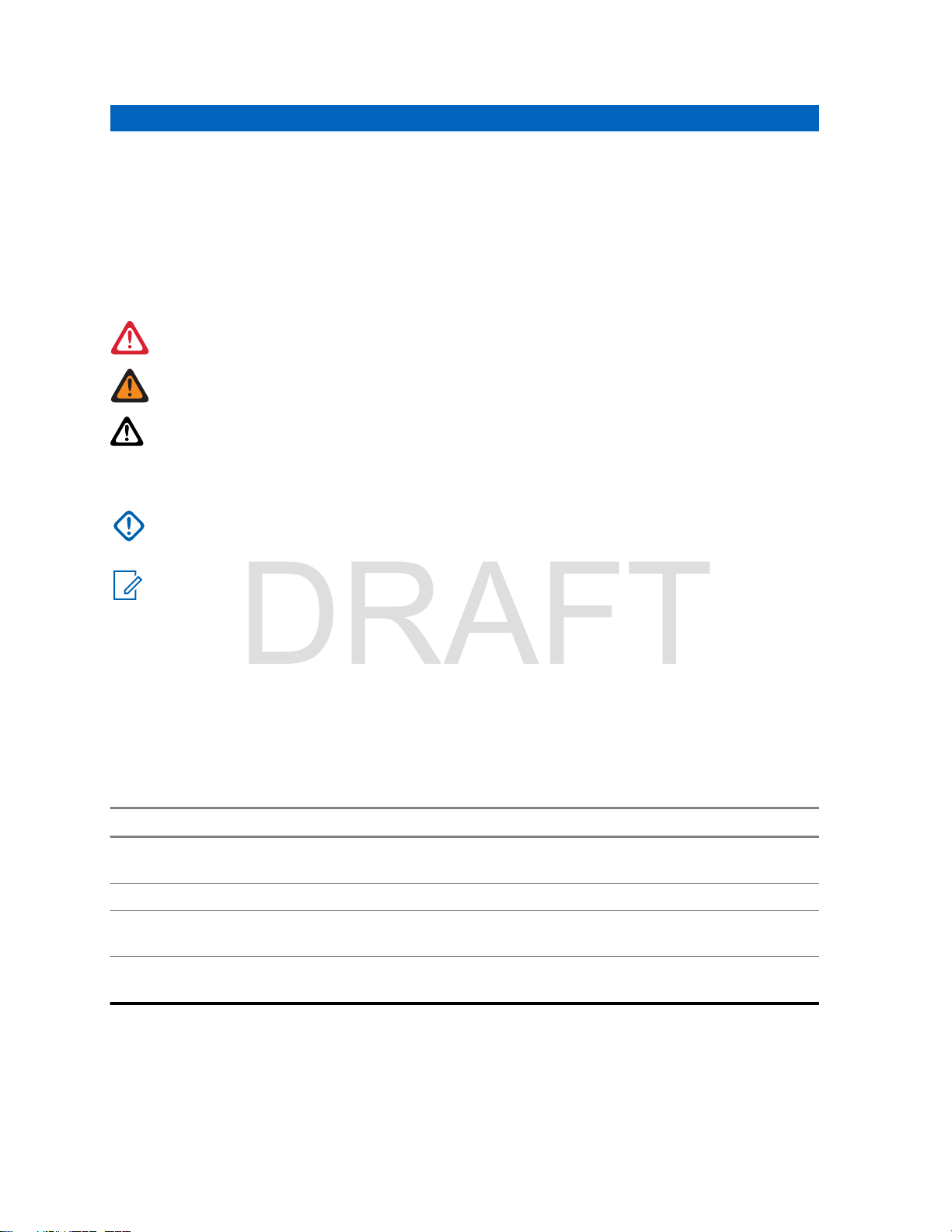
MN001488A01-BF (en-US)
DRAFT
General Information
General Information
1.1
Icon Conventions
The documentation set is designed to give the reader more visual clues. The following graphic icons
are used throughout the documentation set.
DANGER: The signal word DANGER with the associated safety icon implies information that, if
disregarded, will result in death or serious injury.
WARNING: The signal word WARNING with the associated safety icon implies information that,
if disregarded, could result in death or serious injury, or serious product damage.
CAUTION: The signal word CAUTION with the associated safety icon implies information that,
if disregarded, may result in minor or moderate injury, or serious product damage.
CAUTION: The signal word CAUTION may be used without the safety icon to state potential
damage or injury that is not related to the product.
IMPORTANT: IMPORTANT statements contain information that is crucial to the discussion at
hand, but is not CAUTION or WARNING. There is no warning level associated with the
IMPORTANT statement.
NOTICE: NOTICE contains information more important than the surrounding text, such as
exceptions or preconditions. They also refer the reader elsewhere for additional information,
remind the reader how to complete an action (when it is not part of the current procedure, for
instance), or tell the reader where something is on the screen. There is no warning level
associated with a notice.
1.2
Using this Guide
The following special notations are used throughout the text to highlight certain information or items:
Table 1: Special Notations
Example Description
Menu key or PTT button Bold words indicate a name of a key, button, or
soft menu item.
Entering TMO tone Italic words indicate a name of the tone.
Powering Off
Setup → Tones → All Tones Bold words with the arrow between indicate
1.3
Typewriter words indicate the MMI strings or
messages displayed on the radio.
navigation structure in the menu items.
Feature and Service Availability
This guide describes all available radio features and services. Your service provider may have
customized your radio to optimize its use for your individual needs. Check with your service provider to
find out the differences from this guide.
18
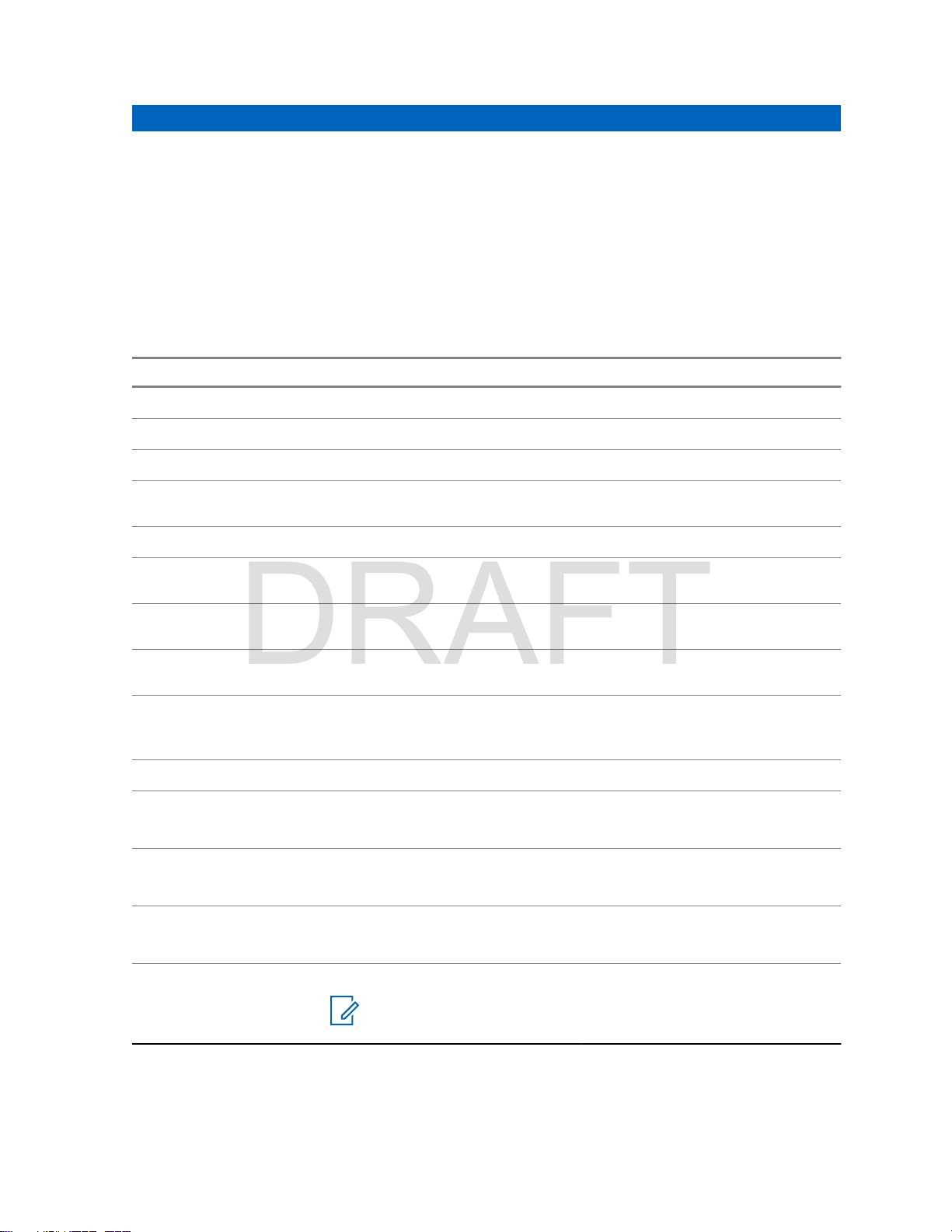
Getting Started
DRAFT
This chapter contains basic information on how to use the radio.
2.1
Product Technical Information
Table 2: Product Technical Information
Description Value
Maximum Voltage 4.2 V
Maximum Current 4.7 A
Maximum RF Power 1 or 1.8 W (switchable)
MN001488A01-BF (en-US)
Getting Started
Maximum Speaker
Load
Antenna Impedance 50 Ω
Operating Temperature Range
Storage Temperature
Range
Ingress Protection
Rating
Audio Power Through
the Radio and Accessories
Operating Time Duty Cycle Class 4 (1 W) Class 3L (1.8 W)
Standard 1650 mAh
Battery
2150 mAh Battery 05/05/90
3400 mAh Battery 05/05/90
2 W at 16 Ω
-30 °C to +60 °C
20 °C to 30°C
IP65, IP66, and IP67
RMS: 2 W
Peak Power: 4 W
05/05/90
05/35/60
05/35/60
05/35/60
> 16 h
> 12 h
> 21 h
> 16 h
> 30 h
> 22 h
> 15 h
> 11 h
> 20 h
> 15 h
> 28 h
> 21 h
Enhanced Data Transfer
Hardware ready for TETRA Enhanced Data Service (TEDS)
NOTICE: 800 MHz models are not hardware ready for TEDS.
19
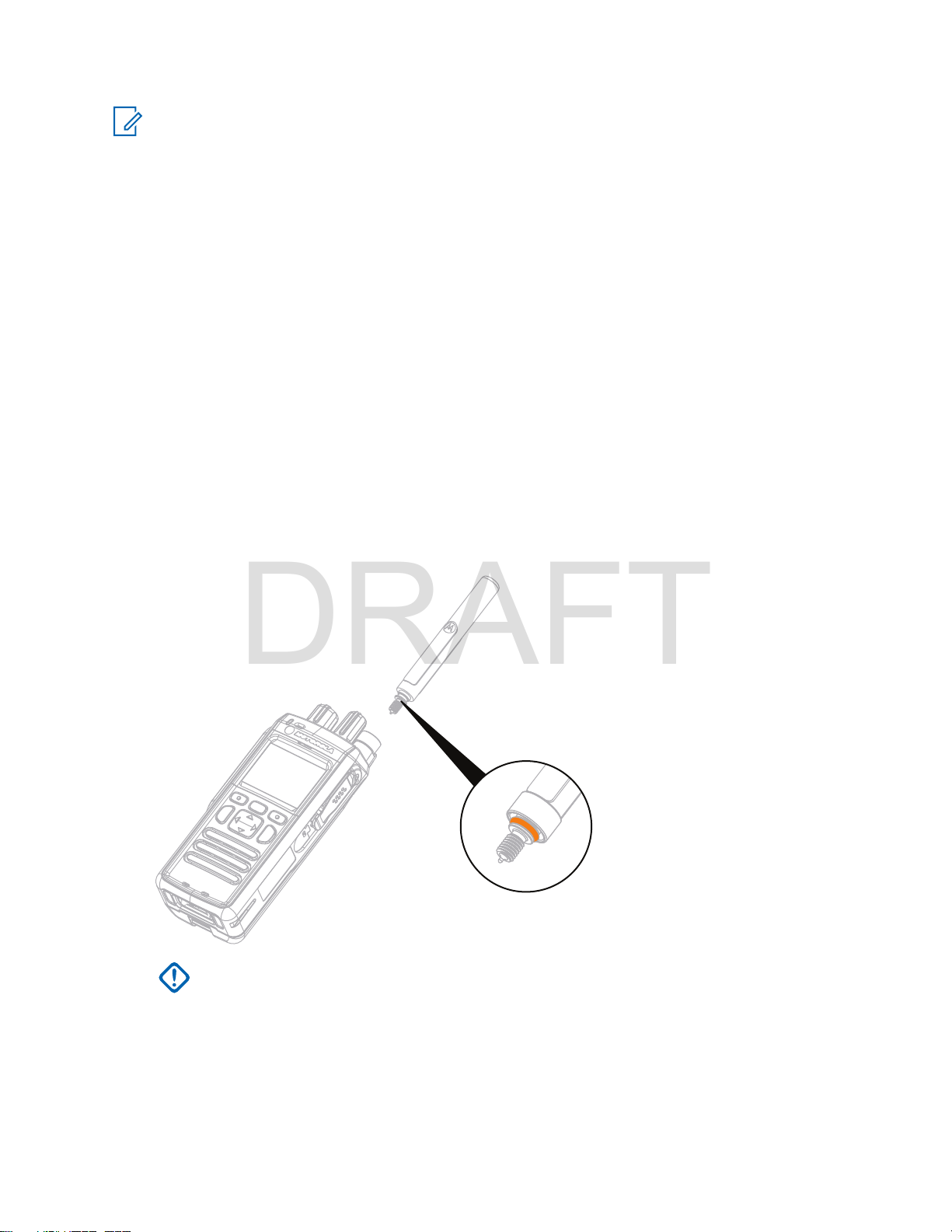
MN001488A01-BF (en-US)
DRAFT
Getting Started
NOTICE:
The system (SwMI) determines radio transmit and receive times, which affect the actual radio
operating time.
If the radio overheats (due to high ambient temperature or other factors), thermal protection will
reduce transmitter power, which may lead to loss of communication.
You can attach a colorful o-ring to a radio antenna to distinguish radios from one another.
An RFID knob is available as an optional accessory which allows tracking radios easily. The
knob contains an RFID tag which can be read by handheld scanners greatly enhancing the
speed of radio identification. The knob is a retrofit option and can replace an existing volume
knob.
2.2
Before Power On
Read this section before you power on your radio for the first time.
2.2.1
Attaching the Antenna
Procedure:
1 Insert the screw-in base of the antenna into the antenna terminal on the top of the radio.
2 Turn clockwise until tight.
IMPORTANT: Use only the antenna intended for the radio. Make sure that the antenna
has an operating frequency engraving and a color ring at the bottom of the thread. Use of
other antennas can result in significant range loss due to poor RF performance.
20
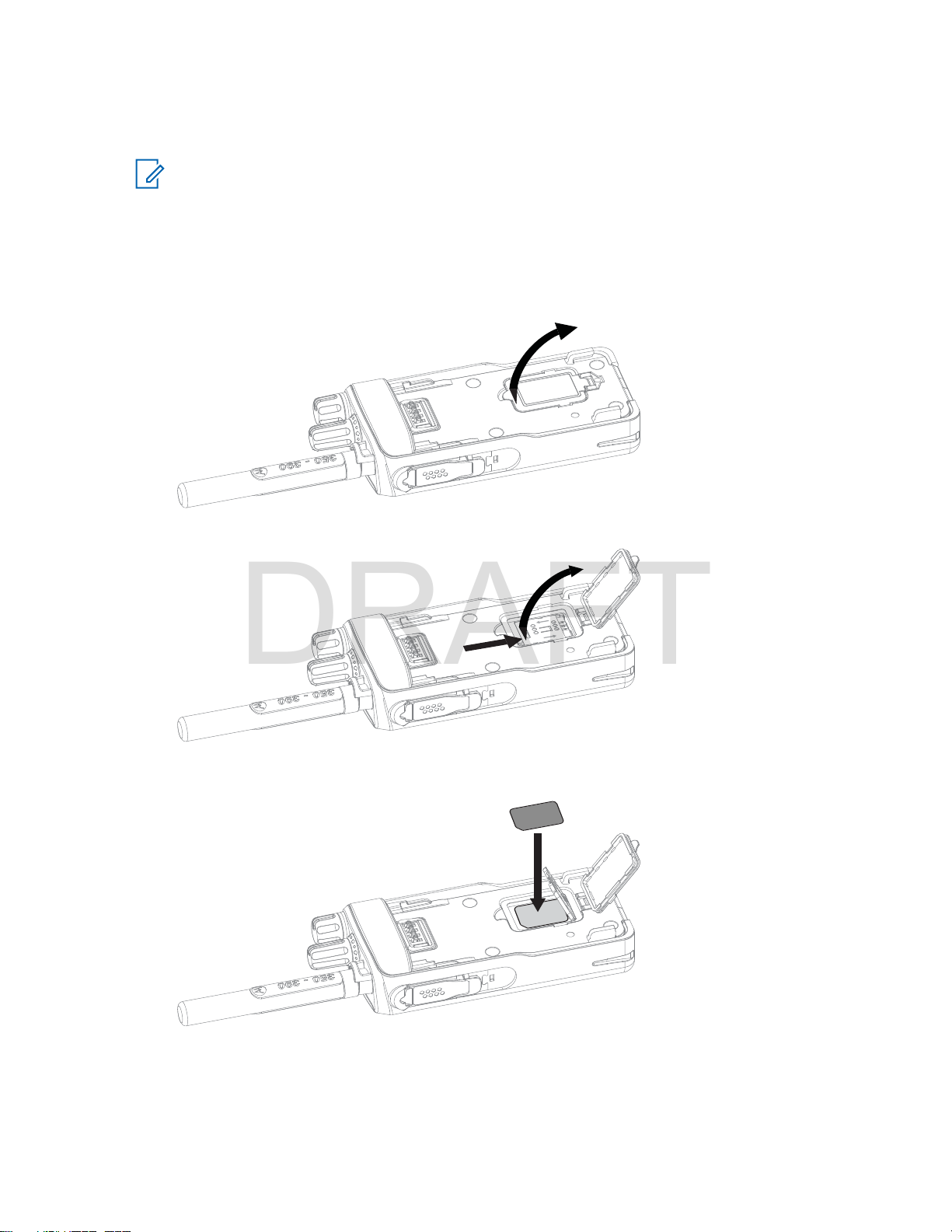
2.2.2
DRAFT
Inserting the SIM Card
NOTICE: MTP3500 800MHz and MTP3550 800 MHz are not fitted with a SIM latch.
Prerequisites: Turn off your radio before inserting the SIM card.
Procedure:
1 Remove the battery.
2 Open a plastic SIM card cover.
MN001488A01-BF (en-US)
Getting Started
3 Slide a SIM card latch towards the bottom of the radio and lift the latch.
4 Place the SIM card in a socket with the contact area facing down. Pay attention to the correct
position of the notched corner.
5 Close the SIM card latch and slide it towards the top of the radio.
6 Close the plastic SIM card cover.
7 Replace the battery.
21
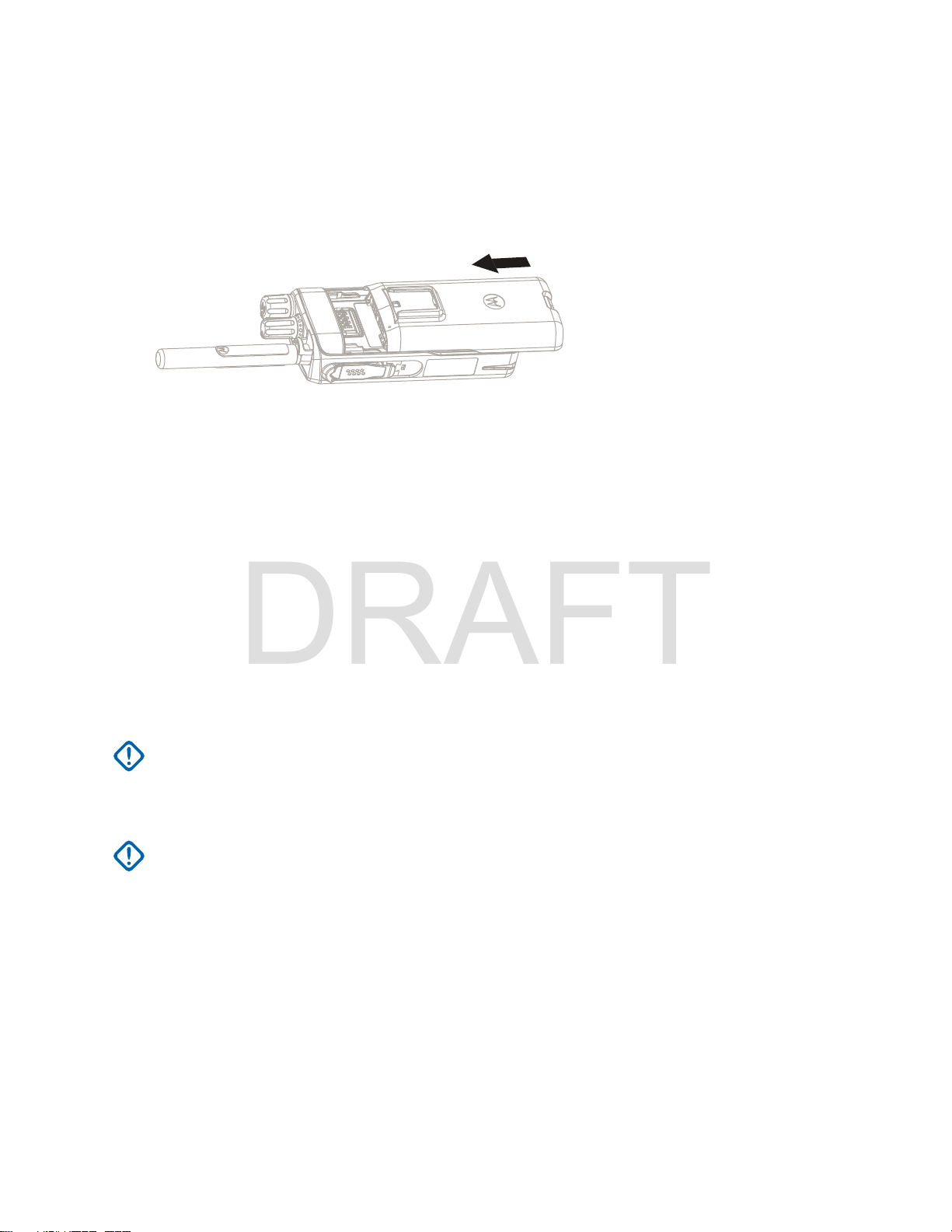
MN001488A01-BF (en-US)
DRAFT
Getting Started
2.2.3
Installing the Battery
Procedure:
1 Insert the battery into the compartment.
2 Slide the battery towards the top of the radio until it clicks.
2.2.4
Removing the Battery
Prerequisites: Turn off the radio.
Procedure:
1 Push up and hold the latch at the bottom of the battery.
2 Slide the battery toward the bottom of the radio.
2.2.5
Charging the Battery
You can charge a battery separately or attached to a radio.
Charging a battery attached to a radio must be done with the radio turned off. The battery charges
faster when the radio is turned off.
IMPORTANT: Use only Motorola Solutions approved-chargers which provide optimal
performance. Using other chargers may fail to fully charge, or reduce the life of the battery.
Prerequisites:
Do not charge the battery in a hazardous area.
IMPORTANT: Do not connect a radio without a battery to the charger.
Procedure:
1 Connect the charger to an appropriate power source, according to the specification of the
charger.
2 Perform one of the following actions:
Desktop chargers – insert the battery or the radio with the battery attached into the
•
appropriate socket of the charger. Ensure that the battery/radio made good connection with
the charger and that the LED on the charger is indicating that charging is in progress.
• Travel chargers and car chargers – connect the charger to the radio with the battery
attached. Ensure that the charger is firmly connected to the radio and that the radio display is
indicating that charging is in progress.
22
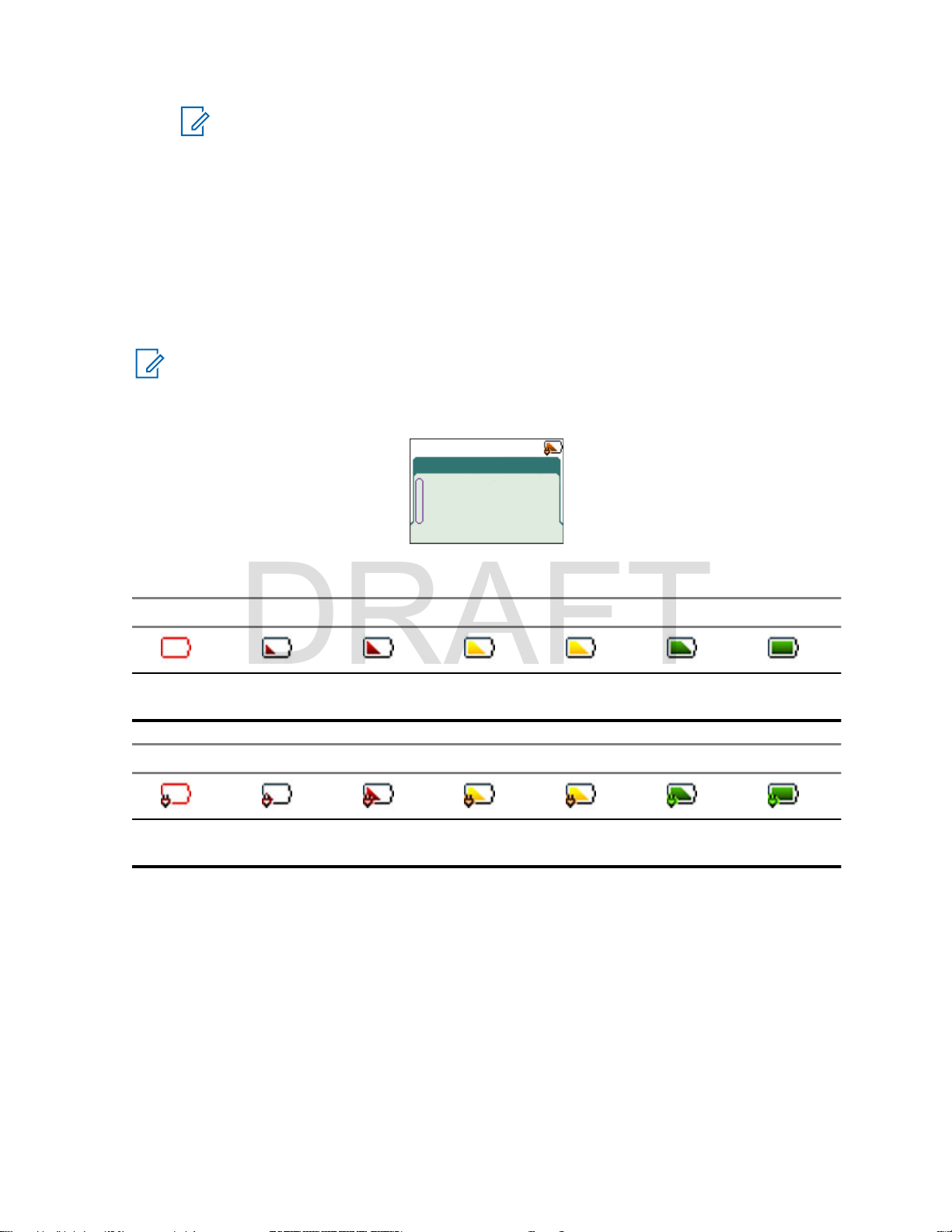
Charger Mode
Charging: 35%
MN001488A01-BF (en-US)
DRAFT
Getting Started
NOTICE: If a multi-unit charger LED indicates an error (blinking red light) when radio is
inserted and being charged with the multi-unit charger (MUC), re-insert the radio. If the
light is still red after several reconnections to MUC, the battery may be damaged or
reached its end of life.
Postrequisites: The battery may heat up during charging. After charging, make sure that the battery
and the radio are within the operating temperature range before using the radio.
2.2.6
Battery Charging Indications
When the radio is charging, it displays the Charger Mode screen. The screen displays an appropriate
Battery Charge Progress icon and charging progress expressed in percentage.
NOTICE:
To easily identify the charging status, check the Battery Charging LED Indicator. See LED
Indications
Figure 1: Charger Mode Screen
on page 141.
Table 3: Battery Icons
Battery Capacity
0%–5% 5%–15% 15%–25% 25%–40% 40%–60% 60%–80%
Battery Charge Progress
0%–5% 5%–15% 15%–25% 25%–40% 40%–60% 60%–80%
2.2.7
80%–
100%
80%–
100%
Low Battery Indication
The radio indicates low battery level by playing an audible alert when the battery charge falls to a
preset level.
your service provider. The default setting is 5 %. The service provider also configures how frequently
the alert repeats.
The low battery alert can be programmed to be 5, 10, or 20 % of remaining capacity by
2.3
Controls and Indicators
23
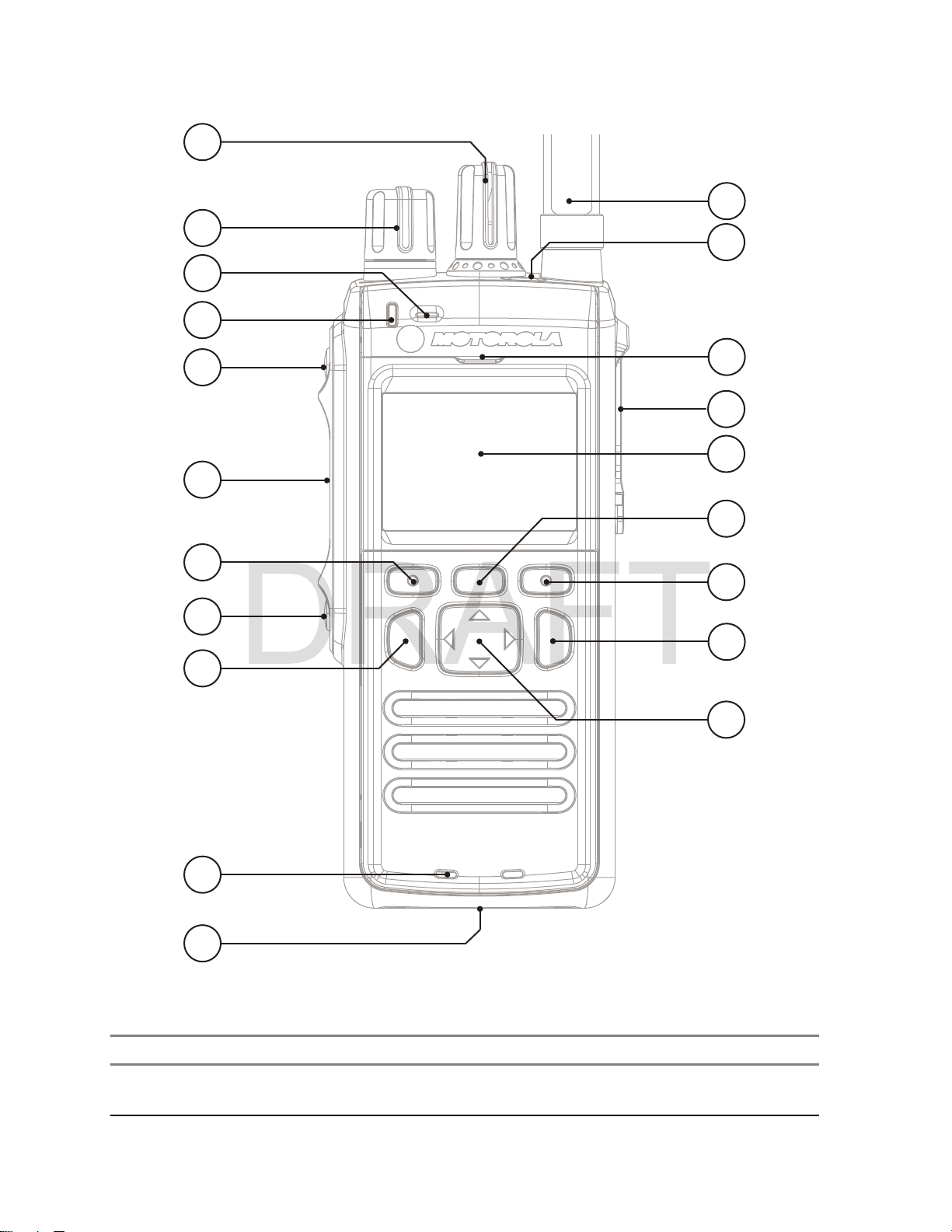
5
7
3
8
10
9
11
6
5
4
2
1
14
16
7
17
15
13
12
18
MN001488A01-BF (en-US)
DRAFT
Getting Started
Table 4: Controls and Indicators
Annotation Description
1 Talkgroup Knob
Rotate to select a different talkgroup.
2 Volume Knob
24
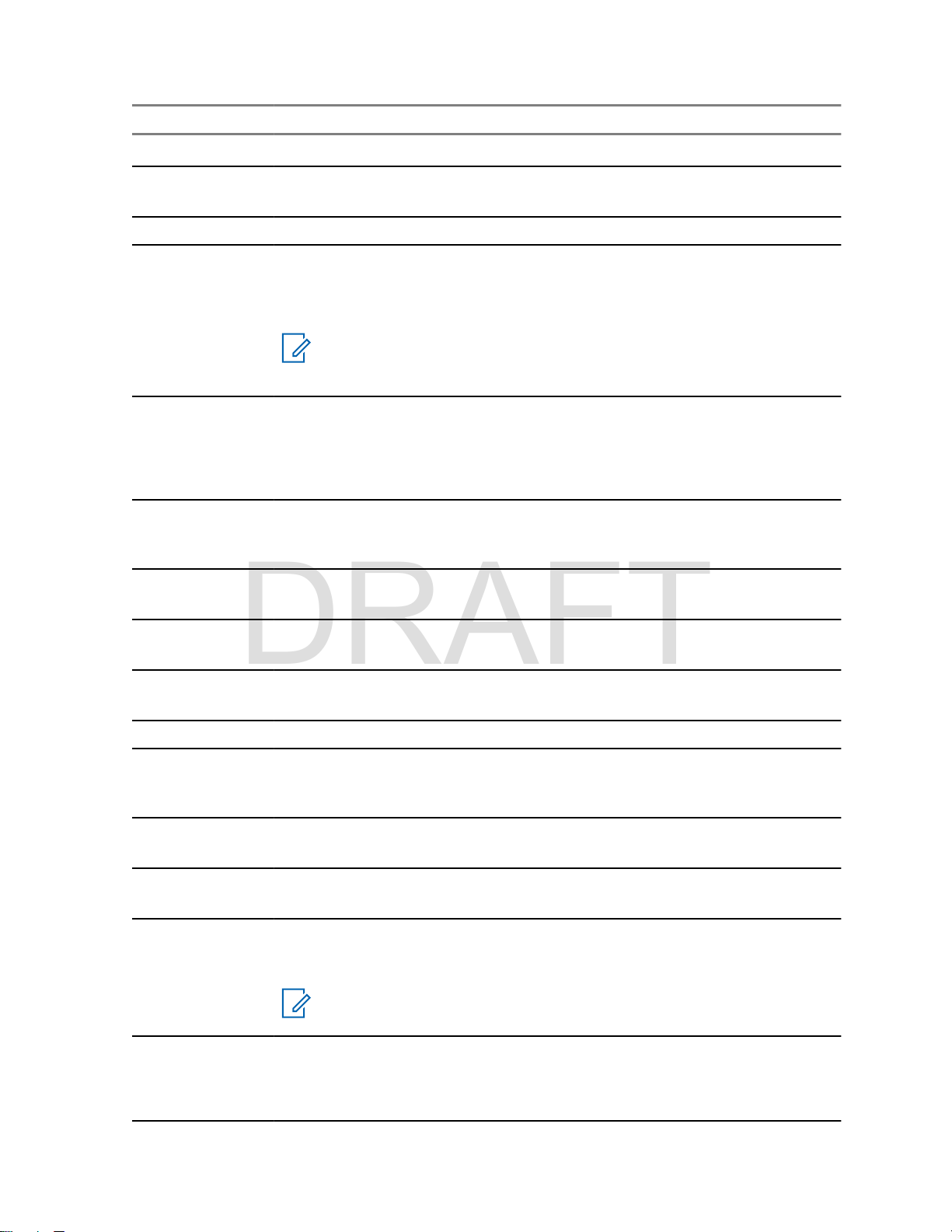
Annotation Description
DRAFT
Rotate to set the volume.
3 Top Microphone
Activated during Simplex, high audio calls such as Group Calls.
4 LED
5 Programmable Side button
Programmable button, by default, the upper Programmable Side button is set
to the Flip Display feature and the lower Programmable Side
the Hi/Low Audio feature.
NOTICE: The required time to press and hold Programmable Side
button to activate a One-Touch Button feature is set as default to 0,1
second.
6 Push-To-Talk (PTT)
Press and hold to talk in simplex calls or to initiate a group call, release it to
•
listen.
• Press to send status and text messages.
MN001488A01-BF (en-US)
Getting Started
button is set to
7 Soft key
Press Left or Right Soft key, to select the option that appears on the screen
directly above them.
8 Send key
Press to initiate or answer duplex calls, or send messages.
9 Bottom Microphone
Activated during Duplex, low audio calls such as Private Calls.
10 Charger Connector
Provides connection for programming and data transfer.
11 Antenna
12 Emergency button
Press and hold Emergency button to enter Emergency operation. When your
radio is off, press and hold to power on in Emergency Mode.
13 Earpiece
Activated during Duplex calls.
14 Accessory Connector
Provides connection for accessories.
15 Display
Provides alphanumeric text and images within 65,536 colors and 132x90 pixels
with scalable fonts and contrast.
NOTICE: The Display can be in color and grayscale mode.
16 Menu key
•
From the home screen, press to enter the main menu.
• Used to enter the context-sensitive menu.
25
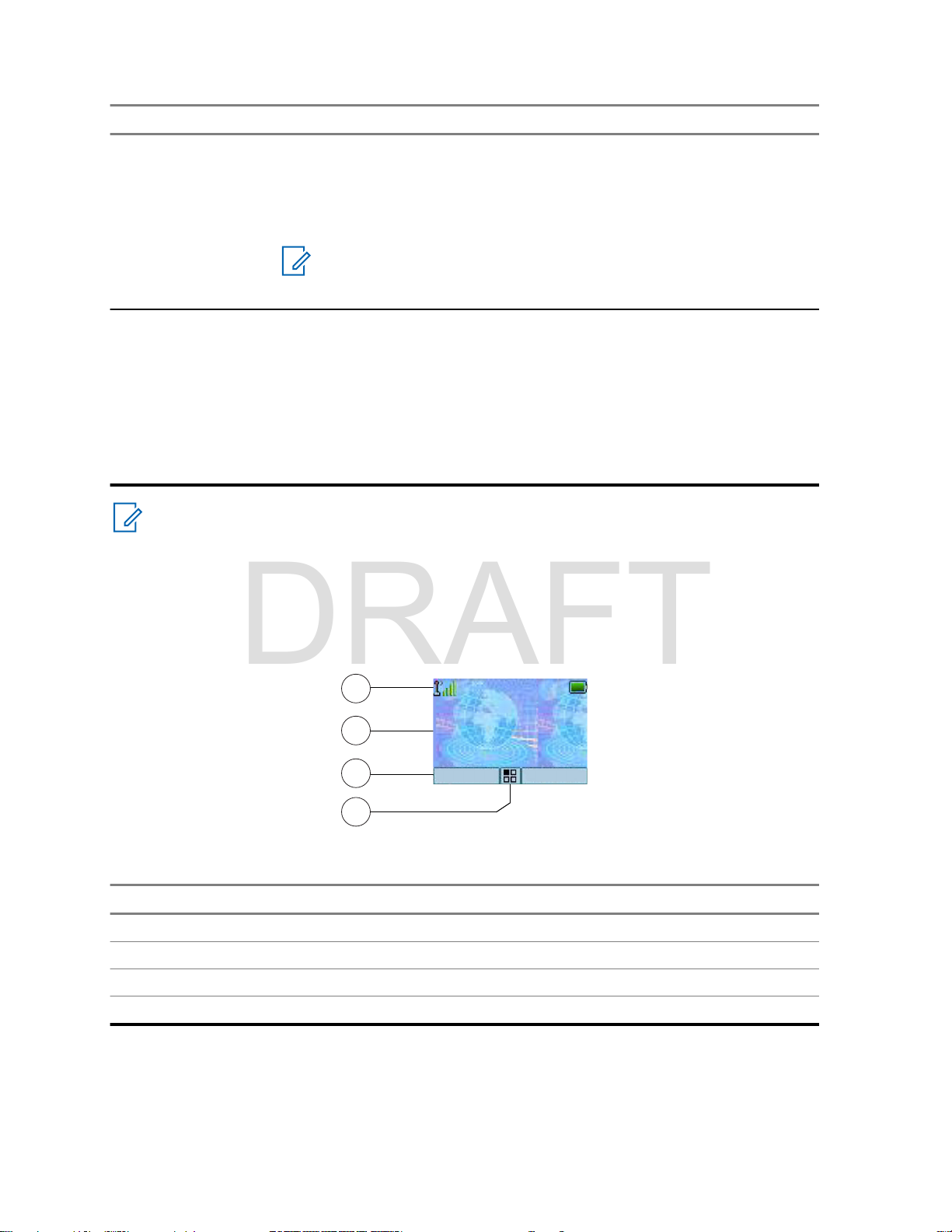
1
2
3
4
Home Mode
Network
Range
Options Contcs
MN001488A01-BF (en-US)
DRAFT
Getting Started
Annotation Description
17 On/Off/End/Home key
Press and hold to turn on/off your radio.
•
• Press to end calls.
• Press to return to the home screen.
NOTICE: If a message or notification is displayed on the radio
and the Screen Saver activates, pressing On/Off/End/Home only
deactivates the Screen Saver.
18 Navigation key
Press Up, Down, Left or Right
around the menu hierarchy, or for alphanumeric text editing.
From the home screen, press to activate one of the following:
• Down Navigation key – enters Recent Calls menu item.
• Up Navigation key – changes My Groups talkgroup folder.
• Left and Right Navigation key – toggles through the talkgroups.
Navigation key for list scrolling, while moving
NOTICE: A detailed list of compatible accessories is included in Accessory Leaflet, part
number: 68015000843. To obtain the document, contact your service provider.
2.4
Display
This section presents the default home screen elements of the radio.
Figure 2: Default Home Screen with Icons
Table 5: Display
Annotation Description
1 Status icon area
2 Text display area
3 Soft key area
4 Menu/Context sensitive icon
26

The color of the Soft key area changes according to the mode the radio is in.
DRAFT
Table 6: Colors of the Soft Key Area
Color Mode or State
Light blue Normal TMO and DMO Modes
Light red Emergency Mode or Disaster Alert Call
Olive Local Site Trunking Mode
Yellow Call Out – Standby
Red Call Out – Alert
Green Call Out – Accepted
Blue Radio Messaging Service (RMS)
Gray Radio User Assignment (RUA) – Limited service
2.4.1
Configurable Idle Screen
MN001488A01-BF (en-US)
Getting Started
Your service provider can configure the information that is displayed on the idle screen below the
status icon area. The displayed information depends on the radio configuration and services
supported.
Audio Profile Name
•
• BSI Registration Status
• Home Mode
• Individual Short Subscriber Identity (ISSI)
• International Talkgroup Link Alias
• Network (No Service, or Mobile Country Code (MCC)/Mobile Network Code (MNC), or Networks
Alias)
• Operational-Tactical Address (OPTA)
• Radio Status
• Range
• RMS/FMS
• RMS messages
• Scan List Alias
• Secondary Talkgroup Alias
• Talkgroup Alias
• Time and Date
Order and visibility of these items are also subject of the Configurable Idle Screen settings.
27
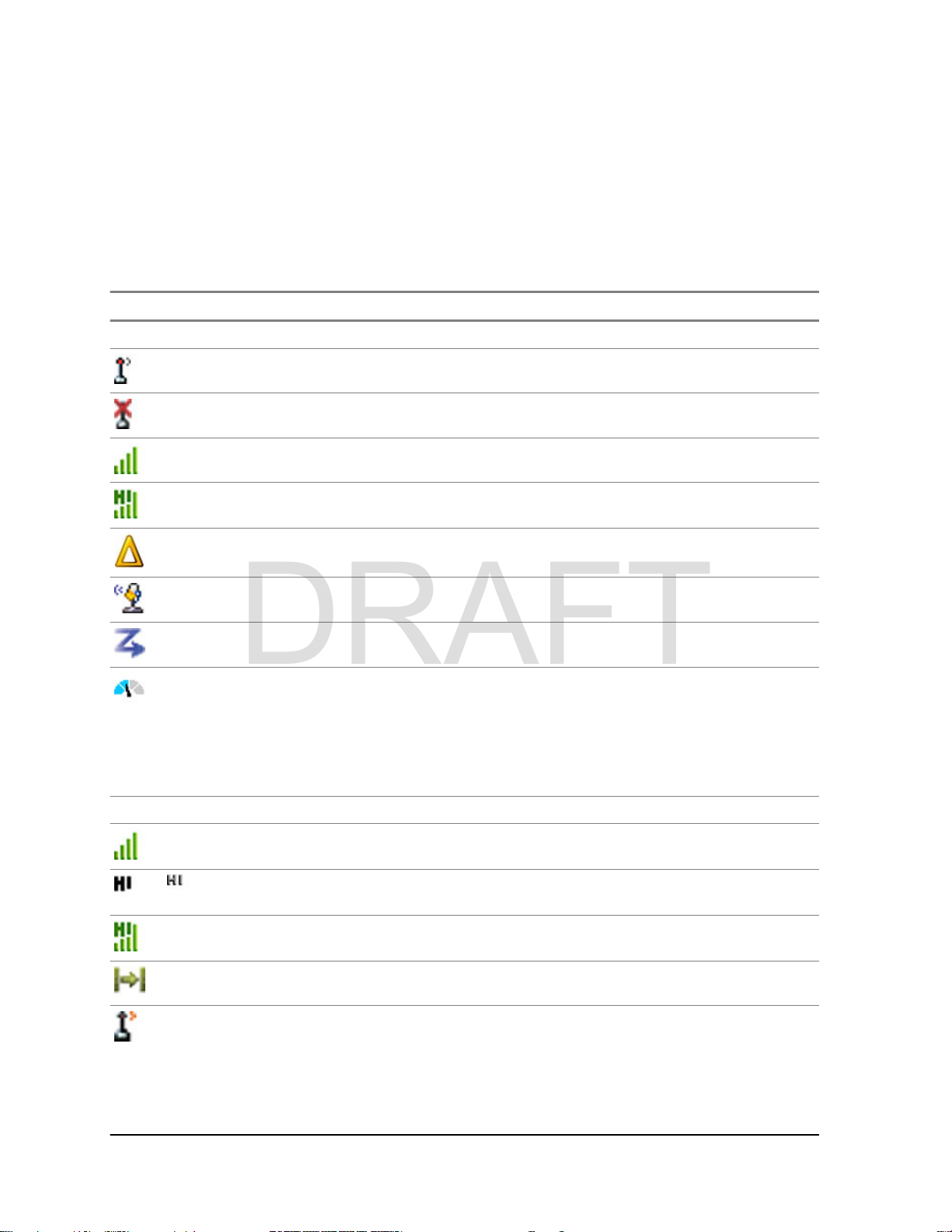
MN001488A01-BF (en-US)
DRAFT
Getting Started
2.5
Status Icons
Status icons appear when your radio is engaged in certain activities or when you have activated certain
features.
Depending on the current mode, the size of the UI icons is reduced to allow for more lines of text to be
entered.
Table 7: Status Icons
Icon Description
Trunked Mode Operation (TMO)
In Service
No Service
Signal Strength – The more bars, the stronger the signal.
RF Power – Indicates that High RF Power is enabled. Shows the signal strength.
The more bars, the stronger the signal.
Migration – Indicates that the radio is registered to a foreign network.
Broadcast Call – Indicates that the radio is in a Broadcast Call.
Scan – Indicates that talkgroup scanning is activated in the radio.
Packet Data or Multi-Slot Packet Data (MSPD) – The more blue sections on the
icon, the faster the data transfer. Possible status:
Four gray sections: context activated – data idle
•
• One blue: Packet Data active
• Two blue: Multi-Slot Packet Data active
Direct Mode Operation (DMO)
Direct Mode Call – Indicates that the radio is receiving a Direct Mode call. The more
bars, the stronger the signal.
High RF Power: idle or transmitting – Indicates High RF Power option is enabled
or
and the radio is either in idle mode or is transmitting a call.
High RF Power: receiving – Indicates High RF Power option is enabled and the radio is receiving a call.
Direct Mode – Indicates that radio is in Direct Mode (radio-to-radio communication).
DMO Gateway Communication Mode – Indicates that gateway is selected. The icon
has the following status:
Solid – when the radio is synchronized with the gateway.
•
• Blinking – when the radio is not synchronized or during attachment.
• No icon – during radio-to-radio and repeater communication.
28
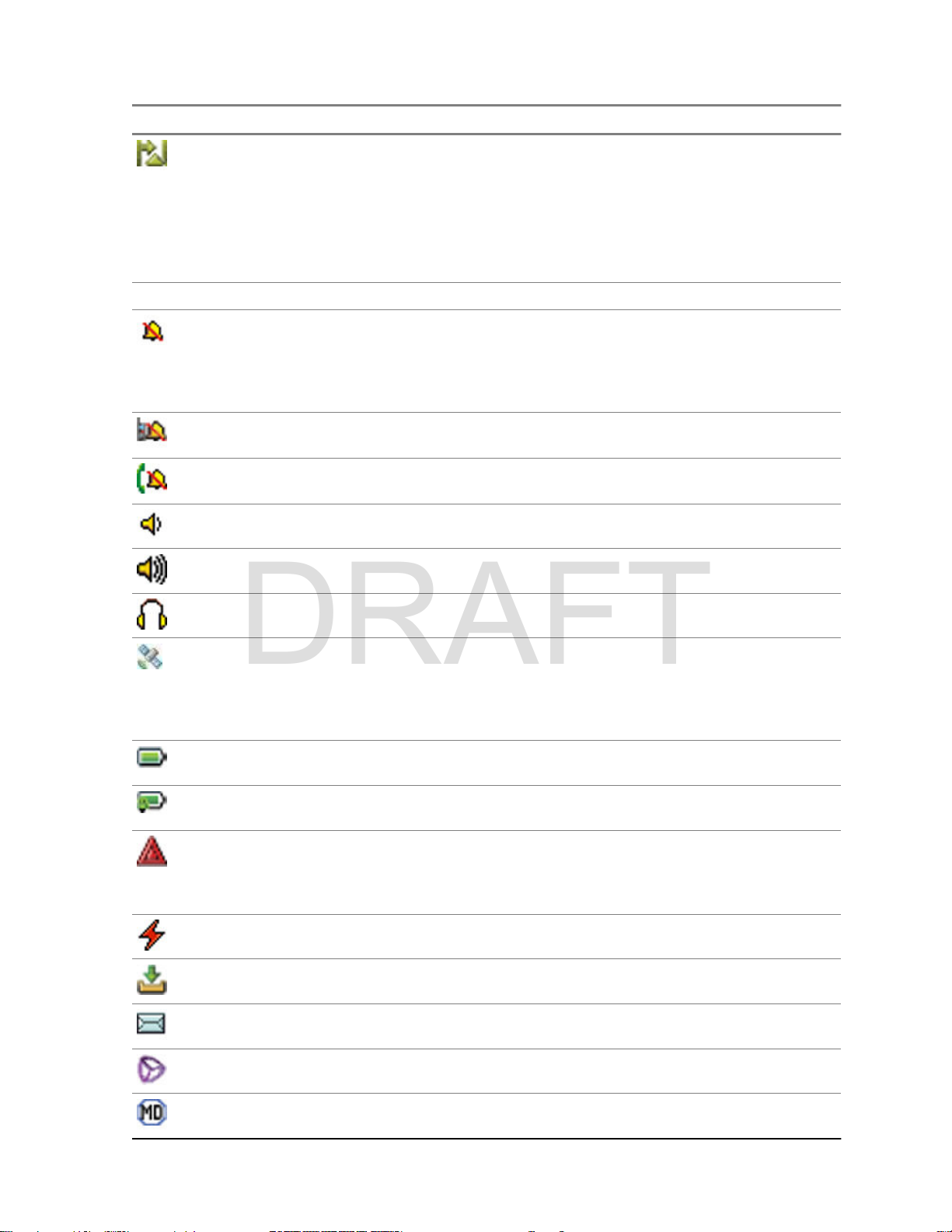
Icon Description
DRAFT
MN001488A01-BF (en-US)
Getting Started
General Icons
DMO Repeater Communication Mode – Indicates that the Repeater
option in DMO Mode is selected. The icon has the following status:
• Solid – when the radio has detected the repeater (for example, when the radio
receives a presence signal).
• Blinking – when the radio has not detected the repeater or during attachment.
• No icon – during a radio-to-radio and gateway communication.
All Tones Off – Indicates that:
Volume is set to 0 (when Volume Adj. Mode is set to Common).
•
• Both simplex and duplex ring volume is set to 0 (when Volume Adj. Mode is set
to Individual).
Simplex Ring Muted – Indicates that simplex ring volume is set to 0 and duplex ring
volume is set to more than 0.
Duplex Ring Muted – Indicates that duplex ring volume is set to 0 and simplex ring
volume is set to more than 0.
Low Audio – Indicates that the audio mode is changed to low.
High Audio – Indicates that the audio mode is changed to high.
or GW + Rep
Earpiece Connected – Indicates that the earpiece is connected.
GNSS
•
Solid – the radio has a location fix.
• Blinking – the radio is acquiring a location fix. This feature is an optional setting
and may not be enabled on your radio.
Battery Strength – Shows the charge of your battery.
Battery Charging – Indicates that the battery is charging.
Emergency – Indicates that the radio is in Emergency Operation.
Solid – Emergency Operations initiated.
•
• Blinking – the radio is in emergency receiving state.
Disaster Alert Call – Indicates that the radio is in Disaster Alert Call.
New Message Has Arrived – Indicates that a new message has arrived.
New Message in Inbox – Indicates that you have unread messages in your Inbox.
Unread (New) WAP Message – Indicates that new page was loaded to the browser.
Man Down Active – Indicates that the Man Down feature is active.
29
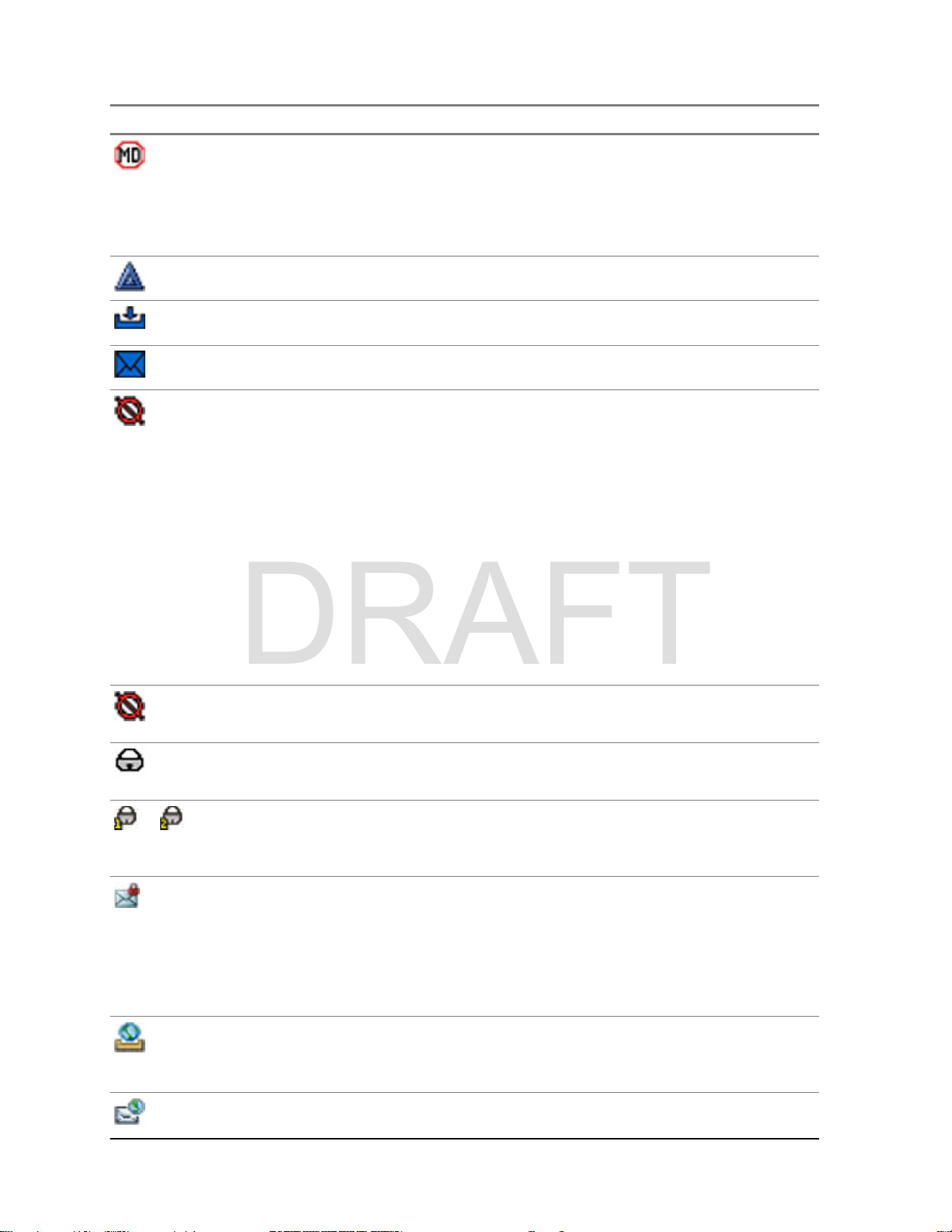
MN001488A01-BF (en-US)
DRAFT
Getting Started
Icon Description
Man Down Alert – Indicates that the Man Down feature is active. This icon has the
following status:
Blinking – pre-Alert; the radio signalizes Man Down conditions. To exit the pre-
•
Alert state, change the conditions or press the PTT button.
• Solid – the radio enters Alert mode.
Call-Out – Indicates Call-Out alert.
Call-Out Alert Arrived – Indicates a receipt of a new Call-Out message.
Call-Out Alert Unread – Indicates unread alert in the CO Box.
End-to-End Encryption (E2EE)
Solid, when the E2EE is enabled:
•
for the selected talkgroup,
• for the highlighted private number,
• for the manually entered private number,
• when transmitting voice in Group Calls,
• when transmitting voice in Simplex Private Calls.
Blinking, when the E2EE is enabled:
• when receiving voice in Group Calls,
• when receiving voice in Simplex Private Calls,
• during encrypted Duplex Private Calls.
or
Encryption Off
Blinking – Indicates that the SIM Card E2EE is disabled in DMO and TMO Modes.
SIM End-to-End Encryption (E2EE) in TMO
Indicates that the SIM Card E2EE is enabled in TMO Mode.
SIM End-to-End Encryption (E2EE) in DMO
Indicates that the SIM Card E2EE is enabled in DMO Mode. Numbers 1
to the type of DMO Encryption keys that has been selected.
SDS End-to-End Encryption (E2EE)
Indicates the E2EE status of an SDS message, or the E2EE status of a message
recipient address.
In High Security mode, when your radio processes only the encrypted information,
this icon is always visible in when you are in the messages menu, for example, In-
box.
Unread (New) WAP Message – Indicates that you have not entered WAP Box since
last WAP message was received.
Blinks when the priority is high.
WAP Message Icon – Displayed next to the priority WAP message in the message
list view.
and 2 point
30
