
PROFESSIONAL DIGITAL TWO-WAY RADIO
DTR600/DTR700
LIMITED KEYPAD PORTABLE RADIO
USER GUIDE
en-US
June 2018
2018 Motorola Solutions, Inc. All rights reserved.
©
fr-CA
*MN004869A01*
MN004869A01-AA
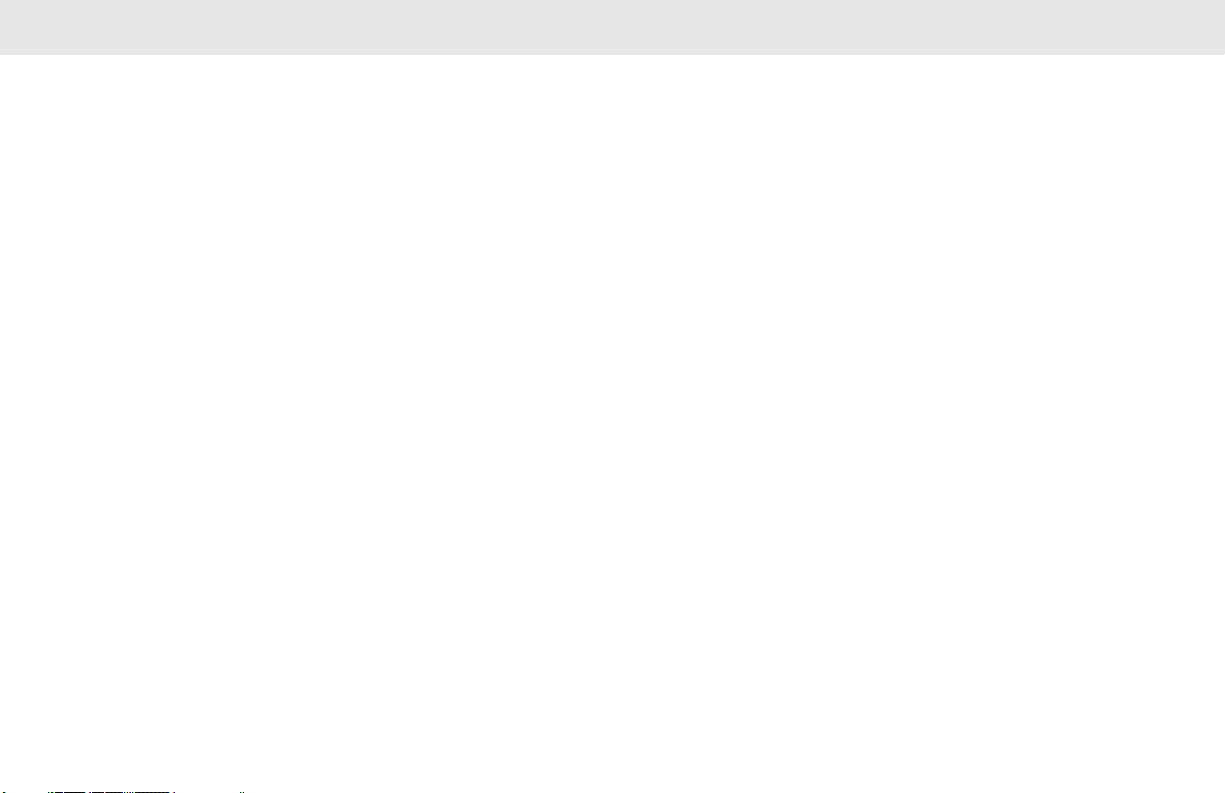
English
Contents
Product Safety and RF Exposure Compliance...............5
Acoustic Safety....................................................5
Introduction.....................................................................6
Package Contents............................................... 6
Notice to Users (FCC and Industry Canada)..................7
Batteries and Chargers Safety Information.................... 8
Operational Safety Guidelines.............................8
Chapter 1: Radio Overview.......................................... 10
Parts of The Radio.............................................10
Radio Specifications.......................................... 11
Status Indicators................................................12
Display Icons.......................................... 12
Tones......................................................12
Audio Tones.................................12
Indicator Tones............................ 13
Battery Features................................................ 13
About Li-Ion Battery................................ 13
Battery Recycling and Disposal.............. 14
Installing the Li-Ion Battery..................... 14
Removing the Li-Ion Battery................... 16
Holster.................................................... 18
Power Supply, Adapter, and Drop-In
Tray Single Unit Charger (SUC)............. 18
Battery Life..............................................19
Battery Status Information...................... 19
Charging with the Drop-In Tray Single
Unit Charger (SUC)................................ 19
Charging a Stand-Alone Battery............. 20
Estimated Charging Time....................... 21
Charging a Radio and Battery using a
MUC........................................................21
LED Indicator of Chargers...................... 22
Chapter 2: Getting Started........................................... 23
Turning the Radio On or Off.............................. 23
Adjusting Volume...............................................23
Checking Battery Status.................................... 23
Browsing and Selecting Channels.....................24
Programmable Button Options.......................... 24
Talk Range........................................................ 24
Chapter 3: Radio Call Features....................................25
Talk Permit Tone (TPT)..................................... 25
2
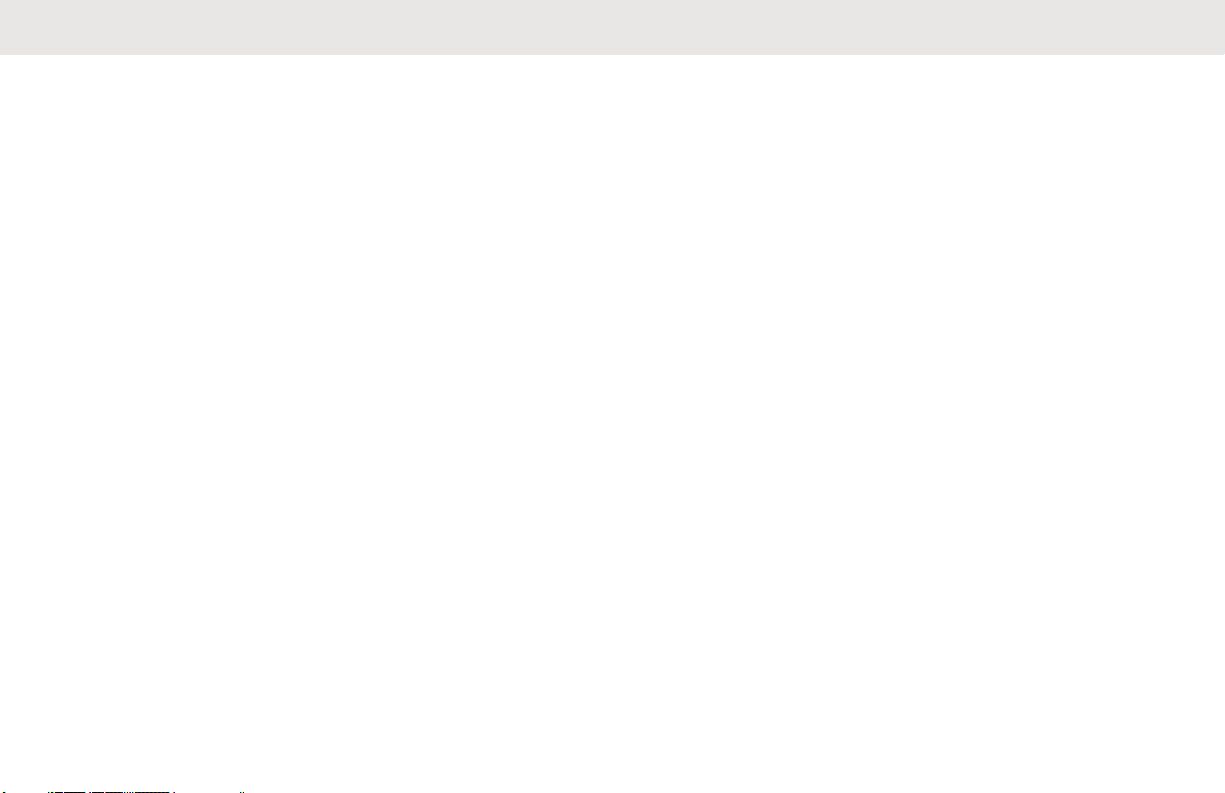
English
Canceling Queues............................................. 25
Private Reply..................................................... 25
Starting a Private Reply.......................... 25
Direct Call.......................................................... 26
Making a Direct Call................................26
Private Reply and Direct Call Frequently
Asked Questions............................................... 27
Private Call........................................................ 29
Making Private Calls............................... 29
Group Call......................................................... 30
Making Group Call.................................. 30
Call All Available................................................30
Starting Call All Available........................31
Page All Available..............................................31
Starting Page All Available..................... 32
Ending a Call..................................................... 32
Chapter 4: Advanced Features.................................... 33
Contact List........................................................33
Adding New Contacts............................. 33
Editing Contacts......................................33
Deleting Contacts................................... 34
Call Log............................................................. 34
Viewing Call Log Details......................... 34
Deleting Call Log.................................... 34
Storing Call Log...................................... 35
Chapter 5: Advanced Setting....................................... 36
Power Save Mode............................................. 36
Enabling Power Save Mode................... 36
Setting the Non-Interference or Privacy
Feature.............................................................. 36
Configuring the Programmable Button.............. 37
Selecting Home Channel...................................37
Resetting to Factory Defaults............................ 37
Radio Factory Default Settings............... 38
Chapter 6: Radio Settings............................................ 39
Adjusting Display Brightness............................. 39
Setting Backlight Timer......................................39
Setting Menu Timer........................................... 39
Enabling All Tones.............................................40
Enabling Vibrate................................................ 40
Enabling Keypad Tone...................................... 40
Enabling Power Up Tone...................................40
Selecting Mic Gain for Radio............................. 41
Selecting Mic Gain for Accessory......................41
3
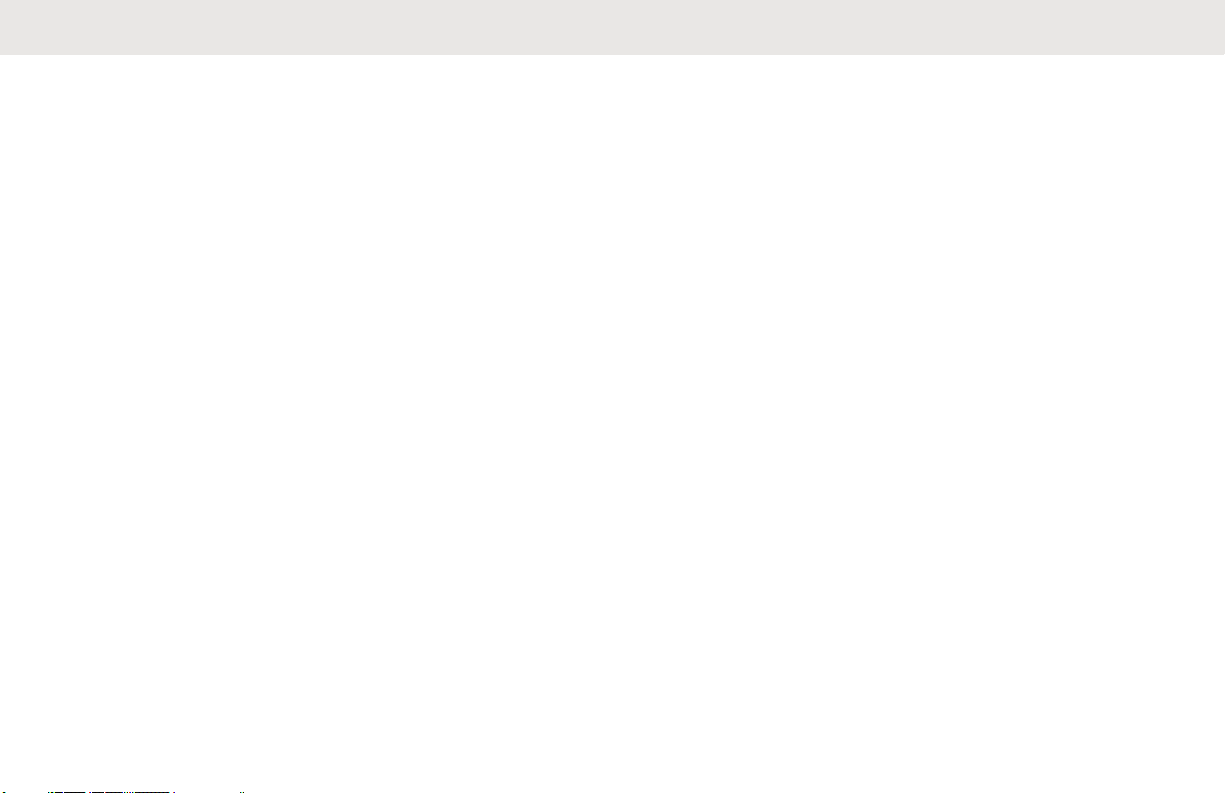
English
Setting Languages.............................................41
Selecting Configuration Channel List................ 41
Chapter 7: Customer Programming Software (CPS)... 43
Programming the Radio to CPS........................ 43
CPS Basic Menu Instructions............................ 43
Chapter 8: Cloning Radios........................................... 50
Cloning Mode.................................................... 50
Cloning with a MUC (Optional Accessory)........ 51
Cloning Radio using the Radio to Radio (R2R)
Cloning Cable (Optional Accessory)..................53
What To Do If Cloning Fails...............................54
Cloning the Wireless PROFILE ID Number ......55
Chapter 9: Troubleshooting..........................................56
Symptoms and Solutions...................................56
Chapter 10: Use and Care........................................... 61
Maintenance...................................................... 61
Chapter 11: Motorola Solutions Limited Warranty for
the United States and Canada..................................... 63
What Does this Warranty Cover........................ 63
Products and Accessories................................. 63
Exclusions......................................................... 64
Software............................................................ 65
Who is Covered?............................................... 65
How to Obtain Warranty Service or Other
Information.........................................................65
Patent Notice..................................................... 66
Export Law Assurances.....................................66
Appendix A: Accessories..............................................67
4
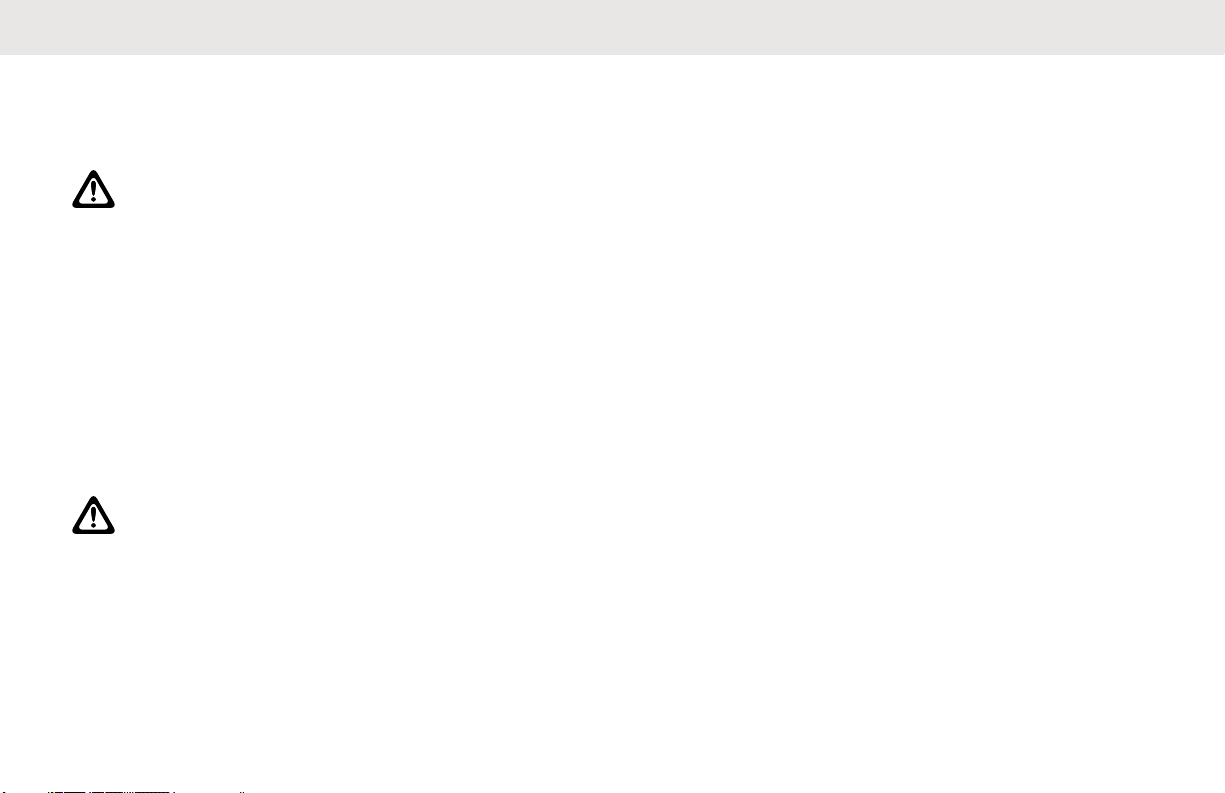
English
Product Safety and RF Exposure Compliance
CAUTION:
Before using this product, read the Product Safety
and RF Exposure booklet enclosed with your radio
which contains important operating instructions for
safe usage and RF energy awareness and control
for Compliance with applicable Standards and
Regulations.
For a list of Motorola Solutions-approved antennas,
batteries, and other accessories, visit the following
web site:http://www.motorolasolutions.com
Acoustic Safety
CAUTION:
Exposure to loud noises from any source for
extended periods of time may temporarily or
permanently affect your hearing. The louder the
radio volume, the less time is required before your
hearing can be affected. Hearing damage from loud
noises is sometimes undetectable at first and can
have a cumulative effect.
To protect your hearing:
• Use the lowest volume necessary to do your job.
• Increase the volume only if you are in noisy
surroundings.
• Reduce the volume before connecting headset or
earpiece.
• Limit the amount of time you use headsets or earpieces
at high volume.
• When using the radio without a headset or earpiece, do
not place the radio speaker directly against your ear.
• If you experience hearing discomfort, ringing in your
ears, or speeches that are muffled, you should stop
listening to your radio through your headset or earpiece,
and have your hearing checked by your doctor.
5

English
Introduction
This user guide covers the operation of your radios.
This radio is a product of Motorola Solutions' 80 plus years
of experience as a world leader in the designing and
manufacturing of communications equipment. This series
provides cost-effective communications for businesses
such as retail stores, restaurants, schools, construction
sites, manufacturing, property and hotel management, and
more. Motorola Solutions professional two-way radios are
the perfect communications solution for all modern fastpaced industries.
Your dealer or system administrator may have customized
your radio for your specific needs. Check with your dealer
or system administrator for more information.
NOTICE:
Read this user guide carefully to ensure that you
know how to properly operate the radio before use.
For product-related questions, contact: 1-800-448-6686 or
visit us at: http://www.motorolasolutions/DTR600 and http://
www.motorolasolutions/DTR700.
Package Contents
The following list encompasses the package content
available:
• Radio
• Holster
• Lithium-Ion Battery
• Power Supply
• Quick Reference Guide
• Drop-in Tray Charger with Power Adapter
• Product Safety & RF Exposure Booklet
6
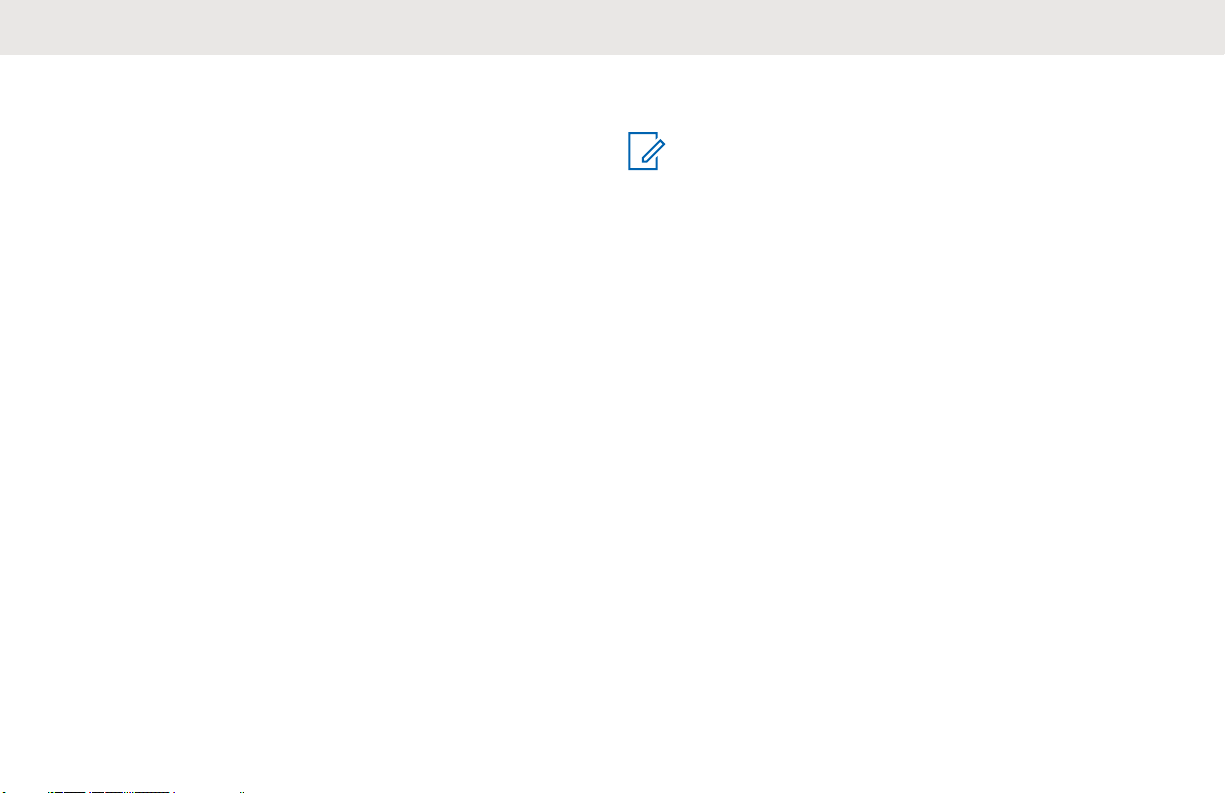
English
Notice to Users (FCC and Industry Canada)
The business two-way radios operate in the license-free
900 MHz ISM Band (902 – 928 MHz) and are subject to the
Rules and Regulations of the Federal Communications
Commission (FCC).
This device complies with Part 15 of the FCC rules and
Industry Canada's license-exempt RSS's per the following
conditions:
• This device may not cause harmful interference.
• This device must accept any interference received,
including interference that may cause undesired
operation.
• Changes or modifications made to this device, not
expressly approved by Motorola Solutions, could void
the authority of the user to operate this equipment.
To comply with FCC/IC requirements, transmitter
adjustments should be made only by or under the
supervision of a technically qualified person to perform
transmitter maintenance and repairs. Replacement of any
transmitter component such as crystal, semiconductor, and
other that are not authorized by the FCC/IC equipment
authorization for this radio violates FCC/IC rules.
NOTICE:
Use of this radio outside the country where it was
intended to be distributed is subject to government
regulations and may be prohibited.
7
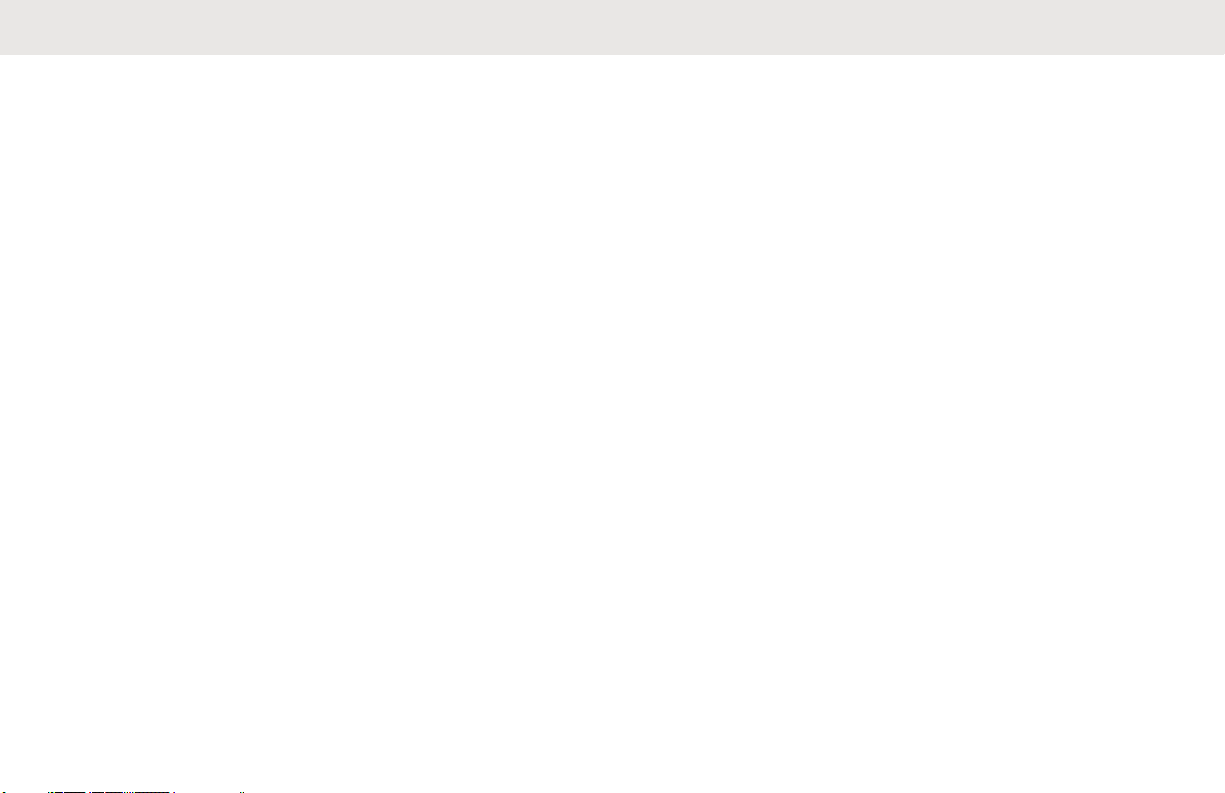
English
Batteries and Chargers Safety Information
This document contains important safety and operating
instructions. Read these instructions carefully and save
them for future reference. Before using the battery charger,
read all the instructions and cautionary markings on:
• the charger
• the battery
• the radio attached with battery
• To reduce risk of injury, charge only the rechargeable
Motorola Solutions-authorized batteries. Charging the
other batteries may cause explosion, personal injury,
and damage.
• Use of accessories not recommended by Motorola
Solutions may result in fire, electric shock, or injury.
• To reduce damage to the electric plug and cord, pull by
plug rather than the cord when disconnecting the
charger.
• An extension cord should not be used unless
necessary. Use of an improper extension cord may
result in fire and electric shock. If an extension cord
must be used, make sure that the cord size is 18 AWG
for lengths up to 100 ft (30.48 m), and 16 AWG for
lengths up to 150 ft (45.72 m).
• Do not operate the charger if it has been broken or
damaged in any way. Take it to any qualified Motorola
Solutions service representatives.
• Do not disassemble the charger; it is not repairable and
replacement parts are not available. Disassembly of the
charger may result in risk of electrical shock or fire.
• To reduce risk of electric shock, unplug the charger from
the AC outlet before attempting any maintenance or
cleaning.
Operational Safety Guidelines
• Turn off the radio while charging.
• The charger is not suitable for outdoor use. Use only in
dry locations/conditions.
• Connect charger to an appropriately fused and wired
supply of the correct voltage (as specified on the
product only).
• Disconnect charger from line voltage by removing main
plug.
8
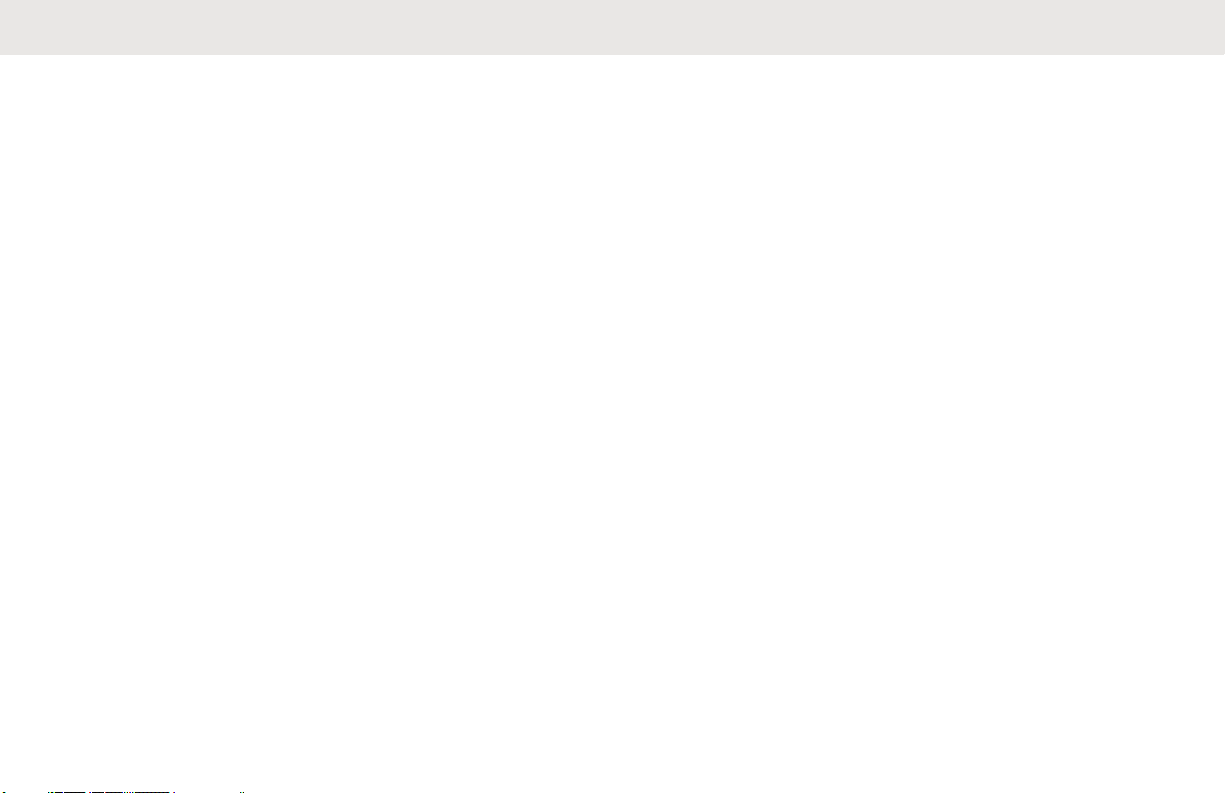
• Connect the equipment to an outlet which is easy to
access and near.
• For equipment using fuses, replacements must comply
with the type and rating specified in the equipment
instructions.
• Maximum ambient temperature around the power
supply equipment must not exceed 40 °C (104 °F).
• Power output from the power supply unit must not
exceed the ratings stated on the product label located at
the bottom of the charger.
• Make sure the cord is not stepped on, tripped over,
subjected to water, damage or stress.
English
9
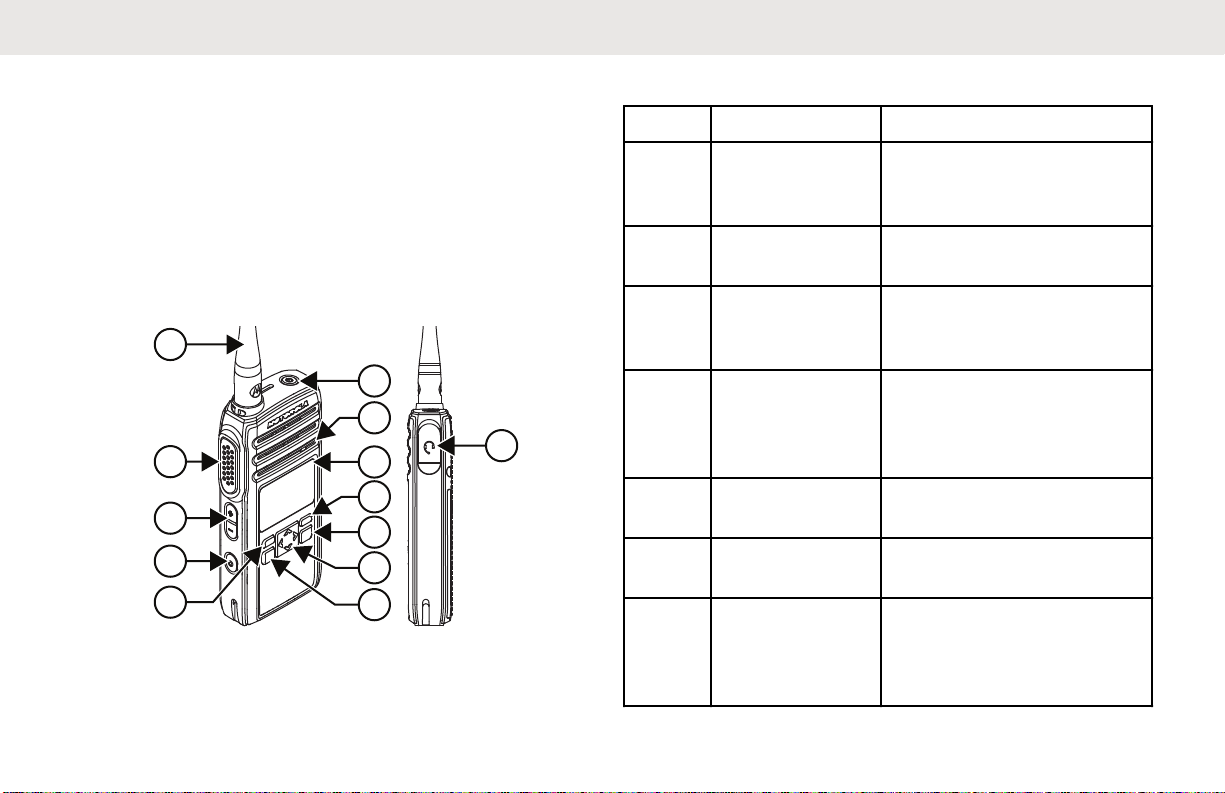
1
2
3
4
5
12
11
10
9
8
7
6
13
English
Radio Overview
This chapter explains the buttons and functions to control
the radio.
Parts of The Radio
This chapter explains the buttons and functions to control
the radio.
10
Table 1: Parts of the Radio
Label Item Description
1 Antenna Provides the needed RF
amplification when transmitting or receiving.
2 Push-To-Talk
(PTT) button
3 Volume Up/
Down Control
buttons
4 Programma-
ble button
Press to execute voice operations.
Press to adjust the volume
level and to mute the radio.
These buttons are field
programmable by using
the Customer Programming Software (CPS).
5 P1 button Press to select Info of the
radio.
6 Menu/OK but-
ton
7 4-Way Naviga-
tion button
Press to enter Menu and
to confirm selection.
Press to toggle to the left/
right/up/down of the selections available in the
menu.
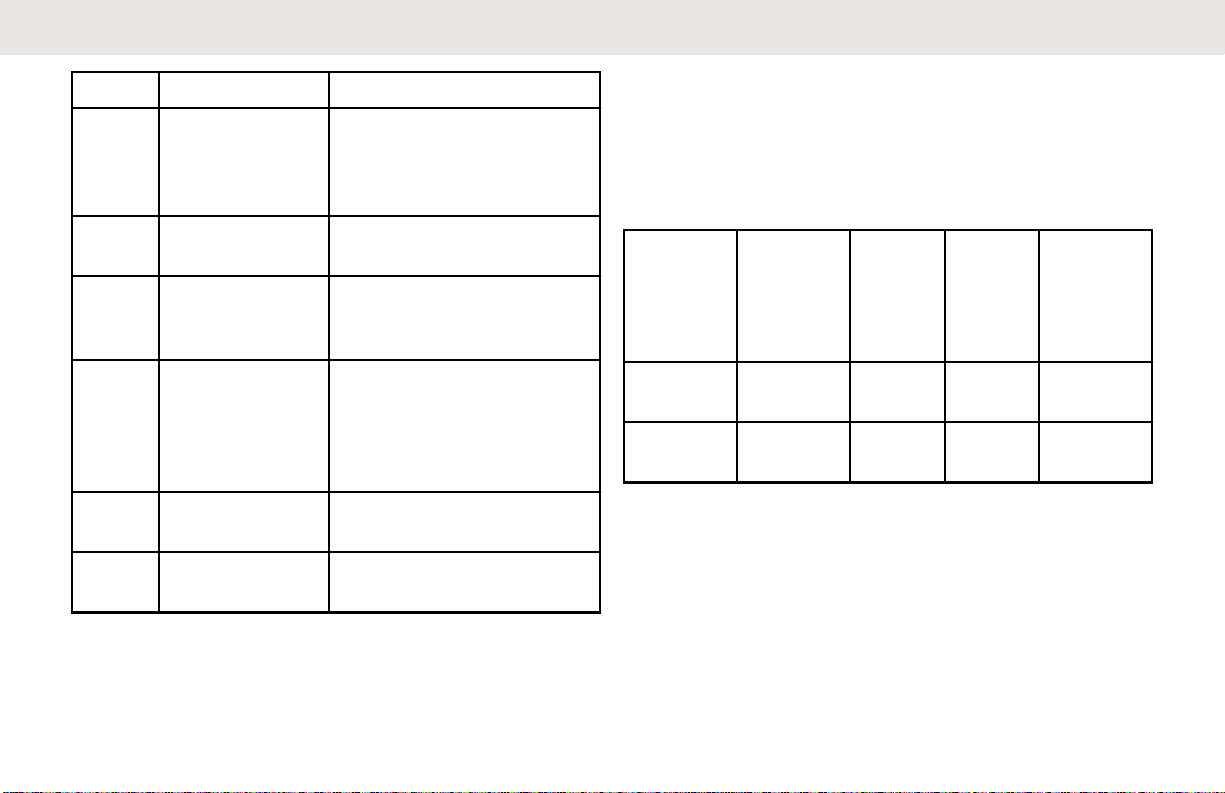
English
Label Item Description
8 Home/Back
button
9 P2 button Press to view the contacts
10 Display A display that provides vis-
11 Speaker Outputs all tones and au-
12 Power button Press to turn on and off
13 Audio Acces-
sory Connector
Press to cancel and return
to a previous menu level;
press and hold to return to
Home screen.
set in the radio.
ual information about radio
features.
dio that are generated by
the radio (for example,
keypad tones and voice
audio).
your radio.
Used to connect compatible audio accessories.
Radio Specifications
The radio model is printed on the back of the radio with the
following information.
Table 2: Radio Specifications
Model
DTR600
DTR700
Fre-
quency
Band
ISM 900
MHz
ISM 900
MHz
Trans-
mit
Power
(Watts
)
1 30
1 50
Number of
Channels
Antenna
Removable
Removable
11
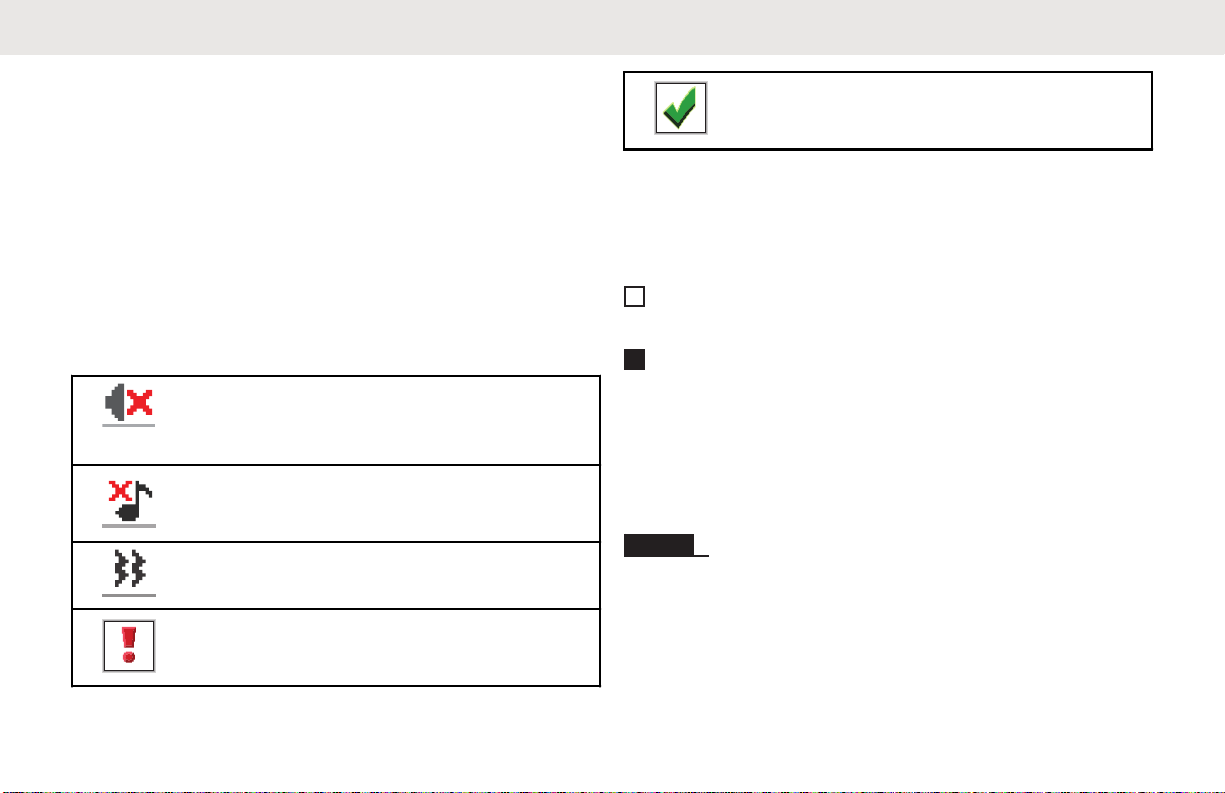
English
Status Indicators
This chapter explains the status indicators and audio tones
used in the radio.
Display Icons
Your radio display shows radio status and menu entries.
The following are the icons that appear on the radio
display.
Table 3: Display Icons
Mute Mode
Mute Mode is enabled and speaker is
muted.
Tones Disable
Tones are turned off.
Vibrate
Vibrate mode is enabled.
Mini Negative Notice
Failed action taken.
Mini Positive Notice
Successful action taken.
Tones
The following are the tones that sound through on the radio
speaker.
High Pitched Tone
Low Pitched Tone
Audio Tones
Audio tones provide you with audible indications of the
status, or response to data received on the radio.
Continuous Tone
A monotone sound. Sounds continuously until
termination.
12
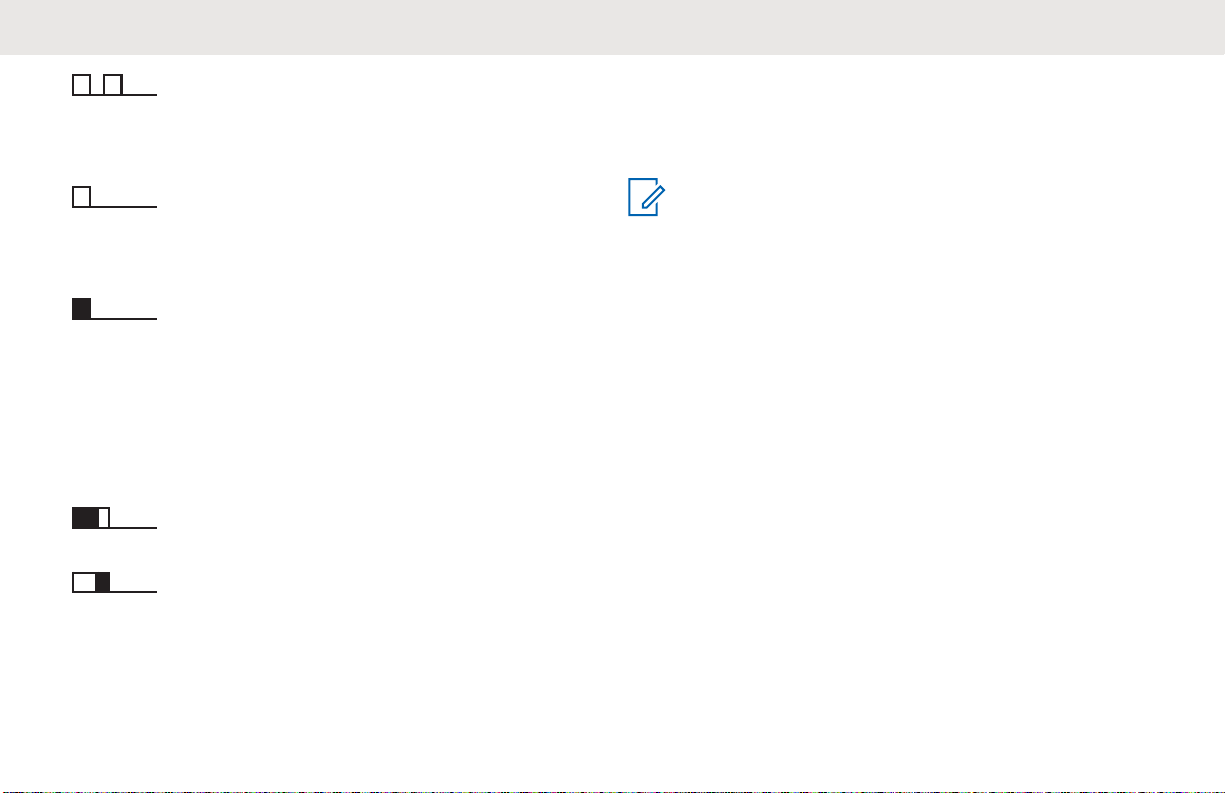
Periodic Tone
Sounds periodically depending on the duration set by
the radio. Tone starts, stops, and repeats itself.
Repetitive Tone
A single tone that repeats itself until it is terminated by
the user.
English
Battery Features
The radio comes with standard Lithium-Ion (Li-Ion)
batteries.
NOTICE:
Batteries with different capacities and operational
life may be available in the future.
About Li-Ion Battery
Momentary Tone
Sounds once for a short duration set by the radio.
Indicator Tones
Indicator tones provide you with audible indications of the
status after an action to perform a task is taken.
Positive Indicator Tone
Negative Indicator Tone
The radio comes with a rechargeable Li-Ion battery. This
battery should be fully charged before initial use to ensure
optimum capacity and performance.
Battery life is determined by several factors. The critical
ones are overcharging of batteries and the average depth
of discharge each cycle. Typically, the greater the
overcharge and the deeper the average discharge, the
fewer cycles a battery will last. For example, a battery
which is overcharged and discharged 100% for several
times a day, lasts fewer cycles than a battery that
overcharges less and is discharged to 50% per day.
Battery with minimal overcharge and has an average of
25% discharge, lasts even longer.
Motorola Solutions batteries are designed specifically to be
used with a Motorola Solutions charger and vice versa.
13
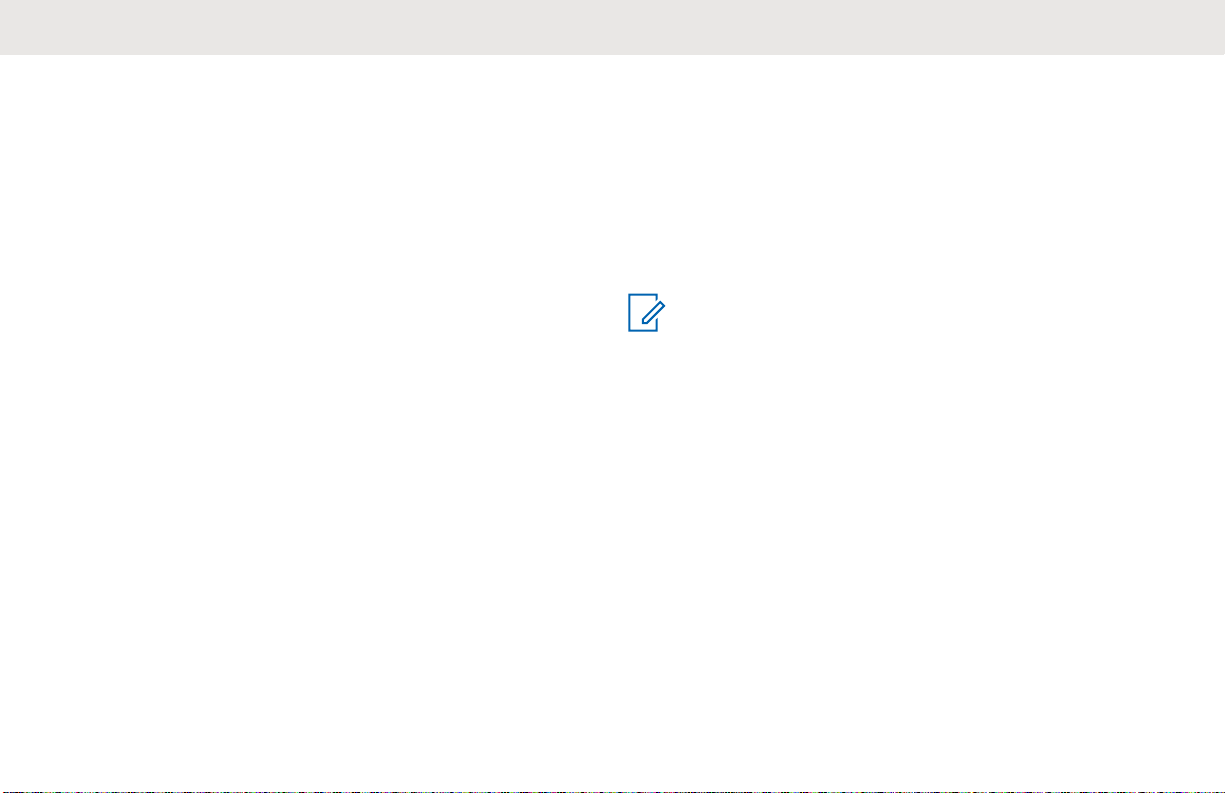
English
Charging batteries with non-Motorola Solutions equipment
may lead to battery damage and void the battery warranty.
Whenever possible, maintain the battery temperature to
77 °F (25 °C) (room temperature). Charging a cold battery
(below 50 ° F [10 °C]) may result in leakage of electrolyte
and ultimate failure of the battery. Charging a hot battery
(above 95 °F [35 °C]) results in reducing discharge capacity
and affecting the performance of the radio. Motorola
Solutions rapid-rate battery chargers contain a
temperature-sensing circuit to ensure that batteries are
charged within the temperature limits stated above.
Battery Recycling and Disposal
Li-Ion rechargeable batteries can be recycled. However,
recycling facilities may not be available in all areas. Under
various U.S. state laws and the laws of several other
countries, batteries must be recycled and cannot be
disposed of in landfills or incinerators. Contact your local
waste management agency for specific requirements and
information in your area. Motorola Solutions fully endorses
and encourages the recycling of Li-Ion batteries.
In the U.S. and Canada, Motorola Solutions participates
inthe nationwide Call2Recycle program for battery
collectionand recycling. Many retailers and dealers
participate in thisprogram.For the location of the drop-off
facility closest to you,access Call2Recycle's Internet web
site at https://www.call2recycle.org/ or call 1-800-8BATTERY. This internet site and telephone number also
provide otheruseful information concerning recycling
options forconsumers, businesses, and governmental
agencies.
Installing the Li-Ion Battery
NOTICE:
Ensure the position of the battery flap attached is on
top of the battery when installing the battery.
1 Align the battery contacts with the contacts inside
the battery compartment. Insert the contact side of
the battery first. Gently push the battery into place.
14
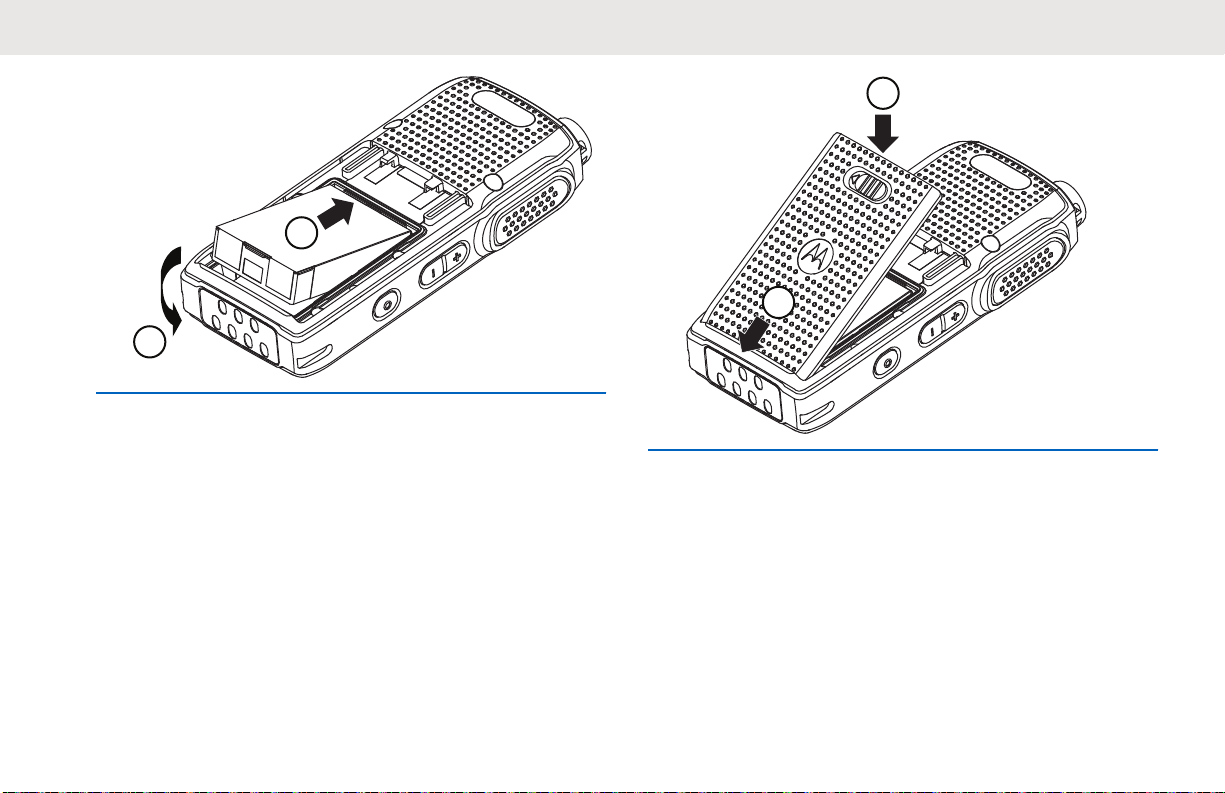
1
2
2 To attach battery cover, align it in place and slide the
2
1
battery latch until it snaps into place.
English
3 Slide battery latch into lock position.
15
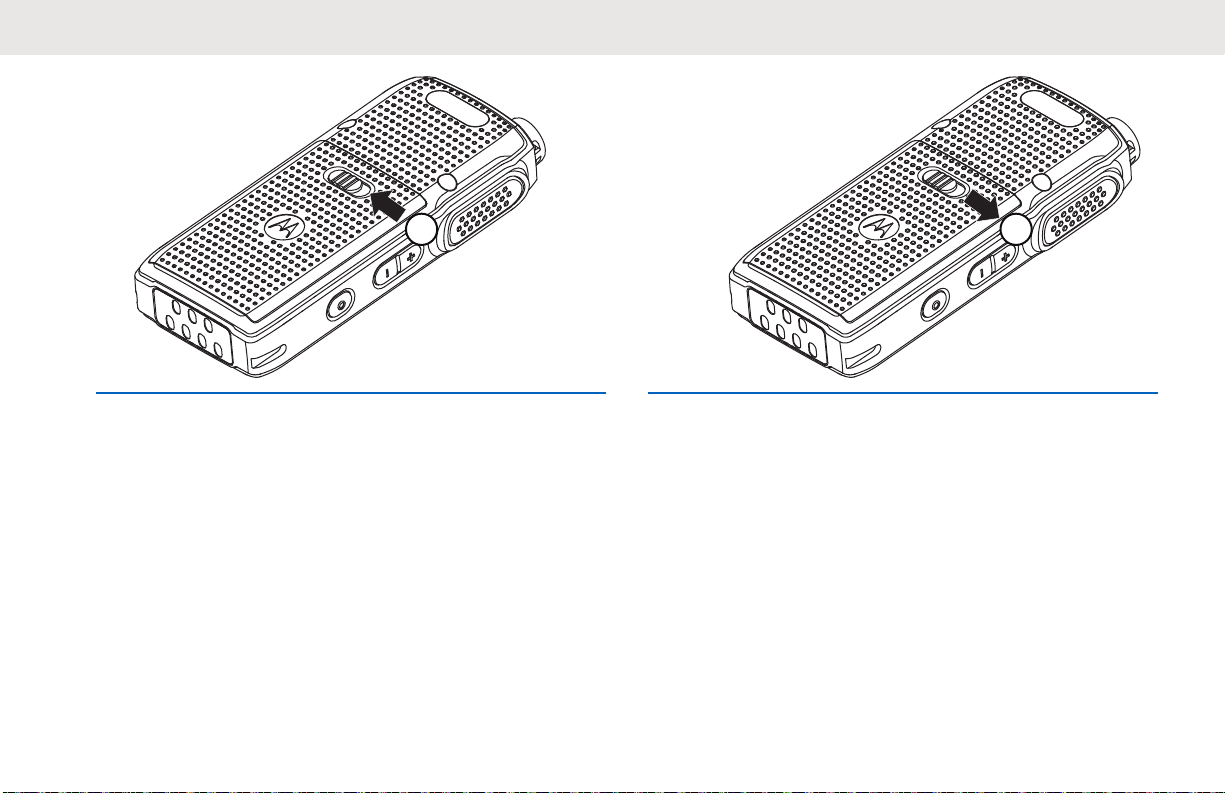
3
1
English
Removing the Li-Ion Battery
The following steps explain how a Li-Ion battery is
removed.
Ensure that the radio is turned off.
1 Move the battery latch to the unlock position.
2 To remove the battery cover, lift the battery cover up.
16
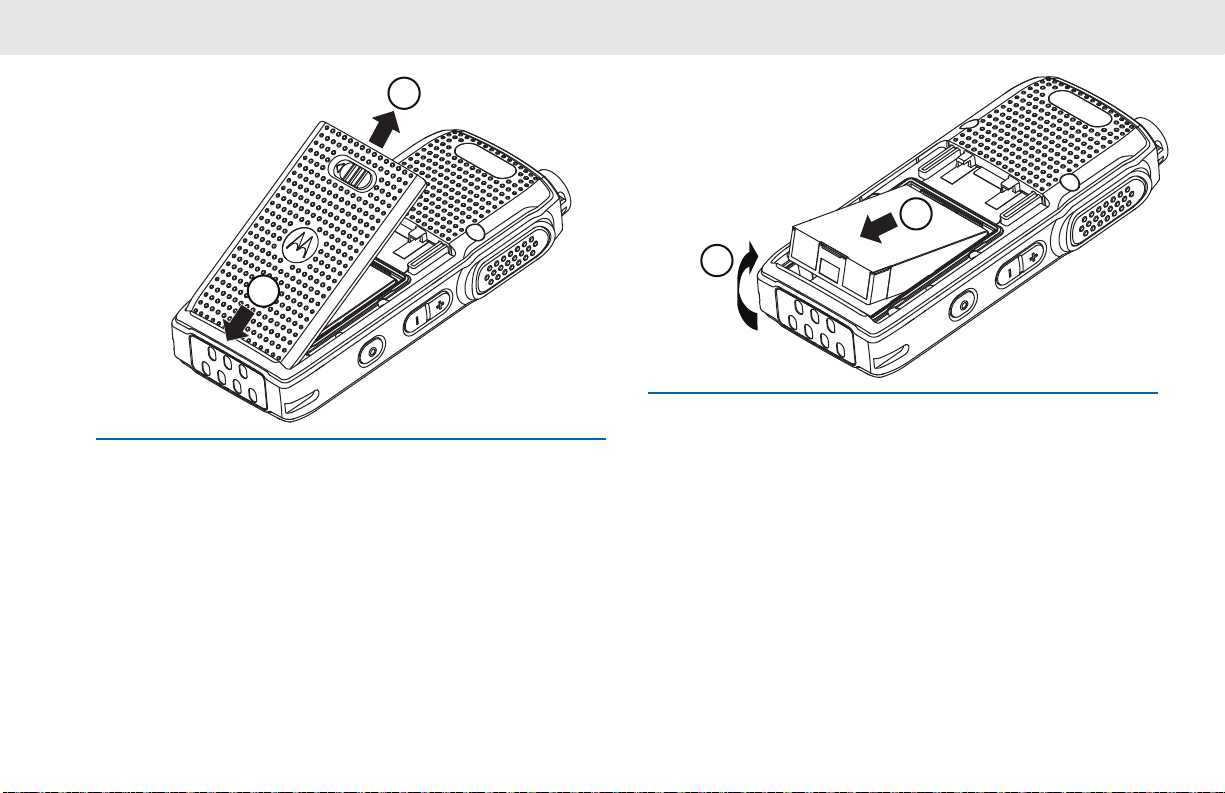
2
1
1
2
English
3 To remove the battery, lift the battery up from the
battery compartment.
17
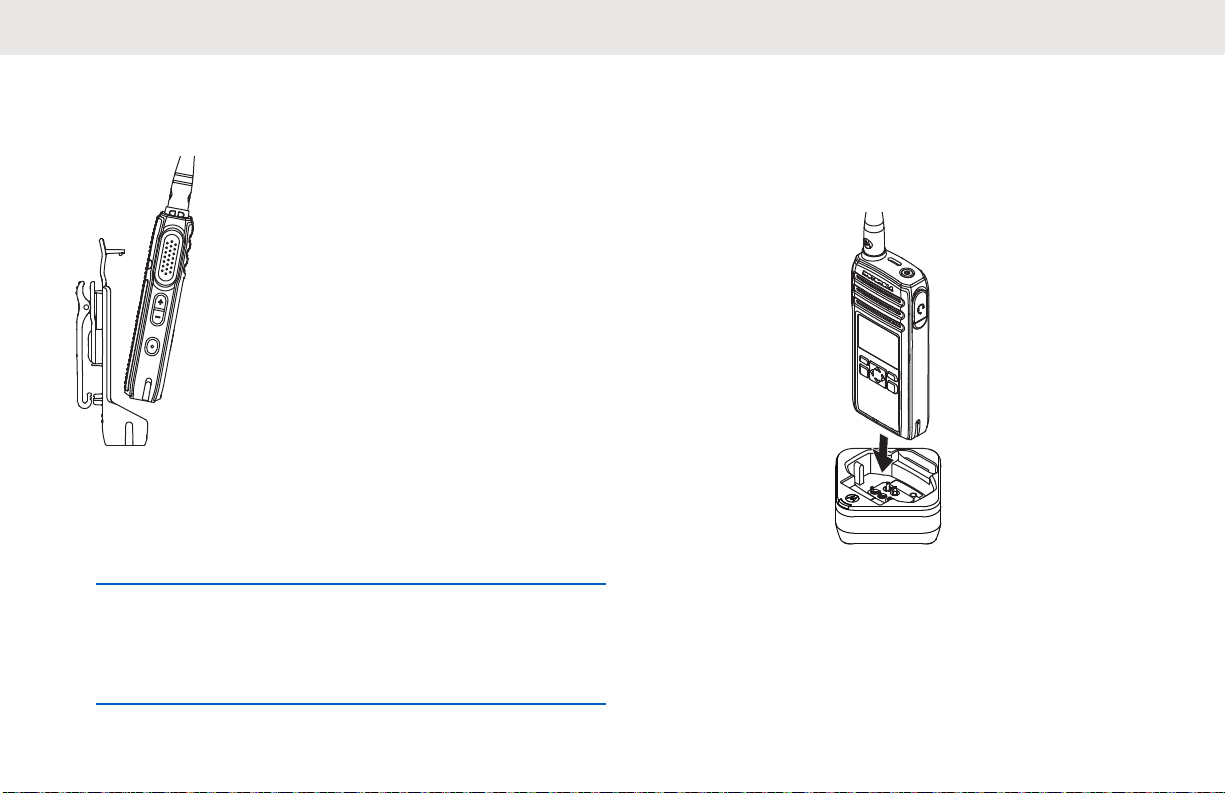
English
Holster
The following steps explain how to use a holster.
1 To insert the radio into the holster, press the radio
against the back of the holster until the hooks on the
holster are inserted in the top recesses of the
battery.
2 To remove the radio from the holster, detach the
hooks of the holster from the top recesses of the
battery using the top tab and slide the radio out from
the holster.
Power Supply, Adapter, and Drop-In Tray Single Unit Charger (SUC)
The radio is equipped with one power supply, one adaptor,
and one SUC.
Figure 1: Charging with SUC
18
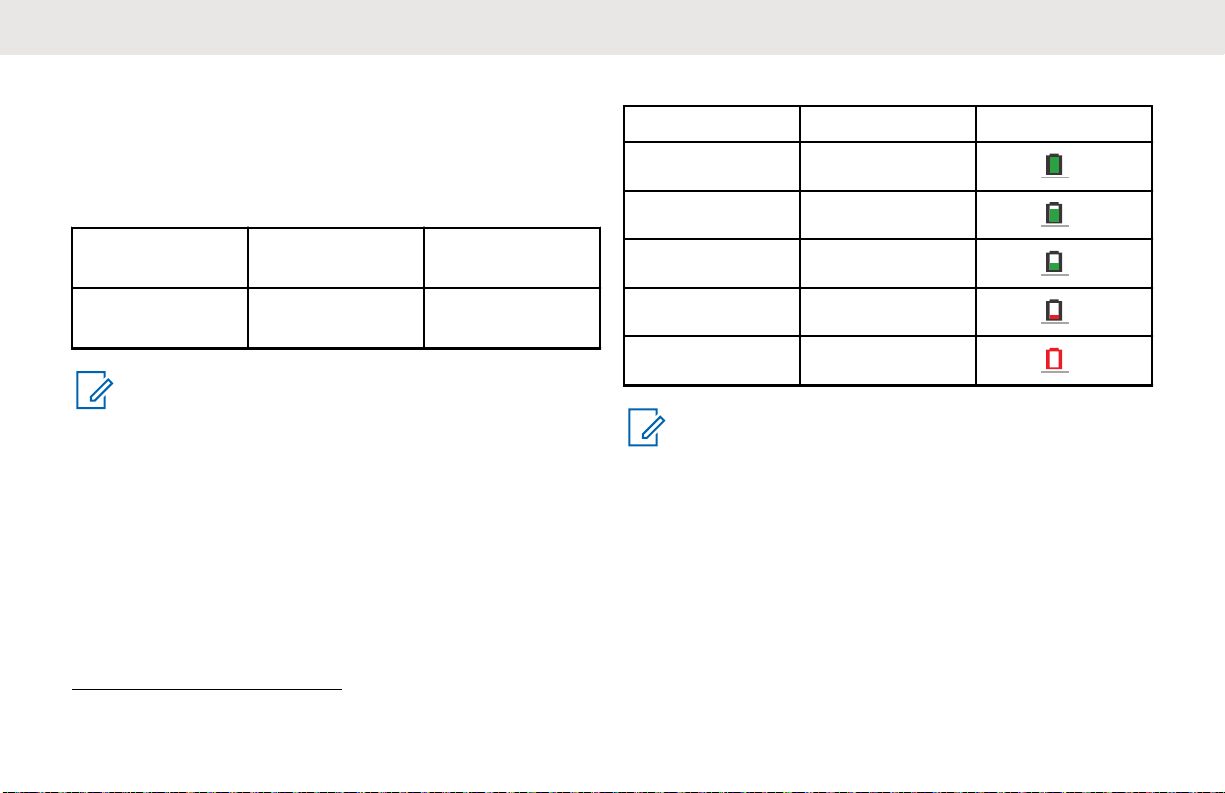
English
Battery Life
The battery lasts longer when Battery Save feature is set to
on (enabled by default).
Table 4: Li-Ion Battery Life
Battery Type Battery Save
OFF
Standard 10.0 – 12.0
Hours
NOTICE:
Battery life is estimated based on 5% transmit/5%
receive/90% standby standard duty cycle.
Battery Save
ON
Up to 14 hours
Battery Status Information
Battery status icon displays on the top left of the radio
screen.
Table 5: Battery Status
Battery Status Battery Level Battery Icon
Battery high 71%–100%
Battery medium 41%–70%
Battery low 11%–40%
Battery very low 0%–10%
Battery critical
NOTICE:
Battery Saver is enabled by default.
1
0%
Charging with the Drop-In Tray Single Unit Charger (SUC)
The radio comes with a standard power supply and a SUC.
Turn off the radios before charging and charge best in
room temperature.
1
When the battery is on a critical level, a periodically alert tone sounds.
19
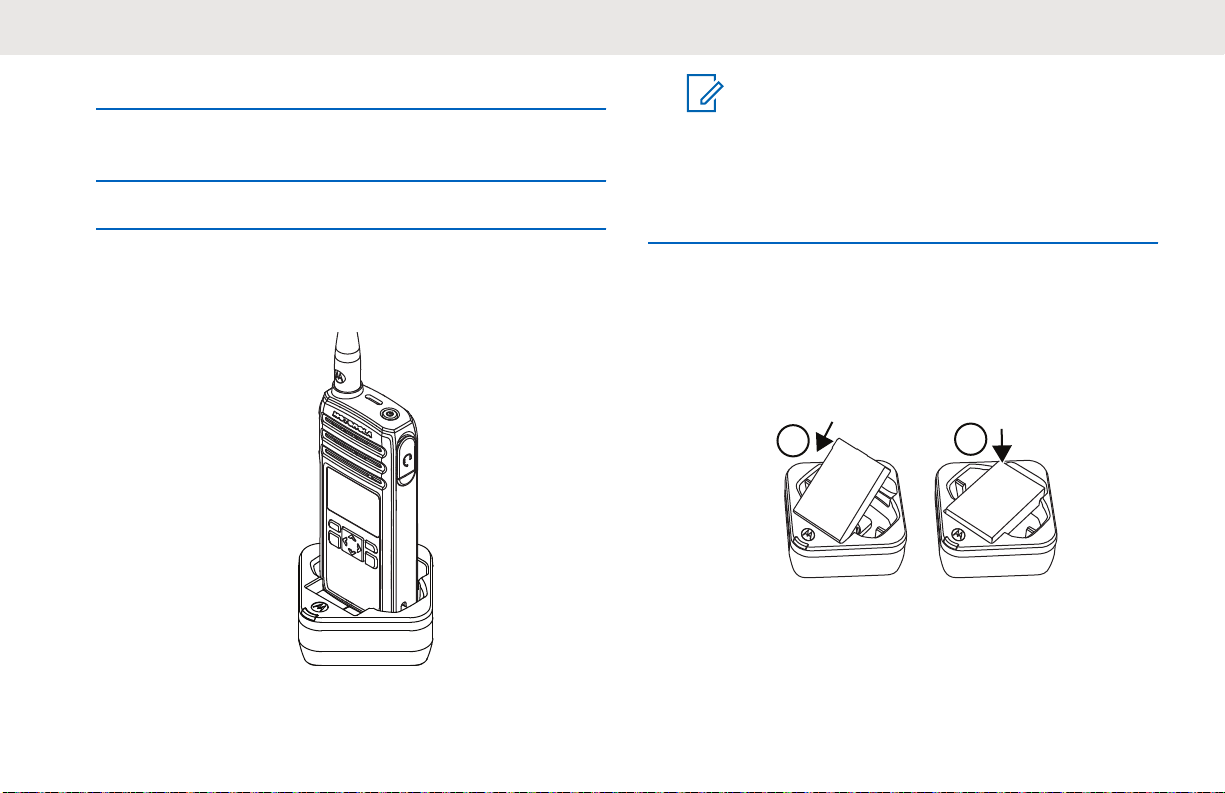
1
2
English
1 Place the SUC on a flat surface.
2 Insert the connector of the power supply into the port
on the side of the SUC.
The red LED on the SUC illuminates to indicate that
3 Plug the AC adapter into a power outlet.
4 Insert the radio into the SUC with the front of the
radio facing the LED of the SUC. Ensure the radio is
securely inserted all the way into the charger.
the battery is charging.
Charging a Stand-Alone Battery
Insert the battery into the charging pocket with the
front of the battery facing the LED of the Single Unit
Charger (SUC).
The charger LED flashes a few times to indicate the
current battery charge when the radio is inserted in
the tray rails. The light on the charger is red to
NOTICE:
To perform CPS programming, your radio
needs to be turned on before placing into the
SUC.
20
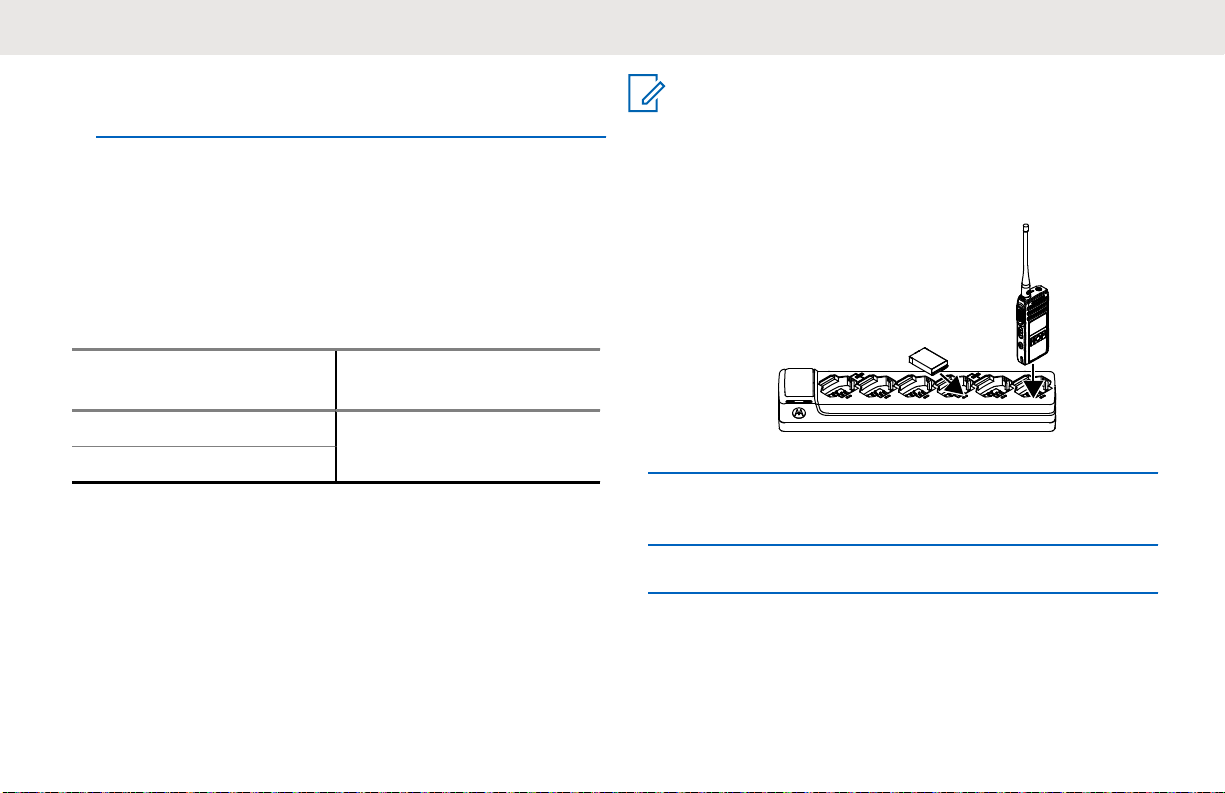
English
indicate that the battery is charging and turns green
indicates the battery is fully charged.
Estimated Charging Time
The following table provides the estimated charging time of
the battery. For more information, see Accessories on page
67.
Table 6: Estimated Charging Time
Charging Solutions Estimated Charging
Time
Standard Battery
Standard
≤ 3.50 Hours
Charging a Radio and Battery using a MUC
The Multi-Unit Charger (MUC) is an optional accessory and
it has six charging pockets, which allows charging up to six
radios or batteries. The batteries can be charged together
with or without the radios or placed in the MUC separately.
NOTICE:
Turn off the radios before charging and it is best to
charge at room temperature.
1 Place the MUC on a flat surface.
2 Insert the power cord plug into the dual pin
connector at the bottom of the MUC.
3 Connect the power cord into an AC outlet.
21
