Motorola 89FT4918, 89FT5866 Users Guide

PROFESSIONAL DIGITAL TWO-WAY RADIO
MOTOTRBO™
SL
Series
PORTABLES
USER GUIDE
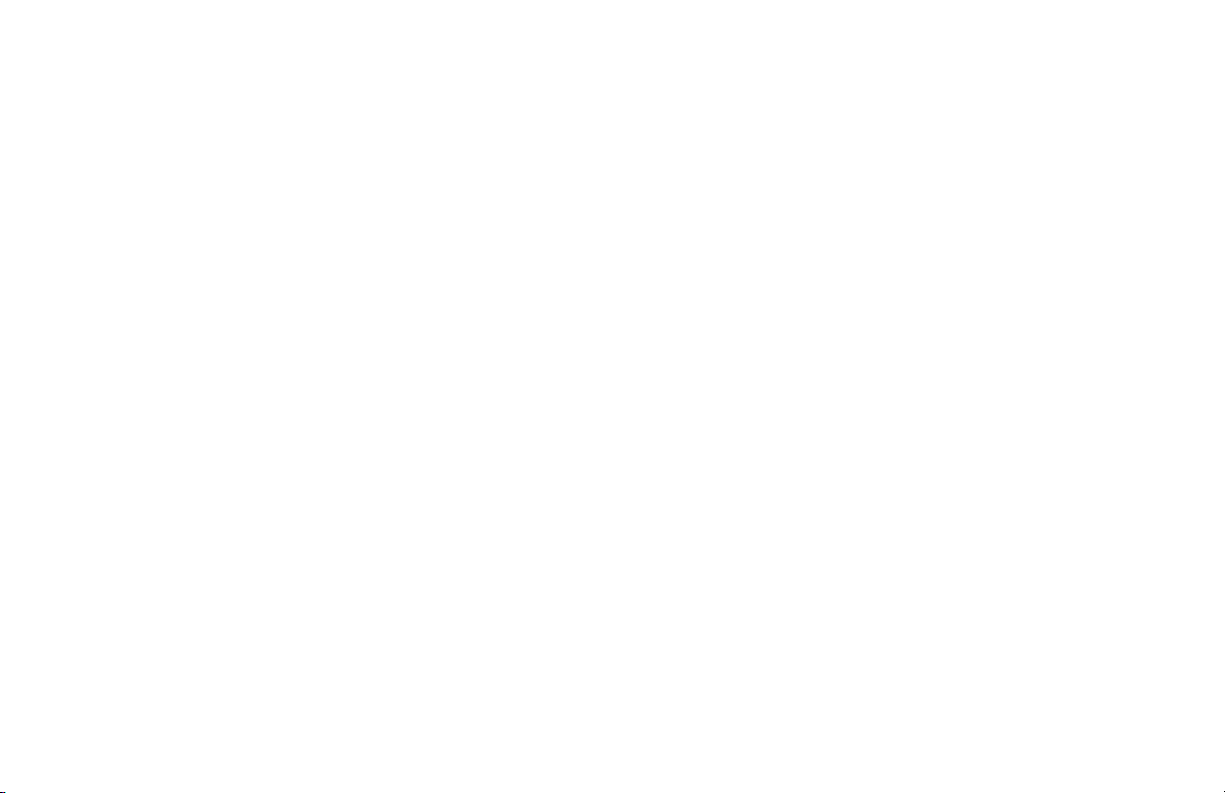
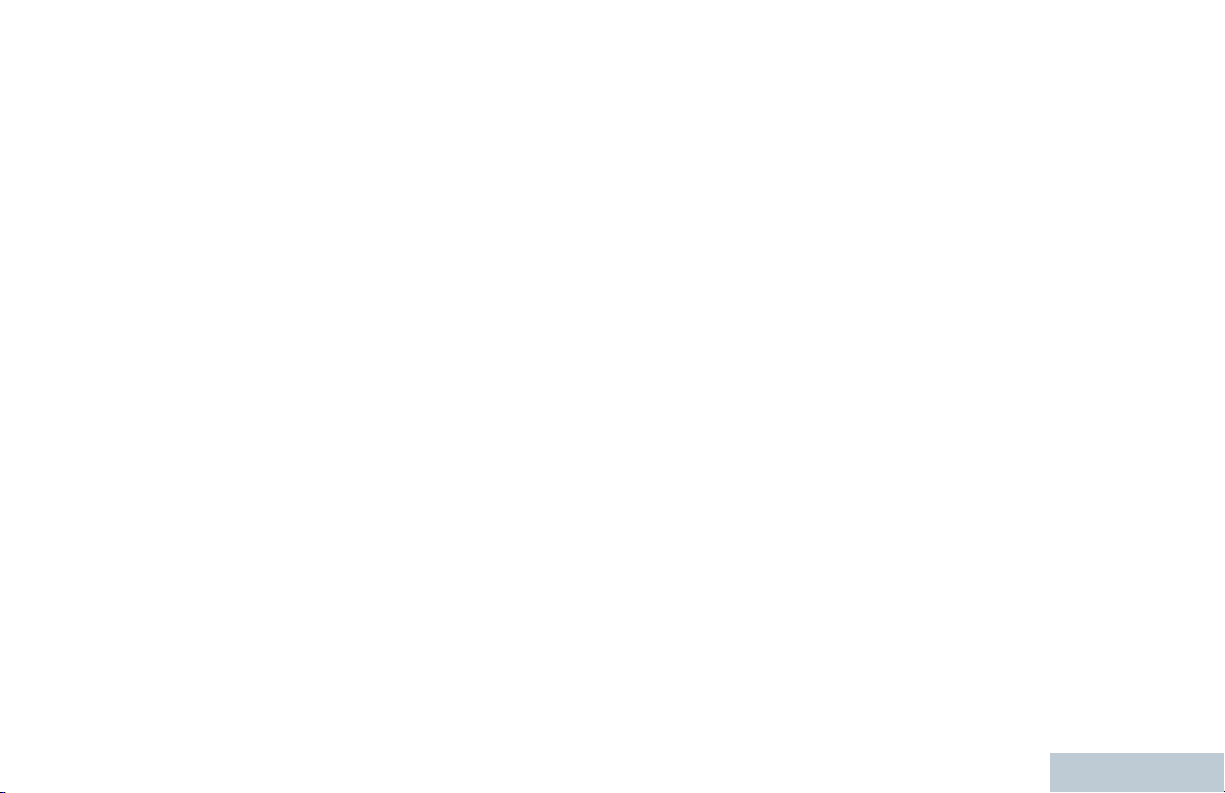
Contents
Contents
Declaration of Conformity....................... 13
Notes...............................................15
Important Safety Information........16
Software Version............................17
Computer Software Copyrights....18
Handling Precautions.................... 19
RF Energy Exposure and
Product Safety Guidelines
and Instructions......................... 20
Notes...............................................21
Getting Started............................... 22
How to Use This Guide..................................22
What Your Dealer/System Administrator
Can Tell You.............................................22
Preparing Your Radio for Use.......23
Charging the Battery......................................23
Attaching the Battery..................................... 24
Attaching the Earpiece/Audio Accessory.......24
Powering Up the Radio..................................25
Adjusting the Volume.....................................25
Identifying Radio Controls............ 26
3
English
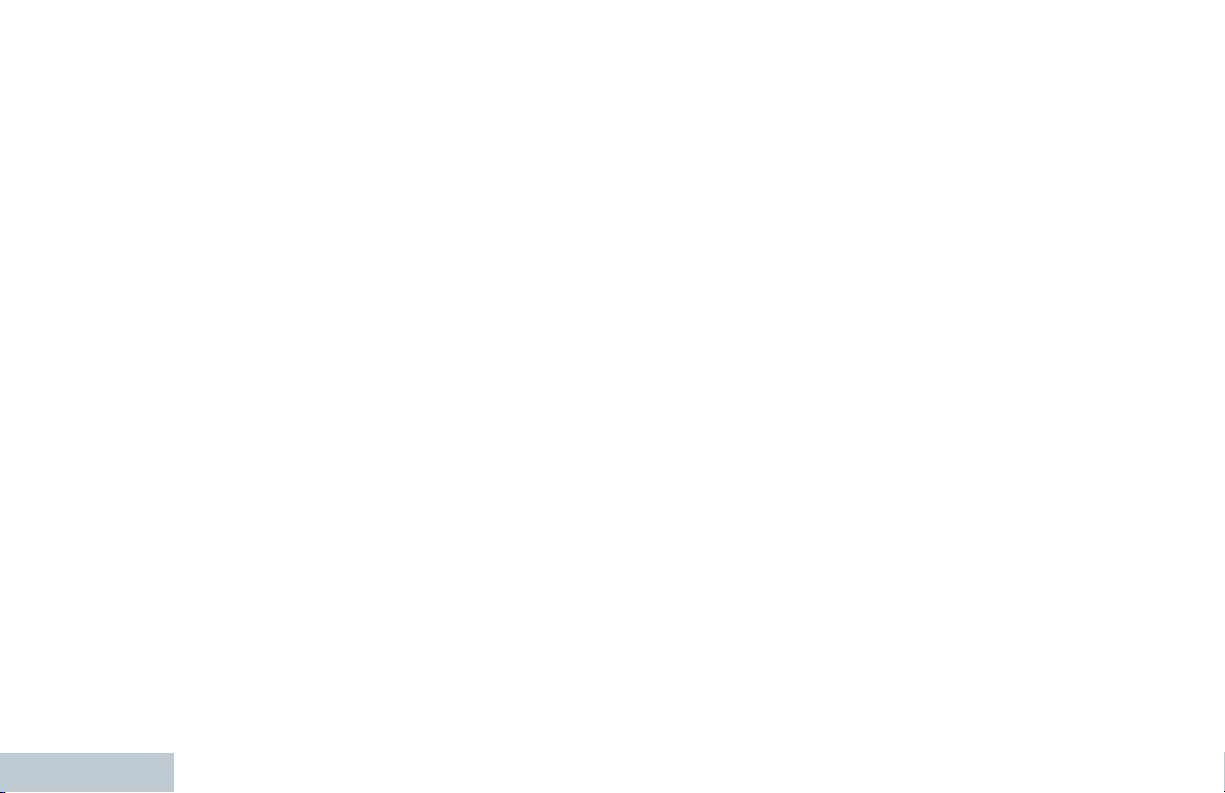
Contents
4
Radio Controls...............................................26
Using the 4-Way Navigation Disc.................. 27
Using the Keypad.......................................... 28
Additional Radio Controls in
Non-Connect Plus Mode............30
Push-To-Talk (PTT) Button............................30
Programmable Buttons..................................30
Assignable Radio Functions............... 31
Assignable Settings or Utility
Functions....................................... 33
Accessing the Programmed Functions..........33
Identifying Status Indicators...........................34
Display Icons.......................................34
Call Icons............................................ 37
Utilities Icons.......................................37
Mini Notice Icons.................................38
Sent Item Icons ..................................38
Job Tickets Icons................................ 39
LED Indicator...................................... 39
Audio Tones........................................40
Indicator Tones................................... 41
Switching Between Connect Plus and
Non-Connect Plus Modes.........................41
IP Site Connect..............................................41
Capacity Plus.................................................42
Linked Capacity Plus..................................... 42
Making and Receiving Calls..........44
Selecting a Site..............................................44
Roam Request....................................44
Site Restriction....................................44
Selecting a Zone............................................44
Selecting a Channel.......................................45
Receiving and Responding to a Radio Call... 46
Receiving and Responding to a
Group Call......................................46
Receiving and Responding to a
Private Call.................................... 47
Receiving an All Call...........................48
Receiving and Responding to a
Phone Call..................................... 48
Making a Radio Call.......................................49
Making a Group Call........................... 50
Making a Private Call .........................51
Making an All Call............................... 52
Making a Phone Call with the One
Touch Access Button.....................52
Making a Private Call with a One
Touch Call Button.......................... 54
English
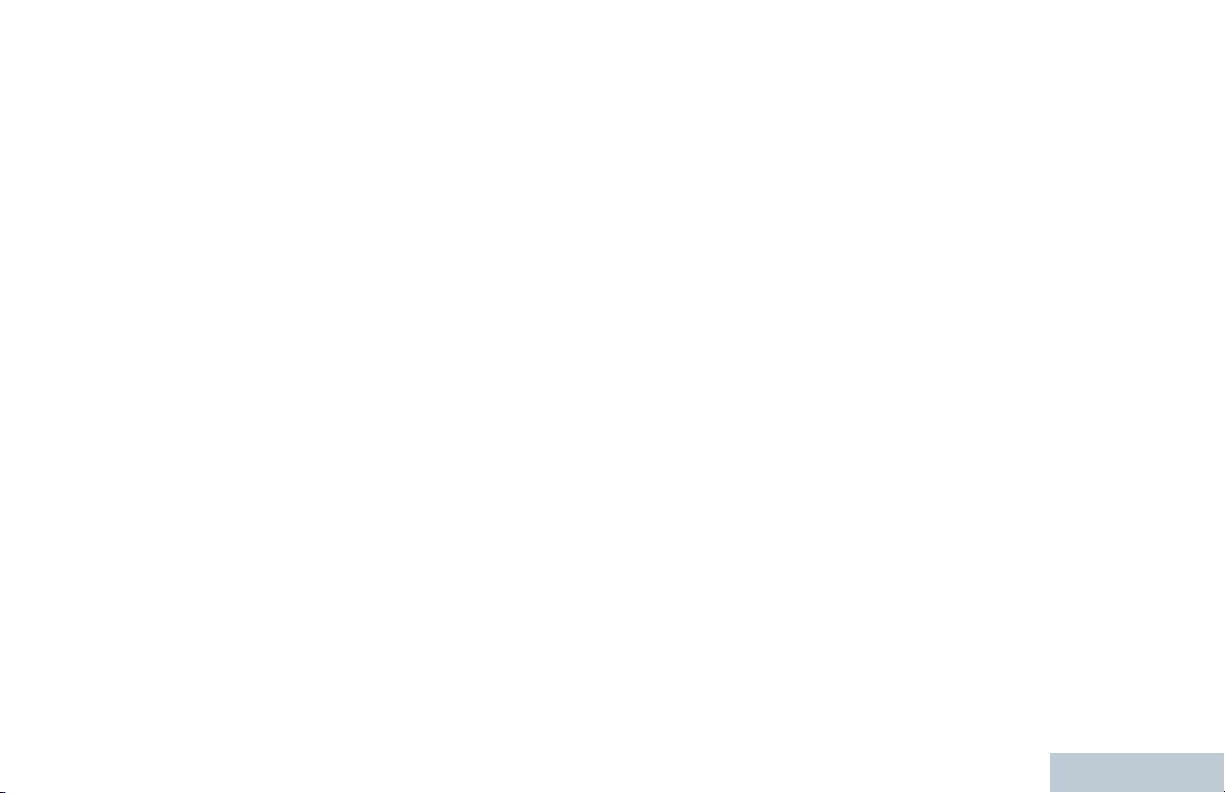
Contents
Advanced Features in Non-
Making a Group, Private or All Call
with the Programmable Number
Key ................................................55
Making a Phone Call with the
Programmable Phone Button........ 56
Stopping a Radio Call....................................57
Talkaround.....................................................58
Monitoring Features.......................................59
Monitoring a Channel..........................59
Permanent Monitor............................. 59
Connect Plus Mode.................... 60
Radio Check.................................................. 60
Sending a Radio Check...................... 60
Remote Monitor............................................. 61
Initiating Remote Monitor....................62
Scan Lists...................................................... 63
Viewing an Entry in the Scan List....... 63
Viewing an Entry in the Scan List
by Alias Search..............................64
Editing the Scan List........................... 64
Scan...............................................................68
Setting an Active Scan List................. 68
Starting and Stopping Scan................ 69
Responding to a Transmission
During a Scan................................ 69
Deleting a Nuisance Channel............. 70
Restoring a Nuisance Channel........... 70
Contact Settings............................................ 70
Making a Group Call from Contacts....71
Making a Private Call from
Contacts ........................................72
Making a Phone Call from Contacts... 73
Making a Call Alias Search ................75
Making a Group, Private, Phone or
All Call by Alias Search .................77
Assigning an Entry to a
Programmable Number Key ......... 78
Removing the Association between
Entry and Programmable
Number Key ..................................79
Adding a New Contact........................ 80
Sending a Message to a Contact........80
Call Indicator Settings....................................81
Activating and Deactivating Call
Ringers for Call Alert .....................81
Activating and Deactivating Call
Ringers for Private Calls ............... 81
Activating and Deactivating Call
Ringers for Text Message..............82
5
English
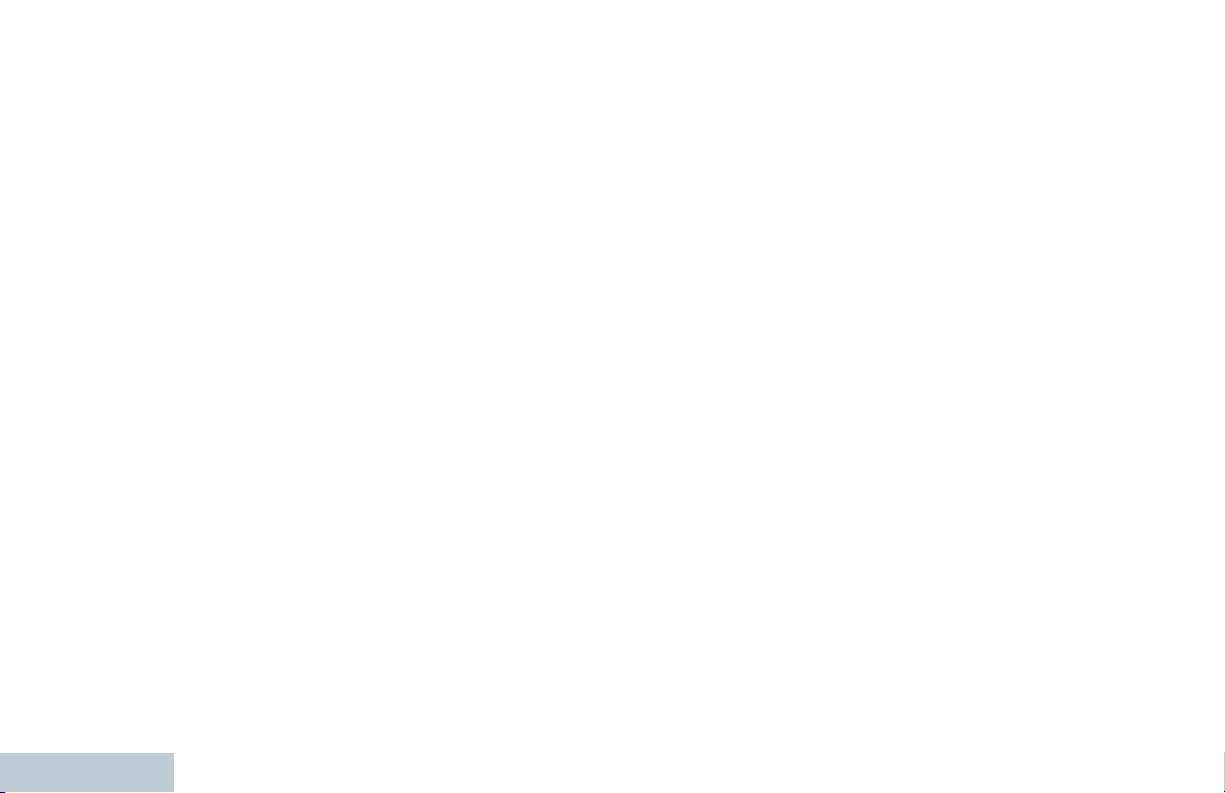
Contents
6
Activating and Deactivating Call
Ringers for Telemetry Status
with Text........................................ 83
Assigning Ring Styles......................... 83
All Tones.............................................84
Ring Alert Type Selection................... 84
Escalating Alarm Tone Volume...........85
Call Log Features.......................................... 85
Viewing Recent Calls..........................86
Missed Call Screen.............................86
Storing an Alias from a Call List..........86
Deleting a Call from a Call List............86
Viewing Details from a Call List.......... 87
Call Alert Operation....................................... 87
Receiving and Responding to a
Call Alert........................................ 88
Making a Call Alert from the
Contact List....................................88
Making a Call Alert with the One
Touch Access Button.....................89
Emergency Operation....................................89
Receiving an Emergency Alarm..........90
Responding to an Emergency
Alarm............................................. 90
Sending an Emergency Alarm............ 91
Sending an Emergency Alarm with
Call.................................................92
Sending an Emergency Alarm with
Voice to Follow ............................. 93
Reinitiating an Emergency Mode........94
Exiting Emergency Mode....................94
Text Message Features.................................94
Writing and Sending a Text
Message........................................ 95
Sending a Quick Text Message..........96
Sending a Quick Text Message..........97
Accessing the Drafts Folder................98
Managing Fail-to-Send Text
Messages.................................... 100
Managing Sent Text Messages........ 102
Receiving a Text Message................105
Managing Received Text Messages.105
Job Tickets...................................................109
Accessing the Job Ticket Folder.......109
Responding to the Job Ticket........... 110
Deleting a Job Ticket........................ 111
Privacy.........................................................111
Covert Mode................................................ 113
Entering Covert Mode.......................113
Exiting Covert Mode..........................113
Dual Tone Multi Frequency (DTMF)............ 113
Multi-Site Controls....................................... 113
Starting an Automatic Site Search....114
Stopping an Automatic Site Search.. 115
English
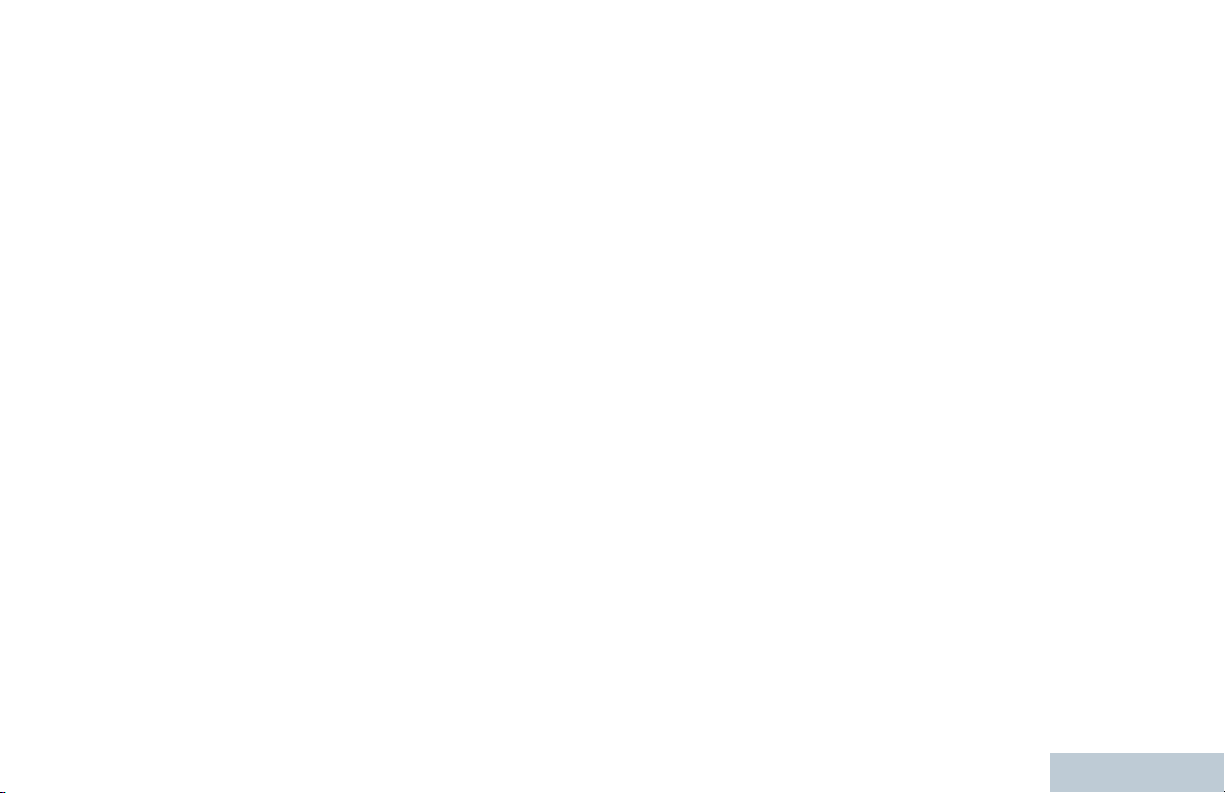
Contents
Starting a Manual Site Search.......... 115
Security........................................................116
Radio Disable....................................116
Radio Enable.................................... 118
Lone Worker................................................ 119
Password Lock Features............................. 120
Accessing the Radio from
Password..................................... 120
Unlocking the Radio from Locked
State............................................ 121
Turning the Password Lock On or
Off................................................ 121
Changing the Password....................122
Bluetooth Operation.....................................123
Turning Bluetooth On and Off...........123
Finding and Connecting to a
Bluetooth Device..........................124
Finding and Connecting from a
Bluetooth Device (Discoverable
Mode)...........................................125
Disconnecting from a Bluetooth
Device..........................................125
Switching Audio Route......................126
Viewing Device Details..................... 126
Editing Device Name........................ 126
Deleting Device Name...................... 127
Bluetooth Mic Gain............................127
Notification List............................................ 127
Accessing the Notification List.......... 128
Over-the-Air-Programming (OTAP)............. 128
Utilities......................................................... 129
Locking and Unlocking the Keypad.. 129
Turning Keypad Tones On or Off......129
Turning the Option Board
Feature(s) On or Off.................... 130
Identifying Cable Type...................... 130
Turning the Voice Operating
Transmission (VOX) Feature
On or Off...................................... 130
Controlling the Display Backlight...... 131
Turning the Radio Tones/Alerts On
or Off............................................132
Setting the Tone Alert Volume
Offset Level..................................132
Turning the Talk Permit Tone On
or Off............................................133
Setting the Text Message Alert
Tone.............................................134
Changing the Display Mode..............134
Adjusting the Display Brightness...... 135
Wallpaper Mode................................136
Screen Saver Mode.......................... 136
Audio Accessory............................... 137
Auto Keypad Lock.............................137
7
English

Contents
8
Language..........................................138
Turning the LED Indicator On or Off. 138
Voice Announcement........................138
Digital Mic AGC (Mic AGC-D)........... 139
Intelligent Audio................................ 140
Turning the Acoustic Feedback
Suppressor Feature On or Off..... 141
Text Entry Configuration................... 142
Flexible Receive List.........................147
Accessing General Radio
Information...................................150
RSSI Values......................................153
Additional Radio Controls in
Connect Plus Mode.................. 154
Push-To-Talk (PTT) Button..........................154
Programmable Buttons................................154
Assignable Radio Functions............. 155
Assignable Settings or Utility
Functions..................................... 155
Identifying Status Indicators in Connect
Plus Mode...............................................156
Display Icons.....................................156
Call Icons.......................................... 158
Sent Item Icons ................................158
LED Indicator.................................... 159
Indicator Tones................................. 160
Audio Tones......................................160
Making and Receiving Calls in
Connect Plus Mode.................. 161
Selecting a Site............................................161
Roam Request..................................161
Site Lock On/Off................................161
Site Restriction..................................161
Selecting a Zone..........................................162
Using Multiple Networks.............................. 162
Selecting a Call Type...................................163
Receiving and Responding to a Radio Call. 163
Receiving and Responding to a
Group Call....................................163
Receiving and Responding to a
Private Call.................................. 164
Receiving an All Call.........................165
Making a Radio Call.....................................165
Making a Call with the Channel
Selector Knob.............................. 166
Making a Private Call with a One
Touch Call Button........................ 168
English
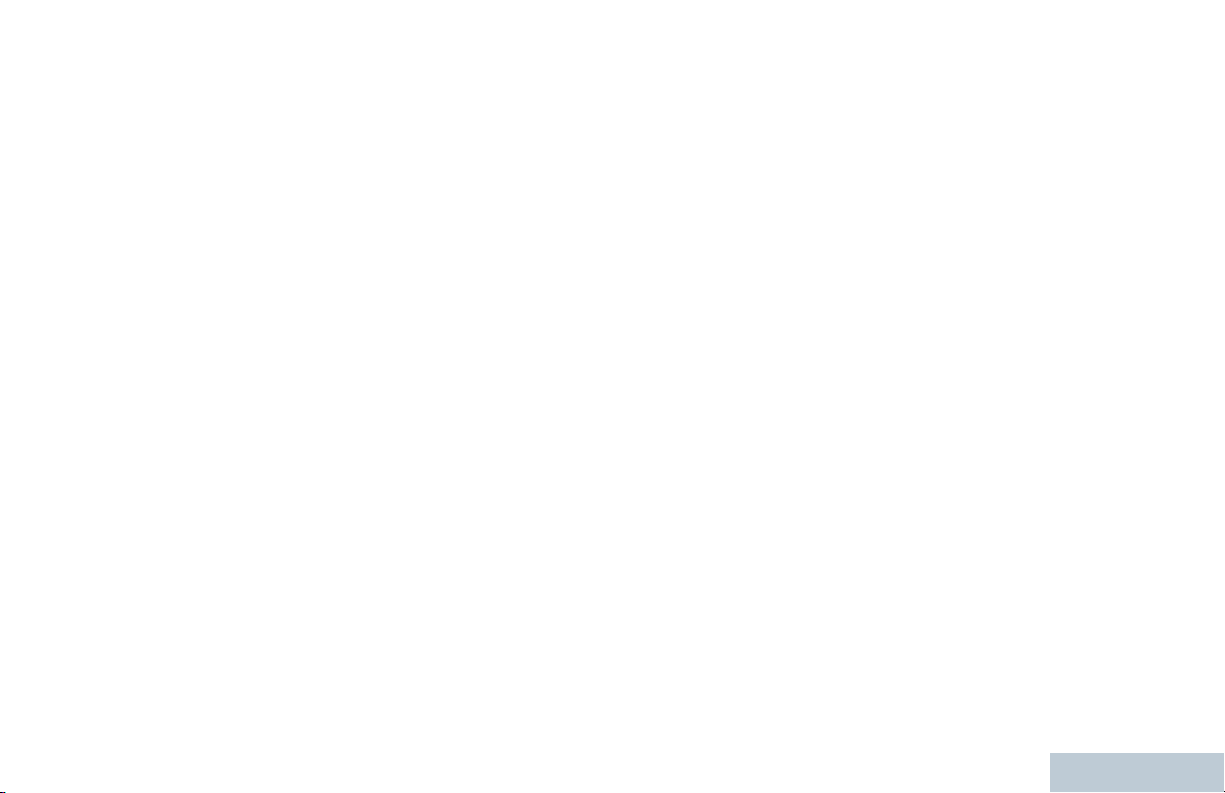
Contents
Advanced Features in Connect
Making a Call with the
Programmable Manual Dial
Button.......................................... 168
Plus Mode................................. 170
Auto Fallback...............................................170
Indications of Auto Fallback Mode....170
Making/Receiving Calls in Fallback
Mode............................................170
Returning to Normal Operation.........171
Radio Check................................................ 171
Sending a Radio Check.................... 171
Remote Monitor........................................... 172
Initiating Remote Monitor..................172
Scan.............................................................173
Starting and Stopping Scan.............. 173
Responding to a Transmission
During a Scan.............................. 174
User Configurable Scan...............................174
Turning Scan On or Off.....................175
Editing the Scan List......................... 175
Understanding Scan Operation.........176
Contacts Settings.........................................177
Making a Private Call from Contacts.177
Making a Call Alias Search...............178
Adding a New Contact...................... 179
Call Indicator Settings..................................179
Activating and Deactivating Call
Ringers for Call Alert ...................179
Activating and Deactivating Call
Ringers for Private Calls.............. 180
Activating and Deactivating Call
Ringers for Text Message............181
Assigning Ring Styles....................... 181
Escalating Alarm Tone Volume.........182
Call Log Features........................................ 182
Viewing Recent Calls........................183
Deleting a Call from a Call List..........183
Viewing Details from a Call List........ 184
Call Alert Operation..................................... 184
Receiving and Responding to a
Call Alert...................................... 184
Making a Call Alert from the
Contact List..................................184
Making a Call Alert with the One
Touch Access Button...................185
Emergency Operation..................................185
Receiving an Incoming Emergency.. 187
Saving the Emergency Details to
the Alarm List...............................188
Deleting the Emergency Details........188
9
English
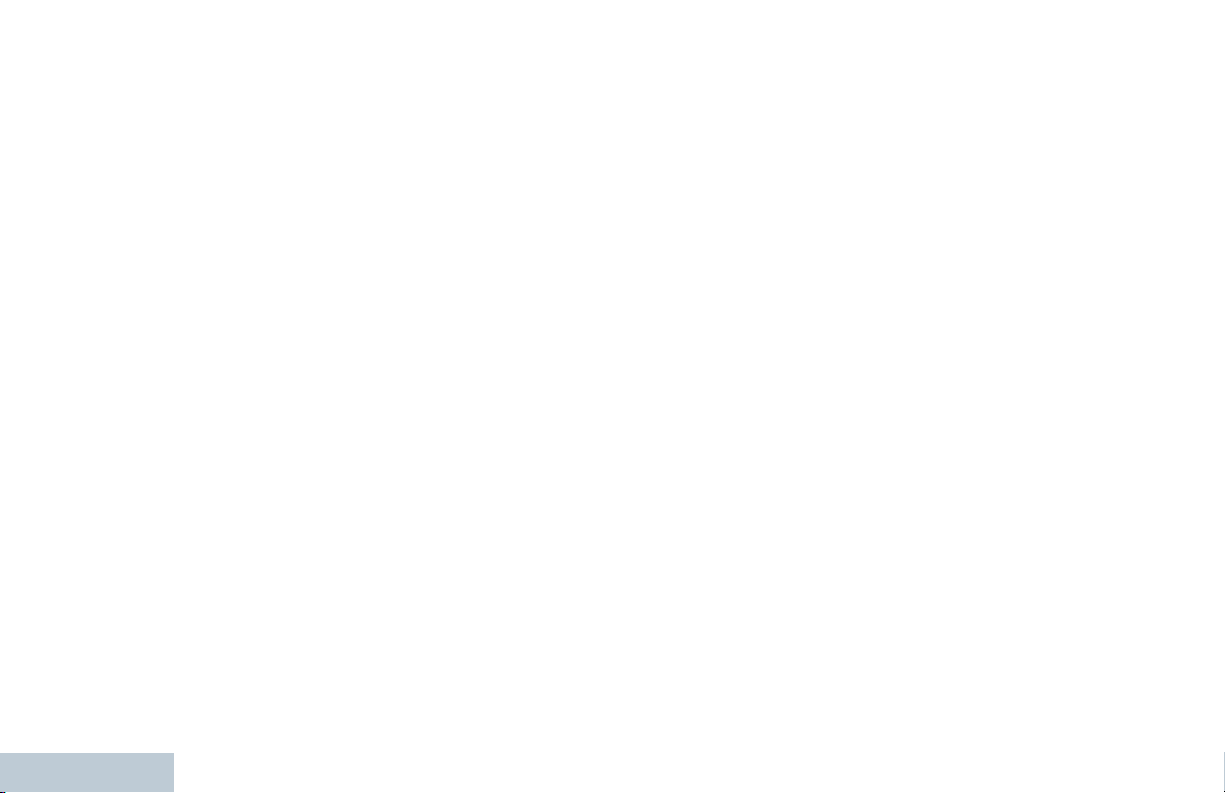
Contents
10
Responding to an Emergency Call... 188
Responding to an Emergency Alert.. 189
Initiating an Emergency Call............. 189
Initiating an Emergency Call with
Voice to Follow............................ 190
Initiating an Emergency Alert............190
Exiting Emergency Mode..................191
Text Message Features...............................191
Writing and Sending a Text
Message...................................... 192
Sending a Quick Text Message........193
Sending a Quick Text Message
with the One Touch Access
Button.......................................... 194
Accessing the Drafts Folder..............195
Managing Fail-to-Send Text
Messages.................................... 197
Managing Sent Text Messages........ 199
Receiving a Text Message................202
Reading a Text Message..................202
Managing Received Text Messages.202
Privacy.........................................................206
Making a Privacy-Enabled
(Scrambled) Call.......................... 207
Security........................................................207
Radio Disable....................................207
Radio Enable.................................... 209
Password Lock Features............................. 210
Accessing the Radio from
Password..................................... 210
Unlocking the Radio from Locked
State............................................ 211
Turning the Password Lock On or
Off................................................ 211
Changing the Password....................212
Bluetooth Operation.....................................213
Turning Bluetooth On and Off...........213
Finding and Connecting to a
Bluetooth Device..........................214
Finding and Connecting from a
Bluetooth Device (Discoverable
Mode)...........................................215
Disconnecting from a Bluetooth
Device..........................................215
Switching Audio Route......................216
Viewing Device Details..................... 216
Editing Device Name........................ 216
Deleting Device Name...................... 217
Bluetooth Mic Gain............................217
Notification List............................................ 217
Accessing the Notification List.......... 218
Utilities......................................................... 218
Turning the Radio Tones/Alerts On
or Off............................................218
English
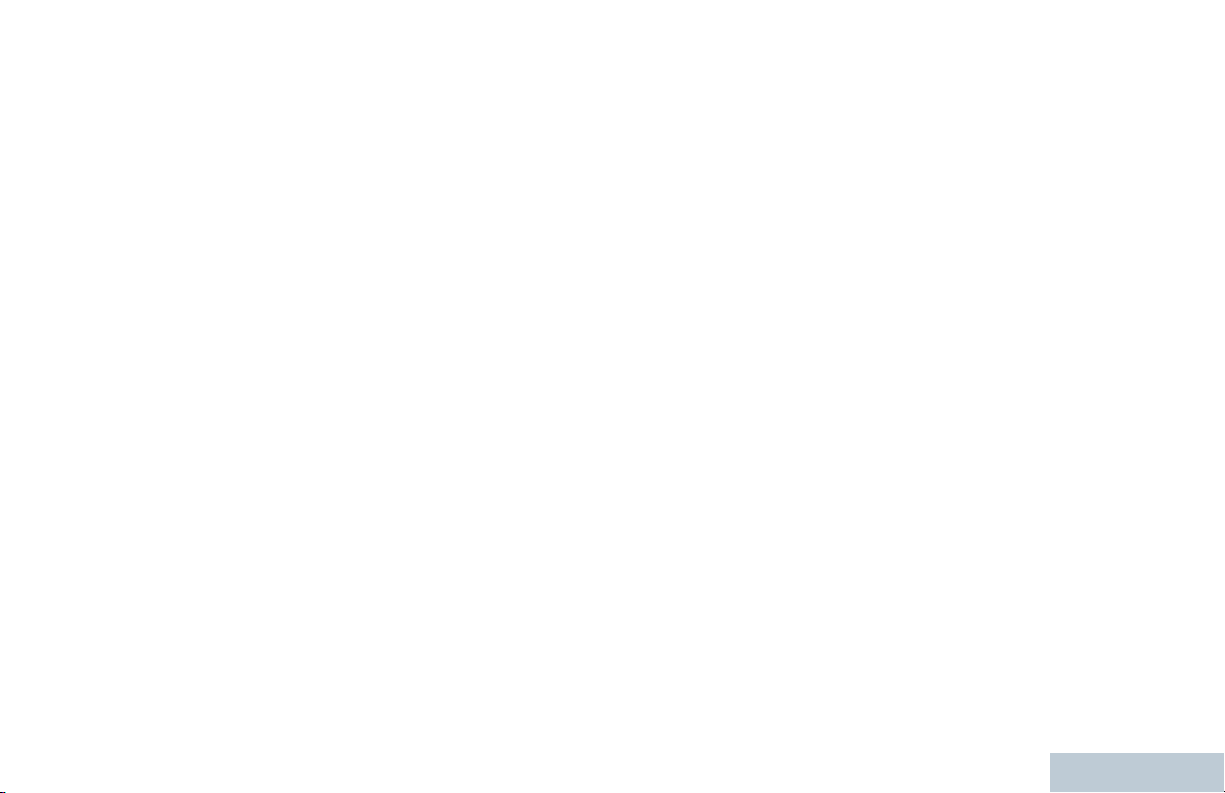
Contents
Turning Keypad Tones On or Off......219
Setting the Tone Alert Volume
Offset Level..................................219
Turning the Talk Permit Tone On
or Off............................................220
Changing the Display Mode..............220
Adjusting the Display Brightness...... 221
Controlling the Display Backlight...... 222
Locking and Unlocking the Keypad.. 222
Language..........................................223
Turning the LED Indicator On or Off. 223
Identifying Cable Type...................... 224
Voice Announcement........................224
Wallpaper Mode................................225
Screen Saver Mode.......................... 225
Audio Accessory............................... 226
Auto Keypad Lock.............................226
Digital Mic AGC (Mic AGC-D)........... 226
Intelligent Audio................................ 227
Turning the Acoustic Feedback
Suppressor Feature On or Off..... 228
Text Entry Configuration................... 229
Accessing General Radio
Information...................................234
Accessories..................................245
Antennas......................................................245
Audio Accessories....................................... 245
Batteries.......................................................245
Bluetooth......................................................245
Cables..........................................................245
Carry Devices.............................................. 245
Chargers......................................................246
Miscellaneous Accessories..........................246
Batteries and Chargers Warranty......... 247
The Workmanship Warranty........................247
The Capacity Warranty................................247
Limited Warranty....................................248
MOTOROLA COMMUNICATION
PRODUCTS........................................... 248
I. WHAT THIS WARRANTY COVERS
AND FOR HOW LONG:......................... 248
II. GENERAL PROVISIONS:....................... 249
III. STATE LAW RIGHTS:............................249
IV. HOW TO GET WARRANTY SERVICE:.249
V. WHAT THIS WARRANTY DOES NOT
COVER:..................................................250
VI. PATENT AND SOFTWARE
PROVISIONS:........................................ 250
11
English
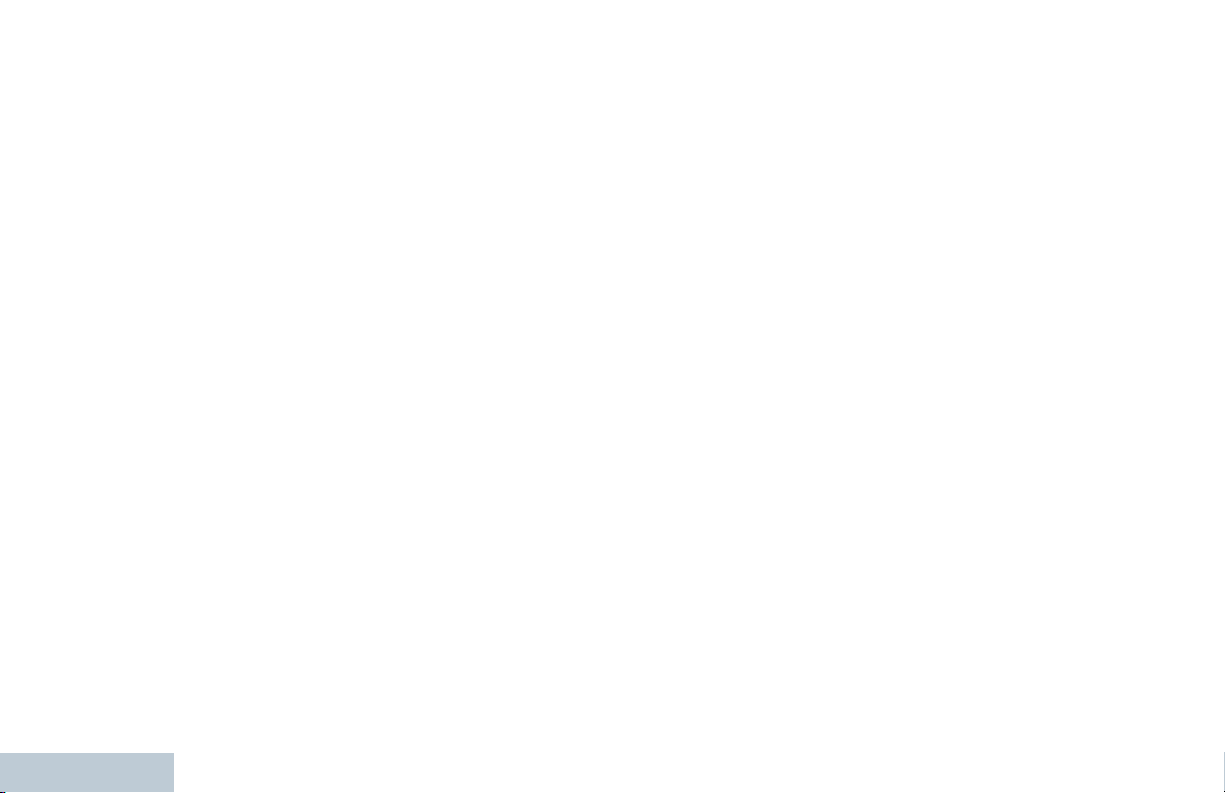
VII. GOVERNING LAW:...............................252
Contents
12
English
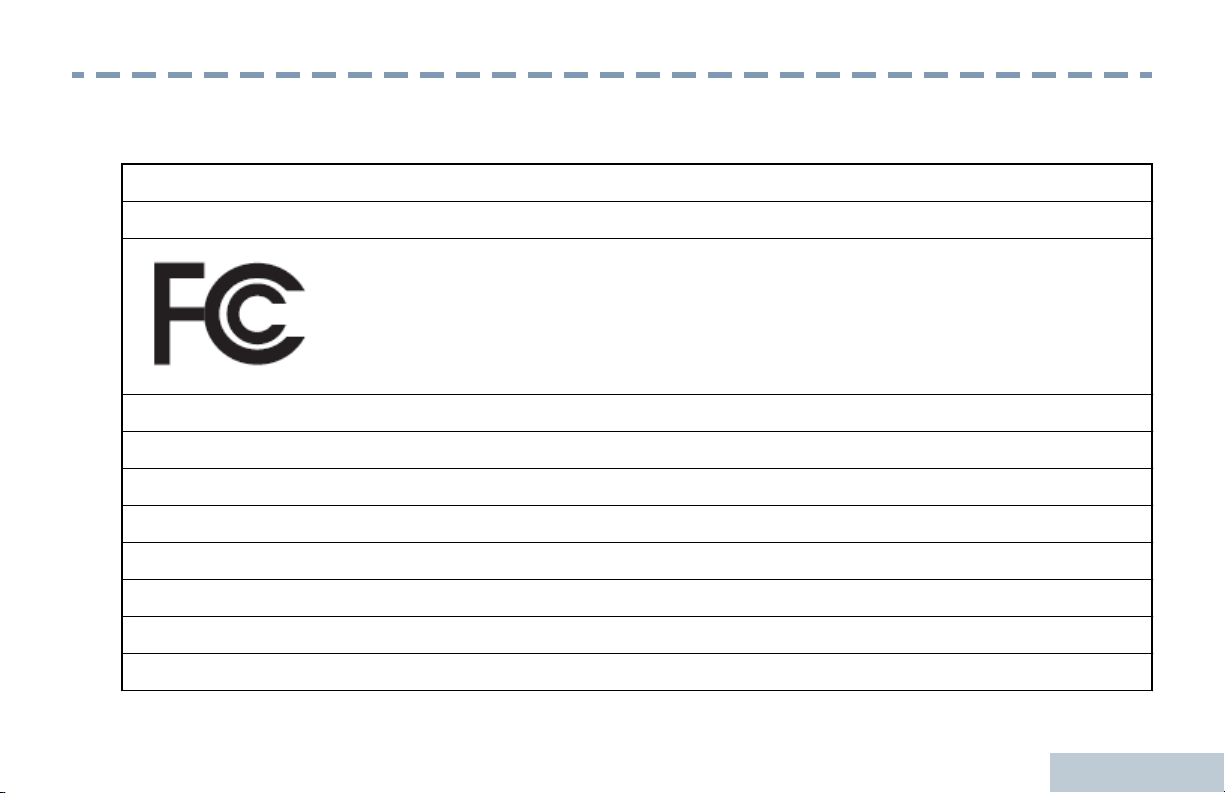
Declaration of Conformity
Declaration of Conformity
This declaration is applicable to your radio only if your radio is labeled with the FCC logo shown below.
Declaration of Conformity
Per FCC CFR 47 Part 2 Section 2.1077(a)
Responsible Party
Name: Motorola Solutions, Inc.
Address: 1303 East Algonquin Road, Schaumburg, IL 60196-1078, U.S.A.
Phone Number: 1-800-927-2744
Hereby declares that the product:
Model Name: SL7550/ SL7590/ SL7580
conforms to the following regulations:
FCC Part 15, subpart B, section 15.107(a), 15.107(d) and section 15.109(a)
13
English
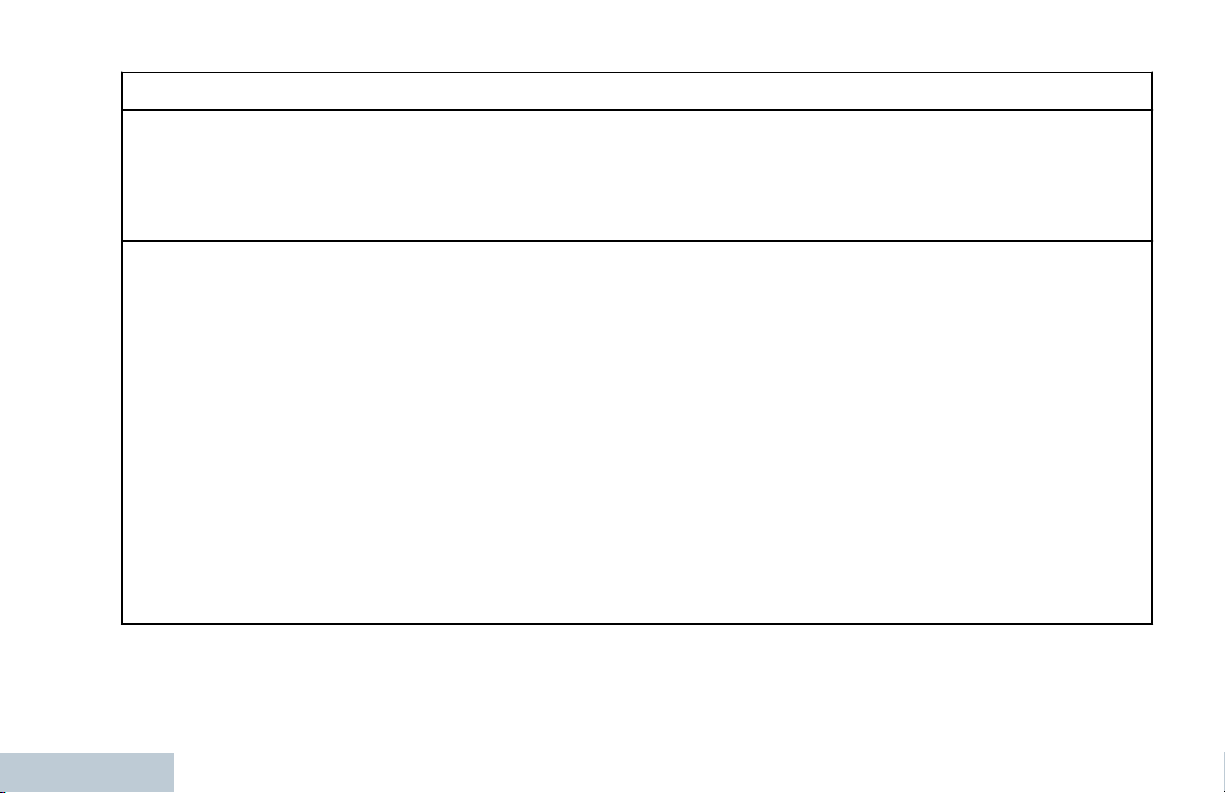
Class B Digital Device
Declaration of Conformity
As a personal computer peripheral, this device complies with Part 15 of the FCC Rules. This device complies with
Industry Canada licence-exempt RSS standard(s). Operation is subject to the following two conditions:
1 This device may not cause harmful interference, and
2 This device must accept any interference received, including interference that may cause undesired operation.
Note:
This equipment has been tested and found to comply with the limits for a Class B digital device, pursuant to part
15 of the FCC Rules. These limits are designed to provide reasonable protection against harmful interference in a
residential installation. This equipment generates, uses and can radiate radio frequency energy and, if not installed
and used in accordance with the instructions, may cause harmful interference to radio communications. However,
there is no guarantee that interference will not occur in a particular installation.
If this equipment does cause harmful interference to radio or television reception, which can be determined by
turning the equipment off and on, the user is encouraged to try to correct the interference by one or more of the
following measures:
— Reorient or relocate the receiving antenna.
— Increase the separation between the equipment and receiver.
— Connect the equipment into an outlet on a circuit different from that to which the receiver is connected.
— Consult the dealer or an experienced radio/TV technician for help.
14
English
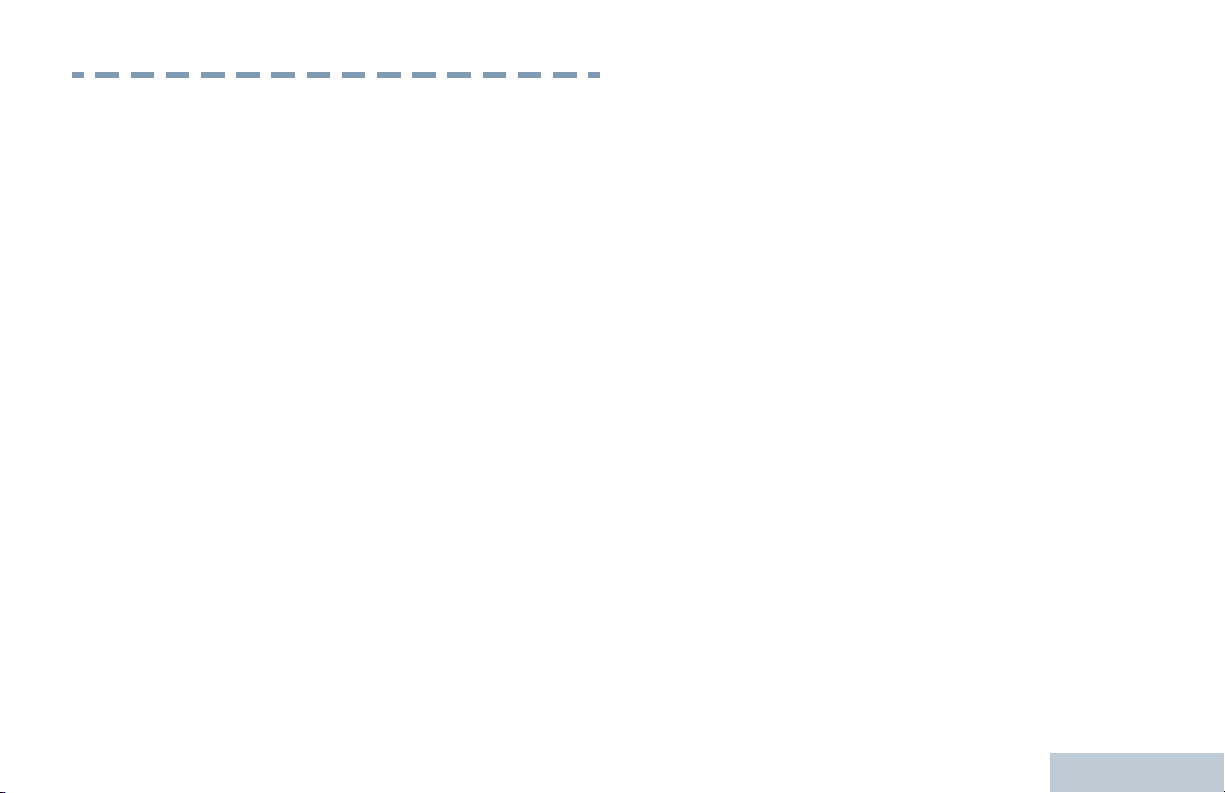
Notes
Notes
English
15
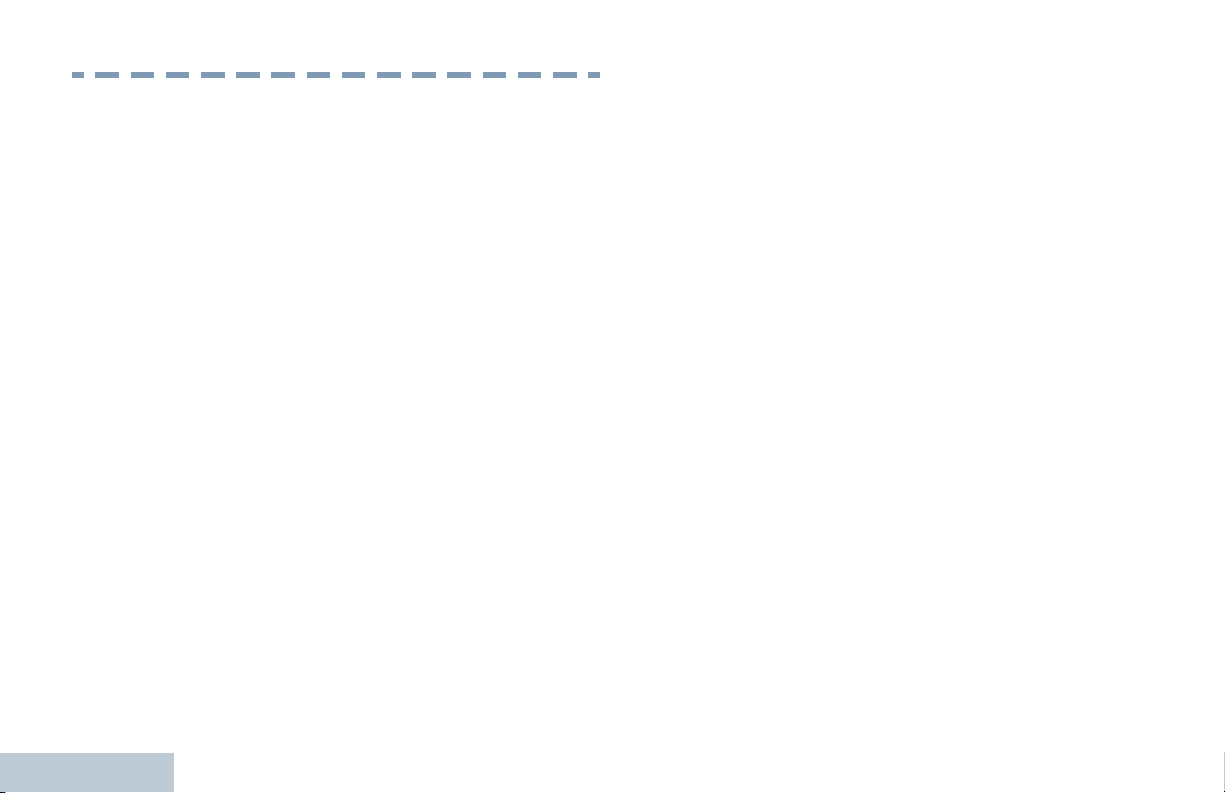
Important Safety Information
Important Safety Information
RF Energy Exposure and Product Safety Guide
for Portable Two-Way Radios
ATTENTION!
This radio is restricted to Occupational use only.
Before using the radio, read the RF Energy Exposure
and Product Safety Guide for Portable Two-Way
Radios which contains important operating
instructions for safe usage and RF energy awareness
and control for Compliance with applicable standards
and Regulations.
For a list of Motorola-approved antennas, batteries,
and other accessories, visit the following website:
http://www.motorolasolutions.com
Any modification to this device, not expressly
authorized by Motorola, may void the user’s authority
to operate this device.
Under Industry Canada regulations, this radio
transmitter may only operate using an antenna of a
type and maximum (or lesser) gain approved for the
transmitter by Industry Canada. To reduce potential
16
radio interference to other users, the antenna type
and its gain should be so chosen that the equivalent
isotropically radiated power (e.i.r.p.) is not more than
that necessary for successful communication.
This radio transmitter has been approved by Industry
Canada to operate with Motorola-approved antenna
with the maximum permissible gain and required
antenna impedance for each antenna type indicated.
Antenna types not included in this list, having a gain
greater than the maximum gain indicated for that
type, are strictly prohibited for use with this device.
English
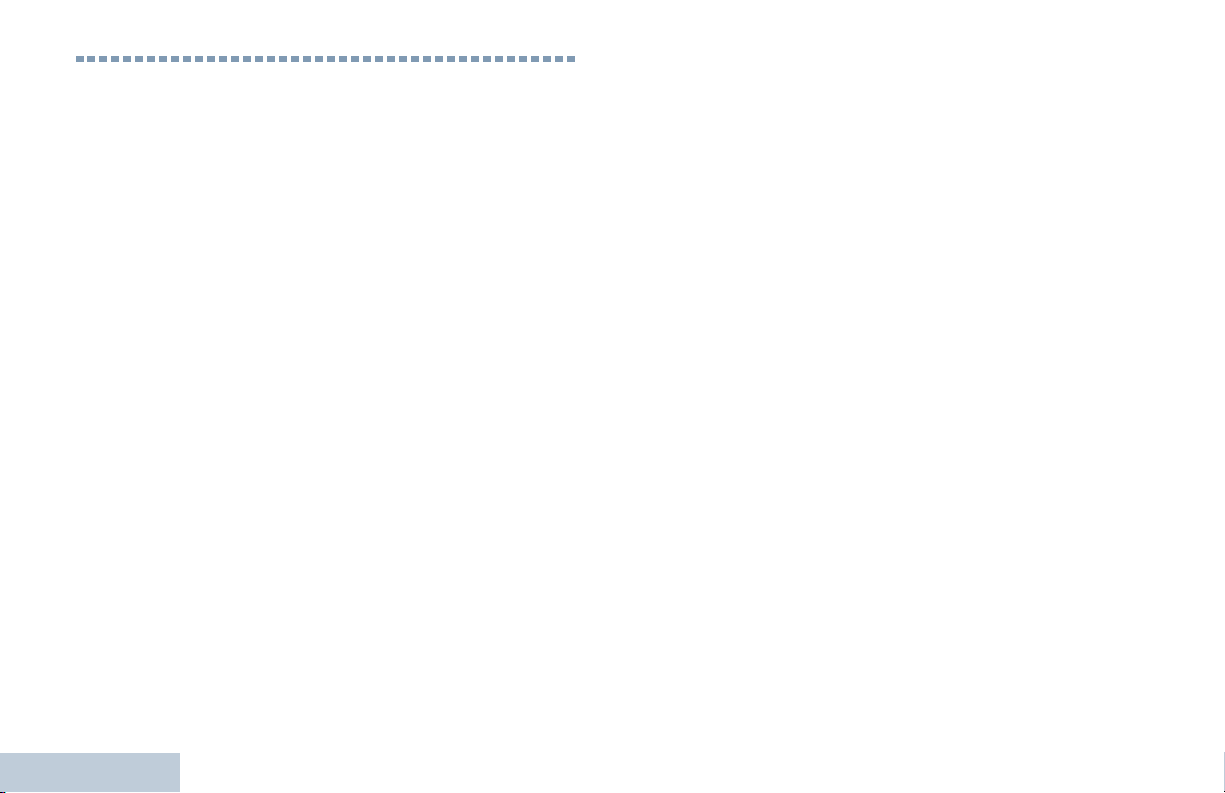
Informations importantes sur la
sécurité
Exposition aux radiofréquences et sécurité du produit pour
radios bidirectionnelles portatives
ATTENTION!
Cette radio ne doit être utilisée qu'à des fins professionnelles.
Avant d'utiliser la radio, lisez le guide Exposition aux
radiofréquences et sécurité du produit pour radios
bidirectionnelles portatives, qui contient d'importantes
instructions de fonctionnement pour une utilisation sécuritaire et
des informations sur l'exposition aux fréquences
radioélectriques afin d'assurer la conformité aux normes et
règlements applicables.
Pour obtenir une liste d'antennes et d'autres accessoires
approuvés par Motorola, consultez le site Web:
http://www.motorolasolutions.com
Selon la règlementation d'Industrie Canada, cet émetteur radio
ne peut être utilisé qu'avec une antenne dont le type et le gain
maximal (ou minimal) sont approuvés par Industrie Canada
pour cet émetteur. Afin de limiter les interférences radio pour les
autres utilisateurs, le type et le gain de l'antenne doivent être
choisis de façon à ce que la puissance isotrope rayonnée
équivalente (P.I.R.E.) ne soit pas plus forte qu'il ne le faut pour
établir la communication.
Le présent émetteur a été approuvé par Industrie Canada pour
fonctionner avec les types d'antenne agréés par Motorola et
ayant un gain admissible maximal ainsi que l'impédance
requise pour chaque type d'antenne indiqué.
Les types d'antenne non inclus, dont le gain est supérieur au
gain maximal indiqué, sont strictement interdits pour
l'exploitation de l'émetteur.
Informations importantes sur la sécurité
vi
Français Canadien
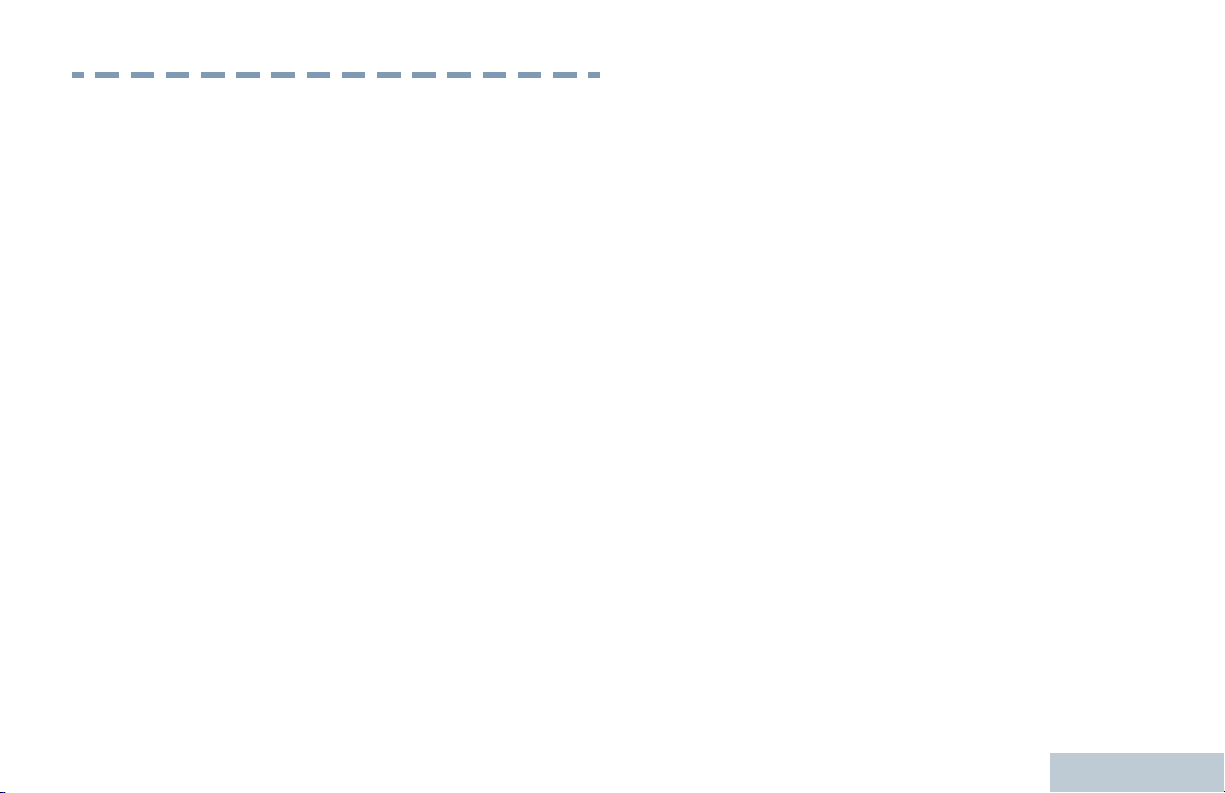
Software Version
Software Version
All the features described in the following sections are
supported by the radio's software version R02.30.00
or later.
See Checking the Firmware Version and Codeplug
Version on page 151 to determine your radio's
software version.
Check with your dealer or system administrator for
more details of all the features supported.
English
17
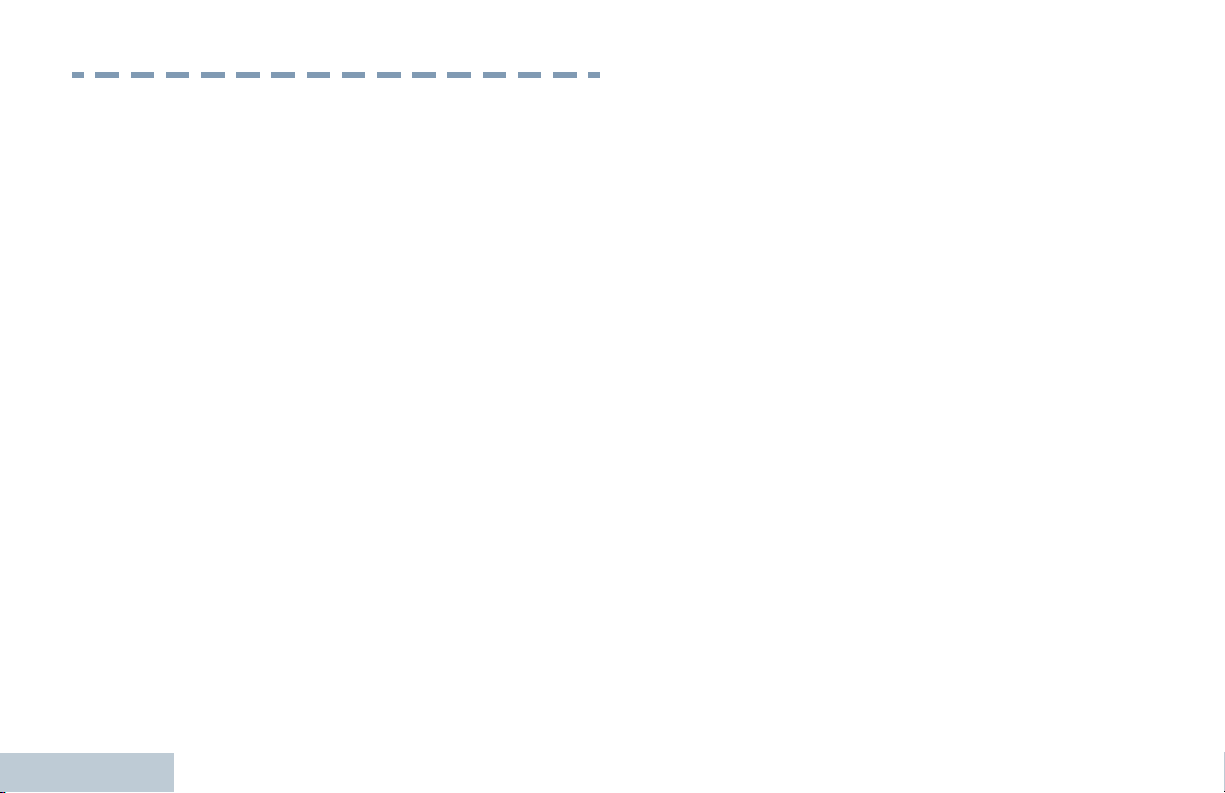
Computer Software Copyrights
Computer Software Copyrights
including patent rights, copyrights and trade secrets
of Digital Voice Systems, Inc.
18
The Motorola products described in this manual may
include copyrighted Motorola computer programs
stored in semiconductor memories or other media.
Laws in the United States and other countries
preserve for Motorola certain exclusive rights for
copyrighted computer programs including, but not
limited to, the exclusive right to copy or reproduce in
any form the copyrighted computer program.
Accordingly, any copyrighted Motorola computer
programs contained in the Motorola products
described in this manual may not be copied,
reproduced, modified, reverse-engineered, or
distributed in any manner without the express written
permission of Motorola. Furthermore, the purchase of
Motorola products shall not be deemed to grant either
directly or by implication, estoppel, or otherwise, any
license under the copyrights, patents or patent
applications of Motorola, except for the normal nonexclusive license to use that arises by operation of
law in the sale of a product.
The AMBE+2™ voice coding Technology embodied in
this product is protected by intellectual property rights
This voice coding Technology is licensed solely for
use within this Communications Equipment. The user
of this Technology is explicitly prohibited from
attempting to decompile, reverse engineer, or
disassemble the Object Code, or in any other way
convert the Object Code into a human-readable form.
U.S. Pat. Nos. #5,870,405, #5,826,222, #5,754,974,
#5,701,390, #5,715,365, #5,649,050, #5,630,011,
#5,581,656, #5,517,511, #5,491,772, #5,247,579,
#5,226,084 and #5,195,166.
English
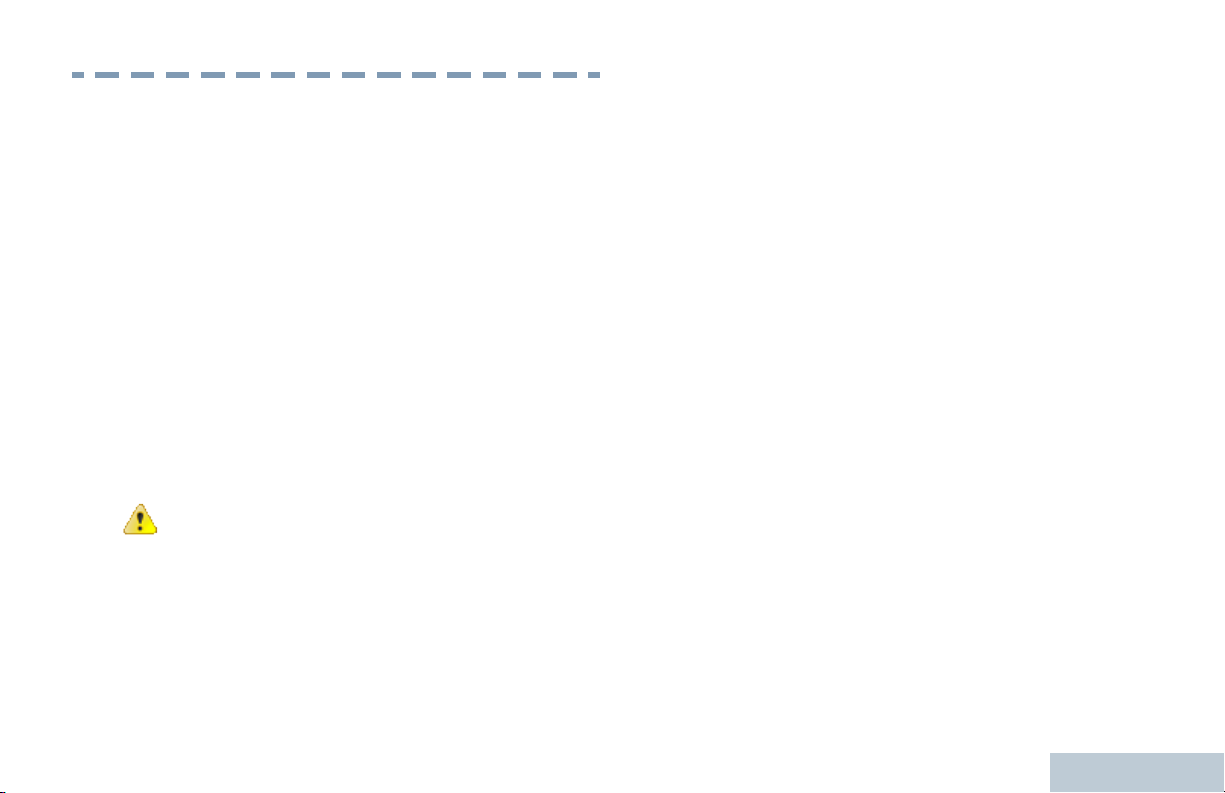
Handling Precautions
Handling Precautions
The MOTOTRBO Series Digital Portable radio meets
IP54 specifications, allowing the radio to withstand
adverse field conditions such as being exposed to
water or dust.
— Keep your radio clean and exposure to water
should be avoided to help ensure proper
functionality and performance.
— To clean the exterior surfaces of the radio, use a
diluted solution of mild dishwashing detergent and
fresh water (i.e. one teaspoon of detergent to one
gallon of water).
— These surfaces should be cleaned whenever a
periodic visual inspection reveals the presence of
smudges, grease, and/or grime.
Caution: The effects of certain chemicals and
their vapors can have harmful results on
certain plastics. Avoid using aerosol sprays,
tuner cleaners and other chemicals.
English
19
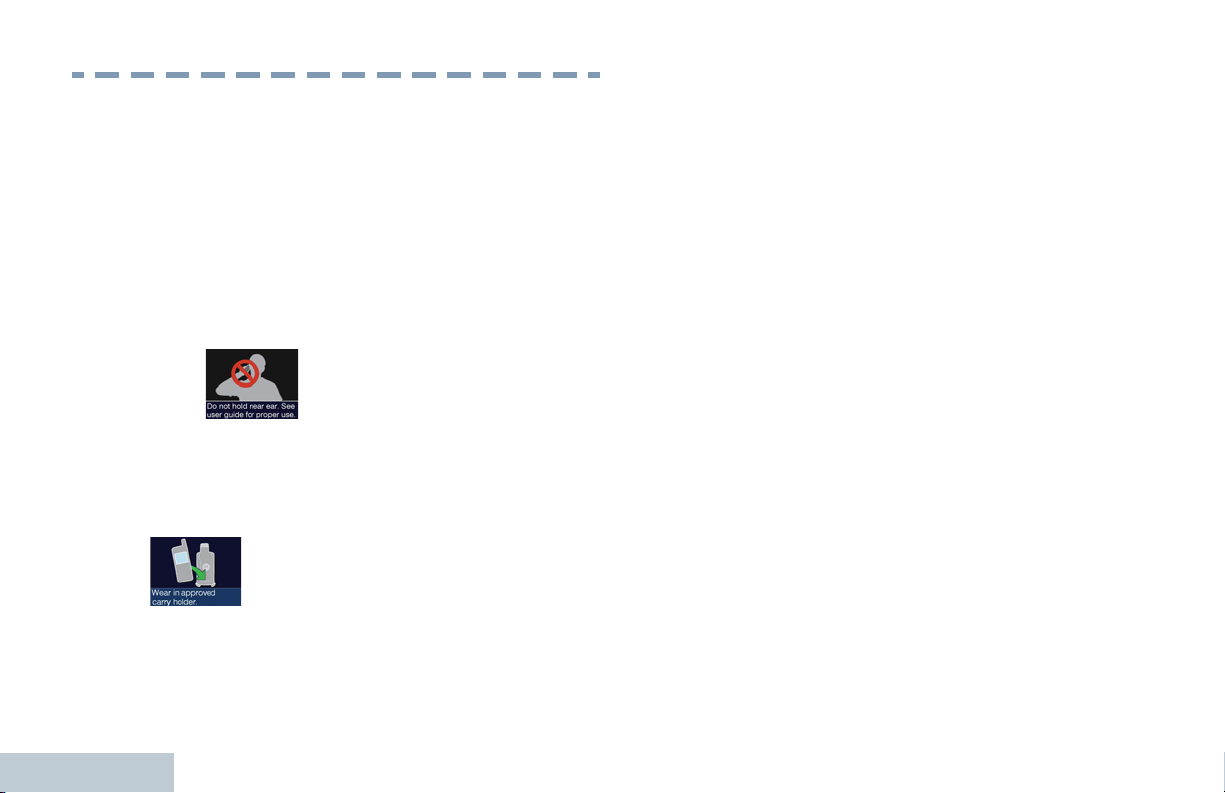
RF Energy Exposure and Product
RF Energy Exposure and Product...
Safety Guidelines and Instructions
For more detailed proper usage instructions,
warnings and cautions, refer to the RF Energy
Exposure and Product Safety Guide for Portable
Two-Way Radios booklet.
— To ensure a comfortable audio level and
compliance with RF energy exposure limits, do not
hold the radio against the ear or alongside the
head.
— Use only in front of the face or with Motorola
Solutions approved audio accessories and carry
cases to ensure compliance with RF energy
exposure limits.
20
English
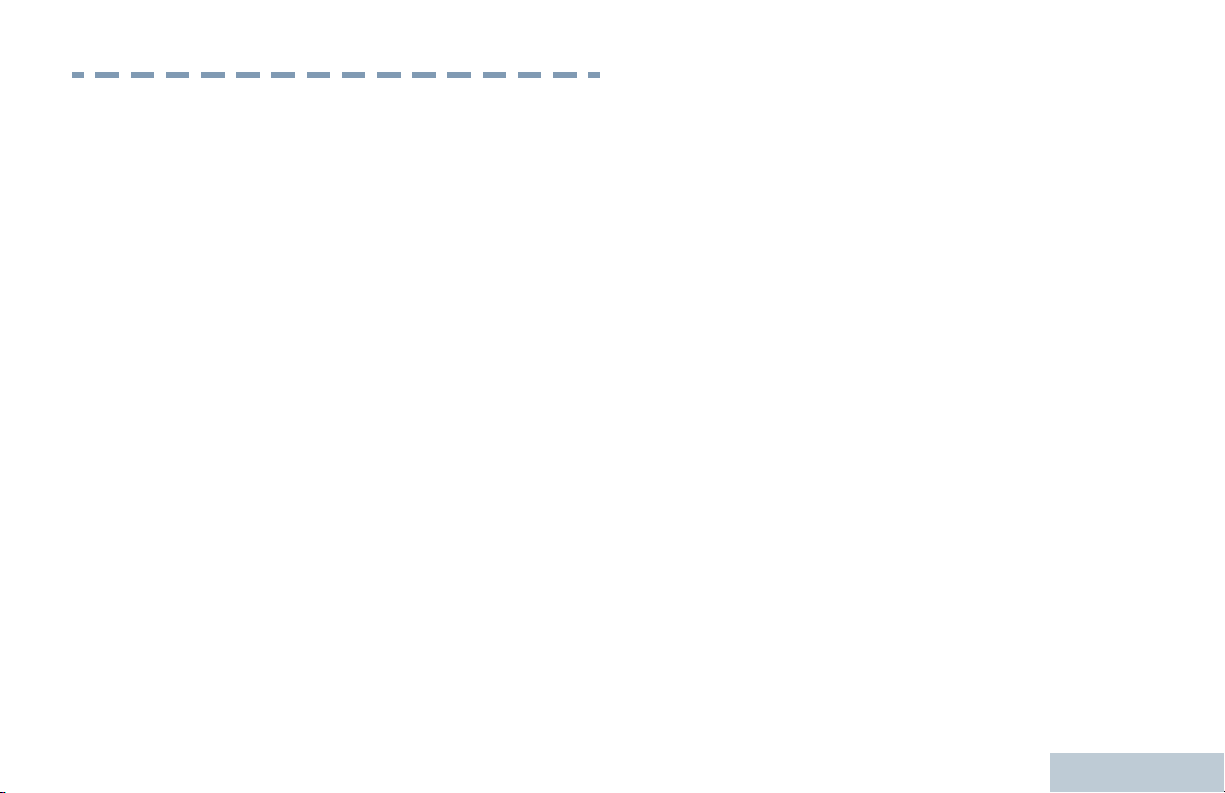
Notes
Notes
English
21
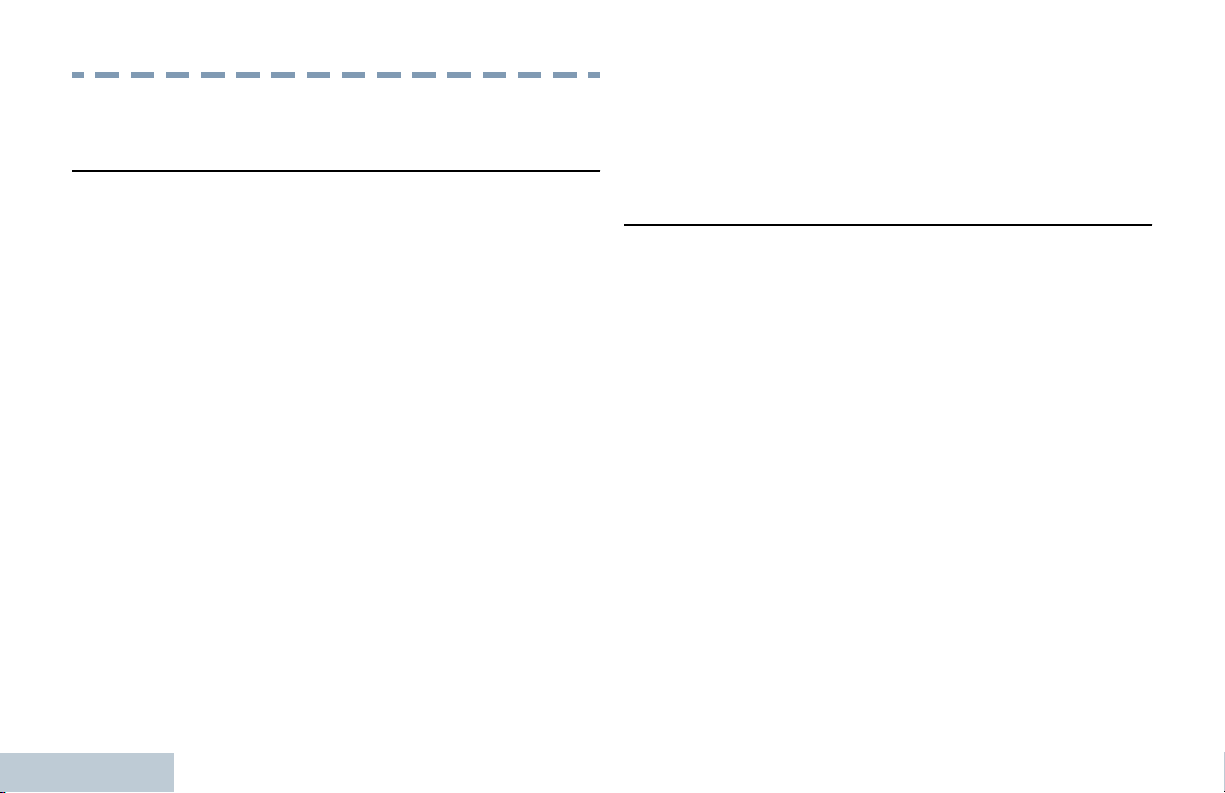
Getting Started
Getting Started
How to Use This Guide
This User Guide covers the basic operation of the
MOTOTRBO Portables.
However, your dealer or system administrator may
have customized your radio for your specific needs.
Check with your dealer or system administrator for
more information.
For features that are available in both conventional
Analog and Digital modes, no icon is shown.
Conventional Analog Mode-Only features are not
available in Connect Plus mode of operation. See
Additional Radio Controls in Connect Plus Mode on
page 154 for more information.
For features that are available in a conventional multisite mode, see IP Site Connect on page 41 for more
information.
Selected features are also available on the single-site
trunking mode, Capacity Plus. See Capacity Plus on
page 42 for more information.
Selected features are also available in the multi-site
trunking mode, Linked Capacity Plus. See Linked
Capacity Plus on page 42 for more information.
What Your Dealer/System Administrator Can
Tell You
You can consult your dealer or system administrator
about the following:
— Is your radio programmed with any preset
conventional channels?
— Which buttons have been programmed to access
other features?
— What optional accessories may suit your needs?
— What are the best radio usage practices for
effective communication?
— What maintenance procedures will help promote
longer radio life?
22
English
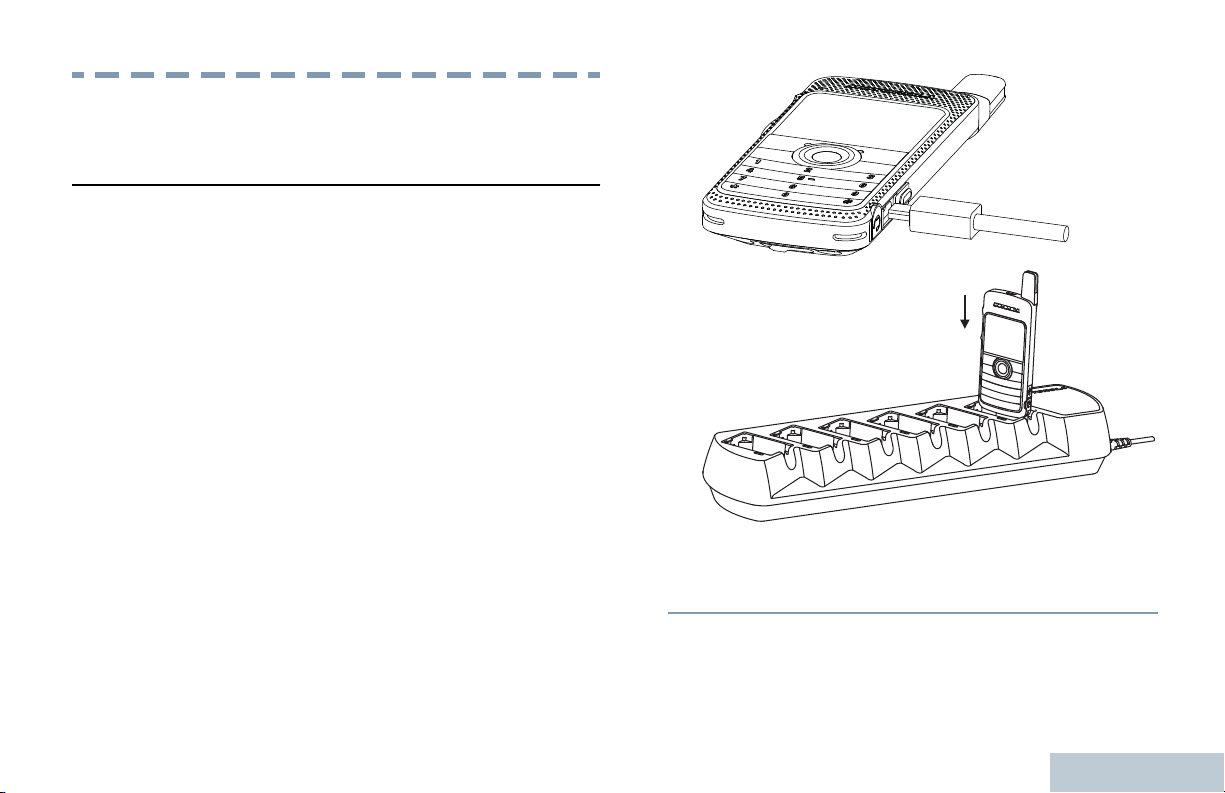
Preparing Your Radio for Use
Preparing Your Radio for Use
Charging the Battery
Your radio is powered by a Lithium-Ion (Li-lon)
battery. To avoid damage and comply with warranty
terms, charge the battery using a Motorola charger
exactly as described in the charger user guide. All
chargers can charge only Motorola authorized
batteries. Other batteries may not charge. It is
recommended your radio remains powered off while
charging.
Charge a new battery 14 to 16 hours before initial
use for best performance. Prior to charging a
battery with the radio, it is recommended to turn
the radio off. Batteries charge best at room
temperature.
The battery charging icon will be displayed until
the user unplugs the USB cable or takes the radio
out of the charger.
English
23
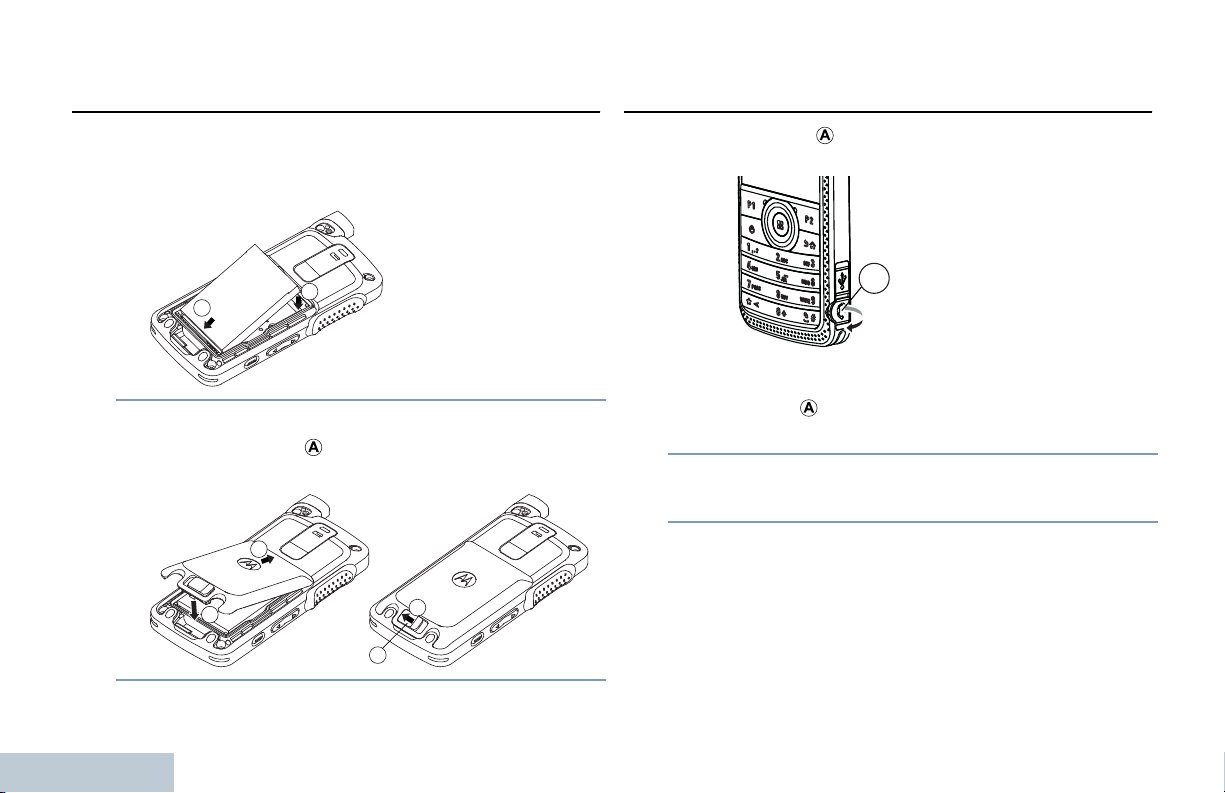
Attaching the Battery
1
2
1
2
A
3
A
Preparing Your Radio for Use
Attaching the Earpiece/Audio Accessory
1 Align the battery contacts with the contacts inside
the battery compartment. Insert the contact side of
the battery first. Gently push the battery into place.
2 To attach battery cover, align it in place and slide
the battery latch ( ) until it snaps into place. Slide
battery latch into lock position.
24
English
The audio jack ( ) is located on the antenna side of
the radio. It is used to connect accessories to the
radio.
1 Lift up the flap of the Audio Jack cover. Align the
indicators (
then push until it fits in properly.
2 Rotate connector clockwise or counterclockwise to
lock.
3 To unlock, rotate until the indicators on both the
connector and housing are aligned. Pull out the
connector gently to disconnect from radio.
) on both the connector and housing,
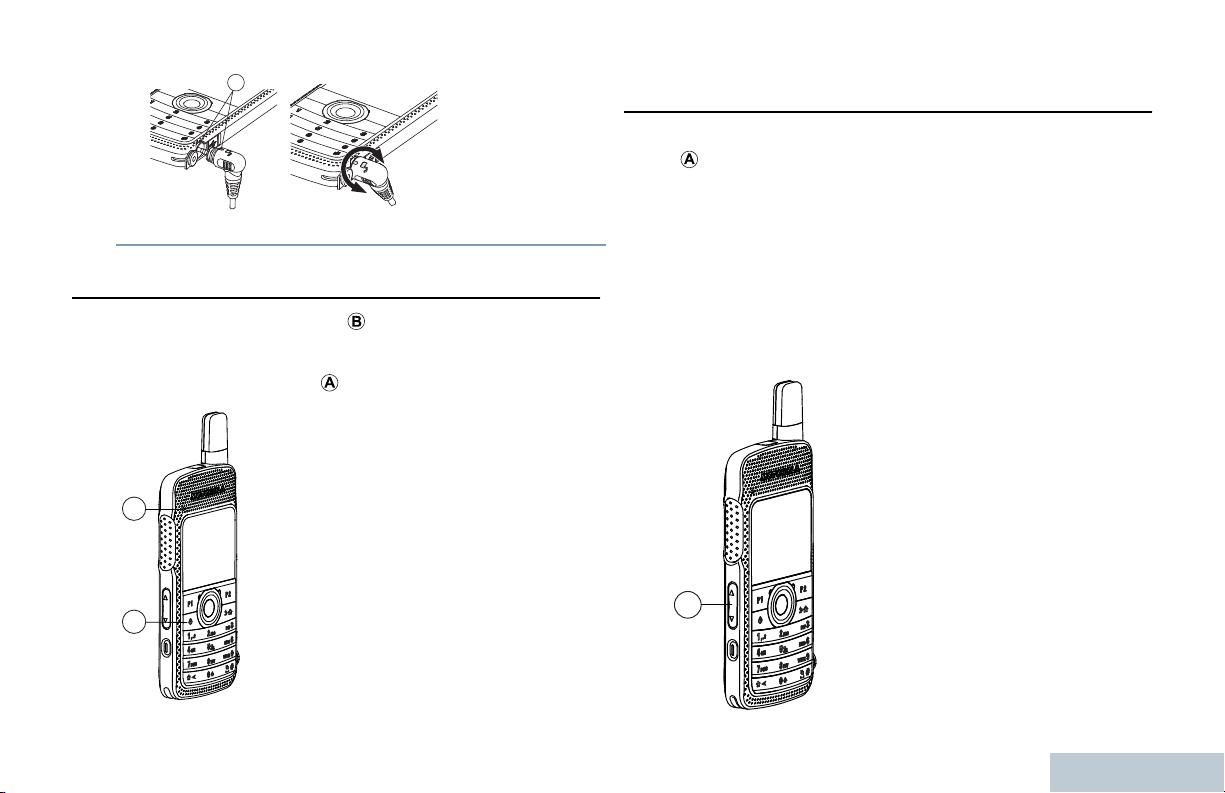
A
A
B
A
Preparing Your Radio for Use
Powering Up the Radio
Press the On/Off button ( ) on the front keypad. You
see a welcome message or welcome image.
The LED blinks green(
Adjusting the Volume
To increase the volume, push the Volume Button
( ) up.
To decrease the volume, push the volume button
down.
Note: Your radio can be programmed to have a
minimum volume offset where the volume level
cannot be lowered past the programmed minimum
volume. Check with your dealer or system
administrator for more information.
).
25
English
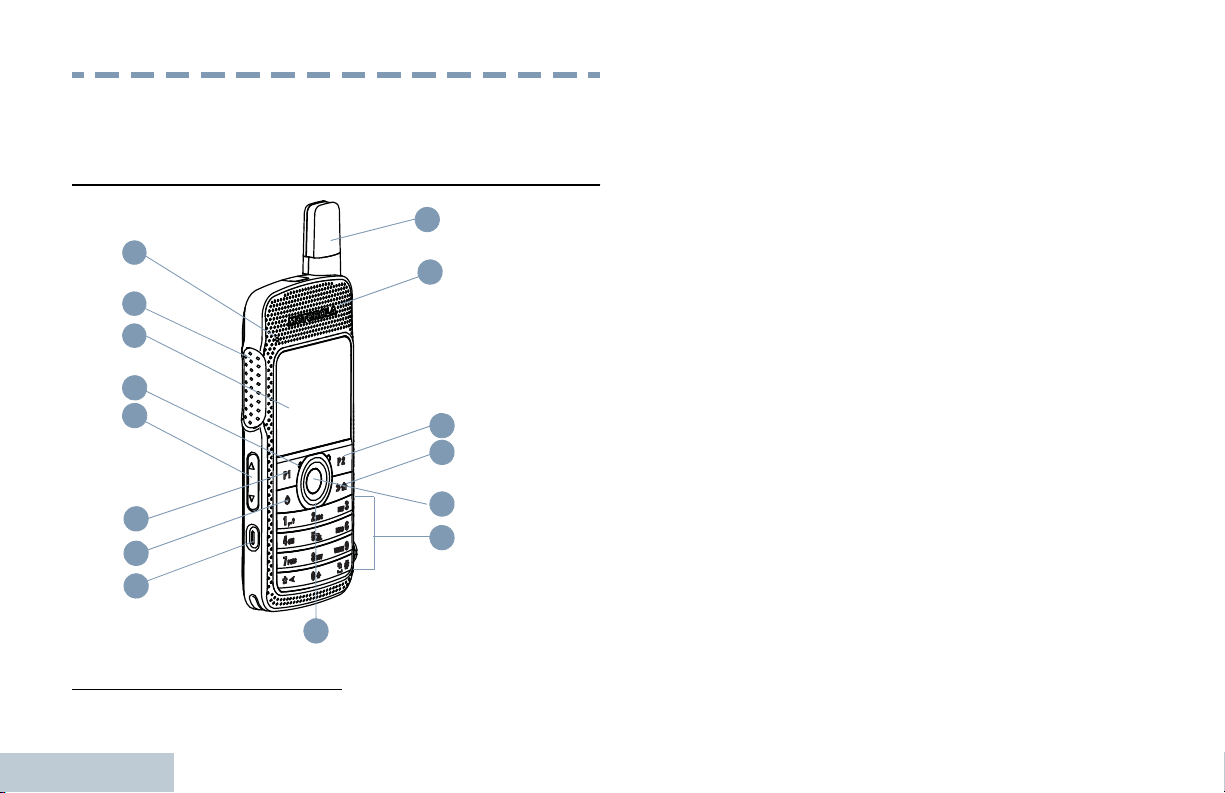
Identifying Radio Controls
5
9
4
3
7
8
2
1
15
11
12
10
6
14
13
Identifying Radio Controls
Radio Controls
1 LED Indicator
2 Push-to-Talk (PTT) Button
3 Display
4 Microphone
5 Volume Button
6 Front Button P1
7 On/Off Button
8 Emergency Button
9 4–way Navigation Disc
10 Antenna
11 Speaker
12 Front Button P2
13 Back/Home Button
14 Menu/OK Button
15 Keypad
[1]
[1]
[1]
26
1
English
These buttons are programmable.
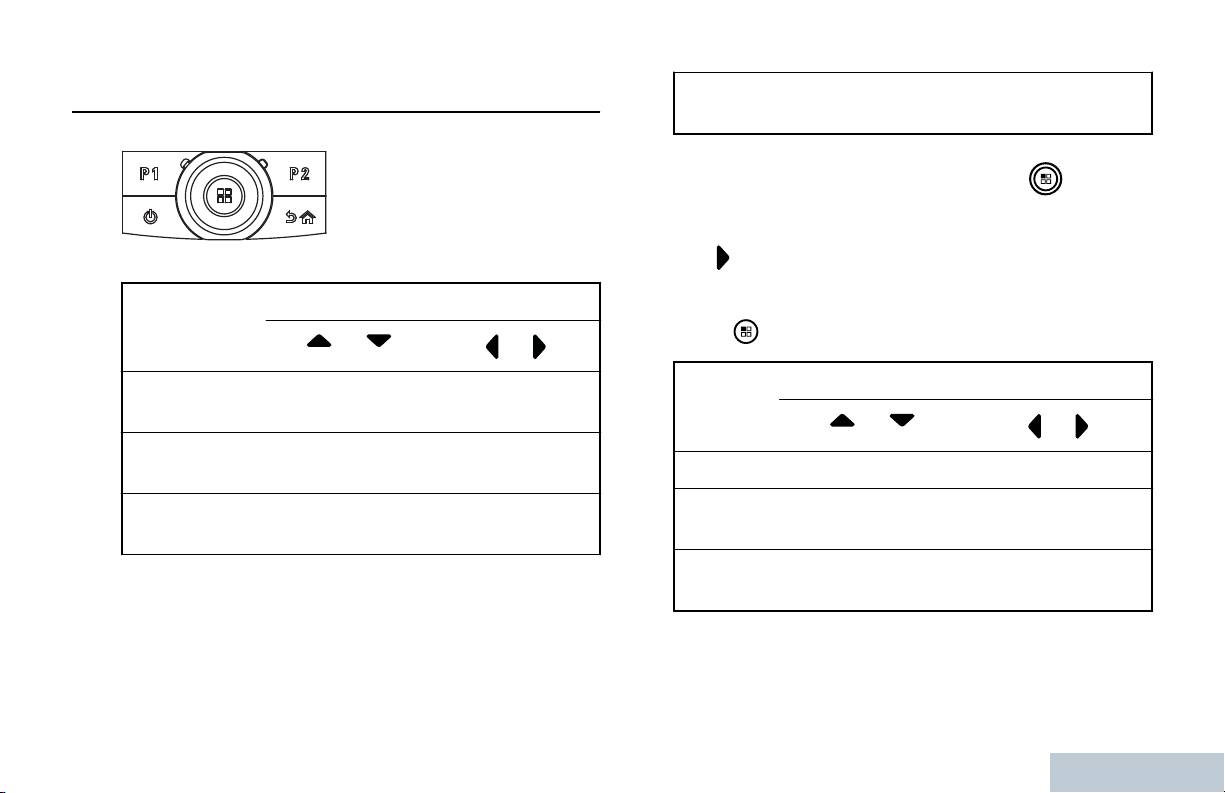
Identifying Radio Controls
Using the 4-Way Navigation Disc
You can use the 4-way navigation disc,
, to scroll through options,
increase/decrease values, and navigate vertically.
Category Direction
Numeric
Values
You can use the 4-way navigation disc, , as a
number, alias, or free form text editor.
The button can be used to change the channels in
the home screen.
Increase/
Decrease
-
or
Menu Vertical
Navigation
Lists Vertical
Navigation
View Details Vertical
Navigation
or
-
-
Previous/Next
Item
Press to select your desired channel.
Editor
Category
Number - -
Alias - Move cursor one
Free
Form Text
or
Move cursor up/
down
Direction
or
character left/right.
Move cursor one
character left/right.
27
English
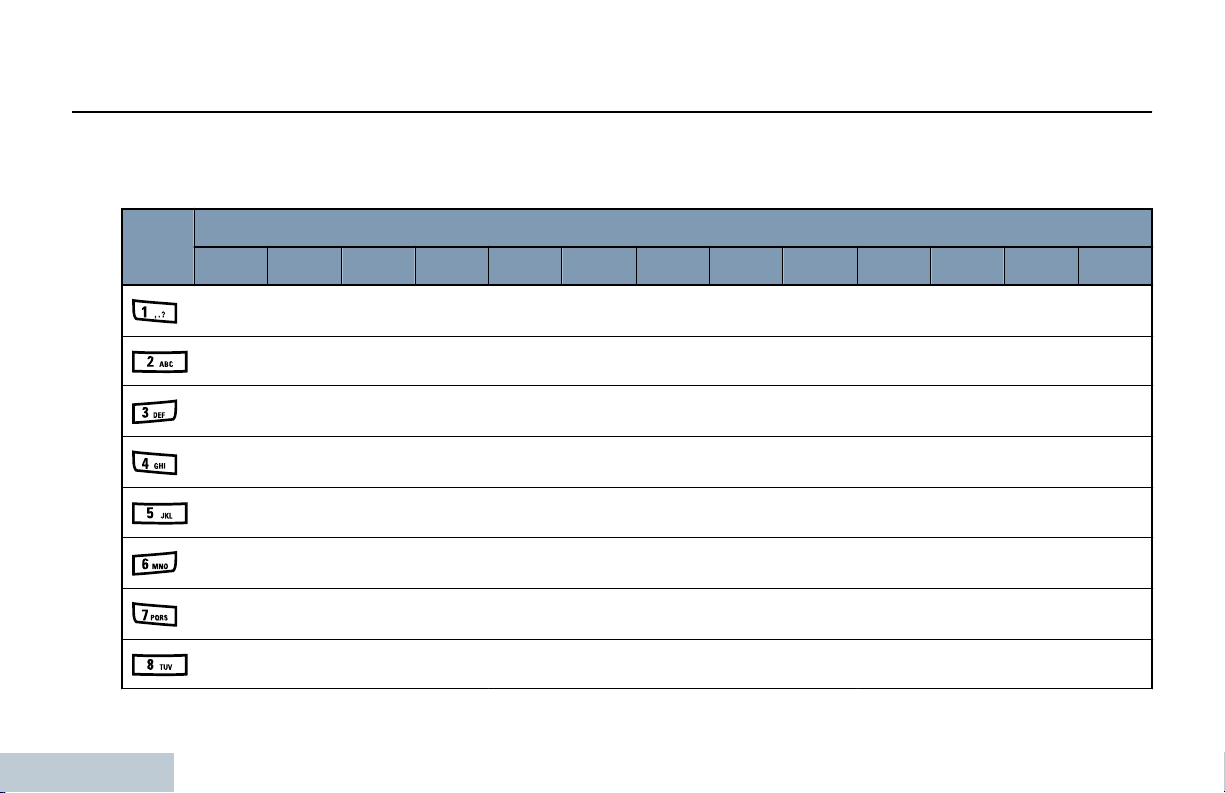
Using the Keypad
Identifying Radio Controls
You can use the 3 x 4 alphanumeric keypad to access your radio’s features. You can use the keypad to enter
subscriber aliases or IDs, and text messages. Many characters require that you press a key multiple times. The next
table shows the number of times a key needs to be pressed to generate the required character.
Key Number of Times Key is Pressed
1 2 3 4 5 6 7 8 9 10 11 12 13
1 . , ? ! @ & ' % — : * #
A B C 2
D E F 3
G H I 4
J K L 5
M N O 6
P Q R S 7
T U V 8
28
English
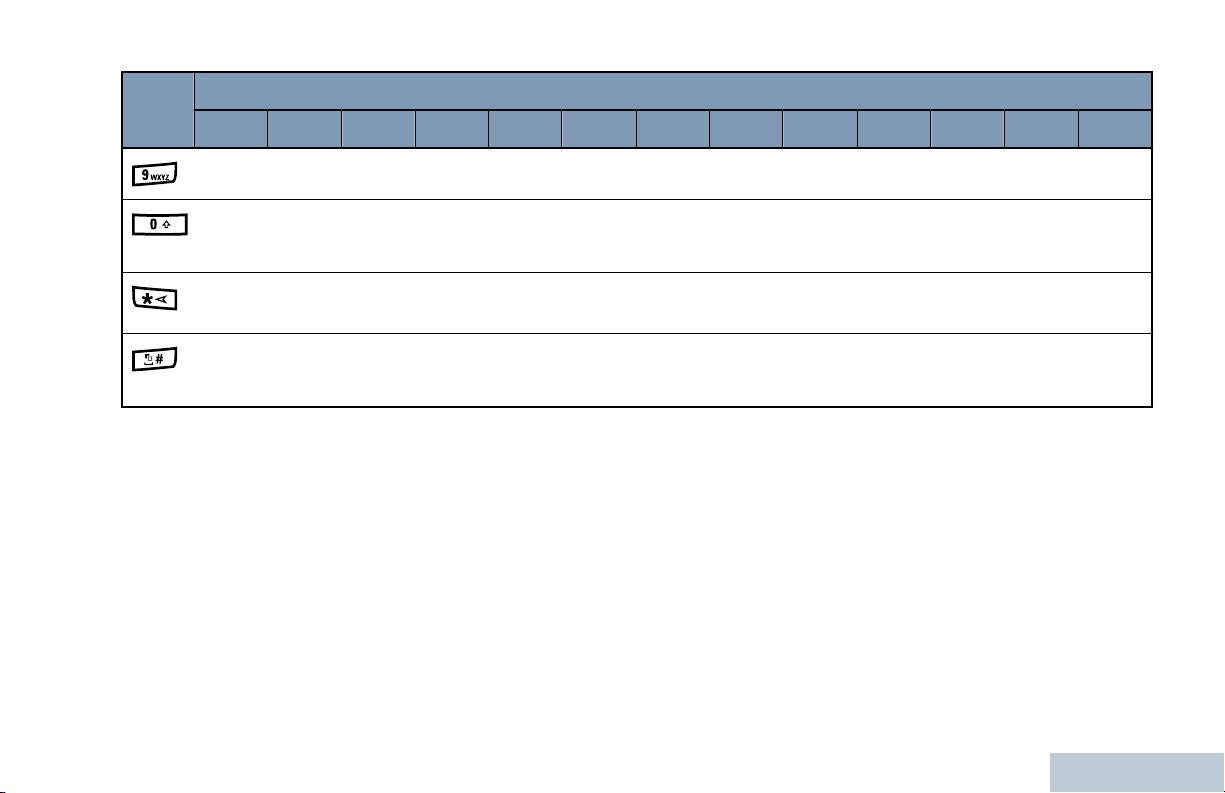
Identifying Radio Controls
Key Number of Times Key is Pressed
1 2 3 4 5 6 7 8 9 10 11 12 13
W X Y 8
0
* or
del
# or
space
Note: Press to enter “0” and long press to activate the CAPS lock. Another long press to turn off
the CAPS lock.
Note: Press during text entry to delete the character. Press during numeric entry to enter a “*”.
Note: Press during text entry to insert a space. Press during numeric entry to enter a “#”. Long
press to change text entry method.
29
English
