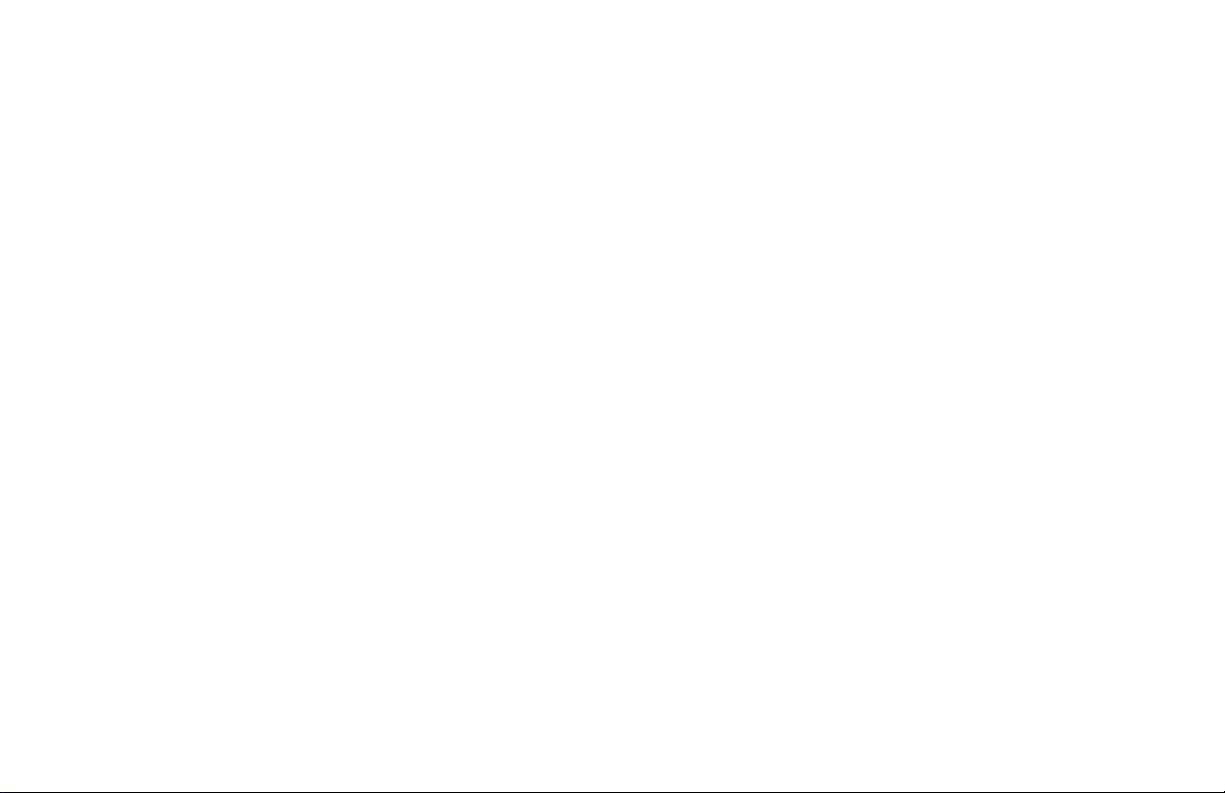
APX 4000 User Guide
Model 3
68012004058-E
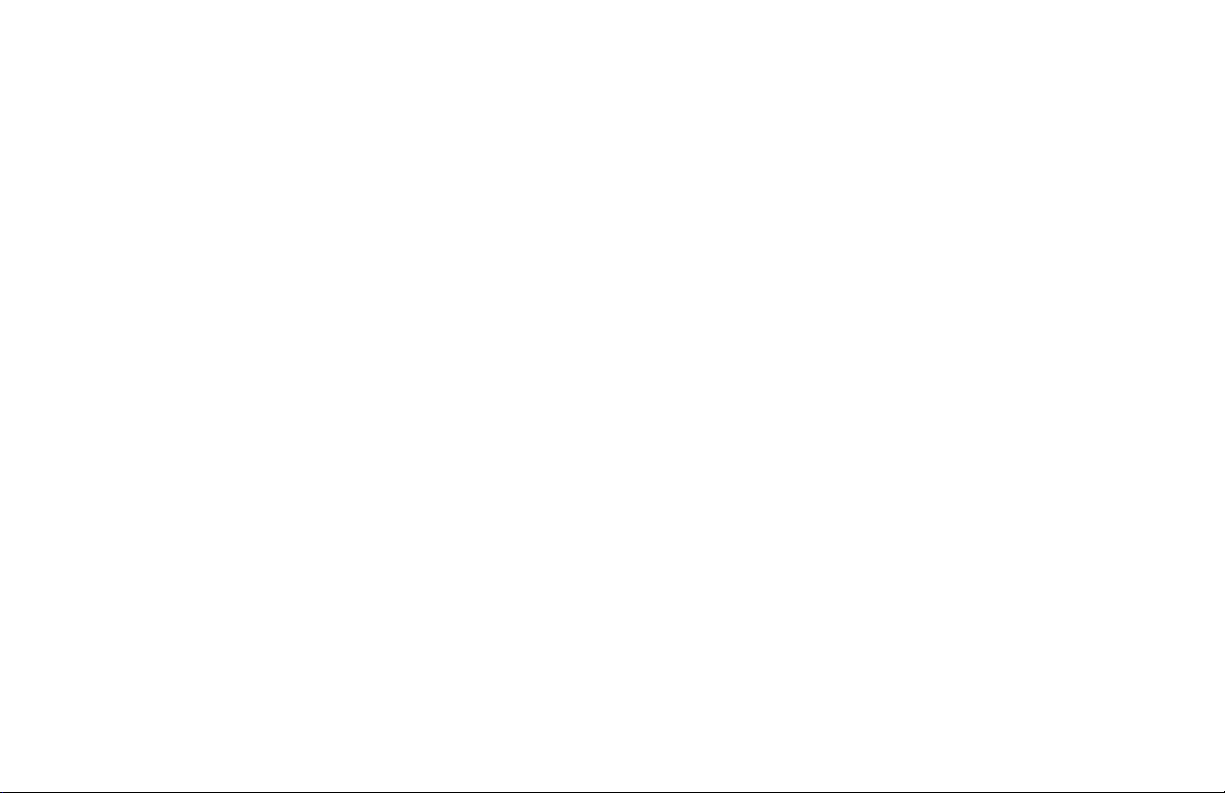
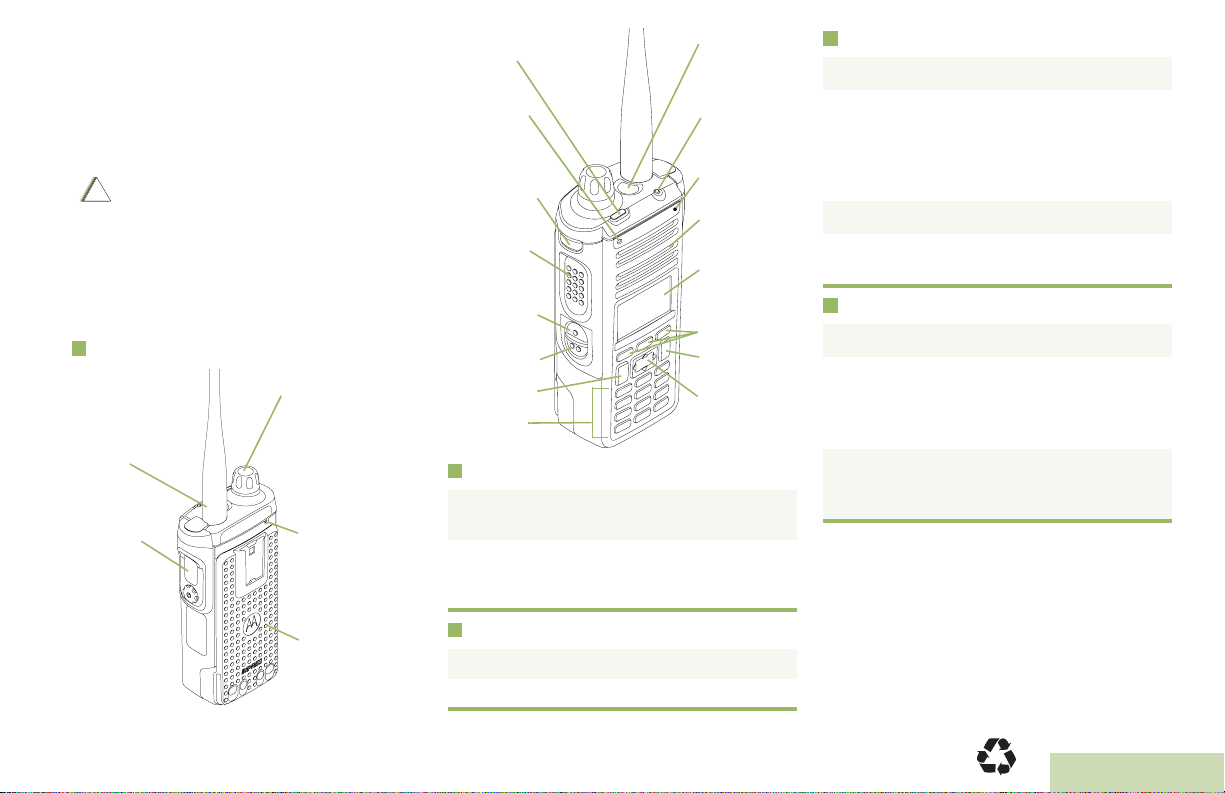
m
C
n
ASTRO® APX™ 4000 Series
Digital Portable Radios
Quick Reference Card
Product Safety and RF Exposure Compliance
Before using this product, read the operating instructions
for safe usage contained in the Product Safety and RF
!
Exposure booklet enclosed with your radio.
a u t i o
This radio is restricted to occupational use only to satisfy FCC RF
energy exposure requirements. Before using this product, read
the RF energy awareness information and operating instructions
in the Product Safety and RF Exposure booklet enclosed with
your radio (Motorola Publication part number 6881095C98) to
ensure compliance with RF energy exposure limits.
Radio Controls
Antenna
Accessory
Connector
ATTENTION!
Multi Function Knob
(MFK):
Primary Feature:
_________________
Secondary Feature:
_________________
Microphone
Battery
Top Lightbar
Indicator
Microphone
Top Side (Select)
Button
__________
PTT Button
Side Button 1
__________
Side Button 2
__________
Home Button
Keypad
Top (Orange)
Button
___________
LED
Bluetooth®
Pairing
Indicator
Main
Speaker
Main Display
Menu Select
Buttons
Data Feature
Button
4-Way
Navigation
Button
Radio On/Off
• On – Press and hold the MFK until the display
lights up.
• Off – Press and hold the MFK until you see
Power off?, then press Menu Select button
below Yes.
Zones and Channels
Receiving and Transmitting
1 Select zone/channel.
2 Listen for a transmission.
OR
Press and hold Vol u m e Set button.
OR
Press Monitor button and listen for activity.
3 Adjust volume, if necessary.
4 Press the PTT button to transmit; release to
receive.
Sending an Emergency Alarm
1 Press and hold the Emergency button*.
2 The display shows Emergency and the
current zone/channel. Radio sounds a short,
medium-pitched tone, and the LED blinks red
momentarily.
3 When acknowledgment is received, you hear
four beeps; alarm ends; and radio exits
emergency.
* Default emergency button press timer is set
to 1 second. This timer is programmable, see
page 66 in the user guide for details.
To exit emergency at any time, press and hold
the Emergency button.
• Zone – Zone scroll to desired zone.
• Channel – Channel scroll to desired channel.
MOTOROLA, MOTO, MOTOROLA SOLUTIONS and the Stylized M logo are trademarks or registered trademarks of Motorola Trademark Holdings, LLC
and are used under license. All other trademarks are the property of their respective owners. © 2011 by Motorola Solutions, Inc. All Rights Reserved. 05/12
1303 East Algonquin Road, Schaumburg, Illinois 60196, U.S.A.
*PMLN6070C*
PMLN6070C
English
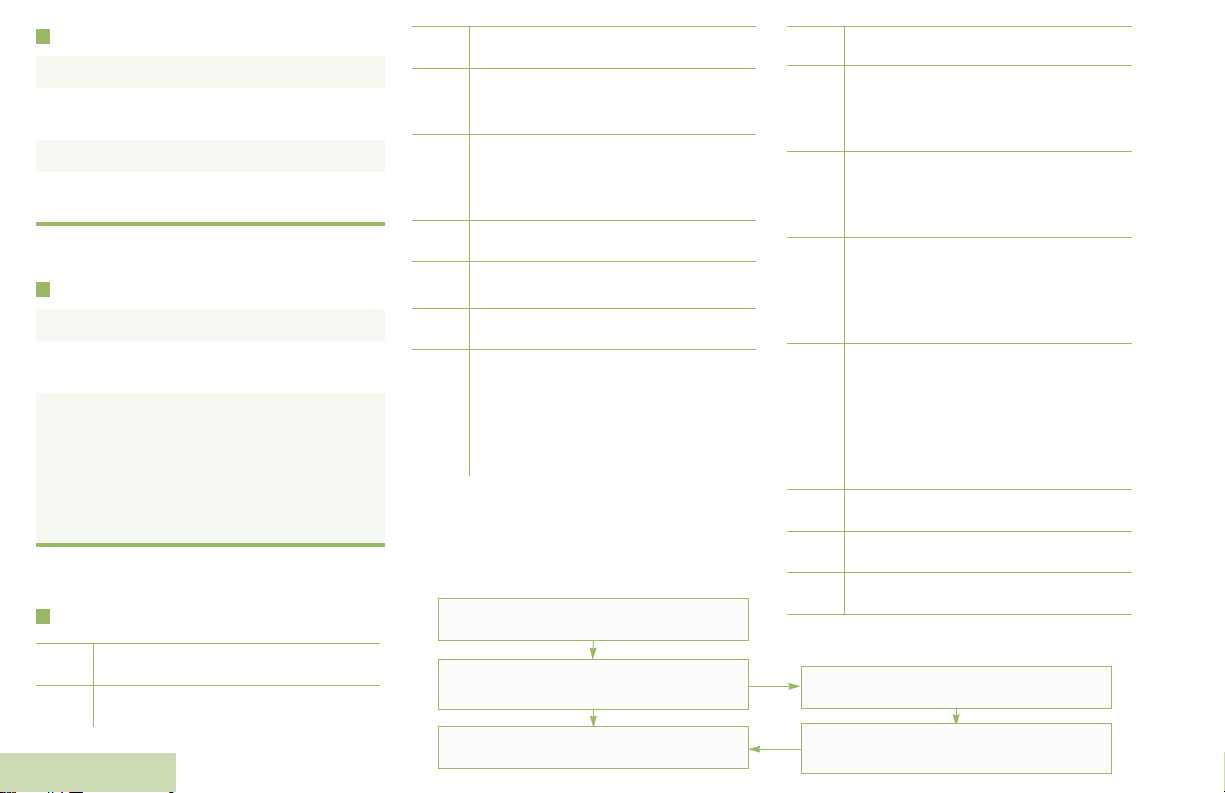
Sending an Emergency Call
l
1 Press the Emergency button.
2 Press and hold the PTT button. Speak clearly
into the microphone.
3 Release the PTT button to end call.
4 Press and hold Emergency button to exit
emergency.
To exit emergency at any time, press and hold
the Emergency button.
Sending a Silent Emergency Call
1 Press the Emergency button.
2 The display does not change; the LED does
not light up, and there is no tone.
3 Silent emergency continues until you:
Press and hold the Emergency button to exit
emergency state.
OR
Press and release the PTT button to exit the
Silent Emergency Alarm mode and enter
regular dispatch or Emergency Call mode.
To exit emergency at any time, press and hold
the Emergency button.
Display Status Icons
8
v
O
M
OR .
H
i
j
Blinks when the battery is low.
The more stripes, the stronger the
signal strength for the current site
(trunking only).
Direct radio to radio communication or
connected through a repeater.
On = Direct
Off = Repeater
This channel is being monitored.
L = Radio is set at Low power.
H = Radio is set at High power.
Scanning a scan list.
Blinking dot = Detects activity on the
Priority-One Channel
during scan.
Steady dot = Detects activity on the
Priority-Two Channel
during scan.
Menu Navigation
< or > to Menu Entry.
The vote scan feature is enabled.
k
On = Secure operation.
Off = Clear operation.
m
Blinking = Receiving an encrypted
voice call.
On = AES Secure operation.
Off = Clear operation.
Blinking = Receiving an encrypted
voice call.
On = Location feature enabled, and
G
n
o
b
a
location signal available.
Off = Location feature disabled.
Blinking = Location feature enabled,
but location signal unavailable.
On = User is currently associated with
the radio.
Off = User is currently not associated
with the radio.
Blinking = Device registration or user
registration with the server failed due
to an invalid username or pin.
Data activity is present.
Bluetooth is ready.
Bluetooth is connected to the device.
u
t
English
Receiving a call or data.
Transmitting a call or data.
{, |, or } directly below
Menu Entry to select.
H to exit.
U or D to scroll through sub-list.
{, |, or } directly below
Menu Entry to select.
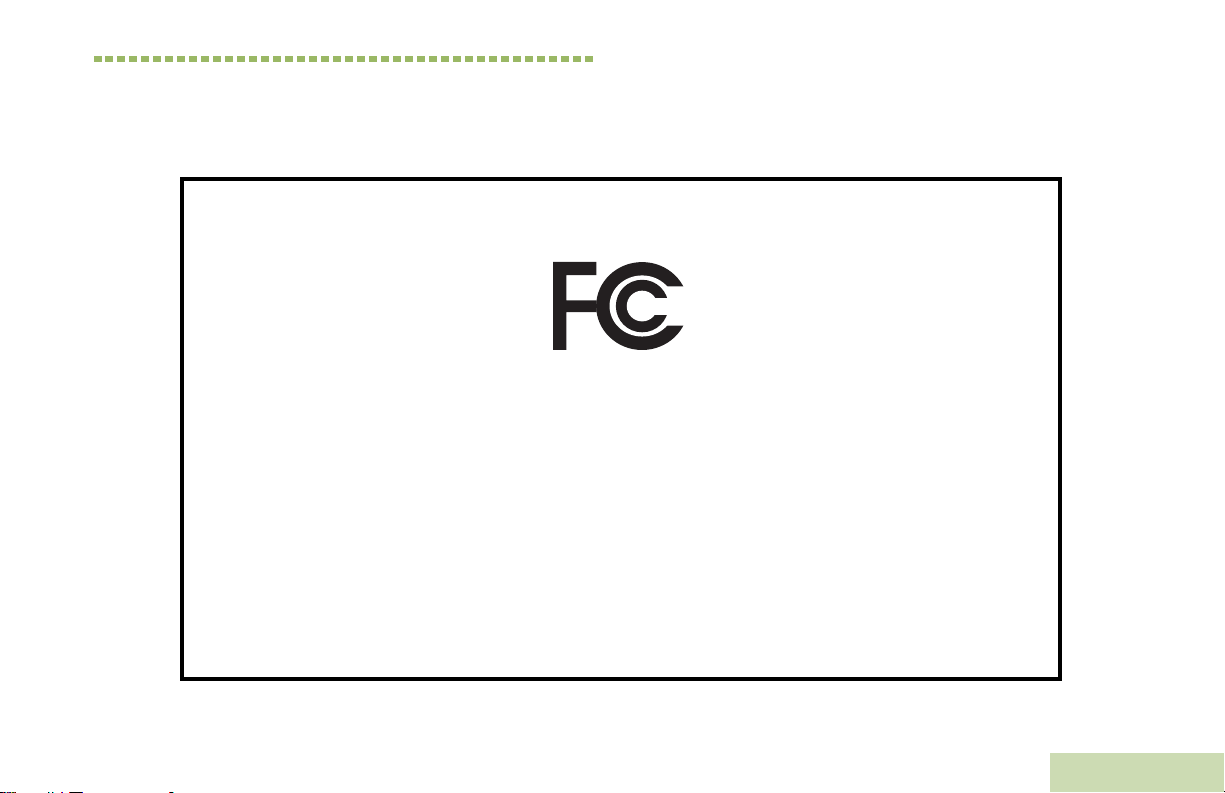
Declaration of Conformity
This declaration is applicable to your radio only if your radio is labeled with the FCC logo shown below.
DECLARATION OF CONFORMITY
Per FCC CFR 47 Part 2 Section 2.1077(a)
Responsible Party
Name: Motorola Solutions, Inc.
Address: 1303, East Algonquin Road, Schaumburg, Illinois 60196, U.S.A.
Phone Number: 1-800-927-2744
Hereby declares that the product:
Model Name: APX 4000
conforms to the following regulations:
FCC Part 15, subpart B, section 15.107(a), 15.107(d) and section 15.109(a)
Class B Digital Device
As a personal computer peripheral, this device complies with Part 15 of the FCC Rules. Operation is subject to the
following two conditions:
1. This device may not cause harmful interference, and
2. This device must accept any interference received, including interference that may cause undesired operation.
Declaration of Conformity
English
i
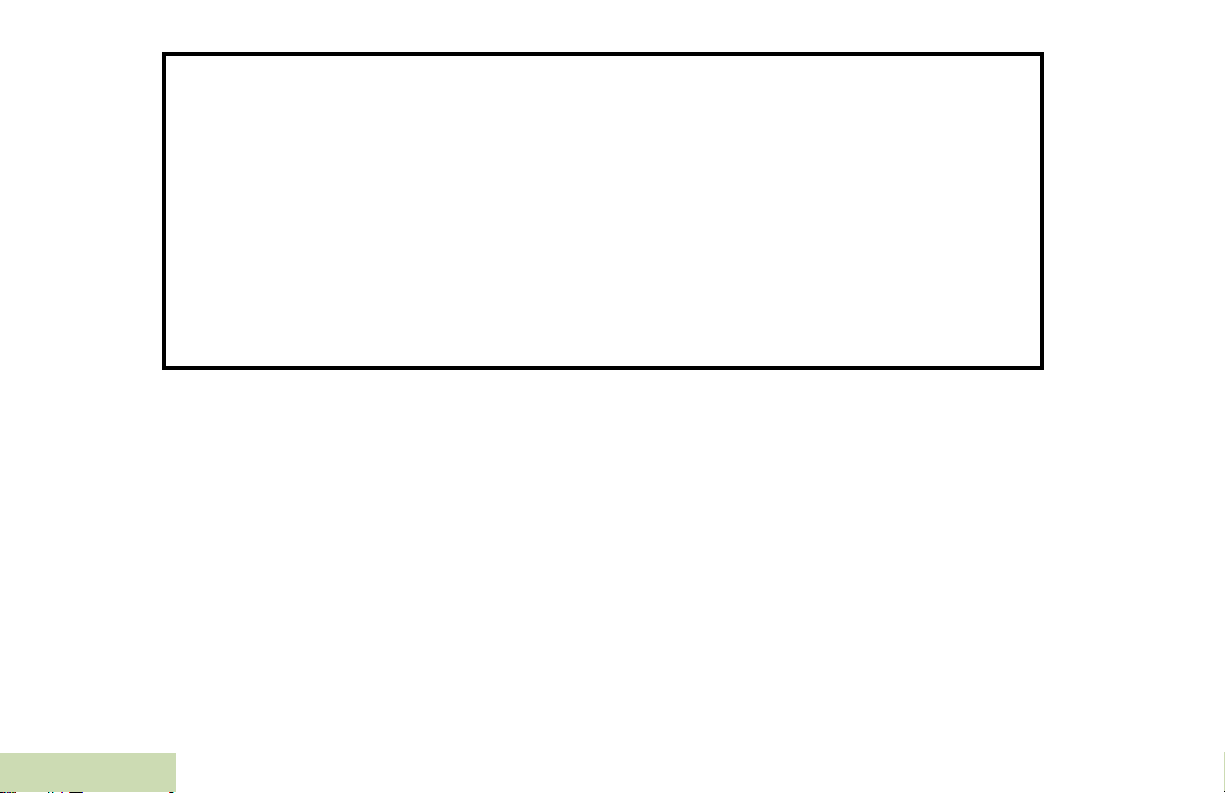
Note: This equipment has been tested and found to comply with the limits for a Class B digital device, pursuant to part
15 of the FCC Rules. These limits are designed to provide reasonable protection against harmful interference in a
residential installation. This equipment generates, uses and can radiate radio frequency energy and, if not
installed and used in accordance with the instructions, may cause harmful interference to radio communications.
However, there is no guarantee that interference will not occur in a particular installation.
If this equipment does cause harmful interference to radio or television reception, which can be determined by
turning the equipment off and on, the user is encouraged to try to correct the interference by one or more of the
following measures:
• Reorient or relocate the receiving antenna.
• Increase the separation between the equipment and receiver.
• Connect the equipment into an outlet on a circuit different from that to which the receiver is connected.
• Consult the dealer or an experienced radio/TV technician for help.
Declaration of Conformity
ii
English
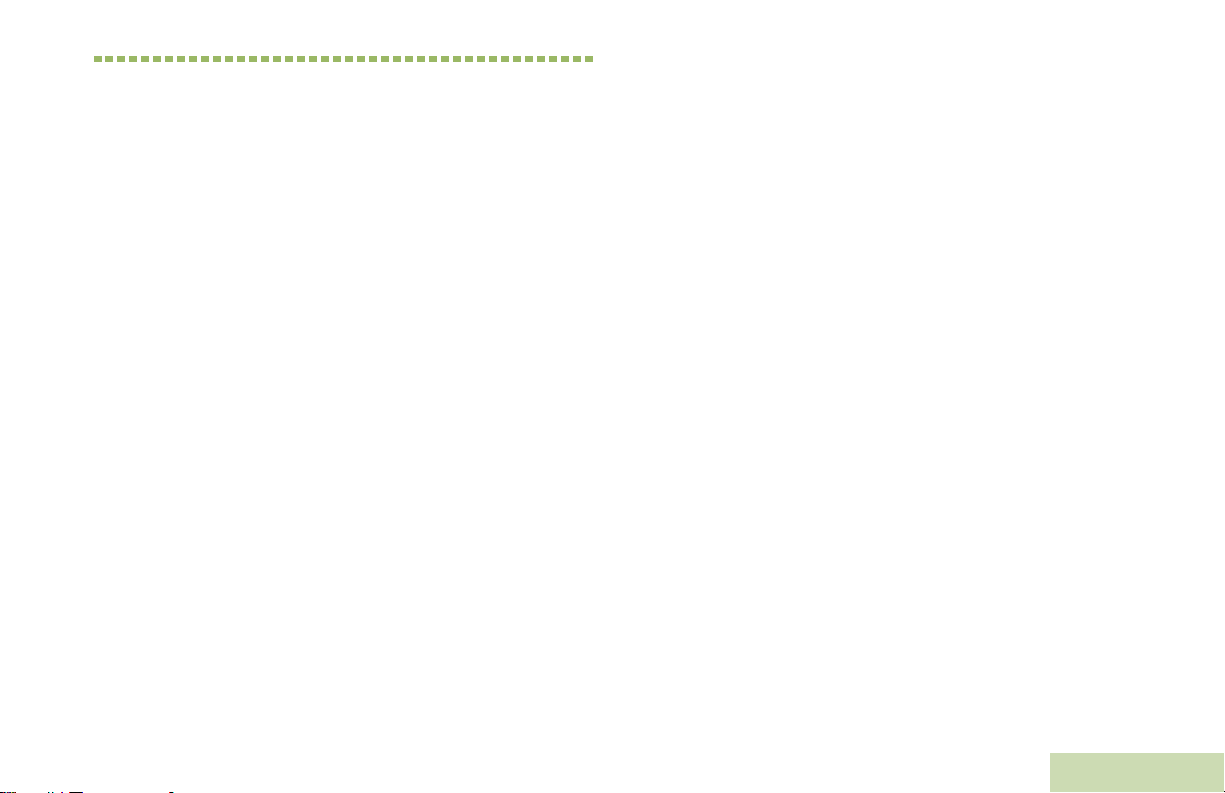
Contents
This User Guide contains all the information you need
to use the APX™ 4000 Series Digital Portable Radios.
Declaration of Conformity . . . . . . . . . . . . . . . . . .i
Important Safety Information . . . . . . . . . . . . . . x
Product Safety and RF Exposure Compliance . . . . . x
Software Version . . . . . . . . . . . . . . . . . . . . . . . . x
Notice to Users (FCC and Industry Canada) . . . . . . x
Disclaimer . . . . . . . . . . . . . . . . . . . . . . . . . . . . .xii
Getting Started . . . . . . . . . . . . . . . . . . . . . . . . . .1
How to Use This Guide . . . . . . . . . . . . . . . . . . . . . . . 1
Notations Used in This Manual . . . . . . . . . . . . . . . . . 1
Additional Performance Enhancement . . . . . . . . . . . 2
Dynamic System Resilience (DSR) . . . . . . . . . . . . . 2
CrossTalk Prevention . . . . . . . . . . . . . . . . . . . . . . . 3
Encrypted Integrated Data (EID) . . . . . . . . . . . . . . . 3
SecureNet . . . . . . . . . . . . . . . . . . . . . . . . . . . . . . . . 3
What Your Dealer/System Administrator
Can Tell You . . . . . . . . . . . . . . . . . . . . . . . . . . . . . . 3
Contents
Informations importantes sur la sécurité . . . .xi
Sécurité du produit et respect des lignes directrices
concernant l'exposition à l'énergie RF . . . . . . . . . . .xi
Version du logiciel . . . . . . . . . . . . . . . . . . . . . . .xi
Avis aux utilisateurs (FCC et Industrie Canada) . . . .xi
Computer Software Copyrights . . . . . . . . . . . xii
Documentation Copyrights . . . . . . . . . . . . . . . xii
Preparing Your Radio for Use . . . . . . . . . . . . . .4
Charging the Battery . . . . . . . . . . . . . . . . . . . . . . . . . 4
Battery Charger . . . . . . . . . . . . . . . . . . . . . . . . . . . . 4
Attaching the Battery . . . . . . . . . . . . . . . . . . . . . . . . . 5
Attaching the Antenna . . . . . . . . . . . . . . . . . . . . . . . . 6
Attaching the Accessory Connector Cover . . . . . . . . 6
Attaching the Belt Clip . . . . . . . . . . . . . . . . . . . . . . . . 7
Turning On the Radio . . . . . . . . . . . . . . . . . . . . . . . . 7
Adjusting the Volume . . . . . . . . . . . . . . . . . . . . . . . . 9
iii
English

Identifying Radio Controls . . . . . . . . . . . . . . . . .9
Radio Parts and Controls . . . . . . . . . . . . . . . . . . . 10
Programmable Features . . . . . . . . . . . . . . . . . . . . . 11
Assignable Radio Functions . . . . . . . . . . . . . . . . . . 11
Assignable Settings or Utility Functions . . . . . . . . . 13
Accessing the Preprogrammed Functions . . . . . . . 14
Using the Menu Select Buttons . . . . . . . . . . . . . . . 14
Using the Navigation Buttons . . . . . . . . . . . . . . . . . 14
Home Button . . . . . . . . . . . . . . . . . . . . . . . . . . . . . 14
Data Feature Button . . . . . . . . . . . . . . . . . . . . . . . 14
4-Way Navigation Button . . . . . . . . . . . . . . . . . . . . 14
Multi Function Knob (MFK) . . . . . . . . . . . . . . . . . . 15
Using the Keypad . . . . . . . . . . . . . . . . . . . . . . . . . . 16
Keypad Characters – Uppercase Mode . . . . . . . . . 16
Keypad Characters – Lowercase Mode . . . . . . . . . 17
Keypad Characters – Numeric Mode . . . . . . . . . . . 18
Keypad Characters – Hexadecimal Mode . . . . . . . 19
Push-To-Talk (PTT) Button . . . . . . . . . . . . . . . . . . 20
Identifying Status Indicators . . . . . . . . . . . . . .20
Status Icons . . . . . . . . . . . . . . . . . . . . . . . . . . . . . . 21
Text Messaging Service (TMS) Icons . . . . . . . . . . 23
Contents
Status Icons . . . . . . . . . . . . . . . . . . . . . . . . . . . . . . 23
TMS Menu Options . . . . . . . . . . . . . . . . . . . . . . . . . 25
iv
Call Type Icons . . . . . . . . . . . . . . . . . . . . . . . . . . . 25
Top Lightbar and LED Indicators . . . . . . . . . . . . . . 26
LED Indications . . . . . . . . . . . . . . . . . . . . . . . . . . . .27
Top Lightbar Indications . . . . . . . . . . . . . . . . . . . . .27
Intelligent Lighting Indicators . . . . . . . . . . . . . . . . . 28
Alert Tones . . . . . . . . . . . . . . . . . . . . . . . . . . . . . . . 29
Phone Call Display and Alert Prompts . . . . . . . . . . 33
General Radio Operation . . . . . . . . . . . . . . . . 34
Selecting a Zone . . . . . . . . . . . . . . . . . . . . . . . . . . 34
Selecting a Radio Channel . . . . . . . . . . . . . . . . . . . 35
Using Channel Search Button . . . . . . . . . . . . . . . . 37
Using Mode Select Feature . . . . . . . . . . . . . . . . . . 38
Saving a Zone and Channel to a Softkey . . . . . . . .38
Saving a Zone and Channel to a Keypad Button . .39
Receiving and Responding to a Radio Call . . . . . . 39
Receiving and Responding to a Talkgroup Call . . .40
Receiving and Responding to a Private Call (Trunking
Only) . . . . . . . . . . . . . . . . . . . . . . . . . . . . . . . . . . . .40
Receiving and Responding to a Telephone Call
(Trunking Only) . . . . . . . . . . . . . . . . . . . . . . . . . . . .41
Making a Radio Call . . . . . . . . . . . . . . . . . . . . . . . . 42
Making a Talkgroup Call . . . . . . . . . . . . . . . . . . . . .42
Making a Private Call (Trunking Only) . . . . . . . . . . .42
English
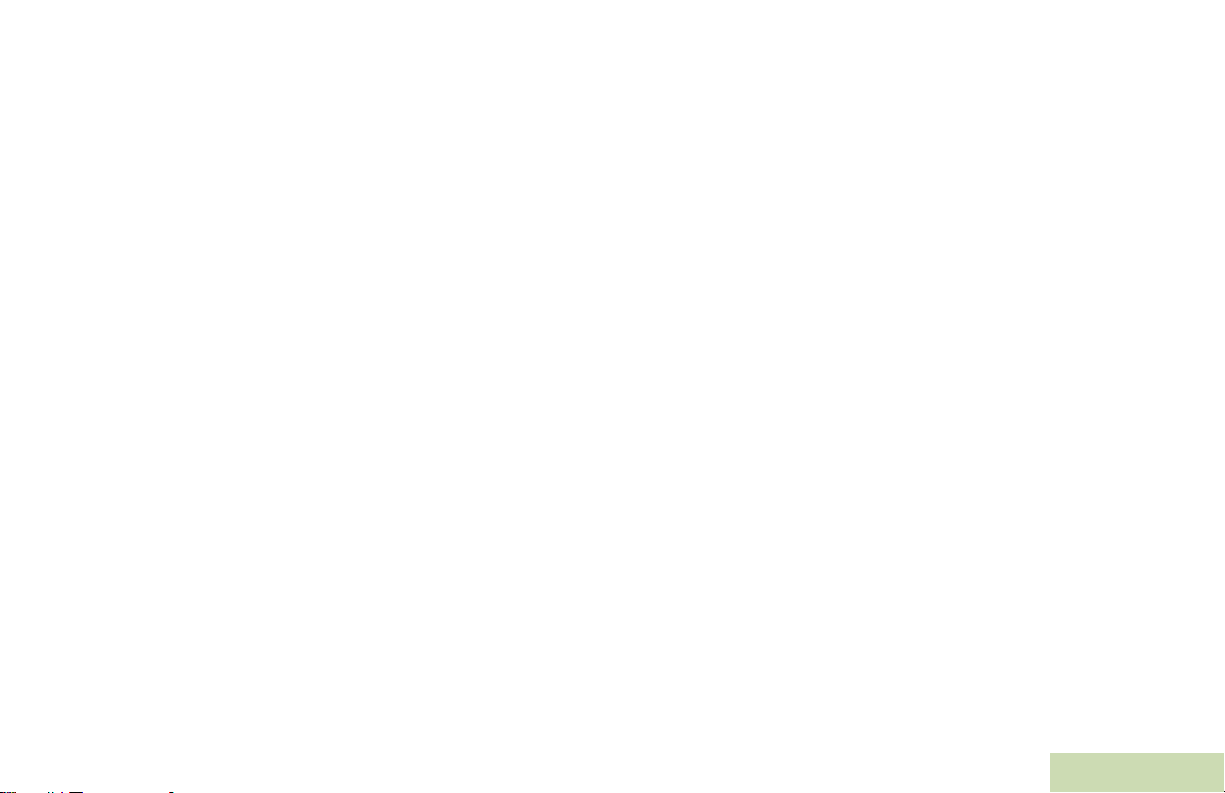
Making an Enhanced Private Call (Trunking Only) .43
Making a Telephone Call (Trunking Only) . . . . . . . .44
Repeater or Direct Operation . . . . . . . . . . . . . . . . . 45
Monitoring Features . . . . . . . . . . . . . . . . . . . . . . . . 45
Monitoring a Channel . . . . . . . . . . . . . . . . . . . . . . .46
Conventional Mode Operation . . . . . . . . . . . . . . . .46
Advanced Features . . . . . . . . . . . . . . . . . . . . . 47
Advanced Call Features . . . . . . . . . . . . . . . . . . . . . 47
Receiving and Making a Selective Call (ASTRO
Conventional Only) . . . . . . . . . . . . . . . . . . . . . . . . .47
Receiving a Selective Call . . . . . . . . . . . . . . . . . . .47
Making a Selective Call . . . . . . . . . . . . . . . . . . . . .48
Using the Talkgroup Call Feature (Conventional
Operation Only) . . . . . . . . . . . . . . . . . . . . . . . . . . . .48
Selecting a Talkgroup . . . . . . . . . . . . . . . . . . . . . .48
Sending a Status Call . . . . . . . . . . . . . . . . . . . . . . .49
Using the Dynamic Regrouping Feature
(Trunking Only) . . . . . . . . . . . . . . . . . . . . . . . . . . . .50
Requesting a Reprogram (Trunking Only) . . . . . . . 50
Classifying Regrouped Radios . . . . . . . . . . . . . . . . 51
Using Dynamic Zone Programming (DZP) . . . . . . .51
Entering the Dynamic Zone to Select a Dynamic
Channel . . . . . . . . . . . . . . . . . . . . . . . . . . . . . . . . .51
Saving a Channel in the Dynamic Zone from List
Selection . . . . . . . . . . . . . . . . . . . . . . . . . . . . . . . .51
Saving a Channel in the Dynamic Zone from
Channel Name . . . . . . . . . . . . . . . . . . . . . . . . . . . 52
Deleting a Channel in the Dynamic Zone . . . . . . . 53
Contacts . . . . . . . . . . . . . . . . . . . . . . . . . . . . . . . . . 53
Making a Private Call from Contacts . . . . . . . . . . . 54
Adding a New Contact Entry . . . . . . . . . . . . . . . . . 55
Deleting a Contact Entry . . . . . . . . . . . . . . . . . . . . 56
Adding a Contact to a Call List . . . . . . . . . . . . . . . 57
Removing a Contact from a Call List . . . . . . . . . . . 57
Editing a Contact in a Call List . . . . . . . . . . . . . . . . 58
Editing an Entry Alias . . . . . . . . . . . . . . . . . . . . . . 58
Editing as Entry ID . . . . . . . . . . . . . . . . . . . . . . . . 58
Editing a Call Type . . . . . . . . . . . . . . . . . . . . . . . . 59
Viewing Details of a Contact . . . . . . . . . . . . . . . . . 59
Scan Lists . . . . . . . . . . . . . . . . . . . . . . . . . . . . . . . . 60
Viewing a Scan List . . . . . . . . . . . . . . . . . . . . . . . . 60
Editing the Scan List . . . . . . . . . . . . . . . . . . . . . . . 60
Changing the Scan List Status . . . . . . . . . . . . . . . 61
Viewing and Changing the Priority Status . . . . . . 61
Scan . . . . . . . . . . . . . . . . . . . . . . . . . . . . . . . . . . . . 62
Turning Scan On or Off . . . . . . . . . . . . . . . . . . . . . 62
Making a Dynamic Priority Change (Conventional
Scan Only) . . . . . . . . . . . . . . . . . . . . . . . . . . . . . . . 62
Deleting a Nuisance Channel . . . . . . . . . . . . . . . . 63
Restoring a Nuisance Channel . . . . . . . . . . . . . . . 63
Call Alert Paging . . . . . . . . . . . . . . . . . . . . . . . . . . . 64
Contents
v
English
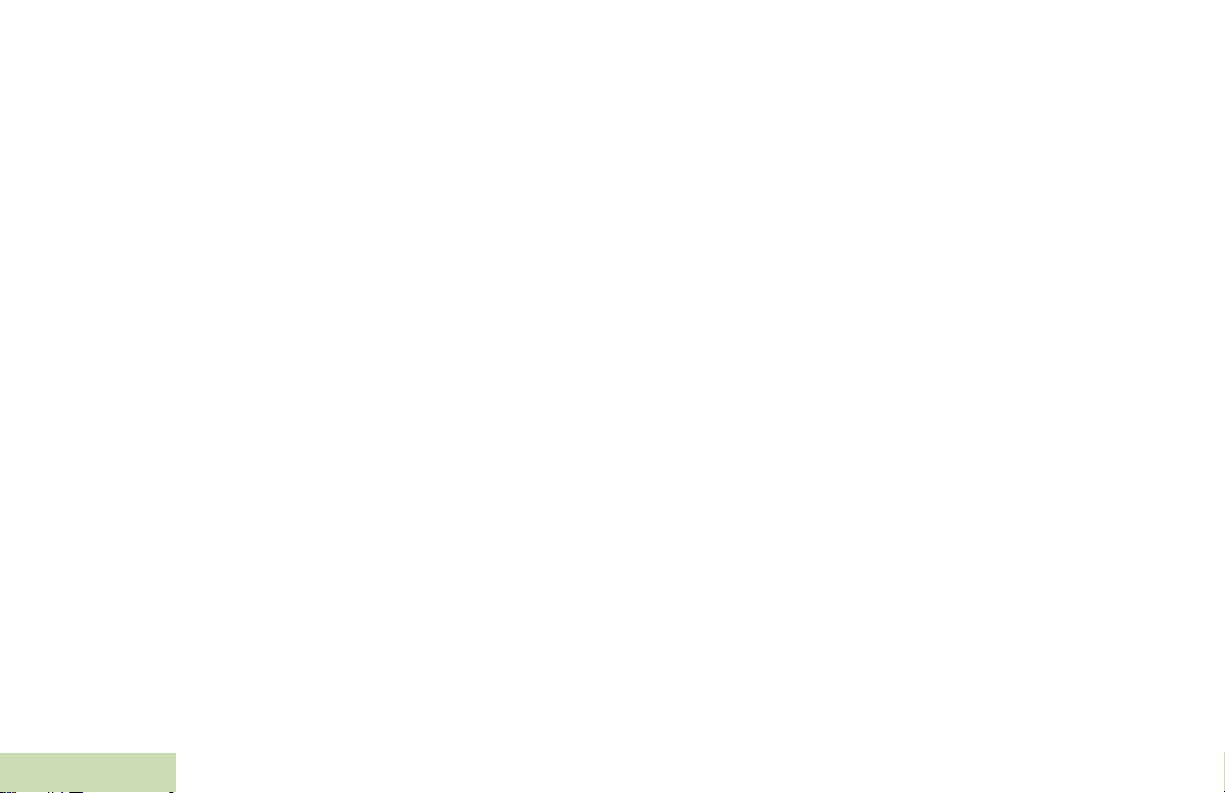
vi
Receiving a Call Alert Page . . . . . . . . . . . . . . . . . . 64
Sending a Call Alert Page . . . . . . . . . . . . . . . . . . . 64
Emergency Operation . . . . . . . . . . . . . . . . . . . . . . 66
Sending an Emergency Alarm . . . . . . . . . . . . . . . . 66
Sending an Emergency Call (Trunking Only) . . . . . 67
Sending an Emergency Alarm with Emergency
Call . . . . . . . . . . . . . . . . . . . . . . . . . . . . . . . . . . . . . 67
Sending a Silent Emergency Alarm . . . . . . . . . . . . 68
Using the Emergency Keep-Alive Feature . . . . . . . 68
Man Down . . . . . . . . . . . . . . . . . . . . . . . . . . . . . . . 69
Pre-Alert Timer . . . . . . . . . . . . . . . . . . . . . . . . . . . . 70
Post-Alert Timer . . . . . . . . . . . . . . . . . . . . . . . . . . . 70
Alerting User When Man Down Feature is
Triggered . . . . . . . . . . . . . . . . . . . . . . . . . . . . . . . . 70
Triggering Emergency . . . . . . . . . . . . . . . . . . . . . . 71
Exiting Man Down Feature . . . . . . . . . . . . . . . . . . . 71
Re-Initiating Man Down . . . . . . . . . . . . . . . . . . . . . 71
Testing the Man Down Feature . . . . . . . . . . . . . . . 72
Automatic Registration Service (ARS) . . . . . . . . . . 73
Selecting or Changing the ARS Mode . . . . . . . . . . 73
Accessing the User Login Feature . . . . . . . . . . . . . 74
Logging In as a User . . . . . . . . . . . . . . . . . . . . . . . 74
Contents
Logging Out . . . . . . . . . . . . . . . . . . . . . . . . . . . . . . 75
Text Messaging Service (TMS) . . . . . . . . . . . . . . . 76
Accessing the TMS Features . . . . . . . . . . . . . . . . . 76
Composing and Sending a New Text Message . . . 77
Sending a Quick Text Message . . . . . . . . . . . . . . .78
Using the Priority Status and Request Reply
Features . . . . . . . . . . . . . . . . . . . . . . . . . . . . . . . . .80
Appending a Priority Status to a Text Message . . .80
Removing a Priority Status from a Text Message .80
Appending a Request Reply to a Text Message . .80
Removing a Request Reply from a Text Message .81
Appending a Priority Status and a Reply Request
to a Text Message . . . . . . . . . . . . . . . . . . . . . . . . .81
Removing a Priority Status and a Reply Request
from a Text Message . . . . . . . . . . . . . . . . . . . . . . .82
Managing Text Messages . . . . . . . . . . . . . . . . . . . .82
Receiving a Text Message . . . . . . . . . . . . . . . . . . .82
Viewing a Text Message from the Inbox . . . . . . . .83
Replying to a Received Text Message . . . . . . . . . .83
Accessing the Drafts Folder . . . . . . . . . . . . . . . . . .84
Managing Sent Text Messages . . . . . . . . . . . . . . . .85
Viewing a Sent Text Message . . . . . . . . . . . . . . . .85
Sending a Sent Text Message . . . . . . . . . . . . . . . .86
Deleting a Text Message . . . . . . . . . . . . . . . . . . . .86
Deleting All Text Messages . . . . . . . . . . . . . . . . . .87
ASTRO 25 Advanced Messaging Solution . . . . . . 87
System Setup for ASTRO Advanced Messaging
Solution . . . . . . . . . . . . . . . . . . . . . . . . . . . . . . . . . .88
Two-Factor Authentication . . . . . . . . . . . . . . . . . . .88
Logging into Two-Factor Authentication . . . . . . . . .89
Logging out of Two-Factor Authentication . . . . . . .90
English
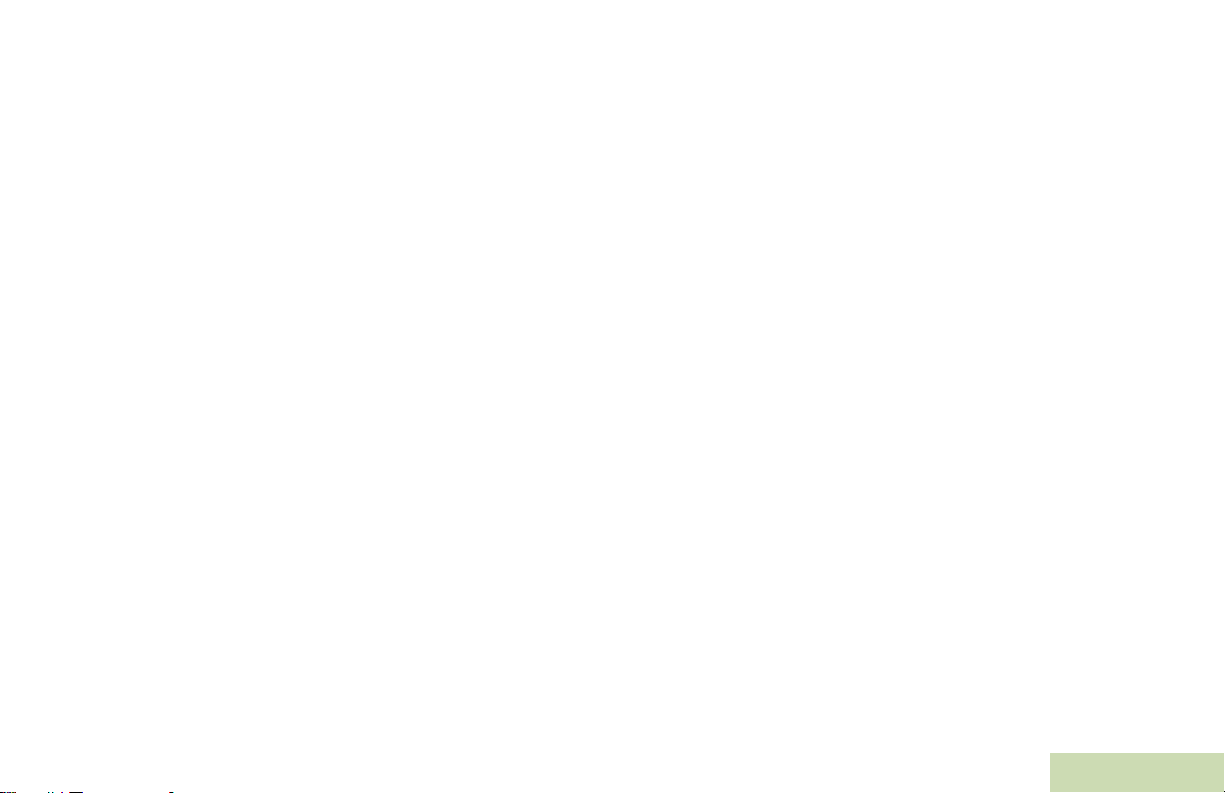
Sending a Query . . . . . . . . . . . . . . . . . . . . . . . . . . .91
Receiving a Query . . . . . . . . . . . . . . . . . . . . . . . . . .92
Secure Operations . . . . . . . . . . . . . . . . . . . . . . . . . 93
Selecting Secure Transmissions . . . . . . . . . . . . . . .93
Selecting Clear Transmissions . . . . . . . . . . . . . . . .93
Managing Encryption . . . . . . . . . . . . . . . . . . . . . . .93
Loading an Encryption Key . . . . . . . . . . . . . . . . . .93
Using the Multikey Feature . . . . . . . . . . . . . . . . . .94
Selecting an Encryption Key . . . . . . . . . . . . . . . . .94
Selecting a Keyset . . . . . . . . . . . . . . . . . . . . . . . . .95
Erasing the Selected Encryption Keys . . . . . . . . . .95
Requesting an Over-the-Air Rekey (ASTRO
Conventional Only) . . . . . . . . . . . . . . . . . . . . . . . .96
MDC Over-the-Air Rekeying (OTAR) Page . . . . . .97
Hear Clear . . . . . . . . . . . . . . . . . . . . . . . . . . . . . . .97
Security . . . . . . . . . . . . . . . . . . . . . . . . . . . . . . . . . . 98
Radio Lock . . . . . . . . . . . . . . . . . . . . . . . . . . . . . . .98
Unlocking Your Radio . . . . . . . . . . . . . . . . . . . . . .98
Changing Your Password . . . . . . . . . . . . . . . . . . .98
Enabling or Disabling the Radio Lock Feature (Secure
Radios Only) . . . . . . . . . . . . . . . . . . . . . . . . . . . . .99
The Global Positioning System (GPS) . . . . . . . . . . 99
Understanding the GPS Feature . . . . . . . . . . . . . . .99
Enhancing GPS Performance . . . . . . . . . . . . . . . .100
The Outdoor Location Feature (Using GPS) . . . . .100
Accessing the Outdoor Location Feature . . . . . . .101
Saving a Waypoint . . . . . . . . . . . . . . . . . . . . . . . 102
Viewing a Saved Waypoint . . . . . . . . . . . . . . . . . 103
Editing the Alias of a Waypoint . . . . . . . . . . . . . . 104
Editing the Coordinates of a Waypoint . . . . . . . . 105
Deleting a Single Saved Waypoint . . . . . . . . . . . 106
Deleting All Saved Waypoints . . . . . . . . . . . . . . . 106
Measuring the Distance and Bearing from a Saved
Waypoint . . . . . . . . . . . . . . . . . . . . . . . . . . . . . . . 107
Using the Location Feature While in Emergency
Mode . . . . . . . . . . . . . . . . . . . . . . . . . . . . . . . . . . 107
Trunking System Controls . . . . . . . . . . . . . . . . . . . 108
Using the Failsoft System . . . . . . . . . . . . . . . . . . 108
Going Out of Range . . . . . . . . . . . . . . . . . . . . . . . 108
Using the Site Trunking Feature . . . . . . . . . . . . . 108
Locking and Unlocking a Site . . . . . . . . . . . . . . . 109
Viewing and Changing a Site . . . . . . . . . . . . . . . . 109
Viewing the Current Site . . . . . . . . . . . . . . . . . . . 109
Changing the Current Site . . . . . . . . . . . . . . . . . 109
Mission Critical Wireless
- Bluetooth
Turning the Bluetooth On . . . . . . . . . . . . . . . . . . . 110
Turning the Bluetooth Off . . . . . . . . . . . . . . . . . . . 111
Re-Pair Timer . . . . . . . . . . . . . . . . . . . . . . . . . . . 111
Bluetooth Drop Timer . . . . . . . . . . . . . . . . . . . . . . 112
Pairing Bluetooth Device with the Radio . . . . . . . 113
Indicating Bluetooth Connection is Lost . . . . . . . . 114
®
- . . . . . . . . . . . . . . . . . . . . . . . . . . . . 110
Contents
vii
English
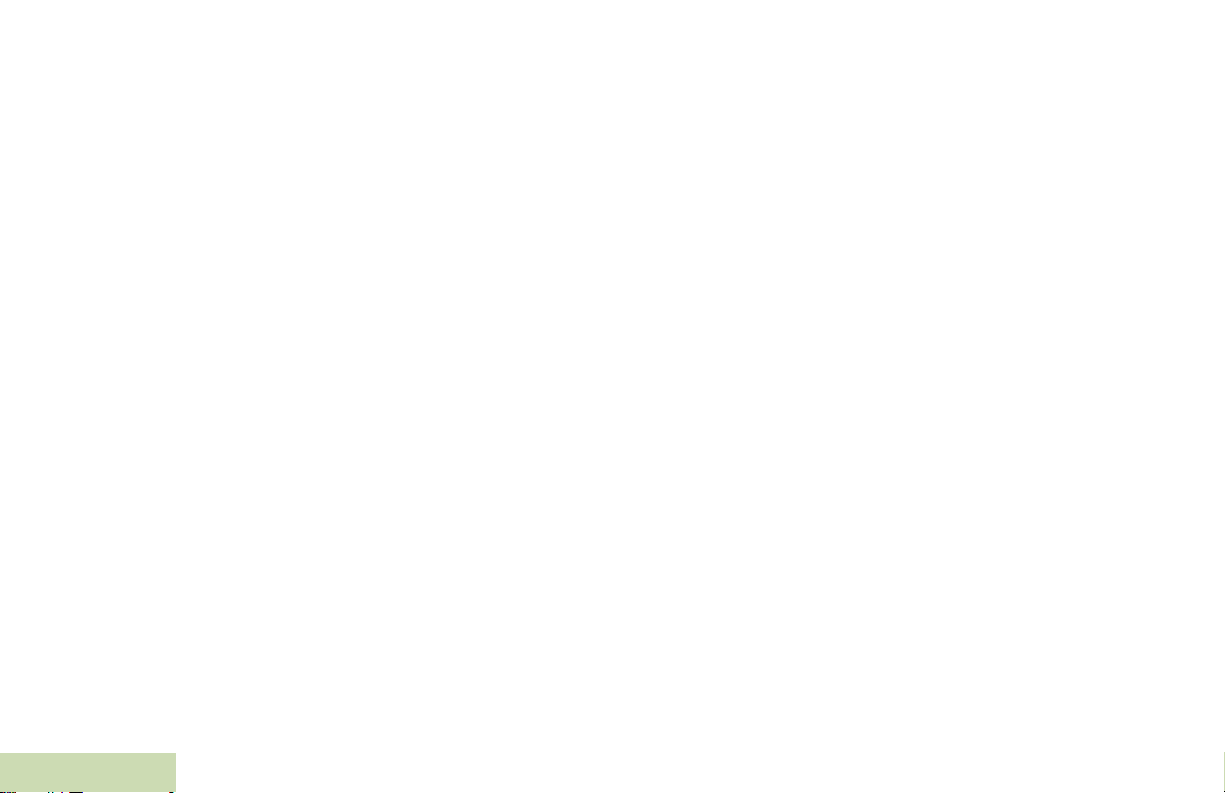
Contents
viii
Turning On the Bluetooth Audio (Routing the Audio
from the Radio to the Headset) . . . . . . . . . . . . . . 114
Turning Off the Bluetooth Audio (Routing the Audio
from the Headset to the Radio) . . . . . . . . . . . . . . 115
Adjusting the Volume of the Radio from Bluetooth
Audio Device . . . . . . . . . . . . . . . . . . . . . . . . . . . . 115
Viewing and Clearing the Bluetooth Device
Information . . . . . . . . . . . . . . . . . . . . . . . . . . . . . . 115
Clearing All Bluetooth Devices Information . . . . . 116
Editing the Bluetooth Friendly Name . . . . . . . . . . 117
Programming Over Project 25 (POP 25) (ASTRO 25
and ASTRO Conventional) . . . . . . . . . . . . . . . . . 117
Responding to the notification of Upgrade . . . . . . 118
Utilities . . . . . . . . . . . . . . . . . . . . . . . . . . . . . . . . . 118
Viewing the Recent Calls . . . . . . . . . . . . . . . . . . . 118
Selecting the Power Level . . . . . . . . . . . . . . . . . . 119
Selecting a Radio Profile . . . . . . . . . . . . . . . . . . . 119
Enabling and Disabling the Radio Alias . . . . . . . . 120
Selecting the Audio Speaker . . . . . . . . . . . . . . . . 120
Controlling the Display Backlight . . . . . . . . . . . . . 121
Locking and Unlocking the Keypad and Controls . 122
Turning Keypad Tones On or Off . . . . . . . . . . . . . 122
Turning Voice Mute On or Off . . . . . . . . . . . . . . . . 122
Using the Time-Out Timer . . . . . . . . . . . . . . . . . . 123
Setting the Time and Date . . . . . . . . . . . . . . . . . . 123
Editing the Time and Date . . . . . . . . . . . . . . . . . . 124
Using the Conventional Squelch Operation
Features . . . . . . . . . . . . . . . . . . . . . . . . . . . . . . . .124
Analog Options . . . . . . . . . . . . . . . . . . . . . . . . . . .124
Digital Options . . . . . . . . . . . . . . . . . . . . . . . . . . .125
Using the PL Defeat Feature . . . . . . . . . . . . . . . . .125
Using the Digital PTT ID Feature . . . . . . . . . . . . .125
Using the Smart PTT Feature (Conventional
Only) . . . . . . . . . . . . . . . . . . . . . . . . . . . . . . . . . . .126
IMPRES™ Battery Annunciator . . . . . . . . . . . . . .126
Accessing the Battery Info screen . . . . . . . . . . . .126
Procedure: . . . . . . . . . . . . . . . . . . . . . . . . . . . . . .126
Accessing the General Radio Information . . . . . . .127
Accessing the Radio Information . . . . . . . . . . . . .127
Viewing the IP Information . . . . . . . . . . . . . . . . . .128
Viewing the Control Assignments . . . . . . . . . . . . .129
Editing the Soft ID . . . . . . . . . . . . . . . . . . . . . . . .129
Voice Announcement . . . . . . . . . . . . . . . . . . . . . .130
Helpful Tips . . . . . . . . . . . . . . . . . . . . . . . . . . 132
Acoustic Safety . . . . . . . . . . . . . . . . . . . . . . . . . . 132
Caring for Your Radio . . . . . . . . . . . . . . . . . . . . . 133
Cleaning Your Radio . . . . . . . . . . . . . . . . . . . . . . .134
Handling Your Radio . . . . . . . . . . . . . . . . . . . . . . .135
Servicing Your Radio . . . . . . . . . . . . . . . . . . . . . .135
Taking Care of the Battery . . . . . . . . . . . . . . . . . . 136
Checking the Battery Charge Status . . . . . . . . . . .136
English
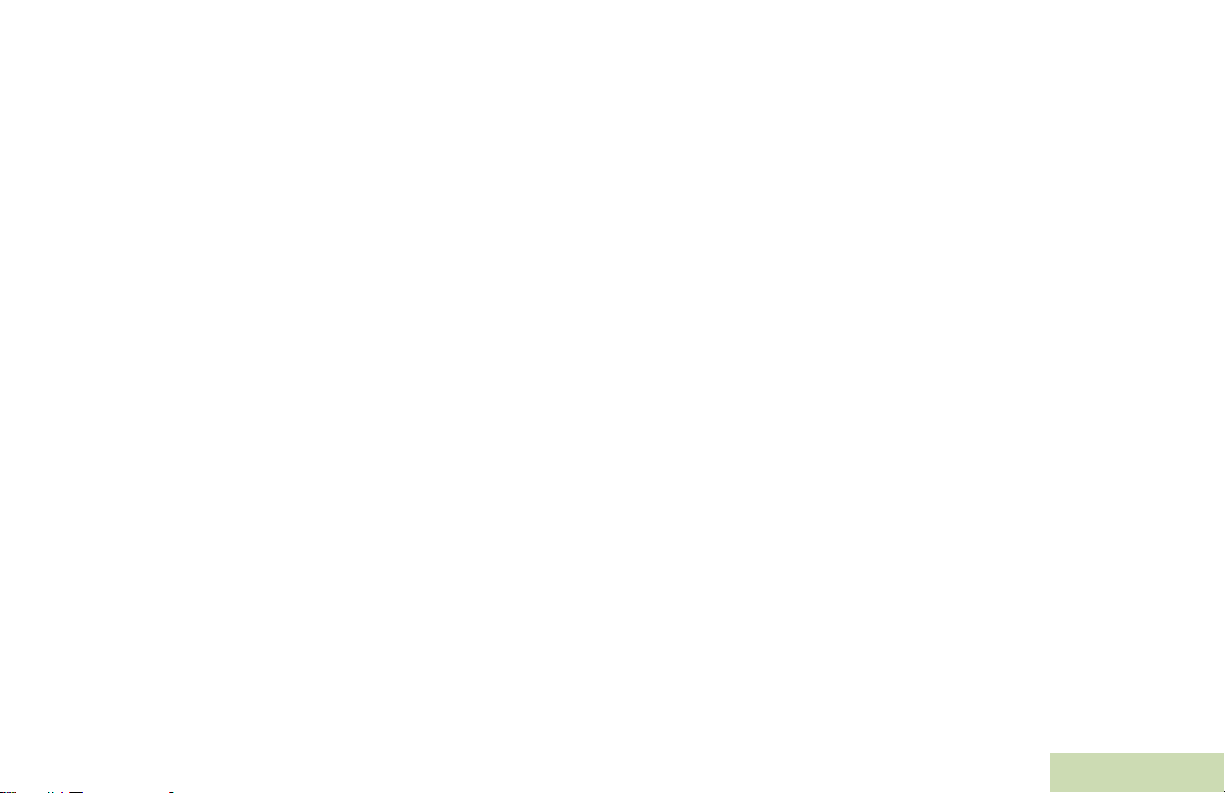
LED and Sounds . . . . . . . . . . . . . . . . . . . . . . . . .136
Fuel Gauge Icon . . . . . . . . . . . . . . . . . . . . . . . . .136
Battery Recycling and Disposal . . . . . . . . . . . . . .137
Accessories . . . . . . . . . . . . . . . . . . . . . . . . . . 138
Highlights for the Accessories . . . . . . . . . . . . . . . . 138
Appendix: Maritime Radio Use in the VHF
Frequency Range . . . . . . . . . . . . . . . . . . . . . . 139
Special Channel Assignments . . . . . . . . . . . . . . . 139
Emergency Channel . . . . . . . . . . . . . . . . . . . . . . .139
Non-Commercial Call Channel . . . . . . . . . . . . . . .139
Operating Frequency Requirements . . . . . . . . . . . 140
Glossary . . . . . . . . . . . . . . . . . . . . . . . . . . . . . 142
Commercial Warranty . . . . . . . . . . . . . . . . . . 147
Contents
English
ix
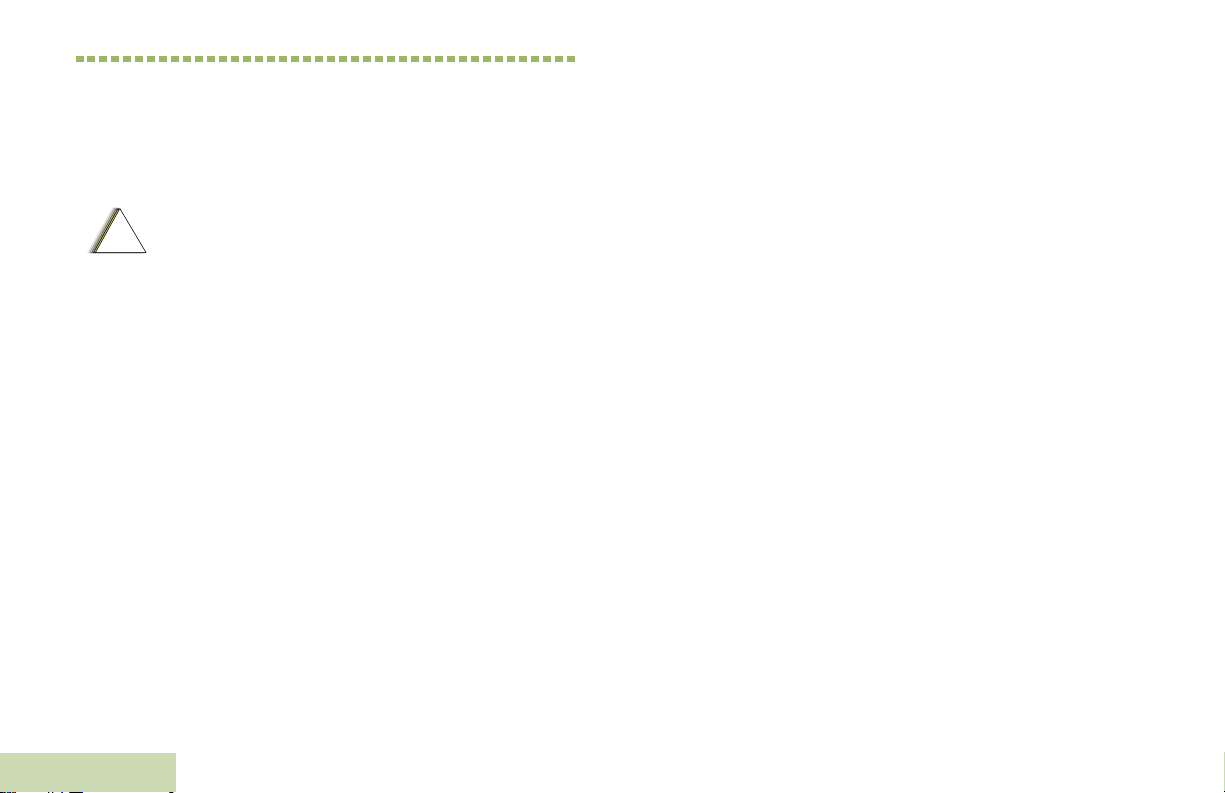
Important Safety Information
C
n
Product Safety and RF Exposure Compliance
Before using this product, read the operating
instructions for safe usage contained in the
!
a u t i o
Product Safety and RF Exposure booklet
enclosed with your radio.
Important Safety Information
ATTENTION!
This radio is restricted to occupational use only to
satisfy FCC RF energy exposure requirements.
Before using this product, read the RF energy awareness
information and operating instructions in the Product
Safety and RF Exposure booklet enclosed with your radio
(Motorola Publication part number 6881095C98) to
ensure compliance with RF energy exposure limits.
For a list of Motorola-approved antennas, batteries, and
other accessories, visit the following website:
http://www.motorolasolutions.com/APX
Under Industry Canada regulations, this radio transmitter may
only operate using an antenna of a type and maximum (or
lesser) gain approved for the transmitter by Industry Canada.
To reduce potential radio interference to other users, the
antenna type and its gain should be so chosen that the
equivalent isotropically radiated power (e.i.r.p.) is not more than
that necessary for successful communication.
x
English
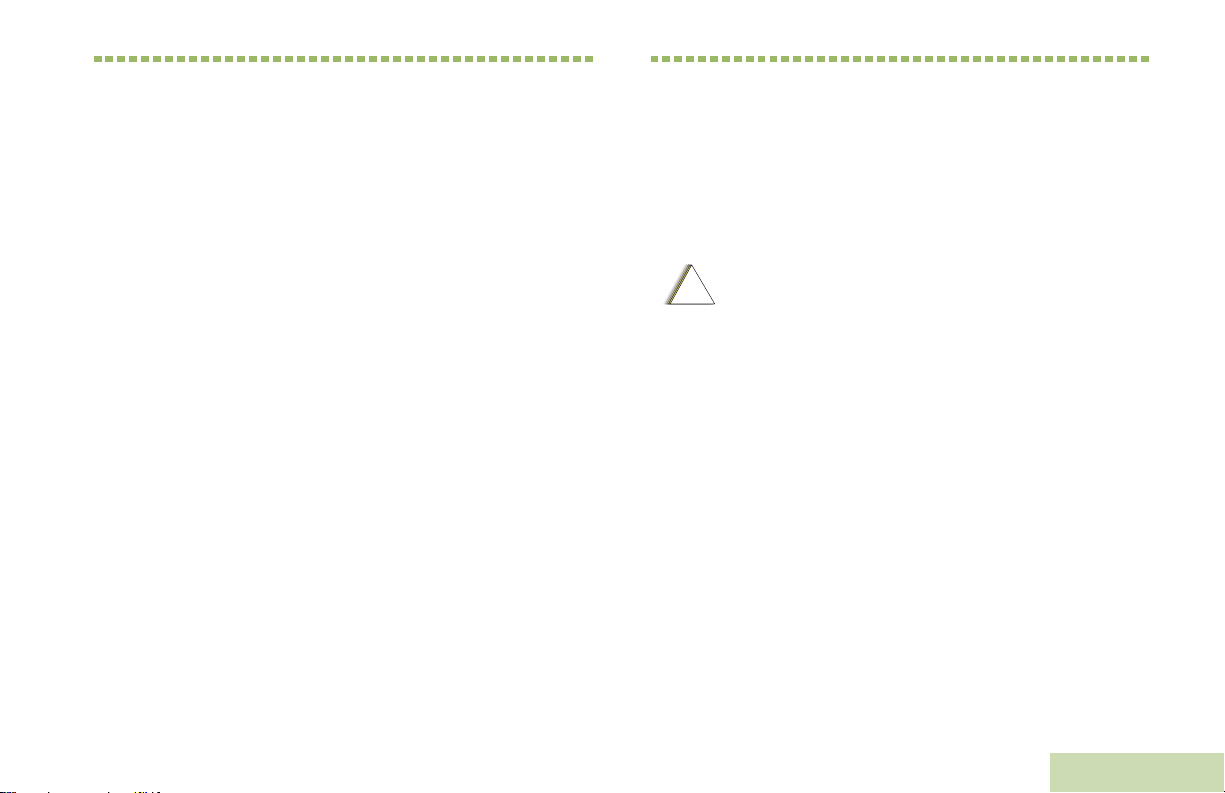
Software Version
All the features described in the following sections are
supported by the radio's software version R08.00.00 or
later.
See Accessing the Radio Information on page 127 to
determine your radio's software version.
Check with your dealer or system administrator
for more details of all the features supported.
Notice to Users (FCC and Industry Canada)
This device complies with Part 15 of the FCC rules and
RSS 210 of the Industry Canada rules per the conditions
listed below:
1 This device may not cause harmful interference.
2 This device must accept any interference received,
including interference that may cause undesired
operation.
3 Changes or modifications made to this device, not
expressly approved by Motorola, could void the user's
authority to operate this equipment.
Informations importantes sur la sécurité
Sécurité du produit et respect des lignes directrices concernant l'exposition à l'énergie RF
Avant d'utiliser ce produit, lisez les directives
!
Mise en garde
d'utilisation sécuritaire présentées dans le livret
Sécurité du produit et exposition à l'énergie RF
accompagnant votre radio.
Software Version
English
xi
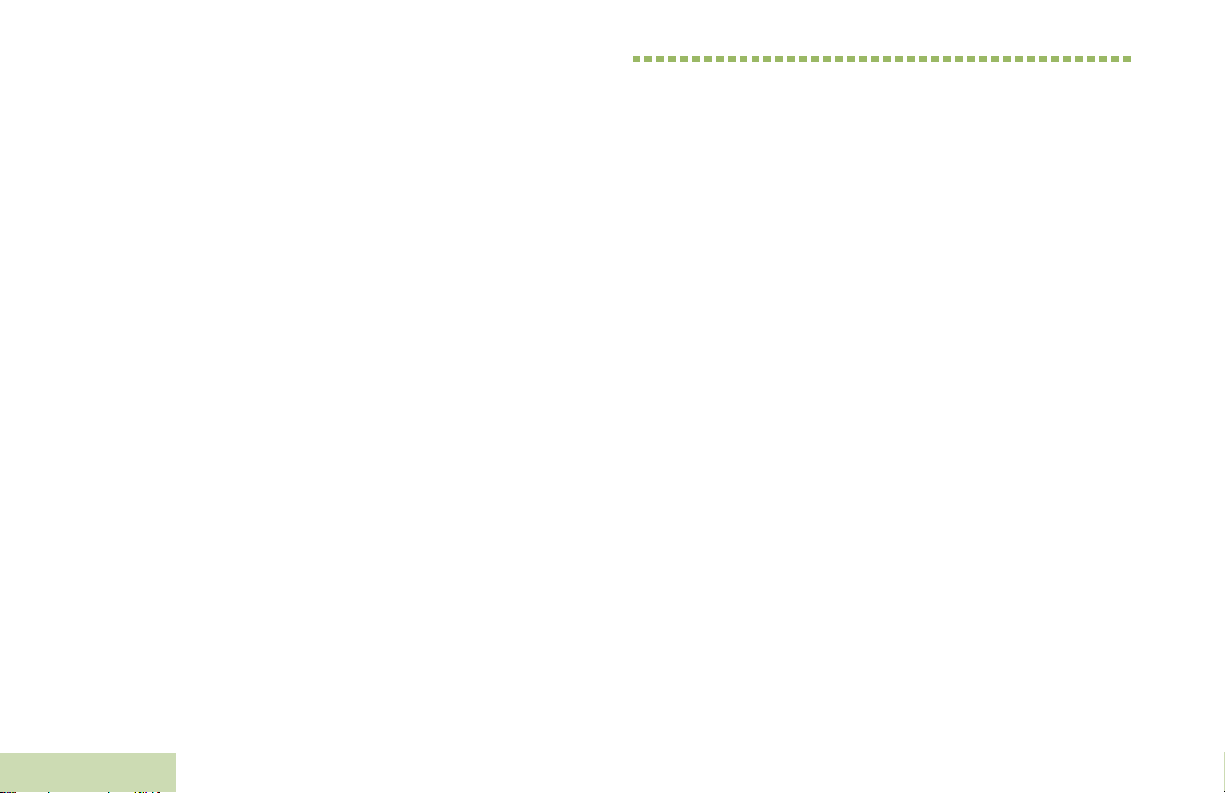
ATTENTION!
Cette radio est réservée à un usage professionnel
seulement pour satisfaire les normes d'exposition
à l'énergie RF de la FCC. Avant d'utiliser ce produit,
lisez l'information sur la sensibilisation à l'énergie RF
et les directives d'utilisation présentées dans le livret
Sécurité du produit et exposition à l'énergie RF
accompagnant votre radio (publication de Motorola,
numéro d'article 6881095C98) pour assurer le respect
des limites d'exposition à l'énergie RF.
Pour obtenir une liste d'antennes et d'autres accessoires
approuvés par Motorola, consultez le site Web :
http://www.motorolasolutions.com/APX
Selon la règlementation d'Industrie Canada, cet émetteur radio
ne peut être utilisé qu'avec une antenne dont le type et le gain
maximal (ou minimal) sont approuvés par Industrie Canada
pour cet émetteur. Afin de limiter les interférences radio pour les
autres utilisateurs, le type et le gain de l'antenne doivent être
choisis de façon à ce que la puissance isotrope rayonnée
équivalente (P.I.R.E.) ne soit pas plus forte qu'il ne le faut pour
établir la communication.
Version du logiciel
Version du logiciel
Toutes les fonctionnalités décrites dans les sections
suivantes sont prises en charge par la version du logiciel
R08.00.00 ou ultérieure de la radio.
Vérifiez auprès de votre détaillant ou de l'administrateur
de système pour obtenir des renseignements toutes les
fonctionnalités prises en charge.
Avis aux utilisateurs (FCC et Industrie Canada)
Cet appareil est conforme à la Partie 15 des règlements
de la FCC et RSS 210 du règlement d'Industrie Canada
selon les conditions énumérées ci-dessous:
1 Ce dispositif ne doit pas causer d'interférences
nuisibles.
2 Cet appareil doit accepter toute interférence reçue, y
compris les interférences qui peuvent perturber le
fonctionnement.
3 Les changements ou les modifications apportées à ce
dispositif, non expressément approuvées par Motorola,
peuvent annuler le droit de l'utilisateur à utiliser cet
équipement.
xii
English
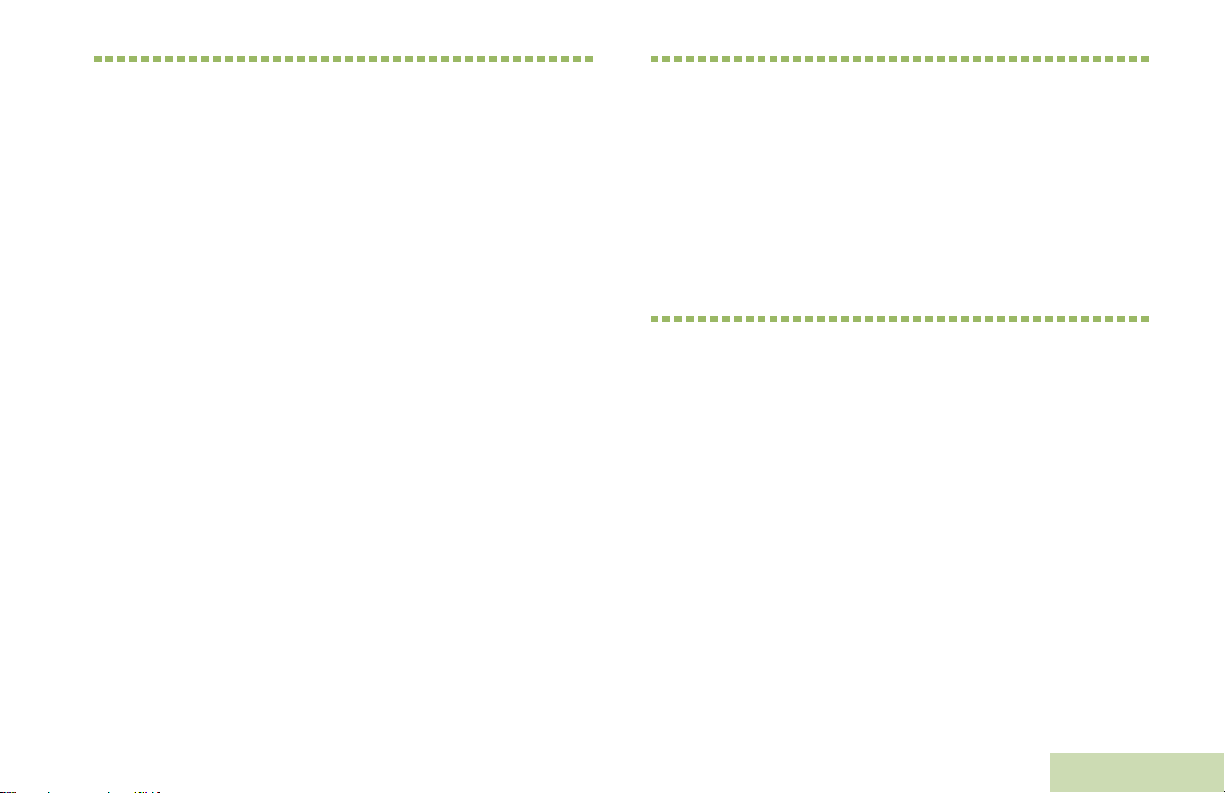
Computer Software Copyrights
The Motorola products described in this manual may
include copyrighted Motorola computer programs stored
in semiconductor memories or other media. Laws in the
United States and other countries preserve for Motorola
certain exclusive rights for copyrighted computer
programs, including, but not limited to, the exclusive right
to copy or reproduce in any form the copyrighted
computer program. Accordingly, any copyrighted
Motorola computer programs contained in the Motorola
products described in this manual may not be copied,
reproduced, modified, reverse-engineered, or distributed
in any manner without the express written permission of
Motorola. Furthermore, the purchase of Motorola
products shall not be deemed to grant either directly or by
implication, estoppel, or otherwise, any license under the
copyrights, patents or patent applications of Motorola,
except for the normal non-exclusive license to use that
arises by operation of law in the sale of a product.
Documentation Copyrights
Computer Software Copyrights
No duplication or distribution of this document or any
portion thereof shall take place without the express
written permission of Motorola. No part of this manual
may be reproduced, distributed, or transmitted in any
form or by any means, electronic or mechanical, for any
purpose without the express written permission of
Motorola.
Disclaimer
The information in this document is carefully examined,
and is believed to be entirely reliable. However, no
responsibility is assumed for inaccuracies. Furthermore,
Motorola reserves the right to make changes to any
products herein to improve readability, function, or
design. Motorola does not assume any liability arising out
of the applications or use of any product or circuit
described herein; nor does it cover any license under its
patent rights, nor the rights of others.
English
xiii
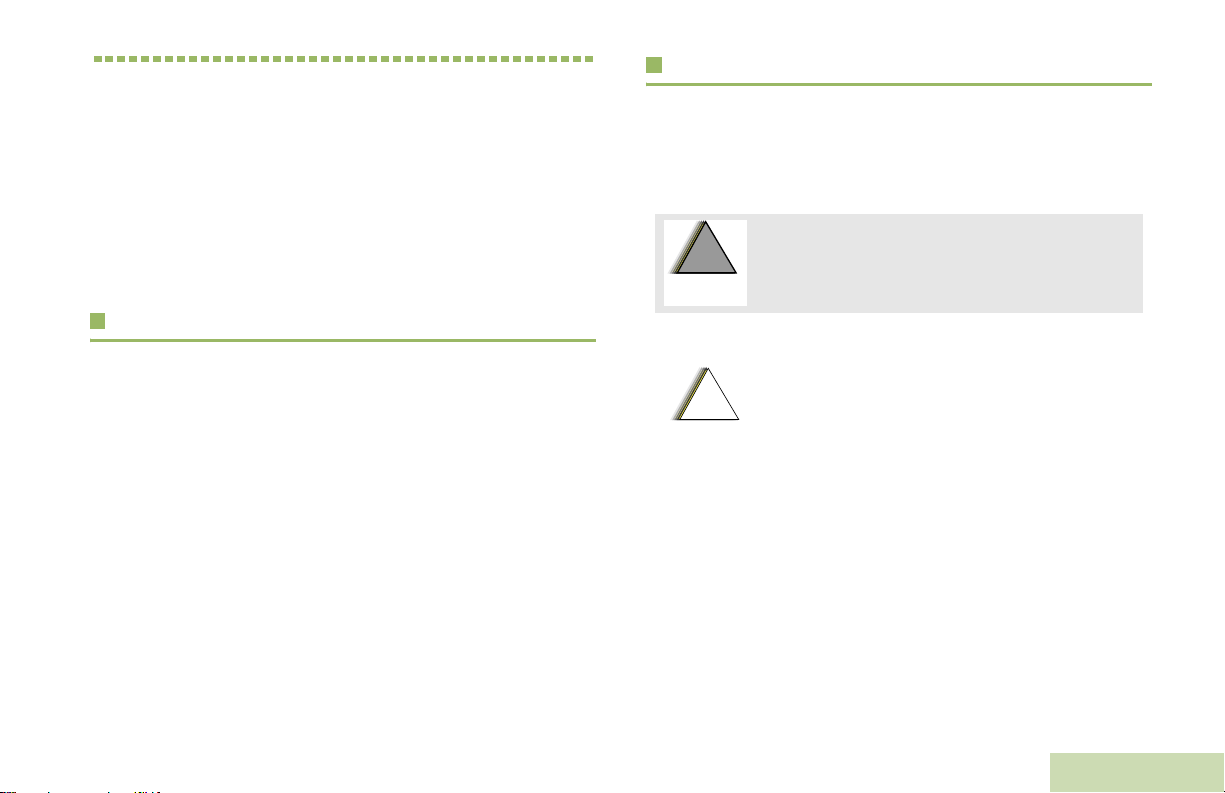
Getting Started
W
G
C
n
Take a moment to review the following:
How to Use This Guide . . . . . . . . . . . . . . . . . . . . . . . . . page 1
Notations Used in This Manual . . . . . . . . . . . . . . . . . . . page 1
Additional Performance Enhancement . . . . . . . . . . . . . page 2
What Your Dealer/System Administrator
Can Tell You. . . . . . . . . . . . . . . . . . . . . . . . . . . . . . . . page 3
How to Use This Guide
Notations Used in This Manual
Throughout the text in this publication, you will notice the use of
WARNING, Caution, and Note. These notations are used to
emphasize that safety hazards exist, and the care that must be
taken or observed.
An operational procedure, practice, or condition,
!
!
A R N I N
etc., which may result in injury or death if not
carefully observed.
Getting Started
This User Guide covers the basic operation of the APX™ 4000
Portables.
However, your dealer or system administrator may have
customized your radio for your specific needs. Check with your
dealer or system administrator for more information.
!
a u t i o
Note:
An operational procedure, practice, or
condition, etc., which may result in damage
to the equipment if not carefully observed.
An operational procedure, practice, or condition,
etc., which is essential to emphasize.
1
English
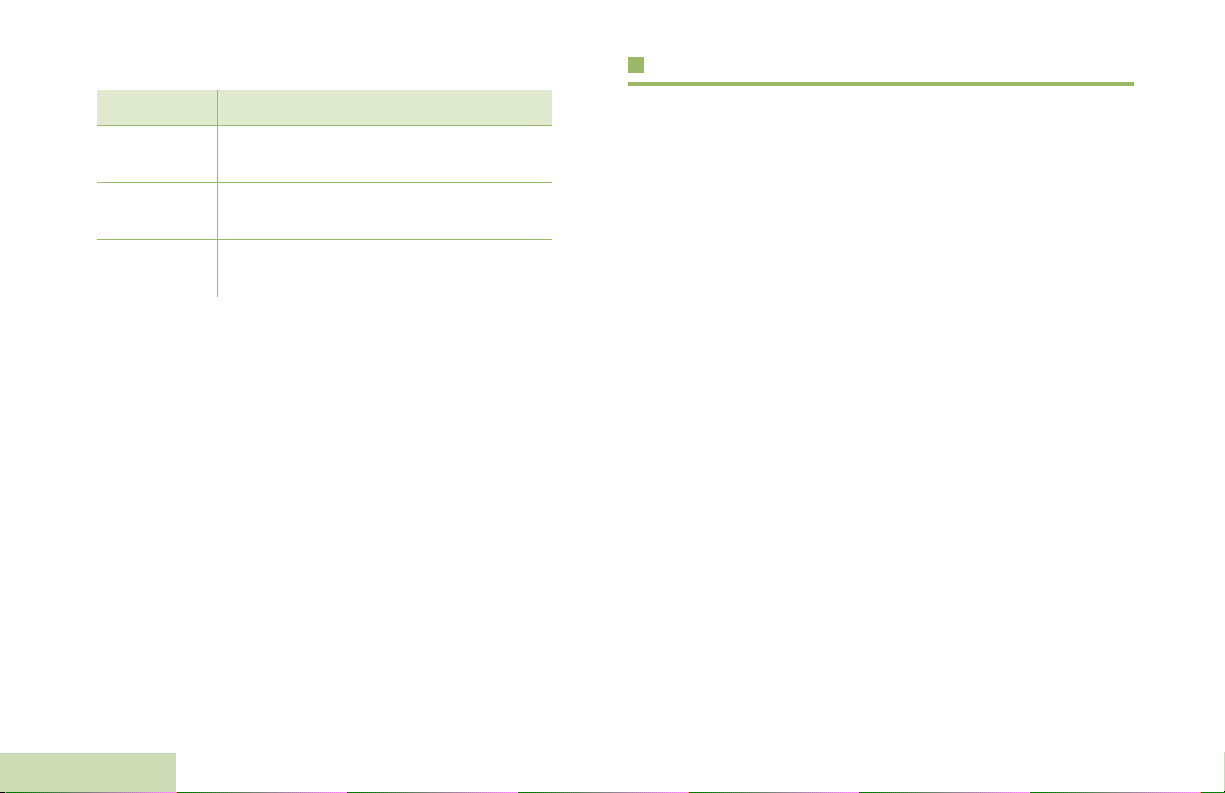
The following special notations identify certain items:
Additional Performance Enhancement
Getting Started
Example Description
Home button
or H
Phone
>
Buttons and keys are shown in bold print
or as an icon.
Menu entries are shown similar to the
way they appear on the radio’s display.
This means “Press the right side of the
4-way Navigation button”.
The following are some of the latest creations designed to
enhance the security, quality and efficiency of APX radios.
Dynamic System Resilience (DSR)
DSR ensures the radio system is seamlessly switched to a
backup master site dynamically in case of system failure.
DSR also provides additional indication e.g. failure detection,
fault recovery, and redundancy within the system to address to
the user in need. Mechanisms related to the Integrated Voice
and Data (IV & D) or data centric are all supported by DSR.
2
English
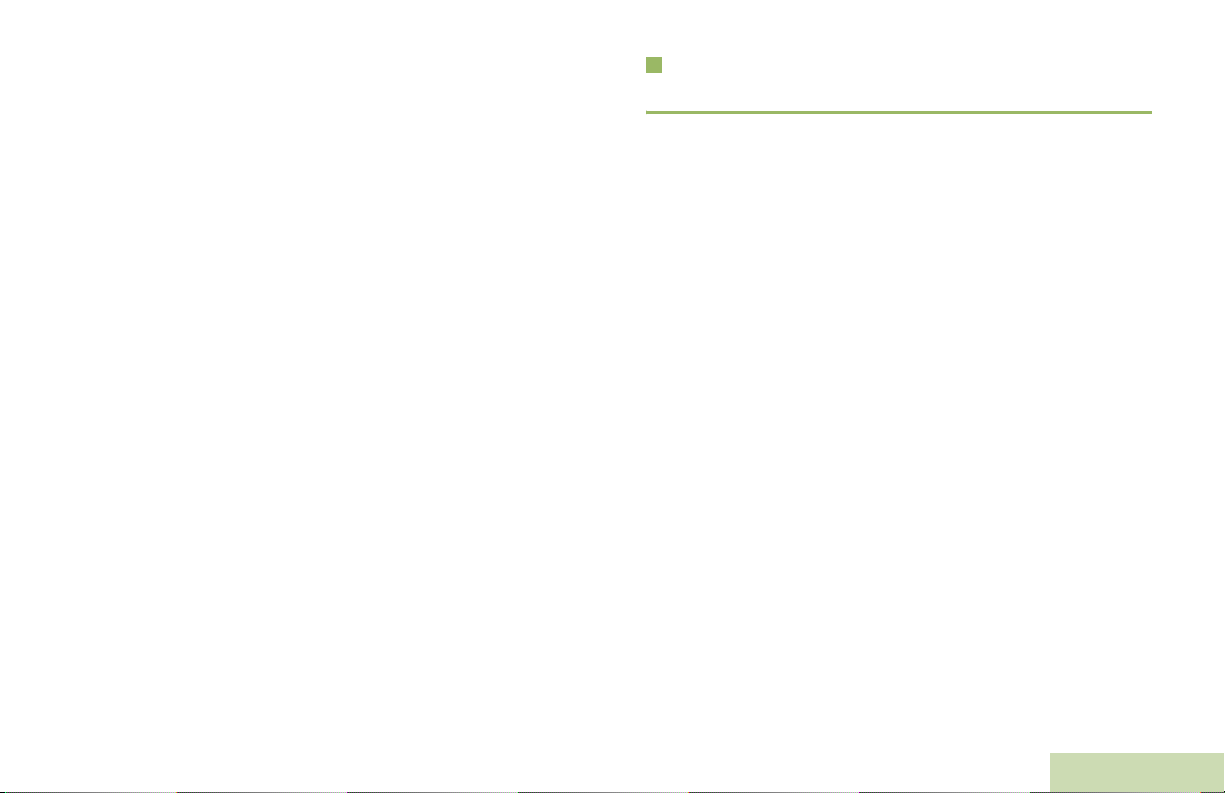
CrossTalk Prevention
This feature prevents crosstalk scenario from happening,
especially when a wideband antenna is used. This feature
allows the adjustment of the Trident Transmitting SSI clock rate
in the radio to be varied from the Receiving Frequency. This
subsequently reduced the possibilities of radio frequency
interfering spurs and prevents the issues of crosstalk.
Encrypted Integrated Data (EID)
EID provides security encryption and authentication of IV & D
data bearer service communication between the radio and the
Customer Enterprise Network.
SecureNet
SecureNet allows user to perform secured communications on
an Analog or Motorola Data Communication (MDC) channel.
The MDC OTAR feature will allow users to perform OTAR
activities on an MDC channel.
What Your Dealer/System Administrator Can Tell You
Check with your dealer or system administrator for the correct
radio settings, if the radio is to be operated in extreme
temperatures (less than -30 °C or more than +60 °C), to ensure
proper top and front display operation.
You can also consult your dealer or system administrator about
the following:
• Is your radio preprogrammed with any preset conventional
channels?
• Which buttons have been preprogrammed to access other
features?
• What optional accessories may suit your needs?
Getting Started
English
3
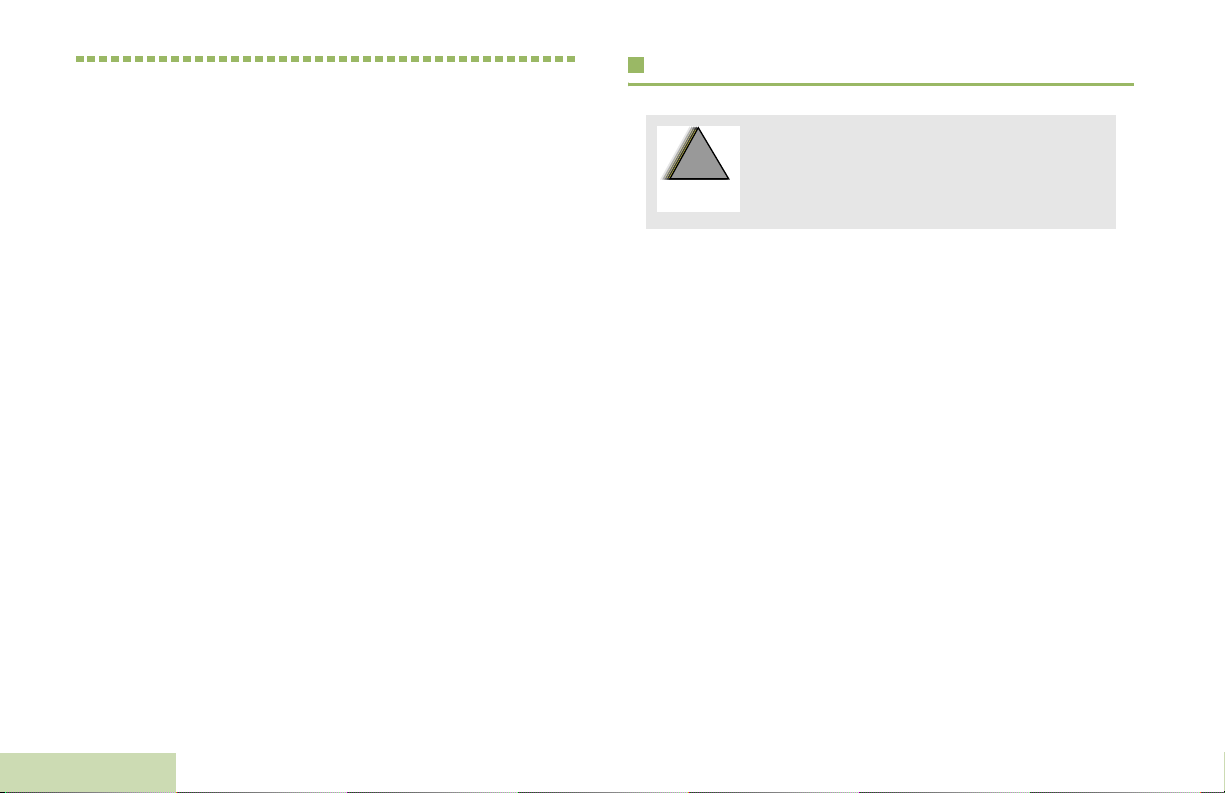
Preparing Your Radio for Use
W
G
Charging the Battery
Assemble your radio by following these steps:
Charging the Battery . . . . . . . . . . . . . . . . . . . . . . . . . . . page 4
Battery Charger . . . . . . . . . . . . . . . . . . . . . . . . . . . . . page 4
Attaching the Battery. . . . . . . . . . . . . . . . . . . . . . . . . . . page 5
Attaching the Antenna. . . . . . . . . . . . . . . . . . . . . . . . . . page 6
Attaching the Accessory Connector Cover . . . . . . . . . . page 6
Attaching the Belt Clip. . . . . . . . . . . . . . . . . . . . . . . . . . page 7
Turning On the Radio . . . . . . . . . . . . . . . . . . . . . . . . . . page 7
Adjusting the Volume . . . . . . . . . . . . . . . . . . . . . . . . . . page 9
Preparing Your Radio for Use
To avoid a possible explosion:
!
!
A R N I N
The Motorola-approved battery shipped with your radio is
uncharged. Prior to using a new battery, charge it for a minimum
of 16 hours to ensure optimum capacity and performance.
For a list of Motorola-authorized batteries available for use
with your radio, see Accessories on page 138.
Note: When charging a battery attached to a radio, turn the
Battery Charger
To charge the battery, place the battery, with or without the
radio, in a Motorola-approved charger. The charger’s LED
indicates the charging progress; see your charger’s user guide.
For a list of chargers, see Accessories on page 138.
• DO NOT replace the battery in any area
labeled “hazardous atmosphere”.
• DO NOT discard batteries in a fire.
radio off to ensure a full charge.
4
English
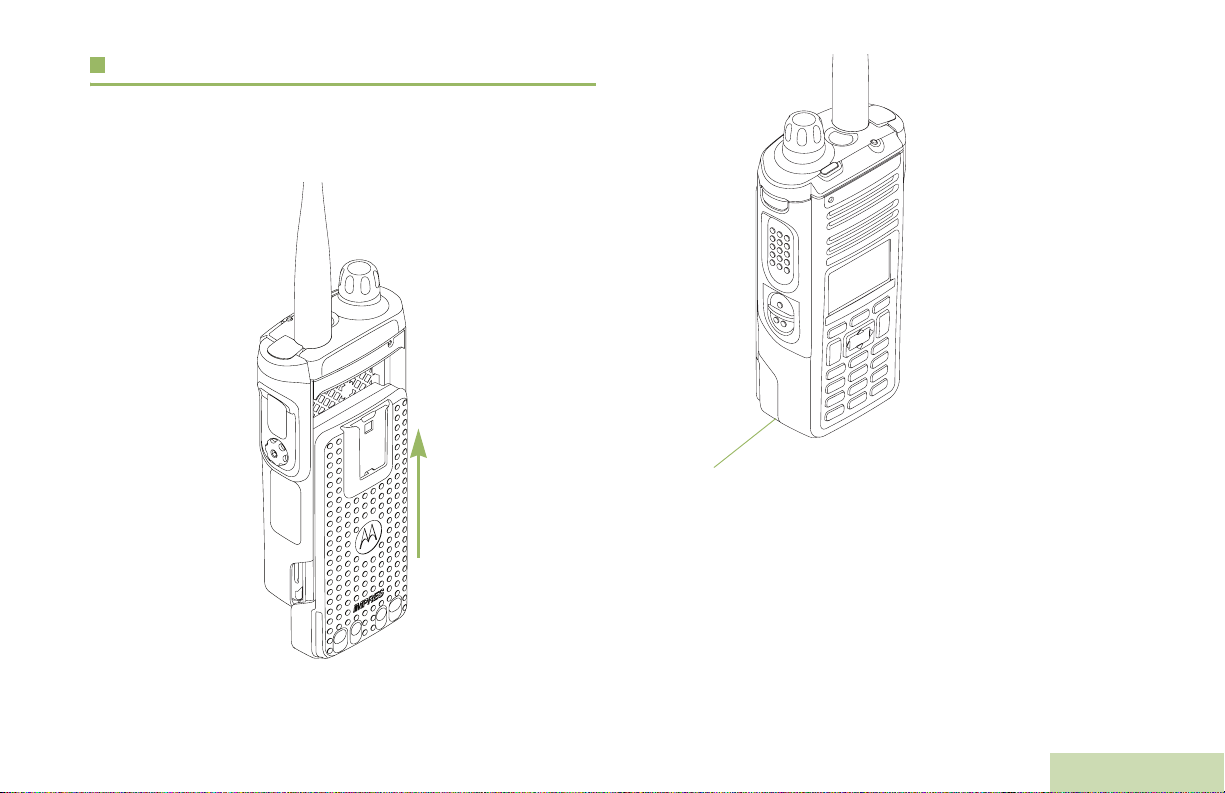
Attaching the Battery
With the radio turned off, slide the battery into the radio’s frame
until the bottom latch clicks into place.
To remove the battery,
turn the radio off. Lift up
the latch then slide the
battery down to remove
the battery from the radio.
Note: If your radio is
preprogrammed
with volatile-key
retention, the
encryption keys
are retained for
approximately 30
seconds after
battery removal.
Check with your
dealer or system
administrator for
Battery Latch is at the bottom of the battery.
You can view the status of the IMPRES™ battery if the radio is
using an IMPRES™ battery. See IMPRES™ Battery
Annunciator on page 126 for more information.
more information.
Preparing Your Radio for Use
English
5
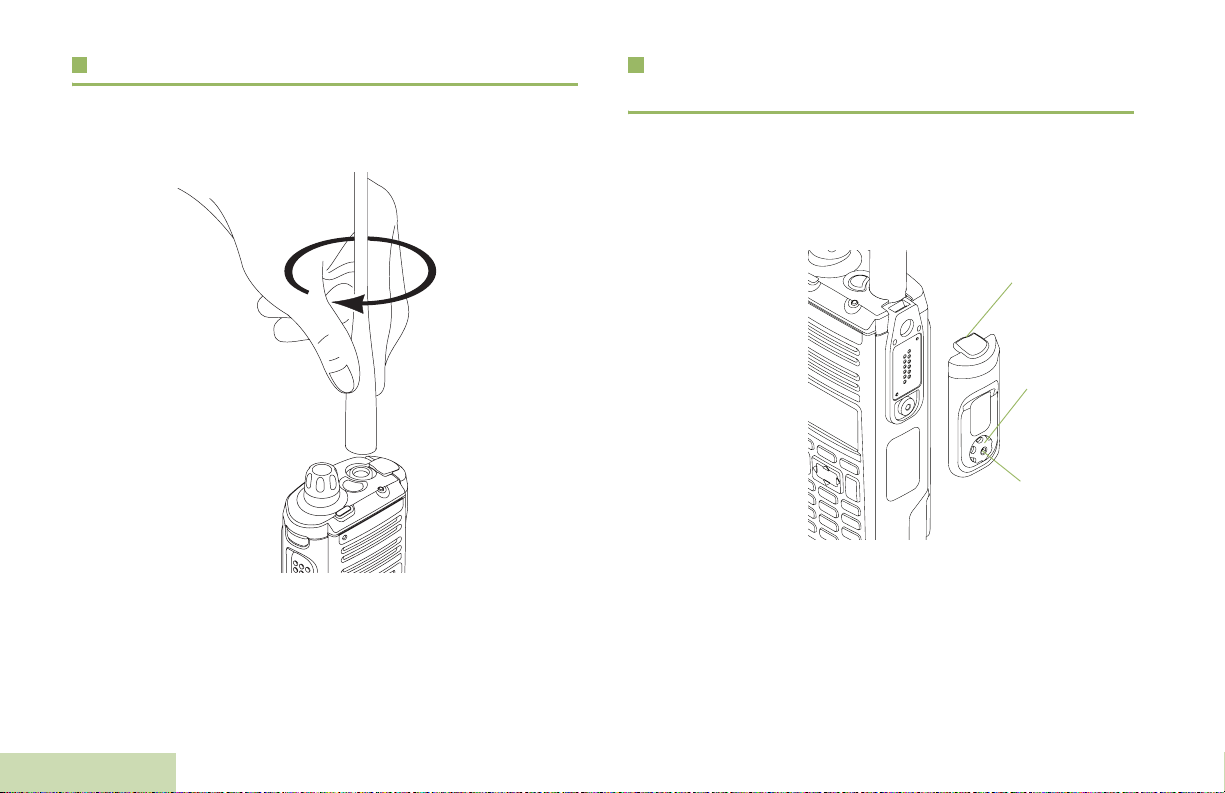
Attaching the Antenna
With the radio turned off, set the antenna in its receptacle and
turn clockwise to attach it to the radio.
Attaching the Accessory Connector
Cover
The accessory connector is located on the antenna side of the
radio. It is used to connect accessories to the radio.
Note: To prevent damage to the connector, shield it with the
connector cover when not in use.
To remove the antenna, turn the antenna counterclockwise.
Make sure you turn off the radio first.
Preparing Your Radio for Use
6
English
Insert the hooked
end of the cover
into the slot above
the connector.
Press downward on
the cover’s top to
seat it in the slot.
Once in place,
tighten by rotating
the thumbscrew
clockwise by hand.
To remove the accessory connector cover, rotate the
thumbscrew counterclockwise until it disengages from the radio.
If the thumbscrew is too tight, use an Allen wrench to loosen
it first.
Rotate and lift the connector cover to disengage it from
the radio.
Hooked End
Thumbscrew
Hex Socket
Head
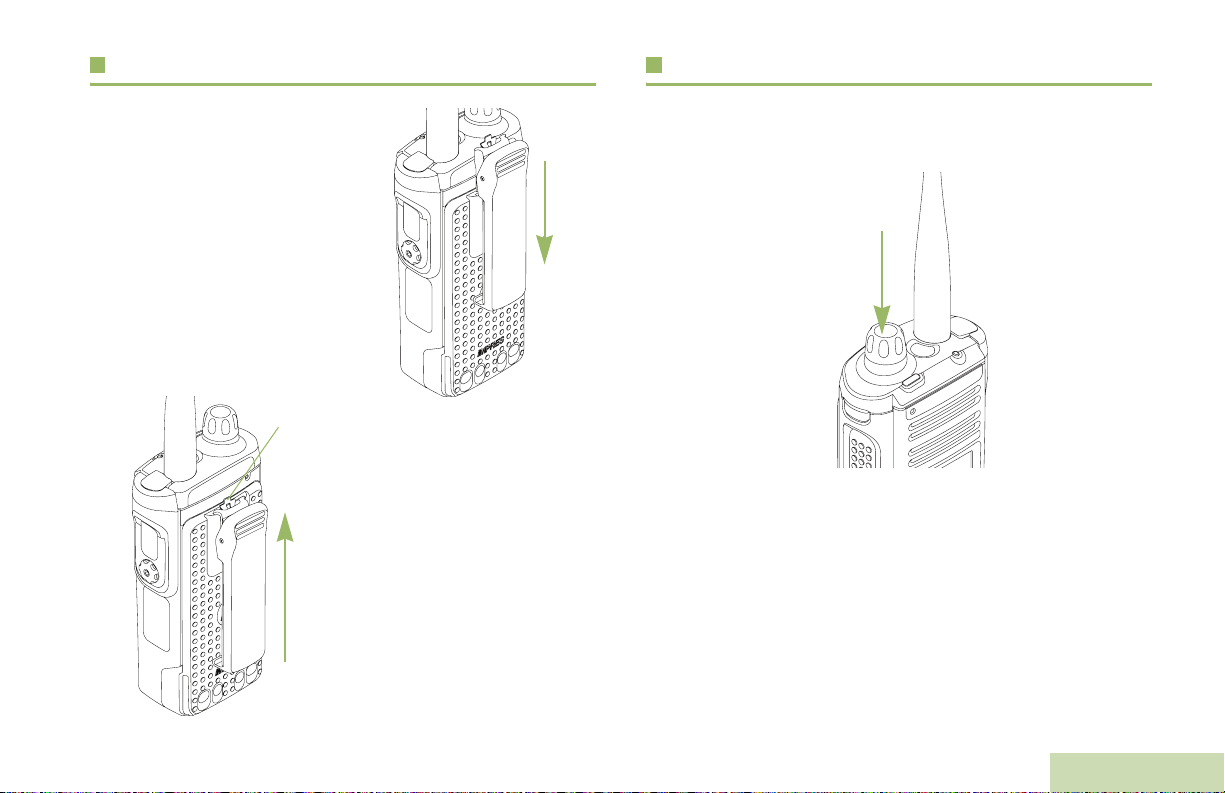
Attaching the Belt Clip
Turning On the Radio
Align the grooves of the belt clip
with those of the radio and
press upward until you hear a
click.
Ta b
To remove the clip, use a flatbladed object to press the belt
clip tab away from the radio.
Then, slide the clip downward
and away from the radio.
Press the Control Knob until the radio display lights on, then
release the knob.
If the power-up test is successful, you see the Home screen.
Preparing Your Radio for Use
English
7
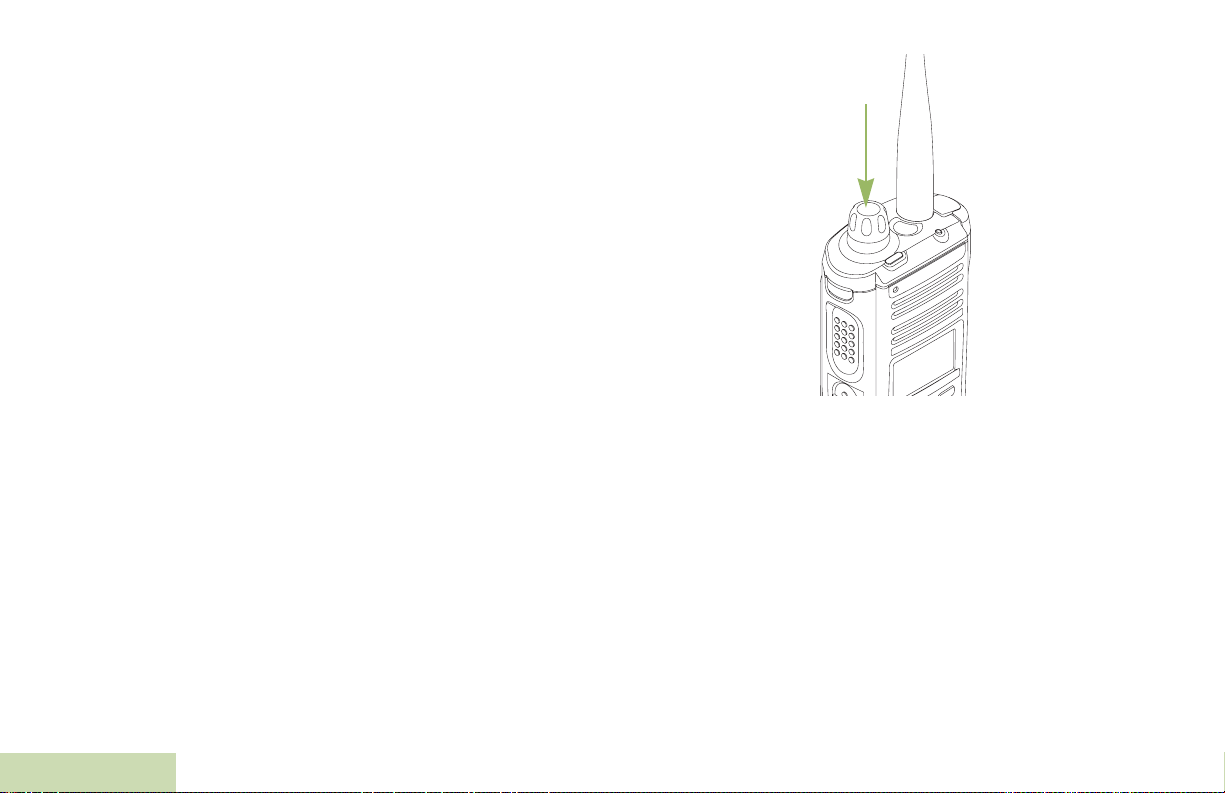
Note: If the power-up test is unsuccessful, you see Error
XX/YY (XX/YY is an alphanumeric code).
Turn off the radio, check the battery, and turn the
radio back on. If the radio fails the power-up test
again, record the Error XX/YY code and contact
your dealer.
Note: If the power-up test is successful, but you see
Hardware board absent or Hw Board Mismatch.
Send the radio to the qualified technician to fix this
error.
If the power-up test is successful, but you see Hw
Board Failed or Man-Down Hw Error, send the radio
to the qualified technician to fix this error.
To turn off the radio, press and hold the Control Knob until the
radio display shows
below
Yes
to power off.
Power off?
, press the Menu Select button
Preparing Your Radio for Use
8
English
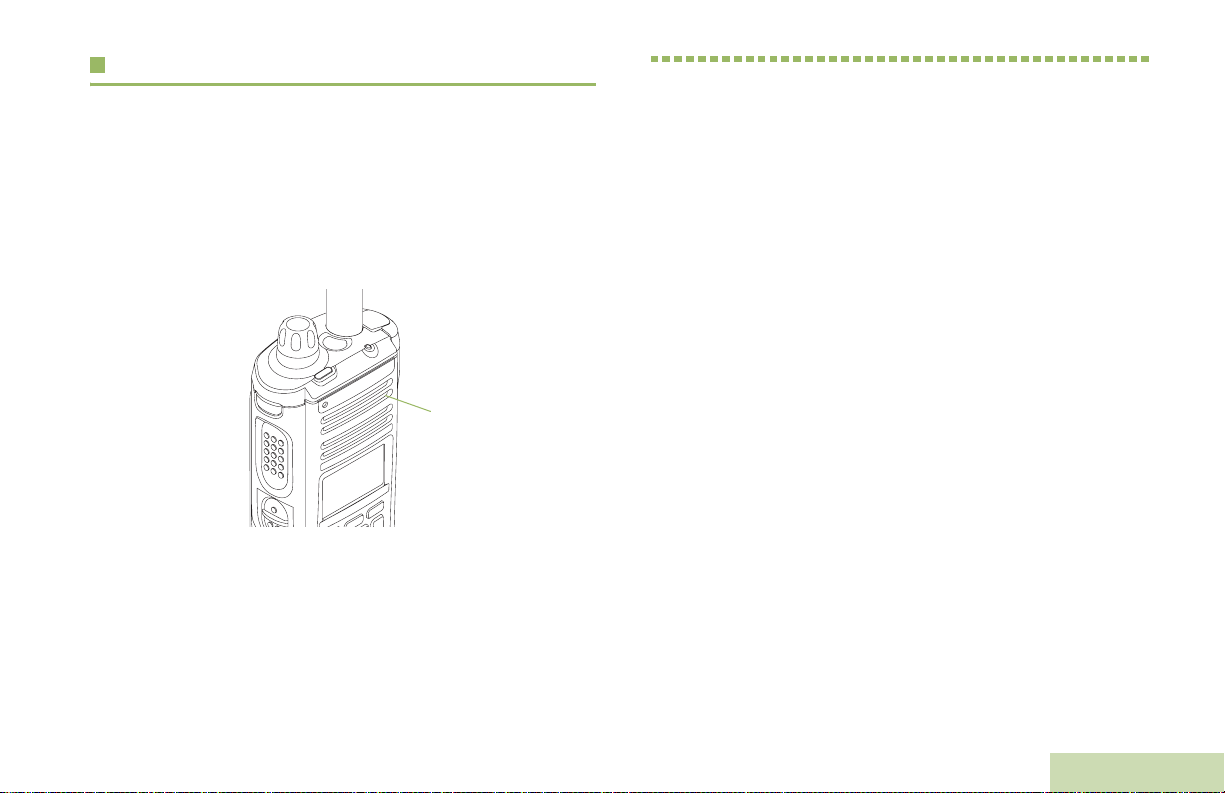
Adjusting the Volume
To increase the volume, turn the MFK clockwise. The display
shows volume bars and volume level when you change the
volume.
Note: If Volume Cha n g e is secondary feature of the knob,
see Multi Function Knob (MFK) on page 15 to toggle
the function of the knob.
Main
Speaker
To decrease the volume, turn this MFK counterclockwise.
Note: Ensure that the main speaker is pointed towards you
for increased loudness and intelligibility, especially in
areas with loud background noises.
Identifying Radio Controls
Identifying Radio Controls
Take a moment to review the following:
Radio Parts and Controls . . . . . . . . . . . . . . . . . . . . . . .page 10
Programmable Features . . . . . . . . . . . . . . . . . . . . . . .page 11
Assignable Radio Functions. . . . . . . . . . . . . . . . . . . page 11
Assignable Settings or Utility Functions . . . . . . . . . .page 13
Accessing the Preprogrammed Functions . . . . . . . . . .page 14
Using the Menu Select Buttons . . . . . . . . . . . . . . . .page 14
Using the Navigation Buttons . . . . . . . . . . . . . . . . . .page 14
Using the Keypad. . . . . . . . . . . . . . . . . . . . . . . . . . . . .page 16
Keypad Characters – Uppercase Mode . . . . . . . . . .page 16
Keypad Characters – Lowercase Mode . . . . . . . . . .page 17
Keypad Characters – Numeric Mode . . . . . . . . . . . .page 18
Keypad Characters – Hexadecimal Mode . . . . . . . .page 19
Push-To-Talk (PTT) Button. . . . . . . . . . . . . . . . . . . . . .page 20
English
9

Radio Parts and Controls
Top (Orange)
1
Button*
To p
2
Lightbar
Microphone
3
Top Side
4
(Select)
Button*
Push-to-Talk
5
(PTT) Button
Side Button 1*
6
Side Button 2*
7
Home Button
8
LED
16
Bluetooth®
15
Pairing Indicator
Speaker
14
Main Display
13
Menu Select Buttons
12
Data Feature Button
11
Keypad
10
Antenna
17
Accessory
18
Connector
Multi
22
Function
Control
Knob*
Microphone
21
Battery
20
Identifying Radio Controls
4-Way
9
Navigation
Button
10
English
Battery Latch (at
19
the bottom)
* These radio controls/buttons are programmable.
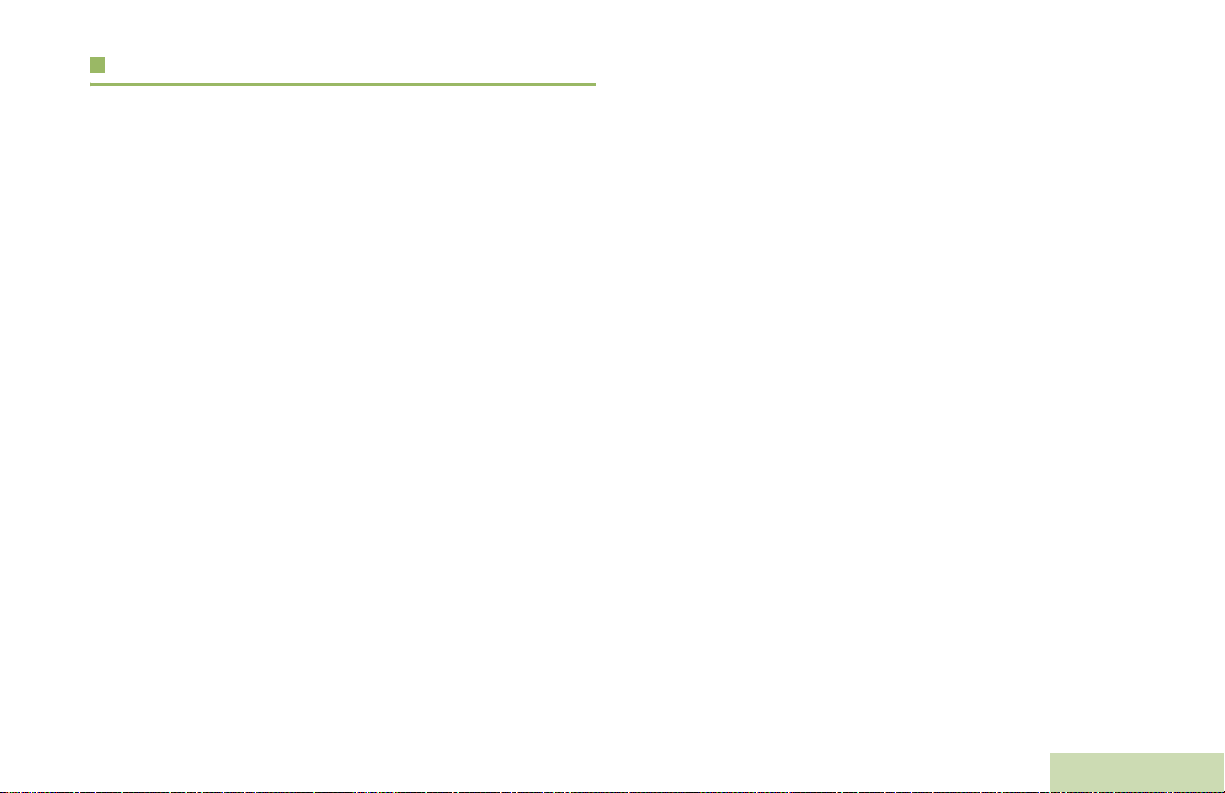
Programmable Features
Any reference in this manual to a control that is
“preprogrammed” means that the control must be programmed
by a dealer or qualified radio technician using the radio's
programming software, in order to assign a feature to that
control.
The programmable buttons can be programmed as shortcuts to
radio functions or preset channels/groups depending on the
duration of a button press:
• Press – Pressing and releasing rapidly.
• Long press – Pressing and holding for the preprogrammed
duration (between 0.25 seconds and 3.75 seconds).
• Hold down – Keeping the button pressed.
Assignable Radio Functions
Bluetooth On/Off – Allows you to turn on/off the Bluetooth.
Bluetooth Configuration – Allows you to access to the
Bluetooth menu.
Bluetooth Audio Reroute – Allows you to toggle the audio
route between radio speaker or Remote Speaker Microphone
and Bluetooth headset.
Bluetooth Headset PTT – Keys up the Bluetooth Headset's
microphone.
Bluetooth Data Devices– Keys up the Bluetooth data devices.
Bluetooth Clear All Pairing – Allows you to clear all pairing
info for Bluetooth. This is accessed by a long press of the
Bluetooth On/Off Button.
Call Alert – Allows the radio to function like a pager, or to verify
if a radio is active on the system.
Call Response – Allows you to answer a private call.
Channel – Selects a channel.
Contacts – Selects the Contacts menu.
Dynamic ID (Conventional Only) – Allows you to edit the
radio's ASTRO Individual ID and/or MDC Primary ID.
Dynamic Priority (Conventional Only) – Allows any channel
in a scan list (except for the Priority-One channel) to temporarily
replace the Priority-Two channel.
Emergency – Depending on the programming, initiates or
cancels an emergency alarm or call.
Information – Displays the information of the radio.
Internet Protocol Address – Displays the Internet Protocol (IP)
address, device name and status of the radio.
Location – Determines the current location (latitude, longitude,
time and date), and also the distance and bearing to another
location. Or, turns the GPS functionality on or off for all location.
Identifying Radio Controls
11
English
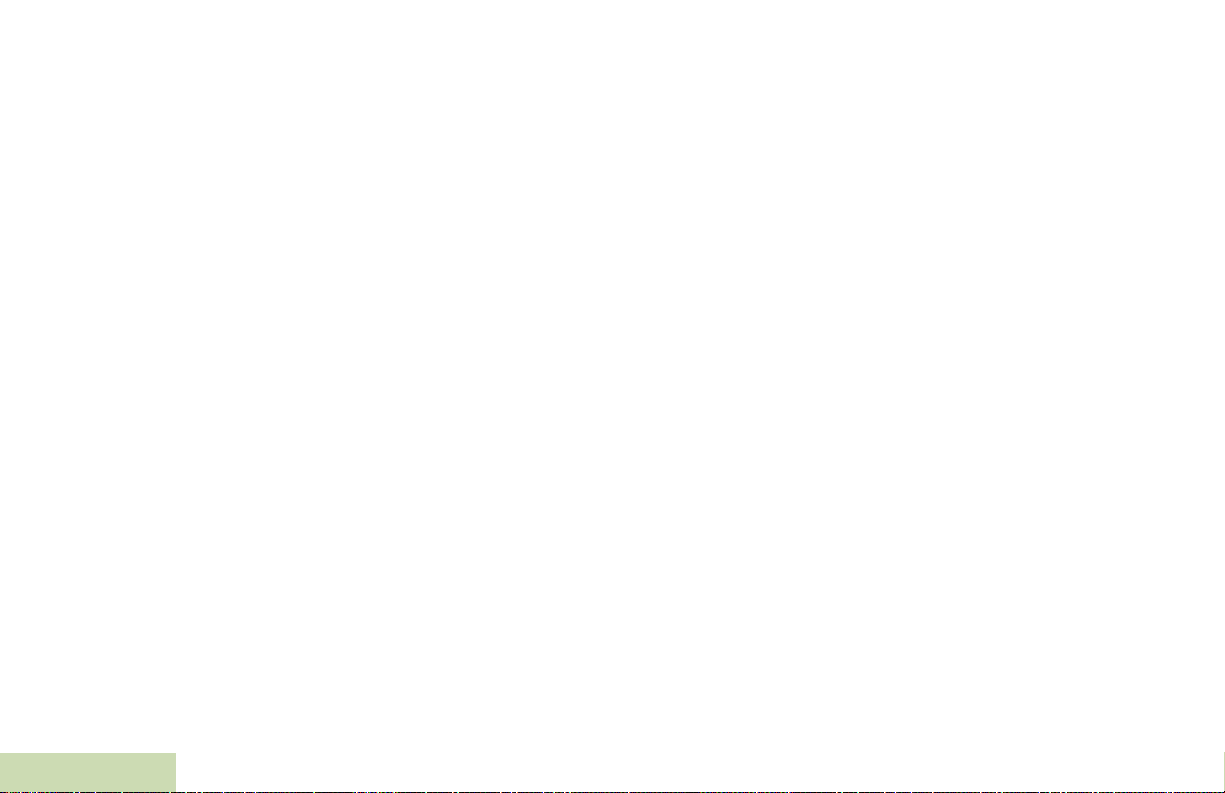
Man Down Clear – Clears the alarm of Man Down mode which
was triggered when the radio achieves or passes a tilt angle
threshold or a combination of the angle threshold and a motion
sensitivity level.
Message – Enters the current message list.
Mode Select – Long-press programs a button with the radio's
current zone and channels; then once programmed, the shortpress of that button changes the transmission to the
programmed zone and channel.
Monitor (Conventional Only) – Monitors a selected channel
for all radio traffic until function is disabled.
Multiple Private Line (Conventional Only) – Selects the
Multiple Private Line lists.
Nuisance Delete – Temporarily removes an unwanted channel,
except for priority channels or the designated transmit channel,
from the scan list.
One Touch 1 – 4 – Launches a specific feature with one single
button-press. You can setup as many as four separately
programmed buttons for four different features.
Phone – Allows you to make and receive calls similar to
standard phone calls.
Private Call (Trunking Only) – Allows a call from an individual
Identifying Radio Controls
radio to another individual radio.
Private Line Defeat (Conventional Only) – Overrides any
coded squelch (DPL or PL) that is preprogrammed to a channel.
Query – Launches a list of predefined short text messages only
after successfully logged in the Two-Factor Authentication.
Radio Profiles – Allows for easy access to a set of
preprogrammed visual and audio settings of the radio.
Recent Calls – Allows for easy access to the list of calls
recently received or made.
Rekey Request – Notifies the dispatcher you want a new
encryption keys.
Repeater Access Button (RAB) (Conventional Only) –
Allows to manually send a repeater access codeword.
Reprogram Request (Trunking Only) – Notifies the dispatcher
you want a new dynamic regrouping assignment.
Request-To-Talk (Conventional Only)
dispatcher you want to send a voice call.
Scan – Toggles scan on or off.
Secure Transmission Select (Conventional and Trunking) –
Toggles the Secure Transmission On or Off when the Secure/
Clear Strapping fields is set to “Select” for the radio’s current
channel, and when the radio is model/option capable.
Selective Call (Conventional Only) – Calls an assigned radio.
– Notifies the
12
English
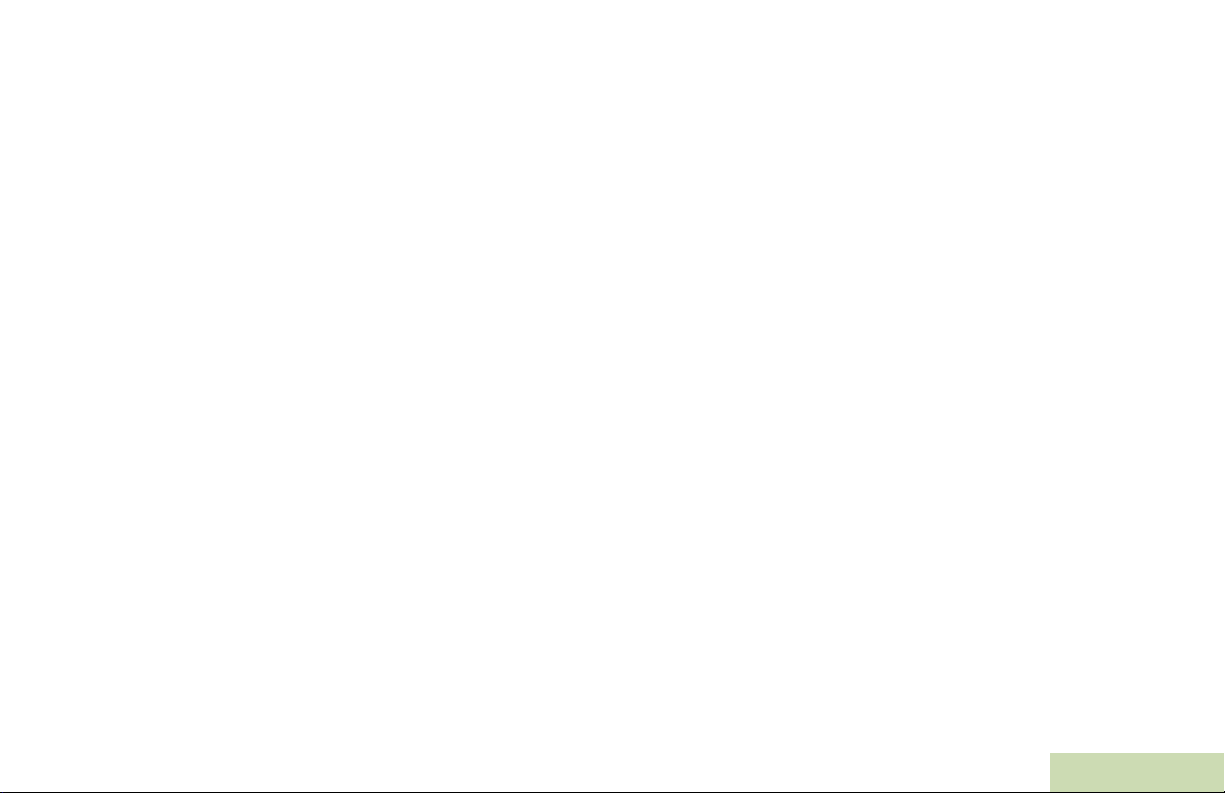
Site Display/Search (Trunking Only) – Displays the current
site ID and RSSI value; performs site search for AMSS
(Automatic Multiple Site Select) or SmartZone operation.
Site Lock/Unlock (Trunking Only) – Locks onto a specific site.
Status – Sends data calls to the dispatcher about a predefined
status.
Talkaround/Direct (Conventional Only) – Toggles between
using a repeater and communicating directly with another radio.
Talkgroup (Conventional Only) – Allows a call from an
individual radio to a group of radios.
Text Messaging Service (TMS) – Selects the text messaging
menu.
TMS Quick Text – Selects a predefined message.
User – Automatically registers with the server.
Zone Select – Allows selection from a list of zones.
Assignable Settings or Utility Functions
Light/Flip – Press the button to toggle the display backlight on
or off.
Keypad and Controls Lock – Locks or unlocks the keypad,
programmable buttons and rotary knob.
Voice Announcement – Audibly indicates the current feature
mode, Zone or Channel the user has just assigned.
Voice Mute – Toggles voice mute on or off.
Volume Set Tone – Sets the volume set tone.
Identifying Radio Controls
English
13
