Motorola 89FT5859 User Manual
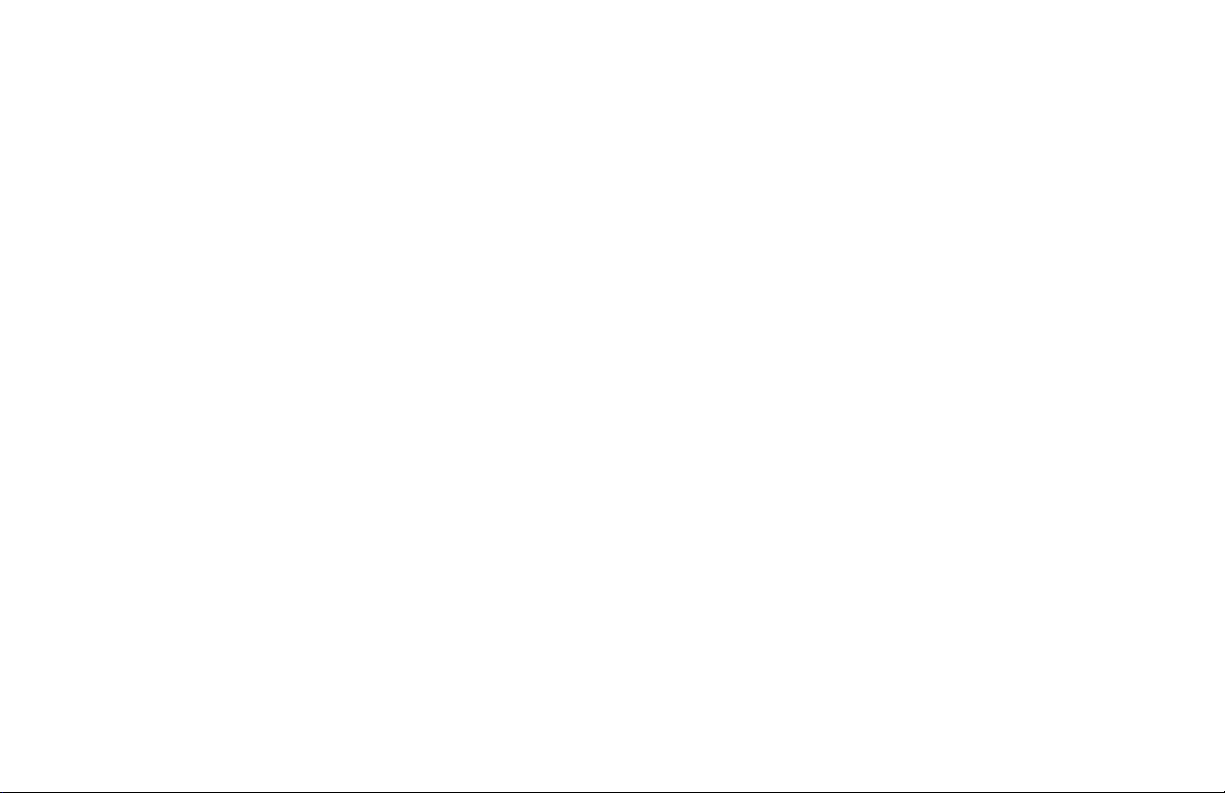
APX 6000 User Guide
Model 1.5
68012001081-A
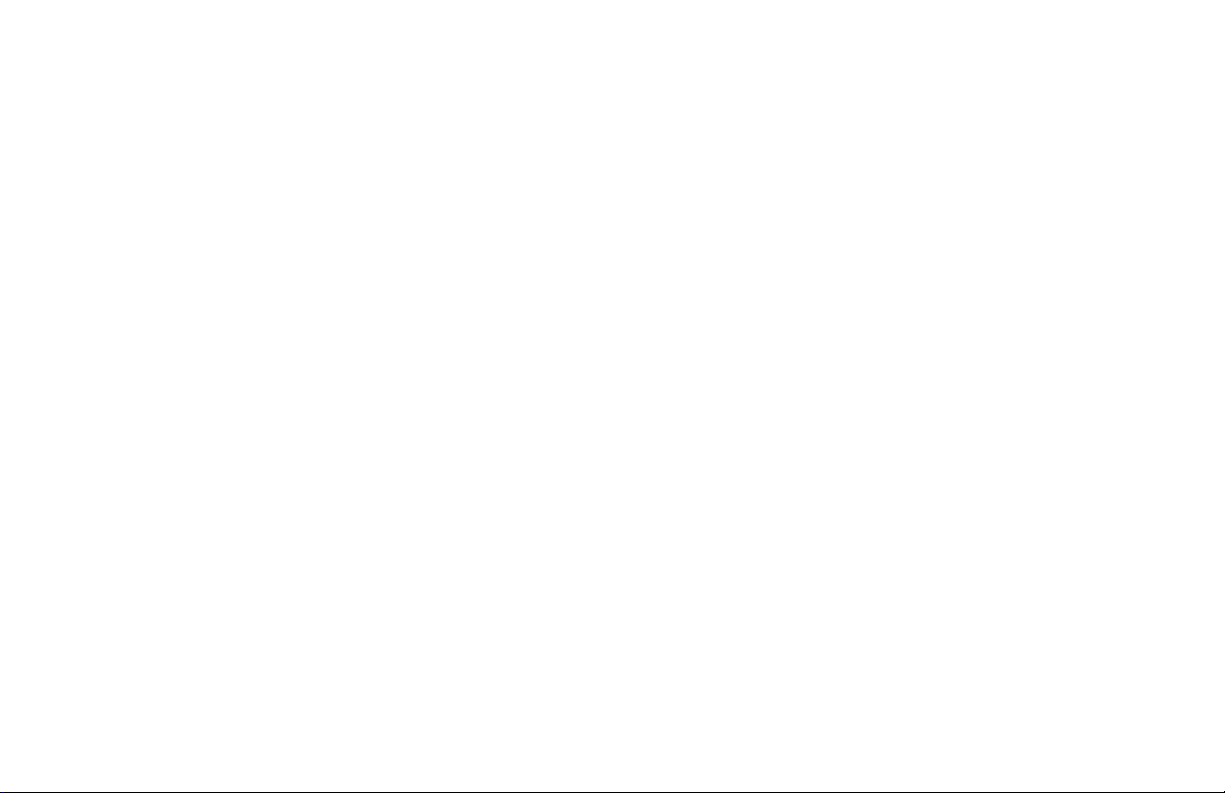
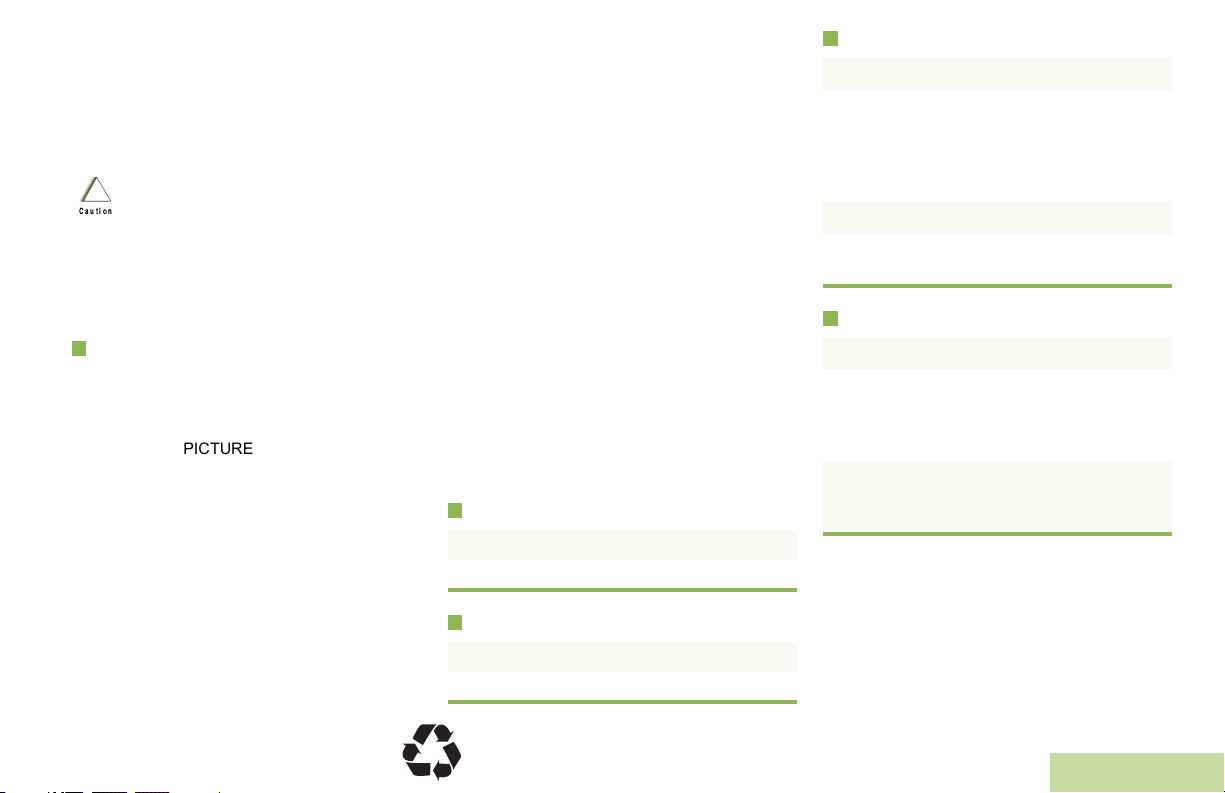
m
ASTRO® APX™ 6000 Series
Digital Portable Radios
Quick Reference Card
Product Safety and RF Exposure Compliance
Before using this product, read the operating instructions
for safe usage contained in the Product Safety and RF
!
Exposure booklet enclosed with your radio.
Caution
This radio is restricted to occupational use only to satisfy FCC RF
energy exposure requirements. Before using this product, read
the RF energy awareness information and operating instructions
in the Product Safety and RF Exposure booklet enclosed with
your radio (Motorola Publication part number 6881095C98) to
ensure compliance with RF energy exposure limits.
Radio Controls
ATTENTION!
PICTURE TO BE
REPLACED WITH APX
6000 MODEL 1.5
PICTURE TO BE
REPLACED WITH APX
6000 MODEL 1.5
Radio On/Off
• On – On/Off/Volume knob clockwise.
• Off – On/Off/Volume knob counterclockwise.
Receiving and Transmitting
1 Select zone/channel.
2 Listen for a transmission.
OR
Press and hold Vol ume Set button.
OR
Press Monitor button and listen for activity.
3 Adjust volume, if necessary.
4 Press the PTT button to transmit; release to
receive.
Sending an Emergency Alarm
1 Press the Emergency button.
2 The display shows EMERGNCY and the
current zone/channel. A short, mediumpitched tone sounds, and the LED rapidly
blinks red.
3 When acknowledgment is received, you hear
four beeps; alarm ends; and radio exits
emergency.
To exit emergency at any time, press and hold
the Emergency button.
© 2010 by Motorola, Inc. All Rights Reserved. 06/10
1301 E. Algonquin Rd., Schaumburg,
IL 60196-1078, U.S.A.
Zones and Channels
• Zone – Zone switch to desired zone.
• Channel – Channel switch to desired channel.
*PMLN5715A*
PMLN5715A
English
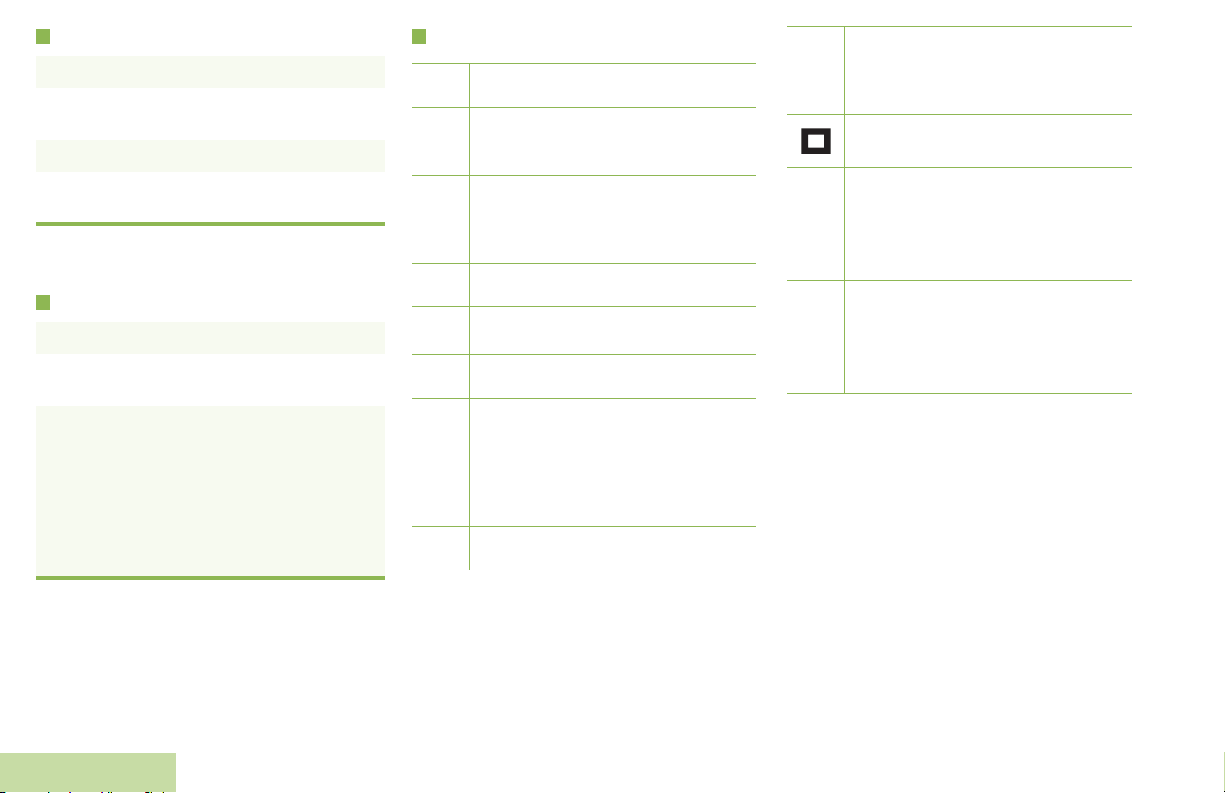
Sending an Emergency Call
1 Press the Emergency button.
2 Press and hold the PTT button. Speak clearly
into the microphone.
3 Release the PTT button to end call.
4 Press and hold Emergency button to exit
emergency.
To exit emergency at any time, press and hold
the Emergency button.
Sending a Silent Emergency Call
1 Press the Emergency button.
2 The display does not change; the LED does
not light up, and there is no tone.
3 Silent emergency continues until you:
Press and hold the Emergency button to exit
emergency state.
OR
Press and release the PTT button to exit silent
emergency mode and enter regular
emergency (alarm, call, or alarm with call)
mode.
To exit emergency at any time, press and hold
the Emergency button.
Display Status Icons
Blinks when the battery is low.
U
The more stripes, the stronger the
vV
signal strength for the current site
(trunking only).
Direct radio to radio communication or
O
connected through a repeater.
On = Direct
Off = Repeater
This channel is being monitored.
M
H
L = Radio is set at Low power.
OR L
H = Radio is set at High power.
Scanning a scan list.
i
Blinking dot = Detects activity on the
j
Steady dot = Detects activity on the
The vote scan feature is enabled.
k
Priority-One Channel
during scan.
Priority-Two Channel
during scan.
On = Secure operation.
Off = Clear operation.
m
Blinking = Receiving an encrypted
voice call.
On steady = View mode
Blinking = Program mode
Aor
Zone Bank 1
A = Radio is in Zone 1.
Bor
B = Radio is in Zone 2.
C
C = Radio is in Zone 3.
D
or
Zone Bank 2
D = Radio is in Zone 4.
Eor
E = Radio is in Zone 5.
F
F = Radio is in Zone 6.
English

Declaration of Conformity
This declaration is applicable to your radio only if your radio is labeled with the FCC logo shown below.
DECLARATION OF CONFORMITY
Per FCC CFR 47 Part 2 Section 2.1077(a)
Responsible Party
Name: Motorola, Inc.
Address: 1301 East Algonquin Road, Schaumburg, IL 60196-1078, U.S.A.
Phone Number: 1-800-927-2744
Hereby declares that the product:
Model Name: APX 6000
conforms to the following regulations:
FCC Part 15, subpart B, section 15.107(a), 15.107(d) and section 15.109(a)
Class B Digital Device
As a personal computer peripheral, this device complies with Part 15 of the FCC Rules. Operation is subject to the
following two conditions:
1. This device may not cause harmful interference, and
2. This device must accept any interference received, including interference that may cause undesired operation.
Declaration of Conformity
English
i
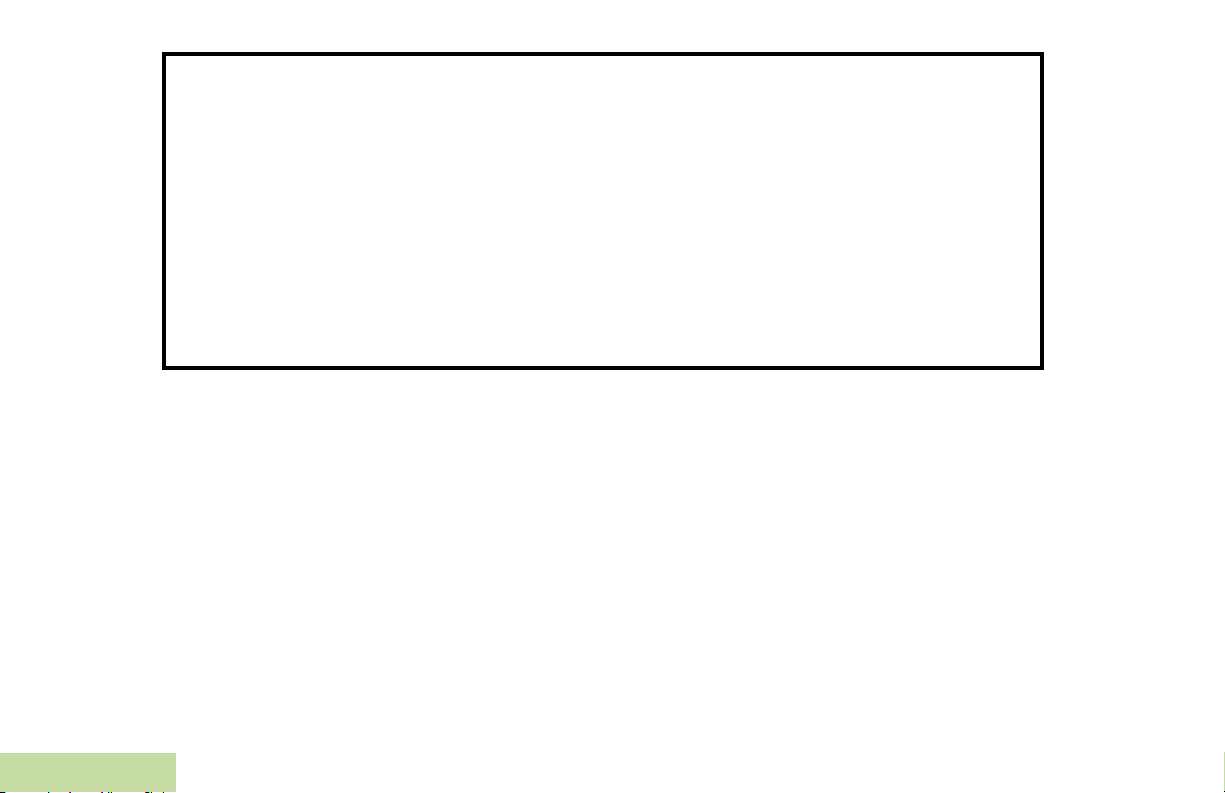
Note: This equipment has been tested and found to comply with the limits for a Class B digital device, pursuant to part
15 of the FCC Rules. These limits are designed to provide reasonable protection against harmful interference in a
residential installation. This equipment generates, uses and can radiate radio frequency energy and, if not
installed and used in accordance with the instructions, may cause harmful interference to radio communications.
However, there is no guarantee that interference will not occur in a particular installation.
If this equipment does cause harmful interference to radio or television reception, which can be determined by
turning the equipment off and on, the user is encouraged to try to correct the interference by one or more of the
following measures:
• Reorient or relocate the receiving antenna.
• Increase the separation between the equipment and receiver.
• Connect the equipment into an outlet on a circuit different from that to which the receiver is connected.
• Consult the dealer or an experienced radio/TV technician for help.
Declaration of Conformity
ii
English
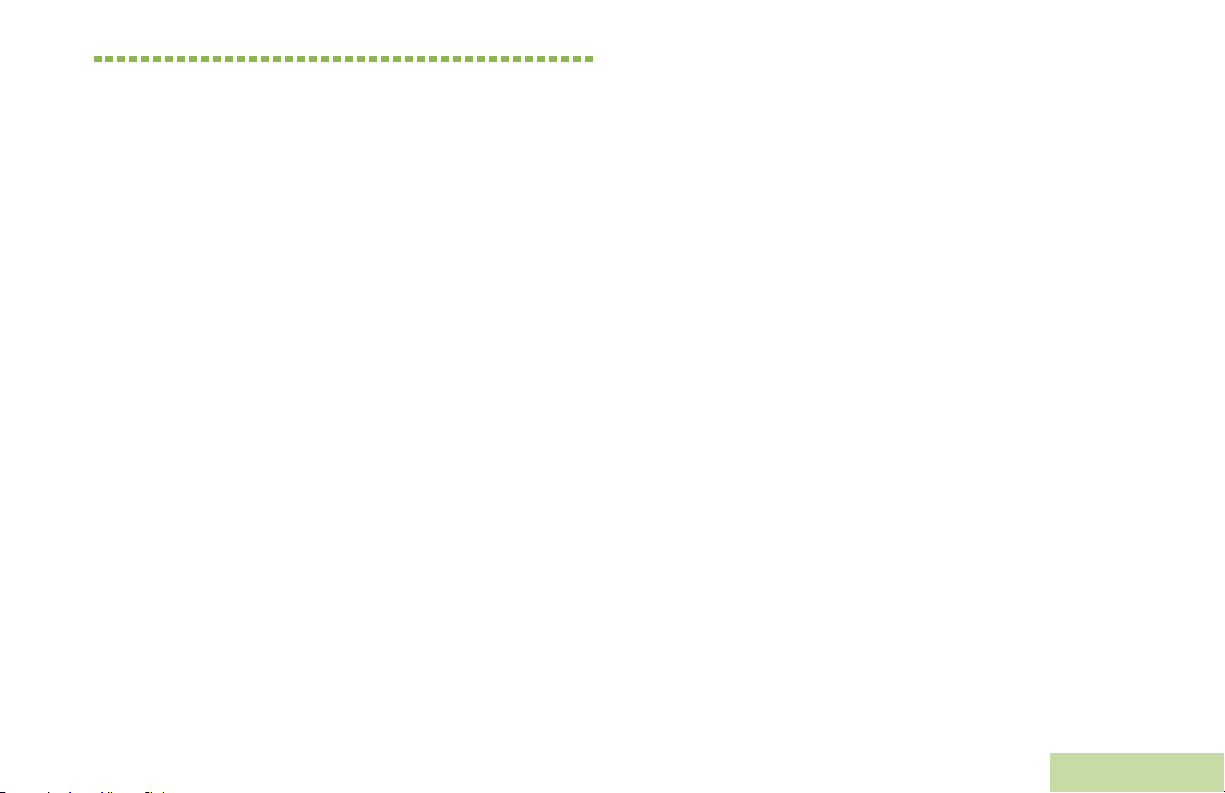
Contents
This User Guide contains all the information you need
to use the AP X™ 6000 Series Digital P ortable Radios.
Encrypted Integrated Data (EID) . . . . . . . . . . . . . . . 2
SecureNet . . . . . . . . . . . . . . . . . . . . . . . . . . . . . . . . 2
What Your Dealer/System Administrator
Can Tell You . . . . . . . . . . . . . . . . . . . . . . . . . . . . . . 3
Contents
Declaration of Conformity . . . . . . . . . . . . . . . . . .i
Important Safety Information . . . . . . . . . . . . . vii
P roduct Safety and RF Exposure Compliance . . . vii
Software Version . . . . . . . . . . . . . . . . . . . . . . . vii
Computer Software Copyrights . . . . . . . . . . .viii
Documentation Copyrights . . . . . . . . . . . . . . .viii
Disclaimer . . . . . . . . . . . . . . . . . . . . . . . . . . . . .viii
Getting Started . . . . . . . . . . . . . . . . . . . . . . . . . . 1
How to Use This Guide . . . . . . . . . . . . . . . . . . . . . . . 1
Notations Used in This Manual . . . . . . . . . . . . . . . . . 1
Additional P erformance Enhancement . . . . . . . . . . 2
Dynamic System Resilience (DSR) . . . . . . . . . . . . . .2
CrossTalk Prevention . . . . . . . . . . . . . . . . . . . . . . . .2
Preparing Your Radio for Use . . . . . . . . . . . . . .3
Charging the Battery . . . . . . . . . . . . . . . . . . . . . . . . . 4
Battery Charger . . . . . . . . . . . . . . . . . . . . . . . . . . . . 4
Attaching the Battery . . . . . . . . . . . . . . . . . . . . . . . . . 4
Attaching the Antenna . . . . . . . . . . . . . . . . . . . . . . . . 5
Attaching the Accessory Connector Cover . . . . . . . . 6
Attaching the Belt Clip . . . . . . . . . . . . . . . . . . . . . . . . 6
Turning On the Radio . . . . . . . . . . . . . . . . . . . . . . . . 7
Adjusting the Volume . . . . . . . . . . . . . . . . . . . . . . . . 8
Identifying Radio Controls . . . . . . . . . . . . . . . . .8
Radio P arts and Controls . . . . . . . . . . . . . . . . . . . . 9
P rogrammable Features . . . . . . . . . . . . . . . . . . . . 10
Assignable Radio Functions . . . . . . . . . . . . . . . . . 10
Assignable Settings or Utility Functions . . . . . . . . . 11
Accessing the P reprogrammed Functions . . . . . . . 11
P ush-To-Talk (P TT) Button . . . . . . . . . . . . . . . . . 11
iii
English
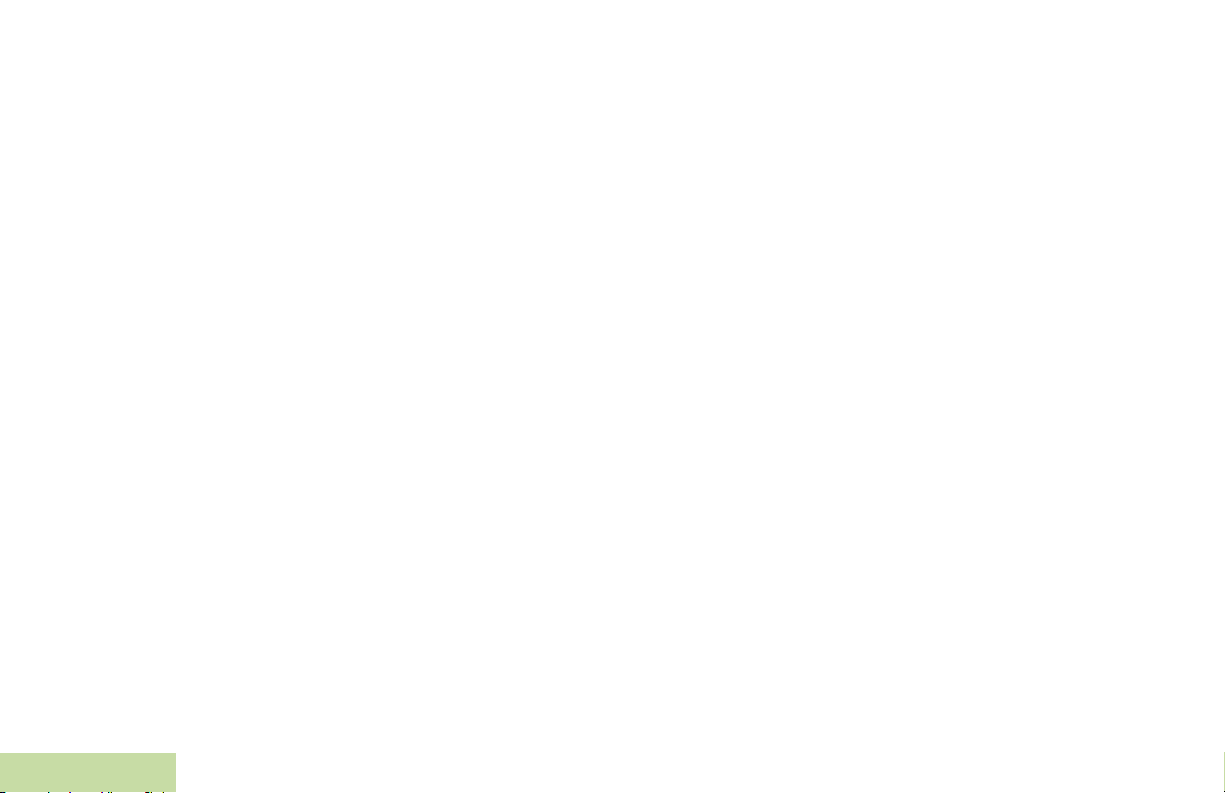
Identifying Status Indicators . . . . . . . . . . . . . .12
Status Icons . . . . . . . . . . . . . . . . . . . . . . . . . . . . . . 12
LED Indicator . . . . . . . . . . . . . . . . . . . . . . . . . . . . . 13
Intelligent Lighting Indicators . . . . . . . . . . . . . . . . . 14
Alert Tones . . . . . . . . . . . . . . . . . . . . . . . . . . . . . . . 15
General Radio Operation . . . . . . . . . . . . . . . . .18
Selecting a Zone . . . . . . . . . . . . . . . . . . . . . . . . . . 18
Selecting a Radio Channel . . . . . . . . . . . . . . . . . . . 19
Receiving and Responding to a Radio Call . . . . . . 19
Receiving and Responding to a Talkgroup Call . . . 20
Receiving and Responding to a Private Call (Trunking
Only) . . . . . . . . . . . . . . . . . . . . . . . . . . . . . . . . . . . . 20
Receiving and Responding to a Telephone Call
(Trunking Only) . . . . . . . . . . . . . . . . . . . . . . . . . . . . 21
Making a Radio Call . . . . . . . . . . . . . . . . . . . . . . . . 22
Making a Talkgroup Call . . . . . . . . . . . . . . . . . . . . . 22
Repeater or Direct Operation . . . . . . . . . . . . . . . . . 22
Monitoring Features . . . . . . . . . . . . . . . . . . . . . . . . 23
Monitoring a Channel . . . . . . . . . . . . . . . . . . . . . . . 23
Contents
Conventional Mode Operation . . . . . . . . . . . . . . . . 23
iv
Advanced Features . . . . . . . . . . . . . . . . . . . . . 24
Advanced Call Features . . . . . . . . . . . . . . . . . . . . . 24
Receiving and Responding to a Selective Call (ASTRO
Conventional Only) . . . . . . . . . . . . . . . . . . . . . . . . .24
Using the Dynamic Regrouping Feature
(Trunking Only) . . . . . . . . . . . . . . . . . . . . . . . . . . . .25
Requesting a Reprogram (Trunking Only) . . . . . . .25
Classifying Regrouped Radios . . . . . . . . . . . . . . . .26
Scan Lists . . . . . . . . . . . . . . . . . . . . . . . . . . . . . . . . 26
Viewing a Scan List . . . . . . . . . . . . . . . . . . . . . . . . .26
Viewing and Changing the Priority Status . . . . . . . .26
Scan . . . . . . . . . . . . . . . . . . . . . . . . . . . . . . . . . . . . 27
Turning Scan On or Off . . . . . . . . . . . . . . . . . . . . . .27
Making a Dynamic Priority Change (Conventional Scan
Only) . . . . . . . . . . . . . . . . . . . . . . . . . . . . . . . . . . . .28
Deleting a Nuisance Channel . . . . . . . . . . . . . . . . .28
Restoring a Nuisance Channel . . . . . . . . . . . . . . . .28
Call Alert P aging . . . . . . . . . . . . . . . . . . . . . . . . . . 29
Receiving a Call Alert Page . . . . . . . . . . . . . . . . . .29
Emergency Operation . . . . . . . . . . . . . . . . . . . . . . 29
Sending an Emergency Alarm . . . . . . . . . . . . . . . .30
Sending an Emergency Call (Trunking Only) . . . . .30
Sending an Emergency Alarm with Emergency Call 31
Sending a Silent Emergency Alarm . . . . . . . . . . . .32
Using the Emergency Keep-Alive Feature . . . . . . .32
English
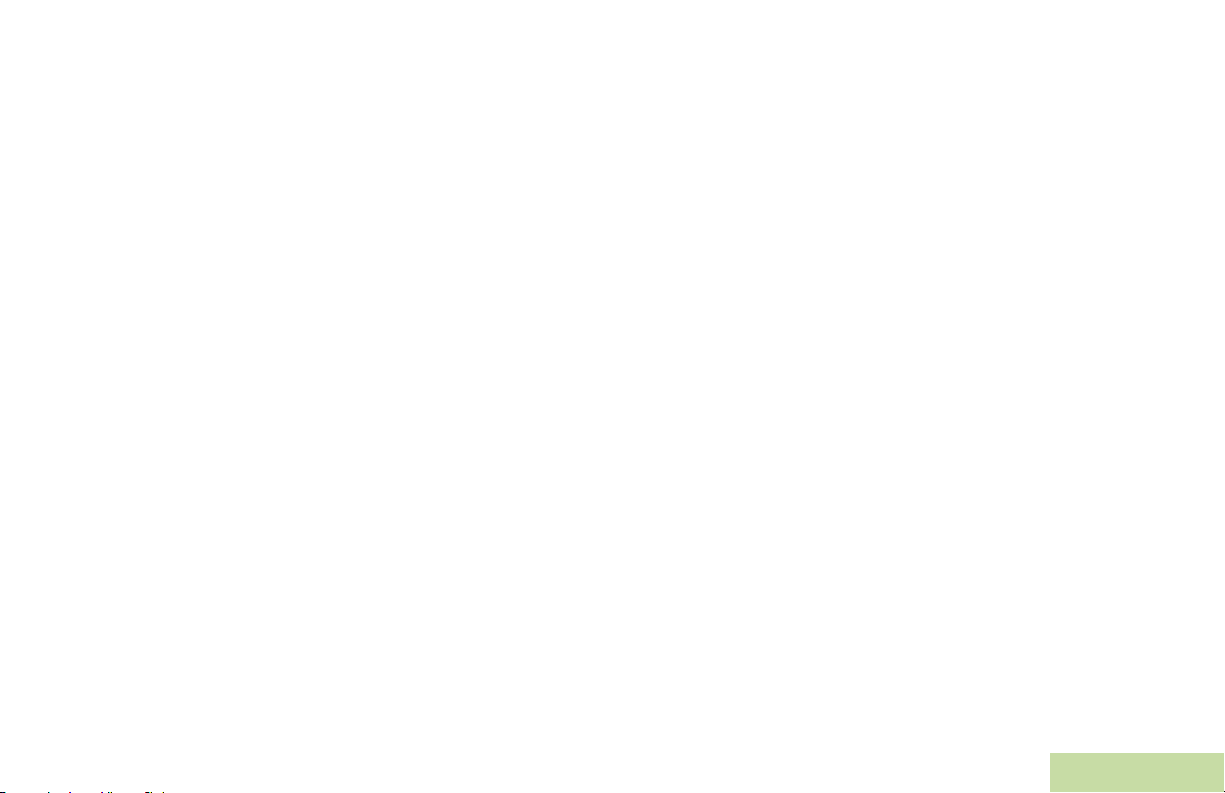
Secure Operations . . . . . . . . . . . . . . . . . . . . . . . . . 33
Selecting Secure Transmissions . . . . . . . . . . . . . . .33
Selecting Clear Transmissions . . . . . . . . . . . . . . . .33
Managing Encryption . . . . . . . . . . . . . . . . . . . . . . .34
Loading an Encryption Key . . . . . . . . . . . . . . . . . .34
Using the Multikey Feature . . . . . . . . . . . . . . . . . .34
Erasing the Selected Encryption Keys . . . . . . . . . .35
Requesting an Over-the-Air Rekey (ASTRO
Conventional Only) . . . . . . . . . . . . . . . . . . . . . . . .35
MDC Over-the-Air Rekeying (OTAR) Page . . . . . .36
Hear Clear . . . . . . . . . . . . . . . . . . . . . . . . . . . . . . .36
Trunking System Controls . . . . . . . . . . . . . . . . . . . . 37
Using the Failsoft System . . . . . . . . . . . . . . . . . . . .37
Going Out of Range . . . . . . . . . . . . . . . . . . . . . . . .37
Using the Site Trunking Feature . . . . . . . . . . . . . . .38
Locking and Unlocking a Site . . . . . . . . . . . . . . . . .38
Viewing and Changing a Site . . . . . . . . . . . . . . . . .38
Viewing the Current Site . . . . . . . . . . . . . . . . . . . .38
Changing the Current Site . . . . . . . . . . . . . . . . . . .38
Bluetooth . . . . . . . . . . . . . . . . . . . . . . . . . . . . . . . . . 39
Turning on the Bluetooth . . . . . . . . . . . . . . . . . . . . .39
Turning off the Bluetooth . . . . . . . . . . . . . . . . . . . . .39
Pairing Bluetooth device with the Radio . . . . . . . . .39
Indicating Bluetooth Connection is Lost . . . . . . . . .40
Turning on the Bluetooth Audio . . . . . . . . . . . . . . . .40
Turning off the Bluetooth Audio . . . . . . . . . . . . . . . .40
Adjusting the Volume of the radio from Bluetooth Audio
Device . . . . . . . . . . . . . . . . . . . . . . . . . . . . . . . . . . 40
Utilities . . . . . . . . . . . . . . . . . . . . . . . . . . . . . . . . . . 41
Using the Flip Display . . . . . . . . . . . . . . . . . . . . . . 41
Selecting a Zone Bank . . . . . . . . . . . . . . . . . . . . . . 41
Selecting the Power Level . . . . . . . . . . . . . . . . . . . 41
Controlling the Display Backlight . . . . . . . . . . . . . . 42
Turning Voice Mute On or Off . . . . . . . . . . . . . . . . 42
Using the Time-Out Timer . . . . . . . . . . . . . . . . . . . 42
Using the Conventional Squelch Operation
Features . . . . . . . . . . . . . . . . . . . . . . . . . . . . . . . . . 43
Analog Options . . . . . . . . . . . . . . . . . . . . . . . . . . . 43
Digital Options . . . . . . . . . . . . . . . . . . . . . . . . . . . 44
Using the PL Defeat Feature . . . . . . . . . . . . . . . . . 44
Using the Digital PTT ID Feature . . . . . . . . . . . . . . 45
Using the Smart PTT Feature (Conventional Only) 45
Voice Announcement . . . . . . . . . . . . . . . . . . . . . . . 46
Helpful Tips . . . . . . . . . . . . . . . . . . . . . . . . . . . .48
Caring for Your Radio . . . . . . . . . . . . . . . . . . . . . . . 48
Cleaning Your Radio . . . . . . . . . . . . . . . . . . . . . . . 49
Handling Your Radio . . . . . . . . . . . . . . . . . . . . . . . 49
Servicing Your Radio . . . . . . . . . . . . . . . . . . . . . . . 50
Taking Care of the Battery . . . . . . . . . . . . . . . . . . . 50
Checking the Battery Charge Status . . . . . . . . . . . 50
LED and Sounds . . . . . . . . . . . . . . . . . . . . . . . . . . 50
Contents
v
English
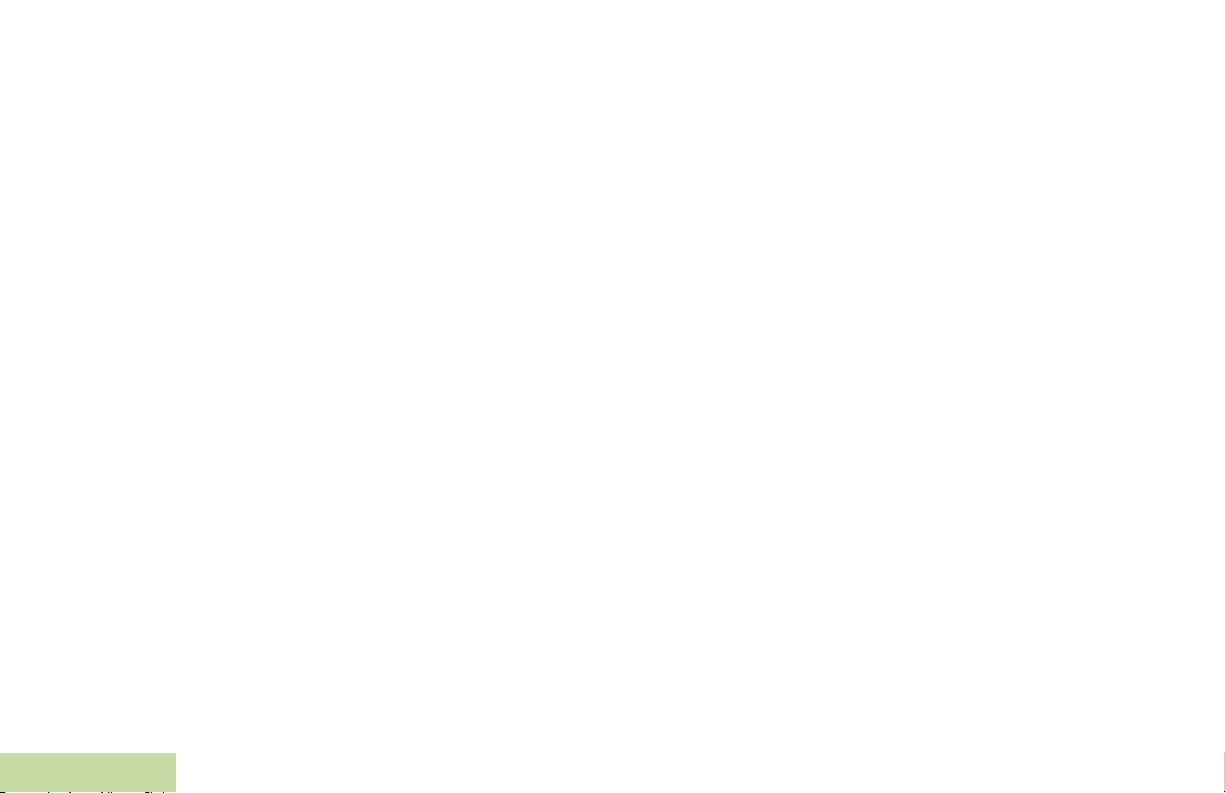
Fuel Gauge Icon . . . . . . . . . . . . . . . . . . . . . . . . . . 50
Battery Recycling and Disposal . . . . . . . . . . . . . . . 51
Accessories . . . . . . . . . . . . . . . . . . . . . . . . . . . .52
Appendix: Maritime Radio Use in the VHF
Frequency Range . . . . . . . . . . . . . . . . . . . . . . .53
Special Channel Assignments . . . . . . . . . . . . . . . . 53
Emergency Channel . . . . . . . . . . . . . . . . . . . . . . . . 53
Non-Commercial Call Channel . . . . . . . . . . . . . . . . 53
Operating Frequency Requirements . . . . . . . . . . . 54
Glossary . . . . . . . . . . . . . . . . . . . . . . . . . . . . . .56
Commercial Warranty . . . . . . . . . . . . . . . . . . . .60
Notes . . . . . . . . . . . . . . . . . . . . . . . . . . . . . . . . .63
Contents
vi
English
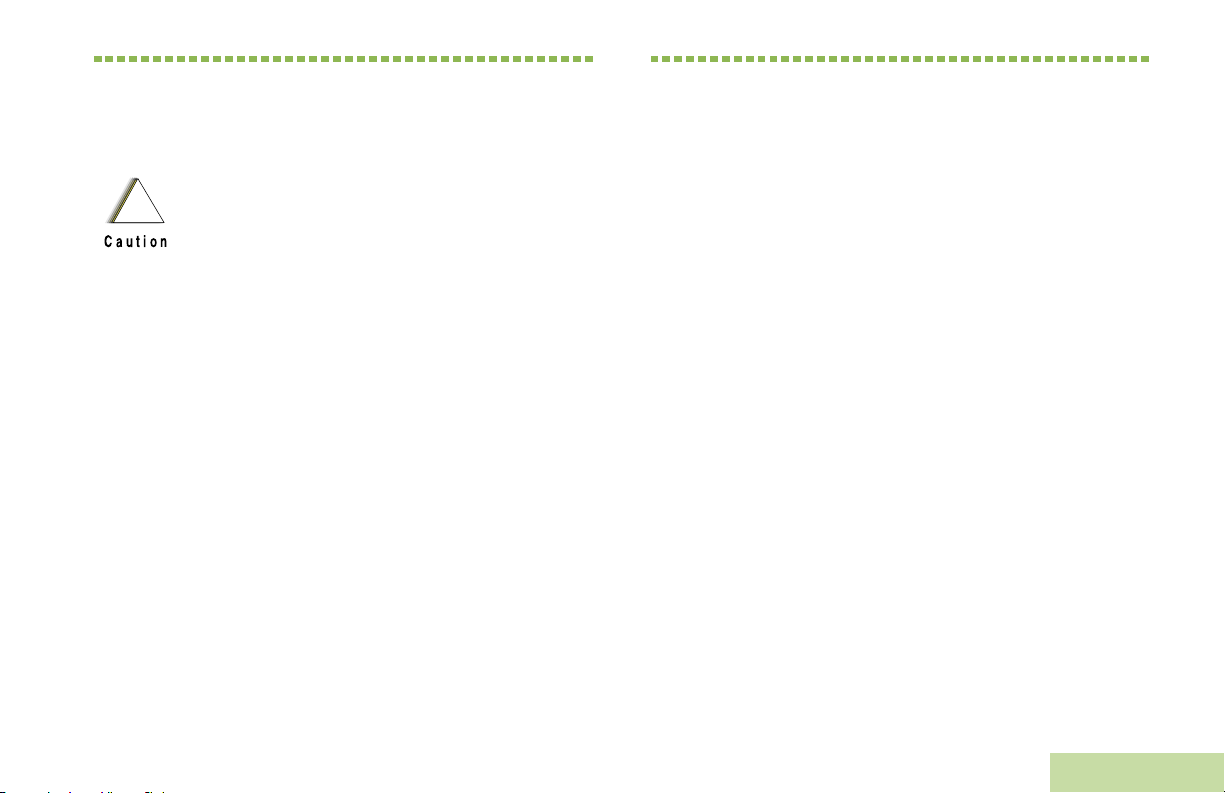
Important Safety Information
Product Safety and RF Exposure Compliance
Before using this product, read the operating
instructions for safe usage contained in the
!
Caution
This radio is restricted to occupational use only to
satisfy FCC RF energy exposure requirements.
Before using this product, read the RF energy awareness
information and operating instructions in the P roduct
Safety and RF Exposure booklet enclosed with your radio
(Motorola P ublication part number 6881095C98) to
ensure compliance with RF energy exposure limits.
For a list of Motorola-approved antennas, batteries, and
other accessories, visit the following website:
http://www.motorola.com/governmentandenterprise
Product Safety and RF Exposure booklet
enclosed with your radio.
ATTENTION!
Software Version
Important Safety Information
All the features described in the following sections are
supported by the radio's software version R05.00.00 or
later.
Check with your dealer or system administrator
for more details of all the features supported.
vii
English

Computer Software Copyrights
Documentation Copyrights
The Motorola products described in this manual may
include copyrighted Motorola computer programs stored
in semiconductor memories or other media. Laws in the
United States and other countries preserve for Motorola
certain exclusive rights for copyrighted computer
programs, including, but not limited to, the exclusive right
to copy or reproduce in any form the copyrighted
computer program. Accordingly, any copyrighted
Motorola computer programs contained in the Motorola
products described in this manual may not be copied,
reproduced, modified, reverse-engineered, or distributed
in any manner without the express written permission of
Motorola. Furthermore, the purchase of Motorola
products shall not be deemed to grant either directly or by
implication, estoppel, or otherwise, any license under the
copyrights, patents or patent applications of Motorola,
except for the normal non-exclusive license to use that
arises by operation of law in the sale of a product.
Computer Software Copyrights
No duplication or distribution of this document or any
portion thereof shall take place without the express
written permission of Motorola. No part of this manual
may be reproduced, distributed, or transmitted in any
form or by any means, electronic or mechanical, for any
purpose without the express written permission of
Motorola.
Disclaimer
The information in this document is carefully examined,
and is believed to be entirely reliable. However, no
responsibility is assumed for inaccuracies. Furthermore,
Motorola reserves the right to make changes to any
products herein to improve readability, function, or
design. Motorola does not assume any liability arising out
of the applications or use of any product or circuit
described herein; nor does it cover any license under its
patent rights, nor the rights of others.
viii
English
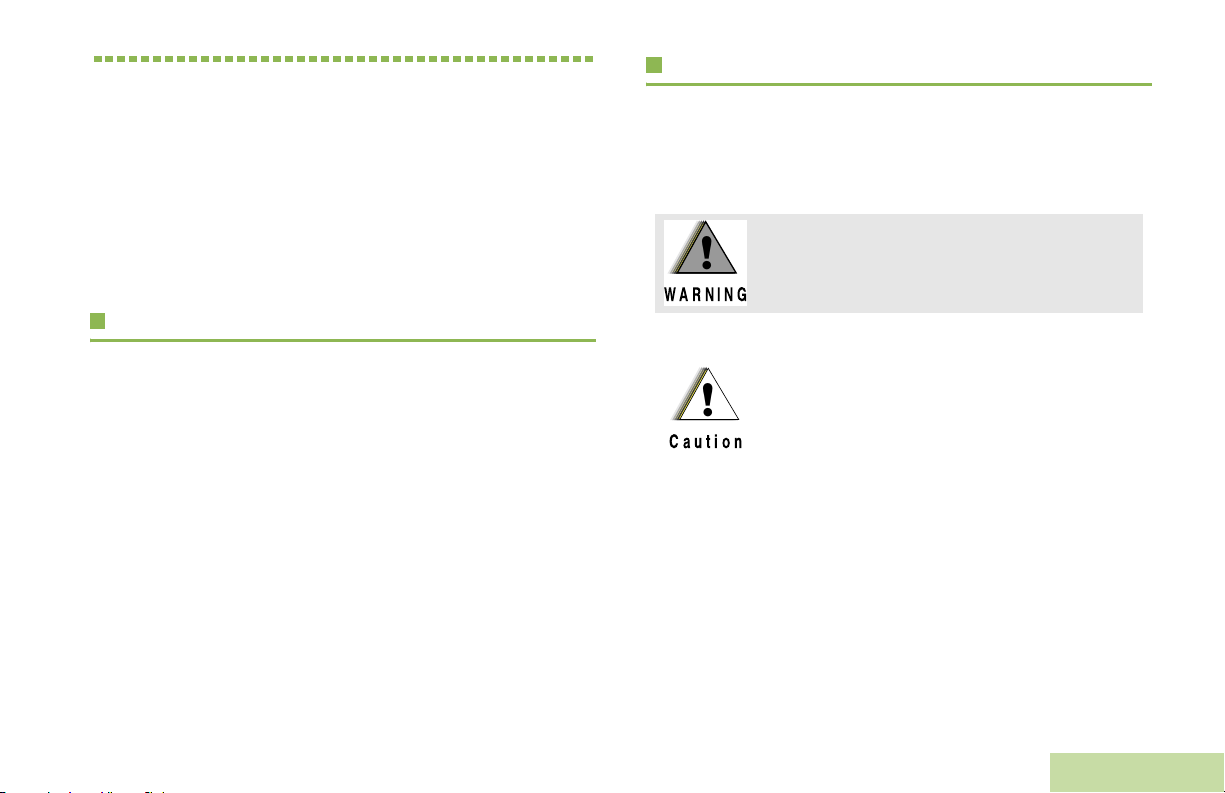
Getting Started
Take a moment to review the following:
How to Use This Guide . . . . . . . . . . . . . . . . . . . . . . . . . page 1
Notations Used in This Manual . . . . . . . . . . . . . . . . . . . page 1
Additional Performance Enhancement . . . . . . . . . . . . . page 2
What Your Dealer/System Administrator
Can Tell You. . . . . . . . . . . . . . . . . . . . . . . . . . . . . . . . page 3
How to Use This Guide
Notations Used in This Manual
Throughout the text in this publication, you will notice the use of
WARNING, Caution, and Note. These notations are used to
emphasize that safety hazards exist, and the care that must be
taken or observed.
An operational procedure, practice, or condition,
!
!
WARNING
etc., which may result in injury or death if not
carefully observed.
Getting Started
This User Guide covers the basic operation of the APX™ 6000
Portables.
However, your dealer or system administrator may have
customized your radio for your specific needs. Check with your
dealer or system administrator for more information.
An operational procedure, practice, or
!
Caution
Note:
condition, etc., which may result in damage
to the equipment if not carefully observed.
An operational procedure, practice, or condition,
etc., which is essential to emphasize.
1
English
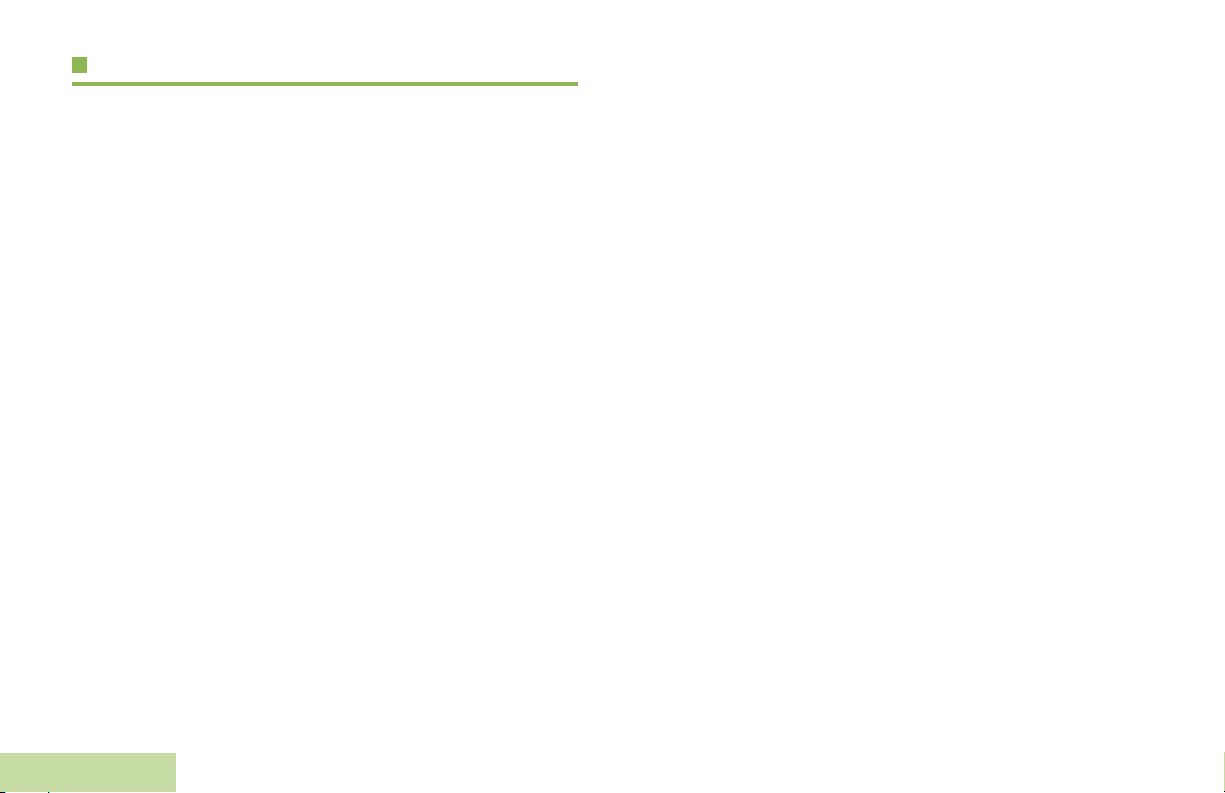
Additional Performance Enhancement
Encrypted Integrated Data (EID)
The following are some of the latest creations designed to
enhance the security, quality and efficiency of APX radios.
Dynamic System Resilience (DSR)
DSR ensures the radio system is seamlessly switched to a
backup master site dynamically in case of system failure.
DSR also provides additional indication e.g. failure detection,
fault recovery, and redundancy within the system to address to
the user in need. Mechanisms related to the Integrated Voice
and Data (IV & D) or data centric are all supported by DSR.
CrossTalk Prevention
This feature prevents crosstalk scenario from happening,
especially when a wideband antenna is used. This feature
allows the adjustment of the Trident Transmitting SSI clock rate
in the radio to be varied from the Receiving Frequency. This
subsequently reduced the possibilities of radio frequency
interfering spurs and prevents the issues of crosstalk.
Getting Started
EID provides security encryption and authentication of IV & D
data bearer service communication between the radio and the
Customer Enterprise Network.
SecureNet
SecureNet allows user to perform secured communications on
an Analog or Motorola Data Communication (MDC) channel.
The MDC OTAR feature will allow users to perform OTAR
activities on an MDC channel.
2
English
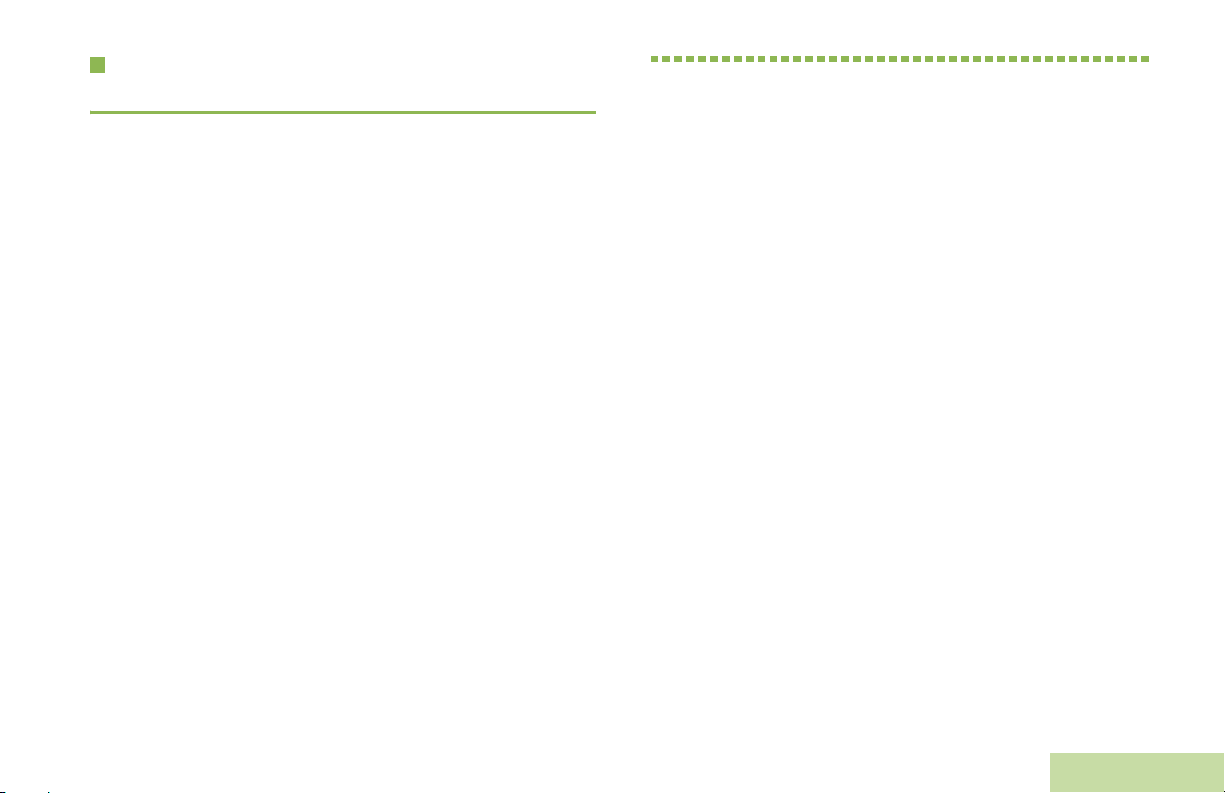
What Your Dealer/System Administrator Can Tell You
Check with your dealer or system administrator, if the radio is to
be operated in extremely cold temperatures (less than -20 °C),
for the correct radio settings to ensure proper top display
operation.
You can also consult your dealer or system administrator about
the following:
• Is your radio preprogrammed with any preset conventional
channels?
• Which buttons have been preprogrammed to access other
features?
• What optional accessories may suit your needs?
Preparing Your Radio for Use
Preparing Your Radio for Use
Assemble your radio by following these steps:
Charging the Battery . . . . . . . . . . . . . . . . . . . . . . . . . . .page 4
Battery Charger . . . . . . . . . . . . . . . . . . . . . . . . . . . . .page 4
Attaching the Battery . . . . . . . . . . . . . . . . . . . . . . . . . . .page 4
Attaching the Antenna . . . . . . . . . . . . . . . . . . . . . . . . . .page 5
Attaching the Belt Clip . . . . . . . . . . . . . . . . . . . . . . . . . .page 6
Attaching the Accessory Connector Cover . . . . . . . . . .page 6
Turning On the Radio. . . . . . . . . . . . . . . . . . . . . . . . . . .page 7
Adjusting the Volume . . . . . . . . . . . . . . . . . . . . . . . . . . .page 8
English
3
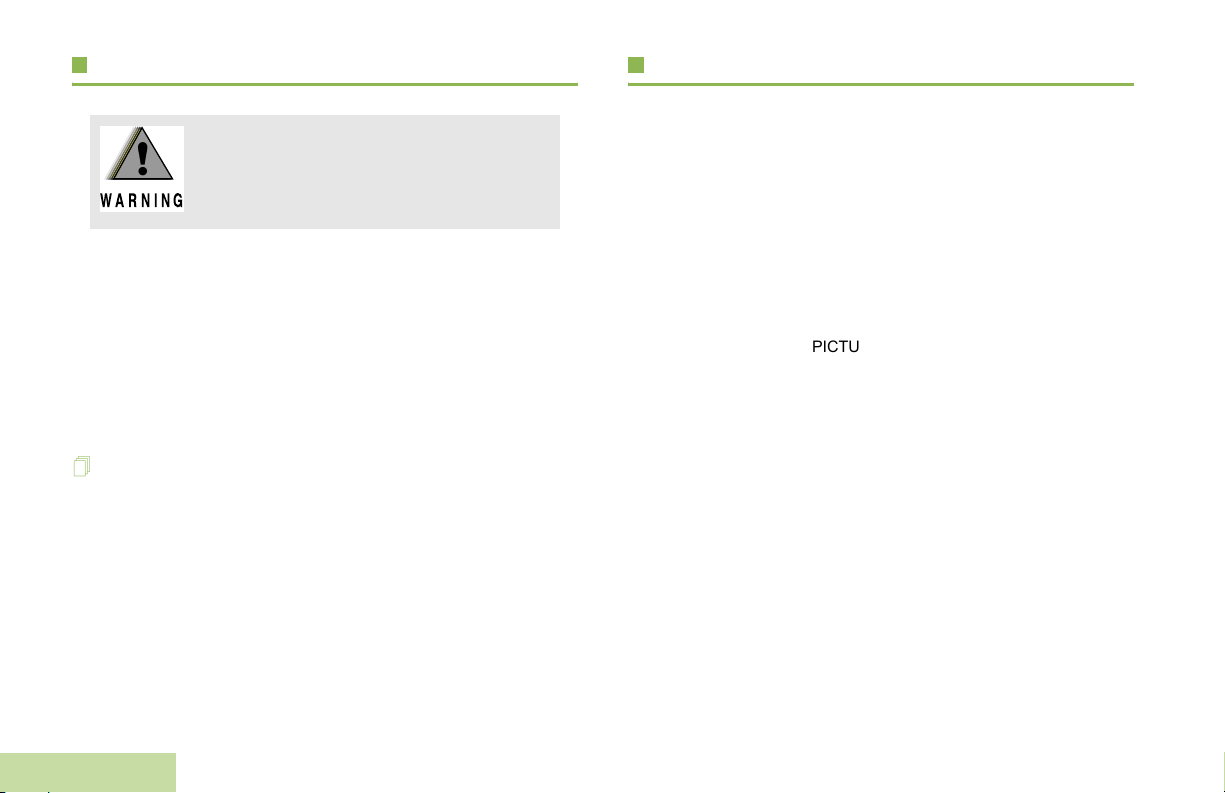
Charging the Battery
Attaching the Battery
To avoid a possible explosion:
!
!
WARNING
The Motorola-approved battery shipped with your radio is
uncharged. Prior to using a new battery, charge it for a minimum
of 16 hours to ensure optimum capacity and performance.
For a list of Motorola-authorized batteries available for use
with your radio, see Accessories on page 52.
Note: When charging a battery attached to a radio, turn the
Battery Charger
To charge the battery, place the battery, with or without the
radio, in a Motorola-approved charger. The charger’s LED
indicates the charging progress; see your charger’s user guide.
For a list of chargers, see Accessories on page 52.
• DO NOT replace the battery in any area
labeled “hazardous atmosphere”.
• DO NOT discard batteries in a fire.
radio off to ensure a full charge.
Preparing Your Radio for Use
With the radio turned off, slide the battery into the radio’s frame
until side latches click into place.
PICTURE TO BE
REPLACED WITH APX
6000 MODEL 1.5
4
English
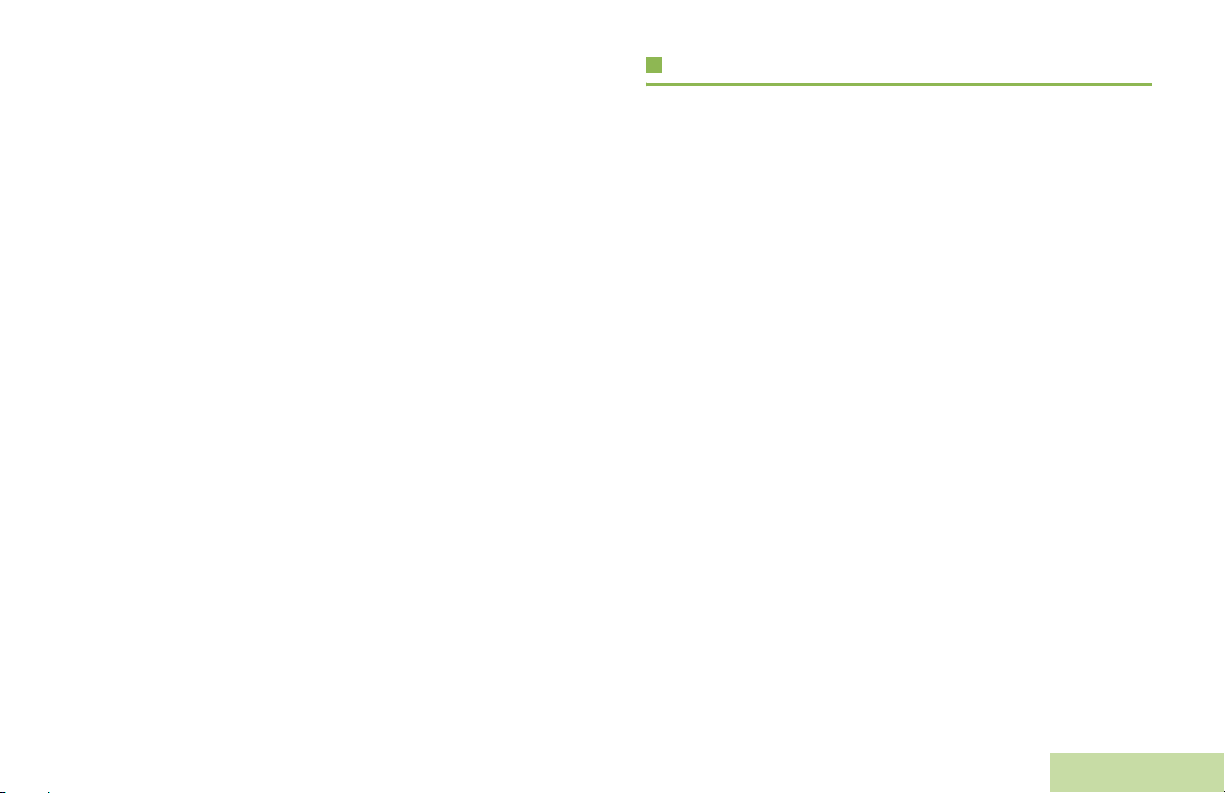
PICTURE TO BE
REPLACED WITH APX
6000 MODEL 1.5
To remove the battery,
turn the radio off. Squeeze
the release latches on the
bottom of the battery until
the battery releases from
the radio. Remove the
battery from the radio.
Note: If your radio is
preprogrammed
with volatile-key
retention, the
encryption keys
are retained for
approximately 30
seconds after
battery removal.
Check with your
dealer or system
administrator for
more information.
Attaching the Antenna
With the radio turned off, set the antenna in its receptacle and
turn clockwise to attach it to the radio.
PICTURE TO BE
REPLACED WITH APX
6000 MODEL 1.5
To remove the antenna, turn the antenna counterclockwise.
Make sure you turn off the radio first.
Preparing Your Radio for Use
English
5
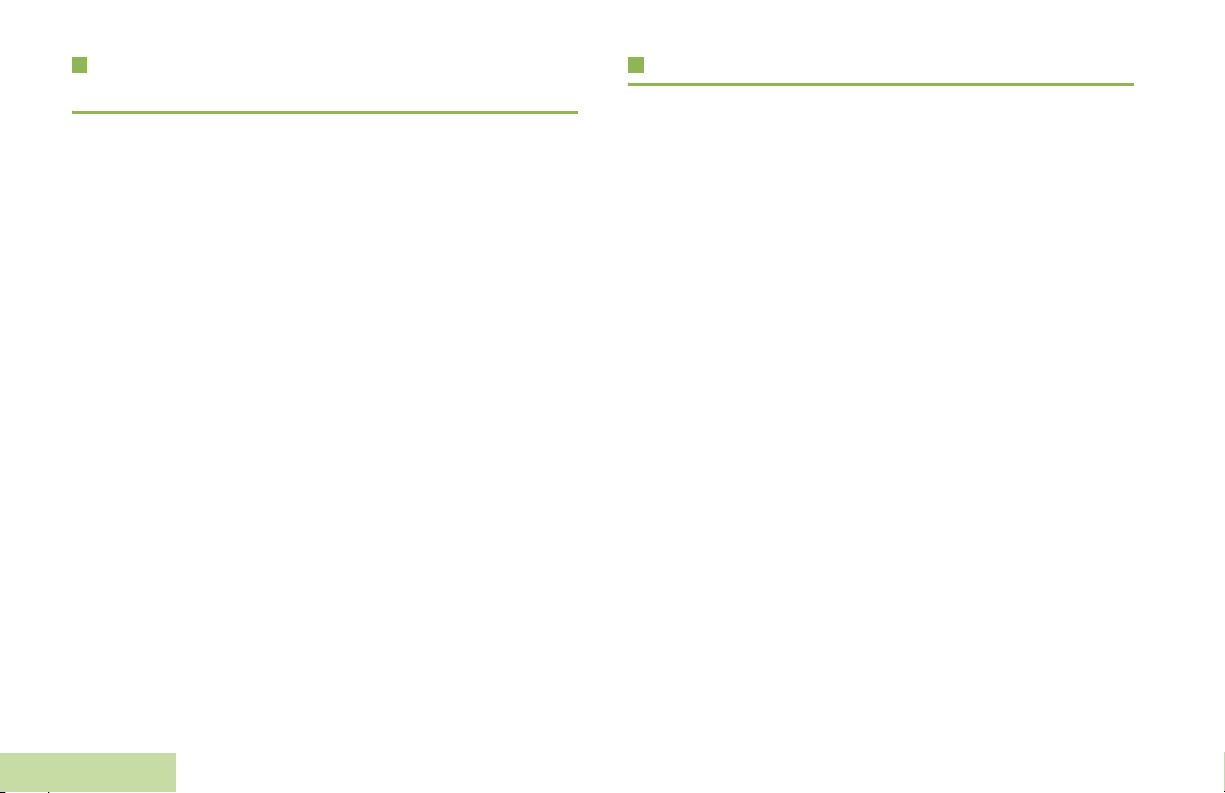
Attaching the Accessory Connector Cover
Attaching the Belt Clip
The accessory connector is located on the antenna side of the
radio. It is used to connect accessories to the radio.
Note: To prevent damage to the connector, shield it with the
connector cover when not in use.
Insert the hooked
end of the cover
into the slot above
the connector.
Press downward on
the cover’s top to
seat it in the slot.
Once in place, rotate
the thumbscrew
clockwise by hand
until tight.
To remove the accessory connector cover, rotate the
thumbscrew counterclockwise until it disengages from the radio.
If the thumbscrew is too tight, use an Allen wrench to loosen
it first.
Preparing Your Radio for Use
Rotate and lift the connector cover to disengage it from
the radio.
PICTURE TO BE
REPLACED WITH APX
6000 MODEL 1.5
6
Align the grooves of the
belt clip with those of the
radio and press upward
until you hear a click.
PICTURE TO BE
REPLACED WITH APX
6000 MODEL 1.5
PICTURE TO BE
REPLACED WITH APX
6000 MODEL 1.5
To remove the clip, use a
flat-bladed object to press
the belt clip tab away from
the radio. Then, slide the
clip downward and away
from the radio.
English
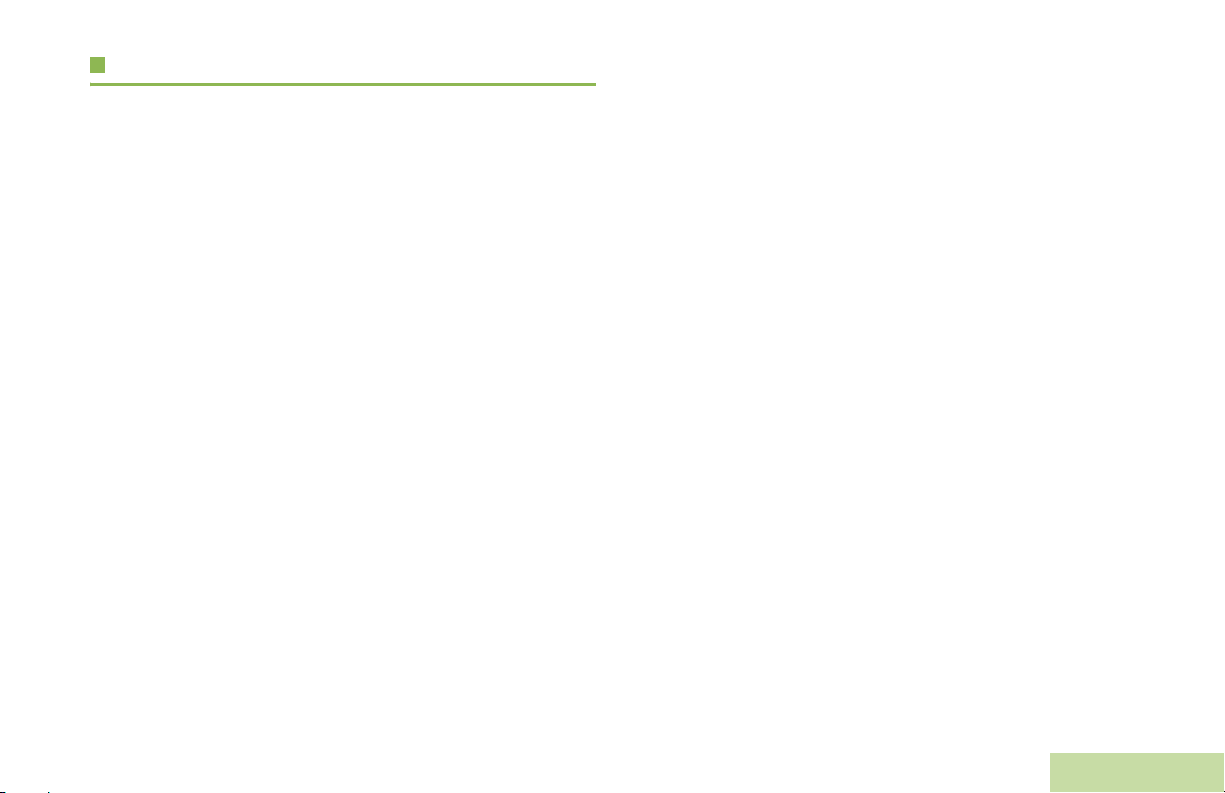
Turning On the Radio
Rotate the On/Off/Volume Control Knob clockwise until you
hear a click.
PICTURE TO BE
REPLACED WITH APX
6000 MODEL 1.5
If the power-up test is successful, you see SELFTEST on the
radio’s display momentarily, followed by the Home screen.
Note: If the power-up test is unsuccessful, you see ERROR
XX/YY (XX/YY is an alphanumeric code).
Turn off the radio, check the battery, and turn the
radio back on. If the radio fails the power-up test
again, record the ERROR XX/YY code and contact
your dealer.
Preparing Your Radio for Use
PICTURE TO BE
REPLACED WITH APX
6000 MODEL 1.5
To turn off the radio, rotate the On/Off/Volume Control Knob
counterclockwise until you hear a click.
7
English
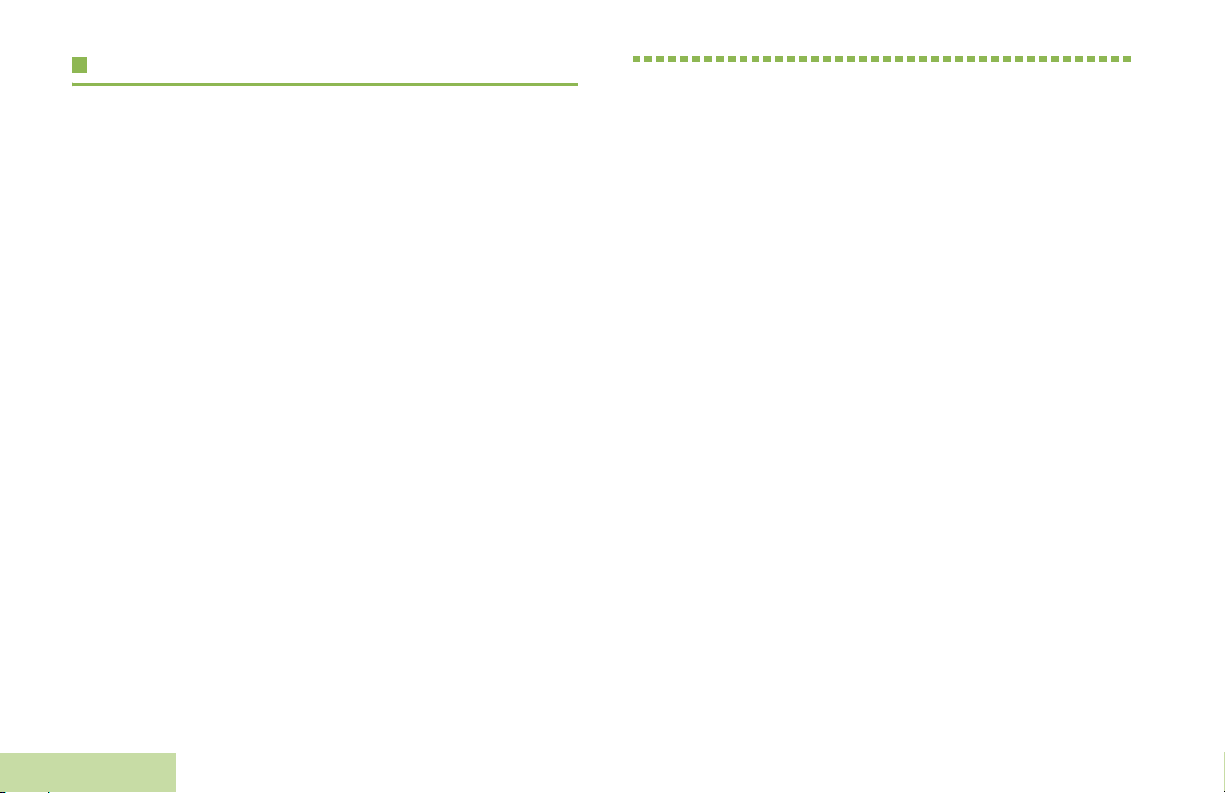
Adjusting the Volume
To increase the volume, turn the On/Off/Volume Control Knob
clockwise.
PICTURE TO BE
REPLACED WITH APX
6000 MODEL 1.5
To decrease the volume, turn this knob counterclockwise.
Note: Ensure that the main speaker is pointed towards you
Identifying Radio Controls
for increased loudness and intelligibility, especially in
areas with loud background noises.
Identifying Radio Controls
Take a moment to review the following:
Radio Parts and Controls. . . . . . . . . . . . . . . . . . . . . . . . page 9
Programmable Features . . . . . . . . . . . . . . . . . . . . . . . page 10
Assignable Radio Functions. . . . . . . . . . . . . . . . . . . page 10
Assignable Settings or Utility Functions . . . . . . . . . . page 11
Accessing the Preprogrammed Functions. . . . . . . . . . page 11
Push-To-Talk (PTT) Button . . . . . . . . . . . . . . . . . . . . . page 11
8
English
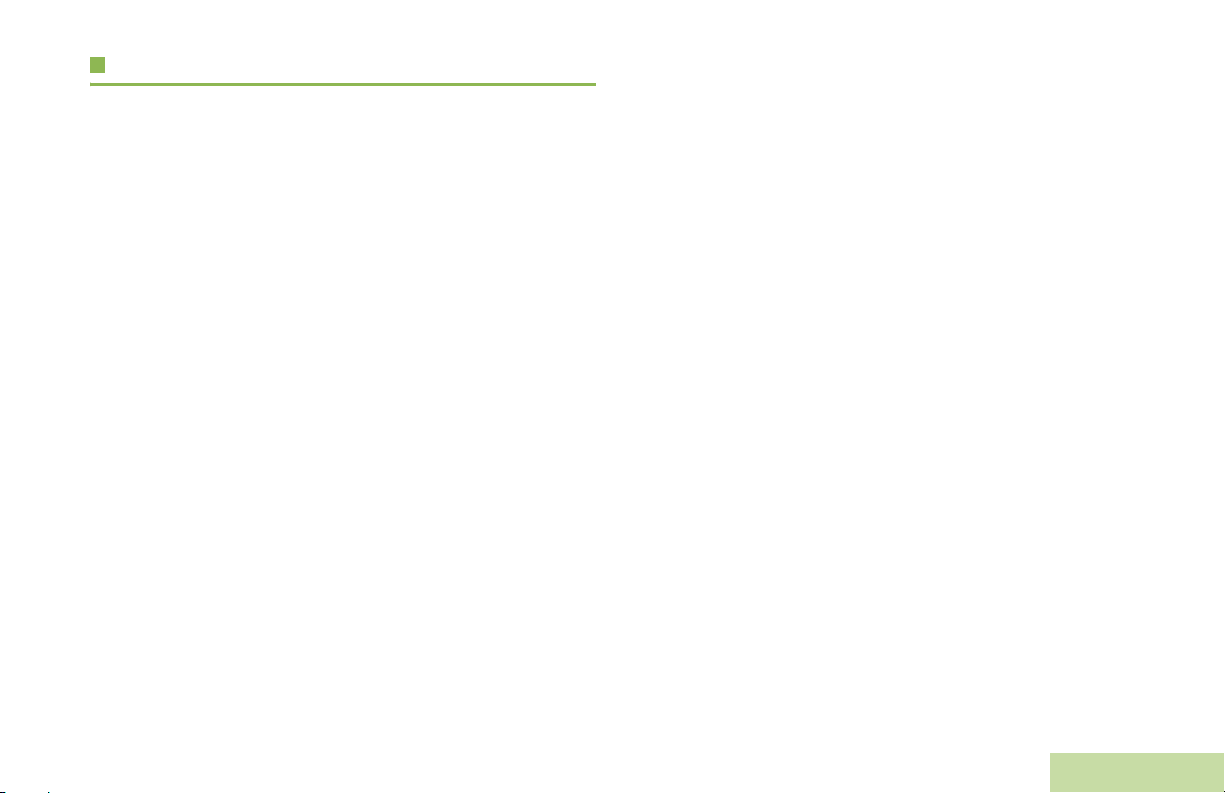
Radio Parts and Controls
Identifying Radio Controls
PICTURE TO BE
REPLACED WITH APX
6000 MODEL 1.5
English
9
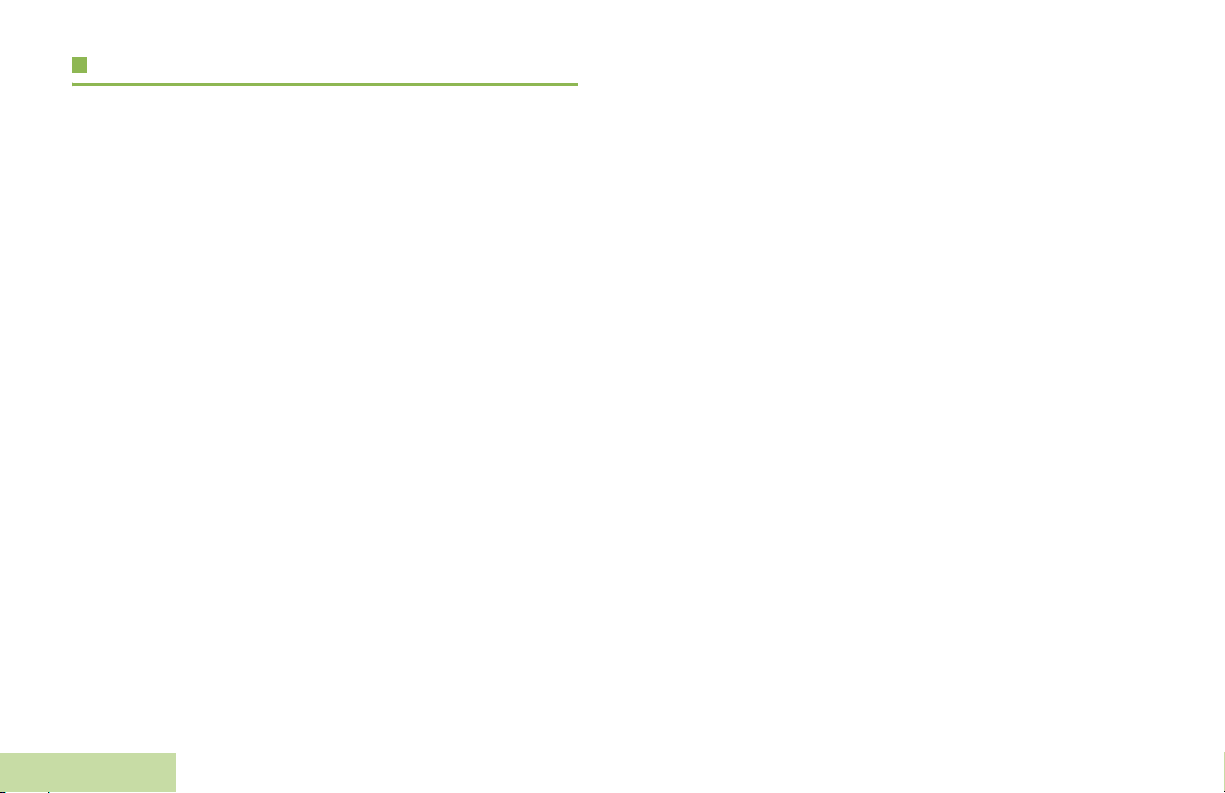
Programmable Features
Any reference in this manual to controls that are
“preprogrammed” means that a qualified radio technician must
use the radio’s programming software to assign a feature to a
control.
Your dealer can program the programmable buttons as
shortcuts to radio functions or preset channels/groups
depending on the duration of a button press:
• Press – Pressing and releasing rapidly.
• Long press – Pressing and holding for the preprogrammed
duration (between 0.25 seconds and 3.75 seconds).
• Hold down – Keeping the button pressed.
Internet Protocol – Displays the Internet Protocol(IP) address,
device name and status of the radio.
Message – Enters the current message list.
Monitor (Conventional Only) – Monitors a selected channel
for all radio traffic until function is disabled.
Multiple Private Line (Conventional Only) – Selects the
Mulitple Private Line lists.
Nuisance Delete – Temporarily removes an unwanted channel,
except for priority channels or the designated transmit channel,
from the scan list.
One Touch 1 – 4 – Launches a specific feature with one single
button-press. You can setup as much as four separately
programmed buttons for four different features.
Assignable Radio Functions
Call Response – Allows you to answer a private call.
Channel – Selects a channel.
Dynamic Priority (Conventional Only) – Allows any channel
in a scan list (except for the Priority-One channel) to temporarily
replace the Priority-Two channel.
Emergency – Depending on the programming, initiates or
Identifying Radio Controls
cancels an emergency alarm or call.
10
English
Private Line Defeat – Overrides any coded squelch (DPL or
PL) that is preprogrammed to a channel.
Rekey Request – Notifies the dispatcher that you require a new
encryption key.
Repeater Access Button (RAB) (Conventional Only) –
Allows to manually send a repeater access codeword.
Reprogram Request (Trunking Only) – Notifies the dispatcher
that you want a new dynamic regrouping assignment.
Request-To-Talk (Conventional Only) – Notifies the
dispatcher that you want to send a voice call.
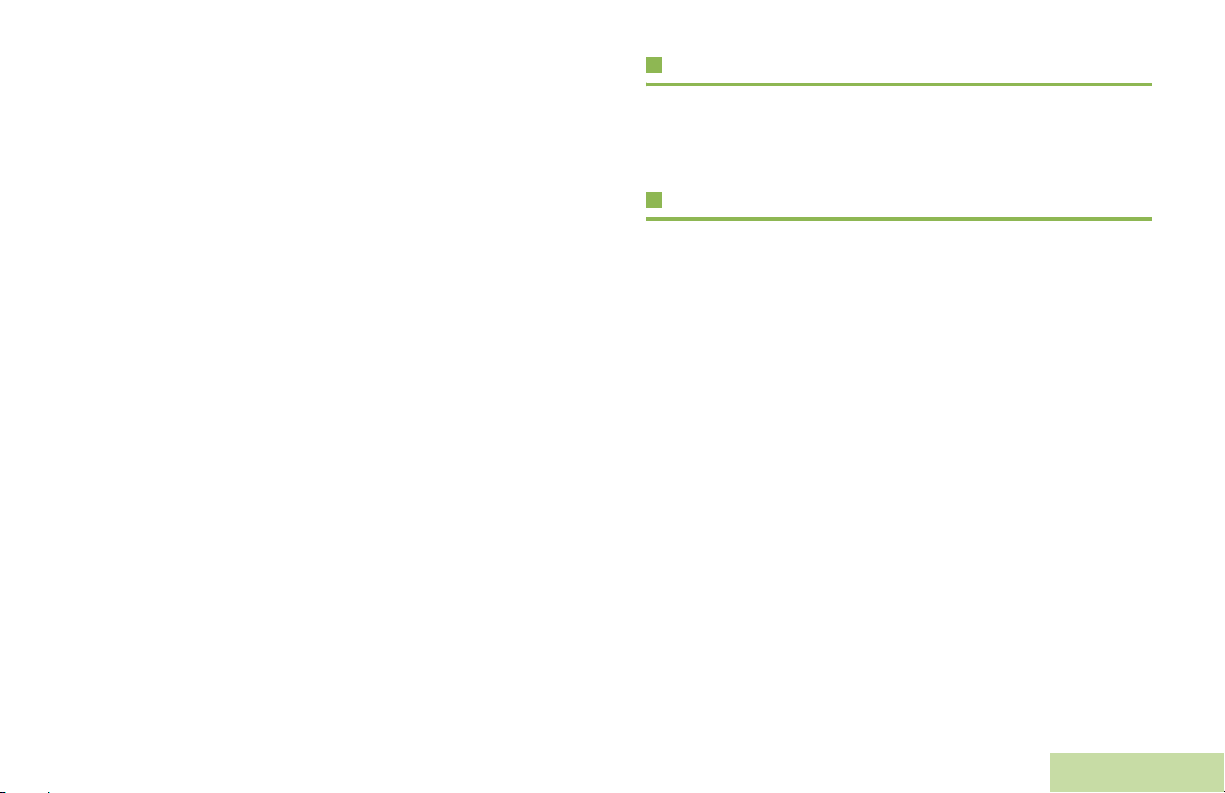
Scan – Toggles scan on or off.
Scan List Programming – Selects the scan list for editing.
Secure/Clear – Toggles secure operation on or off.
Site Display – Displays the current site ID and RSSI value.
Accessing the Preprogrammed Functions
You can access various radio functions through a short or long
press of the relevant programmable buttons.
Identifying Radio Controls
Site Lock/Unlock – Locks onto a specific site.
Site Search – Performs site search for AMSS (Automatic
Multiple Site Select) or SmartZone operation.
Talkaround/Direct – Toggles between using a repeater and
communicating directly with another radio.
Zone Select – Allows selection from a list of zones.
Zone Bank – Allows selection from a larger list of zones.
Assignable Settings or Utility Functions
Flip – Flips the content of the top display.
Light – Toggles display backlight on or off.
TX Power Level – Toggles transmit power level between high
and low.
Voice Mute – Toggles voice mute on or off.
Vol ume Set – Sets the volume set tone.
Push-To-Talk (PTT) Button
The PTT button on the side
of the radio serves two basic
purposes:
• While a call is in progress,
the PTT button allows the
radio to transmit to other
radios in the call.
Press and hold down PTT
button to talk. Release the
PTT button to listen.
The microphone is
activated when the PTT
button is pressed.
• While a call is not in
progress, the PTT button
is used to make a new
call. See Making a Radio
Call on page 22 for more
information.
PICTURE TO BE
REPLACED WITH APX
6000 MODEL 1.5
11
English
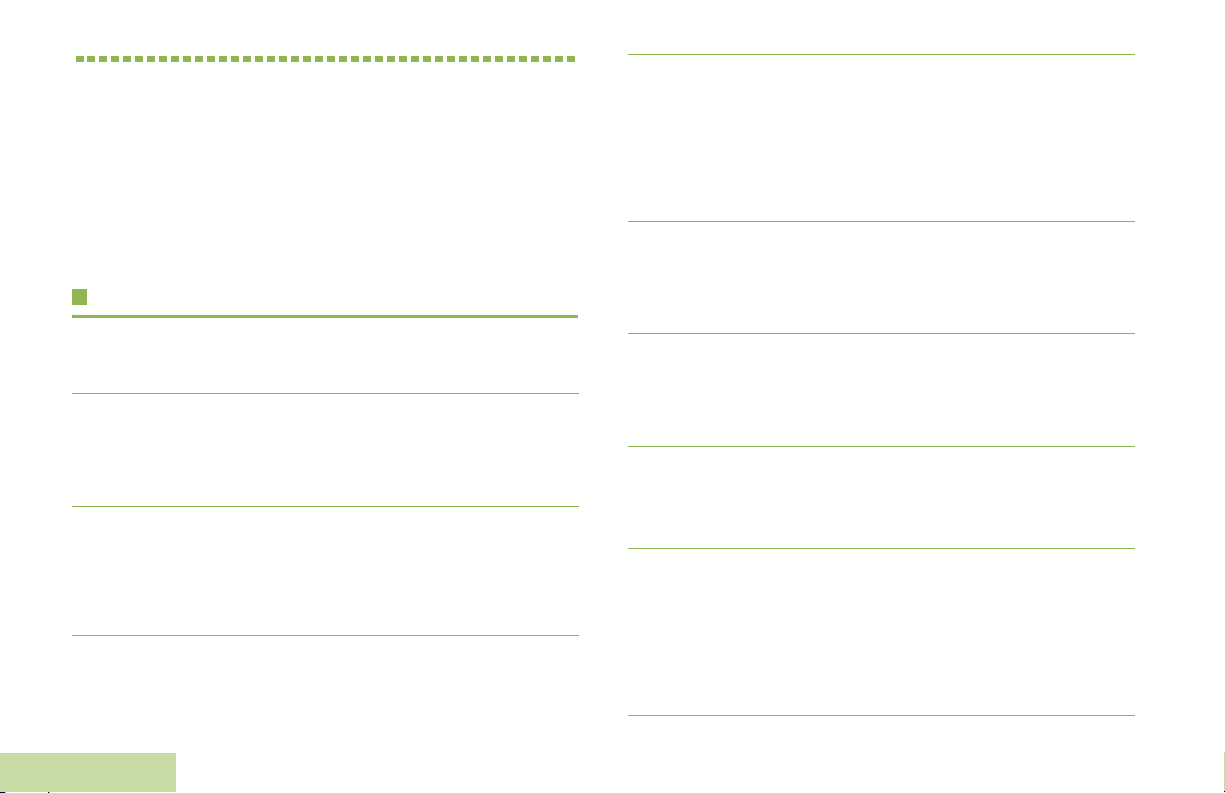
Identifying Status Indicators
Your radio indicates its operational status through the following:
Status Icons. . . . . . . . . . . . . . . . . . . . . . . . . . . . . . . . . page 12
LED Indicator . . . . . . . . . . . . . . . . . . . . . . . . . . . . . . . page 13
Intelligent Lighting Indicators. . . . . . . . . . . . . . . . . . . . page 14
Alert Tones . . . . . . . . . . . . . . . . . . . . . . . . . . . . . . . . . page 15
Status Icons
N
M
Direct
• On = Radio is currently configured for direct
radio to radio communication (during
conventional operation only).
• Off = Radio is connected with other radios
through a repeater.
Monitor (Carrier Squelch)
Selected channel is being monitored (during
conventional operation only).
The 112 x 32 pixel top monochrome display screen of your radio
shows the radio status and operating conditions.
U
V
Identifying Status Indicators
12
English
Battery
The icon shown indicates the charge remaining in
the battery. Blinks when the battery is low.
Received Signal Strength Indicator (RSSI)
The number of bars displayed represents the
received signal strength for the current site, for
trunking only. The more stripes in the icon, the
stronger the signal.
or L
H
J
j
Power Level
• L = Radio is set at Low power.
• H = Radio is set at High power.
Scan
Radio is scanning a scan list.
Priority Channel Scan
• Blinking dot = Radio detects activity on
channel designated as PriorityOne.
• Steady dot = Radio detects activity on channel
designated as Priority-Two.
