Motorola 89FT5855 Users manual
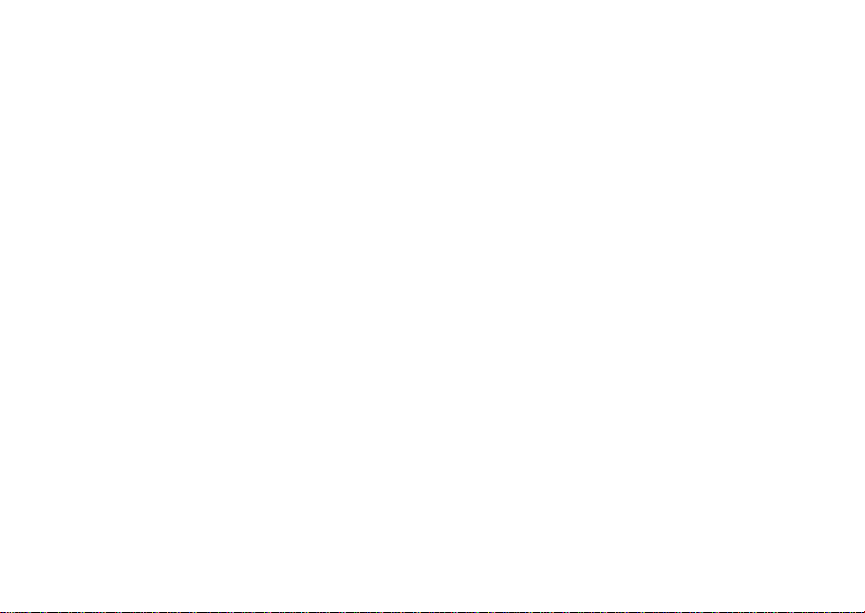
Digital Multi-service Data-capable Phone
i
@NNTN5837A@
NNTN5837A
Motorola
iDEN
325 Phone User’s Guide
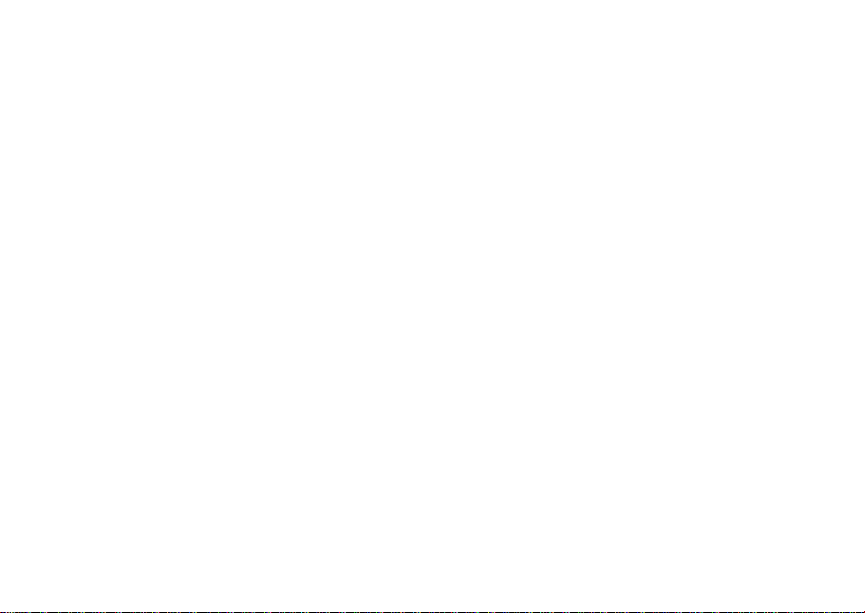
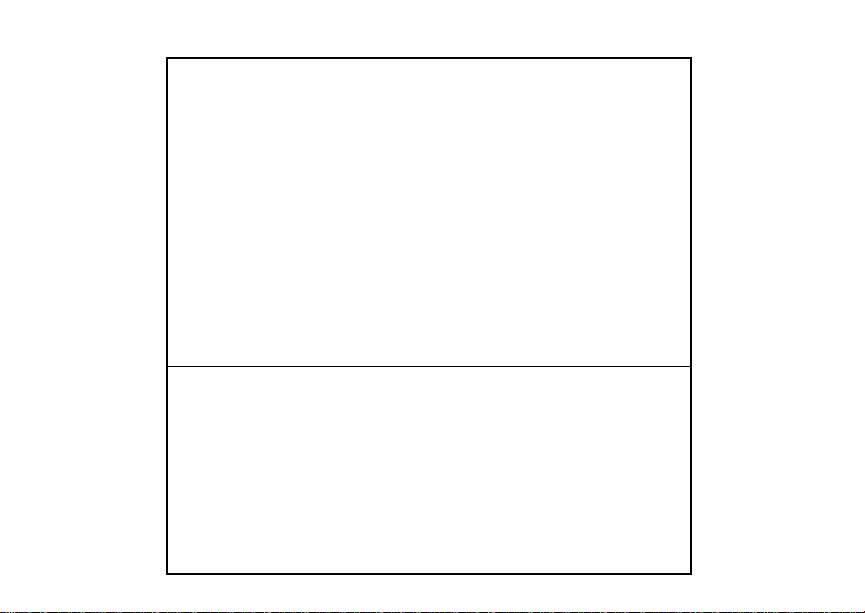
IMPORTANT NOTICE: PLEASE READ
PRIOR TO USING YOUR PHONE
The SIM card provided in this kit is intended for use with
the phone provided in this package.
Loss of certain features will result when using a S IM
card from one of the following models:
i50sx,i55sr,i58sr,i60c,i80s,i85s,i88s,i90c,i95cl
series, and thei2000 series.
For more information on SIM card compatibility, go to
www.motorola.com/iden/support.
Defects or damage to your Motorola phone that result
from the use of non-Motorola branded or certified
Accessories, i nc luding but not limited to replacement
housings and or other peripheral accessories, are
excluded f rom warranty c ov erage. Please refer to the
text of Motorola's Limited One Year warranty located in
this user’s guide for complete details.
i30sx,i35s
,
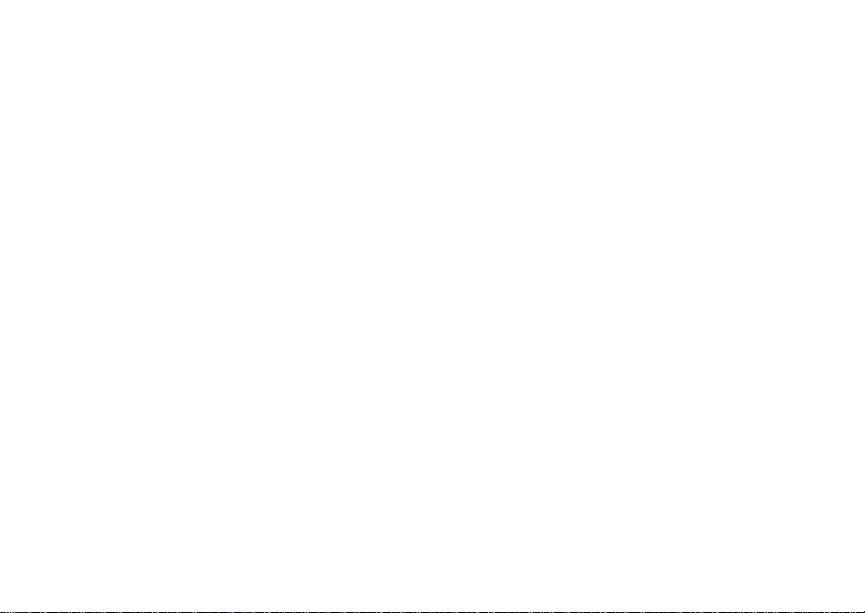
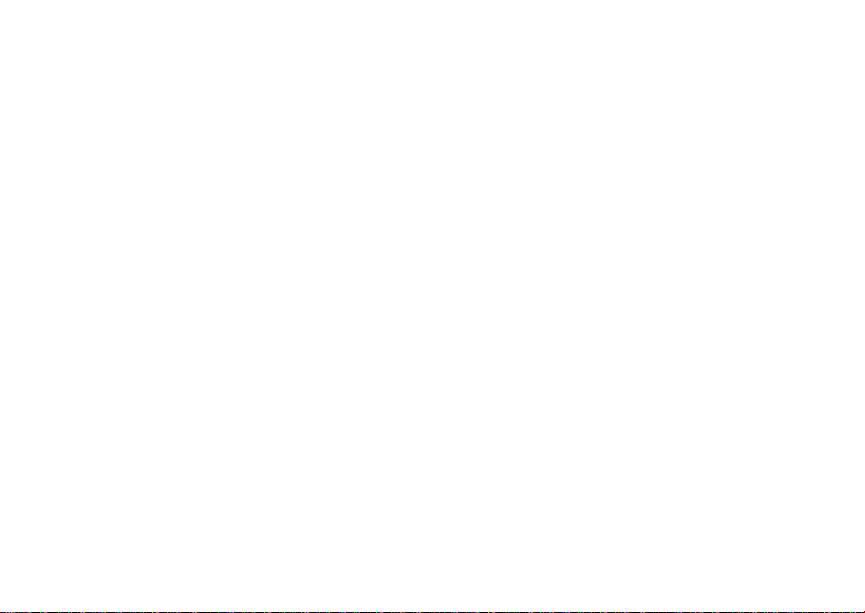
i
Contents
Getting Started........................................... 1
Removing the Battery Door...............................2
Locating Your SIM Card....................................3
Activating Service..............................................6
Antenna.............................................................6
Maintaining Durability........................................6
Powering On and Off.........................................6
Enabling Over-the-Air Security..........................7
Finding Your Phone Number.............................8
Phone Basics ....................................................9
SIM Card Security...........................................12
Locking the Keypad.........................................15
Accessories.....................................................16
For More Information.......................................16
Making Calls............................................. 17
Phone Calls.....................................................17
Private Calls....................................................17
Receiving Calls................................................17
Call Icons.........................................................18
Ways to Enter Calls.........................................18
Using Speakerphone.......................................20
Using Mute ......................................................21
Making Emergency Phone Calls.....................21
MOTOtalkTM..............................................22
Channels and Codes.......................................23
Private MOTOtalk Calls...................................25
Emergency Calls Using MOTOtalk .................26
Setup Options .................................................26
Call Alerts..................................................28
Sending Call Alerts..........................................28
Receiving Call Alerts.......................................28
Using the Call Alert Queue..............................28
Recent Calls..............................................30
Storing Recent Calls to Contacts ....................30
Deleting Recent Calls......................................31
Contacts ....................................................32
Viewing Contacts ............................................33
Creating Entries ..............................................34
Storing Numbers Faster ..................................36
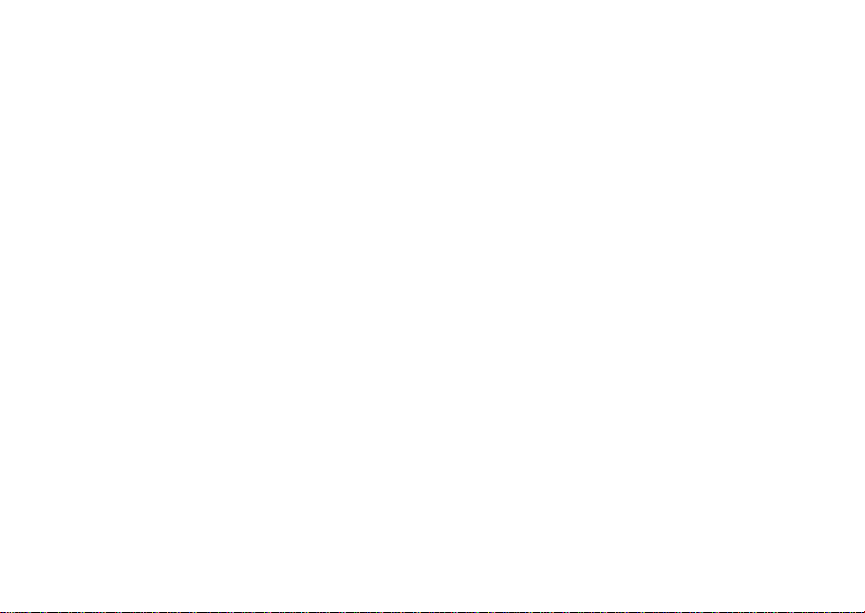
ii
Editing Entries.................................................36
Deleting Entries...............................................36
Checking Capacity ..........................................37
Creating Pauses and Waits.............................37
International Numbers .....................................37
Accessing Contacts with GSM Phones...........38
Call Forwarding........................................ 39
Forwarding All Calls ........................................39
Turning Off Call Forwarding ............................40
Forwarding Missed Calls .................................40
Viewing Call Forwarding Settings....................41
Additional Calling Options...................... 42
Call Waiting.....................................................42
Call Hold..........................................................43
Making a 3-Way Call.......................................43
Creating Pauses and Waits While Dialing.......44
Making International Calls...............................44
Setting One Touch PTT...................................44
Group Calls .....................................................45
Call Timers ......................................................46
Using Your Phone as a Modem ......................47
Making TTY Calls............................................48
Memo .........................................................50
Ring Tones................................................51
Setting Your Phone to Vibrate.........................51
Turning Ring Tones Off...................................51
Ring and Vibrate .............................................52
Assigning Ring Tones to Contacts..................53
Viewing Ring Tone Assignments ....................53
Downloading More Ring Tones.......................53
Managing Memory ..........................................53
Deleting Custom Ring Tones ..........................54
Entering Text ............................................55
Using Alpha Mode...........................................55
Using Word Mode ...........................................55
Special Function Keys.....................................56
Using Numeric Mode.......................................57
Using Symbols Mode ......................................57
Messages..................................................58
Message Notifications.....................................58
Message Center..............................................59
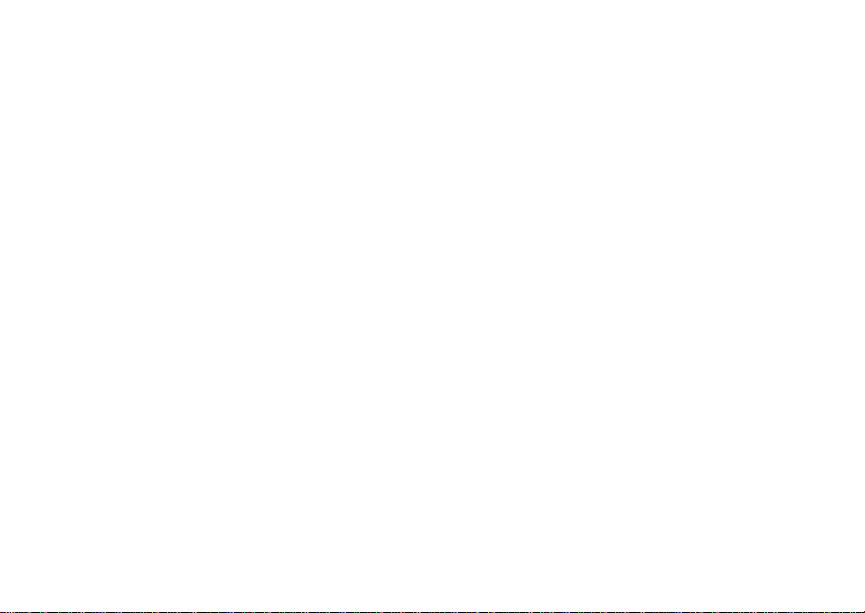
iii
Voice Mail Messages............................... 60
Receiving a Message......................................60
Accessing Voice Mail from
the Message Center ...................................60
Sending Unanswered Calls to VoiceMail .......60
MOSMS Messages...................................61
Setting Up........................................................61
Receiving a Message......................................61
Reading from the Message Center .................62
Creating and Sending Messages ....................62
Managing Memory...........................................66
Advanced Features.................................. 67
Group Calls, Talkgroups, and Hubs................67
Emergency Group Calls ..................................69
Isolated Operation...........................................70
Call Alert Status Messages .............................71
Java Applications....................................72
Installing Applications......................................72
Running Applications.......................................72
Suspending Applications .................................72
Resuming Applications....................................73
Ending Applications.........................................73
Downloading Applications...............................73
Deleting Applications.......................................73
Managing Memory ..........................................74
Shortcuts on the Main Menu ...........................74
Java Applications and GPS Enabled ..............75
GPS Enabled.............................................78
IMPORTANT: Things to Keep in Mind............78
Making an Emergency Call .............................79
Viewing Your Approximate Location ...............80
Enhancing GPS Performance.........................81
Updating Satellite Almanac Data ....................83
Setting Privacy Options...................................83
Using GPS with Map Software........................84
Voice Records ..........................................87
Creating Voice Records ..................................87
Playing Voice Records ....................................87
Labeling Voice Records ..................................88
Deleting Voice Records...................................88
Locking Voice Records ...................................88
Managing Memory ..........................................88
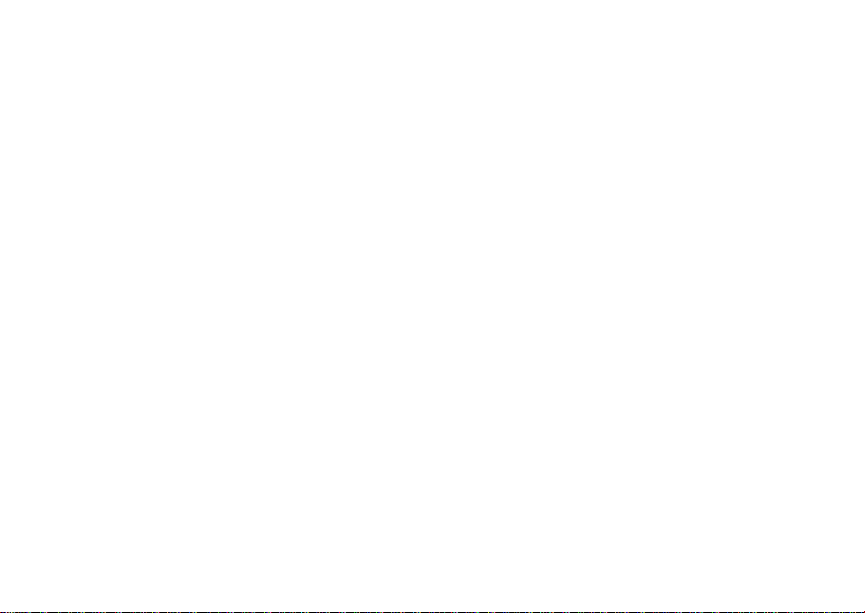
i
Customizing Your Phone........................ 90
Setting the Volume..........................................90
Setting Your Phone to Not Ring ......................90
Seeing the Display Better................................91
Using Settings.................................................91
Profiles ..................................................... 95
Viewing Profiles...............................................95
Switching Profiles............................................95
Surveillance Profile..........................................96
How Changing Settings Affects Profiles..........96
Temporary Profiles..........................................97
Creating Profiles..............................................97
Editing Profiles ................................................98
Deleting Profiles..............................................98
Setting Call Filtering ........................................98
Shortcuts................................................ 100
Creating a Shortcut .......................................100
Using a Shortcut............................................100
Editing a Shortcut..........................................101
Deleting Shortcuts.........................................101
v
Using a Headset .....................................102
Attaching a Headset......................................102
Using a Remote PTT Button .........................102
Understanding Status Messages..........103
Safety and General Information ............105
RF Operational Characteristics.....................105
Portable Radio Product Operation and EME
Exposure...................................................105
Electro Magnetic Interference/Compatibility..108
Medical Devices............................................108
Operational Warnings ...................................109
Operational Cautions ....................................110
Intrinsically Safe Radio Information...............111
Accessory Safety Information .......................114
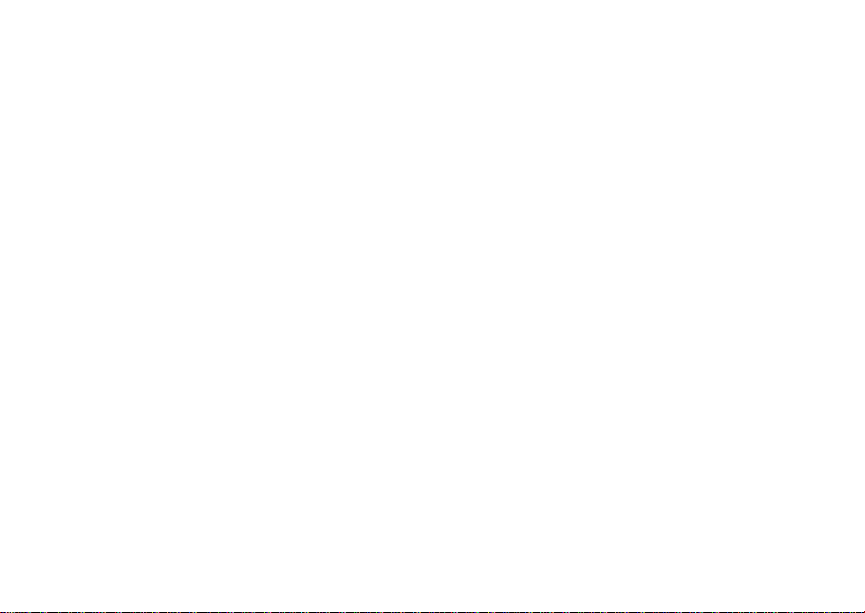
MOTOROLA LIMITED WARRANTY ...... 116
Limited Warranty
Motorola Communication Products
(International)..................................... 120
Patent and Trademark Information...... 124
Index ....................................................... 125
Driving Safety Tips................................ 130
v
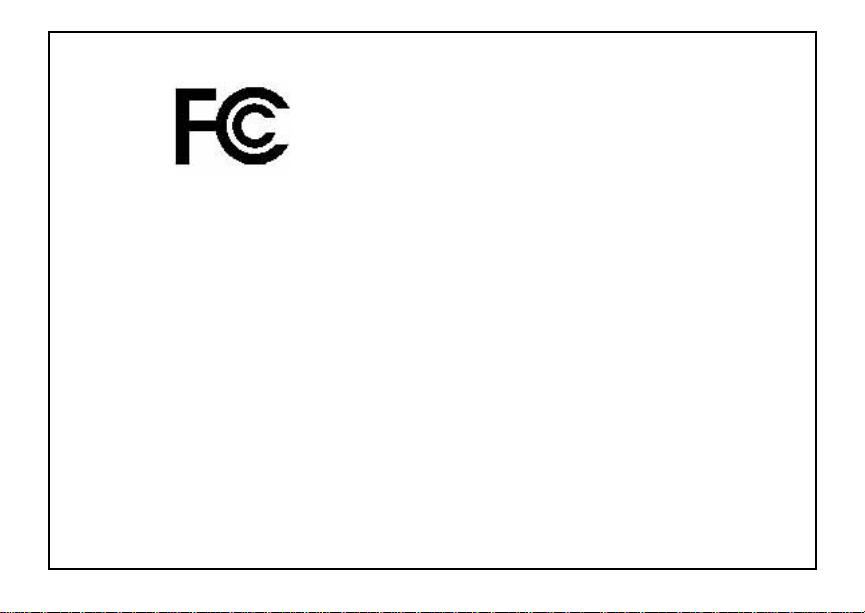
i
DECLARATION OF CONFORMITY
Per FCC CFR 47 Part 2 Section 2.1077(a)
Responsible Party Name: Motorola, Inc.
Address: 8000 West Sunrise Boulevard
Plantation, FL 33322 USA
Phone Number: 1 (800) 453-0920
Hereby declares that the product:
Product Name:
Model Number: H68XAH6RR1
Conforms to the following regulations:
FCC Part 15, subpart B, section 15.107(a),
15.107(d) and section15.109(a)
Class B Di gital Device
As a personal computer peripheral, this device
complies with Part 15 of the FCC Rules. Operation
is subject to the following two conditions: (1) this
device may not cause harmful interference, and (2)
this device must accept any interference received,
including interference that may cause undesired
operation.
v
i
325
BN
Note: This equipment has been testedand
found to comply with the limits for a Class
B digitaldevice, pursuant to part 15 of the
FCC Rules. These limits are designed to
provide reasonable protection against
harmful interferencein a residential
installation. This equipment generates,
uses and can radiate radio frequency
energy and, if not installed and used in
accordance with the instructions, may
causeharmfulinterferencet o radio
communications. However, there i s no
guarantee that interference will not occur
in a particular installation.
If this equipment does cause harmful
interference to radio or television reception,
which can be determined by turning the
equipmentoff and on, the user is
encouraged to try to correct the interference
by one or more of the following measures:
• Reorient or relocate the receiving
antenna.
• Increase the separation between the
equipment and receiver.
• Connect the equipment into an outlet on
a circuit differentfrom that to which the
receiver is connected.
• Consult the dealeror an experienced
radio/TV technician for help.
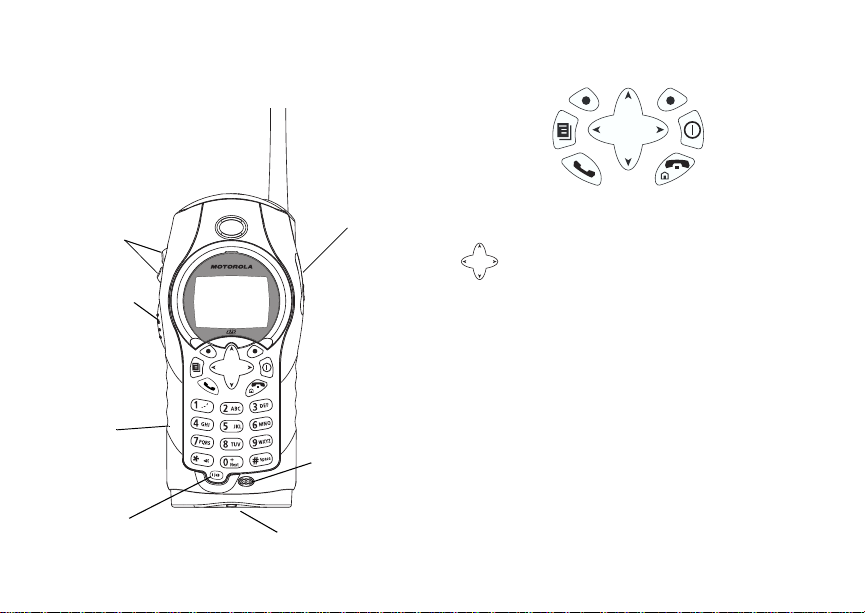
Getting Started
volume
controls
Push-To-Talk
(PTT) button
speaker
(in back)
Emergency
Group call
button;
speaker on/off
audio jack
microphone
accessory connector
p Power button.
Navigation key — press the arrows to
scroll through menus and lists.
m Menu key — accesses context-sensitive
menus.
A Option key — selects the option
appearing above it on the display.
s Send key — places phone calls.
e End key — ends phone calls; returns to
idle screen.
1
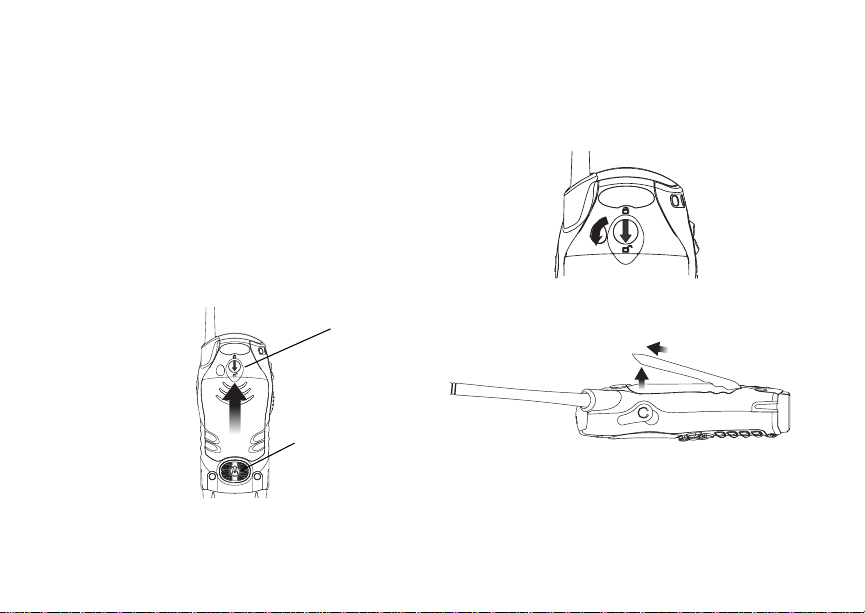
Getting Started
To start using youri325 phone:
• Makesure your SIM card is in place.
• Charge the battery.
• Activate your service.
• Enable security.
Removing the Battery Door
1 Make sure the phone is powered off. See
“Powering On and Off” on page 6.
2 Slide the release button forwarduntil it releases
the battery door.
release
button
speaker
2
Note: If the release button does not slide
forward to release the battery door,rotate
the circular piece in the center of the
releasebuttontounlockit.
3 Remove the battery door from the back of your
phone.
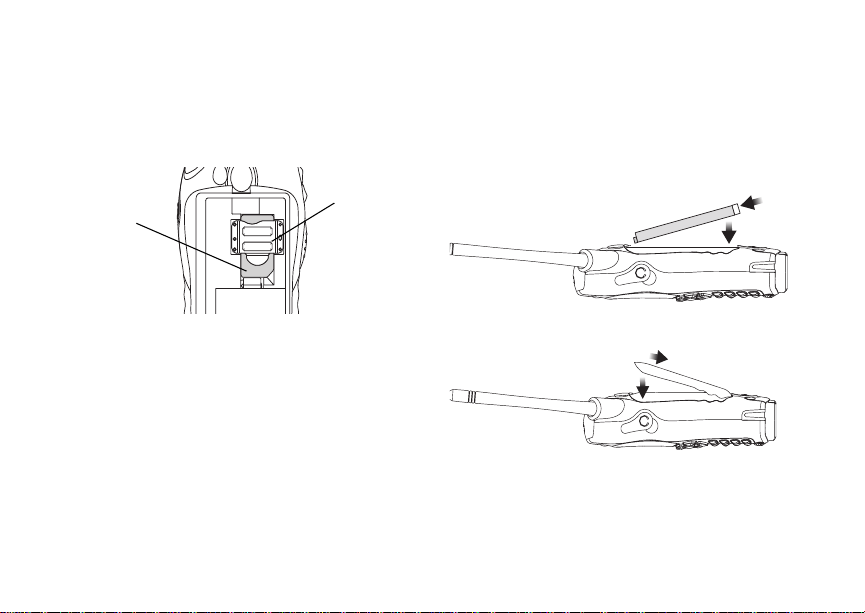
Locating Your SIM Card
Locating Your SIM Card
Your SIM (SubscriberIdentity Module) card is a
small piece of plastic located in the SIM card
holderin the backof your phone, underneath the
battery.
SIM card
SIM card
If your SIM card is not in the SIM card holder, it
may be in the box your phone came in, attached to
a piece of plastic about the size of a creditcard.If
this is the case, carefully detach your SIM card
from the surrounding plastic and insert it as
described in “InsertingYour SIM Card” on page 14.
If there is no SIM card in your phone or the box,
contactyour service provider.
holder
Battery
Inserting the Battery
1 Remove the battery door.
2 Insertthe top of the batteryinto the batteryarea.
Press the bottom of the battery to secure it.
3 Replacethe batterydoorandpress it gentlyuntil
you hear a click.
3
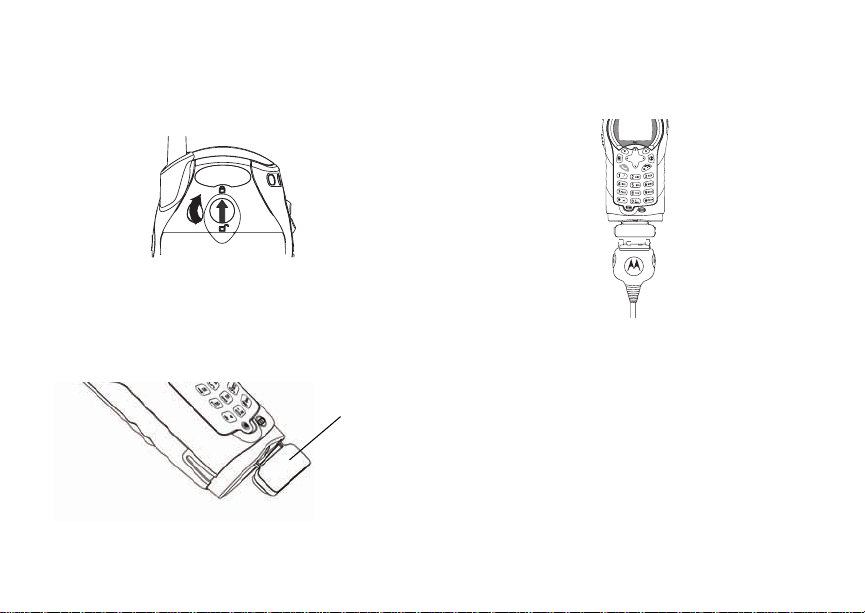
Getting Started
4 If you want to ensure the battery door does not
accidentally come off, rotate the circular piece in
the center of the release button to lock it.
Charging the Battery
Your phone comes with a standard travel charger.
1 Plug the charger into an electrical outlet.
2 Open the connector cover.
connector cover
4
3 Plug the otherend of the chargerinto the
accessory connector.
ChargerAttached appears on the display.
Tip: To remove the charger from the accessory
connector: Press the buttons on the sides
of the plug.Pull the plug straight out.
4 When charging the battery for the first time,
charge for 30 minutes longer than the time
shown in “Charging Times” on page 5.
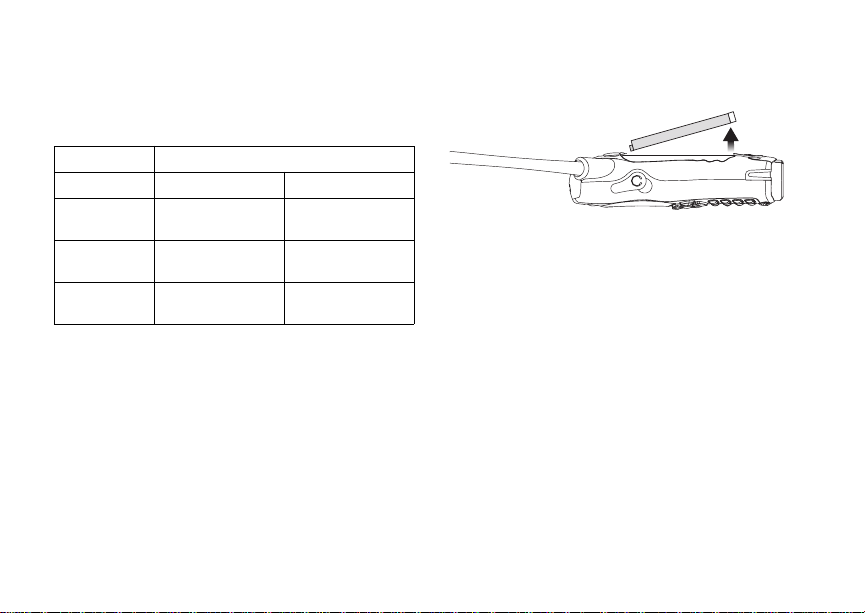
Locating Your SIM Card
Charging Times
See your battery and chargerto determine the
appropriate charging time.
Battery Charger
Rapid Mid-Rate
High
Performance
Extra
Capacity
Maximum
Capacity
For best results, charge the batteries within the
temperature range of 50°F to 104°F (10°C to
40°C).
Prolonged charging is not recommended.
2hours 4hours
2.5 hours 6 hours
3.5 hours 7.5 hours
Removing the Battery
1 With the phonepoweredoff,removethe battery
door.
2 Remove the battery by pushing the battery
toward the antenna and lifting it out.
Battery Use and Maintenance
• TheMotorola iDEN Approved Lithium Ion
chargers provide optimum performance. Other
chargers may not fully charge the iDEN Lithium
Ion batteryor may yield a reducednumberof
lifetime charge cycles.
• Extreme temperatures degrade battery
performance.Do not storethe battery where
temperatures exceed 140°F (60°C) or fall below
4°F (-20°C).
• Lithium Ion batteries have a self discharge rate
and withoutuse, lose about 1% of theircharge
per day.
• The battery capacity is degraded if the battery is
storedfor long periods while fully charged. If
long term storage is required, store at half
capacity.
5
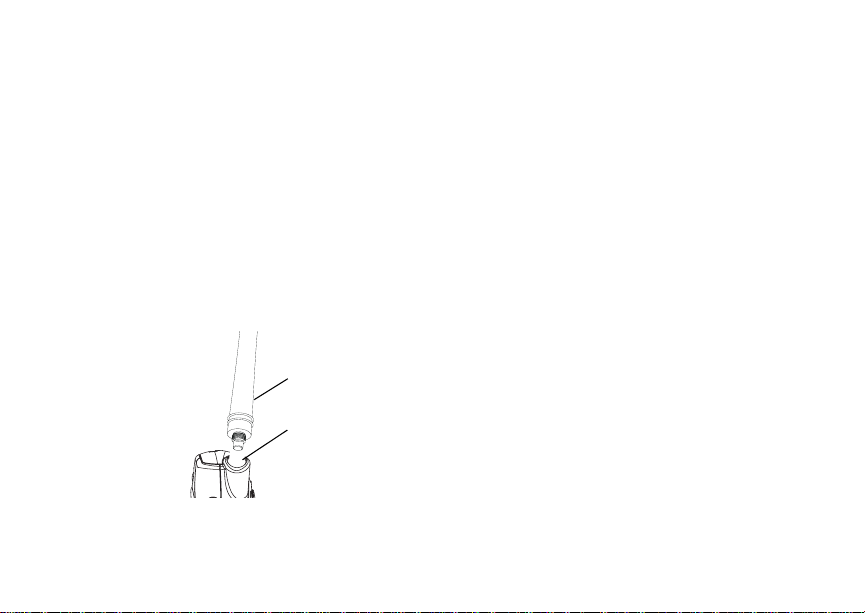
Getting Started
Activating Service
The first time you power on your phone, you must
be in your local calling area. This activates your
service.
Antenna
Attachthe phone antenna before using your
phone.The antenna must be screwed in
completely for properoperation and water
resistance.
Attaching the Antenna
1 Place the antenna into the antenna socket.
antenna
socket
2 Press and turn antenna clockwise until it will no
longer turn.
6
Removing the Antenna
1 Grip the antenna firmly and turn it
counter-clockwise until it is loose.
2 Remove the antenna from the antennasocket.
Maintaining Durability
To maintain the water resistant nature of your
phone:
• Attach the phoneantenna before using your
phone.
• Always reinsertthe audio jack cover and bottom
connector cover.
Powering On and Off
To power your phoneon:
Press p.
To power your phoneoff:
Pressand hold p.
When You Power On for the First Time
The first time you power your phone on, a screen
may appear asking you to update your browser
information. This means you must enable security.
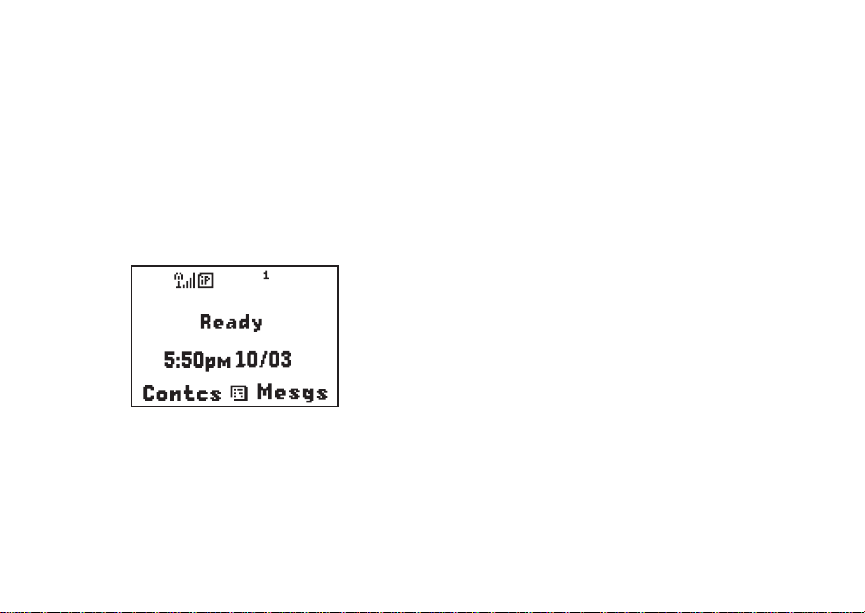
Enabling Over-the-Air Security
If the Enter SIM PIN Code screen appears,enter
your SIM PIN. See “Entering the PIN” on page 12
Press A under Ok .
When you receive your phone,t he SIM PIN is
0000. Change your PIN to prevent fraudulent use
of the SIM card (see “Changing the PIN” on page
12).
As your phoneconnectsto the network, you will
see a connecting message. When the idle screen
appears,the phone is ready to use.
b
Enabling Over-the-Air
.
Security
If you are set up to receive over-the-air
programmingfrom your service provider, you must
enable security thefirst time you power on your
phone or within 20 days of first activationof your
phone:
1 When you power on your phone for the first time,
aftert he idle screen appears, you will be
prompted to select Ok to update your browser
information.
Note: If you press A under Later,youwillbe
prompted to enable security each time
you power on your phone until you press
A under Ok.
2 Press A under Ok.
3 You are prompted to enable security. Press A
under Yes. A series of screensappears. If you
subscribe to your service provider’s plan, your
home page appears.
4 Press e to return to the idle screen.
Within 24 hours of enabling security, you will
receive a Net alert containing your Private ID and
Talkgroup lists for Private calls.
7
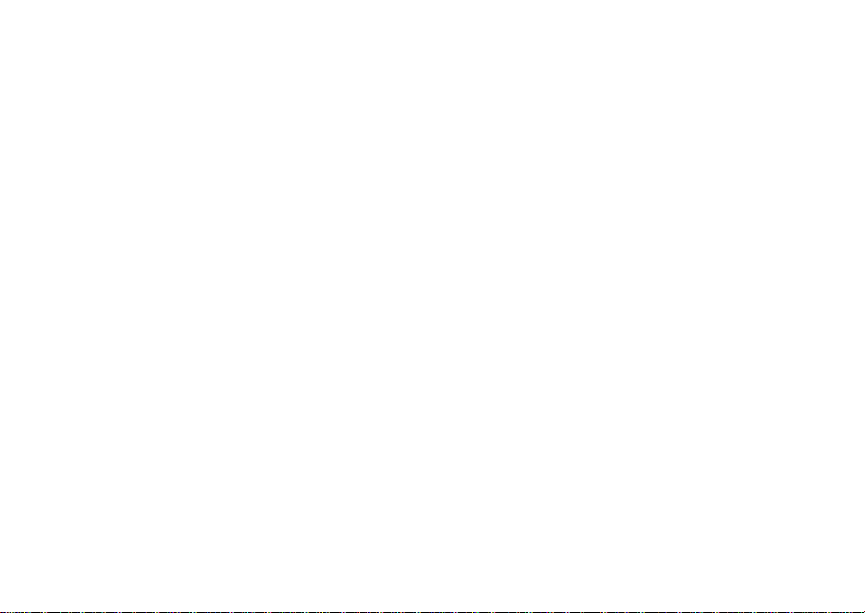
Getting Started
To accept programming:
1 When you receivea Net alert saying New
Browser Message - Receive Programming
Info,pressA under Goto.
2 You are prompted to accept changes to your
lists. Press A under Ok.
3 If you are prompted again to accept changes to
your lists, press A under Ok.
4 A confirmation screendisplays.Press A under
Ok.
5 Press e to return to the idle screen.
Finding Your Phone Number
My Info lets you view your phone number, Private
ID, and other phone information:
1 Press m to access the main menu.
2 Scroll to My Info.
3 Press A under Select.
4 Scroll to see your information:
•Name— Enter your name. See “Entering
Text”onpage55.
•Line1andLine 2 — your phone numbers for
phone lines 1 and 2. Theseare filled in when
you receive your first phone call after enabling
over-the-airsecurity on your phone.
8
•PrivateID—Your Private ID is the number
that others use to contact you using Private
calls.It is filled in when you receive your first
Private call.
•GroupID— the number of the Hub you have
joined.
• Carrier IP — the IP address assigned to your
serviceprovider.Itisfilledinwhenyou
register for packet data services.
• IP1 Address and IP2 Address —theIP
addresses you use to access theInternetwith
your phone.
•Ckt— Your circuit data number is the number
youuseifyouwanttouseyourphoneto
transfer circuit data. See “Using Your Phone
as a Modem” on page 47. You receivethis
number from your service provider.
Note: The context-sen sitivemenuunder My Info
contains information that may be used by
your service provider if there is a problem
withyour phone.
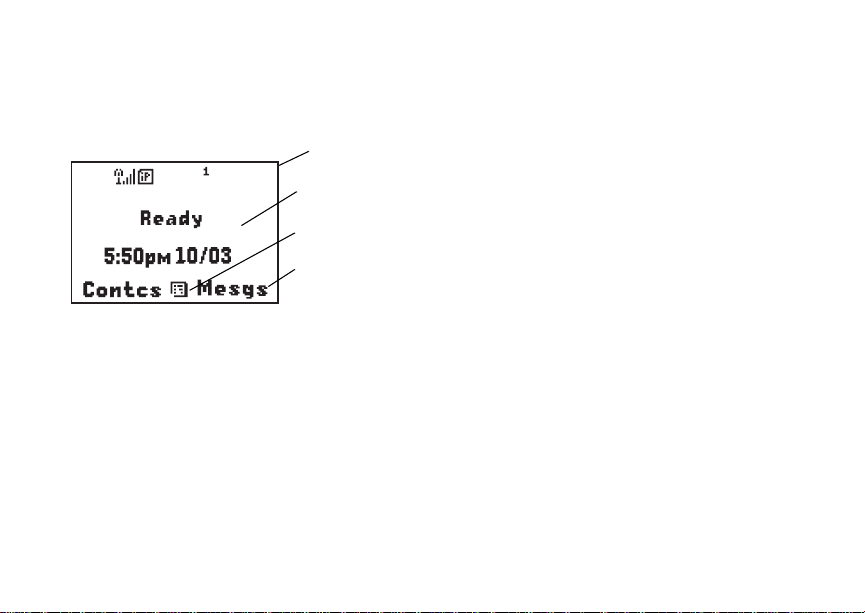
Phone Basics
Phone Basics
Any time your phone is powered on, the display
provides you with information and options.
status icons
b
text area
menu icon
display options
The screen shown above is the idle screen. The
text that appears on your idle screen depends on
your service provider. The idle screen appears
when your phone is on, but not engaged in any
activity.
Text Area
This area displays menus, messages, names,
phone numbers, and other information.
Display Options
Two display optionsappearat the bottomof most
screens.Y ou select a displayoptionby pressing
theoptionkeybelowit.
Menus and Lists
Your phone’s featuresare arrangedin menus,
submenus, and lists.
Toaccesstheitemsinamenuorlist,scrollusing
the navigation key at the top of your keypad. This
key lets you scrollup, down, left, o r right.Holding
down the appropriatepart of the navigation key
speeds up scrolling.
In this guide, this symbol > tells you to select a
menu or list item. For example, Settings >
Securitymeans:
1 Scroll to Settings on the main menu.
2 Press A under Select to see the Settings
screen.
3 Scroll to Security.
4 Press A under Select to see the Security
screen.
9
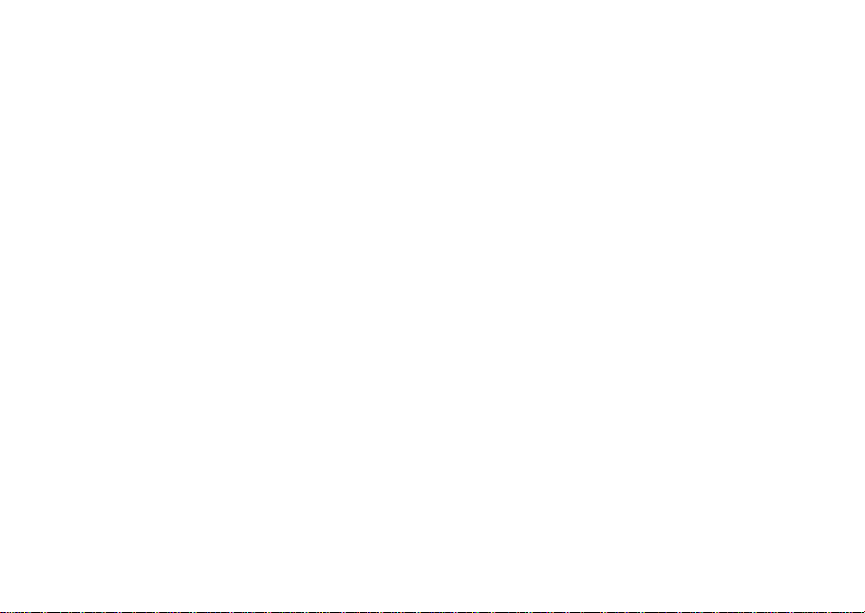
Getting Started
Menu Key
Many features provide context-sensitive menus
that let you access related features and actions.
The S icon appears any time a context-sensitive
menu is available. Press m to access the menu.
Main Menu
All your phone’sfeaturescan be accessed through
the main menu. Whenyou are using a feature, the
icon for that feature appears in the upper left
cornerof the display.
a Net Browse the Web.
Java Apps Javaapplications on your
j
s Settings Customize your phone.
VoiceRecord Recordand play audio
v
C Contacts View,store,editcontacts.
e Messages Access messages. See
10
phone. See page 72.
Seepage90.
messages. See page 87.
Seepage32.
page 58.
f Call Forward Set call forwarding
g Memo Store a number to access
h Call Timers Phoneusageinformation.
i Recent Calls Lists recent calls. See
Shortcuts Create shortcuts to
c
Profiles Groups of settings you
P
j My Info Viewpersonalphone
k Call Alert Lists call alerts. See
GPS Find your approximate
g
m Ring Tones Assign ring tones and t urn
options. See page 39.
later.Seepage50.
Seepage46.
page 30.
screens. See page 100.
apply together. See
page 95.
information,including
phone number and Private
ID. See page 8.
page 28.
geographical location. See
page 78.
ringeroff. See page 51.
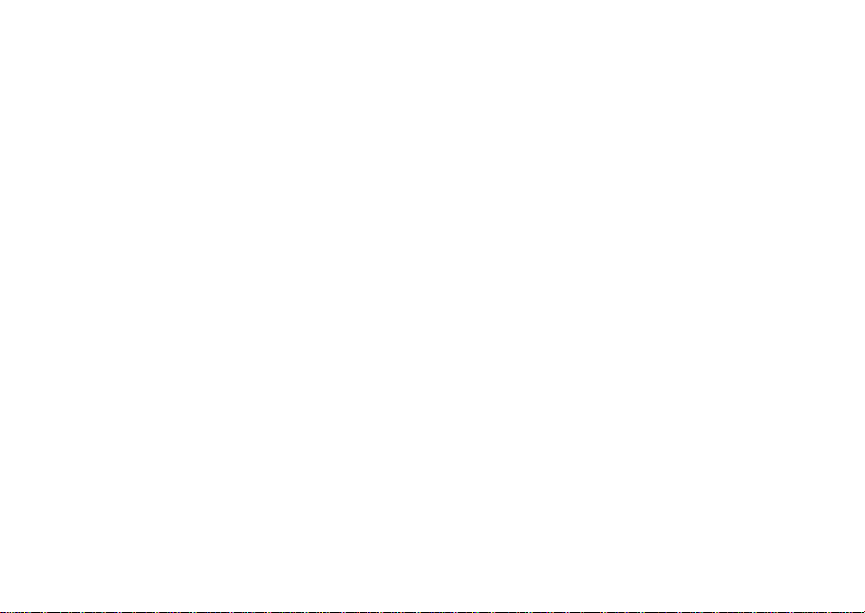
Phone Basics
Voice Recog Used with voice-activated
V
m MOTOtalk/MT
Options
dialing and shortcuts. See
page 20 and page 100.
Launch/Exit MOTOtalk
Access MOTOtalk Setup
and Help. See page 22.
Status Icons
Status icons appear in the two rows at the top of
the display. Some appear at all times. Others
appearonlywhenyourphone is engagedin certain
activities or when you have activated certain
features.
abcd
efgd
opqr
s
A Phone In Use — Your phoneis
B Private In Use — Your phone is
Battery Strength —Morebars
on the battery indicate a greater
charge.
Signal Strength — More bars
next to the antenna indicate a
strongersignal.
active on a phone call.
active on a Private call.
C TalkgroupIn Use— Your phone
12 ActivePhone Line—1indicates
m MOTOtalk — Your phone is set
S Scan— Your phoneis set to
T TalkgroupIcon — Your phone is
e
GHI
JKL
uvMR Ringer Off — Your phone is set
wy x
is active on a group call.
phone line 1 is readyto make
calls; 2 indicates phone line 2 is
readytomakecalls.
to MOTOtalkmode.
receive Group calls fromall the
Talkgroups in a Hub.
active as a group call
Emergency Group Call —Your
phone is active on an Emergency
Group call.
Call Forward — Your phone is
set to forward calls. See “Call
Forwarding” on page39.
not to ring.See “Turning Ring
Tones Off” on page 51.
Messages —Youhaveoneor
moremessages.See “Messages”
on page 58.
11
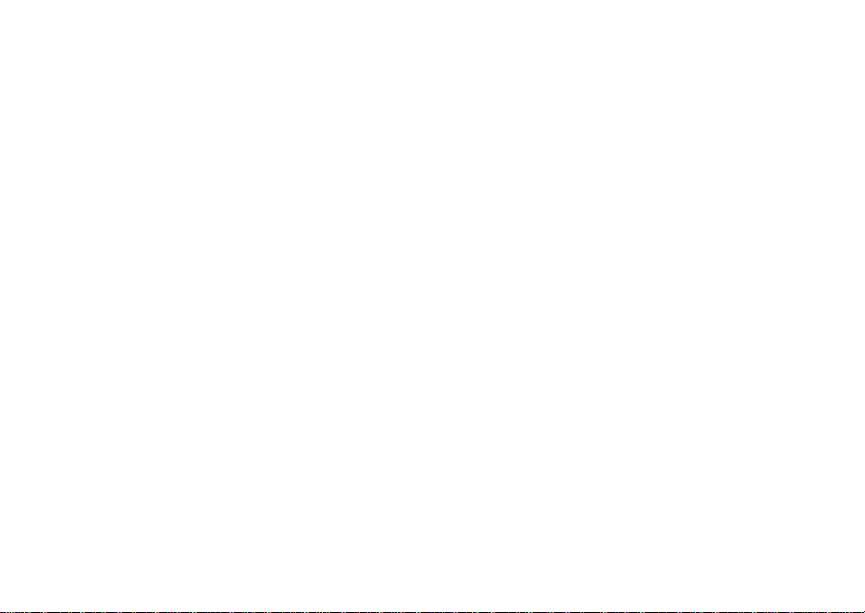
Getting Started
D Internet — You are ready to
YZ Packet Data — You are ready to
P Roaming— You are using your
browsethe internet.
transfer packetdata or are
transferring packet data. See
“Using Your Phone as a Modem”
on page 47.
phoneoutsideyour carrier's
network.
SIM Card Security
Your SIM card protects yourpersonali nformation.
The SIM card stores all your Contactsinformation.
Since this information is storedon your SIM card,
not in yourphone,you can remove the information
by removing your SIM card.
Note: Except for making emergency phone
calls, your phone will not function without
the SIM card.
To prevent unauthorize d use of your phone, your
SIM card is protected by a PIN thatyou entereach
timethe phoneis poweredon. You canchange the
PIN or turn off the requirement that it be entered.
12
Entering the PIN
You may be requiredto entera SIM PIN when you
firstuse your phone.
When you receive your phone,the SIM PIN is
0000. Change your PIN to prevent fraudulent use
of the SIM card.
Important: If you enter your PIN incorrectly3 times,
1 When the Enter SIM PIN Code screen appears,
enter your SIM PIN. An asterisk appears for
each character entered.
2 Press A under Ok.
your SIM card is blocked. To unblock
your SIM card, you must contact your
service provider. See “Unblocking the
PIN” on page 13.
Changing the PIN
1 From the main menu, select Settings >
Security > Change Password > SIM PIN.
2 At the Enter Old SIM PIN Code screen, enter
the current SIM PIN.
3 Press A under Ok.
4 At the Enter New SIM PIN Code screen, enter
thenew4to8-digitSIMPIN.
5 Press A under Ok.
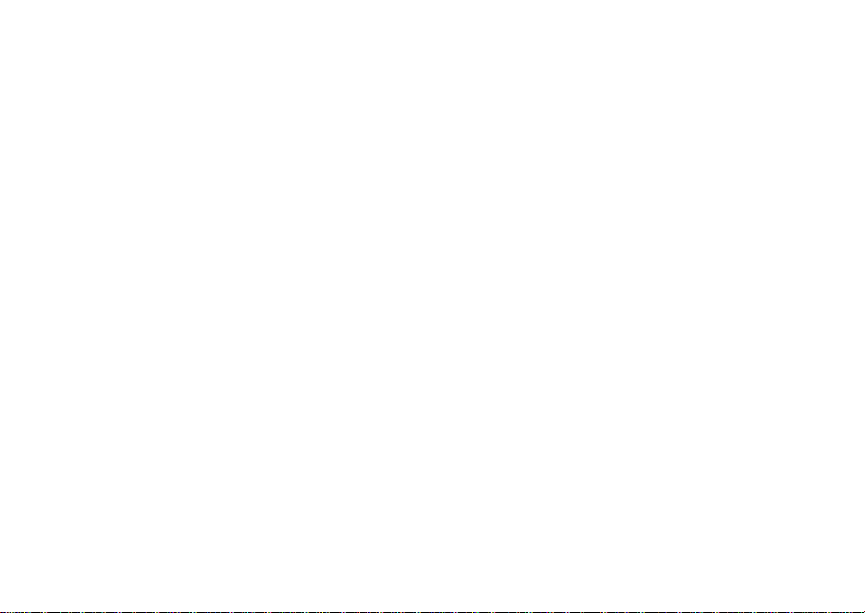
SIM Card Security
6 At the Re-enter New SIM PIN Code screen,
re-enter the new SIM PIN to confirm.
7 Press A under Ok.
Turning the PIN Requirement On and Off
When the SIM PIN requirement is on, you are
prompted to enter your PIN each time you turn on
your phone.
Note: If a SIM PIN is required, your phone will
not function until the SIM PIN is entered,
exceptfor making emergencyphone calls.
When the PIN requirement is off, your phone can
be used without enteringa PIN.
Important: When the SIM PIN requirement is off,
1 From the main menu, select Settings >
Security > SIM PIN.
2 Select On or Off.
3 Enter the current SIM PIN.
4 Press A under Ok.
the personal data on your SIM card is
not protected. Anyone can use your
phone and access your personal data.
Unblocking the PIN
If you enter your PIN incorrectly 3 times, your SIM
card is blocked. To unblock your SIM card, you
must contactyour service providerto get a PIN
Unblock Code (PUK).
Important: If you unsuccessfully enter the PUK
To unblock the PIN:
1 Press *#m1.
2 At your service provider representative’s
request, provide the informationneeded to give
youaPUKcode.
3 Select Unblock PIN.
4 Enter the PUK code.
5 Enteranew4to8-digitSIMPIN.
6 Re-enter your SIM PIN.
If you entered the codes properly, SIM Unlocked
appearson the display.
code 10 times, your SIM card is
permanently blocked and must be
replaced. If this happens, all data is
lost. You will get a message to contact
your service provider. Except for
making emergency phone calls, your
phone will not function with a blocked
SIM card.
13
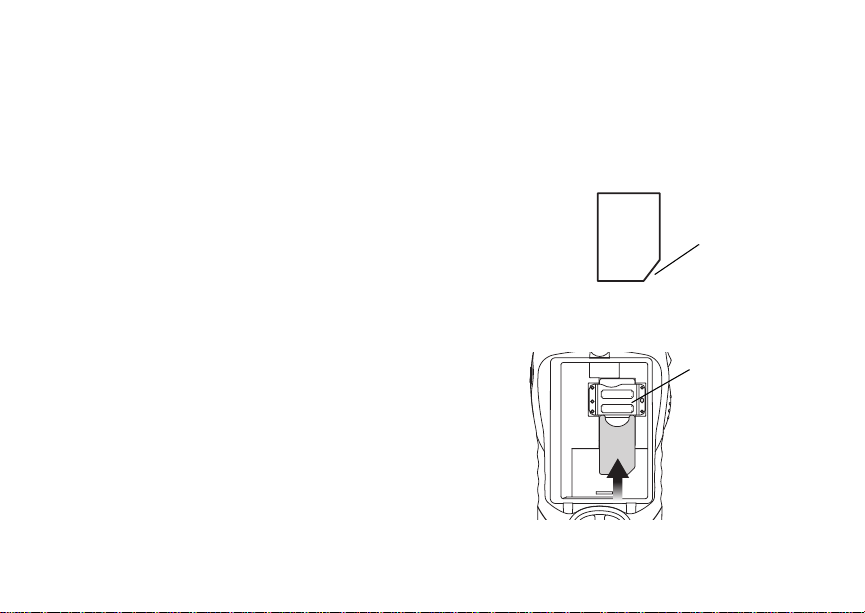
Getting Started
Inserting and Removing Your SIM Card
Important: Do not touch the gold-colored areas of
Switching SIM Cards
Moving your SIM card from one phone to another
moves all your Contacts information, but erases
otherinformation. If you remove your SIM card and
useit with another phone,or use anotherSIM card
with your phone, the following information is
erased:
• The recent calls list
• Call forwarding settings
• Net alerts
• Mobile originatedtext messages,drafts, and
quicknotes
• InformationstoredinMemo
• 3 most recent GPS Enabled locations
• Voice records
• Voice names
14
your SIM card.
Inserting Your SIM Card
With your phone powered off, remove t he battery
door and battery. See “Removing the Battery” on
page 5.
1 Hold your SIM card as shown. Do not touch the
gold-colored area.
cut corner
2 Carefullyslide your SIM card intoyour phone,
until it lies flat in the SIM card holder.
SIM card
holder
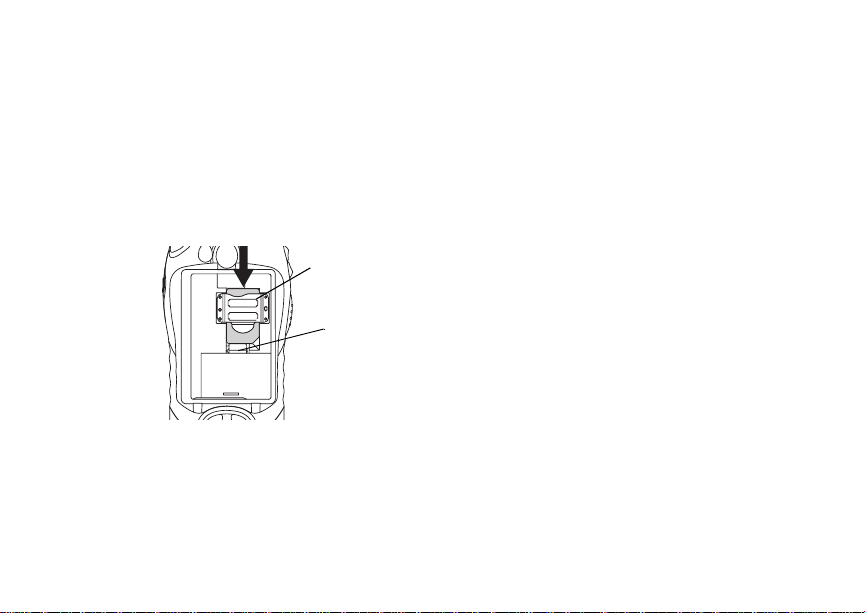
Locking the Keypad
Removing Your SIM Card
Important: To avoid loss or damage, do not remove
your SIM card from your phone unless
absolutely necessary.
1 With your phone powered off, remove the
battery door and battery.
2 While holding the tab down, slide your SIM card
out of the SIM card holder.
SIM card
holder
tab
Note: Protect your SIM card as you would any
delicate object. Store it carefully.
Locking the Keypad
Lockingt he phone’skeypad prevents itsbuttons
from being pressed. When the keypadis locked,
you can only:
• Power the phone on and off
• Unlock the keypad
• Respond to incoming calls, messages, and
alerts
Important: Emergency phone calls cannot be
To lock the keypad:
1 From the idle screen, press m.
2 Press *.
If you press a key while the keypad is locked,
instructions for unlocking the keypad display
briefly.
To unlock the keypad:
1 From the idle screen, press m.
2 Press *.
While the keypad is locked, you can respondto
incoming calls, messages, and alerts just as you
do when the keypad is not locked. When finished,
press e to return to the idle screen. The keypad
remains locked.
placed while the keypad is locked.
15
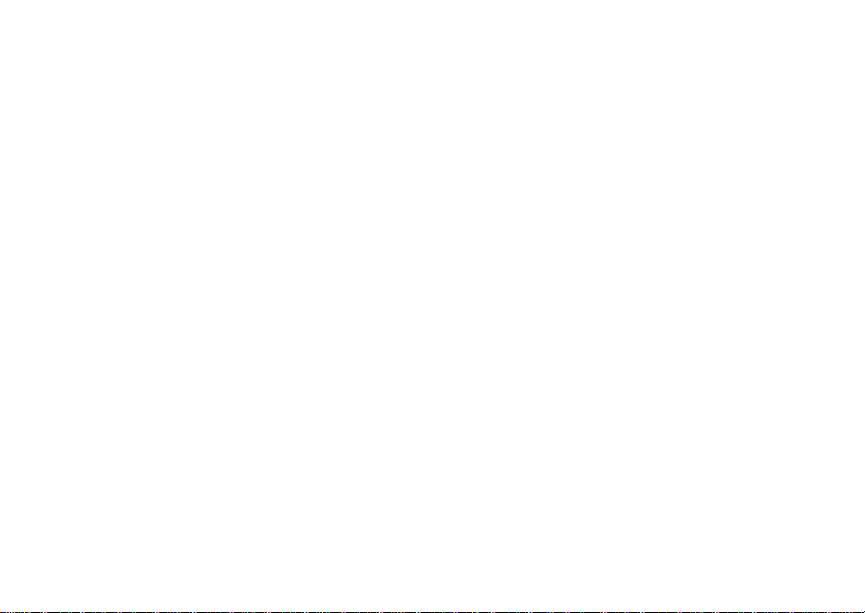
Getting Started
Accessories
To order accessories,log on to our Web site at
www.motorola.com/store/iden or contact your
Motorola Authorized Retailer.
For More Information
If you have questionsabout youri325 phone,
contact your sales representative or your service
provider.
16
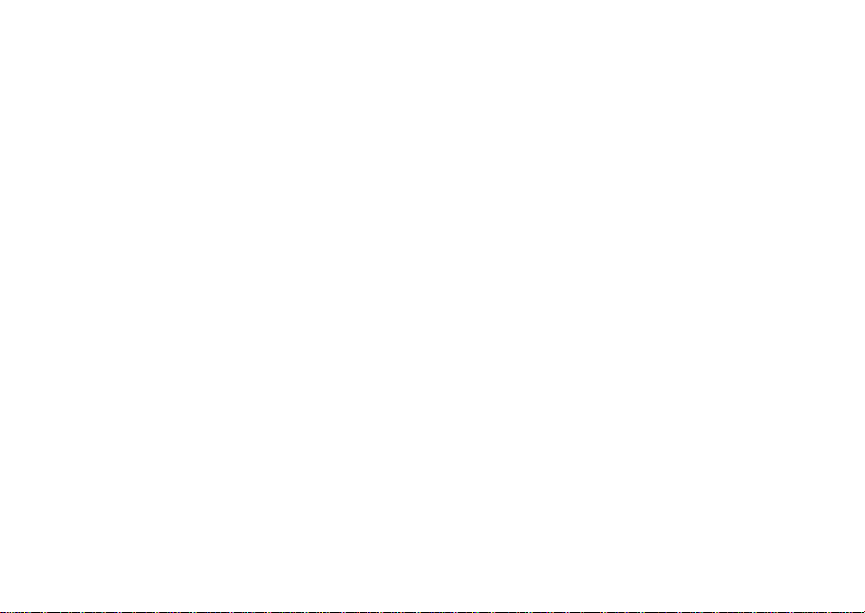
Making Calls
Youri325 phone makes two types of calls: digital
cellular phone callsand Private calls. With Private
calls,you use your phone as a long-range, digital
walkie-talkie.
Phone Calls
1 Enter the number you want to call.
2 Press s to place the call.
3 Press e to end the call.
Private Calls
1 Enter the Private ID you want to call.
2 Press and holdthe PTT button on the side of
your phone. Begin talking after your phone emits
a chirpingsound.
3 Releasethe PTT button to listen.
Tip: To let someone know you want to talk to
him or her on a Privatecall,send a call
alert.See “Call Alerts”on page28.
Receiving Calls
Phone Calls
When you receive a phone call, your phone rings,
vibrates, or lights up its backlight.
Answering
Press s. -or-
Press A under Yes. -or-
Pressany number key.
To answer a call b y pressing any number key, you
must have the Any Key Ans feature turnedon (see
“Phone Calls Features” on page 91).
SendingtoVoiceMail
Press e. -or-
Press A under No.
Ending
Press e.
Private Calls
When you receive a Private call, your phone emits
a chirping sound or vibrates.
Answering
1 Waitfor the caller to finish speaking.
17
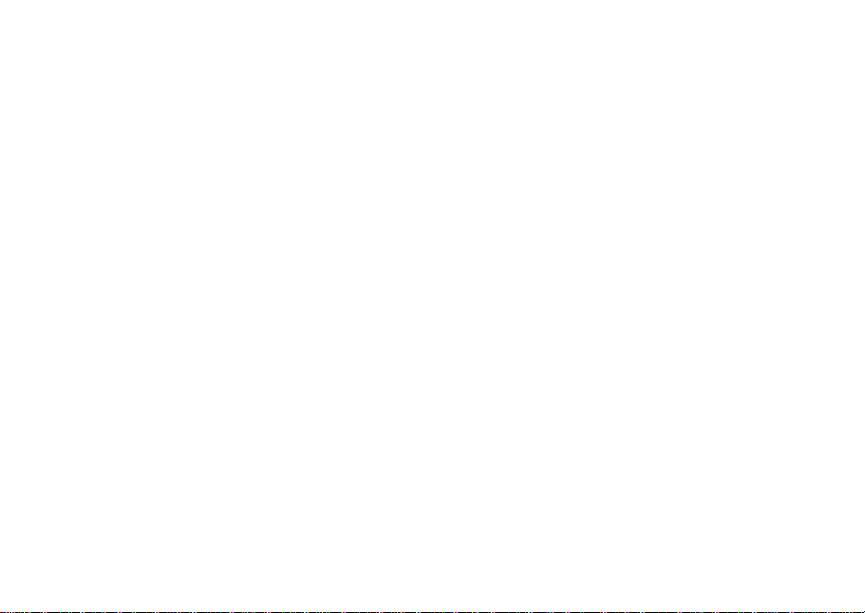
Making Calls
2 Press and holdthe PTT button on the side of
your phone. Begin talking after your phone emits
a chirpingsound.
3 Releasethe PTT button to listen.
Call Icons
When you make a call,call icons appear in the text
area of the phone’s display.
X Placing a phone call.
W Receiving a phone call.
Y Phone call is active.
Z Phone call is on hold.
U Phone call ended.
When you miss a call, this icon appears in the text
area:
V You missed a phone call.
Ways to Enter Calls
To enter the number you want to call, youcan:
• Usethe numbers on the keypad
• Select the number from the recent calls list
18
• Select the numberfrom Contacts
• Redial the last phone number called
• Sayavoicenameintoyourphone
• Use Speed Dial or Turbo Dial
• UseOneTouchPTTtomakeaPrivatecall
• Use a TTY device — see “Making TTY Calls” on
page 48
®
From the Keypad
To enter the number you want to call, press the
numbers on the keypad.
Ifyoumakeamistake:
• To clear a digit, press A under Delete.
• To clear all digits,press and hold A under
Delete.
• To insert or delete a digit anywhere in the string
of digits you have entered, scroll left or right.
• To cancel,press e.
From the Recent Calls List
The recent calls list stores the last 20 calls you
made or received, except Emergency Group calls.
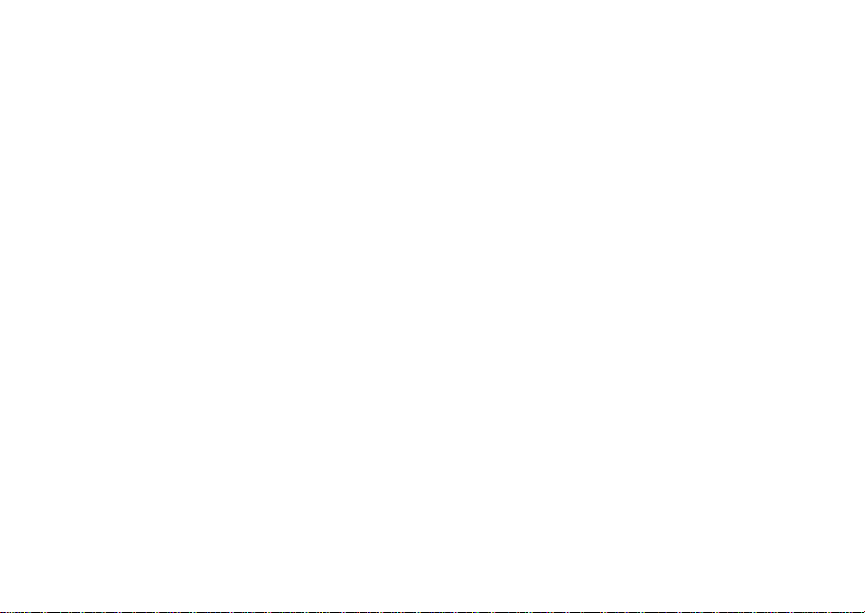
Ways to Enter Calls
To select a numberfrom the recent calls list as the
numberyou want to call:
1 From the idle screen, scroll down. -or-
From the main menu,selectRecentCalls.
2 Scrollto the name or number you want to call.
From Contacts
If you have numbers stored in Contacts, you can
use these numbers to make calls. For information
on entering numbers into Contacts, see “Creating
Entries” on page 34.
Calling from the Contacts List
1 From the main menu, select Contacts.
2 Scrollto the name or number you want to call.
Tip: To find Contacts entries faster, use the
keypad to enter the first letter of the name.
3 Place the call now.-or-
Scrollleftor rightto displaythe Contactstype for
the number you wantto call.
If you are makinga Private call, your phone places
the call to the Private ID stored in the Contacts
entry, even if the Private icon is not displayed.
Ifyouaremakingaphonecall:
• Your phone places the call to the phone number
assigned to the Contacts type displayed.
• If the Contactstype displayed is not a phone
number,your phone places the call to the phone
number stored in the Contacts entry.
• If the Contactstype displayed is not a phone
number and you have more than one phone
numberstored in the Contactsentry, yourphone
prompts you to select the phone number you
wantto place the call to.
Calling from a Contacts Entry
1 From the main menu, select Contacts.
2 Scrollto the name or number you want to call.
3 Press A under View. -or-
If View is not one of your options: Press m.
Select View.
4 Place the call now.-or-
Scrollt o view more numbers.When you place
the call, it is made to the number displayed.
Redialing th e Last Number
Press and hold s to place a call to the last phone
number you called.
19
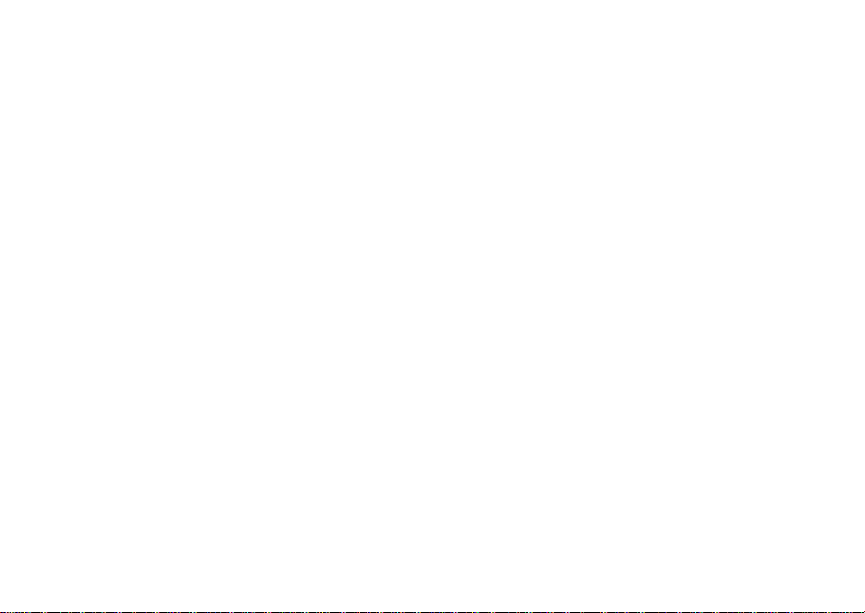
Making Calls
Using a Voice Name
Note: This is an optional feature.Contact your
service provider about its availability for
purchase.
If you have created a voice name in Contacts for
the number you want to call, you can say the voice
name into your phone to enter the number. See
page 33 for more information about voice names.
To use a voice name:
1 Pressand hold t untila promptappears telling
you to say the voice name.
2 Speaking into the microphone, say the voice
name assignedto the number you want to call.
Your phone plays the name back to you.
If you are making a phone call, the call is placed
automatically.
Tip: To stop a phone callfrom being completed,
press e.
IfyouaremakingaPrivatecall,pressandholdthe
PTTbuttontoplacethecall.
Using Speed Dial and Turbo Dial
Each phone number stored in Contacts is assigned
a Speed Dial number which you can use to enter
that number.
20
®
Speed Dial
1 From the idle screen, use the keypad to enter
the SpeedDial number assigned to the phone
numberyou want to call.
2 Press #.
3 Press s.
Turbo Dial
From the idle screen, press and hold the Speed
Dial number (1 through 9) assigned to the phone
number you want to call.
Using One Touch PTT
One Touch PTT sets your phone to call the most
recentPrivateID on the recentcalls list, or a
Private ID you choose, every time you press the
PTT button. See “Setting One Touch PTT” on page
44.
®
Using Speakerphone
Note: This is an optional feature.Contact your
service provider about its availability for
purchase.
Turning on speakerphone makes incoming sound
come out of the phone’s speaker instead of the
earpiece. S peakerphoneisavailablewheneveryou
areonanactivephonecall.
