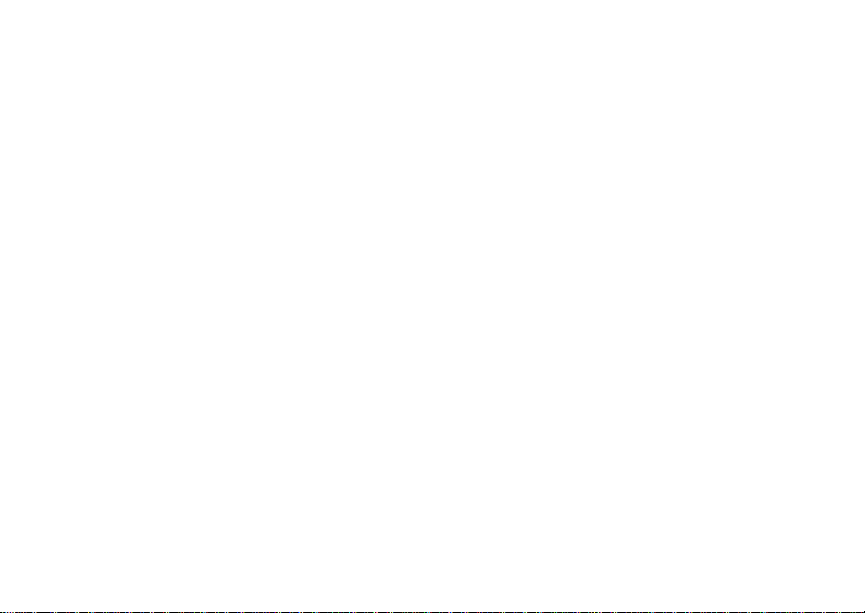
Digital Multi-service Data-capable Phone
@NNTN6539A@
NNTN6539A
Motorola
iDEN
i870 Phone User’s Guide
DRAFT
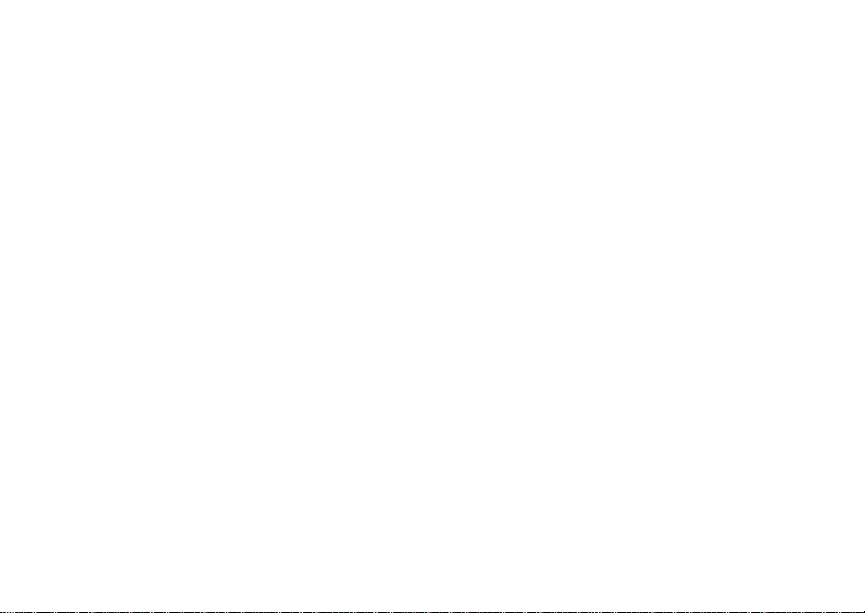
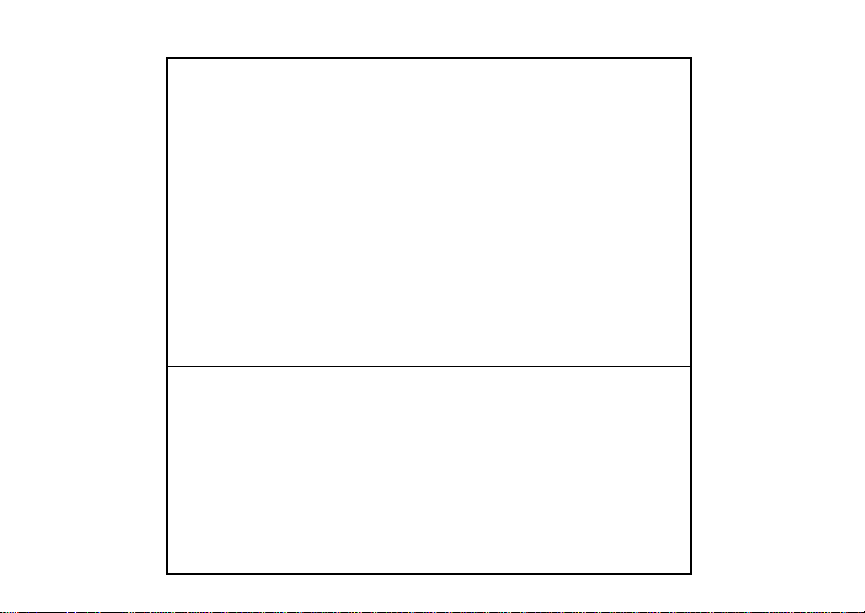
IMPORTANT NOTICE: PLEASE READ
PRIOR TO USING YOUR PHONE
The SIM card provided in this kit is intended for use with
the phone provided in this package.
Loss of certain features will result when using a SIM
card from one of the following models: i30sx, i35s,
i50sx, i55sr, i58s, i60c, i80s, i85s, i88s, i90c, i95cl
series, and the i2000 series.
For more information on SIM card compatibility, go to
www.motorola.com/iden/support.
Defects or damage to your Motorola phone that result
from the use of non-Motorola branded or certified
Accessories, including but not limited to replacement
housings and or other peripheral accessories, are
excluded from warranty coverage. Please refer to the
text of Motorola's Limited One Year warranty located in
this user’s guide for complete details.
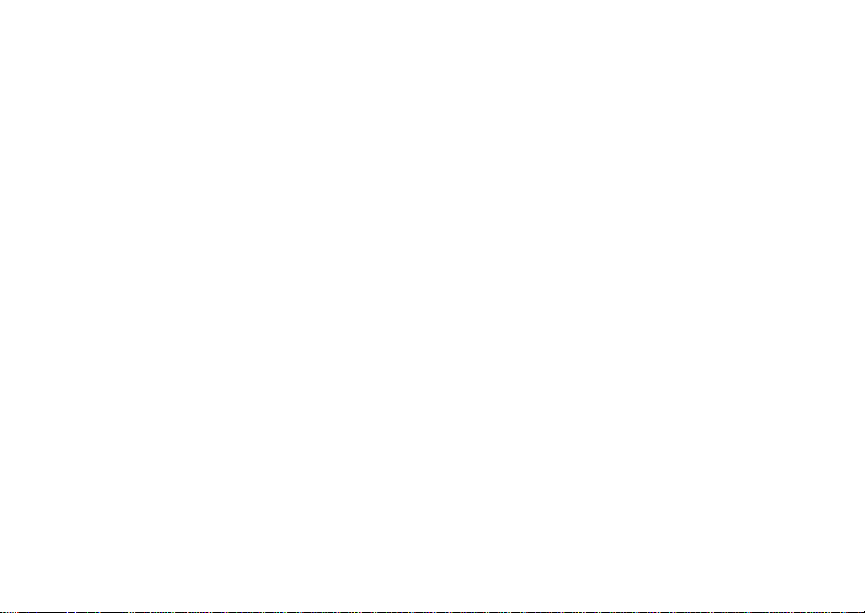
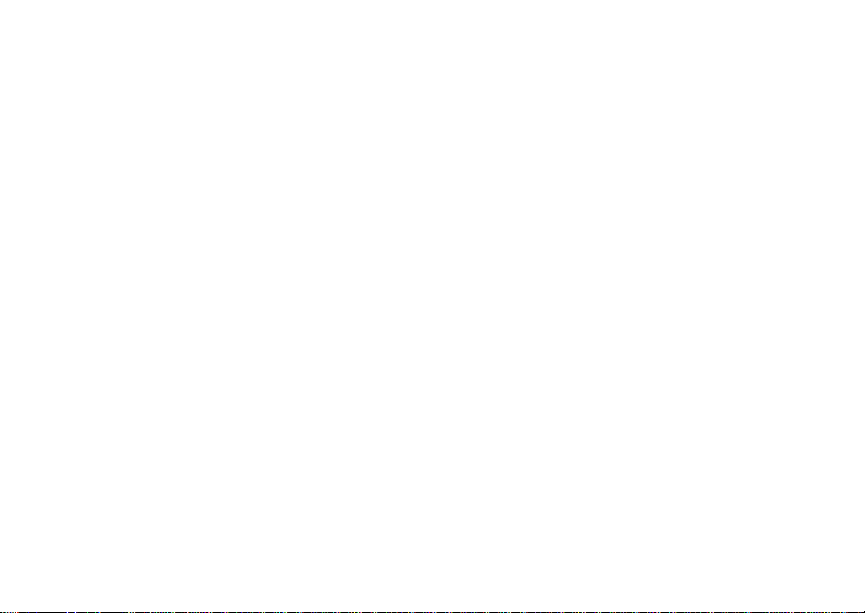
i
Contents
Getti ng Sta rted.... ... ......... ........................... 1
Locating Your SIM Card....................................3
Battery...............................................................4
Activating Service..............................................7
Powering On and Off.........................................7
Phone Programming .........................................8
Finding Your Phone Number.............................9
Phone Basics ....................................................9
Using the Memory Card ..................................14
SIM Card Security ...........................................17
Antenna...........................................................22
Accessories.....................................................22
For More Information.......................................22
Maki ng C a lls........... .................................. 23
Phone Calls.....................................................23
Private Calls ..... ... ............................................23
Receiving Calls................................................24
Choosing a Num ber to Call .... .... .... .................25
Missed Phone Calls..... .... .... ... .........................2 6
Using Speakerphone.......................................26
Using Mute......................................................27
Making Emergency Phone Calls .....................27
MOTOtalk
Switching to MOTOtalk ...................................28
Exiting MOTOtalk ............................................29
Channels and Codes.......................................29
Private MOTO tal k Calls..... .... .... ............... .......3 1
Making Emergenc y Calls while in MOTOtalk
Setup Options .................................................32
TM .......................................................... 28
TM
Mode...........................................................32
Call Alerts..................................................34
Sending Call Alerts..........................................34
Receiving Call Alerts.......................................34
Using the Call Alert Queue..............................34
Recent Calls..............................................36
Calls and Call Alerts........................................36
My Info From Other Phones............................36
Contact Information From Other Phones ........37
Viewing the Recent Calls List..........................37
Storing Items to Contacts................................38
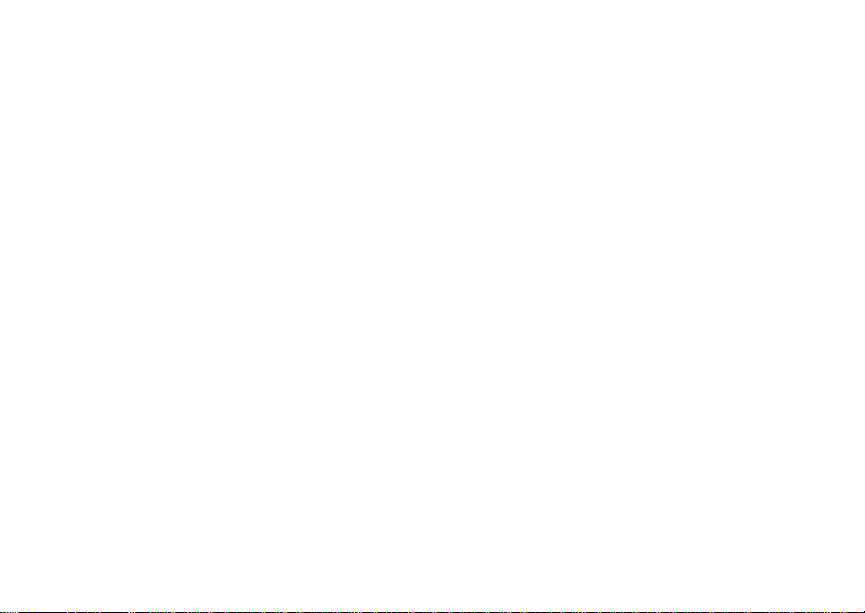
ii
Deleting Items .................................................39
Making Calls From the Recent Calls List ........39
Contacts ................................................... 41
Accessing Contacts.........................................42
Creating Entries...............................................42
Storing Numbe rs Fast er ......... .... .....................4 4
Editing Entries.................................................45
Viewing Entr ie s................................................45
Deleting Entries...............................................47
Checking Capacity ..........................................48
Creating Pauses and Waits.............................48
International Numbers.....................................48
Making Call s From Con ta cts ...... .... .... .............49
Accessing Contacts with GSM Phones...........49
Call Forwarding........................................ 51
Forwardin g All Calls ............ ............................51
Turning Off Call Forwarding ............................52
Forwardin g Miss e d Call s............ .... .... .... .........52
Viewing Call Forwarding Settings....................53
Advan c ed C a lli n g Feat u re s .....................54
Call Waiting.....................................................54
Switching Bet w een C all s.................................54
Putting a Call on Hold .....................................55
Calling 2 People ..............................................55
Creating Pauses and Waits While Dialing.......56
Making International Calls...............................56
One Touch PTT...............................................56
Quick PTT .......................................................57
Setting Flip Actions .........................................58
Call Timers......................................................58
Using Your Phone as a Modem ......................59
Making TTY Calls............................................60
Group Calls and Selective Dynamic Group
Calls .......................................................63
Group Calls . ... .... .... .........................................63
Selective Dynamic Group (SDG) Calls ...........65
Memo .........................................................70
Ring Tones............. .............. ............. .. .. ....71
Setting Your Phone to Vibrate.........................71
Ring and Vibrate ........ .... ... ....................... .... ...72
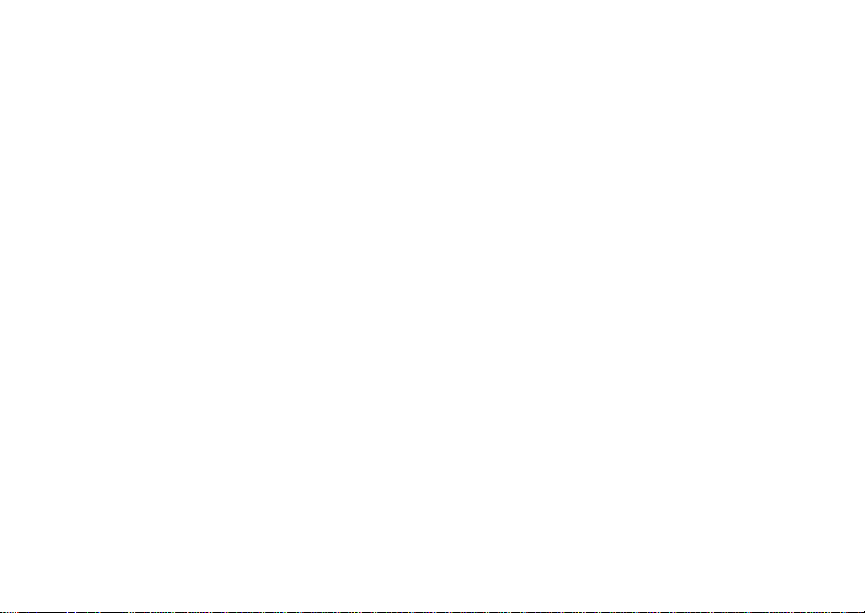
iii
Assigning Ring Tones to Contacts ..................72
Viewing Rin g Tone Assi gn me nt s .... .... .... .........7 2
Download in g Mor e Rin g Tones .............. ......... 7 3
About DRM Ring Tones ..................................73
Managing Memory...........................................73
Deleting Custom Ring Tones ..........................73
Enter in g Tex t.. .......................................... 75
Using Word Mode............................................75
Special Function Keys.....................................76
Messages ................................................. 78
Message Notifications .....................................78
Message Center..............................................79
Voice M a il M e s sag e s....................... ........ 80
Receiving a Message......................................80
Accessing Voice Mail from
the Message Center ...................................80
Sending Unanswered Calls to Voice Mail .......80
MOSMS Messages................. .. .. .............. 81
Setting Up........................................................8 1
Receiving a Message......................................81
Reading from the Message Center .................82
Creating and Sending Messages....................82
Sorting Mes sage s .......... ... ..............................8 5
Managing Memory ..........................................85
Camera ......................................................86
Accessing the Camera ....................................86
Taking Pictures ...............................................86
More Actions for Captured Pictures ................88
Recording Videos............................................89
Changing Sto rag e Prefere nc e....... .... .... .......... 8 9
Accessing the Media Center ...........................90
Customizing the Camera.................................90
Managing Memory ..........................................90
Medi a Ce n te r........... ..................................92
Viewing the Media Center...............................93
Forward Locked Items.....................................94
DRM Items......................................................95
Pictures ...........................................................95
Videos .............................................................96
Audio Recordings............................................97
Renaming Items ..............................................97
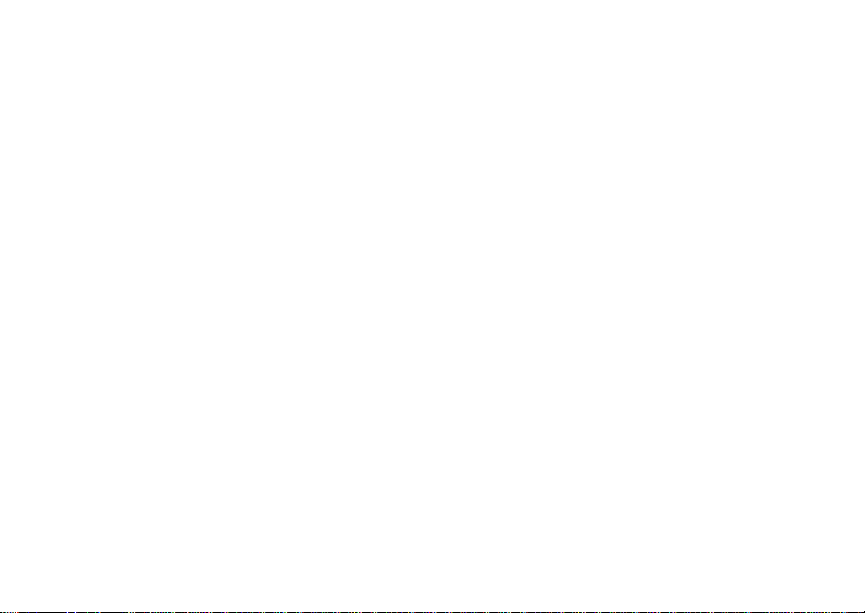
iv
Locking Items..................................................98
Deleting Items .................................................98
Accessing the Camera ....................................99
Copying and Moving Items..............................99
Changing Sto rag e Prefere nc e.... .... .... ............. 9 9
Accessing the Audio Player...........................100
Managing Memory.........................................100
Audio Player........................................... 101
Playing Audio Files with the Flip Closed .......101
Playing Audio Files with the Flip Open..........102
How Your Audio Files Are Organized............103
Searching By First Letter...............................104
Playing a List, Repeat, and Shuffle ...............104
Working with Playlists....................................105
Deleting Audio Files ......................................108
DRM Items ....................................................108
Setting Audio and Visual Options..................109
Digital Rights Management................... 110
Installing Items ..............................................110
Understand in g DR M Status Ico ns.............. ...110
Sharing Items................................................110
Managing DRM Items ...................................111
Using S e nd v ia PTT.......... ......................114
Sending a Picture..........................................114
Receiving a Picture .......................................115
Sending My Info and Contact Information.....116
My Info.....................................................119
Viewing My Info................. .... .... ....................119
Editing My Info ..............................................119
Setting Sending Options ...............................120
Datebook.................................................121
Viewing Dat eb ook .........................................12 1
Creating Events.............................................122
Editing Events ...............................................124
Deleting Events.............................................124
Receiving Reminders....................................125
Making Calls From Datebook and Datebook
Reminders ................................................125
Customizing Datebook Setup........................126
Java Applications................... .. ............ ..128
Installing App li catio ns. .... ... ............................128
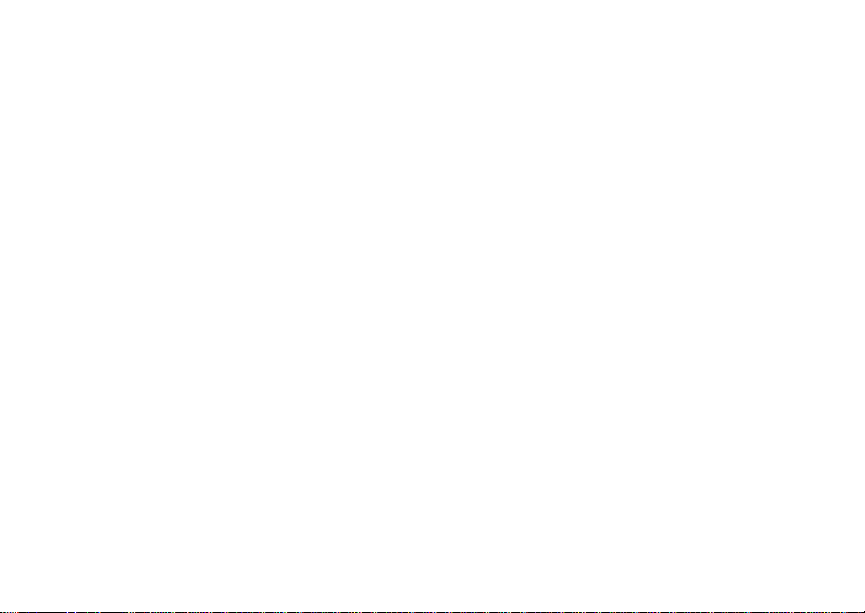
v
Running Applications.....................................128
Suspending Applications...............................128
Resuming Applications..................................129
Ending Applica ti ons. .... .... ..............................129
Download in g Appli ca tio n s .......... .... .... ...........129
Deleting Applications.....................................130
Managing Memory.........................................130
Shortcuts on the Ma in Menu .. .... ...................13 0
Java Applications and GPS Enabled.............131
Bluetooth® ..... .......... .......... ....... .......... ... 134
Understanding Bluetooth® Access Settings..134
Setting Your Phone for Bluetooth
Accessing Bl uetooth® ......... ....... ........ ........ ...13 5
Making a Bluetooth
®
Connection ..................136
Setting Devic e Detai ls ...................................138
Sending Contacts, Datebook Events and
Pictures.....................................................139
Receiving Items.............................................140
®..................... 134
GPS En abled ....... ................................... 1 42
IMPORTANT: Things to Keep in Mind ..........142
Making an Emergency Call ...........................144
Viewing Your App rox ima te Lo ca tio n . .... ........14 5
Enhancing GPS Performance.......................146
Updating Satellite Almanac Data ..................147
Setting Privacy Options.................................148
Using GPS with Map Software......................149
Voice R ec o r d s . .......................................152
Viewing Voice Rec ord s ..... .... .... ....................152
Creating Voice Records ................................152
Playing Voice Records..................................153
Labeling Voice Records ................................153
Locking Voice Records .................................153
Deleting Voice Records.................................154
Managing Memory ........................................154
Customizing Your Phone.......................155
Setting the Volume........................................155
Setting Your Phone to Vibrate.......................155
Changing the Loo k of Your Pho ne ........... .... .155
Temporarily Turning Off Transmissions........157
Using Settings...............................................158
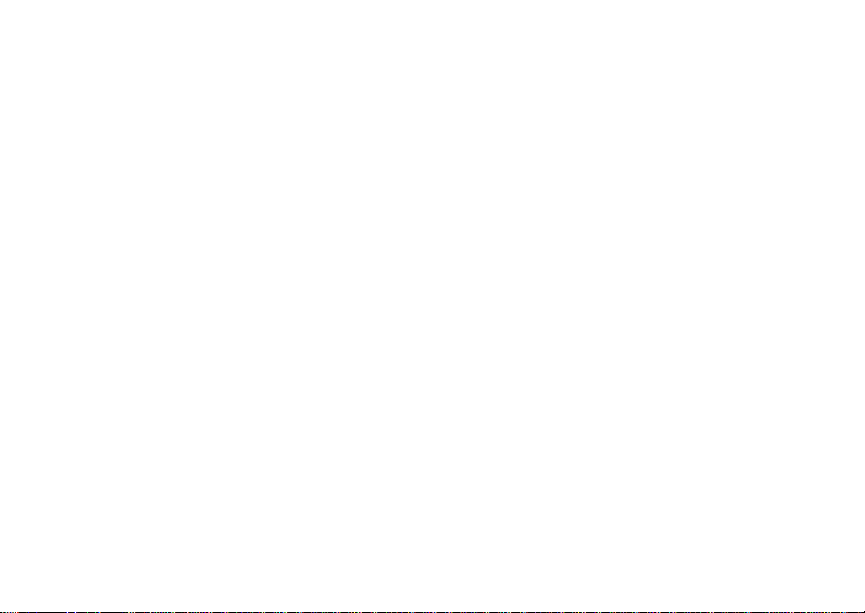
vi
Profiles ................................................... 162
Viewing Prof il es.............................................16 2
Switching Prof ile s ..........................................16 2
How Changing Set tin gs Affec ts Pr ofile s. .... ... 16 2
Temporary Profiles........................................163
Creating Profiles............................................164
Editing Profiles ..............................................164
Deleting Profiles ............................................164
Setting Call Fil teri ng ........ .... ... .... ...................16 5
Shortcuts................................................ 167
Creating a Shortcut .......................................167
Using a Shortcut............................................167
Editing a Shortcut..........................................168
Deleting Shortcuts.........................................168
Using a He a dse t..................................... 169
Using a Bluetooth Headset............................169
Attaching a Headset......................................169
Using a Remote PTT Button .........................169
Understanding Status Messages..........171
Safety and General Information ............173
RF Operational Characteristics.....................173
Portable Radio Product Operation and EME
Exposure...................................................173
Electromagne tic Interference/Compatibilit y...176
Medical Devices ............................................176
Operational Warnings ...................................177
Operational Cautions ....................................178
Accessory Saf et y Inform at io n ........... .... ........179
Hearing Aid Compatibility .....................181
MOTOROLA LIMITED WARRANTY.......183
Limited Warranty
Motorola Communicatio n Products
(International)......................................187
Patent and Trademark Information.......191
Index ........................................................192
Drivi ng Sa fe ty Ti p s.................................200
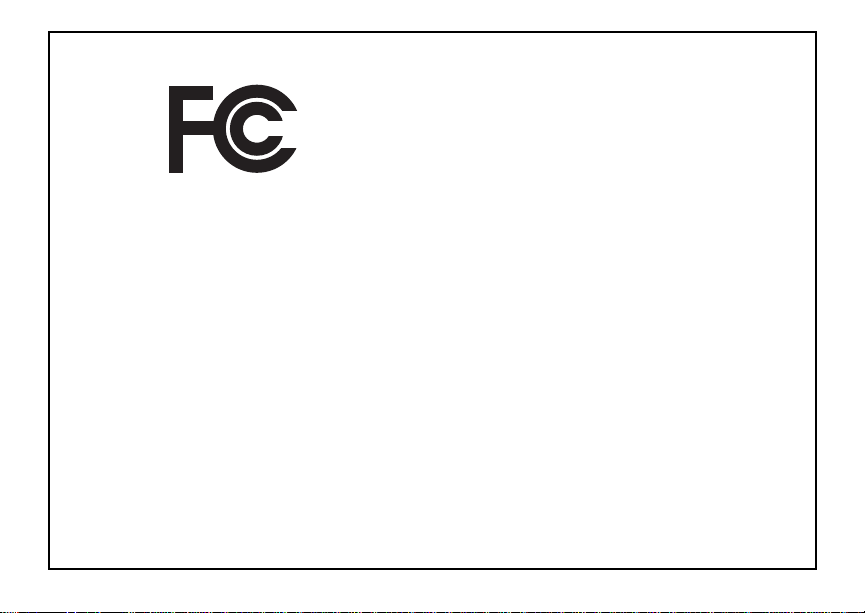
vii
DECLARATION OF CONFORMITY
Per FCC CFR 47 Part 2 Section 2.1077(a)
Responsible Party Name: Motorola, Inc.
Address: 8000 West Sunrise Boulevard
Plantation, FL 33322 USA
Phone Number: 1 (800) 453-0920
Hereby d eclares that the pr oduct:
Product Name: i870
Model Number: H85XAH6RR5AN
Conforms to the following regulations:
FCC Part 15, subpart B, section 15.107(a),
15.107(d) and section 15.109(a)
Class B Digital Device
As a personal computer per ipheral, this device
complies with Part 15 of the FCC Rules. Operation
is subject to the following two conditions: (1) this
device may not cau se ha rmf ul int er fer e nce, an d (2 )
this device must accept any interference received,
includ ing interference that may ca use undesired
operation.
Note: This equipment has been tested and
found to comply with the limits for a Class
B digital device, pursuant to part 15 of the
FCC Rul es. These limits are design ed to
provide reasonable protection against
harmful interference in a residenti al
inst allation. This equipment gener ates,
uses and can radiate radio frequency
energy and, if not installed and used in
accordance with the instructions, may
cause harmful interference to radio
communications. However, there is no
guarantee that interference will not occur
in a particul ar ins tal la ti o n.
If this equipment does cause harmful
interference to radio or television reception,
which can be determined by turning the
equipment off and on, the user is
encouraged to try to correct the interference
by one or more of the following measures:
• Reo rie nt or rel oc ate the receiv ing
antenna.
• Incre ase th e se para tio n betw e en the
equipme nt and receiver.
• Connect the equipment into an outlet on
a circuit different from that to which the
receiver is connected.
• Consult t he dealer or an experience d
radio/TV technician for help.
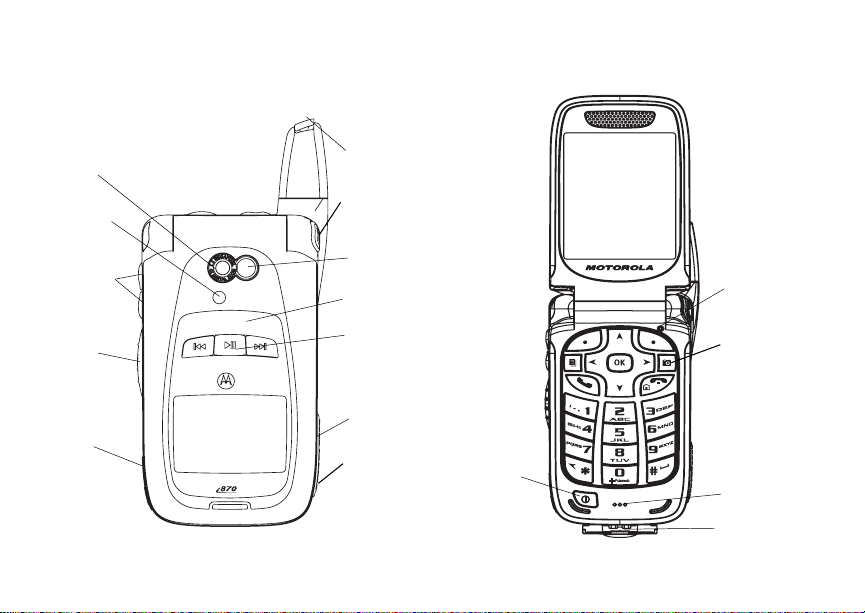
1
Getting Started
r
camera
lens
spotlight
retractable
antenna
quick flip
button
volume
controls
Push-To-Talk
(PTT) button
audio jack
mirror
external
display
audio playe
keys
speaker
(in back)
memory
card slot
power button
light sensor
camera key
microphone
accessory
connector
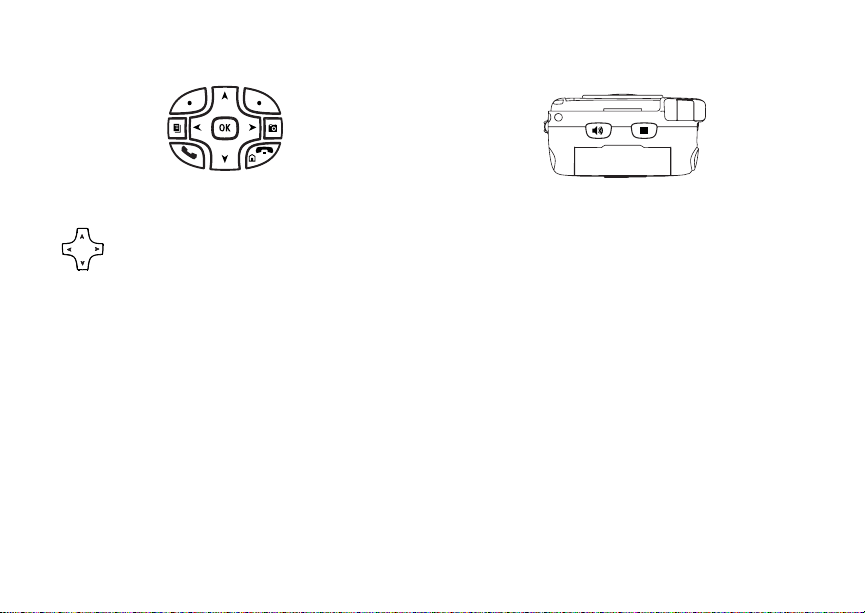
2
Power button.
p
Navigation key — press the a rrows to
scroll through menus and lists.
O OK key — selects highlighted item;
answers calls.
m Menu key — accesses context-sensitive
menus.
A Option k ey — selects the option
appea rin g above it on th e dis p lay .
s Send key — p laces phone calls.
e End key — ends phone calls; returns to
idle screen.
t Acts l ike s when the flip is closed; turns
spea ke r on ; us ed wi th vo ic e names and
voice records.
. Acts l ike e when the flip is closed;
accesses recent calls; sends incoming
calls to voice mail.
Camera key — accesses camera;
c
captures picture.
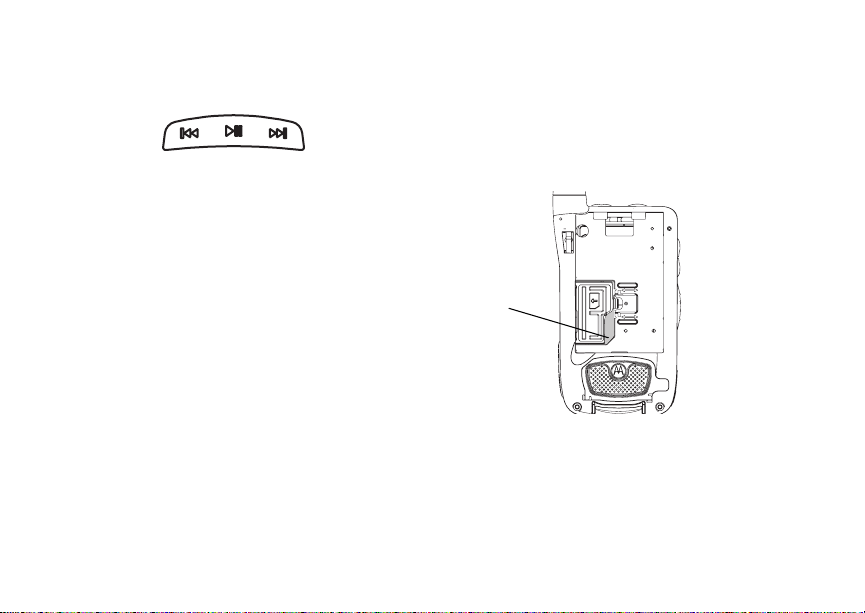
3
Getting Started
y Accesses the audio player when the flip is
closed; plays audio files; pauses audio
files.
z When an audio file is playing,
fast-forwards and skips to the next audio
file.
x When an aud io f il e is pl ay in g, rew i nds an d
skips to the previ ous audio file.
To start using your i870 ph on e:
• Make sure your SIM card is in place.
• Charge the battery.
• Activate your service.
• Enable over-the-air security if you are prompted
to.
Locating Your SIM Card
Your SIM (Subscriber Identity Module) card is a
small piece of plastic located in the SIM card
holder in the back of your phone, underneath the
battery.
SIM card
If your SIM card is not in the SIM card holder, it
may be in the box your phone came in, attached to
a piece of plastic about the size of a credit card. If
this is the case, carefully detach your SIM card
from the surrounding plastic and insert it as
described in “Ins erting Your SIM Card” on page 19.
If there is no SIM card in your phone or the box,
contac t your service provider.
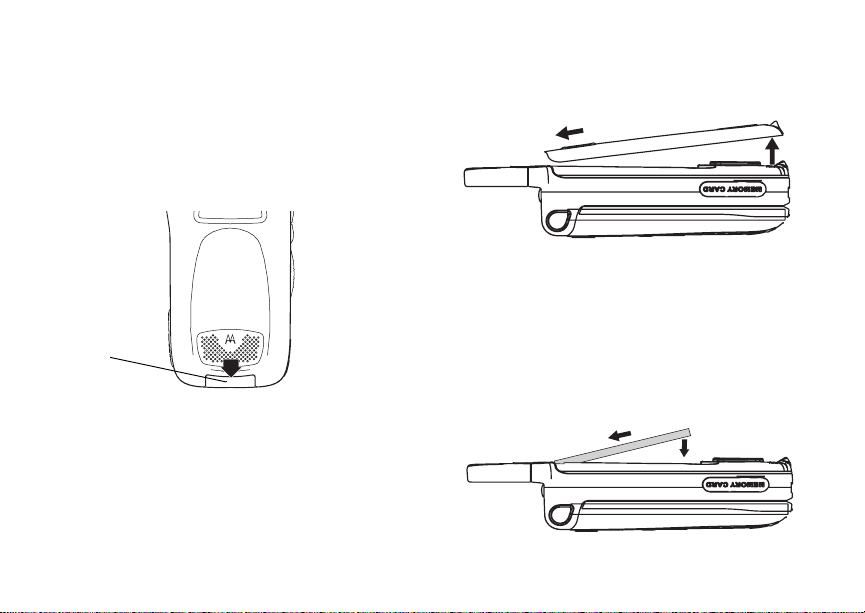
4
Battery
Battery
Removing the Battery Door
1 Make sure the phone is powered off. See
“Poweri ng On and Off” on page 7.
2 Slide t h e re le as e b ut ton ba ck un ti l i t r ele as es t he
battery door.
.
release
button
3 Allow the ba tt e ry do or to pop up , sli de it forw ar d,
and remove it from the back o f your phone.
Inserting the Battery
Your phone comes with a High Performance
Lithium Ion Battery.
1 Remove the battery door.
2 Insert the battery into the battery area. Press the
battery down to secure it.
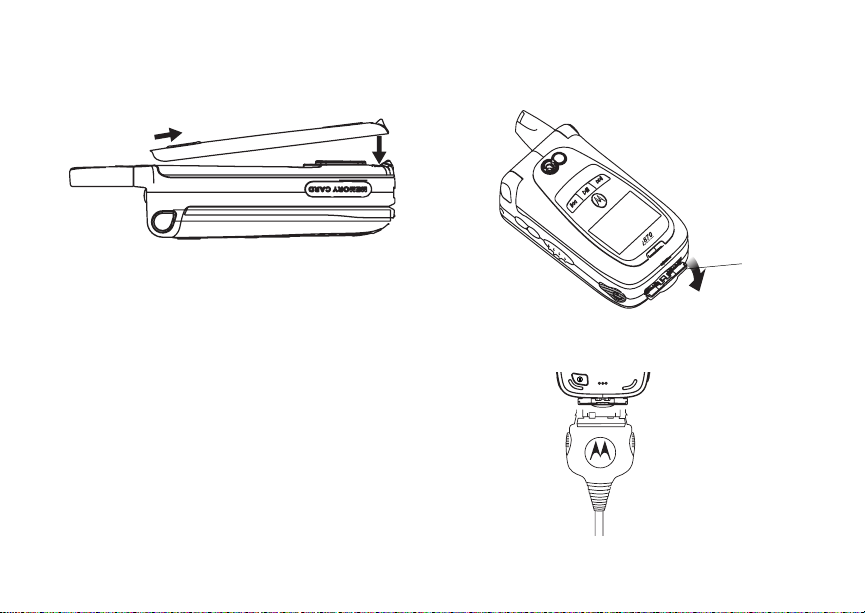
5
Getting Started
3 Replac e t he batt e ry do or and pr e ss it ge nt ly unti l
you hear a cli ck.
Charging the Battery
Your phone comes with a rapid travel charger.
1 Plug the charge r into an electrical outlet.
2 Open the connector cover.
connector
cover
3 Plug the other end of the charger into the
accessory connector.
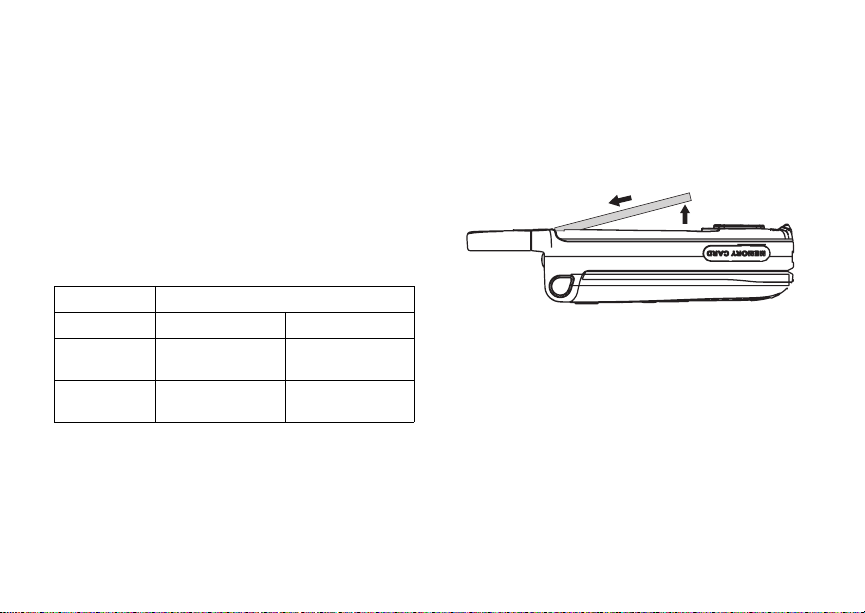
6
Battery
Charger Attached or Devi ce At tache d appears
on the internal display.
Tip: To remove th e charger from the accessory
connector: Press the butto ns on the sid es
of the plug. Pull the plug straight out.
4 If you have pur c ha s ed option al ba tteries or
chargers, see “Charging Times”.
Charging Times
See your battery and charger to determine the
appropriate charging t ime.
Battery Charger
Rapid Mid-Rate
High
Performance
Maximum
Capacity
For best results, charge the batteries within the
tempe rature rang e of 50 °F to 10 4° F (10 °C to
40°C).
Prolonged charging is not recommended.
2 hours 4 hours
3.5 hours 7.5 hours
Removing the Battery
1 With the phone powered off, remove the battery
door.
2 Remove the battery by pushing it toward the
antenna and lifting it out.
Battery Use and Maintenance
• The Motorola iDEN Approved Lithium Ion
chargers provide optimum performance. Other
chargers may not fully charge the iDEN Lithium
Ion battery or may yield a reduced number of
lifetime charge cycles.
• Extreme temperatures degrade battery
performance. Do not store the battery where
temperatures exceed 140°F (60°C) or fall below
4°F (-20°C).
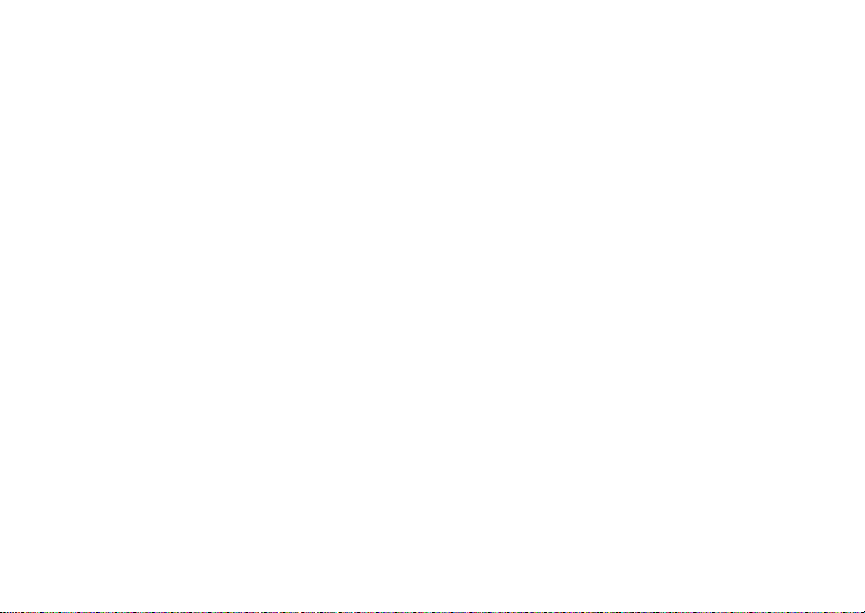
7
Getting Started
• Lithium Ion batteries have a self discharge rate
and without use, lose about 1% of their charge
per day.
• The battery capacity is degraded if the battery is
stored for long periods while fully charged. If
long term storage is required, store at half
capacity.
Activating Service
The first time you power on your phone, you must
be in your loca l ca ll ing area . T hi s activ ates your
service.
Powering On and Off
The first time you power your phone on, a screen
may appear asking you to upda te your browser
information. This means you must enable security.
To power your phone on:
1 Open the flip.
Tip: Press the flip open button to op en the flip
easily.
2 Press p.
Note: When powering on, if you press p for
more than 5 seconds, you will turn off
calls an d other tra ns m is si on s. See
“Temporarily Turning Off Transmissions”
on page 157.
To power your phone off:
1 Open the flip.
2 Press and hold p.
When You Power On Fo r the Fir st
Time
If the Enter SIM PIN Code screen appears, enter
your SIM PIN. See “Entering the PIN” on page 17.
Press A under Ok.
When you receive your phone, the SIM PI N is
0000. Change your PIN to prevent fraudulent use
of the SIM card (see “Changi ng the PIN” on page
17).
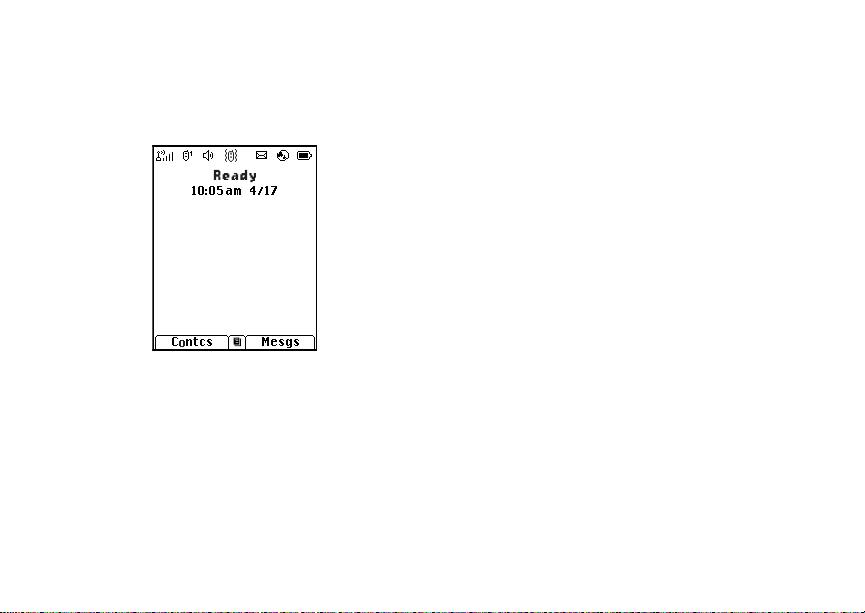
8
Phone Programming
As your phone connects to the network, you will
see a welcome message and a connecting
message. When the idle scr een appears, the
phone is ready to use.
Enabling Over-the-Air Securi ty
If you are set up to receive over-the -air
programming from your service provider , you must
enable s ecurity the first time yo u power on your
phone or within 10 days of first activation of your
phone:
1 When you power on your phone for the first time,
after the idle screen appears, yo u will be
prompte d t o sele c t Ok to update your browser
information.
2 Press A under Ok.
3 You are prompted to en ab le sec ur i ty. Press A
under Yes. A series of screens appears. If you
subscribe to your service provider’s plan, your
home page appears.
4 Press e to return to the idle screen.
Phone Pr og ra mmi ng
Within 24 hours of enabling security, you may
receive an alert notification containing your Private
ID and Tal k group lists for P rivate calls.
To accept programming:
1 When you receive an alert notification saying
New Browser Message - Receive
Programmi ng Info , press O or press A under
Goto.
2 You are prompted to accept ch anges to your
lists. Press O or press A under Ok.
3 If you are prom pt ed again to ac c ep t cha nges to
your lists, press O or press A un de r Ok.
4 A confirmation screen displays. Press O or
press A under Ok.
5 Press e to return to the idle screen.
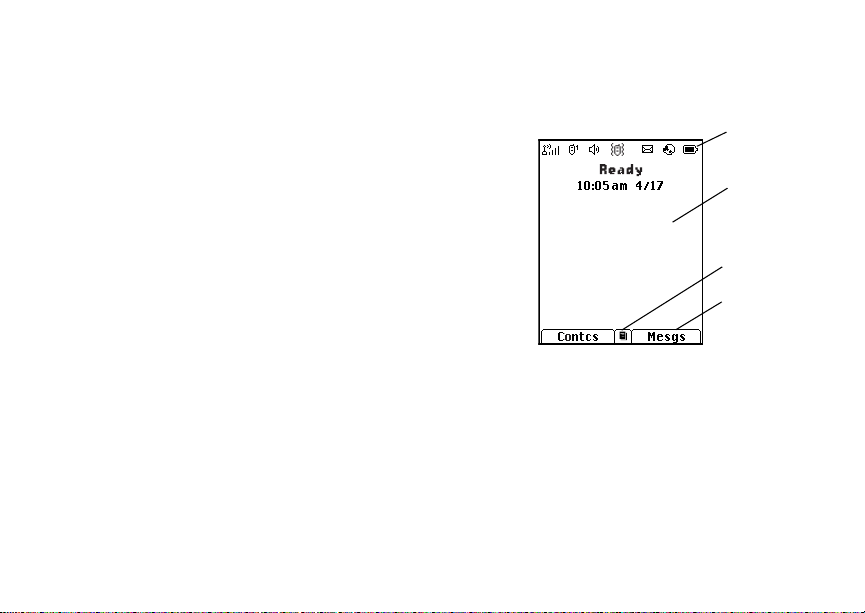
9
Getting Started
Findi ng Your Phone Nu mb e r
My Info lets you view your phone number, Private
ID, and other phone infor mation:
1 Press m to access the main menu .
2 Scroll to My Info.
3 Press O.
4 Scroll to see your information.
Line 1 and Line 2 ar e yo ur phone numbers.
Private is your Private ID, the number that others
use to co ntact you using Private ser v ice. These
numbers appear when you receive your alert
notification a fter enabling security on your phone.
See “My Info” on page 119 for more information
about this feature.
Phone Basics
Quick Flip
The quick flip but ton located on the upper right
corner o f your phone enables you to quickly open
the flip by pushing the button.
Display
Any time your phone is powered on, the display
provides you with information and options.
The external display shows a shortened version of
the inte rnal di sp la y. T o se e mo re i nf orma t ion, op en
the flip.
The screen shown is the idle screen. The text that
appears on your idle screen depends on your
servic e provider. The idle scree n appears when
your phone is on, but not engaged in any activi ty.
status icons
text area
menu icon
display options
Text Area
This area displa ys menus, messages, names,
phone nu mbers, and other information.
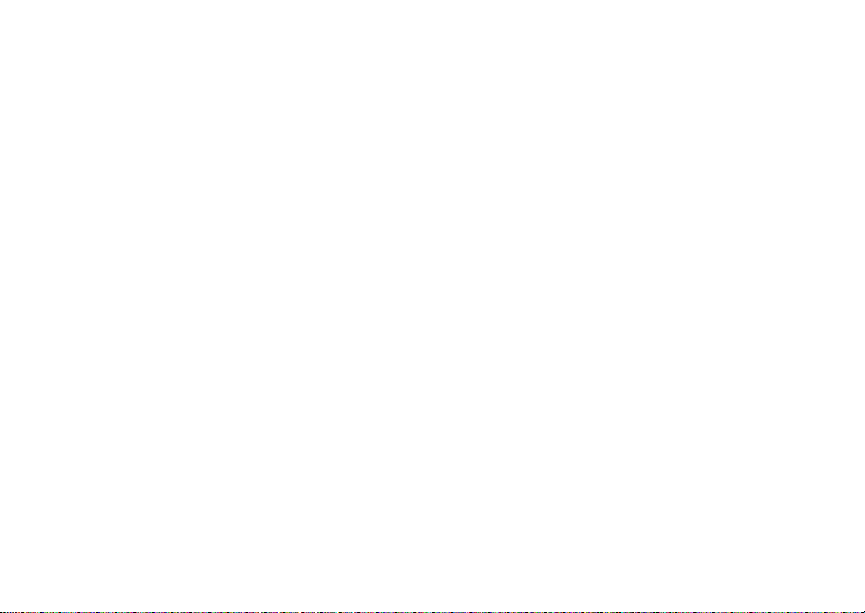
10
Phone Basics
Display Options
Two displ ay options appear at the bottom of most
screens. You select a displa y option by pressing
the option key below it.
Menus and Lists
Your phone’s features are arranged in menus,
submenus, and lists.
To acces s the items i n a menu or list, scroll using
the navigation key at the top of your keypad. This
key lets you scroll up, down, left, or right. Holding
down the appropriate part of the navigation key
speeds up scrolling.
In this guid e, this symbol > tells you to select a
menu or list item. For example, Settings >
Security means:
1 Scroll to Settings on the ma in menu.
2 Press O to see the Settings screen.
3 Scroll to Security.
4 Press O to see the Security sc reen.
OK Key
Pressing O:
• Selects the hi ghlighted menu item or list item
• Sets options
• Confirms actions
• Places and answer calls
Menu Key
Many features provide context-sensitive menus
that let you access related features and actions.
This icon S appears any time a context-sensitive
menu is availabl e. Press m to access the menu.
Main Menu
All your phone’s features can be accessed through
the main menu. You can set the main menu to
appear as a list or as large icons.
Browser Browse the Web.
a
Java Apps Java applications on your
q
Settings Cust om iz e yo ur phone.
b
VoiceRecord Recor d an d pla y audio
c
phone. See page 128.
See page 155 .
message s. See page 152.
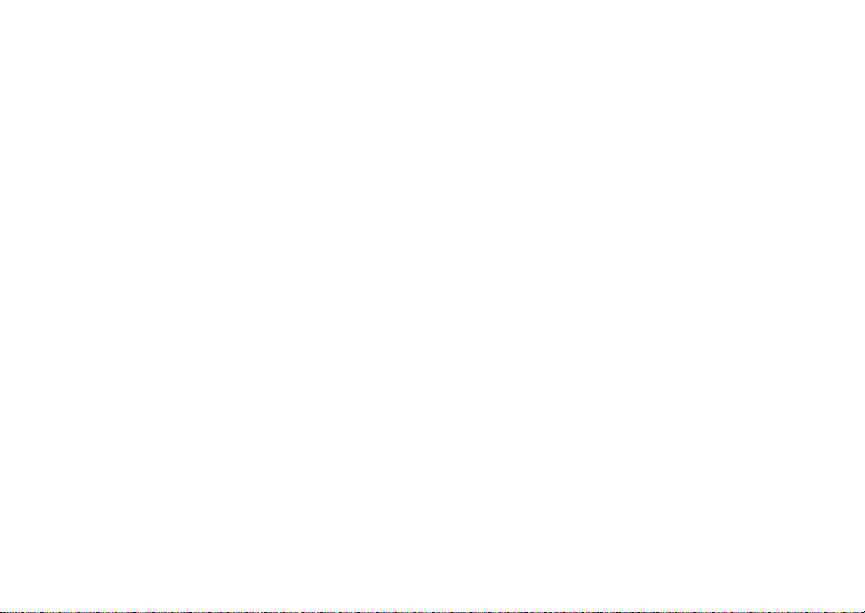
11
Getting Started
Contacts Create , view, store, edit
d
Messages Access messages. See
e
Call Forwa rd Set call fo rwar di ng opti on s.
f
Datebook Schedu le appointments.
o
Memo Store a n umber to access
g
Call Timers Phone us age information.
h
Recent Calls Lists recent calls. See
i
Shortcuts Crea te shortcuts to
s
My Info View pe rso n al ph one
j
Contacts and SDG lists*.
See page 41.
* Selective Dynamic Group Calling
(SDGC) may not be offered by
your service provider.
page 78.
See page 51.
See page 121 .
later. See page 70.
See page 58.
page 36.
screens. See page 167.
information, including
phone number and Private
ID. See page 9.
Profiles Groups of settings you
p
Call Alert Lists call alerts. See
k
Bluetooth Connec t to a device with
B
GPS Find your approximate
l
Ring Tones Assign ring tones and t urn
m
M MOTOtalk L au nch /Ex it MOT O tal k.*
C Camera Access camera and take
m Media Center Access sto red pic t ures and
apply together. See
page 162.
page 34.
Bluetooth. See page 134.
geographical location. See
page 142.
ringer of f . Se e pa ge 71.
Access MOTOtalk Setup
and Help. See page 28.
* MOTOtalk may not be offered by
your service provider.
pictures. See page 86.
audio recordings. See
page 92.
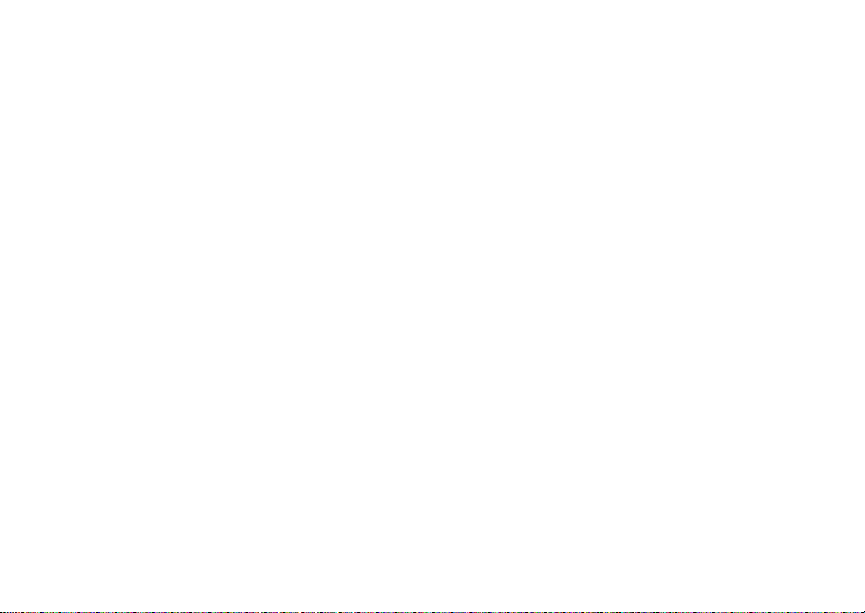
12
Phone Basics
* Audio Player Access the MP3 audio
Quick PTT Acc es s* an y P riv a t e ID s
Q
player . See pag e 101.
and SDG lists on your
phone. See page 57.
* Quick PTT may not be offered by
your service provider.
Quick Access to Main Menu Items
Each arrow in the navigation key and O can be
used to access a main menu item from the idle
screen. Each of these keys is assigned to a main
menu item when you receive your phone. To
assign d iffere nt mai n men u items, see “P ersona lize
Features” on pa ge 159.
Status Icons
Status icons appear at the top of the display. Some
appear at all times. Others appe ar only when your
phone is engaged in certain activities or when you
have activated certain features.
abcd
efgd
o p q r
s
6 No Service — Your phone is
A
B
C
S
Battery Strength — A fuller battery
indic ate s a greater charge.
Signal Strength — More bars next
to the antenna indicate a stronger
signal.
without service. You cannot make
or receive any type of call.
Phone In Use — Your phon e is
active on a phone call.
Private In Use — Your phone is
active on a Private call.
Talkgroup In Use — Your phone is
active on a group call.
SDG Call In Use— Your phone is
active on a SDG call.*
* Selective Dynamic Group Calling (SDGC)
may not be offered by your service provider.
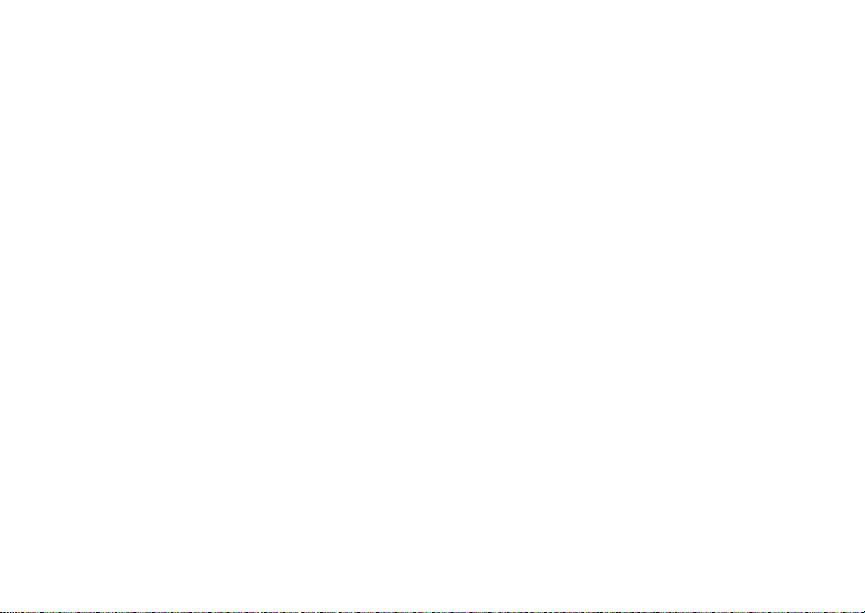
13
Getting Started
1 2
B Bluetooth In Use — Your phone is
G J
H K
L
I
RM
Q
u
w xT
yz
DE
Active Phone Line — 1 indicates
phone line 1 is ready to make calls;
2 indica tes phone line 2 is ready to
make calls.
using Bluetooth. If this icon is
blinki ng, then yo ur phone is in
discoverable mode. If this icon is
static, your phone is active in a
Bluetooth connection.
Call Forward — Your phone is set
to forward calls. See page 51.
Ringer Off — Your phone is set to
not ring. See page 71.
Speaker Off — Sou nd s as so ciat ed
with Private cal ls and group calls
are set to come thro ug h the
earpiece rather than through the
speaker.
Messages — You have one or
more messages. See page 78.
Internet — You are ready to
browse the internet.
9 Transmitters — Your phone is set
5 Audio Player — The audio player
43
Y Z
7 Hearing A id — Your pho ne is set
N O
t
not to receive calls and other
trans mi ss ions. See “Tem po rarily
Turning Off Transmission s” on
page 157.
is active.
Packet D ata — You are ready t o
transfer packet data or are
transferring packet data. See
page 59.
to plac e calls through the earpiece.
TTY — You are ready to use your
phone to make calls using a
teletypewriter device. See page 60.
Roaming — You are using your
phone ou tside your carrier's
network.
Entering Numbers From the Keypad
To enter numbers at the idle screen or any screen
that requires you to enter numbers, press the
numbers on the keyp ad.
If you make a mistake:
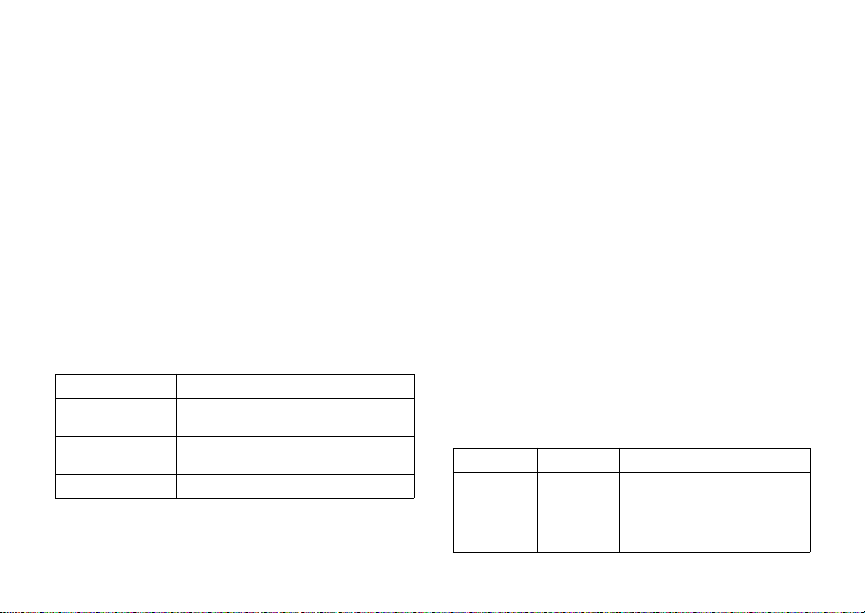
14
Using the Memory Card
• To clear a digit, press A under Delete.
• To clear all digits, press and hold A under
Delete.
• To insert or delete a digit anywhere in the string
of digits you have entered, scroll left or right.
• To cancel, press e.
Using the Memory Card
Your i870 phone comes with a memory card.
A memory card is a removable flash memory car d
that you can use to st ore pictures, vid eos, and
audio f iles.
The audi o pl ay er on you r i870 phone works with
the memory card and supports the following file
formats:
MP3 version MPEG-1, MPEG-2, MPEG-2.5.
Bit Rates
(kbits/sec)
Sampling Rates
(KHz)
Channel mode Stereo and Mono.
32, 40, 48, 56, 64, 80, 96, 112,
128,160, 192.
8, 11.025, 12,16, 22.05, 24, 32, 44.1,
48.
Unders tand in g the Fol der Structure
When you first insert the memory card into your
phone, three folders are created: Audio, Images,
and Video.
In order to view files stored on the memory card,
you must store the given file in its correspondi ng
format folder: audio files to the Audio folder,
pictures to the Im ages folder, and videos to the
Video folder.
Filename Rules
When naming fil es stored on the memor y card, the
following rules apply:
• The filename can only contain ASCII characters.
• The filename can be up to 32 characters long,
including the file extension.
Supported Formats
To view files stored on the memory card, the files
must be in the following formats:
File Type Task Formats
Audio Playback MIDI (FM-Midi, Type-0, 16
Polyphony, SP-Midi
compliant), WAV (8 kHz, 8-bit
Mono PCM Canonical
Format), MP3, AMR, AU
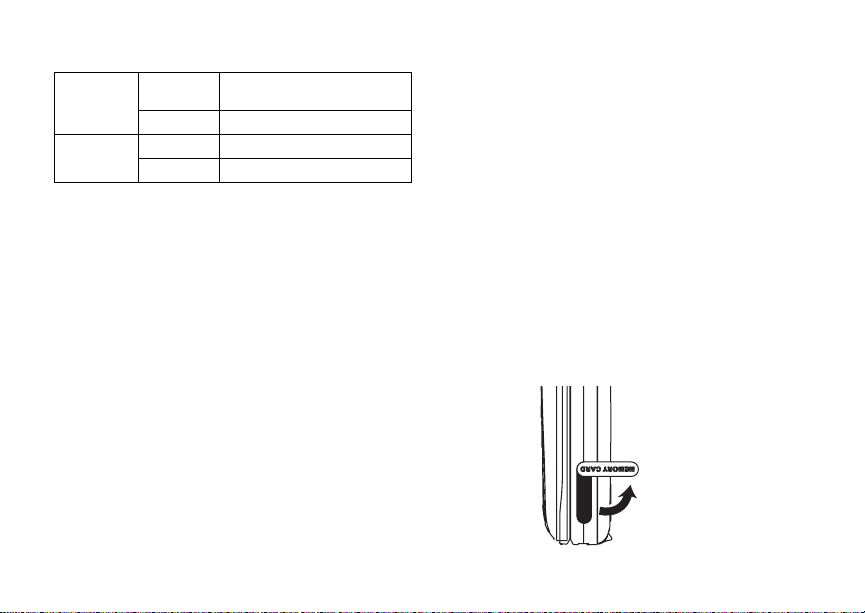
15
Getting Started
Images View GIF (GIF89A and GIF87A),
Capture JPG
Video Playback H.263, MPEG4
Record H.263
For more informa tio n about supported au di o
formats, see “Using the Memory Card” on page 14.
JPEG, WBMP, PNG
Accessing Files on the Memory Card
When you insert the memory card into your phone,
you may have already saved files to the memor y
card using another devic e.
Many types of pictures, videos, and audio files
stored on the memory card can be viewed or
playe d us in g yo ur ph on e’s medi a ce nt er .
MP3 audio files stored on the memory card can be
playe d us in g yo ur ph on e’s audio player.
Saving Files to the Memory Card
When the memory card is in your phone, you can
save thes e me di a it e m s to it :
• Pictures received in Send via PTT calls
• Pictur es and videos take n with your phone’s
camera
• Pictures sent via Bluetooth
Setting Your Storage Preference
You can choo se whe t he r medi a it ems ar e save d to
your phone’s memory or to the memory card.
To set the media storage option in Settings:
1 From the main menu, select Settings >
Advanced > Memory Card > Store Media.
2 Select On Phone to set your phone to save
media i tems to th e phone’s memory. -or-
Select Prefer On Card to set yo ur ph one to
save media items to the mem ory card, if it is
available. If the memory card is not available,
media i tems are saved to your phone’s memory.
Inserting the Memory Card
1 Open the memory card slot cover.
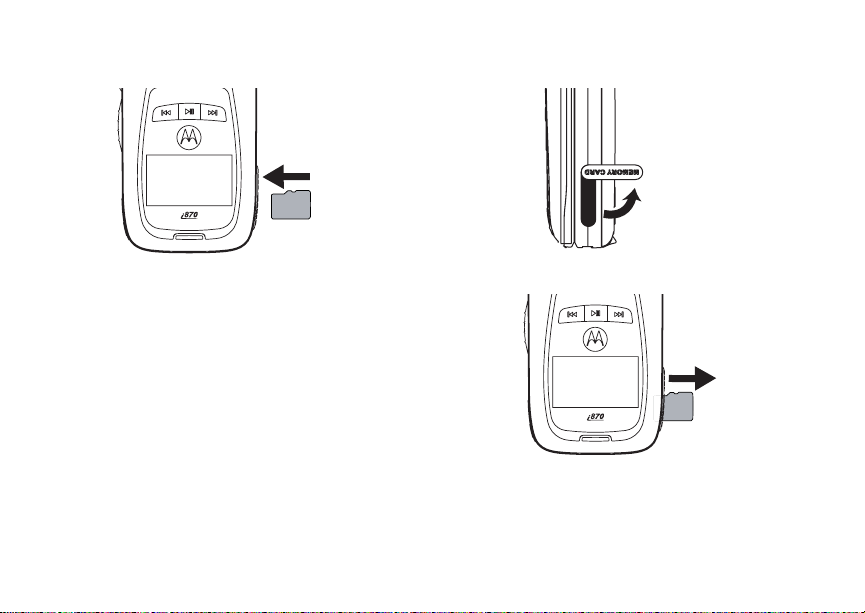
16
Using the Memory Card
2 Slide in the memo ry card.
3 Your phone may prompt you to use the memo ry
card to store new medi a ite ms, or to go to the
audio player, camera, or media center. Respond
to the prompt now.
4 Close the memory card slot cover.
Removing the Memory Card
Important: Do not remove the memory card before
1 From the main menu, select Settings >
Advanced > Memory Card > Remove Card.
selecting the Remove Card option.
Removing the memory card before
selecting the Remove Card option
could result in loss of data.
2 Open the memory card slot cover.
3 Push the mem ory ca r d to rel ease it from th e slot .
4 Pull out the memory car d.
5 Close the memory card slot cover.
Note: If you select the Memory Card > Remove
Card option but do not remove the
memory car d, you cannot use t he memor y
card until you remove it and insert it again.
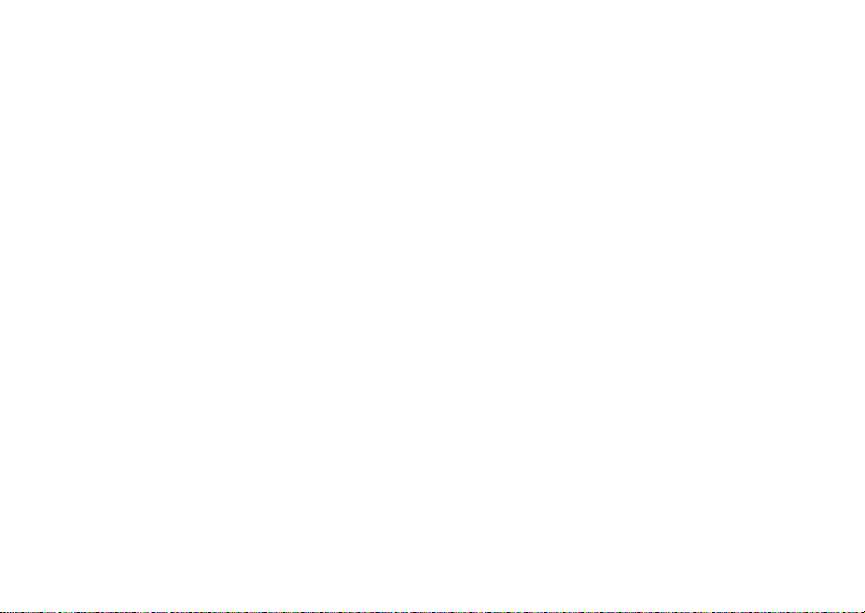
17
Getting Started
SIM Card Security
Your SIM card protects your personal information.
The SIM card stores all your C ontacts information.
Since this information is stored on your SIM ca rd,
not in y our phone, you can remove the information
by removing your SIM card.
Note: Except for making emergency calls, your
phone will not fu nctio n w ith out the SIM
card.
To preve nt unauth orized use of yo ur ph on e, your
SIM card may be protected by a PIN that you ent er
each tim e the ph on e i s po wer e d on . Y ou can
change t he PIN or turn off the requirement that it
be entered.
Entering the PIN
You may be required to enter a SI M PIN whe n you
first use your ph one.
When you receive your phone, the SIM PI N is
0000. Change your PIN to pr event fraudulent use
of the SI M card.
Important: If you enter your PIN incorrectly 3 times,
1 When the Enter SIM PIN Code screen ap pe ar s,
enter you r SI M PIN . A n as te r is k ap pe ars for
each character entered.
2 Press A under Ok.
your SIM card is blocked. To unblock
your SIM card, you must contact your
service provider. See “Unblocking the
PIN” on page 18.
Changing the PIN
1 From the main menu, select Settings >
Security > Change Passwor ds > SIM PIN.
2 At the Enter Old SIM PIN screen, enter the
current SIM PIN.
3 Press A under Ok.
4 At the Enter New SIM PIN screen, enter the
new 4- to 8-digit SIM PIN.
5 Press A under Ok.
6 At the Re-enter New SIM PIN screen, re-enter
the new SIM PIN to confirm.
7 Press A under Ok.
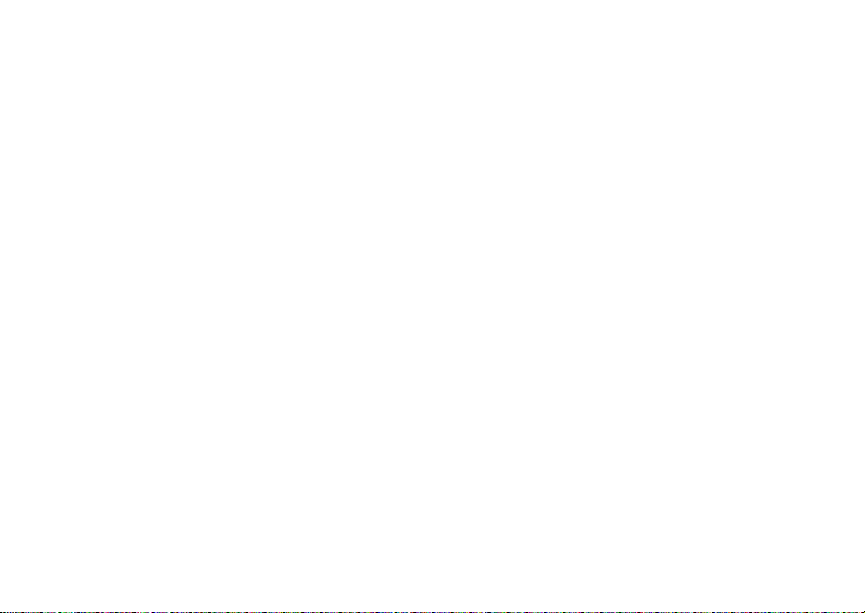
18
SIM Card Security
Turning the PIN Requirement On and
Off
When the SIM PIN requireme nt is on, you are
prompted to enter your PIN each time yo u turn on
your phone.
Note: If a SIM PIN is required, yo ur phone will
not function until the SIM PIN is entered,
except for making emergency calls.
When the PIN requirement is off, your phone can
be used without entering a PIN.
Important: When the SIM PIN requirement is off,
the personal data on your SIM card is
not protected. Anyone can use your
phone and access your personal data.
1 From the main menu, select Settings >
Security > SIM PIN.
2 Select On or Off.
3 Enter the current SIM PIN.
4 Press A unde r Ok.
Unblocking the PIN
If you enter your PIN incorrect ly 3 times, your SIM
card is blocked. T o unblock your SIM car d, you
must contact your service provider to get a PIN
Unblock Code (PUK).
Important: If you unsuccessfully enter the PUK
code 10 times, your SIM card is
permanently blocked and must be
replaced. If this happens, all data is
lost. You will get a message to contact
your service provider. Except for
making emergency calls, your phone
will not function with a blocked SIM
card.
To unblock the PIN:
1 Press * # m 1.
2 At your service provider representative’s
request, provide the information needed to give
you a PUK cod e.
3 Select Unblock PIN.
4 Enter the PUK code.
5 Enter a new 4- to 8-digit SIM PIN.
6 Re-en ter yo ur S IM PI N .
If you entered the codes properly, SIM Unlock ed
appears on the display.
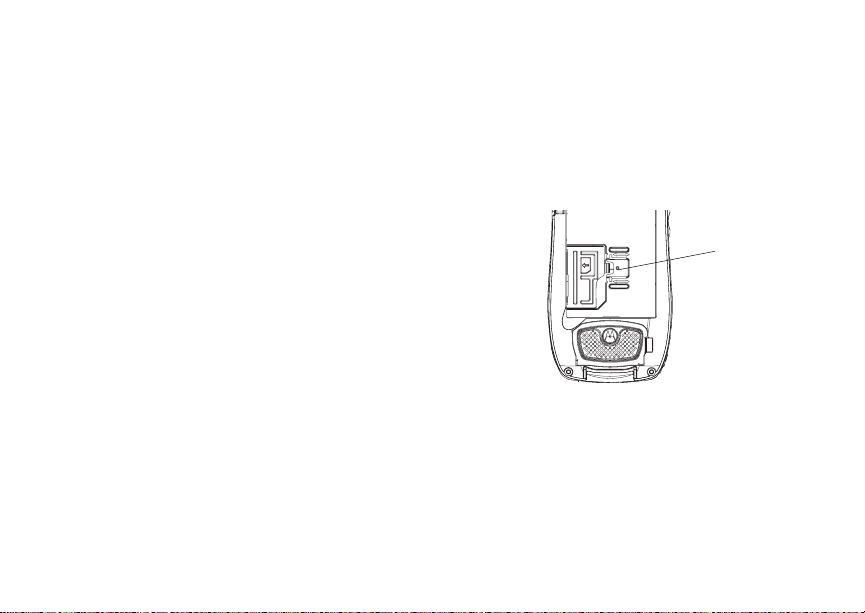
19
Getting Started
Inserting and Removing Your SIM
Card
Important: Do not touch the gold-colored areas of
Switching SIM Cards
Moving your SIM card from one phone to another
moves all your Contacts information, but erases
other in f orma ti on. If you r e mov e y our S IM c ar d and
use it wit h an othe r pho ne, or use anoth er SIM card
with your phone, the following information is
erased:
• The recent calls list
• Call forwarding settings
• Net alerts
• MOSMS drafts, outbox messages, and
custom ized quick notes
• Informat io n st ore d in Mem o
• Pictures, video, and audio recordings accessible
through the media center that are saved in your
phone’s memory, except those that are forward
locked . (No it e ms sav ed to the me mory ca r d are
erased.)
• 3 most recent GPS Enabled locations
• Voice records
• Voice names
your SIM card.
• Datebook events
• Options set using the Personalize menu
Inserting Your SIM Card
1 With your phone po were d off, rem o ve the
battery door and battery.
2 Slide the latch away from the SIM card holder.
latch
