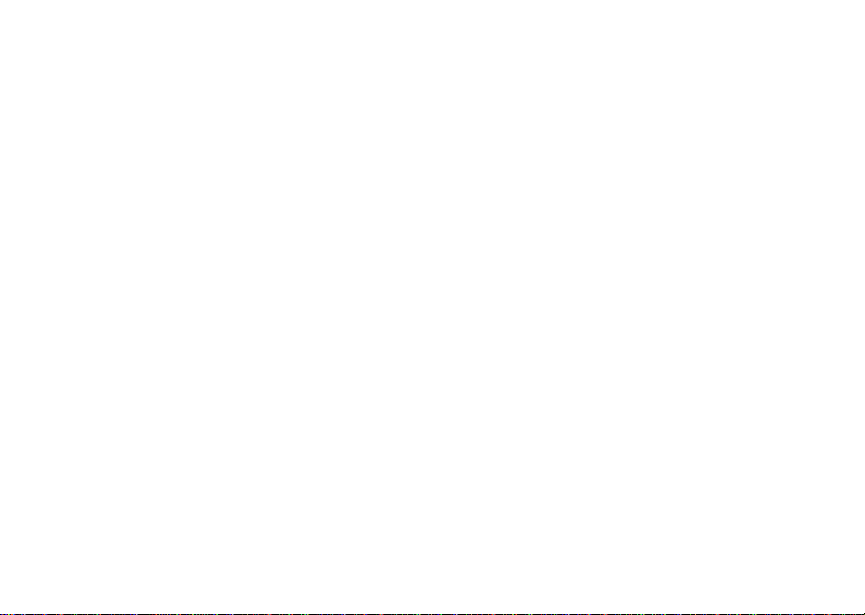
i215 Boost Mobile
FINAL DRAFT
TM
Phone User’s Guide
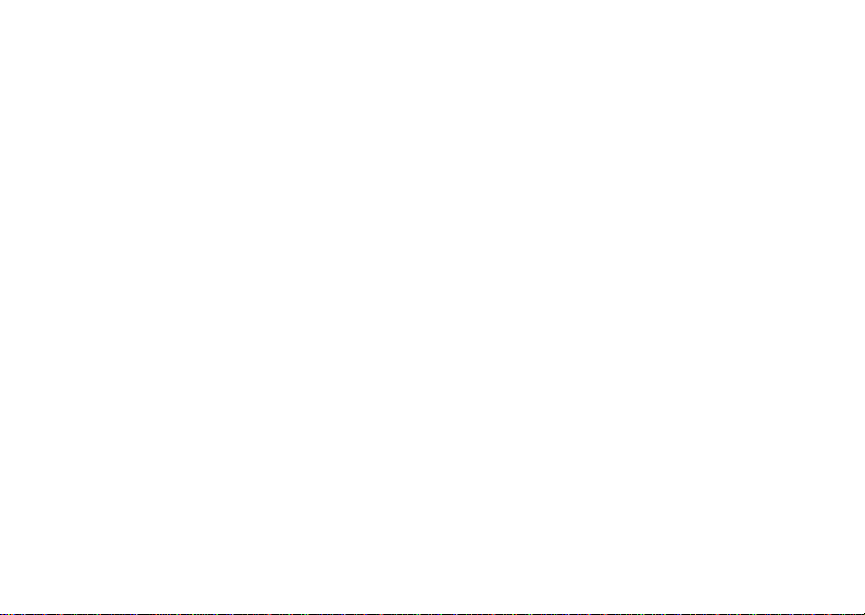
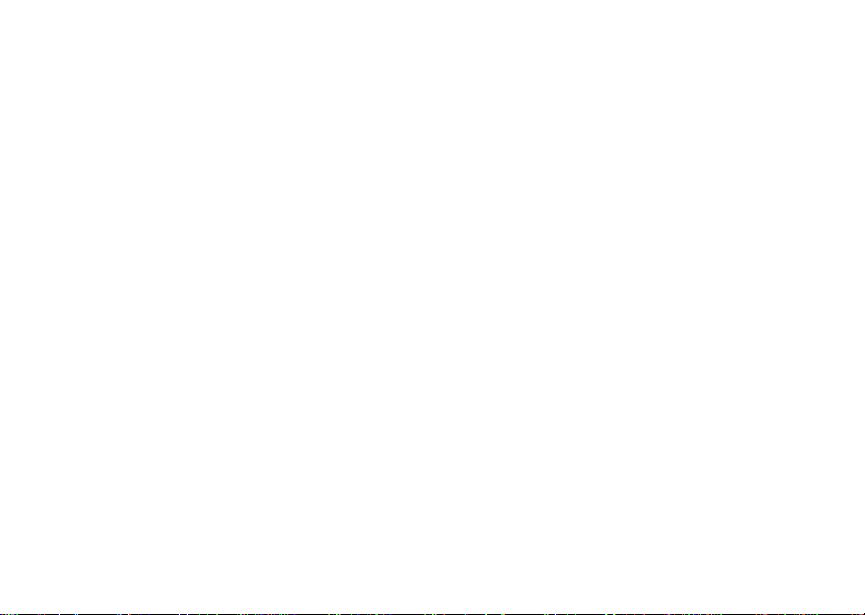
Contents
Introduction...................................................1
WelcometoBoostMobileTM- Wireless for a New
Generation........................................................... 1
Getting Started ..............................................2
Opening the Battery Door.................................... 3
Battery..................................................................5
Powering On and Off ........................................... 7
Enabling Over-the-Air Security ............................ 7
Finding Your Phone Number ...............................8
Phone Basics....................................................... 9
SIM Security....................................................... 12
Locking the Keypad ...........................................14
Accessories........................................................15
Boost Mobile Customer Care.............................15
Making Calls ................................................17
Receiving Calls ..................................................17
Call Icons ...........................................................18
Entering the Number to Call............................... 18
Using Mute......................................................... 20
Making Emergency Phone Calls........................ 20
Call Alerts.................................................... 22
Sending Call Alerts.............................................22
Receiving Call Alerts..........................................22
Using the Call Alert Queue.................................22
Recent Calls................................................ 24
Storing Recent Calls to Contacts .......................24
Deleting Recent Calls.........................................25
Entering Text............................................... 26
Using Alpha Mode..............................................26
Using Word Mode ..............................................26
Special Function Keys........................................27
Using Numeric Mode..........................................28
Using Symbols Mode .........................................28
Contacts ...................................................... 29
Viewing Contacts ...............................................30
Creating Entries .................................................31
Storing Numbers Faster .....................................32
Editing Entries....................................................33
Deleting Entries..................................................33
Checking Capacity.............................................33
Creating Pauses and Waits................................33
i
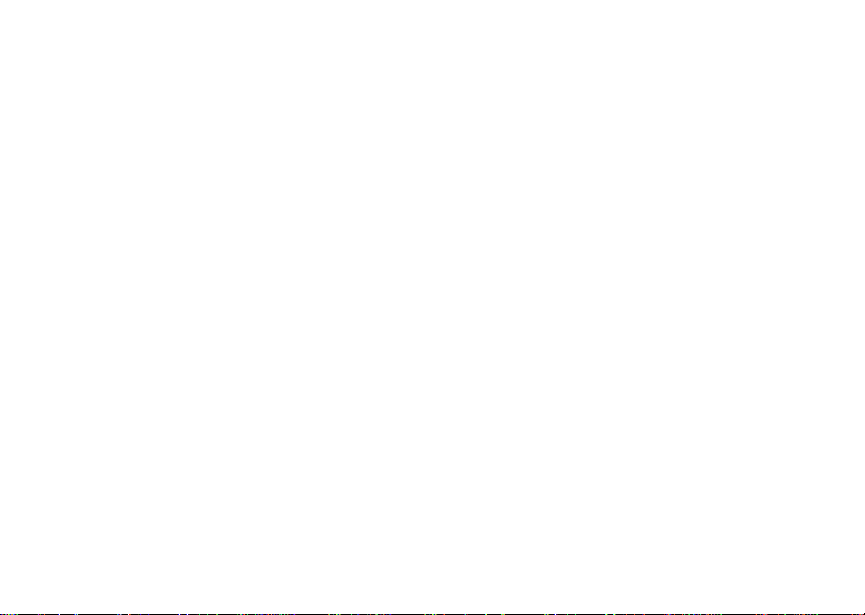
International Numbers........................................34
Memo............................................................ 35
Advanced Calling Features ........................36
Call Hold ............................................................ 36
Creating Pauses and Waits While Dialing .........36
Making International Calls.................................. 37
Setting One Touch Boost Walkie-Talkie............37
Call Timers.........................................................38
Making TTY Calls............................................... 38
Special Dialing Codes........................................40
Boost MobileTMPhone Services................41
Caller ID............................................................. 41
Per-Call Blocking ............................................... 41
Per-Line Blocking...............................................41
Boost Mobile
Yellow Page Listings..........................................41
Nationwide Call Completion...............................42
Driving Directions............................................... 42
Restaurant Reservations ................................... 42
Movie Listings and Show Times ........................ 42
Local Event Information.....................................42
ii
TM
411...........................................41
Ring Tones .................................................. 43
Setting Your Phone to Vibrate............................43
Assigning Ring Tones to Contacts.....................44
Ring and Vibrate ................................................44
Viewing Ring Tone Assignments .......................44
Downloading More Ring Tones..........................45
Managing Memory .............................................45
Deleting Custom Ring Tones .............................45
Message Center.......................................... 46
Accessing the Message Center .........................46
Message Center Options ...................................46
Receiving M essages................................... 47
Message Notifications........................................47
Message Center.................................................48
Voice Mail Messages.................................. 49
Receiving a Message.........................................49
Accessing Voice Mail from
the Message Center...........................................49
Sending Unanswered Calls to Voice Mail..........49

Boost Mobile Voice Mail .............................50
Setting Up Your Voice Mail Box......................... 50
Changing Your Password..................................51
Recording Your Name ....................................... 51
Advanced Voice Mail Features.......................... 52
SMS and Boost MobileTMText and Numeric
Messages .....................................................57
SMS Messages.................................................. 57
Boost Mobile
Boost Mobile
TM
Text Messages and WebAlerts58
TM
Numeric Messages.................. 59
Boost Mobile Wireless Web Services........61
Starting the Microbrowser..................................61
Call Forwarding...........................................63
Forwarding All Calls........................................... 63
Turning Off Call Forwarding............................... 63
Forwarding Missed Calls....................................64
Viewing Call Forwarding Settings...................... 64
Customizing Your Phone............................65
Setting the Volume.............................................65
Setting Your Phone to Not Ring......................... 65
Seeing the Display Better...................................65
Using a Headset.................................................66
Using Settings....................................................66
Optional Features...............................................69
GPS Enabled ............................................... 70
IMPORTANT: Things to Keep in Mind...............70
Making an Emergency Call ................................71
Viewing Your Approximate Location ..................72
Enhancing GPS Performance............................73
Updating Satellite Almanac Data .......................74
Setting Privacy Options......................................75
Using GPS with Map Software...........................76
Boost Mobile Customer Care .................... 79
Understanding Status Messages .............. 80
Boost Mobile
TM
Terms and Conditions of
Prepaid Service........................................... 82
Safety and General Information ................ 92
RF Operational Characteristics ..........................92
Portable Radio Product Operation and EME
Exposure............................................................92
iii
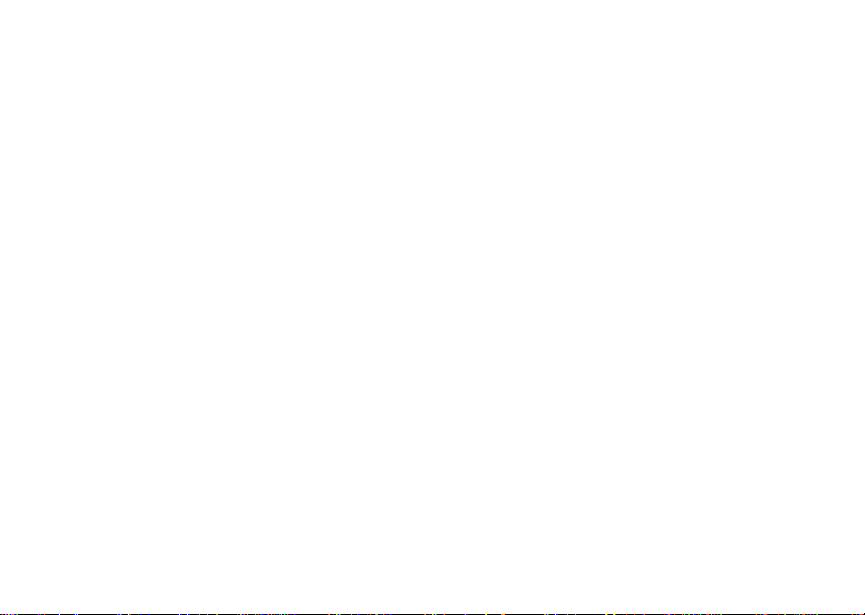
ElectroMagnetic Interference/Compatibility......95
Medical Devices................................................. 95
Operational Warnings ........................................96
Operational Cautions......................................... 97
Accessory Safety Information ............................98
MOTOROLA LIMITED WARRANTY..........100
Patent and Trademark Information..........104
Index...........................................................105
iv
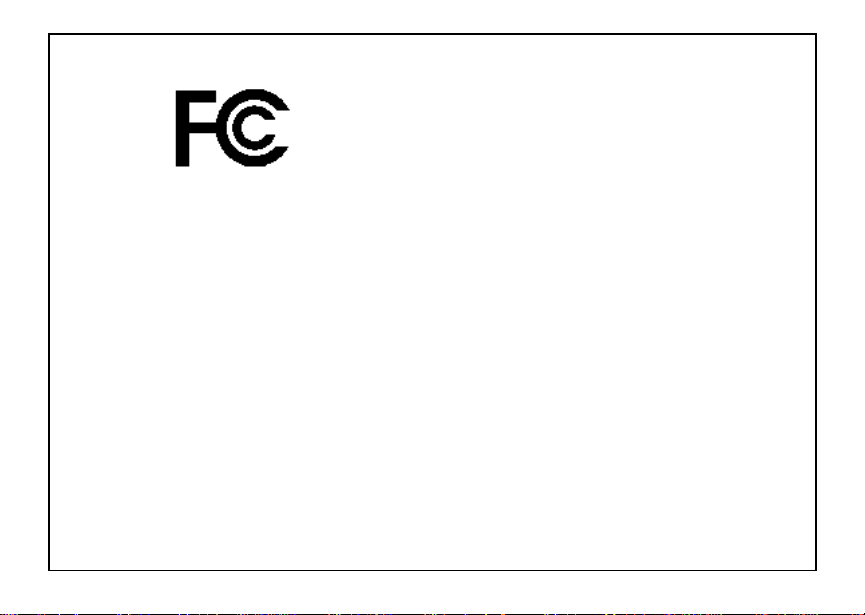
DECLARATION OF CONFORMITY
Per FCC CFR 47 Part 2 Section 2.1077(a)
Responsible Party Name: Motorola, Inc.
Address: 8000 West Sunrise Boulevard
Plantation, FL 33322 USA
Phone Number: 1 (800) 453-0920
Hereby declares that the product:
Product Name: i215
Model Number: H81XAH6RR1AN
Conforms to the following regulations:
FCC Part 15, subpart B, section 15.107(a),
15.107(d) and section 15.109(a)
Class B Digital Device
Note: This equipment has been tested and
found to comply with the limits for a Class
B digitaldevice,pursuant to part 15 ofthe
FCC Rules. These limits are designed to
provide reasonable protection against
harmful interferencein a residential
installation. This equipment generates,
uses and can radiate radio frequency
energy and, if not installed and used in
accordance with the instructions, may
causeharmfulinterferenceto radio
communications. However, there is no
guarantee that interference will not occur
in a particular installation.
If this equipment does cause harmful
interference to radio or television reception,
which can be determined by turning the
equipmentoff and on, the user is
encouraged to try to correct the interference
by one or more of the following measures:
• Reorientor relocate the receiving
antenna.
• Increase the separation between the
equipment and receiver.
• Connect the equipment into an outlet on
a circuit differentfromthat to whichthe
receiver is connected.
• Consult the dealer or an experienced
radio/TV technician for help.
v
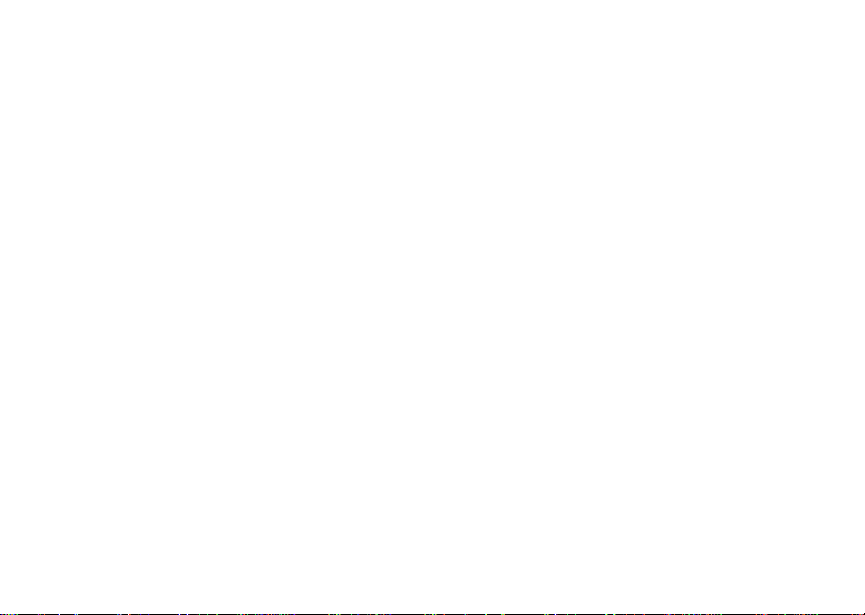
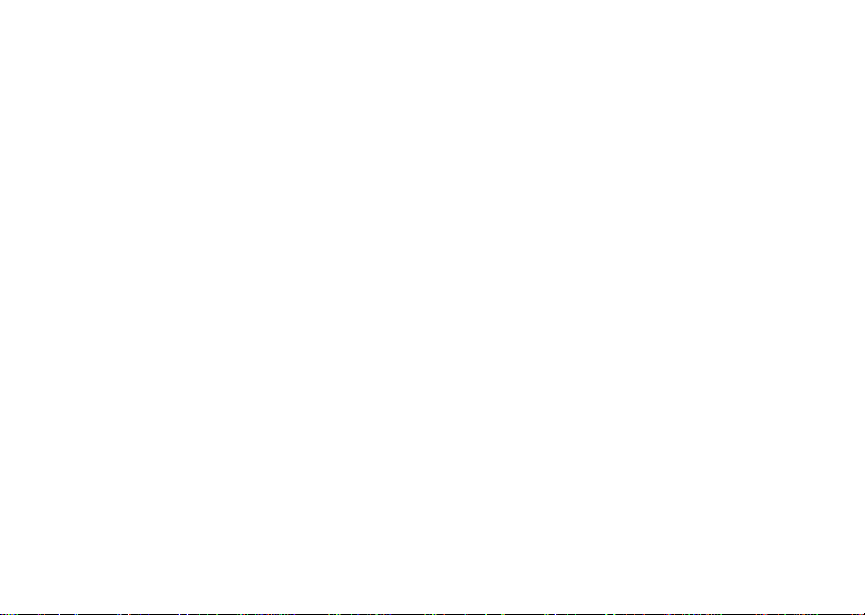
Introduction
Welcome to Boost MobileTMWireless for a New Generation
With Boost Mobile pre-paid, there’s no need to
worry about credit checks or chalking up huge
monthlybills,because quite simply, there aren’t
any. By paying for your phone calls up front, you’ll
keep control of your monthly costs and get all the
mobile freedom you really want.
And Boost Mobile hasgot the latest Motorola
handsetswiththe coolest features,like Boost
Walkie-Talkie, BoostTMWireless Web, and Text
Messaging. Plus, you get instantaccessto
Nextel’s world-class digital iDEN network.
TM
1
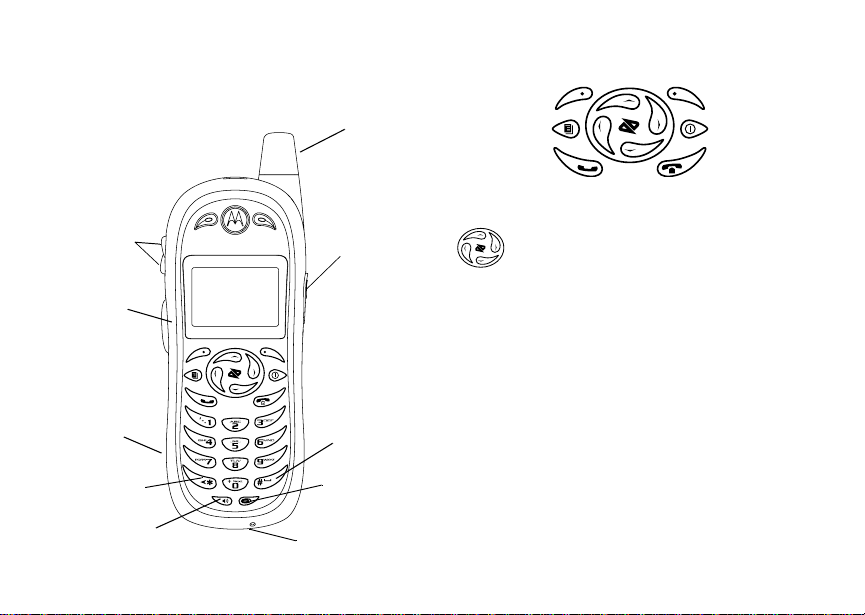
Getting Started
volume
controls
TM
Boost
Walkie-Talkie
Button
speaker
(in back)
back key
TM
Boost
Walkie-Talkie
speaker on/off
2
antenna
audio jack
space key
microphone
accessory connector
p Power button.
Navigation key — press the arrows to
scrollthroughmenus and lists.
Menu key — accesses context-sensitive
m
menus.
Option key — selects the option
A
appearing above iton the display.
s Send key — placesphone calls.
End key — ends phone calls; returns to
e
idle screen; in browser mode, returns to
Web main menu.
To start using your i215 phone:
• Make sure your SIM is in place.
• Chargethe battery.
• Activate your service.
• Enable over-the-air security.
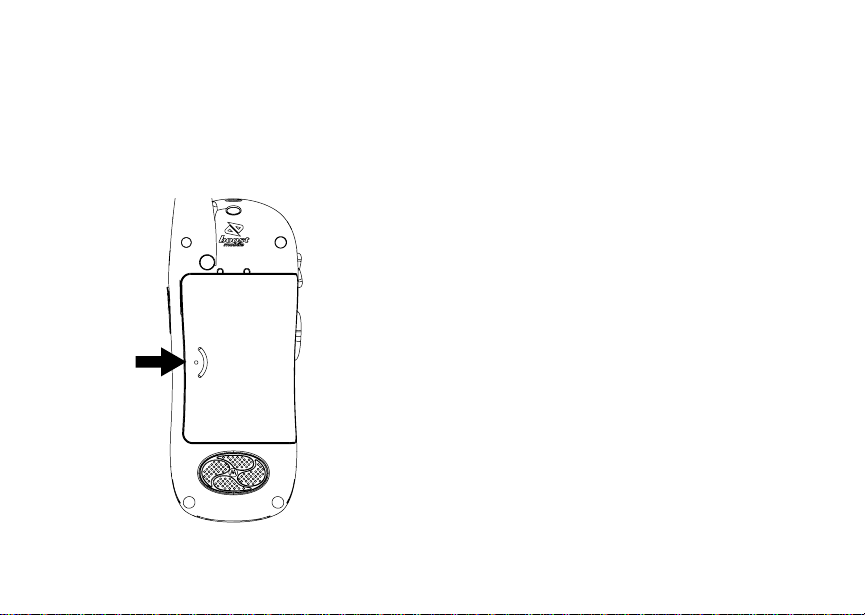
Opening the Battery Door
Opening the Battery Door
1 Make sure the phone is powered off. See
“Powering On and Off” on page 7.
2 Slide the release button to therightuntilit
releases the back phone cover.
Inserting and Removing Your SIM
Important: Do not touch the gold-colored areas of
The SIM is designed for optimal Contacts storage
and feature use. For Boost Mobile
compatibility information, visit
www.boostmobile.com/cs_faqs_thesimcard.html.
If you removeyour SIM and use it with another
phone,or use another SIM with your phone, the
following information is erased:
• The recent calls list
• Call forwarding settings
• Web alerts
• InformationstoredinMemo
• 3 most recent GPS Enabled locations
• Voice records*
• Voice names*
Note: In some cases, Contacts may not be
* See “Optional Features” on page 69.
your SIM.
TM
SIM
accessible if you move yourSIM to
another phone. Contacts entries created
with your i215 phone are notreadable by
an older iDEN S IM-based phone.
3
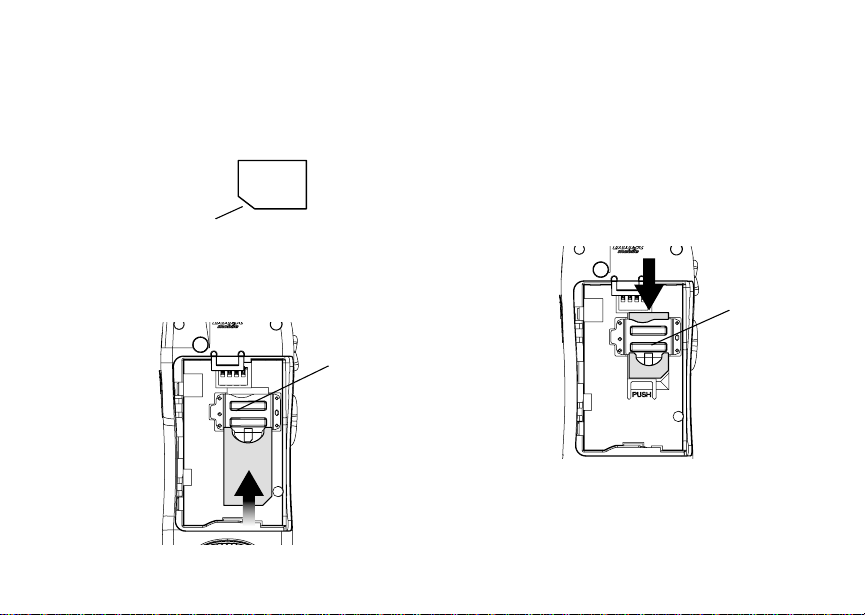
Getting Started
Inserting Your SIM
1 With your phone powered off, open the battery
door and remove the battery.
2 Hold your SIM as shown.
cut corner
3 Carefully slide your SIM into your phone until it
lines up with the marks above and below the
SIM card holder.
SIM holder
4
Removing Your SIM
Important: To avoid loss or damage, do not remove
your SIM from your phone unless
absolutely necessary.
1 With your phone powered off, remove the back
phone cover and battery.
2 While holding the tab down, slide your SIM out
of the SIM holder.
SIM holder
Note: Protect your SIM as you would any
delicate object. Store it carefully.
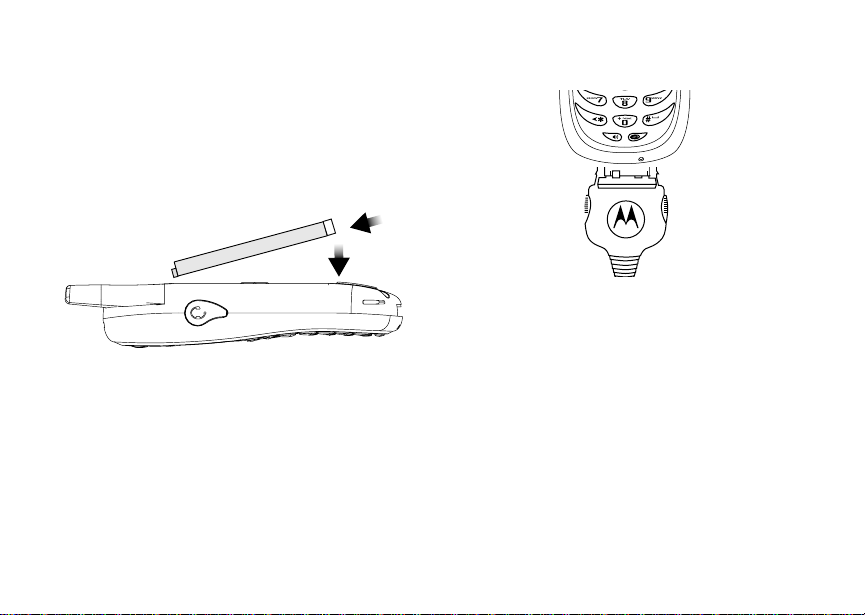
Battery
Inserting the Battery
1 With the phone powered off, open the battery
door.
2 Insertthe top of the battery intothebattery area.
Pressthe bottom of thebatteryto secure it.
3 Replacethe back phone coverand press it
gently until you hear a click.
Charging the Battery
Your phone comes with a battery charger.
1 Plug the charger into an electricaloutlet.
Battery
2 Plug the other endof the charger into the
accessory connector.
ChargerAttached appears on the display.
Tip: To remove the charger from the accessory
connector: Press the buttons on the sides
of the plug. Pull the plugstraight out.
3 If you have purchased optional chargers, see
“Charging Times”.
Note: While the phone is charging, the keypad
backlight will not illuminate.
5
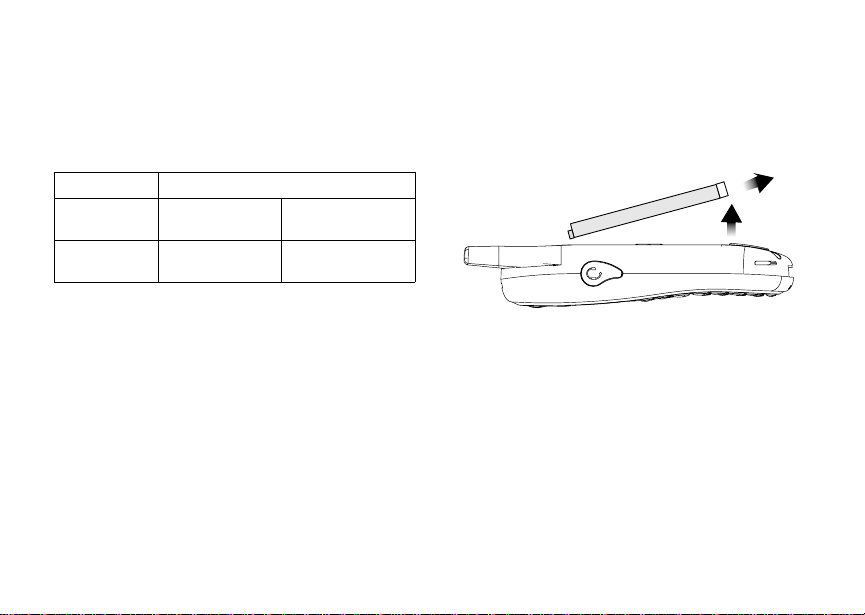
Getting Started
Charging Times
See your LithiumIon battery and travel charger to
determine the appropriate chargingtime.
Recommended charging times:
Battery Charger
Rapid Mid-Rate
High
Performance
For best results, charge the batteries within the
temperature range of 50°F to 104°F (10°C to
40°C).
Prolonged charging is notrecommended.
6
2 hours 4 hours
(included)
Removing the Battery
1 With the phone powered off, remove the back
phone cover.
2 Remove the battery by pushing the battery
toward the antenna and lifting it out.
Battery Use an d Maintenance
• TheMotorolaiDEN Approved Lithium Ion
chargers provide optimum performance. Other
chargers may not fully charge the iDEN Lithium
Ion batteryor may yielda reduced number of
lifetime charge cycles.
• Extreme temperatures degrade battery
performance.Do not store the battery where
temperatures exceed 140°F (60°C) or fall below
4°F (-20°C).
• Lithium Ion batteries have a self discharge rate
and withoutuse, lose about 1%of their charge
per day.
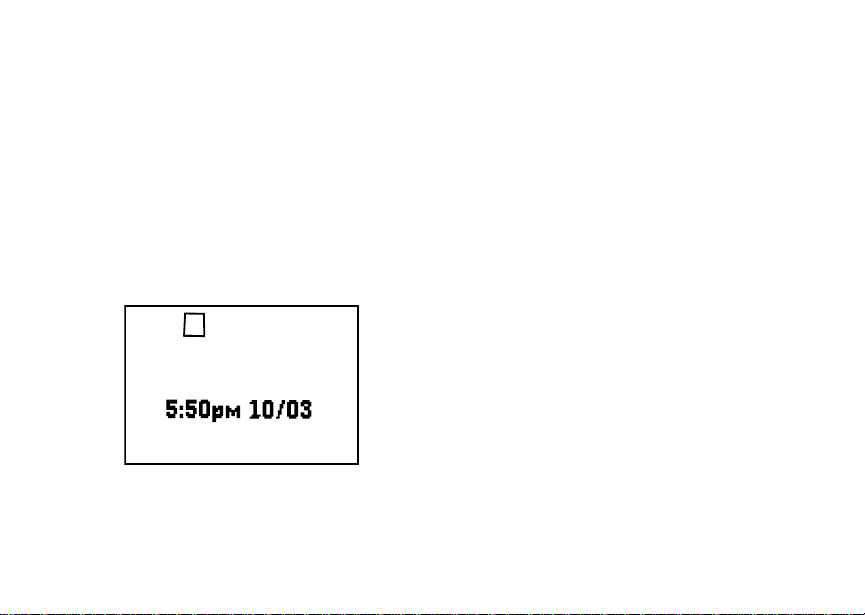
Powering On and Off
• Thebattery capacityis degradedif the battery is
storedfor long periods while fully charged. If
long term storage is required,store at half
capacity.
Powering On and Off
To power your phoneon:
Press p.
As your phone connects to thenetwork, you will
see the Boost icon anda connectingmessage.
When the idle screen appears, the phone is ready
to use.
s
iP
BOOST
To power the phoneoff:
Press and hold p.
S
d1
MesgContcs
Enabling Over-the-Air
Security
To receive Over-the-Air Radio Service Software
(OARSS)Security you mustenable securitythe
firsttime you power on your phone or within 20
days of first activation of your phone.
1 Press A under Ok.
Note: If you press A under Later, the idle
screen will appear. The next time you
select Web fromthemainmenu,youwill
bepromptedtoenablesecuritybeforeyou
can use Boost Mobile
services.
2 You are prompted to enable security. Press A
under Yes. A series of screens and then the
default homepage displays.
3 Press e to return to the idle screen.
Within 24 hours of enabling security, you will
receivea Web alertcontaining your Personal
Telephone Number (PTN), Boost Mobile
CustomerCarenumber,andB oostTMWalkie-Talkie
number.
1 When you receive a Web alert saying New
Browser Message - Receive Programming
Info,pressA under Goto.
TM
WirelessWeb
TM
7
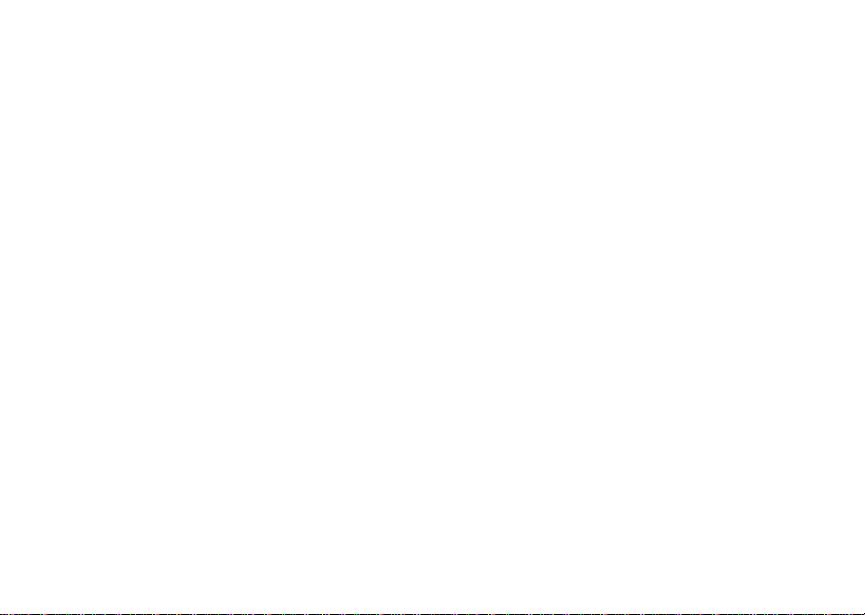
Getting Started
2 You are prompted to acceptchanges to your
lists. Press A under Ok.
3 You are prompted again to accept changes to
your lists. Press A under Ok.
4 A confirmation screen displays. Press A under
Ok.
5 Press e to return to the idle screen.
Finding Your Phone Number
My Info letsyou view your phone number,Boost
Walkie-Talkie number, and other phone
information:
1 Press m to accessthe main menu.
2 Scroll to My Info.
3 Press A under Select.
4 Scroll to see your information:
•Name— Enter your name. See “Entering
Text”onpage26.
•Line1— your phonenumberis filledin when
you receive your first Web alert after enabling
over-the-airsecurity on your phone.
• Direct Connect (Boost Walkie-Talkie) —
Your Boost Walkie-Talkie is the number that
othersuse to contact you using Boost
Walkie-Talkie service. It is filled in when you
receive your first Web alert after enabling
over-the-airsecurity on your phone.
8
•Ckt— Your circuit data number is the number
youuseifyouwanttouseyourphoneto
transfer circuit data. Youreceivethis number
from Boost Mobile Customer Care.
• Carrier IP — The IP address assigned to
Boost Mobile. It is filled in when you activate
your phone.
• IP1 Address — The IP address assigned to
you for using the Internet with your phone.
Note: If you request equipment related
transactions on your account, Boost
Customer C are mayrequireyou to
provide specific information about your
phone. By pressing m anytime while in My
Info, a context-sensitivemenu will appear
that includesyour phone's service status,
unit information,and phone identification
numbersincludingIMEI, SIM ID, and
SerialNumber(SN).Pleasebe prepared
to supply the representative with this
information when requesting these types
of transactions.
Boost MobileTMVoice Mail
You must set up your voice mailbox before you
canretrievemessages.See“SettingUpYour
VoiceMailBox”onpage50.
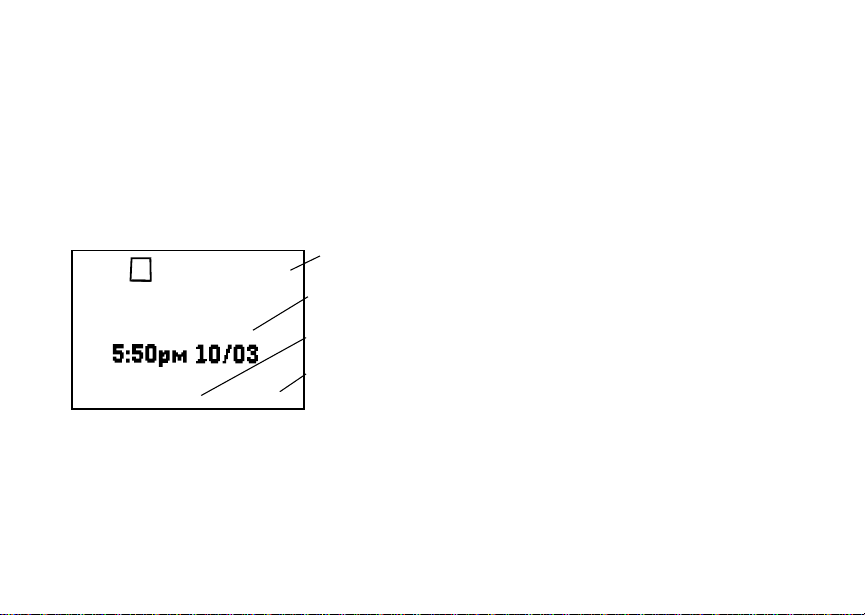
Phone Basics
Customizing Features
You can control many featuresof your phone,
including the volumeof incomingsound,rings,and
othertones.See “CustomizingYourPhone” on
page 65.
Phone Basics
Any time your phone is powered on, the display
provides you withinformationand options.
s
iP
BOOST
MesgContcs
S
The screen shown above is the idle screen. The
idle screen appears when your phone is on, but not
engaged inany activity.
Text Area
This area displays menus, messages, names,
phone numbers, and other information.
status icons
d1
text area
menu icon
display options
Display Options
Two display optionsappearat the bottom of most
screens. You select a display option by pressing
theoptionkeybelowit.
Menus and Lists
Your phone’s featuresare arranged in menus,
submenus, and lists.
Toaccesstheitemsinamenuorlist,scrollusing
the navigation key atthe top of your keypad. This
key lets you scroll up, down, left, or right. Holding
down the appropriate part of the navigation key
speeds up scrolling.
In this guide, this symbol > tells you to select a
menu or list item. For example, Settings >
Securitymeans:
1 Scroll to Settings on the main menu.
2 Press A under Select to seethe Settings
screen.
3 Scroll to Security and press A under Select to
see the Securityscreen.
9
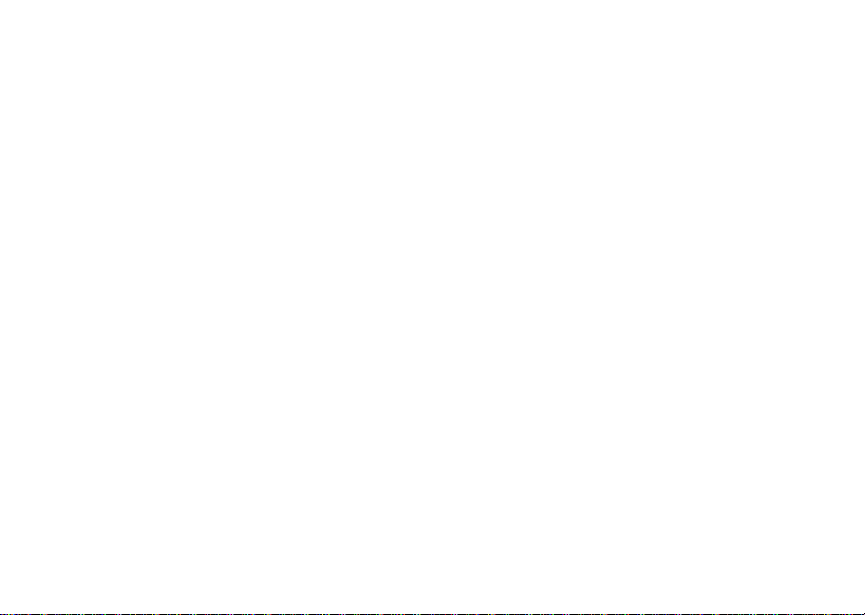
Getting Started
Menu Key
Many features provide context-sensitive menus
that let you access related features and actions.
The m iconappearsany time a context-sensitive
menu is available.Press m toaccess the menu.
Main Menu
All your phone’sfeaturescan be accessed through
the main menu. Whenyou are using a feature, the
icon for that feature appears in the upper left
cornerof the display.
a Web Browsethe Web.
n Re-Boost Recharge your account
Games
G
m Ring Tones
list of r ing tones
Ring Tones menu
10
from your handset.
Assign ring tones and
turn ringeroff. See
page 43.
b Settings
Display/Info
Phone Calls
DC (Walkie-Talkie)
Personalize
Options
Volume
Security
Advanced
j My Info Viewpersonalphone
l GPS Find your approximate
k Call Alert
list of callalerts
Call Alert menu
d Contacts
new contact form
list of contacts
Contacts menu
Customize your phone.
Seepage65.
information,including
phonenumberand Boost
Walkie Talkie number.
Seepage8.
geographicallocation.
Seepage70.
Lists call alerts. See
page 22.
Create, view, store,edit
contacts. See page29.
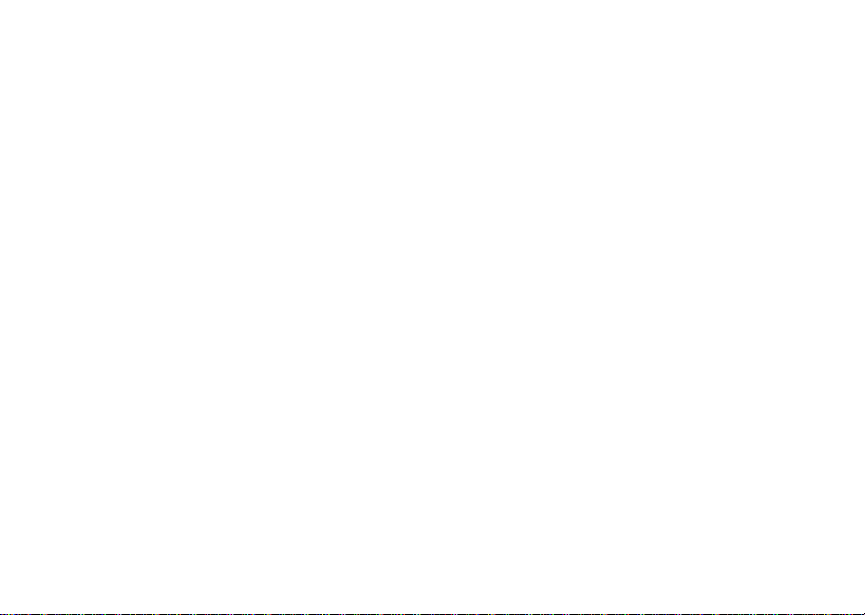
Phone Basics
e Messages
Voice Mail
Text Msgs
Web alert
i Recent Calls
list of calls
recent calls menu
CallSetup menu
h Call Timers Phoneusageinformation.
f Call Forward Set call forwarding
g Memo Storeanumberto access
Access messages. See
page 46.
Lists recent calls.See
page 24.
Seepage38.
options.See page 63.
later.Seepage35.
Status Icons
Status icons appear in the two rows at the top of
the display. Some appear at all times. Others
appearonly when yourphoneis engagedincertain
activities or when you have activated certain
features.
abcd
efgd
opqr
s
A Phone In Use — Your phone is
B Boost Walkie-Talkie In Use —
1 Active Phone Line — 1 indicates
GHI
JKL
Battery Strength — More bars on
the batteryindicatea greater
charge.
Signal Strength — Morebarsnext
to the antenna indicate a stronger
signal.
active on a phone call.
Yourphone is active on a Boost
Walkie-Talkie call.
phoneline1isreadytomakecalls.
Call Forward — Yourphone is set
to forward calls. See “Call
Forwarding”on page 63.
11
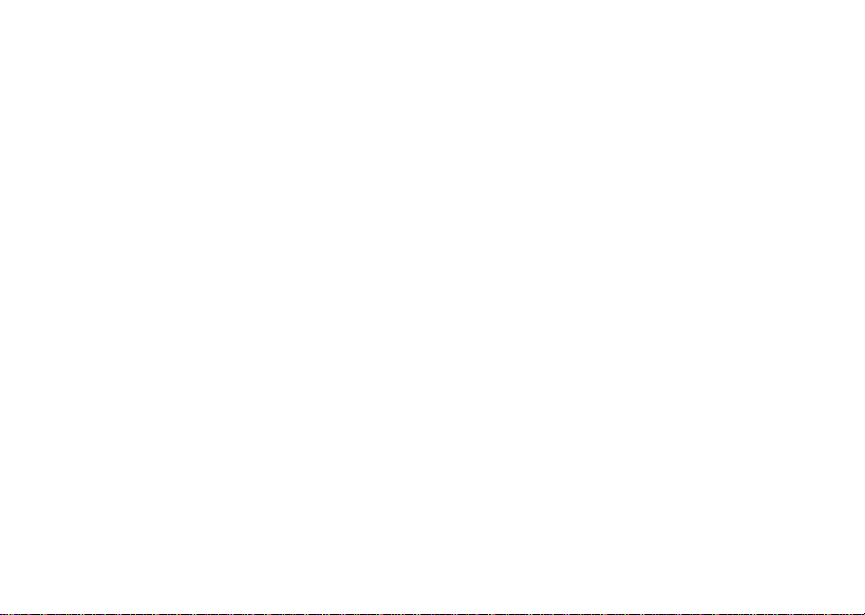
Getting Started
vM Ringer Off —Your phone issetnot
u Speaker Off — Sets Boost
wy Messages — You have one or
ljik
mn
DEF Internet — You are ready to
NO TTY — You arereadyto use your
12
to ring. See “SettingYour Phone to
Vibrate” on page43.
Walkie-Talkie sound to come
through the earpiece rather than
through the speaker. Your phone
does not ring forBoost
Walkie-Talkie calls if Ale rt Type is
set to Silent or Vibrate.
more messages. See “Messages”
on page 69.
T9 Text Input — You are using T9
Text Input to enter text. See
“Entering Text” on page26.
browsethe internetor are browsing
the internetusing a secure
connection.
phonetomakecallsusinga
teletypewriter device. See “Making
TTY Calls” on page 38.
SIM Security
Your SIM stores allyour Contacts and protects
your personalinformation. Since this information is
stored on your SIM, not in your phone, you can
remove the informationby removing your SIM.
Note: Except for making emergency calls, your
phone will not function without the SIM.
To prevent unauthorized use of your phone, your
SIM is p rotected by a PIN that you enter each time
the phone is powered on. You can change the PIN
or turn offthe requirement that it be entered.
Turning the PIN Requirement On and Off
When the SIM PIN requirement is off,your phone
canbeusedwithoutenteringaPIN.
Important: When the SIM PIN requirement is off,
When the SIM PIN requirement is on,you are
prompted to enter your PIN each timeyou power
on your phone.
the personal data on your SIM is not
protected. Anyone can use your phone
and access your personal data.
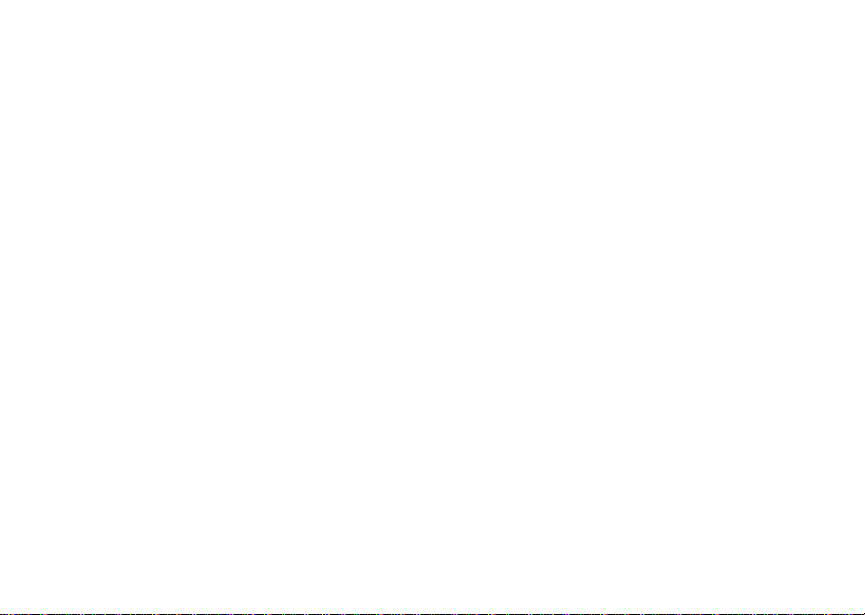
SIM Security
Note: If a SIM PIN is required, your phone will
not function until the SIM PIN is entered,
exceptfor making emergency calls.
1 From the main menu, select Settings >
Security > SIM PIN.
2 Scroll to On or Off.
3 Press A under Select.
4 Enter the current SIM PIN.
Note: When you receive your phone, the SIM
PIN is 0000. Change your PINto prevent
fraudulentuse of the SIM card (see
“Changing the PIN”).
5 Press A under Ok.
Entering the PIN
1 When the Enter SIM PIN Code screen appears
afteryou power on yourphone, enter your SIM
PIN.
2 Press A under Ok.
The message SIM Unlocked displays.
Important: If you enteryour PIN incorrectly3 times,
your SIM is blocked. To unblock your
SIM, you must contact Boost Mobile
Customer Care. See “Unblocking the
PIN”.
Changing the PIN
Note: The SIM PIN requirement must be turned
on in order to access this feature.
1 From the main menu, select Settings >
Security > Change Password > SIM PIN.
2 At the Enter Old SIM PIN Code screen, enter
the current SIM PIN.
3 Press A under Ok.
4 At the Enter New SIM PIN Code screen, enter
the new 4- to 8-digit SIM PIN.
5 Press A under Ok.
6 At the Re-enter New SIM PIN Code screen,
re-enter the new SIM PIN to confirm.
7 Press A under Ok.
Changed: SIM PIN displays.
Unblocking the PIN
If you enteryour PIN incorrectly three times, your
SIM is blocked. To unblock your SIM, you must
contactBoostMobile CustomerCare to get a PIN
Unblock Code (PUK).
Important: If you unsuccessfully enter the PUK
code 10 times, your SIM is permanently
blocked and must be replaced. If this
happens, all data is lost. You will get a
13
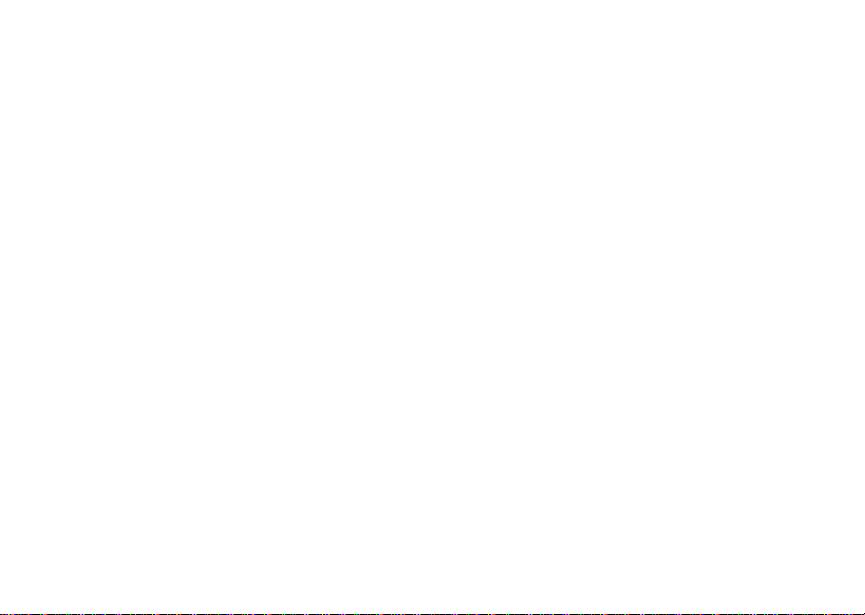
Getting Started
message to contact Boost Mobile
Customer Care. Except for making
emergency calls, your phone will not
function with a blocked SIM.
To unblock the PIN:
1 Press *#m1.
2 At your Boost Mobile Customer Care
representative’s request, providethe information
needed to give you a PUK code.
3 Select Unblock PIN.
4 Enter the PUK code.
5 Enteranew4-to8-digitSIMPIN.
6 Re-enter your SIM PIN.
Note: Thesestepsmustbeperformedinquick
succession.
If you entered the codes properly, SIM Unlocked
appearson the display.
Locking the Keypad
Lockingthe phone’s keypad prevents its buttons
from being pressed. When the keypad is locked,
you can only:
• Power the phoneon and off
• Unlock the keypad
14
• Respond to incoming calls, messages, and
alerts
Important: Emergency calls cannot be placed while
the keypad is locked.
To lock thekeypad:
1 From the idle screen, press m.
2 Press *.
If you pressa keywhile the keypad is locked,
instructions for unlocking the keypad display
briefly.
To unlock the keypad:
1 From the idle screen, press m.
2 Press *.
Whilethekeypadislocked,youcanrespondto
incomingcalls,messages,and alerts just asyou
do when the keypad is not locked. When finished,
press e to return to the idle screen. The keypad
remains locked.
You also have theoptionof setting your phone to
automaticallylock the keypad if therehas been no
activity for a specifiedtime.
1 From the main menu, select Settings >
Security > Keypad Lock.
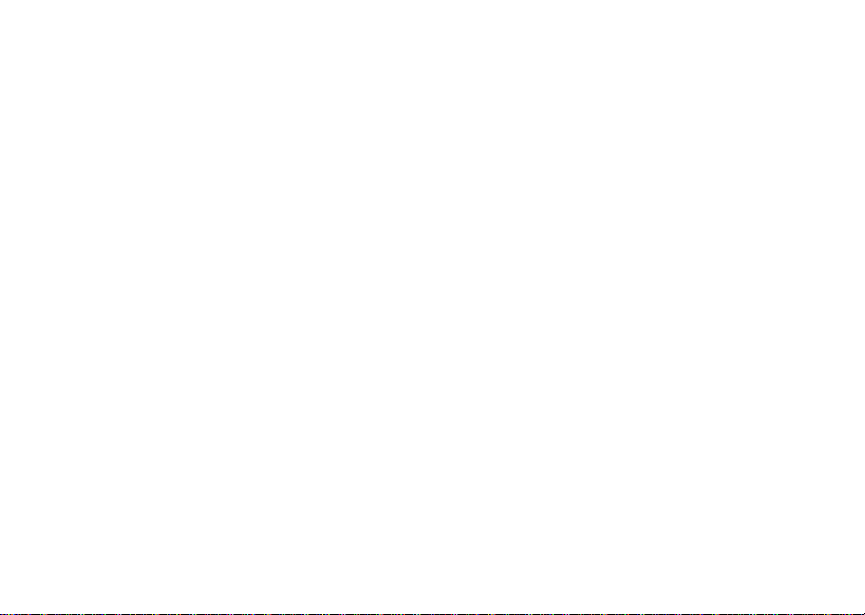
Accessories
2 To lock the keypad immediately, select Lock
Now.You will begiven the option to press m and
* to lock and unlock the keypad.
3 T o set a specific time for the keypad to lock if
therehas been noactivity,selectAuto Lock and
press A under Change.
The keypad can be set to lock in 5, 10, 15 or 20
minutesif the keypad is not touched during the
specified time. Toturnthe auto lock off,repeatstep
3 a nd selectOff.
Accessories
Your phone comes with a Lithium Ion Battery and
travel charger.
Variousaccessoriesare availablefor use with your
i215 phone, includingvehiclebattery chargers,
batteries, hands-free accessories and more.
To order additionalaccessories, go to
www.boostmobile.com or call 1-888-BOOST-4U
(1-888-266-7848).Youcan also contactyourBoost
Mobile Authorized Dealership. For information on
Boost Mobileretailstorelocations, go to
www.boostmobile.com.
Boost Mobile Customer Care
Boost Mobile Customer Care: 1-888-BOOST-4U
(1-888-266-7848) or dial 611 from your i215
phone.
15
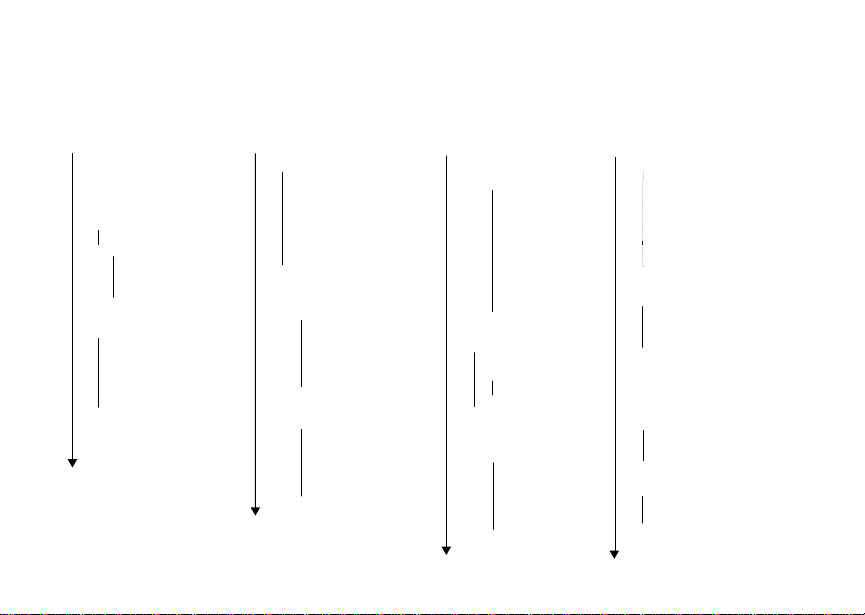
Getting Started
Main Menu
Web
Re-Boost
Ring Tones
VibeAll On/Off
Ring Tones
Assign w/vibe
Overview
Memory Usage
Delete
Settings
Display/Info
Phone Calls
DC (
Volume
Security
Advanced
16
Walkie-Talkie) Options
My Info Contacts (continued)
Name
Line 1
Direct Connect
(Boost Walkie-Talkie)
CKT
Carrier IP
IP1 Address
Service Status
Call Alert
Received Call Alerts (if any)
Store
View
Delete
Delete All
Sort By
Recent Calls
Contacts
[New Contact]
New
Search
Capacity
Filter
Call Setup
Delete All
Contacts (if any)
View
New
Search
Edit
Delete Contact
Delete Number
Capacity
Filter
Call Setup
Delete All
Messages
Voice Mail
Text Msgs
Delete All
Memory Meter
Net Alert
Recent Calls
Recent Calls (if any)
Store
View
Delete
Delete All
Call Alert Queue
Call Setup
Call Timers
Last Call
Phone Reset
Phone Lifetime
DC (Walkie-Talkie) Reset
DC (Walkie-Talkie) Lifetime
Circuit Reset
Circuit Lifetime
Kbytes Reset
Call Forward
All Calls
- To
Retrieve Status
Detailed
- If Busy
- If No Answer
- If Unreachable
Retrieve Status
GPS
Position
Privacy
Interface
Memo
Store
Cancel
Delete
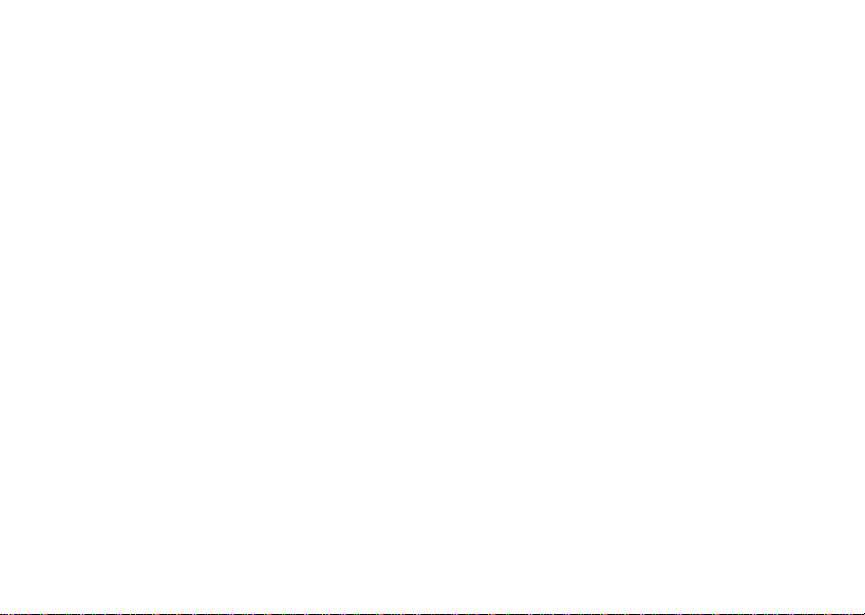
Making Calls
Your i215 phone makes 2 types of calls: digital
cellular phone calls and Boost Walkie-Talkie calls.
With Boost Walkie-Talkie calls, you use your
phone as along-range, digitalwalkie-talkie.
To make a phone call:
1 Enter the Boost Walkie-Talkie number you want
to call.
2 Press s to place the call.
3 Press e to end the call.
TomakeaBoostWalkie-Talkiecall:
1 Enter the Boost Walkie Talkie number you want
to call.
2 Press and hold the BoostWalkie-Talkiebutton
on the side of your phone. Begin talking after
your phone emits a chirping sound.
3 Releasethe Boost Walkie-Talkie button to listen.
Tip: To let someone know you want to talk to
him or her on a Boost Walkie-Talkie call,
send a callalert.See “Call Alerts” on page
22.
Dialing Boost Walkie-Talkie Numbers
Every Boost Walkie-Talkie number has 3 parts —
an area ID, anetworkID, and a memberID — with
an asterisk between each of theseparts. For
example: 999*999*9999.
When you place a Boost Walkie-Talkie call,you
must enter the whole Boost Walkie-Talkie number
including the asterisks.
Tip: When you store a Boost Walkie-Talkie
number in Contacts it is good practice to
include thewholeBoost Walkie-Talkie
numberincluding the asterisks in caseyou
travel with your phone, or another Boost
Walkie-Talkieuser,outside of your network.
Receiving Calls
When you receive a phone call,your phone rings,
vibrates, or lights up its backlight.
To answer a phone call:
Press s. -or-
Press A under Yes. -or-
Pressany key on the keypad.
To send a phone call to voice mail instead of
answering it:
Press e. -or-
17
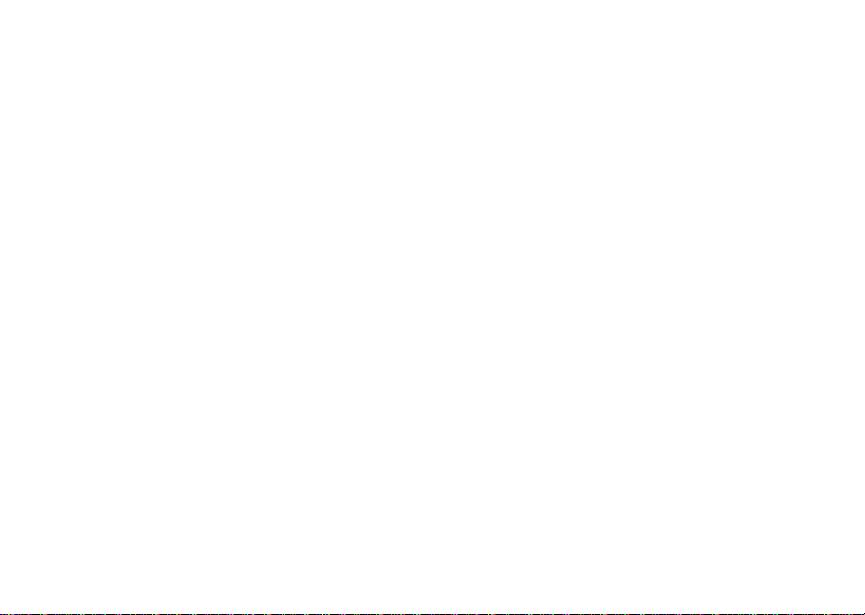
Making Calls
Press A under No.
To end a phone call:
Press e.
When you receive a Boost Walkie-Talkie call,your
phone emits a chirping sound.
To answer a Boost Walkie-Talkie call:
1 Waitfor the callerto finishspeaking.
2 Press and hold the BoostWalkie-Talkieon the
sideof your phone. Begin talking after your
phoneemitsachirpingsound.
3 Releasethe Boost Walkie-Talkie to listen.
Call Icons
When you make a call, callicons appear in the text
area of the phone’s display.
X Placinga phone call.
W Receiving a phone call.
Y Phone call is active.
Z Phone call is on hold.
U Phone call ended.
18
When you miss a call, this icon appears in the text
area:
V You misseda phone call.
Ente ring the Number to Call
To enter the number you want to call, you can:
• Use the numbers on the keypad
• Select the number from the recent calls list
• Select the number from Contacts
• Redial the last phone number called
• Use Speed Dial or Turbo Dial
• UseOne Touch One Touch Boost
Walkie-TalkietomakeaBoostWalkie-Talkiecall
• Use a TTY device — see “Making TTY Calls” on
page 38
From the Keypad
To enter the number you want to call, press the
numbers on the keypad.
Ifyoumakeamistake:
• To clear a digit, press A under Delete.
• To clear all digits,press and hold A under
Delete.
®
TM
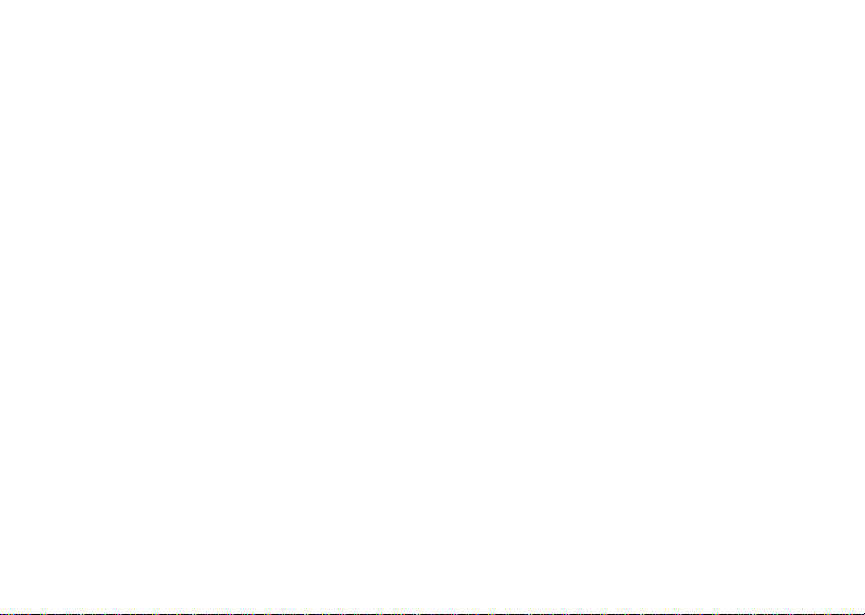
Enteringthe Number to Call
• To insert or delete a digit anywhere in the string
of digits you have entered, scroll left or right.
• To cancel, p res s e.
From the Recent Calls List
The recent calls list stores the last 20 callsyou
made or received.
To select a number from the recent calls list as the
numberyou want tocall:
1 From the idle screen, scroll down. -or-
From the main menu, selectRecentCalls.
2 Scrollto the name or number youwantto call.
From Contacts
If you have numbers stored in Contacts, you can
use these numbers to make calls. For information
on entering numbers into Contacts, see “Creating
Entries” on page 31.
Calling from the Contacts List
1 From the main menu, select Contacts.
2 Scrollto the name or number youwantto call.
Tip: To find Contacts entries faster,use the
keypad to enter the first letter of the name.
3 Place the call now.-or-
Scrollleftor right to displaythe Contactstype for
the number you wantto call.
If you aremaking a BoostWalkie-T alkie call, your
phone places the call to the Boost Walkie Talkie
numberstoredin the Contactsentry,even if the
Boost Walkie-Talkie icon is not displayed.
Ifyouaremakingaphonecall:
• Your phone places the call to the phone number
assigned to the Contacts type displayed.
• If the Contactstype displayed isnot a phone
number, your phoneplaces the call to the phone
number stored in the Contacts entry.
• If the Contactstype displayed isnot a phone
number and you have more than one phone
numberstored in the Contacts entry, your phone
prompts you to selectthe phone number you
wantto place thecall to.
Calling from a Contacts Entry
1 From the main menu, select Contacts.
2 Scrollto the name or number youwantto call.
3 Press A under View.-or-
If View is not one of your options: Press m.
Select View.
4 Place the callnow. -or-
19
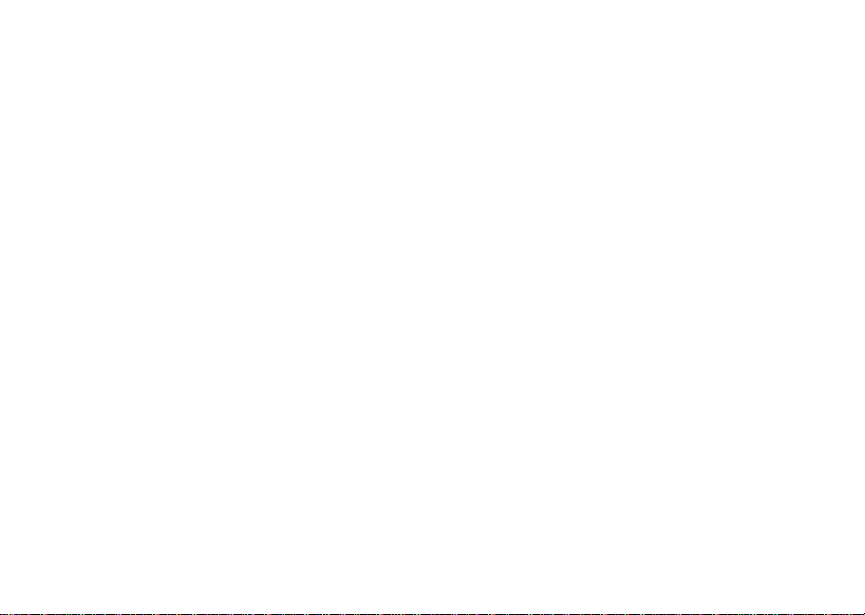
Making Calls
Scroll to view more numbers. When you place
the call, it is made to the number displayed.
Redialing the Last Number
Press and hold s to place a call to the lastphone
number you called.
Using Speed Dial and Turbo Dial
Each phone number stored inContacts isassigned
a Speed Dialnumberwhich you can use to enter
that number.
Turbo Dial lets you place calls to the phone
numbersassociated withSpeed Dial numbers 1
through 9 without entering the number.
Speed Dial
1 From the idle screen, use the keypad to enter
the SpeedDial number assigned to thephone
numberyou want tocall.
2 Press #. Turbo Dial
From the idle screen, press and hold the Speed
Dialnumber (1 through9)assigned to the phone
numberyou want tocall.
20
®
Using One Touch Boost Walkie-Talkie
TheOneTouchBoostWalkie-Talkiebuttonsets
your phone to call the most recent Boost
Walkie-Talkieon the recent calls list, or toa Boost
WalkieTalkienumber number you choose, every
time you press the Boost Walkie-Talkie. See
“SettingOne TouchBoost Walkie-Talkie”on page
37.
Using Mute
Muting callslets you listen to incoming sound
withouttransmitting sound. Mute is available
whenever you are on an active call.
To turn mute on:
Press A under Mute.
Whilemuteison,Unmute appears as a display
option.
To turn mute off:
Press A under Unm ute.
Making Emergency Phone Calls
Your phone supports emergency calling.
Emergency phone calls can be made even when
your SIM isblocked or not in your phone.
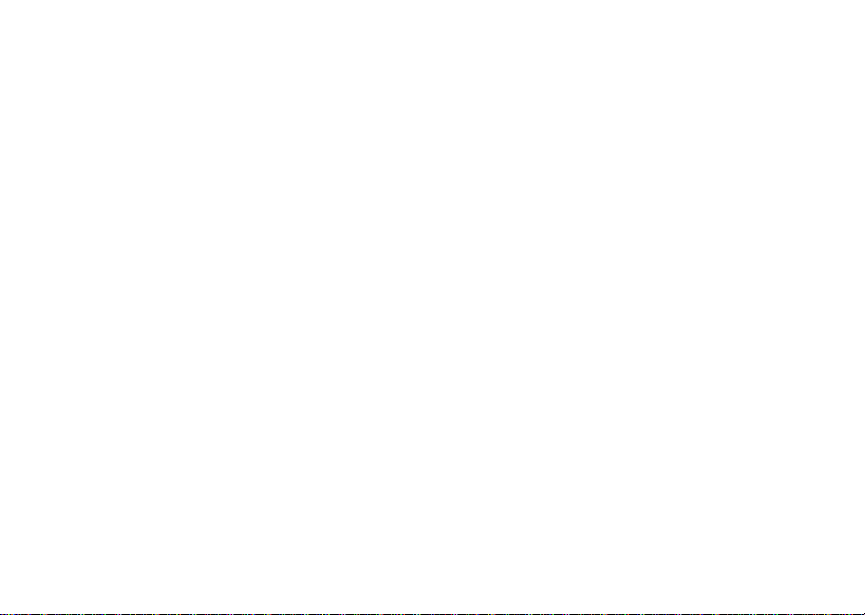
Dial 911 to be connected to an emergency
responsecenter. Ifyou are onan active call, you
must end it before calling 911.
When you make an emergency call, your phone’s
GPS Enabled feature can help emergency service
personnel find you, if youare in a locationwhere
yourphone's GPS antenna has established a clear
view of theopen sky and yourlocal emergency
response center has the equipment to process
locationinformation. See “GPS Enabled”on page
70, and particularly “IMPORTANT: Thingsto Keep
inMind”onpage70and“MakinganEmergency
Call” on page 71, for more information on the
limitations of this feature. Because of the
limitations ofthisfeature,always provide your best
knowledg e of your location to the emergency
response center when you make an emergency
call.
Important: Emergency calls cannot be placed while
Important: If you have not registered on the
the keypad is locked.
network, emergencyc alls cannotbe
placed while your SIM card is in your
phone.
Making Emergency Phone Calls
21
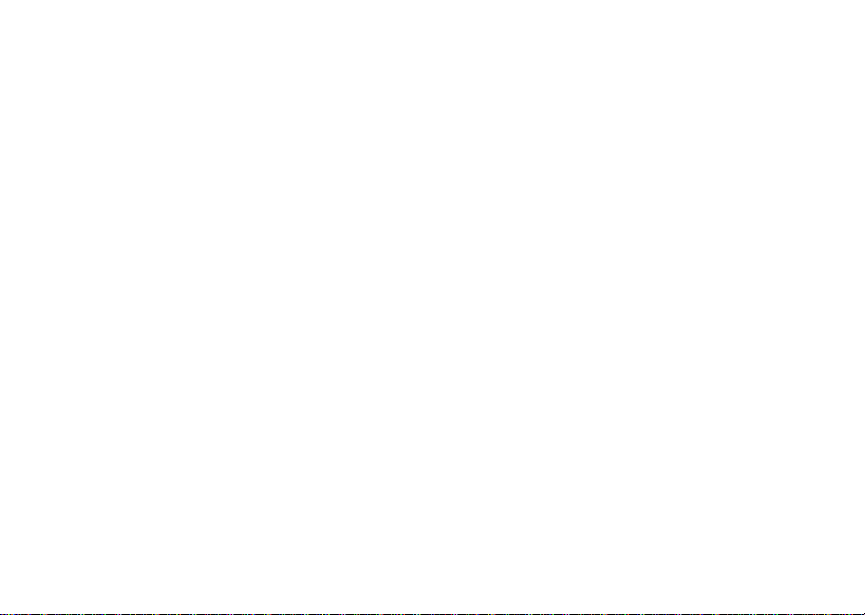
Call Alerts
Sending a call alert lets the recipient know you
want to talk to him or her on a Boost Walkie-Talkie
call.
When you send a call alert, the recipient’s phone
emits a series of beeps anddisplaysyour name or
Boost Walkie Talkie number.
The recipientcan:
• Answer — begina Boost Walkie-Talkie call with
the sender
• Queue — store the call alert to the call alert
queue, which is a list of call alerts
• Clear — dismiss and deletethe call alert
Sending Call Alerts
1 Enter the Boost Walkie Talkie number you want
to send to, as you would when making a Boost
Walkie-Talkie call.
2 Press A under Alert. Read y to Alert appears
on the display.
3 Press the BoostWalkie-TalkieButtonuntilAlert
Successful appears onthe display.
Note: If the alert is not successful, this may
meanthepersonyouaretryingtoreachis
on a callor has the phoneturnedoff.
22
Receiving Call Alerts
When you receive a call alert, you must answer,
queue, or clear it. You cannot receive phone calls
or Boost Walkie-Talkie callsuntilyou do.
To answer acall alert, press the Boost
Walkie-TalkieButtontomakeaBoost
Walkie-Talkie call tothe sender.
To queue a call alert, press A under Queue.
To clear a call alert, press A under Clear.
Note: The recent calls list also stores call alerts
youhave received.They appear as Boost
Walkie-Talkie calls. Call alertsremainin
your recent calls list until you delete them
or until they reach theend of the list.
Using the Call Alert Queue
When you queue a call alert, itremainsin the call
alertqueue until you make a Boost Walkie-Talkie
call to the sender or delete it.
Viewing Call Alerts
1 From the main menu, select Call Alert.
2 Scroll through the list.
