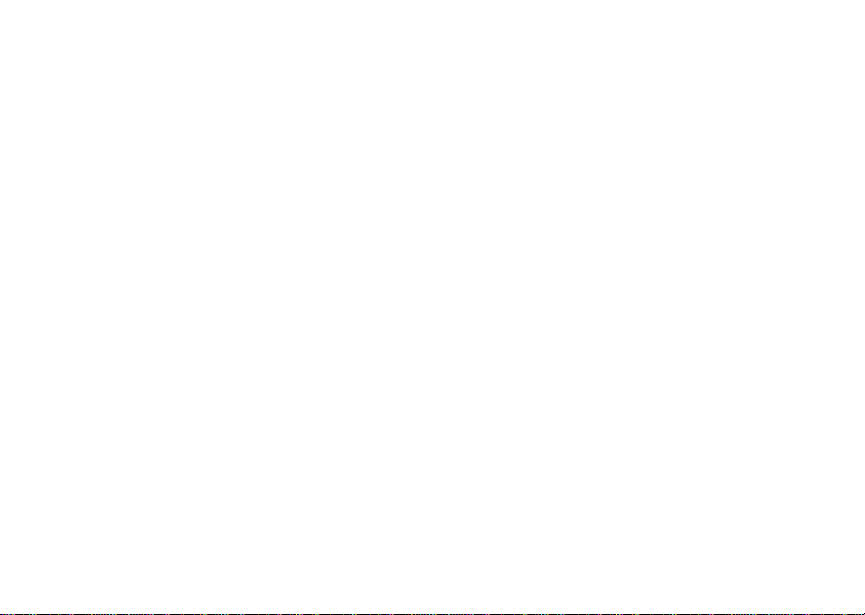
Digital Multi-service Data-capable Phone
APPROVAL DRAFT
@NNTN5565A@
NNTN5565A
Motorola
iDEN
i860 Phone User’s Guide
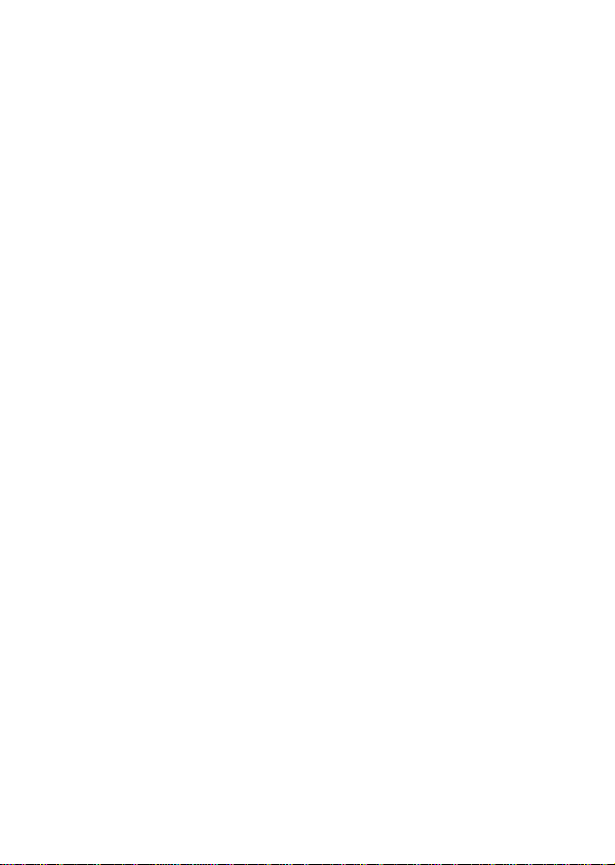
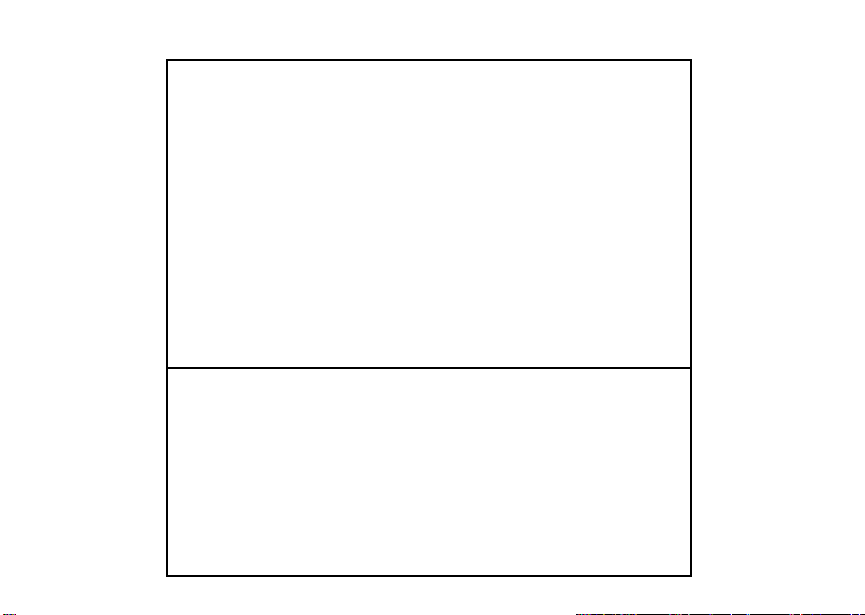
IMPORTANT NOTICE: PLEASE READ
PRIOR TO USING YOUR PHONE
The SIM cardprovided in this kit isintended for use with
the phone provided in this package.
Loss of certain features will resu lt when using a SIM
card from one of the following models: i30sx, i35s,
i50sx, i55sr, i58sr, i60c, i80s, i85s, i88s, i90c, i95cl
series, and the i2000 series.
For more information on SIM c ard compatibility, go to
www.motorola.com/iden/support.
Defects or damage to your Motorola phone t hat res ult
from the use of non -Motorola branded or certified
Accessories, including but not limited to replacement
housings and or oth er peripheral accessories, are
excluded from warranty coverage. Please refer to the
text of Motorola's Limited One Year warranty located in
this user’s guide for complete details.
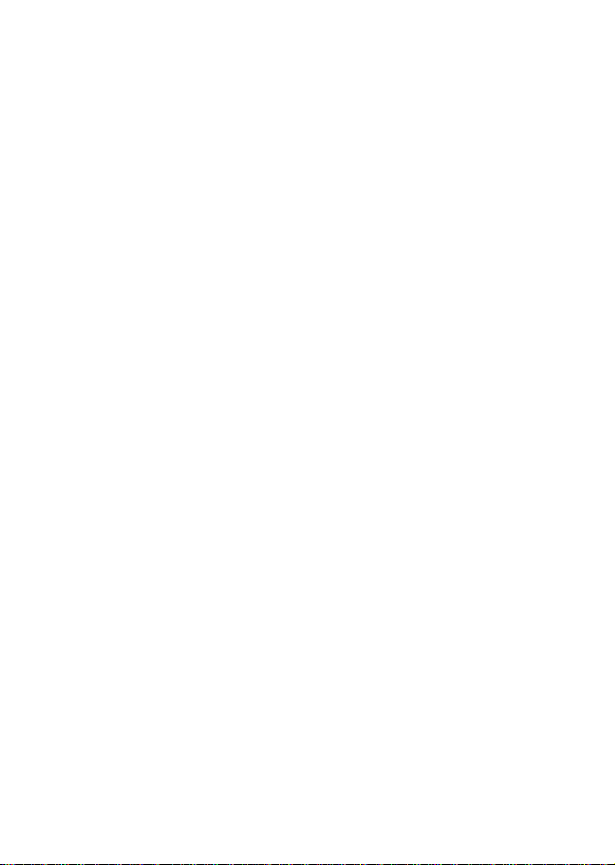
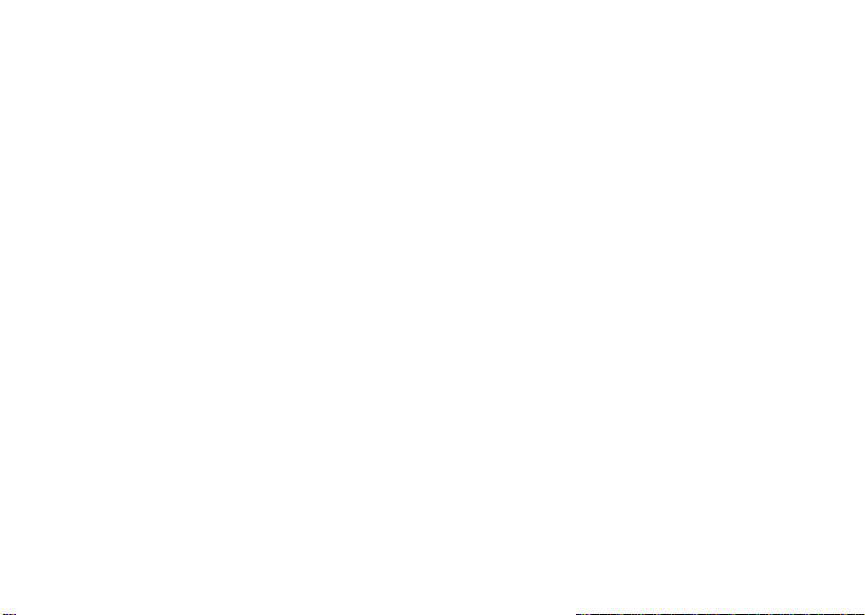
Contents
Getting Started........................................... 1
Locating Your SIM Card....................................3
Battery...............................................................3
Activating Service..............................................6
Powering On and Off.........................................6
Enabling Over-the-Air Security..........................7
Phone Programming .........................................7
Finding Your Phone Number and Private ID.....7
Phone Basics ....................................................8
SIM Card Security...........................................11
Accessories.....................................................16
For More Information.......................................16
Making Calls............................................. 17
Phone Calls.....................................................17
Private Calls ....................................................17
Receiving Calls................................................18
Choosing a Number to Call.............................19
Missed Phone Calls.........................................20
Using Speakerphone.......................................20
Using Mute......................................................21
Making Emergency Phone Calls .....................21
Call Alerts..................................................22
Sending Call Alerts..........................................22
Receiving Call Alerts.......................................22
Using the Call Alert Queue..............................22
Recent Calls..............................................24
Calls and Call Alerts........................................24
My Info From Other Phones............................24
Contact Information From Other Phones ........25
Viewing the Recent Calls List..........................25
Storing Items to Contacts................................26
Deleting Items .................................................26
Making Calls From the Recent Calls List ........27
Contacts ....................................................29
Accessing Contacts.........................................30
Creating Entries ..............................................30
Storing Numbers Faster ..................................32
Editing Entries .................................................32
Viewing Entries ...............................................33
i
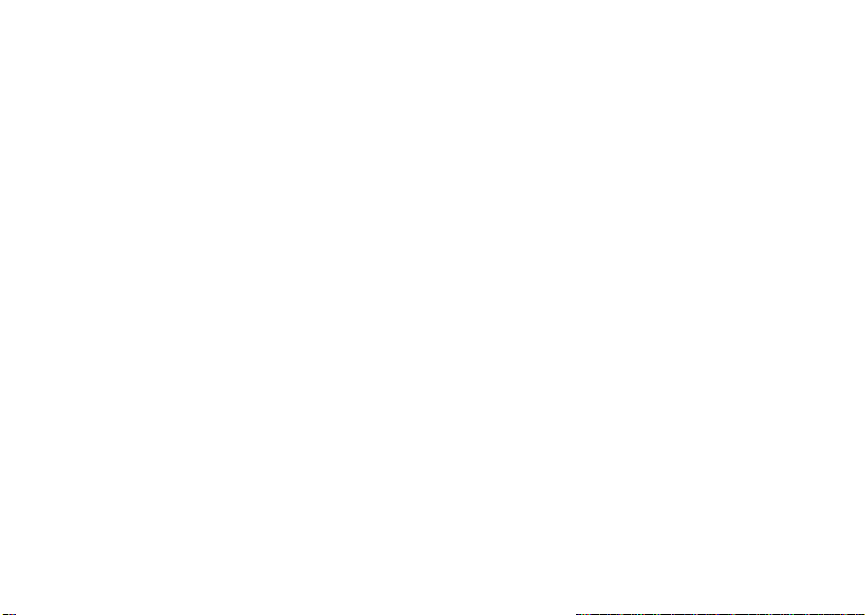
Deleting Entries...............................................35
Checking Capacity ..........................................35
Creating Pauses and Waits.............................35
International Numbers.....................................36
Making Calls From Contacts ...........................36
Accessing Contacts with GSM Phones...........37
Call Forwarding........................................ 38
Forwarding All Calls ........................................38
Turning Off Call Forwarding ............................38
Forwarding Missed Calls.................................39
Viewing Call Forwarding Settings....................39
Advanced Calling Features..................... 40
Call Waiting .....................................................40
Switching Between Calls.................................40
Putting a Call on Hold......................................41
Calling 2 People..............................................41
Creating Pauses and Waits While Dialing.......42
Making International Calls...............................42
One Touch PTT...............................................42
Setting Flip Actions..........................................43
Group Calls .....................................................44
ii
Call Timers......................................................45
Using Your Phone as a Modem ......................45
Making TTY Calls............................................46
Memo .........................................................49
Ring Tones................................................50
Setting Your Phone to Vibrate.........................50
Ring and Vibrate .............................................51
Assigning Ring Tones to Contacts..................51
Viewing Ring Tone Assignments ....................51
Downloading More Ring Tones.......................52
Managing Memory ..........................................52
Deleting Custom Ring Tones ..........................52
Entering Text ............................................53
Using Word Mode ...........................................53
Special Function Keys.....................................54
Messages..................................................55
Message Notifications .....................................55
Message Center..............................................56
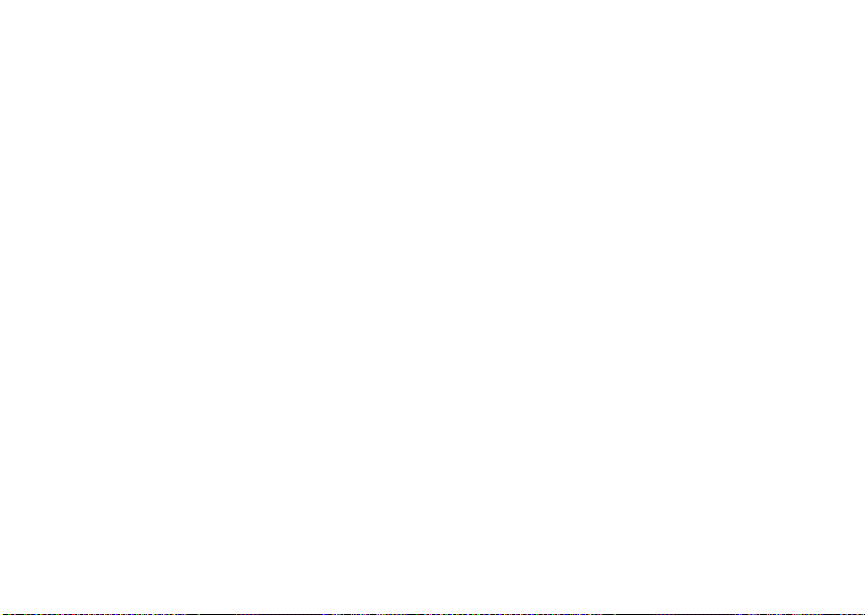
Voice Mail Messages............................... 57
Receiving a Message......................................57
Accessing Voice Mail From
the Message Center ...................................57
Sending Unanswered Calls to Voice Mail .......57
MOSMS Messages . .................................. 58
Setting Up........................................................58
Receiving a Message......................................58
Reading from the Message Center .................59
Creating and Sending Messages ....................59
Sorting Messages............................................62
Managing Memory...........................................62
Camera ..................................................... 63
Taking Pictures................................................63
More Actions for Captured Pictures ................65
Recording Video..............................................65
Accessing the Media Center ...........................66
Customizing the Camera.................................66
Managing Memory...........................................67
Media Center ............................................ 68
Viewing the Media Center...............................68
Forward Locked Items.....................................69
Pictures ...........................................................70
Videos .............................................................71
Audio Recordings............................................71
Renaming Items ..............................................72
Locking Items..................................................72
Deleting Items .................................................72
Accessing the Camera....................................73
Managing Memory ..........................................73
Using Send via PTT..................................74
Sending a Picture............................................74
Receiving a Picture .........................................75
Sending My Info and Contact Information.......76
My Info.......................................................78
Viewing My Info...............................................78
Editing My Info ................................................78
Setting Sending Options .................................79
Voice Records ..........................................80
Viewing Voice Records ...................................80
Creating Voice Records ..................................80
iii
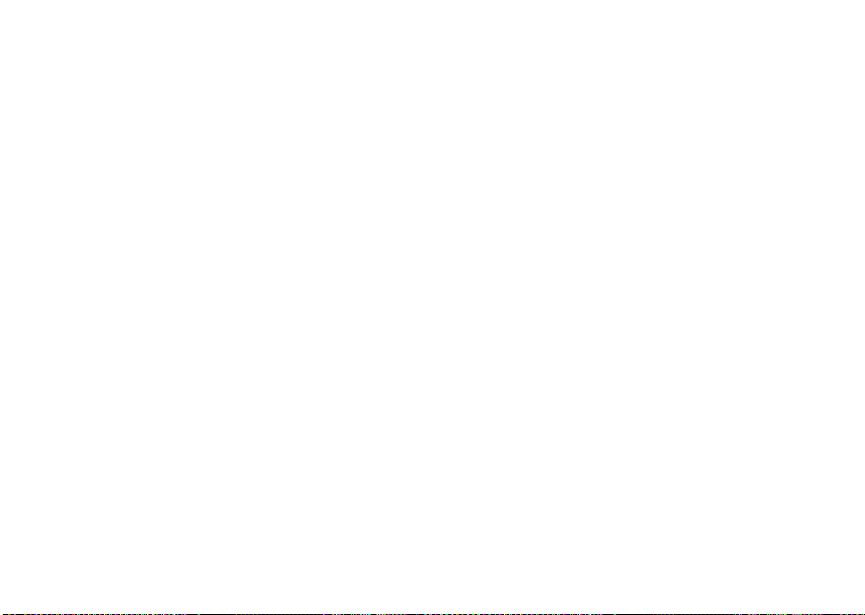
Playing Voice Records ....................................81
Labeling Voice Records ..................................81
Locking Voice Records....................................81
Deleting Voice Records...................................82
Managing Memory...........................................82
Java Applications.................................... 83
Installing Applications......................................83
Running Applications.......................................83
Suspending Applications.................................83
Resuming Applications....................................84
Ending Applications.........................................84
Downloading Applications...............................84
Deleting Applications.......................................84
Managing Memory...........................................85
Shortcuts on the Main Menu ...........................85
Java Applications and GPS Enabled...............86
GPS Enabled ............................................ 89
IMPORTANT: Things to Keep in Mind ............89
Making an Emergency Call .............................90
Viewing Your Approximate Location ...............91
Enhancing GPS Performance.........................92
iv
Updating Satellite Almanac Data ....................94
Setting Privacy Options...................................95
Using GPS with Map Software........................96
Datebook...................................................98
Viewing Datebook...........................................98
Creating Events...............................................99
Editing Events ...............................................101
Deleting Events .............................................101
Receiving Reminders....................................102
Making Calls From Datebook........................102
Customizing Datebook Setup........................103
Customizing Your Phone . ......................104
Setting the Volume........................................104
Setting Your Phone to Vibrate.......................104
Changing the Look of Your Phone................104
Temporarily Turning Off Calls .......................106
Using Settings ...............................................107
Profiles ....................................................111
Viewing Profiles.............................................111
Switching Profiles..........................................111
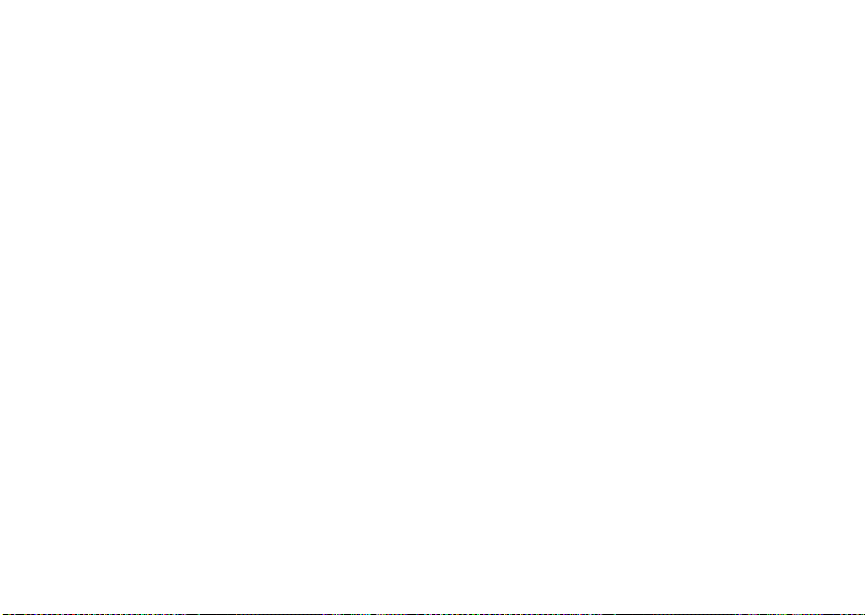
How Changing Settings Affects Profiles........111
Temporary Profiles........................................112
Creating Profiles............................................113
Editing Profiles ..............................................113
Deleting Profiles ............................................113
Setting Call Filtering ......................................114
Shortcuts................................................ 116
Creating a Shortcut .......................................116
Using a Shortcut............................................116
Editing a Shortcut..........................................117
Deleting Shortcuts .........................................117
Understanding Status Messages......... 118
Safety and General Information ........... 120
RF Operational Characteristics.....................120
Portable Radio Product Operation and EME
Exposure...................................................120
Electro Magnetic Interference/Compatibility..123
Medical Devices ............................................123
Operational Warnings....................................124
Operational Cautions.....................................125
Accessory Safety Information........................126
MOTOROLA LIMITED WARRANTY.......128
Limited Warranty
Motorola Communication Products
(International)......................................132
Using a Headset .....................................136
Attaching a Headset......................................136
Using a Remote PTT Button .........................136
Patent and Trademark Information.......137
Index ........................................................138
Driving Safety Tips.................................144
v
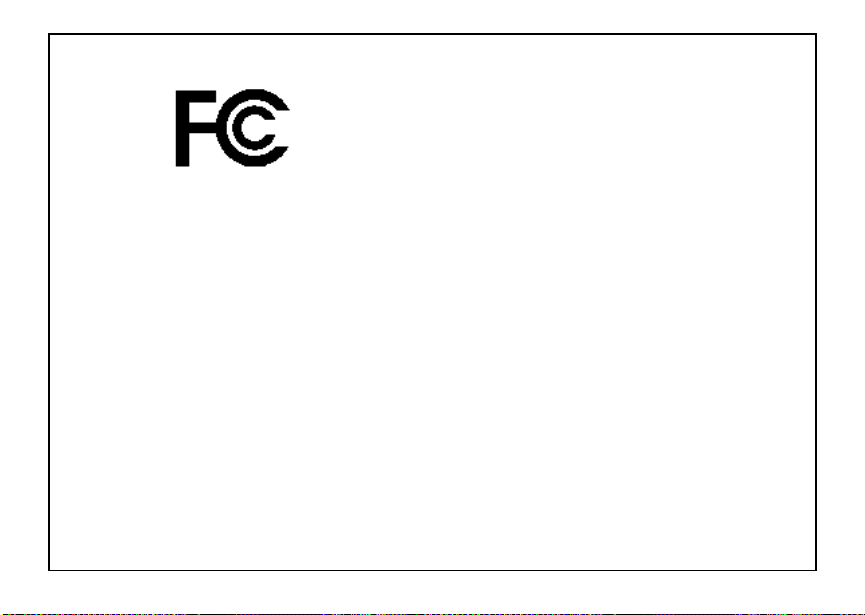
DECLARATION OF CONFORMITY
Per FCC CFR 47 Part 2 Section 2.1077(a)
Responsible Party Name: Motorola, Inc.
Address: 8000 West Sunrise Boulevard
Plantation, FL 33322 USA
Phone Number: 1 (800) 453-0920
Hereby declares that the product:
Product Name: i860
Model Number: H73X AN6RR4AN
Conforms to the following regulations:
FCC Part 15, subpart B, section 15.107(a),
15.107(d) and section 15.109(a)
Class B Digital Device
As a personal computer peripheral, this device
complies with Part 15 of the FCC Rules. Operation
is subject to the following two conditions: (1) this
device may not cause harmful interference, and (2)
this device must accept any interference received,
including interference that may causeundesired
operation.
vi
Note: This equipment has been tested and
found to comply with the limits for a Class
B digitaldevice,pursuantto part 15 ofthe
FCC Rules. These limits are designed to
provide reasonable protection against
harmful interferencein a residential
installation. This equipment generates,
uses and can radiate radio frequency
energy and, if not installed and used in
accordance with the instructions, may
causeharmfulinterferencet o radio
communications. However, there is no
guarantee that interference will not occur
in a particular installation.
If this equipment does cause harmful
interference to radio or television reception,
which can be determined by turning the
equipmentoff and on, the user is
encouraged to try to correct the interference
by one or more of the following measures:
• Reorient or relocate the receiving
antenna.
• Increase the separationbetween the
equipment and receiver.
• Connect the equipment into an outlet on
a circuit different from that towhich the
receiver is connected.
• Consult the dealer or an experienced
radio/TV technician for help.
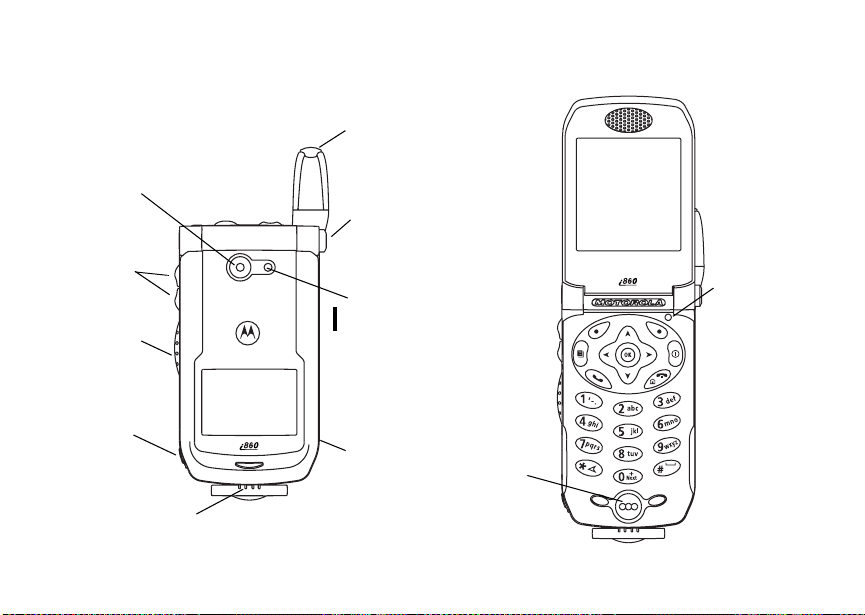
Getting Started
camera
lens
volume
controls
Push-To-Talk
(PTTTM) button
TM
audio jack
accessory connector
retractable
antenna
flip open
button
camera
short-range
spotlight
speaker
(in back)
light sensor
microphone
1
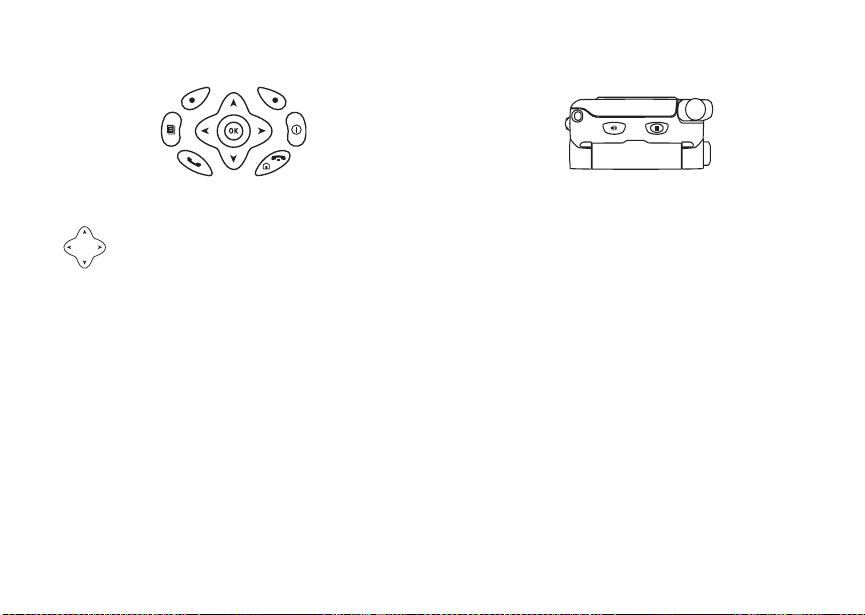
Getting Started
p Power button.
Navigation key — press the arrows to
scrollthroughmenus andlists.
O OK key — selects highlighted item;
answerscalls.
m Menu key — accesses context-sensitive
menus.
A Optionkey — selects the option
appearing above it on the display.
s Send key — placesphonecalls.
e End key — ends phone calls; returnsto
idlescreen.
2
t Acts like s whentheflipisclosed;turns
speaker on; used with voice names and
voice records.
. Acts like e when the flip is closed;
accesses recent calls; sends incoming
callsto voice mail.
To start using your i860 phone:
• Make sure your SIM card is in place.
• Chargethe battery.
• Activate your service.
• Enable over-the-air security if you are prompted
to.
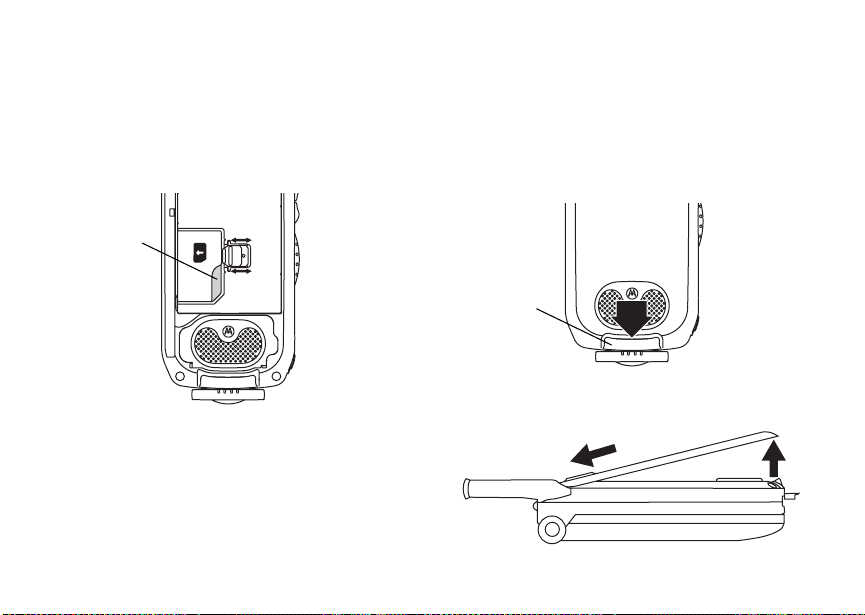
Locating Your SIM Card
Locating Your SIM Card
Your SIM (SubscriberIdentity Module)card is a
small piece of plastic located in the S IM card
holderin the back of your phone, underneath the
battery.
SIM card
If your SIM card is not in the SIM card holder, it
may be in the box your phone came in, attached to
a piece ofplasticaboutthe size of a credit card. If
this is the case, carefully detach your SIM card
from the surrounding plastic and insert it as
described in “InsertingYourSIM Card” on page 14.
If there is no SIM card in your phone or the box,
contactyour service provider.
Battery
Removing the Battery Door
1 Make sure the phone is powered off.
2 Slidethe releasebuttonbackuntil it releasesthe
battery door.
release
button
3 Allow the battery door to pop up, slide it forward,
and remove it from the back of your phone.
3
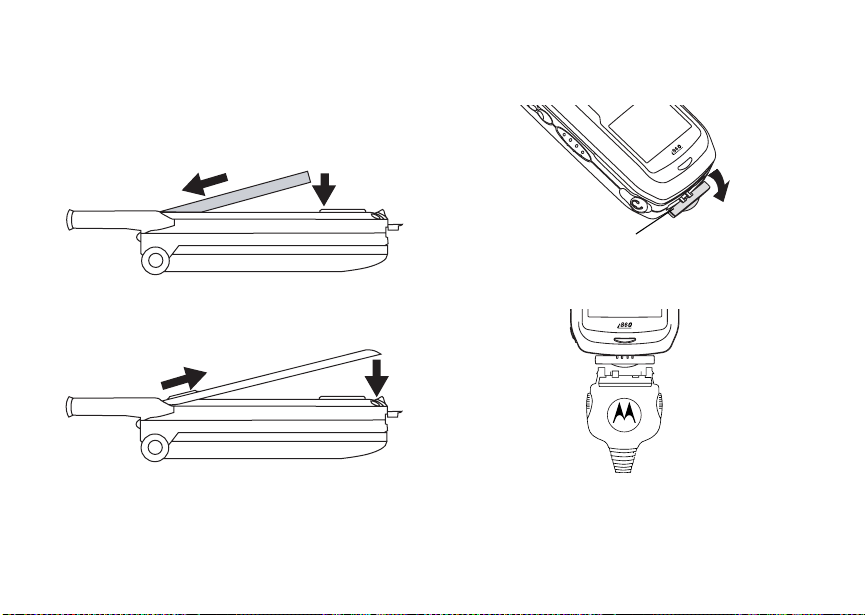
Getting Started
Inserting the Battery
1 Remove the battery door.
2 Insert the top of thebattery into the batteryarea.
Pressthe bottom of the battery to secure it.
3 Replace the battery door and pressitgentlyuntil
you hear a click.
Charging the Battery
Your phone comes with a battery charger.
1 Plug the chargerinto an electricaloutlet.
4
2 Open the connector cover.
connector
cover
3 Plug the other end of the chargerintothe
accessory connector.
Tip: To remove the charger from the accessory
connector: Press the buttons on thesides
of the plug. Pullthe plug straight out.
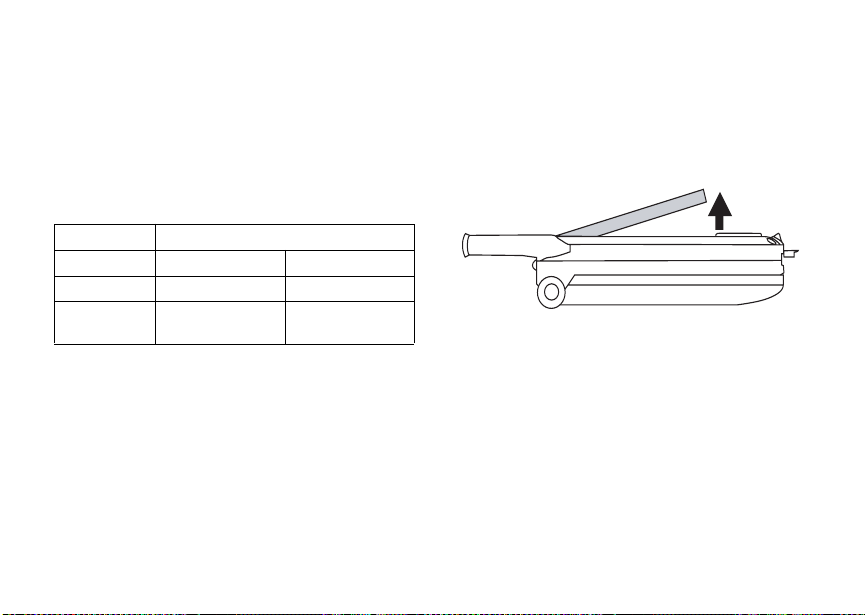
Battery
4 When charging the battery for the first time,
charge for 30 minutes longer than the time
shown in “Charging Times”.
Charging Times
Check your batteryand chargertype againstthe
grid below to determine appropriate charging
times.
Battery Charger
Rapid Standard
Slim 2hours 3hours
High
Performance
For best results, charge the batteries within the
temperature range of 50°F to 104°F (10°C to
40°C).
Prolonged chargingis not recommended.
2hours 4hours
Removing the Battery
1 With your phone powered off, remove the
battery door.
2 Remove the battery by pushing it toward the
antenna and lifting it out.
Battery Use and Maintenance
• TheMotorola iDEN Approved Lithium Ion
chargers provide optimum performance. Other
chargers may not fully charge the iDEN Lithium
Ion batteryor may yield a reduced number of
lifetime charge cycles.
• Extreme temperatures degrade battery
performance.Do not store the battery where
temperatures exceed 140°F (60°C) or fall below
4°F (-20°C).
5
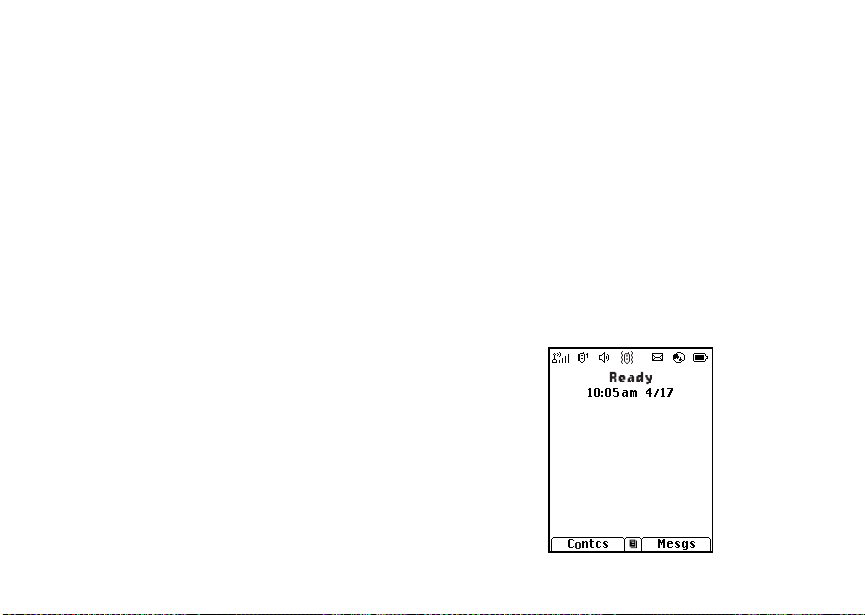
Getting Started
• Lithium Ion batteries have a self discharge rate
and withoutuse, lose about 1% oftheircharge
per day.
• Thebattery capacity is degraded if the battery is
storedfor long periodswhile fullycharged.If
long term storage is required,store at half
capacity.
Activating Service
The first time you poweryour phone on, youmust
be in your local calling area. This activates your
service.
Powering On and Off
The first time you poweryourphone on, a screen
may appear asking you to update your browser
information. This means you must enable security.
To power your phone on:
1 Open the flip.
Tip: Press the flip open button to openthe flip
easily.
2 Press p.
To power your phone off:
1 Open the flip.
2 Pressand hold p.
6
When You Power On For the First Time
If the Enter SIM PIN Code screenappears,enter
your SIM PIN. See“ Entering the PIN” on page12.
Press A under Ok.
When you receive your phone, the SIM PIN is
0000. Change your PIN to prevent fraudulentuse
of the SIM card (see “Changing the PIN” on page
12).
As your phone connects to thenetwork, you will
see a welcome message and a connecting
message. When the idle screen appears, the
phone is ready to use.
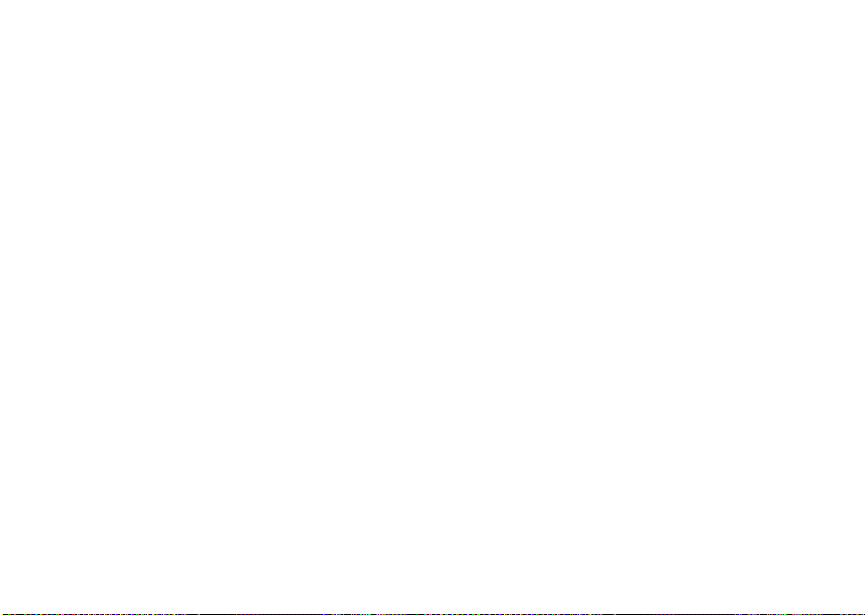
Enabling Over-the-Air Security
Enabling Over-the-Air
Security
If you are set up to receive over-the-air
programming from your serviceprovider, you must
enable security the first time you power on your
phone or within 20 daysof first activationof your
phone:
1 When you power onyour phone for the first time,
afterthe idle screen appears, you will be
prompted to select Ok to update your browser
information.
Note: If you press A under Later,youwillbe
prompted to enable security each time
you power on yourphone until you press
A under Ok.
2 Press A under Ok.
3 You are prompted to enable security. Press A
under Yes. A series of screens appears. If you
subscribe to your serviceprovider’s plan, your
home page appears.
4 Press e to return to the idle screen.
Phone Programming
Within24 hours of enabling security, you may
receive an alert notification containing your Private
ID and Talkgroup lists for Private calls.
To accept programming:
1 When you receive an alert notification saying
New Browser Message - Receive
Programming Info,pressO or press A under
Goto.
2 You are prompted to accept changes to your
lists. Press O or press A under Ok.
3 If you are prompted again to accept changes to
your lists, press O or press A under Ok.
4 A confirmation screen displays. Press O or
press A under Ok.
5 Press e to return to the idle screen.
Finding Your Phone Number and Private ID
My Info lets you viewyour phone number, Private
ID, and other phone information:
1 Press m to accessthemain menu.
2 Scroll to My Info.
3 Press O.
4 Scrollto seeyourinformation.
Line 1 and Line 2 are your phone numbers.
Private is yourPrivate ID, the number that others
use to contact you using Private service. These
numbers appear when you receive your alert
notification after enablingsecurity on yourphone.
7
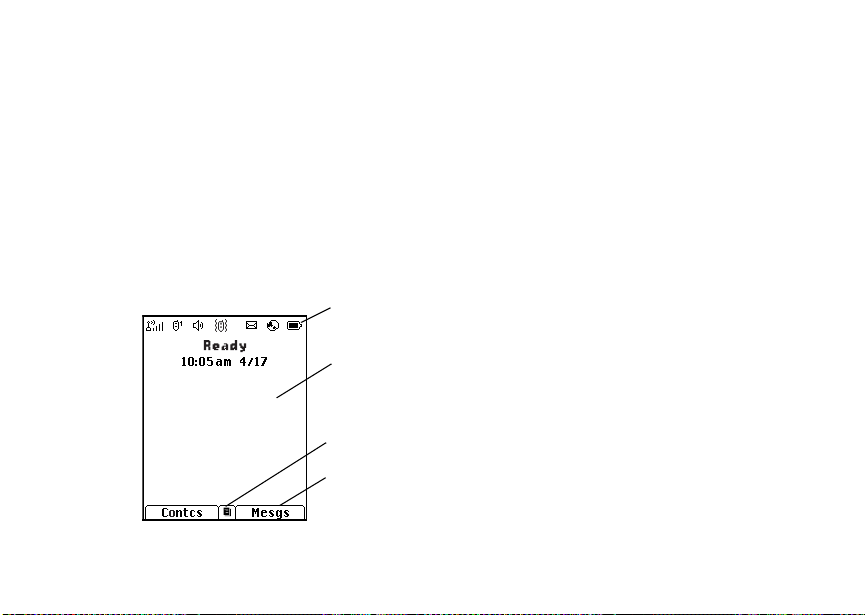
Getting Started
See“MyInfo”onpage78formoreinformation
about this feature.
Phone Basics
Display
Any time your phone is powered on, the display
provides you with information and options.
The external displayshows a shortened version of
the internaldisplay.To seemore information,open
the flip.
status icons
text area
menu icon
display options
8
The screen shown is theidle screen.T he text that
appearson your idle screen depends on your
serviceprovider. The idle screenappearswhen
your phone is on,but not engaged in any activity.
Text Ar ea
This area displays menus, messages, names,
phone numbers, and other information.
Display Options
Two displayoptions appear at the bottomof most
screens. You select a display option by pressing
theoptionkeybelowit.
Menus and Lists
Your phone’sfeatures are arranged in menus,
submenus, and lists.
Toaccesstheitemsinamenuorlist,scrollusing
the navigation key at the top of yourkeypad.This
key lets you scroll up, down, left, or right. Holding
down the appropriate part of the navigation key
speeds up scrolling.
In this guide,this symbol > tells you to select a
menu or list item. For example, Settings >
Securitymeans:
1 Scroll to Settings on the main menu.
2 Press O to see the Settings screen.
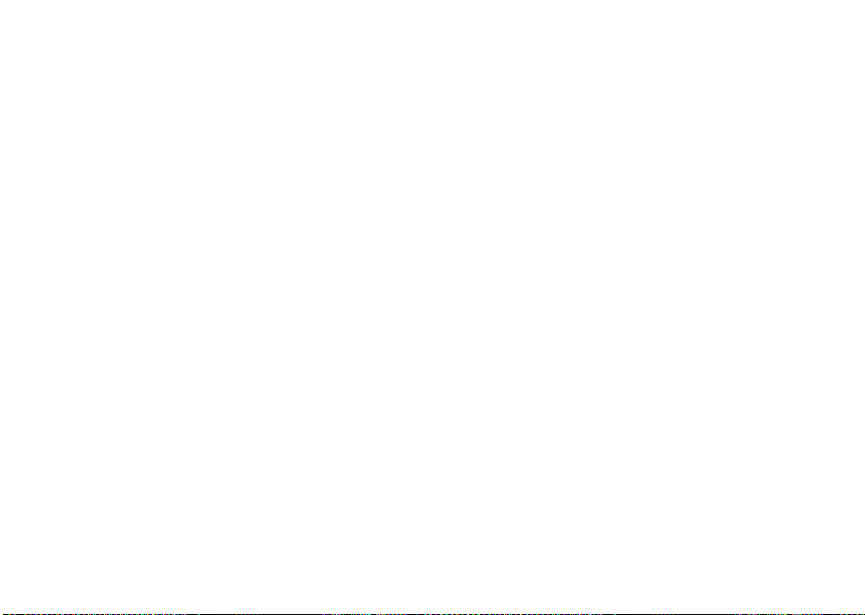
Phone Basics
3 Scroll to Security.
4 Press O to see the Security screen.
OK Key
Pressing O:
• Selects thehighlighted menu item or listi tem
• Sets options
• Confirmsactions
• Places and answer calls
Menu Key
Many features provide context-sensitive menus
that let you access related features and actions.
Thisicon
menu is available.Press m toaccess the menu.
S appears any time acontext-sensitive
Main Menu
All your phone’sfeaturescan be accessedthrough
themainmenu.Youcansetthemainmenuto
appearas a listor as large icons.
Browser Browsethe Web.
a
Java Apps Java applications on your
q
phone.See page 83.
Settings Customize your phone.
b
RingTones Assign ring tones and turn
m
C Camera Take picturesand videos.
m Media Center Store and view pictures,
VoiceRecord Record and play audio
c
My Info Access personal phone
j
GPS Find your approximate
l
Contacts View, store, edit contacts.
d
Messages Access messages. See
e
Call Forward Set call forwarding
f
Seepage104.
ringeroff. See page 50.
Seepage63.
videos, and audio
recordings. See page 68.
messages. See page 80.
information, including
phonenumber and Private
ID. See page 78.
geographical location. See
page 89.
Seepage29.
page 55.
options. See page 38.
9

Getting Started
Datebook Schedule appointments.
o
Memo Store a number to access
g
Call Timers Phone usage information.
h
Recent Calls Listsrecent calls. See
i
Shortcuts Create shortcuts to
s
Profiles Groups of settings you
p
Call Alert Lists call alerts. See
k
Seepage98.
later.Seepage49.
Seepage45.
page 24.
screens.See page 116.
applytogether. See
page 111.
page 22.
Quick Access to Main Menu Items
Each arrow in the navigation key and O can be
used to access a main menu item from the idle
screen. Each of these keys is assigned to a main
menu item when you receive your phone. To
assign different main menu items, see “Personalize
Features” on page 108.
10
Status Icons
Statusicons appearat thetopofthedisplay. Some
appearat all times. Others appear only when your
phone is engaged in certain activities or when you
have activated certain features.
abcd
efgd
opqr
s
A
B
C
12
GJ
HK
Battery Strength — A fuller battery
indicates a greater charge.
Signal Strength — Morebars next
totheantennaindicateastronger
signal.
Phone In Use — Your phone is
active on a phonecall.
Private In Use — Your phone is
active on a Private call.
TalkgroupIn Use— Your phoneis
active on a groupcall.
Active PhoneLine —1indicates
phone line 1 is ready to make calls;
2 indicates phone line 2 isready to
make calls.
Call Forward — Your phoneis set
to forward calls. See page 38.
IL
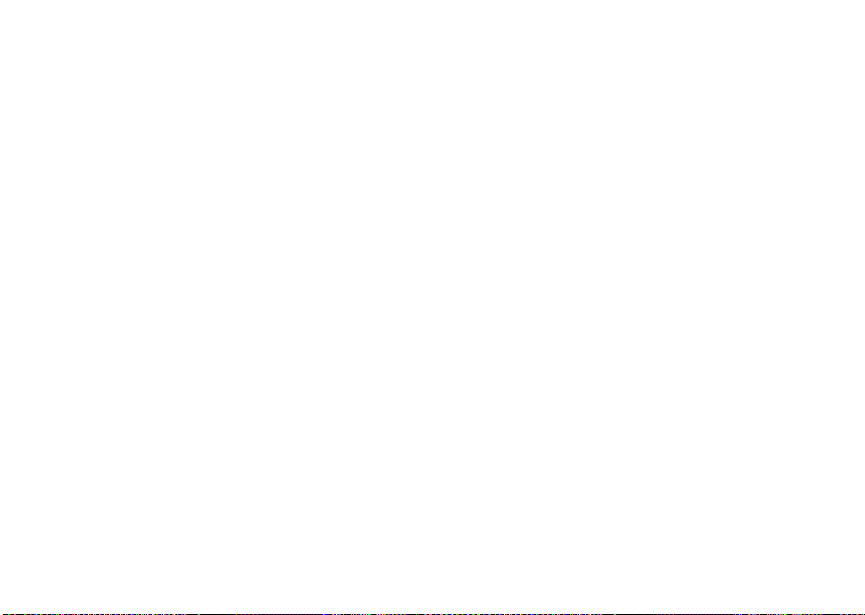
SIM Card Security
Q RM
u
wxT
yz
DE
c
U
YZ
Ringer Off — Your phone is set not
to ring. See page 50.
Speaker Off — Sounds associated
with Privatecallsand group calls
are set to comethrought he
earpiece ratherthan throughthe
speaker.
Messages — You haveone or
more messages.See page 55.
Internet — You are ready to
browse the internet.
Voice Record — You have oneor
more voice records stored.See
page 80.
Airplane Mode — Your phone is
set to airplane mode. See
page 107.
Packet Data — You are ready to
transfer packet data or are
transferring packet data. See
page 45.
N O
t
TTY — Youare ready to use your
phonetomakecallsusinga
teletypewriter device. See page 46.
Roaming — You are using your
phone outsideyour carrier's
network.
Entering Numb ers From the Keypad
To enter numbers at theidle screenor any screen
that requiresyou to enter numbers, press the
numbers on the keypad.
Ifyoumakeamistake:
• To clear a digit, press A under Delete.
• To clear all digits,press and hold A under
Delete.
• To insert or delete a digit anywhere in the string
of digits you have entered, scroll left or right.
• To cancel, press e.
SIM Card Security
Your SIM card protects your personal information.
The SIM card stores all your Contacts information.
Since this information is stored on yourSIM card,
not in your phone, you can remove the information
by removing your SIM card.
11
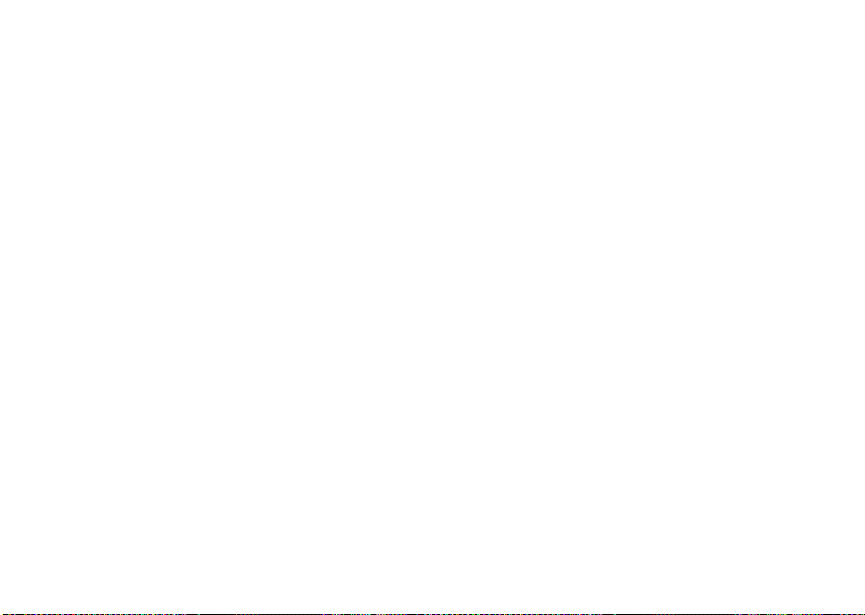
Getting Started
Note: Except for making emergency calls, your
phone will not function withoutt he SIM
card.
To prevent unauthorized use ofyour phone,your
SIM cardmay be protectedby a PIN that you enter
each time the phone is powered on. You can
change the PIN or turnoff the requirement that it
be entered.
Entering the PIN
You may be requiredto enter a SIM PINwhenyou
firstuse your phone.
When you receive your phone, the SIM PIN is
0000. Change your PIN to prevent fraudulent use
of the SIM card.
Important: Ify ou enter your PINincorrectly3 times,
1 When the Enter SIM PIN Code screen appears,
enter your SIM PIN. An asterisk appears for
each character entered.
2 Press A under Ok.
12
your SIM card is blocked. To unblock
your SIM card, you must contact your
service provider. See “Unblocking the
PIN” on page 13.
Changing the PIN
1 From the main menu, select Settings >
Security > Change Password > SIM PIN.
2 At the Enter Old SIM PIN screen, enter the
current SIM PIN.
3 Press A under Ok.
4 At the Enter New SIM PIN screen, enter the
new 4- to 8-digit SIM PIN.
5 Press A under Ok.
6 At the Re-enter New SIM PIN screen, re-enter
the new SIM PIN to confirm.
7 Press A under Ok.
Turning the PIN Requirement On and Off
When the SIM PINrequirement is on, you are
prompted to enteryour PIN each time youturn on
your phone.
Note: If a SIM PIN is required, your phone will
not function until the SIM PIN is entered,
exceptfor making emergencycalls.
When the PIN requirement is off, your phone can
be used without entering a PIN.
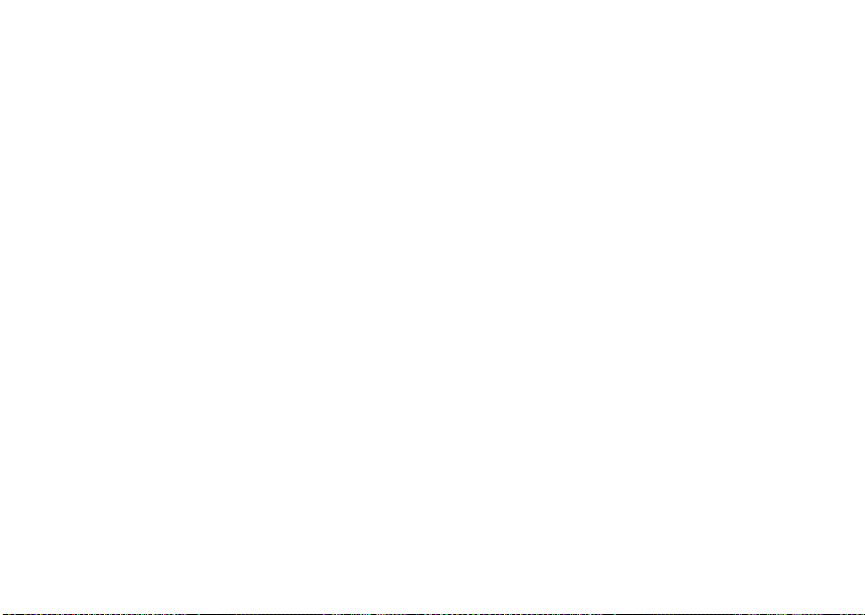
SIM Card Security
Important: When the SIM PIN requirement is off,
1 From the main menu, select Settings >
Security > SIM PIN.
the personal data on your SIM card is
not protected. Anyone can use your
phone and access your personal data.
2 Select On or Off.
3 Enter the current SIM PIN.
4 Press A under Ok.
Unblocking the PIN
If you enter your PIN incorrectly3 times, your SIM
card is blocked. To unblock your SIM card, you
must contact your service provider to get a PIN
Unblock Code (PUK).
Important: If you unsuccessfully enter the PUK
code 10 times, your SIM card is
permanently blocked and must be
replaced. If this happens, all data is
lost. You will get a message to contact
your service provider. Except for
making emergency calls, your phone
will not function with a blocked SIM
card.
To unblock the PIN:
1 Press *#m1.
2 At your service provider representative’s
request, provide the information needed to give
youaPUKcode.
3 Select Unblock PIN.
4 Enter the PUK code.
5 Enter a new 4- to 8-digit SIM PIN.
6 Re-enter your SIM PIN.
If you entered the codes properly, SIM Unlocked
appearson the display.
Inserting and Rem oving Your SIM Card
Important: Do not touch the gold-colored areas of
Switching SIM Cards
Moving your SIM card from one phone to another
moves all your Contacts information, but erases
otherinformation.If you remove your SIM cardand
use it with anotherphone,or useanotherSIM card
with your phone, the following information is
erased:
• The recent calls list
• Call forwarding settings
your SIM card.
13
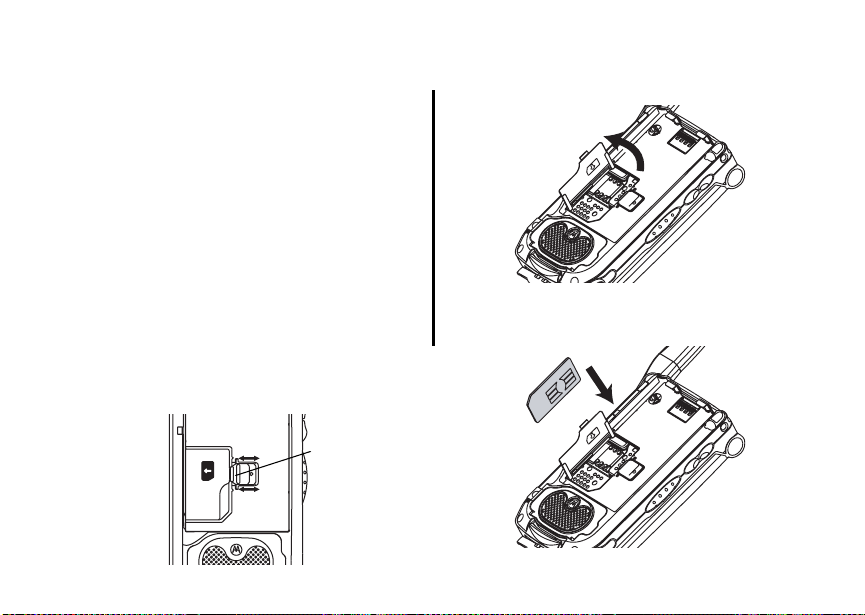
Getting Started
• Net alerts
• MOSMS drafts,outboxmessages, and
customized quick notes
• Pictures, videos,and audiorecordings in the
media center, except those that areforward
locked
• Voice records
• Voice names
• Datebook events
• Options set using the Personalize menu
• InformationstoredinMemo
• 3 most recent GPS Enabled locations
Inserting Your SIM Card
1 With your phone powered off, remove the
battery door and battery.
2 Slide the latch to the SIM card holder open.
latch
14
3 Open the SIM card holder.
4 Slide the latch away from the SIM card holder.
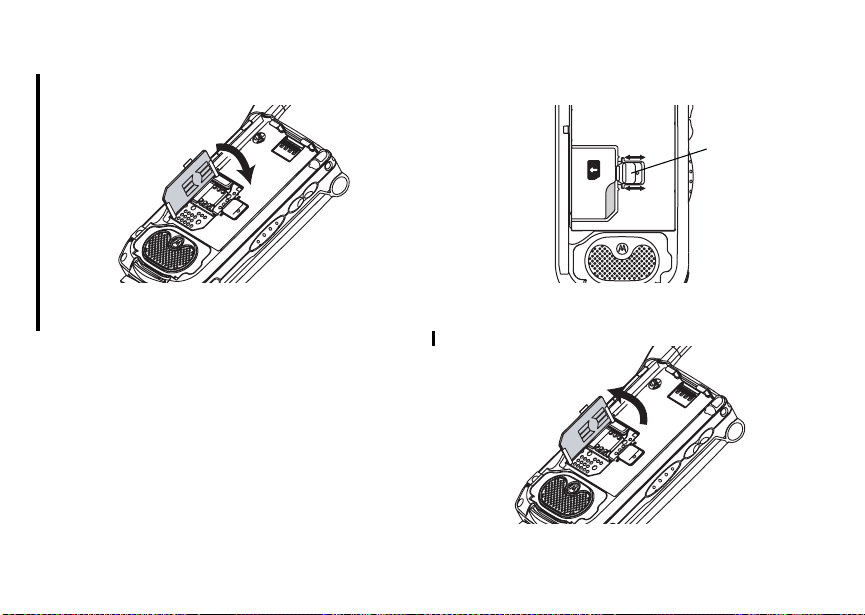
SIM Card Security
5 Closethe SIM card holder.
Removing Your SIM Card
Important: Toavoid loss or damage, donot remove
your SIM card from your phone unless
absolutely necessary.
1 With your phone powered off, remove the
battery door and battery. See “Removing the
Battery”onpage5.
2 Slide the latch to the SIM card holder open.
latch
3 Open the SIM card holder.
15
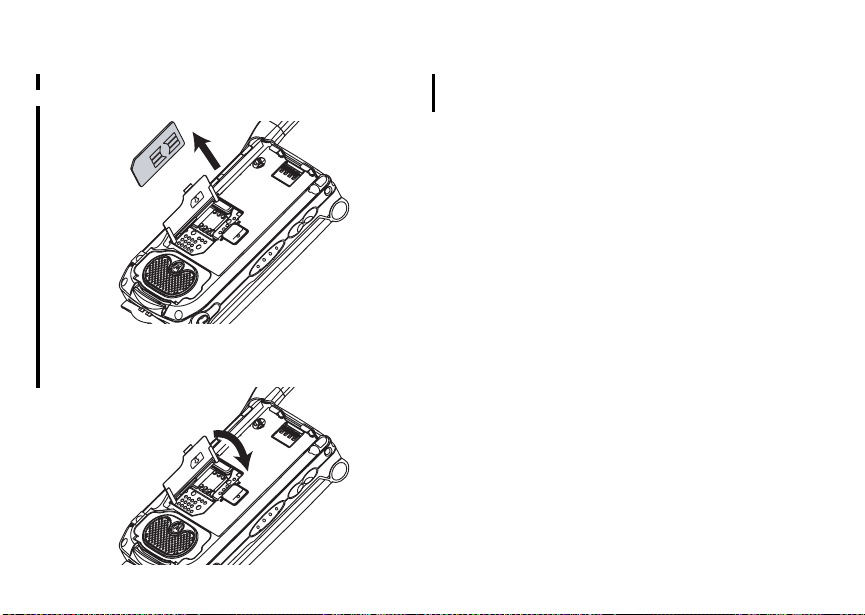
Getting Started
4 Carefully slide your SIM card out of the SIM card
holder.
5 Closethe SIM card holder.
16
6 Slidethe latch toward the SIM card holder.
Note: Protect your SIM card as you would any
delicate object. Store it carefully.
Accessories
To order accessories, log on to our Website at
www.motorola.com/store/iden or con tact y ou r
Motorola Authorized Retailer.
For More Information
If you havequestio ns about your i860 phone,
contact your sales representative or your service
provider.
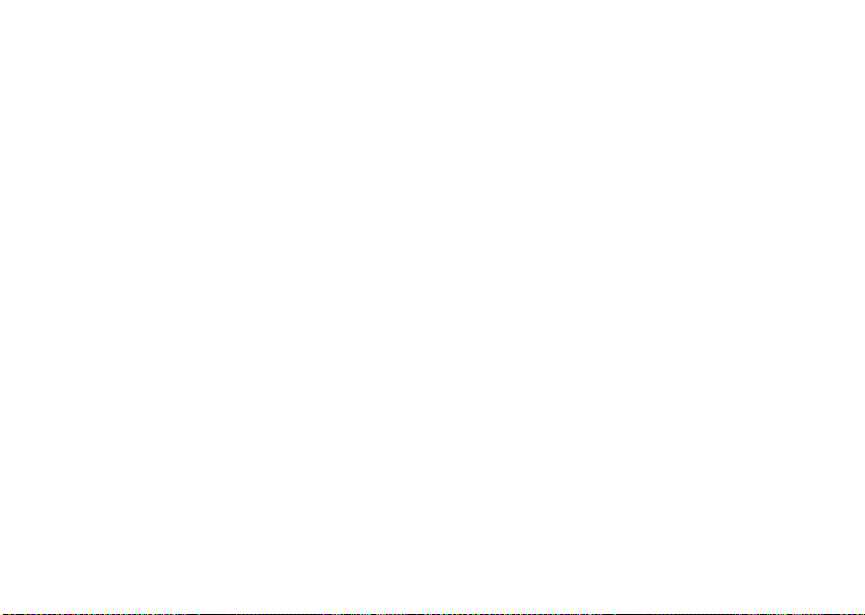
Making Calls
Your i860 phone makes two types of calls: digital
cellular phone calls and Private calls. With Private
calls,you use your phoneas a long-range,digital
walkie-talkie.
Phone Calls
With the Flip Open
1 Enter the number you want to call.
2 To placethe call:
Press s. -or-
If you entered the number from the idle screen,
press O.
3 To end the call:
Press e. -or-
Closethe flip.
To end a callby closingthe flip, you must have the
Flip to End feature turned on (see “Setting Flip
Actions” on page 43).
With the Flip Closed
You can makephonecallswith the flip closed
using a voice name or the recent call list to select
the number you want to call. See “Using a Voice
Name”on page 19and “Making Calls From the
RecentCallsList” on page 27.
To end the call, press ..
Private Calls
1 If the flip is open, enter the Private ID you want
to call. -or-
If the flip is closed, choose the number as you
wouldwhen making a phone call.
2 Pressand hold the PTT button on the side of
your phone. Begin talking after your phone emits
a chirpingsound.
3 Release the PTT button to listen.
4 To end the call:
If the flip is closed, press .. -or-
Press e. -or-
Press A under Exit. -or-
Closethe flip.
A Private call ends automatically if there is no
activity on the call for a few seconds.
17
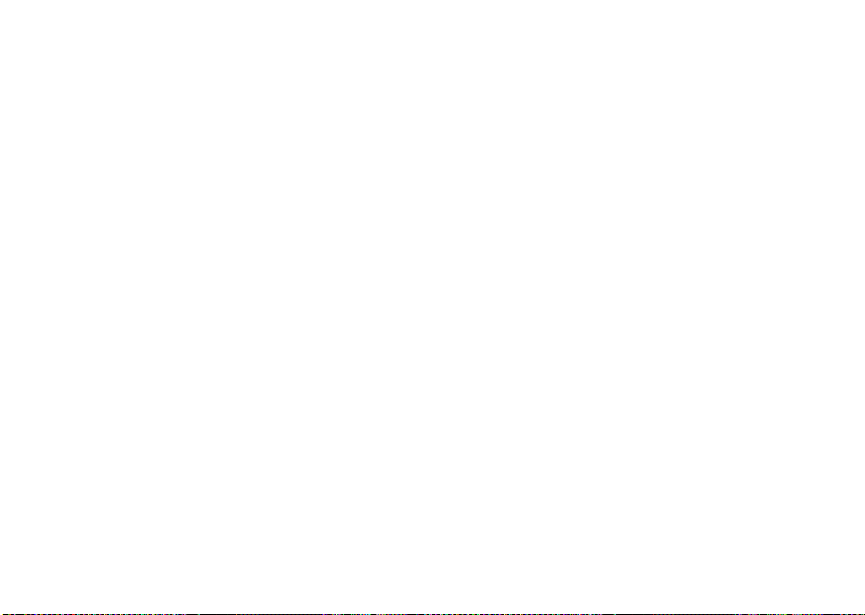
Making Calls
Tip: To let someone know you want to talk to
him or heron a Private call, send acall
alert.See “Call Alerts”on page 22.
Receiving Calls
Phone Calls
When you receive a phone call, your phone rings,
vibrates, or lights up its backlight.
Answering
If the flip is closed, press t. -or-
Open the flip. -or-
Press s. -or-
Press O. -or-
Press A under Yes. -or-
Pressany number key.
To answer acall by opening the flip, you must have
theFliptoAnsfeatureturnedon(see“SettingFlip
Actions” on page 43). To answer a call by pressing
any number key, you musthave the Any Key Ans
feature turned on (see“Phone CallsFeatures” on
page 107).
SendingtoVoiceMail
If the flip is closed, press .. -or-
18
Press e. -or-
Press A under No.
Ending
If the flip is closed, press .. -or-
Press e. -or-
Closethe flip.
Private Calls
When you receivea Private call, your phone emits
a chirping sound or vibrates.
Answering
1 Waitfor the caller to finish speaking.
2 Pressand hold the PTT button on the side of
your phone. Begin talking after your phone emits
a chirpingsound.
3 Release the PTT button to listen. Ending
If the flip is closed, press .. -or-
Press e. -or-
Press A under Exit. -or-
Closethe flip.
A Private call ends automatically if there is no
activity on the call for a few seconds.
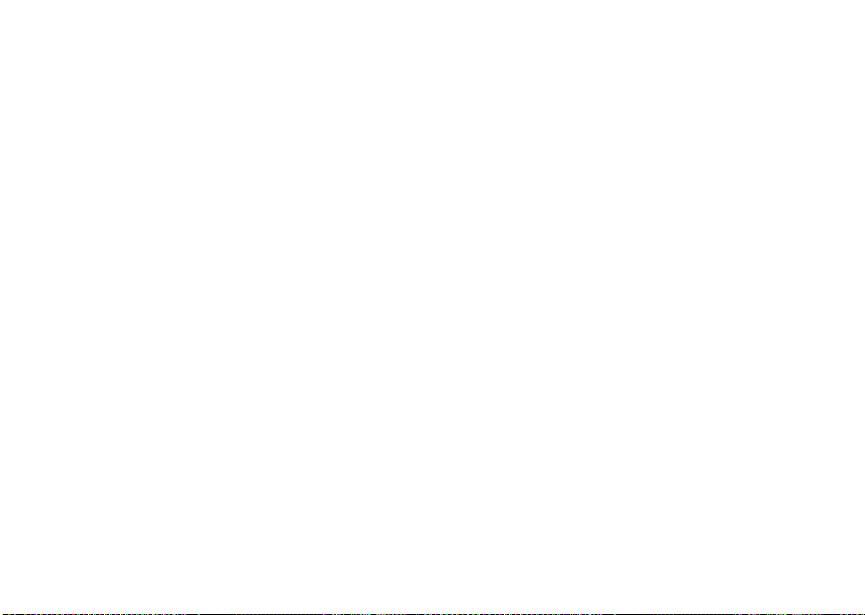
Choosing a Number to Call
Choos ing a Number to Call
You can choose the number you want to call in
many ways:
• Enter the number on the keypad. See “Entering
Numbers From the Keypad” on page 11.
• Saya voice name into yourphone.See “Using a
Voice Name”.
• Use Speed Dial or Turbo Dial
call.See “Using Speed Dial andTurbo Dial
page 20.
• Redial the last phone number called. See
“Redialing the Last Number” on page 20.
• Select the number from the recent calls list. See
“Making Calls From theRecentCallsList” on
page 27.
• Select the number from Contacts. See “Making
Calls From Contacts” on page 36.
• Select a number stored in Datebook. See
“Making Calls From Datebook” on page 102.
• Use One Touch PTT to make a Private call. See
“OneTouchPTT”onpage42.
• Usethenumberin Memo. See “Memo” on page
49.
®
to make a phone
®
”on
• Selectthenumberinatextmessageyouhave
received. See “Receiving a Message” on page
58.
Using a Voice Name
IfyouhavecreatedavoicenameinContactsfor
the number you want to call, say the voice name
intoyourphonetoenterthenumber.Seepage30
for information on voice names.
You can usea voice name to entera number with
theflipopenorclosed.
1 Pressand hold t untila prompt appears
tellingyoutosaythevoicename.
2 Speakinginto the microphone,say the voice
name assignedto the number you want to call.
Your phone plays the name back to you.
If you aremaking a phone call, the call is placed
automatically.
Tip: Tostopa phone call from being completed,
press. iftheflipisclosedorpresse.
If you are making a Private call, press and hold the
PTTbuttontoplacethecall.
19
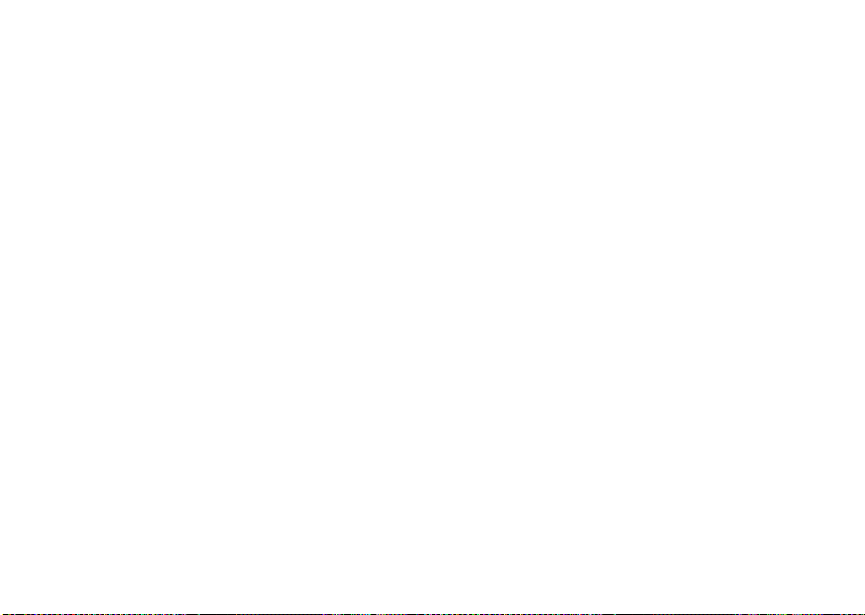
Making Calls
Using Speed Dial and Turbo Dial
Each phone number stored inContacts isassigned
a Speed Dial number which you can use to call that
number.
Speed Dial
1 From the idle screen, use the keypad to enter
the SpeedDial numberassigned to thephone
numberyou want to call.
2 Press #.
3 Press s.
Turbo Dial
From the idle screen, press and hold the Speed
Dialnumber (1 through9) assignedtothephone
numberyou want to call.
®
Redialing the Last Number
Press and hold s to place a call to the last phone
number you called.
Missed Phone Calls
Whenyoumissa call,thisicon V andthenumber
of phone calls you have missed appear briefly.
20
With the Flip Open
Ifyouwanttodismissthemissedcallmessage,
press A under Back. -or-
If you want to view the missed call on the recent
calls list, press A under View.
With the Flip Closed
Ifyouwanttodismissthemissedcallmessage,
press ..
If you want to view the missed call on the recent
calls list, press . twice.
Using Speakerphone
Turning on speakerphone makes incoming sound
come out ofthe phone’sspeakerinstead of the
earpiece.Speakerphoneisavailable wheneveryou
areonanactivephonecall.
With the Flip Open
To turn speakerphoneon or off:
Press A under Spkr. -or-
Press t.
With the Flip Closed
When you make a call with the flip closed,
speakerphone is always on.
