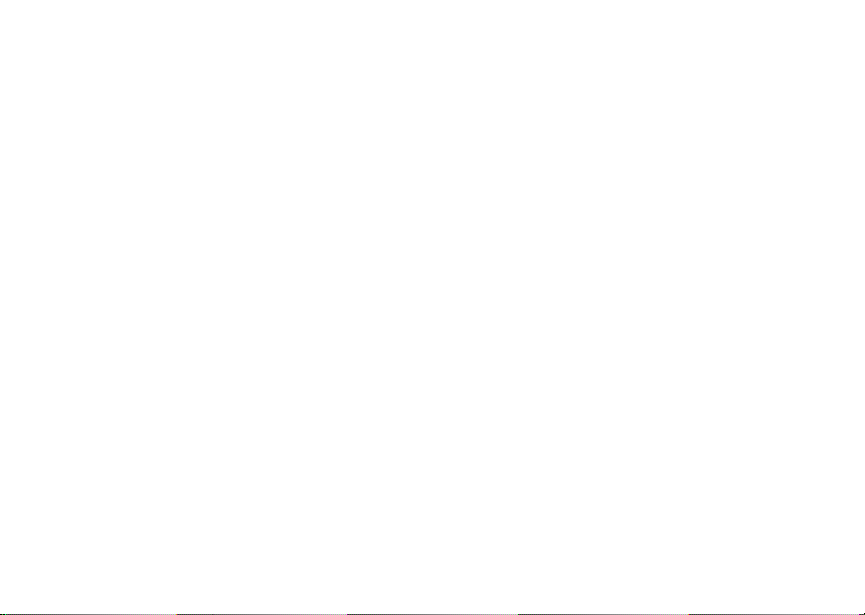
Digital Multi-service Data-capable Phone
i325 Phone User’s Guide
@NNTN5506A@
NNTN5506A
Motorola
iDEN
SECOND DRAFT
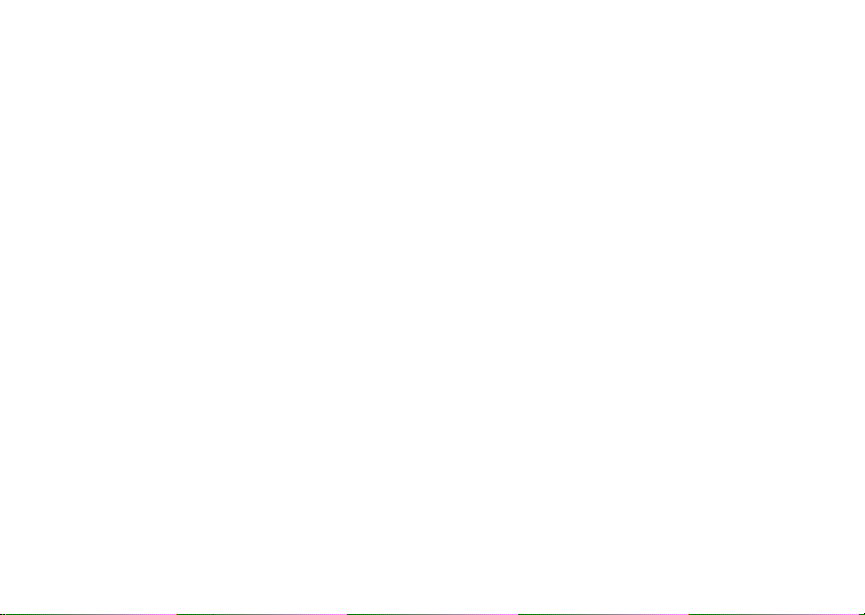
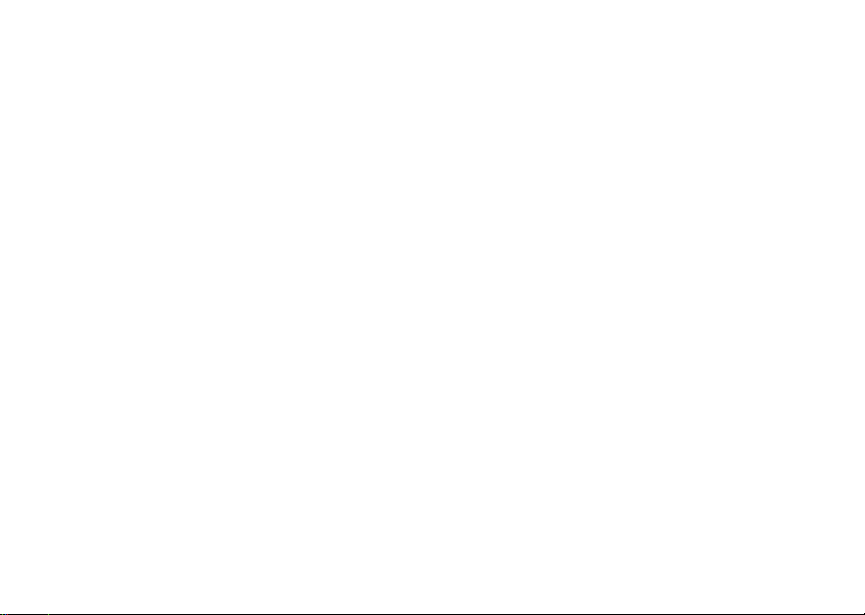
IMPORTANT NOTICE: PLEASE READ
PRIOR TO USING YOUR PHONE
The SIM card provided in this kit is intended for use with
the phone provided in this package.
Loss of certain features will result when using a SIM
card from one of the following models: i30sx, i35s,
i50sx, i55sr, i58sx, i60c, i80s, i85s, i88s, i90c, i95cl
series, and the i2000 series.
For more information on SIM card compatibility, go to
www.motorola.com/iden/support.
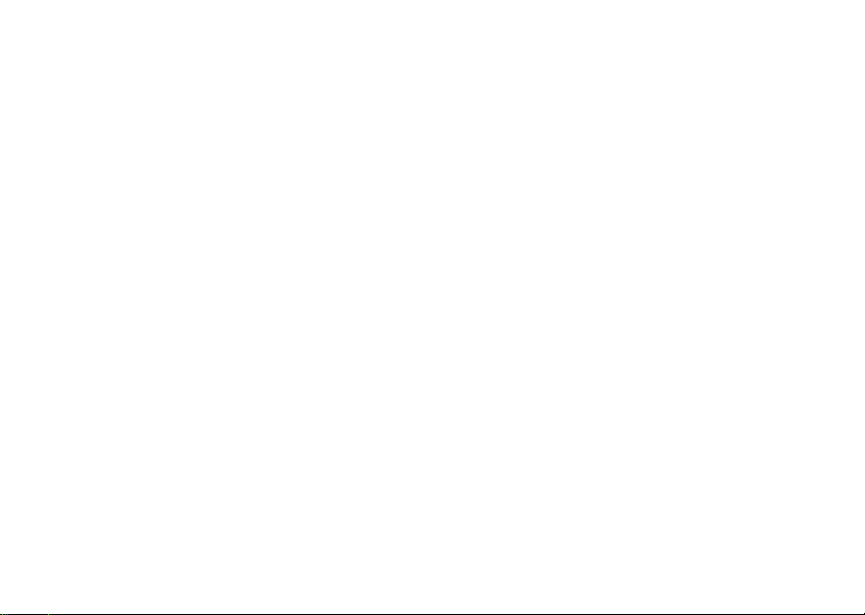
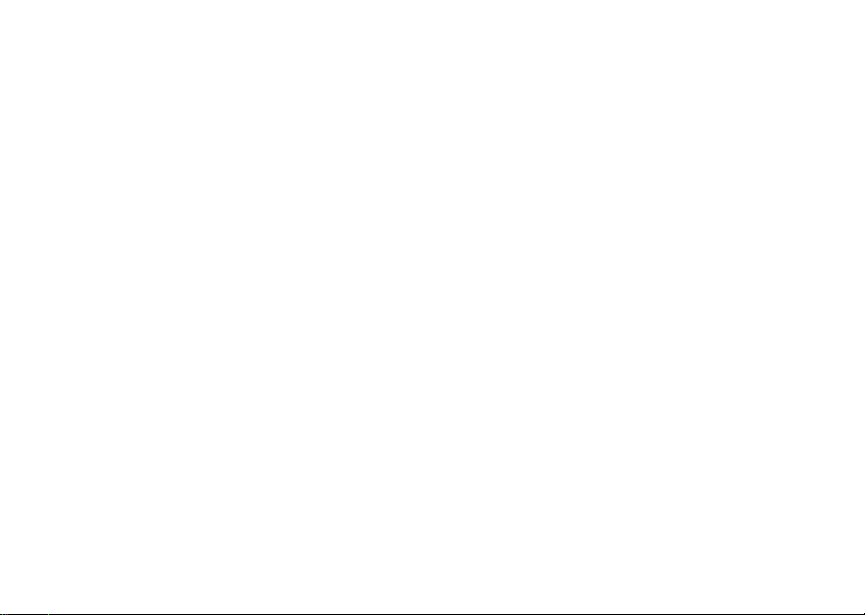
Contents
Getti ng Sta rted.... ... .................................... 1
Locating Your SIM Card....................................2
Activating Service..............................................5
Powering On and Off.........................................5
Enabling Ove r- th e-A ir S ecuri ty... .... ................... 6
Finding Your Phone Number.............................6
Phone Basics ....................................................7
SIM Card Security ...........................................11
Locking the Keypad.........................................14
Accessories.....................................................15
For More Information.......................................15
Maki ng C a lls........... .. ................................ 16
Phone Calls.....................................................16
Private Calls ..... ... .... .... ....................................1 6
Receiving Calls................................................16
Call Icons.........................................................17
Ways to Enter Calls.........................................17
Using Speakerphone.......................................19
Using Mute......................................................20
Making Emergency Phone Calls .....................20
Call Alerts..................................................21
Sending Call Alerts..........................................21
Receiving Call Alerts.......................................21
Using the Call Alert Queue..............................21
Recent Calls..............................................23
Storing Recen t Call s to Con ta ct s ...... .... ... .......2 3
Deleting Recent Calls......................................24
Contacts ....................................................25
Viewing Con ta cts ........... ... .... .... .... .................. 2 6
Creating Entries ..............................................27
Storing Numbe rs Fas ter ........ .... .... .... ..............28
Editing Entries.................................................29
Deleting Entries...............................................29
Checking Capacity ..........................................30
Creating Pauses and Waits.............................30
International Numbers.....................................30
Accessing Contacts with GSM Phones...........31
Call Forwarding ........................................32
Forwardin g All Calls .............. .... .... .... .... ..........32
i
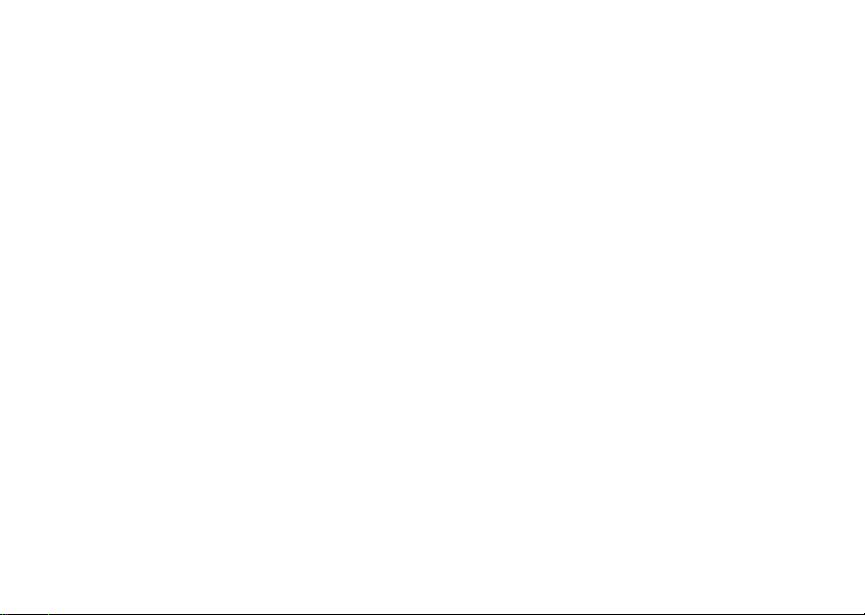
Turning Off Call Forwarding ............................33
Forwardin g Miss e d Call s.................................33
Viewing Call Forwarding Settings....................34
Addit io n a l Ca lling Opt io n s .. .................... 35
Call Waiting.....................................................35
Call Hold..........................................................36
3-Way Calling..................................................36
Creating Pauses and Waits While Dialing.......37
Making International Calls...............................37
Setting One Touch PTT...................................37
Group Calls ...... ........... .... .... ... .... .....................3 8
Call Timers......................................................39
Using Your Phone as a Modem ......................40
Making TTY Calls............................................41
Memo ........................................................ 43
Viewing Rin g Tone As sign me nt s ............. .... ...46
Download in g Mor e Ring Tones ............. ... .... ...46
Managing Memory ..........................................46
Deleting Custom Ring Tones ..........................47
Enter in g Te x t .......... .. ... .............................48
Using Alpha Mode...........................................48
Using Word Mode ...........................................48
Special Function Keys.....................................49
Using Numeric Mode.......................................50
Using Symbols Mode ......................................50
Advan c ed F eatures ..................................51
Making Talkgroup or Hub Calls.......................51
Emergenc y Grou p Call.................. .... .... ... .......5 2
Isolated Site Operation (ISO) ..........................55
Status Messa ge s.............................................55
Ring Tones. .............................................. 44
Setting Your Phone to Vibrate.........................44
Turning Ring To ne s Off.................. .... .... .... .....44
Ring and Vibrate .. .... .... .................................. .. 4 5
Assigning Ring Tones to Contacts ..................45
ii
Your Messaging Services............... .........57
Voice Mail........................................................57
Text Messages................................................57
Receiving Messages................................59
Message Notifications.....................................59
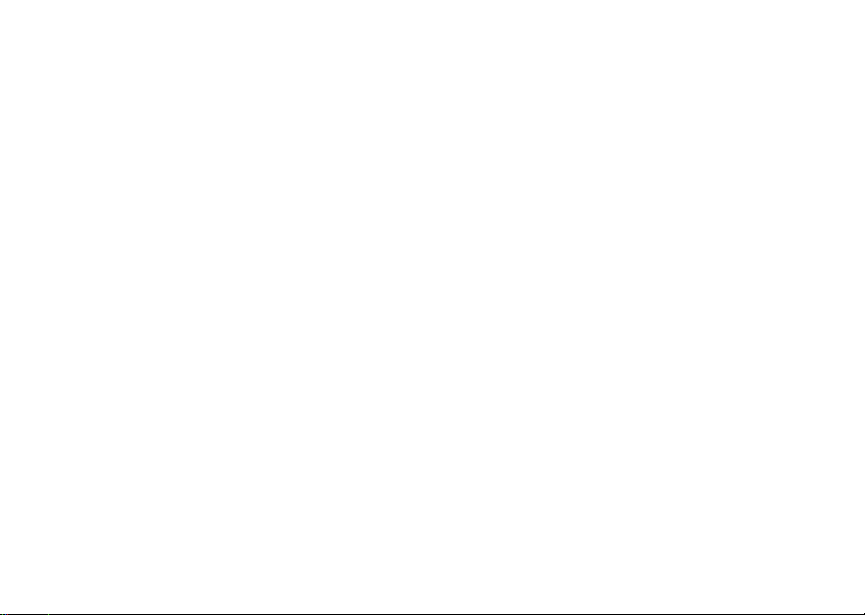
Message Center..............................................60
Voice M a il M e s sag e s......... .. .................... 61
Receiving a Message......................................61
Accessing Voice Mail from
the Message Center ...................................61
Sending Unanswered Calls to Voice Mail .......61
MOSMS Messages...................................62
Setting Up........................................................6 2
Receiving a Message......................................62
Reading from the Message Center .................63
Creating and Sending Messages....................63
Managing Memory...........................................67
MMS Messages........................................ 68
Navigating the Inbox, Drafts, and Sent Items..68
Attached Audio File s ... .... .... ... .... .....................6 8
Creating and Sending Messages....................69
Drafts...............................................................75
Sent Items .......................................................7 6
Receiving a Message......................................77
Viewing Received Messages
from the Message Center ...........................77
Actions for Received Messages......................78
Customizing MMS ...........................................81
Managing Me mor y ......... ... .... ..........................83
Other Text Messages for Phones wit h
MMS .......................................................85
SMS Messages...............................................85
Net Alerts ........................................................86
Java Applications................... .. .. ..............87
Running Applications ......................................87
Suspending Applications.................................87
Resuming Applications....................................87
Ending Applications.........................................88
Download in g Appli ca ti on s...............................8 8
Installing App li catio ns. .... .................................8 8
Deleting Applications.......................................88
Managing Memory ..........................................89
Shortcuts on the Main Menu ...........................89
Java Applications and GPS Enabled ..............90
GPS En abled. ... .................................... ... ..93
IMPORTANT: Things to Keep in Mind ............93
Making an Emergency Call .............................94
iii
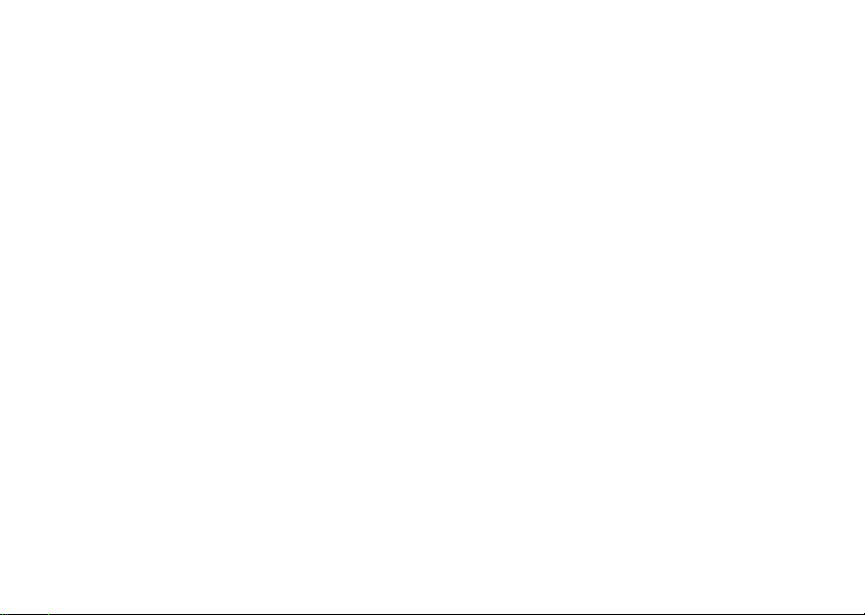
Viewing Your App roxim a te Lo ca tio n .. .... .... ... .. 95
Enhancing GPS Performance .........................96
Updating Satellite Almanac Data.....................98
Setting Priva cy Op tio ns.................. .................98
Using GPS with Map Software........................99
Voice R ec o r d s... .. ................................... 1 02
Creating Voice Records ................................102
Playing Voice Records ..................................102
Labelling Voice Records................................102
Deleting Voice Records.................................103
Locking Voice Records..................................103
Managing Memory.........................................103
Surveillance Profile .......................................109
How Changing Set tin gs Affects Profi le s........110
Temporary Profiles........................................110
Creating Profiles............................................111
Editing Profiles ..............................................111
Deleting Profiles ............................................112
Setting Call Filtering......................................112
Shortcuts.................................................114
Creating a Shortcut.......................................114
Using a Shortcut............................................114
Editing a Shortcut..........................................114
Deleting Shortcuts.........................................115
Customizing Your Phone......................105
Setting the Volu m e........................................105
Setting Your Phone to Not Ring....................105
Seeing the Display Better..............................106
Using Settings...............................................106
Profiles ................................................... 109
Viewing Prof il es...................................... .... ...109
Switching Prof ile s ................ ... .......................109
iv
Using a He a d set ... .. .. ........ .. ... .................116
Attaching a Headset......................................116
Using a Remote PTT Button .........................116
Understanding Status Messages..........117
Safety and General Information ............119
RF Operational Characteristics.....................119
Portable Radio Product Operation and EME
Exposure...................................................119
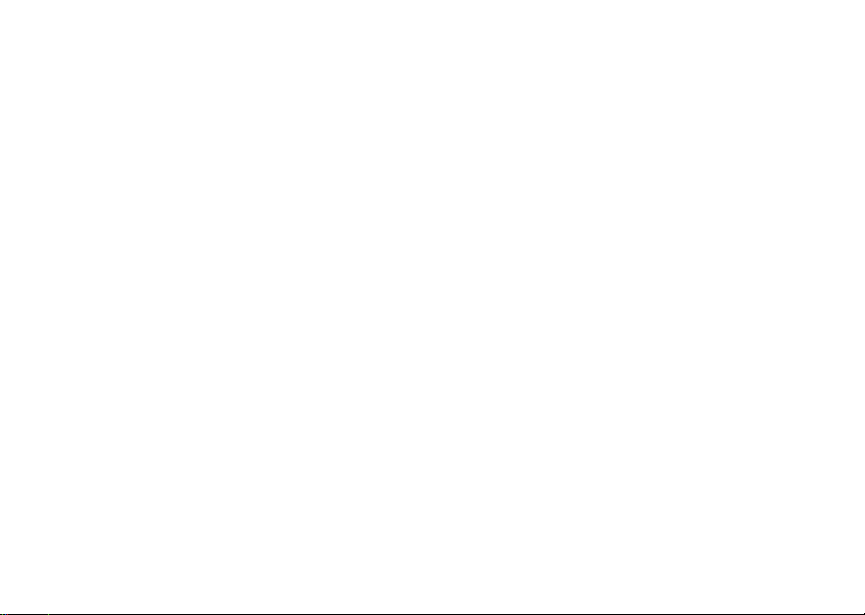
Electro Magnetic Interference/Compatibility..122
Medical Devices ............................................122
Operational Warnings....................................123
Operational Cautions.....................................124
Accessory Saf ety Info rm at io n. .... .... ...............125
MOTOROLA LIMITED WARRANTY ...... 127
Limited Warranty
Motorola Communicati on Products
(International) ..................................... 131
Patent and Trademark Information ...... 135
Index ....................................................... 136
Drivi ng Saf e ty Ti p s ..... .. ....... ... .. ............. 1 41
v
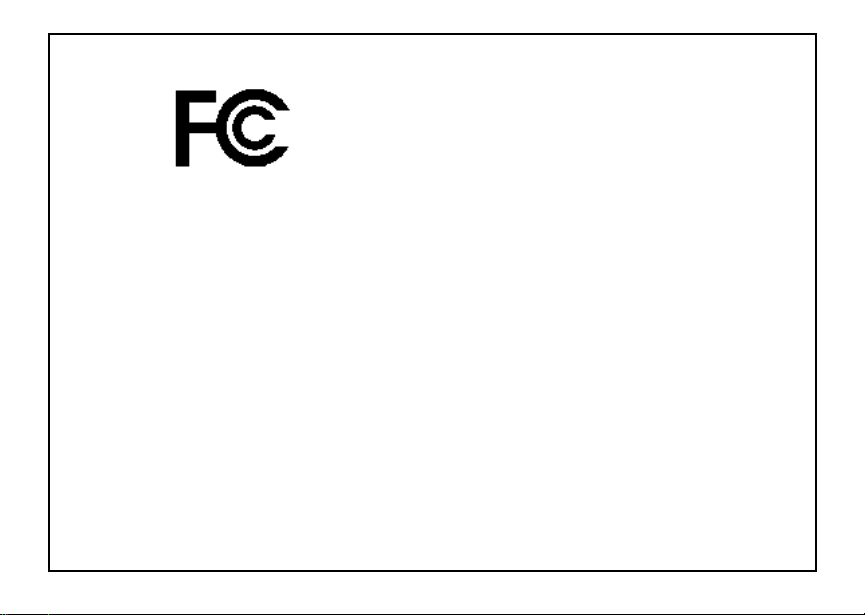
DECLARATION OF CONFORMITY
Per FCC CFR 47 Part 2 Section 2.1077(a)
Responsible Party Name: Motorola, Inc.
Address: 8000 West Sunrise Boule v ard
Plantation, FL 33322 USA
Phone Number: 1 (800) 453-0920
Hereby d eclares that the pr oduct:
Product Name: i325
Model Number: H62XAH6RR1AN
Conforms to the following regulations:
FCC Part 15, subpart B, section 15.107(a),
15.107(d) and section 15.109(a)
Class B Digital Device
Note: This equipment has been tested and
found to comply with the limits for a Class
B digital device, pursuant to part 15 of the
FCC Rul es. These limits are design ed to
provide reasonable protection against
harmful interference in a resid ential
inst allation. This equipment gener ates,
uses and can radiate radio frequency
energy and, if not installed and used in
accordance with the instructions, may
cause harmful interference to radio
communications. However, there is no
guarantee that interference will not occur
in a particul ar ins tal la ti o n.
If this equipment does cause harmful
interference to radio or television reception,
which can be determined by turning the
equipment off and on, the user is
encouraged to try to correct the interference
by one or more of the following measures:
• Reo rie nt or rel oc ate the receiv ing
antenna.
• Incr e as e the separa tio n be t ween the
equipme nt and receiver.
• Connect the equipment into an outlet on
a circuit different from that to which the
receiver is connected.
• Consult t he dealer or an experience d
radio/TV technician for help.
vi
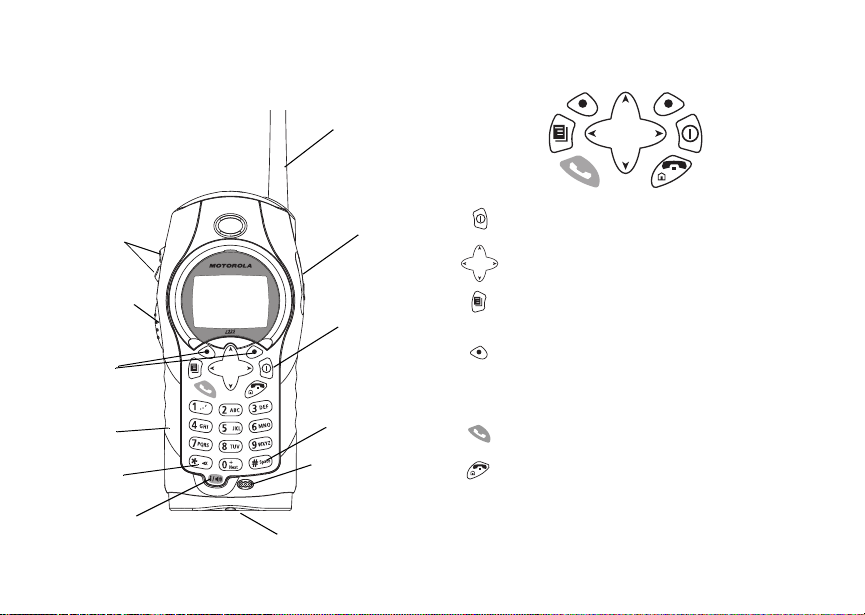
Getting Started
fixed
antenna
volume
controls
Push-To-T alk
(PTTT) button
option keys
speaker
(in back)
back ke y
emergency call
button
audio jack
power button
space key
microphone
accessory connector
Power button.
Navigation key — p ress the arr ows to
scroll throug h menus and lists.
Menu key — a ccesses cont ext-sensitive
menus.
Option key — selects the option
appea ring above it on the display.
Note: Throughout this User Guide, the
option keys will be repres ented
by A.
Send key — places phone cal ls.
End key — ends phone calls; returns to
idle screen; in browser mode, returns to
Net main menu.
1
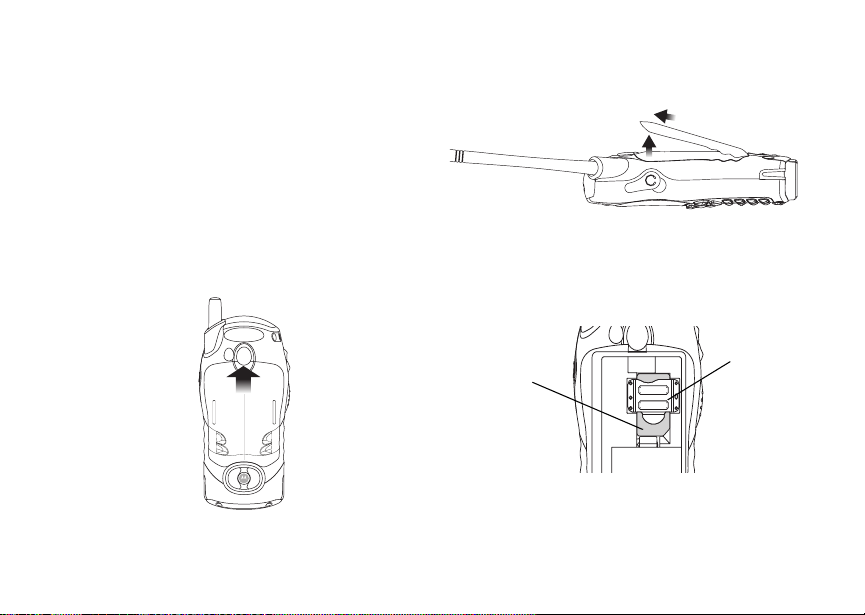
Getting Started
To start using your i325 phone:
• Make sure your SIM card is in place.
• Charge the battery.
• Activate your service.
• Enable ov er-the-a ir sec u rit y.
Note: To screw in antenna water seal is critical.
Removing the Battery Door
1 Make sure the phone is power ed off.
2 Slide the release but ton forward until it rele ases
the ba ttery do or.
2
3 Remove the battery door from the back of your
phone.
Locating Your SIM Card
Your SIM (Subscriber Identity Module) card is a
small p iece of white plastic located in the SIM card
holder in the back of your phone, underneath the
battery.
SIM card
SIM card
holder
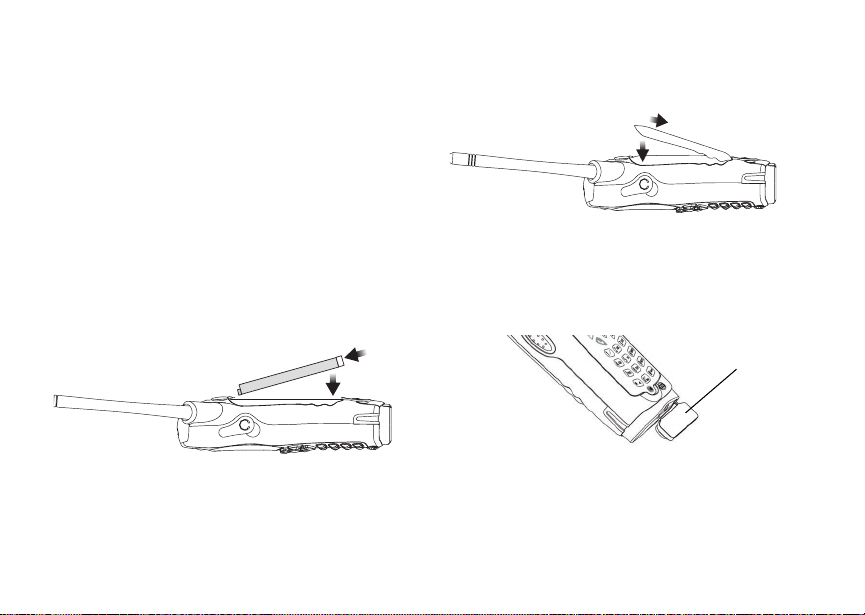
Locating Y our SIM Card
If your SIM card is not in the SIM card holder, it
may be in the box your phone came in, attached to
a piece of white plastic about the size of a credit
card. If this is the case, carefully detach your SIM
card from the surrounding plastic and insert it as
described in “Inserting Your SIM Card” on page 13.
If there is no SIM card in your phone or the box,
contac t your service provider.
Battery
Inserting the Battery
1 Remove th e ba ttery door.
2 Insert the top of the battery into the battery area.
Press the bottom of the battery to secure it.
3 Replac e t he batt e ry do or and pr e ss it ge nt ly unti l
you hear a cl ic k.
Charging the Battery
Your pho ne comes with a standard travel charger.
1 Plug the charger into an electrical outlet.
2 Open the connector cover.
connector cover
3
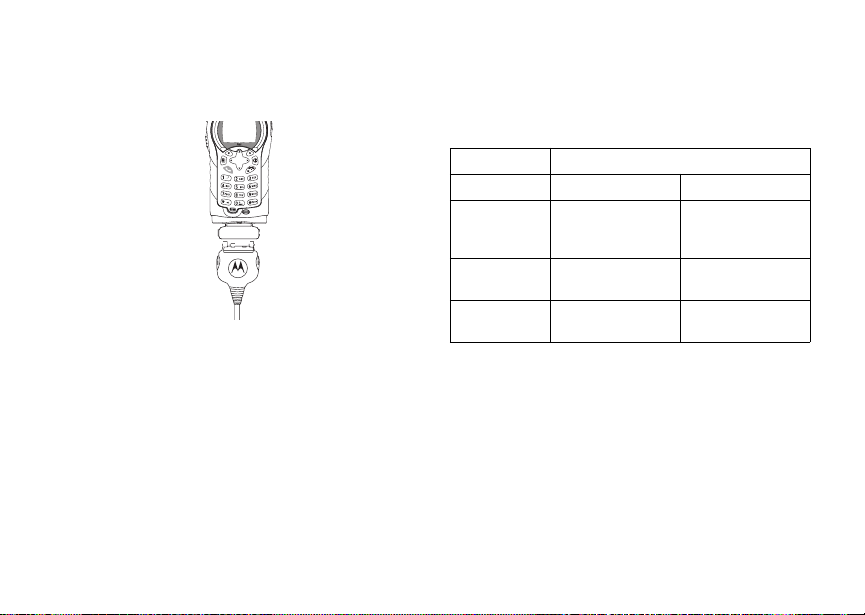
Getting Started
3 Plug the other end of the charger into the
access ory connector.
Charger Attached appears on the display.
Tip: To remove the charger from the accessory
connector: Press the buttons on the sides
of the plug. Pull the plug straight out.
4 When charging the battery for the first time,
charge for 30 minutes longer than the time
shown in “Charging Times”.
4
Charging Times
See your battery and charger to determine the
appropriate charging time.
Battery Charger
Rapid Mid-Rate
High
Performance
SC
Extra
Capacity
Maximum
Capacity
For best resu lts , charg e the batt eri es withi n the
tempe rature rang e of 50 °F to 10 4° F (10 °C to
40°C).
Prolonged charging is not recommended.
2 hours 4 hours
2.5 ho urs 5.5 hours
3.5 ho urs 7.5 hours
Removing the Battery
1 With the phone powered off, remove the bat tery
door.
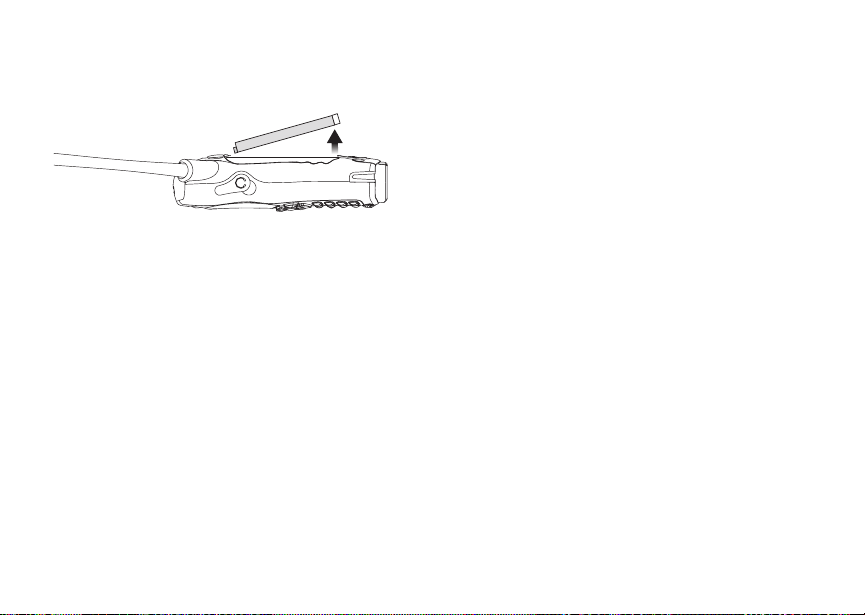
Activat ing Service
2 Remove the battery by pushing the battery
toward the antenna and lifting it out.
Battery Use and Maintenance
• The Motorola iDEN Approved Lithium Ion
chargers provide optimum performance. Other
chargers may not fully charge the iDEN Lithium
Ion battery or may yield a reduced number of
lifetime charge cycles.
• Extreme temperatures degrade battery
performance. Do not store the battery where
temperatures exceed 140°F (60°C) or fall below
4°F (-20°C).
• Lithium Ion batteries have a self discharge rate
and without use, lose about 1% of their charge
per day.
• The battery capacity is degraded if the batter y is
stored for long periods while fully charged. If
long term storage is required, store at half
capacity.
Activating Service
The first time you power on your phone, you must
be in your local calling area. This activates your
service.
Powering On and Off
To power your phone on:
Press p.
To power your phone off:
Press and hold p.
When You Power On for the First Time
The first time you power your phone on, screen
may appear asking you to update your br owser
information. Th is means you must enabl e security.
If the Enter SIM PIN Code screen appears, enter
your SIM PIN. See “Entering the PIN” on page 11.
Press A under Ok.
When you receive your phone, the SIM PI N is
0000. Change your PIN to prevent fraudulent use
of the SIM card (see “Changi ng the PIN” on page
11).
5

Getting Started
As your phone connects to the network, you will
see a conn ecting message. When the idle screen
appea rs , the ph on e is re ad y to us e.
s
S
d1
MesgContcs
Enabling Over-the-Air Security
If you are set up to receive over-the -air
programming from your service provider, you must
enable s ecurity the first time you power on your
phone or within 20 days of first activation of your
phone:
1 When you power on your phone for the first time,
after the idle screen appears, you will be
prompte d t o sele c t Ok to update your browser
information.
Note: If you pre ss A under Later, you will be
prompted to enable security each time
you power on your phone until you press
A under Ok.
6
2 Press A under Ok.
3 You are prompted to en ab le sec ur i ty. Press A
under Yes. A series of screens appears. If you
subscribe to your service provider’s plan, your
home page appears.
4 Press e to return to the idle screen.
Within 24 hours of enabling security, you will
receive a Net alert containing your Private ID and
Talkgroup lists for Private calls.
To accept programming:
1 When you receive a Net alert saying Ne w
Browser Message - Receive Programming
Info, press A under Goto.
2 You are prompted to accept changes to your
lists. Press A under Ok.
3 If you are prom pt ed again to ac c ep t cha nges to
your lists, pre ss A under Ok.
4 A confirmation screen disp lays. Press A under
Ok.
5 Press e to return to the idle screen.
Findi ng Your Phone Nu mb e r
My Info lets you view your phone number, Private
ID, and other phone informatio n:
1 Press m to access the main men u .
2 Scroll to My Info.
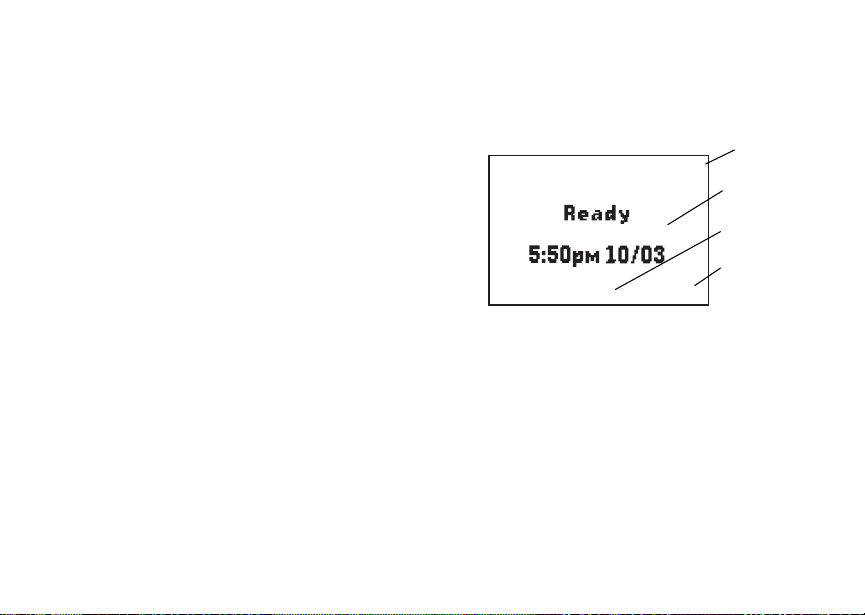
Phone Basics
3 Press A under Select.
4 Scroll to see your information:
•Name — Enter your name. See “Entering
T ext” on page 48.
•Line1 and Line 2 — your phone numbers for
phone lines 1 and 2. These are filled in when
you rece iv e y ou r f irs t ph on e call a f ter e nabl in g
over-the-air security on your phone.
•Private ID — Your Private ID is the number
that others use t o contact you using Private
calls. It is filled in when you receive your first
Private call.
• Group ID — the number of the Hub you have
joined.
• Carrier IP — the IP address assigned to your
service provider. It is filled in when you
register for pack et da ta services.
• IP1 Address and IP2 Address — the IP
addresse s yo u u se to ac ce ss the I nter net wit h
your phone.
•Ckt — Your circuit data number is the number
you use if you want to use your phone to
transfer circuit data. See “Using Your Phone
as a Modem” on page 40. You receive this
number from your service provider.
• Service Status — This information may be
used by your service provider if there is a
problem w ith your phone’s services.
Phone Basics
Any time your phone is powered on, the display
provides you with information and options.
s
MesgContcs
S
The scre en sho w n ab ov e is th e id le sc reen. The
text that appears on your idle screen depends on
your service pro v ider. The idle screen appears
when your phone is on, but not engage d in any
activity.
Text Area
This area displa ys menus, messages, names,
phone nu mbers, and other information.
d1
status icons
text area
menu icon
display options
7

Getting Started
Display Options
Two displ ay options appear at the bottom of most
screens. You select a displa y option by pressing
the option key below it.
Menus and Lists
Your phone’s features are arrang ed in menus,
submenus, and lists.
To acces s the items i n a menu or list, scro ll using
the navigation key at the top of your keypad. This
key lets you scroll up, down, left, or right. Holding
down the appropriate part of the navigation key
speeds up scrolli ng.
In this guid e, this symbol > tells you to select a
menu or list item. For example, Settings >
Security means:
1 Scroll to Settings on the ma in menu.
2 Press A under Select to see the Settings
screen.
3 Scroll to Security.
4 Press A under Select to see the Security
screen.
8
Menu Key
Many fea tures provide context-s ensitive menus
that let you access related features and actions.
The S icon appears any time a context-sensitive
menu is available. Press m to access the menu.
Main Menu
All your phone’s features can be accessed through
the main menu. When you are using a feature, the
icon fo r that feature appears in the upper left
corner of the display.
a Browser Browse the Web.
Java Apps Java applicat ions on your
q
Settings
Display/Info
Phone C al ls
DC/GC Options
Personalize
2-Way Radio
Volume
Security
Advanced
c VoiceRecord Record and play audio
phone. See page 87.
Customize your phone.
See page1 05.
messages. See page 102.
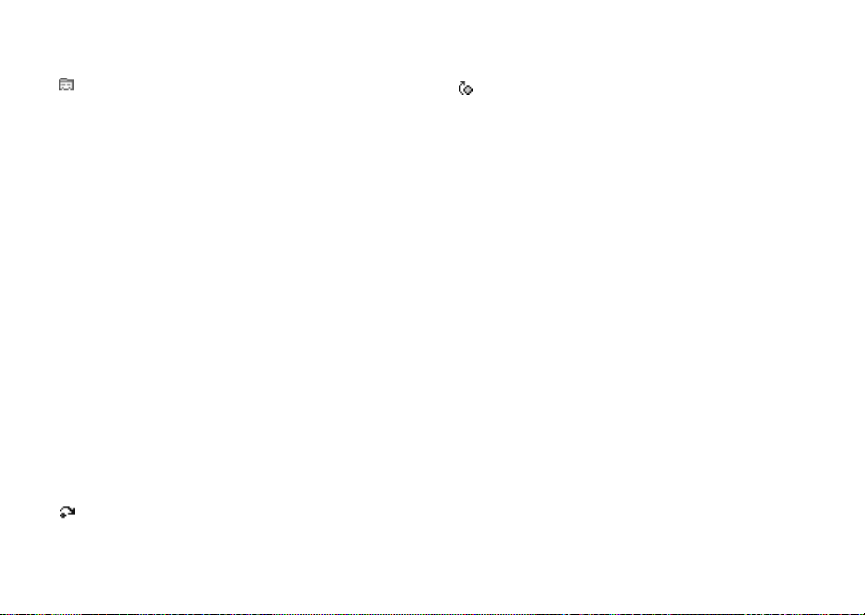
Phone Basics
Contacts
new contact form
list of contacts
Contacts menu
e Messages
[Compose
Message]
Voice Mail
Inbox
Drafts
Sent Items
SMS
Net Alert
View , sto r e, ed it contac ts .
See page 25.
Access messages. See
page 57.
f Call Forward Set call forw ard in g
options. See page 32.
g Memo Store a number to access
later. See page 43.
h Call Timers Phone us age information.
See page 39.
i Recent Calls
list of call s
recent calls me nu
Lists recent calls. See
page 23.
Call Setup menu
Shortcuts Create shortcuts to
screens. See page 114.
Profiles
new profile form
list of profiles
j My Info View personal phone
k Call Alert
list of call alerts
Call Alerts menu
l GPS Find your approx imate
Groups of settings you
apply together. See
page 109.
inform ation, in cl ud ing
phone nu mber a nd Pri va te
ID. See page 6.
Lists call alerts. See
page 21.
geograph ic al l oc at ion . Se e
page 93.
m Ring Tones
VibeAll
list of ring tones
Ring Tones menu
Assign ring tones and turn
ringer off. See page 44.
9
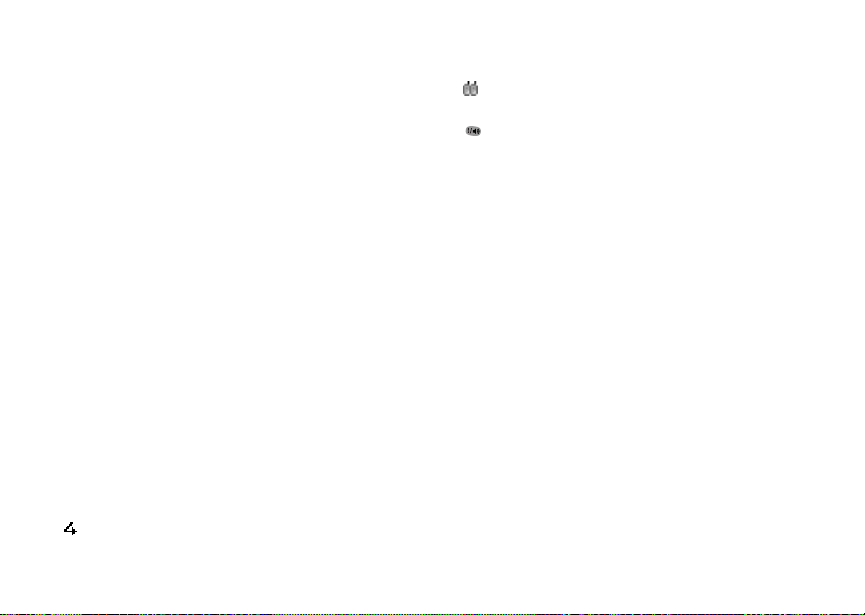
Getting Started
Status Icons
Status icons appear in the two rows at the top of
the display. Some appear at all times. Others
appear o nl y whe n y ou r p hone is e ng ag ed in c ert ai n
activities or when you have activate d certain
features.
a b c d
e f g d
o p q r sSignal Strength — More bars
A Phone In Use — Your phone is
B Private In Use — Your phone is
C Talkgroup In Use — Your
1 2 Active Phone Line — 1
10
Battery Strength — More bars
on the battery indicate a greater
charge.
next to the antenna indicate a
stronger signal.
acti ve on a phone call.
acti ve on a Private call.
phone is active on a group call.
indi cates phone line1 is ready
to mak e cal ls ; 2 i ndi cat e s phon e
line 2 is ready to make calls.
Scan — Indicates the Scan
setting is on.
Talkgroup Icon — Your phone
is active as a group call
Emergency Call — Indicates
your phon e is act i ve on an
emerge nc y call.
GHI
J K L
Call Forward — Your phone is
set to forward ca lls. See “Ca l l
Forwa rding” on page 32 .
uvM Ringer Off — Your phone i s se t
not to ring. See “Turning Ring
Tones Of f” on pa ge 44.
wy x
Messages — You have one or
more messages. See
“Receiving Messages” on page
59.
D Internet — You are ready to
browse the inter net.
YZ Packet Data — You are ready
to transfer packet data or are
transferring packet data. See
“Using Your Phone as a
Modem” on page 40.
P Roaming — Y ou are usi n g y our
phone outside your carrier's
network.
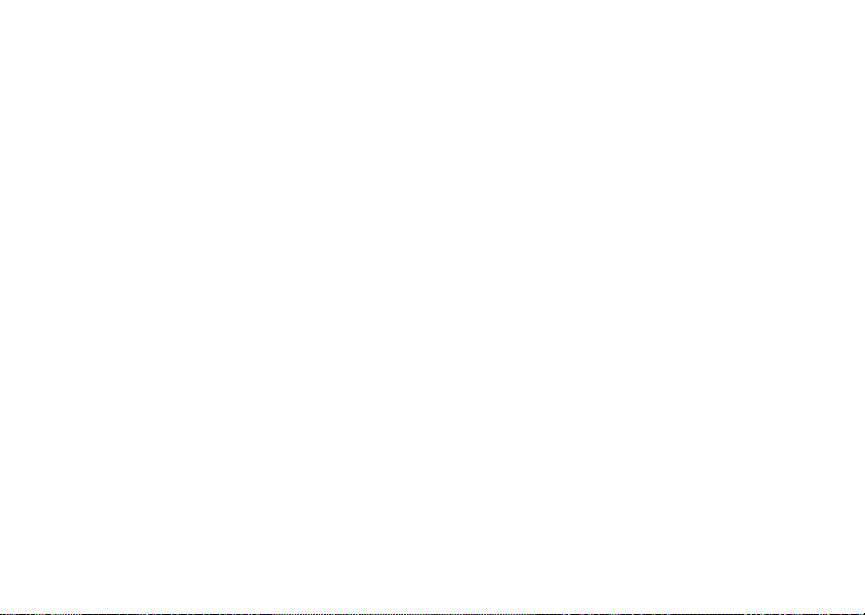
SIM Card Security
SIM Card Security
Your SIM card protects your personal information.
The SIM card stores all your Contacts information.
Since this information is stored on your SIM card,
not in y our phone, you can remove the information
by removing your SIM card.
Note: Except for making emergency phone
calls, your phone will not function without
the SIM card.
To preve nt unauth orized use of your phon e, you r
SIM card is protected by a PIN that you enter each
time the phone is powered on. You can change the
PIN or turn off the requirement that it be entered.
Entering the PIN
You may be required to enter a SIM PIN when you
first use your phone.
When you receive your phone, the SIM PI N is
0000. Change your PIN to prevent fraudulent use
of the SI M card.
Important: If you enter your PIN incorrectly 3 times,
1 When the Enter SIM PIN Code screen ap pe ars,
enter you r SI M PIN . A n as te r is k ap pe ars for
each character entered.
2 Press A under Ok.
your SIM card is blocked. To unblock
your SIM card, you must contact your
service provider. See “Unblocking the
PIN”.
Changing the PIN
1 From the main menu, select Settings >
Security > Change Password > SIM PIN.
2 At the Enter Old SIM PIN Code screen, enter
the current SIM PIN.
3 Press A under Ok.
4 At the Enter New SIM PIN Code screen, enter
the new 4- to 8-d igit SIM PI N.
5 Press A under Ok.
6 At the Re-enter New SIM PIN Code screen,
re-ent er the new SIM PIN to confirm.
7 Press A under Ok.
11
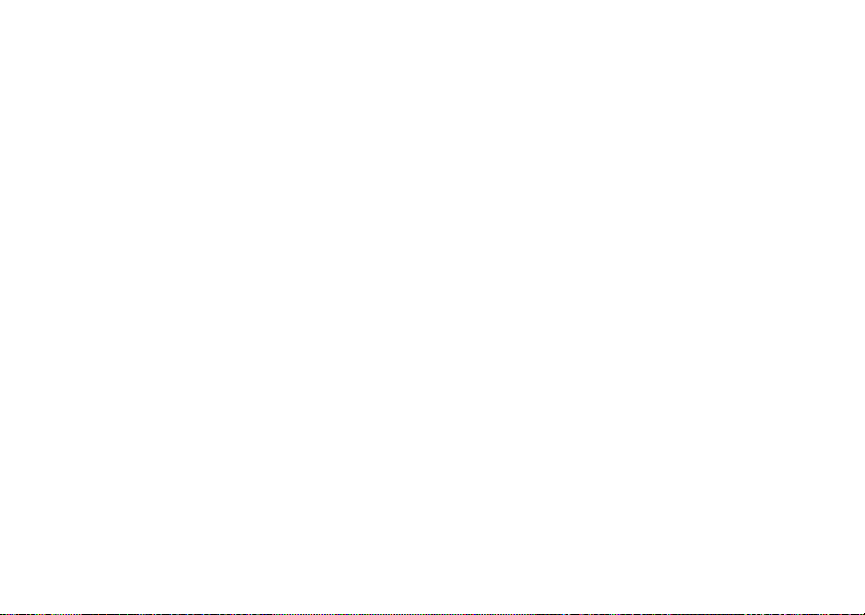
Getting Started
Turning the PIN Requirement On and Off
When the SIM PIN requirement is on, you are
prompted to enter your PIN each time you turn on
your phone.
Note: If a SIM PIN is re qu ir e d, yo ur ph on e w ill
not function until the SIM PIN is entered,
except for making emergency calls.
When the PIN requirement is off, your pho ne can
be used without entering a PIN.
Important: When the SIM PIN requirement is off,
the personal data on your SIM card is
not protected. Anyone can use your
phone and access your personal data.
1 From the main menu, select Settings >
Security > SIM PIN.
2 Select On or Off.
3 Enter the current SIM PIN.
4 Press A under Ok.
Unblocking the PIN
If you enter your PIN incorrectly 3 tim es, your SIM
card is blocked. T o unblock your SIM card, you
must contact your service provider to get a PIN
Unblock Code (PUK).
12
Important: If you unsuccessfully enter the PUK
code 10 times, your SIM card is
permanently blocked and must be
replaced. If this happens, all data is
lost. You will get a message to contact
your service provider. Except for
making emergency calls, your phone
will not function with a blocked SIM
card.
To unblock the PIN:
1 Press * # m 1.
2 At your service provider representative’s
request, provide the information needed to give
you a PUK cod e.
3 Select Unblock PIN.
4 Enter the PUK code.
5 Enter a new 4- to 8-digit SIM PIN.
6 Re-en ter yo ur S IM PI N .
If you entered the codes properly, SIM Unlocked
appears on the display.

SIM Card Security
Inserting and Removing Your SIM Card
Important: Do not touch the gold-colored areas of
Switching SIM Cards
Moving your SIM card from one phone to another
moves all your Contacts information, but erases
other in f orma ti on. If you r e mov e y our S IM c ar d and
use it wit h an othe r pho ne, or use anoth er SIM card
with your phone, the following information is
erased:
• The recent calls list
• Call forwarding settings
• Net alerts
• Options set using the MMS Setup menu
• Mobil e originated text messages, drafts, and
quick notes
• Informat io n st ore d in Mem o
• 3 most recent GPS Enabled locations
• Voice records
• Voice names
your SIM card.
Inserting Your SIM Card
With your phone powered off, remove the battery
door and battery . See “Removing the Battery” on
page 4.
1 Hold your SIM car d as shown. Do not touch the
gold-colored area.
cut corner
2 Carefully slide your SIM card into your phone,
until it lies flat in the SIM card holder.
SIM card
holder
13
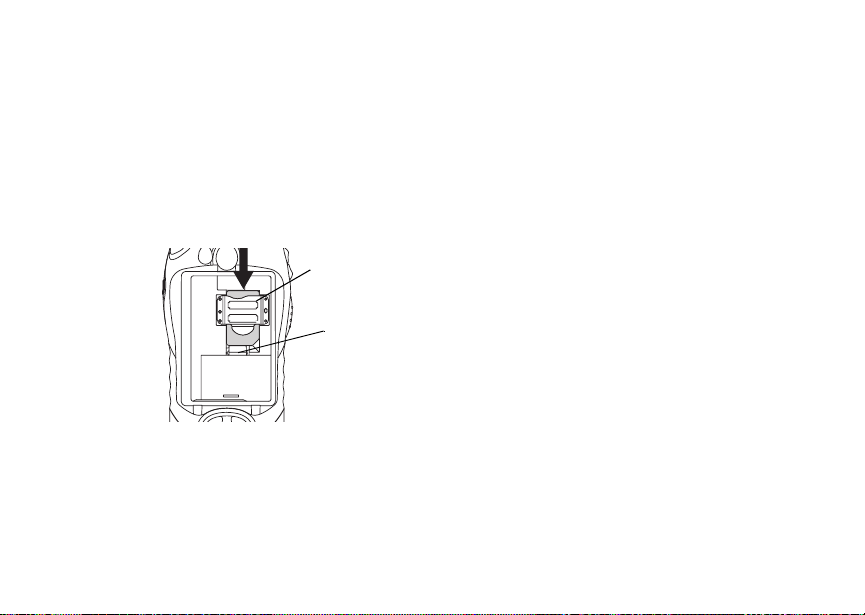
Getting Started
Removing Your SIM Card
Important : To avoid loss or da mage, d o not rem ove
your SIM card from your phone unless
absolutely necessary.
1 With your phone po were d off, rem ove the
battery door and battery.
2 While hol ding the tab do w n, slid e your SIM car d
out of the SIM card holder.
SIM card
holder
tab
Note: Protect your SIM card as you would any
delicate object. Store it carefully.
14
Locking the Keypad
Locking the phone’s keypad prevents its buttons
from being pressed. When the keypad is locked,
you can on ly:
• Power the phone on and off
• Unlock t he keypad
• Respond to incoming calls, messages, and
alerts
Important: Emergency phone calls cannot be
To lock the keypad:
1 From the idle screen, press m.
2 Press *.
If you pre ss a key while the keypad is locked,
instructions for unlocking the keypad display
briefly.
To unlock the keypad:
1 From the idle screen, press m.
2 Press *.
While the keypad is locked, you can respond to
incomin g calls, messages, and alerts just as you
do when the keypad is not locked. When finished,
press e to return to the idle screen . The keypa d
remains locked.
placed while the keypad is locked.
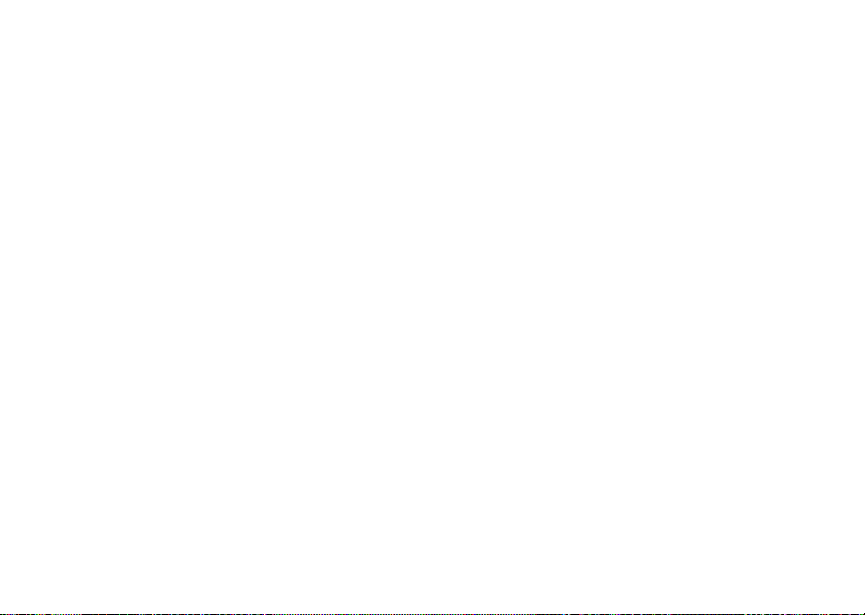
Note: Emergency Group
Accessories
To order accessories, log on to our Web site at
www.motorola.com/store/iden or contact your
Motorola Authorized Retailer.
For Mo re I nf o rmat i on
If you have questi ons about your i325 phon e,
contac t your sales representative or your service
provider.
Accessories
15
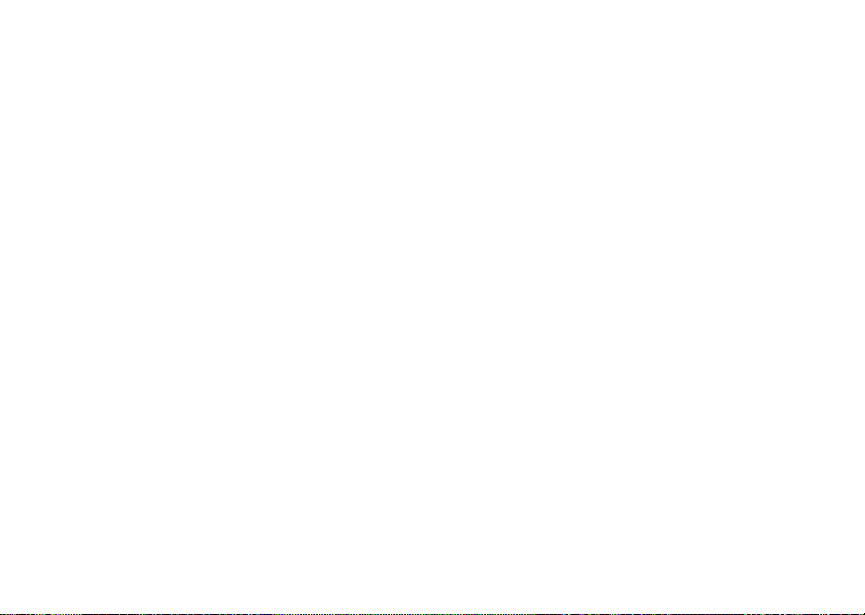
Making Calls
Your i325 phone makes two types of calls: digital
cellular phone calls and Private calls. With Private
calls, you use your phone as a long-ra nge, digital
walkie-talkie.
Phone Calls
1 Enter the number you want to call.
2 Press s to place the call.
3 Press e to end the call.
Private Calls
1 Enter the Private ID you want to call.
2 Press and hold th e PTT button on the side of
your phon e. Beg in talk ing af ter you r phon e emits
a chirpin g sound.
3 Release the PTT button to listen.
Tip: To let someone know you want to talk to
him or her on a Private call, send a call
alert. See “Cal l Alerts” on page 21.
16
Receiving Calls
Phone Calls
When you receive a phone cal l, your phone rings,
vibrates, or lights up its backlight.
Answering
Press s. -or-
Press A under Yes. -or-
Press any number key.
To answer a call by pressing any number ke y, you
must have the Any Key Ans feature turned on (see
“Phone Calls Features” on page 106).
Sending to Voice Mail
Press e. -or-
Press A under No.
Ending
Press e.
Private Calls
When you receive a Private call, your phone emits
a chirping sound or vibrates.
Answering
1 Wait for the caller to finish speaking.
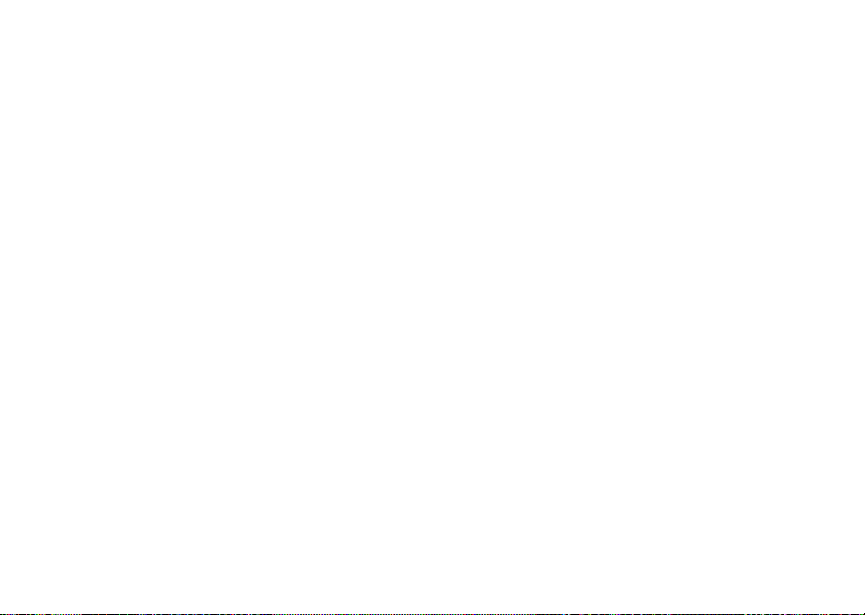
Call Icons
2 Press and hold th e PTT button on the side of
your phon e. Beg in talk ing af ter you r phon e emits
a chirping sound or vibrates.
3 Release the PTT button to listen.
Call Icons
When you make a call, call icons appear in the text
area of the phone’s display.
X Placing a phone call.
W Receiving a phone call.
Y Phone call is active.
Z Phone call is on hold.
U Phone call ended.
When you miss a call, this icon appears in the text
area:
V You missed a phone call.
Ways to En te r C all s
To enter the number you want to call, you can:
• Use the numbers on the keypad
• Select the number from the recent calls list
• Select the number from Contacts
• Redial the last phone number call ed
• Use Speed Dial or Turbo Dial
• Use One Touch PTT to make a Private call
• Use a TTY device — see “Making TTY Calls” on
page 41
®
From the Keypad
To enter the number you want to call, press the
numbers on the keypad.
If you make a mistake:
• To clear a digit, press A under Delete.
• To clear all digits, press and hold A under
Delete.
• To insert or delete a digit anywhere in the string
of digits you have entered, scroll left or right.
• To cancel, press e.
From the Recent Calls List
The re ce nt calls lis t st or e s th e las t 20 ca lls you
made or received.
To select a number from the recent calls list as the
number you want to call:
1 From the idle screen, scroll down. -or-
17
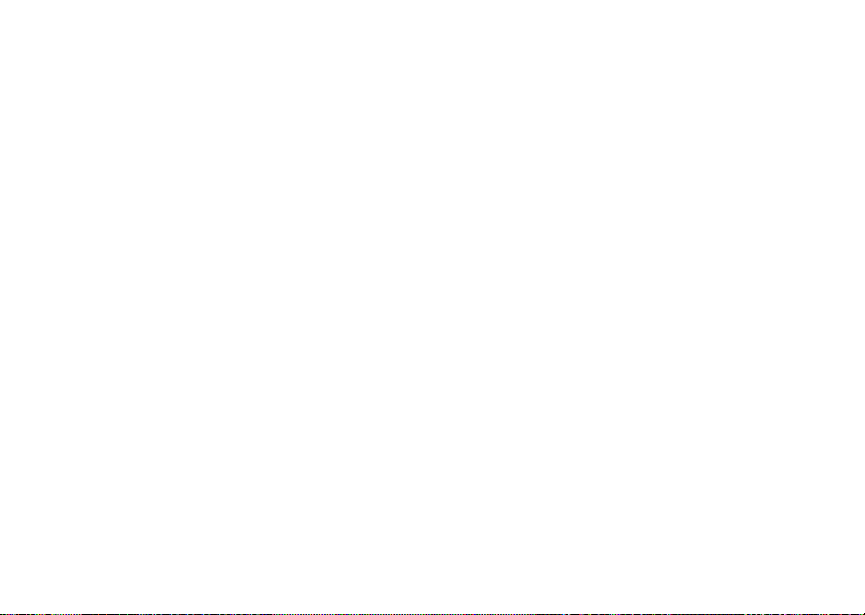
Making Calls
From the main menu, select Recent Calls.
2 Scroll to the name or number you want to call.
From Contacts
If you have numbers stored in Contacts, you can
use these numbers to make cal ls. For information
on entering numbers into Contacts, see “Creating
Entries” on page 27.
Calling from the Contacts List
1 From the main menu, select Contacts.
2 Scroll to the name or number you want to call.
Tip: To find Contacts entries faster, use the
keypad to enter the first lett er of the name.
3 Place the call now. -or-
Scroll le f t or ri gh t t o di spl ay th e Co nt a cts ty pe fo r
the number you want to call.
If you are maki ng a Private call, your phone places
the cal l to the Private ID stored in the Contacts
entry, even if th e Private icon is not displayed.
If you are making a phone call:
• Your phone places the call to the phone number
assign ed to the Contacts type displayed.
• If the Contacts type displayed is not a phone
number, your phone places the call to the phone
number stored in the Contacts entry.
18
• If the Contacts type displayed is not a phone
number and you have more than one phone
number stored in the Contacts entry, your phone
prompts you to select the phone number you
want to place the call to.
Calling from a Contacts Entry
1 From the main menu, select Contacts.
2 Scroll to the name or number you want to call.
3 Press A under View. -or-
If View is not one of your options: Press m.
Select View.
4 Place the call no w. -or-
Scroll to view more numbers. When you place
the call, it is made to the number displayed.
Redialing the Last Number
Press and hold s to place a call to the last phone
number you called.
Using a Voice Name
Note: This i s an optional feature. Contact your
servi c e provider about its availability for
purchase.
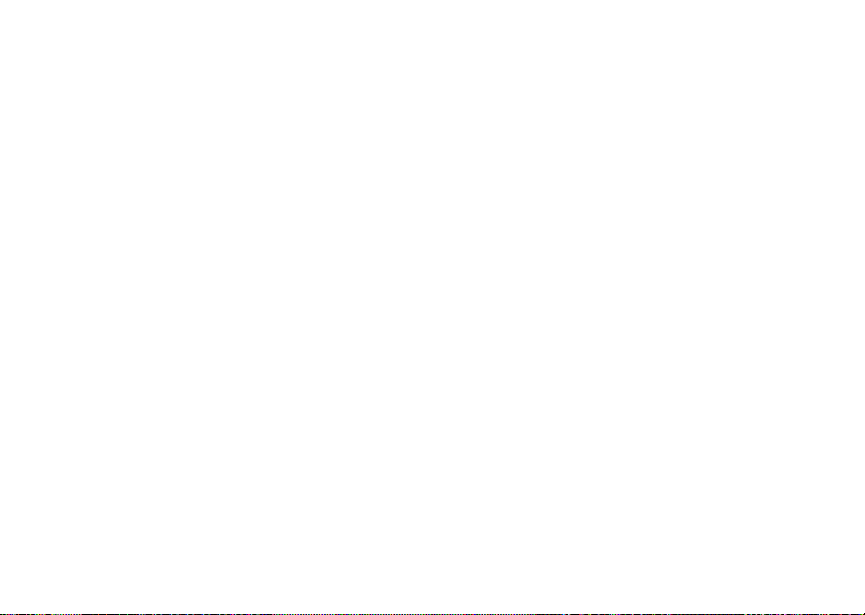
Using Speakerphone
If you have created a voice name in Contacts for
the number you want to call, say the voice n ame
into your phone to enter the number. See page26
for information on voice names.
Your phone plays the name back to you.
If you are making a Private call, press the PTT
button to place the call.
If you are making a phone cal l, the call is placed
automatically.
Tip: To stop a phone call from be in g complet e d,
press e.
Using Speed Dial and Turbo Dial
Each phone number stored in Contacts is assigned
a Speed Di al number which you can use to enter
that number.
Speed Dial
1 From the idle screen, use the keypad to enter
the Speed Dial number assign ed to the phone
number you want to call.
2 Press #.
3 Press s.
®
Turbo Dial
From the idle screen, press and hold the Speed
Dial n umb er ( 1 thr o ug h 9) as si gned to t he p ho ne
number you want to call.
Using One Touch PTT
One Touch PTT sets your phone to call the most
recent Private ID on the recent calls list, or a
Private ID you choose, every time you press the
PTT but ton. S e e “S ett in g One To uc h PT T” o n pa ge
37.
Usin g Spea ke r phon e
Note: This i s an optional feature. Contact your
servi c e provider about its availability for
purchase.
Turning on speake rphone makes incoming sound
come out of the phon e’s speaker instead of the
earpiece . Spea ker phone is avai labl e whene ver you
are on an active phone call.
To turn speakerphone on or off:
Press A under Speaker. -or-
Press t.
19
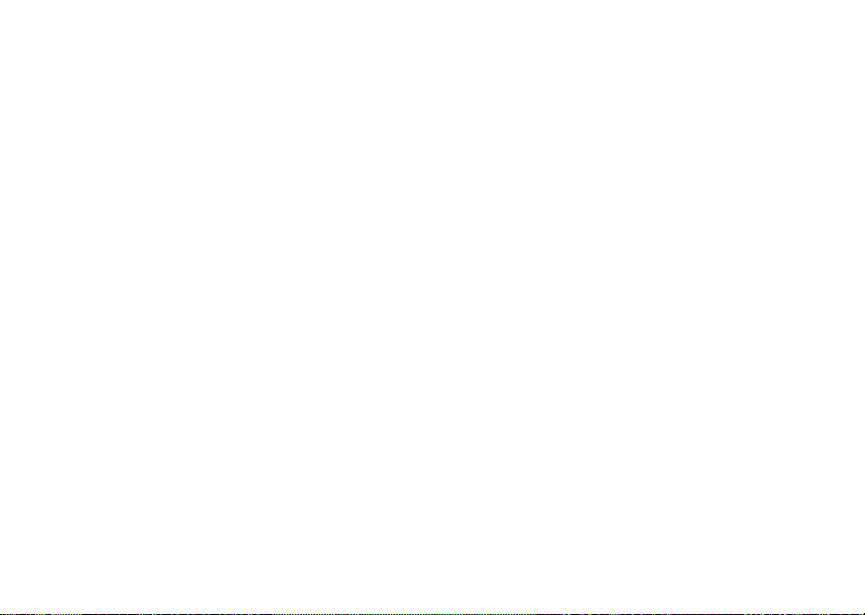
Making Calls
Using Mute
Muting calls lets you listen to incoming sound
without transmitting sound. Mute is available
whenever you are on an active call.
To turn mute o n:
Press A under Mute.
While mu te is on, Unmute appears as a display
option.
To turn mute off:
Press A under Unmute.
Making Emergency Phone Calls
Your phone supports emergency calling.
Emergency phone calls can be made even when
your SIM card is blocked or not in your phone.
Dial 911 to be connected to an emergency
response center. If you are o n an active call, you
must end it before calling 911.
When you make an emergency call, your phone’s
GPS Enabled feature can help emergency service
personnel find you, if you are in a location where
your phon e' s GP S ant en na ha s est a blis he d a cl e ar
view of t he open sky and your lo cal emergency
20
response center has the equi pment to process
location information. See “GPS Enabled” on page
93, and particularly “IMPORTANT: Things to Keep
in Mind” on page 93 and “Making an Emergency
Call” on page 94, for more information on the
limitations of this feature. Because of the
limitations of this feature, alway s provide your best
knowledge of your location to the emergency
response center w hen you make an emerge ncy
call.
Important: Emergency phone calls cannot be
Important: If you have not registered on the
placed while the keypad is locked.
network, emergency calls cann ot be
placed while your SIM card is in your
phone.
