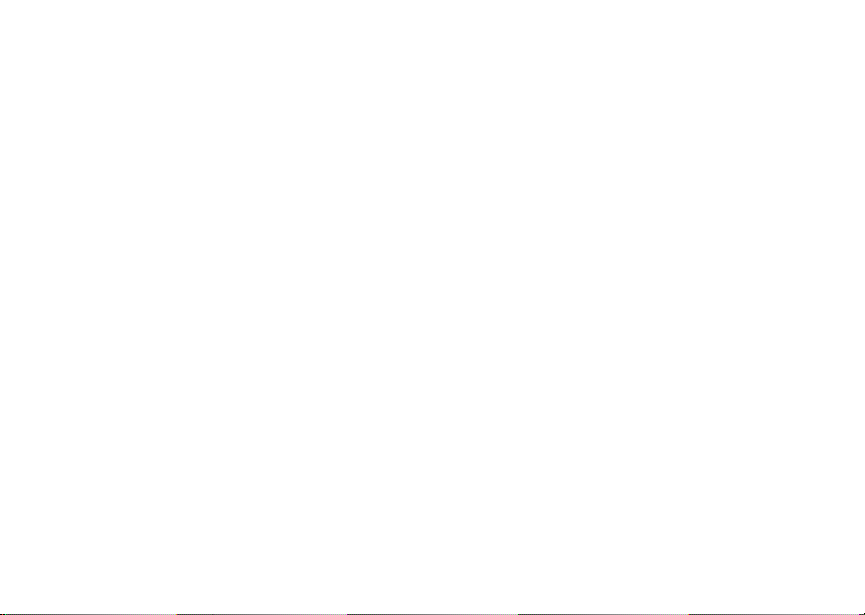
Digital Multi-service Data-capable Phone
@NNTN5429A@
NNTN5429A
Motorola
iDEN
i830 Phone User’s Guide
DRAFT


IMPORTANT NOTICE: PLEASE READ
PRIOR TO USING YOUR PHONE
The SIM cardprovided in this kit isintended for use with
the phone provided in this package.
Loss of certain features will resu lt when using a SIM
card from one of the following models: i30sx, i35s,
i50sx, i55sr, i58sx, i60c, i80s, i85s, i88s, i90c, i95cl
series, and the i2000 series.
For more information on SIM c ard compatibility, go to
www.motorola.com/iden/support.
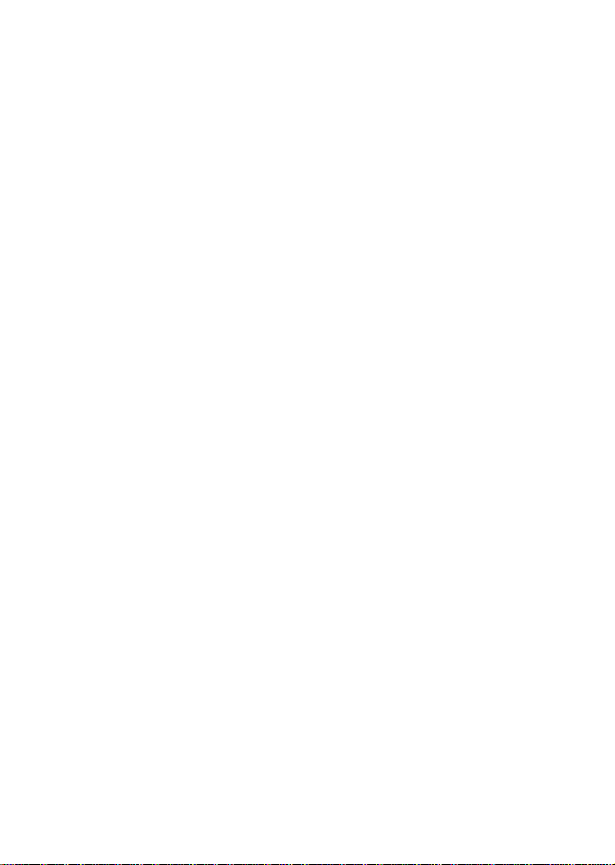
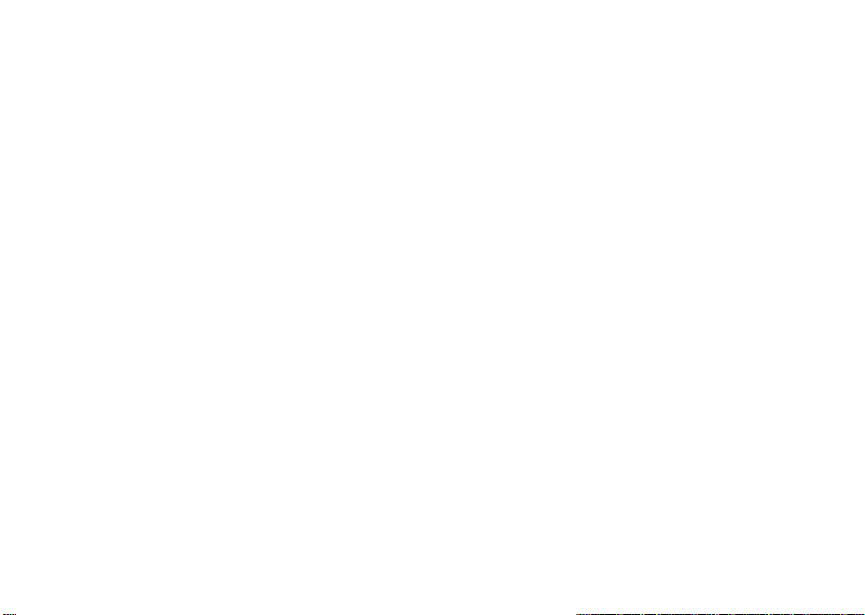
Contents
Getting Started........................................... 1
Locating Your SIM Card....................................3
Battery...............................................................3
Activating Service..............................................7
Powering On and Off.........................................7
Enabling Over-the-Air Security..........................8
Finding Your Phone Number.............................8
Phone Basics ....................................................9
SIM Card Security...........................................13
Accessories.....................................................17
For More Information.......................................17
Making Calls............................................. 18
Phone Calls.....................................................18
Private Calls ....................................................18
Receiving Calls................................................19
Ways to Enter Calls.........................................19
Missed Phone Calls.........................................22
Using Speakerphone.......................................22
Using Mute......................................................23
Making Emergency Phone Calls .....................23
Call Alerts..................................................24
Sending Call Alerts..........................................24
Receiving Call Alerts.......................................24
Using the Call Alert Queue..............................24
Recent Calls..............................................26
Storing Recent Calls to Contacts ....................26
Deleting Recent Calls......................................27
Contacts ....................................................28
Viewing Contacts ............................................29
Creating Entries ..............................................30
Storing Numbers Faster ..................................31
Editing Entries .................................................32
Deleting Entries...............................................32
Checking Capacity ..........................................32
Creating Pauses and Waits.............................32
International Numbers.....................................33
Accessing Contacts with GSM Phones...........34
Call Forwarding ........................................35
Forwarding All Calls ........................................35
i

Turning Off Call Forwarding ............................36
Forwarding Missed Calls.................................36
Viewing Call Forwarding Settings....................37
Advanced Calling Features..................... 38
Call Waiting .....................................................38
Switching Between Calls.................................38
Putting a Call on Hold......................................39
Calling 2 People..............................................39
Creating Pauses and Waits While Dialing.......40
Making International Calls...............................40
Setting One Touch PTT...................................40
Setting Flip Actions..........................................41
Group Calls .....................................................41
Call Timers......................................................42
Using Your Phone as a Modem ......................43
Making TTY Calls............................................44
Memo ........................................................ 47
Ring Tones...............................................48
Setting Your Phone to Vibrate.........................48
Ring and Vibrate..............................................49
ii
Assigning Ring Tones to Contacts..................49
Viewing Ring Tone Assignments ....................49
Downloading More Ring Tones.......................49
Managing Memory ..........................................50
Deleting Custom Ring Tones ..........................50
Entering Text ............................................51
Using Alpha Mode...........................................51
Using Word Mode ...........................................51
Special Function Keys.....................................52
Using Numeric Mode.......................................53
Using Symbols Mode ......................................53
Your Messaging Services........................54
Voice Mail........................................................54
Text Messages................................................54
Receiving Messages................................56
Message Notifications .....................................56
Message Center..............................................57
Voice Mail Messages................................58
Receiving a Message......................................58
Accessing Voice Mail from
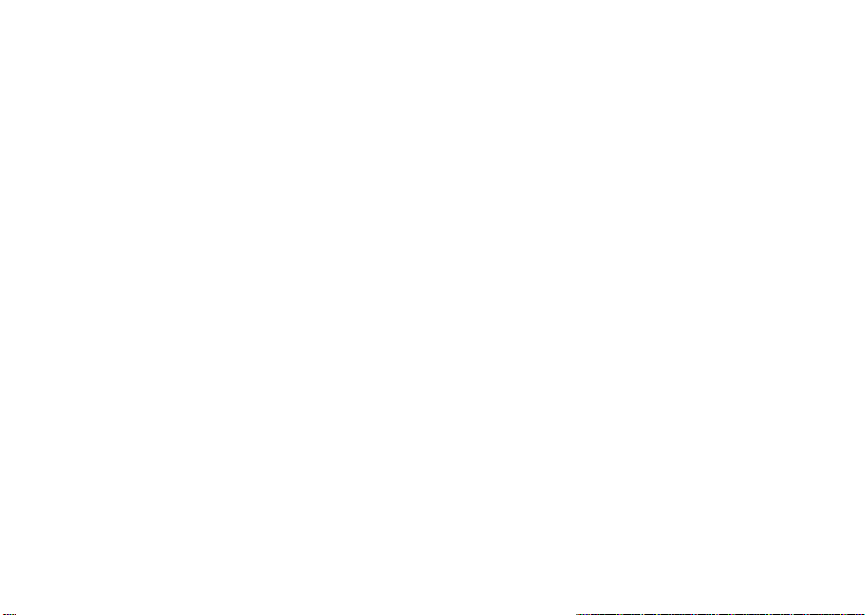
the Message Center ...................................58
Sending Unanswered Calls to Voice Mail .......58
MOSMS Messages . .................................. 59
Setting Up........................................................59
Receiving a Message......................................59
Reading from the Message Center .................60
Creating and Sending Messages ....................60
Sorting Messages............................................63
Managing Memory...........................................63
MMS Messages........................................ 64
Navigating the Inbox, Drafts,and Sent Items..64
Creating and Sending Messages ....................64
Drafts...............................................................73
Sent Items.......................................................74
Receiving a Message......................................75
Navigating a Message.....................................76
Viewing Received Messages
from the Message Center ...........................76
Actions for Received Messages......................77
Customizing MMS...........................................80
Managing Memory...........................................82
My Pictures ...............................................83
Viewing Pictures..............................................83
Getting File Information...................................83
Deleting Pictures .............................................83
Managing Memory ..........................................83
Other Text Messages for Phones with
MMS .......................................................84
SMS Messages...............................................84
Net Alerts ........................................................85
Datebook...................................................86
Viewing Datebook...........................................86
Creating Events...............................................87
Editing Events .................................................89
Deleting Events ...............................................89
Receiving Reminders......................................90
Making Calls From Datebook..........................90
Customizing Datebook Setup..........................91
Java Applications.....................................92
Running Applications ......................................92
Suspending Applications.................................92
Resuming Applications....................................92
iii
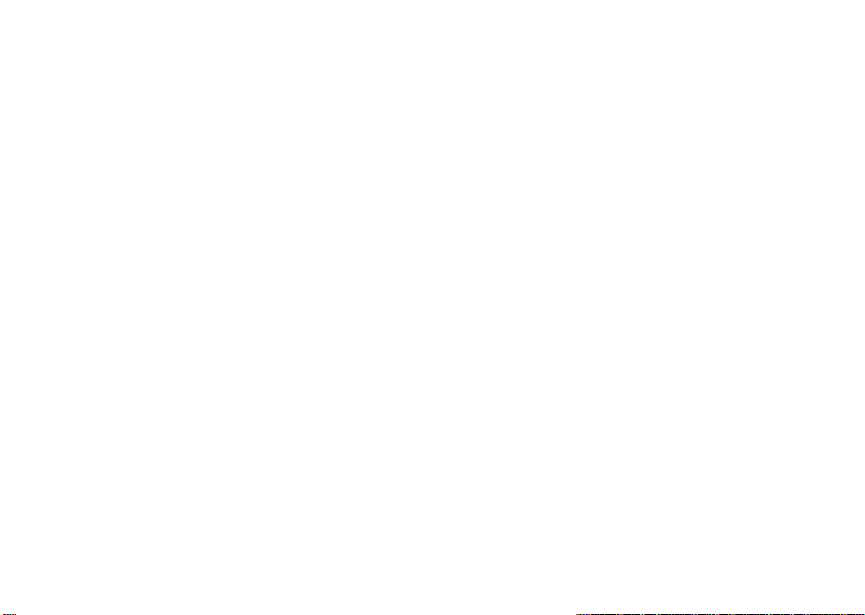
Ending Applications.........................................93
Downloading Applications...............................93
Installing Applications......................................93
Deleting Applications.......................................93
Managing Memory...........................................94
Shortcuts on the Main Menu ...........................94
Java Applications and GPS Enabled...............95
GPS Enabled ............................................ 98
IMPORTANT: Things to Keep in Mind ............98
Making an Emergency Call .............................99
Viewing Your Approximate Location .............100
Enhancing GPS Performance.......................101
Updating Satellite Almanac Data...................103
Setting Privacy Options.................................104
Using GPS with Map Software......................105
Voice Records........................................ 108
Creating Voice Records ................................108
Playing Voice Records ..................................108
Labeling Voice Records ................................108
Deleting Voice Records.................................109
Locking Voice Records..................................109
iv
Managing Memory ........................................109
Customizing Your Phone . ......................111
Setting the Volume........................................111
Setting Your Phone to Vibrate.......................111
Changing the Look of Your Phone................111
Temporarily Turning Off Calls .......................113
Using Settings ...............................................113
Profiles ....................................................118
Viewing Profiles.............................................118
Switching Profiles..........................................118
How Changing Settings Affects Profiles........118
Temporary Profiles........................................119
Creating Profiles............................................120
Editing Profiles ..............................................120
Deleting Profiles ............................................120
Setting Call Filtering......................................121
Shortcuts.................................................123
Creating a Shortcut .......................................123
Using a Shortcut............................................123
Editing a Shortcut..........................................123

Deleting Shortcuts .........................................124
MOTOROLA LIMITED WARRANTY.......137
Using a Headset..................................... 125
Attaching a Headset......................................125
Using a Remote PTT Button .........................125
Understanding Status Messages......... 126
Safety and General Information ........... 129
RF Operational Characteristics.....................129
Portable Radio Product Operation and EME
Exposure...................................................129
Electro Magnetic Interference/Compatibility..132
Medical Devices ............................................132
Operational Warnings....................................133
Operational Cautions.....................................134
Accessory Safety Information........................135
Limited Warranty
Motorola Communication Products
(International)......................................141
Patent and Trademark Information.......145
Index ........................................................146
Driving Safety Tips.................................152
v
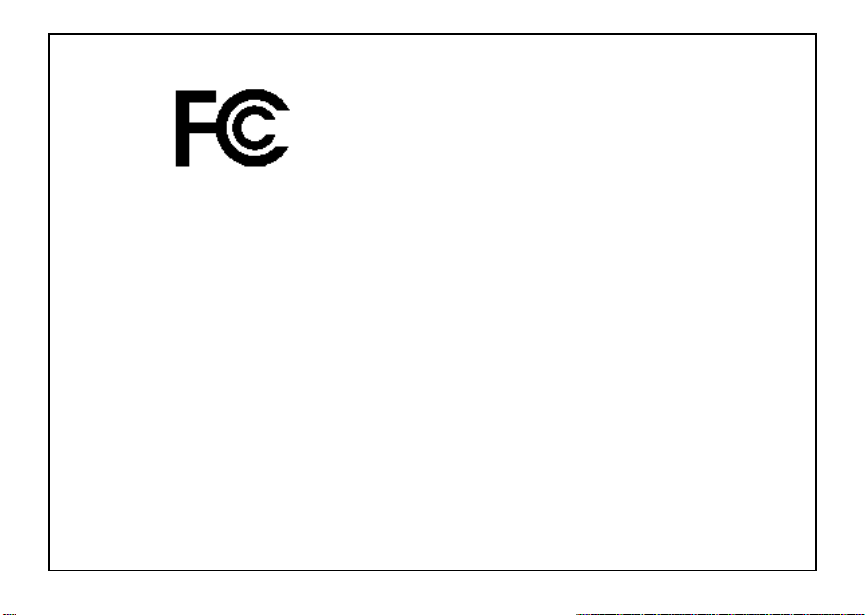
DECLARATION OF CONFORMITY
Per FCC CFR 47 Part 2 Section 2.1077(a)
Responsible Party Name: Motorola, Inc.
Address: 8000 West Sunrise Boulevard
Plantation, FL 33322 USA
Phone Number: 1 (800) 453-0920
Hereby declares that the product:
Product Name: i830
Model Number: H74XAH6RR4AN
Conforms to the following regulations:
FCC Part 15, subpart B, section 15.107(a),
15.107(d) and section 15.109(a)
Class B Digital Device
vi
Note: This equipment has been tested and
found to comply with the limits for a Class
B digitaldevice,pursuantto part 15 ofthe
FCC Rules. These limits are designed to
provide reasonable protection against
harmful interferencein a residential
installation. This equipment generates,
uses and can radiate radio frequency
energy and, if not installed and used in
accordance with the instructions, may
causeharmfulinterferencet o radio
communications. However, there is no
guarantee that interference will not occur
in a particular installation.
If this equipment does cause harmful
interference to radio or television reception,
which can be determined by turning the
equipmentoff and on, the user is
encouraged to try to correct the interference
by one or more of the following measures:
• Reorient or relocate the receiving
antenna.
• Increase the separationbetween the
equipment and receiver.
• Connect the equipment into an outlet on
a circuit different from that towhich the
receiver is connected.
• Consult the dealer or an experienced
radio/TV technician for help.
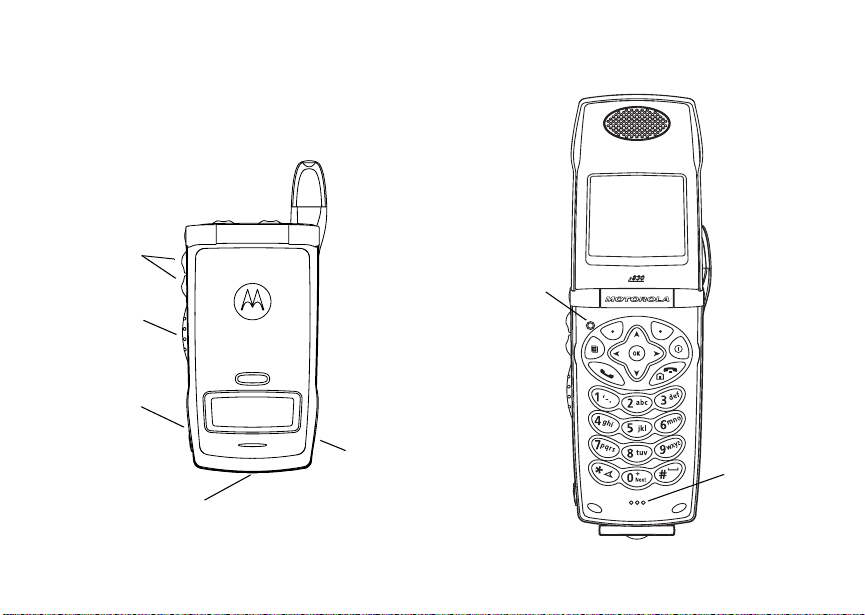
Getting Started
volume
controls
Push-To-T alk
(PTT) button
audio jack
accessory connector
speaker
(in back)
light sensor
microphone
1
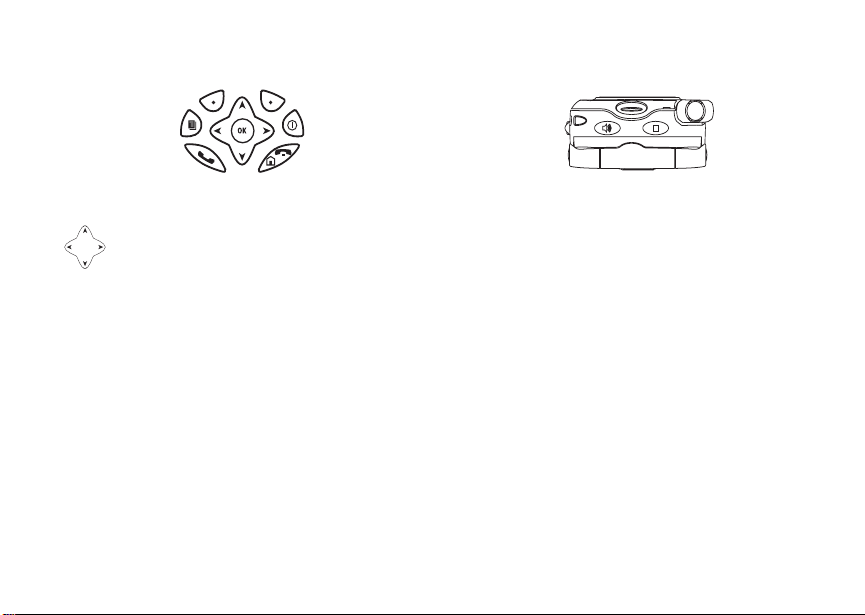
Getting Started
p Power button.
Navigation key — press the arrows to
scrollthroughmenus andlists.
O OK key — selects highlighted item;
answerscalls.
m Menu key — accessescontext-sensitive
menus.
A Option key — selectsthe option
appearing above it on the display.
s Send key — placesphonecalls.
e End key — ends phone calls; returnsto
idlescreen.
2
t Acts like s whentheflipisclosed;turns
speaker on; used with voice names and
voice records.
. Acts like e whentheflipisclosed;
accesses recent calls; sends incoming
callsto voice mail.
To start using your i830 phone:
• Make sure your SIM card is in place.
• Chargethe battery.
• Activate your service.
• Enable over-the-air security if you are prompted
to.
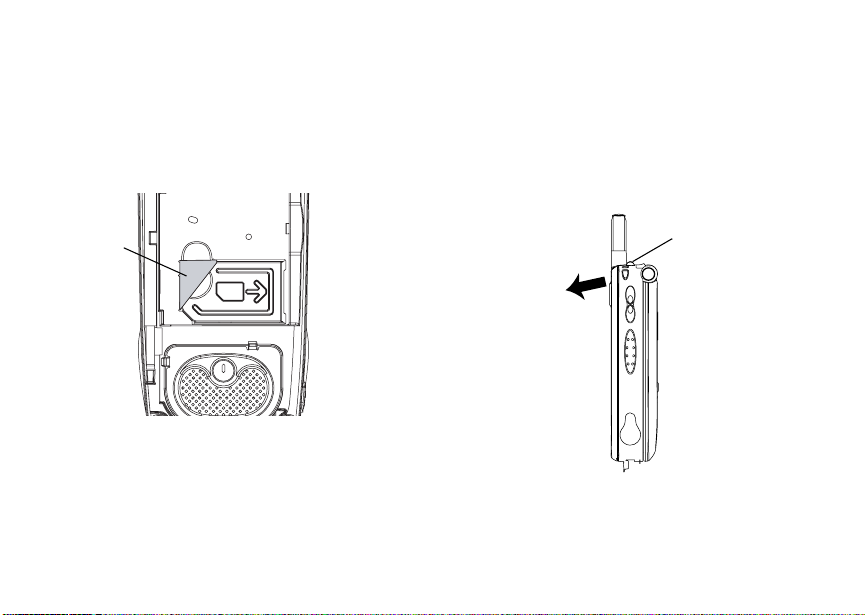
Locating Your SIM Card
Locating Your SIM Card
Your SIM (SubscriberIdentity Module)card is a
small pieceof white plastic locatedin the SIM card
holderin the back of your phone, underneath the
battery.
SIM card
If your SIM card is not in the SIM card holder, it
may be in the box your phone came in, attached to
a piece of white plastic about the size of a credit
card. If this is the case, carefully detach your SIM
card from the surrounding plastic and insert it as
described in “InsertingYourSIM Card” on page 15.
If there is no SIM card in your phone or the box,
contactyour service provider.
Battery
Removing the Battery Door
1 Make sure the phone is powered off.
2 Pressthe releasebuttonand pull the battery
door away from the phone.
button
3

Getting Started
Inserting the Battery
1 Remove the battery door.
2 Insert the battery into the battery area. Press the
battery down to secure it.
4
3 To replace the battery door, locate the tabs on
the battery door and the slots in the phone.
slots
4 Place the tabs on the battery door into the slots
on the phone.
tabs
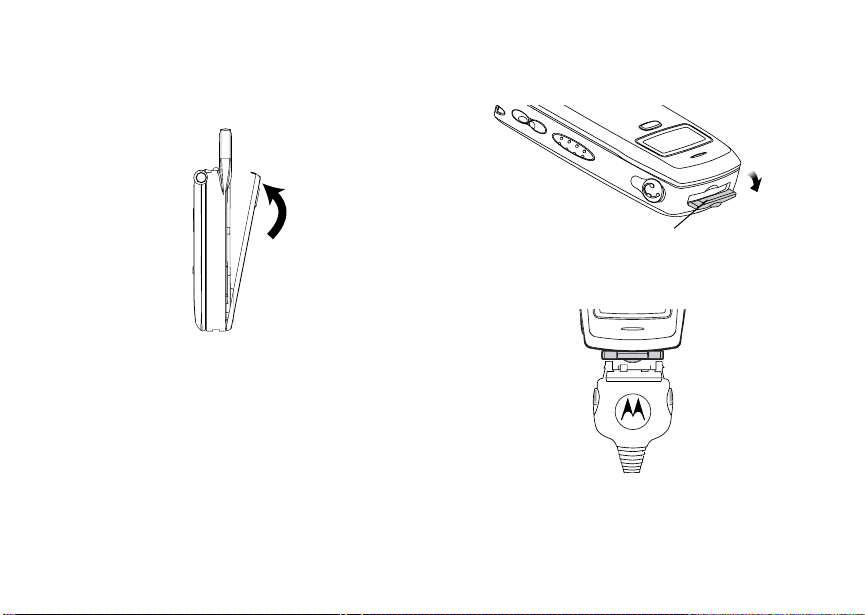
Battery
5 Move the top of the batterydoor into place.
Press it gently over the release button until you
hear a click.
Charging the Battery
Your phone comes with a battery charger.
1 Plug the chargerinto an electricaloutlet.
2 Open the connector cover.
connector
cover
3 Plug the other end of the chargerintothe
accessory connector.
Tip: To remove the charger from the accessory
connector: Press the buttons on thesides
of the plug.Pull the plug straight out.
5
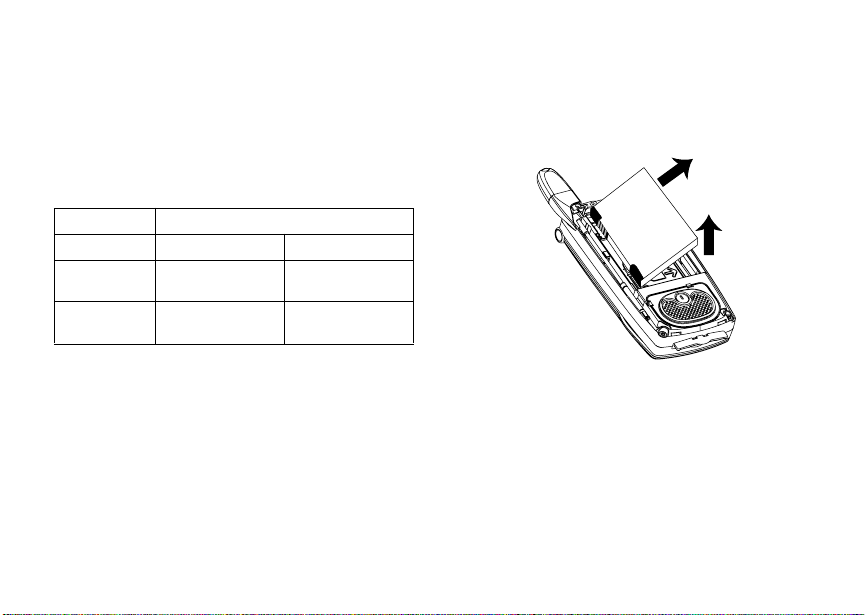
Getting Started
4 When charging the battery for the first time,
charge for 30 minutes longer than the time
shown in “Charging Times”.
Charging Times
See your battery and charger to determinethe
appropriate charging time.
Battery Charger
Rapid Standard
Slim 1 hour 45
High
Performance
For best results, charge the batteries within the
temperature range of 50°F to 104°F (10°C to
40°C).
Prolonged chargingis not recommended.
6
minutes
2hours 4hours
3hours
Removing the Battery
1 With the phone powered off, remove the battery
door.
2 Remove the battery by lifting it out from the side.
Battery Use and Maintenance
• TheMotorolaiDEN Approved Lithium Ion
chargers provide optimum performance. Other
chargers may not fully charge the iDEN Lithium
Ion batteryor may yield a reduced number of
lifetime charge cycles.
• Extreme temperatures degrade battery
performance.Do not store the battery where
temperatures exceed 140°F (60°C) or fall below
4°F (-20°C).
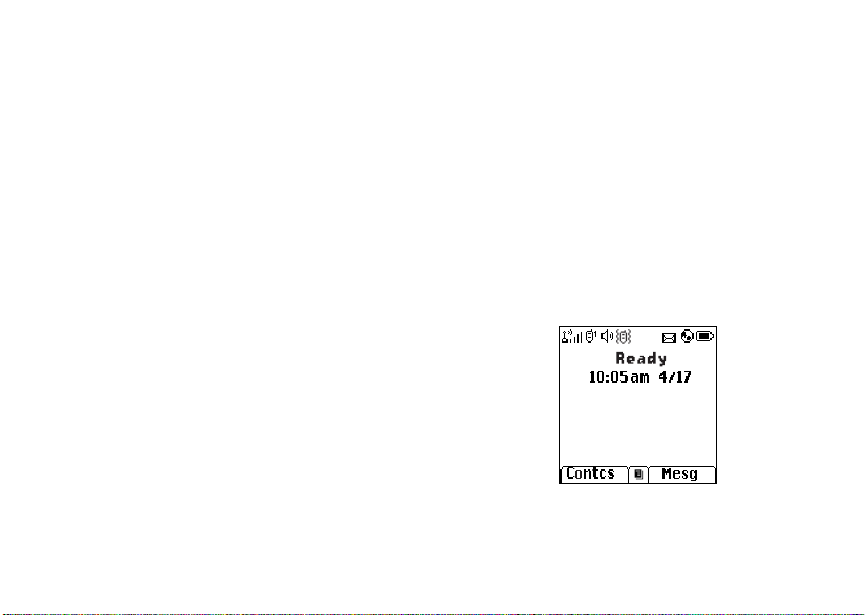
Activating Service
• Lithium Ion batteries have a self discharge rate
and withoutuse, lose about 1% oftheircharge
per day.
• Thebattery capacityisdegradedif thebattery is
storedfor long periodswhile fullycharged.If
long term storage is required,store at half
capacity.
Activating Service
The first time you poweron yourphone, you must
be in your local calling area. This activates your
service.
Powering On and Off
The first time you poweryourphone on, a screen
may appear asking you to update your browser
information. This means you must enable security.
To power your phone on:
1 Open the flip.
2 Press p.
To power your phone off:
1 Open the flip.
2 Pressand hold p.
When You Power On For the First
Time
If the Enter SIM PIN Code screenappears,enter
your SIM PIN. See“ Entering the PIN” on page13.
Press A under Ok.
When you receive your phone, the SIM PIN is
0000. Change your PIN to prevent fraudulentuse
of the SIM card (see “Changing the PIN” on page
13).
As your phone connects to thenetwork, you will
see a welcome message and a connecting
message. When the idle screen appears, the
phone is ready to use.
7
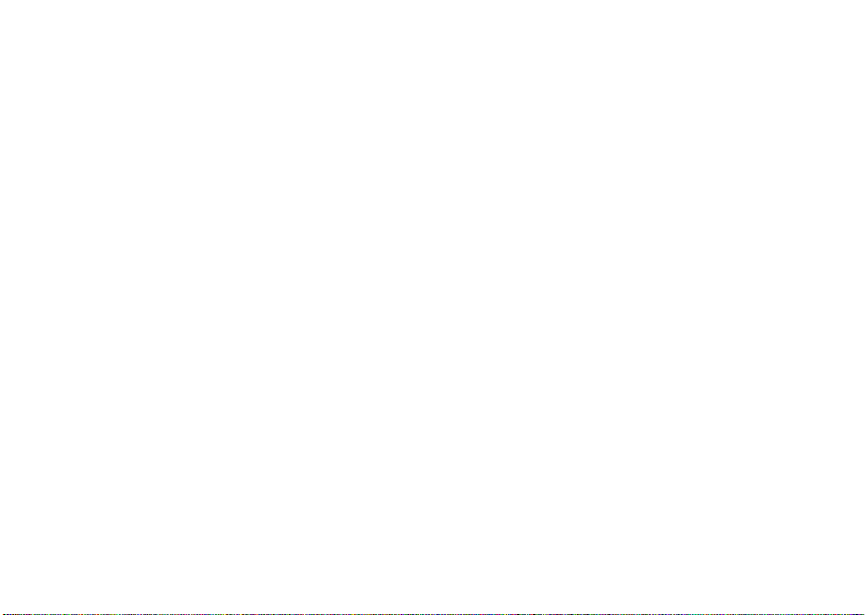
Getting Started
Enabling Over-the-Air
Security
If you are set up to receive over-the-air
programming from your serviceprovider, you must
enable security the first time you poweron your
phone or within 20 daysof first activationof your
phone:
1 When you power onyour phone for the first time,
afterthe idle screen appears, you will be
prompted to select Ok to update your browser
information.
Note: If you press A under Later, youwillbe
prompted to enable security each time
you power on yourphone until you press
A under Ok.
2 Press A under Ok.
3 You are prompted to enable security. Press A
under Yes. A series of screens appears. If you
subscribe to your serviceprovider’s plan, your
home page appears.
4 Press e to return to the idle screen.
Within 24 hours of enabling security, you will
receive an alert notification containing your Private
ID and Talkgroup lists for Private calls.
8
To accept programming:
1 When you receive an alert notification saying
New Browser Message - Receive
Programming Info,pressO or press A under
Goto.
2 You are prompted to accept changes to your
lists. Press O or press A under Ok.
3 If you are prompted again to accept changes to
your lists, press O or press A under Ok.
4 A confirmation screen displays. Press O or
press A under Ok.
5 Press e to return to the idle screen.
Finding Your Phone Number
My Info lets you viewyour phone number, Private
ID, and other phone information:
1 Press m to access the mainmenu.
2 Scroll to My Info.
3 Press O.
4 Scrollto seeyourinformation:
•Name— Enter your name. See “Entering
Text”onpage51.
•Line1andLine 2 — yourphonenumbers for
phonelines 1 a nd 2. Each is filledin when you
receive your first call on thatline.

Phone Basics
•Private— Your Private ID is the number that
others use to contact you using Private calls.
ItisfilledinwhenyoureceiveyourfirstPrivate
call.
•GroupID—the number of the Talkgroup you
have joined.
• Carrier IP — the IP address assigned to your
serviceprovider.Itisfilledinwhenyou
register for packet data services.
• IP1 Address andIP2 Address —theIP
addresses you use to accesstheInternetwith
your phone.
•Ckt— Your circuit data number is the number
youuseifyouwanttouseyourphoneto
transfer circuit data. See “Using Your Phone
as a Modem”on page 43. You receivethis
number from your service provider.
• Service Status — This information may be
used by your service provider if there is a
problem with your phone’s services.
• Unit Info — This information may be used by
your service provider if there isa problem with
your phone.
Phone Basics
Any time your phone is powered on, the display
provides you with information and options.
The one-line display shows a shortened version of
the full-sized display. To see more information,
open the flip.
status icons
text area
menu icon
display options
The screen shown above is the idle screen. The
text that appears on your idle screen depends on
your service provider. The idlescreenappears
when your phone is on,but not engaged in any
activity.
Tip: Toseeaone-lineidlescreenwhentheflip
is closed, press ..
Text Ar ea
This area displays menus, messages, names,
phone numbers, and other information.
9
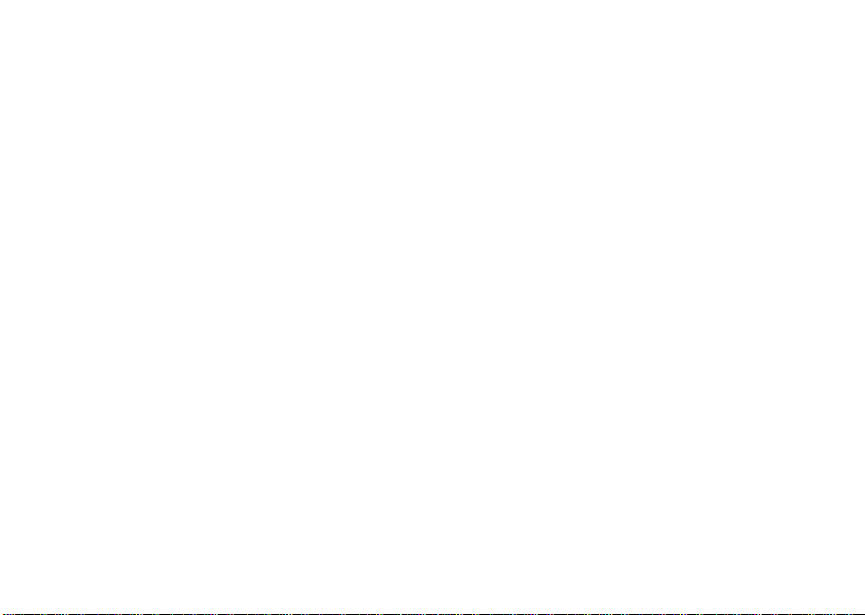
Getting Started
Display Options
Two display options appear at the bottom of most
screens. You select a display option by pressing
theoptionkeybelowit.
Menus and Lists
Your phone’sfeatures are arrangedin menus,
submenus,and lists.
To access the items in a menu or list,scroll using
the navigation key at the top of yourkeypad.This
key lets you scroll up, down,left,or right.Holding
down the appropriatepart of the navigationkey
speeds up scrolling.
In this guide,this symbol> tells you to select a
menu or list item. For example, Settings >
Security means:
1 Scroll to Settings on the main menu.
2 Press O to see the Settings screen.
3 Scroll to Security.
4 Press O to see the Security screen.
10
Quick Access to Main Menu Items
Each arrow in the navigation key and O can be
used to access a main menu item from the idle
screen.Each of these keysis assignedto a main
menu item when your receive your phone. To
assign different main menu items, see “Personalize
Features” on page 115.
OK Key
Pressing O:
• Selects the highlightedmenuitem or list item
• Sets options
• Confirms actions
• Places and answer calls
Menu Key
Many features provide context-sensitive menus
that let you access related features and actions.
Thisicon S appears any timea context-sensitive
menu is available.Press m to access the menu.
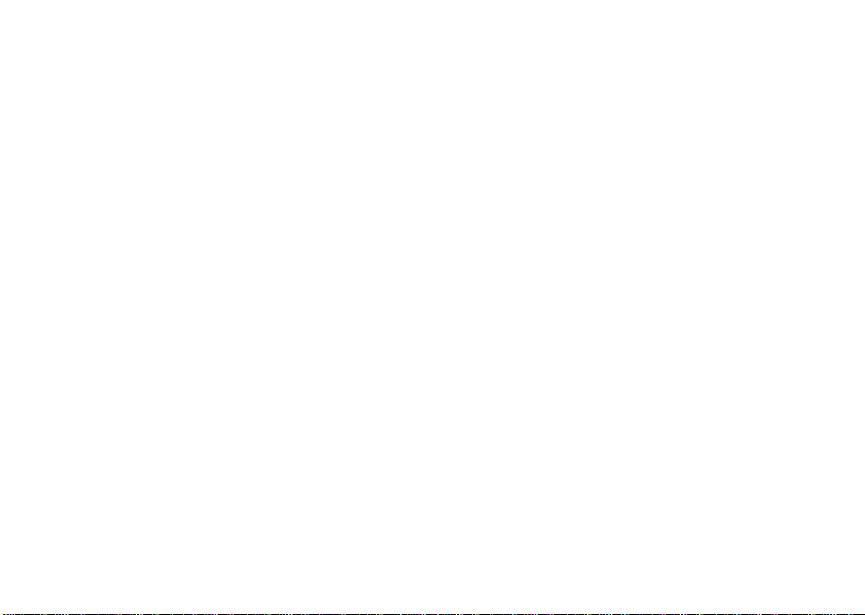
Phone Basics
Main Menu
All your phone’sfeaturescan be accessedthrough
themainmenu.Youcansetthemainmenuto
appearas a listor as large icons.
Browser Browsethe Web.
a
Java Apps Java applications on your
q
Settings
b
Display/Info
Phone Calls
2-Way Radio
Personalize
Volume
Security
Advanced
Ring Tones
m
VibeAll
list of ring tones
Vibrate
Silent
VoiceRecord Record and play audio
c
phone.See page 92.
Customize your phone.
Seepage111.
Assign ring tones and turn
ringeroff. See page 48.
messages.S ee page108.
My Info Viewpersonalphone
j
GPS Find your approximate
l
Contacts
d
new contact form
list of contacts
Messages
e
Voice mail
text messages
Call Forward Set call forwarding
f
Datebook
o
new event form
list of events
Memo Store a numberto access
g
Call Timers Phone usage information.
h
RecentCalls Lists recent calls.See
i
information,including
phonenumber and Private
ID. See page 8.
geographical location. See
page 98.
View, store, edit contacts.
Seepage28.
Access messages. See
page 54.
options. See page 35.
Schedule appointments.
Seepage86.
later.Seepage47.
Seepage42.
page 26.
11
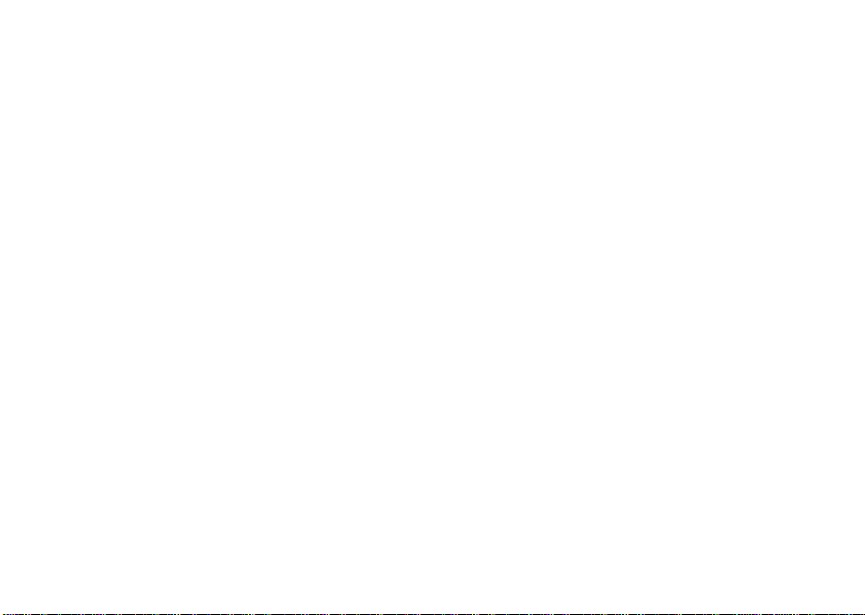
Getting Started
Shortcuts Create shortcuts to
s
Profiles
p
new profile form
list of profiles
Call Alert Lists call alerts. See
k
My Pictures Stored images. See
[
screens.See page 123.
Groups of settings you
applytogether. See
page 118.
page 24.
page 83.
Status Icons
Status icons appear at the top of the display. Some
appearat all times. Others appear only when your
phone is engaged in certain activities or when you
have activated certain features.
abcd
efgd
opqr
s
A
12
Battery Strength — A fullerbattery
indicates a greater charge.
Signal Strength — Morebars next
to the antenna indicate a stronger
signal.
Phone In Use — Yourphoneis
active on a phonecall.
B
C
12
GJ
HK
IL
u M Q
wxT
yz
DE
U
Private In Use — Your phone is
active on a Private call.
TalkgroupIn Use— Your phoneis
active on a groupcall.
Active Phone Line—1indicates
phone line 1 is ready to make calls;
2 indicates phone line 2 isready to
make calls.
Call Forward — Your phoneis set
to forward calls. See page 35.
Ringer Off — Your phone is set not
to ring. See page48.
Messages — You have one or
more messages.See page 56.
Internet— You are ready to
browsethe internet.
Airplane Mode — Your phone is
set to airplane mode.See
page 113.
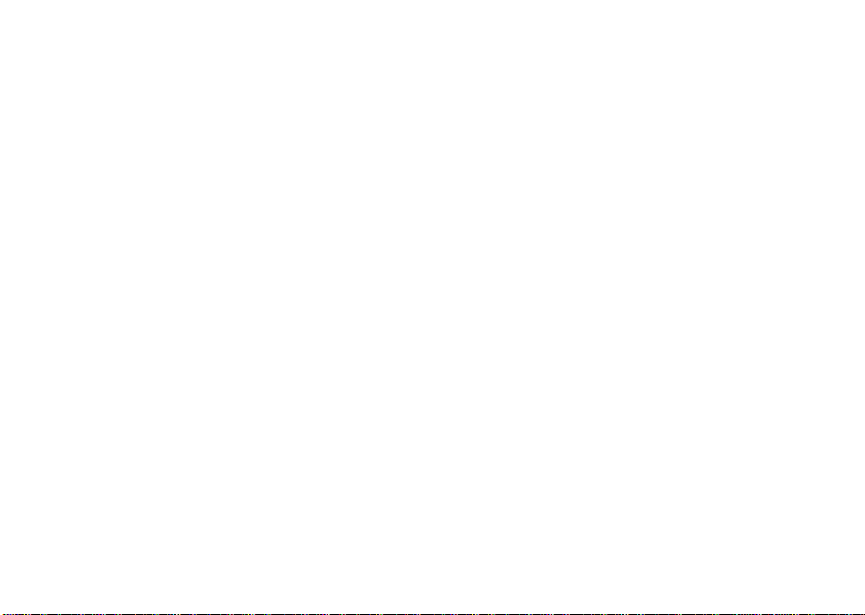
SIM Card Security
YZ
N O
t
Packet Data — You are ready to
transfer packet data or are
transferring packet data. See
page 43.
TTY — Youare readyto use your
phonetomakecallsusinga
teletypewriter device. See page 44.
Roaming — You are using your
phone outsideyour carrier's
network.
SIM Card Security
Your SIM card protects your personal information.
The SIM card stores all yourContacts information.
Since this information is stored on your SIM card,
not in your phone, you can remove the information
by removing your SIM card.
Note: Except for making emergency calls, your
phone will not function withoutt he SIM
card.
To prevent unauthorized use ofyour phone,your
SIM card is protectedby a PINthatyou entereach
timethephoneispowered on. You can changethe
PIN or turn off therequirement that it be entered.
Entering the PIN
You may be requiredto enter a SIM PINwhenyou
firstuse your phone.
When you receive your phone, the SIM PIN is
0000. Change your PIN to prevent fraudulentuse
of the SIM card.
Important: Ify ou enter your PINincorrectly3 times,
1 When the Enter SIM PIN Code screen appears,
enter your SIM PIN. An asterisk appears for
each character entered.
2 Press A under Ok.
your SIM card is blocked. To unblock
your SIM card, you must contact your
service provider. See “Unblocking the
PIN”.
Changing the PIN
1 From the main menu, select Settings >
Security > Change Password > SIM PIN.
2 At the Enter Old SIM PIN screen, enter the
current SIM PIN.
3 Press A under Ok.
4 At the Enter New SIM PIN screen, enter the
new 4- to 8-digit SIM PIN.
5 Press A under Ok.
13
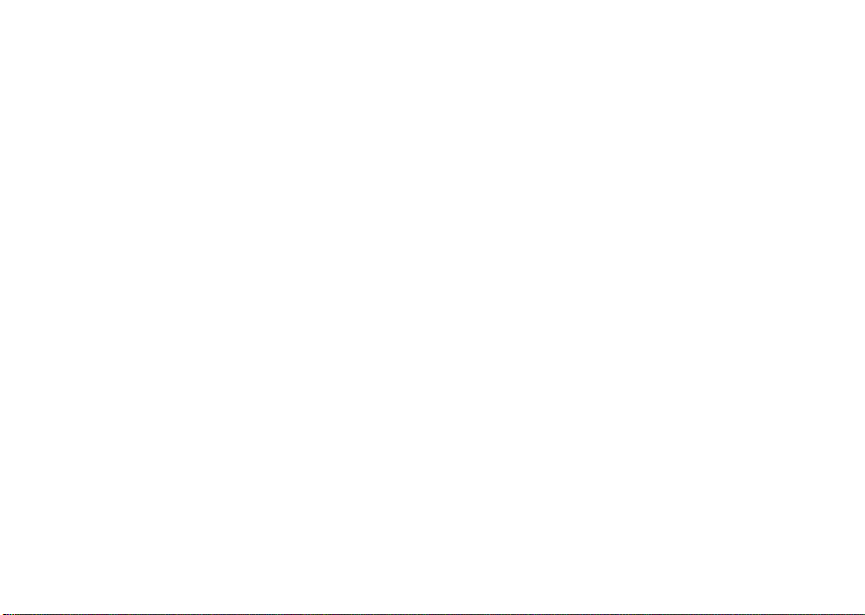
Getting Started
6 At the Re-enter New SIM PIN screen, re-enter
the new SIM PIN to confirm.
7 Press A under Ok.
Turning the PIN Requirement On and
Off
When the SIM PIN requirement is on, you are
prompted to enteryour PIN each time youturn on
your phone.
Note: If a SIM PIN is required, your phone will
not function until the SIM PIN is entered,
exceptfor making emergencycalls.
When the PIN requirement is off, your phone can
be used without enteringa PIN.
Important: When the SIM PIN requirement is off,
1 From the main menu, select Settings >
Security > SIM PIN.
2 Select On or Off.
3 Enter the current SIM PIN.
4 Press A under Ok.
14
the personal data on your SIM card is
not protected. Anyone can use your
phone and access your personal data.
Unblocking the PIN
If you enter your P IN incorrectly3 times, your SIM
card is blocked. To unblock your SIM card, you
must contactyourserviceprovider to geta PIN
Unblock Code (PUK).
Important: If you unsuccessfully enter the PUK
To unblock the PIN:
1 Press *#m1.
2 At your service provider representative’s
request, provide the information needed to give
youaPUKcode.
3 Select Unblock PIN.
4 Enter the PUK code.
5 Enter a new 4- to 8-digit SIM PIN.
6 Re-enter your SIM PIN.
If you entered the codes properly, SIM Unlocked
appearson the display.
code 10 times, your SIM card is
permanently blocked and must be
replaced. If this happens, all data is
lost. You will get a message to contact
your service provider. Except for
making emergency calls, your phone
will not function with a blocked SIM
card.

SIM Card Security
Inserting and Rem oving Your SIM
Card
Important: Do not touch the gold-colored areas of
Switching SIM Cards
Moving your SIM card from one phone to another
moves all your Contacts information, but erases
otherinformation.If you remove your SIM cardand
useit with anotherphone,or use anotherSIM card
with your phone, the following information is
erased:
• The recent calls list
• Call forwarding settings
• Net alerts
• MOSMSmessages, drafts,and quick notes
• Options set using the MMS Setup menu
• InformationstoredinMemo
• 3 most recent GPS Enabled locations
• Voice records
• Voice names
• Datebook events
• Options set using the Personalize menu
your SIM card.
Inserting Your SIM Card
1 With your phone powered off, remove the
battery door and battery.
2 Open the SIM card holder.
15
