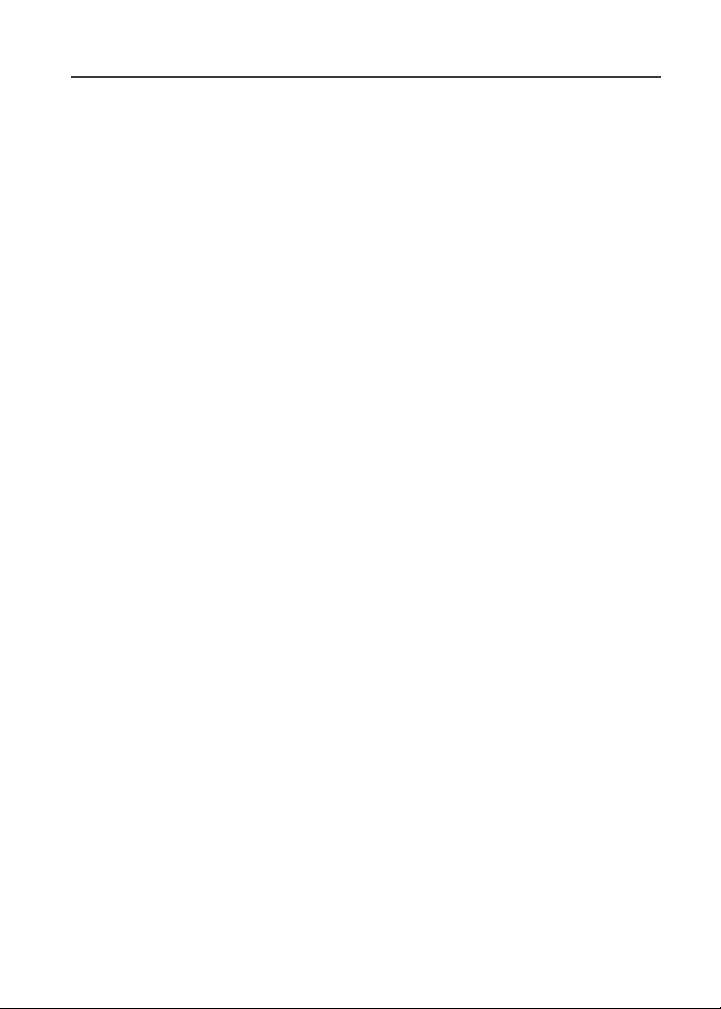
Motorola
iDEN
Digital Multi-Service Data-Capable Phone
®
i 80s Phone User’s Guide
@NTN9886A@
BTN9886-A
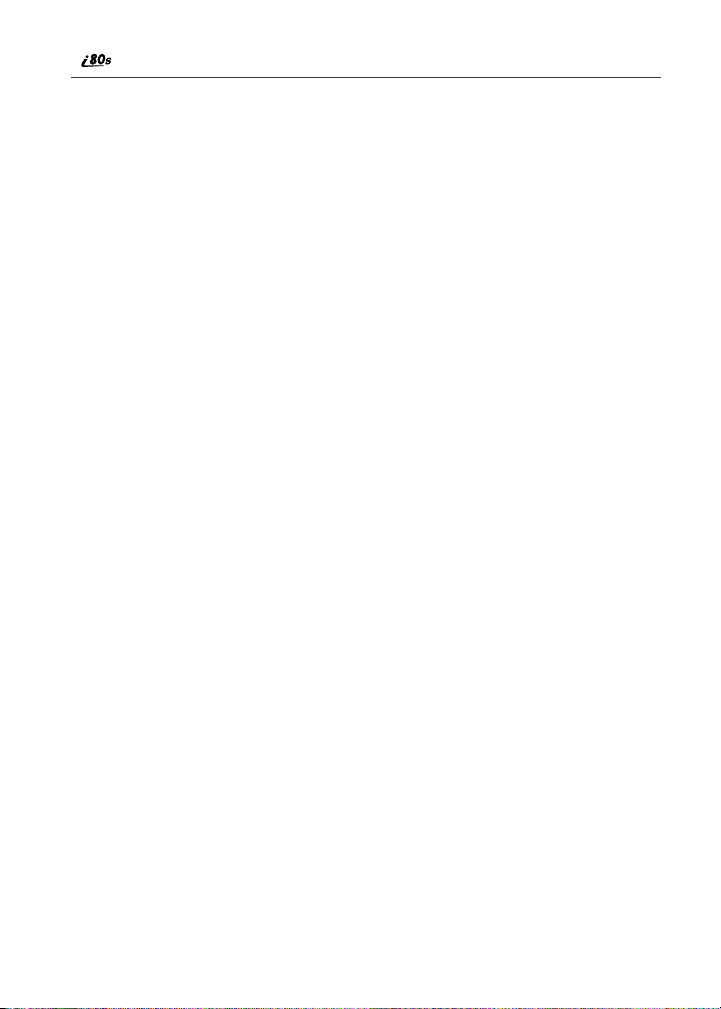
www.motorola.com/iden
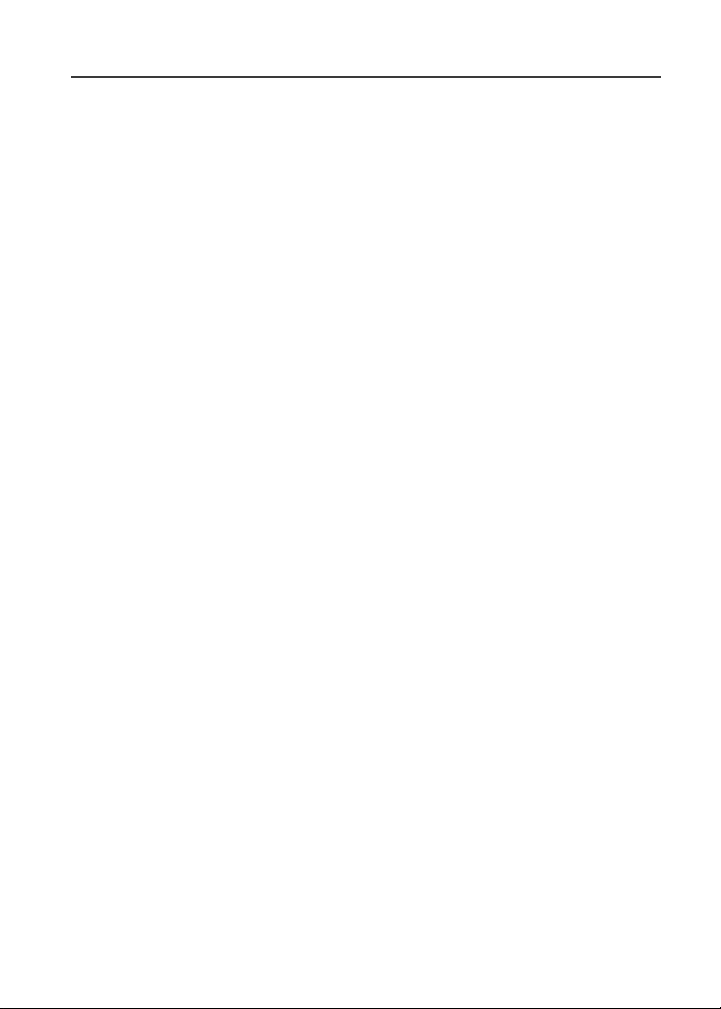
Table of Contents
Table of Contents.................................................................................. 3
Introduction .......................................................................................... 9
Driving Safety Tips .......................................................................................11
Getting Started.................................................................................... 13
i80s Phone Features ......................................................................................14
Battery ...........................................................................................................14
Turning Your i 80s Phone On/Off ................................................................18
Security Features of the i 80s Phone..............................................................19
Status of Your i 80s Phone.............................................................................29
My Information .............................................................................................30
Using T9 Text Input ......................................................................................31
Display Essentials ............................................................................... 37
Display Screen Elements...............................................................................37
Navigating Menus and Lists..........................................................................41
Main Menu Options.......................................................................................41
Phonebook ........................................................................................... 45
Accessing Phonebook with an i2000, i2000plus, or GSM Phone.................46
Phonebook Entries and Speed Dial Numbers................................................46
Phonebook Icons ...........................................................................................46
Voice Names* ...............................................................................................47
Accessing Your Phonebook ..........................................................................48
About Phonebook Entries..............................................................................48
Pause Digit Entry...........................................................................................56
Plus Dialing ...................................................................................................57
Digital Cellular.................................................................................... 59
Making Phone Calls ......................................................................................59
Emergency Calling........................................................................................63
3
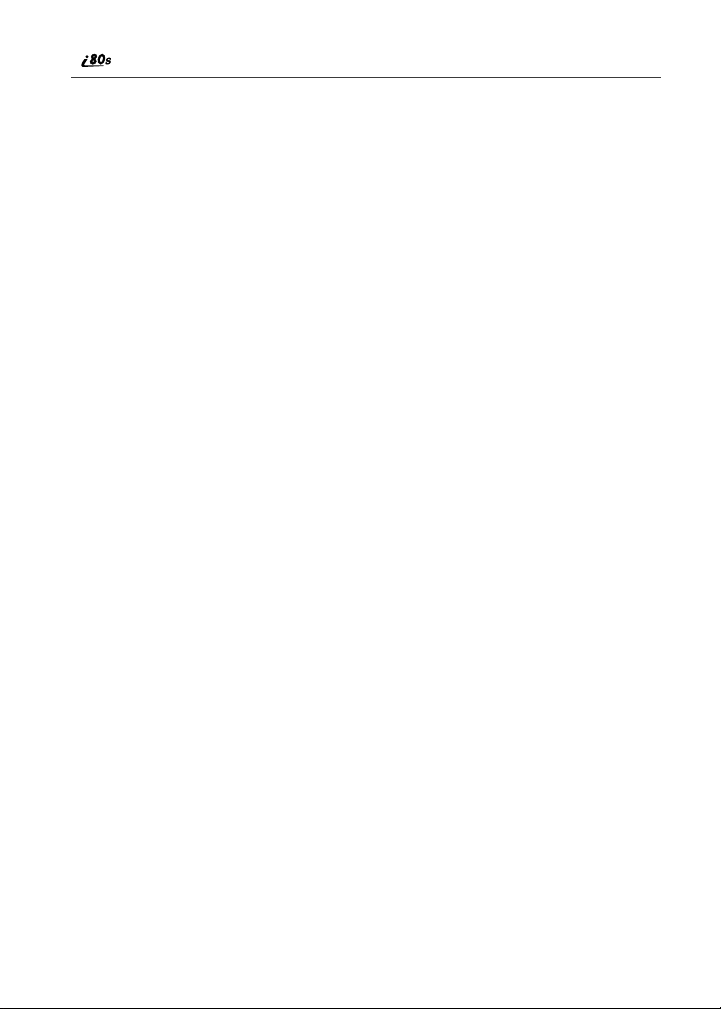
Receiving a Phone Call .................................................................................64
Ending a Phone Call......................................................................................64
Recent Calls...................................................................................................64
Call Timers....................................................................................................68
Call Waiting ..................................................................................................69
Call Hold .......................................................................................................71
Three-Way Calling........................................................................................72
Call Forwarding.............................................................................................73
Messages .............................................................................................. 77
Message Center .............................................................................................77
Voice Mail.....................................................................................................78
Using Voice Mail ..........................................................................................80
Text and Numeric Messaging........................................................................81
Net Mail.........................................................................................................83
Using Your Phone as a Modem.....................................................................84
Private Calls........................................................................................ 85
Private Call....................................................................................................85
Call Alerts......................................................................................................88
Group Call .....................................................................................................91
Datebook.............................................................................................. 95
Datebook Icons..............................................................................................96
Viewing Your Datebook ...............................................................................96
About Datebook Events.................................................................................98
Adding New Events.......................................................................................99
Editing Events .............................................................................................103
Deleting Events ...........................................................................................103
Customizing Datebook Set Up....................................................................104
Memo ................................................................................................. 105
Adding a New Memo ..................................................................................105
Viewing a Memo.........................................................................................105
Editing a Memo...........................................................................................106
www.motorola.com/iden
4
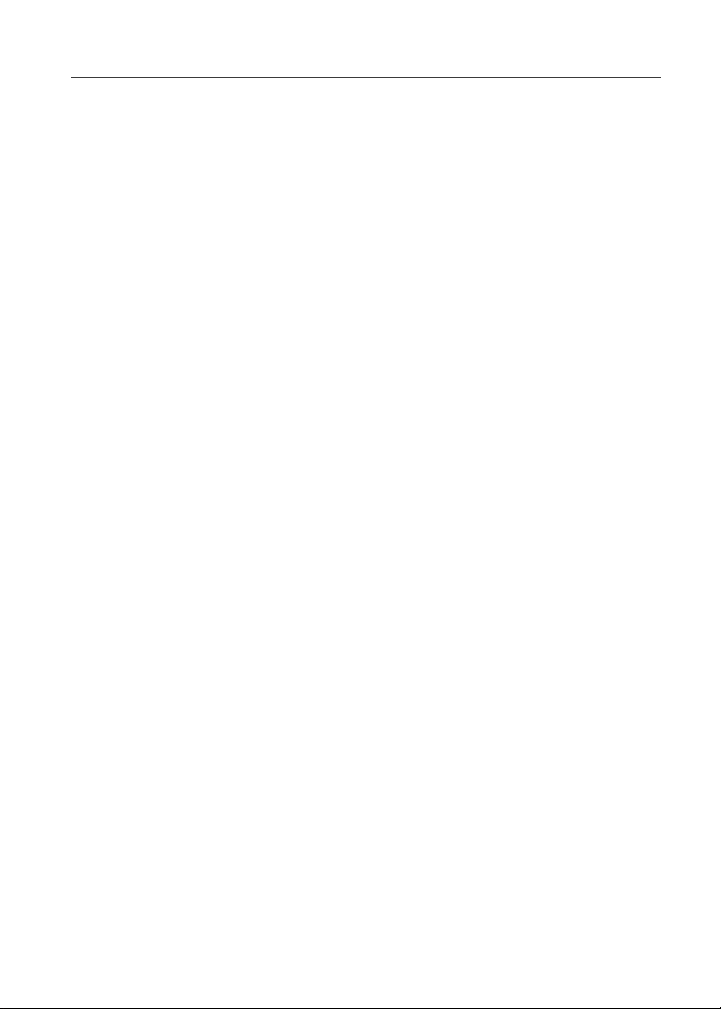
Deleting a Memo.........................................................................................106
Java .................................................................................................... 107
Running Java Applications..........................................................................107
Downloading Java Applications..................................................................108
Installing Java Applications ........................................................................109
Java Memory ...............................................................................................109
Deinstalling Java Applications....................................................................110
Voice Notes* ...................................................................................... 111
About Voice Notes......................................................................................111
Accessing Voice Notes................................................................................111
Recording a Voice Note..............................................................................112
Playing a Voice Note...................................................................................112
Adding to a Voice Note...............................................................................113
Labeling a Voice Note.................................................................................113
Deleting Voice Notes ..................................................................................114
Locking/Unlocking a Voice Note................................................................114
Voice Notes Memory ..................................................................................115
Customizing the i80s Phone............................................................. 117
Settings Menu..............................................................................................117
Shortcuts......................................................................................................136
Accessories......................................................................................... 139
Carrying Solutions.......................................................................................140
Batteries.......................................................................................................141
Travel Chargers ...........................................................................................143
Vehicle Power Adapter ...............................................................................144
Dual-Pocket Desktop Charger.....................................................................146
Headsets.......................................................................................................147
Car Kits........................................................................................................148
Data Accessories .........................................................................................151
5
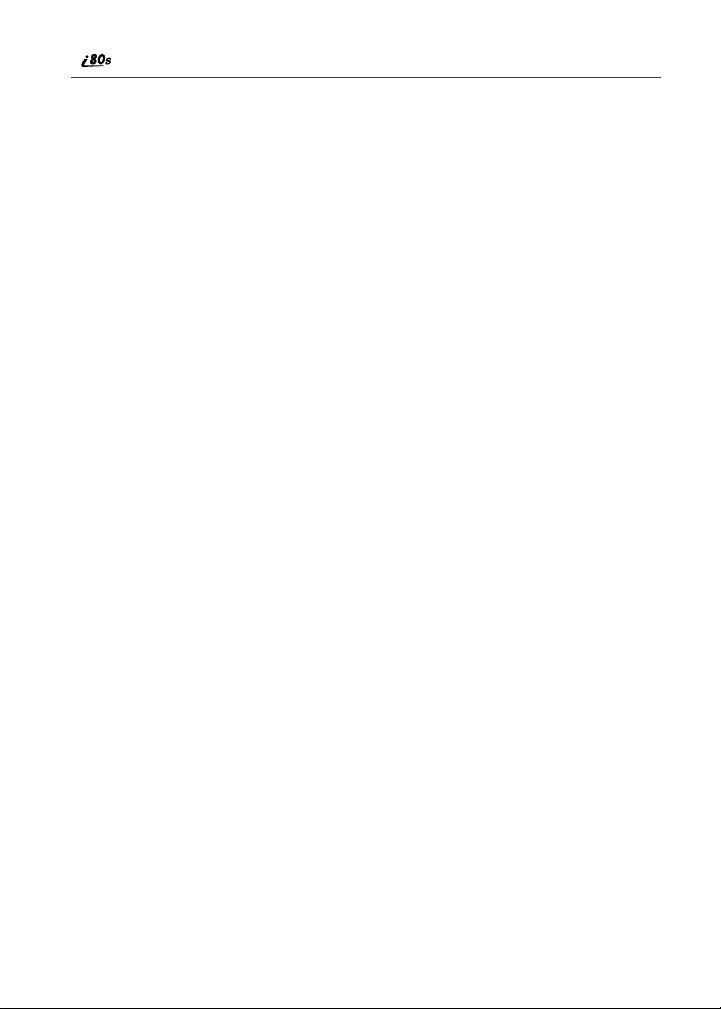
Other Important Information ......................................................... 157
Understanding Status Messages ..................................................................157
Safety and General Information ..................................................... 159
RF Operational Characteristics ...................................................................159
PORTABLE RADIO PRODUCT OPERATION AND EME EXPOSURE.....
159
Electro Magnetic Interference/Compatibility..............................................162
Medical Devices..........................................................................................162
Operational Warnings..................................................................................164
Operational Cautions...................................................................................165
Accessory Safety Information .....................................................................167
Limited Warranty Motorola Communication Products...............................169
Limited Warranty Motorola Communication Products (International) ......173
Patent and Trademark Information..............................................................177
www.motorola.com/iden
6
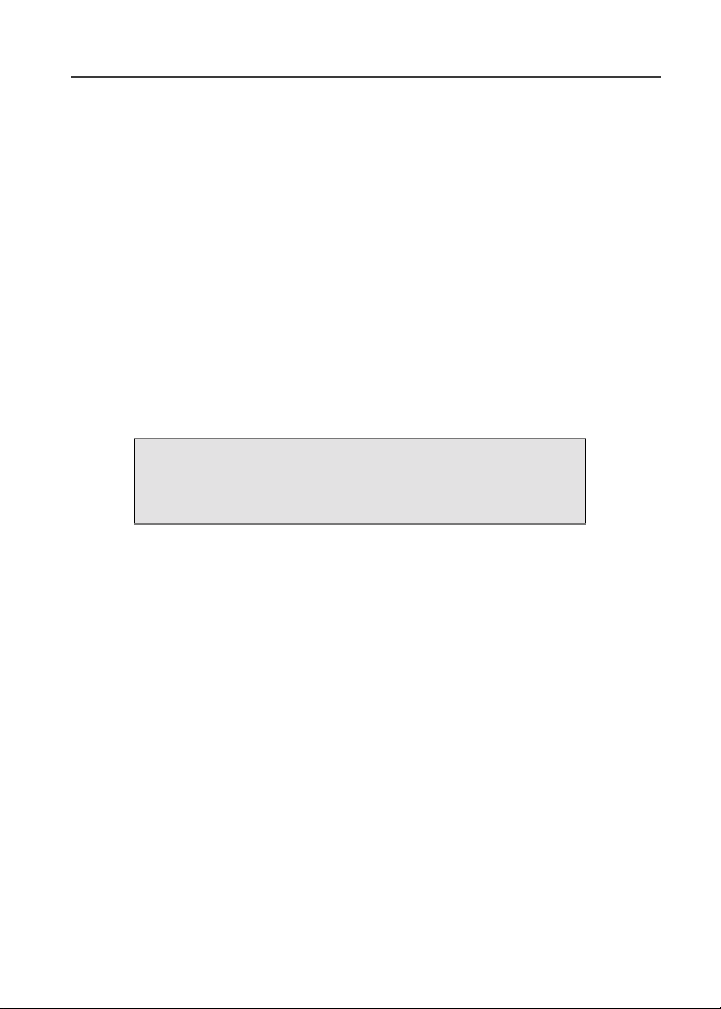
IMPORTANT!
Read “Safety and General Information” on page 159
before using your i55sr phone.
7
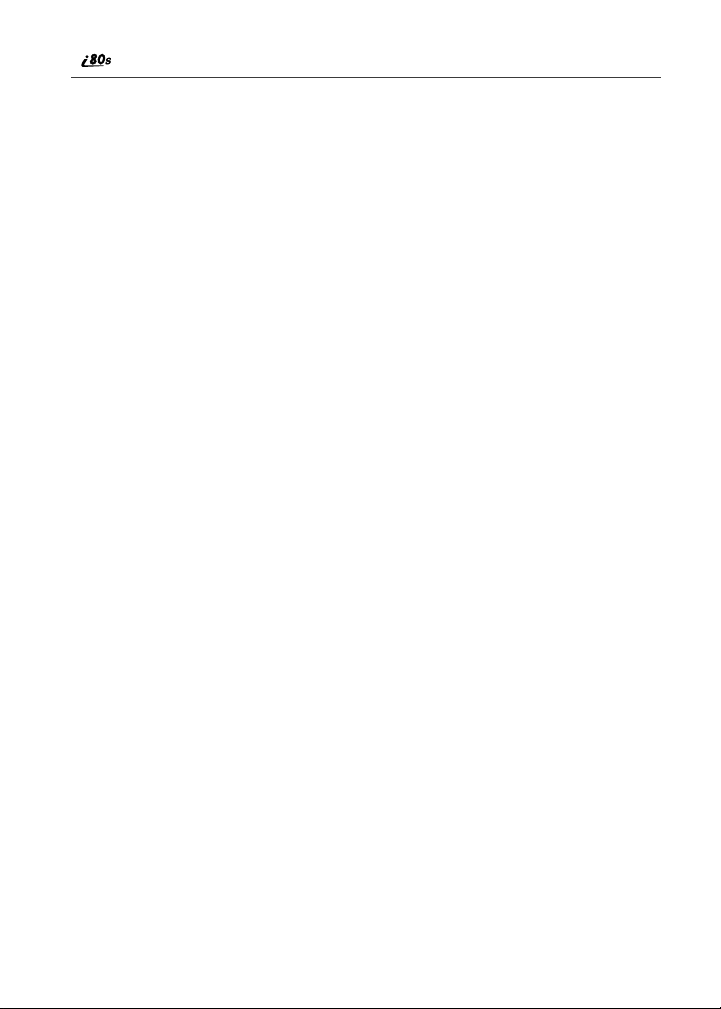
www.motorola.com/iden
8
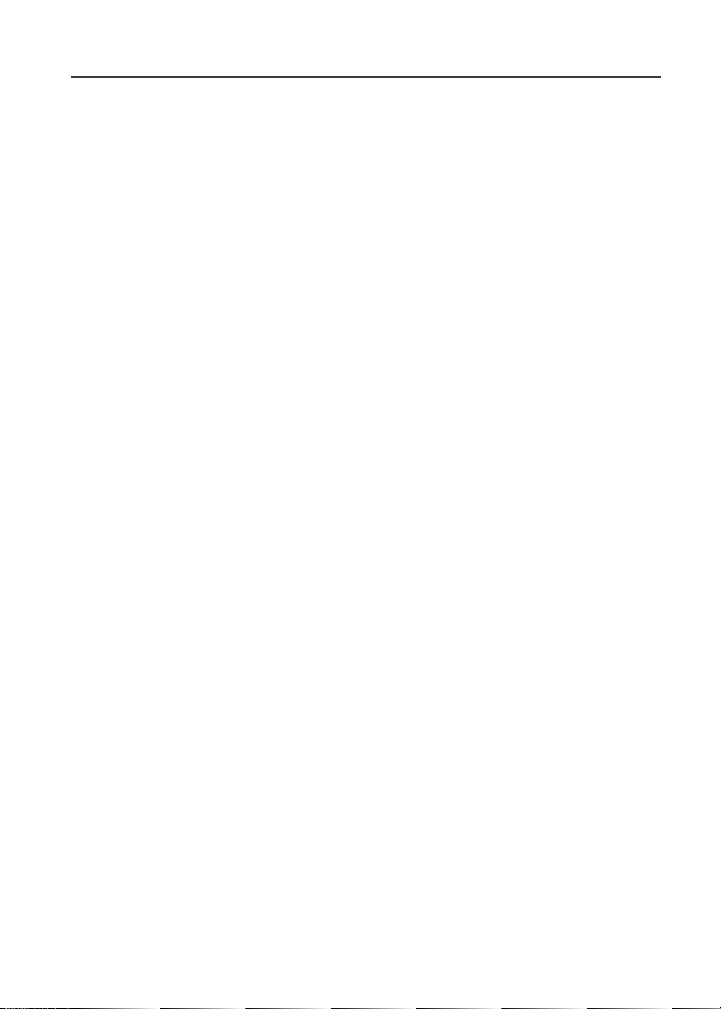
Introduction
ongratulations on purchasing your Motorola iDEN i80s phone
multi-service, data-capable, digital, portable phone.
C
phone
offers:
• Phonebook — Your consolidated Phonebook holds up to 250 entries and
allows you to store multiple contact numbers for each person, offering you
various ways to communicate with your business and personal contacts.
• SIM Card — Your phone’s SIM card holds all entries stored in your
Phonebook. In addition, you have a PIN (Personal Identification Number)
to keep your information safe and secure.
• Datebook — Schedule and keep track of appointments using your phone’s
Datebook feature.
• Messages — The Message Center allows you to manage and access your
Voice Mail, Text Messages and Net Mail all from the same inbox.
• Private and Group Calls — You can use your phone as a two-way radio
to communicate directly with business and personal contacts in your iDEN
service area.
• Fax and Data Transfer — for circuit data faxes and file transfers.
• J2ME
• Customization — Use the Settings, Shortcuts and, optional features* to
• Speakerphone * — You can enjoy hands-free communication at the touch
• Voice Activated Dialing * — Your i80s phone offers state-of-the-art Voice
* Optional Feature - Please consult your provider for availability of purchase.
For more information on these and other features of the i80s phone, review this
User’s Guide. There is a Table of Contents in the front of the guide and an Index
in the back of the guide to assist you in finding the specific information you
want.
TM
many Java programs. Either download Java applications directly from the
Internet, or try one of the pre-loaded applications.
customize your i80s phone to meet your individual needs.
of a button. And Speakerphone is especially great for conference calls.
Activated Dialing.
— With the JavaTM applications feature, you can choose from the
NOTE: Some features of your i80s phone are available only in the iDEN
service area, and are indicated as such in this guide.
Your i80s
9
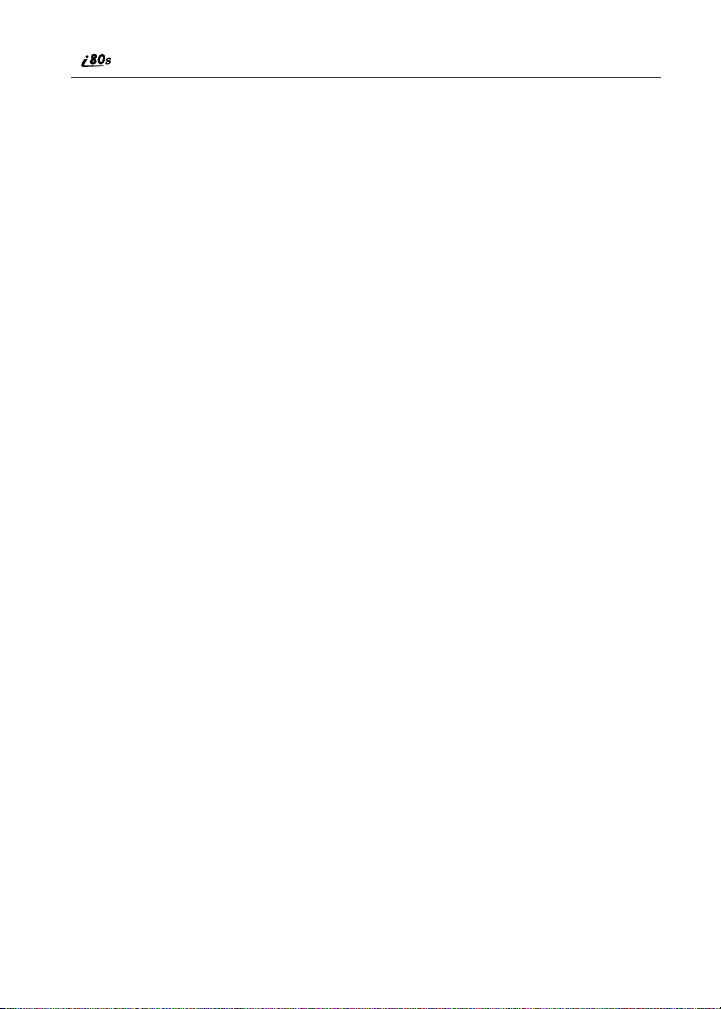
NOTE: This guide describes the features of the i80s phone as they
were set up by Motorola. However, your carrier or your
organization may have changed or added features. For more
information, check with your carrier or your organization.
10
www.motorola.com/iden
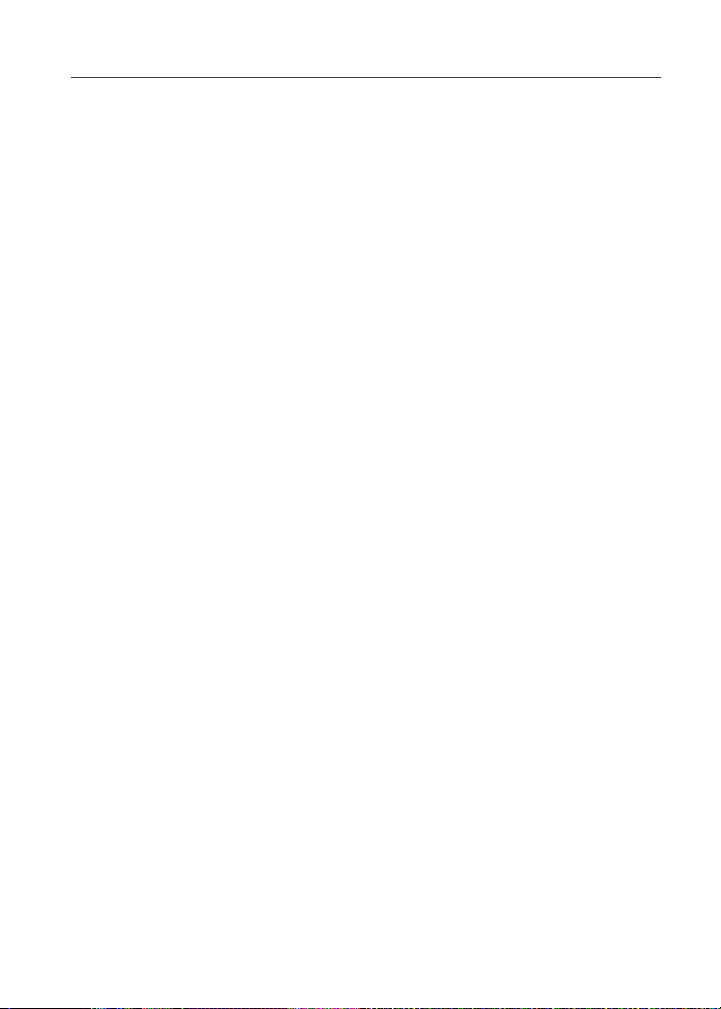
Driving Safety Tips
Driving Safety Tips
“Safety is your most important call!”
Your Motorola wireless telephone gives you the powerful ability to
communicate by voice — almost anywhere, anytime, wherever wireless phone
service is available and safe conditions allow. But an important responsibility
accompanies that benefits of wireless phones, one that every user must uphold.
When driving a car, driving is your first responsibility. If you find it necessary to
use your wireless phone while behind the wheel of a car, practice good common
sense and remember the following tips:
1. Get to know your Motorola wireless phone and its features such as speed
dial and redial. If available, these features help you to place your call without taking your attention off the road.
2. When available, use a hands-free device. If possible, add an additional
layer of convenience to your wireless phone with one of the many Motorola Original hands-free accessories available today.
3. Position your wireless phone within easy reach. Be able to access your
wireless phone without removing your eyes from the road. If you receive
an incoming call at an inconvenient time, if possible, let your voice mail
answer it for you.
4. Let the person you are speaking with know you are driving; if necessary,
suspend the call in heavy traffic or hazardous weather conditions. Rain,
sleet, snow, ice, and even heavy traffic can be hazardous.
5. If you receive an incoming call at an inconvenient time do not take notes or
look up phone numbers while driving. Jotting down a “to do” list or going
through your address book takes attention away from your primary responsibility — driving safely.
6. Dial sensibly and assess the traffic; if possible, place calls when you are not
moving or before pulling into traffic. Try to plan calls when your car will
be stationary. If you need to make a call while moving, dial only a few
numbers, check the road and your mirrors, then continue.
7. Do not engage in stressful or emotional conversations that may be distracting. Make people you are talking with aware you are driving and suspend
conversations which have the potential to divert your attention away from
the road.
8. Use your wireless phone to call for help. Dial 9-1-1 or other local emer-
gency number in the case of fire, traffic accident or medical emergencies.
1
11
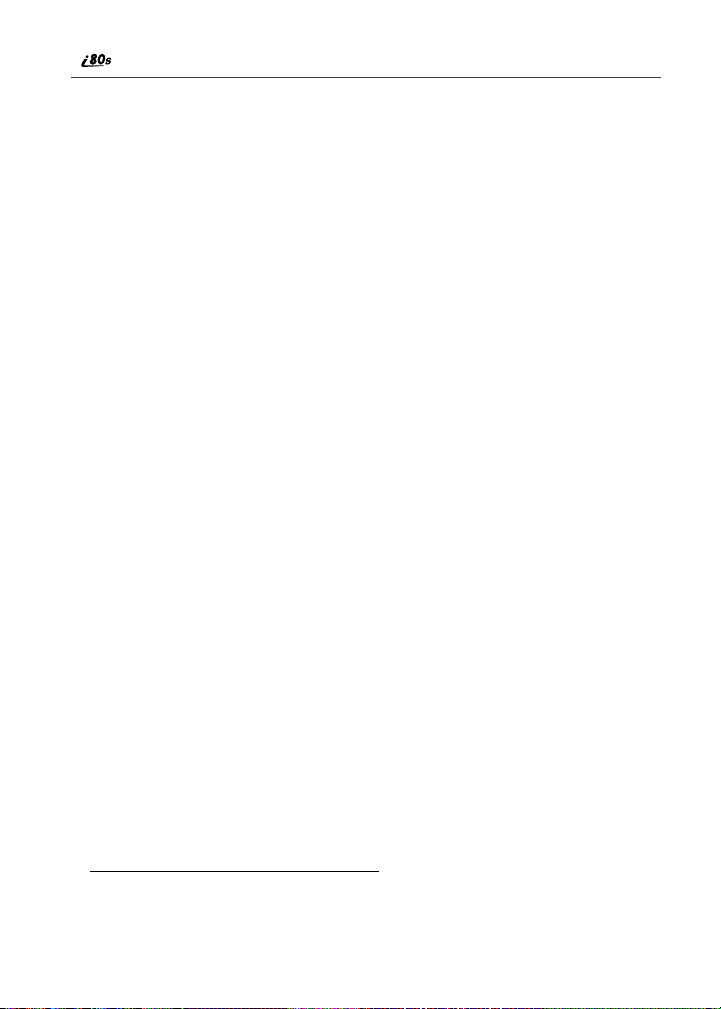
9. Use your wireless phone to help others in emergencies. If you see an auto
accident, crime in progress or other serious emergency where lives are in
danger, call 9-1-1 or other local emergency number, as you would want
others to do for you.
*
10. Call roadside assistance or a special non-emergency wireless assistance
number when necessary. If you see a broken-down vehicle posing no serious hazard, a broken traffic signal, a minor traffic accident where no one
appears injured, or a vehicle you know to be stolen, call roadside assistance
or other special non-emergency wireless number.
1
1. Wherever wireless phone service is available.
www.motorola.com/iden
12
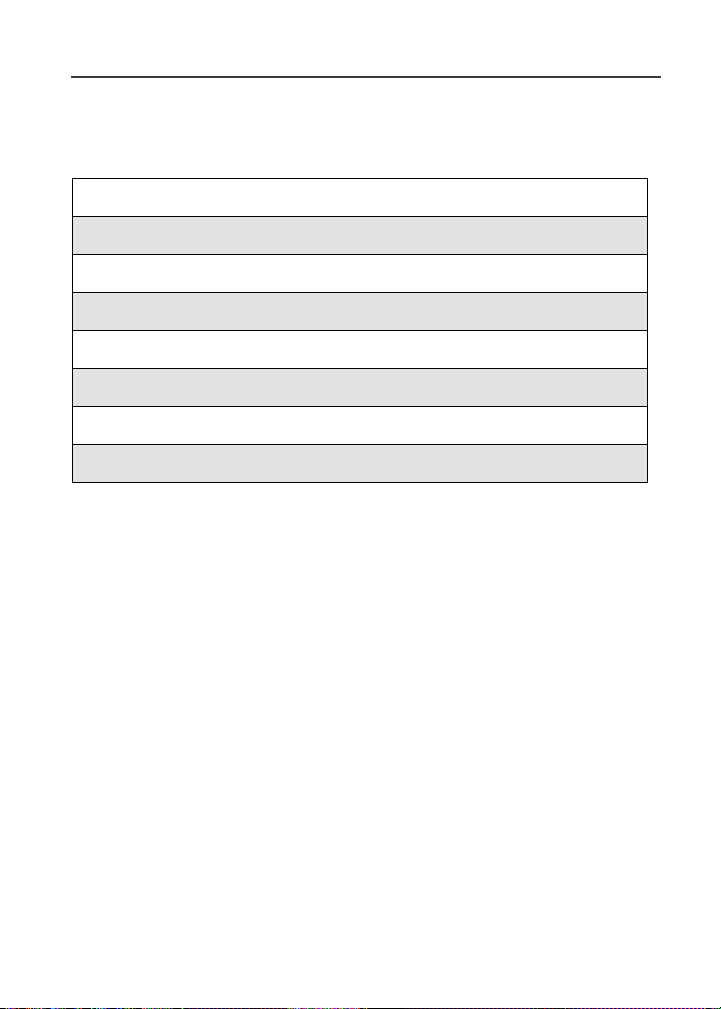
Getting Started
This section includes:
i80s Phone Features Page 14
Battery Page 14
Turning Your i80s Phone On/Off Page 18
Turning Your i80s Phone On/Off Page 18
Security Features of the i80s Phone Page 19
Status of Your i80s Phone Page 29
My Information Page 30
Using T9 Text Input Page 31
13
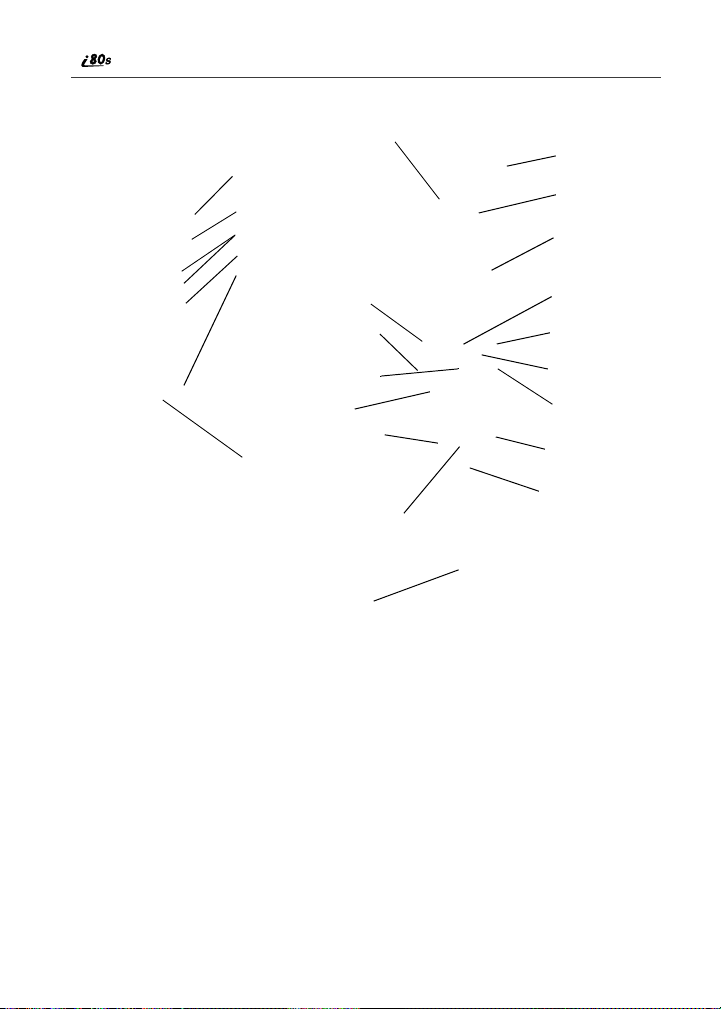
i 80s Phone Features
Rubber Overmold
Power Button/Status Light
Speaker Key
Volume Control Buttons
Push-To-Talk Button (PTT)
Headset Jack
End/Home Key
4-Way Navigation Key
End/Home Key
Punctuation Key
Back Key/Pause Dialing
Overmolded
SIDE VIEW
Battery Cover for
High Performance
Battery
Next Word Key/International
Plus Dialing
Option Key
BOTTOM VIEW
FRONT VIEW
Accessory Connector
Antenna
Earpiece
Display
Menu Key
Option Key
Photosensor
Send Key
AlphaNumeric
Keypad
Microphone
Battery
Your i55sr phone comes with a Lithium Ion battery. After attaching the battery,
you must charge it before you use it for the first time. See “Charging Lithium
Ion Batteries” on page 142 for the charging times for your phone’s battery. The
first time you charge your phone’s battery, charge for 30 minutes more than the
time shown on page 142. After the initial charging, the battery can be charged in
the time shown on page 142.
Remove the battery from the protective plastic safety tray provided in the
original packaging. When the battery is not attached to the phone store it in the
original tray.
www.motorola.com/iden
14
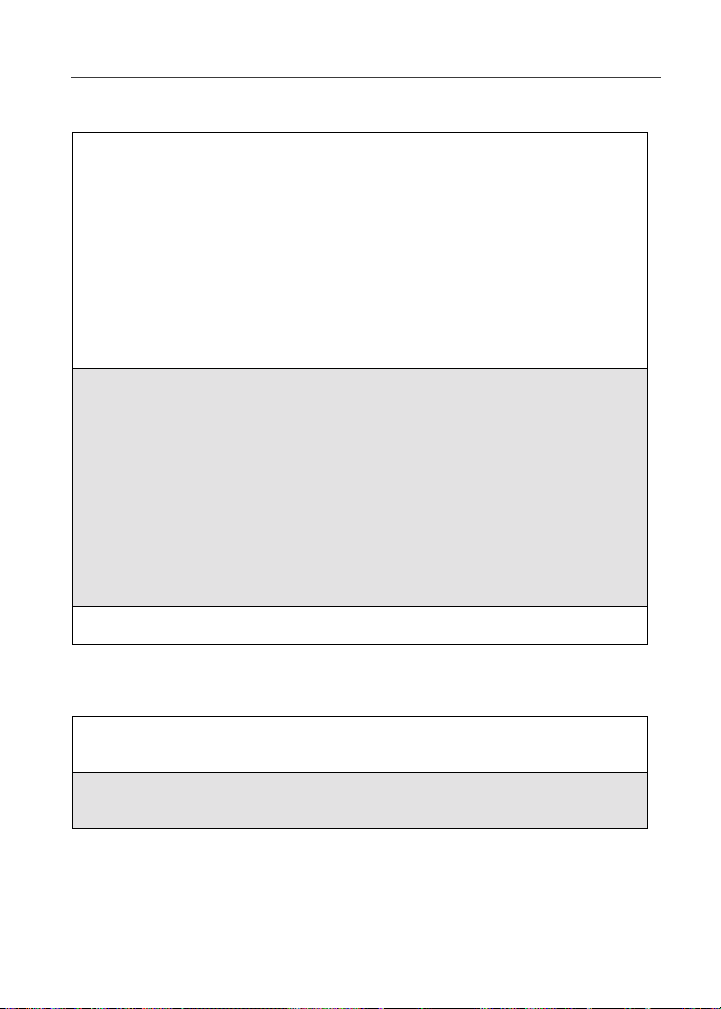
Attaching the Battery
1
Remove the battery cover located on the back of the phone by pressing
the battery cover release button and sliding the battery cover away from
the antenna.
2
Insert the top of the battery into the battery area. Press down on the
bottom of the battery to secure it.
3
Replace the battery cover and push forward until you hear a click.
Battery
Detaching the Battery
1
Ensure that the phone is powered off before attempting to detach the
battery.
2
Press the battery cover release button and slide the battery cover away
from the antenna.
15
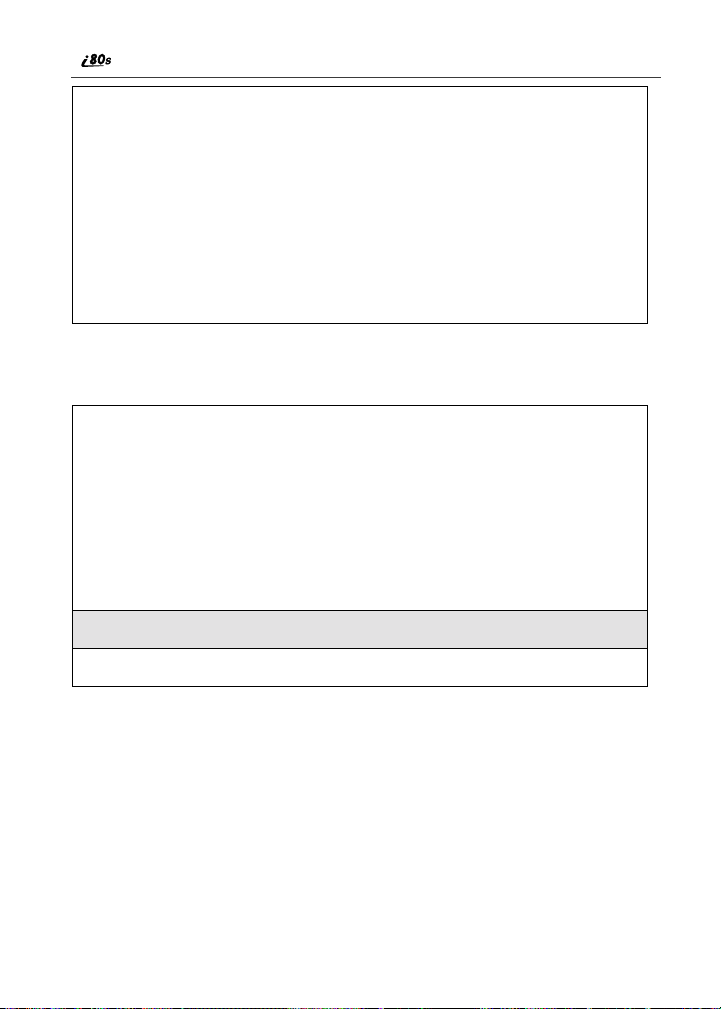
3
Remove the battery by pushing the battery toward the antenna and
lifting it out of the phone.
Charging the Battery
1
With your phone’s keypad facing up, plug the
charger’s accessory connector into the left side of
the accessory connector on the bottom of the phone.
2
If the charger has folding electrical prongs, flip open the prongs.
3
Plug the charger into an electrical outlet.
Your phone’s screen backlight will remain lit while the battery is charging.
www.motorola.com/iden
16
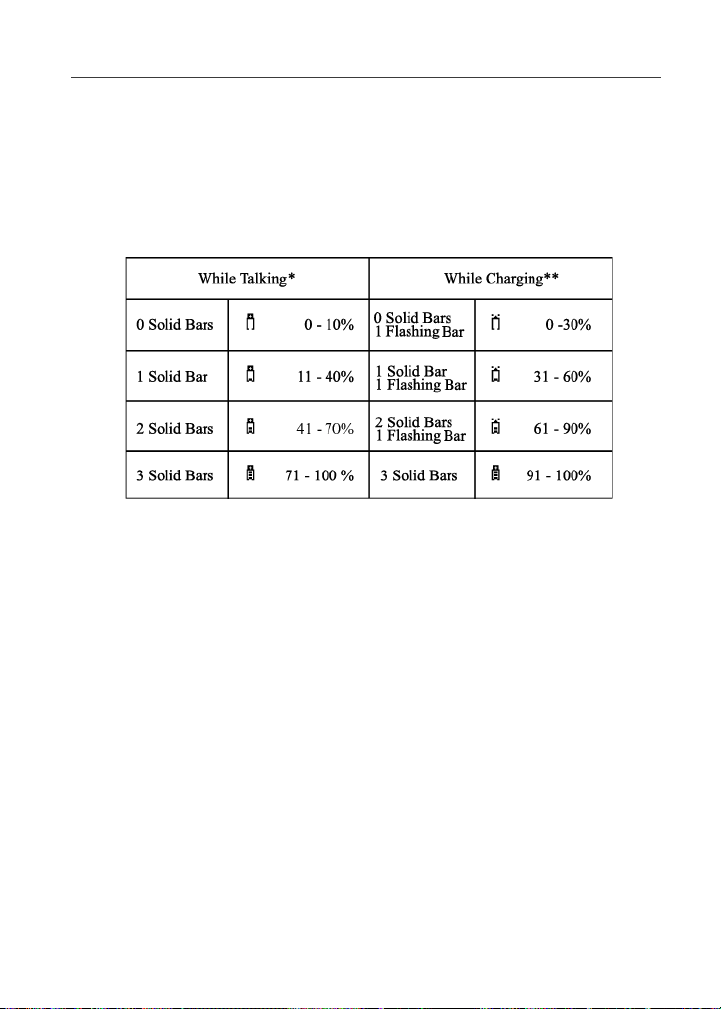
Battery
Battery Charging Status
The battery strength indicator icon found on your phone’s display screen shows
the charge amount remaining in the battery. Refer to Battery Charging, Table 1
Table 1: Battery Charging
3
4
5
6
* A short, chirp-like sound indicates a low battery. This indicates that you have
approximately five minutes of talk time remaining.
* * A complete charge consists of 3 solid bars (non-flashing) while connected to any
charger.
NOTE: During the charging process, the battery icon will be flashing. In
addition, when the battery is fully charged, the battery icon will
show a fully charged battery.
6
17
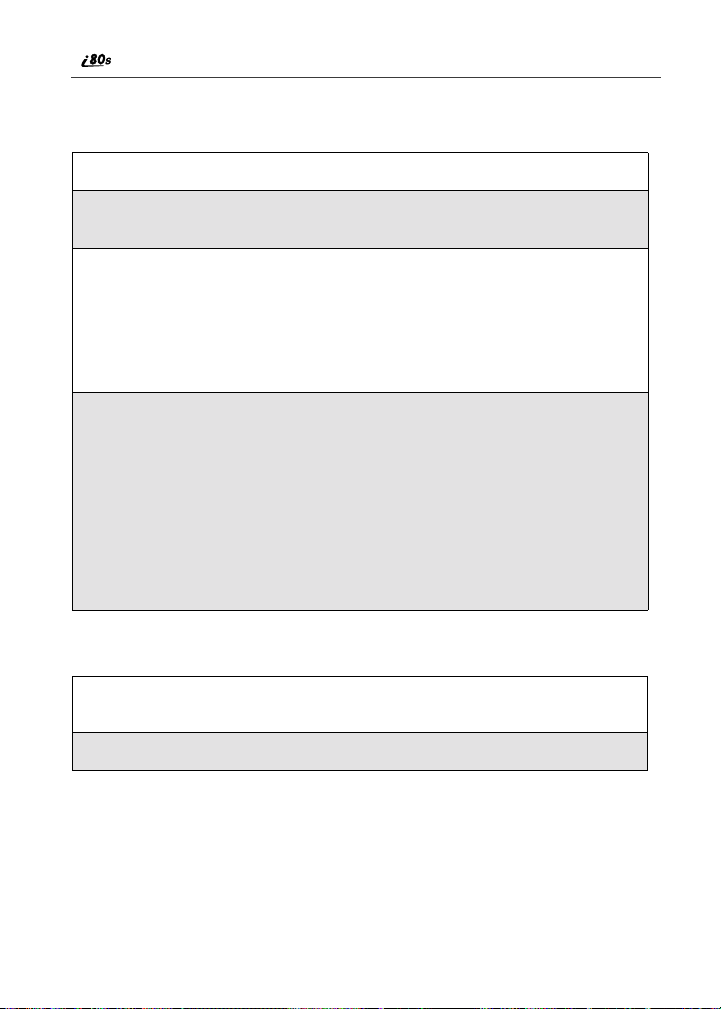
Turning Your i80s Phone On/Off
To power the phone on:
1
For optimal signal strength, extend the antenna.
2
Press and hold p at the top of the phone until the status light glows red
and a tone briefly sounds.
3
When the Enter SIM PIN Code screen displays, enter your SIM PIN.
(For more information see “SIM Card Personal Identification Number
(PIN)” on page 19.)
NOTE: The default SIM card PIN is 0000. It is recommended that you
change your PIN to prevent fraudulent use of the SIM card
(see “Changing the PIN” on page 20).
4
Press B under OK.
As your phone connects to the network,
you will see a welcome message and a
connecting message. When the Ready
screen appears on the display, you are
ready to use your i55sr phone!
A
To power the phone off:
1
Press and hold p on the top of the phone until you see the message
Powering Off.
2
Push down the antenna.
www.motorola.com/iden
18
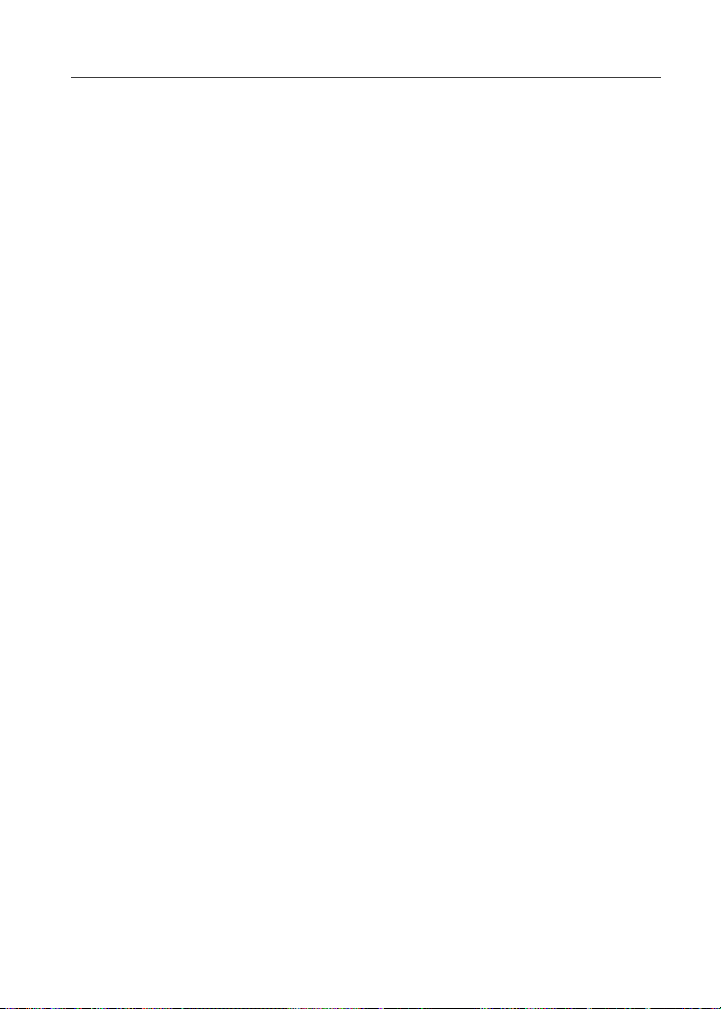
Security Features of the i80s Phone
Security Features of the i80s Phone
The i55sr phone comes with two levels of security protection:
• SIM Card
• Keypad Lock
Your phone comes with a built-in level of security protection through the use of
the SIM (Subscriber Identity Module) card. The SIM card stores all your
Phonebook information. Since this information is stored on the SIM card, not in
your phone itself, you can remove the information by removing the SIM card.
The SIM card is located in the SIM Card Holder on the back of the phone,
underneath the battery. You can verify that the SIM card is in place by removing
the battery and viewing the SIM card through the SIM card cover.
See “Removing/Inserting the SIM Card” on page 24 for information on locating
the SIM card. If there is no SIM card in your phone, notify your sales
representative.
NOTE: Except for making emergency calls, your phone will not
function without the SIM card.
SIM Card Personal Identification Number (PIN)
To prevent unauthorized use of your phone, your SIM card is protected by a
PIN. Each time the phone is powered on, you must enter your PIN. You can
change or disable your PIN if desired.
NOTE:Disabling your PIN enables anyone to use your phone. If you
disable your PIN, you must still keep the SIM card in the phone
to make calls.
Entering the PIN
By default, your phone is set to require you to
enter a PIN.
NOTE: Your default SIM card PIN is: 0000.
It is recommended that you
change your PIN to prevent
fraudulent use of the SIM card
(see “Changing the PIN” on page
20).
P
19
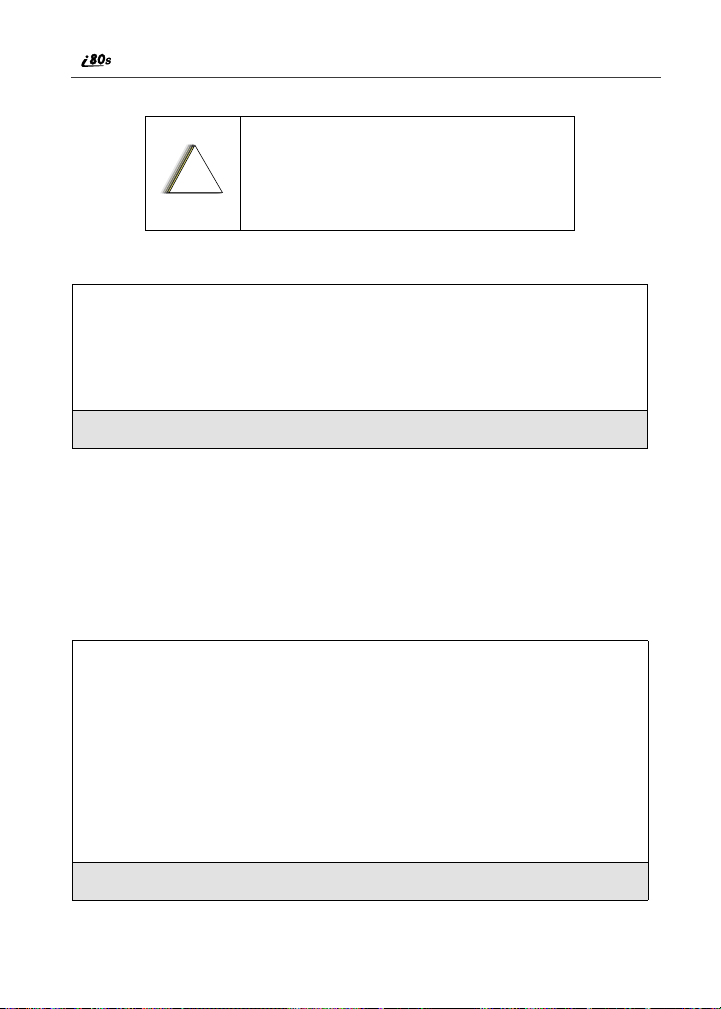
Incorrectly entering your PIN three times
causes the SIM card to be blocked. To
unblock your SIM card, you must contact
!
C a u t i o n
1
From the Enter SIM PIN screen, enter your four- to eight-digit PIN.
An asterisk appears for each character entered.
NOTE: Other than emergency dialing, you will be unable to use any
of the phone functions, including receiving phone calls, until
you enter the PIN.
2
Press B under OK.
If you enter an incorrect PIN, the message SIM PIN incorrect: Try again
appears on your phone’s screen. After three consecutive incorrect attempts, the
SIM card is blocked. The phone does not allow you to attempt to enter your PIN
again, even after powering the phone off and back on. If this happens, see
“Unblocking the PIN” on page 21.
Changing the PIN
1
At the Ready screen, press m and then
press R to scroll to Settings.
your service provider. For more
information, see “Unblocking the PIN” on
page 21.
2
Press B under SELECT. The Settings screen displays.
www.motorola.com/iden
20
B
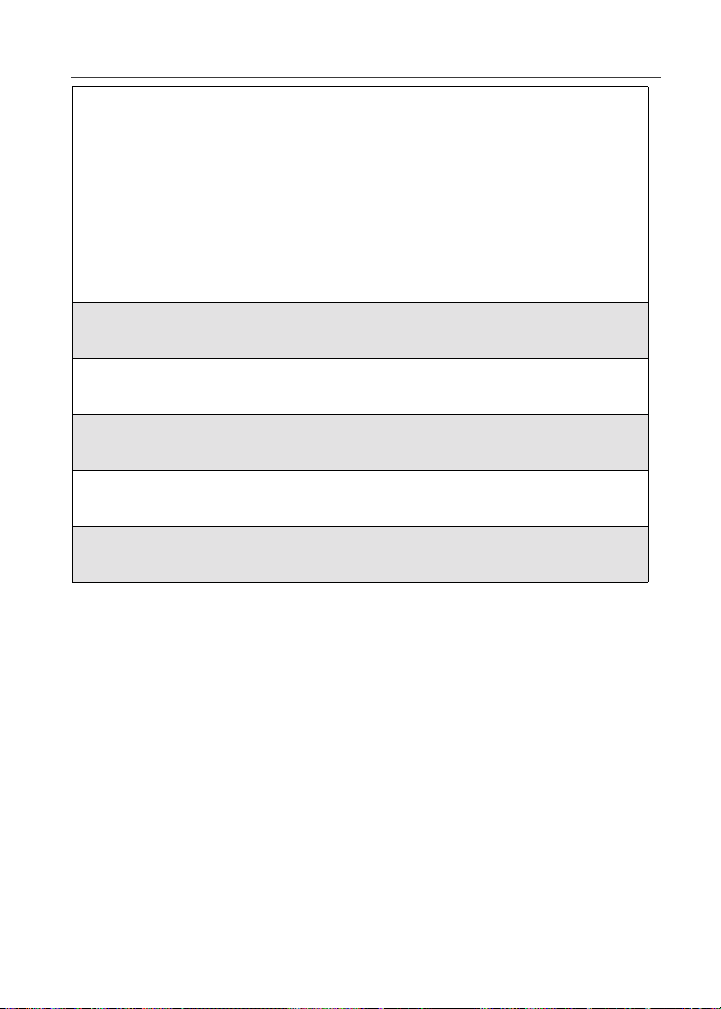
Security Features of the i80s Phone
3
Press R to scroll to Security. Press B
under SELECT to access the Security
screen.
C
4
At the Security screen, press R to scroll to New Passwords. Press B
under SELECT to access the New Passwords screen.
5
At the New Passwords screen, press R to scroll to SIM PIN and press
B under SELECT.
6
At the Enter Old SIM PIN Code screen, enter the current SIM PIN
and press B under OK.
7
At the Enter New SIM PIN Code screen, enter the new 4- to 8-digit
SIM PIN and press B under OK.
8
At the Re-enter New SIM PIN Code screen, re-enter the new SIM PIN
to confirm, and press B under OK.
Unblocking the PIN
If you forget your PIN and unsuccessfully enter it three times, access to your
phone will be blocked.
NOTE:Before you begin, obtain the PIN Unblocking Key (PUK) code
from your service provider, then read and understand the PIN
unblocking sequence. In entering the key press sequence, each
key press must occur within 5 seconds of the prior key press.
21
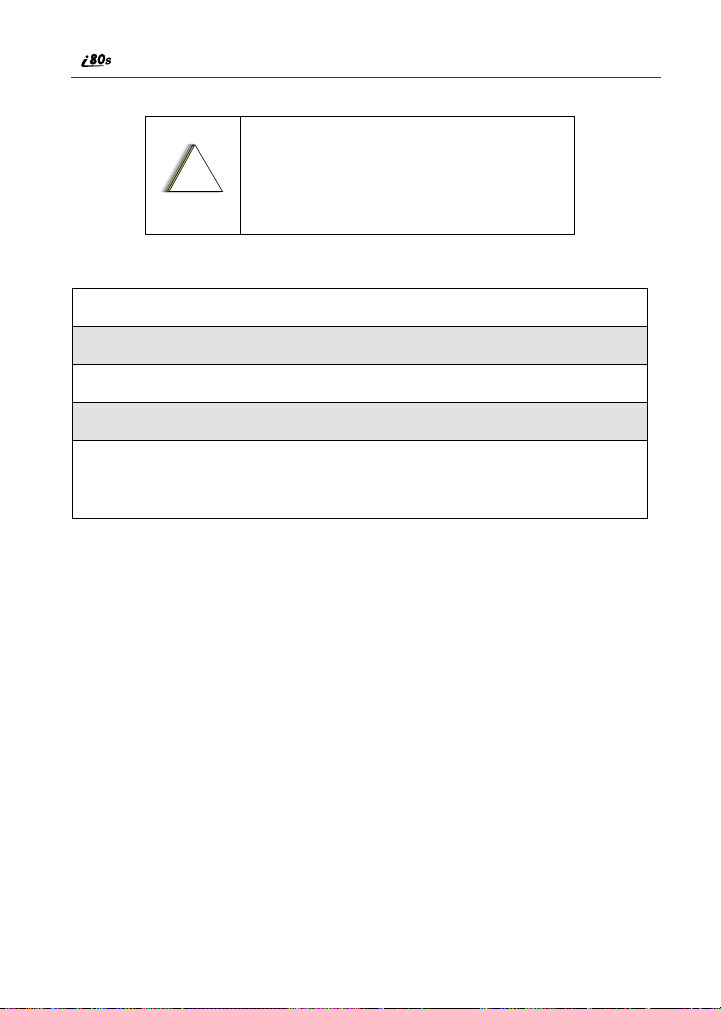
If you unsuccessfully enter the PUK code
ten times, the SIM card is permanently
blocked and must be replaced. If this
!
C a u t i o n
To unblock the PIN:
1
Press * * 0 5s.
2
Enter the PUK code.
3
Press s.
4
Enter a new 4- to 8-digit SIM PIN and press s.
5
Re-enter your SIM PIN and press s.
If you entered the codes properly, the SIM Unlocked screen displays.
Disabling/Enabling the PIN Requirement
When the PIN requirement is enabled, you are
prompted to enter your PIN each time you turn
on your phone. Until a valid PIN is entered, you
can use the phone only to make emergency calls.
After the PIN is accepted, the phone registers on
the network and the Ready screen displays.
When the PIN requirement is disabled, the phone
can be used without entering a PIN.
happens, all data will be lost. You will get a
message to contact your service provider. If
the SIM card is blocked, the i55sr phone only
allows outgoing Emergency calls.
P
22
www.motorola.com/iden
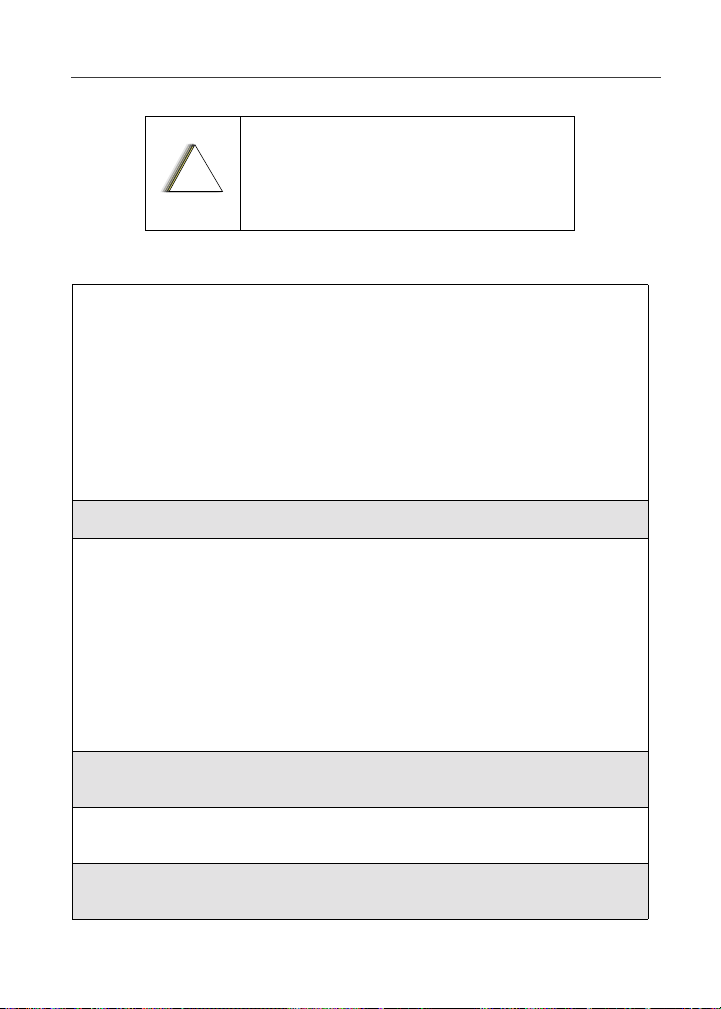
Security Features of the i80s Phone
If you disable the PIN requirement, you
remove protection of personal data on your
SIM card. Anyone can then use your phone
!
C a u t i o n
1
At the Ready screen, press mand then
press R to scroll to Settings.
2
Press B under SELECT. The Settings screen displays.
3
Press R to scroll to Security. Press B
under SELECT to access the Security
screen.
and access your personal data.
B
C
4
At the Security screen, press R to scroll to SIM PIN. Press B under
SELECT to access the SIM PIN screen.
5
Press R to scroll to On or Off. On enables the SIM PIN requirement;
Off disables the SIM PIN requirement. Press B under SELECT.
6
At the Verify SIM PIN Code screen, enter the current SIM PIN and
press B under OK.
23
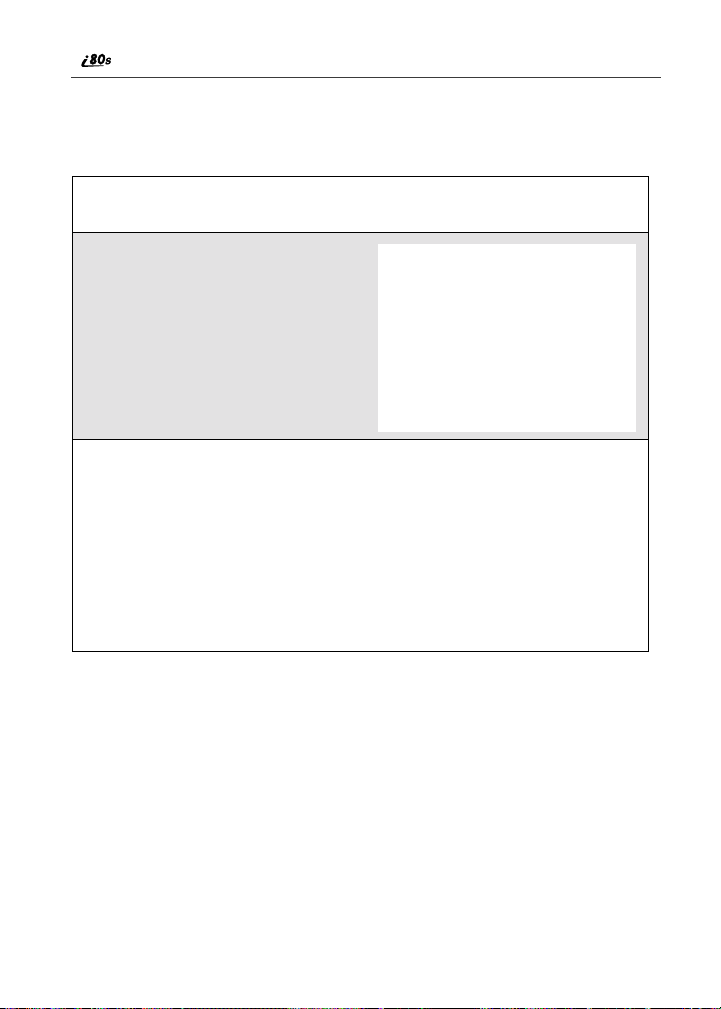
Removing/Inserting the SIM Card
NOTE: To avoid loss or damage, do not remove your SIM card unless
absolutely necessary.
1
With phone powered off, remove the battery cover and battery. See
“Detaching the Battery” on page 15.
2
With the antenna facing away
from you, and the back of the
phone exposed and facing up,
locate the SIM cover and gently
push it forward.
3
Lift the SIM cover up.
24
www.motorola.com/iden
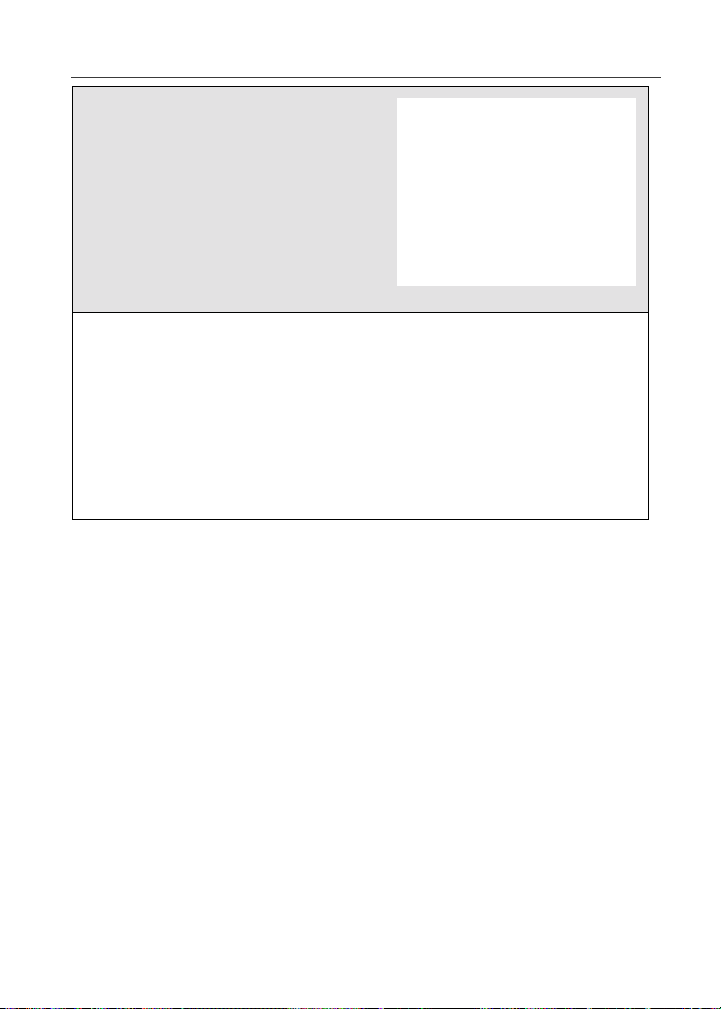
Security Features of the i80s Phone
4
To remove the SIM card, very
carefully lift it out of its holder. Do
not touch the gold-colored areas of
the SIM card.
NOTE: Protect the SIM card as you
would any delicate object.
When the SIM card is not in
the phone, you should
store it in something
protective, such as a
mailing envelope.
5
To insert the SIM card, very
carefully place it in its holder with
the gold contact side facing down
and the cut corner on the card
properly aligned with the cut corner
of the holder.
Close the SIM card cover and slide
it down until you hear a click.
Keypad Lock
The i55sr phone includes a Keypad Lock feature that enables you to quickly
lock the phone’s keypad to avoid inadvertently pressing keys or placing calls.
Once Keypad Lock is activated, you can only perform the following tasks:
• Turn your phone on and off
• Unlock the keypad
• Receive incoming calls, messages, and alerts.
NOTE: Emergency calls cannot be placed while Keypad Lock is
activated.
Before locking your phone’s keypad, you may want to read this entire section to
learn how to respond to incoming calls, messages, and alerts.
25
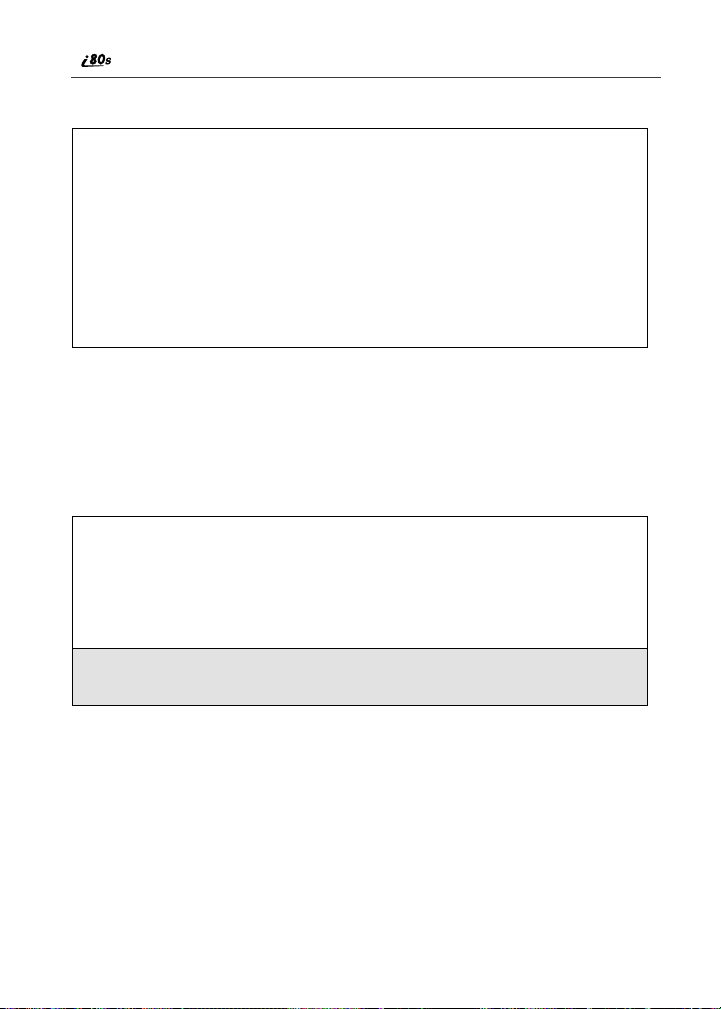
Activating Keypad Lock
From the Ready screen, press m then
*. The message Keypad Locked
displays on your phone.
D
Whenever a key is pressed while in Keypad Lock mode, the unlock instructions
display briefly.
Receiving Incoming Calls
When you receive an incoming phone call (see “Receiving a Phone Call” on
page 64), Keypad Lock is temporarily disabled.
1
Press B under YES or press s to answer the call.
Or,
Press A under NO or press e to send the call to Voice Mail and
reactivate Keypad Lock.
2
When you end the call, the Recent Calls list appears. Press e to
reactivate Keypad Lock and return to the Ready screen.
26
www.motorola.com/iden
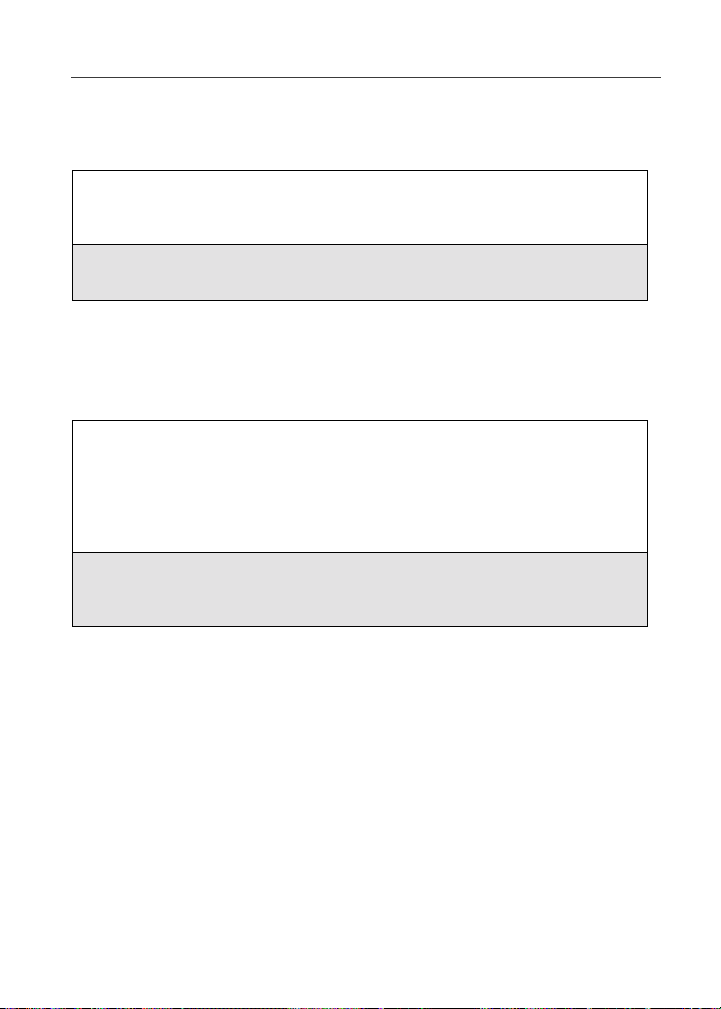
Security Features of the i80s Phone
Receiving Private Calls
When you receive an incoming Private call, Talkgroup call, or call alert (see
“Private Call” on page 85), Keypad Lock is temporarily disabled.
1
Press and hold the Push-To-Talk (PTT) button on the side of the phone.
Begin talking after the phone emits a chirping sound. Release the PTT
button to listen.
2
When you end the call, the Recent Calls list appears. Press e to
reactivate Keypad Lock and return to the Ready screen.
Receiving New Voice Mail
When you receive new Voice Mail (see “Voice Mail” on page 78), Keypad
Lock is temporarily disabled.
1
When New VoiceMail Message displays, press A under EXIT to
return to the Ready screen and reactivate Keypad Lock.
Or,
Press B under CALL to access Voice Mail.
2
Once you have finished, press e to exit Voice Mail. The Recent Calls
list displays. Press e to reactivate Keypad Lock and return to the
Ready screen.
27
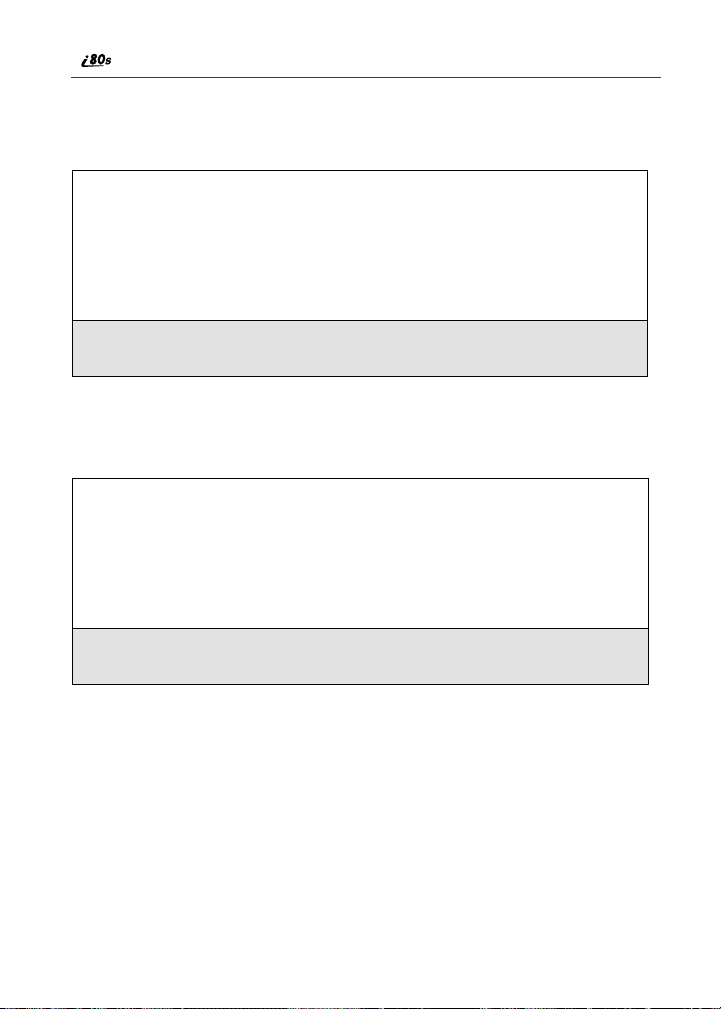
Receiving New Text Messages
When you receive new Text Messages (see “Text and Numeric Messaging” on
page 81), Keypad Lock is temporarily disabled.
1
When New Text Message displays, press A under EXIT to return to
the Ready screen and reactivate Keypad Lock.
Or,
Press B under READ to read the message. Press B under SAVE or
DELETE.
2
Once you have finished, press A under EXIT to reactivate Keypad
Lock return to the Ready screen.
Receiving New Net Mail
When you receive new Net Mail, Keypad Lock is temporarily disabled.
1
When New Browser Message displays, press A under EXIT to return
to the Ready screen and reactivate Keypad Lock.
Or,
Press B under GOTO. Press A under View. Press A under OK or
Reply.
2
Once you have finished, press e until you reactivate Keypad Lock
return to the Ready screen.
28
www.motorola.com/iden
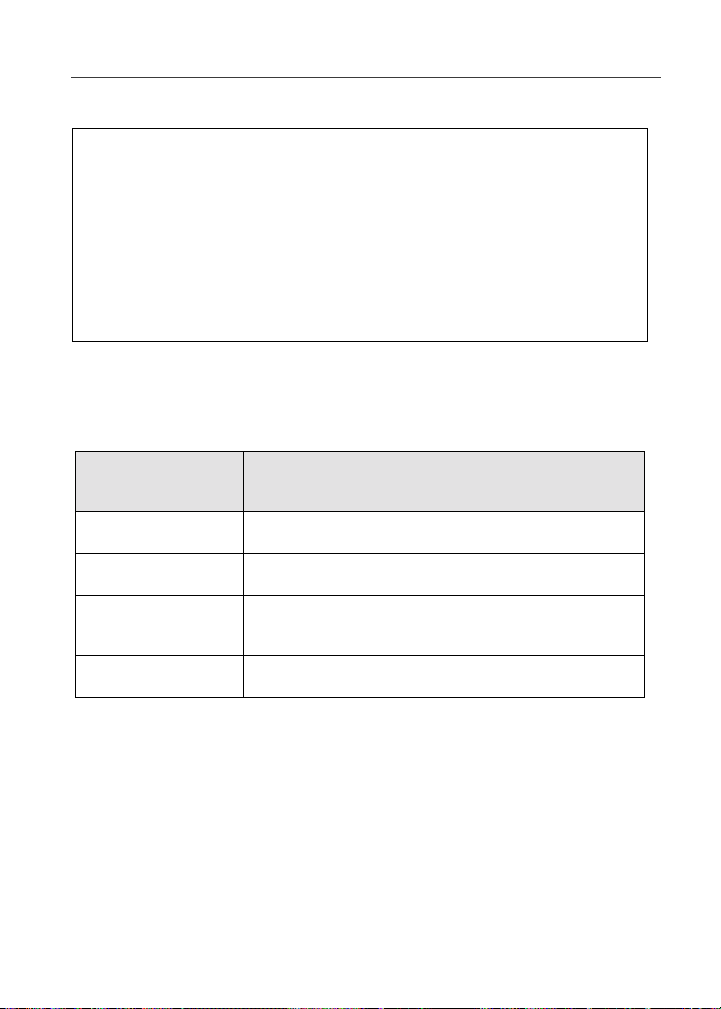
Status of Your i80s Phone
Deactivating Keypad Lock
From the Ready screen, press m then
*. The message Keypad Unlocked
displays briefly.
E
Status of Your i80s Phone
Your i55sr phone has a status light that displays around the power button. The
status light indicates the status of your connection.
Status Light
Indicator
Flashing Red Signing on to the network. Please wait.
Solid Red No service or out of coverage area.
Flashing
Green
Solid Green In use
i80s Phone Status
In service/Ready to use.
.
29
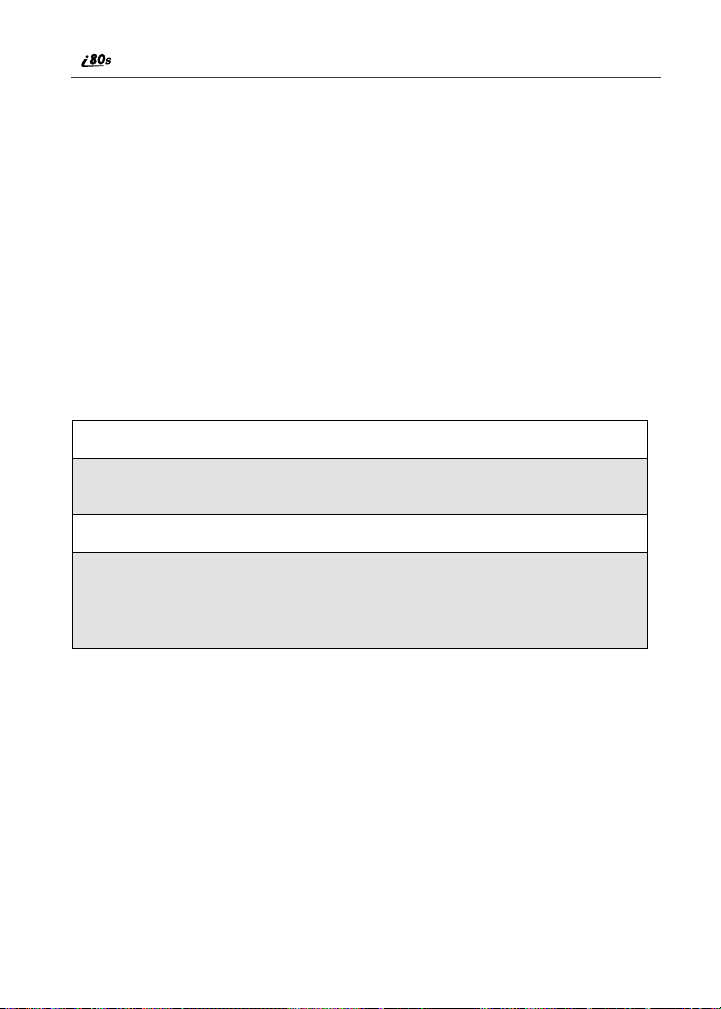
My Information
You can select My Info from the main menu to display or edit the following:
• Name — enter your name in this field.
• Private ID — your Private ID is displayed in this field. Your Private ID is
the number that others use to contact you using Private calls.
• Phone Numbers of Lines 1 and 2 — your phone’s numbers are displayed in
these fields. You can edit the phone numbers displayed on the My
Information screen, but this does not change your phone numbers.
• IP Addresses — these fields display the IP addresses you use to access the
Internet with your phone.
• Circuit Data Number (Ckt) — your circuit data number is in this field.
Viewing/Editing My Information
1
From the Ready screen, press m.
2
Press R to scroll to My Info. Press B under SELECT. The My
Information screen displays.
3
Use S to scroll through the fields.
4
To edit the displayed information, press B under CHANGE. Edit
information as desired, and press B under OK to save the changes.
To return to the Ready screen, press A under EXIT.
30
www.motorola.com/iden
