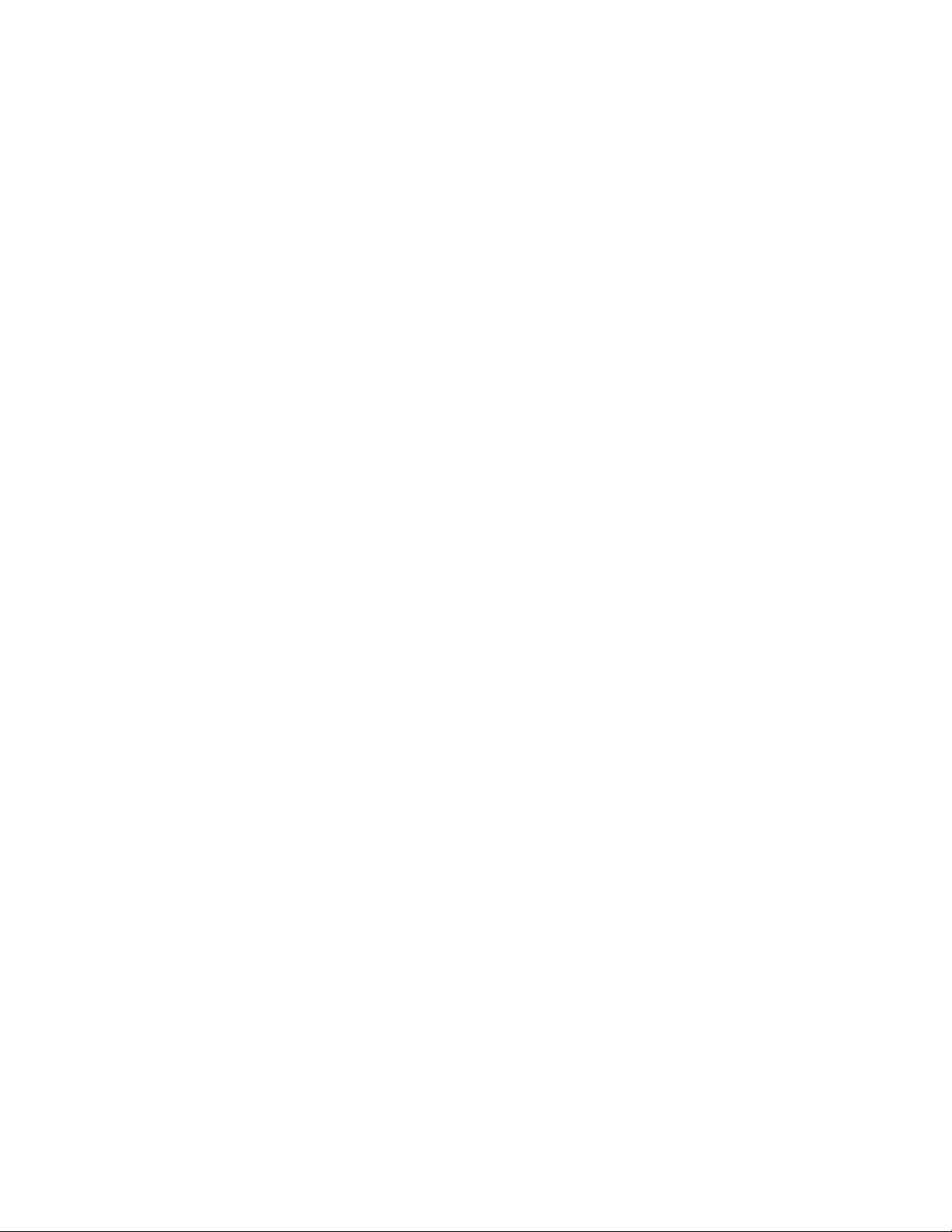
Motorola
iDEN
Digital Multi-Service Data Capable Phone
®
i2000plus User’s Guide
@NTN9487A@
NTN9487A
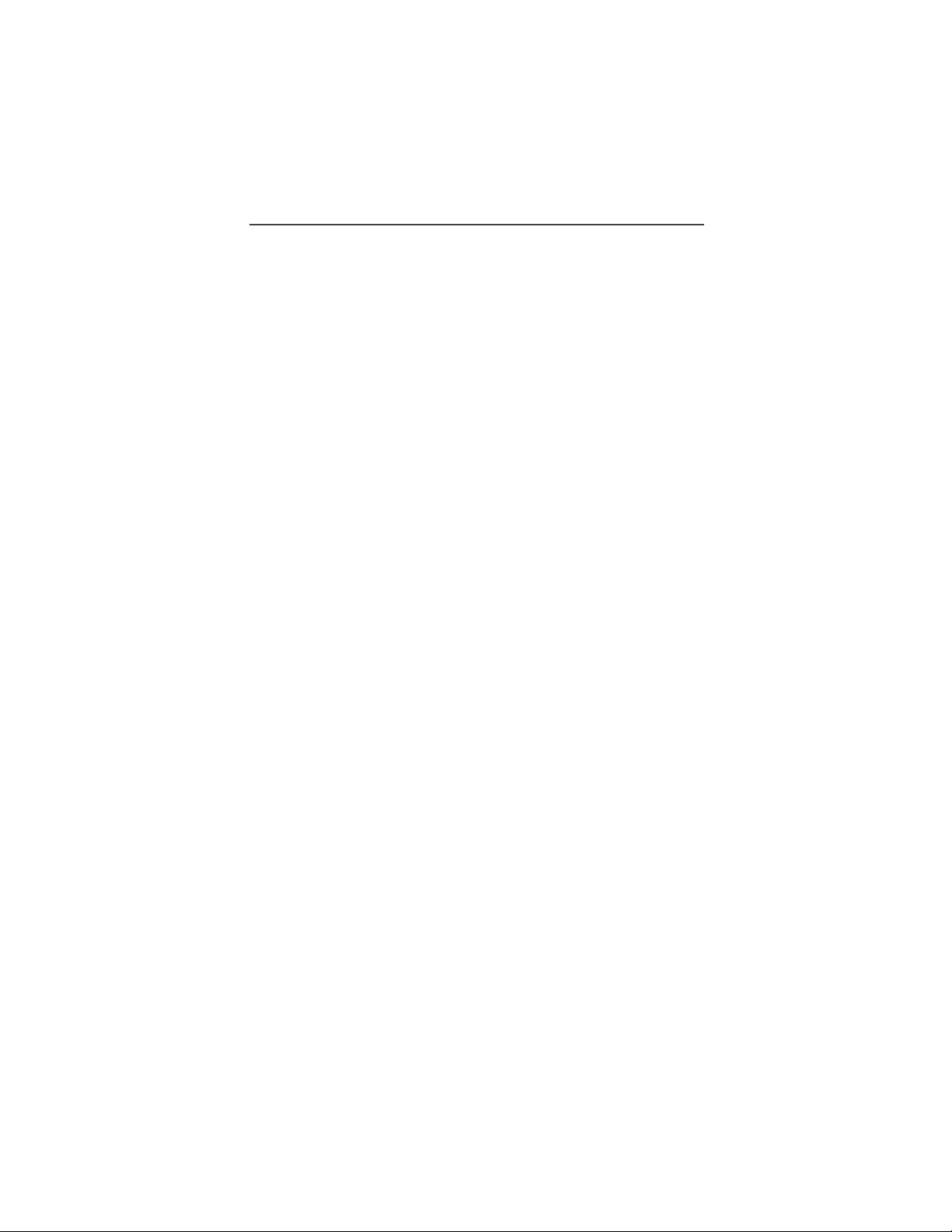
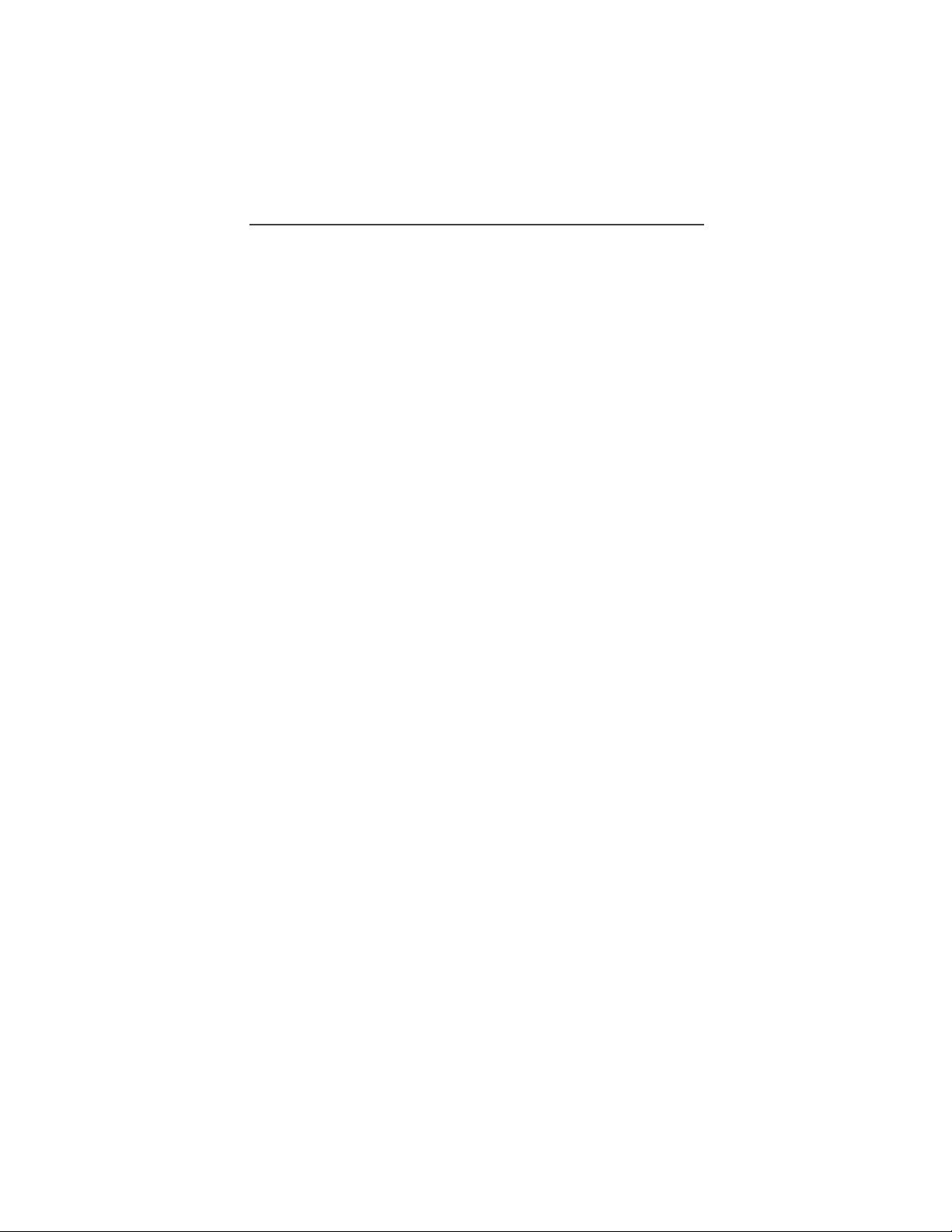
Patent and Trademark Information
Patent and Trademark Information
This product is protected under one or more of the following patents:
4817157, 4896361, 4857928, 5041793, 5060294, 5066923, 5134718, 5140156,
5239963, 5257411, 5287387, 5265219, 5289504, 5316168, 5317247, 5338396,
5389927, 5406588, 5424921, 5457376, 5460906, 5551063, 5557079, 5596487,
5615412, 5638403, 5559468, 5469465, 5170413, 5140615, 5519730, 5241544,
5584059, 5574992, 5396656, 5487091, 5533004, 5299199, 5343499, 5369501,
5509031, 5515379, 5528723, 5598417, 5066923, 5241650, 5278833, 5359696,
5548631, 5410632, 5440582, 5457735, 5457818, 5471670, 5477550, 5481537,
5566181, 5229767, 5208804, 5295140, 5381449, 5440590, 5467398, 5490230,
5620242, 5623523, 5655913, 5715240, 5771440, 5854578, 5675281, 5721787,
5729539, 5788523, 5869204, 5911124, 5946620, 5949774, 5949821, 5951317,
5987332, 6002948
Additional patents are pending.
MOTOROLA, the stylized M logo, and all other trademarks indicated as such
herein are trademarks of Motorola, Inc. ®Reg. U.S. Pat. & Tm. Off.
Manufactured under one or more of the U.S. patents listed in the User’s Guides.
T9 is a trademark owned by Tegic Communications, Inc.
All other trademarks mentioned in this manual are trademarks of their respective
companies.
© Copyright 2000, Motorola, Inc. All rights reserved.
i
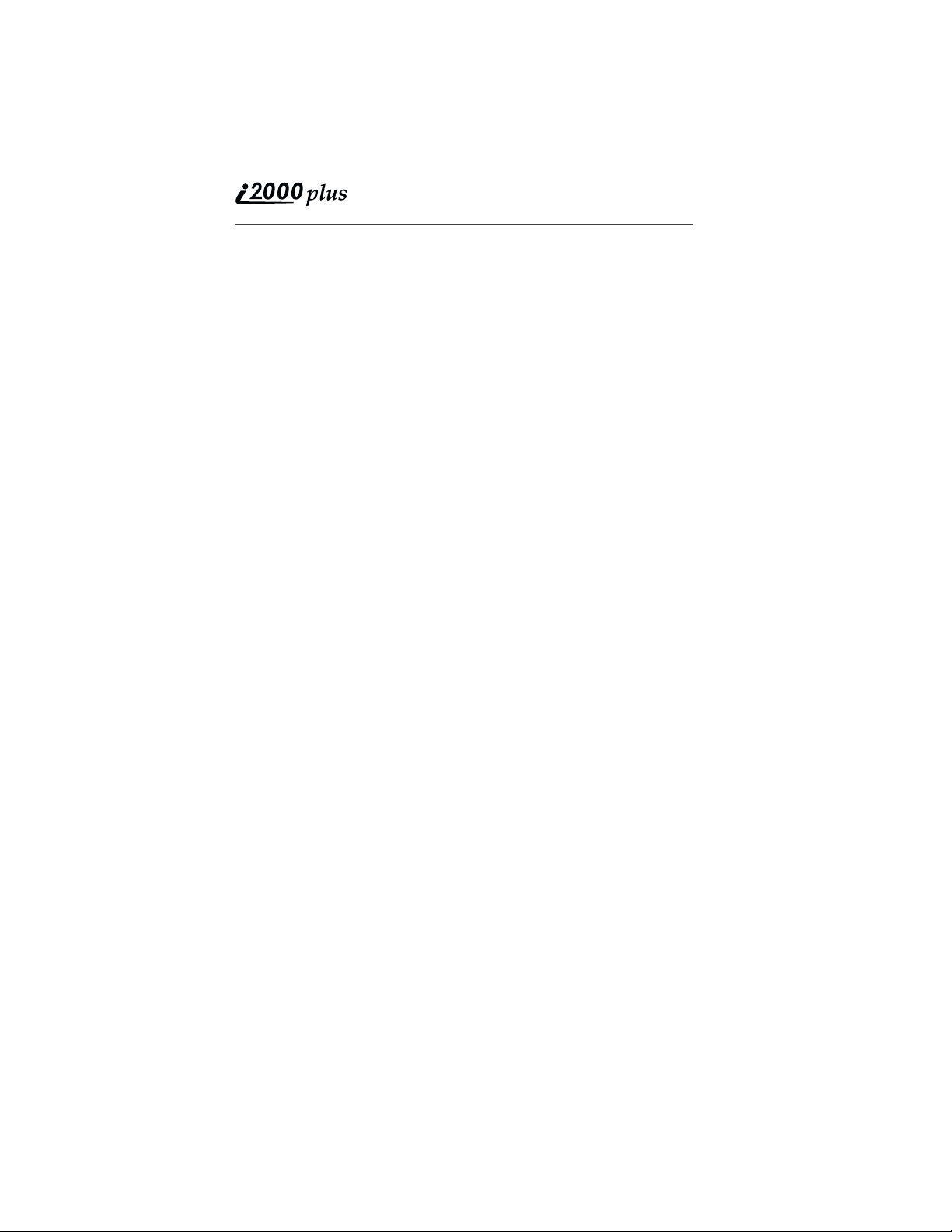
ii
www.motorola.com
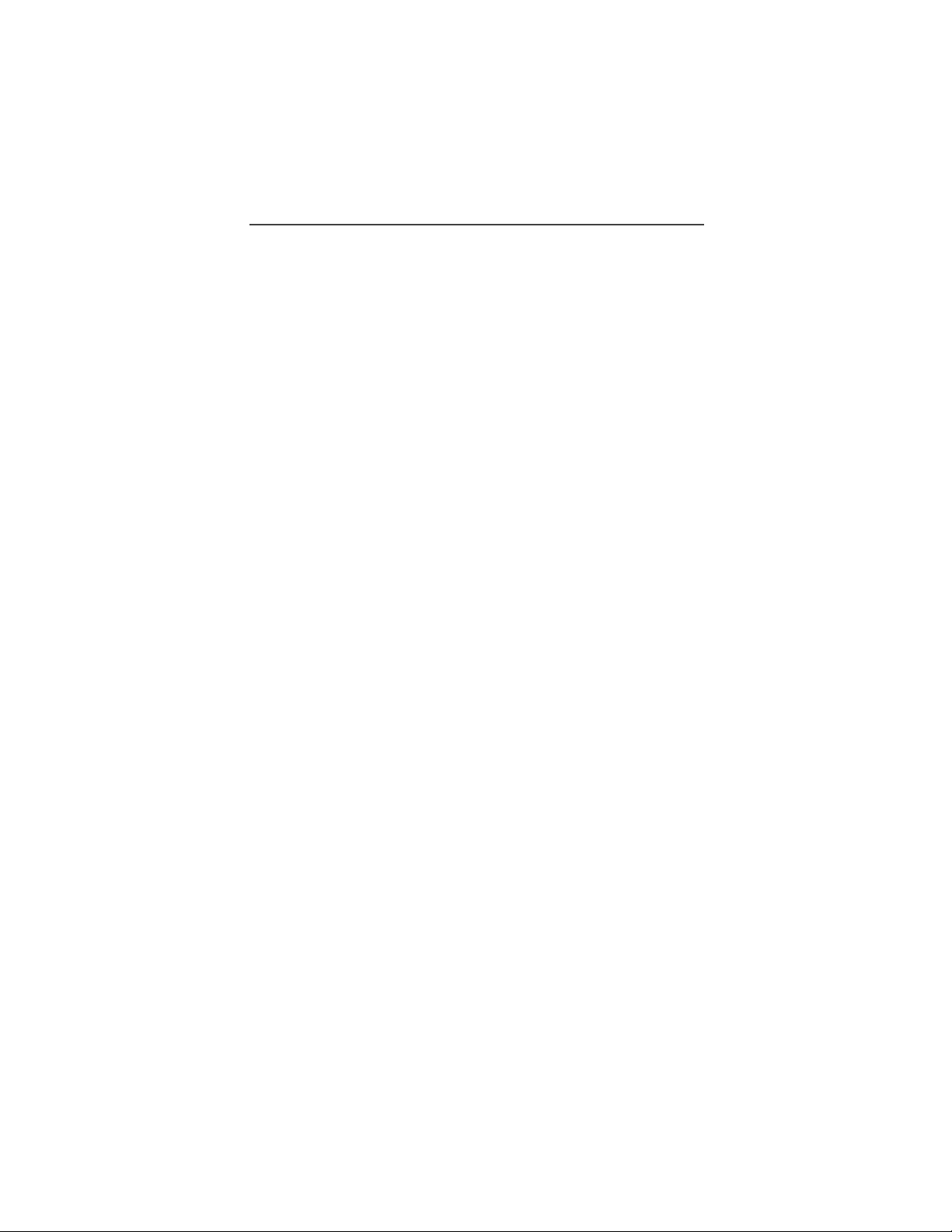
Contents
Contents
CONTENTS
Patent and Trademark Information............................ i
Wireless Phone Safety Tips....................................... viii
Welcome ....................................................................... 11
Setting Up Your i2000plus Phone for Use................................ 12
TTY Access............................................................................... 12
Large Print Manuals.................................................................. 12
Features of Your i2000plus Phone ........................................... 13
Inserting the SIM Card.............................................................. 15
Charging and Attaching the Battery.......................................... 16
Turning On Your i2000plus Phone........................................... 17
Light Sensor .............................................................................. 18
SIM Card PIN ........................................................................... 19
Entering the PIN................................................................... 19
Unblocking the PIN.............................................................. 19
Changing the PIN ................................................................. 20
Disabling the PIN Requirement............................................ 21
Enabling the PIN Requirement............................................. 21
Keypad Lock ............................................................................. 22
Display Icons............................................................................. 22
About Modes and Menus .......................................................... 23
Setting the Time and Date......................................................... 24
Changing the Display Language............................................... 25
Selectable Backlight Timer....................................................... 26
Making Phone Calls .................................................... 27
International Phone Calls Using Plus Dialing...................... 27
Inserting Pauses into Phone Numbers.................................. 27
Using Other Dialing Methods................................................... 27
Scroll..................................................................................... 28
Speed Dial ............................................................................ 28
Name Search......................................................................... 28
Last Number Redial.............................................................. 28
Turbo Dial® ......................................................................... 28
Automatic Redial.................................................................. 29
Emergency Dial.................................................................... 29
Hands-Free Speakerphone ........................................................ 29
Receiving a Phone Call ............................................................ 30
iii
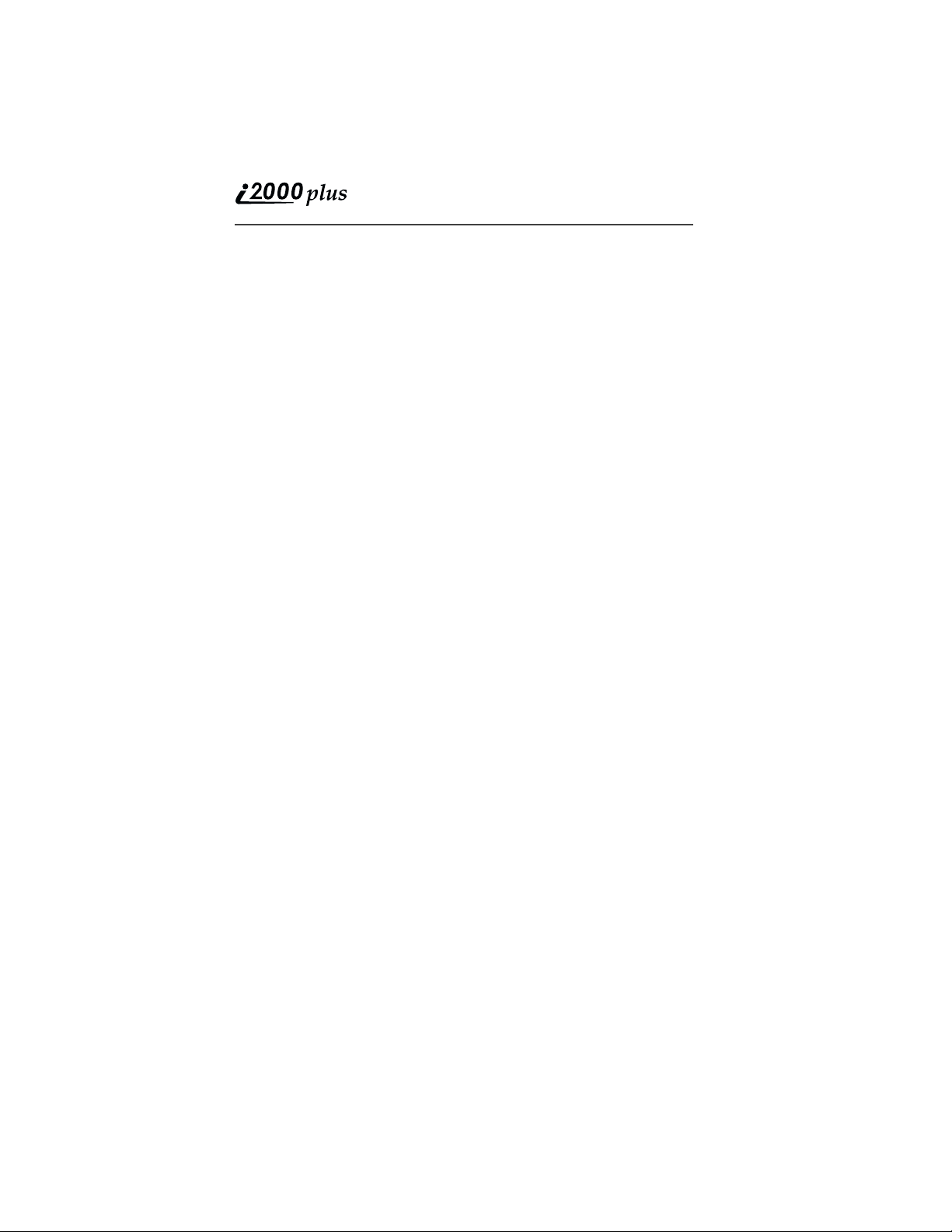
Missed Call Indicator................................................................ 30
What Is My Phone Number?..................................................... 31
VibraCall® Alert....................................................................... 31
Selecting VibraCall Alert for All Incoming Calls
and Messages........................................................................ 32
Selecting VibraCall Alert for Individual Services................ 32
Setting the Ringer Volume........................................................ 33
Selecting a Ring Style ............................................................... 33
Additional Call Services ............................................. 35
Call Forwarding ........................................................................ 35
Unconditional Call Forwarding............................................ 35
Conditional Call Forwarding................................................ 36
Call Waiting .............................................................................. 37
Call Hold ................................................................................... 37
3-Way Calling ........................................................................... 37
Call Barring............................................................................... 38
Barring Incoming Calls ........................................................ 38
Barring Outgoing Calls......................................................... 39
Viewing Call Barring Status................................................. 40
Changing Your Call Barring Passcode................................. 40
Alternate Phone Line (iDEN Only) .......................................... 41
Setting the Active Line......................................................... 41
Receiving a Call ................................................................... 41
Receiving a Call on Your Alternate Line............................. 42
Phone Only Mode (iDEN Only) ............................................... 42
Creating, Editing, and Using Stored Lists................ 44
Combined Phone Number and Private ID List..................... 44
Pre-Pend Feature ....................................................................... 44
Last 10 Calls Received and Sent Lists ................................. 48
Quickstore of Phone Numbers.............................................. 49
Traveling Between Systems........................................ 51
Searching for a Network....................................................... 51
Storing Your Preferred List of Networks............................. 52
Storing New Networks to Your Known List ............................ 53
Making Private Calls (iDEN Only) ........................... 55
Receiving a Private Call............................................................ 55
Private/Group Mode Speaker.................................................... 56
Call Alert................................................................................... 56
iv
www.motorola.com
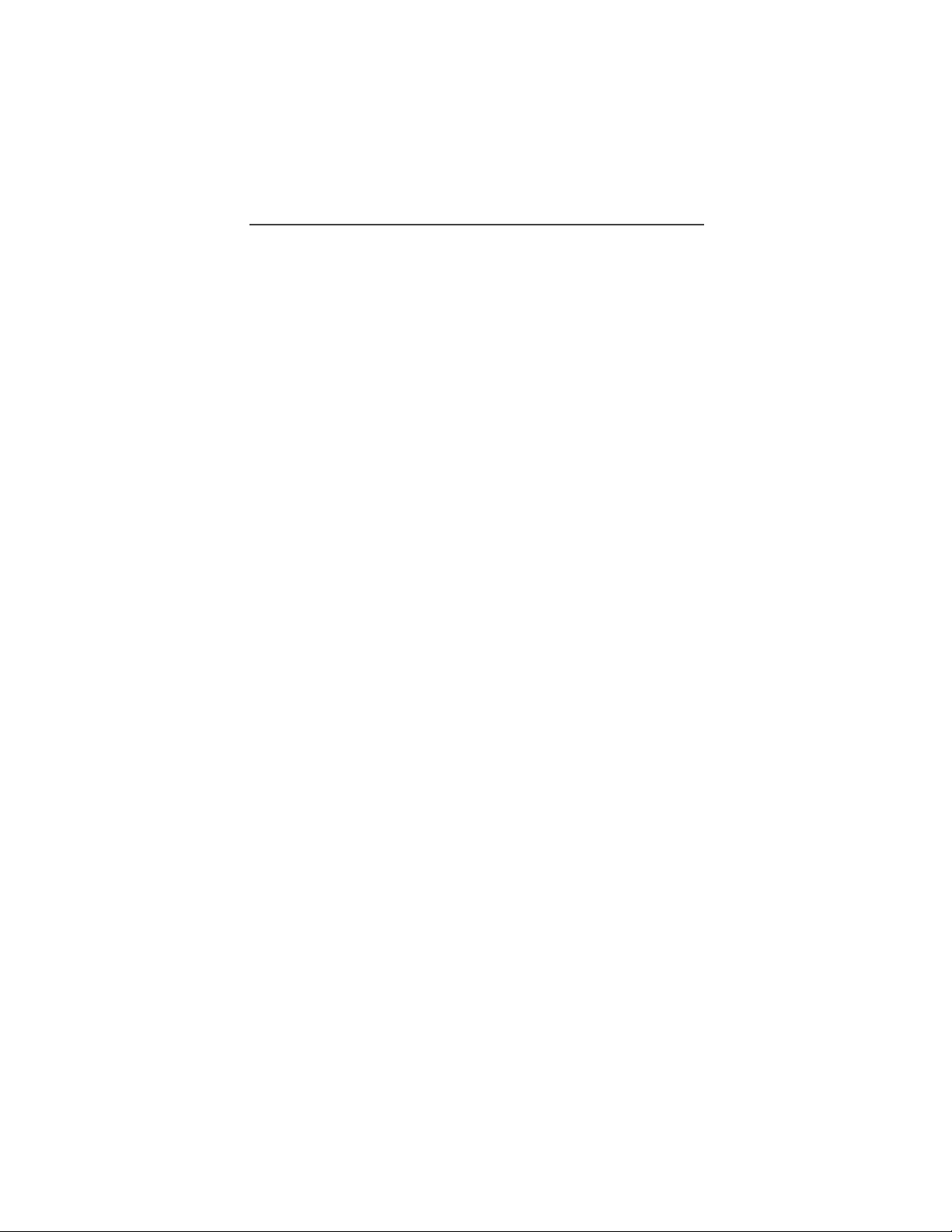
Contents
Sending a Call Alert ............................................................. 56
Receiving a Call Alert .......................................................... 56
Call Alert Queuing ............................................................... 57
Clearing or Queueing a Call Alert........................................ 57
Responding to a Queued Call Alert...................................... 57
Quickstore of Private IDs.......................................................... 57
Viewing Your Private ID .......................................................... 58
Making Group Calls (iDEN Only) ............................. 59
Receiving a Group Call............................................................. 59
Adding and Storing a Talkgroup............................................... 59
Area Selection ........................................................................... 60
Private/Group Mode Speaker.................................................... 60
Using Mail Services. .................................................... 61
Net Mail .................................................................................... 61
Voice Mail................................................................................. 62
Alert Receipt ............................................................................. 63
Message Mail ............................................................................ 63
Saving and Erasing Mail ...................................................... 64
Auto Call Back ..................................................................... 64
Mail Memory Full ................................................................ 64
Using Your Phone as a Modem .................................. 65
Setting Programming Menus...................................... 66
About Status Messages................................................ 73
Accessories.................................................................... 75
Leather Carry Case.................................................................... 75
Batteries ............................................................................... 75
Charging Lithium Ion Batteries............................................ 75
Battery Operating Instructions ............................................. 76
Travel Charger .......................................................................... 76
Using the Travel Charger ..................................................... 77
Travel Charger Operating Specifications ............................. 77
Vehicular Battery Charger ........................................................ 77
Using the Vehicular Battery Charger ................................... 78
Removing the Vehicular Battery Charger............................ 78
Vehicular Battery Charger Operating Specifications........... 79
Desktop Dual-Pocket Charger .................................................. 79
Charging a Battery................................................................ 79
v
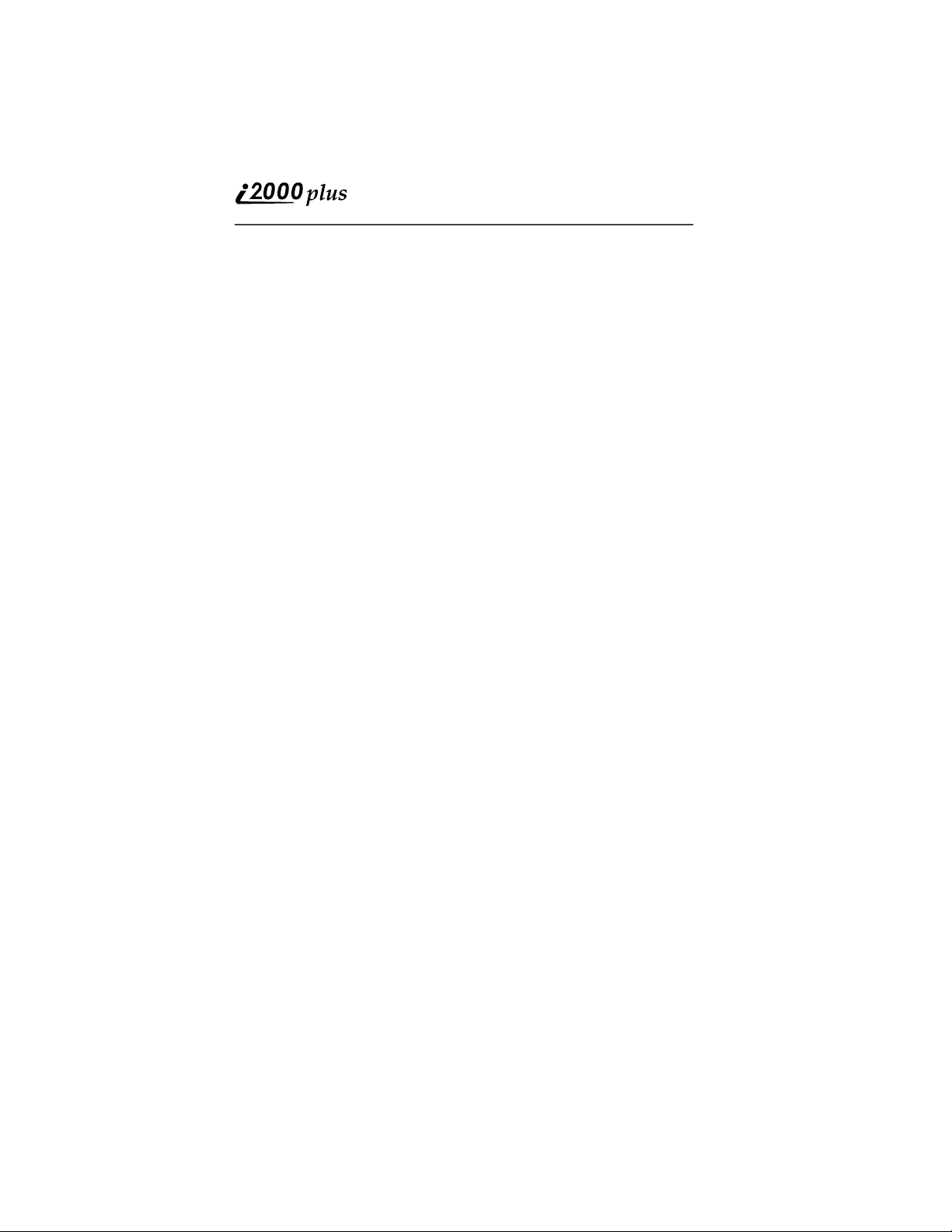
Audio Adapter........................................................................... 80
Using the Audio Adapter...................................................... 80
Attaching/Detaching the Earpiece Microphone ................... 80
Removing the Audio Adapter.............................................. 80
Hands-Free Car Kit .................................................... 81
Using the Hands-Free Car Kit................................................... 82
Dash Mount Holder................................................................... 83
Using the Dash Mount Holder.............................................. 84
Safety and General Information................................ 85
RF Operational Characteristics ................................................. 85
Exposure To Radio Frequency Energy..................................... 85
Portable Radio Product Operation and EME Exposure ............ 86
Antenna Care........................................................................ 86
Phone Operation ................................................................... 86
Two-way radio operation ..................................................... 86
Body-worn operation............................................................ 86
Data operation ...................................................................... 86
Approved Accessories.......................................................... 87
Electro Magnetic Interference/Compatibility ........................... 87
Facilities ............................................................................... 88
Aircraft ................................................................................. 88
Medical Devices........................................................................ 88
Pacemakers ........................................................................... 88
Hearing Aids......................................................................... 88
Other Medical Devices ......................................................... 88
Use While Driving .................................................................... 89
Operational Warnings................................................ 90
For Vehicles Equipped with an Air Bag ................................... 90
Potentially Explosive Atmospheres .......................................... 90
Blasting Caps and Areas ........................................................... 90
Operational Cautions ................................................. 91
Antennas.................................................................................... 91
Batteries .................................................................................... 91
Cleaning and Drying Considerations........................................ 91
Accessory Safety Information.................................... 93
Limited Warranty Motorola Communication Products
(U.S.)............................................................................. 95
vi
www.motorola.com
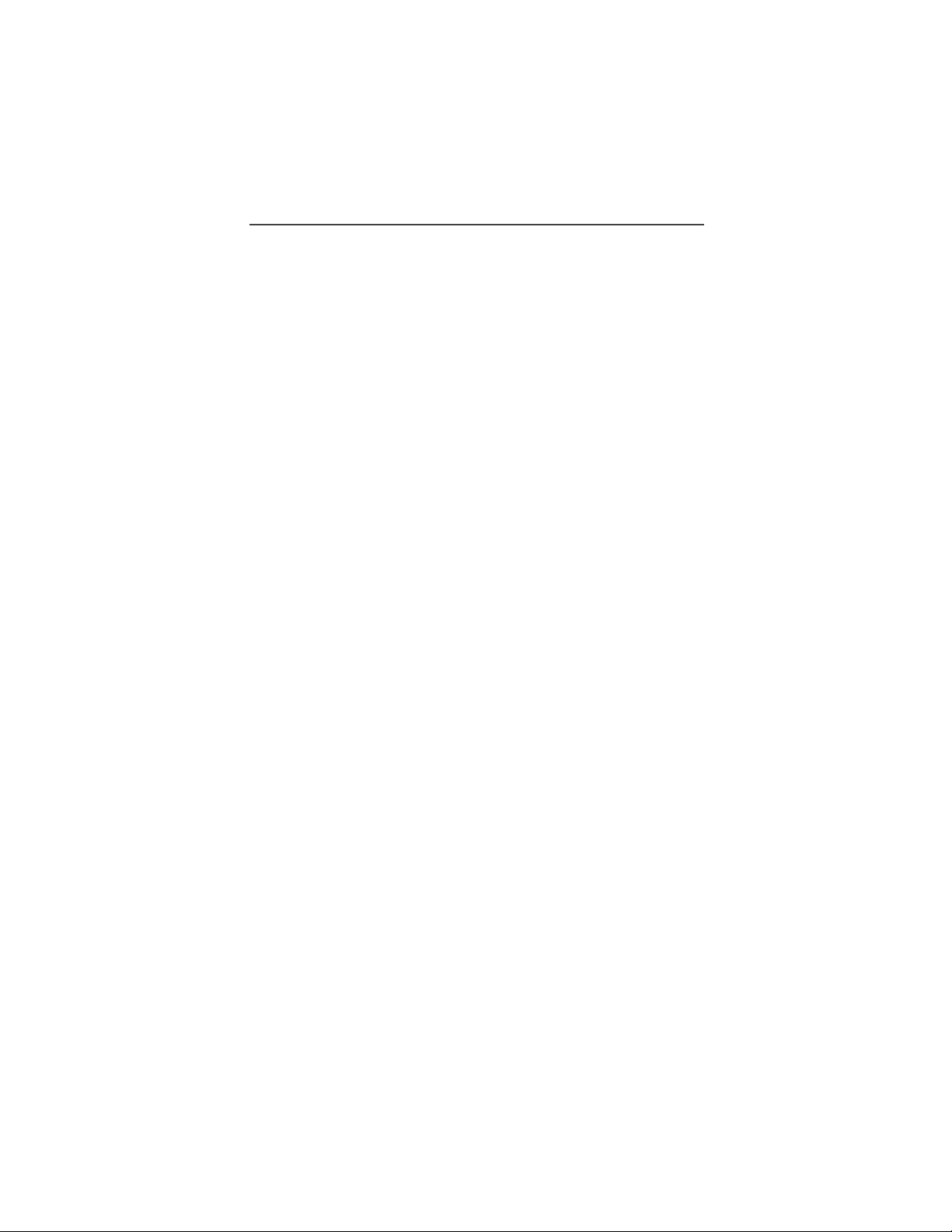
Contents
Limited Warranty Motorola Communication Products
(international) .............................................................. 99
Owner’s Information................................................. 103
Private Number Directory .................................................. 104
Talkgroup Directory ........................................................... 104
European Union Directives Conformance
Statement.................................................................... 105
Index ............................................................................107
vii
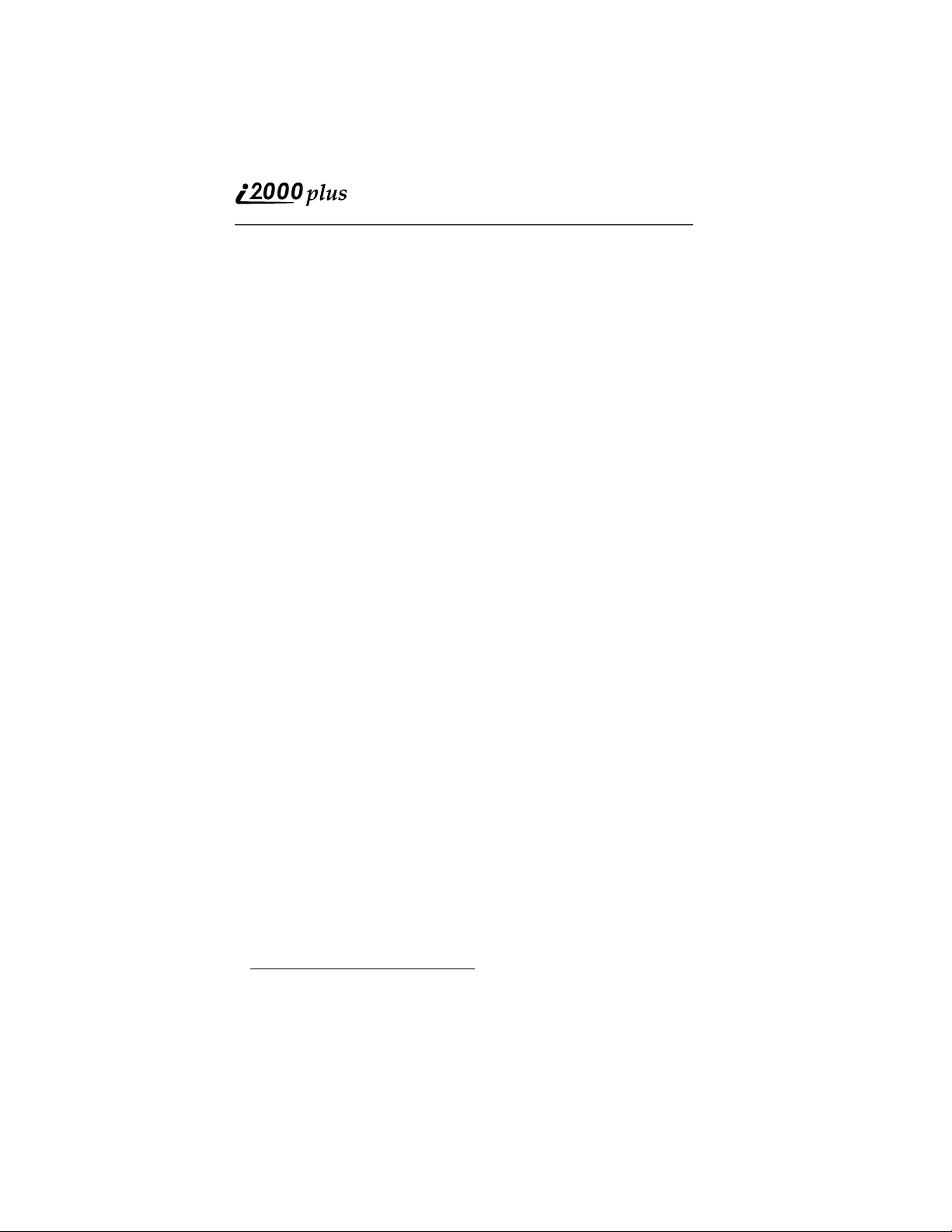
Wireless Phone Safety Tips
“Safety is your most important call!”
Your Motorola wireless telephone gives you the powerful ability to
communicate by voice--almost anywhere, anytime, wherever wireless phone
service is available and safe conditions allow. But an important responsibility
accompanies that benefits of wireless phones, one that every user must uphold.
When driving a car, driving is your first responsibility. If you find it necessary to
use your wireless phone while behind the wheel of a car, practice good common
sense and remember the following tips:
1. Get to know your Motorola wireless phone and its features such as speed
dial and redial. If available, these features help you to place your call without taking your attention off the road.
2. When available, use a hands-free device. If possible, add an additional
layer of convenience to your wireless phone with one of the many Motorola Original hands-free accessories available today.
3. Position your wireless phone within easy reach. Be able to access your
wireless phone without removing your eyes from the road. If you receive
an incoming call at an inconvenient time, if possible, let your voice mail
answer it for you.
4. Let the person you are speaking with know you are driving; if necessary,
suspend the call in heavy traffic or hazardous weather conditions. Rain,
sleet, snow, ice, and even heavy traffic can be hazardous.
5. If you receive an incoming call at an inconvenient time do not take notes or
look up phone numbers while driving. Jotting down a “to do” list or going
through your address book takes attention away from your primary responsibility--driving safely.
6. Dial sensibly and assess the traffic; if possible, place calls when you are not
moving or before pulling into traffic. Try to plan calls when your car will
be stationary. If you need to make a call while moving, dial only a few
numbers, check the road and your mirrors, then continue.
7. Do not engage in stressful or emotional conversations that may be distracting. Make people you are talking with aware you are driving and suspend
conversations which have the potential to divert your attention away from
the road.
8. Use your wireless phone to call for help. Dial 9-1-1 or other local emer-
gency number in the case of fire, traffic accident or medical emergencies.
9. Use your wireless phone to help others in emergencies. If you see an auto
accident, crime in progress or other serious emergency where lives are in
danger, call 9-1-1 or other local emergency number, as you would want
others to do for you.
*
*
* Wherever wireless phone service is available.
viii
www.motorola.com
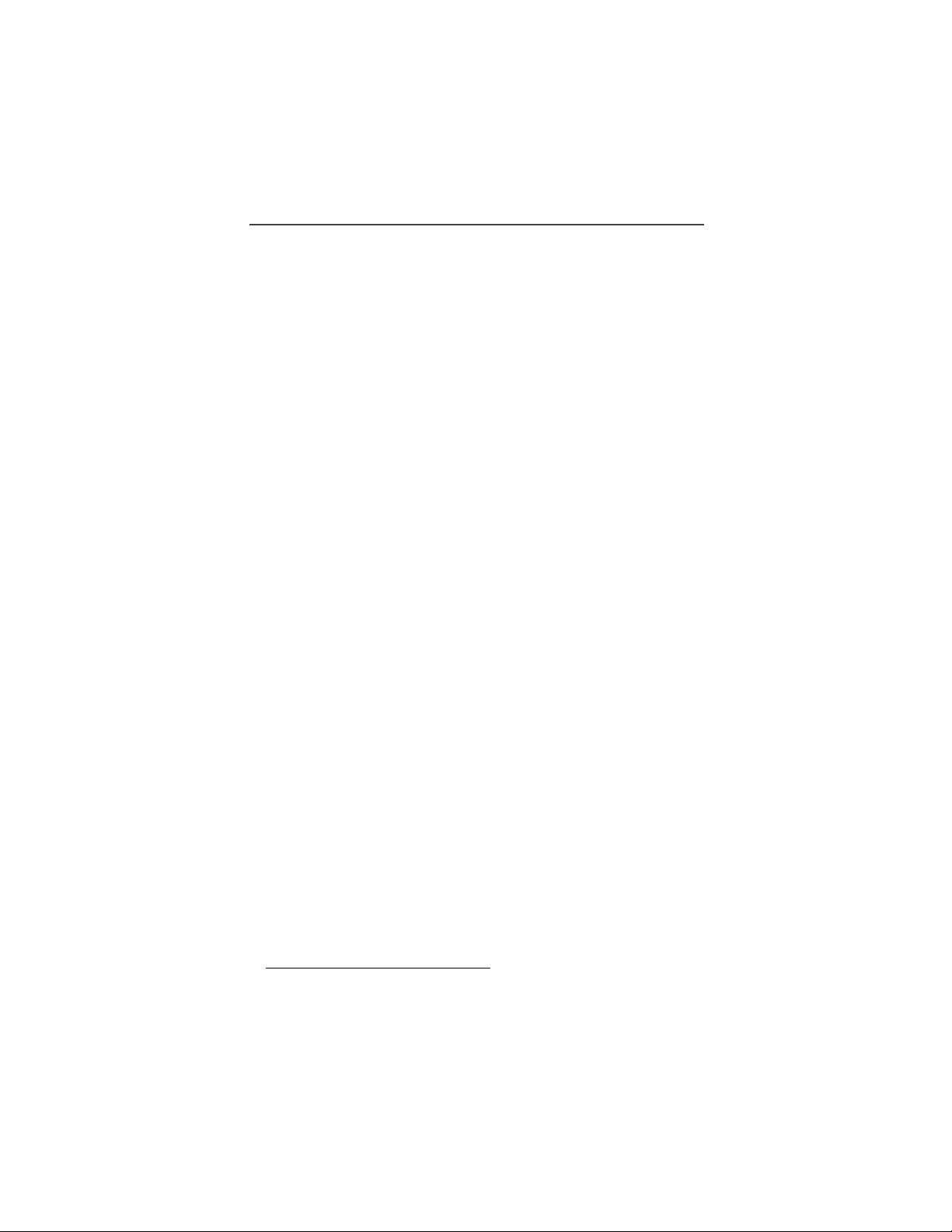
Wireless Phone Safety Tips
10. Call roadside assistance or a special non-emergency wireless assistance
number when necessary. If you see a broken-down vehicle posing no serious hazard, a broken traffic signal, a minor traffic accident where no one
appears injured, or a vehicle you know to be stolen, call roadside assistance
or other special non-emergency wireless number.
*
* Wherever wireless phone service is available.
ix

IMPORTANT!
Be sure to read “Safety and General Information” on page 85
before using your i2000plus phone.
x
www.motorola.com
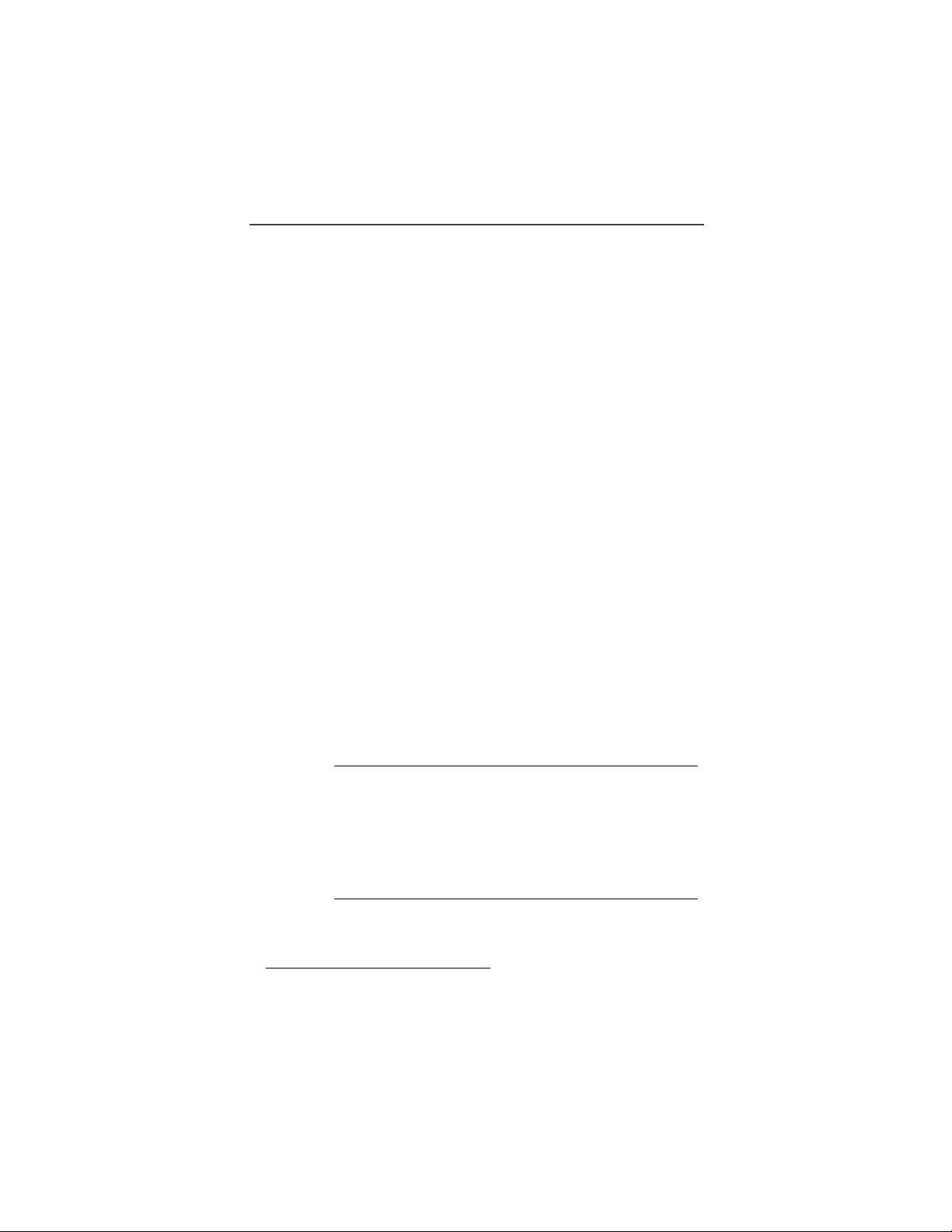
Welcome
Welcome
WELCOME
ongratulations on purchasing your Motorola iDEN i2000plus
multi-service, data-capable, digital, portable global phone. The
use of two state-of-the-art technologies, iDEN and GSM (Global
System for Mobile communications), provides worldwide services to
keep you in touch with your business and personal contacts when you
travel.
A removable Subscriber Identity Module (SIM) card holds all your
personal information, including secure Personal Identification Numbers
(PINs), names, and phone numbers. Just as you protect your credit and
bank cards with PINs, you can safeguard your SIM card with a PIN.
Exciting new features include a vibration-only key, call barring, and a
missed-call indicator to help provide efficient operation of your
i2000plus phone. And, new ease-of-dialing features, such as Turbo
®
Dial
key and the Last Ten Received and Sent lists, as well as stored
names and numbers, help you to quickly make and return phone calls.
Your i2000plus phone offers:
• Phone Mode - for cellular phone operation. See Page 27.
• Private Mode - for two-way radio use to talk with one person in
your iDEN service area. See Page 55.
• Group Mode - for two-way radio use to talk with several people in
your iDEN service area. See Page 59.
*
• Messaging Services
• Net Mode
*
- for accessing the built-in mini-browser. See the Net
Mode User’s Guide.
• Fax and Data Transfer
“Using Your Phone as a Modem” on page 65.
See
- for message and voice mail. Page 61
*
- for circuit data faxes and file transfers.
NOTE
• Some features of your i2000plus phone are available only in
the iDEN service area, and are indicated as such in this
guide.
• This guide describes the features of the i2000plus phone as
they were set up by Motorola. However, your carrier or your
organization may have changed or added features. For more
information, check with your carrier or your organization.
See the Wireless Data Services User’s Guide for information about data
calls and TTY access.
* Network dependent feature. Not available in all areas.
11
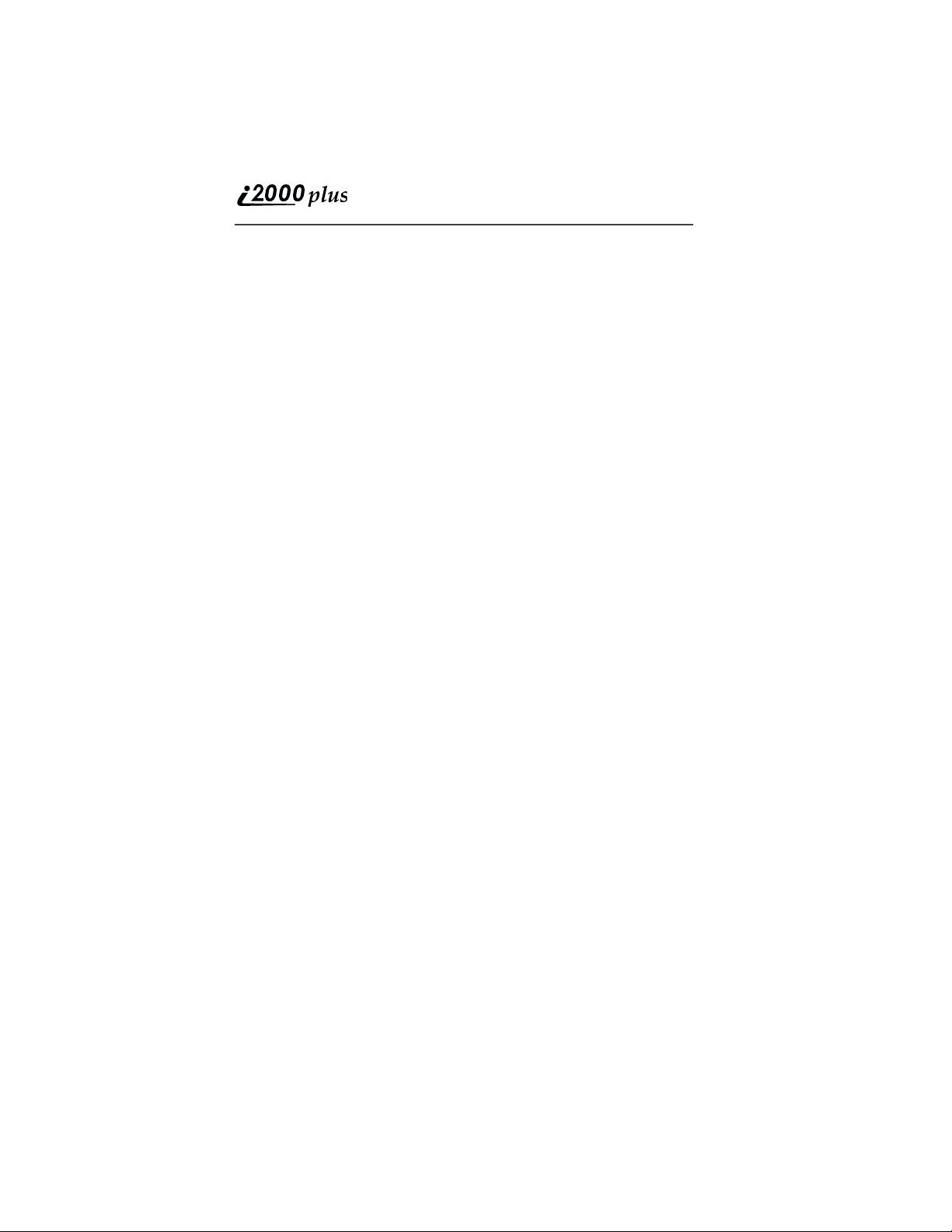
Setting Up Your i2000plus Phone for Use
Before you can use your new i2000plus phone, you’ll need to:
1. Insert the SIM card—see Page 15.
2. Attach the battery—see Page 17.
3. Turn on your i2000plus phone—see Page 17.
4. Optional: Enter a PIN for your SIM card—see Page 19.
TTY Access
TTY access is available on your phone. See the Wireless Data Services
User’s Guide for complete instructions.
Large Print Manuals
A large-print version of the phone’s User’s Guide is available. For
more information on Motorola products for people with disabilities,
contact Motorola Customer Care at 1-800-453-0920 or TTY 1-877483-2840.
12
www.motorola.com
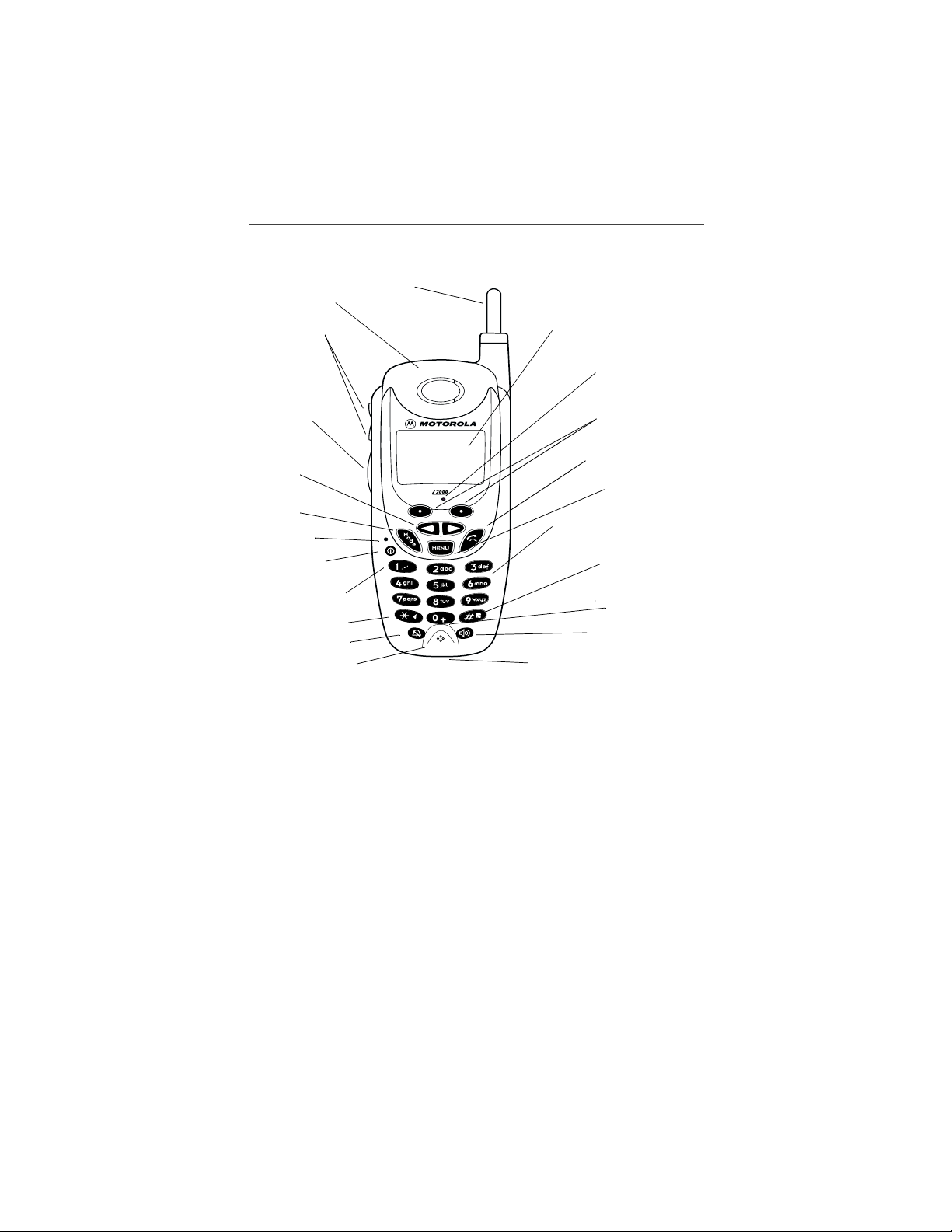
Features of Your i2000plus Phone
7
2
4
T
3
5
6
8
9
1. Antenna
. Earpiece
. Volume
. Push-Toalk (PTT)
Button
13. Alphanumeric Display
Welcome
14. Light Sensor
15. Option Keys
. Scroll
Key
. Mode
Key
. LED
. On/Off
. *Punctuation
10. *Back Key
11. Vibe-all Key
12. Microphone
plus
nex
t
22. Accessory and Data Cable
16. Send/End Key
17. Menu Key
18. Alphanumeric Keypad
19. *Home Key
20. *Next Key
21. Speaker Key
Connector
NOTE: *These features are available in the Net Mode mini-browser.
(Subscription-dependent features are not available in all areas.)
NOTE: Remove the plastic film lens protector from the display before you use
your phone for the first time.
13
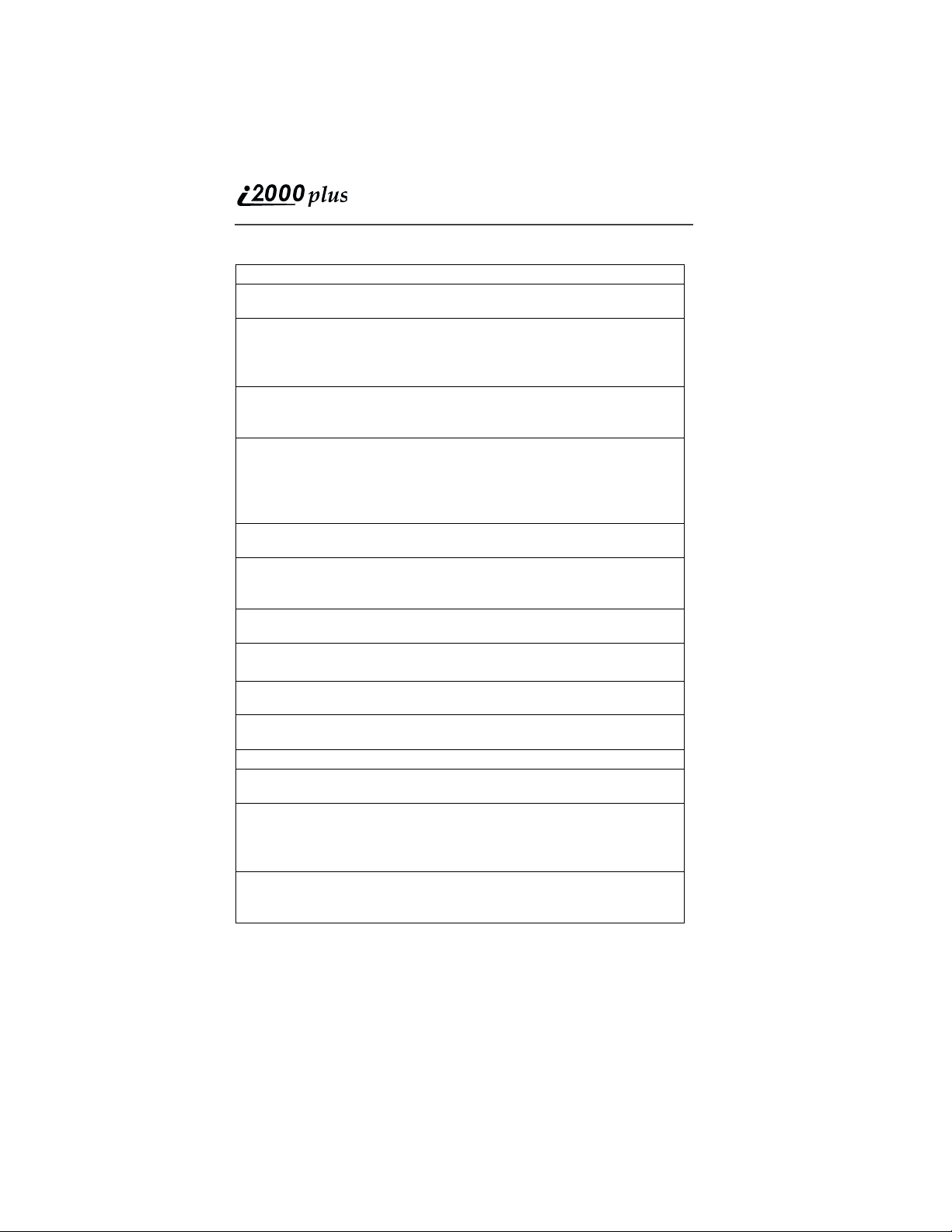
1.
2 .
3 .
4 .
5 .
6 .
7 .
8 .
9 .
1 0 .
1 1 .
1 2 .
13.
14.
15.
Antenna Extend for optimal signal.
Earpiece Listen to calls when the speakerphone
is off.
Volume
Control
Buttons
Push-To-Talk
(PTT) Button
Scroll Key Press the left side to scroll backward
Mode Key Press to change modes. (iDEN use
LED (Light
Emitting
Diode)
On/Off Button Press and hold to turn your i2000plus
Punctuation
*
Key
Back* Key
Vibe-All Key Press to deactivate or turn on the
Microphone Use to speak during calls.
Alphanumeric
Display
Light Sensor When a key is pressed, the light
Option Keys Press the right or left option key to
Press to adjust volume levels in
Phone, Private, and Group modes. In
mail menus, press to scroll forward
and backward.
Transmit a Private or Group Call, or a
Call Alert. Press and hold to talk;
release to listen. (iDEN use only)
or the right side to scroll forward
through menu options and lists. When
entering text, press to erase text or
add a space.
only)
Check the phone’s status. See Table
on page 18 for more information.
phone on or off.
Add punctuation in the Net Mode mini-
browser (within T9
TM
Text Input).
Return to the previous mini-browser
screen.
vibration alert.
View up to four lines (up to 12
characters per line) on the display.
sensor will activate the backlight only
when your phone is in poor lighting
conditions.
select the menu option that appears
directly above the key.
14
www.motorola.com
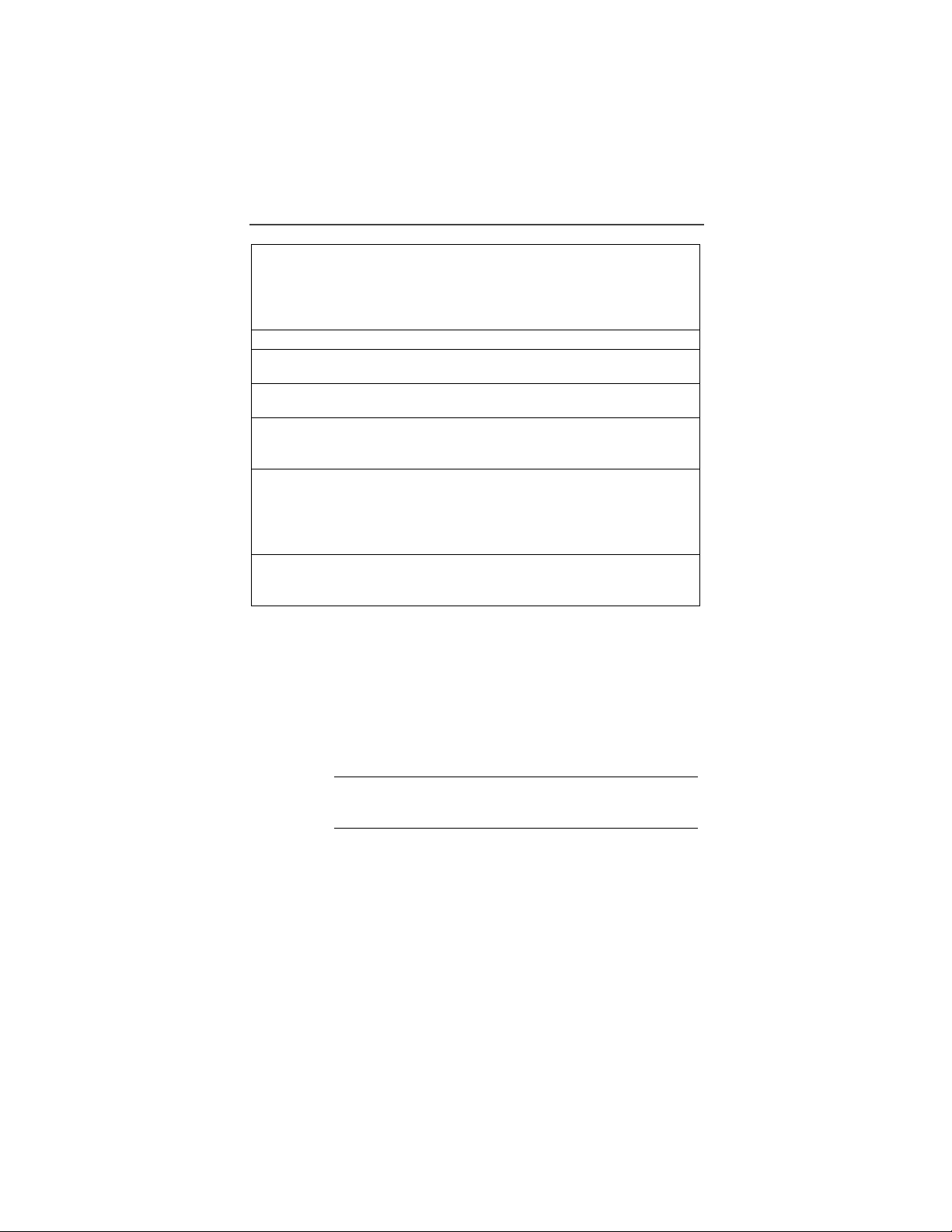
Welcome
16.
17.
18.
19.
20.
21.
22.
Send/End Key Press to answer an incoming Phone
call. After entering a phone number,
press to dial the call or to redial the
entered phone number. Press to end
Phone calls.
Menu Key Press to scroll through menu options.
Alphanumeric
Keypad
Home Key
Next Key
Speaker/
Speakerphone
Key
Accessory and
Data Cable
Connector
* These features are available in the Net Mode mini-browser.
(Subscription-dependent features are not available in all areas.)
*
*
Enter telephone numbers, Private Call
IDs, and alphanumeric characters.
Press to return to the mini-browser
Home menu.
Press to display the next word choice
in the mini-browser (within T9 Text
Input).
Press to switch between the earpiece
and speaker during Private and Group
calls. (iDEN use only)
When in a phone call, press to activate
speakerphone (iDEN and GSM)
Use to connect accessories or the
battery charger.
Inserting the SIM Card
The SIM card contains all your stored names, numbers, and PINs after
you enter them in your i2000plus phone. You can make a phone call
only when the SIM card is properly placed in the phone.
NOTE Depending on the network that you are on, you may be
able to make an emergency call without a SIM card.
Important! Insert and remove your SIM card with care so that you do
not lose it.
To insert the SIM card:
1. If your i2000plus phone is on, press and hold f until you see the
message “Powering Off”.
2. Turn the phone over so that the antenna is at the upper left corner.
15
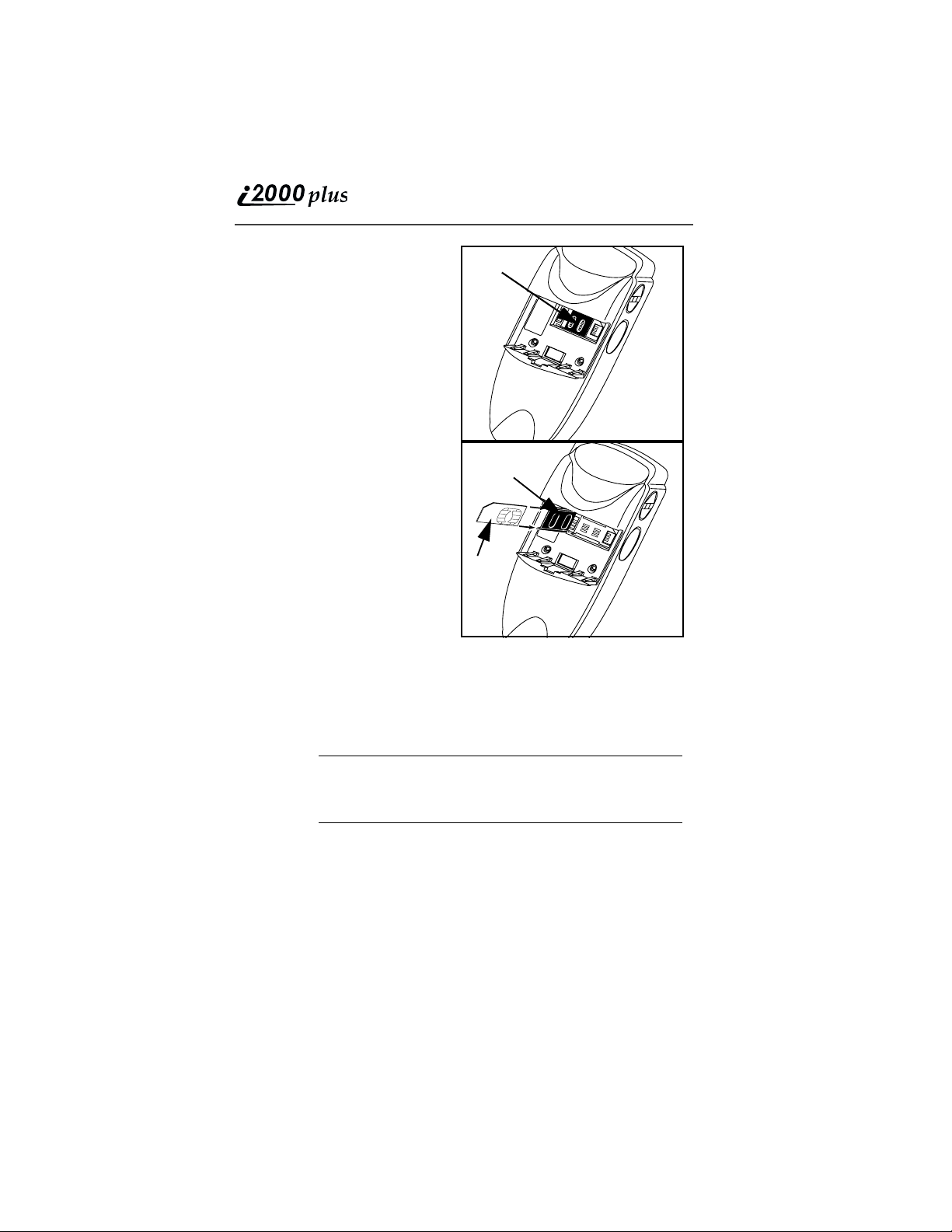
3. If the battery is attached,
remove it. For information,
“Detaching the Battery” on
see
.
page 17
4. Slide the latch to the left
position and open the SIM
card holder.
5. If you have a full-size SIM
card, gently punch out the
mini SIM card.
6. Position the cut corner of the
SIM card as illustrated and
slide the card into the holder.
7. Close the card holder and
slide the latch to the right.
8. Now, you can attach the
battery. See
Battery” on page 17
“Attaching the
.
Latch
Latch
SIM card
holder
SIM
card
Charging and
Attaching the Battery
Remove the battery from the protective case provided in the original
packaging. When the battery is not attached to the phone or being
charged, store it in this case.
Charging the Battery
NOTE After attaching the battery, you must charge it before
Attach the charger connector to the i2000plus phone, then flip open the
prongs and plug the charger into an electrical outlet. For m ore
information about chargers, see
Battery Charger” on page 77
.
79
16
you use it for the first time. After the initial charging,
the battery can be charged more quickly.
“Travel Charger” on page 76, “Ve hi c u la r
, and “Desktop Dual-Pocket Charger” on page
www.motorola.com
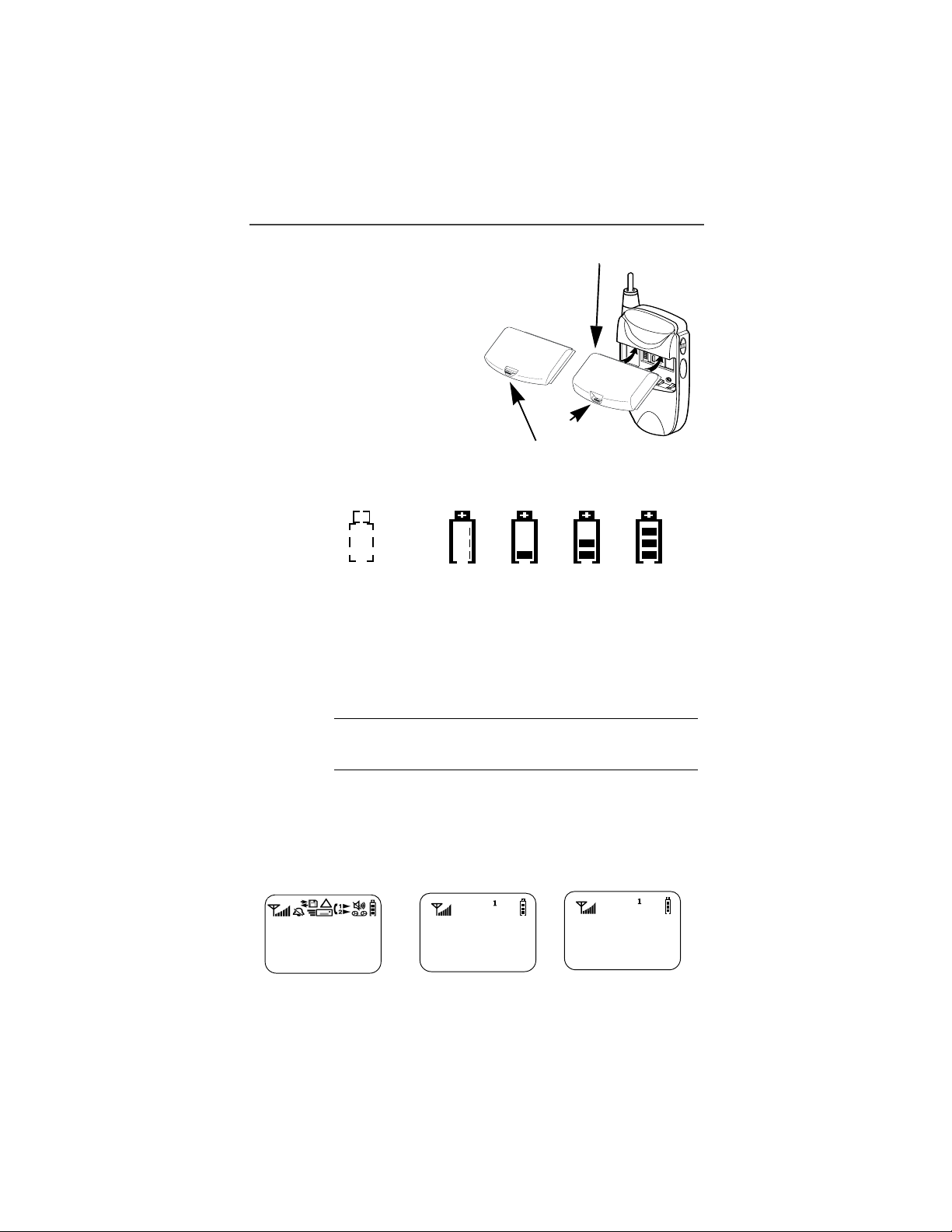
Welcome
Attaching the Battery
Standard Battery 900 mAh
To attach the battery to your
i2000plus phone, align the battery
as shown. Press down on the
battery latch until you hear a
click.
Battery and Charging Status
A low battery is indicated by a
short, chirp-like sound through the
speaker. The battery strength icon
shows the remaining charge in the
battery. Three bars indicate full
Slim Battery 500 mAh
Latch
charge. When you have less than
five minutes of talk time remaining, the indicator flashes.
Icon
Flashes
Charging Low Battery 0-30% 31-60% 61-90% 91-100%
Discharging Low Battery 0-10% 11-40% 41-70% 71-100%
Figure 1. Battery Charging Status
Detaching the Battery
To detach the battery, press the latch to release the battery and pull out
the battery
.
NOTE Before removing the battery, make sure the phone is
turned Off.
Turning On Your i2000plus Phone
Press f until a set of icons appears on your display. (For a description
of the icons, see Page 22.) Then a message, such as “Please Wait”,
displays while the i2000plus phone connects to your carrier’s network.
(Your Carrier
Message)
(888)
555-1212
First Screen Second Screen Third Screen
Please Wait
Connecting
17
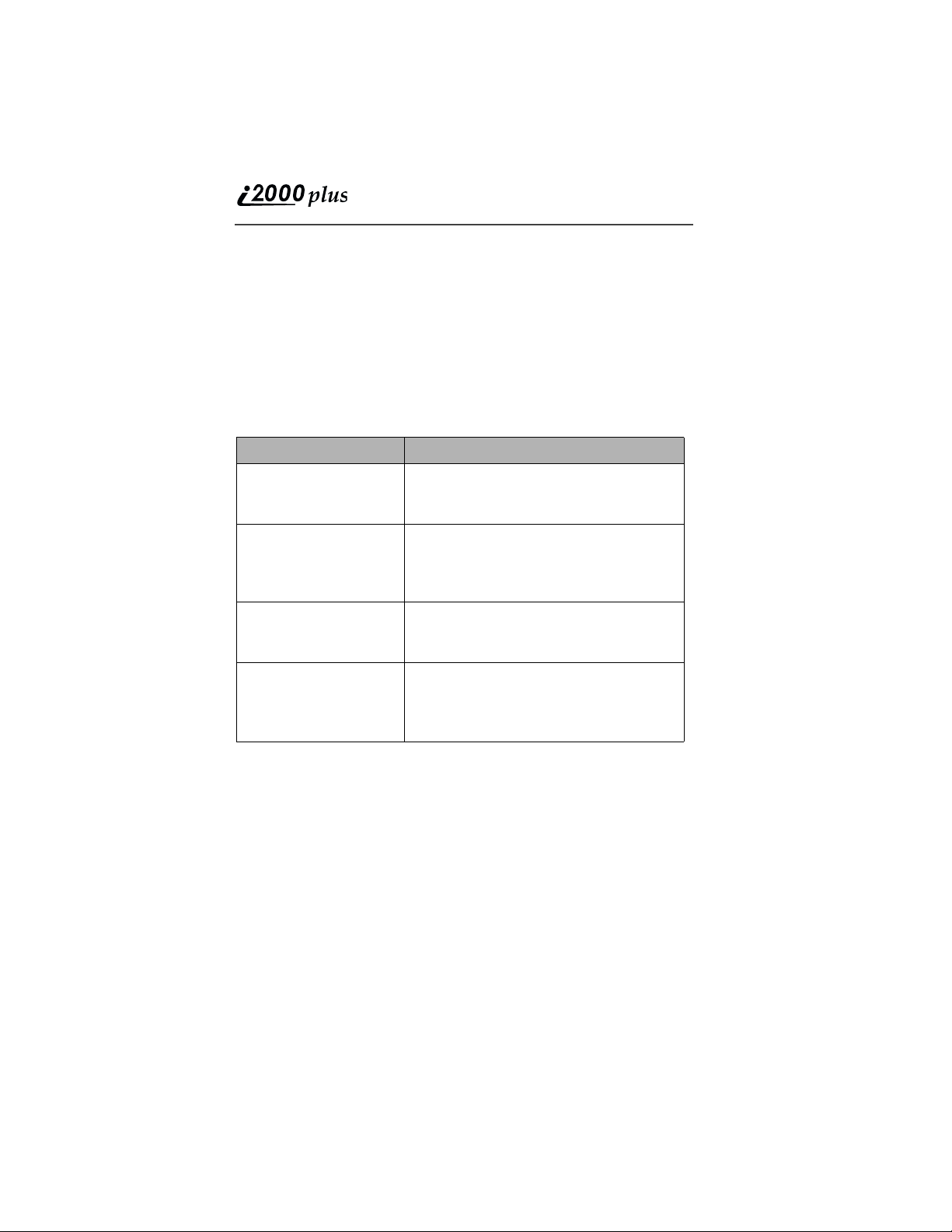
The second line of text on the Phone Ready screen displays the System
Name, which is the name of the network providing service in the iDEN
or GSM service area.
If your Home carrier is an iDEN carrier, then when you are in an iDEN
service area, the third line displays the local time and date. When you
are in the GSM service area, the third line displays the name of your
Home carrier.
The LED indicator located on the front of the i2000plus phone shows
the service state. See Table 1 .
Table 1: Status Light (LED) Indicator
LED Indicator Status of Your i2000plus Phone
Flashing Red Registering—your i2000plus phone is
signing on to your carrier’s network.
Please wait.
Solid Red No service—your i2000plus phone
cannot sign on. It will continue trying to
connect every two minutes as long as
it is turned on.
Flashing Green In service—your i2000plus phone is
ready to use.
You can now place and receive calls.
Solid Green In use—your i2000plus phone is
currently being used. Check to make
sure that you ended the last call by
pressing e
.
Turning Off Your i2000plus Phone
Press and hold f until you see the message “Powering Off”.
Light Sensor
On your i2000plus phone, when a key is pressed, the light sensor will
activate the backlight only when your phone is in low light conditions. If
illumination is needed, even when the backlight is not present, you can
manually override the sensor by pressing and holding n. This will
activate the backlight. In a charger, the backlight will always be
illuminated.
18
www.motorola.com
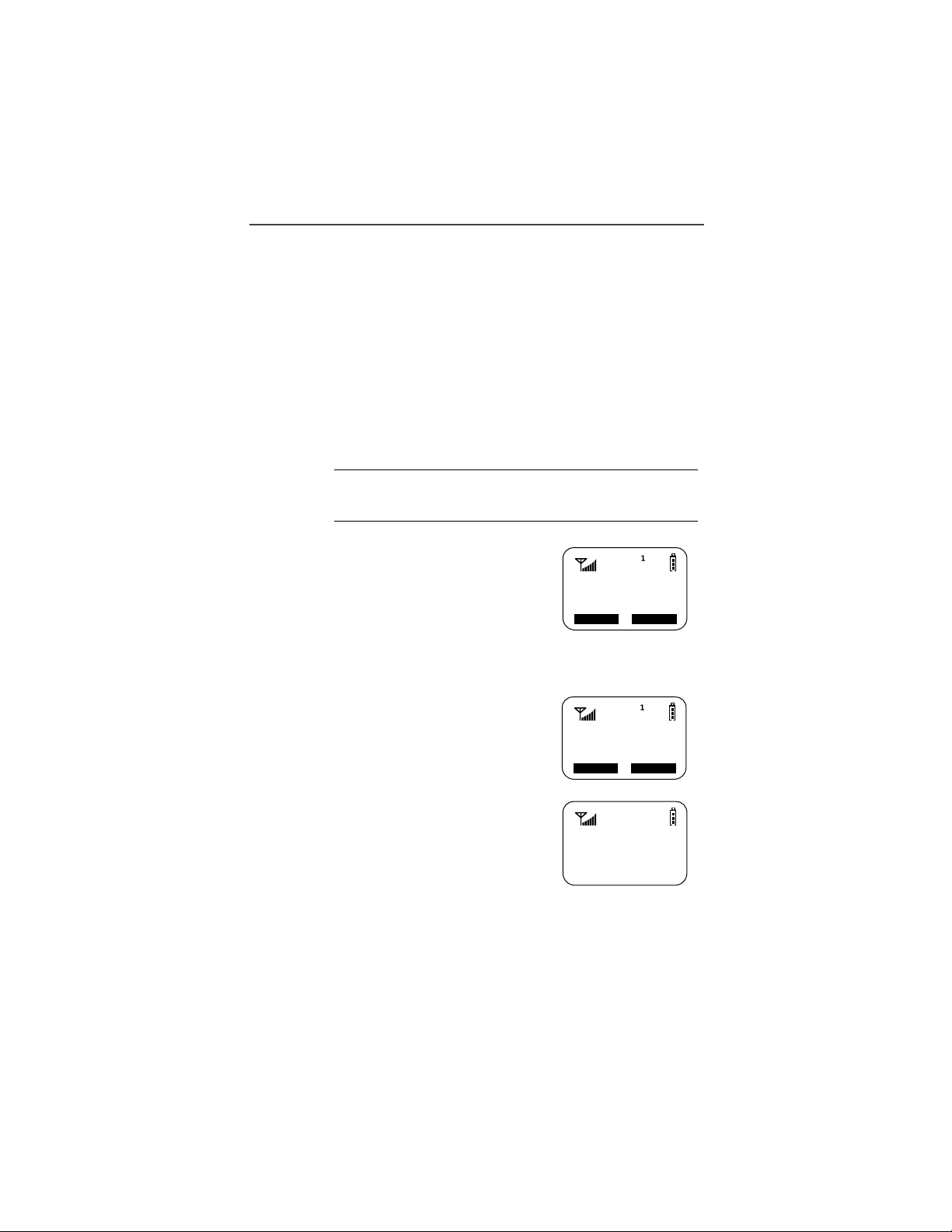
Welcome
SIM Card PIN
To prevent unauthorized use of your phone, you may set a SIM card
PIN. After the PIN is set, each time the i2000plus phone is turned on, a
PIN must be entered. After you set a PIN, you can later change or
disable it.
If your i2000plus phone requires a SIM PIN, follow the steps in
“Entering the PIN” on page 19.
If your i2000plus phone does not require a PIN and you wish to set one,
follow the steps in
Entering the PIN
“Enabling the PIN Requirement” on page 21.
NOTE The Time and Date will not appear on your display
when operating in GSM phone networks.
1. Carefully enter your PIN. As you enter it,
an asterisk appears for each character.
This prevents others from seeing your
PIN.
If you enter an incorrect PIN, the message, “Wrong PIN” appears. After three
Enter
SIM PIN
****
Cancl Ok
incorrect attempts, even if you turn off the
phone and turn it on again, the SIM card PIN is blocked. If this
happens, see
“Unblocking the PIN” on page 19.
2. Select “OK”. Now you are ready to place
calls or check your mail.
You can disable the PIN entry requirement.
For more information, see
Requirement” on page 21
“Disabling the PIN
.
Phone Ready
(System Name)
2:12p 07/21
Name Mail
Unblocking the PIN
If you forget your PIN and try unsuccessfully
to enter it three times, access to your
i2000plus phone with that SIM will be
blocked. To gain access, you must first
unblock the PIN.
PIN Blocked
Call Your
Provider
Name Mail
19
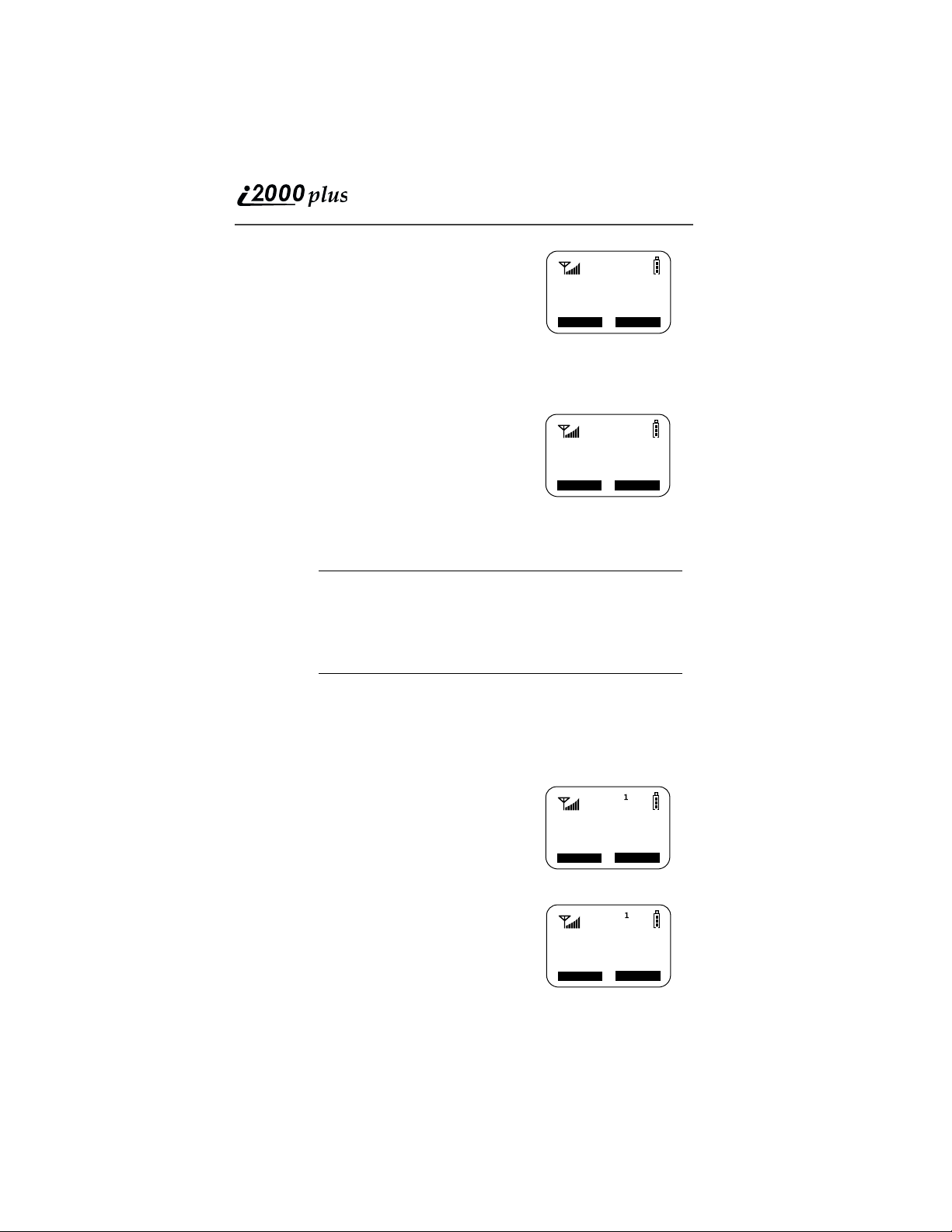
To unblock the PIN:
1. Call your carrier for your PUK (PIN
unblock code).
2. At the “Enter PUK” screen, enter your
PIN Unblocking Key (PUK). As you
enter it, an asterisk appears for each
character. This prevents others from
seeing your PUK.
3. Select “OK”.
4. At the “New PIN” screen, enter a new
PIN.
5. Select “OK.
6. At the “Repeat New PIN” screen, enter
the new PIN again.
7. Select “OK”. After the SIM stores your
new PIN, your phone is ready for
normal use.
Enter PUK
**_______
Cancl Ok
New PIN
**_______
Cancl Ok
NOTE If you unsuccessfully enter the PUK number ten times,
the PUK is blocked. If this happens, you will get a
message to call your service provider.
Depending on the network that you are on, you may be
able to make emergency calls without a SIM card.
Changing the PIN
To change your SIM card PIN:
1. From the Phone Ready screen, press n until you see the “Prgm”
menu option.
2. Select “Prgm”.
3. Press 4, 6.
4. Select “OK”. At the “Change PIN?”
screen, select “OK”.
5. At the “Old PIN” screen, enter your
current PIN then select “OK”.
6. At the “New PIN” screen, enter your new
PIN then select “OK”.
7. At the “Repeat New PIN” screen, enter
your new PIN again then select “OK”.
www.motorola.com
20
46=Change
SIM PINs
Exit Ok
New PIN
****
Cancl Ok
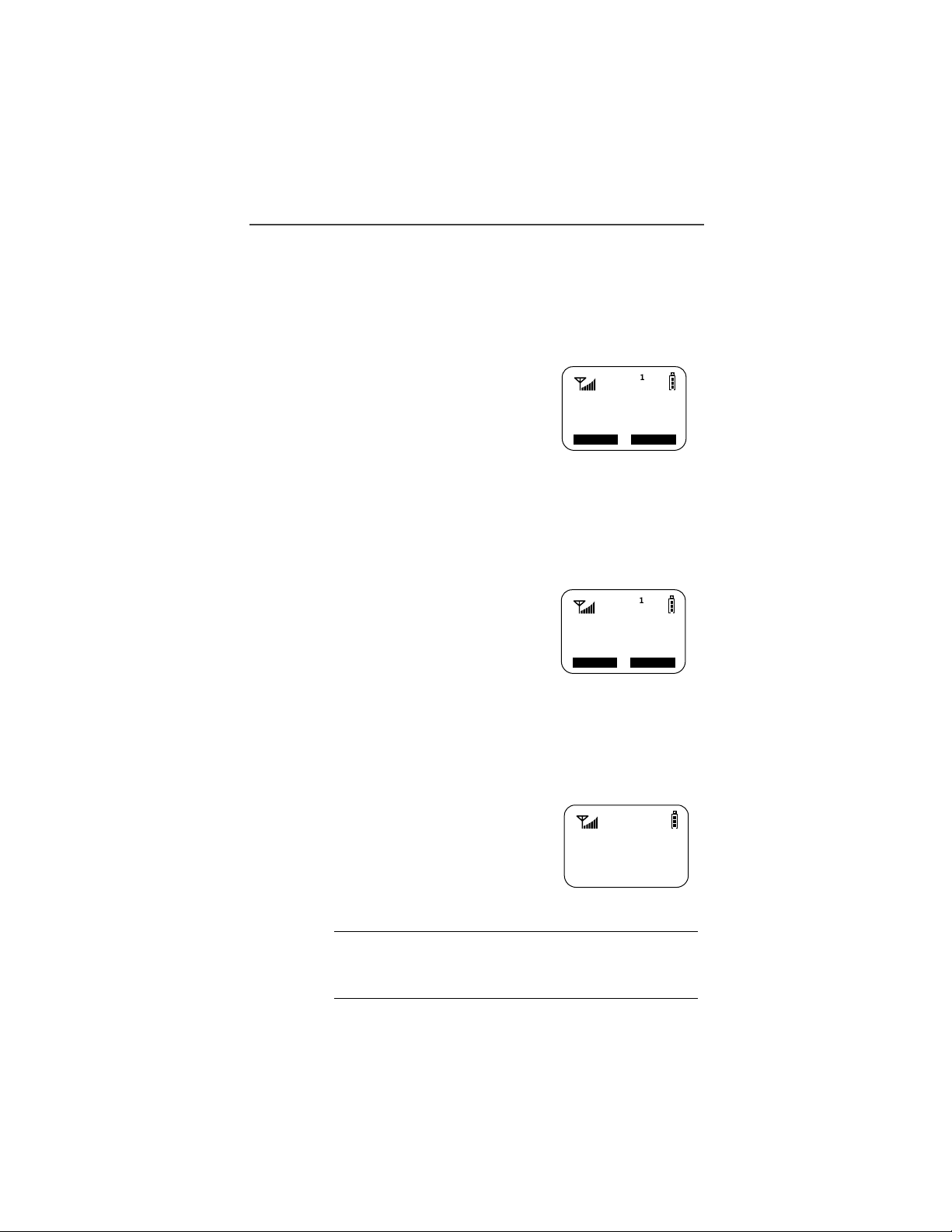
Welcome
Disabling the PIN Requirement
Important! If you disable the PIN requirement, you remove protection
of the personal data on your SIM card each time your i2000plus phone
is turned on. Anyone can then use your phone and your personal data.
1. From the Phone Ready screen, press n until you see the “Prgm”
menu option.
2. Select “Prgm”.
3. Press 4, 7. The “47=Require SIM
PIN:On” screen displays, indicating that
the PIN requirement is set.
4. Select “Off”.
47=Require
SIM PIN:On
Exit Off
5. Enter your SIM PIN (your carrier
provides the initial SIM Card PIN).
6. Select “Ok”.
7. Select “Exit”.
Enabling the PIN Requirement
1. From the Phone Ready screen, press n
until you see the “Prgm” menu option.
2. Select “Prgm”.
3. Press 4, 7. The 47=Require SIM
PIN:Off” screen displays, indicating that
the PIN requirement is off.
4. Select “On”.
5. Enter your SIM PIN (your carrier provides the initial SIM Card
PIN).
6. Select “Ok”.
7. Select “Exit”.
When the PIN is enabled, you are prompted to
enter your PIN each time you turn on your
i2000plus phone. Until a valid PIN is entered,
you can use the phone only to enter the
emergency number.
After the PIN is accepted, the Phone Ready
screen displays.
47=Require
SIM PIN:Off
Exit On
Enter
SIM PIN
NOTE Important! Incorrectly entering your PIN three times
causes the phone to be blocked. To unblock your phone,
you must contact your carrier.
21

Keypad Lock
On your i2000plus phone you may lock your keypad in Phone Mode so
inadvertent key presses will not result in digits being dialed or a phone
call being placed. When in Phone Mode, press n then *
sequentially to activate the Keypad Lock feature. To deactivate the
Keypad Lock feature, press n then * sequentially.
While the keypad is locked, the only keys that may be pressed are f to
turn off your phone, or n followed by * to turn off the keypad lock.
The keypad lock will be automatically suspended if the i2000plus phone
receives a Phone, Private, or Group call. At the end of the call, the
keypad lock will be automatically re-activated (if in Phone mode).
NOTE: Emergency Calls cannot be placed while the
keypad lock is active.
Display Icons
Display icons appear on the screen to inform you of existing conditions.
See the following list.
The following icons may appear along the top of the display.
Signal Strength Indicator
Shows the signal strength. Six bars indicate the strongest
signal. Calls and messages may not be sent or received in
weak signal areas.
Battery Strength Indicator
Shows the remaining charge in your battery. Three bars
show full charge. The indicator flashes when you have
less than five minutes of talk time remaining.
Voice Mail
Indicates that unplayed messages are waiting in your
voice mail box.
New Message Mail
Indicates that you have new text messages in your mail
box.
Unread Message Mail
Indicates that you have unread Message Mail.
®
VibraCall
Indicates that the VibraCall alert option is turned on. You
will not hear a ring tone.
alert
22
www.motorola.com
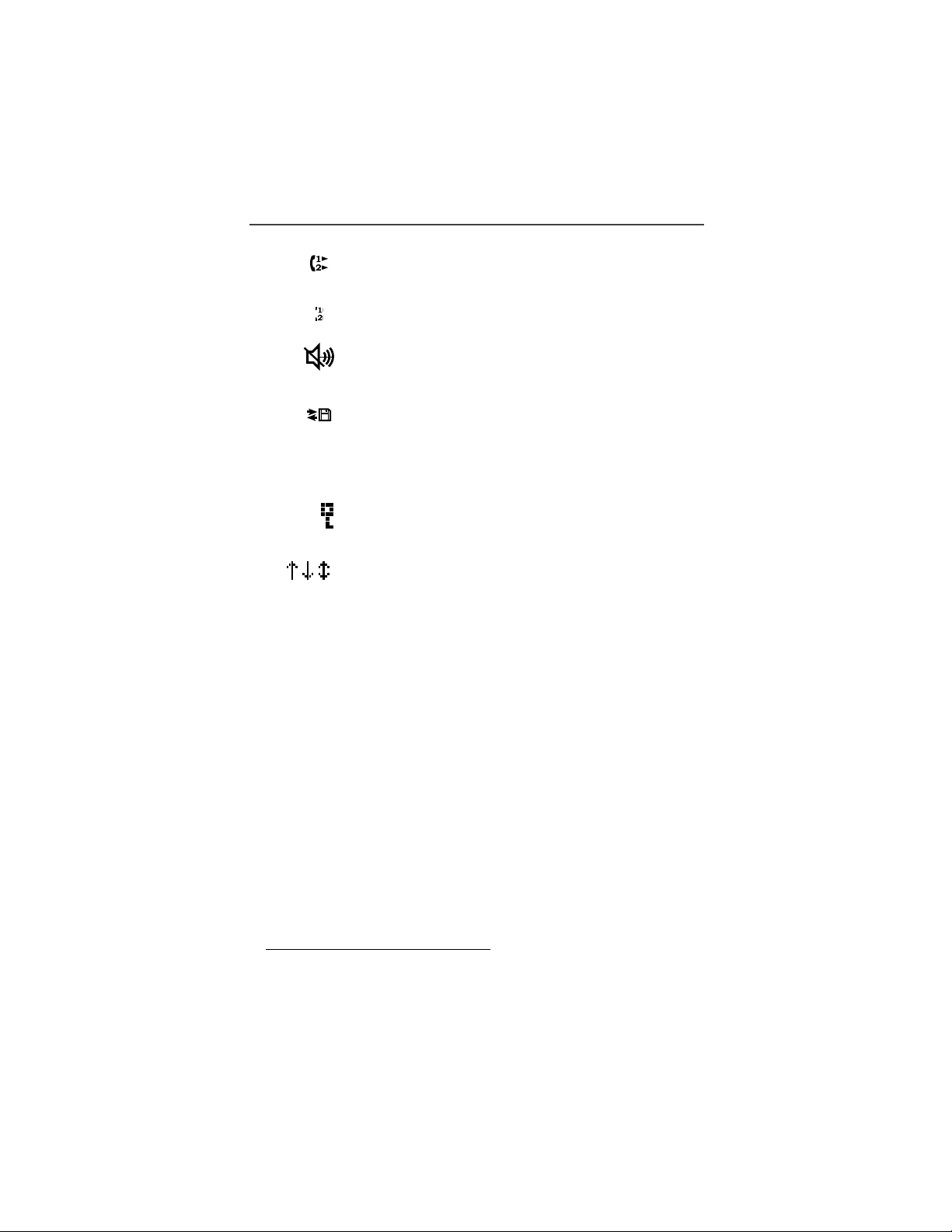
Welcome
Call Forward
Indicates that incoming phone calls are being forwarded.
Active Line Indication
Displays the active phone line (1 or 2).
Private/Group Speaker
Indicates that the Private/Group speaker is off. You will
hear calls through the earpiece.
Packet Data
Indicates packet data registration. The blinking arrows
indicate send and receive activity. For more information,
see the Wireless Data User’s Guide.
*
*
Some of the following icons may appear in the mini-browser.
Secure Packet Data Connection
Indicates that your packet data information is encrypted
during transmission.
More Information
Indicates that there is more text to read above, below, or
above and below the current screen.
About Modes and Menus
Modes and menus are the navigational tools, providing access to the
various features of your i2000plus phone. Pressing m takes you through
the mode choices. Pressing n takes you through the menu options
within each mode.
There are four modes:
• Phone–For cellular phone calls. See Page 27.
• Private–for one-to-one radio calls. See Page 55.
• Group–For radio calls with all individuals in a designated talkgroup.
See Page 59.
*
• Net–for mini-browser use
To change modes:
Press m until you see the desired mode.
To select menu options:
. See the Net Mode User’s Guide.
* Network and subscription dependent feature. Not available
in all areas.
23
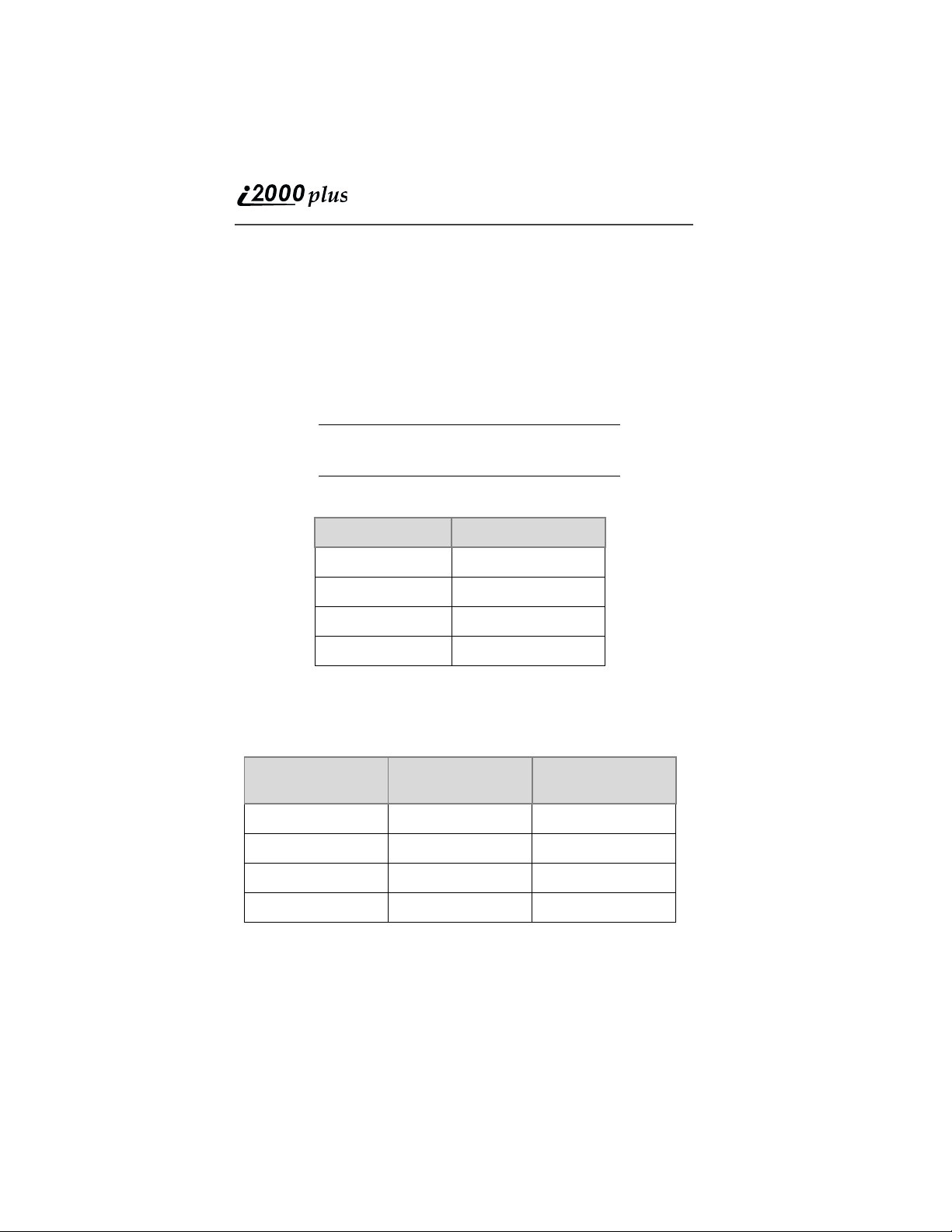
Press n until you see the desired menu option, then press o under
the desired menu option to select it.
Setting the Time and Date
If your carrier provides this option, you can set your phone to display
the current time and date. Unless the phone is turned off, it continues to
display the current time during a loss of service.
You have a choice of a 12- or a 24-hour clock format. See Table 2.
NOTE
When this feature is activated, your phone
automatically displays local time.
Table 2: Time Display Options
12-Hour Display 24-Hour Display
12:00a 00:00
6:25a 06:25
12:00p 12:00
6:25p 18:25
You have a choice of either a MM/DD (month/day) or a DD/MM (day/
month) date format. See Table 3.
Table 3: Date Display Options
Month/Day Format
Date
January 2nd 01/02 02/01
January 31st 01/31 31/01
October 9th 10/09 09/10
(MM/DD)
Day/Month Format
(DD/MM)
December 31st 12/31 31/12
If your carrier activates the time and date, they are displayed on the third
line in all modes (Phone, Private, and Group). The time of day is also
shown during an active Phone call. The time and date are not displayed
in Group mode when you select an Area option.
24
www.motorola.com
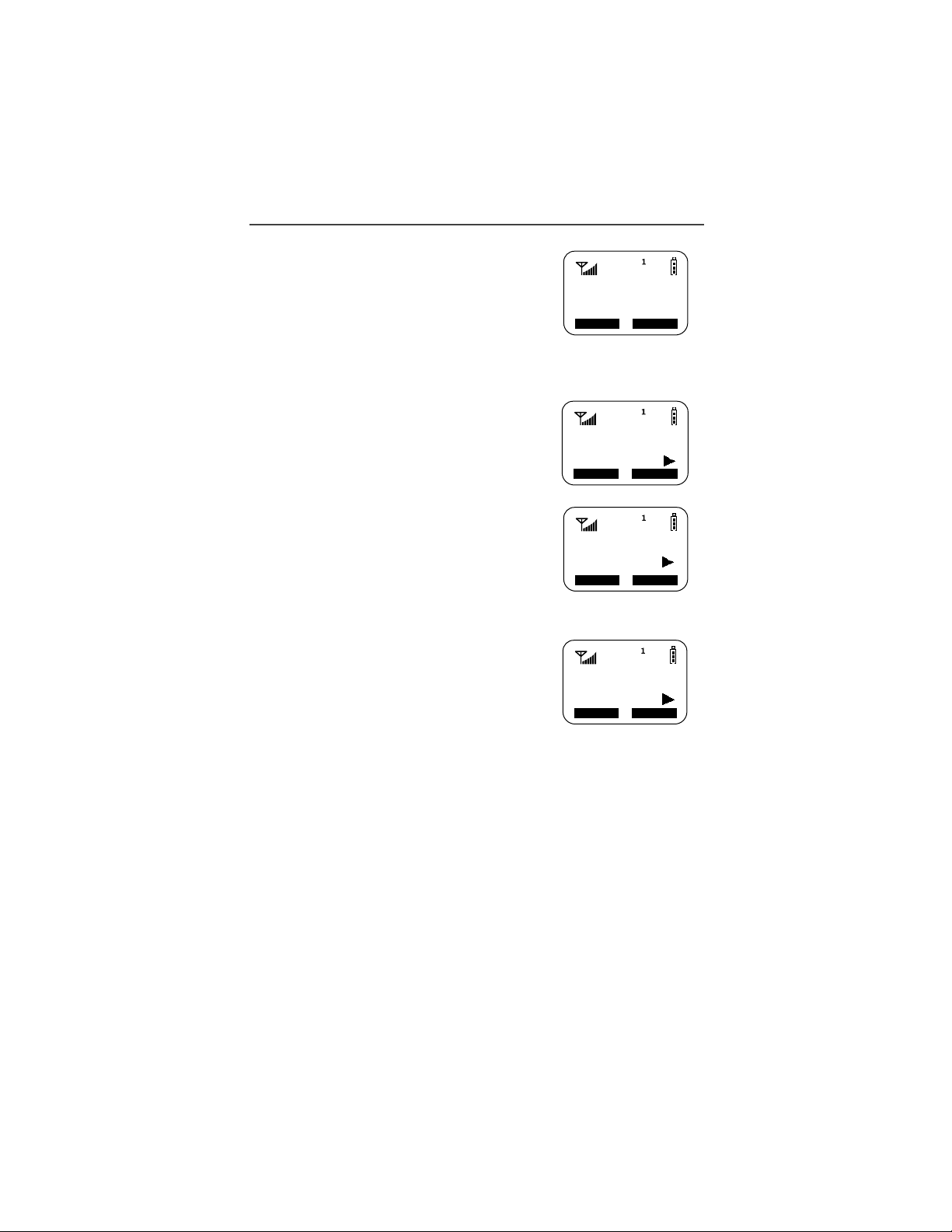
Welcome
To set the time and date format:
1. From the Phone Ready screen, press n
until you see the “Prgm” menu option.
2. Select “Prgm”
3. Press 7, 1.
71=Time/
Date
Exit Ok
4. Select “Ok”. The Time/Date screen
displays.
The default (preset) time and date format that
displays depends on your carrier. You can
accept the default format or select an
alternate format.
Time/Date
Display:On
Exit Off
5. Press s until you see the Time
Format screen.
6. Do one of the following:
• To use the 12-hour format, go to the
next step.
Time Format:
12 Hour
Exit 24hr
• To use the 24-hour format, select
“24hr”. See Table 2 on page 24.
7. Press s until you see the Date
Format screen.
8. Do one of the following:
• To use the MM/DD format, select
“Exit”.
Date Format:
MM/DD
Exit DD/MM
• Or to use the DD/MM format, select
“DD/MM”. See Table 3 on page 24.
9. Select “Exit”. The Ready screen for each mode (Phone, Group,
and Private) now displays the selected time and date formats.
Changing the Display Language
You can customize your i2000plus phone to display one of four
languages: English, French, Spanish, or Portuguese. You can manually
select one of these languages or have your SIM select it for you
(Automatic).
To change the displayed language:
1. From the Phone Ready screen, press n until you see the “Prgm”
menu option.
2. Select “Prgm”
3. Press 7, 0.
25
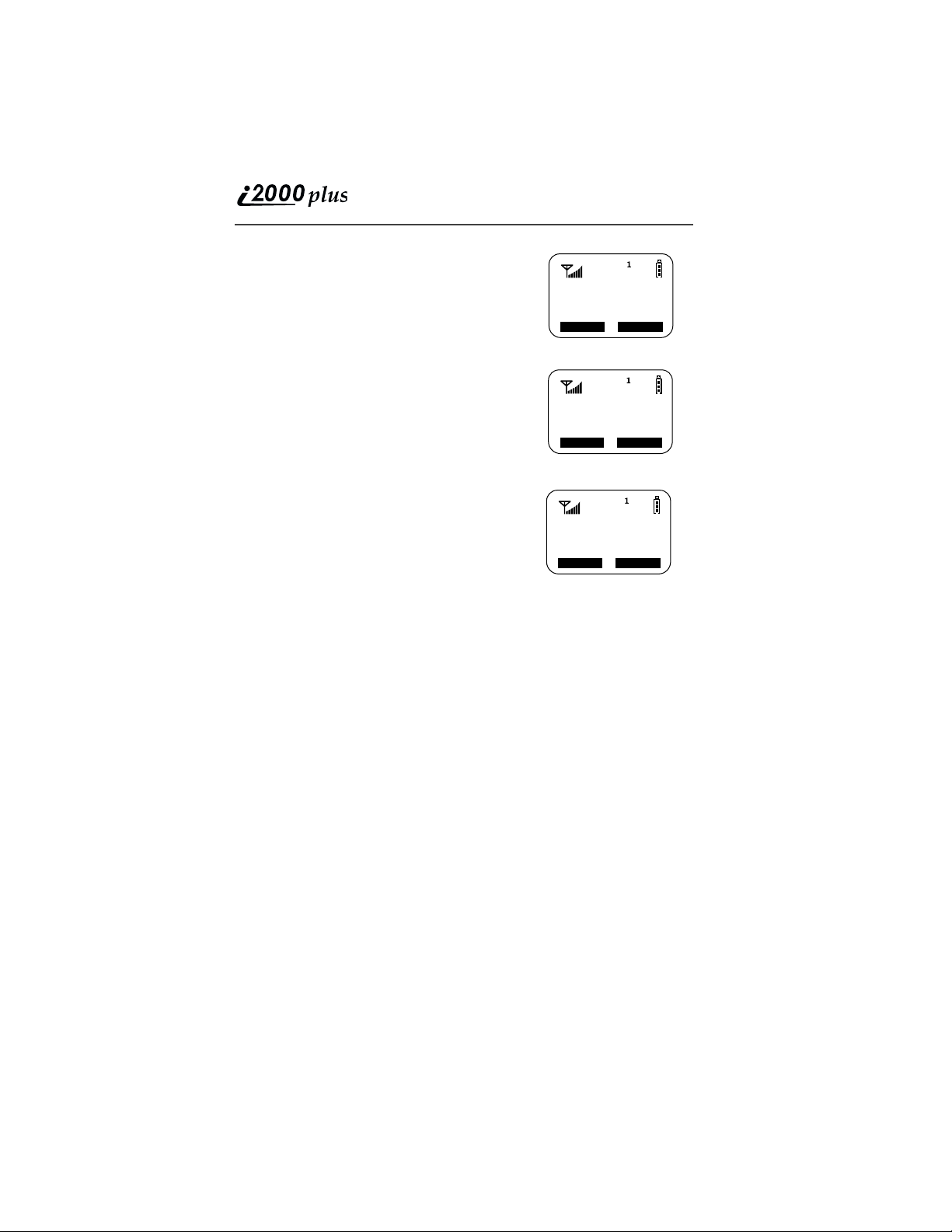
4. Select “Ok”.
5. Press s to scroll through the
language options.
Selecting “Exit” at any time retains the
current language selection.
6. When the desired language appears on
your display, select “Ok”. The displayed
text immediately changes to the selected
language.
7. Select “Exit”.
The language that you select will be the
displayed language.
70=Language
Automatic
Exit Ok
Language
English
OkCancl
70=Language
English
Selectable Backlight Timer
OkExit
Your Phone’s backlight is what illuminates the
display when you, for example, first receive or
make calls. Through your Programming
Menu.
1. Press n until you see “Prgm” on the display.
2. Select “Prgm”.
3. Select 1, 6.
4. Select “Ok”.
5. Press s to scroll through the backlight timer options.
When the desired backlight timer period appears on your display, select
“Ok”. The backlight timer value immediately changes to the selected
value.
26
www.motorola.com
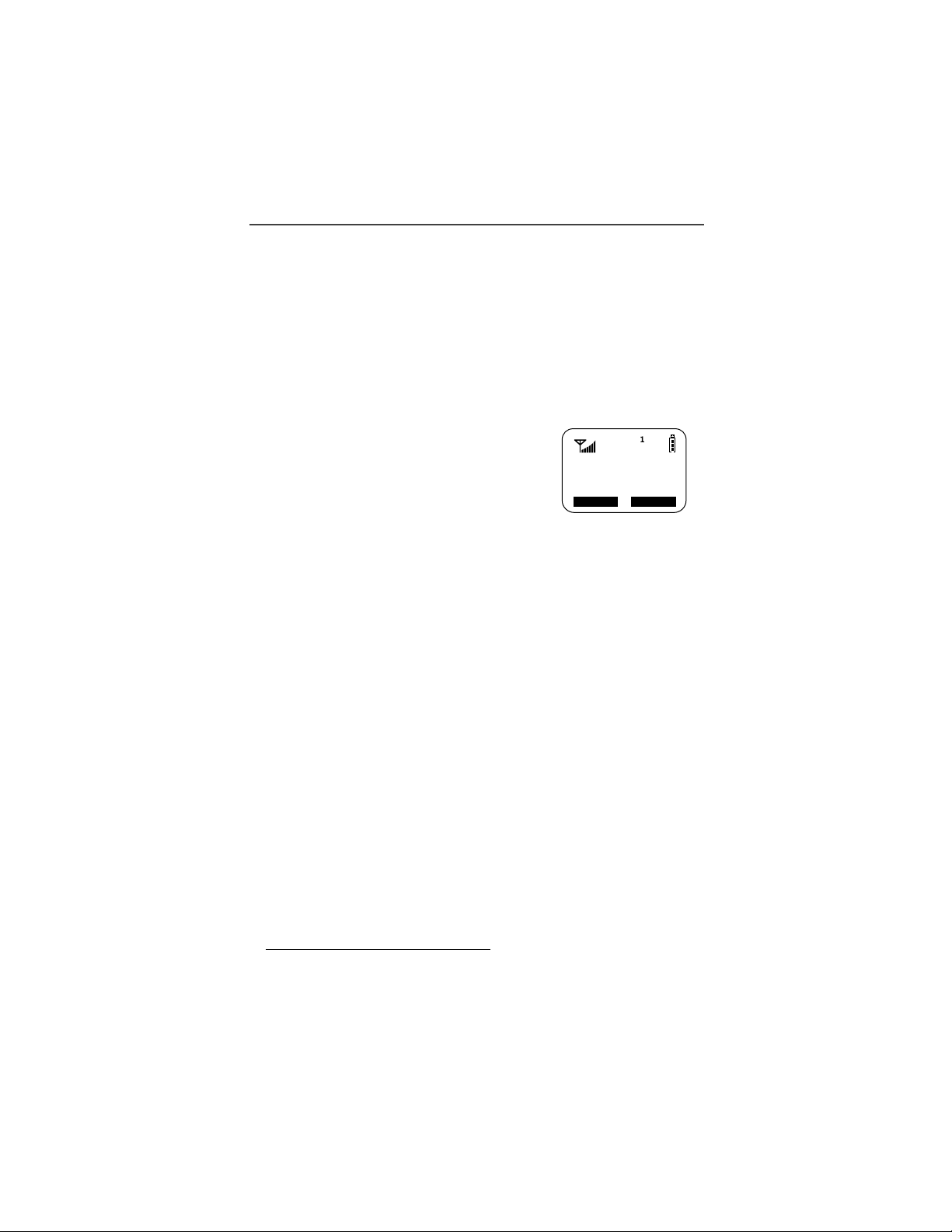
Making Phone Calls
MAKING PHONE CALLS
In addition to making and receiving phone calls in Phone mode, you can
use the speakerphone, set vibration alerts, forward calls
*
waiting
stored lists. Phone Ready is the main screen.
You can also have an optional, alternate line on your i2000plus phone
(iDEN systems only). Your alternate line will have its own unique
number so that you can designate special use for each line.
You can place a call by entering the phone number on the keypad.
1. From the “Phone Ready” screen, using
2. Press e to place the call.
3. To end the call, press e.
, put calls on hold, use three-way calling*, and create and use
the keypad, enter the desired number.
If you make a mistake, press l once to
move back one digit, or select “Cancl” to
start over.
International Phone Calls Using Plus Dialing
Plus Dialing enables you to place an International call from any country
-- without entering the local international access code.
To make an international phone call, press and hold 0 before dialing
the number. After about two seconds, the international dialing prefix +
appears in the display. This allows you to call from any country
without knowing the local international access code.
*
, use call
Phone Ready
(System Name)
3:15p 08/21
Name Mail
Inserting Pauses into Phone Numbers
To add a three-second pause character to a phone number, press and
hold * for two seconds where you want the pause. The pause
symbol (P) will appear.
Using Other Dialing Methods
To use Scroll, Speed Dial, or Name Search, names and numbers must be
programmed in your phone. See
on page 44
.
* Network and subscription dependent feature. Not available
in all areas.
“Creating, Editing, and Using Stored Lists”
27
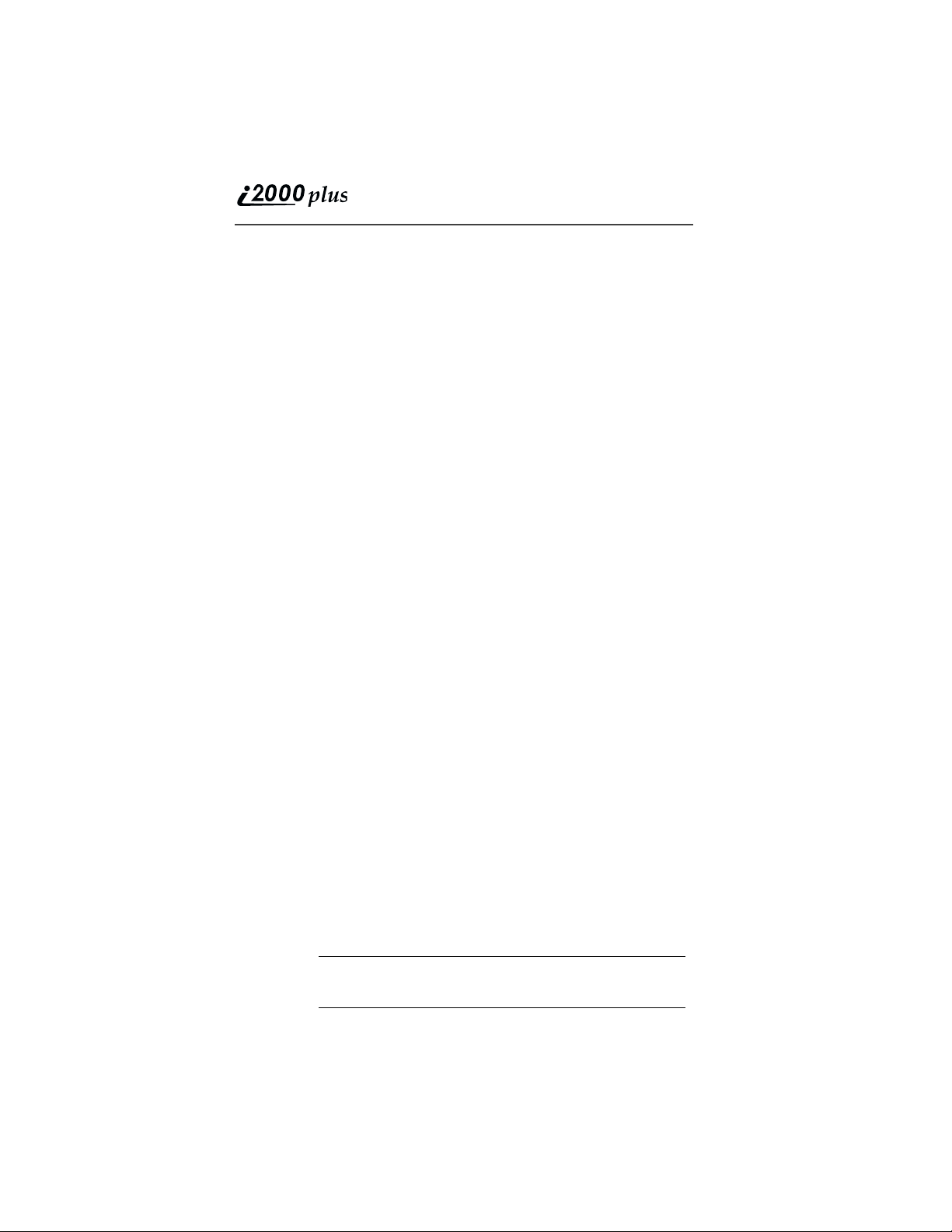
Scroll
1. From the Phone Ready screen, press s to scroll backward or
forward through your stored list of numbers and names.
2. Press e to place the call.
3. To end the call, press e.
Speed Dial
1. From the Phone Ready screen, press n until you see the “Spd#”
option on the last line of your display.
2. Select “Spd#”.
3. Enter the assigned speed-dial number (1-100). You will see the
stored name and phone number associated with the speed-dial
number.
4. Press e to place the call.
5. To end the call, press e.
Name Search
1. From the Phone Ready screen, select “Name”.
2. Using the keypad, enter the first letter of the desired name. For
example, to search for the name Bob:
a. Enter “B” by pressing 2 twice.
b. Press s
until you see “Bob”.
3. Press e to place the call.
4. To end the call, press e.
to scroll through all the names starting with “B”
Last Number Redial
To redial the last number that you called, press and hold e for 2
seconds.
Turbo Dial
Turbo Dial feature enables you to quickly place a phone call by simply
pressing and holding the numeric key on the keypad that corresponds to
the stored entry in your Phone list directory. There are nine Turbo Dial
key positions, 1 through 9.
NOTE If you are in a Phone call, place the call on hold before
28
®
using Turbo Dial.
www.motorola.com
