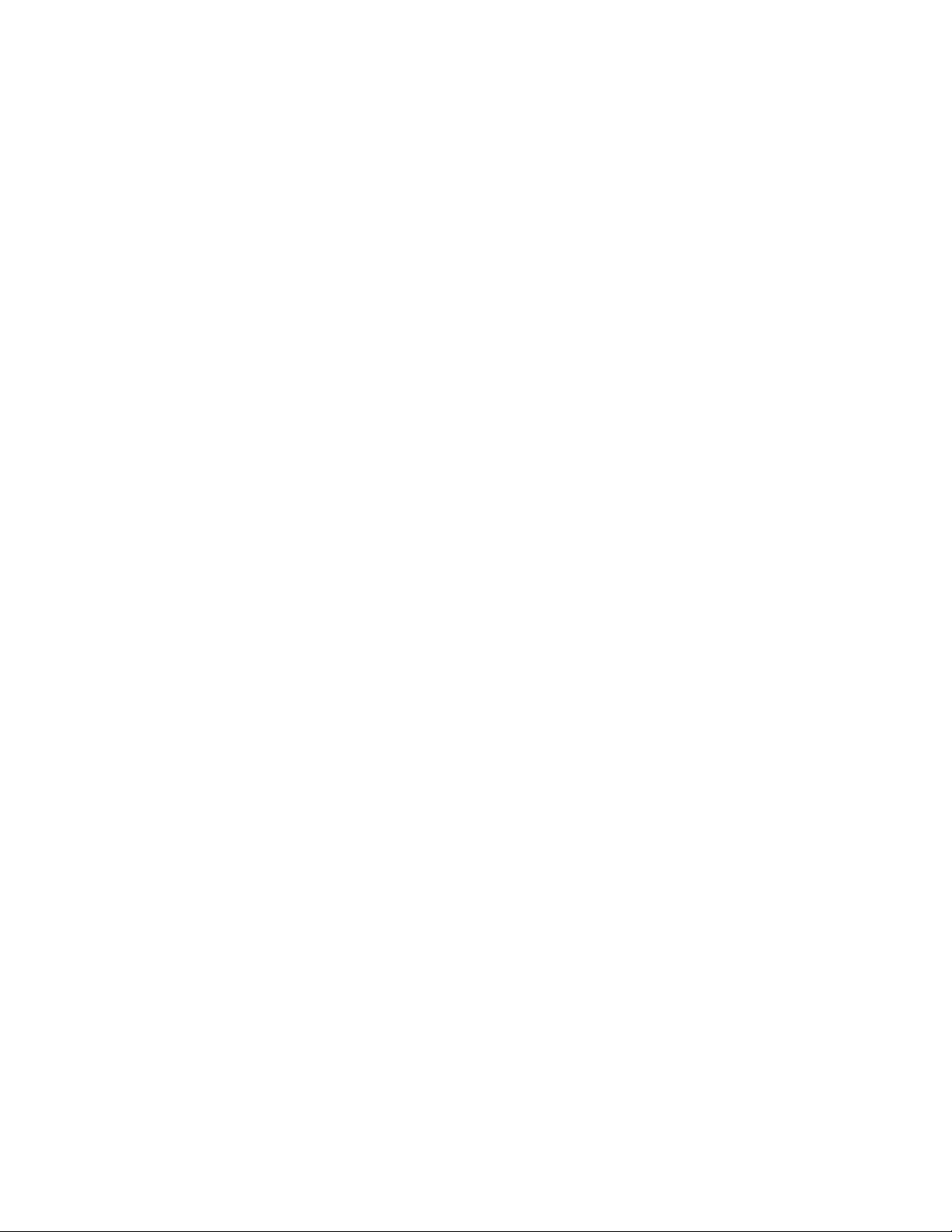
TM
TM
98
TM
95,
NT
TM
Motorola
iM1000
Data Modem
for Windows
Windows
and Windows
User Guide
August 5, 1999
68P02953C65-O
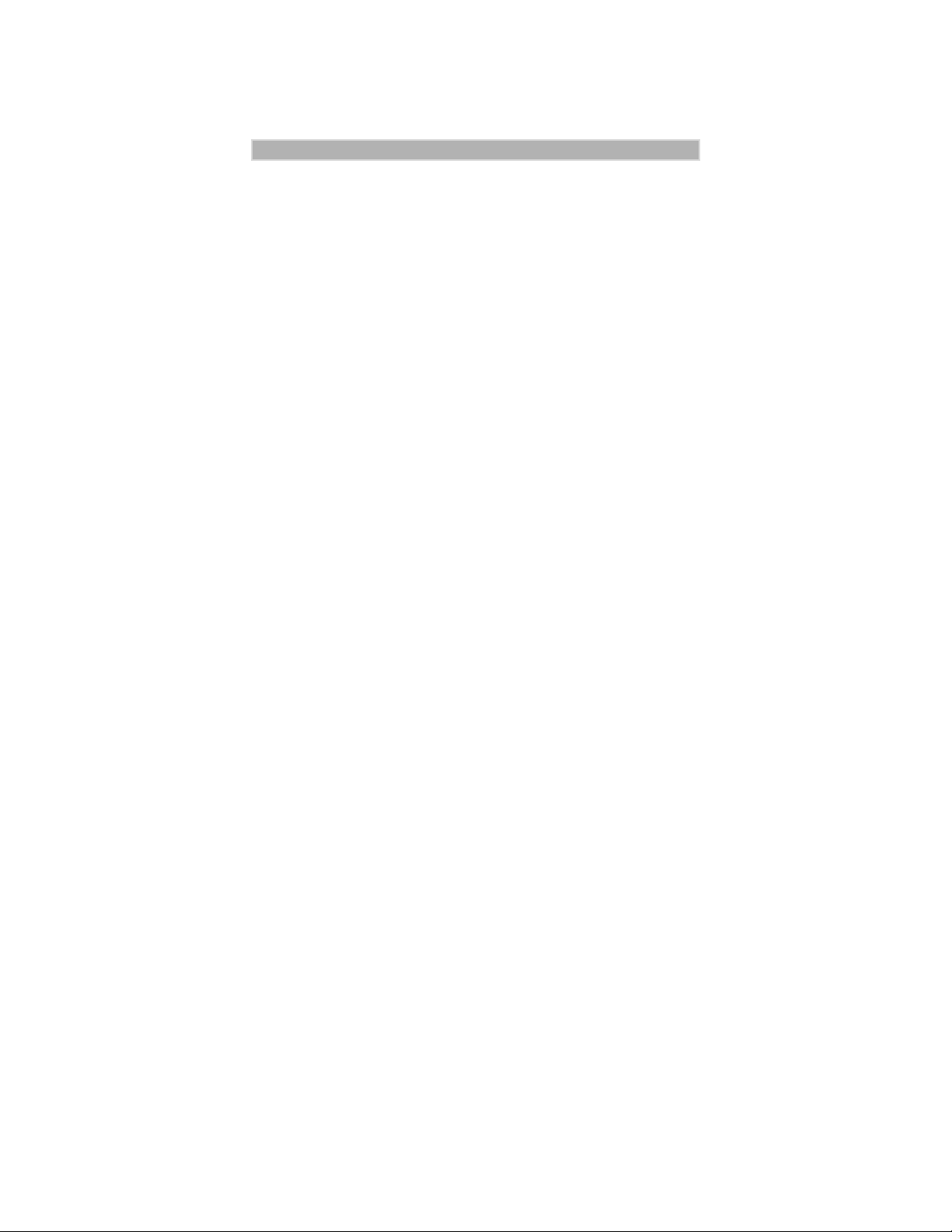
iM1000 - Data Modem
ongratulations on purchasing your Motorola iM1000 stand-alone
data modem.
C
Your iM1000 offers wireless access to the internet. This data modem
offers the following features:
• Packet Data transfer for IP DTE.
• Packet Data transfer for non-IP DTE.
• Fax and Data Transfer for circuit data faxes and file transfer.
•
The iDEN W ireless Data Services solution provides you with the capability
of connecting to the Internet and corporate intranets using your laptop
computer (or compatible hand-held computing device) and your iM1000
stand-alone data modem.
With wireless data services, you can perform your most important laptop
computer activities outside your office or home.
Figure 1. iM1000 Data Modem
1
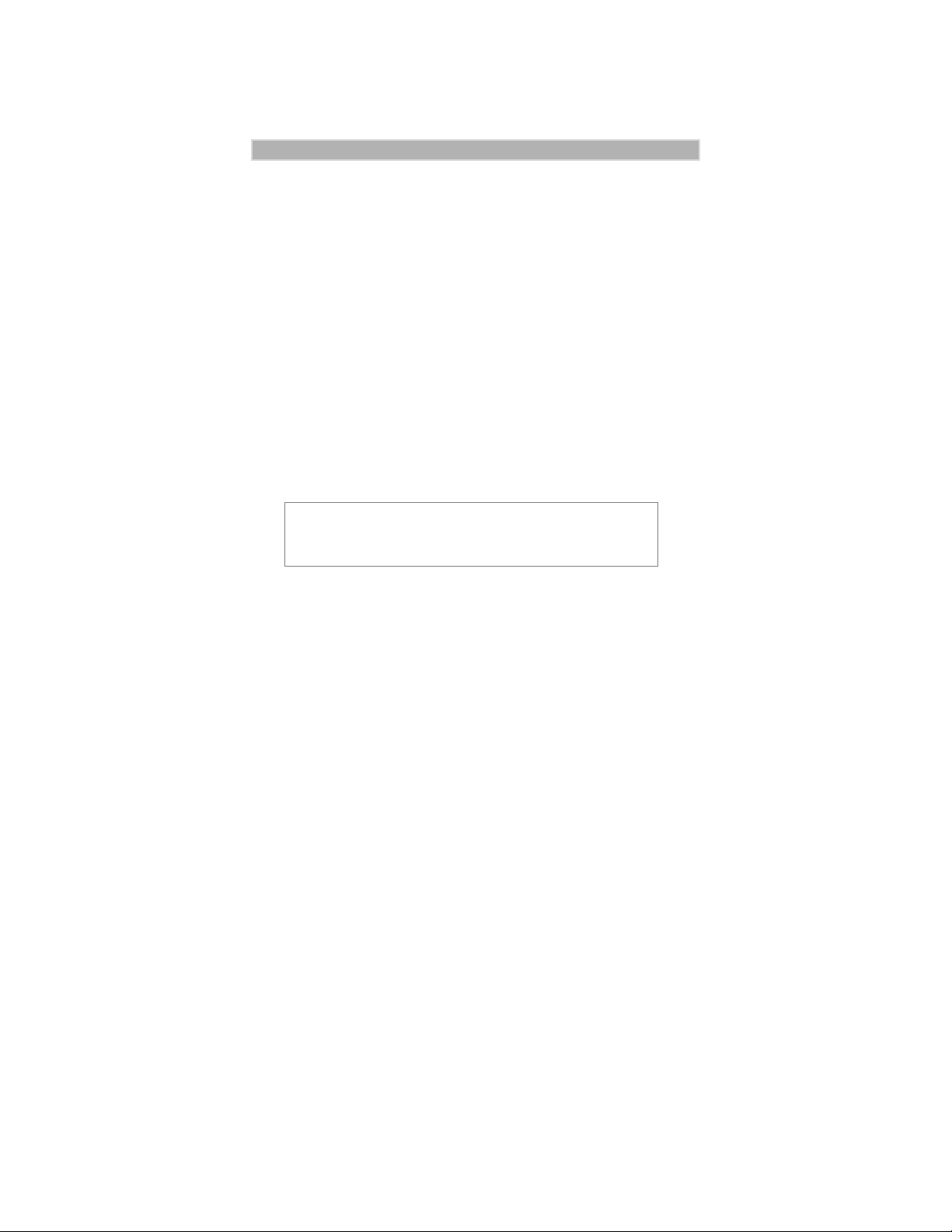
iM1000 -Data Modem
Overview
The iDEN W ireless Data Services solution provides you with the capability
of connecting to the Internet and corporate intranets using your laptop
computer (or compatible hand-held computing device) and your iM1000
data modem.
The iM1000 enables packet and circuit-data connections.
•
Packet data: A wireless modem connection for accessing the Internet,
sending and receiving e-mail, and transferring small files ov er the packet
data network using standard IP protocols.
Data is sent in bursts. Packet data transmits packets (blocks) of data at
high speed. After the data is transmitted, you can remain connected
indefinitely yet not be charged for the idle time.
Circuit data: A wireless modem connection for sending and receiving
•
faxes over the circuit-switched cellular channel.
Data is sent as a continuous stream through the network to another
modem.
NOTE
You may use the following information as a fast path to
installation.
To prepare your computer and iM1000 data modem for wireless data use,
the following procedures are necessary.
Connect the cable.
•
Connect the modem to the computer via the data cable.
For more information see “Installation Instructions” on page 15.
• Turn on the data modem.
Turn on the modem before you proceed with the installation and
configuration.
Set up Windows Components.
•
Use these instructions to verify that Dial-Up Networking and the TCP/IP
protocol are installed on your computer. If not, follow the procedure
provided to install them.
For more information, see “Verifying and Installing Dial-Up
Networking” on page 9 and “Verifying and Installing the TCP/IP
Protocol” on page 12.
•
Install the software.
Use the installation software to install the modem configuration data
software.
For more information, see “Installing the Software” on page 16.
Configure your iM1000 data modem.
•
Enter settings provided by your iDEN carrier.
For more information, see “Configuring Your MODEM” on page 29.
2
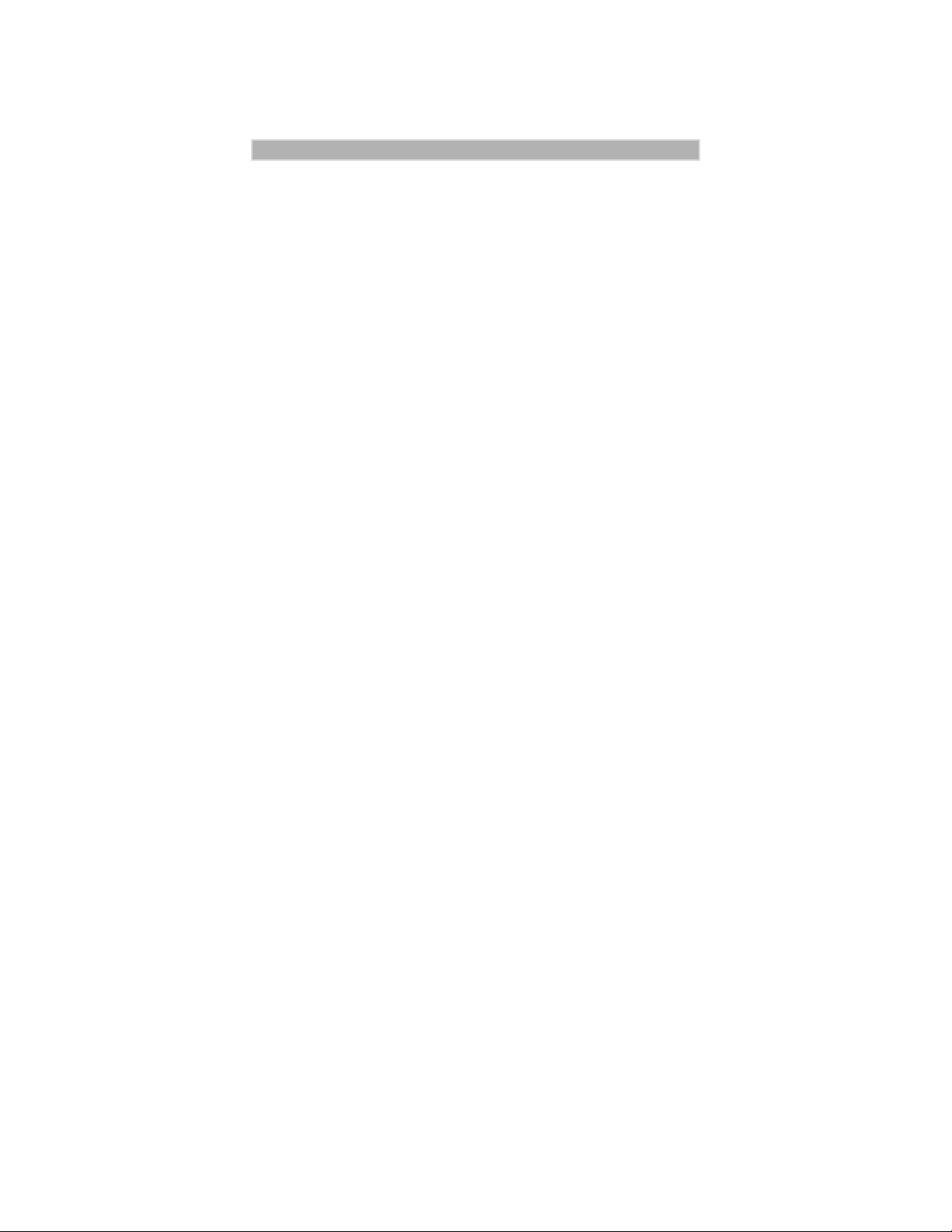
3
iM1000 - Data Modem
• Connect to the Internet.
Start the Dial-Up Networking session. Be sure that the phone is
connected to the computer with the data cable. After the connection is
made, the floppy disk icon will be present on the phone’s display.
For more information, see “Starting the Internet Connection” on
page 42.
After successful installation, you can surf the Internet, send and receives
faxes and e-mail messages, and transfer files.
Installation Requirements
To run the installation program, you need the following:
• An iM1000 data modem
• An iDEN PC data cable for your data modem
• An IBM
• The installation software that came with your package
• Communication software
• An account with an iDEN carrier
®
-compatible PC with:
- An Intel
- Microsoft
®
486 (or higher) processor
®
Windows
®
95 installed, W indo ws
®
98 or W indo ws
NT
- Minimum 8 MB of addressable RAM
- 1.44 MB 3.5-inch disk drive or CD-ROM drive
- 3 MB free hard-disk space
- Recommended: Mouse or compatible pointing device
®
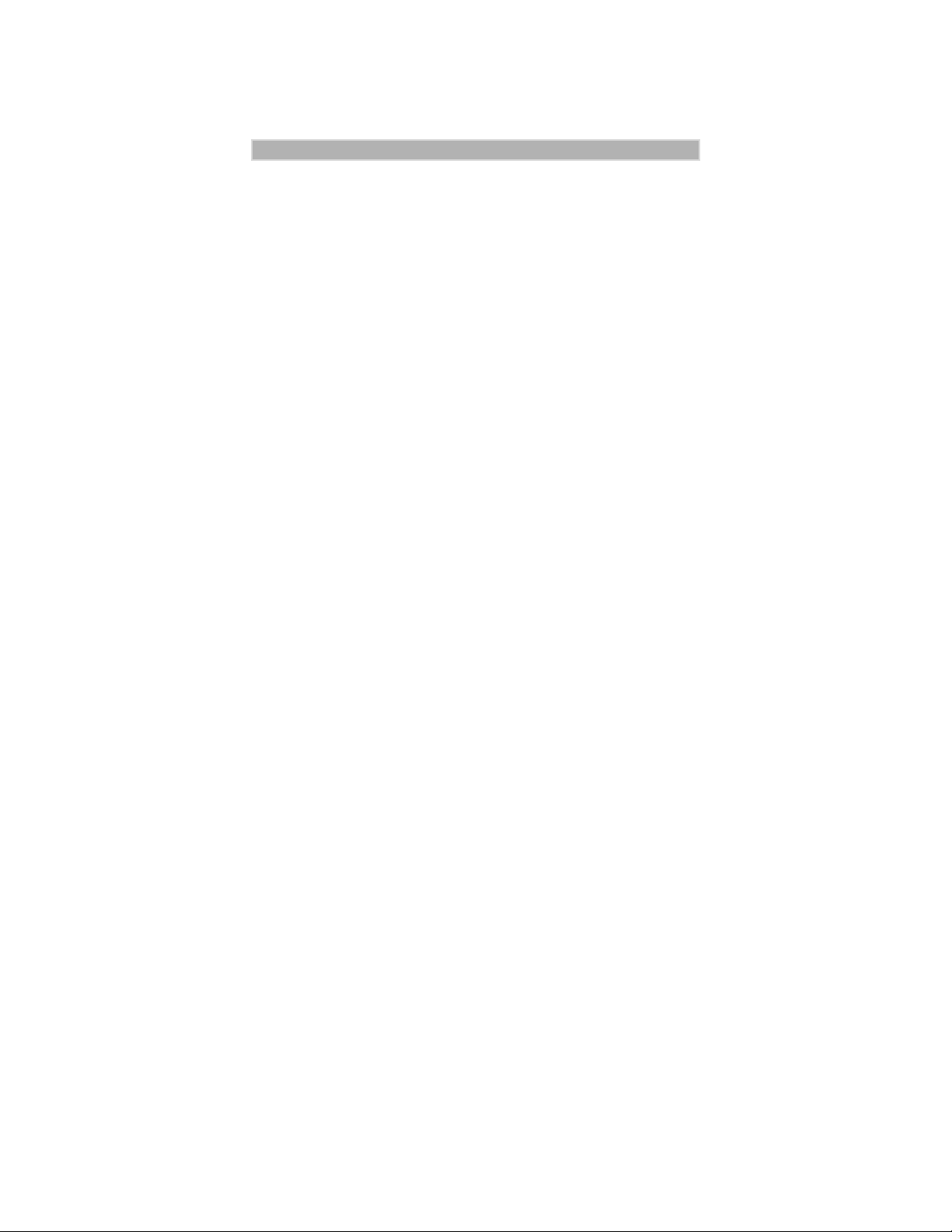
iM1000 -Data Modem
HARDWARE INSTALLATION
Introduction
Hardware installation has to be carried out by experienced technicians
familiar with installing similar types of equipment.
Before You Start Installing
Ignition Sense Cable
Note: The iM1000 will not operate without the Ignition Sense Cable
installed or an ignition plug connected.
Installation Planning
Planning is the key to fast, easy iM1000 installation. Before a hole is drilled
or a wire is run, inspect the vehicle and determine how and where you
intend to mount the antenna, iM1000, and accessories. Plan wire and cable
runs to provide maximum protection from pinching, crushing, and
overheating.
Recommended Tools For Installation
The following tools, screws, and washers are recommended for proper
installation of your iM1000.
• Portable Drill
• Hammer
• Center Punch
• Four screws M4
• Four self drilling screws M4
• Four flat washers M4
• Four spring washers M4
• Phillips #2 Screwdriver
4
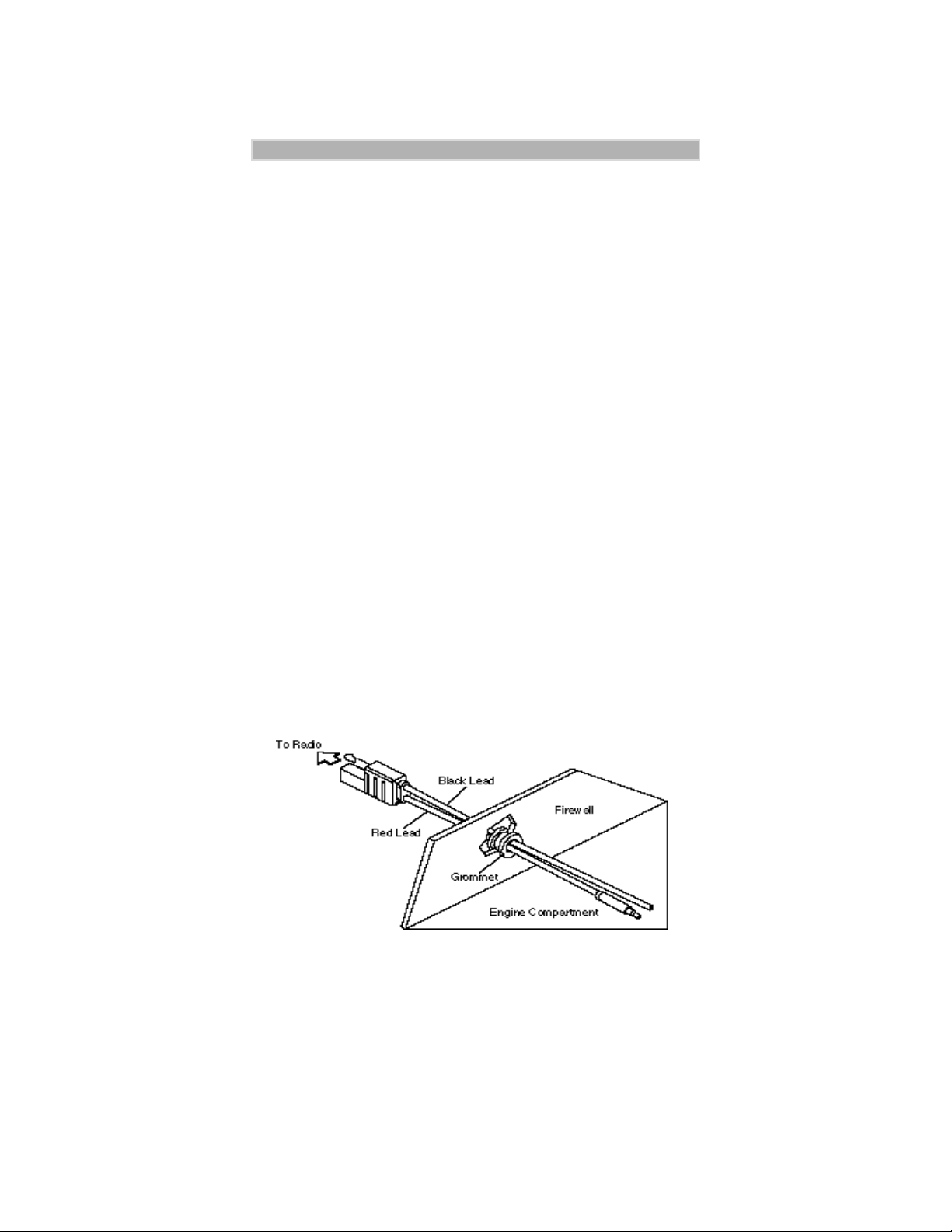
Antenna Mounting
The best mounting location for the antenna is in the center of a large, flat
conductive surface. In almost all vehicles, these requirements are best
satisfied by mounting the antenna at the center of the roof. Some vehicles
have a large trunk lid that provides a good antenna location. If the trunk lid
is used, connect grounding straps between the trunk lid and vehicle chassis
to insure the trunk lid is at chassis ground.
iM1000 Mounting
The standard mounting of the iM1000 can be mounted on different types of
mounting surfaces. Be sure the mounting surface is able to adequately
support the weight of the iM1000. Allow sufficient space around the
iM1000 for free air flow for cooling. Be sure the unit is close enough to the
vehicle operator to permit easy access to operating indicators. Although the
iM1000 can be mounted to a plastic dashboard, it is recommended that the
mounting screws be located so they penetrate the supporting metal frame of
the dashboard.
DC Power Cable Installation
The iM1000 must be operated only in negative ground electrical systems.
Reverse polarity does not damage the iM1000; ho wever, iM1000 protection
circuits cause the cable fuse to open. Check the ground polarity before you
begin installation to prevent wasted time and effort.
The DC power cable shipped with the iM1000 is long enough for
installation in most vehicles. Begin the power cable installation in the
following manner.
1. Determine a routing plan for the power cable with reference to where the
iM1000 is to be mounted.
Figure 2. - Power Cable Routing Into the Engine Compartment
2. Locate the nearest available chassis ground mounting point and shorten
the black lead to remove excess cable length.
3. Locate the fuse holder as close to the battery as possible and away from
5
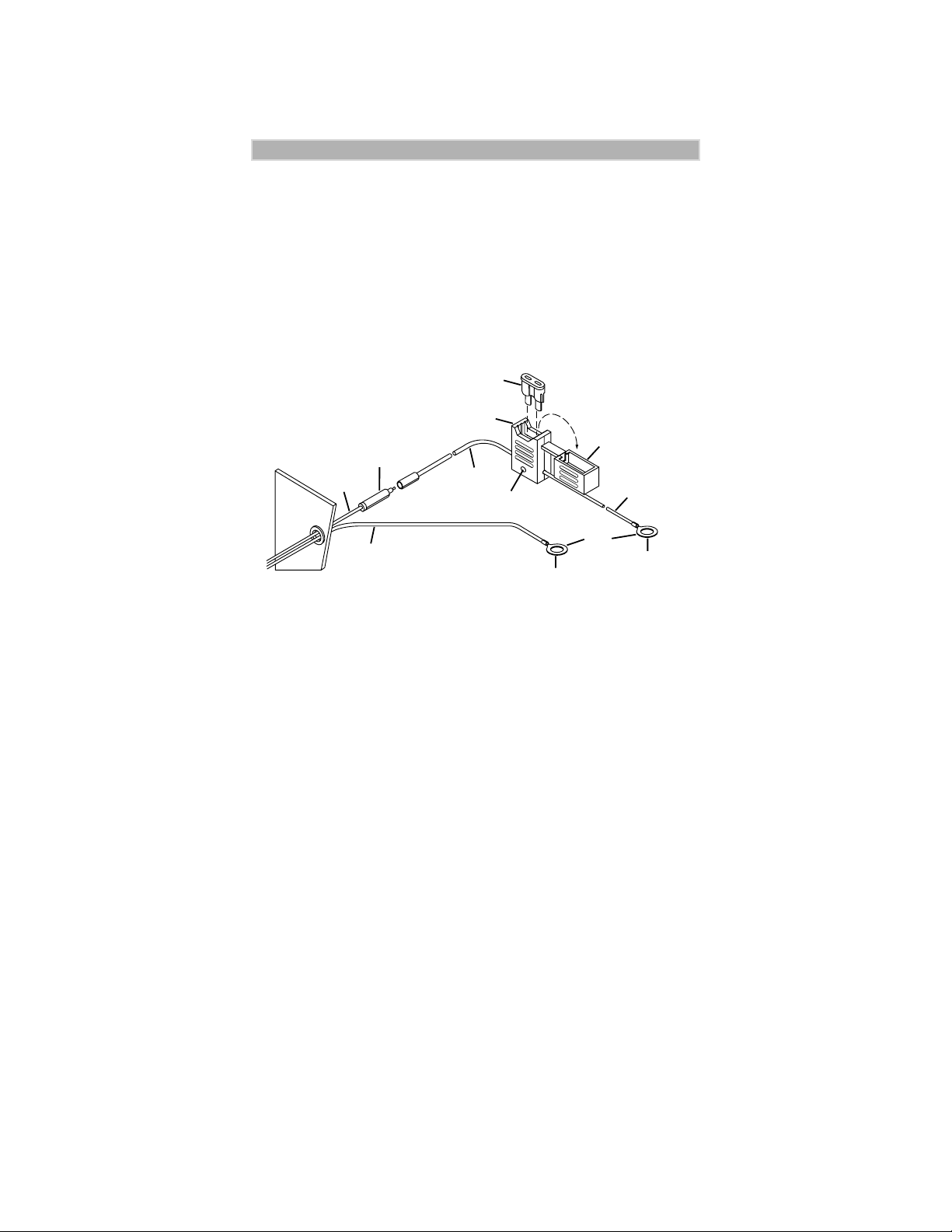
iM1000 -Data Modem
any hot component. Mount the fuse holder using the provided mounting
hole and dress wires as necessary. Connect the fuse holder red adapter
lead plus to the mating receptacle on the red lead of the power cable.
See Figure 3..
4. Connect the power cable black lead directly to the chassis ground.
5. Connect the power cable red lead from the fuse holder to the positi v e (+)
battery terminal. Make sure the adapter cable is connected to the main
power cable red lead.
6. Plug fuse into in-line fuse holder as shown in figure 2 Figure 3..
Fuse
Molded In-Line
Fuse Holder
Cover
Adapter
Red Lead
Firewall
Black Lead
Red Lead
Engine
Compartment
Mounting
Hole
To Vehicle
Chassis Ground
Red Lead
Ring
Lugs
To Battery (+)
Figure 3. - Power Cable Assembly
Mounting iM1000 - Vehicle Installation
1. Select the location to mount your iM1000 - either on the transmission
hump or under the dashboard. By mounting the iM1000 on the
transmission hump ensure that the transmission housing is not
affected.
2. Use the iM1000 mounting bracket as a template, mark the positions
of the holes on the mounting surface.
3. Secure the iM1000 mounting flinges to the surface with the four
(4M) screws provided.
4. Mount the antenna using the instructions provided with the antenna
kit. Run the coaxial cable to the iM1000 mounting location. if
necessary, cut off the access cable and install the cable connector.
5. To assure compliance with United States FCC regulations on RF
exposure, the user of the equipment must position the antenna in
such a way to maintain a separation of at least 8 inches (20 cms)
between the antenna and the body of any user and nearby person.
6. Ensure that the antenna is properly installed external to the vehicle
and in accordance with the requirements of the antenna
manufacturer/supplier
6
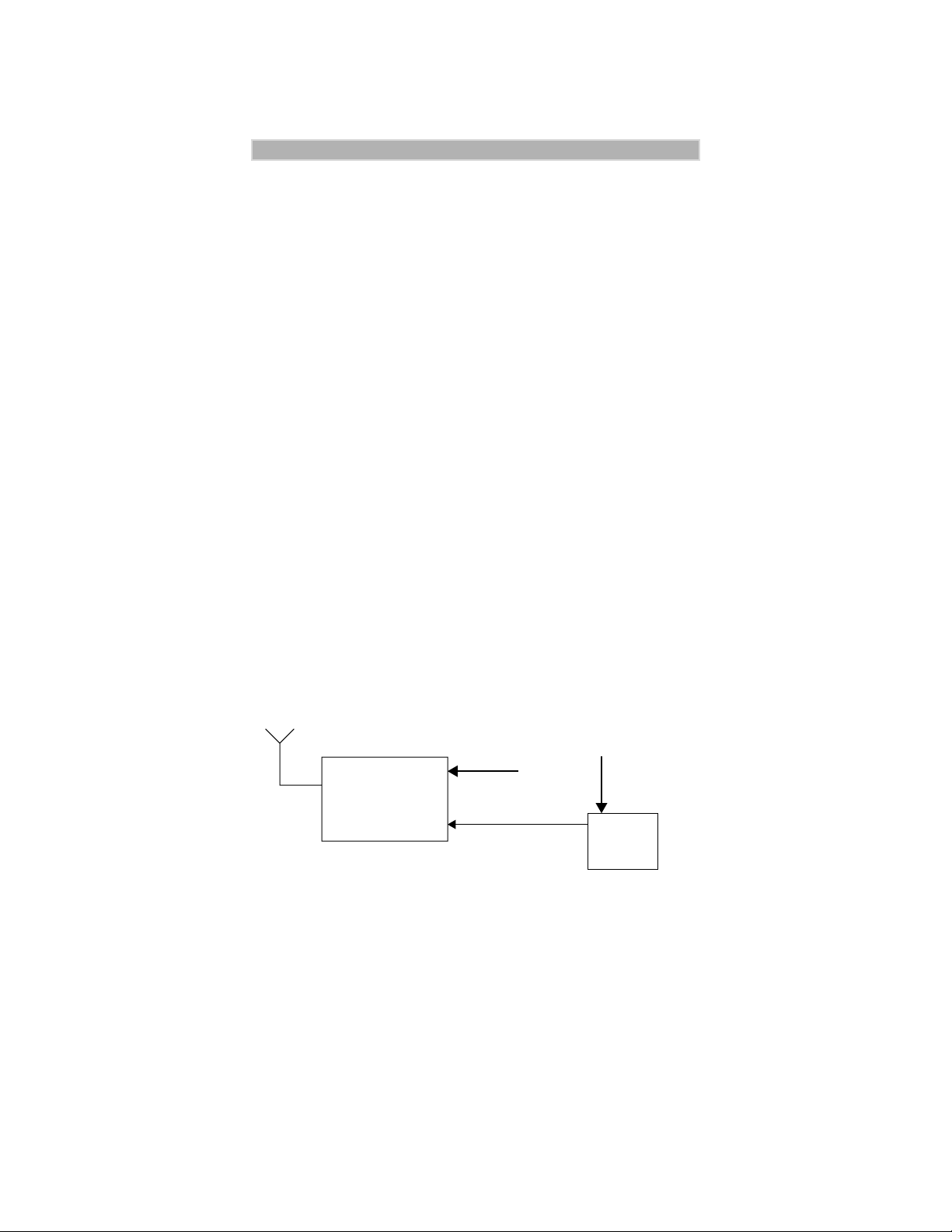
7
HARDWARE INSTALLATION
7. Connect the antenna cable connector to the radio antenna connector
on the rear of the iM1000. See Figure 4..
8. Plug the power cable into the iM1000 power connector.
TBD
Figure 4. - Connections to iM1000 Rear Panel
Power Configuration
T o turn ON the iM1000 modem, an ignition signal is required at the ignition
connector. It can be supplied in two ways.
Switched Power Connection
When installed in a vehicle, the modem receiv es the ignition signal from the
vehicle’s ignition switch. However, the modem can be operated only when
the car switch is ON.
PWR
Antenna
Perform the following steps to install the iM1000 modem in a vehicle:
1. Prepare a routing plan for the ignition cable after determining where
the iM1000 is to be mounted.
2. Connect the free end of the ignition cable to the vehicle ignition
switch, and the other end (with the plug) to the iM1000 ignition
connector.
iM1000
IGN
Figure 5. Switched Power Connection
Car Battery
Ignition Cable
Vehicle
Battery
Voltage
Car
Switch

iM1000 -Data Modem
Continuous Power Connection
An ignition plug is permanently plugged into the ignition connector. When
the power is supplied to the iM1000 DC Power Connector, the modem turns
ON.
Antenna
PWR
iM1000
IGN
Figure 6. Continuous Power Connection
Power Supply
Ignition Plug
8
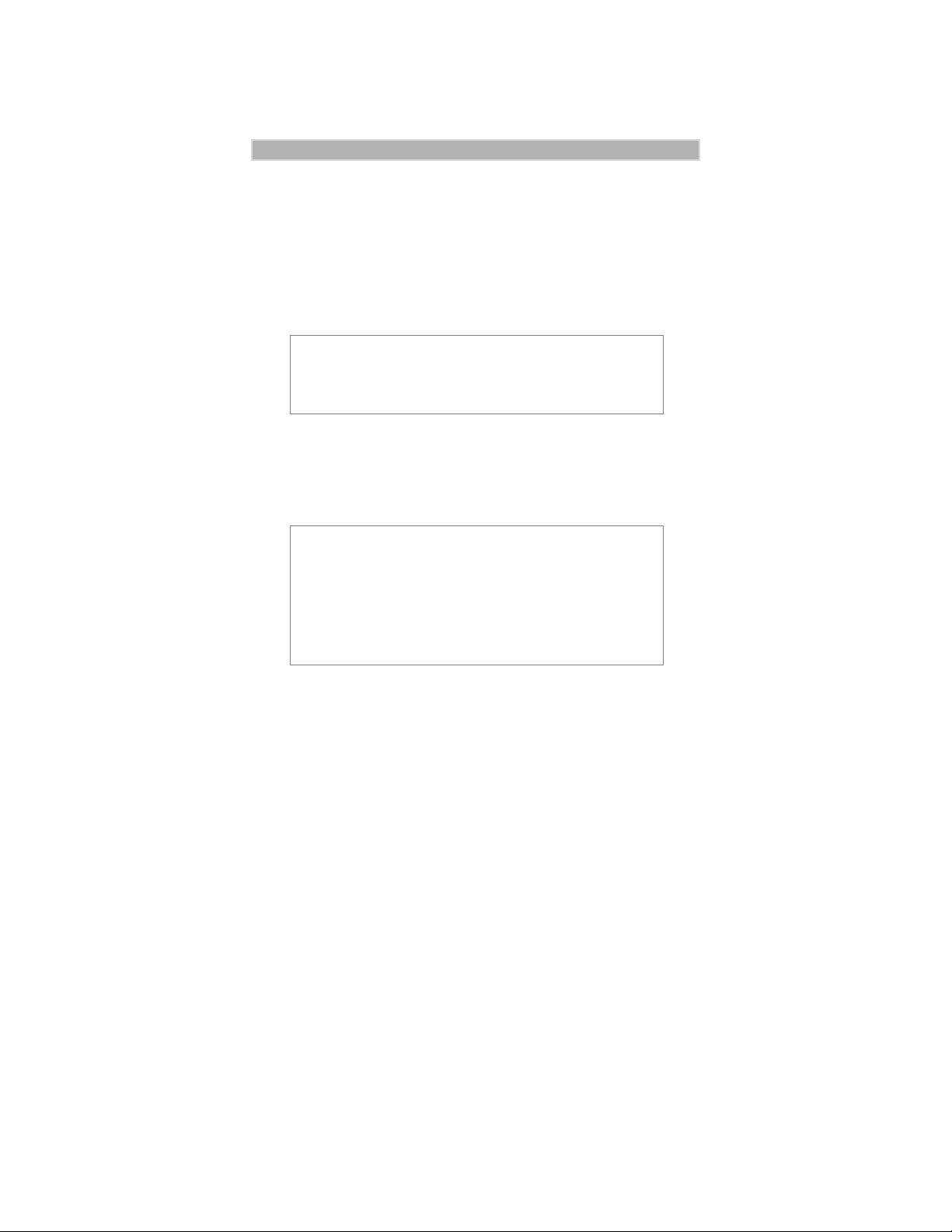
SETTING UP WINDOWS
COMPONENTS
The Installation software automatically installs the packet data application
on your IBM PC-compatible computer with Windows installed.
Windows must have Dial-Up Networking Version 1.3 or later and the TCP/
IP protocol installed.
NOTE
If your version of Dial-up Networking is earlier than
Version 1.3, you can go to the Microsoft™ web site,
www.microsoft.com, to get the upgrade.
• If Dial-Up Networking and the TCP/IP protocol are installed, skip this
section and go to “Installation Instructions” on page 15.
• If you are not sure if they are installed, or if they are not installed,
proceed with the rest of these instructions.
IMPORTANT
If your computer has a network card or a security program
that prevents IP address changes, see your system
administrator before attempting to install this program.
If your computer is connected to a network, be sure not to
remove the existing network protocols during P ack et Data
installation.
Verifying and Installing Dial-Up Networking
This section provides the procedure for setting up Dial-Up Networking on
your Windows computer .
Make sure that your Windows installation media (CD or disk) is available.
You may be asked to insert it later in the installation procedure.
1. From your Windows desktop, double-click “My Computer”.
2. Double-click “Control Panel”.
3. Double-click “Add/Remove Programs”. The Add/Remove Programs
Properties window opens.
4. Click the Windows Setup tab.
9
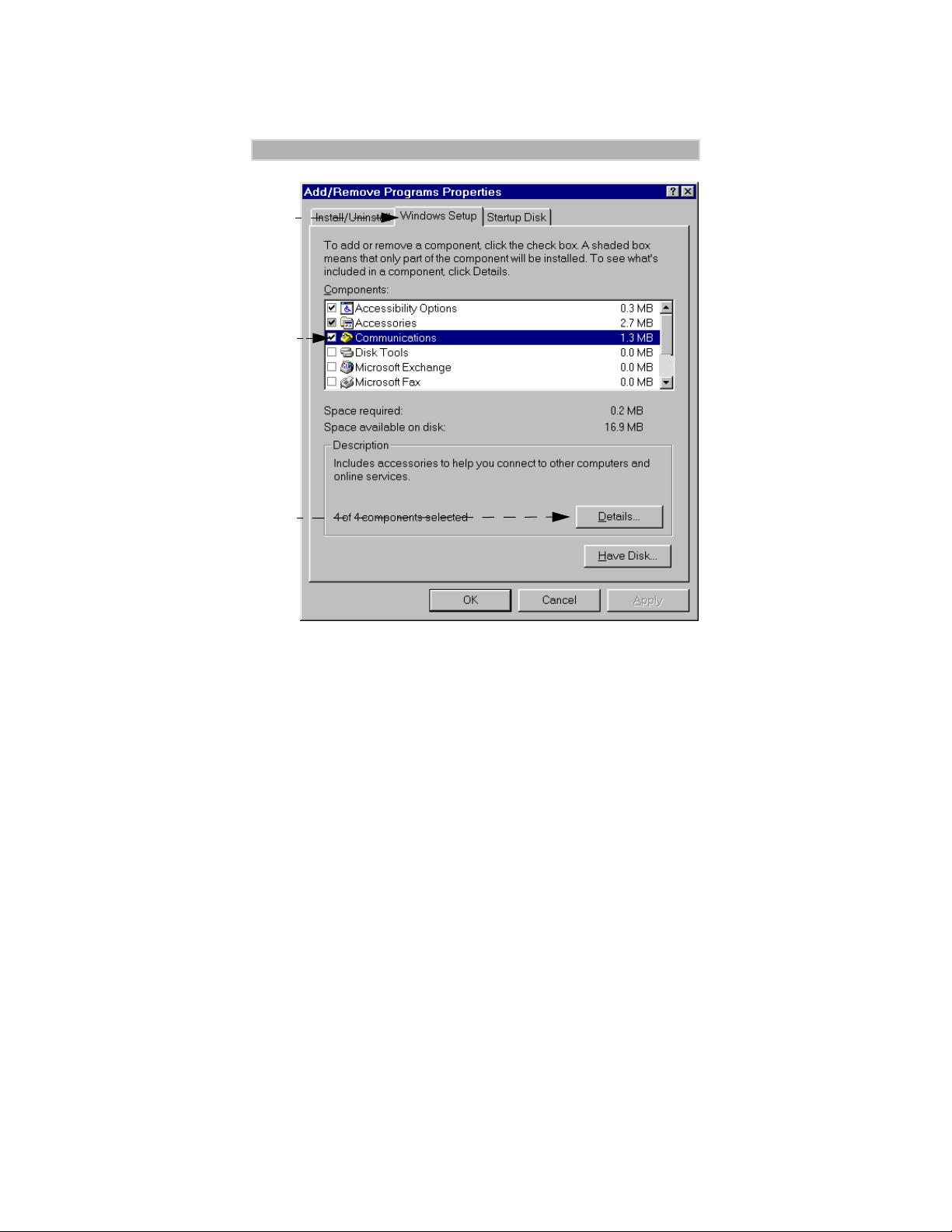
iM1000 -Data Modem
4.
5.
6.
Figure 7. Add/Remove Programs - Windows Setup Window
5. Highlight “Communications” in the Components box.
6. Click “Details”. The Communications window opens.
10

11
Setting Up Windows Components
7.
Figure 8. Communications Window
7. In the Communications window, do one of the following:
a. If the selection box to the left of “Dial Up Networking” has a
check mark in it, click “Cancel” to close the window. Click
“Cancel” again to close the Add/Remove Programs Properties
window.
b. If the selection box to the left of “Dial Up Networking” does not
have a check mark in it, click the selection box to place a check
mark in it. Click “OK” to close the window and then click “OK”
again to close the Add/Remove Programs Properties window.
Restart your computer.
8. Continue with “Verifying and Installing the TCP/IP Protocol” on
page 12.

iM1000 -Data Modem
Verifying and Installing the TCP/IP Protocol
Use this procedure to ensure that your computer has the TCP/IP protocol
installed.
1. From the Control Panel on your desktop, double-click “Network”.
The Network window opens.
the one illustrated .
2.
3b.
Your screen might not look exactly like
3a.
Figure 9. Network Window
2. Scroll down the list to find “TCP/IP Dial-Up Adapter”.
3. Do one of the following:
a. If you see “TCP/IP -> Dial-Up Adapter” in the list, click “OK”.
Skip this section and go to “Installation Instructions” on page 15.
b. If you do not see “TCP/IP -> Dial-Up Adapter” in the list, click
“Add”. The Select Network Component Type window opens.
12

Setting Up Windows Components
4.
Figure 10. Select Network Component Type Window
4. Highlight “Protocol” then click “Add”. The Select Network Protocol
window opens.
13
5.
6.
Figure 11. Select Network Protocol Window
5. Under Manufacturer, select “Microsoft”.
6. Under Network Protocol, select “TCP/IP”, then click “OK”. The
TCP/IP Dial-Up Adapter appears in the list.
If the Dial-Up Adapter does not appear in the list, you do not have a
Dial-Up Adapter installed. You can install one. Use the procedure for
“Installing the Dial-Up Adapter” on page 14.
7. To close, click “OK”.
8. If the Dial-Up Networking adapter is installed, continue with
“Installation Instructions” on page 15.

iM1000 -Data Modem
Installing the Dial-Up Adapter
When you select “TCP/IP Protocol”, you are asked to select a network
adapter. If you receive a message that you do not have one installed, use the
following procedure to install one. If you have a Dial-Up Adapter installed,
skip this section and go to “Installation Instructions” on page 15.
1.
2.
Figure 12. Select Network Adapter Window
1. At the Select Network Adapter window, under Network Adapters,
highlight “Dial-Up Adapter”.
2. Under Manufacturers, highlight “Microsoft”.
3. Click “OK”. The Select Network Component Type window opens.
4.
Figure 13. Select Network Component Type Window
4. Highlight “Adapter” then click “Add”. The Select Network Adapters
window opens.
5. To verify that the adapter was added, from the Control Panel, click
Network. Look for “Dial-Up Adapter” on the Network Configuration
screen.
14

Installation Instructions
INSTALLATION INSTRUCTIONS
This section provides information for connecting the data cable and
installing the software.
NOTE
T o instal the Wireless Data Services software on a computer
or hand-held device that does not have Windows installed,
or if you do not have the installation disks, proceed to
“Configuring the Modem for Packet Data— without the
Disk” on page 66.
Connecting the Cable
Your computer and your modem can be turned on or turned off when you
connect the cable.
To connect the data cable:
1. Connect the data cable to the accessory connector on your modem.
2. Attach the other end of the cable to a serial communication (COM)
port on your computer or hand-held computing device.
3. Position the antenna of the radio product at least 8 inches (20cms)
away from the body of any person when transmitting.
To remove the cable:
1. Disconnect the data cable from your modem.
2. Disconnect the data cable from your computer.
15

iM1000 -Data Modem
Installing the Software
The Installation software enables packet data service.
IMPORTANT
During installation, if you receive a message that you do not
have one or more of the required Windows components
installed, see “HARDWARE INSTALLATION” on page 4.
To install the packet data software:
1. Turn on your modem.
2. Turn on your computer and start Windows 95, Windows 98 or
Windows NT.
3. Insert the Installation CD-ROM in your CD-ROM drive.
4. Select “Start”, then select “Run”.
5. Type
6. Click “OK”. The Setup progress window opens. After it closes, the
d:\setup (or substitute the correct drive letter).
Welcome window opens.
Figure 14. Installation Welcome Window
7. Click “Next”. The User Information window opens.
16

Installation Instructions
8.
17
Figure 15. User Information Window
8. Enter your name and company, if it doesn’t automatically display.
9. Click “Next”. The Choose Destination Location window opens.
Figure 16. Choose Destination Location Window
10. Click “Next” to accept the default Destination Folder . The Select
Program Folder window opens. “iDEN Packet Data Applet” is
highlighted.

iM1000 -Data Modem
Figure 17. Select Program Folder Window
11. Click “Next” to accept the default Program Folder, iDEN Packet Data
Applet.
The installation program starts. A status window opens while the files
are copying.
After the files are copied, you can add a shortcut to your Windows
desktop.
Figure 18. Add a Shortcut
12. Select “Yes” to add a shortcut.
13. Make sure your modem is connected and turned on before you continue
the installation.
NOTE
To configure your system for Windows NT, proceed with
Steps 14 through 38. For W indo ws 95 and W indo ws 98, skip
to Step 39.
18

Installation Instructions
Windows NT Installation Only (Steps 14 - 38)
14. For Windows NT, an information window opens with a message that
wireless modems will be installed.
Figure 19. Begin Modem Installation
15. Click “OK”. The Installing New Modem window opens.
Figure 20. Modem Detect Window
16. If you do not want the system to take the time to search for a modem,
click “Don’t detect my modem. I will select it from a list”.
17. Click “Next” to continue. The Modem Selection Window opens.
19

iM1000 -Data Modem
18.
Figure 21. Modem Selection Window
18. Click “Have Disk”, then click “Next”. The Install From Disk window
opens.
19.
20.
Figure 22. Install From Disk Window
19. Type the name of the drive that contains the manufacturer’s disk.
20. Click Browse. The Locate File Window opens.
20

Installation Instructions
21.
22.
Figure 23. Locate File Window
21. Highlight the “mdmiden” file.
22. Click “Open”. The Locate File window opens again.
23. Click “OK”. The Install New Modem window opens.
24.
iM1000
25.
Figure 24. Install New Modem Window
24. Make sure “iM1000” is highlighted.
25. Click “Next”. The Port Selection Window opens.
21

iM1000 -Data Modem
26.
Figure 25. Port Selection Window
26. Highlight the COM port to which your modem is to be connected and
click “Next”. The Modem Installation Finish window opens.
27.
Figure 26. Modem Installation Finish Window
27. Click “Finish”. The Did You Install the Modem Yet window opens.
28.
Figure 27. Did You Install the Modem Yet Window
22

Installation Instructions
28. Click “Yes”. The Configure the Data-capable Modem in RAS Manager
window opens.
29.
Figure 28. Configure the Data-capable Modem in
RAS Manager Window
29. Click “OK”. The Network Configuration window opens.
30.
Figure 29. Network Configuration Window
23

iM1000 -Data Modem
30. Click “Services”. The Network Services Selection window opens.
31.
Figure 30. Network Services Selection Window
31. Highlight “Remote Access Service” and click “Properties”. The Remote
Access Setup window opens.
32.
Figure 31. RAS Access Setup Window
32. Click “Add”. The Add RAS Device window opens.
NOTE
If a modem is already inserted in the same COM port as the
data-capable modem, click “Remove” to remov e it and then
click “Add”.
24

Installation Instructions
33.
Com 2: iM1000
34.
Figure 32. Add RAS Devices Window
33. Make sure the COM port for your iDEN data-capable phone is selected
(COM2 in this example).
34. Click “OK”. The Remote Access Setup window now shows the added
COM port. Click “Continue”.
35. Click “Close” on the Network Services Selection window.
36. The Computer Restart window opens. Click “Yes”.
36.
Figure 33. Computer Restart Window
37. When the Windows banner appears during the computer restart, “log
on”.
38. The installation will automatically resume.
25

iM1000 -Data Modem
39.
40.
41.
Figure 34. Communication Settings Window.
IMPORTANT
There is a baud rate setting for your computer and a baud
rate setting for your phone. If you do not choose AutoDetect
and accept the default baud rate of 19200, be sure the
settings for the computer and the phone are the same. If they
are not, your computer might have a problem connecting
with the modem.
39. At the Communications Settings window, do one of the following:
• Click “Auto Detect” to have the program automatically detect the
communication port to which your phone is connected and set the
corresponding COM port button.
• Or, select a COM port by clicking its selection button.
TIP
Make a note of the selected COM port. You will need it later
in the installation when you add the circuit-data modem.
26

Installation Instructions
40. Optional: If you want to change the baud rate, click the down arrow
next to 19200 and make another selection.
Be sure that “Done” appears in the Status box before you continue
41. Click “OK”. The Packet Data Configuration window opens.
Packet Data Configuration Window
42. Do one of the following:
a. To configure your phone now, click “Yes”.
your choice if your phone was previously configured. Setup is complete.
43. Click “Next”. The Packet Data Configuration-2 window opens.
b. To configure your phone later, click “No”. This would also be
Default Service Selection
❁ Packet Data
❁ Hayes compatible Packet Data
Figure 35. Packet Data Configuration-2 Window
44. Enter the following information: Some of this information may already
be entered for you.
• Equipment IP Address
• Home Agent IP Address
• Authentication Key
• Security Parameter Index
• Default Service Selection
• Primary Domain Main Server
• Secondary Domain Name Server
27

iM1000 -Data Modem
45. Click “Configure”. The Configure Status window opens.
Figure 36. Configuration Status Window
46. Click “OK”.
When you finish, you will receive a message that your phone was
successfully configured.
48.
49.
Figure 37. Setup Complete Window
47. At the Setup Complete window, to read the ReadMe file now, leave the
check mark. To read it later, remove the check mark.
48. Click “Finish”. The iDEN Packet Data Applet window appears on your
desktop.
49. Continue with “Configuring Your MODEM” on page 29.
NOTE
If you want to use the data cable and your computer to run
applications, continue with “Configuring Your MODEM”
on page 29.
Otherwise, installation is complete.
28

iM1000 UserÕs Guide
SAFETY AND GENERAL
INFORMATION
IMPORTANT INFORMATION ON SAFE AND
EFFICIENT OPERATION.
READ THIS INFORMATION BEFORE USING YOUR
INTEGRATED MULTI-SERVICE RADIO PRODUCT.
For the Safe and Efficient Operation of Your Radio,
Observe These Guidelines:
Your radio product contains a transmitter and a receiver. When it is ON ,
it receives and transmits radio frequency (RF) energy. The radio
operates in the frequency range of 806 MHz to 866 MHz and employs
digital modulation techniques.This radio product is authorized under
FCC Rule Part 47CFR 2.1091 (b), which states that it should be used
in such a way that a separation distance of at least 8 inches (20 cm)
is normally maintained between the radio's antenna and the body of
the user or nearby persons. When you use your radio product, the system
handling your call controls the power level at which your radio product
transmits. The output power level typically may vary over a range from
0.0024 watts to 0.7 watts.
Exposure To Radio Frequency Energy
Your Motorola Radio Product is designed to comply with the following
national and international standards and guidelines regarding exposure
of human beings to radio frequency electromagnetic energy:
• United States Federal Communications Commission, Code of
Federal Regulations; 47 CFR part 2 sub-part J
• American National Standards Institute (ANSI) IEEE. C95. 1-1992
• National Council on Radiation Protection and Measurements
(NCRP). Report 86
• International Commission on Non-Ionizing Radiation Protection
(ICNIRP) 1998
• European Committee for Electrotechnical Standardization
(CENELEC), ENV 50166-2, 1995 E
• National Radiological Protection Board of the United Kingdom,
GS 11, 1988
• Verband Deutscher Elektrotechniker (VDE) DIN-0848
• Department of Health and Welfare Canada. Safety Code 6
29

Safety and General Information
Antenna and Installation Considerations
• All equipment must be properly installed in accordance with
Motorola installation instructions.
• This radio product is authorized under FCC Rule Part 47 CFR 2.1091(b),
which states that it should be installed in such a way that a separation
distance of at least 8 inches (20 cm) is normally maintained between
the radio's antenna and the body of the user or nearby persons.
• Ensure that the antenna is properly installed external to the vehicle
and in accordance with the requirements of the antenna
manufacturer/supplier.
• Use only the supplied or an approved antenna. Unauthorized antennas,
modifications, or attachments could impair call quality, damage the modem,
or result in non-compliance to FCC Rules applicable to this product.
Interference to Medical and Personal Electronic Devices
Most electronic equipment is shielded from RF energy. However,
certain equipment may not be shielded against the RF signals from your
radio product.
Pacemakers
Do not operate the radio when any person is within 6 inches (0.15
meters) of the antenna. That person may be using a pacemaker, a
hearing aid or other personal electronic device which may not be
adequately shielded.
Hearing Aids
Some radio products may interfere with some hearing aids. In the event
of such interference, you may want to consult your hearing aid
manufacturer to discuss alternatives.
Other Medical Devices
If you use any other personal medical device, consult the manufacturer
of your device to determine if it is adequately shielded from external RF
energy. Your physician may be able to assist you in obtaining this
information.
Interference to Other Electronic Devices
RF energy may affect improperly installed or inadequately shielded
electronic operating and entertainment systems in motor vehicles.
Check with the manufacturer or representative to determine if these
systems are adequately shielded from external RF energy. Also check
with the manufacturer of any equipment that has been added to the
vehicle.
30

iM1000 UserÕs Guide
Safety and General
Use While Driving
Check the laws and regulations on the use of radio products in the area
where you drive. Always obey them.
When using the radio product while driving, please:
• Give full attention to driving and to the road
• Pull off the road and park before using the product if driving
conditions so require.
!
!
W A R N I N G
OPERATIONAL
WARNINGS
POTENTIALLY EXPLOSIVE ATMOSPHERES
Turn off your radio product when you are in any area with a
potentially explosive atmosphere, unless it is a radio product type
especially qualified for use in such areas (for example, Factory
Mutual Approved). Sparks in a potentially explosive atmosphere
can cause an explosion or fire resulting in bodily injury, or even
death.
Note: The areas with potentially explosive atmospheres referred to
above include fueling areas such as: below decks on boats; fuel or
chemical transfer or storage facilities; areas where the air contains
chemicals or particles such as grain, dust or metal powders; and
any other area where you would normally be advised to turn off
your vehicle engine. Areas with potentially explosive atmospheres
are often, but not always posted.
Do not transport or store flammable gas, liquid, or explosives in the
compartment of your vehicle which contains your radio or
accessories.
In the United States, Vehicles powered by liquefied petroleum gas
(such as propane or butane) must comply with the National Fire
Protection Standard (NFP A-58). For a cop y of this standard, contact
the National Fire Protection Association. One Batterymarch Park,
Quincy, MA 02269, Attn: Publications Sales Division.
31

Safety and General Information
!
!
W A R N I N G
BLASTING CAPS AND AREAS
To avoid possible interference with blasting operations, turn off
your radio product when you are near electrical blasting caps, in
a blasting area, or in areas posted: "Turn off two-way radio".
Obey all signs and instructions.
FOR VEHICLES EQUIPPED WITH AN AIR BA G
An air bag inflates with great force. DO NOT place objects,
including communication equipment, in the area over the air bag
or in the air bag deployment area. If the communication
equipment is improperly installed and the air bag inflates, this
could cause serious injury.
Installation of vehicle communication equipment should be
performed by a professional installer/technician qualified in the
requirements for such installations. An air bag’s size, shape, and
deployment area can vary by vehicle make, model, and front
compartment configuration (for example, bench seat vs. bucket
seats).
OPERATIONAL
WARNINGS
Contact the vehicle manufacturer’s corporate headquarters, if
necessary, for specific air bag information for the vehicle make,
model, and front compartment configuration involved in your
communication equipment installation.
32

iM1000 UserÕs Guide
!
C a u t i o n
DAMAGED ANTENNAS
Do not use any radio product with a damaged antenna. If a
damaged antenna comes into contact with your skin, a minor burn
can result.
Cleaning Instructions
OPERATIONAL CAUTIONS
Clean the external surfaces of the radio product with a damp cloth, using
a mild solution of dishwashing detergent and water. Some household
cleaners may contain chemicals that could seriously damage the radio
product. Avoid the use of any petroleum-based solvent cleaners. Also,
avoid applying liquids directly on the radio product.
33

Safety and General Information
THIS PAGE LEFT BLANK INTENTIONALLY
34
