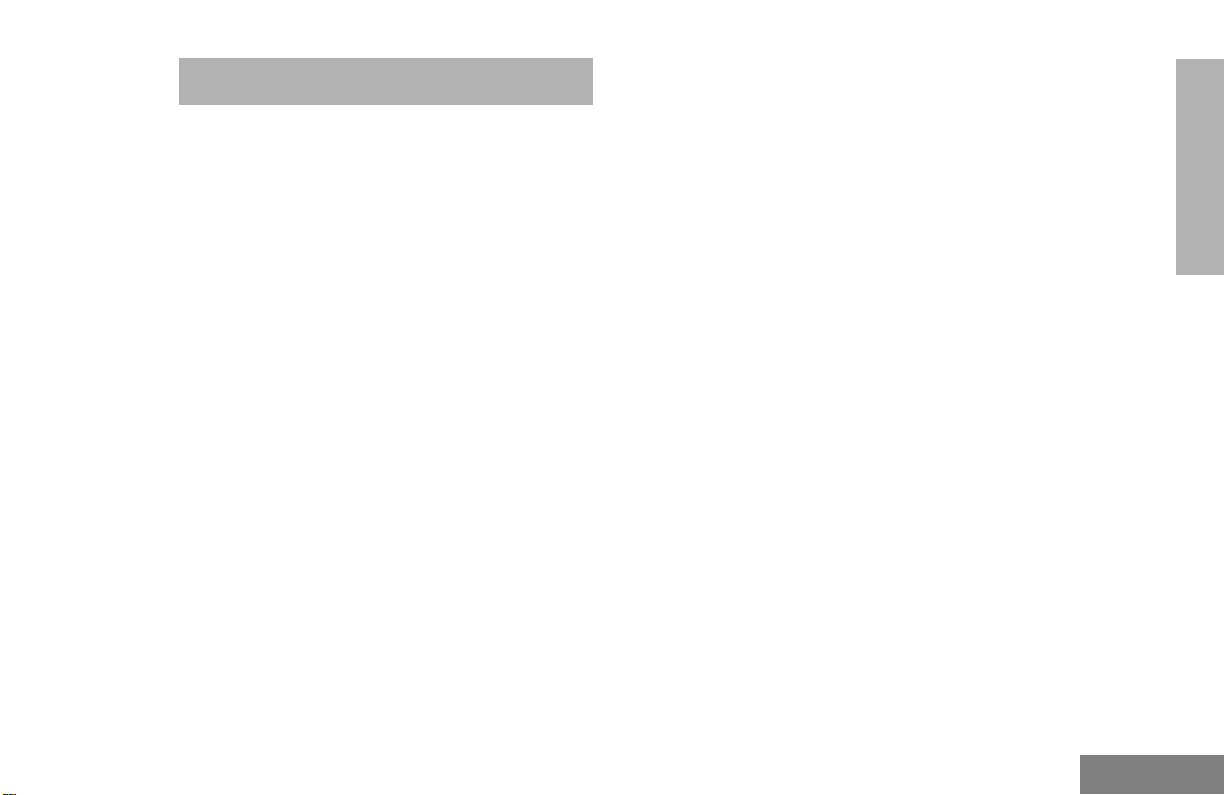
Contents
CONTENTS
Computer Software Copyrights. . . . . . . . . .3
Radio Overview . . . . . . . . . . . . . . . . . . . . . 5
Parts of the Radio . . . . . . . . . . . . . . . . . . . .5
HT1250 Full-Keypad Model . . . . . . . . . .5
HT1250 Limited-Keypad Model . . . . . . .6
On/Off/Volume Knob . . . . . . . . . . . . . . .7
Channel Selector Knob . . . . . . . . . . . . . 7
LED Indicator . . . . . . . . . . . . . . . . . . . . .7
Programmable Buttons . . . . . . . . . . . . .7
Push-to-Talk (PTT) Button. . . . . . . . . . . 9
Microphone . . . . . . . . . . . . . . . . . . . . . .9
Menu Keys. . . . . . . . . . . . . . . . . . . . . . . 9
Keypad Keys (For Full-Keypad Radios) .10
LCD Screen . . . . . . . . . . . . . . . . . . . . .12
Audio Indicators for Programmable Buttons . 14
Getting Started . . . . . . . . . . . . . . . . . . . . 15
Battery Information . . . . . . . . . . . . . . . . . .15
Charging the Battery . . . . . . . . . . . . . . 15
Battery Charge Status . . . . . . . . . . . . . 16
Attaching the Battery . . . . . . . . . . . . . . 17
Removing the Battery. . . . . . . . . . . . . .17
Accessory Information. . . . . . . . . . . . . . . . 18
Attaching the Antenna . . . . . . . . . . . . . 18
Removing the Antenna . . . . . . . . . . . . 18
Attaching the Belt Clip. . . . . . . . . . . . . 19
Removing the Belt Clip . . . . . . . . . . . . 19
Attaching the Side Connector Cover. . 20
Turning The Radio On or Off . . . . . . . . . . 20
Adjusting the Volume . . . . . . . . . . . . . . . . 21
Selecting a Zone. . . . . . . . . . . . . . . . . . . . 21
Selecting a Radio Channel. . . . . . . . . . . . 21
Sending a Call . . . . . . . . . . . . . . . . . . . . . 22
Receiving a Call . . . . . . . . . . . . . . . . . . . . 22
Radio Calls . . . . . . . . . . . . . . . . . . . . . . . 23
Making a Selective Call . . . . . . . . . . . . . . 23
Receiving a Selective Call F. . . . . . . . . . . 23
Sending a Call Alert™ Page. . . . . . . . . . . 24
Receiving a Call Alert Page . . . . . . . . . . . 24
Radio Check. . . . . . . . . . . . . . . . . . . . . . . 25
Sending an Emergency Alert E . . . . . . . 25
Editing a Radio Call List K . . . . . . . . . . . 26
Repeater or Talkaround J Mode . . . . . 27
Setting Tight or Normal Squelch. . . . . . . . 27
Setting the Power Level B . . . . . . . . . . . 28
Name and Call Tone Tagging. . . . . . . . . . 29
Scan. . . . . . . . . . . . . . . . . . . . . . . . . . . . . 31
Starting or Stopping Scan G. . . . . . . . . 31
Talkback . . . . . . . . . . . . . . . . . . . . . . . . . . 31
CONTENTS
1
English
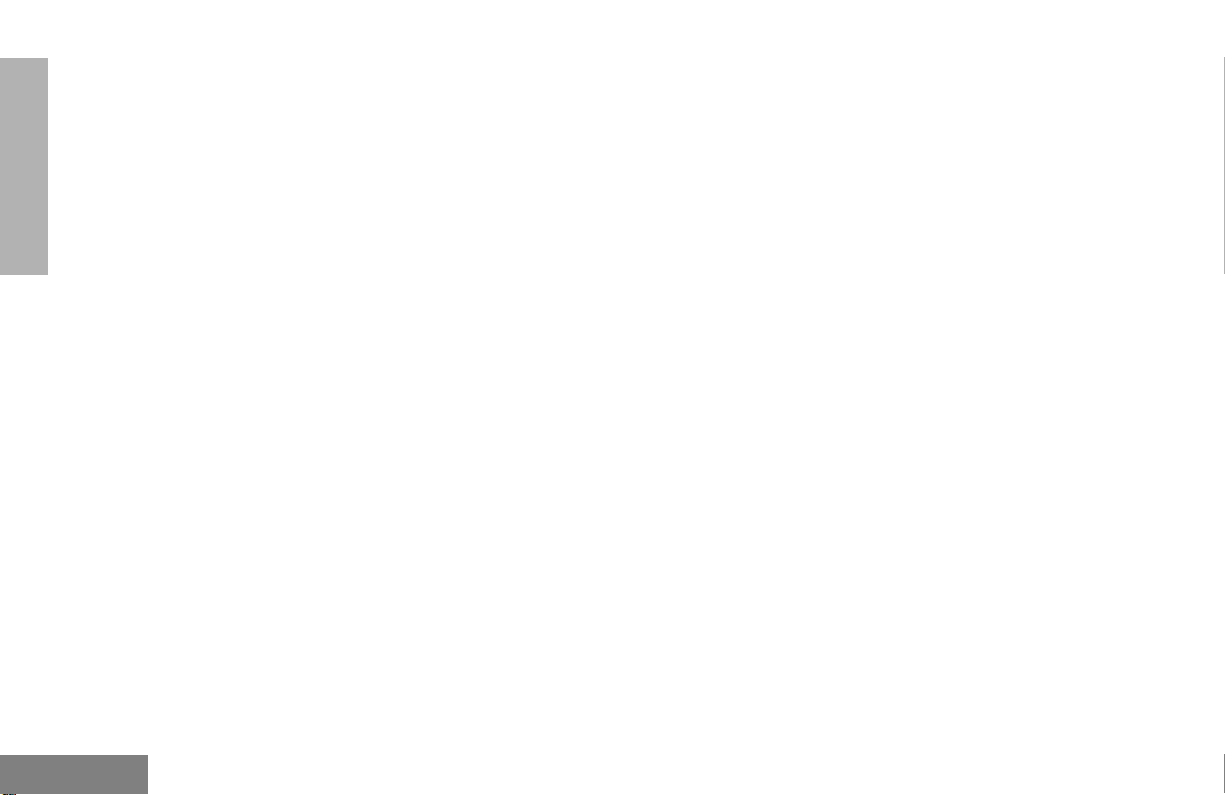
Contents
CONTENTS
Deleting a Nuisance Channel. . . . . . . . . . 32
Restoring a Channel Back to the
Scan List . . . . . . . . . . . . . . . . . . . . . . . 32
Editing a Scan List . . . . . . . . . . . . . . . . . . 32
To Add or Delete Channels in a
Scan List . . . . . . . . . . . . . . . . . . . . . . . 33
Prioritizing a Channel in a Scan List . . 33
Setting Priority Channels. . . . . . . . . . . 34
Phone. . . . . . . . . . . . . . . . . . . . . . . . . . . . 35
Making a Phone Call D . . . . . . . . . . . . . . 35
Modifying The Phone List K. . . . . . . . . . 36
To Add an Entry (for full-keypad
radios only) . . . . . . . . . . . . . . . . . . . . . 36
To Delete an Entry. . . . . . . . . . . . . . . . 37
To Edit an Entry (for full-keypad
radios only) . . . . . . . . . . . . . . . . . . . . . 38
Audio/Tone Settings. . . . . . . . . . . . . . . . 39
Utilities. . . . . . . . . . . . . . . . . . . . . . . . . . . 41
Setting the Time . . . . . . . . . . . . . . . . . . . . 43
Safety and Warranty. . . . . . . . . . . . . . . . 45
Safe And Efficient Operation Of Motorola
Two-Way Radios . . . . . . . . . . . . . . . . . . . 45
Exposure To Radio Frequency Energy. . 45
Portable Radio Operation and
EME Exposure . . . . . . . . . . . . . . . . . . 46
Electromagnetic Interference/Compatibility. . 46
Operational Warnings . . . . . . . . . . . . . . . 47
Vehicles With an Air Bag . . . . . . . . . . 47
Potentially Explosive Atmospheres. . . 47
Batteries . . . . . . . . . . . . . . . . . . . . . . . 47
Blasting Caps and Blasting Areas. . . . 47
Operational Cautions . . . . . . . . . . . . . . . . 48
Antennas. . . . . . . . . . . . . . . . . . . . . . . 48
Batteries . . . . . . . . . . . . . . . . . . . . . . . 48
Battery Information. . . . . . . . . . . . . . . . . . 48
Charging Batteries . . . . . . . . . . . . . . . 48
Recycling of Nickel-Cadmium Batteries . 49
Intrinsically Safe Radio Information . . . . . 49
FMRC Approved Equipment. . . . . . . . 49
Repair of FMRC Approved Products . 51
Limited warranty. . . . . . . . . . . . . . . . . . . . 53
Accessories . . . . . . . . . . . . . . . . . . . . . . 57
Carry Cases. . . . . . . . . . . . . . . . . . . . . . . 57
Chargers . . . . . . . . . . . . . . . . . . . . . . . . . 57
Headsets . . . . . . . . . . . . . . . . . . . . . . . . . 58
Remote Speaker Microphones. . . . . . . . . 58
Adapters. . . . . . . . . . . . . . . . . . . . . . . . . . 58
Batteries. . . . . . . . . . . . . . . . . . . . . . . . . . 58
Antennas . . . . . . . . . . . . . . . . . . . . . . . . . 58
English
2
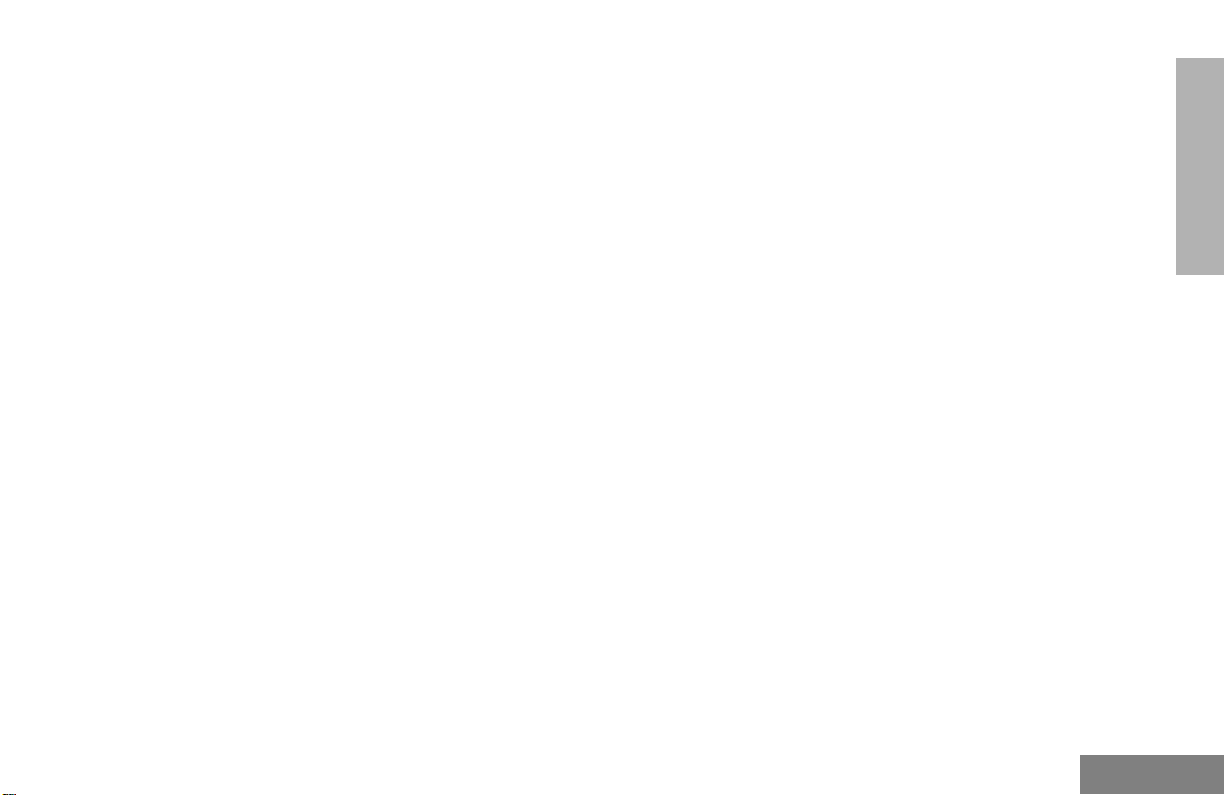
COMPUTER SOFTWARE COPYRIGHTS
The Motorola products described in this
manual may include copyrighted Motorola
computer programs stored in semiconductor
memories or other media. Laws in the United
States and other countries preserve for
Motorola certain exclusive rights for
copyrighted computer programs, including, b ut
not limited to, the exclusive right to copy or
reproduce in any form the copyrighted
computer program. Accordingly, any
copyrighted Motorola computer programs
contained in the Motorola products described
in this manual may not be copied, reproduced,
modified, reverse-engineered, or distributed in
any manner without the express written
permission of Motorola. Furthermore, the
purchase of Motorola products shall not be
deemed to grant either directly or by
implication, estoppel, or otherwise, any license
under the copyrights, patents or patent
applications of Motorola, except for the normal
non-exclusive license to use that arises by
operation of law in the sale of a product.
Contents
CONTENTS
3
English
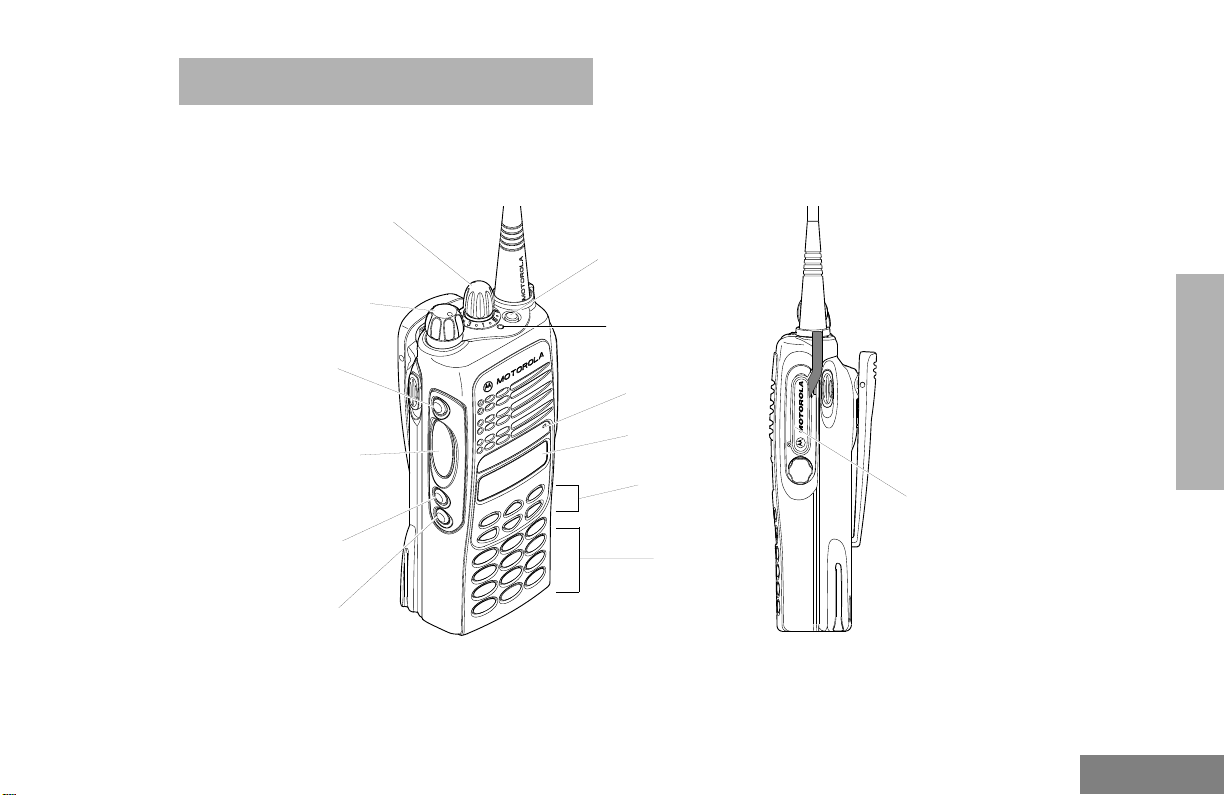
RADIO OVERVIEW
PARTS OF THE RADIO
HT1250 Full-Keypad Model
Radio Overview
Channel Selector Knob
On/Off/Volume Knob
Side Button 1 (A)
(programmable)
Push-to-Talk (PTT)
Button
Side Button 2 (B)
(programmable)
ide Button 3 (C)
(programmable)
Top Button (D)
(programmable)
LED Indicator
Microphone
LCD Screen
Menu Keys
(P1, P2, P3)
(programmable)
Keypad
RADIO OVERVIEW
Side
Connector
Cover
5
English

Radio Overview
HT1250 Limited-Keypad Model
RADIO OVERVIEW
Channel Selector Knob
On/Off/Volume Knob
Side Button 1 (A)
(programmable)
Push-to-Talk (PTT)
Button
Side Button 2 (B)
(programmable)
Side Button 3 (C)
(programmable)
Top Button (D)
(programmable)
LED Indicator
Microphone
LCD Screen
Menu Keys
(P1, P2, P3)
(programmable)
English
6

Radio Overview
On/Off/Volume Knob
Turns the radio on or off, and adjusts the
radio’s volume.
Channel Selector Knob
Switches the radio to different channels.
LED Indicator
Indicates status of battery, power-up, scan,
and receipt of a selective call.
Programmable Buttons
Several of your radio’s buttons can be
programmed by your dealer as shortcut
buttons for many of the radio’s features.
Check with your dealer for a complete list of
functions your radio supports.
Programmable buttons include:
• the three Side Buttons (A, B, C) and the Top
Button (D)
• the three lower Menu Keys (P1, P2, P3)
(when the radio is not in Menu Mode)
Each button can access up to two features,
depending on the type of button press:
•
short press
—quickly pressing and releas-
ing the programmable buttons, or
•
long press
—pressing and holding the programmable buttons for a period of time (at
least 1 1/2 seconds), or
•
hold down
—pressing and holding down
the programmable buttons while checking
status or making adjustments.
The table on pages 8 and 9 summarizes the
programmable features available and shows
the page number where the feature is
explained.
In the “Button” column, have your dealer write
down the programmable buttons next to the
features that have been programmed to them.
Use the abbreviations (e.g., A for Side
Button 1, D for Top Button, etc.) shown in the
radio illustration at the front of this manual.
Also, where a choice exists, have your dealer
indicate whether the button press is short
press (SP) or long press (LP).
RADIO OVERVIEW
7
English
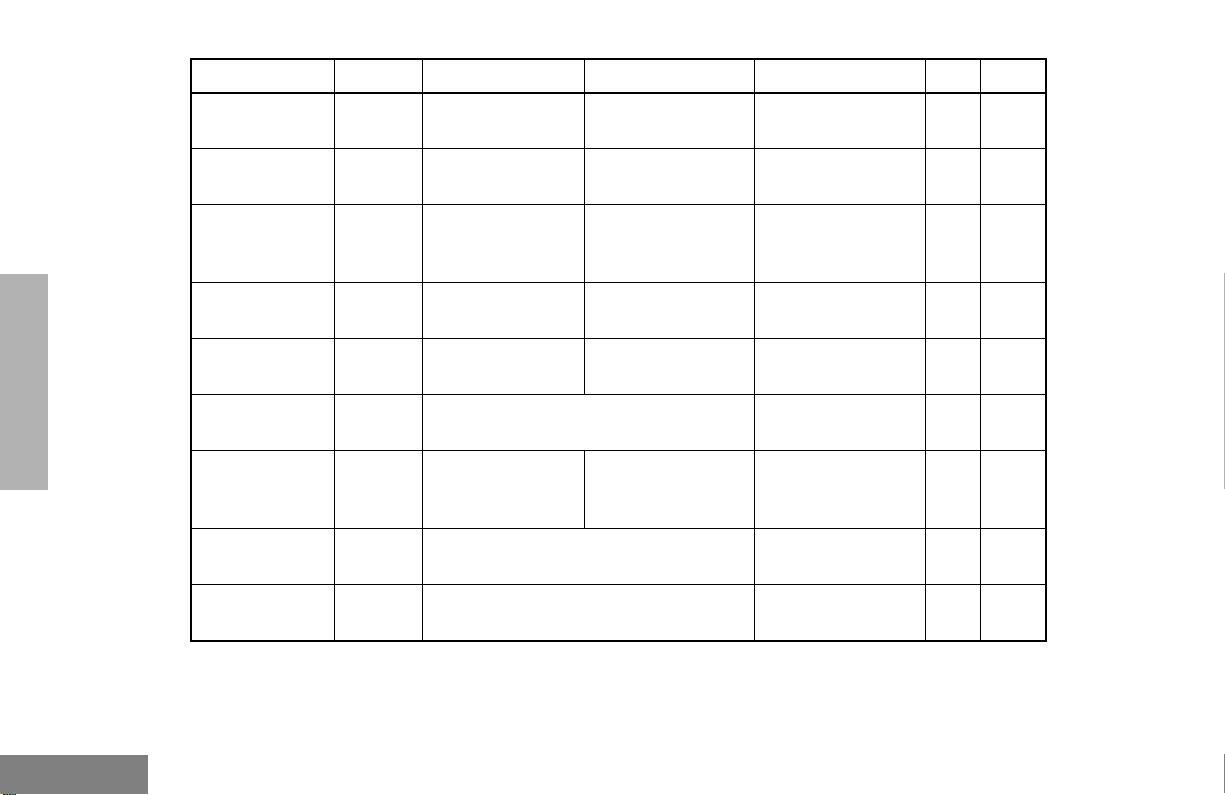
Radio Overview
RADIO OVERVIEW
Function Indicator Short Press Long Press
Emergency
(Top button only)
Monitor
Volume Set
Battery Gauge
Scan/Nuisance
Channel Delete
Power Level
Keypad Lock
Repeater/
Talkaround
Squelch
†
This function is activated by
E
C
—
P
G
B
L
J
—
Initiate Emergency
Alert.
Turn monitor
function off.
——
——
T oggle scan on and
off.
Toggle transmit power level between
High and Low.
—
Toggle between using a repeater or
transmitting directly to another radio.
Toggle squelch level between Tight and
Normal.
EITHER
†
a short OR a long press, but not both.
Cancel Emergency
status.
Continually monitor
selected channel.
Delete a nuisance
channel while scanning.
†
Toggle keypad
between Locked
and Unlocked.
Hold Down Page Button
Sound a tone for
adjusting your
radio’s v olume level.
Check the battery’s
charge status.
†
—25
——
21
16
—32
—28
——
—27
—
27
English
8
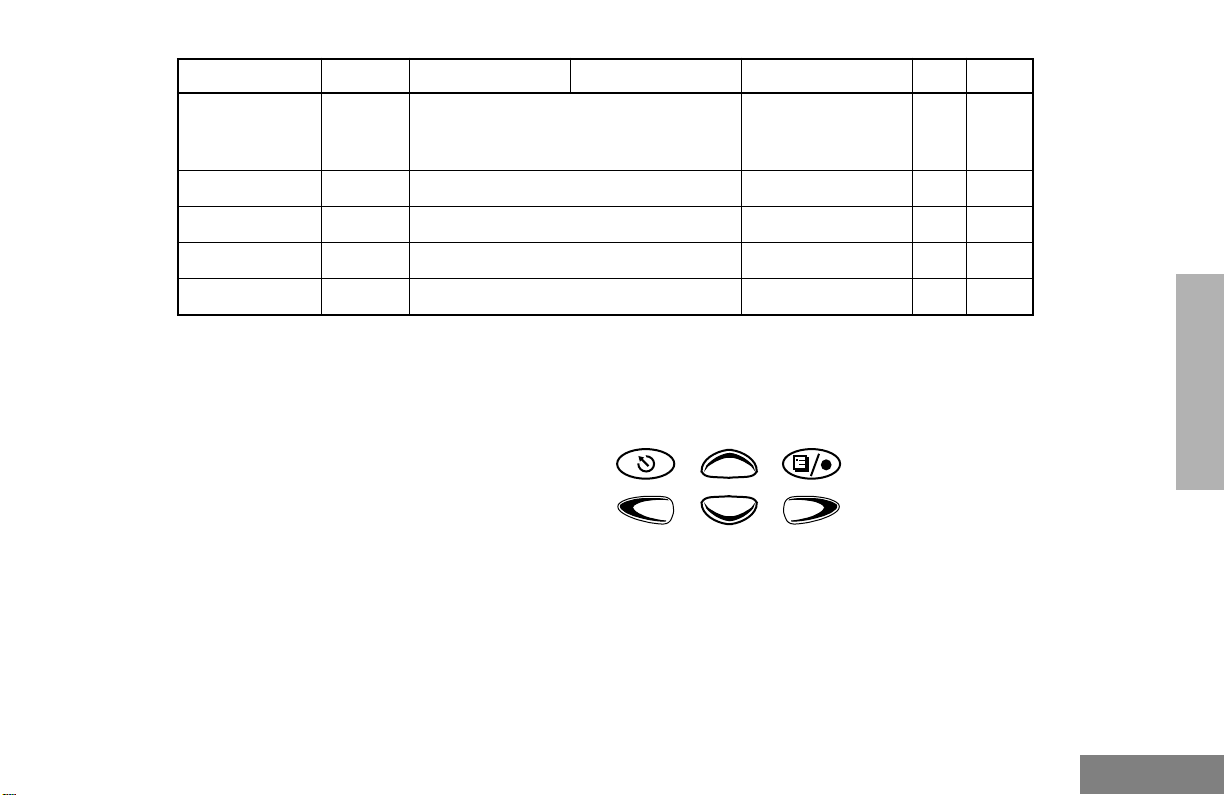
Radio Overview
Function Indicator Short Press Long Press
Option Board
(if one is
installed)
Phone
Speed Dial
Radio Call
Light
†
This function is activated by
N
D
—
—
—
Push-to-Talk (PTT) Button
Toggle between activating and
deactivating the option board.
Access Phone Mode.
Access your phone list.
Make a radio call.
Turn on your radio backlight.
EITHER
a short OR a long press, but not both.
†
†
†
Menu Keys
Press and hold down this button to talk;
release it to listen.
Microphone
When sending a message, hold the
microphone 1 to 2 inches (2.5 to 5 cm) away
from your mouth, and speak clearly into the
microphone.
†
Exit
Left
Hold Down Page Button
†
Up
P2
Down
——
—35
—35
—23
——
Menu/
Select
P3P1
Right
RADIO OVERVIEW
9
English
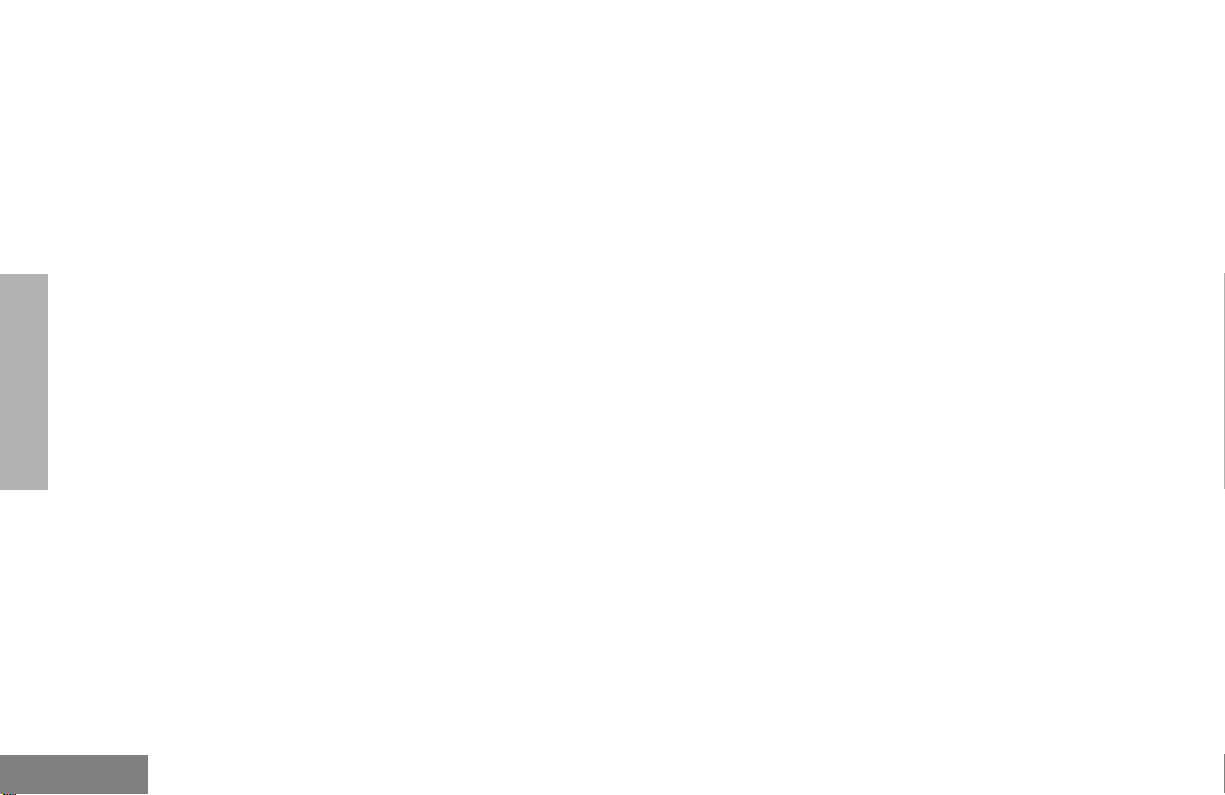
Radio Overview
RADIO OVERVIEW
Menu/Select Key
Used to enter Menu Mode. When in Menu
Mode, this key is also used to make menu
selections.
Exit Key
Used to move to the pre vious Menu lev el (short
press) or to exit Menu Mode (long press).
Up Key
Used for scrolling when in Menu Mode.
The
Right Key
Moves the cursor right or inserts a space when
editing. This key can also be programmed.
Left Key
Used as a backspace key when editing. This
key can also be programmed.
(
+
key can also be programmed.
?
<
>
)
and
Down Key
?
Keypad Keys (For Full-Keypad Radios)
123
456
789
*0#
These keys are used for:
• dialing a phone number
• making a radio call
• entering information when programming
radio lists
Each key can generate se v er al diff erent
characters. For example, to enter the character
“C,” press the
following table .)
2
key three times. (Refer to the
English
10

Entering Characters Using the Keypad
Number of Times Key is Pressed
Radio Overview
Key
0
1
2
3
4
5
6
7
8
9
*
#
1234567891011
0(
1&%# *
AB
DE
GH
JKL5jkl5
MNO6mno6
PQRS7pqrs7
TUV8tuv8
WXYZ9wxyz9
*/+-=
Blank
#
Space
)<>
C2abc2
F3def3
I4ghi4
-.!?’”,;:
RADIO OVERVIEW
11
English

Radio Overview
RADIO OVERVIEW
LCD Screen
Call Received
The top two screen rows display menu and
radio status information:
Symbol Indication
A
Companding
B
Power Level
C
Monitor
The Companding feature
is activated. When in
narrow band, this feature
improves audio quality.
Low Power “ R ” or High
Pow er “ S ” is activated.
The selected channel is
being monitored.
Symbol Indication
D
Phone
E
Emergency
F
Call Received
G
Scan
Priority 1 Scan
( flashing)
H
Priority 2 Scan
( steady)
Phone Mode is selected.
An Emergency Alert is
being sent.
A Selective Call or Call
Alert has been received.
The Scan feature has
been activated. Also,
during Scan, indicates
that there is some activity
on a non-priority channel.
During Scan, indicates
that there is some activity
on a
Priority 1
During Scan, indicates
that there is some activity
on a
Priority 2
channel.
channel.
English
12
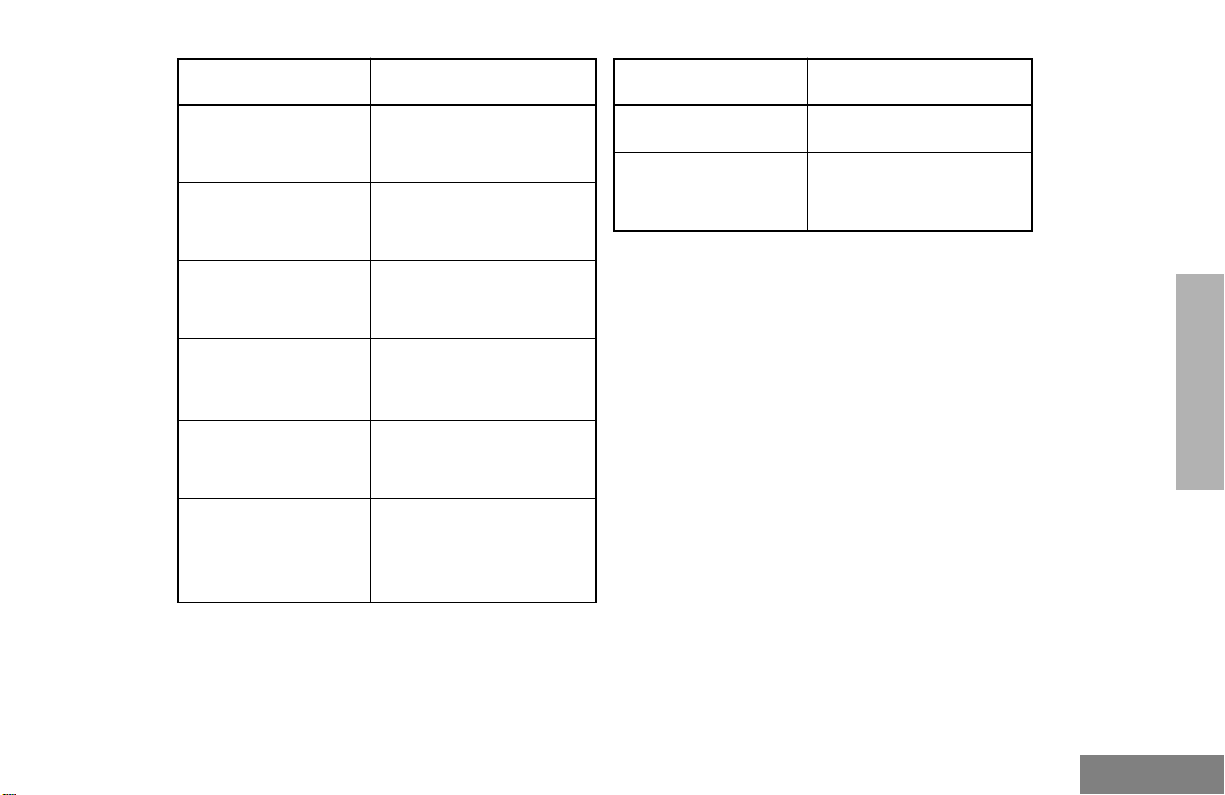
Radio Overview
Symbol Indication
J
Talkaround
K
Programming Mode
L
Keypad Lock
M
Signal Strength
N
Option Board
P
Battery Level
You are not transmitting
through a repeater.
A Program List is being
edited.
Keypad is locked.
The more bars, the
stronger the signal being
received.
Option board is activated.
The number of bars (0–4)
shown indicates the
charge remaining in your
battery.
Symbol Indication
Q
U
Clock
Not Currently Assigned
Shows the time (12- or
24-hour).
RADIO OVERVIEW
13
English
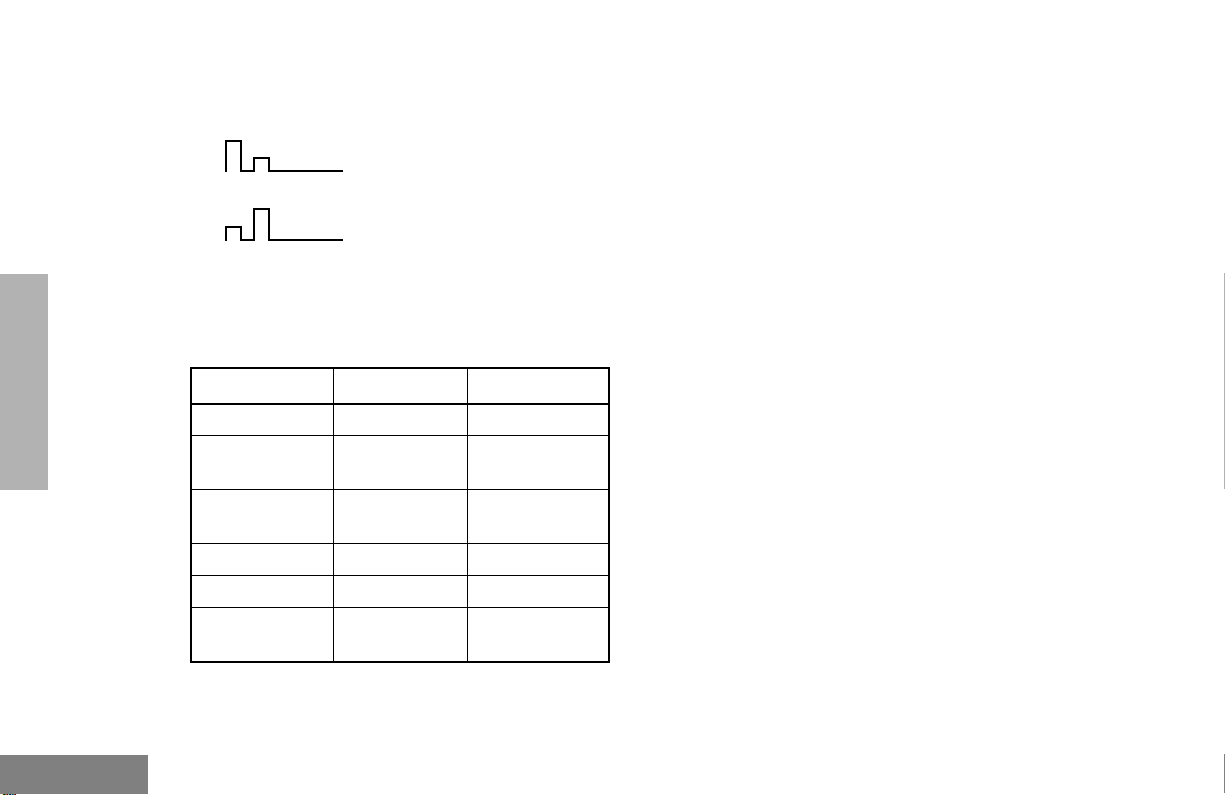
RADIO OVERVIEW
Radio Overview
AUDIO INDICATORS FOR PROGRAMMABLE BUTTONS
High-Low Tone
Low-High Tone
In addition to having visual indicators, some
programmable buttons use tones to indicate
one of two modes:
Button High-Low T one Low-High T one
Scan Start scan Stop scan
Power Level
Squelch (no
visual indicator)
Option Board Activated Deactivated
Keypad Lock Locked Unlocked
Repeater/
Talkaround
Low power
selected
Tight squelch Normal squelch
Does not use
repeater
High power
selected
Uses repeater
English
14
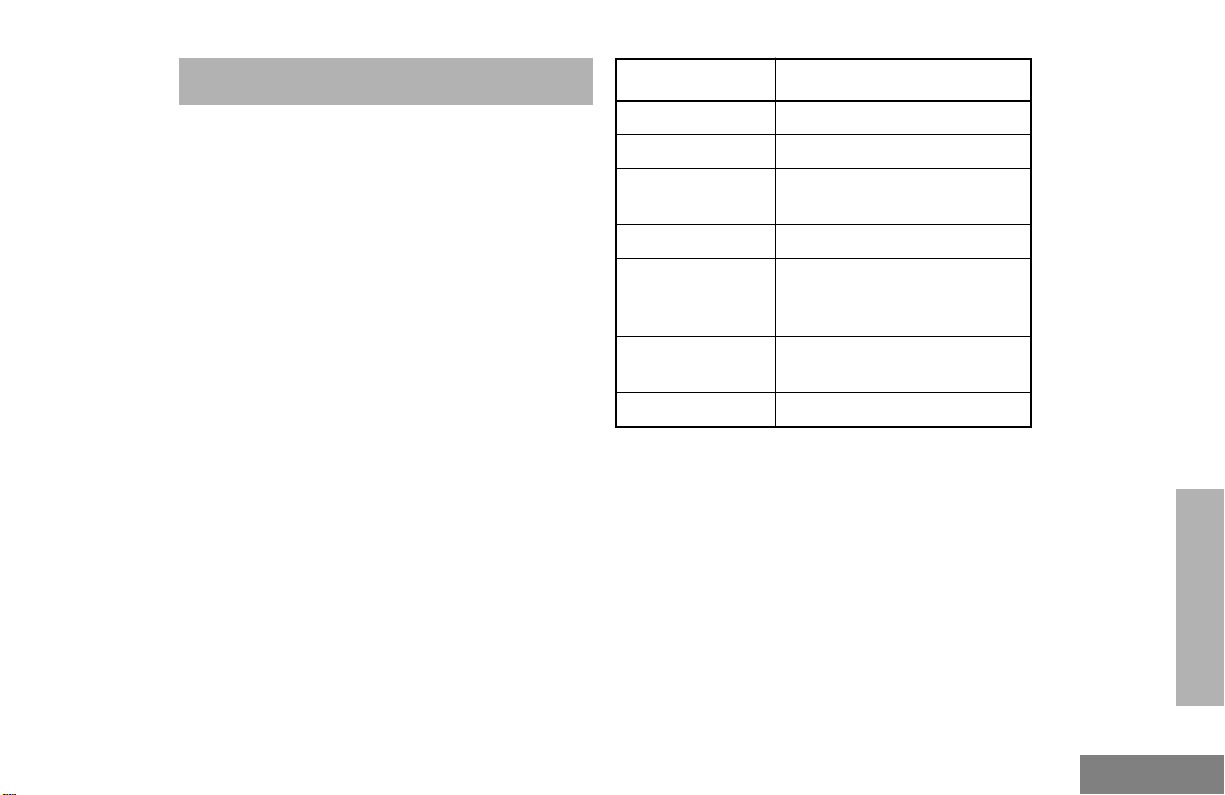
Getting Started
GETTING STARTED
BATTERY INFORMATION
Charging the Battery
If a battery is new, or its charge level is very
low, you will need to charge it before you can
use it.
Note: Batteries are shipped uncharged from
the factory. Always charge a new battery 14 to 16 hours before initial use,
regardless of the status indicated by
the charger.
To charge the battery:
Place the battery, with or without the radio, in
the charger. The charger LED indicates the
charging progress:
LED color Battery/Charger Status
No LED Indication Battery inserted incorrectly.
Single Green Flash Successful charger power-up.
Flashing Red* Battery unchargeable or not
making proper contact.
Steady Red Battery in rapid-charge mode.
Flashing Y ellow Battery in charger, not in rapid-
charge mode but waiting to be
charged.
Flashing Green† Battery 90% (or more)
charged.
Steady Green Battery fully charged.
* Remove the battery from the charger and use a
pencil eraser to clean the four metal contacts on
the bottom of the battery. Place the battery back
in the charger. If the LED indicator continues to
flash red, replace the battery.
† A standard battery may require one hour to
charge to 90%.
GETTING STARTED
15
English
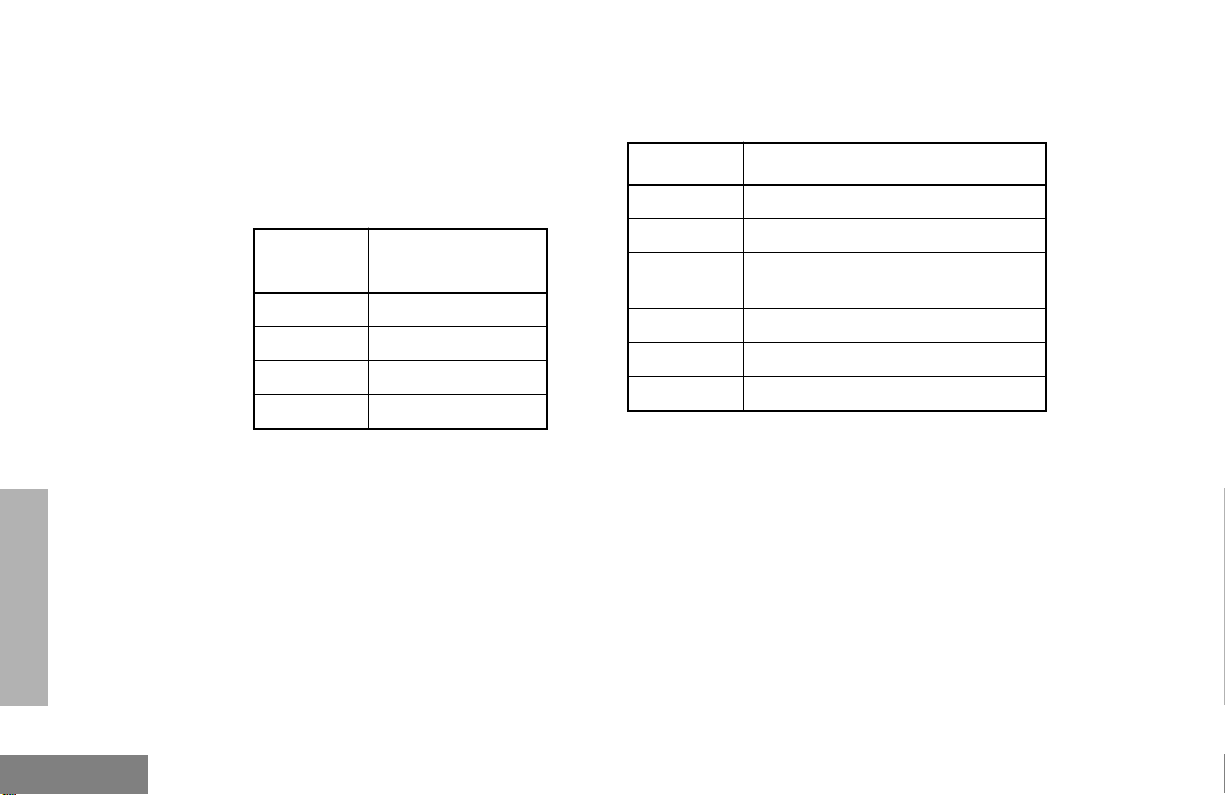
Getting Started
Battery Charge Status
You can check battery charge status by
holding down the preprogrammed Battery
Gauge button (see page 8). The charge status
is shown by the number of bars in the P
status indicator symbol.
Battery
Level
High P
Sufficient P or P
Low P
Very Low P (flashing)
Status Indicator
P
Battery chargers will only charge the Motorolaauthorized batteries listed below; other
batteries may not charge.
Part No. Description
HNN9008 High-Capacity/NiMH
HNN9009 Ultra-High-Capacity/NiMH
HNN9010 Ultra-High-Capacity/Factory Mutual/
NiMH
HNN9011 High-Capacity/Factory Mutual/NiCd
HNN9012 High-Capacity/NiCd
HNN9013 High-Capacity/Lithium-Ion
GETTING STARTED
English
16
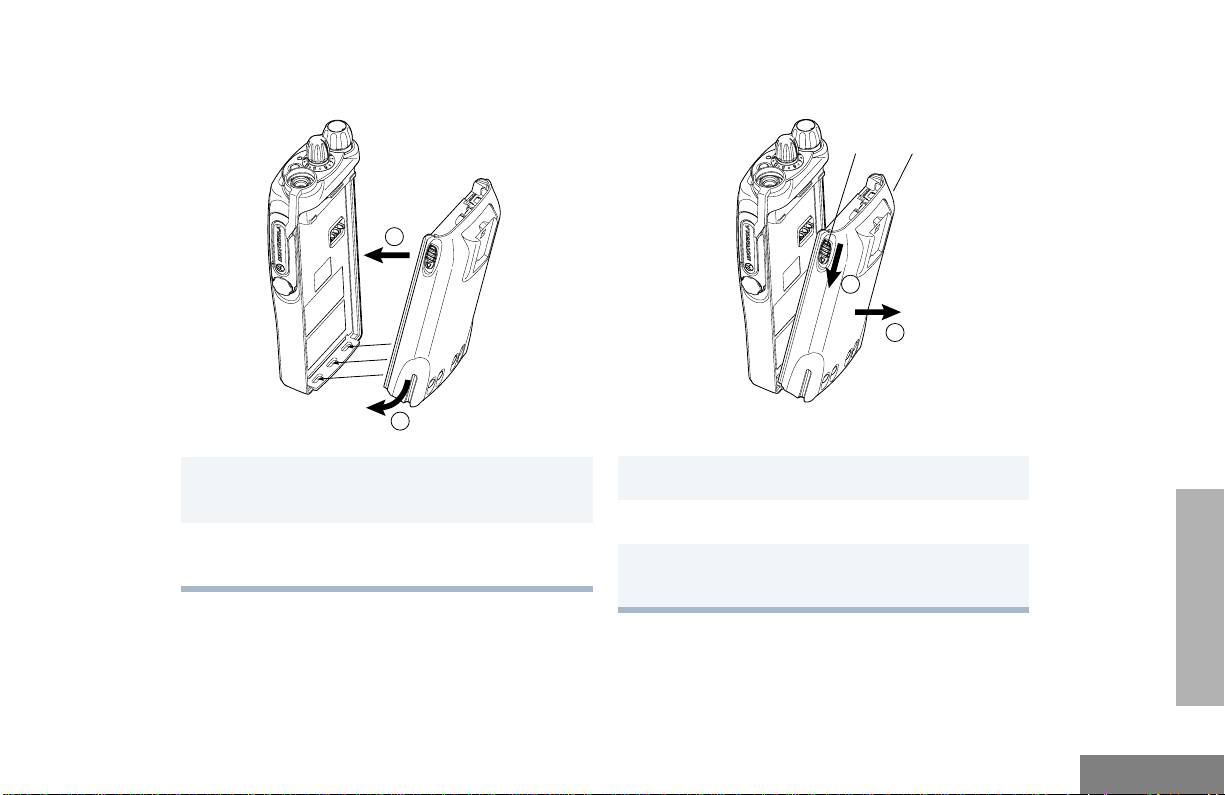
Attaching the Battery Removing the Battery
2
②
1
Getting Started
Battery
Latches
2
3
1 Fit the extensions at the bottom of the battery
into the bottom slots on the radio.
2 Press the top part of the battery toward the
radio until you hear a click.
1 Turn off the radio (see page 20).
GETTING STARTED
2 Slide both battery latches downward.
3 Pull the top part of the battery away from the
radio.
17
English
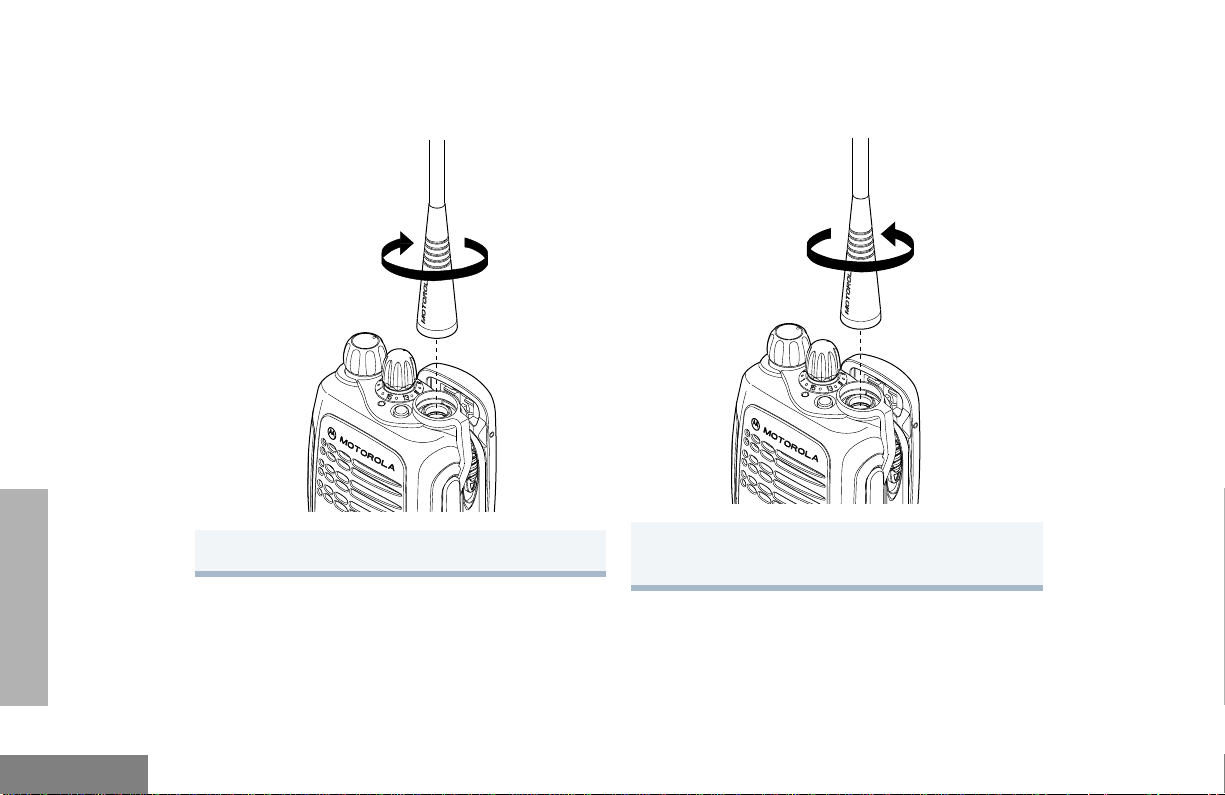
Getting Started
ACCESSORY INFORMATION
Attaching the Antenna
Turn the antenna clockwise to attach it.
Removing the Antenna
Turn the antenna counterclockwise to remove
it.
GETTING STARTED
English
18
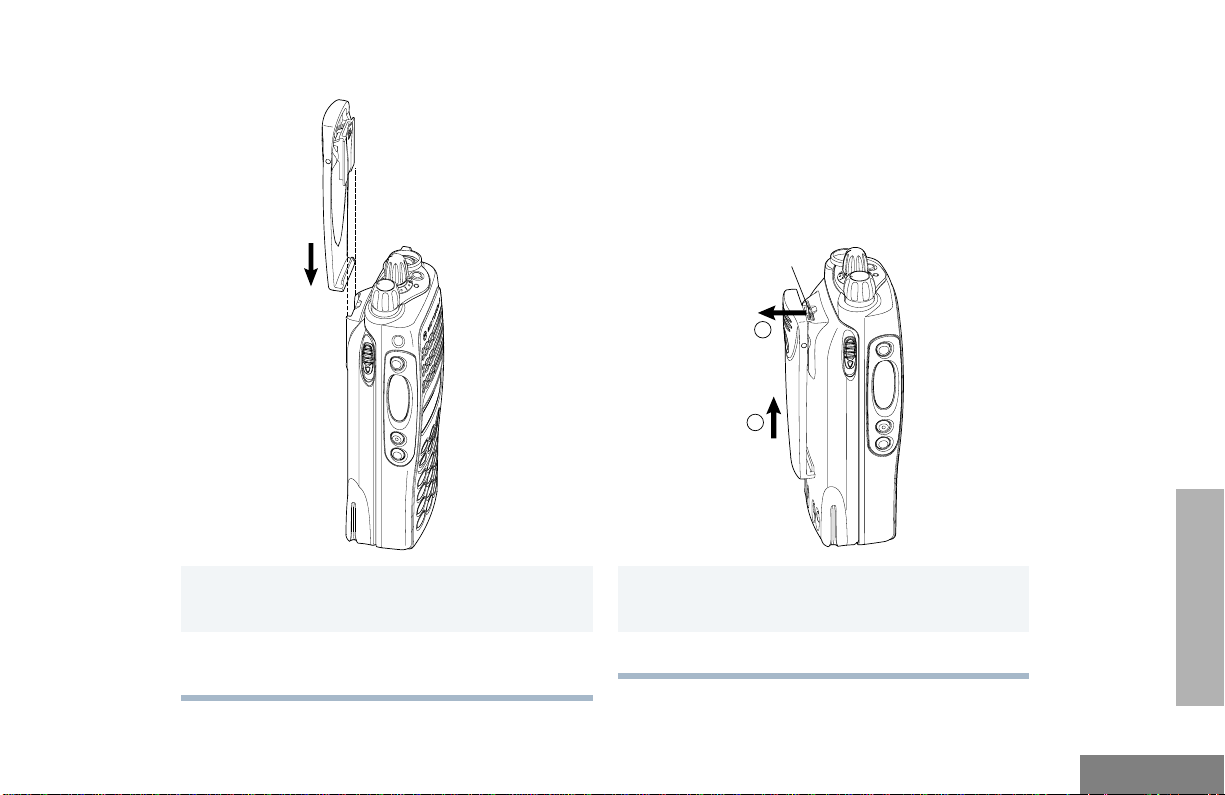
Attaching the Belt Clip Removing the Belt Clip
Belt Clip Tab
1
2
Getting Started
GETTING STARTED
1 Align the grooves of the belt clip with those of
the battery.
2 Press the belt clip downward until you hear a
click.
1 Use a key to press the belt clip tab away from
the battery.
2 Slide the belt clip upward to remove it.
19
English
