Page 1

TM
2500
ASTRO
®
XTS
Digital Portable Radio
Model II
User Guide
Page 2
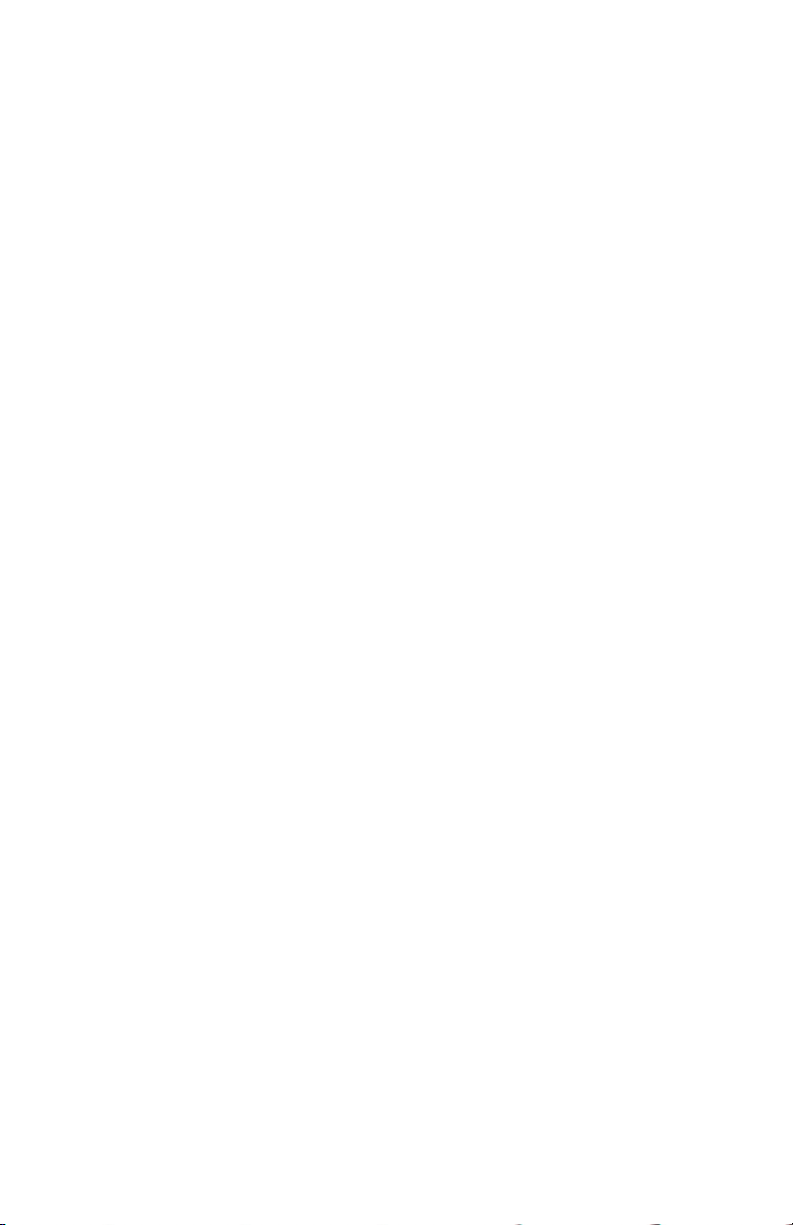
Page 3
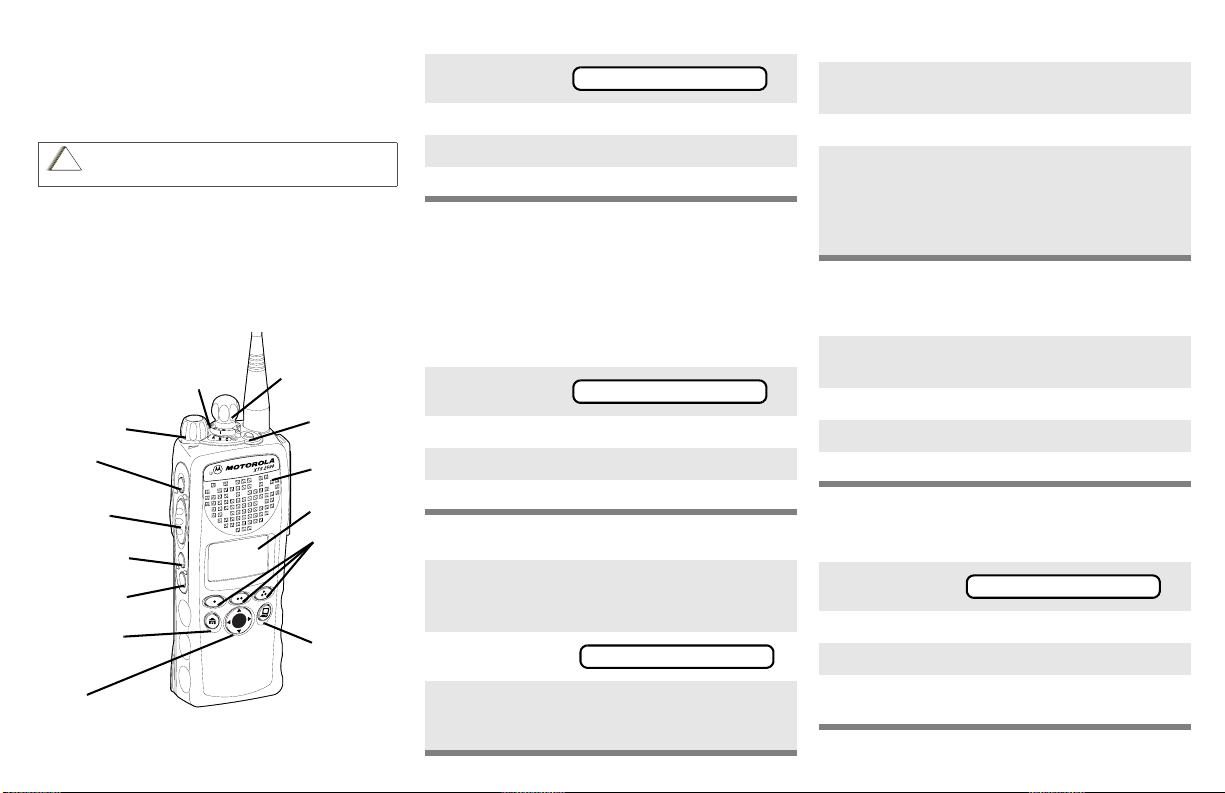
ASTRO® XTS™ 2500
C
n
Digital Portable Radio, Model II
Quick Reference Card
Product Safety and RF Exposure Compliance
Before using this product, read the operating instructions
for safe usage contained in the Product Safety and RF
!
Exposure booklet enclosed with your radio.
a u t i o
ATT ENTI ON!
This radio is restricted to occupational use only to satisfy
FCC RF energy exposure requirements. Before using this
product, read the RF energy awareness information and
operating instructions in the Product Safety and RF
Exposure booklet enclosed with your radio (Motorola
Publication part number 6881095C98) to ensure
compliance with RF energy exposure limits.
3-Position
Rotary Switch
_ _ _ _ _ _
On/Off/
Volume Knob
Top Side
Button
_ _ _ _ _ _ _
PTT Button
Side Button 1
_ _ _ _ _ _ _
Side Button 2
_ _ _ _ _ _ _
Home Button
4-Way
Navigation
Button
Write your radio’s programmed features on the
dotted lines.
16-Position
Select Knob
Top Button
_ _ _ _ _ _ _
Speaker/Mic
Display
Menu Select
Buttons
App Button
(for future
use)
Select a Zone Using the Menu
1Press U until
ZONE
2Press D, E, or F directly below ZONE.
3Press U until the zone you desire is shown.
4Press h to confirm, or press PTT to transmit.
Select a Channel
Method 1: Using the Select Knob
After selecting the desired zone, turn the 16position Select Knob to the desired channel.
Method 2: Using the Menu
1Press U until
CHAN
2Press D, E, or F directly below CHAN.
3Press U until channel you desire is shown.
4Press h to confirm, or press PTT to transmit.
Send an Emergency Alarm
1 Radio on and press Emergency button. You
see red LED; you hear short, medium-pitched
tone.
2 Display shows .
EMERGENCY
3 When acknowledgment is received, you hear
four tones; alarm ends; radio exits
emergency.
Send Silent Emergency Alarm
1 Radio on and press Emergency button. You
see no LED; you hear no tone.
2Press PTT.
3 Alarm continues until you exit by:
• Press and hold Emergency button for one
second
OR
• Press PTT again.
Answer a Phone Call
1 Phone-like ringing, LED flashes GREEN,
PHONE CALL and m are displayed
2Press Call Response button.
3Press PTT button to talk; release to listen
4Press
h to hang up.
Send a Phone Call
1Press U until
PHON
2Press D, E, or F directly below .
3Press U or V to scroll to phone number.
4Press PTT (or Quick Access button, if
programmed) to talk, release to listen.
Page 4
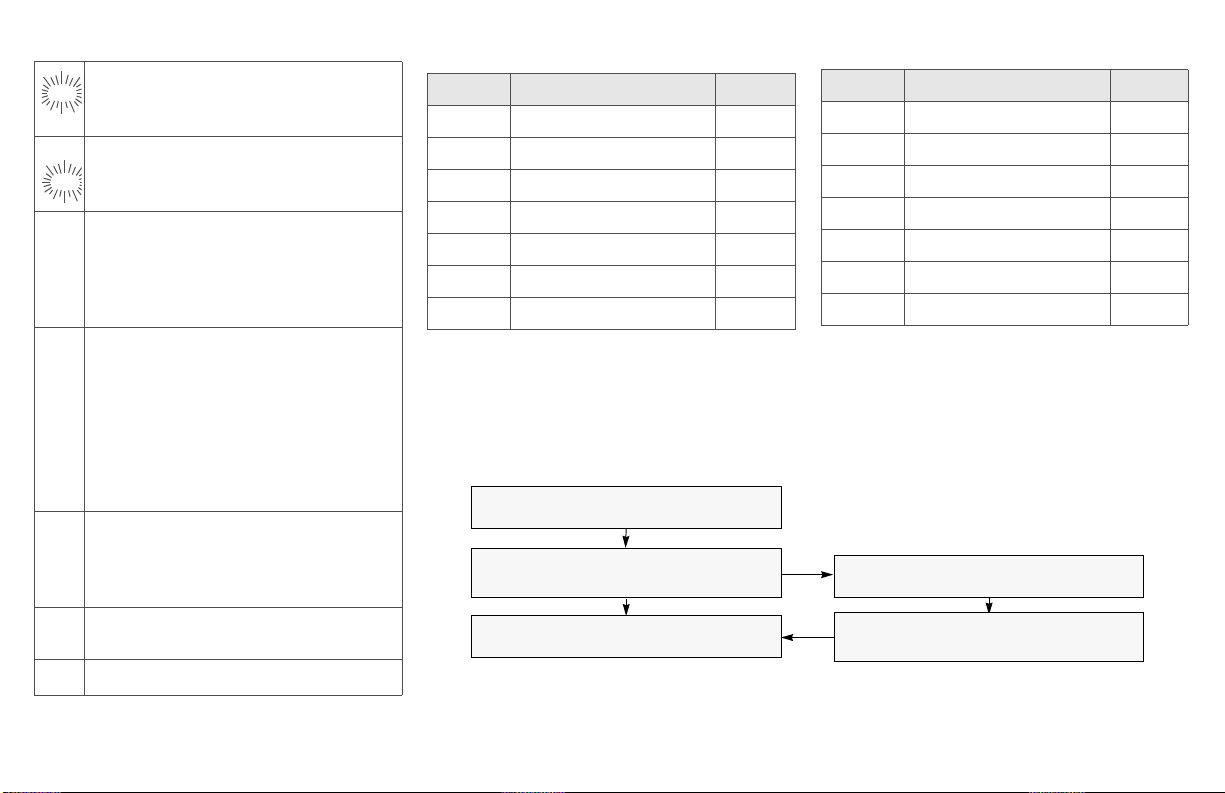
Display Status Symbols
Call Received. Receiving an individual
m
call
View/Program Mode. The radio is in the
p
view or program mode; On Steady = view
p
mode; Flashing = program mode
Received Signal Strength Indication
s
Received signal strength for the
(RSSI).
current site (trunking only). The more
stripes in the symbol, the stronger the
signal.
Battery
b
• Conventional = Flashes when the
battery is low.
• Smart = The number of bars (0-3)
shown indicates the charge remaining
in your battery.
Note: Smart battery will be available at a
future date.
r Talkaround. You are talking directly to
another radio or through a repeater;
On = direct;
Off = repeater
Monitor (Carrier Squelch). This channel
C
is being monitored.
Scan. The radio is scanning a scan list
T
Menu Entries (Use With Menu Navigation)
Entry Menu Selection Page
BATT Smart Battery* 15
CALL Private Call 48
CHAN Select a Channel 22
CLCK Edit Time and Date 62
DIR Repeater/Direct 52
PAGE Call Alert Page 50
PHON Phone 43
*Available at a future date.
Menu Navigation
U to find Menu Entry
D, or E, or F directly below Menu
Entry to select
h to exit
Entry Menu Selection Page
PWR TX Power Level 29
RPGM Reprogram Request 55
SCAN Scan On/Off 39
SITE Site Lock 59
TGRP Talkgroup Call 51
VIEW Viewing a List 37
ZONE Select a Zone 21
V or U to scroll through sub-list
D, or E, or F directly below Menu
Entry to select
Page 5
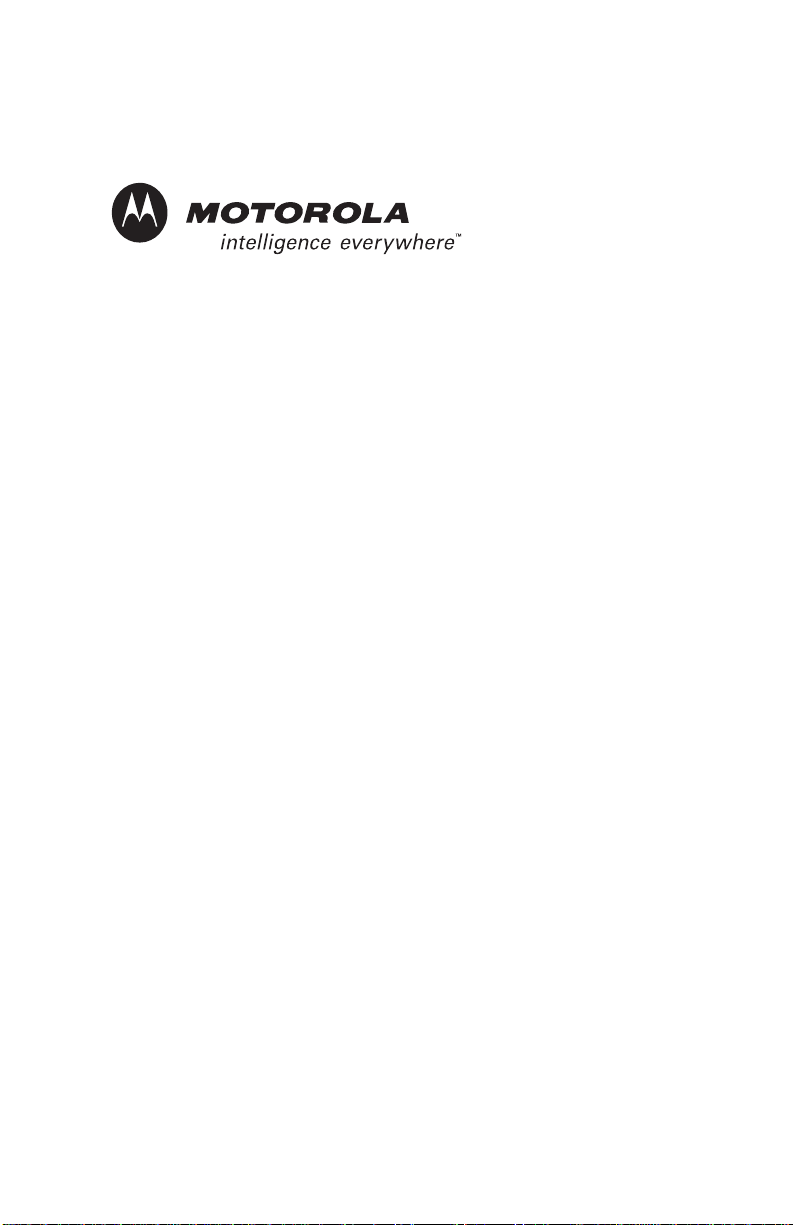
ASTRO® XTS™ 2500
Digital Portable Radio
Model II
User Guide
6881094C05-D
MOTOROLA, the Stylized M Logo, ASTRO, and CommPort are registered in
the U.S. Patent & Trademark Office. All other product or service names are
the property of their respective owners.
P25 radios contain technology patented by Digital Voice Systems, Inc.
© Motorola, Inc. 2004. All Rights Reserved. Printed in the U.S.A. 4/15/04.
Motorola, Inc.
8000 W. Sunrise Blvd.
Ft. Lauderdale, FL 33322
i
Page 6
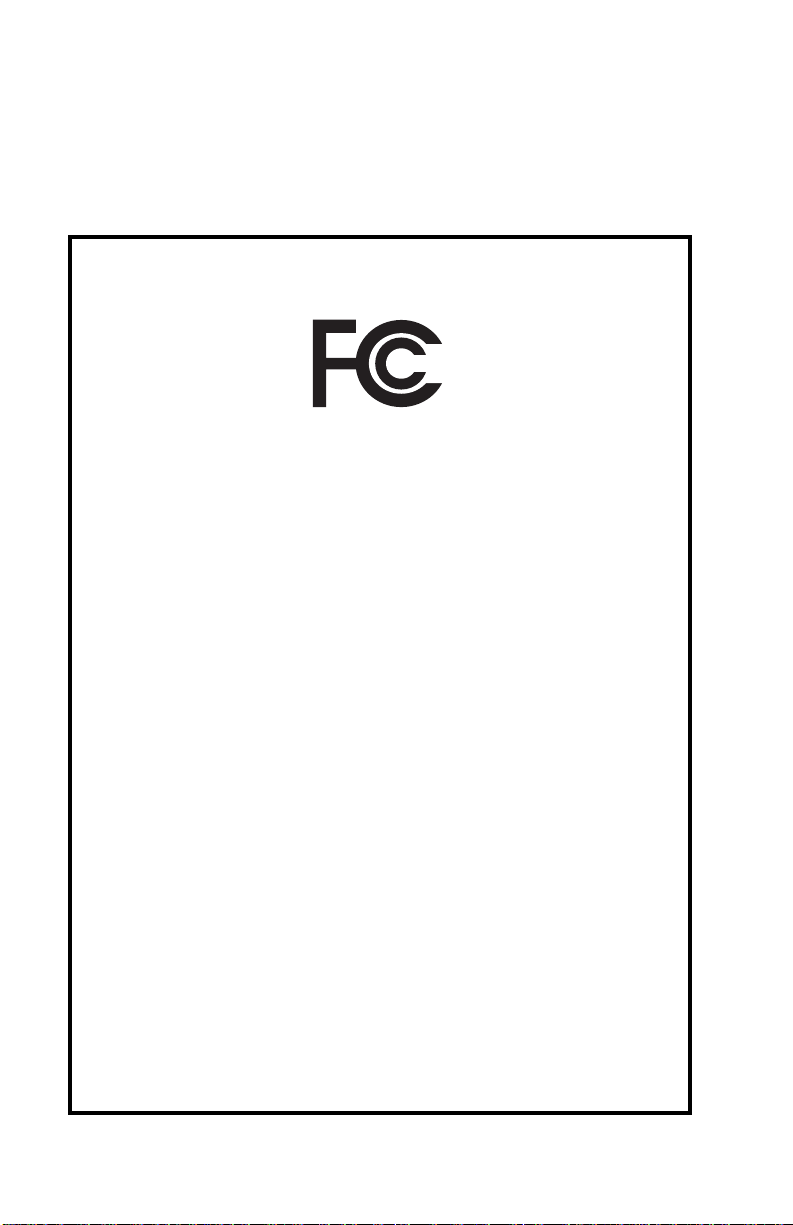
This declaration is applicable to your radio only if your radio is labeled
with the FCC logo shown below.
DECLARATION OF CONFORMITY
Per FCC CFR 47 Part 2 Section 2.1077(a)
Responsible Party
Name: Motorola, Inc.
Address: 8000 West Sunrise Boulevard
Plantation, FL 33322 USA
Phone Number: 1-888-567-7347
Hereby declares that the product:
Model Name: XTS 2500
conforms to the following regulations:
FCC Part 15, subpart B, section 15.107(a), 15.107(d) and section 15.109(a)
Class B Digital Device
As a personal computer peripheral, this device complies with Part 15 of the FCC
Rules. Operation is subject to the following two conditions:
1. this device may not cause harmful interference, and
2. this device must accept any interference received, including interference that
may cause undesired operation.
Note: This equipment has been tested and found to comply with the limits for a
Class B digital device, pursuant to part 15 of the FCC Rules. These limits are
designed to provide reasonable protection against harmful interference in a
residential installation. This equipment generates, uses and can radiate radio
frequency energy and, if not installed and used in accordance with the
instructions, may cause harmful interference to radio communications.
However, there is no guarantee that interference will not occur in a particular
installation.
If this equipment does cause harmful interference to radio or television reception,
which can be determined by turning the equipment off and on, the user is
encouraged to try to correct the interference by one or more of the following
measures:
• Reorient or relocate the receiving antenna.
• Increase the separation between the equipment and receiver.
• Connect the equipment into an outlet on a circuit different from that to which
the receiver is connected.
• Consult the dealer or an experienced radio/TV technician for help.
ii
Page 7
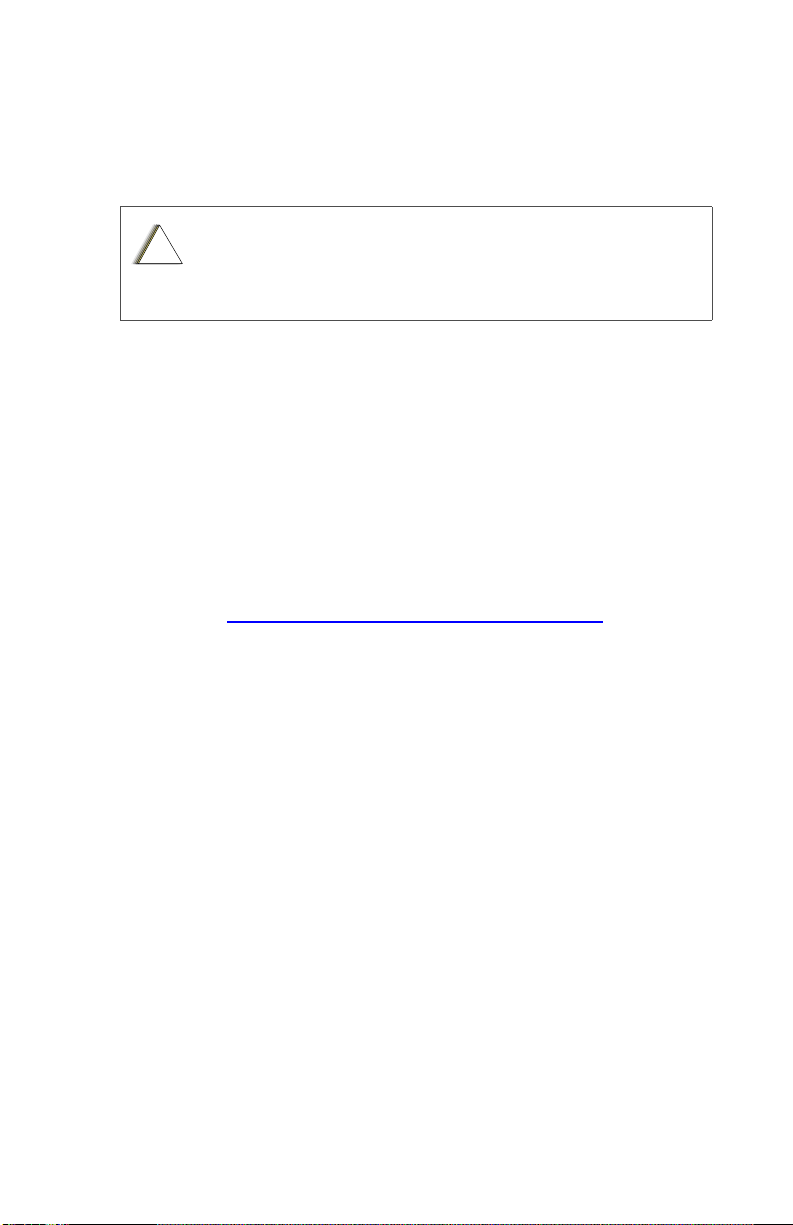
Product Safety and RF Exposure Compliance
C
n
Before using this product, read the operating
instructions for safe usage contained in the Product
!
a u t i o
Safety and RF Exposure booklet enclosed with your
radio.
ATTE N TION!
This radio is restricted to occupational use only to satisfy FCC
RF energy exposure requirements. Before using this product,
read the RF energy awareness information and operating
instructions in the Product Safety and RF Exposure booklet
enclosed with your radio (Motorola Publication part number
6881095C98) to ensure compliance with RF energy exposure
limits.
For a list of Motorola-approved antennas, batteries, and other
accessories, visit the following web site which lists approved
accessories: http://www.motorola.com/cgiss/index.shtml
Computer Software Copyrights
The Motorola products described in this manual may include
copyrighted Motorola computer programs stored in semiconductor
memories or other media. Laws in the United States and other
countries preserve for Motorola certain exclusive rights for
copyrighted computer programs, including, but not limited to, the
exclusive right to copy or reproduce in any form the copyrighted
computer program. Accordingly, any copyrighted Motorola computer
programs contained in the Motorola products described in this
manual may not be copied, reproduced, modified, reverseengineered, or distributed in any manner without the express written
permission of Motorola. Furthermore, the purchase of Motorola
products shall not be deemed to grant either directly or by implication,
estoppel, or otherwise, any license under the copyrights, patents or
patent applications of Motorola, except for the normal non-exclusive
license to use that arises by operation of law in the sale of a product.
iii
Page 8
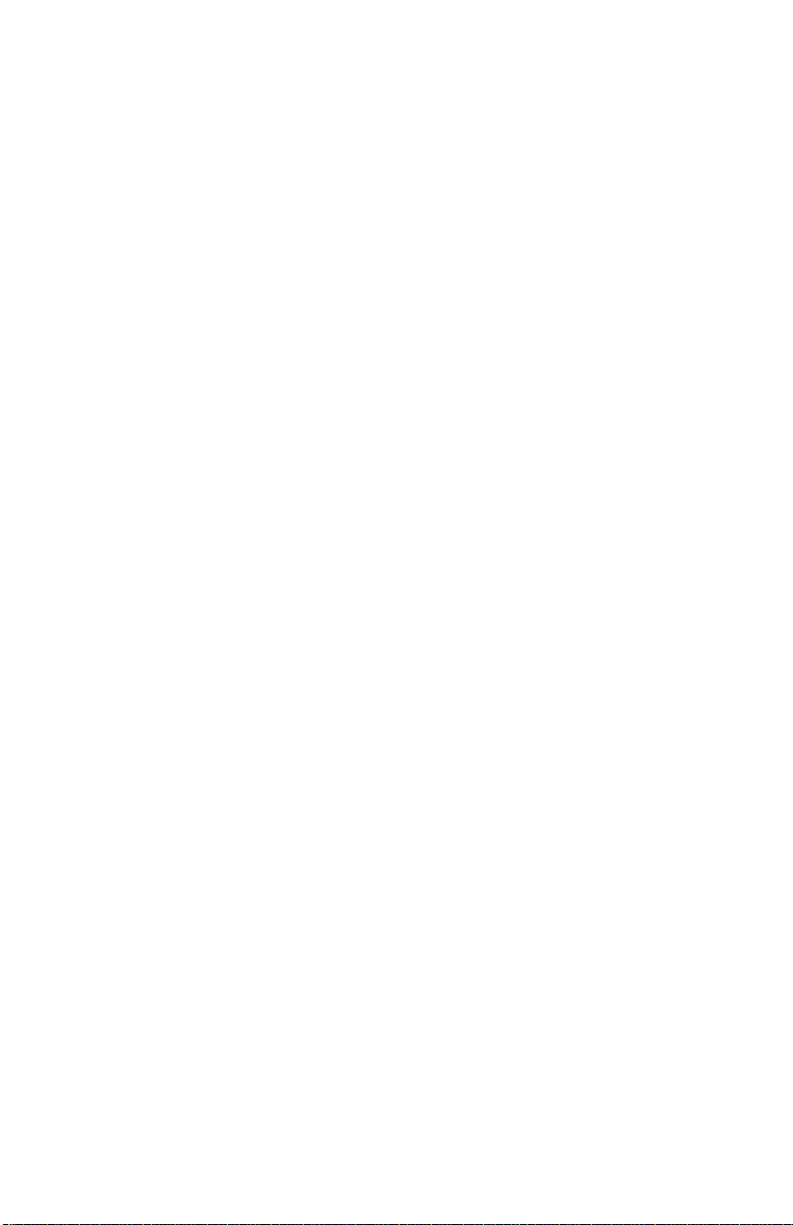
Documentation Copyrights
No duplication or distribution of this document or any portion thereof
shall take place without the express written permission of Motorola.
No part of this manual may be reproduced, distributed, or transmitted
in any form or by any means, electronic or mechanical, for any
purpose without the express written permission of Motorola.
Disclaimer
The information in this document is carefully examined, and is
believed to be entirely reliable. However, no responsibility is assumed
for inaccuracies. Furthermore, Motorola reserves the right to make
changes to any products herein to improve readability, function, or
design. Motorola does not assume any liability arising out of the
applications or use of any product or circuit described herein; nor
does it cover any license under its patent rights, nor the rights of
others.
iv
Page 9
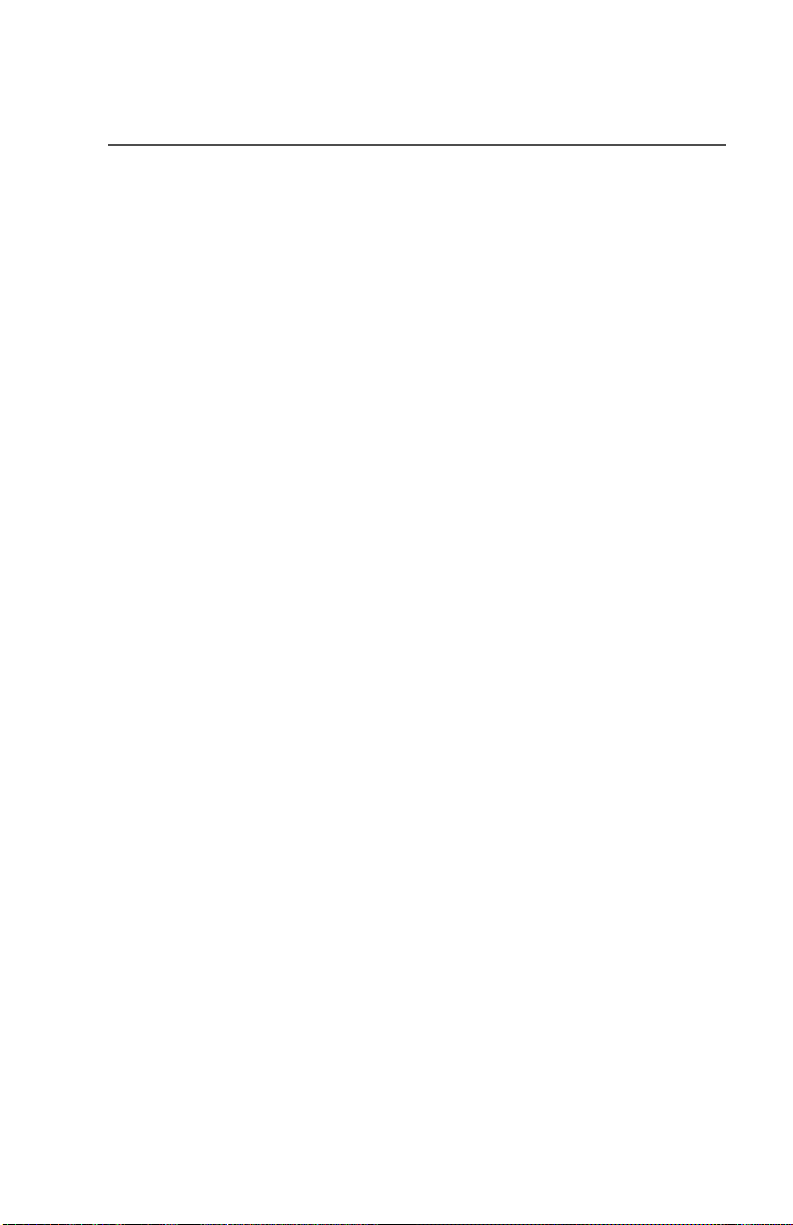
Contents
Declaration of Conformity .................................................................. ii
Product Safety and RF Exposure Compliance .................................iii
Computer Software Copyrights .........................................................iii
Documentation Copyrights ............................................................... iv
Disclaimer ........................................................................................ iv
General Radio Operation .............................................. 1
Notations Used in This Manual ......................................................... 1
XTS 2500 Model II Radio .................................................................. 2
Physical Features of the XTS 2500 Model II Radio .......................... 3
Programmable Features ................................................................... 4
Display .............................................................................................. 5
Backlight ........................................................................................... 5
Status Symbols ................................................................................. 6
Menu Entry (Softkey) ........................................................................ 7
Menu Select Buttons ......................................................................... 7
Menu Entry Features .................................................................. 8
Home Button (h) ............................................................................... 9
App Button (@) .................................................................................. 9
4-Way Navigation Button (o) ........................................................... 9
LED Indicators .................................................................................. 9
Alert Tones ...................................................................................... 10
Standard Accessories ..................................................................... 13
Battery ...................................................................................... 13
Smart Battery Condition ........................................................... 15
Antenna .................................................................................... 16
Belt Clip .................................................................................... 17
Remove the Belt Clip ...................................................................... 17
Universal Connector Cover ............................................................. 18
Remote Speaker Microphone Adapter ............................................ 19
Radio On and Off ............................................................................ 20
Turn the Radio On .................................................................... 20
Turn the Radio Off .................................................................... 20
Zones and Channels ....................................................................... 21
Select a Zone ........................................................................... 21
Select a Channel ...................................................................... 22
Receive / Transmit .......................................................................... 24
Without Using the Volume Set and Monitor Buttons ................ 24
Use Preprogrammed Volume Set Button ................................. 25
Use the Preprogrammed Monitor Button .................................. 26
ASTRO XTS 2500 Model II v
Page 10
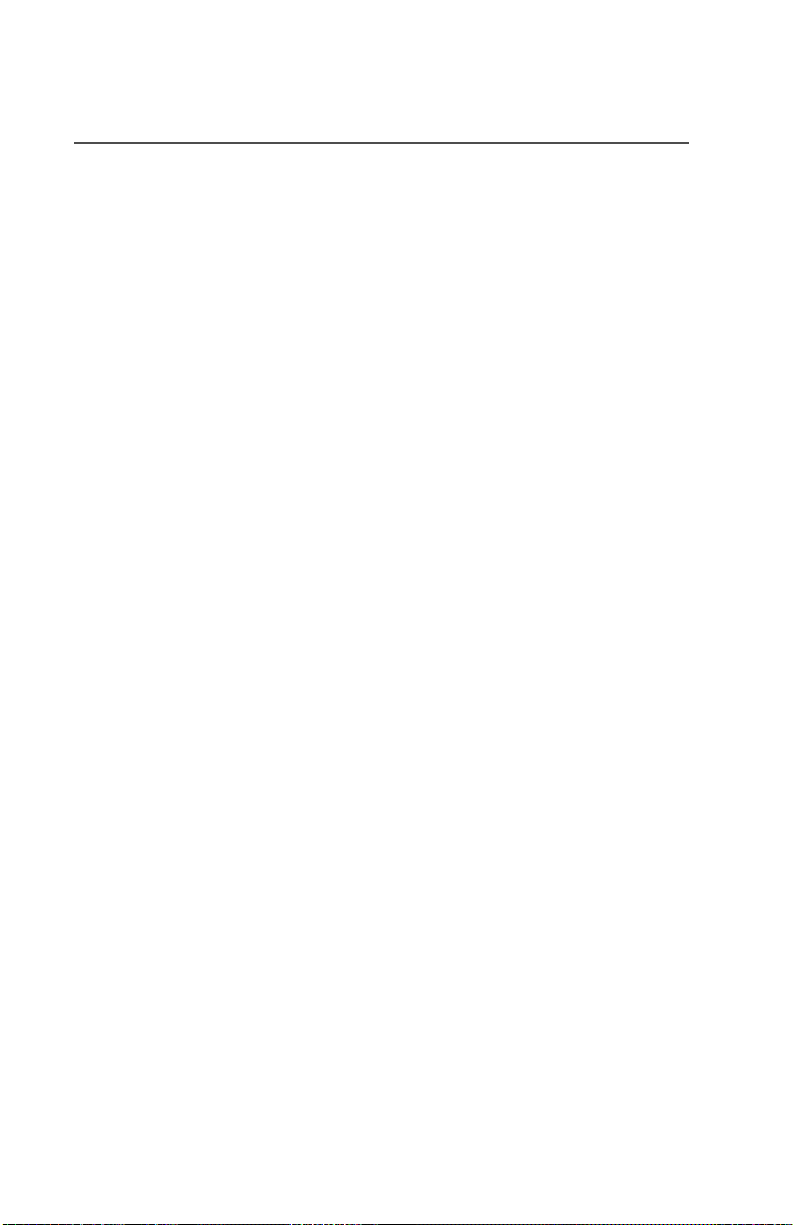
Conventional Mode Operation ..................................................27
Common Radio Features ............................................ 29
Selectable Power Level ...................................................................29
Use the Menu ............................................................................29
Conventional Squelch Options ........................................................30
Analog Squelch .........................................................................30
Digital Squelch ..........................................................................31
PL Defeat .........................................................................................31
Time-out Timer ................................................................................32
Emergency ......................................................................................33
Send an Emergency Alarm .......................................................33
Send an Emergency Call ..........................................................34
Send a Silent Emergency Alarm ...............................................35
Emergency Keep-Alive .............................................................36
Lists .................................................................................................37
View a List .................................................................................37
Scan List Empty ........................................................................38
Scan ................................................................................................39
Turn Scan On and Off ...............................................................39
Delete a Nuisance Channel ......................................................41
Conventional Scan Only ...........................................................42
Telephone Calls (Trunking Only) .....................................................43
Answer a Phone Call ................................................................43
Phone Call Display and Alert Prompts ......................................45
Private Calls (Trunking Only) ...........................................................47
Answer a Private Call ................................................................47
Make a Private Call ...................................................................48
Call Alert Paging ..............................................................................49
Answer a Call Alert Page ........................................................49
Make a Call Alert .......................................................................50
Conventional Talkgroup Calls
(Conventional Operation Only) ........................................................51
Select a Talkgroup ....................................................................51
Repeater or Direct Operation ..........................................................52
Select Repeater or Direct Operation .........................................52
Special Radio Features ............................................... 53
PTT ID .............................................................................................53
Receive .....................................................................................53
vi
Page 11
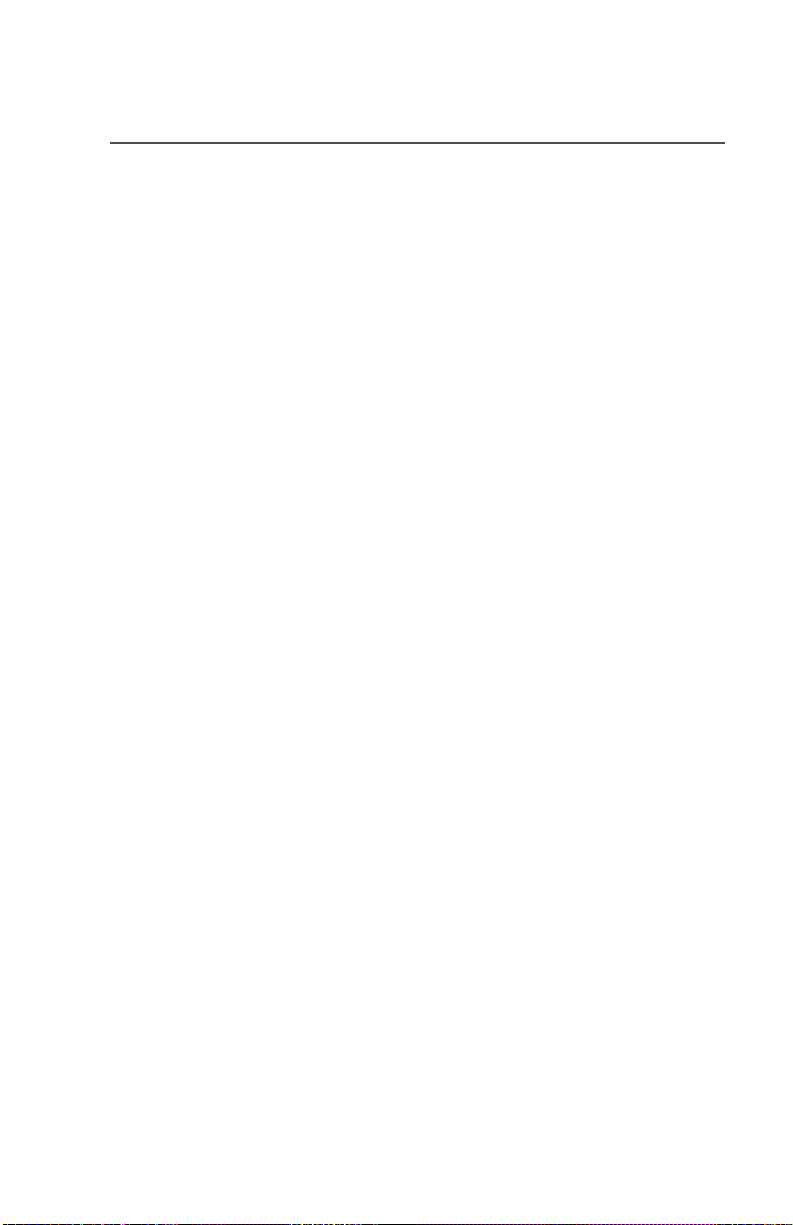
Transmit .................................................................................... 53
View Your Radio’s ID Number .................................................. 54
Dynamic Regrouping (Trunking Only) ............................................. 55
Reprogram Request (ASTRO 25 Trunking Only) ..................... 55
Select Enable / Disable ............................................................ 57
Trunking System Controls ............................................................... 58
Failsoft ...................................................................................... 58
Out-of-Range ............................................................................ 58
Site Lock ................................................................................... 59
Site Trunking ............................................................................ 60
Site View and Change .............................................................. 60
Time and Date ................................................................................. 62
Edit Time and Date ................................................................... 62
Helpful Tips.................................................................. 65
Radio Care ...................................................................................... 65
Cleaning ................................................................................... 65
Handling ................................................................................... 65
Service ............................................................................................ 65
Battery ............................................................................................. 66
Battery Life ............................................................................... 66
Charging the Battery ................................................................. 66
Battery Recycling and Disposal ...................................................... 68
Antenna ........................................................................................... 69
Radio Operating Frequencies ................................................... 69
Accessories ................................................................. 71
Antennas ......................................................................................... 71
Batteries .......................................................................................... 71
Carry Accessories ........................................................................... 72
Belt Clips .................................................................................. 72
Body-Worn ................................................................................ 72
Chargers ......................................................................................... 72
Enhanced and Multi-Unit Line Cords ........................................ 73
Microphones, Remote Speaker ....................................................... 73
Surveillance Accessories ................................................................ 74
Earpieces .................................................................................. 74
Headsets and Headset Accessories ......................................... 75
Radio Interface Modules for Ear Microphones ......................... 76
ASTRO XTS 2500 Model II vii
Page 12
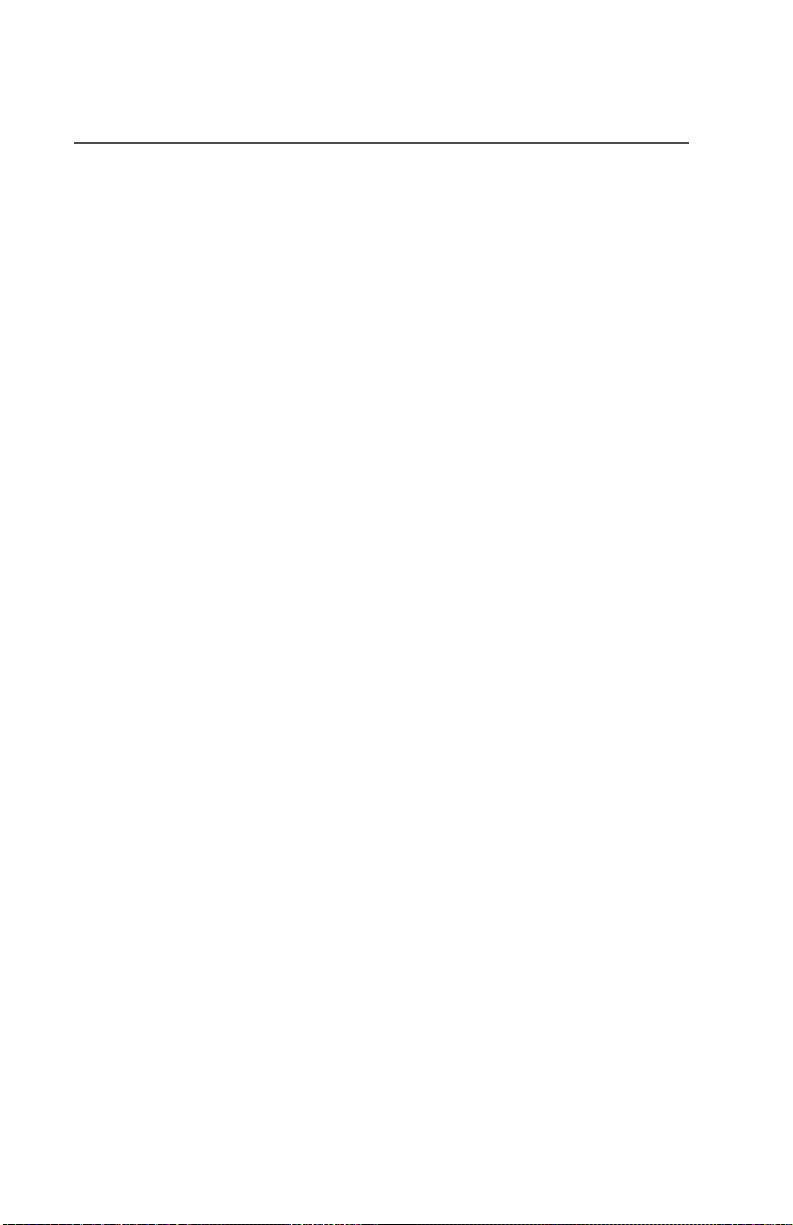
Switches ..........................................................................................76
Appendix: Maritime Radio Use in the
VHF Frequency Range ................................................ 77
Special Channel Assignments .........................................................77
Emergency Channel .................................................................77
Non-Commercial Call Channel .................................................78
Operating Frequency Requirements ...............................................78
Glossary ....................................................................... 81
Commercial Warranty.................................................. 85
Index ............................................................................. 91
viii
Page 13
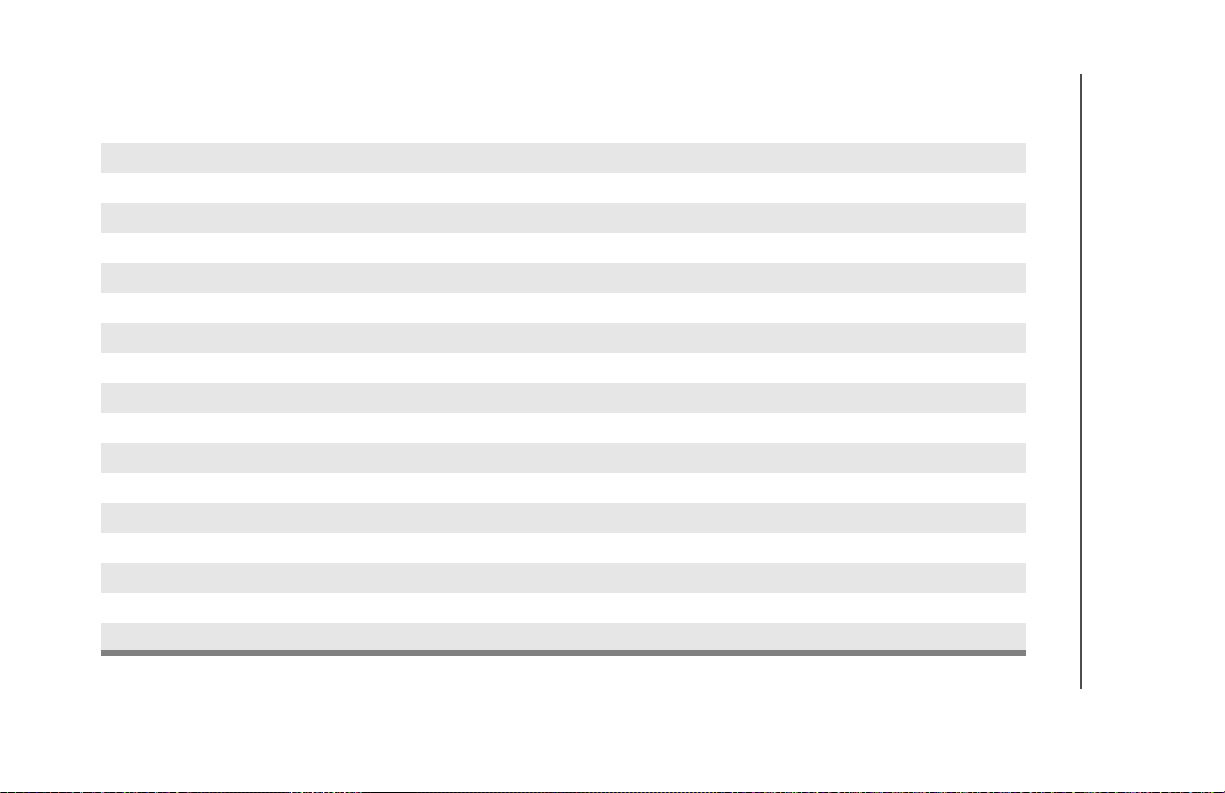
Table 1: Channel Map
Use the chart below to map the channels (Cx) and zones (Zx) for your radio.
Z1 Z2 Z3 Z4 Z5 Z6
C1
C2
C3
C4
C5
C6
C7
C8
C9
C10
C11
C12
C13
C14
C15
C16
ix
Page 14
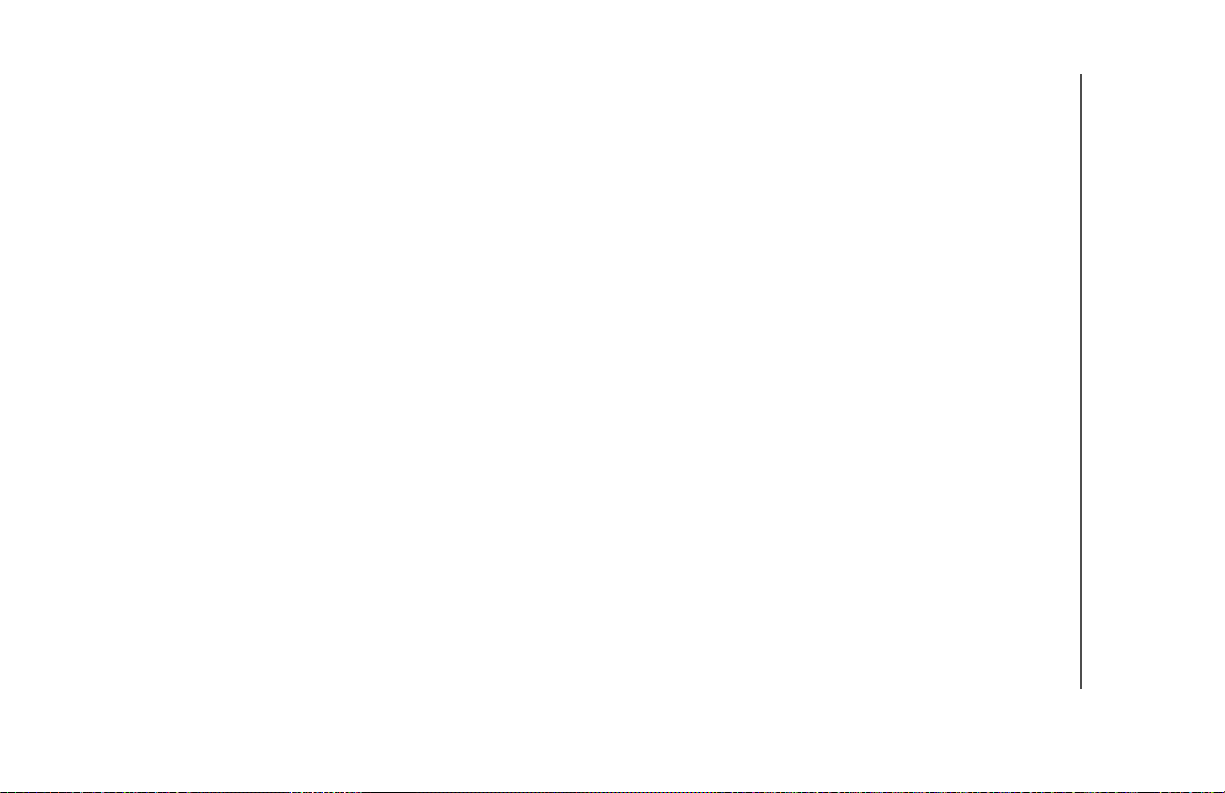
x
Notes
Page 15
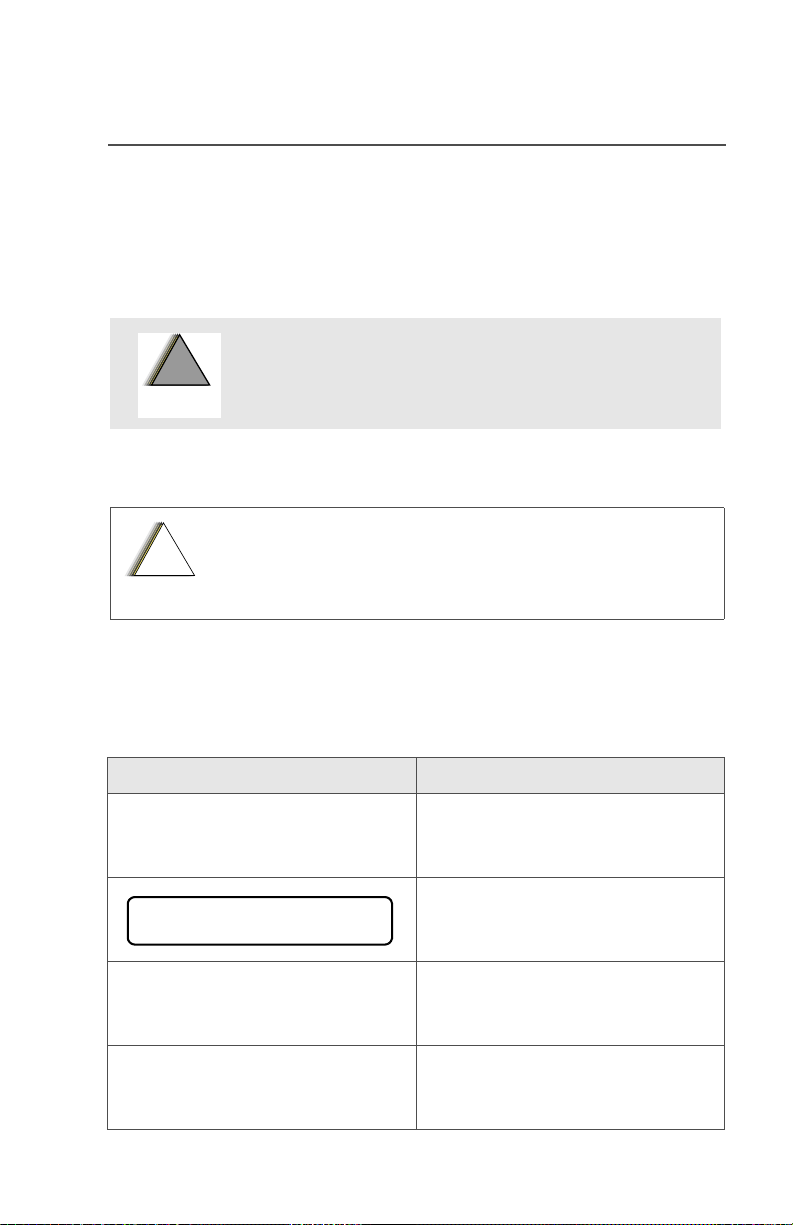
General Radio Operation
W
G
C
n
Notations Used in This Manual
You will notice the use of WARNINGS, CAUTIONS, and Notes
throughout this manual. These notations are used to emphasize that
safety hazards exist and that care must be taken or observed.
WARNING: An operational procedure, practice,
!
!
A R N I N
!
a u t i o
Note: A Note is an operational procedure, practice, or condition,
etc. which is essential to emphasize.
condition, etc. exists which may result in injury or
death if not carefully observed.
CAUTION: An operational procedure, practice,
condition, etc. exists which may result in damage to
the equipment if not carefully observed.
The following special notations identify certain items:
Example Description
Light button, or D Buttons and keys are shown in
bold print, or as representative
symbols.
PHONE CALL
PHONE Menu entries are shown similar
Press U This means “Press the right side
ASTRO XTS 2500 Model II 1
Information appearing in the
radio’s display is shown using
the special display font.
to the way they appear in the
radio’s display.
of the 4-Way Navigation
Button.”
Page 16
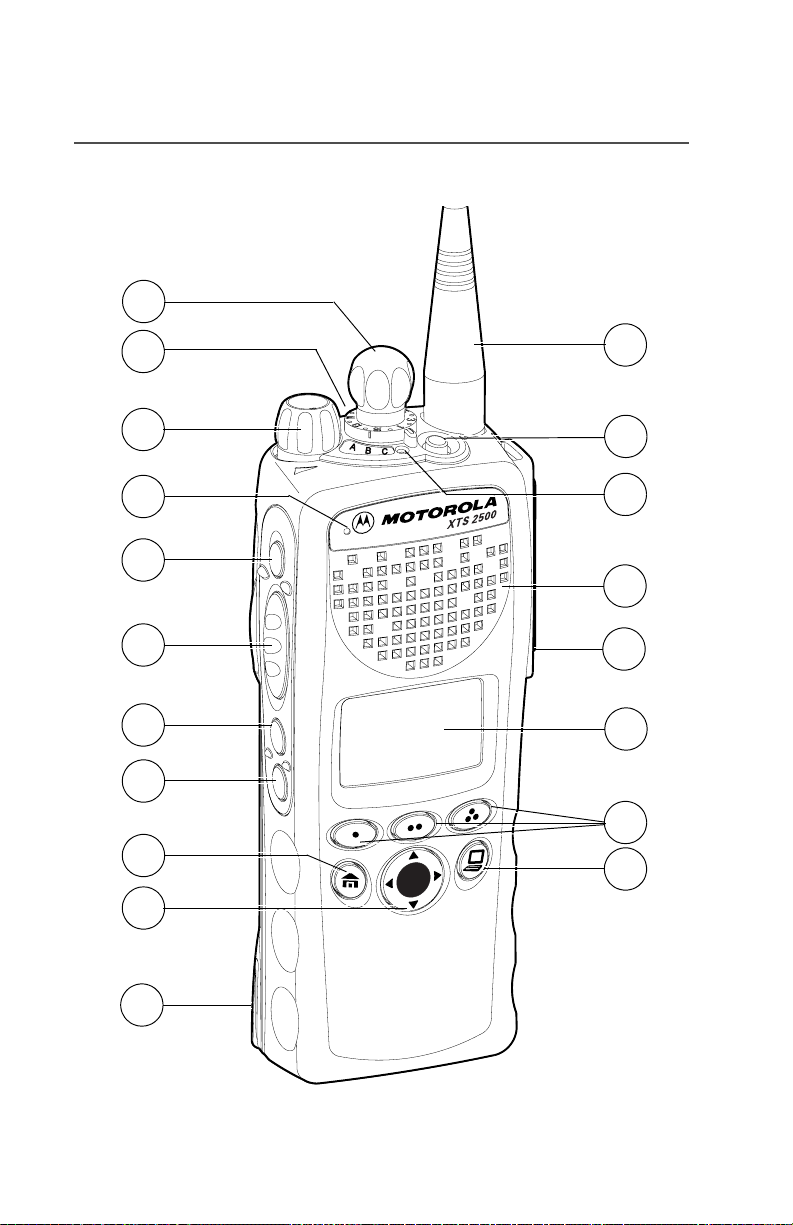
General Radio Operation
XTS 2500 Model II Radio
9
10
11
12
13
14
15
16
17
18
1
2
3
4
5
6
7
8
19
2
Page 17
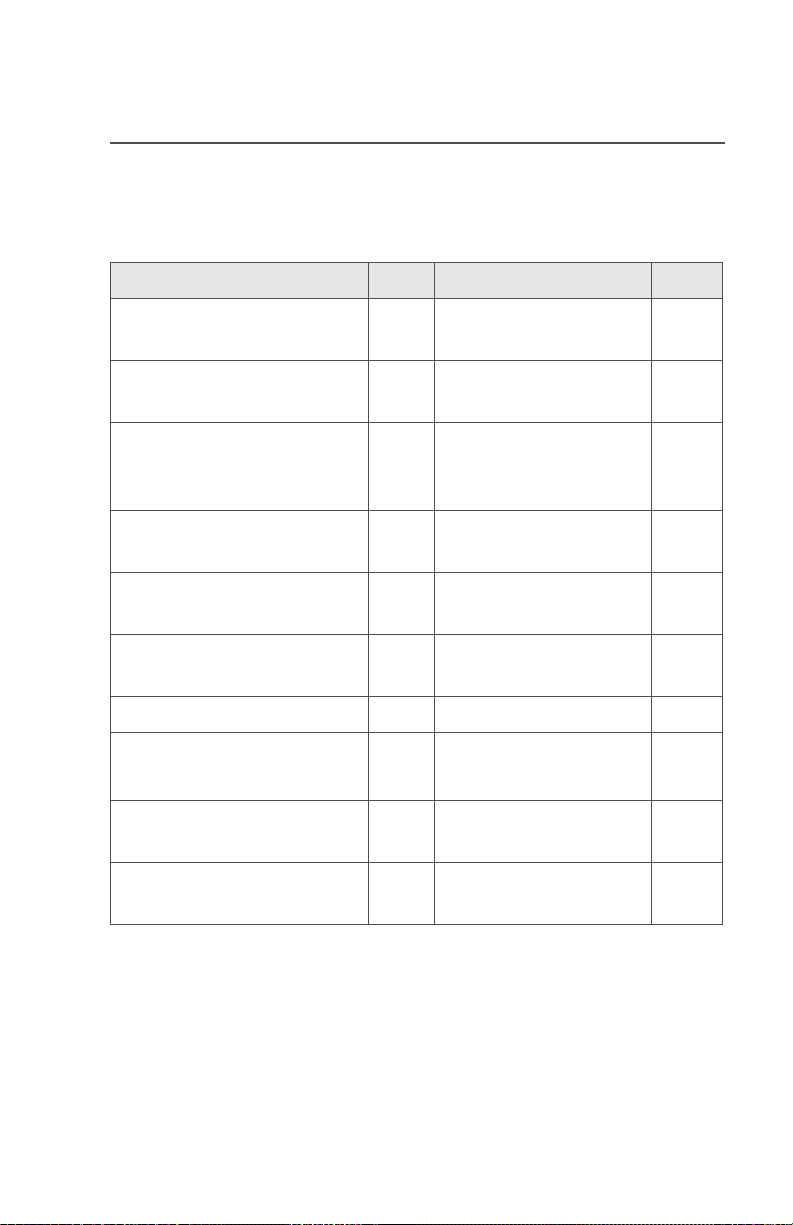
General Radio Operation
Physical Features of the XTS 2500 Model II Radio
Item Page Item Page
1 Antenna 16 11 On/Off/Volume
Control Knob
2Top Button
(programmable)
3 LED 9 13 Top Side (Select)
4 Speaker 14 Push-to-Talk
5 Universal Connector 18 15 Side Button 1
6 Display 5 16 Side Button 2
7 Menu Select Buttons 7 17 Home button 9
8App
9 16-Position Knob
10 3-Position Concentric
Button
(for future use)
(programmable)
Switch (programmable)
12 Microphone
Button
(programmable)
(PTT) Button
(programmable)
(programmable)
9 18 4-Way
Navigation Button
19 Battery 13
20
9
ASTRO XTS 2500 Model II 3
Page 18
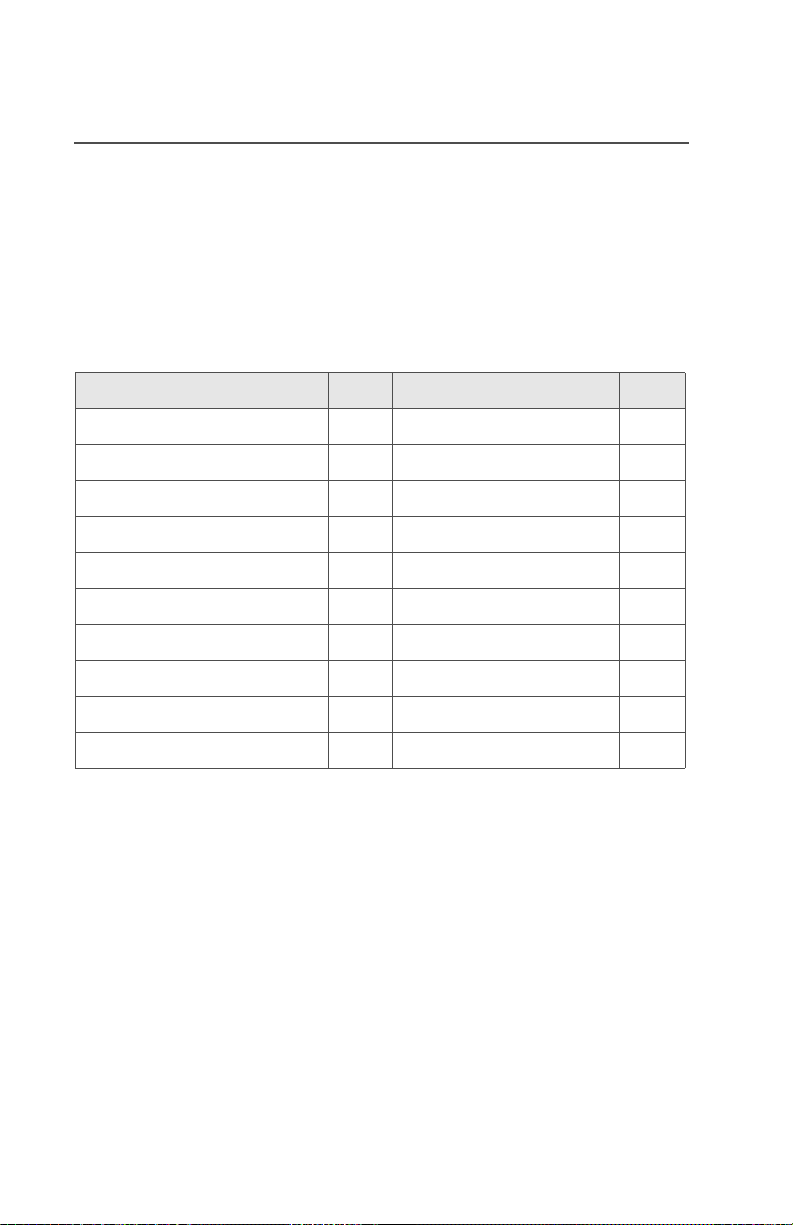
General Radio Operation
Programmable Features
The programmable controls on your radio can be programmed by a
qualified technician to operate certain software-activated features.
The features that can be assigned to these controls, and the page
numbers where these features can be found, are listed below.
Table 2: Programmable Features
Feature Page Feature Page
Call Alert Page 50 Private Call 47
Call Response 43 Repeater/Direct 52
Channel Selection 22 Reprogram Request 55
Dynamic Priority 42 Scan On/Off 39
Emergency 33 Site Lock/Unlock 59
Light 5 Site Search 59
Monitor 26 Smart Battery* 15
Nuisance Delete 41 Transmit Power Level 29
Phone 43 Volume Set 25
PL Defeat 31 Zone Selection 21
*Will be available at a future date.
Any references in this manual to controls that are
“preprogrammed” means that a qualified technician must use
the radio’s programming software to assign a feature to a
control.
4
Page 19
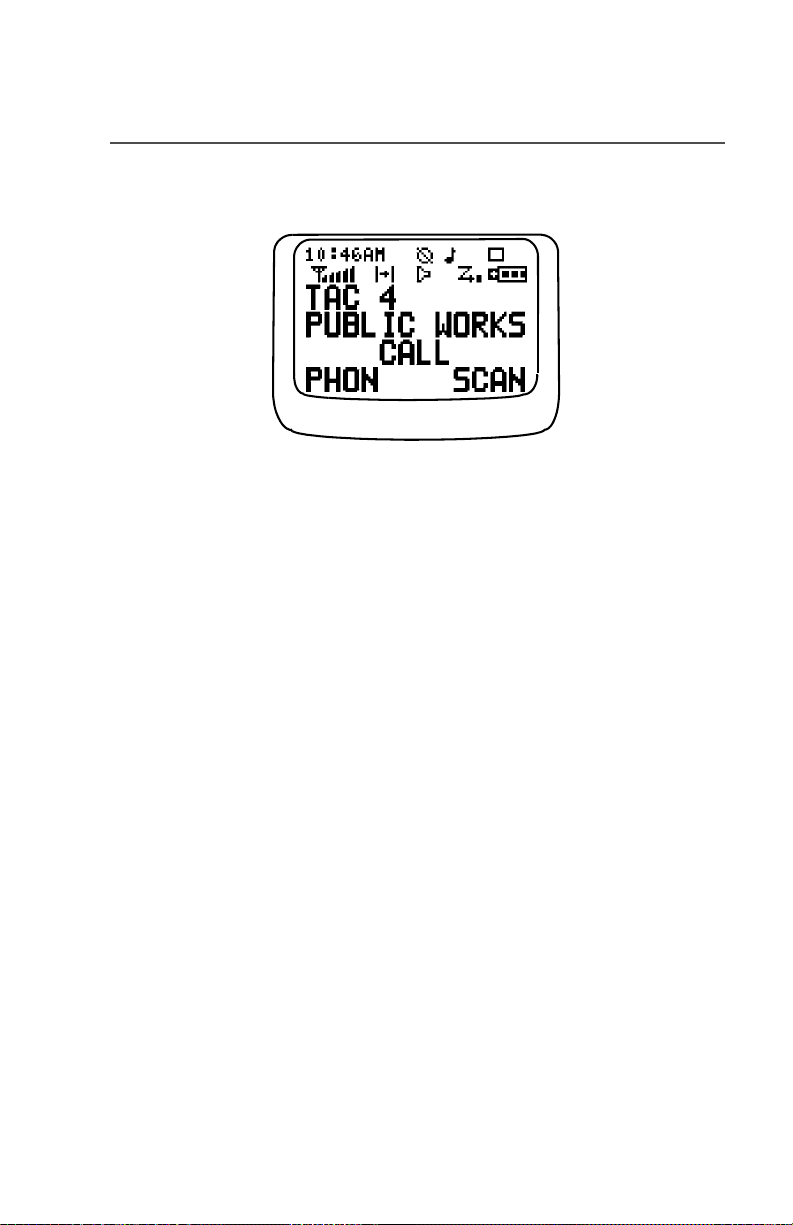
General Radio Operation
Display
MAEPF-27252-O
This figure is typical of what you see on your radio. The 64 x 96 pixel
liquid crystal display (LCD) shows radio status, text, and menu
entries.
Backlight
If poor light conditions make the display difficult to read, turn on the
radio’s backlight by pressing the Light button.
The light will remain on for a preprogrammed time before it turns off
automatically, or you can turn it off immediately by pressing the Light
button again.
ASTRO XTS 2500 Model II 5
Page 20
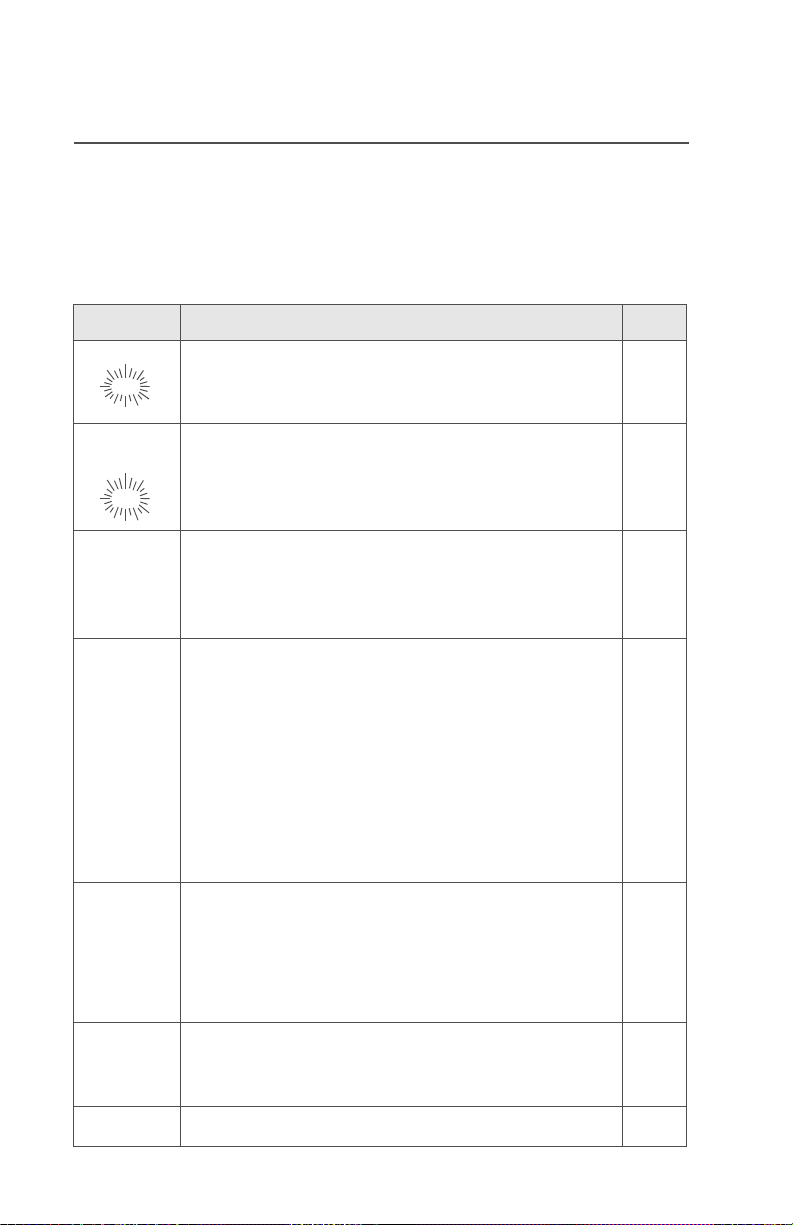
General Radio Operation
Status Symbols
The top two rows in the display contain symbols indicating the radio’s
status.
Table 3: Status Symbols
Symbol Indication Page
m
p
p
s
b
r
Call Received. Flashes when an Individual Call
is received.
View/Program Mode.
• View a list (steady)
• Program a list (flashing)
Received Signal Strength Indication (RSSI).
The received signal strength for the current site.
Trunked only. The more stripes in the symbol,
the stronger the received signal.
Battery
• Conventional = Flashes when the battery
is low.
• Smart = The number of bars (0-3) shown
indicates the charge remaining in your
battery. Flashes when battery level
reaches 10% or less.
Note: Smart battery will be available at a future
date.
Talkaround.
• On = Talking directly to another radio,
not through a repeater. Conventional
operation only.
• Off = Talking through a repeater.
43
37
60
13
52
C
T
6
Monitor (Carrier Squelch). The selected
channel is being monitored. Conventional
operation only.
Scan. The radio is scanning a scan list. 39
26
Page 21
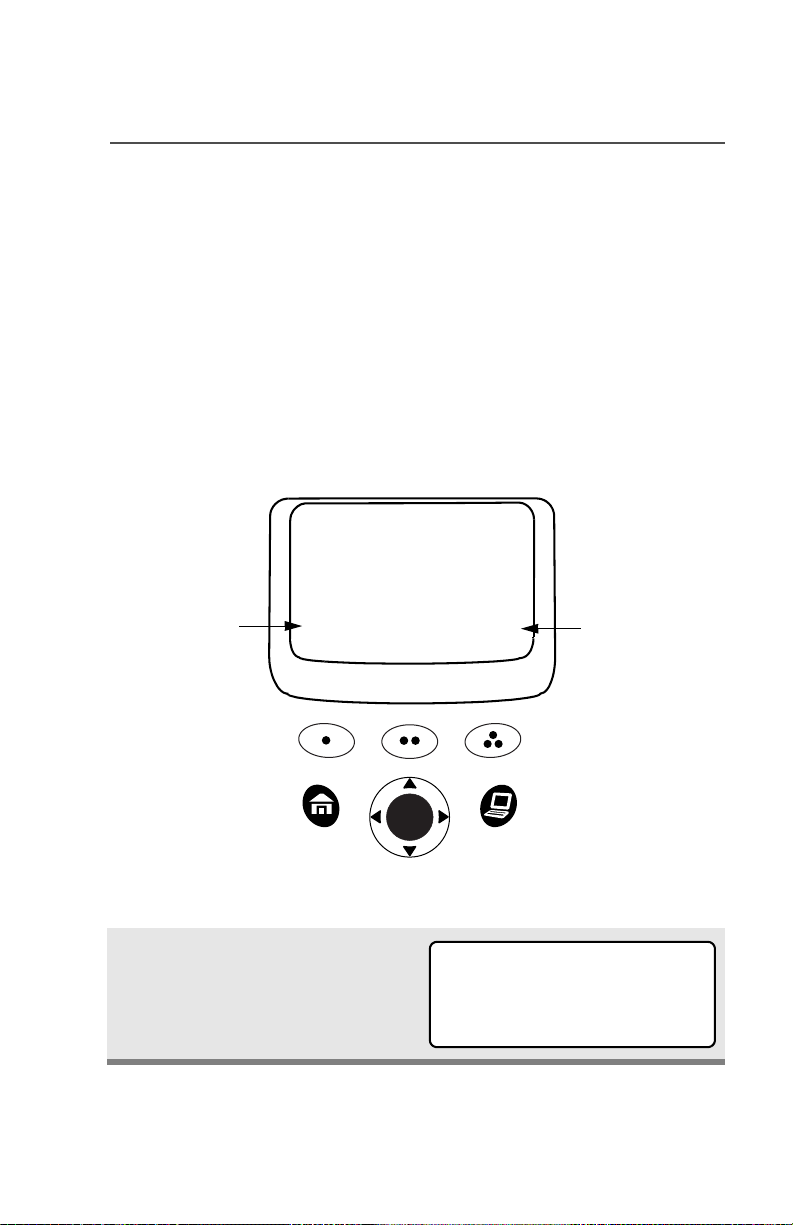
General Radio Operation
Menu Entry (Softkey)
The bottom row of the display contains one to three menu entries
(also known as softkeys). The menu entries allow you to select from
one of several menus to access the radio’s features. The menu
entries are accessed using the Menu Select buttons.
Menu Select Buttons
The Menu Select buttons access the menu entries of features that
have been activated by a qualified radio technician. Your radio may
be programmed differently from the following example, but the display
for selecting Scan on or off might look like this:
T
SCAN
softkey
Example: To turn scan on:
Press D.
The display shows the selected
state.
ASTRO XTS 2500 Model II 7
ON OFF
ON OFF
softkey
3 Menu Select
Buttons
T
SCAN ON
Page 22
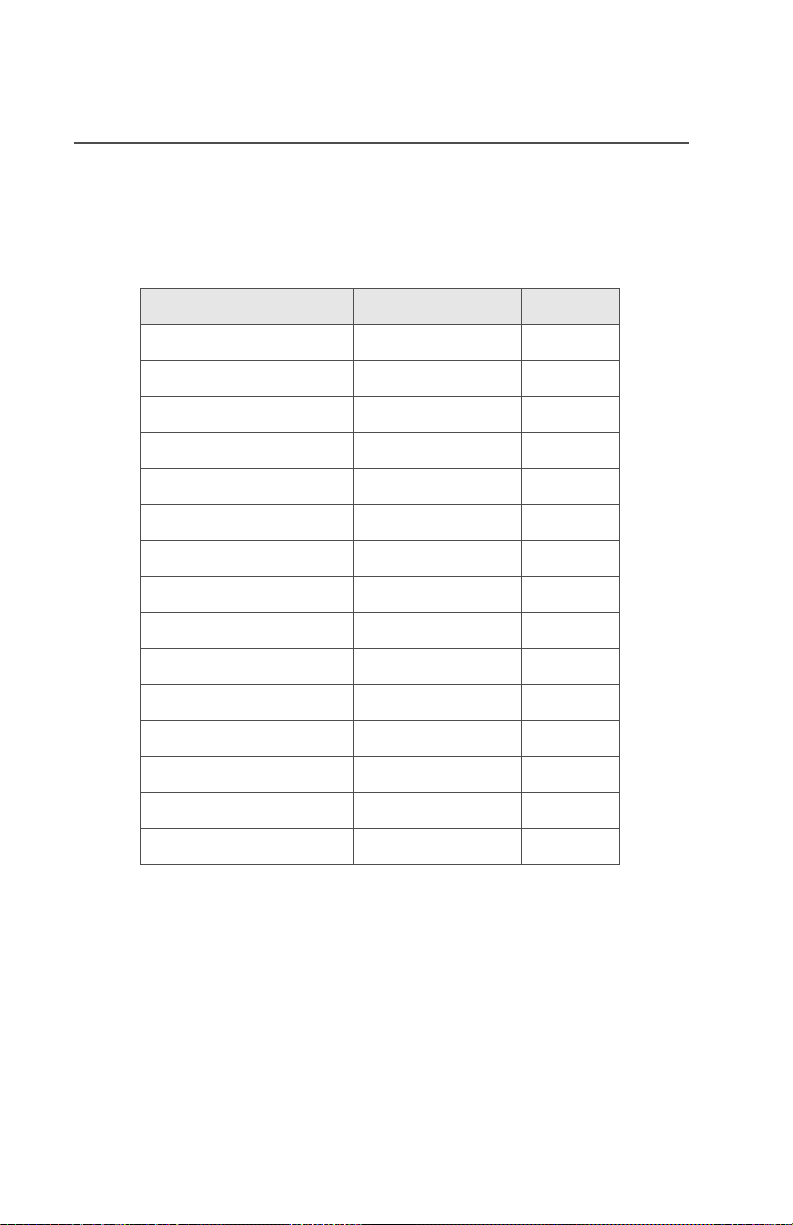
General Radio Operation
Menu Entry Features
In most cases, press U to display the following feature selections.
Table 4: Menu Entry Features
Feature Menu Selection Page
Call Alert Page PAGE 50
Channel Selection CHAN 22
Phone PHON 43
Private Call CALL 47
Repeater/Direct DIR 52
Reprogram Request RPGM 55
Scan On/Off SCAN 39
Site Lock/Unlock SITE 59
Site Search SCANING SITE 60
Smart Battery* BATT 15
Talkgroup Call TGRP 51
Time/Date CLCK 62
Transmit Power Level PWR 29
View a List VIEW 37
Zone Selection ZONE 21
*Available at a future date.
8
Page 23
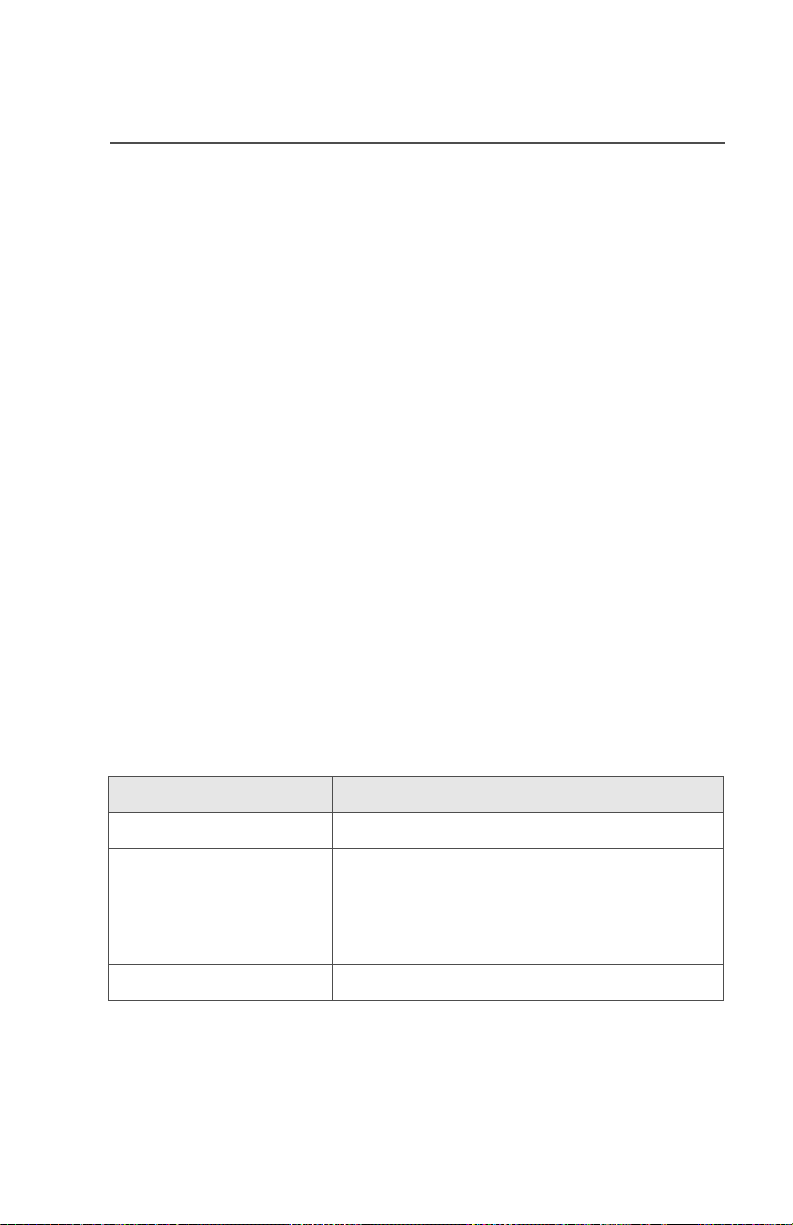
General Radio Operation
Home Button (h)
The Home button will always return you to the home (default) display.
In most cases, this is the current mode.
Some radio features require saving information in memory. Pressing
the Home button while using those features will cause information to
be saved before going to the home display.
Some features do not require you to press the Home button to go to
the home display. This reduces the required number of button
presses.
App Button (@)
Reserved for future use.
4-Way Navigation Button (o)
This button is used to scroll through the radio’s lists or items in the
display.
LED Indicators
Table 5: LED Indicators
This LED Color: indicates:
RED (Non-flashing) Transmitting
RED (Flashing) • Channel Busy
OR
• Low Battery (lights while
transmitting)
GREEN (Flashing) Receiving Individual Call
ASTRO XTS 2500 Model II 9
Page 24
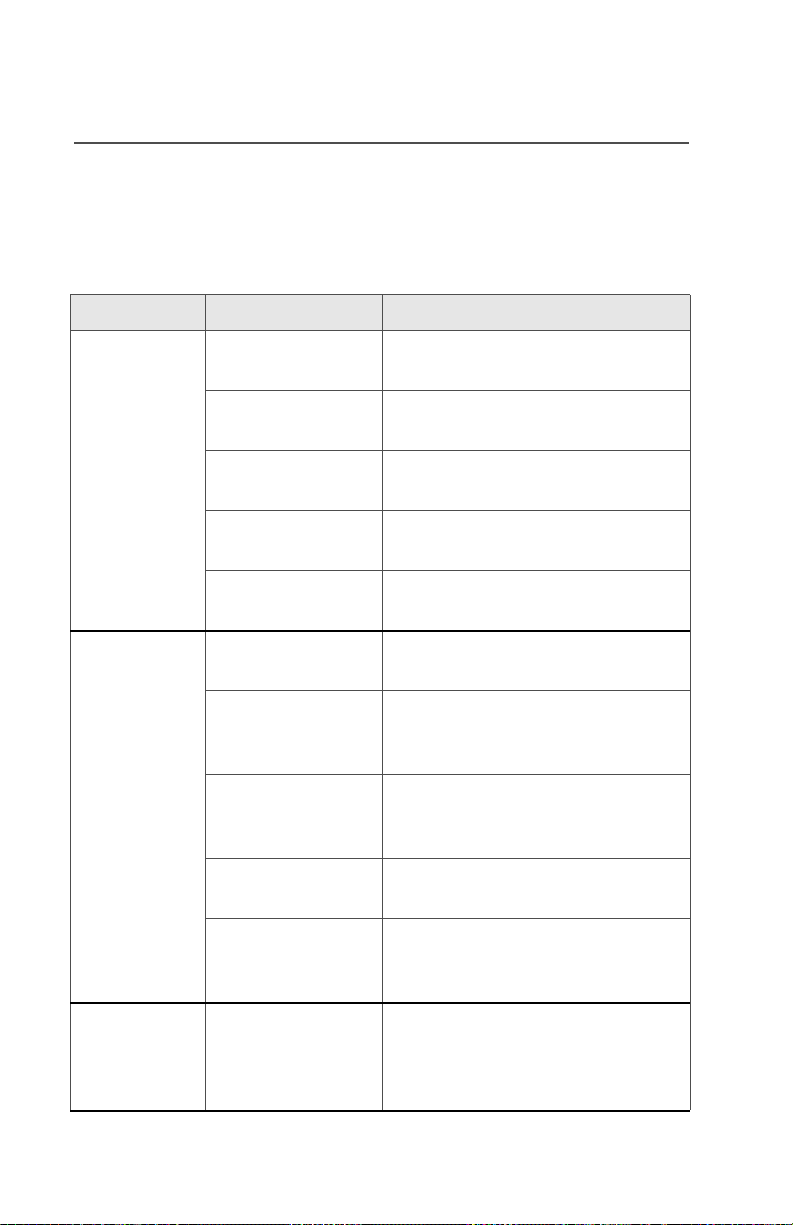
General Radio Operation
Alert Tones
Your radio uses alert tones to inform you of radio conditions.
Table 6: Alert Tones
You hear: Tone Name Heard:
Short,
Low-Pitched
Tone
Long,
Low-Pitched
Tone
Invalid ButtonPress
Radio Self-Test
Failed
No ACK Received when the radio does not receive
Reject when an unauthorized request is
Time-Out Timer
Warning
Time-Out Timer
Timed Out
Talk Prohibit/
PTT Inhibit
Out-of-Range when the PTT button is pressed,
Invalid Mode when the radio is set to an
when the wrong key is pressed.
when the radio fails the power-up
self test.
an acknowledgment.
made.
four seconds before time out.
after time out.
when the PTT button is pressed,
and transmissions are
prevented.
but the radio is out of range of
the system.
unprogrammed channel.
A Group of
Low-Pitched
Tones (Busy
Tone)
10
Individual Call
Warning Tone
Busy when the system is busy.
when the radio is in Individual
Call without any activity for more
than 6 seconds.
Page 25
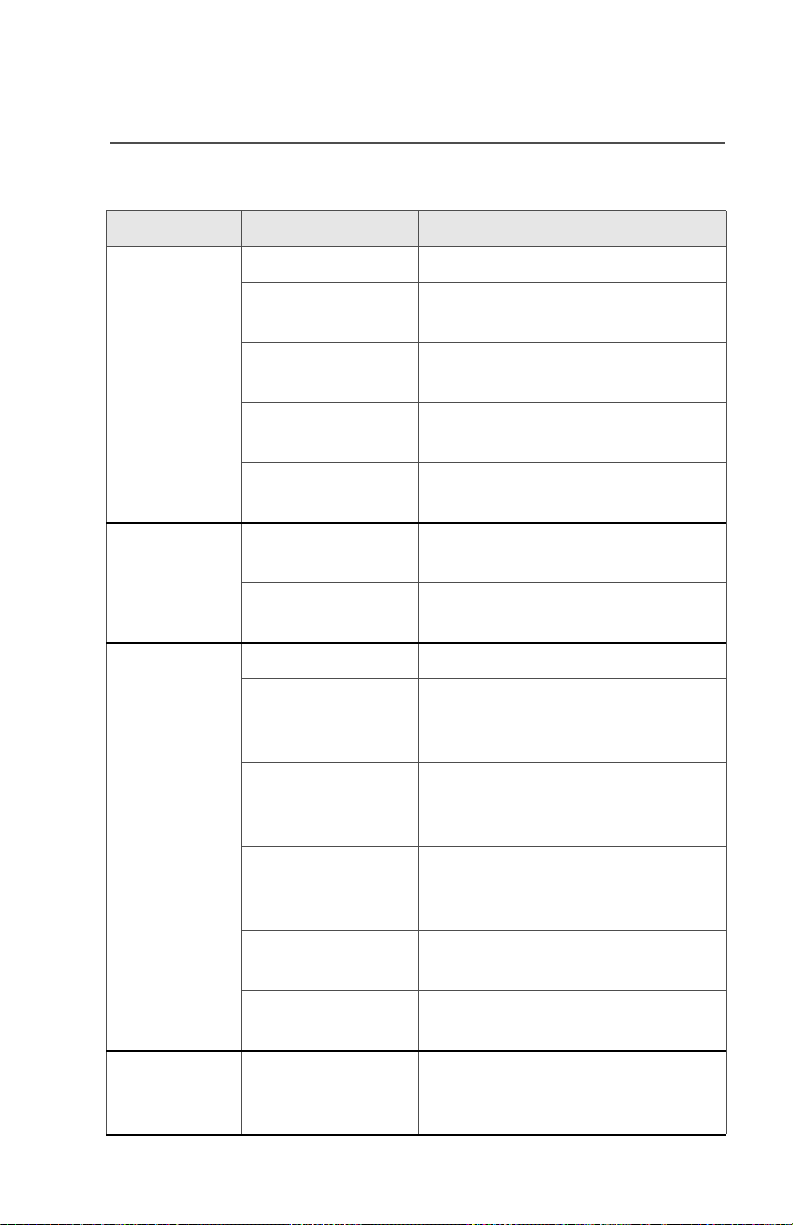
General Radio Operation
Table 6: Alert Tones (Continued)
You hear: Tone Name Heard:
Valid Key-Press when the correct key is pressed.
Short,
Medium-
Pitched Tone
Long,
MediumPitched Tone
A Group of
MediumPitched
Tones
Radio Self-Test
Pass
Priority Channel
Received
Emergency Alarm
Entry
when the radio passes its powerup self-test.
when activity on a priority
channel is received.
when entering the emergency
state.
Central Echo when the central controller has
received a request from a radio.
Volume Set when volume changed on a quiet
channel.
Emergency Exit upon exiting the emergency
state.
Failsoft when the trunking system fails.
Automatic Call
Back
when the voice channel is
available from the previous
request.
Talk Permit (When pressing the PTT button)
verifies the system is accepting
transmissions.
Console
Acknowledge
when a status, emergency
alarm, or reprogram request
acknowledgment is received.
Received
Individual Call
when a Call Alert, or Private
Conversation Call is received.
Call Alert Sent when a Call Alert is received by
the target radio.
Short, HighPitched Tone
Low-Battery Chirp when the battery is below the
preset threshold value.
(Chirp)
ASTRO XTS 2500 Model II 11
Page 26
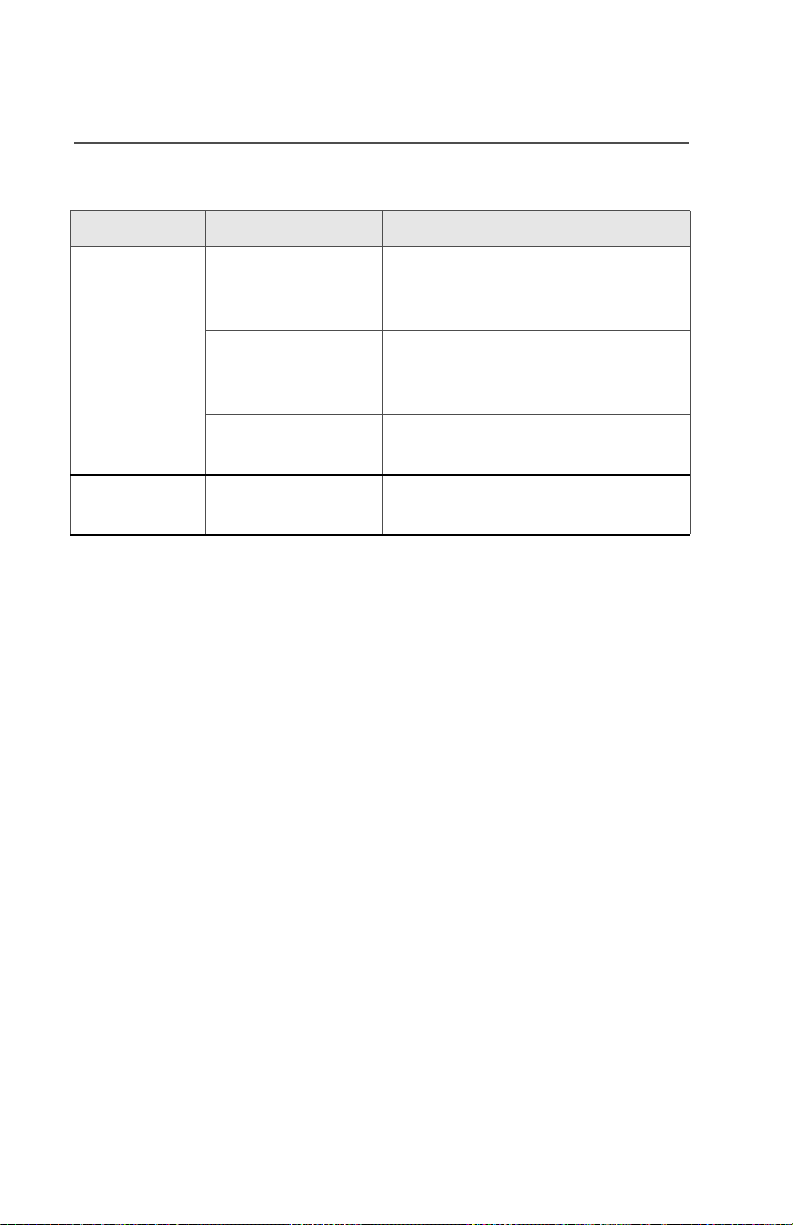
General Radio Operation
Table 6: Alert Tones (Continued)
You hear: Tone Name Heard:
Fast Ringing when the system is searching for
the Private Conversation Call
target radio.
Ringing
Enhanced Call
Sent
Phone Call
Received
Gurgle Dynamic
Regrouping
when waiting for the Private
Conversation Call target radio to
respond to the call.
when a landline phone call is
received.
when the PTT button is pressed,
a dynamic ID has been received.
12
Page 27
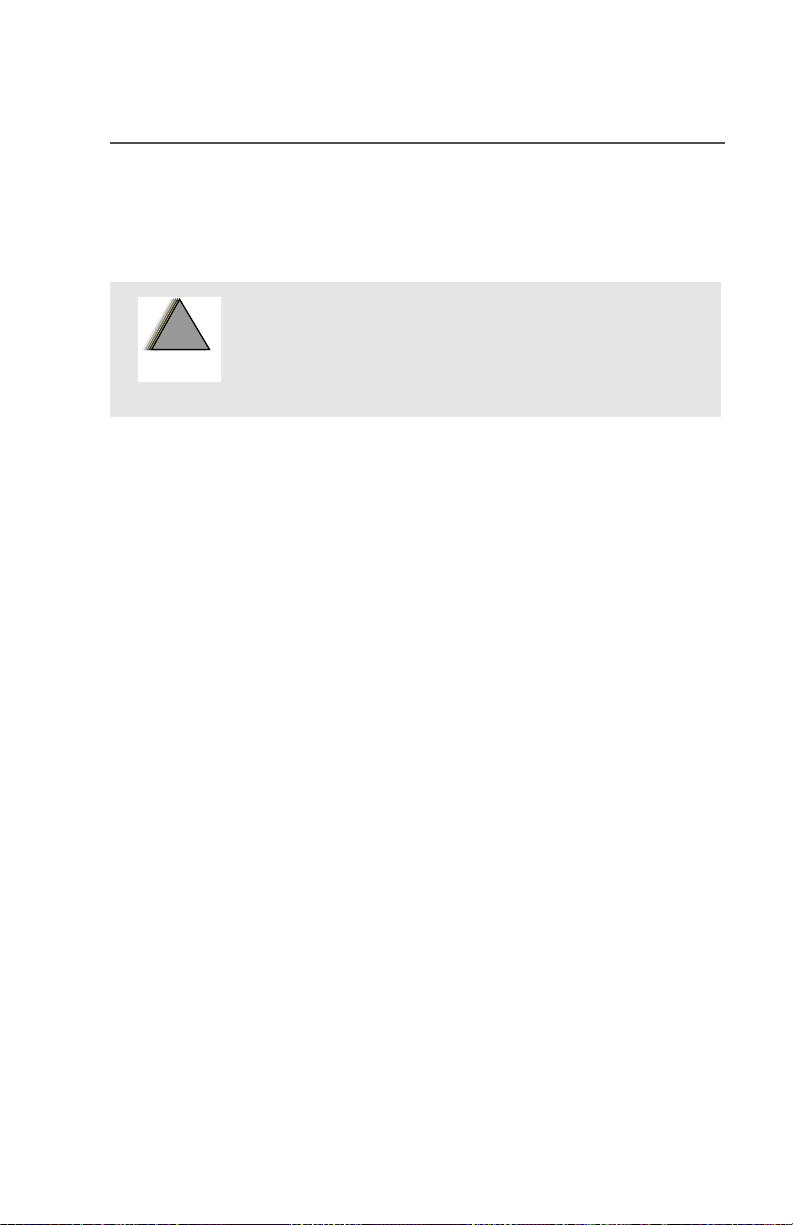
Standard Accessories
W
G
Battery
To avoid a possible explosion:
General Radio Operation
!
!
A R N I N
Charge the Battery
The Motorola approved battery shipped with your radio is uncharged.
Prior to using a new battery, charge it for a minimum of 16 hours to
ensure optimum capacity and performance.
For a list of Motorola-authorized batteries available for use with your
XTS 2500 radio, see “Batteries” on page 71.
Note: When charging a battery attached to a radio, turn the radio off
to ensure a full charge.
Battery Charger
To charge the battery, place the battery, with or without the radio, in a
Motorola-approved charger. The charger’s LED indicates the
charging progress; see your charger’s user guide. For a list of
chargers, see “Chargers” on page 72.
• DO NOT replace the battery in any area
labeled “hazardous atmosphere”.
• DO NOT discard batteries in a fire.
ASTRO XTS 2500 Model II 13
Page 28
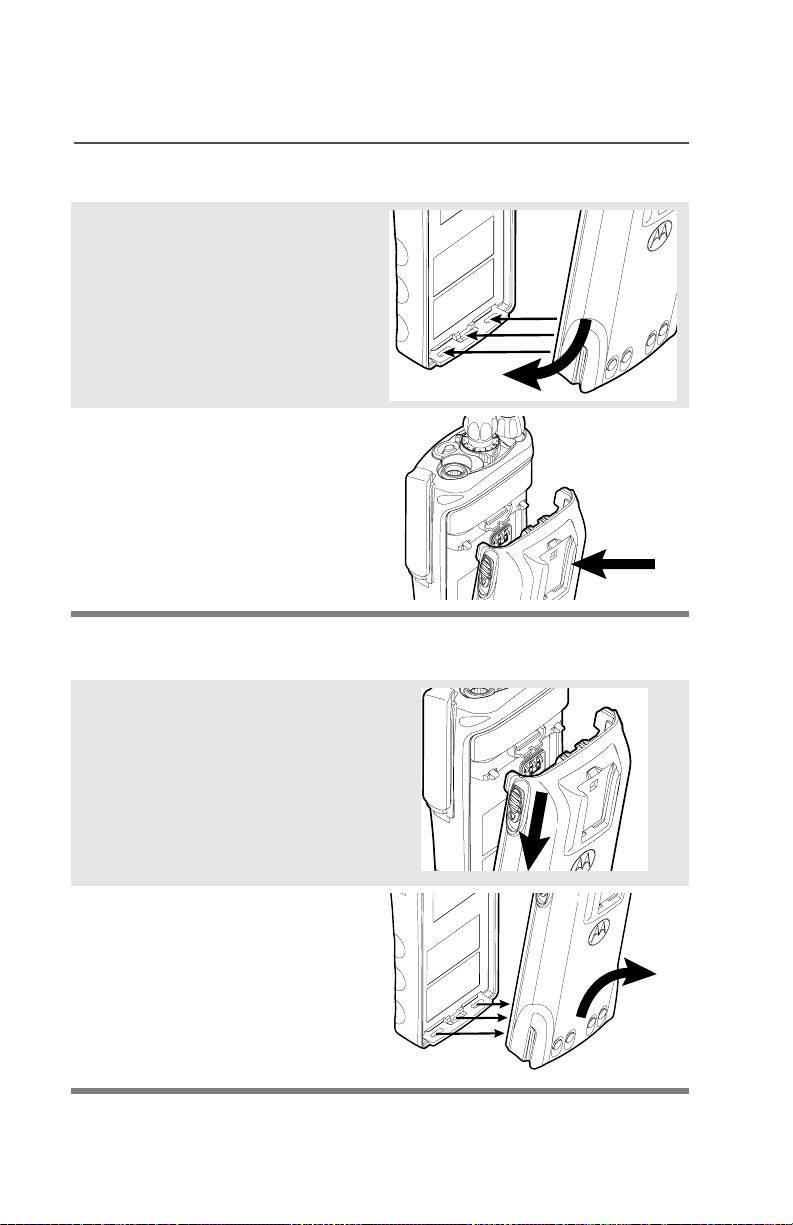
General Radio Operation
Attach the Battery
1 With the radio off, fit the
three extensions at the
bottom of the battery into the
bottom slots on the radio.
2 Press the top of the battery
against the radio until both
latches click into place.
Remove the Battery
1 With the radio off, slide down
the latches on the sides of
the battery.
2 Pull the top of the battery
away from the radio.
14
Page 29
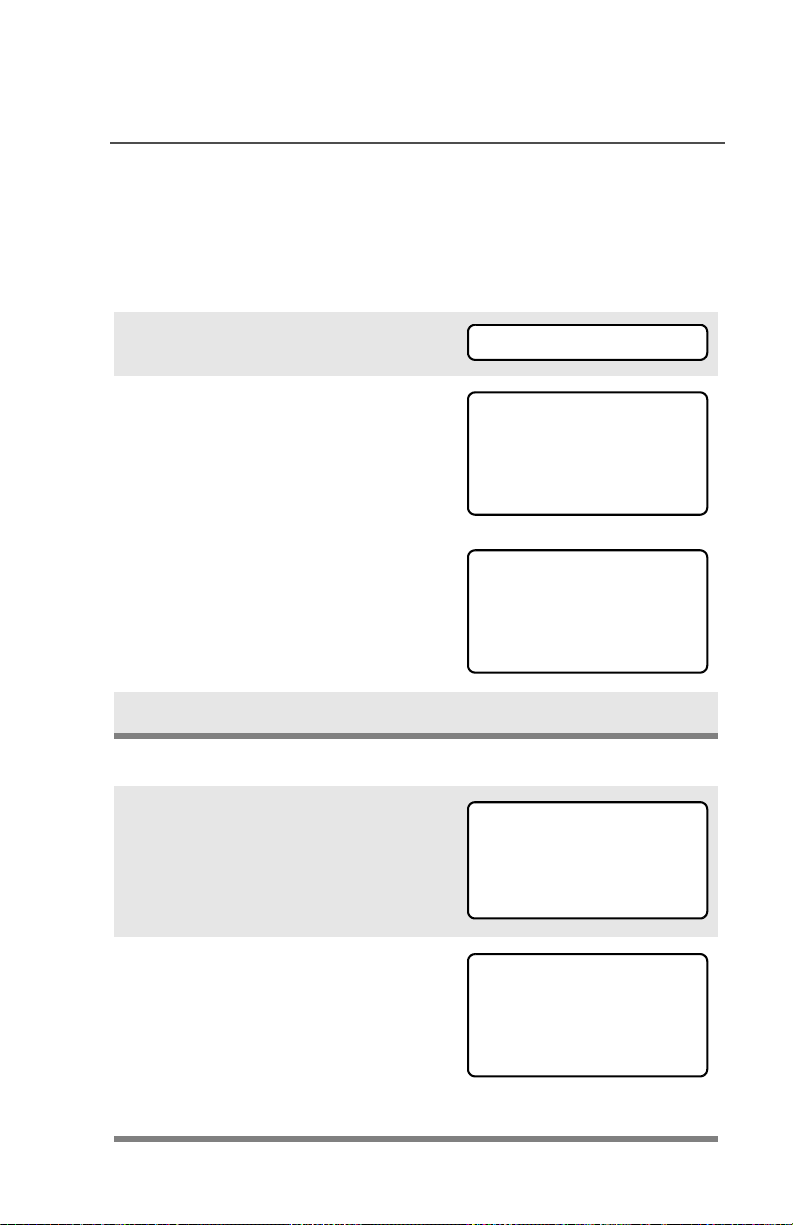
General Radio Operation
Smart Battery Condition
This feature lets you view the condition of your Smart Battery when it
becomes available.
Use the Menu
1 Press U to find BATT.
2 Press D, E, or F directly
below BATT.
Note: If a Smart Battery is not
powering your radio:
3 Press h to exit.
Use the Preprogrammed Smart Battery Button
1 Press the Smart Battery
button.
BATT
CAPACITY 70%
INIT 10/01
EST CHGS 11
SMART BATT
DATA NOT
AVAILABLE
CAPACITY 70%
INIT 10/01
EST CHGS 11
Note: If a Smart Battery is not
powering your radio:
2 Press h to exit.
ASTRO XTS 2500 Model II 15
SMART BATT
DATA NOT
AVAILABLE
Page 30
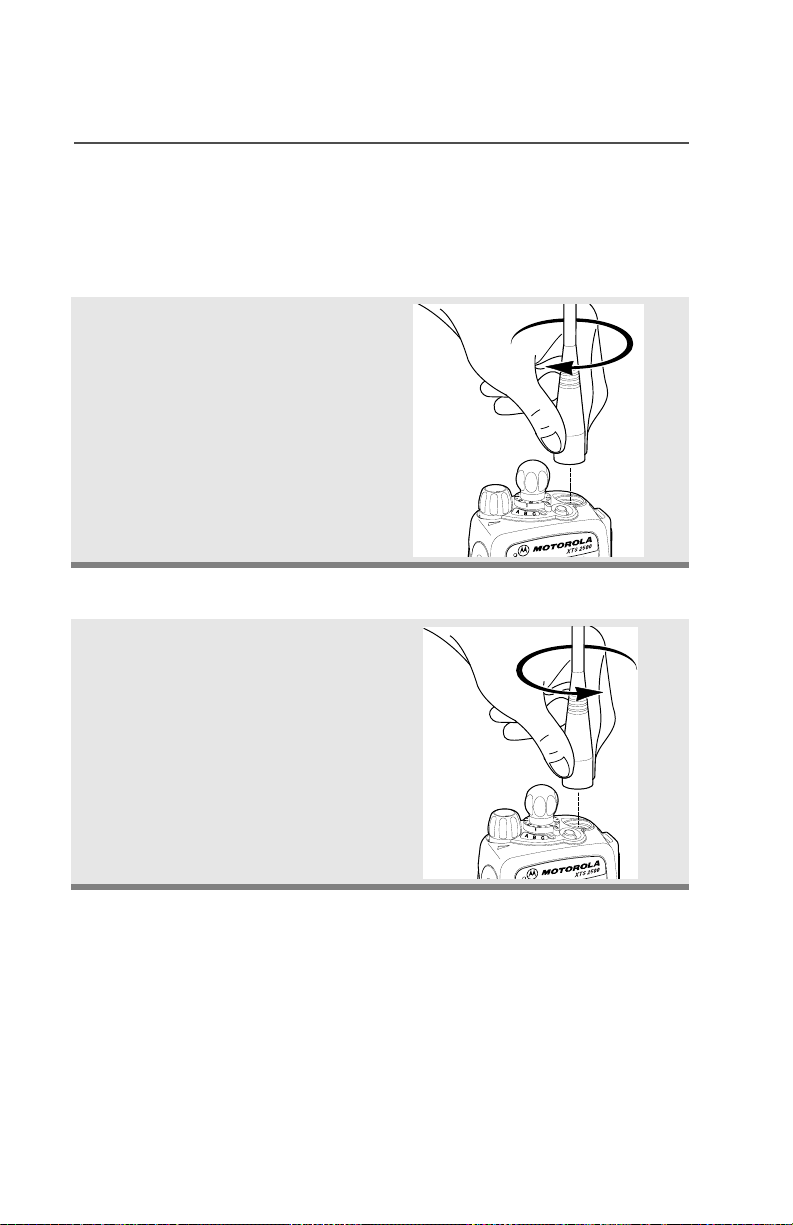
General Radio Operation
Antenna
For information regarding other available antennas, see page 71.
Attach the Antenna
With the radio off, turn the
antenna clockwise to attach
it.
Remove the Antenna
With the radio off, turn the
antenna counter-clockwise to
remove it.
16
Page 31

Belt Clip
Attach the Belt Clip
1 Align the grooves of the belt
clip with those of the battery.
2 Press the belt clip downward
until you clear a “click.”
Remove the Belt Clip
General Radio Operation
1 Use a flat-bladed object to
press the belt clip tab away
from the battery.
2 Slide the belt clip upward to
remove it.
ASTRO XTS 2500 Model II 17
Page 32

General Radio Operation
H
Universal Connector Cover
The universal connector cover is located on the antenna side of the
radio. It is used to connect certain accessories to the radio.
Note: To prevent damage to the connector, shield it with the
connector cover when not in use.
Remove the Connector Cover
1 Insert a flat-bladed
screwdriver into the area
between the bottom of the
cover and the slot below the
connector.
2 Hold the top of the cover with
your thumb while you pry the
bottom of the cover away
from the radio with the
screwdriver.
Attach the Connector Cover
1 Insert the hooked end of the
cover into the top of the
Top
Hooked End
Top
Slot
connector. Press downward
on the cover’s top to seat it
into the slot.
2 Press the cover’s lower tab
below the connector until it
snaps in place.
Ta b
Bottom
ooked End
Bottom
Slot
18
Page 33

General Radio Operation
Remote Speaker Microphone Adapter
The Remote Speaker Microphone (RSM) adapter is located on the
back of the radio, just above the battery. It must be used to connect
the RSM accessories (see page 73) to the radio. If the RSM is not
used, the adapter should be removed.
Remove the Adapter
Lift the larger side (below the
antenna port) of the adapter
away from the radio using
your finger.
If you cannot easily remove
the adapter with your finger,
use a small, flat bladed
screwdriver to pry the larger
end side of the adapter away
from the radio.
Attach the Adapter
1 With the Motorola side of the
adapter facing out, snap the
smaller end of the adapter
into place in the shroud
indent, below the On/Off
Volume Control Knob.
2 Snap the larger end of the
adapter into place in the
shroud indent, below the
antenna port.
ASTRO XTS 2500 Model II 19
Page 34

General Radio Operation
Radio On and Off
Turn the Radio On
Turn the On/Off/Volume
Control knob clockwise.
• If the power-up test is
successful, you will briefly
see Self Test and then
the home display.
• If the power-up test is
unsuccessful, you will see
ERROR XX/YY. (XX/YY is
an alphanumeric code.)
Turn off the radio, check
the battery, and turn the
radio on again. If the
radio continues to fail the
power-up test, record the
ERROR XX/YY code and
contact a qualified service
technician.
Self Test
ERROR XX/YY
Turn the Radio Off
Turn the On/Off/Volume
Control knob
counterclockwise until it
clicks.
20
Page 35

General Radio Operation
Zones and Channels
A zone is a grouping of channels. A channel is a group of radio
characteristics, such as transmit/receive frequency pairs.
Before you use your radio to receive or send messages, you should
select the zone and channel.
Select a Zone
Use the Menu
1 Press U to find ZONE.
ZONE
2 Press D, E, or F
directly below ZONE.
The current zone (in this
case, POL) flashes and the
channel name (DISP NW),
does not flash.
POL DISP NW
3 Press U to find the zone you
want. For example, FIRE.
4 Press h to confirm the
displayed zone and channel.
OR
Press the PTT button to
transmit on the displayed
zone/channel.
ASTRO XTS 2500 Model II 21
FIRE DISP NW
FIRE DISP NW
Page 36

General Radio Operation
Use the Preprogrammed Zone Switch
1 If a control on your radio has
been preprogrammed as the
Zone Switch, move the
Zone Switch to the position
for the zone you want.
Note: If the zone you selected
is unprogrammed, repeat
this step.
2 Press h to confirm the
displayed zone and channel.
FIRE DISP NW
UNPROGRAMMED
Select a Channel
Consult an authorized service technician for the right choice between
the following methods.
Method 1: Use the Preprogrammed Channel Selector
After the zone you want is
displayed, turn the
preprogrammed Channel
Selector switch to the
desired channel.
22
Page 37

Method 2: Use the Menu
1 Press U to find CHAN.
2 Press D, E, or F
directly below CHAN.
The display shows the
current channel name (in
this case, DISP NW) flashing
and the zone (POL), not
flashing.
3 Press U to find the channel
name you want.
Note: If the channel you
selected is
unprogrammed,
repeat step 3.
General Radio Operation
CHAN
POL DISP NW
POL DISP SE
UNPROGRAMMED
4 Press h to confirm the
displayed zone and channel.
OR
POL DISP SE
press the PTT button to
transmit on the displayed
zone/channel.
ASTRO XTS 2500 Model II 23
Page 38

General Radio Operation
Receive / Transmit
Radio users who switch from analog to digital radios often assume
that the lack of static on a digital channel is an indication that the radio
is not working properly. This is not the case. Digital technology quiets
the transmission by removing the “noise” from the signal and allowing
only the clear voice or data information to be heard.
This section emphasizes the importance of knowing how to monitor a
channel for traffic before keying-up to send a transmission.
Without Using the Volume Set and Monitor Buttons
1 Turn the radio on and select
the desired zone and
channel.
2 Listen for a transmission.
3 Adjust the Volume Control
knob if necessary.
4 Press and hold the PTT
button to transmit. The LED
lights RED while
transmitting.
5 Release the PTT button to
receive (listen).
24
Page 39

General Radio Operation
Use Preprogrammed Volume Set Button
1 Turn the radio on and select
the desired zone and
channel. See Turn t h e
Radio On, page 20, and
Zones and Channels, page
21.
2 Press and hold the Volume
Set button to hear the
volume set tone.
3 Release the Volume Se t
button.
4 Adjust the Volume Control
Knob if necessary.
5 Press and hold the PTT
button to transmit. LED lights
RED while transmitting.
6 Release PTT button to
receive (listen).
ASTRO XTS 2500 Model II 25
Page 40

General Radio Operation
Use the Preprogrammed Monitor Button
1 Turn the radio on and select
the desired zone and
channel.
2 Press the Monitor button and
listen for activity. (See the
following Conventional
Mode Operation.)
3 Adjust the Volume Control
Knob if necessary.
4 Press and hold the PTT
button to transmit. The LED
lights RED while
transmitting.
C
5 Release the PTT button to
receive (listen).
26
Page 41

General Radio Operation
Conventional Mode Operation
Your radio may be programmed to receive Private-Line® (PL) calls.
1 Momentarily press the
Monitor button to listen for
activity. The Carrier Squelch
indicator is displayed.
2 Press and hold the Monitor
button to set continuous
monitor operation. (The
duration of the button press
is programmable.)
3 Press the Monitor button
again, or the PTT button, to
return to the original squelch
setting.
Note: If you try to transmit on a
receive-only channel,
you will hear an invalid
tone until you release the
PTT button.
C
ASTRO XTS 2500 Model II 27
Page 42

General Radio Operation
Notes
28
Page 43

Common Radio Features
Selectable Power Level
This feature lets you select the power level at which your radio will
transmit. The radio will always turn on to the preprogrammed default
setting.
•Select LOW for a shorter transmitting distance and to conserve
power.
•Select HIGH for a longer transmitting distance.
Use the Menu
1 Press U to find PWR.
2 Press D, E, or F
directly below PWR.
The display shows the
current power level (LOW or
HIGH).
3 Press D, E, or F
directly below the desired
power level (LOW or HIGH).
Note: To exit at anytime, press
h or the PTT button.
The default setting
returns when you turn the
radio off and on.
PWR
LOW POWER
LOW HIGH
HIGH POWER
LOW HIGH
• The new transmit power level
is saved.
• The radio returns to the Home
display.
ASTRO XTS 2500 Model II 29
Page 44

Common Radio Features
Using the Preprogrammed TX Power Level Switch
1 Rotate the TX Power Level
switch. The power level is set
to low.
2 Rotate the TX Power Level
switch again. The power level
is set to high.
LOW
HIGH
Conventional Squelch Options
Analog Squelch
Tone Private Line (PL), Digital Private-Line (DPL), and carrier squelch
can be available (preprogrammed) per channel.
When in... this condition occurs:
Carrier squelch (
PL, DPL The radio responds only to your
C)
You hear all traffic on a channel.
messages.
30
Page 45

Common Radio Features
Digital Squelch
One or more of the following options may be programmed in your
radio. Consult your service technician for more information.
This option... will allow you to hear:
Digital Carrier-Operated
Squelch (COS)
Normal Squelch any digital traffic having the correct
Selective Switch any digital traffic having the correct
any digital traffic.
Network access code.
Network access code and correct
talkgroup.
PL Defeat
With this feature, you can override any coded squelch (DPL, PL, or
network ID) that might be programmed to a channel.
Place the preprogrammed
PL Defeat switch in the PL
Defeat position. You can
now hear any activity on the
channel. The radio is muted
if no activity is present.
When this feature is active,
the Carrier Squelch status
indicator (
displayed.
C) will be
C
ASTRO XTS 2500 Model II 31
Page 46

Common Radio Features
Time-out Timer
The time-out timer turns off your radio’s transmitter. The timer is set
for 60 seconds at the factory, but it can be programmed from 0 to 7.75
minutes (465 seconds) by a qualified radio technician.
1 Hold down the PTT longer
than the programmed time.
You will hear a short, lowpitched warning tone, the
transmission is cut-off, and
the LED will go out until you
release the PTT.
2 Release the PTT button. • LED re-lights
3 Press the PTT to re-transmit.
Time-out timer restarts.
• Short warning tone
• Transmission is cut-off
• LED goes out
•Timer resets
• Timer restarts
•RED LED
32
Page 47

Common Radio Features
Emergency
If the top (orange) button is programmed to send an emergency
signal, then this signal overrides any other communications over the
selected channel.
Your radio can be programmed for the following:
• Emergency Alarm
• Emergency Alarm with Emergency Call, or
• Silent Emergency Alarm
• Emergency Call.
Consult a qualified radio technician for emergency programming of
your radio.
Send an Emergency Alarm
An Emergency Alarm will send a data transmission to the dispatcher,
identifying the radio sending the emergency.
1 With your radio turned on,
press the Emergency
button. The current zone/
channel is displayed
alternately with
EMERGENCY, the LED lights
RED, and a short, mediumpitched tone sounds.
If the selected channel does
not support emergency, the
display shows NO
EMERGENCY. Select a channel
that does show EMERGENCY.
Note: To exit emergency at any time, press and hold the
Emergency button for about a second.
ASTRO XTS 2500 Model II 33
EMERGENCY
•RED LED
• Short Tone
NO EMERGENCY
Page 48

Common Radio Features
2 When you receive the
dispatcher’s
acknowledgment, you see
ACK RECEIVED, four tones
sound, the alarm ends, and
the radio exits the
emergency mode.
If no acknowledgement is
received, you see NO
ACKNOWLDG, the alarm ends,
and the radio exits the
emergency mode.
Note: For Emergency Alarm with Emergency Call: The radio
enters the Emergency Call state either after it receives the
dispatcher’s acknowledgment, or if you press the PTT button
while in Emergency Alarm. Go to step 2 below: “Send an
Emergency Call.”
ACK RECEIVED
• Four tones
• Alarm ends
• Radio exits emergency
NO ACKNOWLDG
Send an Emergency Call
An Emergency Call will send a type of dispatch giving your radio
priority access to channels.
The radio operates in the normal dispatch manner while in
Emergency Call, except, if enabled, it will return to one of the
following:
Using this operation: means you will talk...
1. Tactical/Non-Revert on the channel you selected
before you entered the
emergency state.
2. Non-Tactical/Revert on a preprogrammed emergency
channel. The emergency alarm is
sent to this same channel.
34
Page 49

Common Radio Features
1 With your radio turned on,
press the Emergency
button. The current zone/
channel is displayed
alternately with EMERGENCY,
and a short, medium-pitched
tone sounds.
Note: To exit emergency at any time, press and hold the
Emergency button for about a second.
2 Press and hold the PTT
button and announce the
emergency into the
microphone to send the
Emergency call.
3 Release the PTT button to
end the call.
4 Exit the Emergency State by
pressing the Emergency
button again for about one
second (the time may be
changed by a qualified
technician). The radio
returns to normal operation.
EMERGENCY
• Short tone
Send a Silent Emergency Alarm
1 With your radio turned on,
press the Emergency button
if your radio is programmed
for this use.
The display does not
change, the LED does not
light, and no tones sound.
ASTRO XTS 2500 Model II 35
• Display does not change
• LED does not light
• No tones
Page 50

Common Radio Features
Note: To exit emergency at any time, press and hold the
Emergency button for about a second.
2 The silent emergency state
continues until you press and
hold the Emergency button
for about a second to exit the
emergency state.
OR
Press and release the PTT
button to exit silent
emergency. The silent alarm
is cancelled without an exit
tone, and you can begin
transmitting voice calls.
Note: • For ALL Emergency signals: You can change channels
while in Emergency operation if the new channel is also
programmed for Emergency. The emergency alarm or call
continues on the new channel.
• If the new channel is NOT programmed for Emergency, you
see NO EMERGENCY, and hear an invalid tone until you exit
the Emergency state or change to a channel programmed
for emergency.
• Press and hold the
Emergency button
OR
• Press and release the PTT
button
Emergency Keep-Alive
If the radio is in the Emergency state, with Emergency Keep-Alive
enabled, you cannot turn off the radio by using the On/Off Control
knob.
With Keep-Alive, the radio will only exit the Emergency state using
one of the ways mentioned in the previous sections (Emergency
Alarm, Silent Emergency Alarm, or Emergency Call).
36
Page 51

Common Radio Features
Lists
You can use lists to store frequently used numbers and associate
them with names.
There are four list types:
•Call
•Page
• Phone
• Scan
View a List
1 Press U arrow to find VIEW.
2 Press D, E, or F
directly below VIEW.
3 Press V or U to see the
names of the available lists.
4 Press D, E, or F
directly below the desired list
to view it.
The first list member is
displayed.
view mode.
5 Press U or V to view other
list members.
6 Press h to exit.
p indicates the
VIEW
PAGE CALL PHON
FIRE CHIEF p
701234
ASTRO XTS 2500 Model II 37
Page 52

Common Radio Features
Scan List Empty
If the scan list has no
members, EMPTY LIST is
displayed.
EMPTY LIST can be
changed by turning scan off,
or a qualified technician
adds members to the scan
list.
EMPTY LIST
38
Page 53

Common Radio Features
Scan
The scan feature allows you to monitor traffic on different channels by
scanning a preprogrammed list of channels. Your radio can have up
to 20 different scan lists. These lists must be preprogrammed by a
qualified technician.
You can view the scan list assigned to the currently selected channel
the same way you would view other lists. See “View a List” on
page 37.
Turn Scan On and Off
Using the Menu
1 Press U to find SCAN.
2 Press D, E, or F
directly below SCAN.
The current scan state is
displayed.
3 Press D, E, or F
directly below ON or OFF.
When scan is on, the scan
status symbol (
displayed.
OR
To exit the display menu
without changing the scan
state, press
T) is
h or PTT.
SCAN
SCAN OFF
ON OFF
T
SCAN ON
ON OFF
ASTRO XTS 2500 Model II 39
Page 54

Common Radio Features
Use the Preprogrammed Scan On/Off Switch
Place the Scan On/Off
switch in the Scan On or
Scan Off position.
The current scan state is
displayed. When scan is on,
the scan status symbol (
displayed.
Note: To exit the display menu
without changing the
scan state, press
PTT.
T) is
ON OFF
h or
T
SCAN ON
40
Page 55

Common Radio Features
Delete a Nuisance Channel
When the radio scans to a channel that you do not wish to hear
(nuisance channel), you can temporarily delete the channel from the
scan list.
1 When the radio is locked onto
the channel to be deleted,
press the preprogrammed
Nuisance Delete button.
Repeat this step to delete
more channels.
Note: You cannot delete priority
channels or the
designated transmit
channel.
2 The radio continues scanning
the remaining channels in the
list. To resume scanning the
deleted channel, change
channels or turn scan off and
then back on again.
ASTRO XTS 2500 Model II 41
Page 56

Common Radio Features
Conventional Scan Only
Make a Dynamic Priority Change
While the radio is scanning, the dynamic priority change feature lets
you temporarily change any channel in a scan list (except the priorityone channel) to the priority-two channel. The replaced priority-two
channel becomes a non-priority channel. This change remains in
effect until scan is turned off, then scanning reverts back to the
preprogrammed state.
1 When the radio is locked onto
the channel to be designated
as priority-two, press the
preprogrammed Dynamic
Priority button.
Note: The priority-one
channel cannot be
changed to prioritytwo.
2 The radio continues scanning
the remaining channels in the
list. To resume scanning the
preprogrammed priority-two
channel, you must leave and
re-enter scan operation.
42
Page 57

Common Radio Features
Telephone Calls (Trunking Only)
Use your radio to make and receive standard phone calls. A landline
phone can be used to call a radio, or a radio can be used to call a
landline phone.
Answer a Phone Call
Use the Preprogrammed Call Response Button
1 When a phone call is
received, you hear a
telephone-type ringing, the
LED flashes GREEN, the
call-received symbol (
flashes, and PHONE CALL is
displayed.
2 Press the Call Response
button within 20 seconds
after the call indicators
begin.
m)
PHONE CALL
• Telephone ringing
• Flashing GREEN LED
m
3 Press and hold the PTT
button to talk; release it to
listen.
4 Press h to hang up and
return to the home display.
ASTRO XTS 2500 Model II 43
Page 58

Common Radio Features
Make a Phone Call
Use the Menu
1 Press U to find PHON.
2 Press D, E, or F
directly below PHON.
The last phone number
dialed is displayed.
Note: If you wish to call this
number, go to Step 4.
Otherwise, continue to
Step 3.
3 Press U or V to scroll to
the phone number you want
in the list. Press
or
F directly under LNUM to
go to the last phone number
dialed.
4 Press and release the PTT
button to start the phone call
to the displayed number.
OR
Press the preprogrammed
Quick Access button to start
the phone call to the
displayed number.
D, E,
PHON
555-1234
LIST
POLICE
555-8523
LNUM
44
Page 59

Common Radio Features
5 Press and hold the PTT
button to talk, release it to
listen.
OR
If your call is not answered,
go to “Phone Call Display
and alert Prompts” on page
page 45.
6 Press h to hang up and
return to the home display.
Phone Call Display and Alert Prompts
• When you press the PTT
button and the phone system
is not available, a long tone
sounds. Press
Radio returns to the home
display.
• When a channel is not
available, a busy tone sounds.
The radio will automatically
connect when a channel
opens.
• When the phone system is
busy, a long tone sounds.
Try your call later. Press
hang up. Radio returns to the
home display.
• The system does not
acknowledge your call. Press
h to hang up.
h to
PHONE BUSY
PHONE BUSY
NO ACKNOWLDG
h to hang up. Radio returns to
the home display.
NO PHONE
ASTRO XTS 2500 Model II 45
Page 60

Common Radio Features
Notes: • A high-pitched tone, generated when you release the PTT
button, indicates to the landline party that he or she can
begin talking.
• You have the option of sending additional digits (overdial),
such as an extension number, or credit card or PIN
numbers, to the phone system. If the radio is programmed
for live overdial, every digit entered after the call is
connected is sent to the phone system.
• If the radio is programmed for buffered overdial, the digits
pressed are entered into memory and then sent when the
PTT button is pressed. Press the PTT to send either digits
or voice, but not both at the same time.
46
Page 61

Common Radio Features
Private Calls (Trunking Only)
These one-to-one calls between two radios are not heard by others in
the current talkgroup. The calling radio automatically verifies the
receiving radio is active on the system and can display the caller’s ID.
Answer a Private Call
Use the Preprogrammed Call Response Button.
1 When a private call is
received, you hear two alert
tones, the LED flashes
GREEN, the call-received
symbol (
CALL RECEIVD is
displayed.
2 Press the Call Response
button within 20 seconds.
If the caller’s name is in the
call list, it will be displayed.
OR
If the name is not in the call
list, the caller’s ID number
is displayed.
3 Press and hold the PTT
button to talk; release it to
listen.
4 Press h or the Call
Response button to
hang up.
m) flashes, and
m
CALL RECEIVD
•Two tones
• Flashing GREEN LED
ASTRO XTS 2500 Model II 47
Page 62

Common Radio Features
Make a Private Call
Use the Menu
1 Press U to find CALL.
2 Press D, E, or F
directly below CALL.
You see the last transmitted
or received ID number
3 Press U or V to scroll to
the ID number you want in
the list.
Note: Press LNUM to go to the
last number dialed.
4 Press the PTT button to start
the Private Call to the
displayed number.
OR
Press the preprogrammed
Quick Access button to start
the private call to the
displayed number.
5 The called ID is momentarily
displayed, followed by
PLEASE WAIT. The called ID
is displayed once connected.
CALL
FIRE CHIEF
ID: 701234
LIST
FIRE CHIEF
ID: 701234
LNUM
PLEASE WAIT
If the system does not
acknowledge the call, NO
ACKNOWLDG is displayed.
If the target radio does not
respond before the time out,
NO ANSWER is displayed.
48
NO ACKNOWLDG
NO ANSWER
Page 63

Common Radio Features
Call Alert Paging
Call Alert allows your radio to work like a pager. Even if other users
are away from their radios, or if they are unable to hear their radios,
you can still send them a Call Alert page. With Call Alert paging, you
can also verify if a radio is active on the system
Answer a Call Alert Page
1 When a Call Alert Page is
received, you hear four
repeating alert tones, the
LED flashes GREEN, the
call-received symbol (
flashes, and PAGE
RECEIVED is displayed.
2 Press and hold the PTT
button to talk, release it to
listen.
m)
PAGE RECEIVD
• Four repeating alert tones
• Flashing GREEN LED
.
m
ASTRO XTS 2500 Model II 49
Page 64

Common Radio Features
Make a Call Alert
Use the Menu
1 Press U to find PAGE.
2 Press D, E, or F
directly below PAGE.
You see the last transmitted
or received ID number.
Note: Press LNUM to go to the
last number dialed.
3 Press the PTT button to start
the Call Alert Page to the
displayed number.
OR
Press the preprogrammed
Quick Access button to start
the page to the displayed
number.
PLEASE WAIT is displayed.
The home display appears
once you are connected.
If the system does not
acknowledge the call, NO
ACKNOWLDG is displayed. The
radio exits Call Alert and
returns to normal operation.
PAGE
FIRE CHIEF
ID: 701234
LIST
FIRE CHIEF
ID: 701234
LNUM
PLEASE WAIT
NO ACKNOWLDG
4 Press h to hang up and
return to the home display.
50
Page 65

Common Radio Features
Conventional Talkgroup Calls (Conventional Operation Only)
Talkgroup Call lets you define a group of conventional system users
so that they can share the use of a conventional channel.
Select a Talkgroup
1 Press U to find TGRP.
2 Press D, E, or F
directly below TGRP.
The last user-selected-andstored talkgroup, and its
available softkeys, are
displayed.
3 Press U or V to find the
talkgroup you want.
4 Press D, E, or F
directly below PSET (to select
the preset or programmed
talkgroup), or below SEL (to
save the talkgroup and return
to the home display).
5 To exit, press h or the PTT
button, or turn the 16-
Position Select knob.
TGRP
TGRP 1
PSET SEL
ASTRO XTS 2500 Model II 51
Page 66

Common Radio Features
Repeater or Direct Operation
Also known as TALKAROUND operation, DIRECT lets you bypass
the repeater and connect directly to another radio. The transmit and
receive frequencies are the same.
REPEATER operation increases the radio’s range by connecting with
other radios through a repeater. Transmit and receive frequencies are
different.
Select Repeater or Direct Operation
Use the Menu
1 Press U to find DIR.
2 Press D, E, or F
directly below DIR. The
current operation is
momentarily displayed.
3 Press D, E, or F
directly below DIR or RPTR.
If DIR is selected, the display
shows
4 Press h to exit display menu
without changing the current
operation.
r and DIRECT MODE.
DIRECT MODE
DIR RPTR
r
DIRECT MODE
DIR
RPTR MODE
or
DIR RPTR
52
Page 67

Special Radio Features
PTT ID
Receive
This feature allows you to see the radio ID number of the radio you
are currently receiving. This ID can be a maximum of eight characters
and can be viewed by both the receiving radio and the dispatcher.
Transmit
Your radio’s ID number is automatically sent every time the PTT
button is pressed. This is a per-channel feature. For digital voice
transmissions, your radio’s ID is sent continuously during the voice
message.
ASTRO XTS 2500 Model II 53
Page 68

Special Radio Features
View Your Radio’s ID Number
Use the Menu
1 Press U or V to find CALL or
PAGE.
2 Press D, E, or F directly
below CALL or PAGE.
CALL
or
PAGE
3 Press V.
Use the Preprogrammed Call or Page Button
1 Press the Call or Page button.
2 Press V.
MY ID:
701111
MY ID:
701111
54
Page 69

Special Radio Features
Dynamic Regrouping (Trunking Only)
The dynamic regrouping feature lets the dispatcher temporarily
reassign selected radios to a single special channel so they can
communicate with each other. This feature is typically used during
special operations and is enabled by a qualified radio technician. You
will not notice whether your radio has this feature enabled until a
dynamic regrouping command is sent by the dispatcher.
Note: If you try to access a zone or channel that has been reserved
by the dispatcher as a dynamically regrouped mode for other
users, you will hear an invalid tone.
When your radio is dynamically regrouped, it automatically
switches to the dynamically regrouped channel. You see the
dynamically regrouped channel’s name, and hear a “gurgle”
tone.
Press the PTT button to talk; release it to listen.
When the dispatcher cancels dynamic regrouping, the radio
automatically returns to the zone and channel that you were
using before the radio was dynamically regrouped.
Reprogram Request (ASTRO 25 Trunking Only)
This feature lets you notify the dispatcher that you want a new
dynamic regrouping assignment.
Use the Menu
1 Press U to find RPGM.
2 Press D, E, or F directly
below RPGM.
The reprogram request is sent
to the dispatcher.
ASTRO XTS 2500 Model II 55
RPGM
REPRGRM RQST
Page 70

Special Radio Features
3 If you hear one beep
- Press the PTT button to send
the reprogram request again.
OR
- Press h to cancel and return
to the home display.
OR
If you hear five beeps, the
reprogram request was
acknowledged by the
dispatcher. Your radio returns
to the home display.
OR
If the dispatcher does not
acknowledge the reprogram
request within six seconds, you
see NO ACKNOWLDG and hear a
low-pitched alert tone.
Try again or press h.
• One beep
• Five beeps
NO ACKNOWLDG
• An alert tone
Use the Preprogrammed Reprogram Request Button
1 Press the Reprogram
REPRGRM RQST
Request button. You see
REPRGRM RQST.
The reprogram request is sent
to the dispatcher.
56
Page 71

Special Radio Features
2 If you hear one beep
- Press the PTT button to send
the reprogram request again
OR
-Press h to hang up and
return to the home display.
OR
If you hear five beeps, the
reprogram request was
acknowledged by the
dispatcher. Your radio returns
to the home display.
OR
If the dispatcher does not
acknowledge the reprogram
request within six seconds, you
see NO ACKNOWLDG and hear a
low-pitched alert tone.
Try again or press h.
• One beep
• Five beeps
NO ACKNOWLDG
• An alert tone
Select Enable / Disable
The dispatcher can classify regrouped radios into either of two
categories: Select Enabled or Select Disabled.
• Select-enabled radios are free to change to any available channel,
including the dynamic-regrouping channel, once the user has
selected the dynamic-regrouping position.
• Select-disabled radios cannot change channels while dynamically
regrouped. The dispatcher has forced the radio to remain on the
dynamic-regrouping channel.
The Scan or Private Call feature cannot be selected while your radio
is Select Disabled.
ASTRO XTS 2500 Model II 57
Page 72

Special Radio Features
Trunking System Controls
Failsoft
The failsoft system ensures continuous radio communications during
a trunked system failure. If a trunking system fails completely, the
radio goes into failsoft operation and automatically switches to its
failsoft channel.
During failsoft operation:
Your radio transmits and
receives in conventional
operation on a
predetermined frequency.
FAILSOFT
You hear a medium-pitched
tone every 10 seconds.
When the trunking system returns to normal operation, your radio
automatically leaves failsoft operation and returns to trunked
operation.
• Medium-pitched tone
Out-of-Range
If you go out of the range of the system, and can no longer lock onto a
control channel:
The display shows OUT OF
RANGE and the currently selected
zone/channel combination, and/
or you hear a low-pitched tone.
Your radio remains in this out-ofrange condition until it locks onto
a control channel, or it locks
onto a failsoft channel, or it is
turned off.
OUT OF RANGE
AND/OR
• Low-pitched tone
• Locks onto a control channel,
or
• Locks onto a failsoft channel,
or
• Turned off.
58
Page 73

Special Radio Features
Site Lock
This feature allows your radio to lock onto a specific site and not roam
among wide-area talkgroup sites. This feature should be used with
caution, since it inhibits roaming to another site in a wide-area
system.
Lock or Unlock a Site
Use the Menu
1 Press U or V to find SITE.
SITE
2 Press D, E, or F directly
below SITE.
The current lock state is
displayed.
3 Press D, E, or F directly
below LOCK or UNLK.
Use the Preprogrammed Site Lock/Unlock Button
1 Press the Site Lock/Unlock
button.
The current lock state is
momentarily displayed.
2 Press and hold the Site Lock/
Unlock button until you see the
desired lock state.
SITE UNLOCKED
LOCK UNLK
OR
SITE LOCKED
LOCK UNLK
• The new site-lock state is
saved.
• Your radio returns to the
home display.
SITE LOCKED
OR
SITE UNLOCKED
SITE LOCKED
OR
SITE UNLOCKED
ASTRO XTS 2500 Model II 59
Page 74

Special Radio Features
Site Trunking
If the zone dispatcher loses communication with any site, that site
reverts to “site trunking.” The display shows SITE TRUNKNG and the
currently selected zone/channel combination. When this occurs, you
can communicate only with other radios within your trunking site.
Site View and Change
You can view the ID number of the current site or force your radio to
change to a new one.
View the Current Site
Momentarily press the
preprogrammed Site Search
button.
The display shows either the
number of the current site
and its corresponding
Received Signal Strength
Indicator (RSSI) symbol
(
s). (See Table 3 on
page 6.
OR
If the radio is scanning for a
new site, the display
momentarily shows SCANING
SITE.
s
SITE 2
SCANING SITE
60
Page 75

Change the Current Site
Press and hold down the
preprogrammed Site Search
button to manually force the
change to a new site.
Special Radio Features
You hear a tone, and the
display shows SCANING
SITE while the radio scans
for a new site.
The radio returns to the
home display when it finds a
new site.
•Tone
SCANING SITE
ASTRO XTS 2500 Model II 61
Page 76

Special Radio Features
Time and Date
Using this special feature, you may program the time and date as you
might with other electronic devices. The clock display is enabled by a
qualified radio technician.
• The default time setting is a
12-hour clock.
• If a 24-hour clock is selected,
AM/PM selection is not
available.
• The default setting for the
domestic date shows MDY.
Edit Time and Date
12HR 00:00AM
MDY 00/00/00
1 Press U to find CLCK.
2 Press D, E, or F directly
below CLCK. The current setting
is displayed.
3 Press D, E, or F directly
below EDIT.The first item
flashes.
4 Press X or Y to change the
selected item.
62
CLCK
12HR 03:54AM
MDY 03/07/01
EDIT
12HR 03:54AM
MDY 03/07/01
SAVE
24HR 03:54
MDY 03/07/01
SAVE
Page 77

Note: Press h at any time to
return to the home display
without saving your
changes.
Special Radio Features
OR
Press U one or more times to
move to an item you wish to
change.
5 Press X or Y to change the
selected item.
6 Press U one or more times to
move to an item in the date field.
7 Press X or Y to change the
selected item.
8 When you have made all your
changes, press D, E, or F
directly below SAVE to save your
changes and return to the Home
display.
12HR 03:54AM
MDY 03/07/01
SAVE
12HR 03:58AM
MDY 03/07/01
SAVE
12HR 03:58AM
MDY 03/07/01
SAVE
12HR 03:58AM
MDY 03/08/01
SAVE
Note: If a call arrives while the radio is in the clock-setting menu,
the radio exits clock setting, your changes are lost, and the
call information is displayed.
ASTRO XTS 2500 Model II 63
Page 78

Special Radio Features
Notes
64
Page 79

Helpful Tips
C a u t i o n
Radio Care
Cleaning
To clean the external surfaces of your radio:
1 Combine one teaspoon of mild dishwashing detergent to one
gallon of water (0.5% solution).
2 Apply the solution sparingly with a stiff, non-metallic, short-
bristled brush, making sure excess detergent does not get
entrapped near the connectors, controls or crevices. Dry the
radio thoroughly with a soft, lint-free cloth.
3 Clean battery contacts with a lint-free cloth to remove dirt or
grease.
Do not use solvents to clean your radio. Spirits may
permanently damage the radio housing.
!
Do not submerge the radio in the detergent solution.
Handling
• Do not pound, drop, or throw the radio. Never carry the radio by
the antenna.
• Avoid subjecting the radio to an excess of liquids.
• Avoid subjecting the radio to corrosives, solvents or spirits.
• Do not disassemble the radio.
• Keep the accessory-connector cover in place until ready to use
the connector. Replace the cover immediately once the accessory
has been disconnected.
Service
Proper repair and maintenance procedures will assure efficient
operation and long life for this product. A Motorola maintenance
agreement will provide expert service to keep this and all other
communication equipment in perfect operating condition. A
nationwide service organization is provided by Motorola to support
ASTRO XTS 2500 Model II 65
Page 80

Helpful Tips
maintenance services. Through its maintenance and installation
program, Motorola makes available the finest service to those
desiring reliable, continuous communications on a contract basis. For
a contract service agreement, please contact your nearest Motorola
service or sales representative, or an authorized Motorola dealer.
Express Service Plus (ESP) is an optional extended service coverage
plan, which provides for the repair of this product for a period of three
years from the date of shipment from the factory, or the date of
delivery if purchased from an authorized Motorola two-way radio
dealer. For more information about ESP, contact the Motorola Radio
Support Center, 2204 Galvin Drive, Elgin, IL 60123, 1-800-227-6772.
Battery
Battery Life
Battery life is determined by several factors. Among the more critical
are the regular overcharge of batteries and the average depth of
discharge with each cycle. Typically, the greater the overcharge and
the deeper the average discharge, the fewer cycles a battery will last.
For example, a battery which is overcharged and discharges 100%
several times a day, will last fewer cycles than a battery that receives
less of an overcharge and is discharged to 50% per day. Further, a
battery which receives minimal overcharging and averages only 25%
discharge, will last even longer.
Charging the Battery
Motorola batteries are designed specifically to be used with a
Motorola charger and vice-versa. Charging in non-Motorola
equipment may lead to battery damage and void the battery warranty.
Motorola-authorized battery chargers may not charge batteries other
than the ones listed on page 71.
The battery should be at about 77°F (25°C) (room temperature),
whenever possible. Charging a cold battery (below 50° F [10°C]) may
result in leakage of electrolyte and ultimately in failure of the battery.
Charging a hot battery (above 95°F [35°C]) results in reduced
discharge capacity, affecting the performance of the radio. Motorola
66
Page 81

Helpful Tips
rapid-rate battery chargers contain a temperature-sensing circuit to
ensure that batteries are charged within the temperature limits stated
above.
Battery Charge Status
Your radio can indicate your battery’s charge status by the following:
LED and Sounds
• you see the LED flash red when the PTT Button is pressed
indicating low battery
• you hear a low-battery “chirp” (short, high-pitched tone)
Conventional Fuel Gauge Symbol
A flashing fuel gauge symbol (
battery voltage drops to low level. In this case, replace the battery
with a fully charged one.
Smart Fuel Gauge Symbol
Note: Smart battery will be available at a future date.
Consult the Smart Battery manual. All conditions must be met for a
battery to be classified as a “Smart Battery.” When your radio has a
Smart Battery installed, the fuel gauge symbol is always displayed.
b) is displayed only when the
Gauge shows: if the battery’s charge is:
b
j
k
l
Replace the battery with a fully charged one when the fuel gauge
shows the lowest level.
ASTRO XTS 2500 Model II 67
10% or less (at 10%, the gauge begins flashing)
71% to 100% full
41% to 70%
11% to 40%
Page 82

Helpful Tips
Battery Recycling and Disposal
Nickel-cadmium (NiCd) rechargeable batteries can be recycled.
However, recycling facilities may not be available in all areas. Under
various U.S. state laws and the laws of several other countries, NiCd
batteries must be recycled and cannot be disposed of in landfills or
incinerators. Contact your local waste management agency for
specific requirements and information in your area.
Motorola fully endorses and encourages the recycling of NiCd
batteries. In the U.S. and Canada, Motorola participates in the
nationwide Rechargeable Battery Recycling Corporation (RBRC)
program for NiCd battery collection and recycling. Many retailers and
dealers participate in this program.
For the location of the drop-off facility closest to you, access RBRC's
Internet web site at www.rbrc.com or call 1-800-8-BATTERY. This
internet site and telephone number also provide other useful
information concerning recycling options for consumers, businesses,
and governmental agencies.
68
Page 83

Antenna
Radio Operating Frequencies
Before installing the antenna,
make sure it matches your
radio’s operating frequency.
Antennas are frequency
sensitive and are color coded
according to their frequency
range. The color code indicator
is located in the center of the
antenna’s base.
color
The following antenna types are compatible with your radio:
Helpful Tips
Approx.
Antenna Type
VHF whip 8 203 RED 136–174 NAD6563
VHF helical 7.6 193 YELLOW 136–150.8 NAD6566
VHF helical 7 178 BLACK 150.8–162 NAD6567
VHF helical 6.5 165 BLUE 162–174 NAD6568
UHF helical 3.4 88 RED 403–435 NAE6546
UHF helical 3.2 80 GREEN 435–470 NAE6547
UHF helical 3.2 79 BLACK 470–520 NAE6548
UHF whip,
wideband
ASTRO XTS 2500 Model II 69
Length
in. mm
5.2 130 GRAY 403–520 NAE6549
Insulator
Color
Code
Frequency
Range
(MHz)
Antenna
Kit No.
Page 84

Helpful Tips
Antenna Type
800 MHz whip,
Approx.
Length
in. mm
7 178 RED 806–870 NAF5037
Insulator
Color
Code
Frequency
Range
(MHz)
Antenna
Kit No.
halfwave
800 MHz dipole 8 200 RED 806–870 NAF5039
800 MHz stubby,
3.4 86 WHITE 806–870 NAF5042
quarterwave
700/800 MHz
7 178 GREEN 764–870 NAF5080
whip
70
Page 85

Accessories
Motorola provides the following approved accessories to improve the
productivity of your XTS 2500 portable two-way radio.
For a list of Motorola-approved antennas, batteries, and other
accessories, visit the following web site which lists approved
accessories: http://www.motorola.com/cgiss/index.shtml
Antennas
NAD6563 VHF whip (136–174 MHz)
NAD6566 VHF (136–150.8 MHz)
NAD6567 VHF (150.8–162 MHz)
NAD6568 VHF (162–174 MHz)
NAE6546 UHF (380–435 MHz)
NAE6547 UHF (435–470 MHz)
NAE6548 UHF (470–520 MHz)
NAE6549 UHF whip (380–520 MHz)
NAF5037 800 MHz whip, halfwave (806–870 MHz)
NAF5039 800 MHz dipole (806–870 MHz)
NAF5042 800 MHz stubby, quarterwave (806–870 MHz)
NAF5080 700/800 MHz whip (764–870 MHz)
Batteries
NTN9815 NiCd high-capacity
NTN9816 NiCd high-capacity, Factory Mutual Intrinsically Safe
NTN9857 NiMH ultra-high-capacity, Factory Mutual
Intrinsically Safe
NTN9858 NiMH ultra-high-capacity
ASTRO XTS 2500 Model II 71
Page 86

Accessories
Carry Accessories
Belt Clips
HLN6853 Belt clip, 2 1/4 inch
Body-Worn
NNTN4115 Carrying case, leather with 3-in. swivel belt loop and
T-strap
NNTN4116 Carrying case, leather with 2.5-in. swivel belt loop
and T-strap
NNTN4117 Carrying case, leather with 3-in. belt loop and T-strap
NLN6349 Shoulder strap for carrying radio
NTN5243 Shoulder strap for carrying radio
TDN9675 Wrist strap for carrying radio
Chargers
NLN7967 Wall-mount kit for multi-unit charger
NLN7968 Rack-mount kit for multi-unit charger
NTN1168 Single-unit dual rate, rapid charger 120V
NTN1169 Single-unit dual rate, rapid charger 220V (2-prong
Euro plug)
NTN1170 Single-unit dual rate, rapid charger 240V (3-prong UK
plug)
NTN1177 Multi-unit, dual rate, rapid charger 110V
NTN1178 Multi-unit, dual rate, rapid charger 240V (3-prong UK
plug)
NTN1179 Multi-unit, rapid charger 240V (UK 13 MAP Plug)
72
Page 87

Accessories
NTN1667 Tri-chemistry, 110V
NTN1668 Tri-Chemistry, 220V Single Unit Charger (2 Prong
Euro Plug)
NTN1669 Tri-chemistry, 230V
NTN1873 IMPRES™ rapid charger 110V single-unit
NTN1874 IMPRES™ rapid charger 220V single-unit
NTN1875 IMPRES™ rapid charger 240V single-unit
NTN4796 Multi-unit, tri-chemistry, rapid rate, 110V
NTN7209 Single-unit dual rate, rapid charger w/o cord
Enhanced and Multi-Unit Line Cords
NTN7373 110V interchangeable line
NTN7374 220V interchangeable line (2-prong Euro plug)
NTN7375 240V interchangeable line (3-prong UK plug)
Microphones, Remote Speaker
NMN6191 Remote speaker mic, noise-canceling (includes 6.0-ft
coiled cord assembly, 3.5-mm earjack, swivel clip,
quick disconnect)
NMN6193 Remote speaker mic
NNTN4285 Remote speaker mic adapter
ZMN6031 Speaker mic, 3-piece
ZMN6032 Speaker mic, 2-piece
ZMN6038 Speaker mic, 2-piece, extra loud
ZMN6039 Speaker mic, 3-piece, extra loud
ASTRO XTS 2500 Model II 73
Page 88

Accessories
Surveillance Accessories
CommPort® Integrated Microphone/Receivers
NTN1624 CommPort with palm PTT
NTN1625 CommPort ear mic with PTT for noise levels up to
100 dB (requires BDN6676 adapter)
NTN1663 CommPort ear mic with ring PTT for noise levels up
to 100 dB (requires BDN6676 adapter)
NTN1736 CommPort ear mic with snap-on side PTT for noise
levels up to 100 dB (requires BDN6676 adapter)
Earpieces
BDN6641 Ear mic, high noise level up to 105 dB, grey (must
order BDN6671 interface module)
BDN6664 Earpiece with standard earphone, beige
BDN6665 Earpiece with extra-loud earphone (exceeds OSHA
limits), beige
BDN6666 Earpiece with volume control, beige
BDN6667 Earpiece, mic and PTT combined, beige
BDN6668 Earpiece, mic and PTT separate, beige
BDN6669 Earpiece, mic and PTT combined, with extra-loud
earphone (exceeds OSHA limits), beige
BDN6670 Earpiece, mic and PTT separate with extra-loud ear-
phone (exceeds OSHA limits), beige
BDN6677 Ear mic, standard, noise up to 95 dB (must order
BDN6671 interface module), black
BDN6678 Ear mic, standard, noise up to 95 dB (must order
BDN6671 interface module), beige
BDN6719 Earpad, with 3.5mm threaded plug
74
Page 89

Accessories
BDN6726 Earpiece with standard earphone, black
BDN6727 Earpiece with extra-loud earphone (exceeds OSHA
limits), black
BDN6728 Earpiece with volume control, black
BDN6729 Earpiece, mic and PTT combined, black
BDN6730 Earpiece, mic and PTT separate, black
BDN6731 Earpiece, mic and PTT combined, with extra-loud
earphone (exceeds OSHA limits), black
BDN6732 Earpiece, mic and PTT separate, with extra-loud
earphone (exceeds OSHA limits), black
BDN6780 Earbud, single with mic and PTT combined, beige
BDN6781 Earbud, single, receive only, black
Headsets and Headset Accessories
BDN6635 Heavy-duty VOX headset with noise-canceling
boom mic (requires BDN6673 adapter)
BDN6636 Heavy-duty VOX headset with throat mic (requires
BDN6673)
BDN6645 Noise-canceling boom mic headset with PTT on
earcup
BDN6673 Headset adapter cable (for use with BDN6635 and
BDN6645)
BDN6676 Jedi adapter
NMN1020 Safety helmet headset (requires BDN6676 adapter)
NMN6245 Light-weight headset
NMN6246 Ultralite headset with boom mic
NMN6258 Over-the-head headset with in-line PTT
NMN6259 Medium-weight, dual headset with NC mic
RMN4049 Jedi “TEMCO” temple transducer
ASTRO XTS 2500 Model II 75
Page 90

Accessories
Radio Interface Modules for Ear Microphones
BDN6671 Push-to-talk (PTT) and voice-activated (VOX) inter-
face module (for use with BDN6641, BDN6677 and
BDN6678)
BDN6708 PTT interface module (for use with BDN6641,
BDN6677 and BDN6678)
Switches
0180300E83 Remote PTT body switch
NTN7660 Tilt / man down switch
76
Page 91

Appendix: Maritime Radio Use in the VHF Frequency Range
Special Channel Assignments
Emergency Channel
If you are in imminent and grave danger at sea and require
emergency assistance, use VHF Channel 16 to send a distress call
to nearby vessels and the United States Coast Guard. Transmit the
following information, in this order:
1 “M AYDAY, MAYDAY, MAYD AY.”
2 “THIS IS _____________________, CALL SIGN __________.”
State the name of the vessel in distress 3 times, followed by the
call sign or other identification of the vessel, stated 3 times.
3 Repeat “MAYDAY” and the name of the vessel.
4 “WE ARE LOCATED AT _______________________.”
State the position of the vessel in distress, using any information
that will help responders to locate you, e.g.:
• latitude and longitude
• bearing (state whether you are using true or magnetic north)
• distance to a well-known landmark
• vessel course, speed or destination
5 State the nature of the distress.
6 Specify what kind of assistance you need.
7 State the number of persons on board and the number needing
medical attention, if any.
8 Mention any other information that would be helpful to
responders, such as type of vessel, vessel length and/or
tonnage, hull color, etc.
9 “OVER.”
10 Wait for a response.
11 If you do not receive an immediate response, remain by the radio
and repeat the transmission at intervals until you receive a
response. Be prepared to follow any instructions given to you.
ASTRO XTS 2500 Model II 77
Page 92

Appendix: Maritime Radio Use in the VHF Frequency Range
Non-Commercial Call Channel
For non-commercial transmissions, such as fishing reports,
rendezvous arrangements, repair scheduling, or berthing
information, use VHF Channel 9.
Operating Frequency Requirements
A radio designated for shipboard use must comply with Federal
Communications Commission Rule Part 80 as follows:
• on ships subject to Part II of Title III of the Communications Act,
the radio must be capable of operating on the 156.800 MHz
frequency
• on ships subject to the Safety Convention, the radio must be
capable of operating:
• in the simplex mode on the ship station transmitting
frequencies specified in the 156.025–157.425 MHz frequency
band, and
• in the semiduplex mode on the two frequency channels
specified in the table below.
Note: Simplex channels 3, 21, 23, 61, 64, 81, 82, and 83 cannot be
lawfully used by the general public in US waters.
Additional information about operating requirements in the Maritime
Services can be obtained from the full text of FCC Rule Part 80 and
from the US Coast Guard.
Table A-1: VHF Marine Channel List
Channel
Number
78
Tra nsm it Receive
1 156.050 160.650
2 156.100 160.700
* 156.150 160.750
4 156.200 160.800
5 156.250 160.850
6 156.300 –
7 156.350 160.950
Frequency (MHz)
Page 93

Appendix: Maritime Radio Use in the VHF Frequency Range
Table A-1: VHF Marine Channel List (Continued)
Channel
Number
8 156.400 –
9 156.450 156.450
10 156.500 156.500
11 156.550 156.550
12 156.600 156.600
13** 156.650 156.650
14 156.700 156.700
15** 156.750 156.750
16 156.800 156.800
17** 156.850 156.850
18 156.900 161.500
19 156.950 161.550
20 157.000 161.600
* 157.050 161.650
22 157.100 161.700
* 157.150 161.750
24 157.200 161.800
25 157.250 161.850
26 157.300 161.900
27 157.350 161.950
28 157.400 162.000
60 156.025 160.625
* 156.075 160.675
62 156.125 160.725
63 156.175 160.775
* 156.225 160.825
65 156.275 160.875
66 156.325 160.925
Tra nsm it Receive
Frequency (MHz)
ASTRO XTS 2500 Model II 79
Page 94

Appendix: Maritime Radio Use in the VHF Frequency Range
Table A-1: VHF Marine Channel List (Continued)
Channel
Number
67** 156.375 156.375
68 156.425 156.425
69 156.475 156.475
71 156.575 156.575
72 156.625 –
73 156.675 156.675
74 156.725 156.725
75 *** ***
76 *** ***
77** 156.875 –
78 156.925 161.525
79 156.975 161.575
80 157.025 161.625
* 157.075 161.675
* 157.125 161.725
* 157.175 161.775
84 157.225 161.825
85 157.275 161.875
86 157.325 161.925
87 157.375 161.975
88 157.425 162.025
* Simplex channels 3, 21, 23, 61, 64, 81, 82, and 83 cannot be
lawfully used by the general public in US waters.
** Low power (1 W) only
*** Guard band
Note: A – in the Receive column indicates that the channel is transmit
only.
Tra nsm it Receive
Frequency (MHz)
80
Page 95

Glossary
This is a list of specialized terms used in this manual.
ACK Acknowledgment of communication.
Active Channel A channel that has traffic on it.
Analog Signal An RF signal that has a continuous nature
rather than a pulsed or discrete nature.
ASTRO 25 Trunking Motorola standard for wireless digital trunked
communications.
ASTRO
Conventional
Call Alert Privately page an individual by sending an
Carrier Squelch Feature that responds to the presence of an
Central Controller A software controlled, computer-driven device
Channel A group of characteristics such as transmit/
Control Channel In a trunking system, one of the channels that
Motorola standard for wireless analog or
digital conventional communications.
audible tone.
RF carrier by opening or unmuting (turning
on) a receiver's audio circuit. A squelch circuit
silences the radio when no signal is being
received so that the user does not have to
listen to noise.
that receives and generates data for the
trunked radios assigned to it. It monitors and
directs the operations of the trunked
repeaters.
receive frequency pairs, radio parameters,
and encryption encoding.
is used to provide a continuous, two-way/data
communications path between the central
controller and all radios on the system.
Conventional Typically refers to radio-to-radio
communications, sometimes through a
repeater. (See Trunking.)
ASTRO XTS 2500 Model II 81
Page 96

Glossary
Cursor A visual tracking marker (a blinking line) that
indicates a location on the display.
Deadlock Displayed by the radio after three failed
attempts to unlock the radio.The radio must
be powered off and on prior to another
attempt.
Digital Private Line
(DPL)
A type of coded squelch using data bursts.
Similar to PL except a digital code is used
instead of a tone.
Digital Signal An RF signal that has a pulsed, or discrete
nature, rather than a continuous nature.
Dispatcher An individual who has radio system
management duties.
Dynamic
Regrouping
A feature that allows the dispatcher to
temporarily reassign selected radios to a
single special channel so they can
communicate with each other.
Failsoft A feature that allows communications to take
place even though the central controller has
failed. Each trunked repeater in the system
will transmit a data word informing every radio
that the system has gone into failsoft.
FCC Federal Communications Commission.
Hang Up Disconnect.
Home Display The first display information after the radio
completes its self test.
LCD Liquid Crystal Display.
LED Light-emitting diode.
Menu Entry A software-activated feature shown at the
bottom of the display — selection of these
features is controlled by the D, E, and F
buttons.
82
Page 97

Monitor Check channel activity by pressing the
Monitor button. If the channel is clear, you will
hear static. If the channel is in use, you will
hear conversation. It also serves as a way to
check the volume level of the radio, as the
radio will “open the squelch” when pressing
the monitor button.
Glossary
Network Access
Code
Network Access Code (NAC) operates on
digital channels to reduce voice channel
interference between adjacent systems and
sites.
NiCd Nickel Cadmium.
NiMH Nickel Metal Hydride.
Non-tactical/Revert The user will talk on a preprogrammed
emergency channel. The emergency alarm is
sent on this same channel.
Page A one-way alert, with audio and/or display
messages.
Personality A set of unique features specific to a radio.
Preprogrammed A feature that has been assigned in advance
by a qualified technician.
Private
(Conversation) Call
Allows you to have a private conversation with
another radio user in the group.
Private Line (PL) A sub-audible tone that is transmitted such
that only receivers decoding this tone will hear
the message.
Programmable A radio control that can have a radio feature
assigned to it.
PTT Push-To-Talk — the PTT button engages the
transmitter and puts the radio in transmit
(send) operation when pressed.
ASTRO XTS 2500 Model II 83
Page 98

Glossary
Radio Frequency
(RF)
The part of the general frequency spectrum
between the audio and infrared light regions
(about 10 kHz to10,000,000 MHz).
Repeater A conventional radio feature, where you talk
through a receive/transmit facility (repeater),
that re-transmits received signals in order to
improve communications range and
coverage.
Selective Switch Any digital P25 traffic having the correct
Network Access Code and the correct
talkgroup.
Squelch Special electronic circuitry added to the
receiver of a radio which reduces, or
squelches, unwanted signals before they are
heard in the speaker.
Standby An operating condition whereby the radio’s
speaker is muted but still continues to receive
data.
Tactical/Non-revert The user will talk on the channel that was
selected before the radio entered the
emergency state.
Talkaround Bypass a repeater and talk directly to another
unit for easy local unit-to-unit
communications.
Talkgroup An organization of radio users who
communicate with each other.
Trunking The automatic sharing of communications
paths between a large number of users. (See
Conventional.)
Zone A grouping of channels.
84
Page 99

Commercial Warranty
Limited Warranty
MOTOROLA COMMUNICATION PRODUCTS
I. WHAT THIS WARRANTY COVERS AND FOR HOW LONG:
MOTOROLA INC. (“MOTOROLA”) warrants the MOTOROLA
manufactured Communication Products listed below (“Product”)
against defects in material and workmanship under normal use and
service for a period of time from the date of purchase as scheduled
below:
ASTRO XTS 2500 Portable Units One (1) Year
Product Accessories One (1) Year
Motorola, at its option, will at no charge either repair the Product (with
new or reconditioned parts), replace it (with a new or reconditioned
Product), or refund the purchase price of the Product during the
warranty period provided it is returned in accordance with the terms of
this warranty. Replaced parts or boards are warranted for the balance
of the original applicable warranty period. All replaced parts of
Product shall become the property of MOTOROLA.
This express limited warranty is extended by MOTOROLA to the
original end user purchaser only and is not assignable or transferable
to any other party. This is the complete warranty for the Product
manufactured by MOTOROLA. MOTOROLA assumes no obligations
or liability for additions or modifications to this warranty unless made
in writing and signed by an officer of MOTOROLA. Unless made in a
separate agreement between MOTOROLA and the original end user
purchaser, MOTOROLA does not warrant the installation,
maintenance or service of the Product.
MOTOROLA cannot be responsible in any way for any ancillary
equipment not furnished by MOTOROLA which is attached to or used
in connection with the Product, or for operation of the Product with
any ancillary equipment, and all such equipment is expressly
excluded from this warranty. Because each system which may use
ASTRO XTS 2500 Model II 85
Page 100

Commercial Warranty
the Product is unique, MOTOROLA disclaims liability for range,
coverage, or operation of the system as a whole under this warranty.
II. GENERAL PROVISIONS:
This warranty sets forth the full extent of MOTOROLA'S
responsibilities regarding the Product. Repair, replacement or refund
of the purchase price, at MOTOROLA’s option, is the exclusive
remedy. THIS WARRANTY IS GIVEN IN LIEU OF ALL OTHER
EXPRESS WARRANTIES. IMPLIED WARRANTIES, INCLUDING
WITHOUT LIMITATION, IMPLIED WARRANTIES OF
MERCHANTABILITY AND FITNESS FOR A PARTICULAR
PURPOSE, ARE LIMITED TO THE DURATION OF THIS LIMITED
WARRANTY. IN NO EVENT SHALL MOTOROLA BE LIABLE FOR
DAMAGES IN EXCESS OF THE PURCHASE PRICE OF THE
PRODUCT, FOR ANY LOSS OF USE, LOSS OF TIME,
INCONVENIENCE, COMMERCIAL LOSS, LOST PROFITS OR
SAVINGS OR OTHER INCIDENTAL, SPECIAL OR
CONSEQUENTIAL DAMAGES ARISING OUT OF THE USE OR
INABILITY TO USE SUCH PRODUCT, TO THE FULL EXTENT
SUCH MAY BE DISCLAIMED BY LAW.
III. STATE LAW RIGHTS:
SOME STATES DO NOT ALLOW THE EXCLUSION OR LIMITATION
OF INCIDENTAL OR CONSEQUENTIAL DAMAGES OR
LIMITATION ON HOW LONG AN IMPLIED WARRANTY LASTS, SO
THE ABOVE LIMITATION OR EXCLUSIONS MAY NOT APPLY.
This warranty gives specific legal rights, and there may be other
rights which may vary from state to state.
IV. HOW TO GET WARRANTY SERVICE:
You must provide proof of purchase (bearing the date of purchase
and Product item serial number) in order to receive warranty service
and, also, deliver or send the Product item, transportation and
insurance prepaid, to an authorized warranty service location.
Warranty service will be provided by Motorola through one of its
authorized warranty service locations. If you first contact the company
86
