Page 1

6881038B85.book Page 0 Thursday, August 30, 2001 3:07 PM
A
@6864110R94@
6864110R94-O
Models T7100 and T7200
010730-O
Page 2
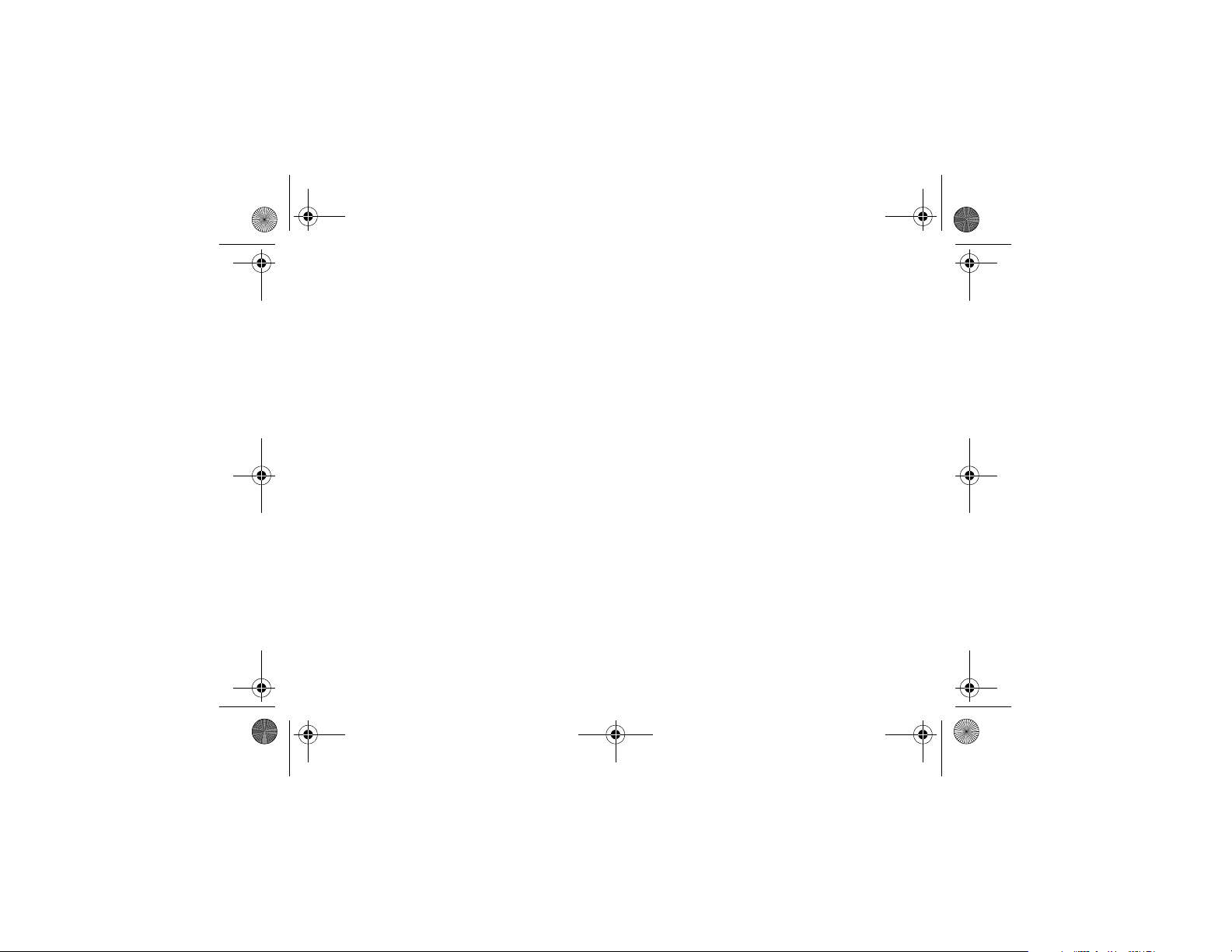
6881038B85.book Page 1 Thursday, August 30, 2001 3:07 PM
Page 3
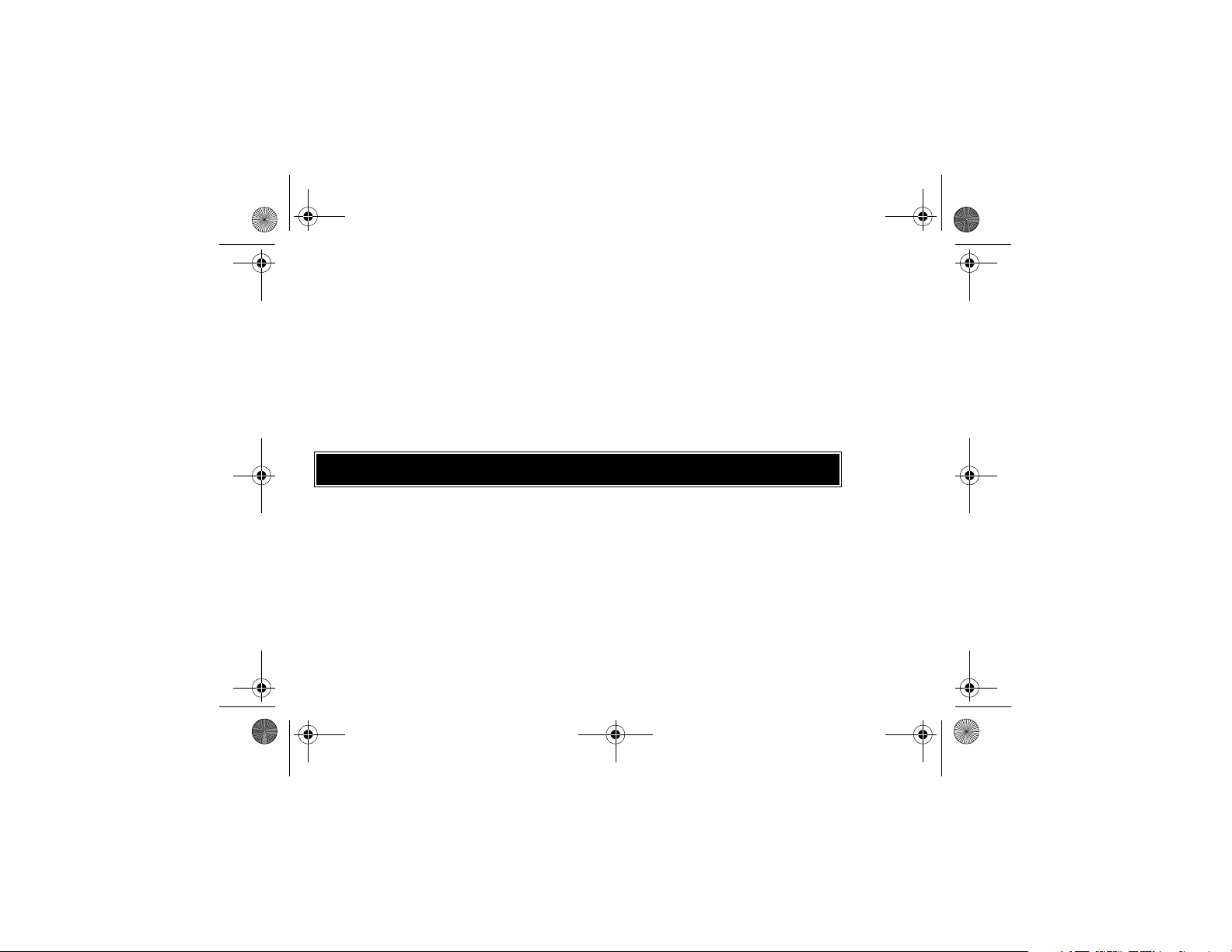
6881038B85.book Page 2 Thursday, August 30, 2001 3:07 PM
Introduction
Thank you for purchasing a Motorola T7000-Series radio. Your radio is a product of
Motorola’s 70 years of experience as a world leader in the designing and
manufacturing of communications equipment. This revised industrial design reflects
the heritage and ruggedness of the Talkabout Series line. With proper care and use,
your Motorola radio should give you years of reliable communication.
Motorola two-way radios are the perfect communications solution for all of today’s
fast-paced industries.
Note: Please read this manual carefully to ensure you know how to properly
operate the radio before use.
Product Specifications
Frequency UHF (MHz) 462.5625-467.7250
Channels
Codes 38 X CTCSS
Channel Spacing 12.5/25kHz Consumer selectable
Power Sourc e
22
30
T7100
T7200
1 NiMH Battery
4 AA Alkaline or off the shelf nickel
rechargeable batteries
Page 4
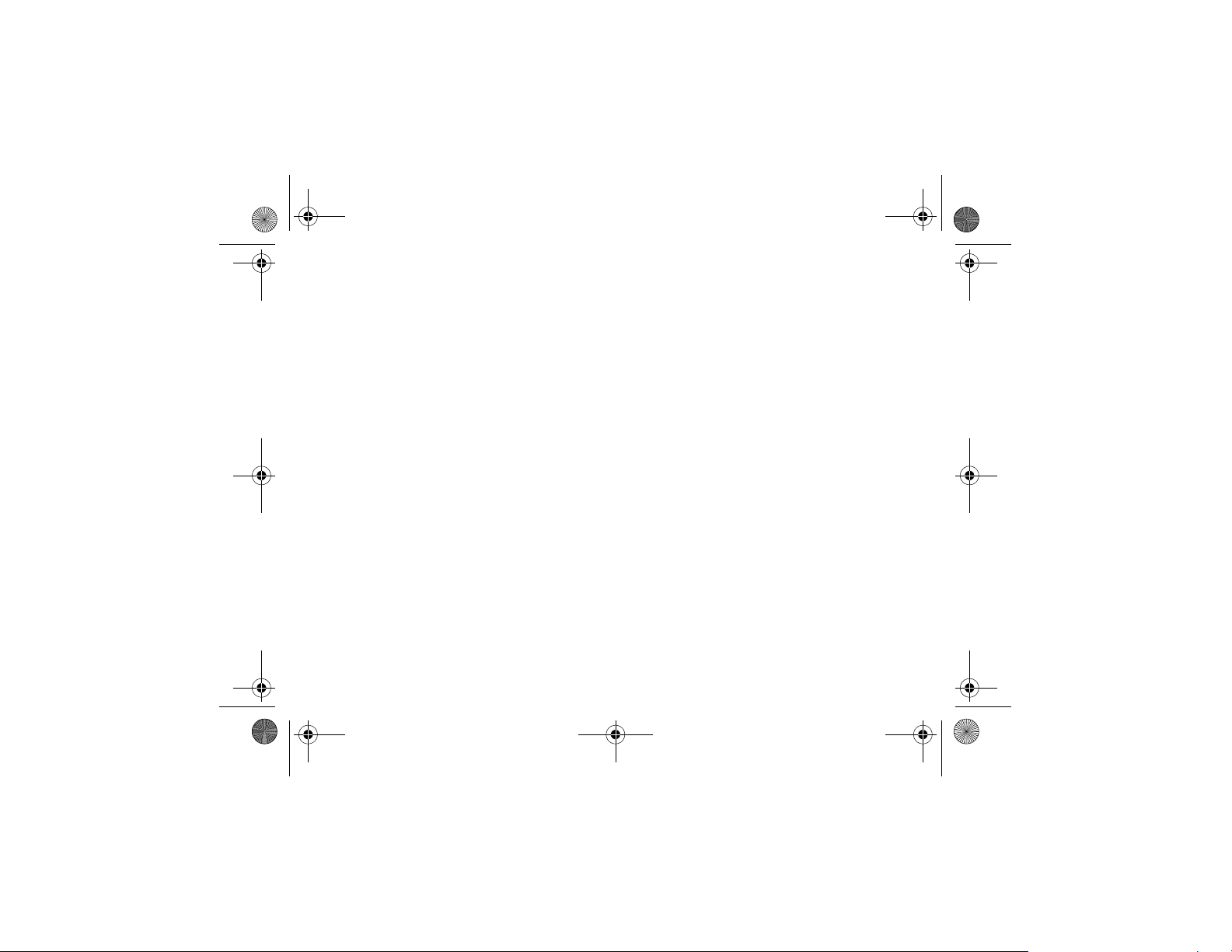
6881038B85.book Page 3 Thursday, August 30, 2001 3:07 PM
Literature (Not shown)
Motorola, the Stylized M Logo, and all other trademarks indicated as such herein are
trademarks of Motorola, Inc.
Reg. U.S. Pat. & Tm. Off.
© 2001 Motorola, Inc. All rights reserved. Printed in the U.S.A.
Motorola
Consumer Products Division
1705 Belle Meade Court
Lawrenceville, GA 30043
For a copy of a large-print version of this guide, or for product-related
questions, please call the following numbers:
1-800-353-2729 (U.S.A.) 1-800-461-4575 (Canada)
1-888-390-6456 TTY (Text Telephone)
On the web, please refer to the following url:
www.motorola.com/talkabout
1-888-390-6456 TTY (Text Telephone)
Page 5
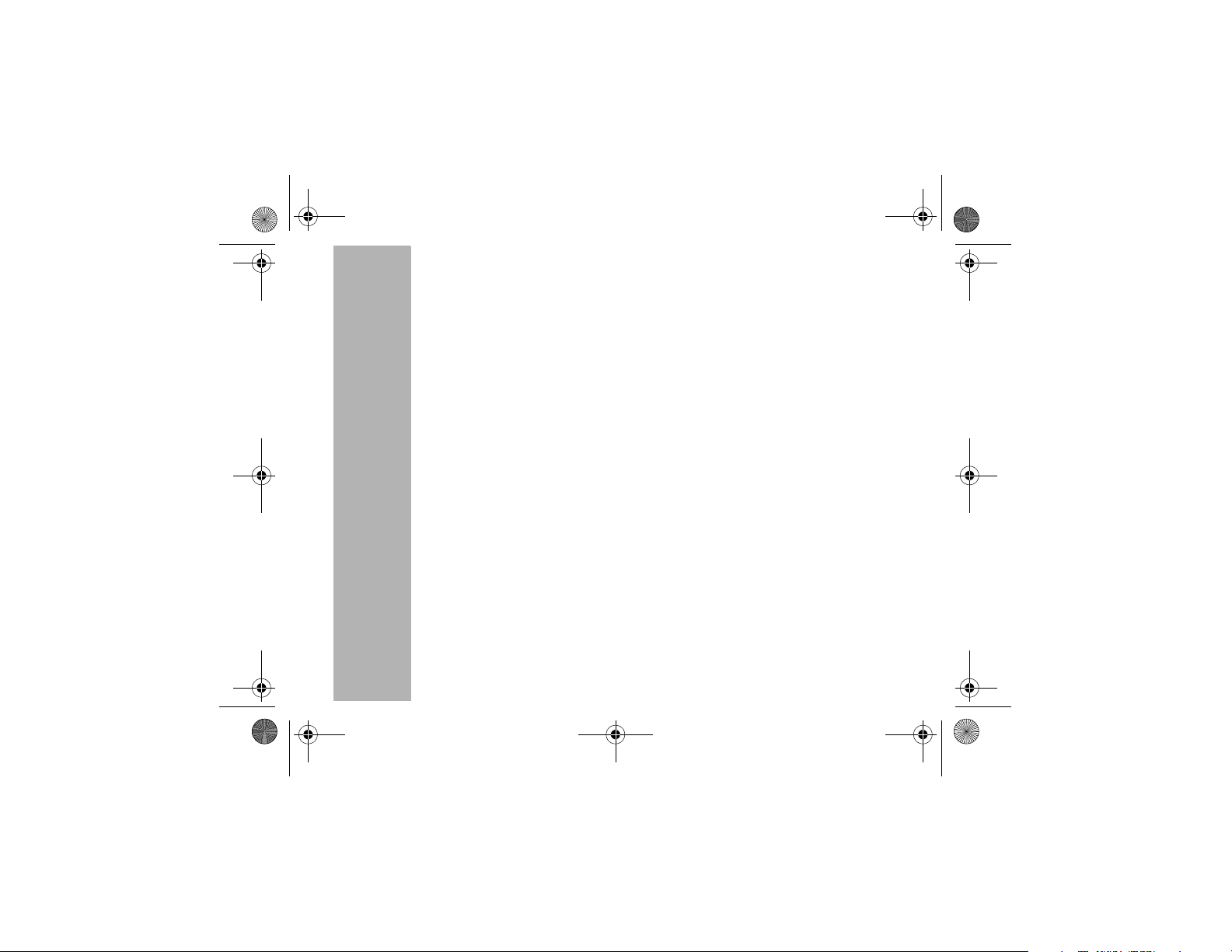
6881038B85.book Page 4 Thursday, August 30, 2001 3:07 PM
Contents
FCC Licensing Information . . . . . . . 1
Getting Started . . . . . . . . . . . . . . . . . 3
Turning On/Off Your Radio . . . . . . . 3
Diagram of Your Radio’s Display . . 4
Installing Batteries . . . . . . . . . . . . . . 5
Charging . . . . . . . . . . . . . . . . . . . . . 8
Before Using Your Radio . . . . . . . . 10
Diagram of Radio and its Functions 11
Operating Your Radio . . . . . . . . . . 12
Talking Range . . . . . . . . . . . . . . . . 12
Changing Your Radio’s Settings
through Button Combinations . . . 13
Accessing the Backlight . . . . . . . . 14
Checking Monitor/
Signal Strength Indicator . . . . . . 14
Talk Confirmation Tone . . . . . . . . . 15
Button Beeps . . . . . . . . . . . . . . . . . 15
Changing Radio’s Menu Settings . 16
Setting the
Channel . . . . . . . . . . . . . . . . . . . 16
Interference Eliminator Code . . . 16
Call Tone and Call Display . . . . . 17
Sensitivity Level . . . . . . . . . . . . . 18
Preferences for Scanning List . . 20
Battery *Type . . . . . . . . . . . . . . . 22
Table of Menu Functions . . . . . . . . 22
PRELIMINARY
Advanced Features (T7100/T7200) 25
Selecting Bandwidth . . . . . . . . . . . 25
Advanced Features (T7200 Only) . 26
Setting Eavesdrop Reducer . . . . . 26
Understanding Repeater Channels 27
Setting Repeater Channels . . . . 28
Setting Repeater Interference
Eliminator Codes . . . . . . . . . . 28
Scanning Repeater Channels . . 29
Weather . . . . . . . . . . . . . . . . . . . . . 29
Turning On Weather Channel
Reception . . . . . . . . . . . . . . . 30
Setting the Weather Channel . . 30
Using Accessories . . . . . . . . . . . . . 32
Use and Care . . . . . . . . . . . . . . . . . 35
Frequency and Code Charts . . . . . 36
Troubleshooting . . . . . . . . . . . . . . . 39
Motorola Limited Warranty . . . . . . 42
Contents
4
Page 6
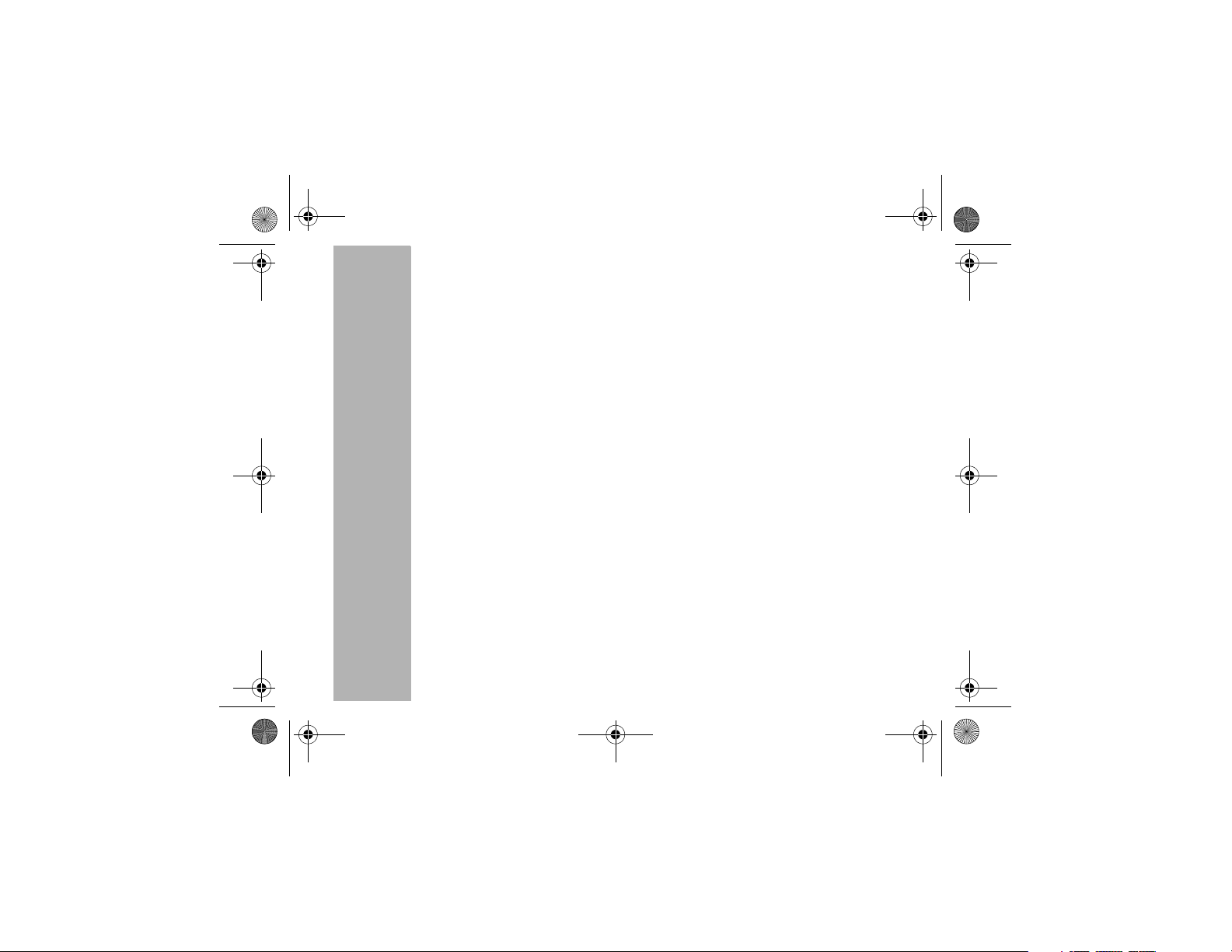
6881038B85.book Page 5 Thursday, August 30, 2001 3:07 PM
5
PRELIMINARY
Page 7
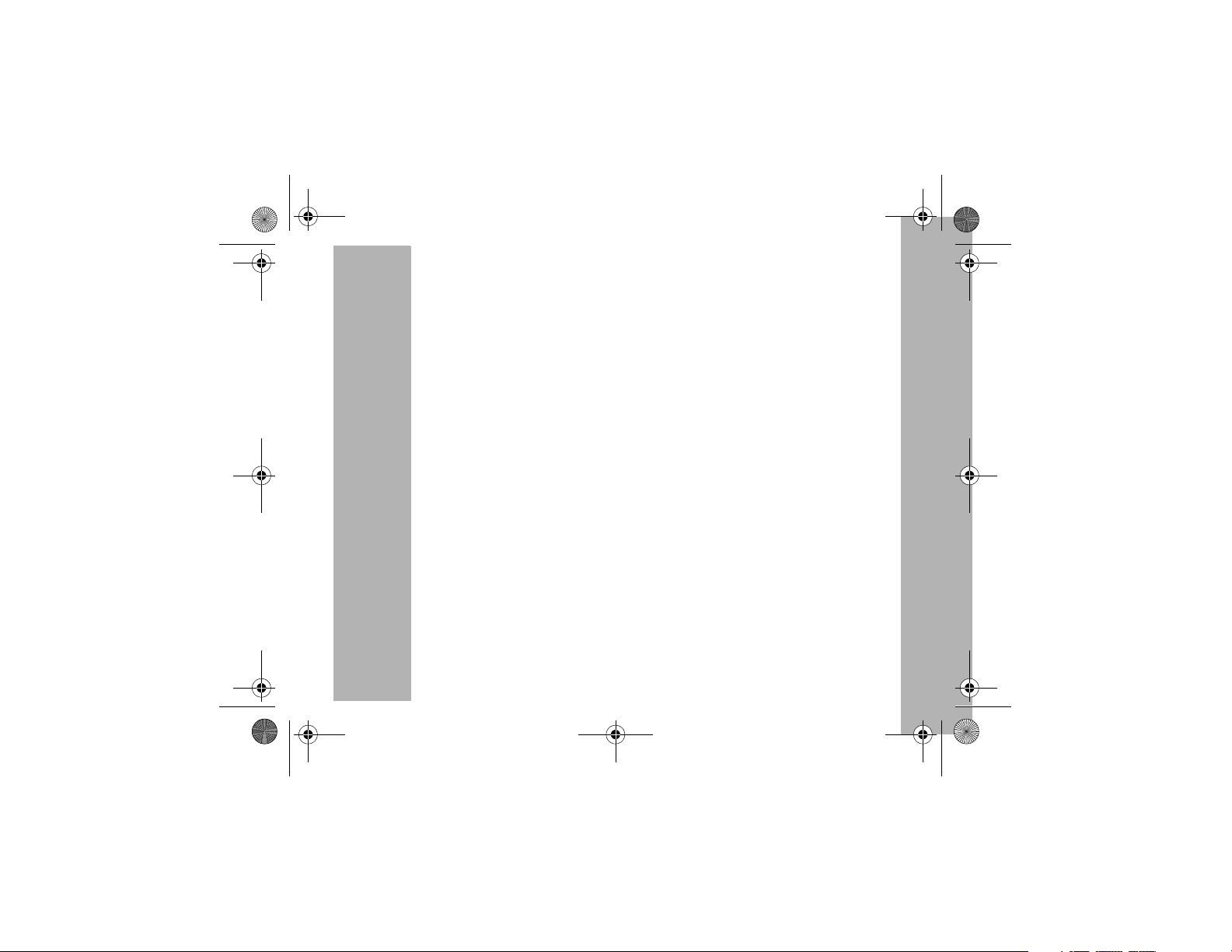
6881038B85.book Page i Thursday, August 30, 2001 3:07 PM
Safety and General Information
Important Information on Safe and Efficient Operation
Read This Information Before Using Your Radio
The information provided in this document supersedes the general safety
information contained in user guides published prior to July 2000. For information
regarding radio use in a hazardous atmosphere please refer to the Factory Mutual
(FM) Approval Manual Supplement or Instruction Card, which is included with radio
models that offer this capability.
RF Operational Characteristics
Your radio contains a transmitter and a receiver. When it is ON, it receives and
transmits radio frequency (RF) energy. The radio operates in the frequency range of
461 MHz to 497 MHz. The output power level typically may vary over a range from
0.5 watts to 1.0 watt.
Exposure to Radio Frequency Energy
Your Motorola radio is designed to comply with the following national and
international standards and guidelines regarding exposure of human beings to radio
frequency electromagnetic energy:
• United States Federal Communications Commission, Code of Federal
Regulations; 47 CFR part 2 sub-part J
• American National Standards Institute (ANSI) / Institute of Electrical and
Electronic Engineers (IEEE) C95. 1-1992
• Institute of Electrical and Electronic Engineers (IEEE) C95.1-1999 Edition
• National Council on Radiation Protection and Measurements (NCRP) of the
United States, Report 86, 1986
PRELIMINARY
Safety and General Information
i
Page 8
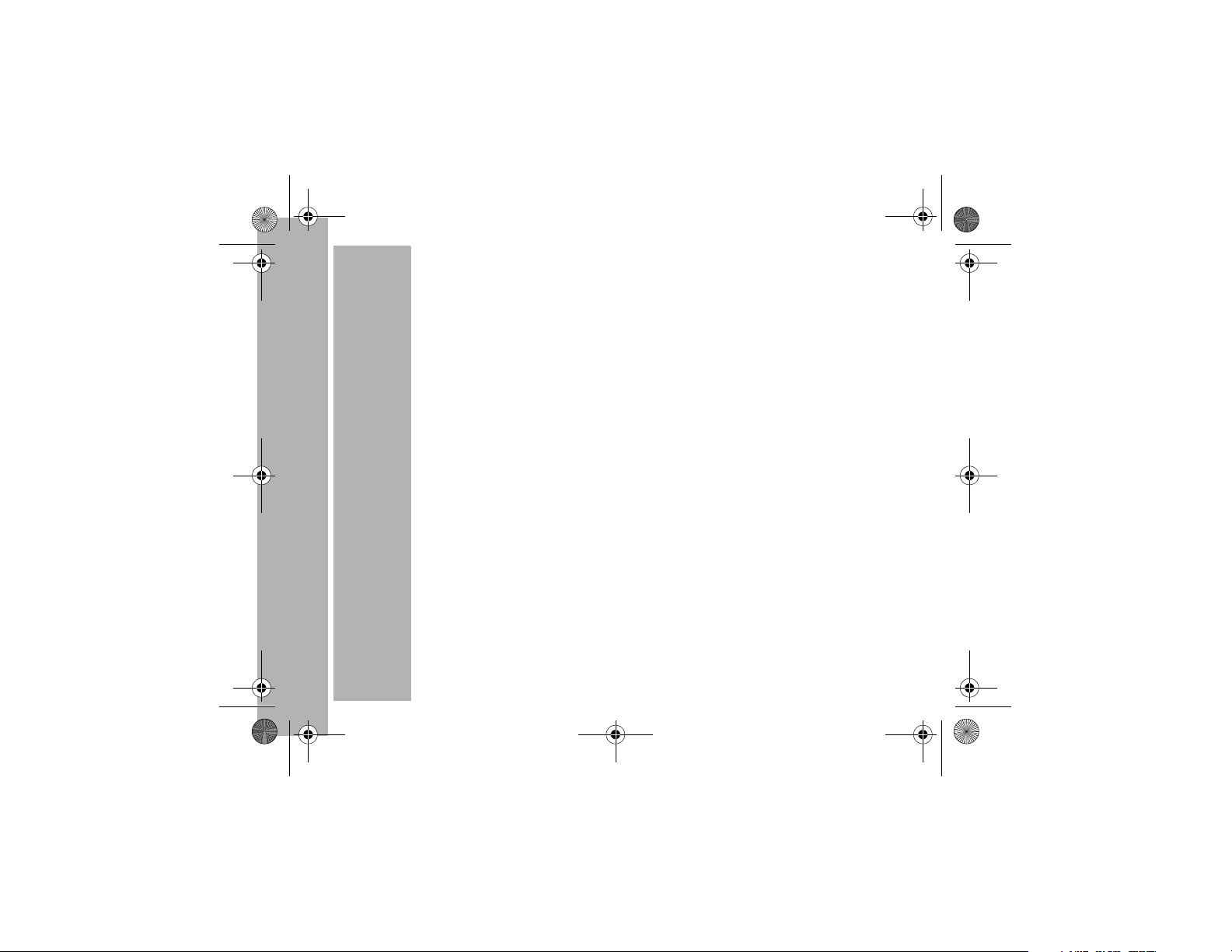
6881038B85.book Page ii Thursday, August 30, 2001 3:07 PM
• International Commission on Non-Ionizing Radiation Protection (ICNIRP) 1998
• Ministry of Health (Canada) Safety Code 6. Limits of Human Exposure to Radio
Frequency Electromagnetic Fields in the Frequency Range from 3 kHz to 300
GHz, 1999
• Australian Communications Authority Radiocommunications (Electromagnetic
Radiation - Human Exposure) Standard 1999 (applicable to wireless phones
only)
To assure optimal radio performance and make sure human exposure to radio
frequency electromagnetic energy is within the guidelines set forth in the above
standards, always adhere to the following procedures:
Portable Radio Operation and EME Exposure
Antenna Care
Use only the supplied or an approved replacement antenna. Unauthorized
antennas, modifications, or attachments could damage the radio and may violate
FCC regulations.
DO NOT hold the antenna when the radio is “IN USE.” Holding the antenna
affects the effective range.
Safety and General Information
ii
PRELIMINARY
Page 9

6881038B85.book Page iii Thursday, August 30, 2001 3:07 PM
Two-Way Radio Operation
When using your radio as a traditional two-way radio, hold the radio in a
vertical position with the microphone two to three inches (5. 0 to 7.5 cm)
away from the lips.
Body-Worn Operation
To maintain compliance with FCC/Health Canada RF exposure guidelines,
if you wear a radio on your body when transmitting, always place the radio
in a Motorola supplied or approved clip, holder, holster, case, or body
harness for this product. Use of non-Motorola-approved accessories
may exceed FCC RF exposure guidelines. If you do not use a body-
worn accessory, ensure the radio and its antenna is at least two inches
(5 cm) from your body when transmitting.
Data Operation
When using any data feature of a device, with or without an accessory cable,
position the device and its antenna at least one inch (2.5 cm) from the body.
Approved Accessories
For a list of approved Motorola accessories refer to the Two-Way Radio section of
www.motorola.com/store.
Electromagnetic Interference/Compatibility
Note: Nearly every electronic device is susceptible to electromagnetic interference
(EMI) if inadequately shielded, designed or otherwise configured for
electromagnetic compatibility.
Safety and General Information
PRELIMINARY
iii
Page 10
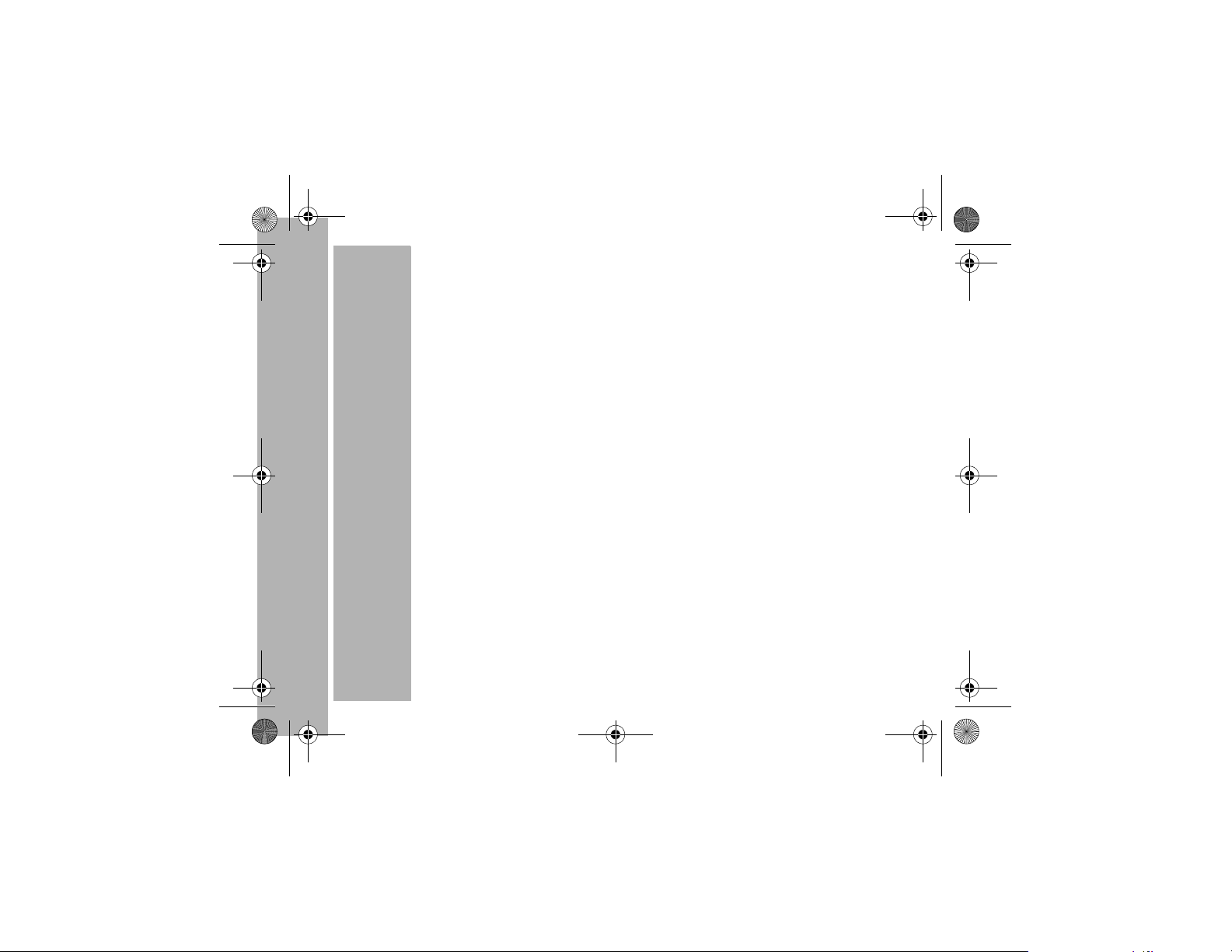
6881038B85.book Page iv Thursday, August 30, 2001 3:07 PM
Facilities
To avoid electromagnetic interference and/or compatibility conflicts, turn off your
radio in any facility where posted notices instruct you to do so. Hospitals or health
care facilities may be using equipment that is sensitive to external RF energy.
Aircraft
When instructed to do so, turn off your radio when on board an aircraft. Any use of a
radio must be in accordance with applicable regulations per airline crew instructions.
Medical Devices
Pacemakers
The Advanced Medical Technology Association recommends that a minimum
separation of 6 inches (15 centimeters) be maintained between a handheld wireless
radio and a pacemaker. These recommendations are consistent with the
independent research by, and recommendations of the U.S. Food and Drug
Administration.
Persons with pacemakers should:
• ALWAYS keep the radio more than six inches (15 centimeters) from their
pacemaker when the radio is turned ON.
• not carry the radio in the breast pocket.
• use the ear opposite the pacemaker to minimize the potential for interference.
Safety and General Information
• turn the radio OFF immediately if you have any reason to suspect that
interference is taking place.
iv
PRELIMINARY
Page 11
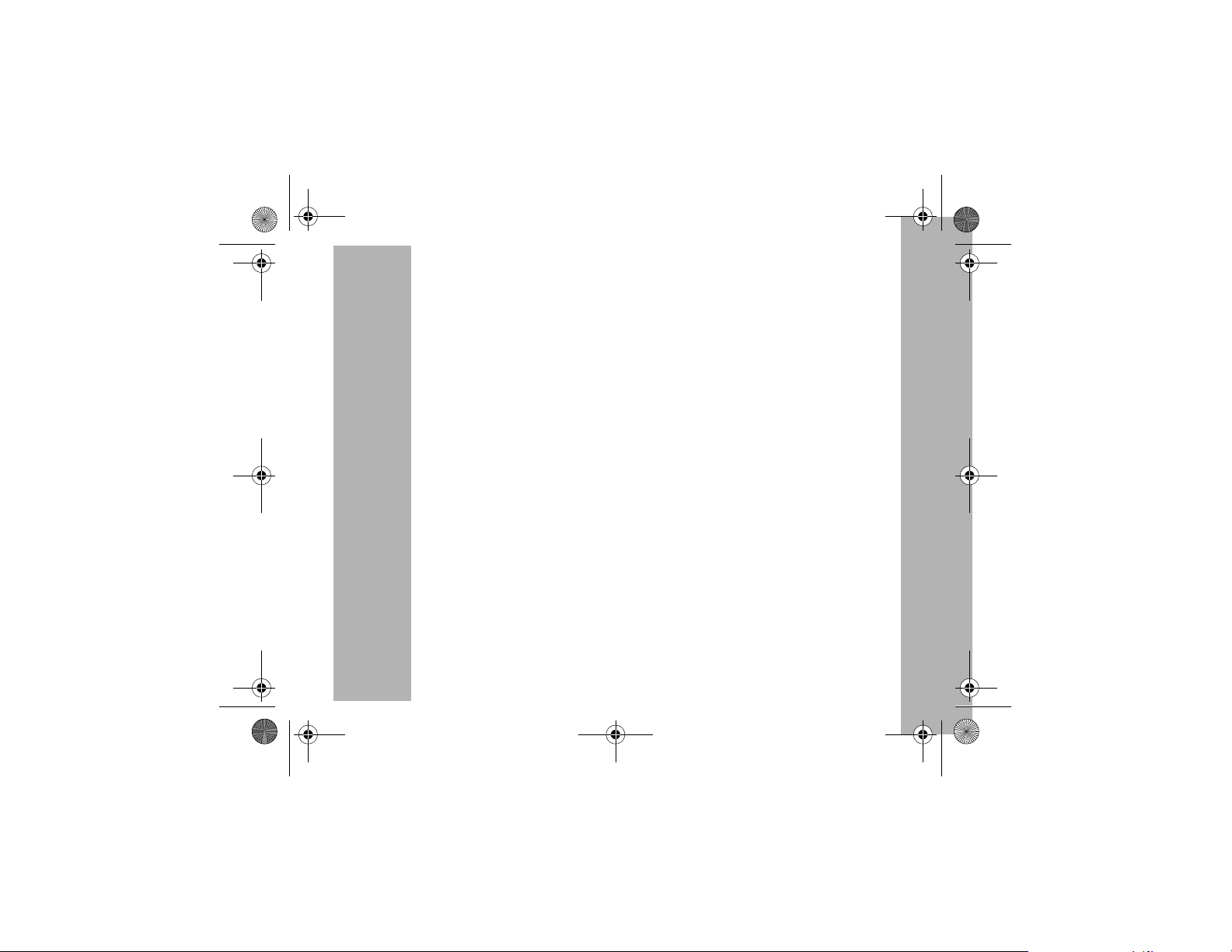
6881038B85.book Page v Thursday, August 30, 2001 3:07 PM
Hearing Aids
Some wireless radios may interfere with some hearing aids. In the event of such
interference, you may want to consult your hearing aid manufacturer to discuss
alternatives.
Other Medical Devices
If you use any other personal medical device, consult the manufacturer of your
device to determine if it is adequately shielded from RF energy. Your physician may
be able to assist you in obtaining this information.
Safety and General Use While Driving
Check the laws and regulations on the use of radios in the area where you drive.
Always obey them. When using your radio while driving, please:
• Give full attention to driving and to the road.
• Use hands-free operation, if available.
• Pull off the road and park before making or answering a call if driving conditions
so require.
Operational Warnings
For Vehicles with an Air Bag
Do not place a portable radio in the area over an air bag or in the air bag deployment
area. Air bags inflate with great force. If a portable radio is placed in the air bag
deployment area and the air bag inflates, the radio may be propelled with great force
and cause serious injury to occupants of the vehicle.
Safety and General Information
PRELIMINARY
v
Page 12
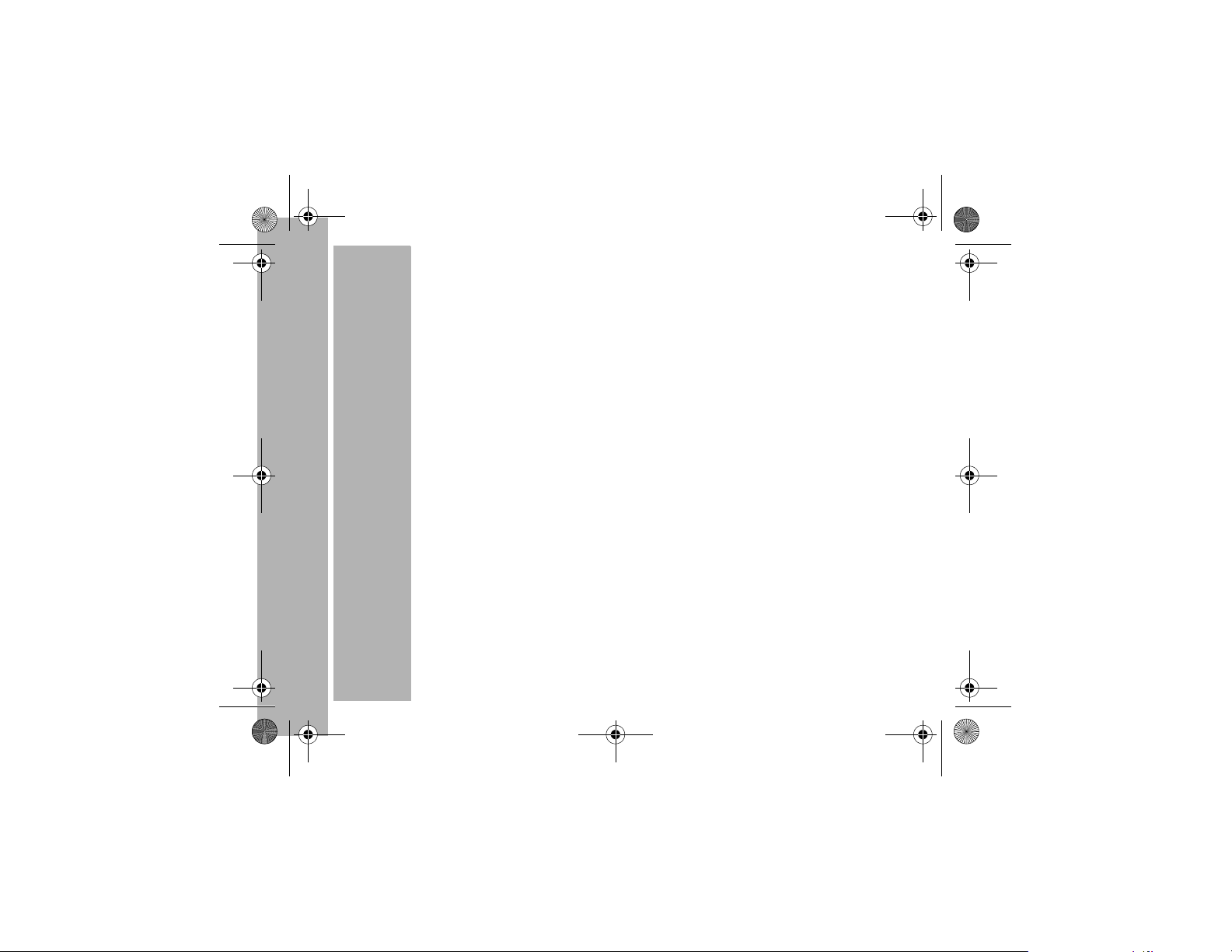
6881038B85.book Page vi Thursday, August 30, 2001 3:07 PM
Potentially Explosive Atmospheres
Turn off your radio prior to entering any area with a potentially explosive
atmosphere, unless it is a radio type especially qualified for use in such areas as
“Intrinsically Safe.”
Do not remove, install, or charge batteries in such areas. Sparks in a potentially
explosive atmosphere can cause an explosion or fire resulting in bodily injury or
even death.
Note: The areas with potentially explosive atmospheres referred to above include
fueling areas such as below decks on boats, fuel or chemical transfer or
storage facilities, areas where the air contains chemicals or particles, such
as grain, dust or metal powders, and any other area where you would
normally be advised to turn off your vehicle engine. Areas with potentially
explosive atmospheres are often but not always posted.
Blasting Caps and Areas
To avoid possible interference with blasting operations, turn off your radio when you
are near electrical blasting caps, in a blasting area, or in areas posted: “Turn off twoway radio.” Obey all signs and instructions.
Operational Cautions
Antennas
Safety and General Information
Do not use any portable radio that has a damaged antenna. If a damaged
antenna comes into contact with your skin, a minor burn can result.
vi
PRELIMINARY
Page 13
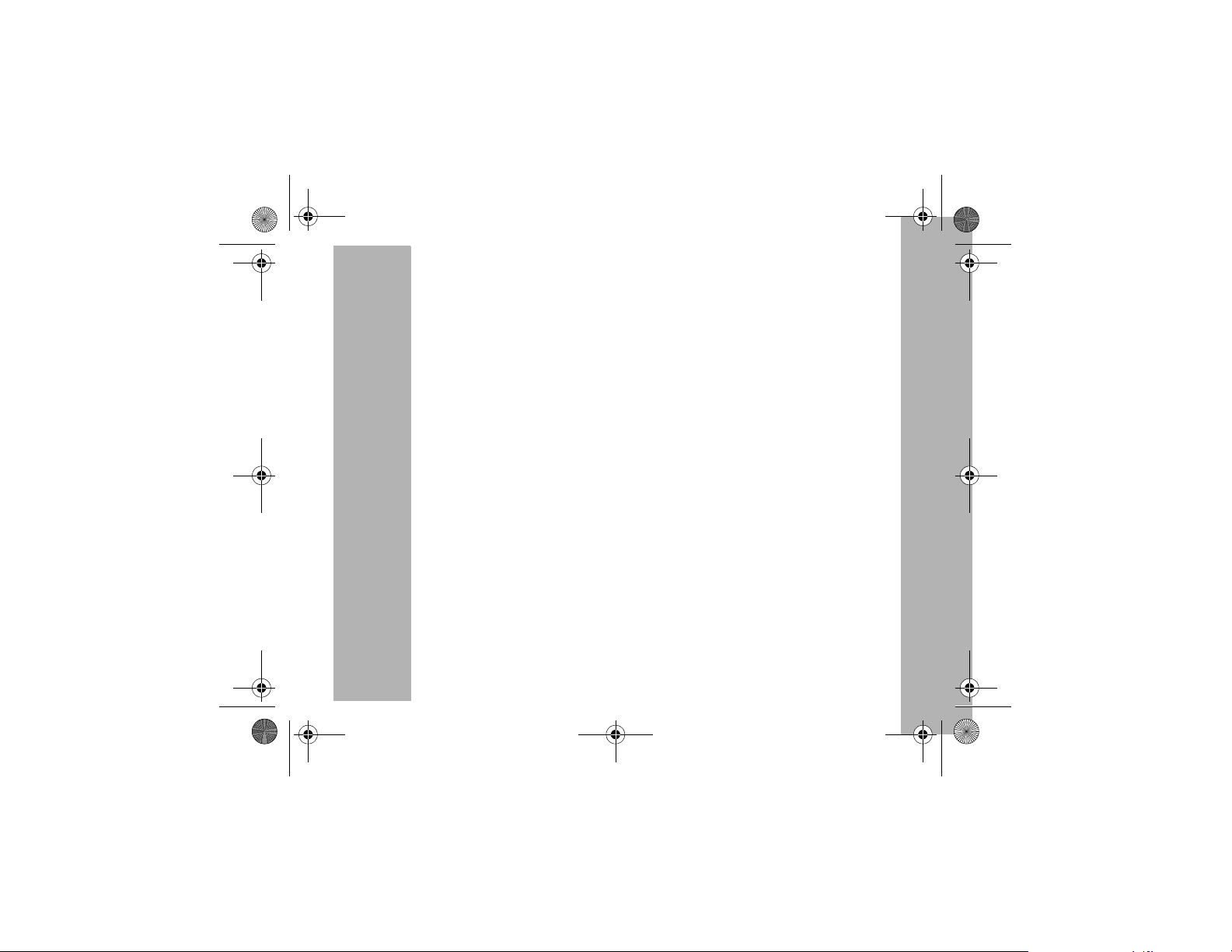
6881038B85.book Page vii Thursday, August 30, 2001 3:07 PM
Batteries
All batteries can cause property damage and/or bodily injury such as burns if a
conductive material such as jewelry, keys, or beaded chains touch exposed
terminals. The conductive material may complete an electrical circuit (short circuit)
and become quite hot. Exercise care in handling any charged battery, particularly
when placing it inside a pocket, purse, or other container with metal objects.
Charging Safety Instructions
Before using the battery charger, read all instructions and cautionary markings on:
1. the battery
2. the battery charger, and
3. the radio using the battery.
Caution: To reduce the risk of injury, charge only the rechargeable batteries listed.
Other types of batteries may burst, causing personal injury and damage.
Save these Instructions
1. Do not expose the charger to rain or snow.
2. Do not operate the charger if it has received a sharp blow, or has been dropped
or damaged in any way.
3. Do not disassemble the charger if it has received a sharp blow, or has been
dropped or damaged in any way.
4. Never alter the AC cord or plug provided with the unit. If plug will not fit the outlet, have proper outlet installed by a qualified electrician. An improper condition
can result in a risk of electric shock.
5. To reduce risk of damage to cord or plug, pull the plug rather than the cord when
disconnecting charger from AC receptacle.
PRELIMINARY
Safety and General Information
vii
Page 14
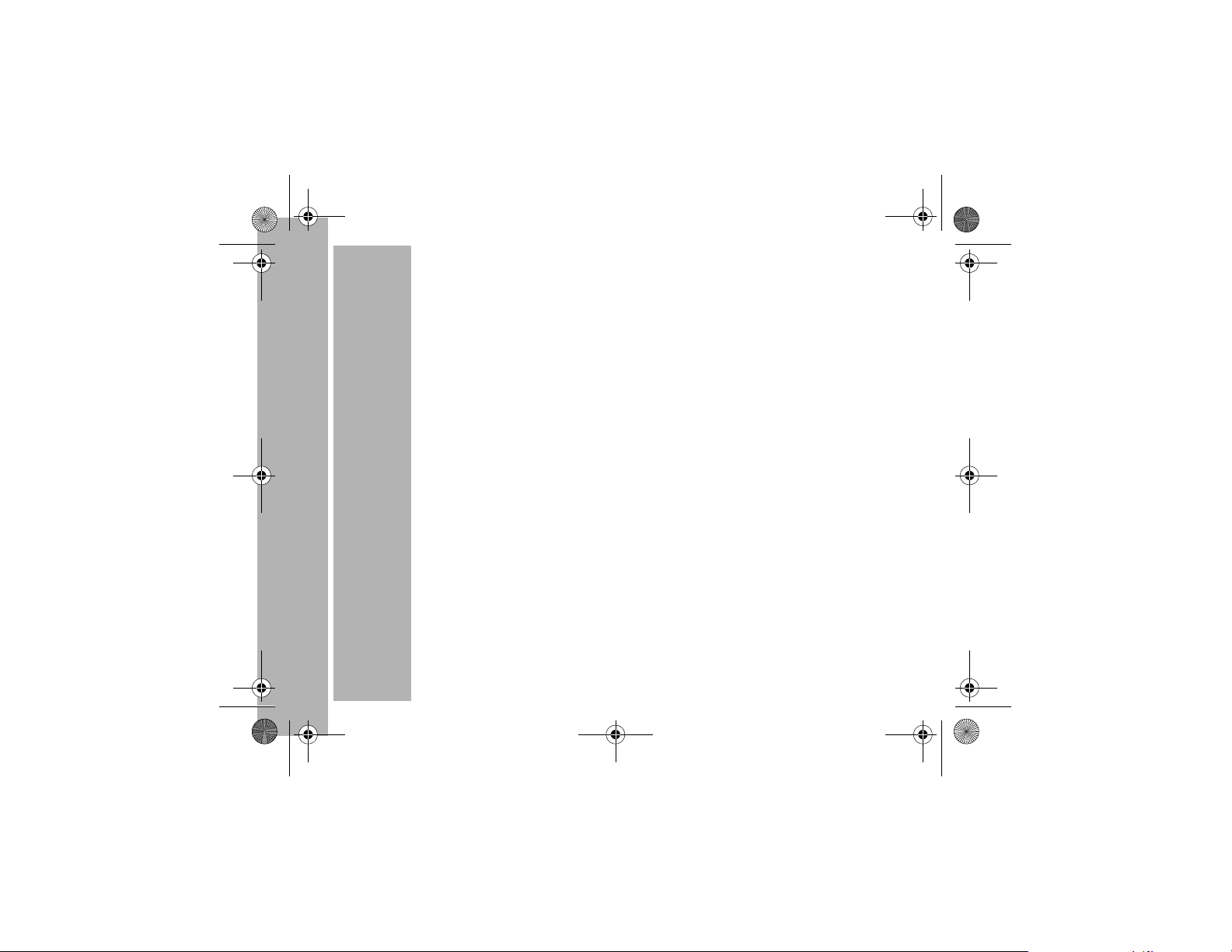
6881038B85.book Page viii Thursday, August 30, 2001 3:07 PM
6. To reduce the risk of electric shock, unplug the charger from the outlet before
attempting any maintenance or cleaning.
7. Use of an attachment not recommended or sold by Motorola may result in a risk
of fire, electric shock, or personal injury.
8. Make sure that the cord is located so that it will not be stepped on, tripped over,
or subjected to damage or stress.
9. An extension cord should not be used unless absolutely necessary. Use of an
improper extension cord could result in a risk of fire and/or electric shock. If an
extension cord must be used, make sure:
• That the pins on the plug of the extension cord are the same number, size and
shape as those on the plug of the charger.
• That the extension cord is properly wired and in good electrical condition, and
• That the cord size is18 AWG for lengths up to 100 feet, and 16 AWG for lengths up
10. The supply cord of this charger cannot be replaced. If the cord is damaged, call
1-800-353-2729 (U.S.A.) 1-800-461-4575 (Canada)
1-888-390-6456 TTY (Text Telephone) 1-888-390-6456 TTY (Text Telephone)
Safety and General Information
to 150 feet.
Motorola Product Services at:
viii
PRELIMINARY
Page 15
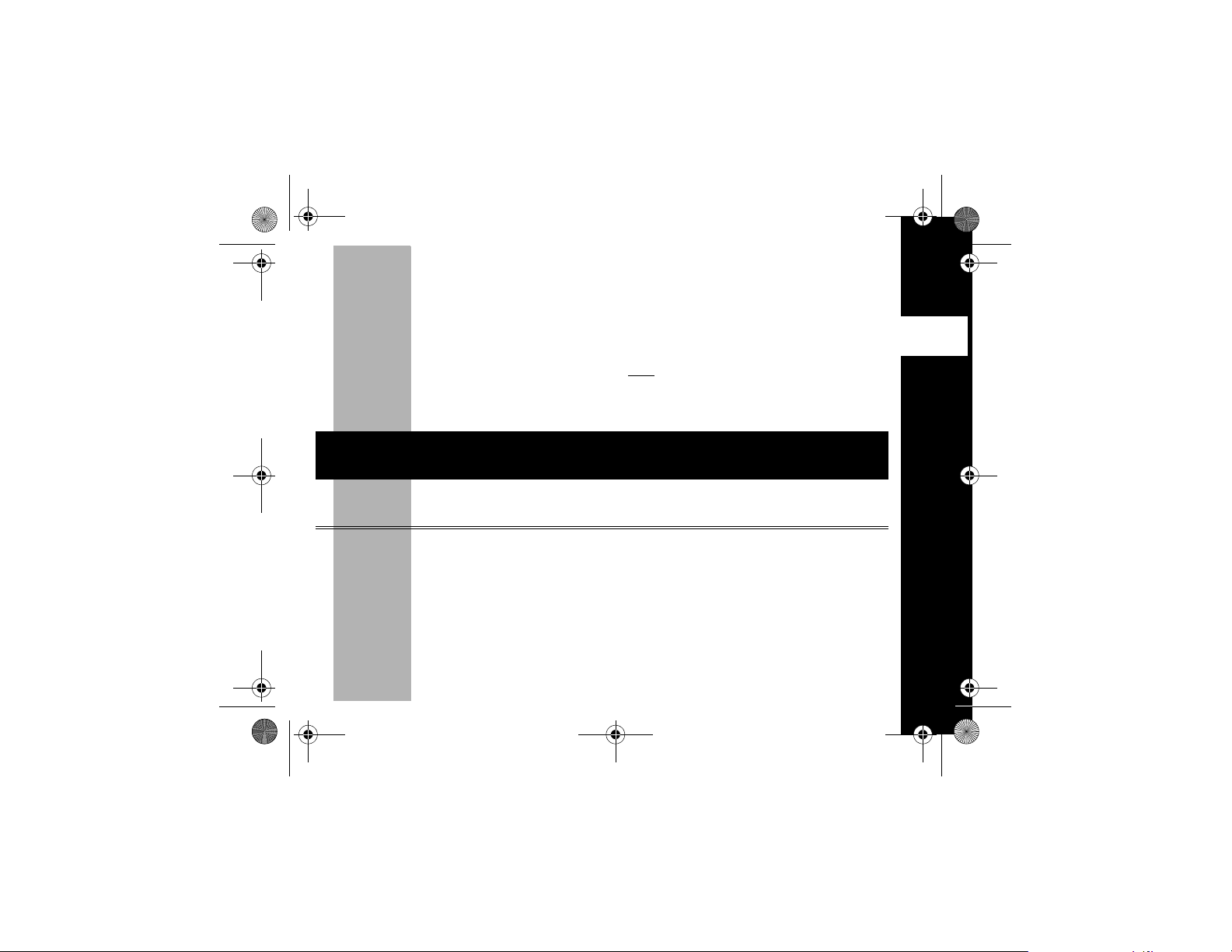
6881038B85.book Page 1 Thursday, August 30, 2001 3:07 PM
FCC Licensing Information
Your Motorola radio operates on General Mobile Radio Service (GMRS) frequencies
and is subject to the Rules and Regulations of the Federal Communications
Commission (FCC). The FCC requires that all operators using General Mobile Radio
Service (GMRS) frequencies obtain a radio license before operating their equipment.
To have the FCC forms please request Form 605
instructions. If you wish to have the document faxed, mailed or have questions,
please use the following contact information.
contact the Fax-On-
Faxed
Demand system at:
1-202-418-0177
Before filling out your application, you must decide which frequency(ies) you can
operate on. See the Frequency and Code Charts found on page 36.
For questions on determining your radio frequency, please call Motorola Product
Services at:
Mailed
call the FCC forms
hotline at:
1-800-418-FORM
1-800-418-3676
which includes all forms and
Questions
regarding FCC license
contact the FCC at:
1-888-CALL-FCC
1-888-225-5322
Or: http://www.fcc.gov/Forms
1-800-448-6686
FCC
FCC Licensing Information
PRELIMINARY
1
Page 16
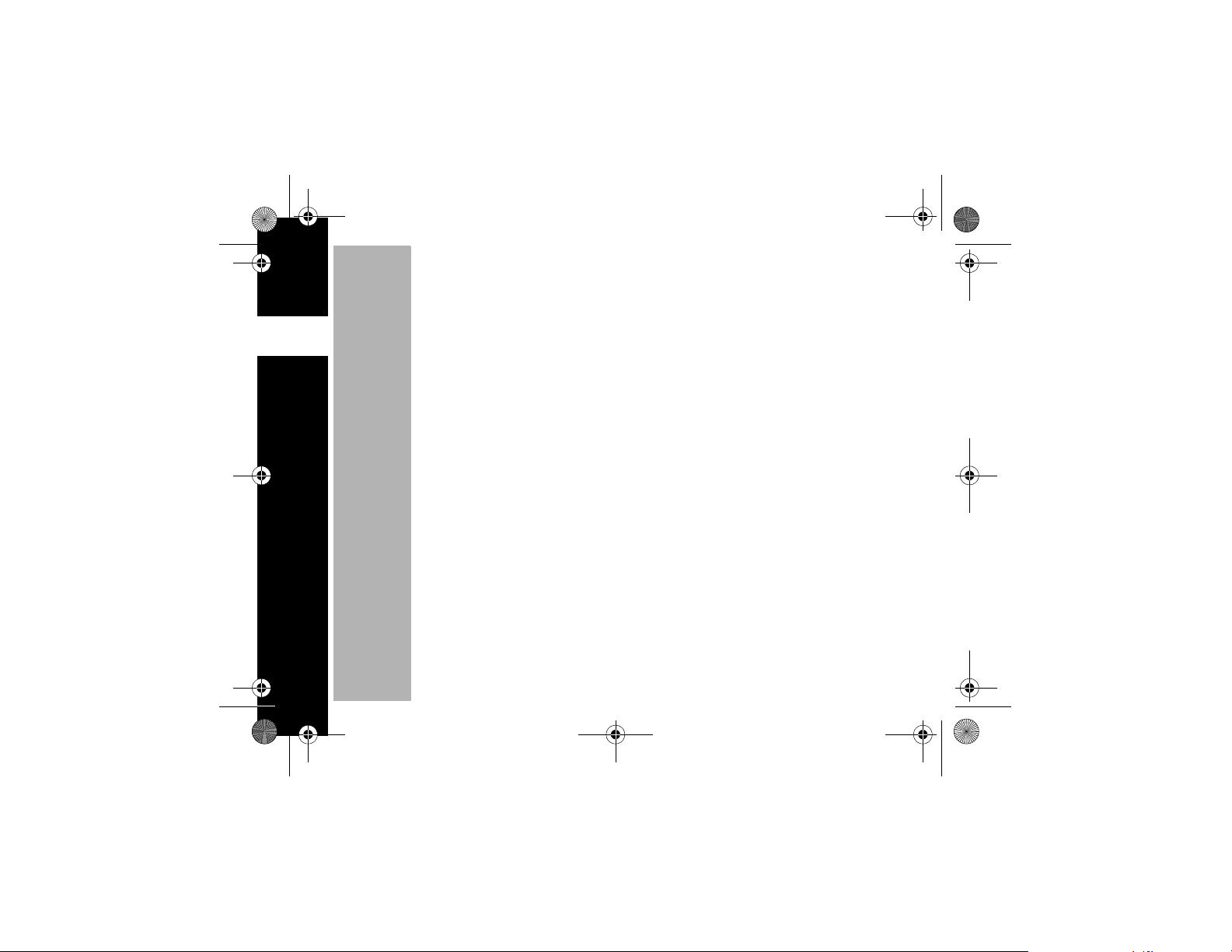
6881038B85.book Page 2 Thursday, August 30, 2001 3:07 PM
Changes or modifications not expressly approved by Motorola may void the user’s
authority granted by the FCC to operate this radio and should not be made. To
comply with FCC requirements, transmitter adjustments should be made only by or
under the supervision of a person certified as technically qualified to perform
FCC
transmitter maintenance and repairs in the private land mobile and fixed services as
certified by an organization representative of the user of those services.
Replacement of any transmitter component (crystal, semiconductor, etc.) not
authorized by the FCC equipment authorization for this radio could violate FCC rules.
Note: Use of this radio outside the country where it was intended to be distributed
is subject to government regulations and may be prohibited.
FCC Licensing Information
2
PRELIMINARY
Page 17
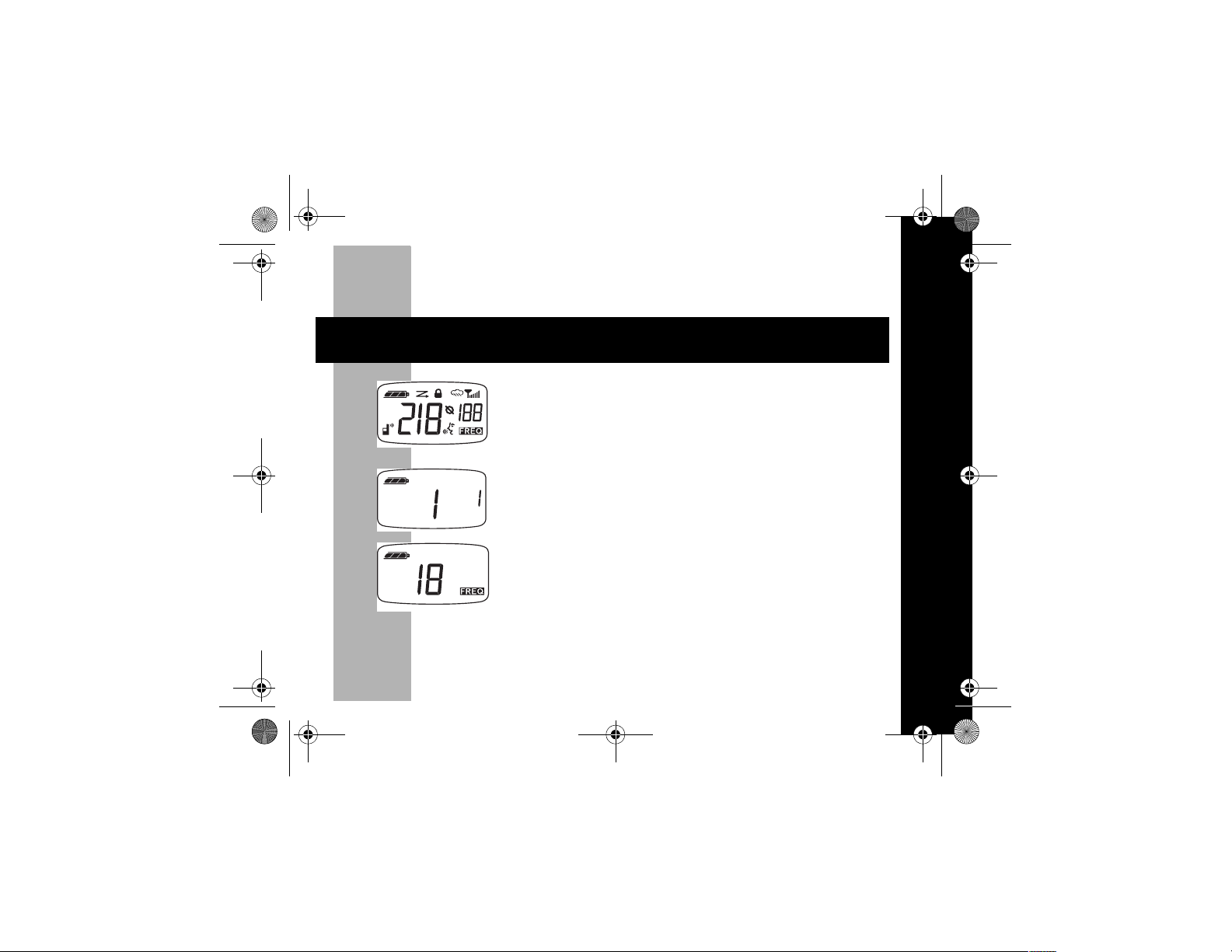
6881038B85.book Page 3 Thursday, August 30, 2001 3:07 PM
Getting Started
Turning On/Off Your Radio
Tur n
knob
P
A Diagram of your New T7000 Series Radio and its Functions can be found on
page 8.
Note: The red indicator light underthe antenna flashes every three seconds.
Display Normal Menu Mode
Turn knob on the top of the radio clockwise to use. Turn
the Knob counterclockwise to turn the radio off.
The radio chirps and the display will show all feature
icons that your radio has available for a period of
approximately three seconds.
Depending upon your radio model; T7100 will have
the channel 1-22 and the Interference Eliminator Code
(0-38)* left on display. *Previous usage dictates
Interference Eliminator Code.)
For T7200 the channel 1-22 and/or subsequent repeater
channel 15 x - 22 x will be left on display as in the
x
figure to the left.
PRELIMINARY
Getting Started
3
Page 18
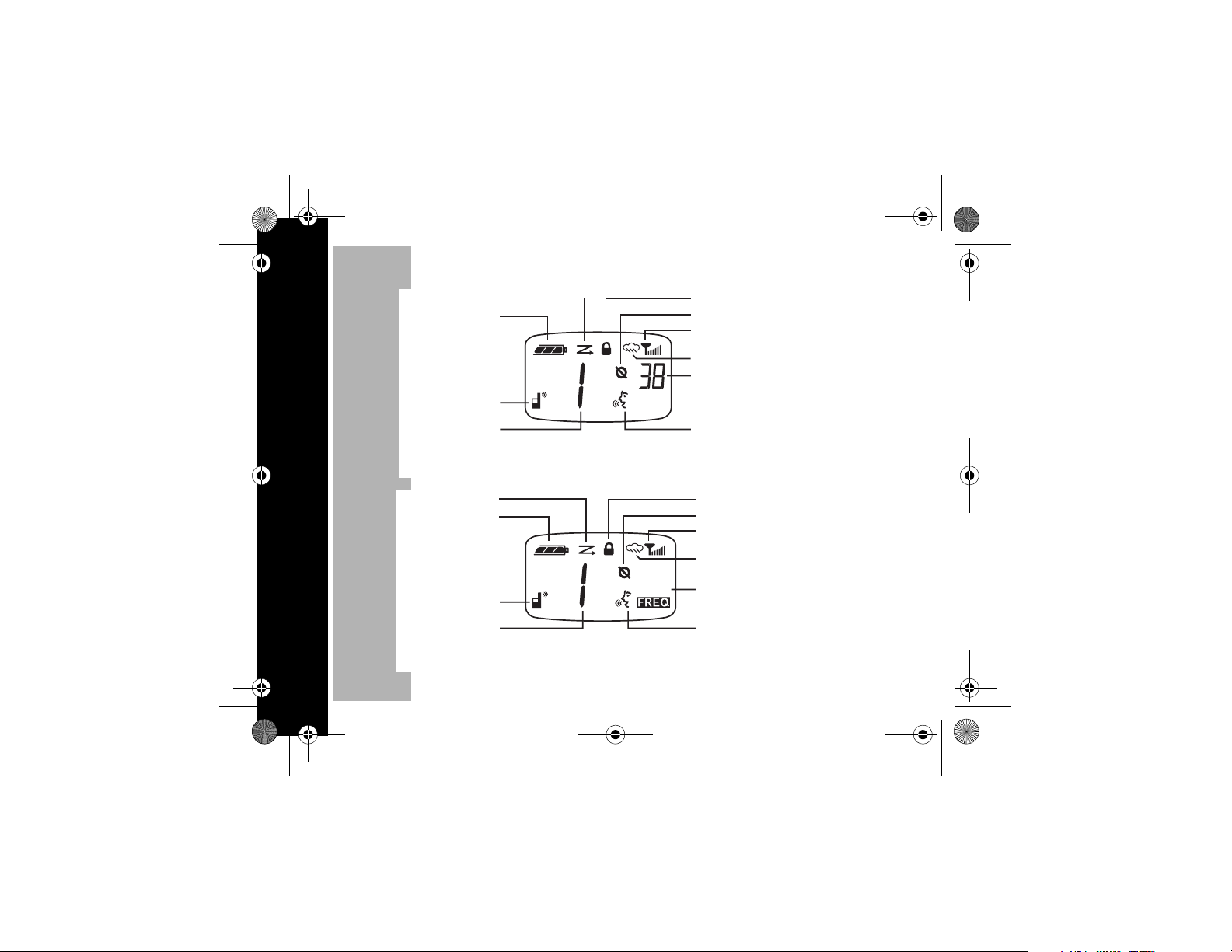
6881038B85.book Page 4 Thursday, August 30, 2001 3:07 PM
Diagram of Your Radio’s Display
Scan
Battery
Keypad Lock
Eavesdrop Reducer/Scramble
Signal Strength
Weather T7200 only
Interference Eliminator Code
1/2 Watt/Low Power
Channel Indicator
NORMAL USE ALL MODELS
Scan
Battery
Getting Started
T7200 ONLY WITH REPEATER ENABLED
4
1/2 Watt/Low Power
Channel Indicator
PRELIMINARY
5
5
x
VOX/Hands-free use with
or without accessories
Keypad Lock
Eavesdrop Reducer/Scramble
Signal Strength
Weather T7200 only
Repeater Channel
(Frequency Indicators)
VOX/Hands-free use with
or without accessories
Page 19
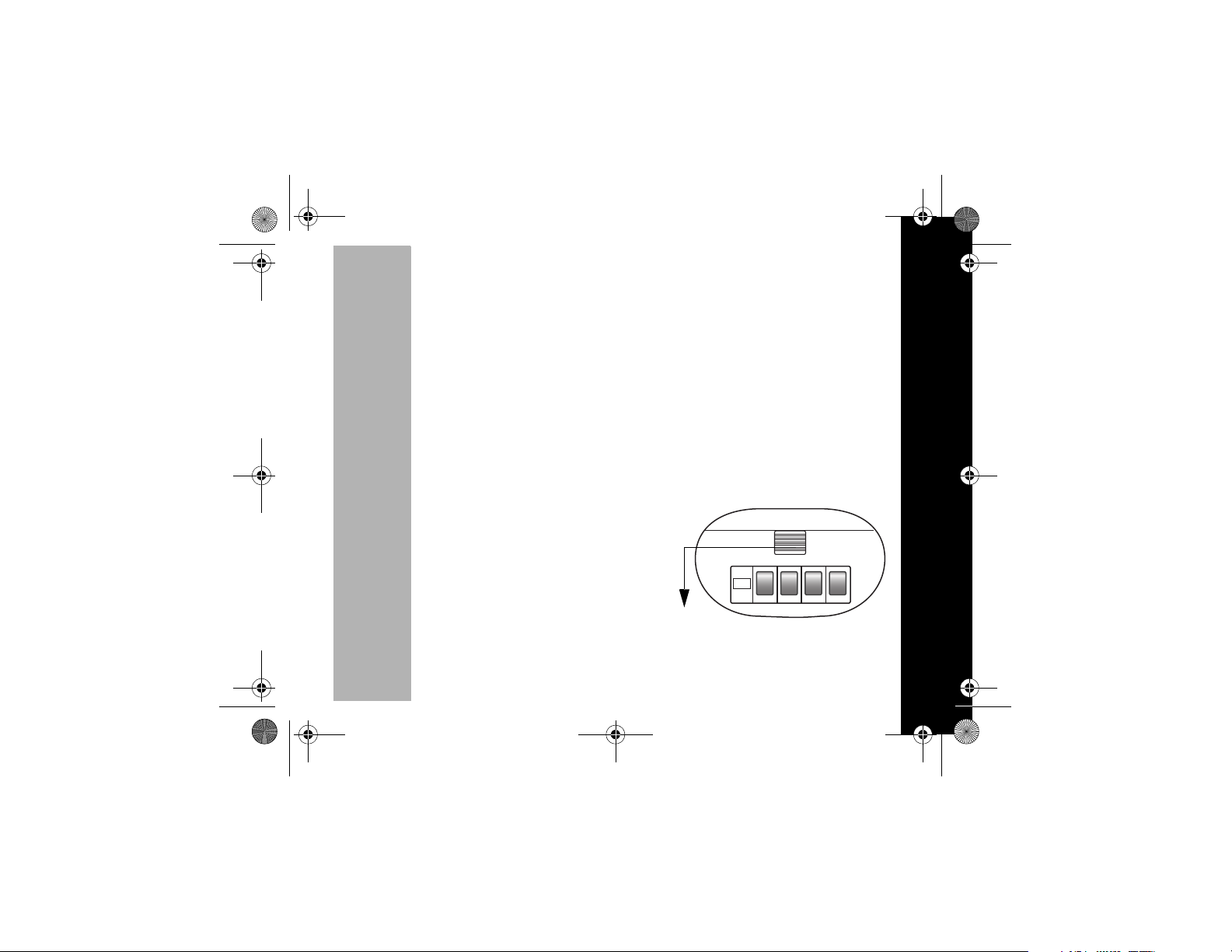
6881038B85.book Page 5 Thursday, August 30, 2001 3:07 PM
Installing Batteries
Some radio packages include a rechargeable Nickel-Metal Hydride (NiMh) battery
(NTN8971), or you may use 4 AA alkaline batteries. If you would like to obtain the
battery, the charger or the Rechargeable Upgrade Kit (Accessory 53897), please call
the following numbers to locate the dealer nearest you:
(U.S.A.) 1-800-353-2729
(Canada) 1-800-461-4575
You may also obtain accessory items via Motorola’s Talkabout website:
www.motorola.com/talkabout
The NiMH Battery Installation
Your radio uses one rechargeable Nickel-Metal Hydride Battery (NTN8971). These
cells provide 13 hours* of radio use.
Note: *Based upon 5/5/90 duty cycle.
• To begin, push the Ribbed Latch on the
bottom of the radio away from the back cover,
or toward the contacts.
PRELIMINARY
Ribbed
Latch
Getting Started
5
Page 20
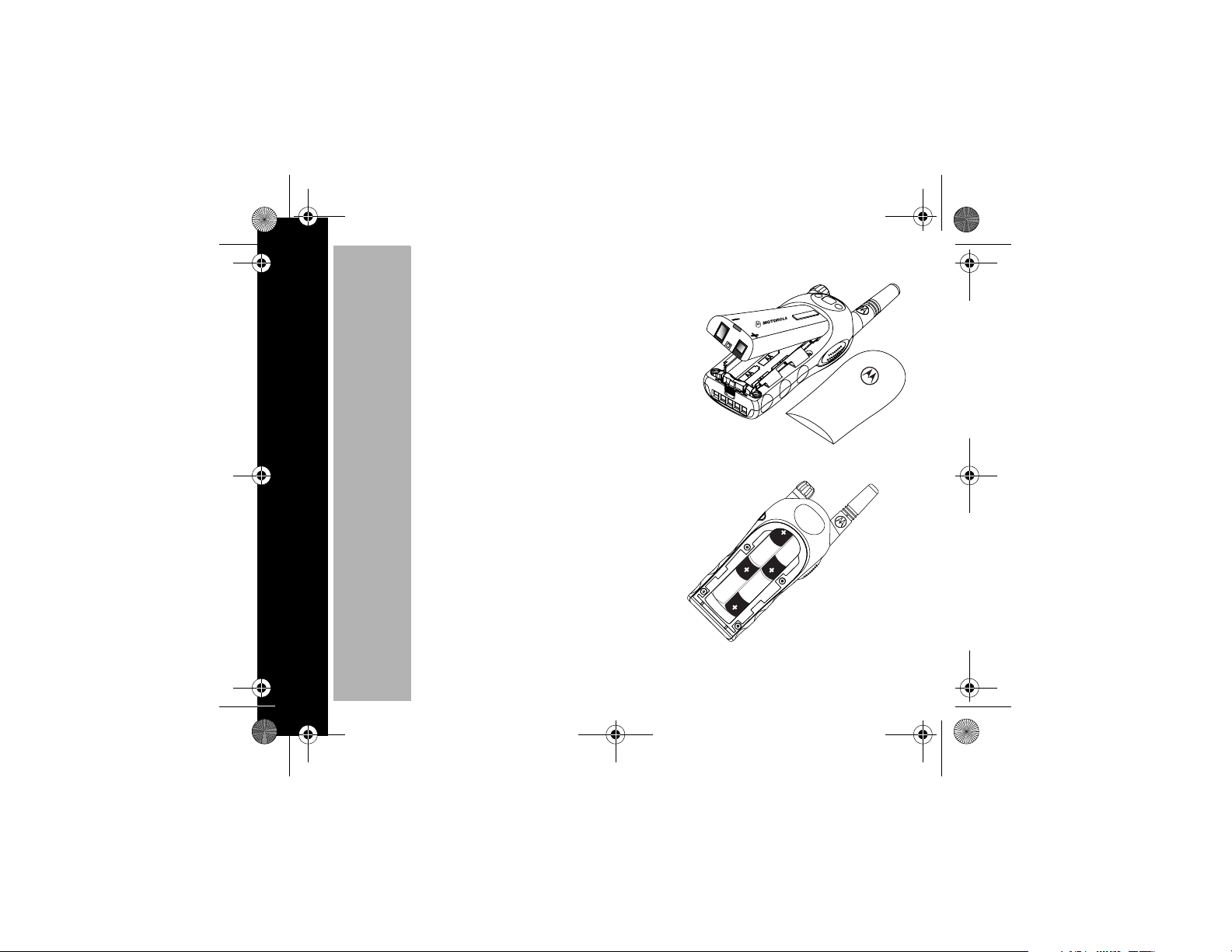
6881038B85.book Page 6 Thursday, August 30, 2001 3:07 PM
• Slide and lift the back cover off.
• Place the battery (NTN8971) so that the
charge contacts are facing out toward the
battery door. The battery fits tightly into place.
• Slide and snap the cover back into place
AA Alkaline Batteries Installation
Your radio also uses 4 AA alkaline batteries; these
cells provide 20 hours* of radio use.
• Push the ribbed latch on the bottom of the
radio away from the battery door.
• Slide and lift the battery door off.
• Place AA batteries so that the + marking match
the markings in the compartment.
Getting Started
• Slide and snap the battery cover into place.
Note: Based upon 5/5/90 duty cycle.
6
PRELIMINARY
Page 21
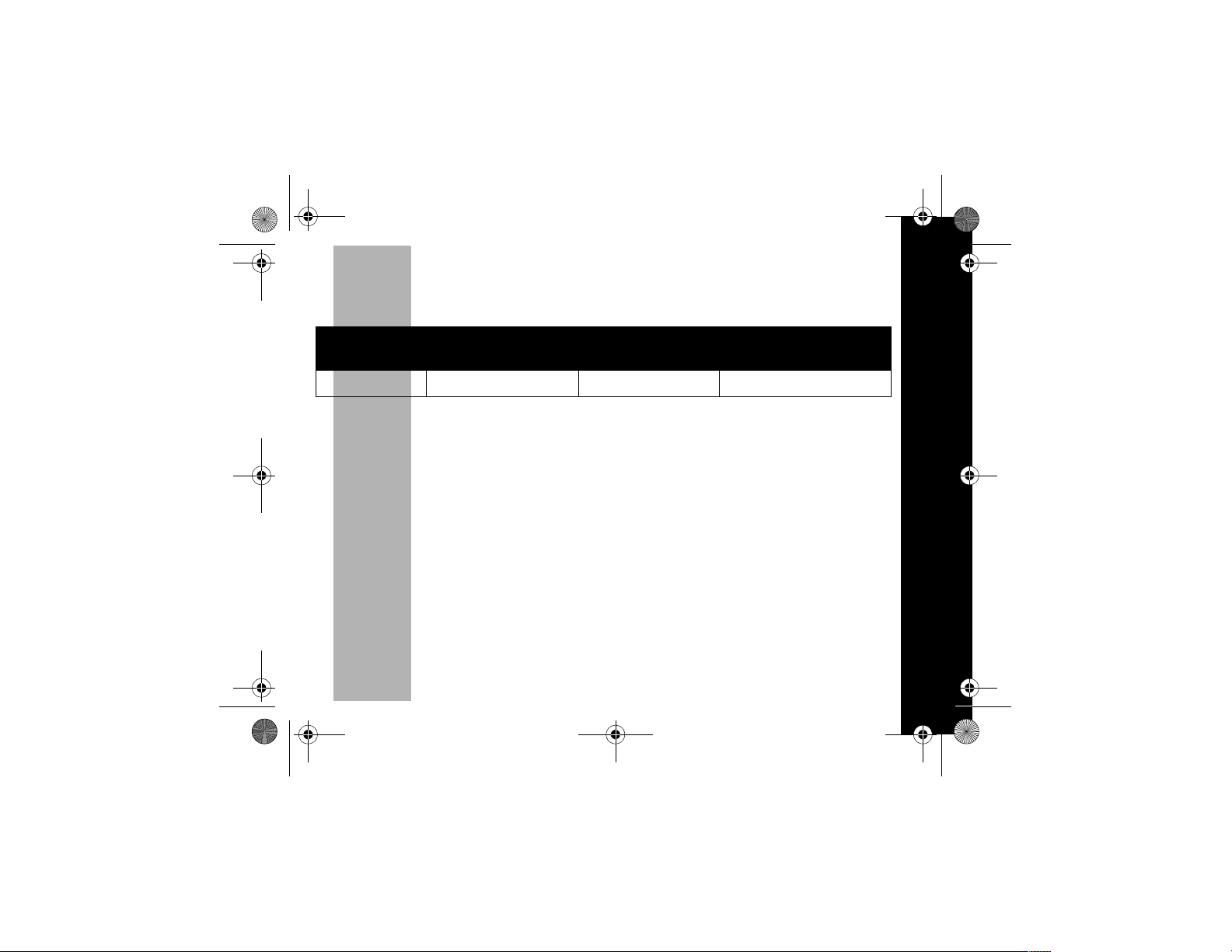
6881038B85.book Page 7 Thursday, August 30, 2001 3:07 PM
Battery Meter
The battery meter located in the upper left hand corner of the display indicates how
much battery power you have.
Full Two-thirds Full One-third Full
db c m
The radio will power off when the voltage drops below a pre-determined level in
order to protect the rechargeable battery. When the battery meter Flashes;
radio chirps after releasing Mand every 5 minutes.
Battery Meter flashes
when almost empty.
m, the
Getting Started
PRELIMINARY
7
Page 22

6881038B85.book Page 8 Thursday, August 30, 2001 3:07 PM
Charging
The NiMH battery with Plug-in Charger(53898)
• Make sure NiMH battery is left inside the radio.
• Make sure the radio is Off.
• Plug the charger into an electric outlet.
• Lift Accessory cover and plug the Charger
firmly into the small jack socket. Please see
figure.
Note: The light on the charger will glow red
continuously while charging.
Charge the battery (NTN8971) overnight
(16 hours) before using it for the first time. It
will only need up to ten (10) hours of
charging thereafter.
For optimum battery life, the battery must
not be left charging for prolonged periods
after reaching full charge.
Getting Started
If radio is On while charging, additional time is required to charge the battery.
Caution: Do not transmit while radio is charging. Tranmitting while radio is charging
can cause the radio transmitter or the charger to operate improperly.
Light
8
PRELIMINARY
Page 23

6881038B85.book Page 9 Thursday, August 30, 2001 3:07 PM
With Drop-in Charging Tray (53872 Not Included)
The Drop-in Charging Tray can be placed on
any flat surface and provides drop-in charging
convenience.
• Connect Plug-in Charger and Drop-in
Charging Tray by placing plug into the rear
of Drop-in Charging Tray.
• To charge the battery (NTN8971), drop the
radio into the Drop-in Charging Tray with
front of the radio facing toward you.
Note: The battery can be charged while
inside the radio or separately. The
battery’s silver contacts must face
down and the Motorola Logo must
face the front of Charger.
The light on the Plug-in Charger (53898) will
glow continuously when radio / battery is
inserted.
Note: Allow 10 hours for the battery to reach
full charge.
Plug-in
Charger
Drop-in
Charging
Tray
Getting Started
PRELIMINARY
9
Page 24

6881038B85.book Page 10 Thursday, August 30, 2001 3:07 PM
Before Using Your Radio
To talk with someone on your two-way radios, the following features need to be set
exactly alike:
1. Channel
2. Frequency (The radio frequency wave your radio uses to transmit.)
3. Interference Eliminator Code
providing you with a choice of code combinations.) Please refer to the page 36.
4. Eavesdrop Reducer/
scramble codes make your transmissions sound garbled to anyone listening who
is not set to that Eavesdrop Reducer. For more information, please see page 26.
Note: Radio must be turned On.
Access \ by pushing down the \ button until the chosen icon appears.
Now, you may use your radio’s \ and
Press Display Then Press
(The current Channel.)
(These codes help minimize interference by
* (The T7200 is the only model that has this feature.)These
[
or
to select/set features.
]
10
Before Using Your Radio
\
.
[ or ] to select the feature, then press
the icon representing
the feature you want
wait ten seconds to save the setting or
press and hold
understand Menu Functions begins on
page 22.
. A Table to help you
\
PRELIMINARY
or
Page 25

6881038B85.book Page 11 Thursday, August 30, 2001 3:07 PM
Diagram of your New T7000-Series Radio and its Functions
Indicator Light:
Use M to:
Ta lk
Exit a menu
Use ^ to:
Transmit call tone
Use G to:
Turn on backlight
(short press)
Press and hold to
switch between
Weather Mode and
Two - w ay M o d e
(T7200 only)
Use P (Power) to:
Turn power On/Off
Adjust volume to talk
on your radio
Accessory cover/flap
Use [ and ] to:
Scroll through menu settings
Change Channels
Use J to:
Turn Scan On/Off
(short press)
Monitor the channel & check
signal strength (long press)
Microphone:
Speaker:
Use \ to:
Scroll through menus
Lock the keypad
(when held down
& not in a menu)
PRELIMINARY
Before Using Your Radio
11
Page 26

6881038B85.book Page 12 Thursday, August 30, 2001 3:07 PM
Operating Your T7000 Series Radio
Note: The microphone is located on the front of your radio, please refer to the
diagram on page 11.
• Press and hold M..
• Talk two-to-three inches away from the microphone.
• When you’re finished talking, release M.
While transmitting, the red indicator light located just underneath the antenna on the
left front of the radio, glows.
Talking Range
Optimal Range
Flat, open areas
• Outdoor • Outdoor
Operating Your T7000 Series Radio
12
PRELIMINARY
Medium Range
Buildings or trees
Also near residential
buildings
Minimal Range
Dense foliage or mountains
• Outdoor
Also inside some buildings
• Indoor
Page 27

6881038B85.book Page 13 Thursday, August 30, 2001 3:07 PM
Changing Your Radio’s Settings through Button Combinations
The following table lists the functions you can set by pressing and holding specific
key combinations while turning your radio to the On position: P.
Key(s)
Pressed.
P
M
P
]
P
[
P ^ M
P J M Selecting bandwidth between 12.5 kHz and 25 kHz.
Note: For more specific information regarding Menu/
please refer to Table of Menu Functions found on page 22.
Function
Enable VOX/Hands-free usage without accessories.
Tu r ns “Roger” Beeps On or Off.
Turns Audible Button Beeps On or Off.
Enable/Disable Repeater Channels by holding down
and Mfor three seconds.
\Button Combinations,
PRELIMINARY
^
Operating Your T7000 Series Radio
13
Page 28

6881038B85.book Page 14 Thursday, August 30, 2001 3:07 PM
Accessing the Backlight
Your radio has a backlight that turns on automatically any time you press a button.
The backlight turns off automatically five seconds after you last pressed a button.
Checking Monitor/Signal Strength Indicator
The J button allows you to listen to all activity on a channel to tell whether the
channel is currently in use.
moving out of range.
• To check for channel activity, press and hold the J button for three seconds,
then release. You’ll hear static if the channel is clear and w will display. To avoid
interrupted conversation, wait until the channel is clear or switch to another
channel. To stop monitoring, briefly press
The w helps you determine when a radio is moving out of range
by displaying a receive signal-strength value next to the w while
you press and hold
(strongest) indicates the relative strength of the incoming signal.
Note: Obstacles that block the signal path affect the strength of the incoming signal.
Operating Your T7000 Series Radio
J. This value from 0 (weakest) through 6
This
button
can also help you determine when a radio is
J and release.
14
PRELIMINARY
Page 29

6881038B85.book Page 15 Thursday, August 30, 2001 3:07 PM
Talk Conf i r m ation Tone
When you turn on this feature, your two-way radio transmits a unique tone when you
finish transmitting. It’s like saying “Roger” or “Over” and lets others know you’re
finished talking. If you don’t hear the talk confirmation tone, you can enable it by
pressing and holding
button, you let your friends know you’re finished talking by transmitting a “Roger”
M
Beep tone.
Note: To disable the talk confirmation tone feature, turn your radio off and then back
on while pressing and holding
Button Beeps
Every time you press a button on your radio, it beeps unless you turn Button Beeps
off. To turn Button Beeps off, turn your radio on while you press and hold
Button Beeps back on, turn the radio off and then back on again while you press and
hold
[.
] as you turn on your radio. Now, whenever you release the
].
. To turn
[
Operating Your T7000 Series Radio
PRELIMINARY
15
Page 30

6881038B85.book Page 16 Thursday, August 30, 2001 3:07 PM
Changing your Radio’s Menu Settings
\
Setting the Channel
• Tur n ra d i o O n .
• Press
Set the channel by pressing
Note: The red indicator light below the antenna on the left front of the radio flashes
Setting the Interference Eliminator Code
The Interference Eliminator Code helps minimize interference by providing you with
a choice of code combinations.
• Tur n ra d i o O n .
• To set, press
• Then press
• Press M to exit this menu.
Note: To hear everyone on your channel, select Interference Eliminator Code 0.
You can specify a different Interference Eliminator Code for each channel.
Changing your Radio’s Menu Settings
• To set a channel and code combination, press
[ or ] until you find a clear channel.
\ once.
every second when the channel is in use.
To set Repeater Channels (T7200 only), please refer Setting Repeater
Channels found on page 28.
\until the code number display begins to flash.
or ] to choose the code.
[
or ] to select the channel.
[
16
PRELIMINARY
6
Page 31

6881038B85.book Page 17 Thursday, August 30, 2001 3:07 PM
• Press \and then press [ or ] to select a code.
• To exit the menu, Press M and to save the channel and code combination.
• To set another channel and code combination, repeat these steps.
Note: To set your Repeater Interference Eliminator Code (T7200 only), please refer
Setting the Call Tone and Call Display
Your radio can transmit different individual call tones to other radios in your group so
you can alert the group that you want to talk to them. There are ten distinct individual
call tones to choose from and you can also turn Call Tones Off by selecting code 0.
Once selected, just press
Setting Repeater Interference Eliminator Codes found on page 28.
to transmit the Call Tone to others.
^
• Tu r n r a d io O n.
• To set your call tone, press
• You can press
The radio plays a sample of each individual Call tone as you
scroll through them.
• The default is set on
or ] to scroll through the available call tones.
[
0, or you may choose 1
as needed to display: E.
\
-
10.
PRELIMINARY
\
Changing your Radio’s Menu Settings
17
Page 32

6881038B85.book Page 18 Thursday, August 30, 2001 3:07 PM
Setting Sensitivity Level
\
Adjusting your radio’s Sensitivity Level helps to minimize the possibility of unintended
noises triggering a transmission, or enhances the ability to pick up quiet voices.
The sensitivity level is adjusted in three different situations:
• When a Hands-free or VOX accessory is plugged in and VOX is enabled. Please
refer to Understanding Hands-Free Use/VOX with Accessory found on page 19.
To turn VOX off, please remove accessory.
• When internal VOX is enabled (without accessory use). Please refer to
Understanding Hands-Free Use/VOX without Accessory found on page 20. To
turn VOX Off, turn your radio Off and then back On. This VOX symbol will have
disappeared.
• For normal use (VOX off, no accessory use). Please see Operating Your T7000
Series Radio found on page 12.
• Turn radio On.
• To set sensitivity level, press
a value of1 through 3 is visible.
• Select 1-3 by using
High Sensitivity
Medium Sensitivity
Low Sensitivity
[
3, for quiet environments
2, for most environments and
1 for noisy environments.
\ as needed, until g and ? and
or ]:
Changing your Radio’s Menu Settings
?
18
PRELIMINARY
Page 33

6881038B85.book Page 19 Thursday, August 30, 2001 3:07 PM
Understanding Hands-Free Use/VOX with Accessory
VOX allows “hands-free” transmission when used with compatible
VOX
accessories.
• Turn radio Off.
• Open Accessory Cover.
• Insert plug of VOX/audio accessory firmly into Accessory Jack.
• Turn radio On and lower volume before placing accessory on
head or in ear.
• To transmit, speak into Accessory Microphone and to receive, stop talking.
The default VOX sensitivity level must be changed for initial use. The g will flash if
sensitivity is set to 0.
• Press
• Select Sensitivity Level of 1, 2, or 3 by using
High Sensitivity
Medium Sensitivity
Low Sensitivity
To order accessories, please refer to: www.motorola.com/talkabout.
• VOX operation can be disabled by pressing
• A short press
Caution:
in certain areas. Always obey the laws and regulations on the use of these products.
as needed to display g and H.
\
or ]:
[
3, for quiet environments
2, for most environments and
1 for noisy environments.
.
M
of will enable VOX.
M
The use of wireless devices and their accessories may be prohibited or restricted
PRELIMINARY
\
Changing your Radio’s Menu Settings
19
Page 34

6881038B85.book Page 20 Thursday, August 30, 2001 3:07 PM
Understanding Hands-Free Use/VOX without Accessory
The T7000-Series radios are capable of hands-free use without accessories.
• Enable VOX by pressing
• Press
• Select Sensitivity Level of 1, 2, or 3 by using
High Sensitivity
Medium Sensitivity
Low Sensitivity
To turn VOX Off, simply turn the radio Off and then On again. The g will not be
visible. Press
press
Note:
Setting Preferences for Scanning/Scan List
By using J, you can monitor channels and codes for transmissions and lock in on
the one that interests you. More importantly, you can find someone in your group who
Changing your Radio’s Menu Settings
has accidentally changed channels and is talking during your scan. You don’t have
to set a new channel or code, the radio just resets itself temporarily to that channel
and code and you can start talking.
as needed to display g and I.
\
3, for quiet environments
1 for noisy environments.
to turn off VOX and return to normal operation, g will flash. A short
M
of will enable VOX again.
M
There is a short delay between when you start talking and the radio transmits.
The use of wireless devices and their accessories may be prohibited or
restricted in certain areas. Always obey the laws and regulations on the use
of these products.
M
while turning the radio On.
or ]:
[
2, for most environments and
20
PRELIMINARY
Page 35

6881038B85.book Page 21 Thursday, August 30, 2001 3:07 PM
• To start scanning, briefly press J.
Your channel/code screen displays h and begins to scroll through channels. When
the radio detects channel activity, it stops on that channel and displays its channel and
code. You can talk to the person(s) transmitting without having to switch channels by
pressing
• To stop scanning, briefly press J.
If you press
which was selected before you activated Scan.
If no transmission occurs within five seconds, scanning will resume.
If you want to scan channels without interference eliminator codes, change the code
for your set channel to 0 before you briefly press J.
Note: To Scan Repeater Channels (T7200 only), refer to page 29.
Nuisance Delete/ Manual Advance While Scanning
While scanning you can quickly delete a channel that the radio has loaded for an
indefinite period of time by pressing
can also advance to the next channel with activity by manually pressing
M
.
while the radio is scanning, the radio will transmit on the channel
M
[ once, i.e. shortcut to Scan List Editing. You
].
Changing your Radio’s Menu Settings
PRELIMINARY
21
Page 36

6881038B85.book Page 22 Thursday, August 30, 2001 3:07 PM
Setting the Battery *Type
\
Note: Battery type needs to be set when non Motorola batteries are used and this
menu will not display if you use the Motorola NiMH battery. When a Motorola
NiMH battery pack is used, your radio automatically detects and adjusts the
battery meter.
• This feature allows the battery meter to recognize and properly display the power
usage for single cell batteries.
• First, press
rechargeable) is blinking.
• Press
• Then press M or \ to exit.
Table of Menu Functions
Radio
Model
All \
7100 [ or ] Change the Channel. Please refer to page 16.
Changing your Radio’s Menu Settings
\ until d displays. Either A (Alkaline) or n (NiMH
[ or ] until your choice of A or n displays.
Key(s)
Pressed.
P
\ M
Menu Function
Hold down for three seconds and all buttons on the
keypad will be locked except
Reset factory settings, by holding down for five
seconds.
^ and M.
A
22
PRELIMINARY
Page 37

6881038B85.book Page 23 Thursday, August 30, 2001 3:07 PM
Table of Menu Functions
Radio
Model
7100
7200 [ or ]
Key(s)
Pressed.
\
1X
\
2X
\
3X
\
4X
\
5X
PRELIMINARY
Menu Function
Change the Interference Eliminator Code. Please refer
to page 10.
Change the Call Tone (10 to choose from). Choose 0 if
you want to turn Call Tone Off. Please refer to page 17
Microphone Gain selection. Please refer to page 18.
Select Y /yes or n /no for each Channel you want to
keep or delete from your scan list. Please refer to page
20.
Choose Battery setting type A for alkaline n for
rechargeable battery. Please refer to page 22.
Note: This menu will not appear if the radio detects the
NiMH battery (NTN8971).
Change the Channel. Please refer to page 16. Can
scroll through repeater channels after basic powerup
sequence. Please refer to Setting Repeater Channels
found on page 28.
\
Changing your Radio’s Menu Settings
23
Page 38

6881038B85.book Page 24 Thursday, August 30, 2001 3:07 PM
Table of Menu Functions
\
Radio
Model
7200
Key(s)
Pressed.
\
1X
\
2X
\
3X
\
4X
\
5X
\
6X
Menu Function
Choose the Frequency/repeater. Please refer to Setting
Repeater Channels found on page 28.
Choose Eavesdrop Reducer Code (0-3). Please refer
to Setting Eavesdrop Reducer found on page 26.
Change the Call Tone (0-10). Please refer to Setting the
Call Tone and Call Display found on page 17.
Sensitivity Level selection. Please refer to Setting
Sensitivity Level found on page 18.
Select Y /yes or n /no for each Channel of the Scan
List. Please refer to Setting Preferences for Scanning/
Scan List found on page 20.
Choose Battery setting type A for alkaline n for
rechargeable battery. Please refer to page 22.
Note: This menu will not appear if the radio detects the
Changing your Radio’s Menu Settings
NiMH battery (NTN8971).
24
PRELIMINARY
Page 39

6881038B85.book Page 25 Thursday, August 30, 2001 3:07 PM
Advanced Features (T7100 and T7200)
Selecting Bandwidth
Your T7100 and/or T7200 GMRS radios are set to 12.5 kHz out of the factory on
certain channels:
FRS/GMRS GMRS Direct GMRS Repeater FRS .
1-7 15-22 5
By being set to 12.5 kHz bandwidth, your radio can communicate clearly with the
Motorola T6400 GMRS radio and any FRS radio in your group.
You must match your radio’s bandwidth to that of the other radios in your group. To
match your bandwidth to that of the GMRS radios that you want to talk to at 25 kHz,
you must set your radios to 25 kHz:
• Turn your radio Off.
• Turn your radio back on while pressing
• A triple power-up chirp will sound indicating that your radio is now set to 25 kHz
bandwidth on all channels.
• Now you can talk to other GMRS radios in your group.
x - 22 x
If repeater operation
is enabled.
(T7200 Only)
and J.
M
8-14
Permanently locked to 12.5 kHz
on a 1/2 watt of power.
You cannot change this setting.
Advanced Features (T7100 and T7200)
PRELIMINARY
25
Page 40

6881038B85.book Page 26 Thursday, August 30, 2001 3:07 PM
To return to 12.5 kHz bandwidth:
• Turn your radio Off.
• Turn your radio back on while pressing
• A single power up chirp will sound indicating that your radio is now set to 12.5
kHz bandwidth on all channels.
• Now you can talk to other GMRS radios in your group.
and J.
M
Advanced Features (T7200 Only)
Setting Eavesdrop Reducer
Your radio has the Eavesdrop Reducer feature, a scramble code that makes
your transmissions sound garbled to anyone listening without the same code.
It doesn’t guarantee secrecy, but it adds an extra layer of privacy.
Note: All the radios have to be set to the same scramble code
for transmission to be clear.
• Tur n r a di o O n .
• To turn the Eavesdrop Reducer feature on, press \ as
Advanced Features (T7200 Only)
needed until
• Then press
Select code 1-
•
e is displayed.
or ] to choose the code.
[
3. Factory Default is set at 0 which means that the feature is Off.
26
PRELIMINARY
Page 41

6881038B85.book Page 27 Thursday, August 30, 2001 3:07 PM
• When you exit by pressing
• To turn the Eavesdrop Reducer feature Off, press \ as needed until
displayed, then
• Then press M to exit.
Understanding Repeater Channels
If you have a GMRS repeater and wish to use it, you must set your
T7200 to repeater mode. Those channels are identified on the
display by having both x in the Interference Eliminator Code area
and
l at the bottom right of the display. They are identified as
channels 15 x - 22 x.
To enable repeater channels on your T7200:
• Turn your radio Off.
• Turn your radio back On while you press and hold the
A very unique power-up chirp will sound indicating that your radio now has repeater
capability. Now you can talk to other T7200 radios that are set to your same repeater
Channel, Interference Eliminator Code, and Eavesdrop Reducer Code.
To disable repeater channels:
• Turn your Radio Off.
• Turn your radio back on while you press and hold the
select
[ or
, radio displays e.
M
until e does not appear.
]
M and
M and
e is
for 3 seconds.
^
for 3 seconds.
^
x
PRELIMINARY
Advanced Features (T7200 Only)
27
Page 42

6881038B85.book Page 28 Thursday, August 30, 2001 3:07 PM
A single power-up chirp will sound indicating that your radio now has returned to
normal channel mode.
Channels 15 x - 22 x will no longer appear on your display.
Setting Repeater Channels
Once you enable your Repeater Channels on your T7200:
• Press
Setting Repeater Interference Eliminator Codes
The Interference Eliminator Codes for GMRS Repeater Channels 15 x - 22 x and
GMRS Direct Channels 15-22 are linked. This means that when you change the code
on a GMRS Repeater Channel, the code on the equivalent GMRS Direct Channel will
change as well (i.e. If you are on channel 15, code 30 and you change to code 31,
then the code will automatically change from 30 to 31 on channel 15 x). To change
your Repeater Interference Eliminator Code:
• Press the
• The Interference Eliminator Code assigned to the Repeater channel selected will
show for 3 seconds until x replaces it.
• Press
Advanced Features (T7200 Only)
• Press
• Press
] to scroll up to channel 15 x - 22 x, located just after channel 22.
] to scroll up to any channel between 15 x - 22 x.
\ once and the Interference Eliminator Code will flash.
] or [ until you select an Interference Eliminator Code.
\ again or press M.
28
PRELIMINARY
Page 43

6881038B85.book Page 29 Thursday, August 30, 2001 3:07 PM
Scanning Repeater Channels
If you have Repeater channels and Scan enabled, the l icon
will display as Scan is scrolling through or landing on channels
15 x- 22 x.
Note: To enhance your radio’s performance, remove the
Repeater channels that you do not plan to use before
initiating Scan. For example, it would be beneficial to
remove channel 16 from your Scan List if you are using
channel 16 x and vice versa. Your radio will talk back on the correct transmit
frequency if you follow this simple procedure. If you need additional help
please refer to Setting Preferences for Scanning/Scan List found on page 20.
You may also refer to Frequency and Code Charts found on page 36 for more
details.
Weather
You can’t change the weather, but you can be prepared for it when you take
your Motorola Talkabout T7200 radio with you. That's because it tunes into
broadcasts by the United States National Oceanic and Atmospheric
Administration (NOAA) Weather Radio and Environment Canada Weatheradio.
You can listen to a weather channel or you can even set your radio to alert you
to emergency weather broadcasts that interrupt routine broadcasts.
Both NOAA and Environment Canada have transmitters located throughout the United States
and Canada, respectively. These transmitters broadcast watches, forecasts, and other
information 24 hours a day.
PRELIMINARY
Advanced Features (T7200 Only)
29
Page 44

6881038B85.book Page 30 Thursday, August 30, 2001 3:07 PM
Note: Service may not be available in all areas. Check with your local weather
office for frequency and details, or visit www.nws.noaa.gov/nwr, (Canada:
www.msc-smc.ec.gc.ca/cd/factsheets/wxradio). The use of the NOAA logo
does not provide an endorsement or implied endorsement by NOAA's
National Weather Service nor does the use of the Weatheradio logo provide
an endorsement or implied endorsement by Environment Canada.
Whenever you listen to a weather channel, you cannot use your radio for two-way
communications. However, a weather alert will notify you while the radio is in two-
way mode (if you have enabled weather alert) and the radio is on but not transmitting
or receiving.
Turning On Weather Channel Reception
To turn on weather channel reception, press and hold the
weather channel reception and return to two-way mode, press and hold the
button again.
Setting the Weather Channel
Your radio receives eight frequencies. See the Weather
Frequency Chart on page 36 for a complete list.
• After turning on the weather broadcast, press [ or ] to
select the strongest channel.
Advanced Features (T7200 Only)
G button. To turn off
30
G
PRELIMINARY
Page 45

6881038B85.book Page 31 Thursday, August 30, 2001 3:07 PM
As with two-way radio reception, weather channel reception depends on how close
you are to a transmitter and whether you are indoors or outdoors. Also, because
weather channels are transmitted without codes, they may contain static or noise.
To set weather alerts:
Note: In some isolated areas, it may not be possible to receive
weather channel transmissions.
• Switch to weather mode,
• press
• press
• If you activate weather alert and return to two-way mode,
Note: The Talkabout T7200 Series two-way radios are designed to be two-way
\ once, and
[ or ] to select Y (on).
owill display.
radios primarily, with the added utility of features such as Weather Alert. The
radio uses the same circuitry for both two-way radio and weather alert
receptions. Therefore, you can miss a weather alert while you are engaged in
two-way communication (either transmitting or receiving). To ensure that you
do not miss a weather alert, leave the radio in the Weather Mode.
Advanced Features (T7200 Only)
PRELIMINARY
31
Page 46

6881038B85.book Page 32 Thursday, August 30, 2001 3:07 PM
Using Accessories
Make sure the radio is turned off before plugging audio accessories into the
accessory port. Before you place an accessory on your head or in your ear, turn the
volume down. After placing the accessory on your head or in your ear, adjust the
volume by pressing
Audio
Audio accessories will be the same as those currently available for all Talkabout Series
radios, with all compatible audio accessories fully system tested with the T7100 and
T7200 models prior to factory ship acceptance.
Remote Speaker Microphone
Lapel-mounted speaker/microphone providing hands-on, Push-To-Talk control for low
profile radio operation without removing the radio from belt or carry case
Ear piece with
Discreet, lightweight ear piece with hand-operated lapel or collar mounted microphone. It
allows clear communication without disturbance or interference.
Headset with Swivel Boom Microphone
Comfortable, lightweight headset with T7100 and T7200.
Using Accessories
Earbud
Discreet, lightweight ear piece which fits comfortably inside the ear to allow clear
message reception without disturbing others or when noise would interfere.
or
[
]
Push-To-Talk
.
.
Microphone
32
PRELIMINARY
Page 47

01
6881038B85.book Page 33 Thursday, August 30, 2001 3:07 PM
Flexible Ear Receiver
Lightweight ear piece which fits comfortably and securely around the ear.
Ear piece with Boom Microphone
Discreet, lightweight ear piece which fits comfortably around the ear while boom
microphone allows for remote radio placement and is VOX/Hands-free compatible.
Bezel/Face Plate
Attaching Face Plate/Bezel (Optional Accessory)
• To attach radio face plate, insert face plate tabs
into slots aligning face place with the appropriate
buttons.
• Snap into place.
Using Accessories
33
PRELIMINARY
Page 48

6881038B85.book Page 34 Thursday, August 30, 2001 3:07 PM
Removing Radio Face Plate/Bezel
• To remove radio face plate, pull up gently on both
SIDES of the bezel.
• Pick it up and off the keypad.
• Unhook the latch at the top.
Caution: DO NOT PULL BEZEL FROM THE TOP.
Using Accessories
34
PRELIMINARY
Page 49

XXX
6881038B85.book Page 35 Thursday, August 30, 2001 3:07 PM
Use and Care
XX
X
Use a soft damp cloth to
clean the exterior.
If the radio gets wet...
Turn it off and remove
batteries.
PRELIMINARY
Do not immerse in water.
Dry with soft cloth.
Do not use alcohol or
cleaning solutions.
Use and Care
Do not use until
completely dry.
35
Page 50

6881038B85.book Page 36 Thursday, August 30, 2001 3:07 PM
Frequency and Code Charts
The charts on these pages provide frequency and code compatibility information.
These charts are useful when using Motorola Talkabout Series two-way radios with
other GMRS and FRS radios.
36
Frequency and Code Charts
T7100
Channel
10 467.6125 .5 FRS 10 10 1-38 467.6125
11 467.6375 .5 FRS 11 11 1-38 467.6375
12 467.6625 .5 FRS 12 12 1-38 467.6625
13 467.6875 .5 FRS 13 13 1-38 467.6875
14 468.7125 .5 FRS 14 14 1-38 468.7125
15 462.5500 GMRS Primary 1 15 1-38 462.5500
16 462.5750 2 GMRS Primary 2 16 1-38 462.5750
17 462.6000 2 GMRS Primary 3 17 1-38 462.6000
18 462.6250 2 GMRS Primary 4 18 1-38 462.6250
Transmit
Frequency
(Mhz)
1 462.5625 2 FRS 1/GMRS Interstitial 1 1 1-38 462.5625
2 462.5875 2 FRS 2/GMRS Interstitial 2 2 1-38 462.5875
3 462.6125 2 FRS 3/GMRS Interstitial 3 3 1-38 462.6125
4 462.6375 2 FRS 4/GMRS Interstitial 4 4 1-38 462.6375
5 462.6625 2 FRS 5/GMRS Interstitial 5 5 1-38 462.6625
6 462.6875 2 FRS 6/GMRS Interstitial 6 6 1-38 462.6875
7 462.7125 2 FRS 7/GMRS Interstitial7 7 1-38 462.7125
8 467.5625 .5 FRS 8 8 1-38 467.5625
9 467.5875 .5 FRS 9 9 1-38 467.5875
Transmit
Power
(Watts)
Description
T7200
Channel
Code
Display
Receive
Frequency
(Mhz)
PRELIMINARY
Page 51

6881038B85.book Page 37 Thursday, August 30, 2001 3:07 PM
T7100
Channel
19 462.6500 2 GMRS Primary 5 19 1-38 462.6500
20 462.6750 2 GMRS Primary 6 20 1-38 462.6750
21 462.7000 2 GMRS Primary 7 21 1-38 462.7000
22 462.7250 2 GMRS Primary 8 22 1-38 462.7250
Transmit
Frequency
(Mhz)
467.5500 2 GMRS Repeater 1 15 RP, 1-38 462.5500
467.5750 2 GMRS Repeater 2 16 RP, 1-38 462.5750
467.6000 2 GMRS Repeater 3 17 RP, 1-38 462.6000
467.6250 2 GMRS Repeater 4 18 RP, 1-38 462.6250
467.6500 2 GMRS Repeater 5 19 RP, 1-38 462.6500
467.6750 2 GMRS Repeater 6 20 RP, 1-38 462.6750
467.7000 2 GMRS Repeater 7 21 RP, 1-38 462.7000
467.7250 2 GMRS Repeater 8 22 RP, 1-38 462.7250
Tra nsmit
Power
(Watts)
Description
T7200
Channel
Code
Display
Frequency
Weather Frequency Chart (T7200 Only)
WX1 162.550 WX5 162.450
WX2 162.400 WX6 162.500
WX3 162.475 WX7 162.525
WX4 162.425 WX8 163.275
PRELIMINARY
Receive
(Mhz)
Frequency and Code Charts
37
Page 52

6881038B85.book Page 38 Thursday, August 30, 2001 3:07 PM
Carrier squelch (0) disables interference eliminator codes. This allows you to monitor
all activity on the channel you are using. Interference eliminator codes help minimize
interference by providing you with a choice of code combinations.
Interference Eliminator Codes
Code Hz Freq Code Hz Freq Code Hz Freq
1 67.0 14 107.2 27 167.9
2 71.9 15 110.9 28 173.8
3 74.4 16 114.8 29 179.9
4 77.0 17 118.8 30 186.2
5 79.7 18 123.0 31 192.8
6 82.5 19 127.3 32 203.5
7 85.4 20 131.8 33 210.7
8 88.5 21 136.5 34 218.1
9 91.5 22 141.3 35 225.7
10 94.8 23 146.2 36 233.6
Frequency and Code Charts
11 97.4 24 151.4 37 241.8
12 100.0 25 156.7 38 250.3
13 103.5 26 162.2
38
PRELIMINARY
Page 53

6881038B85.book Page 39 Thursday, August 30, 2001 3:07 PM
Troubleshooting
Symptom Try T his:
No Power
Message not
transmitted
Hearing other
noises or
conversation on
a channel
Message
scrambled
Limited talk
range
PRELIMINARY
Reposition or replace alkaline batteries.
Recharge or replace NiMH battery.
Make sure M is completely pressed as you transmit.
Reposition, replace, or recharge batteries.
Confirm interference eliminator code is set.
Shared channel or interference eliminator code may be in use,
try another.
(T7200) Eavesdrop Reducer code is on, or setting does not
match other radios’ settings; all radios must use the same
Eavesdrop Reducer code.
Steel and/or concrete structures, heavy foliage, use in buildings
or vehicles decrease range. Check for clear line of sight to
improve transmission.
Wearing radio close to body such as in a pocket or on a belt
decreases range. Change location of radio.
Troubleshooting
39
Page 54

6881038B85.book Page 40 Thursday, August 30, 2001 3:07 PM
Symptom Try This:
Confirm radios have the same channel and interference
eliminator code settings.
Message not
received
Heavy static or
interference
Make sure M is NOT being pressed while trying to listen.
Reposition, replace, or recharge batteries.
Obstructions and operating indoors, or in vehicles, may interfere
-- change location.
Radios are too close, they must be at least five feet apart.
Radios are too far apart or obstacles interfering with
transmission. Talk range is up to two miles depending on terrain
and conditions.
Keypad locked
Low batteries
Troubleshooting
40
Make sure menu is unlocked. Unlock by pressing \ for three
seconds.
Recharge or replace NiMH battery. Replace AA batteries.
Extreme operating temperatures affect battery life.
PRELIMINARY
Page 55

6881038B85.book Page 41 Thursday, August 30, 2001 3:07 PM
Symptom Try T his:
Audio sounds
muffled/
distorted or
excessively soft/
loud.
Difficulty talking
from T7100 or
T7200 to FRS
radio on
channels 1-7.
Low battery
meter reading
although new
batteries are
installed
Check with the person you are talking to and make sure your
bandwidth matches (12.5 Khz or 25 kHz).
Change to channels 8-14 or move closer together.
Verify that the radio is set to the correct battery type.
Cannot activate
VOX
PRELIMINARY
Feature not set and on.
Troubleshooting
41
Page 56

6881038B85.book Page 42 Thursday, August 30, 2001 3:07 PM
Motorola Limited Warranty
Motorola Personal Communications Products and Accessories Purchased in
the United States and Canada
I. What This Warranty Covers
Defects in materials and workmanship in the following new “Products”
manufactured, sold or certified by Motorola, with which this limited warranty is
included in/on the package: (a) wireless cellular telephones, pagers and two-way
radios that operate via “Personal Radio Service” (such as Family Radio Service and
General Mobile Radio Service), together with software imbedded in any of these
products, and (b) subject to the following exceptions, accessories or software sold for
use with these products.
• Battery Exception
fully-charged capacity falls below 80% of rated capacity and batteries that leak;
• Software Exceptions
media (such as CD-ROM) that tangibly embodies each copy of any software sold
and/or certified by Motorola for use with Products. Software that is not tangibly
embodied in media and that is purchased separately from Products (such as
Motorola Limited Warranty
software that is downloaded from the internet) comes “as is” and without
warranty.
. This limited warranty extends only to batteries in which the
. This limited warranty extends only to physical defects in the
II. What the Period of Coverage Is
Subject to the following exceptions, one year from the date the Products are
purchased by the first end-user:
42
PRELIMINARY
Page 57

6881038B85.book Page 43 Thursday, August 30, 2001 3:07 PM
• 90-Day Warranty Exception. The warranty is for 90 days for: (a) any software
tangibly embodied in media or (b) any accessories for two-way radios that are
covered by this warranty, as described in Section I, above.
• Limited Lifetime Warranty Exception.
for the lifetime of ownership by the first end-user of the following products, only:
(a) decorative covers, including bezel, PhoneWrap™ or case (any model); and
(b) ear buds and boom headsets that transmit mono sound through a wire
connection (this does not include ear buds or boom headsets that either transmit
stereo sound or that are wireless, or both).
• Repair / Replacement Exception
original warranty or for 90 days from the date returned and delivered to the first
end-user, whichever is longer.
The warranty is a limited lifetime warranty
. The warranty is for the balance of the
III. Who is Covered
This warranty extends to you only if you are the first end-user purchaser.
IV. What We Will Do to Correct Warranty Problems
At no charge to you, we have the option to repair or replace the Products that do not
conform to the warranty, or to refund the Products’ purchase price. We may use
functionally equivalent reconditioned/refurbished/pre-owned or new Products or
parts. No software updates are provided.
Motorola Limited Warranty
PRELIMINARY
43
Page 58

6881038B85.book Page 44 Thursday, August 30, 2001 3:07 PM
V. How to Get Warranty Service
PLEASE CALL US – DO NOT SHIP:
USA Canada
Cellular 1-800-331-6456 All Products 1-800-461-4575
Paging 1-800-548-9954 TTY (Text Telephone)
FRS Radios 1-800-353-2729 1-888-390-6456
TTY (Text Telephone)
1-888-390-6456
Accessories and software -- call the number designated for the product with which
they are used.
You will receive instructions on how to ship the Products to Motorola or our
designated resource. If instructed to ship the Products, you must ship them with
freight, duties and insurance prepaid. Regardless of where you are instructed to
return the Products, you must include: (a) a copy of your receipt, bill of sale or other
comparable proof of purchase; (b) a written description of the problem; (c) the name
of your service provider (if this Product requires subscription service); (d) the name
Motorola Limited Warranty
and location of the installation facility (if applicable) and, most importantly; (e) your
address and telephone number. If requested, you must also return all detachable
parts such as antennas, batteries and chargers. RETAIN YOUR ORIGINAL PROOF
OF PURCHASE.
44
PRELIMINARY
Page 59

6881038B85.book Page 45 Thursday, August 30, 2001 3:07 PM
For Products we ask you ship to us, we will ship repaired or replacement Products at
our expense for the freight and insurance, but at your expense for any duties. If
additional information is needed, please contact us at the telephone number listed
above.
VI. What This Warranty Does Not Cover
• Products that are operated in combination with ancillary or peripheral
equipment or software not furnished or otherwise certified by Motorola for
use with the Products (“ancillary equipment”), or any damage to the
Products or ancillary equipment as a result of such use. Among other
things, “ancillary equipment” includes batteries, chargers, adaptors, and
power supplies not manufactured or supplied by Motorola. Any of these
voids the warranty.
• Someone other than Motorola (or its authorized service centers) tests, adjusts,
installs, maintains, alters, modifies or services the Products in any way. Any of
these voids the warranty.
• Rechargeable batteries that: (a) are charged by other than the Motorolaapproved battery charger specified for charging such batteries; (b) have any
broken seals or show evidence of tampering; (c) are used in equipment other
than the Product for which they are specified; or (d) are charged and stored at
temperatures greater than 60 degrees centigrade. Any of these voids the
warranty.
Motorola Limited Warranty
PRELIMINARY
45
Page 60

6881038B85.book Page 46 Thursday, August 30, 2001 3:07 PM
• Products that have: (a) serial numbers or date tags that have been removed,
altered or obliterated; (b) board serial numbers that do not match each other, or
board serial numbers that do not match the housing; or (c) nonconforming or
non-Motorola housings or parts. Any of these voids the warranty.
• Defects or damage that result from: (a) use of the Products in a manner that is
not normal or customary; (b) improper operation or misuse; (c) accident or
neglect such as dropping the Products onto hard surfaces; (d) contact with water,
rain, extreme humidity or heavy perspiration; (e) contact with sand, dirt or the
like; or (f) contact with extreme heat, or spills of food or liquid.
• Physical damage to the surface of the Products, including scratches, cracks or
other damage to a display screen, lens or other externally exposed parts.
• Failure of Products that is due primarily to any communication service or signal
you may subscribe to or use with the Products.
• Coil cords that are stretched or that have any broken modular tabs.
• Leased Products.
Flat-rate repair rates may apply to Products not covered by this warranty. To obtain
information about Products needing repairs that are not covered by this warranty,
Motorola Limited Warranty
please call the telephone number previously listed. We will provide information on
repair availability, rates, methods of payment, where to send the Products, etc.
46
PRELIMINARY
Page 61

6881038B85.book Page 47 Thursday, August 30, 2001 3:07 PM
VII. Some Other Limitations
This is Motorola’s complete warranty for the Products, and states your
exclusive remedies. This warranty is given in lieu of all other express
warranties. Implied warranties, including without limitation, the implied
warranties of merchantability and fitness for a particular purpose, are given
only if specifically required by applicable law. Otherwise, they are specifically
excluded.
No warranty is made as to coverage, availability, or grade of service provided
by the Products, whether through a service provider or otherwise.
No warranty is made that the software will meet your requirements or will work
in combination with any hardware or applications software products provided
by third parties, that the operation of the software products will be
uninterrupted or error free, or that all defects in the software products will be
corrected.
In no event shall Motorola be liable, whether in contract or tort (including
negligence) for damages in excess of the purchase price of the Product, or for
any indirect, incidental, special or consequential damages of any kind, or loss
of revenue or profits, loss of business, loss of information or data, or other
financial loss arising out of or in connection with the ability or inability to use
the Products, to the full extent these damages may be disclaimed by law.
Motorola Limited Warranty
PRELIMINARY
47
Page 62

6881038B85.book Page 48 Thursday, August 30, 2001 3:07 PM
VIII. Patent and Software Provisions
At Motorola’s expense, we will defend you, and pay costs and damages that may be
finally awarded against you, to the extent that a lawsuit is based on a claim that the
Products directly infringe a United States patent. Our obligation is conditioned on: (a)
you notifying us promptly in writing when you receive notice of the claim; (b) you
giving us sole control of the defense of the suit and all negotiations for its settlement
or compromise; and (c) should the Products become, or in Motorola's opinion be
likely to become, the subject of a claim of infringement of a United States patent, you
permit us, at our option and expense, either to: procure for you the right to continue
using the Products; replace or modify them so that they become non-infringing; or
grant you a credit for such Products, as depreciated, and accept their return. The
depreciation will be an equal amount per year over the lifetime of the Products, as
established by Motorola.
Motorola will have no liability to you with respect to any claim of patent infringement
that is based upon the combination of the Products or parts furnished under this
limited warranty with ancillary equipment, as defined in VI., above.
This is Motorola’s entire liability with respect to infringement
of patents by the Products.
Page 63

6881038B85.book Page 49 Thursday, August 30, 2001 3:07 PM
IX. State Law and Other Jurisdiction Rights
Some states and other jurisdictions do not allow the exclusion or limitation of
incidental or consequential damages, or limitation on the length of an implied
warranty, so the above limitations or exclusions may not apply to you.
This warranty gives you specific legal rights, and you may also have other rights,
which vary from jurisdiction to jurisdiction.
To obtain information on Motorola Personal Communications Products, including
warranty service, accessories and optional Extended Warranties on selected
Products, please call:
USA
Canada
Cellular 1-800-331-6456 All Products 1-800-461-4575
Paging 1-800-548-9954 TTY (Text Telephone)
FRS Radios 1-800-353-2729 1-888-390-6456
TTY (Text Telephone)
1-888-390-6456
Accessories and software -- call the telephone number designated above for the
product with which they are used.
Page 64

6881038B85.book Page 50 Thursday, August 30, 2001 3:07 PM
DO NOT SHIP PRODUCTS TO THESE ADDRESSES – INSTEAD PLEASE CALL.
To correspond with Motorola about the Products, please write us at
http://www.motorola.com or at:
In the USA: In Canada:
Motorola, Inc. Motorola Canada Limited
600 North U.S. Highway 45 5875 Whittle Road
Libertyville, IL 60048 Mississauga, ON L4Z 2H4
Page 65

6881038B85.book Page 51 Thursday, August 30, 2001 3:07 PM
Software Copyright Notice
The Motorola products described in this manual may include copyrighted Motorola
and third party software stored in semiconductor memories or other media. Laws in
the United States and other countries preserve for Motorola and third party software
providers certain exclusive rights for copyrighted software, such as the exclusive
rights to distribute or reproduce the copyrighted software. Accordingly, any
copyrighted software contained in the Motorola products may not be modified,
reverse-engineered, distributed, or reproduced in any manner to the extent allowed
by law. Furthermore, the purchase of the Motorola products shall not be deemed to
grant either directly or by implication, estoppel, or otherwise, any license under the
copyrights, patents, or patent applications of Motorola or any third party software
provider, except for the normal, non-exclusive, royalty-free license to use that arises
by operation of law in the sale of a product.
Patent Notice
This product is covered by one or more of the following United States patents.
5896277 5894292 5864752 5699006 5742484 D408396 D399821 D387758
D389158 5894592 5893027 5789098 5734975 5861850 D395882 D383745
D389827 D389139 5929825 5926514 5953640 6071640 D413022 D416252
D416893 D433001
Page 66

6881038B85.book Page 52 Thursday, August 30, 2001 3:07 PM
Features T7100 AA T7200 AA/NiMH
Channel Frequencies* 14 FRS
8 GMRS
-
14 FRS
8 GMRS
8 GMRS Repeater
Interference Eliminator Codes 38 38
NOAA weather receiver with Weather Alert No Yes
Scan Yes Yes
Scan List Editing Yes Yes
Nuisance Delete/Manual Advance Yes Yes
Eavesdrop Reducer No Yes
Call Tones 10 10
Keypad Lock Yes Yes
Talk Confirmation Tone Yes Yes
Button Beeps Yes Yes
Signal Strength Indicator Yes Yes
Channel Busy Indicator Yes Yes
IP-54 Weather Resistant No Yes
Page 67

6881038B85.book Page 53 Thursday, August 30, 2001 3:07 PM
Features T7100 AA T7200 AA/NiMH
VOX with accessories
Yes Yes
3 user selectable levels
VOX without accessories
Yes Yes
3 user selectable levels
Backlit LCD Display Yes Yes
Battery Gauge Yes Yes
Low Battery Alert Yes Yes
Plug-in charging capable Yes- Slow Yes - Slow
Drop-in charging capable Yes- Rapid Yes - Rapid
Alkaline compatible Yes- 4 AA Yes - 4 AA
12.5/25 kHz channel spacing* Auto Auto
Page 68

6881038B85.book Page 54 Thursday, August 30, 2001 3:07 PM
Page 69

6881038B85.book Page 1 Thursday, August 30, 2001 3:07 PM
Page 70

6881038B85.book Page 2 Thursday, August 30, 2001 3:07 PM
• Up to 5-mile range
*Under ideal terrain and
conditions.
• 22 Channels (8 GMRS + 14 FRS), each
with 38 Interference Eliminator codes
Motorola GMRS/FRS two-way radio to
feature repeater channels. GMRS
channels feature increased power for
longer range; 14 FRS channels ensure
backward compatibility with FRS two-way
radios. 38 interference eliminator codes
per channel help minimize interference
from other groups.
• Motorola Quality
Shock/drop/temperature tested to meet
Motorola's High standards.
Accessories for T7000 series - Convenient
headphones, some with hands-free talk
capabilities, mesh and waterproof carry cases,
and rechargeable battery packs available from
your retailer or www.motorola.com
MOTOROLA, the Stylized M Logo,
TALKABOUT, and all other trademarks
indicated as such herein are trademarks of
Motorola, Inc.
other product or service names are the property
of their respective owners.
Inc. All rights reserved. Printed in the U.S.A.
®
Reg. U.S. Pat. & Tm. Off. All
©
2001 Motorola,
Motorola® Talkabout® T7000
@T7000@
Proof of Purchase
TM
• X-Pand
Voice compression technology
for better sound at longer
distances.
• Helical Antenna
Helps maximize talk range
• Talk Hands-Free (VOX/iVOX)
Advanced voice activation lets
you talk hands-free.
• Talk Confirmation Tone
Signals you're done talking
•
Digital Audio Processing
Provides crisper audio quality
Specification Chart
Tr an s mi t Po w er
Receiver Sensitivity
Audio Output
Receiver Technology
Note: For T6220, weather radio service may not be available in all areas.
Check with your local weather office for frequency and details or visit
www.nws.noaa.gov/nwr in the US or www.msc-smc.ec.gc.ca/cd/
factsheets/wxradio in Canada. The use of the NOAA logo does not
provide an endorsement or implied endorsement by NOAA's National
Weather Service nor does the use of the Weatheradio logo provide an
endorsement or implied endorsement by Environment Canada.
• Signal Strength Indicator
Visual indicator lets you know when
other radios are heading out of
range while you're communicating
• Batteries (not included)
Requires only 4 AA alkaline batteries
or 1 NiMH rechargeable battery
• Eavesdrop Reducer (T7200)
Helps enhance privacy.
• Repeater Channels (T7200)
• Weather Channels (T7200)
• 1-Year Limited Warranty
For details, call 1-800-353-2729
2 W GMRS; .5 W FRS (typical)
0.18uV
500 mW
Digital Direct Conversion - DZIF
PWARNING CHOKING HAZARD
FCC GMRS
License required.
This product is not intended to be used
SMALL PARTS
Not for children under 3 years.
as a toy or plaything.
