Page 1
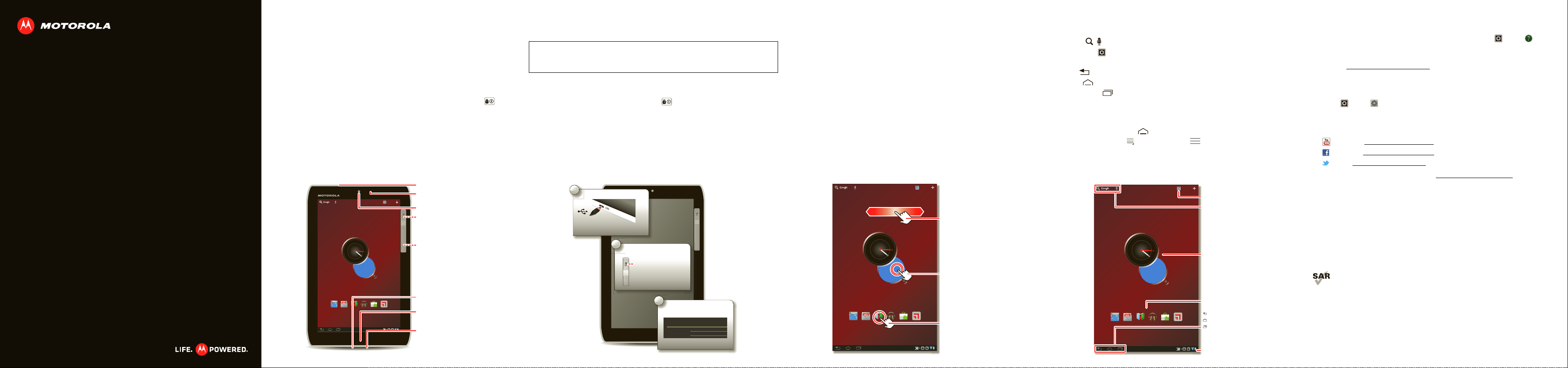
EN
MOTOROLA XYBOARD 8.2
http
.
Apps
75°
H 78°
L 68°
Music
Market
BooksBrowser
h
://
.
MotoCastEmail
Touch & hold to move
items on the home
screen, or to open
options for items in
lists.
Touch to open.
Flick or drag to move
through home screen
panels, or options in
lists.
h
://
.
MOTOROLA XYBOARD 8.2 (MZ607) Wi- Fi USA Quick StartGui de Draft December 20, 2011 4:14 pm
Your tablet
At a glance
When you’re up and running, be sure to explore what your tablet can do:
• Customize: Start up, then “Personalize”.
• Create: Check and send your “Email”, and even create and edit do cu me nts and
calendar events for “Work”.
• Enjoy: “Load up” your tablet’s apps and games, or “Play & record” media, and
“Control” your TV.
Tips & tricks
• Power/Sleep: To turn your tablet on or o ff , pres s and hold Powe r/Sle ep on the
back. To make the screen sleep or wake up, press but don’t hold.
• Charging: The Charging Light tells you the tablet is charging, but doesn’t have
enough power to turn on. The light turns off when you can turn on the tablet and
show the charging icon in the bottom right of the display.
Headphone Jack
Apps
H 78°
75°
L 68°
://www
Music
BooksBrowser
MotoCastEmail
Market
Notification Light
Front Camera Lens
Power/Sleep Key (on
back)
Hold=power,
Press=sleep
Volume Keys (on back)
Micro USB / Charger
Charging Light
HDMI
Start
Set up
Let’s get you up and running.
Caution: Before assembling, charging, or using your tablet for the first time, please
read the important safety, regulatory and legal information provided with your
product.
Tips & tricks
• In the unlikely event that your tablet becomes unresponsive, try a forced
reboot—press and hold both Power/Sleep and the down volume key for more
than 12 seconds.
Note: This product uses a non-removable battery.
1
Charge up.
Note: This product
uses a non-removable battery.
2
Power up.
Power/Sleep Key
(on back)
Hold=power
3
Sign in.
Sign in with your Google Account
Email
Password
Touch
Quick start: Touch
It’s all in the touch:
• Touc h: Choose an icon or option.
• Touch & hold: Move items on the home screen, or open options for items in lists.
• Drag or flick: Scroll slo wl y (dr ag ) or quickly (flick).
• Pinch or double-tap: Zoom in and out on websites, photos, and maps.
Tips & tricks
• Flick & stop : When you flick a long list, touch the screen to stop it from scrolling.
• Maps: Twis t a map with tw o finger s to rotate it, and pul l two fing ers down to tilt it.
ttp
www
Navigate
Quick start: Navigate
Find your way around:
• Search: Search with text or voice.
• App menu: See all your apps (if you have a lot, flick left and right to see them
all).
• Back: Go back one screen.
• Home: Return to the home screen at any point.
• Recent apps: Show thumbnails of your recent apps (touch a thumbnail to
open the app).
Tips & tricks
• Panels: Flick left or right to show the five home screen panels. To return to the
center panel, touch Home .
• Menu: When you see in the top right, or in the bottom left, you can touch
them to open a menu for the screen you’re on.
Apps
Open apps.
Search.
Widgets
H 78°
75°
L 68°
Shortcuts
ttp
www
Music
BooksBrowser
MotoCastEmail
Market
Back
Home
Recent Apps
Notifications & Quick
Settings
Touch for details.
Want More?
More information
You can get more information, more help, more free stuff. We’re here to help.
• Answers: Check out the help center on your tablet—touch
.
Center
Apps >Help
• Support: Tablet software updates, PC software, user guides, online help, and
more at
www.motorola.com/myxyboard8.2
. You can call us with warranty and support
questions at 1-800-734-5870 (United States), 1-888-390-6456 (TTY/TDD United
States for hearing impaired), or 1-800-461-4575 (Canada).
• Software: To keep your tablet current, software updates may be available.
Touch
up to date. If it isn’t, touch
Apps >Settings >About tablet >System updates
Update
.
to see if your tablet is
• Updates: Get the latest news, apps, tips & tricks, videos and so much
more—join us on:
YouTube
™
www.youtube.com/motorola
Facebook™
Twitter
Accessories
You can find ac cessories for your tablet at
www.facebook.com/motorola
www.twitter.com/motomobile
www.motorola.com/accessories
.
Copyright & Trademarks
This product meets the applicable SAR limits of 1.6W/kg (FCC) and 2.0 W/kg (ICNIRP). The limits and guidelines incl ude a substantial
safety margin designed to assure the safety of all persons, regardless of age and health. The highest SAR values measured for this
device are listed in the regulatory information packaged with your product.
Certain features, services and applications are network dependent and may not be available in all areas; additional terms, conditions
and/or charges may apply. Contac t you r service provider fo r de ta ils.
All features, functionality, and other product specifications, as well as the information contained in this guide, are bas ed up on the latest available
information and believed to be accurate at the time of printing. Motorola reserves the right to change or modify any information or specifications
without notice or obligation.
Note:
The images in this guide are examples only.
MOTOROLA and the Stylized M Logo are trademarks or registered trademarks of Motorola Trademark Holdings, LLC. All other product or service
names are the property of their respective owners.
© 2012 Motorola Mobility, Inc. All rights reserved.
Product ID: MOTOROLA XYBOARD™ 8.2 with Wi-Fi (Model MZ607)
Manual Number: 68016380001-A
Page 2
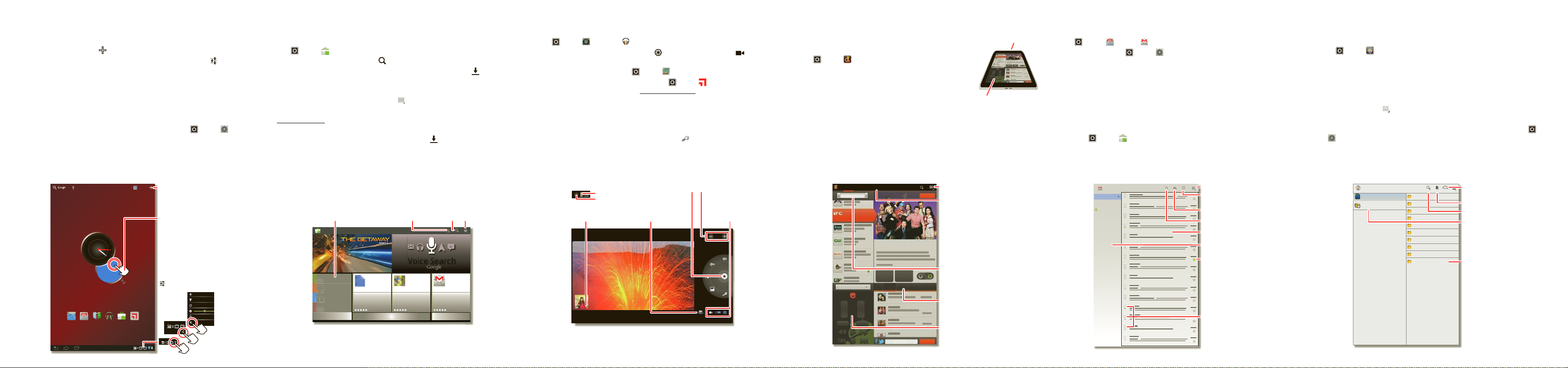
Personalize
Apps
75°
H 78°
L 68°
Music
Market
BooksBrowser
h
://
.
MotoCastEmail
1
2
Wi-Fi
Airplane mode
Auto-rotate screen
Notifications
Settings
AUTO
3
Add widgets,
wallpaper, and more to
your home screen.
Touch the status
indicators, then touch
twice to change
your
screen,
sound, or
other
settings.
Touch & hold, then
drag widgets or
shortcuts to a new
spot or the trash can in
the top right.
M
Photo ZoomCapture/Record
Back Camera Lens
Camera Flash
On the back of your tablet:
Choose
photo or
video.
Choose the front
or back camera.
Open the
gallery.
My ShowsGuide
8:00 PM
November 10, 2011
Arrested DevelopmentArrested Development
NEWNEW Marta Complex
Arrested Development
Marta Complex
Arrested DevelopmentArrested Development
NEWNEW Marta Complex
257
People Like This
Episodes Social Activity Recommendations Related ClipsCast & Crew
VOL
+-+
-
CH
Input Menu
Watch TV
Post a Comment
103
Dijit Comments
Tune
Check-In
206206
8:00 PM - 8:30 PM
My Channel
Find out more about
shows, and discuss.
Show the Guide for all
programs, My Shows
that you pick, or My
Channel that you
program.
Choose a time to show
its schedule in the
Guide.
Menu
Control your TV or
other devices.
Remote Control
Transmitter
Control your TV or other
devices.
you@gmail.com
Inbox
Priority Inbox
Starred
Important 3
Chats
Sent
Outbox
Drafts
All Mail
Spam
Trash
Personal
Menu
Create a message.
Check for new
messages.
Search messages.
“Star” a message to
follow up later. To show
starred messages,
touch the Starred
message label.
Choose multiple
messages, then
choose an action at the
top of the screen.
Messages
Message Labels
Pictures
Date last modified
Local Files
Local Files
Recent Documents
Podcasts
Date last modified
Ringtones
Date last modified
Date last modified
Work
Date last modified
Movies
Date last modified
Music
Date last modified
Notifications
Date last modified
Alarms
Date last modified
Android
Date last modified
Download
Date last modified
Open an online
document.
Choose a folder to
open.
Create a document.
Search for a file.
Choose to show all of
your files, or just
recent documents.
Quick start: Personalize
Change your widgets, wallpaper, and more—make it yours.
• Home screen: To move widgets or shortcuts, touch and hold them. To add them
or change wallpaper, touch in the top right.
• Sound & display: T ouch the clock in the bottom right, then touch and
to choose
Screen, Sound
, and more.
Tips & tricks
• Add to your home screen: Just touch and hold an empty spot on the home
screen.
• Remove from your home screen: Touch and hold a widget or shortcut, then
drag it to the trash can in the top right.
• Settings app: To open settings from the app menu, touch
ttp
www
Apps >Settings
Settings
Load up
Quick start: Load u p
Your tablet comes with fun games and apps—explore them, and do wnload e ven more
from Android Market™!
Find it:
• Find: To find a game or app, touch at the top.
• Review: To show the apps you’ve downloaded from
Apps >Market
Market
, touch in the top
right corner.
Tips & tricks
• Help: To get help and more, touch Menu in the top right corner.
• On a computer: You can find and manage apps from any computer. Just go to
market.android.com
.
account.
• Uninstall: To uninstall your apps from
Touch an app to show the
and log in with the email and password for your Google™
Market
, touch in the top right corner.
Uninstall
button.
Browse apps
and more.
Market
Apps
see more >
Music
see more >
Books
see more >
Movies
see more >
Games
Show your
downloaded apps.
Google Docs
Google Inc.
Free
Search apps or
books.
Voice Search
by
Google Maps
Google Inc.
Free
Gmail
Google Inc.
Menu
Free
Play & record
Quick start: Play & record
See it, capture it, share it!
Find it:
Apps >Camera
or
Music
• Photos & videos: In the camera, touch to take a photo or touch to switch
to videos.
To open photos & videos, touch
• Stream and transfer computer files: Open
MotoCast on your computer (from
Apps >Gallery
Apps >MotoCast
www.mymotocast.com
.
, install
), then log in to stream or
download files right to your tablet.
Tips & tricks
• Zoom: To zoom in or out on photos, pinch your fingers together or move them
apart on the screen.
• Camera settings: In the photo viewfinder, touch to open
Camera settings
.
Control
Quick start: Control
The Dijit™ Universa l Remote turns your tablet into a remote
control with a program guide, recommendations, and social TV
features.
Find it:
Apps >Dijit
• Universal remote: Combine remote controls from all your
devices into your tablet.
• Content listings: Browse or search listings for every cable
and satellite provider in the US and Canada, and access
streaming content providers too.
Tips & tricks
• Device compatibility: Your tablet has a built-in infrared transmitter . Dijit uses it to
let you set up and control your TV, DVD player, receiver, or more than 200,000
other remote control devices.
Email
Quick start: Email
Keep in touch with friends and colleagues.
Find it:
• Add accounts: Touch
Apps
>
Email
or
Gmail
Apps >Settings >Accounts & sync
in the top right. For Microsoft® Exchange work accounts, choose
account
, then touch
Add
Corporate
and enter settings from your IT department.
Tips & tricks
• Keypad: Touch a text field to open the touchscreen keypad.
• Drag or flick: When you flick a long list of contacts or email s, touch the screen to
stop it from scrolling.
• Social networking: Get Facebook™, Twitter, and lots more. Visit Android
Market™ to grab the latest official apps and widgets, and see what everyone is up
to. Touch
Apps >Market
.
Work
Quick start: Work
You can use Quickoffice™ to view and edit files online, or download them to your
tablet to work on them anytime.
Find it:
• Open files: Touch a file or folder to open it, or touch and hold a file for options.
Apps >Quickoffice HD
You can edit mos t text or spreadsheet files:
• Select text: Double-touch text to select it.
Tips & tricks
• Options: To open a keyboard, choose formatting, save the file, or choose other
options touch Menu .
• Accelerate: Use a dock or Bluetooth® keyboard and mouse when you want to
make your tablet more like a laptop computer. Turn them on and touch
>
Settings >Wireless & networks
>
Bluetooth settings
>
Find nearby devices
disconnect the mouse, turn it off. T o disconnect the keyboard, touch the keyboard
icon in the bottom right of your screen, then drag the touch switch to
Off
.
Apps
. To
