Page 1

○○○○○○○○○○○○○○○○○○○○○○○○○○○○○○○○○○○○○○○○○○○○○○○○○○○○
Special Keys
S Press to turn phone on and off.
I Press to see more information on the curr ent
operation.
O Press to accept call, setting, option,...
N Press to switch privacy mute on and off.
Q Press to access the Phone Book menu.
E Press to access the Messages menu.
M Press to access the Options menu.
C Press to reject call, setting, option,...
Making a Call
Enter CO.
Receiving a Call
Press O or open the flip.
Ending a Call
Press O or close the flip.
Making an Emergency Call
Enter 112O. The call will be directed to a
central emergency operator.
Adjusting the Ringer Volume
Press the volume buttons on the right hand side of the phone
with the flip closed.
Calling the Last Number Dialled
1 Press the O key. The last number dialled will be
shown in the display.
2 Press O to call the number .
One Touch Dialling
Press and hold the appropriate digit key 1 to 9.
Dialling Phone Book Numbers
Press Q GOO
Storing Numbers in the Phone Book
1 Press and hold Q to access the Phone Book.
2 Press Q to choose whether to store the number in the
phone memory or the SIM card memory. Press O.
3 Enter CO (remember to include the full are a
code).
4 Enter the name followed by O and then the location
number followed by O.
5 The phone will confirm the location of the stored
number, for example: Stored 123.
Quick Reference
EnglishQuick Reference
Page 2

Phone Book Menu
Q
M
○○○○○○○○○○○○○○○○○○○○○○○○○○○○○○○○○○○○○○○○○○○○○○○○○○○○
Options Menu
Find Entry
By Name
Find Entry
By Location
Show My
Phone Number
Enter My
Phone Number
Add Entry
Check Capacity
Prevent Access
Menus
E
Call Voicemail
Received
Messages
Cell Broadcast
Message
Settings
Enter Name
Enter Location
XXXXXXXXXXXXXX
Edit Number Edit Name
Add ToPhoneMemory
Add ToSIMCard Memory
Check Phone Capacity
Check SIM Capacity
ToPhoneMemory
ToSIMCard Memory
ToPhone&SIMMemory
No Memory Restrictions
Messages Menu
Calling
Automatic
7 Messages
4New
On
Off
Message Alert
Voicemail Number
Call Number
Modify Name Or Number
Erase Name And Number
Call Number
Modify Name Or Number
Erase Name And Number
First
New Message
Next
New Message
.
.
.
Last
New Message
First
Old Message
.
.
.
Last
Old Message
On
Off
Enter Voicemail Number
Go to Next Message
Delete Message
Return Call
Call Related
Features
Phone Setup
Network
Selection
Call Meters
Accessory
Setup
*
Menu Navigation
O
MENU
M
C
Items shown in are available only
when are enabled.Extended Menus
*
The section is available
Accessory Setup
only when a car kit is fitted.
italics
Last Ten Calls
Restrict My Phone Number
Call Diverting
Call Waiting
Call Barring
Call Restrictions
Adjust Ring Volume
Incoming Call Alert
Phone Lock
Require SIM Card PIN
New Security Code
Extended Menus
Language Selection
Change Greeting
Battery Saving Mode
Select Keypad Tones
Phone Status
Available Networks
Network Search
Preferred Networks
Find New Network
Show Last Call
Resettable Call Meters
Set Audible Call Timers
Show Meter During Calls
Set Meter Format
Set Call Cost Rates
Lifetime Meter
Mute Car Radio
Automatic Answer
Automatic Handsfree
Safety Timer
Auxiliary Alert
English Quick Reference
Page 3

MOTOROLA
M
GS
O
NSQIEMC
2
5
8
0
3
6
9
#
1
4
7
*
Introduction
Congratulations on your purchase of a cellular telephone from Motorola, the world
leader in cellular technology.
All Motorola cellular telephones are manufactured to exacting specifications and worldclass quality standards, and are designed to withstand the harshest environmental
conditions. Our commitment to Total Customer Satisfaction and over sixty five years of
experience in personal communications mean you can depend upon the quality of this
Motorola product.
This cellular telephone incorporates
removes the complexity of cellular communications by guiding you through the features
and presenting you with simple choices every step of the way.
you to personalise the way you use your phone - for example, different ringer tones, a
phone book and network selection preferences - all presented with clarity and simplicity.
In this manual, each of the
indicate that it is customisable to meet your requirements.
This cellular telephone has been designed for use with the worldwide GSM (Global
System for Mobile communications) network. By using digital communications methods,
your phone provides a number of advantages over traditional cellular systems:
• Superior speech quality is attained without the usual background noises and
interference.
• Your conversation may be encrypted for security. Conversations cannot be
eavesdropped using scanning equipment when the signal is encrypted.
• You are not restricted to use within one country.
Your subscriber number is not contained within the phone as with other systems.
Instead, a 'Smart Card' known as a SIM (Subscriber Identity Module) is supplied by your
Cellular Service Provider. All call billing is made to the subscriber number on the card
whether it is used in this or any other GSM unit.
ABefore you use your phone, please ensure that you charge your battery for at least
14 hours.
Personality™ features is identified with an O symbol to
Personality™. Unique to Motorola, Personality™
Personality™ also allows
EnglishIntroduction 1
Page 4

English 2 Introduction
Page 5

Contents
Understanding this Manual
Explains how to use this manual ................................................................................................................................ 4
Safety
Important information for the efficient and safe operation of your phone........................................................ 5
Using Your Phone
Introduces your phone and explains how to charge batteries and make a call ................................................... 9
Menu Navigation
Explains how to access and use the phone’s menus..............................................................................................21
Using The Phone Book Menu
Provides an explanation of the Phone Book Menu and how to use it .................................................................23
Using The Messages Menu
Provides an explanation of the Messages Menu and how to use it ....................................................................29
Using The Options Menu
Provides an explanation of the Options Menu and how to use it .......................................................................33
Accessories
Details the accessories available for use with your phone ..................................................................................55
Useful Information
Space for you to make a record of your phone book numbers and useful information...................................57
Index
A comprehensive index ............................................................................................................................................. 61
The Manufacturer reserves the right to make changes in technical and product specifications without prior notice.
EnglishContents 3
Page 6

MOTOROLA
GS
M
Understanding this Manual
The Phone Operation and Menu System
Your phone has been designed to be used in as simple and
consistent a manner as possible. We have made the next,
most obvious, action selectable by pressing the O key.
Many of your phone options are accessed by a simple, three
key, menu system. A full description of the menus and how to
move around them is covered in the later section Menu
Navigation. When the manual describes the use of each menu
item, it will be assumed that you are familiar with the menu
system.
The Keys
The key press features of your phone are represented in this
manual using symbols, so that you may locate and use the
required sequence quickly. A sequence of key presses may be
shown as follows:
MOC
This means that you should press the M key followed by the
key and then the C key, in sequence, not
O
simultaneously.
Multiple Key Presses
Symbols, such as the following, will appear in this manual.
They are not keys on the phone, but they represent multiple
key presses. For example:
C - enter the required telephone number.
A - enter your Personal Identification Number.
B - enter your unlock code.
G - enter the location number.
English 4 Contents
The Display
The LCD display of your phone is also represented graphically
within this manual, either as a full screen display such as this:
or as a line of text or symbols such as this:
Enter PIN, q, m
Other Symbols
You will find the following symbols used throughout this
manual:
A A Note contains additional information which is
relevant to the feature/item.
! A Caution contains important additional information
which is relevant to the efficient and/or safe usage of
your phone.
O This symbol indicates that the feature is a
Personality™ feature that can be customised to meet
your requirements.
L This symbol indicates a quick access key sequence for
the feature.
Page 7

Safety
IMPORTANT
For the efficient and safe operation of
your GSM Cellular Telephone,
Read this information before use.
Your GSM cellular telephone is one of the most exciting and innovative
electronic products ever developed. With it you can stay in contact with
your office, your home, emergency services, and others, wherever service is
provided.
General
Your cellular telephone utilizes the GSM standard for cellular technology.
GSM is a newer radio frequency ("RF") technology than the current FM
technology that has been used for radio communications for decades. The
GSM standard has been established for use in the European Community
and elsewhere.
Your cellular telephone is actually a low power radio transmitter and
receiver. It sends out and receives radio frequency energy. When you use
your cellular telephone, the cellular system handling your call controls both
the radio frequency and the power level of your cellular telephone.
Exposure To RF Energy
There has been some public concern about possible health effects of using
cellular telephones. Although research on health effects from RF energy has
focused for many years on the current RF technology, scientists have begun
research regarding newer radio technologies such as GSM. After existing
research had been reviewed, and after compliance to all applicable safety
standards had been tested, it has been concluded that the product is fit for
use.
If you are concerned about exposure to RF energy there are things you can
do to minimize exposure. Obviously, limiting the duration of your calls will
reduce your exposure to RF energy. In addition, you can reduce RF exposure
by operating your cellular telephone efficiently by following the below
guidelines.
Efficient Phone Operation
For your phone to operate at the lowest power level, consistent with
satisfactory call quality:
If your phone has an extendable antenna, extend it fully. Some models
allow you to place a call with the antenna retracted. However, your phone
operates more efficiently with the antenna fully extended.
Hold the phone as you would any other telephone. While speaking directly
into the mouthpiece, position the antenna up and over your shoulder.
Do not hold the antenna when the phone is "IN USE". Holding the antenna
affects call quality and may cause the phone to operate at a higher power
level than needed.
Antenna Care and Replacement
Do not use the phone with a damaged antenna. If a damaged antenna
comes into contact with the skin, a minor burn may result. Replace a
damaged antenna immediately. Consult your manual to see if you may
change the antenna yourself. If so, use only a manufacturer-approved
antenna. Otherwise, have your antenna repaired by a qualified technician.
Use only the supplied or approved antenna. Unauthorised antennas,
modifications or attachments could damage the phone and may contravene
local RF emission regulations or invalidate type approval.
EnglishSafety 5
Page 8

Driving
Check the laws and regulations on the use of cellular telephones in the
areas where you drive. Always obey them. Also, when using your phone
while driving, please:
• give full attention to driving,
• use hands-free operation, if available, and
• pull off the road and park before making or answering a call if driving
conditions so require.
Electronic Devices
Most electronic equipment, for example in hospitals and motor vehicles is
shielded from RF energy. However, RF energy may effect some
malfunctioning or improperly shielded electronic equipment.
Vehicle Electronic Equipment
Check with your vehicle manufacturer's representative to determine if any
on board electronic equipment is adequately shielded from RF energy.
Medical Electronic Equipment
Consult the manufacturer of any personal medical devices (such as
pacemakers, hearing aids, etc.) to determine if they are adequately shielded
from external RF energy.
Turn your phone OFF in health care facilities when any regulations posted in
the area instruct you to do so. Hospitals or health care facilities may be
using RF monitoring equipment.
Aircraft
Turn your phone OFF before boarding any aircraft.
• Use it on the ground only with crew permission.
• Do not use in the air.
To prevent possible interference with aircraft systems, Federal Aviation
Administration (FAA) regulations require you to have permission from a
crew member to use your phone while the plane is on the ground. To
prevent interference with cellular systems, local RF regulations prohibit
using your phone whilst airborne.
Children
Do not allow children to play with your phone. It is not a toy. Children could
hurt themselves or others (by poking themselves or others in the eye with
the antenna, for example). Children could damage the phone, or make calls
that increase your telephone bills.
Blasting Areas
To avoid interfering with blasting operations, turn your unit OFF when in a
"blasting area" or in areas posted: "turn off two-way radio". Construction
crews often use remote control RF devices to set off explosives.
Potentially Explosive Atmospheres
Turn your phone OFF when in any area with a potentially explosive
atmosphere. It is rare, but your phone or its accessories could generate
sparks. Sparks in such areas could cause an explosion or fire resulting in
bodily injury or even death.
Areas with a potentially explosive atmosphere are often, but not always,
clearly marked. They include fuelling areas such as petrol stations; below
decks on boats; fuel or chemical transfer or storage facilities; and areas
where the air contains chemicals or particles, such as grain, dust, or metal
powders.
Do not transport or store flammable gas, liquid, or explosives, in the
compartment of your vehicle which contains your phone or accessories.
Before using your phone in a vehicle powered by liquefied petroleum gas
(such as propane or butane) ensure that the vehicle complies with the
relevant fire and safety regulations of the country in which the vehicle is to
be used.
English 6 Safety
Page 9

Safety Standards Battery Safety
This Cellular Telephone complies with all
applicable RF safety standards.
This cellular telephone meets the standards and recommendations for the
protection of public exposure to RF electromagnetic energy established by
governmental bodies and other qualified organisations, such as the
following:
• Verband Deutscher Elektroingenieur e (VDE) DIN-0848
• Directives of the Eur opean Community, Directorate General V in
Matters of Radio Frequency Electromagnetic Energy
• National Radiological Protection Board of the United Kingdom.
GS-11, 1988.
• American National Standards Institute (ANSI)/IEEE. C95. 1-1992
• National Council on Radiation Protection and Measur ements
(NCRP). Report 86
• Department of Health and Welfare Canada, Safety Code 6.
To prevent injury or burns, do not allow metal objects to contact or short
circuit the battery terminals.
V1.1 2/95
EnglishSafety 7
Page 10

English 8 Safety
Page 11

Introducing Your Phone
Special Keys
S Press to turn phone on and off.
I Press to see more information on the current
operation.
O Press to accept call, setting, option,...
N Press to switch privacy mute on and off.
Q Press to access the Phone Book menu.
E Press to access the Messages menu.
M Press to access the Options menu.
C Press to reject call, setting, option,...
Using Your Phone
SIM Card Release
The SIM card release button is on the left
hand side of your phone. To remove the SIM
card, slide this button down toward the base
of the phone and pull the SIM card out.
O
NSQIEMC
2
5
8
0
3
6
9
#
1
4
7
*
The Other Keys
The digit keys, used to enter
phone numbers, security codes
and other numeric items.
<#Press to move
backward and forward
through entries.
The Flip
The flip can be used to answer
and end calls.
Volume Buttons
The buttons on the right hand side of your phone
adjust the earpiece, keypad tone and ringer
volume levels. Volume is increased with the upper
button and decreased with the lower button.
Adjusting the Earpiece Volume
Press the volume buttons during a call.
Adjusting the Keypad Tone Volume
With the flip open, press the volume buttons
when not in a call.
Adjusting the Ringer Volume
With the flip closed, press the volume buttons.
EnglishUsing Your Phone 9
Page 12

The Display
The Liquid Crystal Display (LCD)
on your phone can display two
rows of twelve alphanumeric
characters as well as useful
information symbols.
The various elements of the display are as follows:
ABC123 Characters are used to display messages and
telephone numbers.
q
rx
j
k
l
Battery Charge Level. When the battery is fully
charged this symbol will be on. As the battery
charge is used, the symbol will begin to flash
slowly. The flash will become rapid when the
battery is nearly depleted. Replace or recharge
the battery at this point.
Signal Strength. The more segments displayed
in the bar graph, the better the signal strength.
Power On. Displayed while your phone is
switched on.
In Use. Displayed when a call is in progress.
Roam. This symbol will be on, or flashing, when
you are registered on a system other than your
home system.
On, for preferred networks.
Flashing, for non-preferred networks.
MOTOROLA
M
GS
m
o
Low Temperature Use
The liquid crystal display screen used in your phone will behave
differently at extremely low temperatures. You may notice that
the display responds slowly to key presses, this is to be
expected and does not affect the phone operation in any way.
No Service. This symbol will be on when you are
out of cellular system coverage, you will not be
able to make or receive calls.
The symbol will flash, when you are in an area
with coverage but are not registered on the
system. You will be able to make emergency calls
using the special GSM emergency number, 112,
but cannot make or receive ordinary calls.
Short Message Service. When the phone has
received a message this symbol will be on. The
symbol will flash when your message storage
area is full.
English 10 Using Your Phone
Page 13

Attaching and Using Batteries
Charging a New Battery
To ensure maximum battery performance, it is recommended
that a new battery (or battery that has not been used for
several months) be charged for at least 14 hours before use,
but not for more than 24 hours.
AA new battery, or a battery that has not been used for
several months, may cause a premature fully charged
indication on the charger. Ignore this indication and let the
battery charge for several more hours, remove and re-insert
the battery into the charger, and charge for an additional
14 hours.
AA new battery will require two to three full charge/
discharge cycles in order to achieve the stated
performance.
Important Charging Information
To ensure that you enjoy maximum battery life and use your
battery to it's fullest capacity:
• Always use Motorola approved battery chargers.
• The battery should be at or near room temperature when
charging.
• Once a week, allow your battery to discharge completely
before recharging ( to fully discharge, leave your phone on
until it turns itself off).
• Do not leave the battery in the charger for longer than 24
hours.
Fitting Your Battery
Place the battery onto the rear of the phone just below the
marked arrow indicators. Next, slide the battery upwards on
the phone's moulded runners, until it locks into place.
Removing Your Battery
Press the release catch inwards and simultaneously slide the
battery downwards, until it reaches the end of it's travel. Next,
pull the battery away from the rear of the phone.
Low Battery Warning
When the battery level becomes too low for normal operation,
a warning signal (two double beeps) will sound. The battery
symbol q will begin to flash rapidly.
When the battery is completely discharged, your phone will
turn off.
EnglishUsing Your Phone 11
Page 14

Desktop Charging of Your Battery
ATypical charge times for the desktop chargers are:
Slim XT NiCd: Overnight Charger - 10 hours
Rapid Charger Base - 90 minutes
Ultra Slim NiMh: Overnight Charger - 10 hours
Rapid Charger Base - 90 minutes
Adapter Connection
Two types of charger units are available for use with your
phone: the Overnight Charger and the Rapid Charger Base (a
rapid charging variant). Both charger models have two
charging slots so that you may charge your phone and
unattached batteries. The front slot can accommodate a spare
battery or a battery attached to your phone. The rear slot
accepts unattached batteries only.
Both charger models are supplied with a mains adapter which
can be plugged into a standard mains socket. The mains
adapter lead can then be plugged into the socket at the rear
of the charger unit.
Charger Indicators
Both chargers have two indicators at the front to provide
charging status information. The lower indicator represents
the front slot while the upper indicator shows charge status
for the rear slot. On the Overnight Charger, the indicators are
yellow and show that the phone and/or battery are being
charged. The Rapid Charger Base indicators use a three colour
code to show the charge status, as follows:
Red Rapid charge
Yellow Trickle charge
Green Charging completed
On both chargers, when both slots are used, the front slot will
be serviced first, followed by the rear slot.
! It is normal for batteries to become warm during charging.
! Do not leave batteries to charge for more than 24 hours.
English 12 Using Your Phone
Page 15

Inserting Your Phone into the Charger
Tilt your phone back until it rests at the same angle as the cut
away front panel of the charger. Next, guide your phone into
place in the front slot, until the lower indicator lights up.
Inserting a Spare Battery into the Charger
If you wish to insert a spare battery at the same time as
charging your phone, slide the battery into the rear slot, at the
angle shown, until the upper indicator lights up.
EnglishUsing Your Phone 13
Page 16

Using Your SIM Card
SIM Card Insertion
The SIM card can be inserted into the phone at any time,
before or after the phone is switched on.
Insert the SIM card into the slot in the base of the phone,
as shown.
If the SIM card is inserted the wrong way round, or damaged,
the Check Card message may be displayed. Remove the
SIM card, check that it is the right way round and then
re-insert it into the phone.
If either of the Bad Card See Supplier or
Blocked See Supplier messages are displayed, then
you will need to contact your Cellular Service Provider.
SIM Card Removal
Push the release button towards the base of the phone and
pull the SIM card out. The SIM card can be removed at any
time, before or after the phone is switched off.
English 14 Using Your Phone
Page 17

Switching the Phone On and Off
To switch the phone on or off press the S key.
If you are switching the phone on and there is no SIM card
inserted, you will be asked to insert one. Once inserted, the
phone will check that the SIM card is valid.
Two security codes may be requested at this point:
• the SIM card PIN code
• the phone unlock code.
Entering Your SIM Card PIN Code
To enter the PIN code, press AO.
As you type in each digit of the PIN code a * character will be
displayed.
If you have made a mistake, pressing and releasing the C
key will remove the last digit. Holding the C key down will
remove the entire entry.
When the PIN code is complete press the O key.
If the PIN code entered is incorrect, the warning message
Wrong PIN will be displayed, followed by Enter PIN.
!If the PIN number is entered incorrectly three times in a
row, your phone will automatically lock-up and the
Blocked message will be displayed.
The code can be changed, see 'Change SIM PIN Code' in the
Options Menu section for more details.
Unblocking Your SIM Card
To unblock your SIM card, enter the following key sequence:
* * 0 5 * E O
F O F O
The 8 digit unblocking code will have been provided with your
SIM card by your Cellular Service Provider.
The new PIN code must contain four to eight digits.
! If this operation is performed incorrectly 10 times in a r ow,
your SIM card will become permanently blocked.
O Entering Your Unlock Code
If your phone displays the message Enter Phone Unlock
Code you must enter your unlocking code by pressing
BO.
The unlock code is a four digit number which is set at
manufacture to 1234. The code can be changed, see 'Change
Unlock Code' in the Options Menu section for more details.
EnglishUsing Your Phone 15
Page 18

Phone Calls
To make or receive a phone call, your phone must be switched
on, unlocked and have the antenna fully extended.
If the m symbol is showing, your phone has been unable to
find a cellular service. It will not be possible to make or receive
a phone call unless you move to an area where there is a GSM
service. When a service has been found, a series of rising bars,
x, will show the signal strength.
There a number of different ways to make a phone call:
• Using the digit keys.
• Using automatic redial.
• Redialling the last number called.
• One touch dialling a Phone Book entry*.
• Dialling a Phone Book entry*.
• Calling an embedded number in a message.
A*Your phone contains a 'phone book' that can be used to
store names and telephone numbers.
Making a Phone Call
The simplest method of making a phone call is to enter the
number using the digit keys then press O.
AIf you make a mistake, press and release the C key to
remove the last digit. Holding the C key down will
remove the entire number.
Your phone will then attempt to make the phone call. The
display will show Calling to show the call attempt is being
made. If the call is not answered, pressing O, or closing the
flip, at this point will end the attempt.
When the phone call is answered, the display will change to
Connected for a few seconds, followed by End Call? .
To end your call press O, or close the flip.
If service is temporarily interrupted during a phone call, the
message Reconnecting may appear. Your phone will
automatically try to reconnect the call if possible.
Automatic Redial
If your call attempt does not succeed, the message Redial?
will be displayed for five seconds. Pressing O at this point
will automatically redial the phone number.
When the call is answered, you will hear a short ring tone.
The maximum number of redial attempts is set by your
Cellular Service Provider. If the phone call cannot be connected
within this maximum, the message Redial Failed will be
shown.
English 16 Using Your Phone
Page 19

Redialling the Last Number Called
To call the last number dialled, press the O key when in
standby mode. The last number dialled will be shown in the
display, press O to call the number.
O One Touch Dialling Phone Book Numbers
To quickly retrieve and dial a number stored in Phone Book
locations 1 to 9, press and hold the appropriate digit key. For
example, pressing and holding 2 will dial the phone
number stored in location 2 of your Phone Book.
AYou do not need to press O to call the number.
O Dialling Phone Book Numbers
To quickly retrieve a number from your Phone Book:
Press QG. For example Q23 will retrieve
the phone number stored in location 23 of your Phone Book.
Press OO to call the number.
Calling an Embedded Number in a Message
Details on how to call a number embedded in a message are
given in Using the Messages Menu.
International Phone Calls
To make an inter national phone call press and hold the 0
key. After a couple of seconds the international dialling prefix
+ will appear in the display, this allows you to call from any
country without knowing the local international access code.
Now enter the country code, followed by the phone number.
The country code follows the conventional format, 49 for
Germany, 44 for the UK, 46 for Sweden, etc.
Just like a conventional international call, remove the leading
'0' of the area code when you dial.
The Useful Information section at the end of this manual
contains a list of the more commonly used international dial
codes.
EnglishUsing Your Phone 17
Page 20

Inserting Pauses Into Phone Numbers
To obtain a three second 'pause' character in a phone number,
press and hold the * key for a couple of seconds, the
pause symbol Ü will appear.
The pause character produces a three second delay whenever
it is used. However, the first pause character in a phone
number is a special case, it will not begin its delay until the call
is answered.
Pause - A Working Example.
If, for example, you have a tone-based voicemail system on
555-6911, with a mailbox number 1066# and password
2001#. Then you may dial the following number
5556911Ü1066Ü2001O.
The first part of the number would be used to call the
voicemail system.
When the call is answered the first pause will produce a delay
of three seconds before the tones for 1066 are sent to select
the mailbox.
There will be a second pause of three seconds before the
tones for 2001 are sent as the password.
GSM Emergency Calls
The worldwide GSM network provides a standard number,
112, to dial in cases of emergency.
Provided that your phone has found a network, you will be
able to make an emergency call. The call can be made with or
without a SIM card inserted and regardless of any security
codes.
The emergency call will be directed to a central emergency
operator.
To dial the GSM emergency number, press 112O.
While the emergency call is being made and connected, the
display will show Emergency.
English 18 Using Your Phone
Page 21

Receiving a Phone Call
When your phone receives a call, it will ring and the display
will show the Call message (if the caller's phone supports
the Caller Line Identification option, their number will be
displayed instead).
Press O or open the flip to answer the call.
If you do not wish to answer a call you can either:
Press and release the C key. If you have enabled the
'Detailed Diverting - If Busy' option in the Options Menu,
the caller will be diverted to the forwarding number,
otherwise the caller will hear the busy tone.
or
Press and hold the C key. This will reject the incoming
call. No call divert option will be offered.
If your phone rings and you do not answer it, the message
Unanswered Call will be displayed to show you that a call
attempt was received.
Ending a Phone Call
To end a phone call, press O or close the flip.
O Storing Numbers in the Phone Book
You can store up to 255 names and telephone numbers in
your Phone Book. Full details on how to use the Phone Book
are given in the Using the Phone Book section, however, the
following steps provide a brief overview of how to store a
number in the Phone Book.
1 Press and hold Q to access the Phone Book.
2 Press Q to choose whether to store the number in the
phone memory or the SIM card memory. (If you store the
number on your SIM card then it is accessible if you use
your SIM card in another phone.) Press O.
3 When prompted, enter the number you wish to store
(remember to include the full area code) followed by O.
4 When prompted, enter the name followed by O and
then the location number followed by O.
5 The phone will confirm the location of the stored number,
for example: Stored 123.
EnglishUsing Your Phone 19
Page 22

DTMF Tone Dialling
The tones produced by your phone when you press the keys
are known as Dual Tone Multi Frequency tones, or DTMF tones
for short.
Some possible uses of the DTMF tones are to:
• Get messages from answering machines.
• Signal pagers.
• Control tone operated voice/mail systems.
Your phone will produce DTMF tones when you press the
following keys:
0, 1,... ..., 8, 9, * or #
When you press these keys during a phone call, the DTMF
tones will be produced and the display will show the keys
pressed.
In addition to showing the keys pressed, the display will also
show Call?. This message will be removed, three seconds
after the last key press.
If you press O at this point, your phone will place the
current call on hold and attempt to call the number entered.
O Phone Services
Your phone offers a number of services that enable you to
make more efficient use of the GSM network and your time.
The following services are provided:
• Call Holding and Call Waiting - allows you to place a
current phone call on hold and either accept an incoming
call or start a second call.
• Call Diversion - allows you to divert incoming calls to
another phone number.
• Shor t Message Services - allows you to receive text
messages.
• Call Metering - provides you with individual and total call
times or costs.
• Network Selection - allows you to travel and be able to
select different cellular networks so that you always have
the best coverage.
These services are covered in detail later in this manual.
English 20 Using Your Phone
Page 23
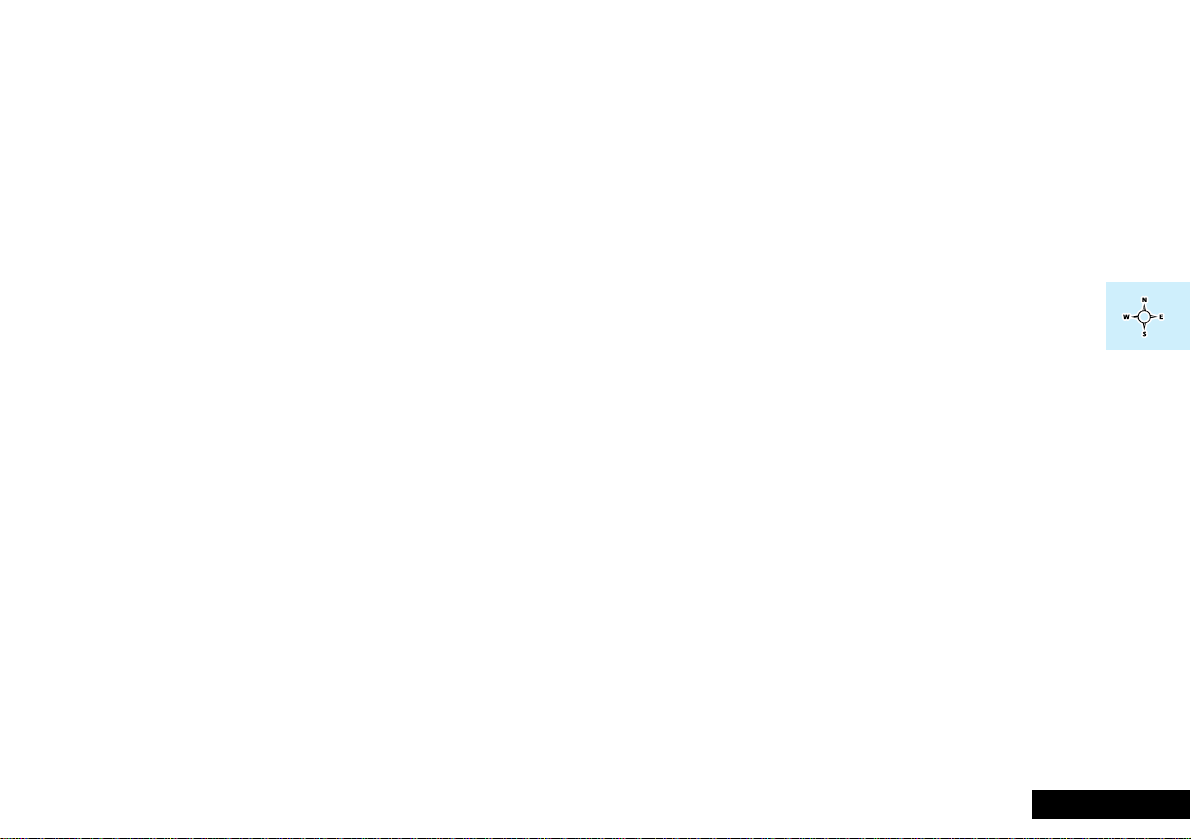
Menu Navigation
What is Menu Navigation?
A large number of your phone's options are accessed by using
menus. The Phone Book, Short Message Services and Options
menus all use a common approach for selection, change and
cancellation.
Please read this section carefully before attempting to access a
menu option. When you understand the common approach to
menu navigation and how the menus are shown on the page,
you will be able to access and change options with ease.
The menus described here can only be accessed when the
phone is in the standby mode. Menu operation is not possible
when you are making or answering a phone call.
Entering the Menus
Three different keys are used to access the three menus:
Q accesses the Phone Book menu
E accesses the Messages menu
M accesses the Options menu
Once entered, each of these menus use the M, O and
C keys in a common manner to access and change
individual options.
Leaving the Menus
To leave any of the menus, you can either, press and hold the
C key or repeatedly press the C key. Both of these
actions will return your phone to the standby mode.
Moving to and Selecting a Menu Option
Each time you press the M key, the next menu item at the
current level is displayed. This menu item will not be 'selected'
unless you press the O key.
Some of the menu items are merely a means of accessing a
sub-menu. When a sub-menu is selected, pressing the M
key will display the next sub-menu item.
To leave an option or sub-menu, press the C key. This will
take you back to the 'parent' menu item.
Menu Options with Multiple Settings
Many of the options have multiple settings, such as On or
Off, or High, Medium or Low. The current setting of such
options will by indicated by the ß character.
EnglishMenu Navigation 21O selects an option, C will reject or cancel.
Page 24

Menu Options with Security Codes
Some options are protected from misuse by requiring you to
enter one of the security codes. In order to use these options,
you must enter the requested code before proceeding.
Confirmation Messages
When you change the setting of an option, it will confirm that
the change has been made.
Menu Navigation - A Working Example
If you wish to switch the Extended Menus option on or off,
then follow these steps:
1 When the phone is in the standby mode, press the M
key. This will access the Options menu.
2 Press the M key again, the display will now show the
'Call Related Features' menu item.
3 Press the M key to go to the next menu item. The
display will now show the 'Phone Setup' menu item.
4 Press the O key to select the sub-menu. The display will
now show the 'Adjust Ring Volume' menu option.
5 Press the M key five times to go to the 'Extended Menus'
sub-menu item.
6 Press the O key to select this option. You will now be
able to change the setting of this option.
M
Call Related
Features
Phone Setup
Last Ten Calls
Restrict My Phone Number
Call Diverting
Call Waiting
Call Barring
Call Restrictions
Adjust Ring Volume
Incoming Call Alert
Phone Lock
Require SIM Card PIN
New Security Code
Extended Menus
Language Selection
Change Greeting
Battery Saving Mode
Select Keypad Tones
Phone Status
When you get to the end of a menu it repeats.
English 22 Menu Navigation Press I for additional information
Page 25

Using The Phone Book Menu
O What is the Phone Book ?
You can store up to 255 names and telephone numbers as
entries in an electronic 'Phone Book'. These entries are stored
in both the phone's and SIM card's memory and can be used
for fast dialling.
Your phone can store 100 entries and the SIM card can store
up to 155 entries. The number of SIM card entries will vary
depending upon the type of SIM card issued by your Cellular
Service Provider.
Each Phone Book entry comprises:
• A telephone number. Up to 32 digits can be stored, but this
is reduced to 20 digits for SIM card locations.
• A name. Up to 16 characters for phone locations. Up to 50
characters for SIM card locations, but typically 10 or less.
• A location label from 1 to 255.
To access the Phone Book menu press the Q key.
Phone Book Options will appear, a second press of the
Q key will display the Find Entry By Name menu item.
Use the navigation keys M, O and C to select the
Phone Book option you wish to use.
EnglishUsing the Phone Book 23Q selects the Phone Book menu
Page 26
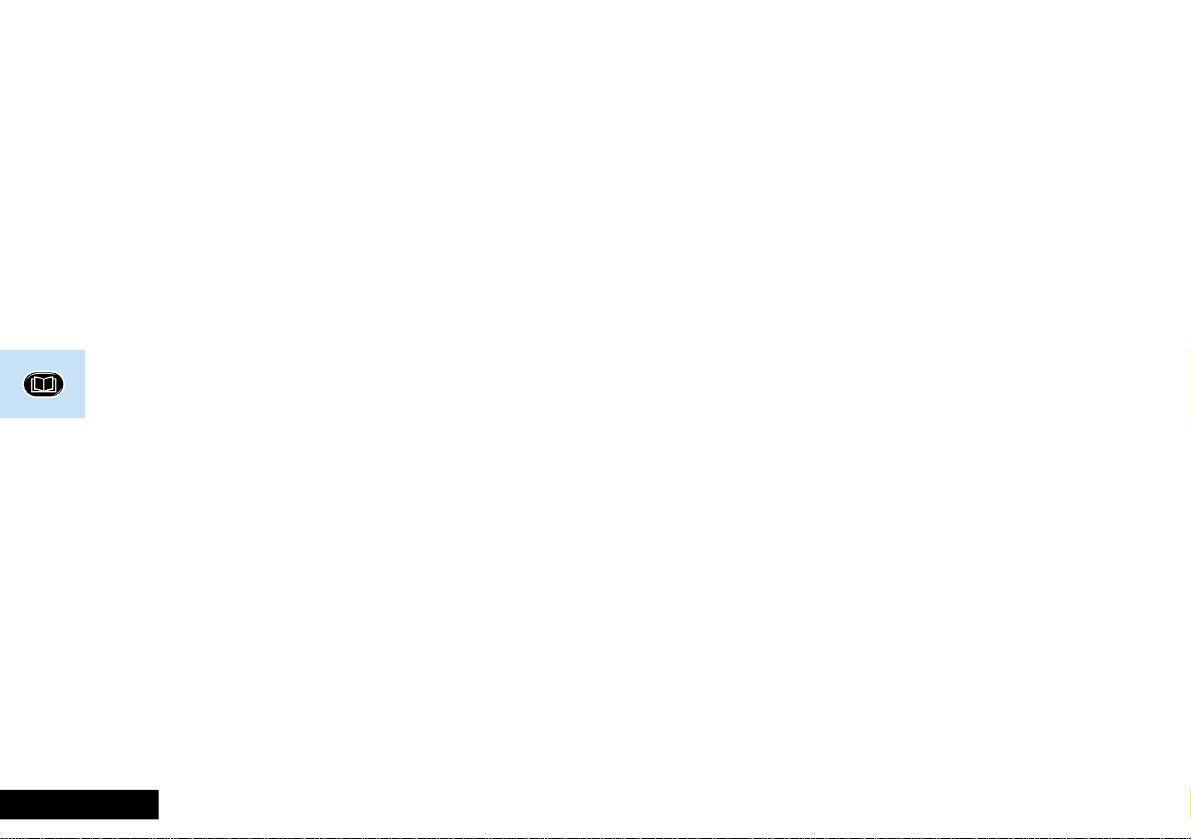
How to Enter a Name
The 0, 1,... ...,8 and 9 keys are used to enter
characters when you are asked to enter a name.
For example, if you press the 5 key, the first displayed
character will be J. If this is not the required character, then
you can press the same key again to show K. Another press
will display L , another... ...will display 5. Your phone will
continue to scroll through the characters available on the
selected key with each new key press.
A long press of any of the keys will switch all the characters to
lower case, a second long press will switch back to upper
case.
To enter the next character press the appropriate key. If,
however, the next character is on the same key as the
previous character you will first need to press the # key.
Pressing the # key a second time will produce a space.
If a mistake has been made, you can go back to the incorrect
character by pressing *.
Characters can be removed from the name by pressing the
C key.
The character before the cursor (Ö ) is the character which will
be deleted.
When the name is complete press the O key.
Available Characters for Names
Press the appropriate keys to get the following characters:
1 Space . ? ! , & : " ( ) ' ` % ¡ ¢ 1
Space . ? ! , & : " ( ) ' ` % ¡ ¢ 1
2 A B C [ ® ± ¼ ¾ © 2
a b c { ¯ ± ½ ¾ © 2
3 D E F ° ¿ ¤ ² 3
d e f ° ¥ ¤ ² 3
4 G H I À § 4
g h i À § 4
5 J K L Á 5
j k l Á 5
6 M N O ] \ « ¨ µ 6
m n o } | ¬ ¨ µ 6
7 P Q R S Â ¾ ¸ 7
p q r s  ¾ ¸ 7
8 T U V ¹ ^ ¦ 8
t u v ¹ ~ ¦ 8
9 W X Y Z º · 9
w x y z º · 9
0 + - x * / = > < # 0
+ - x * / = > < # 0
The top line(s) for each key show the upper case characters,
the lower line(s) show the lower case.
English 24 Using the Phone Book O selects an option, C will reject or cancel
Page 27

The Phone Book Menu Items
Q
Find Entry
By Name
Find Entry
By Location
Show My
Phone Number
Enter My
Phone Number
Add Entry
Check Capacity
Prevent Access
Enter Name
Enter Location
XXXXXXXXXXXXXX
Edit Number Edit Name
Add To Phone Memory
Add To SIM Card Memory
Check Phone Capacity
Check SIM Capacity
ToPhone Memory
ToSIM Card Memory
ToPhone & SIM Memory
No Memory Restrictions
Call Number
Modify Name Or Number
Erase Name And Number
Call Number
Modify Name Or Number
Erase Name And Number
Find Entry By Name
This option is used to select a telephone number from a list of
alphabetically sorted Phone Book names.
Once selected, this option will display the message
Enter Name. You can enter the first three characters of a
name. You do not need to enter all three characters, but a
longer entry will result in a more accurate search.
The Phone Book entries will be searched and the first
matching entry will be displayed.
If you did not enter any name information, the first
alphabetical entry will be displayed.
If there are no names stored, No Names Stored will be
displayed.
To display adjacent Phone Book entries use the * and #
keys. When the desired name is displayed press the O key
to select it. The phone will now enter the 'Call Number',
'Modify Name Or Number' or 'Erase Name And Number'
options sub-menu.
Menu Navigation
O
MENU
M
C
EnglishUsing the Phone Book 25Q selects the Phone Book menu
Page 28

Q
Find Entry
By Name
Find Entry
By Location
Show My
Phone Number
Enter My
Phone Number
Add
Entry
Check
Capacity
Prevent
Access
Find Entry By Location
L Press QG - you must enter the location within
two seconds.
This option is used to select a telephone number from a list of
numerically sorted Phone Book locations.
Once selected, this option will display the message
Enter Location. You can now enter a location number. If
the entered location is not valid, a timed message
Range 1-XXX will be displayed and the phone will retur n to
the Enter Location menu item.
The Phone Book entries will be searched and an entry will be
displayed.
If you did not enter a location, the first numerical entry will be
displayed.
If there are no names stored, No Numbers Stored will be
displayed.
To display adjacent Phone Book entries use the * and #
keys. When the desired name is displayed press the O key
to select it. The phone will now enter the 'Call Number',
'Modify Name Or Number' or 'Erase Name And Number'
options sub-menu.
O
Show My Phone Number
This option can be used to display your telephone number.
AYou may need to enter your phone number into memory
before you can display your number - see 'Enter My Phone
Number'.
Enter My Phone Number
Use this option to store your phone number for future
reference.
Call Number, Modify Name Or Number or
Erase Name And Number Options
Once a Phone Book entry has been selected, it can be used to
make a call to, modify or erase an entry.
Call Number
This option is used to call the selected Phone Book telephone
number.
Simply press the O key when the phone displays the
message Call Number.
Modify Name Or Number
This option is used to change the selected Phone Book entry.
The entries current telephone number and name will be
presented, in turn, for modification. You can accept the
current settings or modify as required.
The option will display the timed message Modified XXX
and then return to the Find Entry menu item.
English 26 Using the Phone Book O selects an option, C will reject or cancel
Page 29
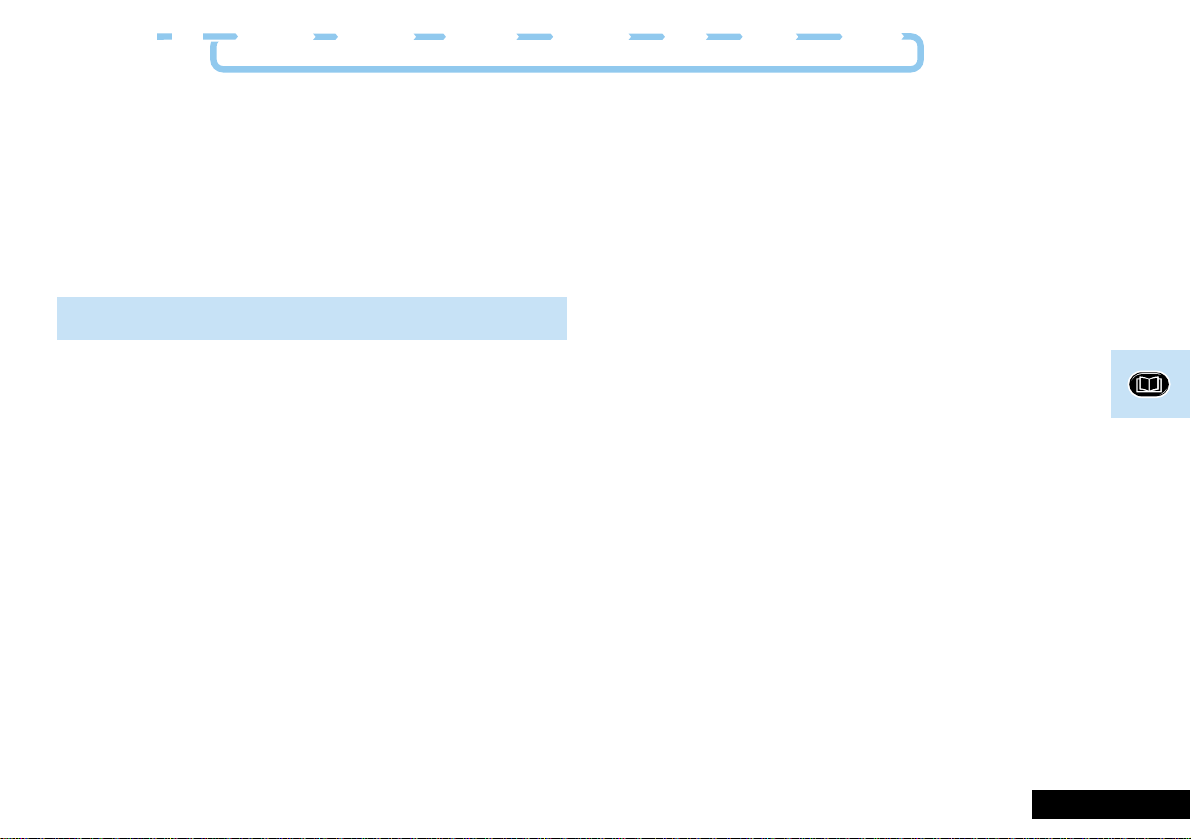
Q
Find Entry
By Name
Find Entry
By Location
Show My
Phone Number
Enter My
Phone Number
Add
Entry
Check
Capacity
Prevent
Access
Erase Name And Number
This option is used to erase the selected Phone Book entry.
Simply press the O key when the phone displays the
message Erase Name And Number. The option will
display the timed message Erased XXX and then return to
the Find Entry menu item.
Add Entry
L Pr ess and hold Q. You will be prompted to add an
entry.
This option is used to add (store) entries to the Phone Book.
You can choose to add the new entr y to either the phone or
SIM card memory locations.
Add To Phone Memory, Add To SIM Card Memory
Once you have selected the destination of the new entry, y ou
will be asked to enter the telephone number, name and
location number of the new entry.
The last telephone number dialled, will be presented by
default, it can be used or discarded as required.
If the entered location is not valid, a timed message
Range YYY-ZZZ will be displayed and the phone will return
to the Enter Location menu item. If the chosen location
is currently used by another entry, you will be asked for
confirmation that the location can be overwritten.
If you do not supply a location number, the next available
location will be used.
When the new entry has been entered, a timed message
Stored At XXX will be displayed and the phone will return
to the Add Entry menu item.
Check Capacity
This option is used to check the number of free Phone Book
entries in the phone or SIM card memory areas.
Check Phone Capacity, Check SIM Capacity
Once selected, a timed message XX Unused Locations
displays the requested information. The phone will return to
the Check Capacity menu item.
Prevent Access
This option enables you to prevent access to the Phone Book
information.
To Phone Memory, To SIM Card Memory, To Phone &
SIM Memory, No Memory Restrictions
The entries in the phone and SIM card can be restricted
individually or together. To allow unrestricted access to all
entries, this option can be disabled.
When you change the restrictions, you will be requested to
enter the Security Code before the change is made.
EnglishUsing the Phone Book 27Q selects the Phone Book menu
Page 30

English 28 Using the Phone Book O selects an option, C will reject or cancel
Page 31

What are Short Message Services?
Using The Messages Menu
The Short Message Service, or SMS, is a GSM network feature
that allows you to receive two types of text messages:
Point to Point Messages
These are text messages that are sent specifically to your
phone number.
When a point to point message is received, your phone:
1 Makes three short alert tones.
2 Displays the o (messages) icon.
3 Stores the message for later viewing, if there is space.
Cell Broadcast Messages
These are general messages, broadcast to a group of phones
and can only be received when your phone is in standby
mode.
These messages are broadcast in numbered 'channels' and, in
general, each channel will tend to carry one particular type of
information.
Typical cell broadcast channels could have information on local
weather conditions, traffic reports or stock market prices.
Please contact your network operator for a list of available
channels and the information they supply.
When your phone receives a cell broadcast message, it will
attempt to scroll the message across the display. Your phone
will be unable to display a message if you have entered a
partial phone number, as the Call? prompt uses the same
display area. To remove the Call? prompt press and hold the
C key.
When the message has scrolled across the display, th e
beginning of the message will be shown until you either,
remove it or a new message arrives.
To start or stop scrolling press the * key. The # key will
restart scrolling from the beginning of the message.
To remove a displayed message, press the C key.
EnglishUsing The Messages Menu 29E selects the SMS menu
Page 32

The Messages Menu Items
E
Call Voicemail
Received
Messages
Cell Broadcast
Message
Settings
Calling
7 Messages
4New
On
Off
Message Alert
Voicemail Number
Automatic
First
New Message
Next
New Message
.
.
.
Last
New Message
First
Old Message
.
.
.
Last
Old Message
On
Off
Enter Voicemail Number
Menu Navigation
O
MENU
M
C
Go to Next Message
Delete Message
Return Call
O Call Voicemail
Once selected, this option will leave the Messages menu and
automatically make a phone call to the current voicemail
number. The display will show Calling and standard call
operations can be performed.
The voicemail phone number can be entered by selecting the
'Voicemail Number' option in the 'Message Settings' submenu.
English 30 Using The Messages Menu O selects an option, C will reject or cancel
Page 33

E
Call
Voicemail
Received
Messages
Cell
Broadcast
Message
Settings
Received Messages
This option is used to view and manage any Point to Point
messages, that have been sent to your phone number/SIM
card.
When a Point to Point message is received, your phone will
attempt to store it in your SIM card. If there is not enough
space, the o icon will flash. One or more messages must be
removed before the message can be stored.
Your Cellular Service Provider will transmit a message for a
limited amount of time. If a memory location is not made
available before the message is removed from the network,
then you will not be able to receive or read it.
When selected, this option will display a message indicating
the total number of messages and how many of these are
new, if any. No Messages will be displayed if there are none
and the phone will return to the 'Received Messages' menu
item.
If there are messages, the new messages will be displayed
first, followed by the old. Repeated presses of the E key will
display the whole message, when it was sent and the phone
number who sent it (if available).
Once you have read a new message it will automatically
become old.
Press the O key, when viewing any message, to enter the
'Go to Next Message', 'Delete Message' and 'Return Call' submenu.
Go to Next Message
This option will display the next stored message.
If you are currently viewing the last old message, your phone
will either display the first new message (if there is one) or the
first old message.
Delete Message
This option will delete the currently viewed message
Return Call
This option can be used to call the person who sent you the
message, if their number has been included by the network,
or a number that has been included in quotes “” in the
message.
EnglishUsing The Messages Menu 31E selects the SMS menu
Page 34

E
Call
Voicemail
Received
Messages
Cell Broadcast
This option is used to set the cell broadcast settings.
The option has two settings On or Off.
If you change the setting to On, you will be asked to enter the
channel you wish to receive information from.
Please contact your Cellular Service Provider for a list of
available channels and the information they provide.
Message Settings
O Message Alert
Your phone can notify you with an audible tone when a
message is received. This option is used to switch the alert
tones On or Off.
Voicemail Number
This option is used to enter a phone number which will be
used by the 'Call Voicemail' option.
If there is already a Voicemail Number, this will be shown in
the display. This can be used, modified or deleted as desired.
Cell
Broadcast
Message
Settings
English 32 Using The Messages Menu O selects an option, C will reject or cancel
Page 35

M
Using The Options Menu
Call Related
Features
Phone Setup
Last Ten Calls
Restrict My Phone Number
Call Diverting
Call Waiting
Call Barring
Call Restrictions
Adjust Ring Volume
Incoming Call Alert
Phone Lock
Require SIM Card PIN
New Security Code
Extended Menus
Language Selection
Change Greeting
Battery Saving Mode
Select Keypad Tones
Phone Status
Network
Selection
Call Meters
Accessory
Setup
*
Available Networks
Network Search
Preferred Networks
Find New Network
Show Last Call
Resettable Call Meters
Set Audible Call Timers
Show Meter During Calls
Set Meter Format
Set Call Cost Rates
Lifetime Meter
Mute Car Radio
Automatic Answer
Automatic Handsfree
Safety Timer
Auxiliary Alert
Menu Navigation
O
MENU
M
*
C
Items shown in are available only
when are enabled.Extended Menus
The section is available
Accessory Setup
only when a car kit is fitted.
italics
EnglishUsing The Options Menu 33M selects the Options menu
Page 36

O Short, Extended and Personalised Menus
With P ersonality™ you can personalise the Options Menu by
choosing which features you want quick access to. The
features that are less frequently used can be stored out of
sight.
The menu diagrams in this manual show the condition of the
menu settings when you first receive your phone. Some
features are in the Short Menu and are shown in bold type.
Other features are in the Extended Menu and appear in
shaded italics - these features do not appear when you first
scroll through the Options Menu.
You can change which features appear in the Shor t an d
Extended Menus, and therefore personalise the Options
Menu, to suit your requirements.
If you want to move a feature from the Short Menu to the
Extended Menu (or from the Extended Menu to the Short
Menu), a long press of the O key will offer you the
following choices:
• Add the current feature to the Short Menu/Extended
Menu.
• Leave the current feature in the Short/Extended Menu.
Once selected, the menu settings will change accordingly and
your phone will return to the Options Menu.
AThe settings for some menu features cannot be changed.
The 'Extended Menus' feature in the Options Menu allows you
to scroll through all the features in the Short and Extended
menus.
English 34 Using The Options Menu O selects an option, C will reject or cancel.
Page 37

Call Related Features Menu Items
Call Related
Features
Last Ten Calls
Restrict My
Phone Number
Call Diverting
Call Waiting
Call Barring
Call Restrictions
Menu Navigation
O
MENU
M
C
Items shown in are available only
when are enabled.Extended Menus
italics
Last Calls Made
Last Calls Received
Show ID On Next Call
Restrict ID On Next Call
See next page
On
Off
Bar Outgoing Calls
Bar Incoming Calls
Change Bar Password
Keypad Dialling
Phone Number
Length
Restrict
Incoming
Calls
Last Ten Calls
Int'l Calls
Int'l Calls Except Home
All Calls
Off
When Roaming
All Calls
Off
Restrict My Phone Number
On
Off
On
Off
On
Off
These options can be used to call the most recently used
phone numbers.
Once an option has been selected, use the < and >
keys to scroll through the list of phone numbers. Press the
O key to call the displayed number.
Last Calls Made
This option can be used to redial the phone number of
any one of the last ten calls made.
Last Calls Received
This option can be used to redial the phone number of
any one of the last ten calls received.
AOnly calls from phones that supply their own phone
number will be stored in the calls received list.
'Restrict My Phone Number' is a network feature. You will
need to subscribe to one of the two Caller Line Identification
restriction features with your Cellular Service Provider.
EnglishUsing The Options Menu 35M selects the Options menu
Page 38

M
Call Related
Features
Phone
Setup
Network
Selection
Call
Meters
Accessory
Setup
Show ID On Next Call
Your phone number is sent with the next attempted call, after
this your phone number will not be sent until you re-select this
option.
Restrict ID On Next Call
Your phone number will not be sent with the next attempted
call, after this your phone number will be sent with calls until
you re-select this option.
O Call Diverting
Call
Diverting
Call diverting is a network feature. If your phone is
unavailable, or you do not wish to receive calls, incoming calls
can be diverted to other phone numbers.
This option can be used to:
• Divert all incoming call types to a single number, whenever
your phone is unavailable, or,
• Divert calls to different numbers, depending upon the call
type and the current status of your phone, or,
• Switch call diversion off.
Divert When
Unavailable
Detailed
Diverting
Cancel All
Diverting
On
Off
Divert Voice
Calls
Divert Fax
Calls
Divert Data
Calls
Divert All
Voice Calls
If Busy
If No Answer
If Not
Reachable
On
Off
On
Off
On
Off
On
Off
On
Off
On
Off
English 36 Using The Options Menu O selects an option, C will reject or cancel.
Page 39

M
Call Related
Features
Phone
Setup
Network
Selection
Call
Meters
Accessory
Setup
Divert When Unavailable
This option will enable you to divert all incoming calls to a
single number, whenever your phone is unavailable.
After selecting this option, there will be a short delay while
the phone asks the network for the current setting.
The option has two settings, On or Off.
If you change the setting to On, you will be asked to enter a
diversion phone number by using the digit keys.
! If you change this option to On, the detailed diversion
settings for 'If Busy', 'If No Answer' and 'If Not Reachable'
will be changed automatically.
Detailed Diverting
These options will enable you to divert calls to different
numbers, depending upon the call type and the current status
of your phone.
Each of the following detailed diverting options operate in the
same way.
After selecting an option, there will be a short delay while the
phone asks the network for the current setting.
Each option has two settings, On or Off.
If you change the setting to On, you will be asked to enter a
diversion phone number by using the digit keys.
! If you change any of the settings for 'If Busy', 'If No
Answer' and 'If Not Reachable', then the 'Divert When
Unavailable' setting will be automatically changed to Off.
Divert Voice Calls
Divert All Voice Calls
When selected, this option will unconditionally divert all
incoming calls. You will have no oppor tunity to answer an
incoming call.
If Busy
When selected, this option will divert incoming calls, if
your phone is busy.
If No Answer
When selected, this option will divert incoming calls, if
you do not answer the call.
If Not Reachable
When selected, this option will divert incoming calls, if
your phone cannot be contacted by the network.
Divert Fax Calls, Divert Data Calls
When selected, these options will divert incoming 'Fax' and
'Data' calls.
Cancel All Diverting
This option will enable you to cancel the diversion of incoming
calls.
After selecting this option, there will be a short delay while
the phone asks the network to cancel all diversion settings.
EnglishUsing The Options Menu 37M selects the Options menu
Page 40

M
Call Related
Features
Phone
Setup
Network
Selection
Call
Meters
Accessory
Setup
O Call Holding and Call Waiting
Your phone supports the GSM network options of Call
Holding and Call Waiting. Using these options you can place a
current phone call on hold and either, accept an incoming call
or start a second call.
The Call Holding and Call Waiting options are selected by
using the M and O keys. By repeatedly pressing the M
key, you will see the current hold/wait options. When you see
the desired option, press the O key to accept.
If this option is disabled, you will not be notified of waiting
calls. The waiting caller will either receive the busy tone or be
diverted by the 'Detailed Diverting - If Busy' option.
Call Holding and Call Waiting Scenarios
The precise function of the M, O and C keys when
used for call hold/wait options will depend upon the call status
at the time.
The valid scenarios are as follows:
A call is active:
O The active call ends and your phone is available for
further calls as normal.
C As above.
M Offers the following options:
Hold Call?
If accepted, the active call is held and
Call Holding will be displayed.
A call is active and there is a call waiting:
O The active call is held, the waiting call is connected
and 2 Calls will be displayed.
C The waiting call is rejected and the display will return
to the normal call display.
M Offers the following option:
End Active Call?
If selected, the active call ends. The waiting call now
becomes a normal incoming call which can be
received by pressing O.
Reject Call Waiting?
If selected, the waiting call is rejected and the display
will return to the normal call display.
A call is held:
O The held call is reconnected and Connected will be
displayed.
C The held call ends and your phone is available for
further calls as normal.
M Offers the following options:
Make New Call?
If selected, you will be asked to enter the new
number to call. The currently held call will remain on
hold during the new call.
End Held Call?
The held call ends and your phone is available for
further calls as normal.
English 38 Using The Options Menu O selects an option, C will reject or cancel.
Page 41

M
Call Related
Features
Phone
Setup
Network
Selection
Call
Meters
Accessory
Setup
A call is held and there is a call waiting:
O The waiting call is connected and 2 Calls will be
displayed.
C The waiting call is rejected.
M Offers the following options:
Reconnect Held Call?
If selected, the held call is reconnected and the
waiting call is still waiting.
Reject Call Waiting?
If selected, the waiting call is rejected.
End Held Call?
If selected, the held call ends. The waiting call now
becomes a normal incoming call which can be
received by pressing O.
A call is active and a call is held:
O The active call ends and the held call is reconnected.
C As above.
M Offers the following options:
Switch Calls?
If selected, the active call is held and the previously
held call is reconnected, 2 Calls Connected will
be displayed.
End Held Call?
If selected, the held call ends and the display will
return to the normal call display.
A call is active, a call is held and there is a call
waiting:
O The waiting call is rejected and the display will return
to the 2 Calls display.
C As above.
M Offers the following options:
End Active Call?
If selected, the active call ends. The held call remains
held and the waiting call is still waiting.
Switch Calls?
If selected, the active and held calls swap.
End Held Call?
If selected, the held call ends, the active call remains
active and the waiting call still waits.
EnglishUsing The Options Menu 39M selects the Options menu
Page 42

M
Call Related
Features
Phone
Setup
Network
Selection
Call
Meters
Accessory
Setup
Call Holding and Call Waiting Messages
During Call Holding and/or Call Waiting operations, your
phone may display one, or more, of the following messages:
Trying
A request to hold the active call, or swap the active call
with a held call, has been made.
or
A request to reconnect the held call has been made.
Hold Failed
The request to hold a call has been unsuccessful.
Cannot Hold Second Call
A call is already on hold, you cannot place two calls on hold
at the same time.
Reconnect Failed
The held call could not be made active again.
Busy Try Later
Your phone is still working on a previous command. Wait a
short time before repeating the command.
O Call Barring
Call barring is a network feature which can be used to
selectively bar outgoing and incoming calls.
If you change the barring setting, you may be asked to enter
your barring password. There will be a short delay while the
phone notifies the network of the new setting. When the
change has been made by the network, the phone will display
a confirmation message.
The initial password will be supplied to you by your Cellular
Service Provider when you subscribe to this service.
Bar Outgoing Calls
After selecting this option, there will be a short delay while
the phone asks the network for the current setting.
Barring Int'l Calls
When selected, this option will bar outgoing international
calls.
Barring Int'l Calls Except to Home
When selected, this option will bar outgoing international
calls, except those to your home country.
All Calls
When selected, this option will bar all outgoing calls, except
emergency calls.
Off
When selected, this option will disable all call barring for
outgoing calls.
English 40 Using The Options Menu O selects an option, C will reject or cancel.
Page 43

M
Call Related
Features
Phone
Setup
Network
Selection
Call
Meters
Accessory
Setup
Bar Incoming Calls
After selecting this option, there will be a short delay while
the phone asks the network for the current setting.
When Roaming
When selected, this option will bar incoming calls when you
are roaming.
ARoaming, indicated by the l symbol in the display, is when
you are registered on a network other than your home
network.
You may wish to select this option, as some Cellular Service
Providers charge an additional fee for receiving calls when you
are roaming.
All Calls
When selected, this option will bar all incoming calls.
Off
When selected, this option will disable all call barring for
incoming calls.
Change Bar. Password
This option can be used to change the call barring password.
After selecting this option, you will be asked to enter the
current password.
You will then be asked to enter, and then re-enter, your new,
4 digit, barring password. When the change has been made
by the network, the phone will display a confirmation
message.
O Call Restrictions
These options can be used to limit outgoing and incoming
calls. They are phone based options, you do not need to
subscribe to call barring to use them.
Keypad Dialling
This option can be used to restrict your phone to dialling
numbers stored in your phone and SIM card memory. You will
not be able to use the digit keys to make a call.
The option has two settings, On or Off.
Phone Number Length
This option can be used to limit the number of digits allowed
in a phone number. By setting this limit, you may be able to
restrict access to international or long distance calls.
The option has two settings, On or Off.
If you change the setting to On, you will be asked to enter the
maximum phone number length by using the digit keys.
Restrict Incoming Calls
This option can be used to stop your phone from receiving
incoming calls. It is a phone based option, you do not need to
subscribe to call barring to use this option.
The option has two settings, On or Off.
EnglishUsing The Options Menu 41M selects the Options menu
Page 44

Phone Setup Menu Items
Phone Setup
Adjust Ring Volume
Incoming Call Alert
Phone Lock
Require SIM Card PIN
New Security Code
Extended Menus
Language Selection
Change Greeting
Battery Saving Mode
Select Keypad Tones
Phone Status
High
Medium
Low
Standard Tone
Single Ring Tone
.
.
.
Music Tone
No Alert.
Automatic Lock
Lock Now
Change Unlock Code
On
Off
Change SIM PIN Code
On
Off
Dansk
.
.
.
Turkish
Automatic
On
Off
Normal Tones
Single Tone
No Tones
Status Review
Master Reset
Master Clear
Adjust Ring Volume
This option is used to set the incoming call ring tone volume.
The option has three settings, high, medium or low.
O Incoming Call Alert
This option sets the way your phone alerts you to an incoming
call.
Standard Tone
Your phone makes a standard ringing tone.
On
Off
Menu Navigation
O
MENU
M
C
Items shown in are available only
when are enabled.Extended Menus
Single Ring Tone,... ..., Music Tone
When selected, your phone will produce one of these
alternative alert tones.
A
If you select the Single Ring Tone option, the phone will
only ring once when a call is received.
No Alert
Your phone will alert you to an incoming call by displaying a
message.
italics
English 42 Using The Options Menu O selects an option, C will reject or cancel.
Page 45

M
Call Related
Features
Phone
Setup
Network
Selection
Call
Meters
Accessory
Setup
O Phone Lock
This option is used to set, and change, the unlock code.
The unlock code can be set to protect your phone from
unauthorised use. It can be set to automatically lock your
phone each time it is switched on.
The unlock code is a four digit number which is set at
manufacture to 1234. This can be changed at any time by
using the 'change unlock code' option.
Automatic Lock
This option can be used to automatically lock your phone each
time it is switched on.
The option has two settings, On or Off.
Lock Now
This option can be used to immediately lock your phone. Once
selected, your phone will be unusable until the unlock code is
entered.
Change Unlock Code
This option is used to change the unlock code.
After selecting this option, you will be asked to enter the
current security code before you can proceed.
You can now enter a four digit code to replace the old code.
Require SIM Card PIN
This option is used to set, and change, the PIN code.
The PIN code can be set to protect your SIM card from
unauthorised use. If set to On, access to your SIM card will be
restricted each time it is inserted or the phone is turned on.
The option has two settings, On or Off.
AIf the SIM card does not support PIN code disabling, these
items will not appear.
O Change SIM PIN Code
This option is used to change the SIM card PIN code.
The 'Require SIM Card PIN' option must be set to On and you
must enter the old PIN code before you can proceed.
You will be asked to enter a new, four to eight digit code to
replace the old PIN code. The new PIN code must be entered
again as confirmation.
! If the PIN number is entered incorrectly three times in a
row, your SIM card will automatically lock-up and the
Blocked message will be displayed.
See 'Unblocking Your SIM Card' in the Using Your Phone
section for details on unblocking your phone.
EnglishUsing The Options Menu 43M selects the Options menu
Page 46

M
Call Related
Features
Phone
Setup
Network
Selection
Call
Meters
Accessory
Setup
O New Security Code
The security code is used to control access to security and
other options within the menus.
This option is used to change the security code, which is set at
manufacture to 000000.
Once selected, you will be asked to enter the current security
code before you can proceed.
You will then be asked to enter a new, six digit code to replace
the old security code.
AIn order to safeguard your phone, you should change your
security code from the factory setting as soon as possible.
O Extended Menus
L Press and hold M. Extended Menus will be temporarily
activated until you exit the Options menu.
This option is used to switch the extended menus on or off.
If the extended menu option is switched off, you will not be
able to access any of the extended features.
The option has two settings, On or Off.
O Language Selection
This option is used to change the language for display
messages.
The option has multiple settings.
When you select a language, all further display prompts and
help messages will be in the selected language.
O Change Greeting
This option is used to change the message displayed when you
switch on your phone.
Once selected, you will be able to enter a new greeting of up
to 24 characters. The characters are entered in the same way
as names, see 'How to Enter a Name' in the Using the Phone
Book Menu section for more information.
The new greeting will be displayed when your phone is next
switched on.
Battery Saving Mode
This option can help you to conserve battery power. Also
know as DTX (Discontinuous Transmission), this feature will
cause your phone to operate at reduced power when you are
not talking.
The option has two settings, On or Off.
O Select Keypad Tones
This option allows you to change or disable tones you hear
when you press a key.
The option has three settings, Normal Tones,
Single Tone or No Tones.
English 44 Using The Options Menu O selects an option, C will reject or cancel.
Page 47

M
Call Related
Features
Phone
Setup
Network
Selection
Call
Meters
Accessory
Setup
Phone Status
Status Review
This option can be used to view the current setting of menu
options.
When selected, your phone will display a list of menu items
which have been changed from the default setting. Press the
M key to view the next item.
Master Reset
! This option should be used with caution.
This option is used to restore certain phone options to their
original settings.
When selected, you will be asked to enter the security code.
Once entered, the master reset option will perform th e
following operations:
• Cancel Automatic Answer, Audible Call Timers, Call Meter
During Calls, Battery Save (DTX), Auxiliary Alert, Automatic
Handsfree, Automatic Lock, Call Restrictions and Cell
Broadcast.
• Return Language Selection to Original.
• Restore Keypad Tones, Ringer Tones and Volume Level to
Medium.
Master Clear
! This option should be used with extreme caution.
This option is used to restore certain phone options to their
original settings.
When selected, you will be asked to enter the security code.
Once entered, the master clear option will perform the same
operations as 'Master Reset', plus the following operations:
• Clear the Phone Book Entries in the Phone, Last Number
Called, Voicemail Number, Home Call Cost Rates and Roam
Call Cost Rates.
• Reset the Resettable Call Timers and Meters.
EnglishUsing The Options Menu 45M selects the Options menu
Page 48

Network Selection Menu Items
Network
Selection
Available
Networks
Network
Search
Preferred
Networks
Find New
Network
Register Now
Make Preferred
Registration
Preferences
Frequency
Of Search
Add Network
ToList
Show List
Of Networks
Menu Navigation
MENU
M
Automatic Search
Manual Search
Periodic Search
Continuous Search
Choose From Available
Choose From Known
Add New Network Code
Move To New Location
Delete Selection
O
C
Items shown in are available only
when are enabled.Extended Menus
italics
Network Selection
In order for the phone to make and receive phone calls, it
must register with one of the available networks.
Your phone automatically searches for the last network used.
If, for any reason, this network is unavailable, your phone will
attempt to register with a new network.
When your phone needs to register with a new network, it
will generate a sorted list of networks. If no networks are
found No Service will be displayed.
The network list is sorted in the following order:
• The Home network.
• Networks from a preferred list.
• A random list of other networks found above a certain
signal strength.
• All remaining networks in descending order of signal
strength. Any forbidden networks, stored in the SIM
card, will not be included in the sorted list.
Available Networks
When selected, this option will scan to see which networks
are operating in your current location. When the scan is
complete, press the M key to scroll through the list. When
you see a network you wish to register with or store in your
preferred list, press the O key. You will now enter the
'Register Now' and 'Make Preferred' sub-menu.
Register Now
Once selected, your phone will try to register with the
selected network. If the registration fails, your phone will try
to register in the normal way.
Make Preferred
Once selected, you will be asked where the selected
network is to be located in the preferred list.
English 46 Using The Options Menu O selects an option, C will reject or cancel.
Page 49

M
Call Related
Features
Phone
Setup
Network
Selection
Call
Meters
Accessory
Setup
Network Search
These options determine how often your phone tries to
register with a network and how the attempt is made.
Registration Preferences
This option determines how the phone tries to register with a
network.
The option has two settings, Automatic Search or
Manual Search.
Automatic Selection Mode
In the automatic mode, the phone will try to register with the
first network in the sorted list. If this is successful, your phone
will display the network name and then enter the standby
mode.
If registration is unsuccessful with one network in the list, your
phone will try the next listed network. If your phone fails to
register with any of the listed networks, it will start at the
beginning of the list after a preset period. The preset period is
determined by the 'Frequency Of Search' option.
Manual Search Mode
In the manual mode, the phone will present you with the
sorted list of networks. Use the *, # and O keys to
select one network from the list. Your phone will try to
register with the selected network. If this is successful, the
phone will display the network name and then enter the
standby mode.
If registration is unsuccessful, your phone will present the list
again after a preset period. The preset period is determined by
the 'Frequency Of Search' option.
Frequency Of Search
This option is used to determine how long your phone waits
before attempting to re-register after a registration attempt
has failed.
The option has two settings, Periodic Sear ch or
Continuous Search.
When set to periodic, your phone will wait a set time before
attempting to register.
The continuous setting will cause your phone to try again
immediately.
! The continuous setting will cause heavy battery usage and
should be avoided if possible.
EnglishUsing The Options Menu 47M selects the Options menu
Page 50

M
Call Related
Features
Phone
Setup
Network
Selection
Call
Meters
Accessory
Setup
O Preferred Networks
Add Network To List
This option enables you to add networks to your preferred list.
When selected, the 'Choose From Available' option will scan
to see which networks are operating in your current location.
When the scan is complete, press the M key to scroll
through the list. When you see a network you wish to store in
your preferred list, press the O key. You will be asked where
the selected network is to be located in the preferred list.
The 'Choose From Known' option will, when selected, present
you with a preset list of networks. Press the M key to scroll
through the list. When you see a network you wish to store in
your preferred list, press the O key. You will be asked where
the selected network is to be located in the preferred list.
Select the 'Add New Network Code' option to enter network
codes directly. Once entered, you will be asked where the
network is to be located in the preferred list.
Show List Of Networks
This option is used to display the networks you have stored in
your preferred list. In addition, pressing the O key will select
the currently displayed entry and enter a move/delete submenu.
When 'Move to New Location' is selected you will be asked to
enter a new location for the selected network.
When selected, 'Delete Selection' will remove the selected
network from the preferred list.
Find New Network
When selected, the phone will try to register with a network
in the normal manner, with one exception. When the
registration attempt is made, your current network will be
excluded from the list of those available. If the attempt fails,
your phone will then try to re-register with the previous
network.
English 48 Using The Options Menu O selects an option, C will reject or cancel.
Page 51
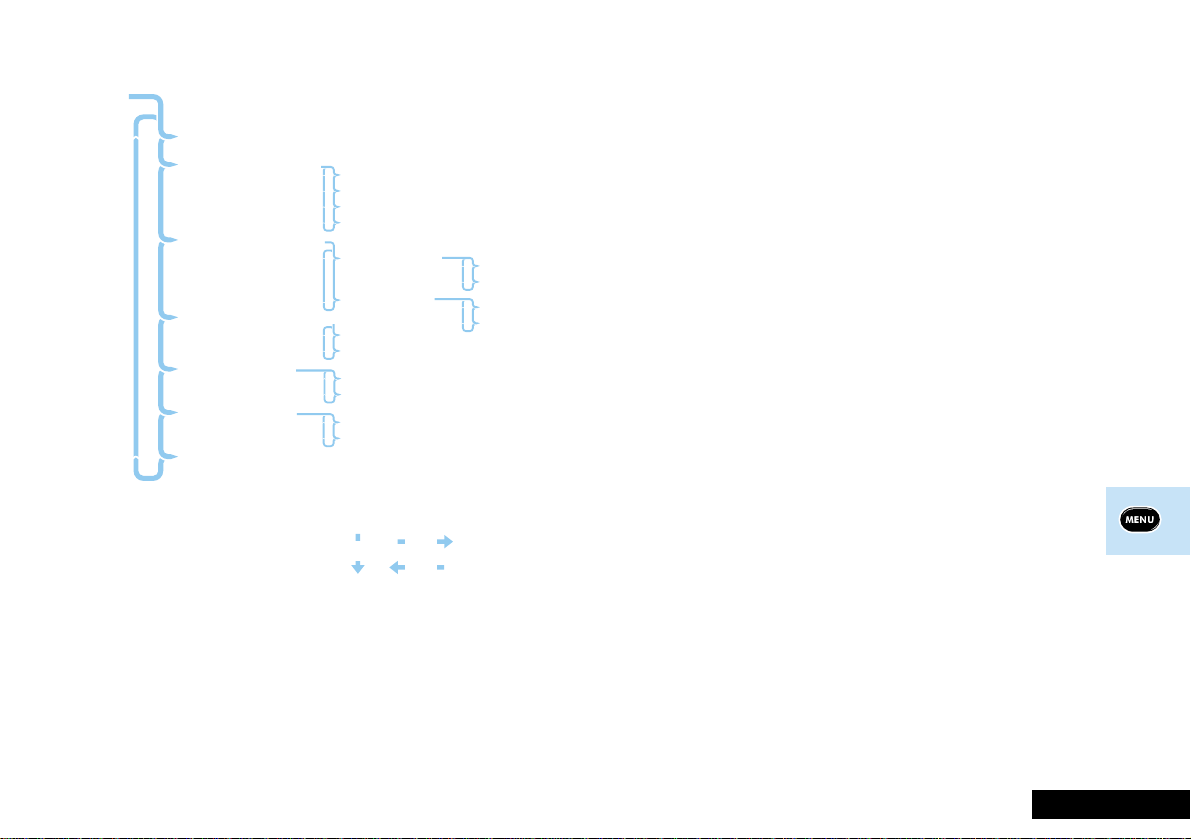
Call Meters Menu Items
Call Meters
Show Last Call
Resettable Call Meters
Set Audible Call Timers
Show Meter During Calls
Set Meter Format
Set Call Cost Rates
Lifetime Meter
Show Total Calls
Show Home Calls
Show Roaming Calls
Reset All Meters
Single Alert Timer
Repetitive Timer
On
Off
Cost of Calls
Time of Calls
Set Home Rate
Set Roam Rate
Menu Navigation
MENU
M
Items shown in are available only
when are enabled.Extended Menus
O
C
italics
On
Off
On
Off
Call Metering
Your phone has an internal metering system which can be
used to provide you with individual and total call times or
costs.
The default setting for these meters is to show call time.
If you wish to display the cost of calls, you must set the 'Set
Call Cost Rates' option. This setting is then used to calculate
the call costs. There are two call cost rates, home and roam,
these are both required to calculate accurate costs.
The meter can be displayed during a phone call and audible
tones can be generated to indicate the passage of call time.
ADepending on the model, your phone will monitor either all
calls or only outgoing calls.
Show Last Call
This option is used to display how long, or how much, the last
call was.
Once selected, the display will show Time or Cost and the
appropriate value.
The 'Set Meter Format' option is used to determine which call
value is shown. The rates in the 'Set Call Cost Rates' options
must be set if you wish to display the cost of a call.
Resettable Call Meters
The resettable call meters options are used to provide
information on the combined length, or approximate cost, of
calls made since the last meter reset. These meters can not be
reset individually, all three will be reset by the 'Reset All
Meters' option.
EnglishUsing The Options Menu 49M selects the Options menu
Page 52

M
Call Related
Features
Phone
Setup
Network
Selection
Call
Meters
Accessory
Setup
Show Total Calls
This option is used to display the total call time, or cost, since
the last meter reset. The total is a combination of home calls
and calls made while roaming.
Once selected, the display will show Time or Cost and the
appropriate value.
The 'Set Meter Format' option is used to determine which call
value is shown. The rates in the 'Set Call Cost Rates' options
must be set if you wish to display the cost of a call.
Show Home Calls
This option is used to display the total call time, or cost, on
your home network, since the last meter reset.
Once selected, the display will show Time or Cost and the
appropriate value.
The 'Set Meter Format' option is used to determine which call
value is shown. The rates in the 'Set Call Cost Rates' options
must be set if you wish to display the cost of a call.
Show Roaming Calls
This option is used to display the total call time, or cost, on
other networks, since the last meter reset.
Once selected, the display will show Time or Cost and the
appropriate value.
The 'Set Meter Format' option is used to determine which call
value is shown. The rates in the 'Set Call Cost Rates' options
must be set if you wish to display the cost of a call.
Reset All Meters
This option is used to reset the resettable call meters.
O Set Audible Call Timers
Your phone provides two programmable audible call timers:
• The 'Single Alert Timer' will sound a beep just once during
a call, after a preset time has elapsed.
• The 'Repetitive T imer' will sound regular beeps during a
call, at preset intervals.
In both cases, the timers will sound their beeps ten seconds
before the end of the programmed time.
Single Alert Timer
This option will sound a beep just once during a call, after a
preset time has elapsed.
The option has two settings, On or Off.
If you change the setting to On, you will be asked to enter a
new preset time by using the digit keys. The preset time
should be between 011 and 999 seconds.
Repetitive Timer
This option will sound regular beeps during a call, at preset
intervals.
The option has two settings, On or Off.
If you change the setting to On, you will be asked to enter a
new preset interval by using the digit keys. The preset interval
should be between 011 and 999 seconds.
English 50 Using The Options Menu O selects an option, C will reject or cancel.
Page 53

M
Call Related
Features
Phone
Setup
Network
Selection
Call
Meters
Accessory
Setup
O Show Meter During Calls
This option allows you to display the current call meter, during
a call.
The option has two settings, On or Off.
The 'Set Meter Format' option is used to determine which call
value is shown. The rates in the 'Set Call Cost Rates' options
must be set if you wish to display the cost of a call.
O Set Meter Format
This option allows you to select the way call meters are
displayed.
The option has two settings, Cost of Calls or
Time of Calls.
If you change the setting to Cost of Calls, all further
meter displays will show call costs. The rates in the 'Set Call
Cost Rates' options must be set if you wish to display the cost
of a call.
If you change the setting to Time of Calls, all further
meter displays will show call times.
O Set Call Cost Rates
The rates used by your phone's call meters are programmed
using this option. The rates that you enter can either be
currency per minute or charge units per minute. The call cost
rates for home and roaming calls should be obtained from
your Cellular Service Provider.
Set Home Rate
This option is used to enter the cost of a call, per minute, on
your home network.
Once selected, you will be asked to enter the rate. You should
enter either the currency cost per minute or charge units per
minute.
When the rate has been entered, your phone will display a
confirmation message.
Set Roam Rate
This option is used to enter the cost of a call, per minute,
when roaming.
Once selected, you will be asked to enter the rate. You should
enter either the currency cost per minute or charge units per
minute.
Lifetime Meter
This option is used to display the total time, or cost, of all calls
made on your phone.
This meter can not be reset, the 'Reset All Meters', 'Master
Reset' or 'Master Clear' options have no effect.
EnglishUsing The Options Menu 51M selects the Options menu
Page 54

Accessory Setup Menu Items
Accessory Setup
Mute Car Radio
Automatic Answer
Automatic Handsfree
Safety Timer
Auxiliary Alert
On
Off
On
Off
On
Off
On
Off
On
Off
Menu Navigation
O
MENU
M
C
You will only be able to access this section when your phone is
mounted in a car kit.
Car kits can provide charging facilities and some provide
connection to an external antenna for better reception. Your
phone can also be linked to external microphones and
speakers for hands free operation.
Your phone provides several options to complement the use of
car kits.
O Mute Car Radio
This option can be used to mute your car radio when you
make, or receive, a call when your phone is attached to the
car kit.
This option has two settings, On or Off.
AThis option will have no effect if your car radio does not
have a mute feature, or if the car kit installation does not
support this option.
This option and the 'Auxiliary Alert' option are mutually
exclusive. Only one of the two can be on at any time.
Automatic Answer
This option allows your phone to automatically answer an
incoming call after two rings.
This option has two settings, On or Off.
AIf this option is On, we recommend that the 'Incoming Call
Alert' option be set to one of the audible tones.
If you are using the Coupled Micro Car Kit, ensure that your
phone is resting in the cradle.
This option will not work in conjunction with the Simple Micro
Car Kit.
English 52 Using The Options Menu O selects an option, C will reject or cancel.
Page 55

M
Call Related
Features
Phone
Setup
Automatic Handsfree
This option is used in conjunction with the 'Automatic
Answer' option and a car kit, to transfer call conversation to
external microphones and speakers.
This option has two settings, On or Off.
Safety Timer
This option can be used to keep the phone on for a set period
after the vehicle ignition has been turned off. This prevents
the vehicle's battery from becoming drained and saves you
from having to re-enter PIN and Unlock codes after every short
stop.
As standard the 'Safety Timer' is set to 60 minutes. Once
selected, this option can be adjusted to any value between
zero and 999 minutes. When set to zero, this option is
effectively switched off.
Auxiliary Alert
This option allows your phone to alert you of an incoming call
by flashing your vehicle lights, or by sounding the horn.
ASome local regulations prevent the use of this option and,
accordingly, this option may not be present on your phone.
This option and the 'Mute Car Radio' option are mutually
exclusive. Only one of the two can be on at any time.
Network
Selection
Call
Meters
Accessory
Setup
EnglishUsing The Options Menu 53M selects the Options menu
Page 56

English 54 Using The Options Menu O selects an option, C will reject or cancel.
Page 57

Accessories
The following accessories have been designed to work with your cellular phone. Additional accessories may be available and are
packaged separately. Please refer to your local service provider or retail outlet for more information.
Overnight Charger (SLN5039)
The Overnight Charger allows you to charge a phone with a
battery attached and a spare battery at the same time. The
charging status for each battery is indicated by LEDs at the
front of the charger.
AThe Overnight Charger must be used with a Transformer -
SPN4026 (UK) or SPN4034 (Euro).
Rapid Charger Base (SLN9347)
The Rapid Charger Base allows you to quickly charge a phone
with a battery attached and a spare battery at the same time.
The charging status for each battery is indicated by LEDs at
the front of the charger.
AThe Rapid Charger Base must be used with a Transformer -
SPN4026 (UK) or SPN4034 (Euro).
Battery Saver (SKN4591)
The Battery Saver connects to your phone and allows you to
power your phone from a car's cigarette lighter socket. The
Battery Saver does not charge the phone's battery.
Simple Car Kit (S1759)
The Simple Car Kit allows you to safely store your phone while
driving. The car kit provides power to the phone from the
car's cigarette lighter socket and also charges the battery at
the same time.
AThe Simple Car Kit is also available as just a Hang Up Kit
and Charger without the Battery Saver (S1758).
Simple Micro Car Kit (S3060)
The Simple Micro Car Kit allows you to safely store your phone
while driving. The car kit provides power to the phone from
the car's electrical system and also charges the battery at the
same time.
Coupled Micro Car Kit (S3285)
The Coupled Micro Car Kit allows you to safely use your
phone in your car without taking your hands off the wheel.
This car kit also incorprates an external antenna and supports
entertainment muting and automatic answering. The car kit
provides power to the phone from the car's electrical system
and also charges the battery at the same time.
EnglishAccessories 55
Page 58
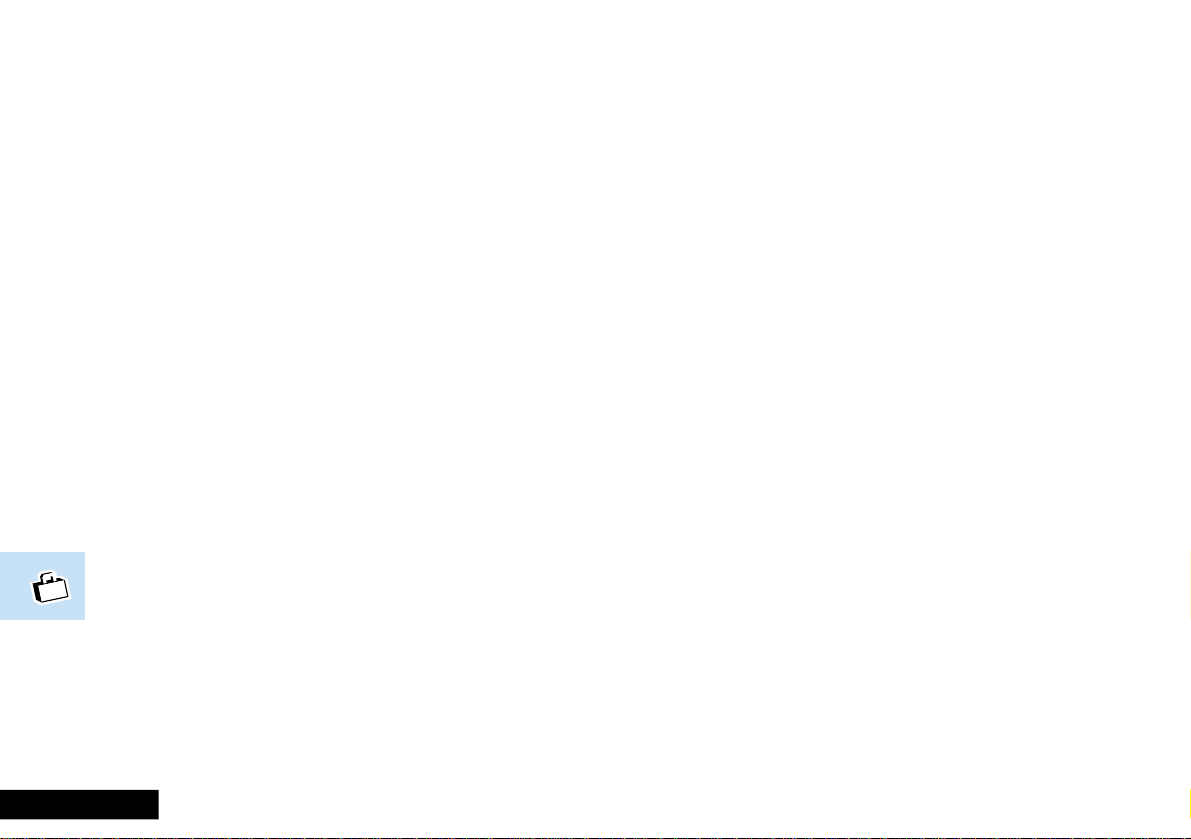
English 56 Accessories
Page 59

Useful Information
Record of Phone Book Locations
Use the following table to record the names and numbers you have stored in your phone's memory; the table over page can be
used to record the names and numbers you have stored in your SIM card's memory.
Location Location
1
2
3
4
5
6
7
8
9
10
11
12
13
14
15
16
17
18
19
20
Name NameNumber Number
21
22
23
24
25
26
27
28
29
30
EnglishUseful Information 57
Page 60

Location Location
101
102
103
104
105
106
107
108
109
110
Name NameNumber Number
121
122
123
124
125
126
127
128
129
130
111
112
113
114
115
116
117
118
119
120
English 58 Useful Information
Page 61

International Dial Codes
The following table summarises some of the more commonly
used international dial codes. Remember to press and hold
0 before you enter the code so that the international
dialling prefix + is displayed.
Country Country Code
Australia ........................................ 61
Austria........................................... 43
Bahrain ........................................ 973
Belgium ......................................... 32
Canada............................................ 1
Denmark ....................................... 45
Egypt ............................................. 20
Finland......................................... 3 58
France ............................................ 33
Germany ....................................... 49
Gibraltar ...................................... 350
Greece........................................... 30
Hong Kong .................................. 85 2
Hungary ........................................ 36
India .............................................. 91
Italy ............................................... 39
Japan............................................. 81
Kuwait ......................................... 96 5
Luxembourg ................................ 352
Malta........................................... 356
Mexico........................................... 52
Monaco......................................... 33
Morocco...................................... 212
Country Country Code
Netherlands ................................... 31
New Zealand ................................. 64
Norway .......................................... 47
Poland ........................................... 48
Portugal ....................................... 351
Saudi Arabia ................................ 966
Singapore ...................................... 65
South Africa .................................. 27
Spain ............................................. 34
Sweden ......................................... 46
Switzerland .................................... 41
Turkey ............................................ 90
UAE ............................................. 9 71
USA ................................................. 1
UK ............................................... 44
EnglishUseful Information 59
Page 62

English 60 Useful Information
Page 63

Index
A
Accessories ......................................... 5 5
Accessory setup menu ........................ 52
Adapter connection ............................ 12
Add entry............................................ 27
Add to phone memory ................... 27
Add to SIM card memory................ 27
Adjust ring volume.............................. 42
Automatic answer ............................... 52
Automatic handsfree .......................... 53
Automatic lock .................................... 43
Automatic redial ................................. 16
Auxiliary alert ...................................... 53
Available networks .............................. 46
B
Bar incoming calls ............................... 41
Bar outgoing calls ............................... 40
Batteries
Fitting ............................................. 1 1
Low battery warning ....................... 11
Removing........................................ 11
Battery charge level symbol ................. 10
Battery saver ....................................... 55
Battery saving mode ........................... 44
Buttons
SIM card release................................ 9
Volume ............................................. 9
C
Call barring ......................................... 40
Call cost rates ..................................... 51
Call diverting....................................... 3 6
Call holding......................................... 38
Call metering ...................................... 49
Call meters menu................................ 49
Call number ........................................ 26
Call related features menu .................. 35
Call restrictions .................................... 41
Call timers........................................... 50
Call waiting......................................... 3 8
Calling a number ................................ 16
Calling an embedded number............. 31
Cancel all diverting.............................. 3 7
Capacity
Checking ......................................... 27
Cell broadcast ..................................... 32
Cell broadcast messages ..................... 29
Change bar. password ........................ 41
Change greeting ................................. 44
Change SIM PIN code ......................... 43
Change unlock code ........................... 43
Characters .......................................... 2 4
Charger indicators ............................... 12
Check capacity .................................... 27
Coupled micro car kit .......................... 55
D
Delete
Entries from phone book ................ 27
Desktop chargers ................................ 12
Detailed diverting ................................ 37
Dialling a phone book entry ................ 17
Display ................................................ 10
Display characters ............................... 24
Divert when unavailable ...................... 37
DTX..................................................... 44
E
Embedded messages
Returning calls ................................ 31
Emergency calls ................................... 18
Ending a phone call............................. 1 9
Enter my phone number ..................... 26
Entering names ................................... 24
Erase
Name and number.......................... 27
Extended menus .......................... 34, 44
EnglishIndex 61
Page 64

F
M
N
Find entry by location .......................... 26
Find entry by name ............................. 25
Find new network............................... 48
Flip ........................................................ 9
I
In use symbol ...................................... 10
Incoming call alert............................... 42
International dial codes ....................... 59
International phone calls ..................... 17
K
Keypad tones ...................................... 44
Keys...................................................... 9
L
Language selection ............................. 44
Last ten calls made/received................ 35
Lifetime meter .................................... 51
Lock now ............................................ 43
Low battery warning ........................... 11
Making a phone call............................ 1 6
Master clear ........................................ 45
Master reset ........................................ 45
Menu navigation................................. 21
Menus
Accessory setup menu .................... 52
Call meters menu............................ 49
Call related features menu .............. 35
Extended menu ............................... 34
Messages menu .............................. 29
Network selection menu ................. 46
Personalised menus ......................... 34
Phone Book menu .......................... 23
Phone setup menu.......................... 42
Short menu ..................................... 34
Message settings ................................ 32
Messages ............................................ 29
Call holding and
call waiting messages.................. 40
Calling an embedded number......... 31
Messages menu .................................. 29
Modify
Name .............................................. 2 6
Number ........................................... 26
Moving around the menus.................. 21
Mute car radio .................................... 52
Muting the phone................................. 9
Names
Entering .......................................... 24
Network search ................................... 47
Network selection menu ..................... 46
Networks
Automatic selection ........................ 47
Finding new networks ..................... 48
Manual search ................................ 47
New security code ............................... 44
No service symbol ............................... 10
O
One touch dialling............................... 1 7
Overnight charger ........................ 12, 55
English 62 Index
Page 65

P
R
Pauses
Inserting into phone numbers ......... 18
Personalised menus ............................. 34
Phone book ........................................ 23
Add entry........................................ 27
Call number .................................... 26
Capacity.......................................... 23
Deleting\erasing entries ................... 27
Modify name or number................. 26
Preventing access to ........................ 27
Storing numbers ............................. 19
See also Add entry
Phone Book menu .............................. 23
Phone call
Automatic redial ............................. 16
Dialling a phone book entry ............ 17
Emergency calls ............................... 18
Ending ............................................ 1 9
International calls ............................ 17
Making ........................................... 16
One touch dialling........................... 1 7
Receiving ......................................... 19
Phone lock .......................................... 43
Phone services ..................................... 20
Phone setup menu.............................. 42
Phone status ....................................... 45
PIN code
Entering .......................................... 15
Setting and changing ...................... 43
Point to point messages ...................... 29
Power on symbol ................................ 10
Preferred networks ............................. 48
Prevent access ..................................... 27
Rapid charger base ...................... 12, 55
Received messages .............................. 31
Receiving a phone call......................... 19
Record of phone book numbers ......... 57
Redialling the last number called......... 17
Require SIM card PIN........................... 4 3
Resettable call meters ......................... 49
Restrict
Incoming calls ................................. 41
Keypad dialling................................ 4 1
Phone number length ..................... 41
Return call........................................... 31
Ring tones........................................... 42
Ringer volume ....................................... 9
Roam symbol ...................................... 10
EnglishIndex 63
Page 66

S
V
Safety information ................................ 5
Safety timer ........................................ 53
Security code
Changing ........................................ 44
Select keypad tones ............................ 44
Set audible call timers ......................... 5 0
Set call cost rates ................................ 51
Set meter format ................................ 51
Short, extended and
personalised menus .................... 34
Short menu ......................................... 34
Short message service symbol ............. 10
Short Message Services (SMS)............. 29
Show last call ...................................... 49
Show meter during calls ..................... 51
Show my phone number .................... 26
Signal strength symbol ........................ 10
SIM card
Insertion.......................................... 14
Removal .......................................... 14
Unblocking...................................... 15
SIM card PIN code ........................ 15, 43
SIM card release button ........................ 9
Simple car kit ...................................... 55
Simple micro car kit ............................ 55
Status review ...................................... 45
Storing phone numbers ...................... 19
See also Add entry
Symbols .............................................. 10
T
Timers................................................. 5 0
Tones
Selecting keypad tones ................... 44
Setting alert tones........................... 42
U
Unblocking your SIM card ................... 15
Understanding this manual ................... 4
Unlock code
Entering .......................................... 15
Setting and changing ...................... 43
Useful information .............................. 57
Voicemail number ............................... 32
Volume
Adjusting the earpiece volume .......... 9
Adjusting the keypad tone volume .... 9
Adjusting the ring volume.......... 9, 42
Buttons ............................................. 9
English 64 Index
