Page 1

CME-12B/BC
Development Board for Motorola
68HC12B32 and 68HC12BC32 Microcontrollers
xiom
anufacturing
2000 2813 Industrial Ln. • Garland, TX 75041 • (972) 926-9303 FAX (972) 926-6063
email: Gary@axman.com • web: http://www.axman.com
Page 2

CONTENTSCONTENTS
GETTING STARTED............................................................................................3
Installing the Software.....................................................................3
Board Startup..................................................................................3
Support Software ............................................................................4
Software Development....................................................................4
TUTORIAL............................................................................................................5
Creating source code......................................................................5
Assembling source code.................................................................6
Running your application ................................................................7
Programming Flash EEPROM.........................................................8
MEMORY MAP.....................................................................................................9
CONFIG SWITCH...............................................................................................10
MEM-SEL JUMPERS .........................................................................................10
PORTS AND CONNECTORS ............................................................................11
LCD_PORT...................................................................................11
KEYPAD........................................................................................11
MCU_PORT..................................................................................12
CAN_PORT...................................................................................12
COM1 SERIAL PORT...................................................................13
J2 ..................................................................................................13
BUS_PORT...................................................................................13
BDM-IN .........................................................................................14
EVU Compatibility Jumpers...........................................................14
TROUBLESHOOTING .......................................................................................15
Code Execution ......................................................................16
TABLES..............................................................................................................17
TABLE 1. LCD Command Codes.................................................17
TABLE 2. LCD Character Codes..................................................17
TABLE 3. D-Bug12 Monitor Commands.......................................18
2
Page 3

GETTING STARTED
The Axiom CME-12B/BC single board computer is a fully assembled, fully functional
development system for the Motorola 68HC12B32 and BC32 microcontrollers, complete with
wall plug power supply and serial cable. Support software for this development board is
provided for Windows 95 and NT operating systems and DOS.
Follow the steps in this section to get started quickly and verify everything is working correctly.
Installing the Software
1. Insert the Axiom 68HC12 support disk in your PC. If the setup program does not start, run
the file called "SETUP.EXE" on the disk.
2. Follow the instructions on screen to install the support software onto your PC.
3. The flash programming utilities require you to specify the board you are using. You
should select either “CME-12B32” or "CME-12B/BC" for this board.
Board Startup
Follow these steps to connect and power on the board. This assumes you're using the
provided AXIDE or AX12 terminal program (installed in the previous section) or a similar
communications terminal program on your PC. If you're using a different terminal program
than the one provided, set it's parameters to 9600 baud, N,8,1.
1. Make certain the CONFIG SWITCH is set as follows:
1 2 3 4 5 6 7 8
ON ON ON ON OFF ON OFF OFF
2. Connect one end of the supplied 9-pin serial cable to a free COM port on your PC.
Connect the other end of the cable to the COM1 port on the CME-12B/BC board.
3. Apply power to the board by plugging in the power adapter that came with the system.
4. If everything is working properly, you should see a message to “PRESS KEY TO START
MONITOR…” in your terminal window. Press the ENTER key and you should see:
D-Bug12 v2.0.2
Copyright 1996 - 1997 Motorola Semiconductor
For Commands type "Help"
> _
5. Your board is now ready to use! If you do not see this message prompt, or if the text is
garbage, see the TROUBLESHOOTING section at the end of this manual.
3
Page 4

Support Software
There are many useful programs and documents on the included HC12 support disk that can
make developing projects on the CME-12B/BC easier. You should browse the disk and copy
anything you want to your hard drive. See the README.TXT file for a description of what is
included.
The flash programming utilities communicate with the board via its COM1 port and the
supplied cable. These programs also include a simple Terminal for interfacing with other
programs running on the CME-12B/BC, such as the D-Bug12 and information from your own
programs that send output to the serial port.
Also on the disk is a free assembler, example source code, and other tools to get you started.
Software Development
Software development on the CME12B32 can be performed using either the DBUG12 monitor
utility installed in EPROM (sockets U6/U7), the DBUG12 monitor programmed into the internal
Flash EPROM or a Background Debug Module (BDM) connected to the BDM-IN connector.
Any of these tools can be used to assist in creating and debugging your program stored in
either internal RAM ($800-$C00) or external RAM (U4/U5 see Memory Map).
After satisfactory operation running under a debugger, your program can be written to the
Internal Flash Memory by relocating its start address to $8000 and programming it using
either the included programming utilities or a BDM. Your program will then run automatically
whenever the board is powered on or RESET is applied.
Option jumpers and switches on the board allow for easy transition from one memory type to
another and restoring an operating monitor.
4
Page 5

TUTORIAL
This section was written to help you get started developing software with the CME-12B/BC
board. Be sure to read the rest of this manual as well as the documentation on the disk if you
need further information.
The following sections take you through the complete development cycle of a simple "hello
world" program, which sends the string "Hello World" to the serial port.
Creating source code
You can write source code for the CME-12B/BC board using any language that compiles to
Motorola 68HC12 instructions. Included on the software disk is a free Assembler and also a
freeware C compiler and Basic compiler.
You can write your source code using any ASCII text editor. You can use the free EDIT or
NOTEPAD programs that come with your computer. A better code editor can be downloaded
at: http://www.winedit.com. Once your source code is written and saved to a file, you can
assemble or compile it to a Motorola S-Record (hex) format. This type of output file usually
has a .MOT, .HEX or .S19 file extension and is in a format that can be read by the
programming utilities to be programmed into the CME-12B/BC board.
It's important to understand your development board's use of Memory and Addressing when
writing source code so you can locate your code at valid addresses. For example, when in
debug mode, you should put your program CODE in External RAM. In assembly language,
you do this with ORG statements in your source code. Any lines following an ORG statement
will begin at that ORG location, which is the first number following the word ORG, for example:
ORG $2000.
You must start your DATA (or variables) in a RAM location unused by your program, for
example: ORG $1000. When finished debugging, you must change these ORG statements so
that your program is moved to a valid EEPROM area - somewhere after hex 8000. Do this by
putting an ORG $8000 in front of your Program CODE. Data may remain where it is or be
moved down to internal RAM starting at ORG $800. You must also program the STACK
register somewhere at the top of your available RAM, for example hex BFF. Do this with this
instruction as the first instruction in your program code: LDS #$0BFF.
A look at the example programs on the disk can make all of this clearer. If you're using a
compiler instead of an assembler, consult the compiler documentation for methods used to
locate your code and data.
Source code created to run under the D-bug12 monitor environment will be slightly different
than code written for stand-alone operation. The monitor contains interrupt and RESET
vectors that your code must provide when it's no longer running under the monitor. See the
Programming Flash EEPROM section for more information on this.
5
Page 6

Assembling source code
An example program called “HELLO.ASM” is provided under the \EXAMPLE directory.
You can assemble your source code using command line tools under a DOS prompt by typing:
AS12 HELLO.ASM –LHELLO
Most compilers and assemblers allow many command line options so using a MAKE utility or
batch file is recommended if you use this method. Run AS12 without any arguments to see all
the options, or see the AS12.TXT file on the disk.
The programming utilities provided with this board also contain a simple interface to the free
assembler. Use it by selecting "Build" or “Assembler” from the menu. This will prompt you for
the file to be assembled.
DO NOT use long path names (> 8 characters). The free assembler is an old DOS tool that
does not recognize them.
If there are no errors in your source code, 2 output files will be created:
HELLO.S19 a Motorola S-Record file that can be programmed into memory
HELLO.LST a common listing file which shows the relationship between source
and output
The listing file is especially helpful to look at when debugging your program. If your program
has errors, they will be displayed and no output will be generated, otherwise the listing file will
be displayed.
If you prefer a windows integrated programming environment – try the Motorola MCU-EZ
tools. Refer to the MCU-EZ documentation on the disk for more information.
Also, a port for the free GNU C compiler and tools for the HC12 is in the works and may be
finished as you read this. Check www.axman.com or :
http://home.worldnet.fr/~stcarrez/m68hc11_port.html
6
Page 7

Running your application
After creating an S-Record file you can "upload" it to the development board for a test run.
The provided example “HELLO.ASM” was created to run from RAM so you can use the DBug12 Monitor to test it without programming it into EEPROM.
If you haven’t done so already, verify that the CME-12B/BC board is connected and operating
properly by following the steps under “GETTING STARTED” until you see the D-Bug12
prompt, then follow these steps to run your program:
1. Press and release the RESET button on the CME-12B/BC board. You should see the
PRESS ANY KEY message. Hit the return key ↵ to get the monitor prompt.
2. Type LOAD ↵↵
This will prepare D-Bug12 to receive a program.
3. Select Upload or Send and when prompted for a file name select your assembled program
file in s-record format that was created in the previous section called: HELLO.S19
Your program will be sent to the board thru the serial port.
4. When finished loading you will see the > prompt again.
Type CALL 1000 ↵↵
This tells D-Bug12 to execute the subroutine at address $1000, which is the start of our
test program.
5. If everything is working properly you should see the message “Hello World” echoed back
to your terminal screen then, since we return at then end of our program, a line containing
the internal register status displayed by D-Bug12 and a message prompt.
6. If you do not get this message, try going thru this tutorial once more, then if still no go, see
the TROUBLESHOOTING section in this manual
You can modify the hello program to display other strings or do anything you want. The
procedures for assembling your code, uploading it to the board and executing it remain the
same. D-Bug12 has many powerful features such as breakpoints, assembly/disassembly,
memory dump and modify and program trace. Type HELP at the D-Bug12 prompt for a listing
of commands or consult the D-Bug12 documentation on the disk for more information.
7
Page 8
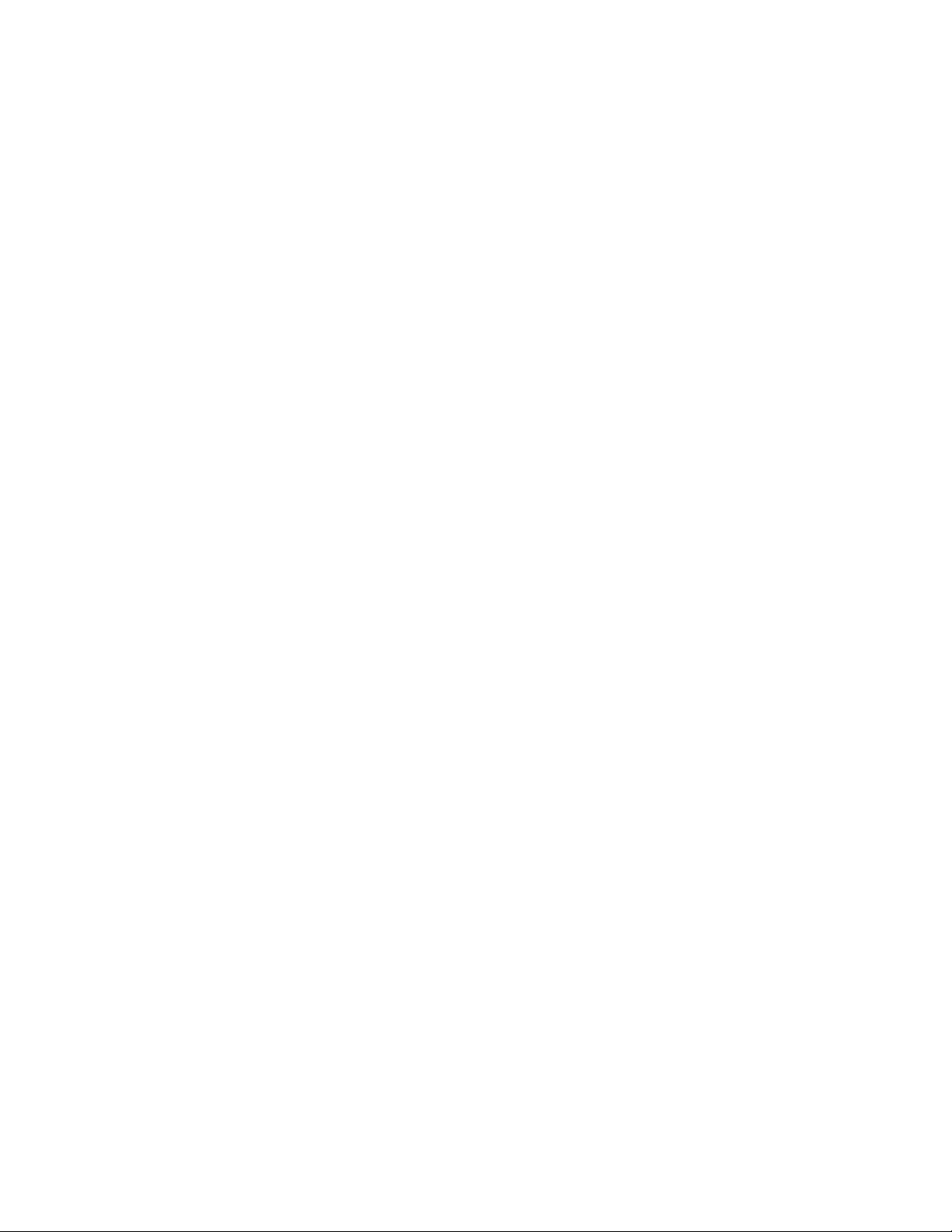
Programming Flash EEPROM
You can program your application into EEPROM so it executes automatically when you apply
power to the board as follows:
1. Make a backup copy of HELLO.ASM then use a text editor to modify it. Change the start
of the program to $8000 which is the beginning of the EEPROM. Do this by changing the
”ORG $1000” to ”ORG $8000”.
2. Remove the comment ; character from before the following line to initialize the stack
pointer which is necessary when running outside of D-Bug12:
LDS #$C00 ; initialize the stack pointer
3. Add a comment ; character to the beginning of the first RTS statement, which will cause
the program to end gracefully with an endless loop:
; RTS ; return (use this only if called, from monitor
bra ENDPROG ; endless loop
4. Remove the comment ; character from before the following 2 lines at the end, to set the
reset vector to go to the beginning of the program (the label START) when powered on:
org $fffe reset vector
fdb START
5. Re-Assemble HELLO.ASM as described in the "Assembling Source Code" section.
6. Select “CME12BC” under AxIDE.
7. Select the “Program” option and when prompted for a file name, enter the new
HELLO.S19 file then select [OK].
8. Set the CONFIG SWITCH positions 1,2,3,4 and 6 to ON.
9. Press the RESET button on the board then select Continue or hit ENTER. A new utilities
menu should be displayed. If you have trouble here, see the TROUBLESHOOTING
section.
10. Set the CONFIG SWITCH position 5 ON. The red VPP light should come on.
11. When prompted to “Erase” choose Yes.
12. When finished programming, set the CONFIG SWITCH positions 1,2,3,4 and 5 OFF. The
VPP light should turn off.
13. Cycle power or press RESET on the board. Your new program should start automatically
and the “Hello World” prompt should be displayed in the terminal window.
To return to the D-Bug12 monitor program, set the CONFIG SWITCH positions 1,2,3 and 4
back ON then press RESET.
8
Page 9

MEMORY MAP
Following is the default memory map for this development board. Consult the HC12 technical
reference manual on the support disk for details of the internal memory map for the processor.
FFFF
FFFE
8000
7FFF
1000
FFF
RESET Vector Address
- - - - - - - - - - - - - - - - - - - - -
CONFIG SWITCH 1 2 3 4
ON ON ON ON External EPROM U6/7 (Debug12)
ON ON ON OFF External SRAM U4/5
OFF OFF OFF OFF Internal Flash EEPROM
External RAM in U4/5 with CONFIG 1 - 4 ON
D00
CFF
C00
BFF
800
7FF
400
3FF
200
1FF
000
External RAM in U4/5 with CONFIG 1 - 4 ON
External RAM in U4/5 with CONFIG 1 - 4 ON
Unused = 280-3FF
LCD / CS7 = 270-27F
CS6 = 260-26F
See 68HC12 Technical Reference Manual
HC12 Internal EEPROM
Internal RAM
Peripheral Area
CS5 = 250-25F
CS4 = 240-24F
CS3 = 230-23F
68HC12 Internal Registers
CS2 = 220-22F
CS1 = 210-21F
CS0 = 200-20F
9
Page 10
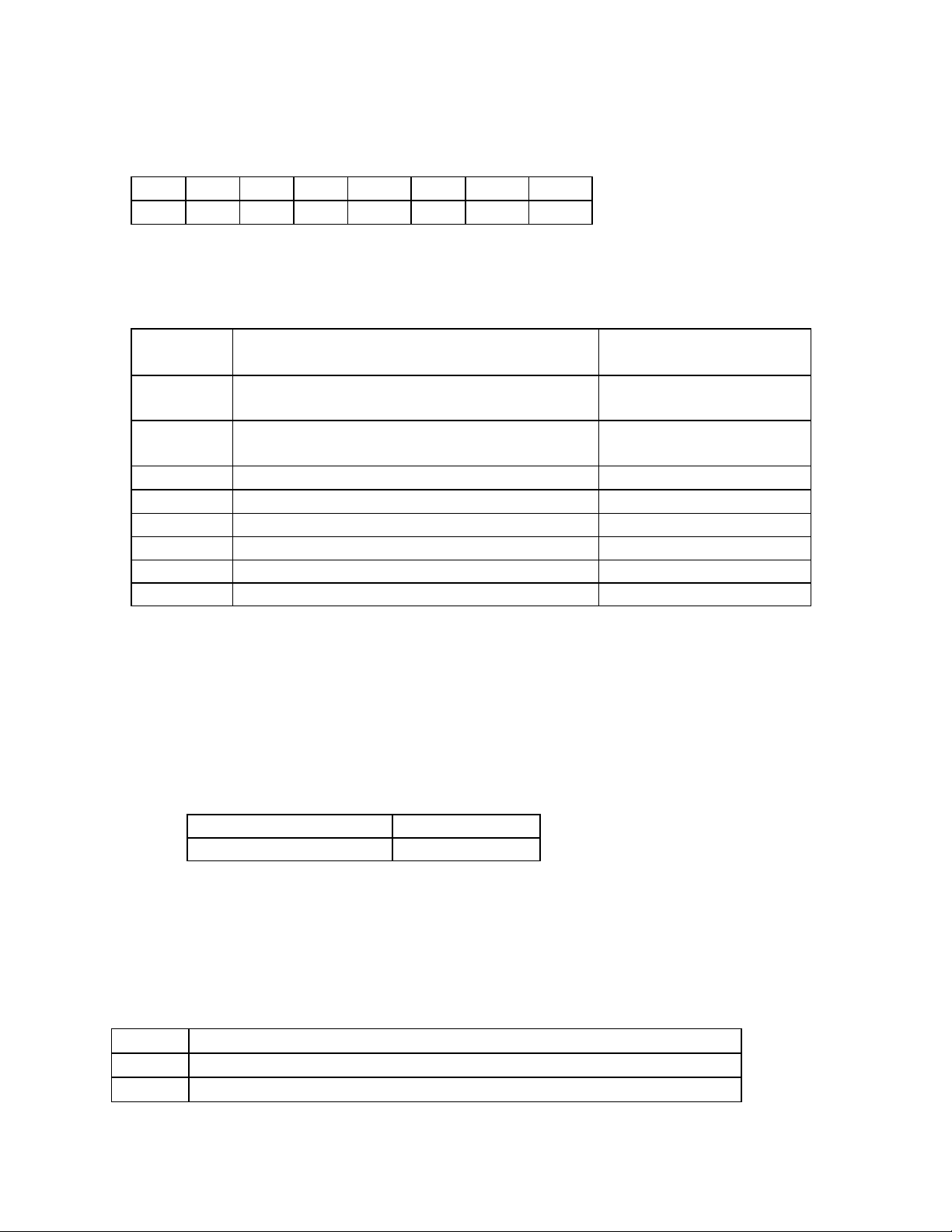
CONFIG SWITCH
The CME-12B/BC board is shipped from the manufacturer with the following default CONFIG
SWITCH settings:
1 2 3 4 5 6 7 8
ON ON ON ON OFF ON OFF OFF
The 8 position CONFIG SWITCH provides an easy method of configuring the CME-12B/BC32
board operation. Following are the configuration switch descriptions and HC12 I/O port
usage:
CONFIG
SWITCH
1
2
3 EXT –External Memory enable
4 MON –Monitor Memory enable
5 VPP - Flash VPP voltage enable N/A
6 RXD - Serial Port RXD input enable PS0 / RXD
7 PC0 –CAN Port RXCAN enable PC0
8 PC1 –CAN Port TX enable PC2
(1)
Enables memory bus operation for access to board memory. Expanded bus must be
on for proper operation.
(2)
Enables monitor EPROM’s in memory map at 0x8000 – FFFF hex if CONFIG
SWITCH position 3 is also on. When in off position memory space is SRAM for BDM
use.
OPERATION when in ON position HC12 I/O PORT USED
MODE A selection (see Mode chart
below)
MODE B selection (see Mode chart
below)
(1)
(2)
MODA / PE5
MODB / PE6
N/A
N/A
MODE CHART
Single Chip Mode A and B = OFF
Expanded Wide Mode A and B = ON
MEM-SEL JUMPERS
Memory sockets U4/5 are shipped with 32K byte RAM devices. U6/7 are shipped with 32K
byte EPROM devices programmed with the D-bug12 monitor.
1,3,4
1,3
2,4
IN: enables RAM or EEPROM, 32K devices to U6/7
IN: enables RAM or EEPROM, 8K devices in U6/7
IN: enables EPROM, 8K or 32K devices in U6/7 (Default)
10
Page 11
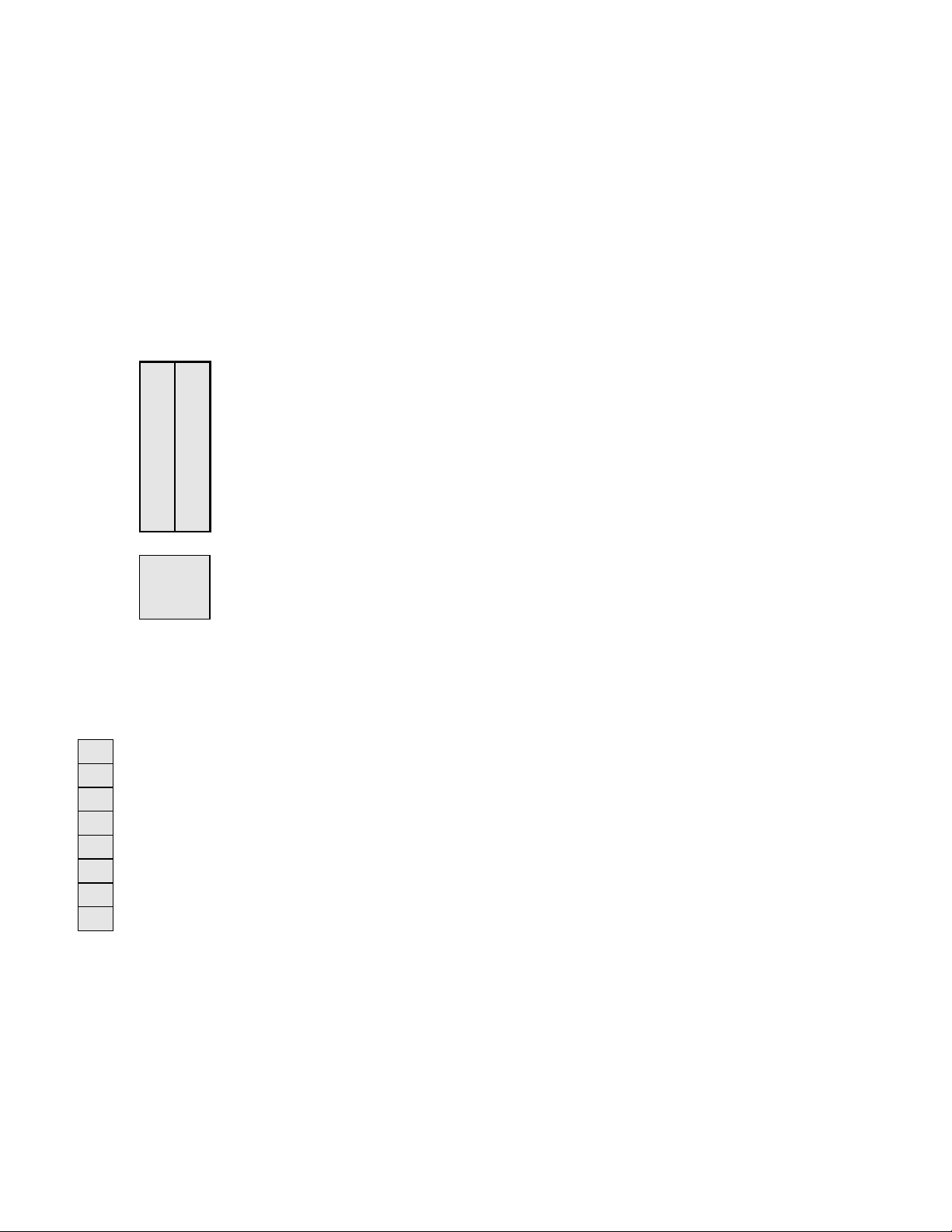
PORTS AND CONNECTORS
LCD_PORT
The LCD_PORT interface is connected to the data bus and memory mapped to locations 270
– 27F hex assigned to CS7. For the standard display, address 270 is the Command register,
address 271 is the Data register.
The interface supports all OPTREX DMC series displays in 8 bit bus mode with up to 80
characters and provides the most common pinout for a dual row rear mounted display
connector. Power, ground, and Vee are also available at the LCDPORT-1 connector.
+5V 2 1 GND
A0 4 3 LCD-Vee
LCD1 6 5 /RW
D9 8 7 D8
D11 10 9 D10
D13 12 11 D12
D15 14 13 D14
LCD3
2 1
4 3
LCD2
LCD4
KEYPAD
PS4
1
PS5
2
PS6
3
PS7
4
PP4
5
PP5
6
PP6
7
PP7
8
The KEYPAD connector is a passive 8-pin connector that can be used to
connect a 4 x 4 matrix (16 key) keypad device. The connector is mapped to
the HC12 I/O ports S and P. This interface is implemented as a software
keyscan. Pins PS4-7 are used as column drivers which are active low
outputs. Pins PP4-7 are used for row input and provide an idle hi condition
with internal pull-ups to provide active key detection under software control.
Command Register:$270
Data Register: $271
LCD-Vee is supplied by U13 and is adjusted by the R18
Potentiometer (adjustable resistor).
See the file KEYLCD12.ASM for an example program using this
LCD connector.
Additional lines can be used as enables for larger panels and
are mapped as:
LCD2 = $274 & $275 LCD4 = $27C & $27D
LCD3 = $278 & $279
See the HC12 Technical Reference Manual for a full description of these pins and the file
KEYLCD12.ASM for an example program using this connector.
11
Page 12

MCU_PORT
The MCU_PORT provides access to the peripheral features and I/O lines of the HC12 as
follows:
A14
D0
D2
D4
D6
/XIRQ
VFP
VRH
+5V
PAD0
PAD2
PAD4
PAD6
PS0 / RXD
PS2
PS4
PS6
PC6
PC4
PC2
PC0 / RXCAN
PP6
PP4
PP2
PP0
PT0
PT2
PT4
PT6
+5V
1 2
3 4
5 6
7 8
9 10
11 12
13 14
15 16
17 18
19 20
21 22
23 24
25 26
27 28
29 30
31 32
33 34
35 36
37 38
39 40
41 42
43 44
45 46
47 48
49 50
51 52
53 54
55 56
57 58
59 60
A15
D1
D3
D5
D7
/DBE
/LSTRB
VRL
GND
PAD1
PAD3
PAD5
PAD7
PS1 / TXD
PS3
PS5
PS7
PC5
PC3
PC1 / TXCAN
PP7
PP5
PP3
PP1
PT1
PT3
PT5
PT7
GND
GND
D0 – D7 Low Byte of the Data Bus in Wide Expanded
Mode. Port B in Single Chip Mode.
/XIRQ HC12 XIRQ interrupt input .
VFP Programming voltage, 12v, when VPP_EN jumper is
on.
/LSTRB HC12 LSTRB (PE3) output indicates 8 bit bus
access. Should be enabled in software for bus use.
PP0 – PP7 HC12 Port P I/O or PWM port. PP3-7 also
used by the KEYPAD Port.
PT0 – PT7 HC12 Port T I/O or Timer port.
VRH / VRL HC12 A/D Converter Reference Pins. See
A/D Reference Section.
PAD0 – PAD7 HC12 Port AD is an input port or the A/D
Converter inputs.
PS0 – PS7 HC12 Port S I/O or Serial Port lines. PS4-7
also used by the KEYPAD Port.
RXD / TXD Serial Port (SCI) receive and transmit pins.
PC0 – PC7 HC12 PDLC I/O or CAN lines.
CAN_PORT
1
2
3
4
GND
CAN-H
CAN-L
+5V
The CAN_PORT connector provides an interface to the MSCAN12 on
the microcontroller. See the MC68HC912BC32 data sheet for
information on using this peripheral.
12
Page 13

COM1 SERIAL PORT
TXD0
RXD0
1
2 6
3 7
The COM-1 port has a Female DB9 connector that interfaces to
the HC12 internal SCI0 serial port. It uses a simple 2 wire
asynchronous serial interface.
4 8
GND
5 9
Pins 1, 4, and 6 are connected for default handshake standards.
Pins 7 and 8 are connected for default handshake standards.
Handshake pins can be easily isolated and connected to I/O ports if necessary.
J2
1
2
3
4
T2IN
R2OUT
R2IN
T2OUT
The J2 connector (near COM1) contains spare RS232 translator inputs
and outputs. It can be used for implementing hardware handshaking on
COM1 if necessary.
BUS_PORT
The BUS_PORT supports off-board memory devices as follows:
GND
D10
D9
D8
A0
A1
A10
/ OE
A11
A9
A8
A12
/ WE
CS1
CS3
CS5
+5V
/RW
GND
E
1 2
3 4
5 6
7 8
9 10
11 12
13 14
15 16
17 18
19 20
21 22
23 24
25 26
27 28
29 30
31 32
33 34
35 36
37 38
39 40
D11
D12
D13
D14
D15
A2
A3
A4
A5
A6
A7
A13
CS0
CS2
CS4
IRQ
/P-SEL
CS6
CS7
/ RESET
D8 - D15 High Byte Data Bus in Wide Expanded Mode and
Peripheral 8 bit data bus. Port A in Single Chip Mode.
A0 – A15 Memory Addresses 0 to 15.
/OE Memory Output Enable signal, Active Low. Valid with ECLK
and R/W high.
CS0 – CS7 Peripheral chip selects, 16 bytes each located at
$200 - $27F hex, 8 bit access (narrow bus).
/WE Memory Write Enable signal, Active Low. Valid with ECLK
high and R/W low.
IRQ HC12 IRQ (PE1) Interrupt Input.
/RW HC12 Read/Write (PE2) control signal.
E HC12 ECLK (PE4) bus clock signal. Stretch should be enabled
in software.
/P-SEL Selects Peripheral area, register following space, 8 bits
wide.
/RESET HC12 active low RESET signal.
13
Page 14

BDM-IN
The BDM-IN port is a 6 pin header compatible in pinout with the Motorola Background Debug
Mode (BDM) Pod. This allows the connection of a background debugger for software
development, programming and debugging in real-time, since the BDM control logic does not
reside in the CPU.
BGND
A Background Debug Module is available from the manufacturer.
The BDM-OUT port is provided on the board for Motorola MC68HC912B32 EVU Board
compatibility. Consult the EVU board documentation for usage information.
1 2
3 4
5 6
GND
/RESET
+5V
See the HC12 Technical Reference Manual for complete
documentation of the BDM.
EVU Compatibility Jumpers
The EVB-H3 and EVB-H4 jumpers provide backward compatibility with the Flash Options on
the Motorola MC68HC912B32 EVU Board. These can be installed by the user and the
Debug12.s19 file programmed into the Internal Flash EPROM for EVU similar operation of the
development board. Normally this is not necessary due to the Utilities provided in the UTL12
EPROM's.
14
Page 15

TROUBLESHOOTINGTROUBLESHOOTING
The CME-12B/BC board is fully tested and operational before shipping. If it fails to function
properly, inspect the board for obvious physical damage first. Ensure that all IC devices in
sockets are properly seated. Verify the communications setup as described under GETTING
STARTED and see the Tips and Suggestions sections following for more information.
The most common problems are improperly configured communications parameters, and
attempting to use the wrong COM port.
1. Verify that your communications port is working by substituting a known good serial
device or by doing a loop back diagnostic.
2. Verify the jumpers on the board are installed correctly.
3. Verify the power source. You should measure approximately 9 volts between the GND
and +9V test point pads on the board.
4. If no voltage is found, verify the wall plug connections to 115VAC outlet and the power
connector.
5. Disconnect all external connections to the board except for COM1 to the PC and the wall
plug.
6. Make sure that the RESET line is not being held low.
Check for this by measuring the RESET pin on P4 for +5V.
7. Verify the presence of an 8MHz sine wave on the crystal, or 2MHz E clock signal if
possible.
15
Page 16

Tips and SuggestionsTips and Suggestions
Following are a number of tips, suggestions and answers to common questions that will solve
many problems users have with the CME-12B/BC development system. You can download
the latest software from the Support section of our web page at:
www.axman.com
Utilities
• If you’re trying to program memory or start the HC12 Utilities, make sure all jumpers
and CONFIG SWITCH settings are correct.
• Be certain that the data cable you’re using is bi-directional and is connected securely to
both the PC and the board. Also, make sure you are using the correct serial port.
• Make sure the correct power is supplied to the board. You should only use a 9 volt,
300 mA adapter or power supply. If you’re using a power strip, make sure it is turned
on.
• Make sure you load your code to an address space that actually exists. See the
Memory Map if you’re not sure.
• Make sure you're not over-writing memory used by the monitor program.
• If you’re running in a multi-tasking environment (such as Windows™) close all
programs in the background to be certain no serial conflict occurs.
Code Execution
• Make sure the CONFIG SWITCH is set for the proper mode. If executing from the
BDM, you should turn switches 1-4 OFF. If debugging from internal flash EEPROM,
disable any reset macro’s.
• If you’re using D-Bug12 breakpoints may not be acknowledged if you use the CALL
command. You should use one of the GO command instead.
• Check the HC12 reset vector located at FFFEh - FFFFh. These 2 bytes contain the
address where execution will begin when the unit is powered on.
• When running your code stand-alone, you must initialize ALL peripherals used by the
micro, including the Stack, Serial Port, etc.
• You must either reset the COP watchdog timer in the main loop of your code or disable
it when not running under MBug or BDM mode. The micro enables this by default and
if you don't handle it your code will reset every couple of ms.
ImageCraft C
• Your make or build should create a .MAP file. Some versions change this to a .MP
file. At the top of this file should be a label __START. This is where you should
CALL or GO to when debugging in D-Bug12.
16
Page 17

TABLES
TABLE 1. LCD Command Codes
Command codes are used for LCD setup and control of character and cursor position. All
command codes are written to LCD panel address $B5F0. The BUSY flag (bit 7) should be
tested before any command updates to verify that any previous command is completed. A
read of the command address $B5F0 will return the BUSY flag status and the current display
character location address.
Command Code Delay
Clear Display, Cursor to Home
Cursor to Home
Entry Mode:
Cursor Decrement, Shift off
Cursor Decrement, Shift on
Cursor Increment, Shift off
Cursor Increment, Shift on
Display Control:
Display, Cursor, and Cursor Blink off
Display on, Cursor and Cursor Blink off
Display and Cursor on, Cursor Blink off
Display, Cursor, and Cursor Blink on
Cursor / Display Shift: (nondestructive move)
Cursor shift left
Cursor shift right
Display shift left
Display shift right
Display Function (default 2x40 size)
Character Generator Ram Address set
Display Ram Address set
$01
$02
$04
$05
$06
$07
$08
$0C
$0E
$0F
$10
$14
$18
$1C
$3C
$40-$7F
$80- $FF
1.65ms
1.65ms
40us
40us
40us
40us
40us
40us
40us
40us
40us
40us
40us
40us
40us
40us
40us
TABLE 2. LCD Character Codes
$20 Space $2D - $3A : $47 G $54 T $61 a $6E n $7B {
$21 ! $2E . $3B ; $48 H $55 U $62 b $6F o $7C |
$22 “ $2F / $3C { $49 I $56 V $63 c $70 p $7D }
$23 # $30 0 $3D = $4A J $57 W $64 d $71 q $7E >
$24 $ $31 1 $3E } $4B K $58 X $65 e $72 r $7F <
$25 % $32 2 $3F ? $4C L $59 Y $66 f $73 s
$26 & $33 3 $40 Time $4D M $5A Z $67 g $74 t
$27 ‘ $34 4 $41 A $4E N $5B [ $68 h $75 u
$28 ( $35 5 $42 B $4F O $5C Yen $69 i $76 v
$29 ) $36 6 $43 C $50 P $5D ] $6A j $77 w
$2A * $37 7 $44 D $51 Q $5E ^ $6B k $78 x
$2B + $38 8 $45 E $52 R $5F _ $6C l $79 y
$2C , $39 9 $46 F $53 S $60 ` $6D m $7A z
17
Page 18

TABLE 3. D-Bug12 Monitor Commands
ASM <Address>
<CR>
<.>
BAUD <baudrate>
BF <StartAddress> <EndAddress>
[<data>]
BR [<Address>]
BULK
CALL [<Address>]
DEVICE [<DevName>
[<Address>...<Address>]]
EEBASE <Address>
FBULK
FLOAD [<AddressOffset>]
G [<Address>]
GT <Address>
HELP
LOAD [<AddressOffset>]
MD <StartAddress> [<EndAddress>]
MDW <StartAddress> [<EndAddress>]
MM <StartAddress>
<CR>
</> or <=>
<^> or <->
<.>
MMW <StartAddress>
MOVE <StartAddress> <EndAddress>
<DestAddress>
NOBR [<address>]
RD
REGBASE <Address>
RESET
RM
STOP
T [<count>]
UPLOAD <StartAddress>
<EndAddress>
USEHBR
VERF [<AddressOffset>]
<Register Name> <Register Value>
Register Names:
CCR Status Bits:
Single line assembler/disassembler
Disassemble next instruction
Exit assembly/disassembly
Set communications rate for the terminal
Fill memory with data
Set/Display user breakpoints
Erase entire on-chip EEPROM contents
Call user subroutine at <Address>
display/select/add target device
Set base address of on-chip EEPROM
Erase entire target FLASH contents
Load S-Records into target FLASH
Begin/continue execution of user code
Set temporary breakpoint at <Address> &
execute user code
Display this D-Bug12 command summary
Load S-Records into memory
Memory Display Bytes
Memory Display Words
Modify Memory Bytes
Examine/Modify next location
Examine/Modify same location
Examine/Modify previous location
Exit Modify Memory command
Modify Memory Words (same subcommands as
MM)
Move a block of memory
Remove One/All Breakpoint(s)
Display all CPU registers
Set base address of I/O registers
Reset target CPU
Modify CPU Register Contents
Stop target CPU
Trace <count> instructions
S-Record Memory display
Use Hardware Breakpoints
Verify S-Records against memory contents
Set register contents
PC, SP, X, Y, A, B, D
S, XM, H, IM, N, Z, V, C
18
