Page 1

A
r 7:00a u o
1:SEE YOU TONIGHT.
Memo
EXPRESS II™
EXPRESS II
FLX™
USER’S GUIDE
Page 2
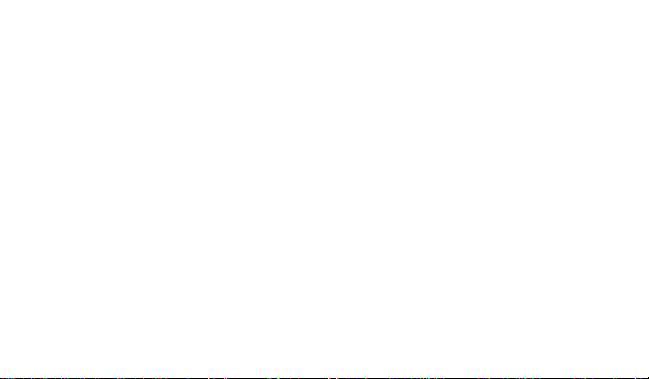
Introduction
Controls.............................................. 2
Getting Started
Turning Your Beeper On .................... 3
Menu Icons.........................................4
Turning Your Beeper Off .................... 4
Messages
Types of Messages ............................ 5
Receiving/Reading Messages............5
Message Features
Scanning Your Messages................... 7
Duplicate Messages........................... 7
Time/Date
Setting the Time and Date.................. 8
Alerts
Setting the Incoming Message Alert... 9
Choosing an Audio Alert................... 10
Read Mode
Setting the Scroll Speed...................11
Contents
Message Features
Information Services
Other Features
Use and Care
Battery
Locking Personal Messages............. 12
Unlocking Personal Messages......... 13
Deleting Messages...........................14
Storing Messages............................. 15
Automatic Message Deletion............ 15
Reading Information Services .......... 16
Information Service Alert.................. 17
Information Service Bookmark ......... 18
Out of Range.................................... 19
Message Error Icons ........................ 19
Patent Information............................ 20
Cleaning Your Beeper...................... 20
Functionality and Use.......................21
Care and Maintenance..................... 21
Battery Information........................... 22
Page 3
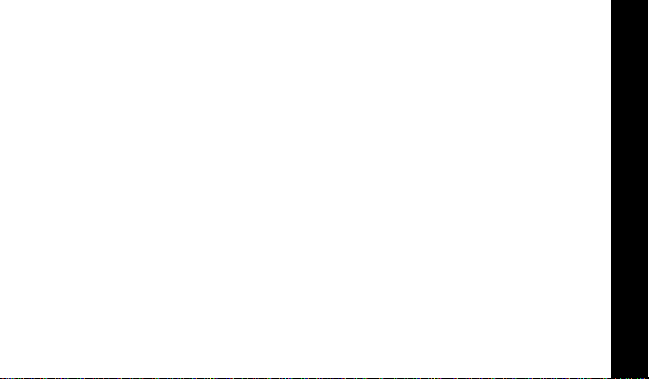
Congratulations on purchasing the Motorola Memo Express IITM or Memo Express II
FLXTM beeper. The Memo Express II FLX beeper incorporates the latest in paging
technology . FLEXTM technology extends battery life up to four times longer than
ordinary beepers and improves the ability to receive pages.
This compact beeper combines messaging and time keeping functions in a package
that is convenient to carry . Full understanding of what this product offers begins with
reading this user’s guide. This user’ s guide includes a detachab le Quic k Ref erence
Card on the back cover .
Effective Use of Your Beeper
Your beeper can help you keep in contact with e v eryone important to you. By giving
your beeper number to your business associates, f amily, and friends, y ou can be
contacted when necessary.
If you have a cellular phone, giv e your beeper number instead of y our cellular number .
Then you can decide who to call back on your cellular phone without paying f or
incoming calls.
Sending a Test Page to Yourself
After your beeper has been activated by your service provider , send y ourself a test
page.
INTRODUCTION
1
Page 4
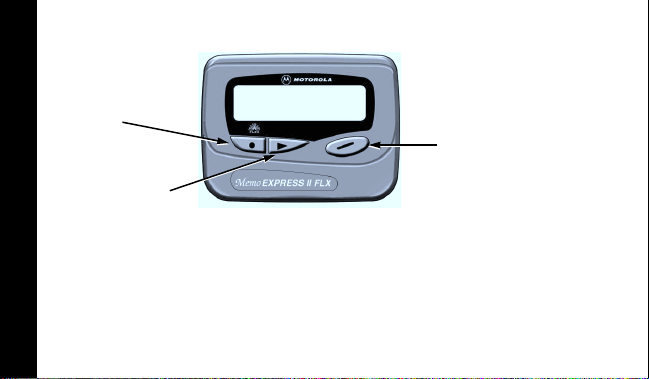
Controls
Mode Button
Select Button
Mode Used to scroll through available choices, or to increment a
∞
CONTROLS
Select Used to select and confirm a value.
¡
Read/
º
Power On
2
r 7:00a u o
1:SEE YOU TONIGHT.
Read/Power On
Button
value.
Used to read a message, to save a setting, to turn on the
beeper, and to exit from a menu.
Page 5
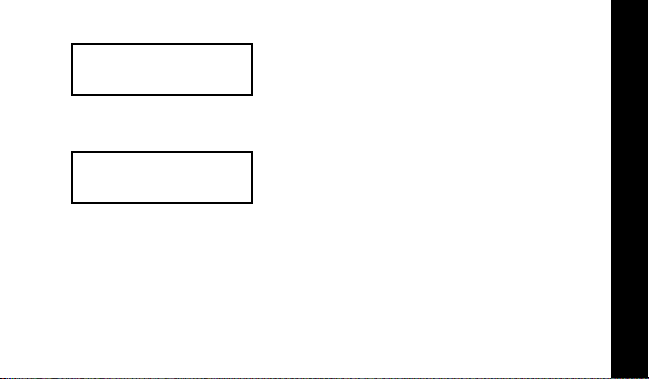
Turning Your Beeper On
s00:00afwiuqyto
MOTOROLA
s00:00afwiuqyto
12:35P 23/4
Press º to turn your beeper on.
A start-up message is displayed momentarily
and your beeper activates the currently selected
alert.
Note:
The start-up alert can be stopped by
pressing any button.
When the beeper is on and no activity is taking
place, the standby screen is displayed. The
standby screen displays the power indicator, the
time and date, the alert mode, and may display
other beeper indicators.
GETTING STARTED
3
Page 6
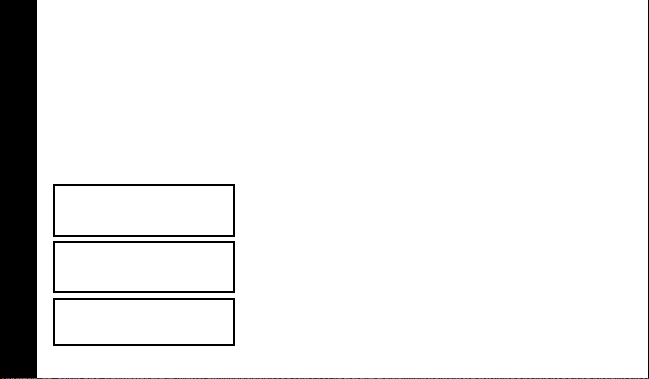
Menu Icons
00:00afwiuqyto
The three menu icons on the top row (
CONTROLS, DELETE ALL
The first time you press
icon w flashes, indicating that pressing ¡ will enter the controls menu.
Press and release ∞ to display the
prompts. Press ¡ to enter the corresponding menus, or press º to return to the
standby screen.
ALERTS
, and
these menu icons are displayed. The controls menu
∞
wie
.
) correspond to the three menus:
CONTROLS?, DELETE ALL?
, and
ALERTS?
T urning Y our Beeper Off
➊
s00:00afwieyto
From the standby screen, press ∞ to display
. The controls menu icon w flashes.
CONTROLS?
CONTROLS?
s00:00afwiuqyto
➋
Press ¡ to display
OFF?
.
OFF?
➌
s
GETTING STARTED
12:35P 23/4
4
Press ¡ to turn the beeper off. The off screen
is displayed without any icons.
menu
Page 7
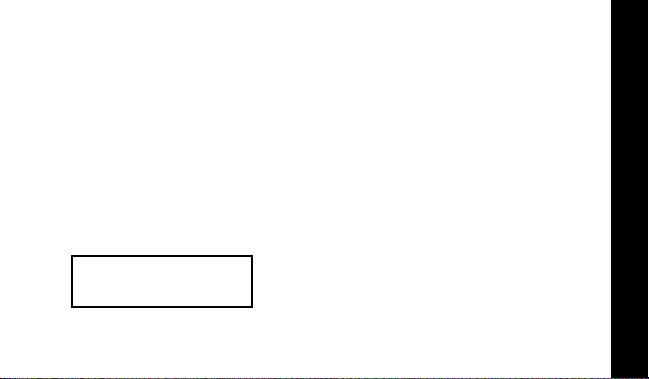
Types of Messages
The message indicators define the type of message received and flash until the
message is read.
Personal messages:
Information services
when received:
when chirp is on:
when bookmark is on: Ω selected
¥ unselected å selected
π
or ∂
selected
≠
Receiving/Reading Messages
When a message is received, your beeper alerts with the selected alert (chirp, audio,
vibrate, musical, or no alert). A message indicator (for e xample1, 2, etc.) lets you
know how many messages you hav e receiv ed.
➊
s00:01cfwiuqyto
†å¥¥
Press any button to stop the alert.
Press º to display the message indicator
➋
menu. The message indicators f or unread
messages flash until any part of the message is
read.
MESSAGES
5
Page 8
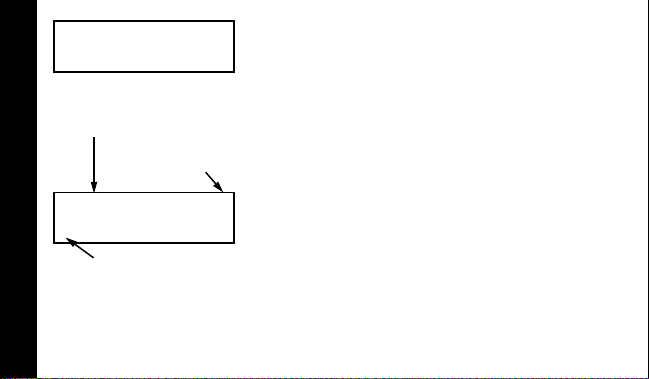
s00:02cfwiuqyto
†¥å¥
time the message
was received
continuation
s10:35afwiuqyto
2:Call Bill 279-1234
MESSAGES
message number
Note:
A message is considered read if any part of the message is displayed.
6
message
indicator
➌
Press º to read the selected message or
press ¡ to select another message, then
press º.
Hint:
On this screen, pressing ∞ displays
the previous screen.
➍
If your beeper is set to scroll the message
automatically (
the remainder of the message is automatically
displayed at that speed.
Hint:
message, press º.
If the scrolling speed is set to
press º to view the next screen.
➎
Allow the beeper to automatically return to the
standby screen, or press
SCROLL 1, SCROLL 2
T o pause or restart a scrolling
LINE-BY-LINE
then º.
∞
, or
SCROLL 3
),
,
Page 9
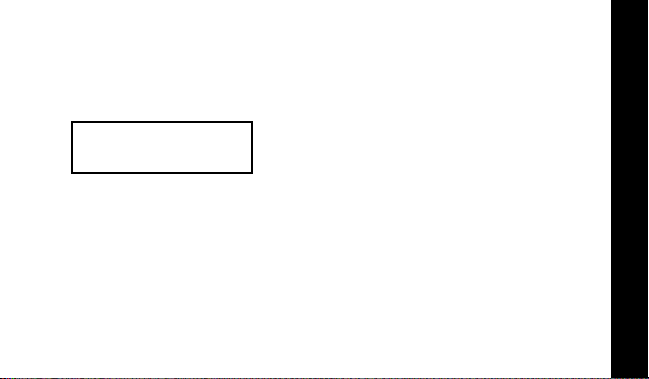
Scanning Your Messages
When the first line of a message is displayed, press ¡ to scan all other messages
that may be stored. The message number and the first line of the message are
displayed for each message.
Duplicate Messages
s10:35afwiuqyto
1: DUPLICATE
When a duplicate message is received,
DUPLICATE is displayed after the message number
and before the message. The time the duplicate
message is received is displayed.
MESSAGE FEATURES
7
Page 10

Setting the Time and Date
s00:00afwieyto
CONTROLS?
s00:00afwiuqyto
OFF?
s00:00afwiuqyto
TIME/DATE?
s00:00afwiuqyto
12:00 01/1
TIME/DATE
s00:00afwieqyto
12:35P 23/4
Hint:
Pressing and holding ∞ scrolls through selections quickly.
8
➊ From the standby screen, press ∞ to display
CONTROLS?. The controls menu icon w flashes.
➋ Press ¡ to enter the CONTROLS menu.
➌ Press and release ∞ until TIME/DATE? is
displayed.
➍ Press ¡ to enter the TIME/DATE menu. The
hour field flashes.
➎ Press and release ∞ to adjust the hour.
➏ Press ¡ to move to the next field.
➐ Repeat steps 5 and 6 for the minutes,
AM/PM, day, and month fields.
➑ Press º from any field to save and return to
the standby screen.
Page 11

Setting the Incoming Message Alert
You can set your beeper to alert with a chirp alert, a vibrating alert (vibration with no
alert tone), one standard audio (beep) alert, one of the musical alerts , or no alert (no
vibration or alert tone).
s00:00afwieyto
ALERTS?
s00:00afwiu=yto
➊ From the standby screen, press and release ∞
ALERTS? is displayed. The alert icon e
until
flashes.
➋ Press ¡ to enter the ALERTS menu. VIBRATE? is
displayed.
VIBRATE?
s00:00afwi-=yto
AUDIO?
s00:00afwi-=yto
12:35P 23/4
Note:
If the audio alert mode is selected, your beeper automatically displays the
audio alert options screen.
➌ Press and release ∞ until your choice of
VIBRATE?, AUDIO?, CHIRP? or NO ALERT? is
displayed.
➍ Press ¡ to select the desired alert. The
standby screen is displayed with the
corresponding alert icon.
ALERTS
9
Page 12

Choosing an Audio Alert
If you select the audio alert mode, you can choose either a standard beep (audio) or
one of the musical alerts.
If you choose no alert or vibrate, your beeper emits an alert only if a priority message
is received.
s00:00cfwi-qyto
AUDIO?
s00:00cfwi-qyto
➊ From the ALERTS menu, press and release ∞
AUDIO? is displayed.
until
➋ Press ¡ to enter the AUDIO menu.
➌ Press ∞ to scroll through the alert choices. The
beeper emits a sample of each alert.
ALERT 1
ALERTS
s00:00cfwi-qyto
➍ Press ¡ to select the alert. The standby
screen is displayed with the audio alert icon
12:35P 23/4
10
-.
Page 13

Read Mode
This feature allows you to choose the most comfortable wa y to vie w messages .
Setting the Scroll Speed
You can choose the speed at which your messages scroll, or read them line by line.
s00:00cfwiuyto
CONTROLS?
s00:00cfwiuqyto
SCROLL?
s00:00cfwiuqyto
LINE-BY-LINE
➊ From the standby screen, press ∞ to display
CONTROLS?. The controls menu icon w flashes.
➋ Press ¡ to enter the CONTROLS menu.
➌ Press and release ∞ until SCROLL? is displayed.
➍ Press ¡ to enter the SCROLL menu.
➎ Press and release ∞ to choose the scroll
speed.
➏ Press ¡ to select the scroll speed.
There are four scroll speeds to choose from:
LINE-BY-LINE, SCROLL 1 (slowest), SCROLL 2, and
SCROLL 3 (fastest).
READ MODE
11
Page 14

Locking Personal Messages
By locking messages, you can sav e personal messages to pre v ent them from being
replaced when the memory is full or from being deleted. Messages can be locked only
while reading them.
s10:35afwiuqyto
➊ Press ∞ while reading a personal message to
LOCK?.
display
LOCK?
s10:34afwiuqyto
¥¥¥∫
†
Note:
A maximum of five personal messages may be locked at one time. To lock
another message, you must first unlock at least one message.
➋ Press ¡ to lock the message. The message
∫ is displayed.
indicator
When a locked message is selected or read, the
y is displayed.
lock icon
MESSAGE FEATURES
12
Page 15

Unlocking Personal Messages
s10:35afwiuqyto
➊ Press ∞ while reading a locked personal
message to display
UNLOCK?
s10:34afwiuqyto
¥¥¥å
†
➋ Press ¡ to unlock the message.
UNLOCK?.
MESSAGE FEATURES
13
Page 16

Deleting Messages
Messages may be deleted one at a time or all at once.
Deleting a Single Message
s10:35afwiuqyto
DELETE?
Deleting All Messages
The DELETE ALL command deletes all read and unlocked personal messages and
information services. Locked or unread messages are not deleted.
s10:35afwieyto
DELETE ALL?
s10:35afwieyto
DELETE?
➊ While reading a message press and release ∞
DELETE? is displayed.
until
➋ Press ¡ to delete the message.
➊ From the standby screen, press and release ∞
DELETE ALL? is displayed. The delete icon
until
i
flashes.
➋ Press ¡ to enter the DELETE menu. The delete
confirmation
DELETE? is displayed.
➌ Press ¡ to delete all personal messages.
MESSAGE FEATURES
14
Page 17

Storing Messages
Your beeper can store up to ten personal messages. Each stored message is
assigned a number, which is display ed when the message is stored. The first
message received is 1, the second is 2, and so on.
Automatic Message Deletion
If all message slots are full and a new message is received, the oldest unlocked read
message is automatically deleted.
When the message memory is full,
return to the standby screen.
If all messages are unread, the oldest, unlocked message is deleted and
displayed.
MEMORY FULL is displayed. Press an y button to
OVERFLOW is
15
MESSAGE FEATURES
Page 18

Information Services
Information services are typically news or financial reports which provide information
that is relevant for a short time (a few hours). Your beeper may be equipped with one
information service message slot. Contact your service provider if you are interested
in receiving information services.
Reading Information Services
When an information service message is received, † flashes momentarily and the
unread information services is displayed. After a short time, the standby screen is
displayed.
s00:01cfwiu=yto
➊ Press º to displa y the message indicator
menu.
†
s00:01cfwiuyto
π
INFORMATION SERVICES
16
➋ Press º to enter the information service
menu. The inf ormation service message icon
∂ is displayed.
or
π
Page 19

s05:08pfwiuqyto
DOW JONES STOCKS:
➌ Press º to read the message. The time the
information service was received is displayed
with the first screen of the message.
o indicates the message is continued on an
additional screen.
∞ and then º to display the previous
Press
screen.
Turning the Information Service Alert On and Off
You can set an incoming message alert for the information service message slot.
s05:08pfwiuqyto
CHIRP ON?
s00:01cfwiuyto
➊ While reading an information service message,
∞ until CHIRP ON? or CHIRP OFF? is
press
displayed.
➋ Press ¡ to turn chirp on or off for the
information service message slot.
†
17
INFORMATION SERVICES
Page 20

Turning the Information Service Bookmark On
You can set a bookmark to hold your place in a lengthy information service while
reading it.
s05:08pfwiuqyto
➊ While reading an information service, press ∞
to display
BOOKMARK?.
BOOKMARK?
s00:01cfwiuyto
†
s00:01cfwiuyto
➋ Press ¡ to activate the bookmark. The
message menu screen is displayed.
The next time you read the information service,
the last screen displayed while the message was
marked is the starting point of the display.
Ω indicates the message is bookmarked.
Ω
INFORMATION SERVICES
18
Page 21

Out of Range
If your beeper is equipped with this feature, and if you are outside y our paging
coverage area,
messages.
t is displayed. As long as tis displa yed, y our beeper cannot receive
Message Error Icons
If there is an error in the message received, the error icon ƒ is displayed at the end of
the message.
If this option is enabled, and if
message was too long, or there was not enough memory to store the message.
√ is displayed at the end of the message, either the
19
OTHER FEATURES
Page 22

Patent Information
This Motorola product is manufactured under one or more Motorola U.S . patents.
These patent numbers are listed inside the housing of this product. Other U .S. patents
for this product are pending.
Cleaning Your Beeper
To clean smudges and grime from the exterior of your beeper, use a soft, nonabrasive cloth moistened in a mild soap and water solution. Use a second cloth
moistened in clean water to wipe the surface clean. Do not immerse in water. Do not
use alcohol or other cleaning solutions.
USE AND CARE
20
Page 23

Functionality and Use of Your Beeper
For questions pertaining to the functions and use of your Motorola beeper please visit
our web site at www.motorola.com/LatinAmerica/Beepers. For questions pertaining to
your paging service, contact your paging service provider.
Care and Maintenance
The Memo Express II and Memo Express II FLX beepers are durable, reliable , and
can provide years of dependable service; how e v er , the y are precision electronic
products. Water and moisture, excessive heat, and extreme shock may damage the
beeper. Do not e xpose y our beeper to these conditions. If repair is required, the
Motorola Service Organization, staffed with specially trained technicians, offers repair
and maintenance facilities throughout the world.
You can protect your beeper purchase with an optional extended warranty covering
parts and labor. For more information about warranties or repair , please contact either
your paging service provider, retailer , or Motorola, Inc.
21
USE AND CARE
Page 24

Battery Information
Your Memo Express II or Memo Express II FLX beeper operates with one AAA-size
alkaline battery. When the battery is low, the low-battery icon
the time and date on the standby screen. Change y our battery within five days of
receiving a low-battery indication.
Note:
Messages are not retained when replacing the battery. Please transcribe
any information that you may wish to retain.
Replacing the Battery
➊ Turn your beeper off.
➋ T o remo v e the old battery, slide the
battery door lock towards the top of the
beeper to unlock the battery door.
➌ While pressing on the battery door,
BATTERY
slide the door until the groove on the
battery door aligns with the groove on
the back cover .
™ is displayed between
Slide to open
22
Battery
Door Lock
Grooves
Page 25

➍ Lift the battery door to free it from the housing.
➎ Remove the battery.
➏ Align the new battery so the positive (+) and negative (-) markings match the
polarity diagram in the battery compartment. Insert the battery.
➐ T o replace the battery door , align the groove on the battery door with the groov e on
the back cover and slide the battery door closed.
➑ Slide the battery door lock toward the bottom of the beeper to lock the battery
door.
23
BATTERY
Page 26

NOTES
Page 27

NOTES
Page 28

t, Motorola, Memo Express II, Memo Express II FLX, and F
are trademarks or registered trademarks of Motorola, Inc.
1500 Gateway Blvd., Boynton Beach, FL 33426-8292
Reg. U.S. Pat. & Tm. Off.
© 1998 by Motorola, Inc. All Rights Reserved.
Paging Products Group
Printed in U.S.A. 2/98
6881031B05-O
@6881031B05@
Page 29

Memo Express II™ and Memo Express II FLX™
Quick Reference Card
Icons and Indicators
s On
å Message, selected
¥ Message, unselected
w Control menu
i Delete All menu
- Audio alert
e A udio menu
u Vibrate
y Locked message
t Out of range
o Message continuation
™ Low battery
† Information service folder, selected
∆ Information service folder, unselected
π Information service message, Memo
Express II
∂ Information service message, Memo
Express II FLX
Ω Information service, Bookmark
∏ Information service, Chirp on
∫ Locked message, selected
¢ Locked message, unselected
Control Buttons
∞ Mode
¡ Select
º Read/Power On
Locking and Unlocking Messages
While reading a personal message, press
∞ to display LOCK? or UNLOCK?. Press ¡.
Deleting a Single Message
∞ while reading a message until
Press
DELETE? is displayed. Press ¡.
Page 30

Memo Express II and Memo Express II FLX Menu Map
Controls Delete All Alerts
Off
Time-Date
Scroll
Delete
Vibrate
Audio
Chirp
No Alert
