Page 1

Commercial Series
Radio CP160
User Guide
6866550D05-O
Issue: December 2003
Page 2

13
12
3
2
4
1
5
7
6
P2
P1
11
10
8
9
Page 3

CONTENTS
Computer Software Copyrights . . . . . . . . . 2
RadioOverview .................... 3
Operation and Control Functions . . . . . . . . 3
Radio Controls . . . . . . . . . . . . . . . . . . . 3
Programmable Buttons . . . . . . . . . . . . . 4
Indicator Tones . . . . . . . . . . . . . . . . . . . 8
Battery Charge Status. . . . . . . . . . . . . . 9
LED Indicator . . . . . . . . . . . . . . . . . . . . 9
LCD Display and Icons . . . . . . . . . . . . 10
Menu Buttons . . . . . . . . . . . . . . . . . . . 11
Menu Navigation Chart . . . . . . . . . . . . 12
GettingStarted.................... 13
Battery Information . . . . . . . . . . . . . . . . . . 13
Charging Your Battery. . . . . . . . . . . . . 13
Desktop Rapid Charger. . . . . . . . . . . . 14
Accessory Information . . . . . . . . . . . . . . . 15
Attaching the Battery . . . . . . . . . . . . . . 15
Removing The Battery . . . . . . . . . . . . 15
Attaching The Antenna . . . . . . . . . . . . 16
Removing The Antenna . . . . . . . . . . . 16
Attaching The Belt Clip . . . . . . . . . . . . 17
Removing The Belt Clip . . . . . . . . . . . 17
Turning the Radio On or Off . . . . . . . . . . .18
Radio On Message . . . . . . . . . . . . . . . . . . 18
Adjusting the Volume. . . . . . . . . . . . . . . . . 18
Selecting a Radio Channel . . . . . . . . . . . .19
Home Revert Memory Channel (1&2) . . . .19
Store Memory Channel (1&2) . . . . . . . . . . 19
Receiving a Call. . . . . . . . . . . . . . . . . . . . .20
Sending a Call . . . . . . . . . . . . . . . . . . . . . .20
Monitoring . . . . . . . . . . . . . . . . . . . . . . . . .21
VOX Operation . . . . . . . . . . . . . . . . . . . . .21
Connecting a VOX Headset . . . . . . . . . 21
Enable/Disable Headset Sidetone. . . . . . .22
VOX Headset . . . . . . . . . . . . . . . . . . . .22
Non-VOX Headset With In-Line PTT . .22
Keypad Lock/Unlock . . . . . . . . . . . . . . . . . 22
RadioCalls........................23
Receiving a Selective Call . . . . . . . . . . . . .23
Sending a Selective Call . . . . . . . . . . . . . .23
Receiving a Call Alert Page . . . . . . . . . . . .24
Sending a Call Alert Page . . . . . . . . . . . . . 24
Repeater Or Talkaround Mode . . . . . . . . .25
CONTENTS
1
English
Page 4

Scan............................. 27
C
Start System Scan . . . . . . . . . . . . . . . . . . 27
CONTENTS
Stop System Scan . . . . . . . . . . . . . . . . . . 28
Start Auto Scan . . . . . . . . . . . . . . . . . . . . 28
Stop Auto Scan . . . . . . . . . . . . . . . . . . . . 28
Talkback. . . . . . . . . . . . . . . . . . . . . . . . . . 28
UserSettings......................39
Set Squelch Level . . . . . . . . . . . . . . . . . . .41
Set Power Level . . . . . . . . . . . . . . . . . . . . 41
Option Board On/Off . . . . . . . . . . . . . . . . .42
Set the Lights. . . . . . . . . . . . . . . . . . . . . . .42
Display the Software Version . . . . . . . . . . 43
Delete a Nuisance Channel . . . . . . . . . . . 29
Restore Channels to the Scan List . . . 29
Edit a Scan List . . . . . . . . . . . . . . . . . . . . 29
Add or Delete Channels . . . . . . . . . . . . . . 30
Prioritize a Channel in a Scan List . . . . . . 31
Set Priority Channels . . . . . . . . . . . . . 31
Phone ........................... 33
Access the Repeater . . . . . . . . . . . . . . . . 33
Receive a Phone Call. . . . . . . . . . . . . . . . 33
Disconnect a Phone Call . . . . . . . . . . . . . 34
Make a Phone Call . . . . . . . . . . . . . . . . . . 34
Tone Preferences. . . . . . . . . . . . . . . . . . 35
Tones On/Off . . . . . . . . . . . . . . . . . . . . . . 37
Keypad On/Off Tones . . . . . . . . . . . . . . . 37
Call Tone Tagging . . . . . . . . . . . . . . . . . . 38
Escalert . . . . . . . . . . . . . . . . . . . . . . . . . . 38
omputerSoftwareCopyright
The products described in this manual may include copyrighted computer
programmes stored in semiconductor memories or other media. Laws in the
United States of America and other countries preserve for Motorola Europe
and Motorola Inc. certain exclusive rights for copyrighted computer
programmes, including the right to copy or reproduce in any form the
copyrighted computer programme. Accordingly, any copyrighted computer
programmes contained in the products described in this manual may not be
copied or reproduced in any manner without the express written permission of
the holders of the rights. Furthermore, the purchase of these products shall not
be deemed to grant either directly or by implication, estoppel, or otherwise, any
licence under the copyrights, patents, or patent applications of the holders of
the rights, except for the normal non-exclusive royalty free licence to use that
arises by operation of the law in the sale of the product.
English
2
Page 5

RADIO OVERVIEW
This user guide covers the operation of the CP160
Portable Radios.
Before using this product, read the
operating instructions for safe usage
contained in the Product Safety and
!
RF Exposure booklet 6864117B25_
Caution
This radio is restricted to occupational use only to
satisfy ICNIRP RF energy exposure requirements.
Before using this product, read the RF energy
awareness information and operating instructions in
the Product Safety and RF Exposure booklet
(Motorola Publication part number 6864117B25_) to
ensure compliance with RF energy exposure limits.
OPERATION AND CONTROL FUNCTIONS
Radio Controls
The numbers below refer to the illustrations on the
inside front cover.
1. Push-to-talk (PTT)
Press and hold down this button to talk;
release it to listen.
2. On-Off / Volume Knob
Used to turn the radio on or off, and to adjust
the radio’s volume.
enclosed with your radio.
ATTENTION!
3. Channel Selector Knob
Used to switch the radio to different channels.
4. LED Indicators
Indicate radio status:
Green: Solid during power up routine; off after
successful power up; flashing when scanning.
Red: Solid - transmitting; Flashing when
transmitting - low battery:
Flashing - channel is busy receiving.
Yellow: Solid when radio is in monitor mode,or
is sending a selective call or call alert;
Flashing - receiving a selective call or call alert.
5. Microphone/Speaker
Hold the microphone 2.5 to 5 cm (1-2 inches)
from your mouth, and speak clearly into it.
6. LCD Display
An 8 character single line display with up to 9
radio status icons.
7. Front Button P2
8. Menu Scroll Buttons L M
9. Front Button P1
10. Side Button 2
11. Side Button 1
12. Accessory Connector
Connects remote microphones, remote
earphones and other accessories. Replace dust
cap when not in use.
13. Belt Clip
JJJJ
KKKK
RADIO OVERVIEW
3
English
Page 6

RADIO OVERVIEW
Programmable Buttons
Your radio has four programmable buttons. Your
dealer can program these buttons as shortcuts to
various radio features.
Check with your dealer for a complete list of
functions your radio supports.
Programmable buttons include:
• Side Buttons (S1 and S2)
• Front Buttons (
Some buttons can access up to two features,
depending on the type of button press:
• short press—quickly pressing and releasing the
programmable buttons
• long press—pressing and holding the
programmable buttons for a minimum of 2.5
seconds
• hold down—pressing and holding down the
programmable buttons while checking status or
making adjustments
K and J)
The following table is a summary of programmable
radio features and corresponding page references.
In the “Button” column, have your dealer record the
name of the programmable button next to the
feature that has been programmed to it.
Also, where appropriate, have your dealer indicate
whether the button press requires a short press, a
long press, or needs to be held down.
English
4
Page 7

Feature Indicator Short Press Long Press Hold Down Page Button
Battery
Indicator
——
Checks the
battery charge
status.
J button enters Menu Mode and
Menu Mode —
Volume S et — — —
Home Revert
Memory
Channel (1&2)
Store Memory
Channel (1&2)
Monitor
†
This function is activated by EITHER a short OR a long press, but not both.
—
—
selects menu options. Once in Menu
Mode,
K button is automaticall
re-assigned to exit Menu Mode.
Allows instant
access to the
home channel.
Stores current
channel to the
home channel.
A long press initiates Monitor. A short
C
press cancels Monitor.
†
Sounds a tone
for adjusting the
radio’s volume
level.
——19
Monitors the
selected
channel for any
activity.
9
—11
18
—19
21
J
RADIO OVERVIEW
5
English
Page 8

RADIO OVERVIEW
Feature Indicator Short Press Long Press Hold Down Page Button
Voice Operated
Transmission
— Toggle VOX on and off.
†
(VOX)
Keypad Lock/
Unlock
L
Radio Call — Directly access radio call menu.
Repeater/
Talkaround
Scan/Nuisance
Channel Delete
J
G
Toggles between using a repeater or
transmitting directly to another radio.
Starts or stops the
Scan operation.
Edit Scan List — Add, delete, or prioritize channels.
Phone D Directly access Phone mode.
Escalert — Toggle escalert on and off.
Squelch —
Power Level B
†
This function is activated by EITHER a short OR a long press, but not both.
Toggle squelch level between tight and
normal squelch.
Toggle transmit power level between
High and Low power.
Toggle keypad
between locked
and unlocked.
†
†
Deletes a nuisance
channel while
scanning.
†
†
†
†
†
—21
22
—23
—25
—27
—29
—33
—38
—41
—41
English
6
Page 9

Feature Indicator Short Press Long Press Hold Down Page Button
Option Board
A
Lights —
†
This function is activated by EITHER a short OR a long press, but not both.
Toggle the option board on and off.
Toggle keypad and display backlights
on and off.
†
†
—42
—42
RADIO OVERVIEW
7
English
Page 10

RADIO OVERVIEW
Indicator Tones
High pitched tone Low pitched tone
Self Test Pass Tone
Self Test Fail Tone
Positive Indicator Tone
Negative Indicator Tone
Good Key Tone
Bad Key Tone
Some programmable buttons use tones to indicate
one of two modes:
Programmable
Buttons
Scan Start Stop
Power Level High Low
Squelch Tight Normal
Repeater/
Talkaround
VOX Enabled Disabled
Silent Monitor/
Open Squelch
Home Revert
Memory
Channel (1&2)
Store Memory
Channel (1&2)
Menu Mode J
Radio Call — Enabled
Scan List Edit — Enabled
Phone Mode — Enabled
Option Board Enabled Disabled
Escalert Enabled Disabled
Positive
Indicator Tone
Does not use
repeater
— Enabled
— Enabled
— Stored
— Accessed
Negative
Indicator Tone
Uses repeater
English
8
Page 11

Battery Charge Status
You can check battery charge status if your dealer
has preprogrammed one of the programmable
buttons. Hold down the preprogrammed Battery
Indicator button. The charge status is shown on the
display.
Battery Level Display
Full
Good
Fair
Low
Very Low
LED Indicator
The LED shows radio status as follows:
LED State Indication
Radio Call
Red Solid Radio transmitting.
Red Flashing Receiving.
Red Flashing Channel busy.
Scan
Green Flashing Radio is scanning.
Call Alert
Yellow Flashing Receiving a Call Alert
Yell ow Solid Sending a Call Alert
Selective Call
Yell ow Flashing Receiving a Selective Call
Yellow Solid Sending a Selective Call
Monitor/Open Squelch
Yellow Solid Radio in monitor mode.
Low Battery Level
Red Flashing Flashing when
transmitting.
RADIO OVERVIEW
9
English
Page 12

RADIO OVERVIEW
LCD DISPLAY AND ICONS
CHAN 32
Displays radio Status, Addresses or Channel, on
one line of 8 characters. The top line of the display
shows radio status icons, explained in the table
below:
Symbol Name and Description
Option Board Indicator
A
I
B
C
Indicates that an option board is
activated in the radio.
Signal Strength Indicator
The more bars, the stronger the signal
being received by your radio.
Power Level Indicator
“L” lights when your radio is configured
to transmit in Low Power. “H” lights
when your radio is configured to
transmit in High Power.
Monitor Indicator
The selected channel is being
monitored.
Symbol Name and Description
G
H
D
F
J
L
Note: At extremely low temperatures, you may
Scan Indicator
Indicates that the scan feature is
activated.
Priority Scan Indicator
Indicates that the scan feature is
activated. The dot is flashing during
priority scan mode when scan has
landed on a Priority 1 channel.
The dot is steady during priority scan
mode when scan has landed on a
Priority 2 channel.
Phone Indicator
Phone mode is selected.
Call Received Indicator
A Selective Call or Call Alert has been
received.
Talkaround Indicator
You are transmitting directly to another
radio, not via a repeater.
Keypad Lock
The keypad has been locked.
experience a slight delay in displaying new
information. This is normal and does not affect the
function of your radio.
English
10
Page 13

MENU BUTTONS
Menu Button
If preprogrammed by your dealer, the two front
buttons (
with other programmble features, to access and
select menu options (
The
dealer to either a short or long press to access the
Menu Mode.
Exit the Menu
While in Menu Mode, the K button is automatically
assigned to completely exit the Menu Mode by a
long press, or by a series of short presses to exit
from a sub-level of the menu hierarchy.
The radio also exits the menu mode if there have
been no inputs via the navigation buttons for the
default “Inactivity Time” or after a selection has been
made.
Once you have exited Menu Mode, the
buttons return to normal programmable condition.
K and J) can be used, in conjunction
J); and exit menu mode (K).
J button can be preprogrammed by your
K and J
Menu Scroll Buttons
Used to scroll while in Menu Mode.
Refer to the menu navigation chart for menu
selectable features.
Navigate the Menu
or M to scroll through the menu options. If
L
you scroll past the last option, the selection wraps
around and starts again.
When you reach the required option, a short press
J button selects that option and enters the
of the
sub-menu.
L or M to scroll through the sub-menu options.
Select the option with a short press of the
J button.
RADIO OVERVIEW
11
English
Page 14

RADIO OVERVIEW
MENU NAVIGATION CHART
(Refer to Menu Navigation guidelines—
lower, left-hand corner of this page)
J
Radio
Calls
Selective
Call
Select/enter
ID
Repeater/
Talkround
Reptr mode /
Talkrnd mode
Call Alert
Select/enter
ID
Menu Navigation Guidelines
J to enter Menu Mode.
or to scroll through the list.
J to select Menu item
K return to previous menu level
Hold down
English
K to exit Menu Mode
12
System
Scan
On/Off
or
Program
Lists
Scan List
add/
delete entry
Set prority
Phone
Standard/alert
Tone
On/Off
Tone Tag
1 - 6
Escalert
On/Off
Keypad
On/Off
Ton es
Squelch
Normal/Tight
Power Level
High/Low
Option Bd
Software Ver
Utilities
On/Off
Lights
On/Off
or to scroll through the
Menu sub-list.
J to select sub-menu item.
Page 15

GETTING STARTED
BATTERY INFORMATION
Charging Your Battery
This radio is powered by a either a nickel-metal
hydride (NiMH), or a lithium-ion (Li-lon)
rechargeable battery. Charge the battery before use
to ensure optimum capacity and performance. The
battery was designed specifically to be used with a
Motorola charger. Charging in non-Motorola
equipment may lead to battery damage and void the
battery warranty.
Note: When charging a battery attached to a radio,
turn the radio off to ensure a full charge.
The battery should be at about 25°C (77°F) (room
temperature), whenever possible. Charging a cold
battery (below 10°C [50°F]) may result in leakage of
electrolyte and ultimately in failure of the battery.
Charging a hot battery (above 35°C [95°F]) results
in reduced discharge capacity, affecting the
performance of the radio. Motorola rapid-rate
battery chargers contain a temperature-sensing
circuit to ensure that batteries are charged within the
temperature limits stated above.
If a battery is new, or its charge level is very low, you
will need to charge it before you can use it. When
the battery level is low and the radio is in transmit
mode you will see the LED indicator flash red. Upon
release of the PTT button, you will hear an alert
tone.
Note: Batteries are shipped uncharged from the
factory. Always charge a new battery 14 to 16
hours before initial use, regardless of the
status indicated by the charger.
GETTING STARTED
13
English
Page 16

GETTING STARTED
Desktop Rapid Charger
To Charge the Battery
1 Turn the radio off.
2 Place the battery, with or without the radio, in
the charger pocket.
• The charger LED indicates the charging
progress.
LED color Status
No LED Indication Battery inserted incorrectly
or battery not detected.
Single Green Flash Successful charger
power-up.
Flashing Red
a
Battery unchargeable or not
making proper contact.
Red Battery is charging.
Flashing Yellow Battery in charger but
waiting to be charged. The
battery temperature may be
too hot or too cold. The
voltage may be lower than
the predetermined threshold
level for charging.
b
Flashing Green
Battery 90% (or more)
charged.
Green Battery fully charged.
a Remove the battery from the charger and use a
pencil eraser to clean the three metal contacts
on the back of the battery. Replace the battery
in the charger. If the LED indicator continues to
flash red, consult your dealer.
b A standard battery may require 90 minutes to
charge to 90% capacity.
English
14
Page 17

ACCESSORY INFORMATION
Attaching the Battery
Removing the Battery
Battery Latch
GETTING STARTED
Locked Un-locked
1 Turn off the radio if it is turned on.
1 Align the battery to the battery rails on the
back of the radio (approximately 1 cm from the
top of the radio.)
2 Press the battery firmly to the radio and slide
the battery upward until the latch snaps into
place.
3 Slide the battery latch, located on radio
bottom, into the lock position.
2 Slide the battery latch into the unlock position.
Disengage by pushing downward and holding
the latch towards the front of the radio.
3 With the battery latch disengaged, slide the
battery down from the top of the radio
approximately 1 cm. Once the battery is free
from the battery rails, lift it directly away from
the radio.
15
English
Page 18

GETTING STARTED
Attaching the Antenna Removing the Antenna
English
Turn the antenna clockwise to attach it.
16
Turn the antenna counter-clockwise to remove it.
Page 19

Attaching the Belt Clip Removing the Belt Clip
Belt Clip Tab
GETTING STARTED
1 Align the grooves of the belt clip with those of
the battery.
2 Press the belt clip downward until you hear a
click.
1 Use a key to press the belt clip tab away from
the battery to unlock the belt clip.
2 Slide the belt clip upward to remove it.
17
English
Page 20

GETTING STARTED
TURNING THE RADIO ON OR OFF RADIO ON MESSAGE
At power up the radio may display a message
customised by your dealer, e.g.:
RADIO ON
After this text has been displayed, the radio
performs a self test routine. During the routine the
Green LED lights. On completion of a successful
self test the radio produces the Self-Test pass Tone,
the Green LED indicator goes out and the display
shows the channel that was in use at power down,
ON OFF
Turn the On/Off/Volume
Control knob clockwise. If
power-up is successful,
you will hear the Self-Test
Pass Tone ( )
and see the display icons
light momentarily and the
LED flash green.
If the radio fails to power
up, you will hear the Self
Test Fail Ton e
().
The radio will need to be
returned for reprogramming.
Turn the On/Off/
Vol ume Contro l knob
counter-clockwise
until you hear a click
and both the display
and LED indicators
turn off.
typically:
CHAN 32
This may be a number or an alias and will be the
current channel.
ADJUSTING THE VOLUME
Turn the On/Off/Volume Control knob clockwise to
increase the volume, or counterclockwise to
decrease the volume.
–or–
use the pre-programmed Vol um e Se t button
1 Hold down the Vol um e Se t button; you will
hear a continuous tone.
2 Turn the On/Off/Volume Control knob to the
desired volume level.
3 Release the Vol um e S et button.
English
18
Page 21

SELECTING A RADIO CHANNEL
Your radio offers 32 channels.
Note: Due to government regulations, some
channels may not be programmed. Ask your
dealer for more information.
To select a channel, turn the Channel Selector
knob clockwise or counterclockwise until you reach
the desired channel.
Using Home Revert Memory Channels
(1&2)
Two of the programmable buttons may be preprogrammed by your dealer as Memory Channel
buttons, allowing you quick access to frequently
used channels. A press of the button will take you to
the assigned channel.
HOME REVERT MEMORY CHANNEL
(1 & 2)
The Home Revert feature allows you to instantly
access up to two of your favorite channels at the
touch of a button.
Press the preprogrammed Home Revert Memory
Channel 1 button or Home Revert Memory
Channel 2 button.
GETTING STARTED
STORE MEMORY CHANNEL (1 & 2)
The Store Memory Channel (1 & 2) feature allows
you to store a channel for the Home Revert Memory
Channel feature.
Use the Channel Selector knob to select the
desired channel. Press the preprogrammed Store
Memory Channel 1 button or Store Memory
Channel 2 button to store that channel
19
English
Page 22

GETTING STARTED
RECEIVING A CALL
SENDING A CALL
1 Turn your radio on.
2 Adjust the radio’s volume.
3 Select the desired channel.
4 Listen for voice activity. The LED indicator
flashes red while your radio is receiving.
5 To respond, hold the radio vertically 2.5 to 5
cm (1 to 2 inches) from your mouth. Press the
PTT to talk; release it to listen
Note: The system may have a limited call time and
the call may be terminated automatically if
this call time is exceeded.
1 Turn your radio on.
2 Select the desired channel.
3 Monitor for traffic (using the pre-programmed
Monitor button) before transmitting to ensure
that you do not ‘talk over’ someone who is
already transmitting.
3 Hold the radio vertically 2.5 to 5 cm
(1 to 2 inches) from your mouth. Press the
PTT to talk; release it to listen.
Note: Your radio may be configured for ‘Transmit
Inhibit’ under certain conditions (e.g. when
the channel is in use by others) in which
case, the channel busy tone will sound when
you press the PTT or call button to indicate
that transmission is inhibited.
English
20
Page 23

MONITORING
VOX OPERATION
It is important to monitor traffic before transmitting to
ensure that you do not “talk over” someone who is
already transmitting.
1 Press and hold the preprogrammed
Monitor button to access channel traffic.
2 Once channel traffic has cleared, proceed
with your call by pressing the PTT button.
3 A long press of the preprogrammed Monitor
button places the radio in Permanent Monitor
mode.
• You hear a high-pitched tone.
4 A short press of the Monitor button cancels
Permanent Monitor mode and returns the
radio to normal operation.
When hands-free operation is desired, your radio
can be activated by voice alone using the VOX
feature when you speak through an accessory that
is connected to your radio.
Connecting a VOX Headset
1 Turn off your radio.
2 Connect the VOX accessory to your radio and
turn the radio on.
3 To enable or disable VOX operation, press
the preprogrammed VOX button.
Note: Pressing PTT disables VOX.
–or–
Select a channel that has been programmed
for VOX by your dealer to enable VOX.
Note: You do not need to press a
preprogrammed VOX button.
Note: Pressing the PTT button disables
VOX.
4 Select a channel that has not been
preprogrammed for VOX by your dealer to
disable VOX.
GETTING STARTED
21
English
Page 24
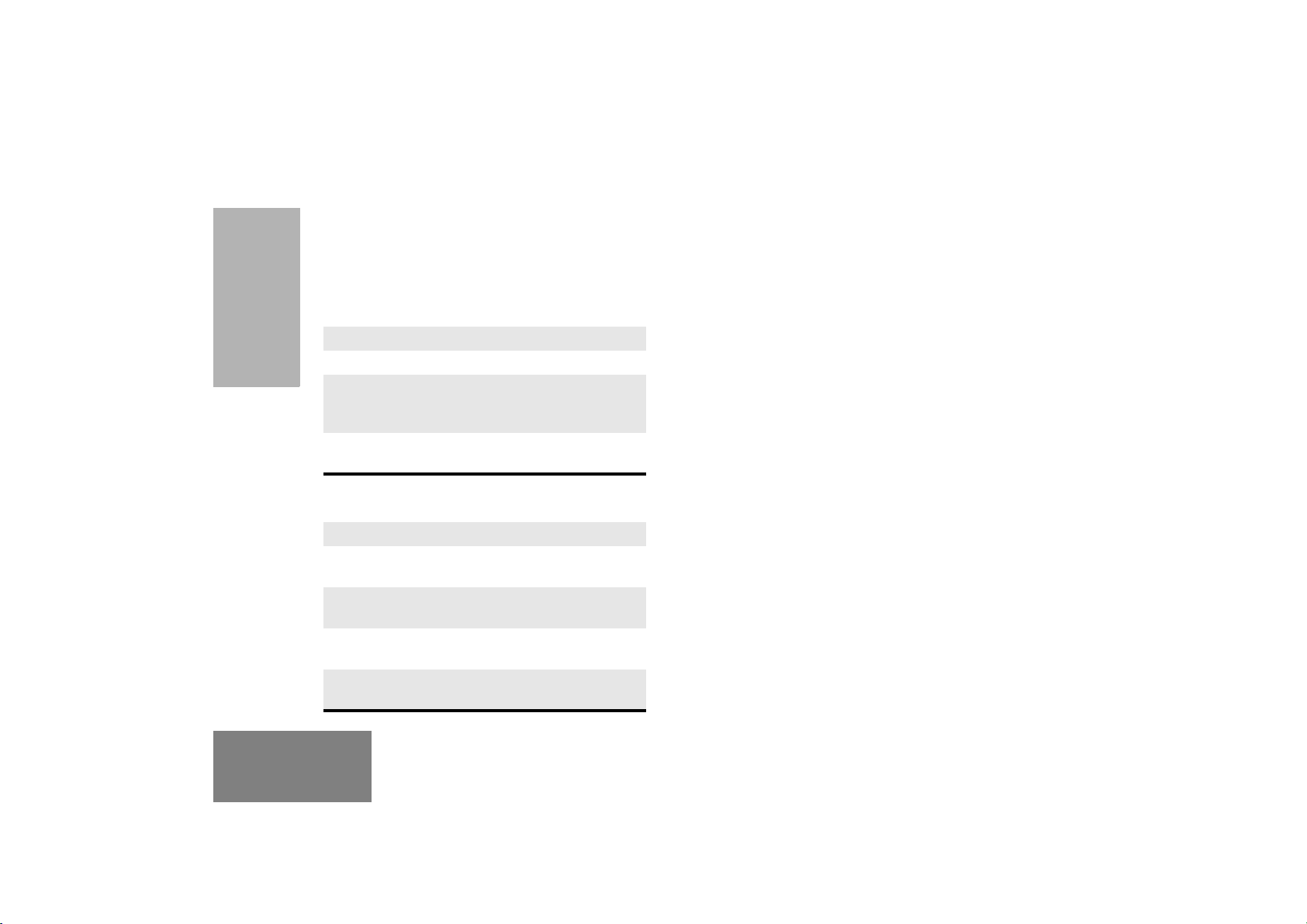
GETTING STARTED
ENABLE/DISABLE HEADSET
SIDETONE
Your dealer can program your radio to hear your
voice through the headset during transmit.
VOX Headset
1 Turn off your radio.
2 Connect the VOX accessory to your radio.
3 Turn the radio on. During transmit, the
sidetone will be enabled, if programmed in
the radio.
4 To disable the headset sidetone, turn off your
radio and turn the radio on again.
KEYPAD LOCK/UNLOCK
To lock or unlock the keypad, long press the preprogrammed Keypad Lock/Unlock button.
Note: The L symbol appears on the display when
the keypad is locked.
Non-VOX Headset with In-Line PTT
1 Turn off your radio.
2 Connect the non-VOX accessory to your
radio.
3 Press and hold the In-line PTT on your
headset.
4 Turn the radio on and release the PTT once
the radio has completed start-up.
5 To disable the headset sidetone, turn off your
radio and turn the radio on again.
English
22
Page 25
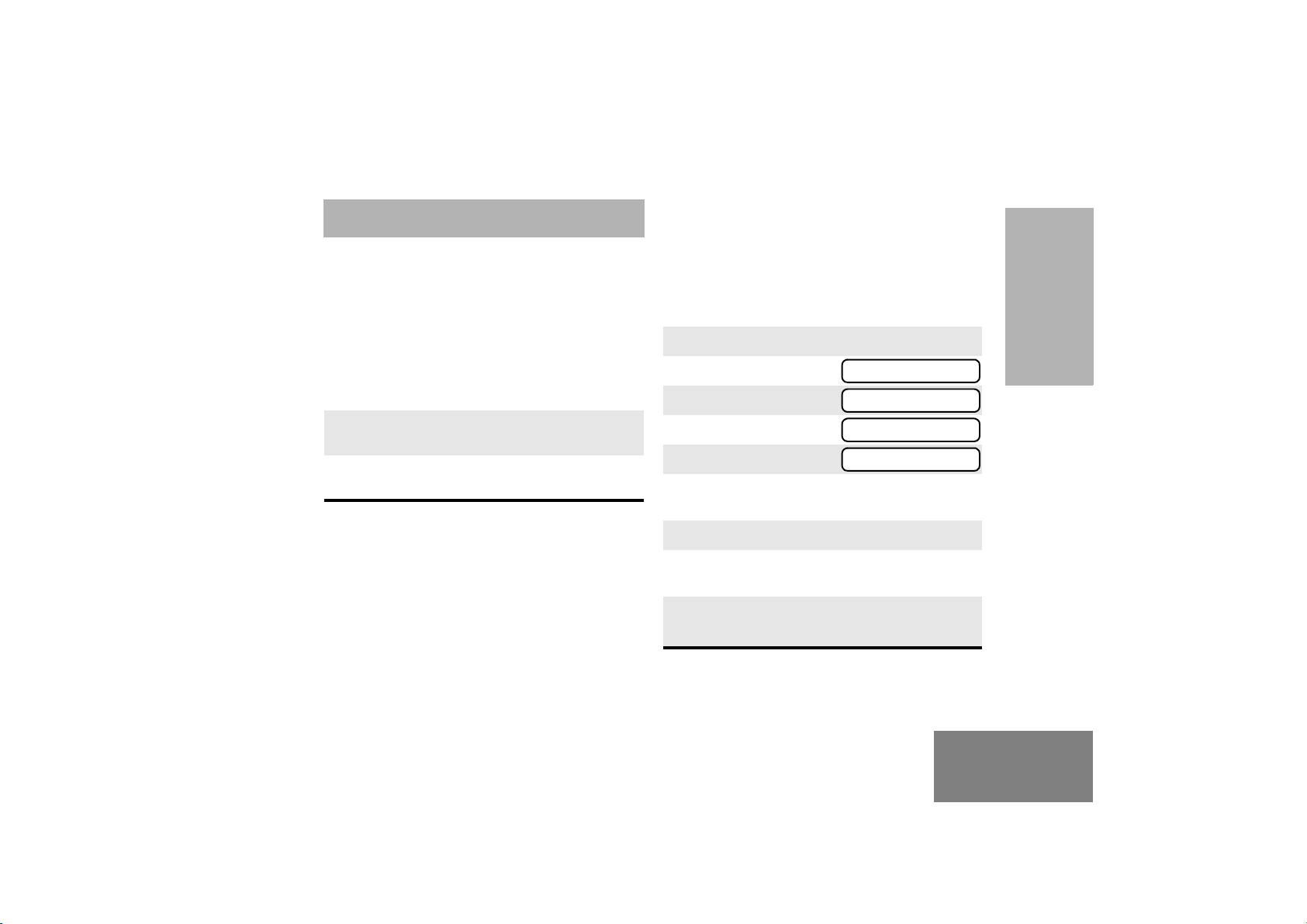
RADIO CALLS
RECEIVING A SELECTIVE CALL
When you receive a selective call:
• The display shows F and the preprogrammed
name or ID of the calling radio.
• The LED indicator flashes yellow, if programmed
by your dealer/programmer.
• You hear two high-pitched tones.
1 To acknowledge the call, press and release the
PTT button.
2 Press and hold the PTT button to talk; release
to listen.
SENDING A SELECTIVE CALL
You can send a Selective Call to a particular radio or
to a group of radios, as programmed by your dealer.
Press the preprogrammed Radio Call button and
proceed to step 4.
–
or
–
1 J to enter menu mode
L
or
2
3 J to select
4 L or M until
5 J to select
6 L or M to locate the desired ID in the
Radio Call List.
7 Press the PTT button to send the call.
8 Press and hold the PTT button to talk; release
to listen.
9 When the call is completed,
M until
RAD CALL
RAD CALL
SEL CALL
SEL CALL
K until you exit menu mode.
RADIO CALLS
23
English
Page 26
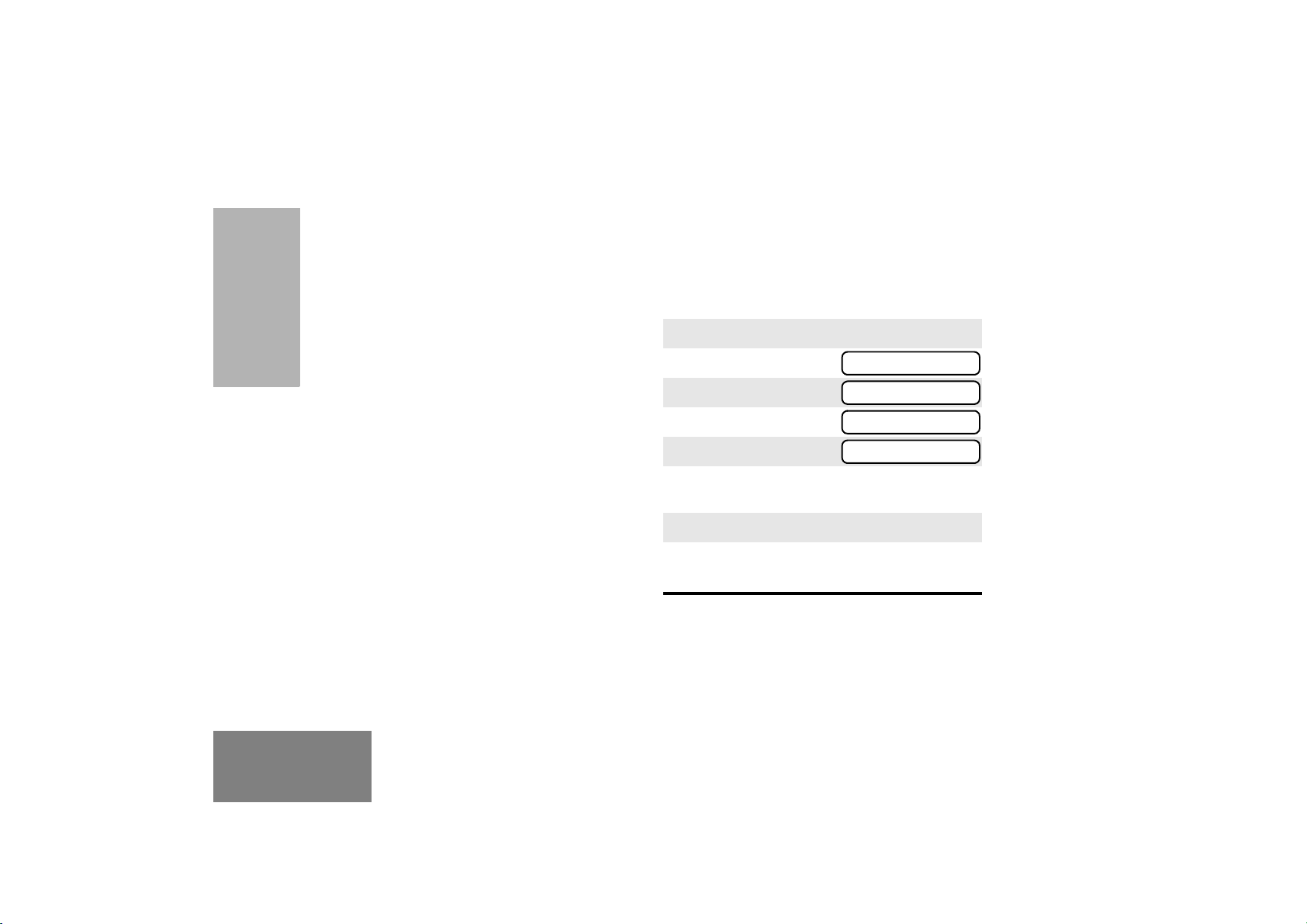
RADIO CALLS
RECEIVING A CALL ALERT PAGE
When you receive a Call Alert page:
• The display shows F and the preprogrammed
name or ID of the calling radio.
• The LED indicator flashes yellow, if programmed
by your dealer/programmer.
• You hear four high-pitched tones.
To acknowledge the page, press and release the
PTT button; to cancel the page, press any other key.
SENDING A CALL ALERT PAGE
You can alert another person by sending a Call Alert
page.
Press the preprogrammed Radio Call button and
proceed to step 4.
–or–
1 J to enter menu mode
2 L or M until
3 J to select
RAD CALL
RAD CALL
English
24
4 L or M until
5 J to select
6 L or M to locate the desired ID in the
Radio Call List.
7 Press the PTT button to send the page.
8 When the page is completed,
CALL ALT
CALL ALT
K until you exit menu mode.
Page 27

REPEATER OR TALKAROUND MODE
Talkaround Mode enables you to communicate with
another radio when either:
• the repeater is not operating
—or—
• your radio is out of the repeater’s range but
within communicating distance of another radio.
Note: The J symbol appears on the display when
Talkaround Mode is selected.
To Select either Repeater Mode or
Talkaround Mode
Press the preprogrammed Repeater/Talkaround
button to toggle between Repeater Mode and
Talkaround Mode.
or
–
–
J to enter menu mode.
1
L
or
2
J to select the current setting.
3
L
4
M until
or
M until
TALKARND
TALKARND
RADIO CALLS
-or-
until
J to select the current setting.
5
REPEATER
25
English
Page 28

RADIO CALLS
Notes:
English
26
Page 29
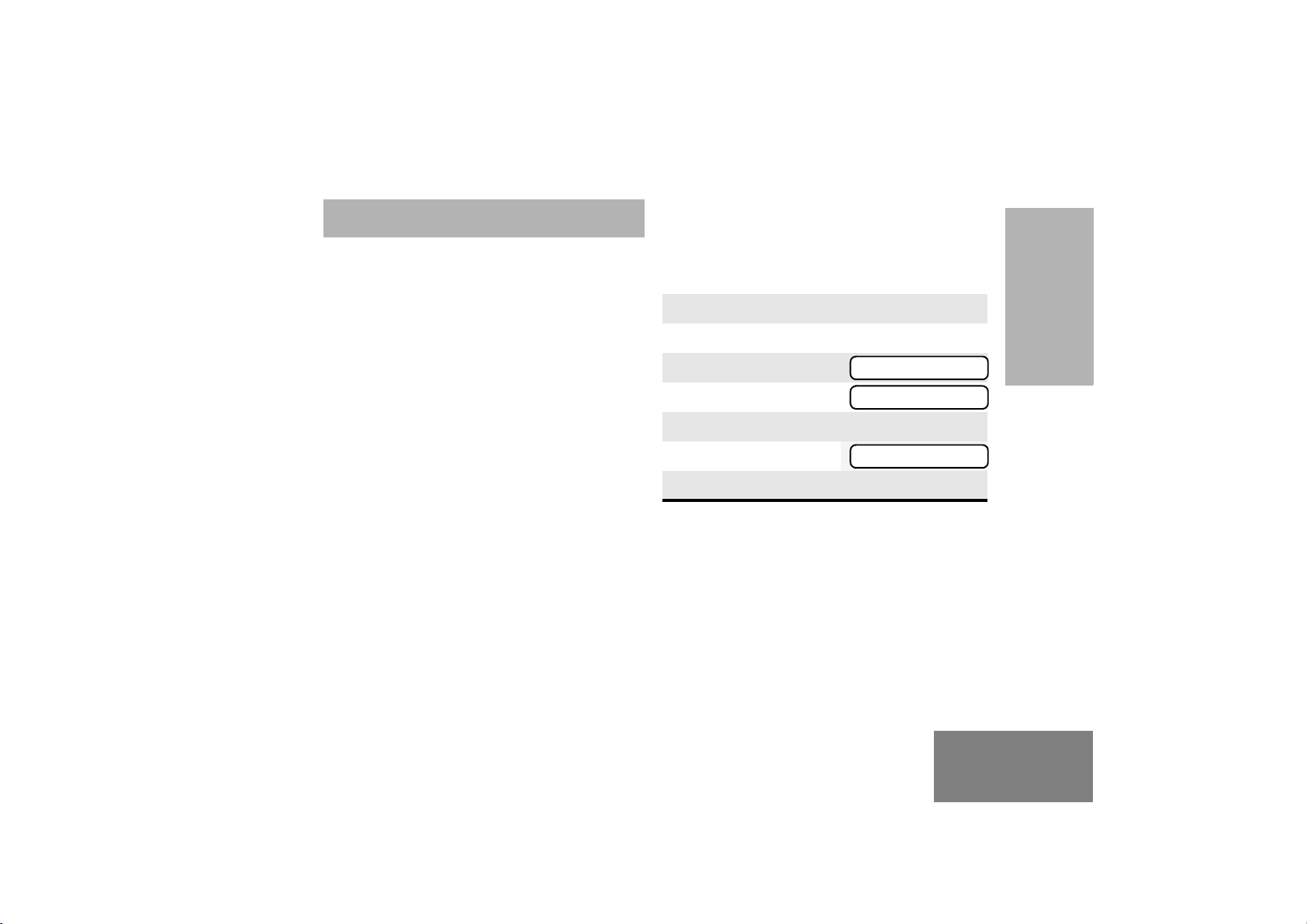
SCAN
Your radio is equipped with the Scan feature, which
allows you to monitor multiple channels for voice
activity. The radio will stop on a channel when it
detects activity on it.
Scan lists are assigned per channel, by your dealer/
programmer. Your radio automatically switches to a
channel, within that scan list, when it detects activity.
You can edit these lists through your radio’s menu.
• The LED indicator blinks green during scan
mode; it stops blinking when the radio switches
to an active channel.
•The Gsymbol appears on the display while in
scan mode.
There are two types of Scan available in your radio:
• System Scan
• Auto Scan
START SYSTEM SCAN
Press the preprogrammed Scan button to start
scan.
–
or
–
1 Select a channel that contains a Scan list.
J to enter menu mode.
2
3 L or M until
4 J to select
The display shows the current scan status.
5 L or M until
6 J to select the current setting.
SYS SCAN
SYS SCAN
SCAN ON
SCAN
27
English
Page 30

STOP SYSTEM SCAN
START AUTO SCAN
SCAN
Press the preprogrammed Scan button to stop
System Scan.
–
or
–
1 J to enter menu mode.
L
or
2
3 J to select
The display shows the current scan status.
4 Lor M until
5 J to select the current setting.
• The Gsymbol disappears from the
Note: Your dealer/programmer can preprogram
M until
display.
your radio when exiting System Scan to
automatically revert to the last scan channel
that had activity on it or to automatically
revert to the channel where scan was
initiated.
SYS SCAN
SYS SCAN
SCAN OFF
Auto Scan automatically starts scanning once a
channel with Auto Scan enabled is selected.
Select a channel that has been preprogrammed for
Auto Scan by your dealer/programmer.
STOP AUTO SCAN
Select a channel that has not been preprogrammed
for Auto Scan by your dealer/programmer.
•The Gsymbol disappears from the display.
TALKBACK
The Talkback feature allows you to respond to a
transmission while scanning. If transmission is
detected on a channel while scanning, the radio will
stop on that channel for a default period of time
after activity has ceased. This is referred to as
“hangtime”. During this hangtime you may respond
by pressing the PTT button.
Note: The LED scan indicator stops blinking while
the radio is in hangtime. If the PTT button is
not pressed after the preprogrammed
hangtime, the radio returns to scanning
channels.
English
28
Page 31

DELETE A NUISANCE CHANNEL
Note: Your dealer/programmer must preprogram a
button to access this feature.
If a channel continually generates unwanted calls or
noise (a “nuisance” channel), you can temporarily
remove it from the scan list:
1 While the radio is on the Nuisance Channel,
press the preprogrammed Nuisance
Channel Delete button until you hear a tone.
2 Release the Nuisance Channel Delete
button. The nuisance channel is deleted.
Note: You cannot temporarily delete the
channel that has been pre-prgrammed
by your dealer/programmer as your
designated scan channel, a priority
channel, or the last remaining channel
in the scan list.
Restore Channels to the Scan List
1 Power off the radio. Once the radio is powered
on again, the deleted nuisance channels are
restored to the scan list.
1 Press the preprogrammed Scan button to stop
the scan.
2 Press the preprogrammed Scan button again
to start scanning again. The Deleted Nuisance
Channels are restored to the scan list.
–or–
1 Select a channel that has not been
preprogrammed for scan by your dealer /
programmer to stop Scan. Once you return to
the original channel, the deleted nuisance
channels are restored to the scan list.
EDIT A SCAN LIST
Your radio can support up to 16 Scan lists. Each
Scan list can contain up to 16 channels. The same
channel can be included in several Scan lists, and
the same Scan list can be assigned to several
channels. Scan lists are assigned per channel, by
your dealer/programmer. When you edit a Scan list,
you can either add, delete, or prioritize channels.
Note: Your radio cannot receive calls while you are
editing a Scan list.
SCAN
–or–
29
English
Page 32

ADD OR DELETE CHANNELS
If you delete a channel,
SCAN
1 Select a channel that contains a Scan list you
want to edit.
2
J to enter menu mode.
3 Lor M until
4 J to select
5 Lor M until
Note: One Scan list per channel is available.
6 J to select
7 Lor M until
–or–
until
8 J to select the current setting.
L
or
9
10 J to confirm your selection.
11 If you added a channel,
M until you see the channel you
want to add or delete.
you see:
–or–
PROG LST
PROG LST
SCAN LST
SCAN LST
ADD ITEM
DELETE
ADDED
you see:
12 J to confirm the deletion.
you see:
13 K to return to
–or–
14 K until you exit menu mode.
DELETE
DELETED
ADD ITEM
DELETE
English
30
Page 33

PRIORITIZE A CHANNEL IN A SCAN
LIST
You may want to check the activity on one or two
channels more frequently than others. You can do
this by prioritizing them:
Priority Channel Scanning Sequence
Set Priority Channels
Note: You cannot assign the same priority to two
different channels.
1 J to enter menu mode.
2
L
or
M until
PROG LST
SCAN
None specified Ch1➠Ch2➠Ch3➠
Ch4➠…Ch1
Channel 2
(Priority 1)
Channel 2
(Priority 1) and
Ch2➠Ch1➠Ch2➠Ch3➠
Ch2➠Ch4➠Ch2➠…Ch1
Ch2➠Ch1➠Ch8➠Ch3➠
Ch2➠Ch4➠Ch8➠…Ch1
Channel 8
(Priority 2)
Note: If you are receiving on a non-priority channel
and traffic becomes active on a priority
channel, your radio will automatically switch
to that priority channel and indicate the
activity with a short tone.
3 J to select
4 Lor M until
5 J to select
6 Lor M until
7 J to select
8 Lor M until
–or–
until
9 J to select the desired priority level.
You see the current priority channel.
PROG LST
SCAN LST
SCAN LST
EDIT PRI
EDIT PRI
PRI #1
PRI #2
31
English
Page 34

10 Lor M until you see the channel you
want to prioritize.
SCAN
–or–
until
to select the current
channel the radio is
on.
–or–
until
to de-prioritize the
current channel the
radio is on.
11 J to prioritize that channel.
you see:
12 K to return to
13 K until you exit menu mode.
SELECTED
DISABLED
SAVED
EDIT PRI
English
32
Page 35

PHONE
Your radio allows you to place and receive
telephone calls through a repeater (depending on
phone line availability).
• D appears on the display when you are in
Phone mode.
ACCESS THE REPEATER
Your dealer/programmer can preprogram your radio
in one of two ways to enter your access/de-access
code to the repeater.
Immediate Auto – your radio will transmit the
access/deaccess code automatically upon entering
phone mode or disconnecting a phone call. You will
hear a series of tones, and see your access/
deaccess code on the display, indicating that an
access/deaccess code is being sent automatically.
Delayed Auto – your radio will transmit the access
code upon a PTT button press. The de-access code
is sent automatically when you exit phone mode.
RECEIVE A PHONE CALL
When a phone call is received, a ringing tone
sounds, alerting you to answer the phone call.
Press the preprogrammed Phone button and skip to
step 6.
–
or
–
1 Select a channel that has been programmed
for telephone.
J to enter menu mode.
2
3 Lor Muntil
4 J to select
Note: The D appears on the display.
5 Press and hold the PTT button to talk. Hold
the radio in a vertical position with the microphone 1 to 2 inches (2.5 to 5 cm) away from
your mouth. Release the PTT button when the
other party wants to talk, both parties will need
to speak in turn.
6 Disconnect the phone call when the
conversation is completed.
PHONE
PHONE
PHONE
33
English
Page 36

DISCONNECT A PHONE CALL
PHONE
1 To disconnect a phone call if your radio has
Immediate Auto or Delayed Auto
programmed, exit Phone Mode.
2 Press the preprogrammed Phone button.
–or–
Press and hold K to disconnect the call.
Note: D disappears from the display.
MAKE A PHONE CALL
Note: Only the first 8 digits of the phone number
will be displayed on your radio's display.
Press the preprogrammed Phone button and skip to
step 6.
–or–
1 Select a channel that has been programmed
for telephone.
2
J to enter menu mode.
3 Lor M until
4 J to select
PHONE
PHONE
5 When you hear a dial tone:
L
or
M to
select a number from
the phone list.
Note: To redial the last number dialed, press
and release the PTT button immediately after the access code is sent. The
radio sends the last number dialled.
6 Press and release the PTT button, if required
for your radio.
7 When your party answers, press and hold the
PTT button to talk. Hold the radio in a vertical
position with the microphone 1 to 2 inches
(2.5 to 5 cm) away from your mouth. Release
the PTT button when the other party wants to
talk, both parties will need to speak in turn.
8 Disconnect the phone call when the
conversation is completed.
XXXXXXXX
English
34
Page 37

TONE PREFERENCES
You can use the radio’s menu to access useradjustable settings to customize the tones on your
radio.
1 J to enter menu mode.
2
L
or
M until
3 J to select
4 Lor M until you see the feature you
want to change (see the table on below).
5 J to select the feature. You see the feature’s
current setting.
L
or
6
settings.
7 J to select the desired setting.
8
K until you exit the menu mode.
M to see a list of available
TONES
TONES
35
TONE PREFERENCES
English
Page 38

TONE PREFERENCES
Feature What it Does Settings
TONE Turns all alert tones on or off. ON
KPD TONE Turns the keypad tones on or off. ON
Tone Settings
OFF
OFF
TONE TAG Assigns a specific tone when receiving a specific type of
radio call.
ESCALERT Increases the volume of the alarm tones when a radio
call is not answered.
English
36
STANDARD
ALERT 1 – 6
ON
OFF
Page 39

TONES ON/OFF
KEYPAD ON/OFF TONES
You can program your radio to enable or disable all
alert tones.
1 J to enter Menu mode.
2 Lor M until
3 J to select
4 Lor M until
5 J to select
6 Lor M until
–
or –
until
7 J to select the desired setting.
TONES
TONES
TONE
TONE
ON
OFF
You can program your radio to enable or disable all
keypad tones.
Note: Tones for the programmable buttons
and Side Buttons 1 and 2 can not be
disabled.
1 J to enter Menu mode.
2
L
or
M until
3 J to select
4 Lor M until
5 J to select
6 Lor M until
–
or –
until
7 J to select the desired setting.
TONES
TONES
KPD TONE
KPD TONE
ON
OFF
K, J,
TONE PREFERENCES
37
English
Page 40

TONE PREFERENCES
CALL TONE TAGGING
ESCALERT
You can program your radio to sound a particular
alert tone when receiving Selective Call or Call Alert
(call tone tagging).
Note: Seven alert tones are available to select from
in the list.
1 J to enter menu mode.
2
L
or
M until
3 J to select
4 Lor M until
5 J to select
6 Lor M until
–
or –
until
7 J to select the desired setting.
8
L
or
M until you see and hear the tone
you want to use for this type of call.
9 J to select the desired setting.
you see:
10 K to return to
TONES
TONES
TONE TAG
TONE TAG
CALL ALT
SEL CALL
TONE SET
TONE TAG
You can program your radio to increase the volume
of the alarm tones when a radio call is not
answered.
Press the preprogrammed Escalert button and
proceed to step 5.
–
or –
1 J to enter menu mode.
2 Lor M until
3 J to select
4 Lor M until
5 J to select
6 Lor M until
or
until
7 J to select the desired setting.
TONES
TONES
ESCALERT
ESCALERT
ON
OFF
11 K until you exit the menu mode.
English
38
Page 41

USER SETTINGS
You can use the radio’s menu to access useradjustable settings to customize some of your radio
features.
1 J to enter menu mode.
L
or
2
3 J to select
4 Lor M until you see the feature you
want to change (see table on page 40).
5 J to select the feature. You see the feature’s
current setting.
L
6
7 J to select the desired setting.
M until
or
M for available settings.
UTILITY
UTILITY
39
USER SETTINGS
English
Page 42

USER SETTINGS
Utilities Features
Feature What it Does Settings
SQUELCH Changes the squelch of the radio to tight or normal. TIGHT
NORMAL
PWR LVL Changes the power level of the radio to high or low. HIGH
LOW
OPT BRD Enables or disables an option board. ON
OFF
LIGHT Enables or disables the radio’s keypad and display back-
light.
SOFTWARE Displays the radio’s software version number. XX’XX’XX
English
40
ON
OFF
Page 43

SET SQUELCH LEVEL
SET POWER LEVEL
Use this feature to filter out (unwanted) calls and/or
background noise. However, tightening squelch
could cause calls from remote locations to be
filtered out as well. In this case, normal squelch may
be more desirable.
Press the preprogrammed Squelch button to toggle
between tight and normal squelch.
– or –
1 J to enter menu mode.
2 Lor M until
3 J to select
4 Lor M until
5 J to select
6 Lor M until
–or–
until
7 J to select the current setting.
UTILITY
UTILITY
SQUELCH
SQUELCH
NORMAL
TIGHT
Each channel in your radio has a predefined
transmit power level that can be changed.
•
High power
is farther away.
• Low power (R) to conserve the battery.
Note: The R or S symbol appears on the display
when High/Low Power Level is selected.
To set the power level, press the preprogrammed
Power Level button to toggle between low and high
power.
or
–
–
1 J to enter menu mode.
2 Lor M until
3 J to select
4 Lor M until
5 J to select
6 Lor M until
–or–
7 J to select the current setting.
(S) allows you to reach a radio that
UTILITY
UTILITY
PWR LVL
PWR LVL
HIGH
until
LOW
USER SETTINGS
41
English
Page 44

OPTION BOARD ON/OFF
SET THE LIGHTS
USER SETTINGS
Use this feature to enable or disable an option
board.
•The
Press the preprogrammed Option Board button to
toggle the option board on or off.
–
A symbol appears on the display when
the option board feature is On.
or
–
1 J to enter menu mode.
2 Lor M until
3 J to select
4 Lor M until
5 J to select
UTILITY
UTILITY
OPT BRD
OPT BRD
Use this feature to enable or disable the radio’s
keypad and display backlight.
1 J to enter menu mode.
L
or
2
3 J to select
4 Lor M until
5 J to select
6 Lor M until
–or–
7 J to select the current setting.
M until
until
UTILITY
UTILITY
LIGHT
LIGHT
ON
OFF
6 Lor M until
–or–
until
7 J to select the current setting.
English
42
ON
OFF
Page 45

DISPLAY THE SOFTWARE VERSION
Use this feature to view the current software version
of your radio.
1 J to enter menu mode.
L
or
2
M until
UTILITY
3 J to select
4 Lor M until
5 J to view the software version.
6 K until you exit menu mode.
UTILITY
SOFTWARE
43
USER SETTINGS
English
Page 46

USER SETTINGS
English
44
