Page 1

At a glance
Search
Safety
Troubleshooting
Want more?
Watch bands
Features
Android Wear
Start
Moto 360
pick a topic, get what you need
Page 2

Back
Next
MoreMenu
At a glance
At a glance
First look
Quick start
First look
Your new Moto 360 (2nd Gen.) watch keeps you up to date
without taking you out of the moment. Glance at your wrist to
see updates. Say “OK Google” to ask a question or start a voice
command. At night, place your watch on the charging dock
that doubles as a desk clock.
Status
Indicators
appear here.
Microphone
Ambient Light
Sensor
Note: This guide applies to all versions of the Moto 360 watch.
Your watch may look different than the images shown.
This product meets the applicable national or
international RF exposure guidance (SAR guideline)
when used normally as worn on the body. The SAR
guideline includes a considerable safety margin designed to
assure the safety of all persons, regardless of age and health.
Power Button
Watch Face
Touch and
hold to
change it.
Heart Rate
Sensor
(on back)
Quick start
When you’re up and running, be sure to explore what your
watch can do.
• One watch, many faces: Change the entire look of your
watch with a few screen touches. See “Change watch
faces”.
• Notifications: Se e information you need to know, w hen you
need it. See “Notifications”.
• Directions on your wrist: Let your watch guide you safely
and discreetly to your destination. See “Navigation”.
•Voice commands: Just tell your watch what you need. You
may be surprised how many things Google™ can do to help
you manage your busy day. See “Voic e co mma nds”.
• Stay fit: Check your activity and heart rate. See “Moto
Body”.
Water resistance note: This device is IP67 dust and water
resistant—not waterproof. Not for use while swimming,
diving, or engaging in other underwater activities. Avoid
prolonged exposure to water, and/or exposure of leather
band to water.
Page 3
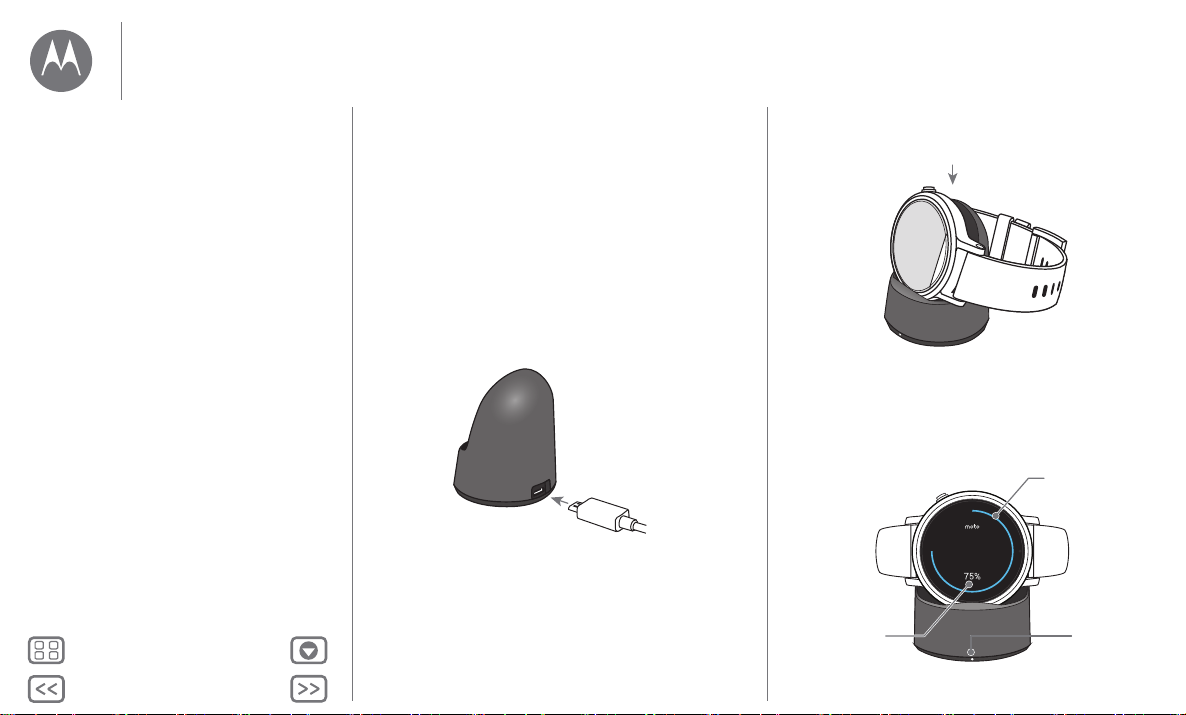
Back
Next
MoreMenu
Start
1 Insert the micro USB connector cable in the charging
dock, and plug the cable into a power outlet. Your watch
works best with the Motorola Wireless Charging Dock
(2nd Gen.). Always use the cable and wall charger that
came with your watch.
Start
Charge up
Download & pair
Power on & off
Tips & tricks
Charge up
Before using your Moto 360 (2nd Gen.) for the first time,
remove the plastic cling from the back of the watch and
charge it for two hours or until the charge level indicator on
the watch screen shows 100%.
2 Place your watch on the charging dock.
3 Use the charge level indicator to determine when your
watch is fully charged.
Swipe down on the
watch face to change
the charging display
screen color.
Visual
Charge Level
Indicator
10:10
Charge Level
Indicator
Charging
Light
Page 4

Back
Next
MoreMenu
Start
Start
Charge up
Download & pair
Power on & off
Tips & tricks
Download & pair*
Pairing your watch with your phone is quick and easy.
1 If you have an Android phone, download the Android Wear
app from Google Play™ (tap Apps >
have an Apple iPhone device, download the Android Wear
app from the Apple App Store.
2 Open the Android Wear app on your phone and follow the
prompts to pair your phone and watch over a Bluetooth®
connection.
Pairing with
Moto 360 XXXX
Accept the prompts that appear on your phone to
* Requires a phone running Android 4.3+ or IOS 8.2+.
continue.
PAIRING HELP
Play Store
). If you
3 You can also stay connected over Wi-Fi** when you leave
your phone in another room or at work. To turn Wi-Fi on or
off, swipe left on the watch face, then scroll down to
Settings
>
Wi-Fi settings
Wi-Fi
** Does not support Wi-Fi networks that require access through a
captive portal. Not available for Apple iPhone.
.
Cloud
Bluetooth
Cell
or
Wi-Fi
Page 5

Back
Next
MoreMenu
Start
To turn on, press and
hold the power button
until your watch vibrates.
To turn o, swipe left on
the watch face, then scroll
down and tap Settings
> Power O .
Start
Charge up
Download & pair
Power on & off
Tips & tricks
4 Turn on watch notifications so your phone can send updates
to your watch. You can turn Android Wear notifications on or
off at any time on the phone’s
Tip : To learn more about the Android Wear app, see
“Android Wear”.
Settings
menu.
Power on & off
Caution: Before using your device, please read the
safety,regulatory, and legal information at
www.motorola.com/moto360legal
Page 6

Back
Next
MoreMenu
Start
Start
Charge up
Download & pair
Power on & off
Tips & tricks
Tips & tr icks
•Trusted device*: When you pair your watch with your
phone for the first time, the phone m ay ask if you want to set
your watch as a trusted device. If you agree, your phone will
remain unlocked when the watch is within range and
connected to the phone.*
Note: You need to set a screen lock on your phone and set
your watch as a trusted device. Corporate security policies
installed on your phone may prevent you from using this
feature.
Tip : To manually set your watch as a trusted device, on your
phone tap Apps >
Trusted devices
>
• Quickly dim the watch screen: Press the power button, or
press your palm onto the screen until it vibrates. To turn on
the screen, press the power button or tap the screen.
• Battery charge level: To see the battery charge level, drag
down from the top to the middle of the watch screen.
• Status indicators: Status indicators on the watch screen
show when watch notifications are turned off , when the
connection to your phone is lost , when GPS location
tracking is turned on , or when the watch is in airplane
mode .
* Requires a phone running Android 5.0+.
Settings >Security >Smart Lock
.
•Voice commands: Say “Ok Google” to start using voice
commands. You’ll see a whi te screen with a red icon. Say
a voice command.
Tip : Scroll down on the voice command screen to see a list
of suggested voice commands, which you can also tap to
activate.
• Adjust notifications: To adjust notification settings, swipe
down from the top of the watch face. From there, swipe left
to activate
Keep swiping left to boost screen brightness or open the
Settings
• Screen brightness: To change the screen brightness, swipe
left on the watch face, then scroll down and tap
>
•Text Size: To increase or decrease the size of the text you
see on your watch, swipe left on the watch face, then scroll
down and tap
• Hands-free scrolling: To turn on/off hands-free scrolling for
watch notifications, swipe left on the watch face, then scroll
down and tap
“Hands-free scrolling”.)
•Wi-Fi: To turn on/off Wi-Fi on your watch, swipe left on the
watch face, then scroll down and tap
settings
Theater mode
menu.
Adjust brightnesss
Settings >Font size
Settings >Wrist Gestures
. (For more, see “Download & pair”.)
(screen and notifications off).
.
.
. (For more, see
Settings >Wi-Fi
Settings
Page 7
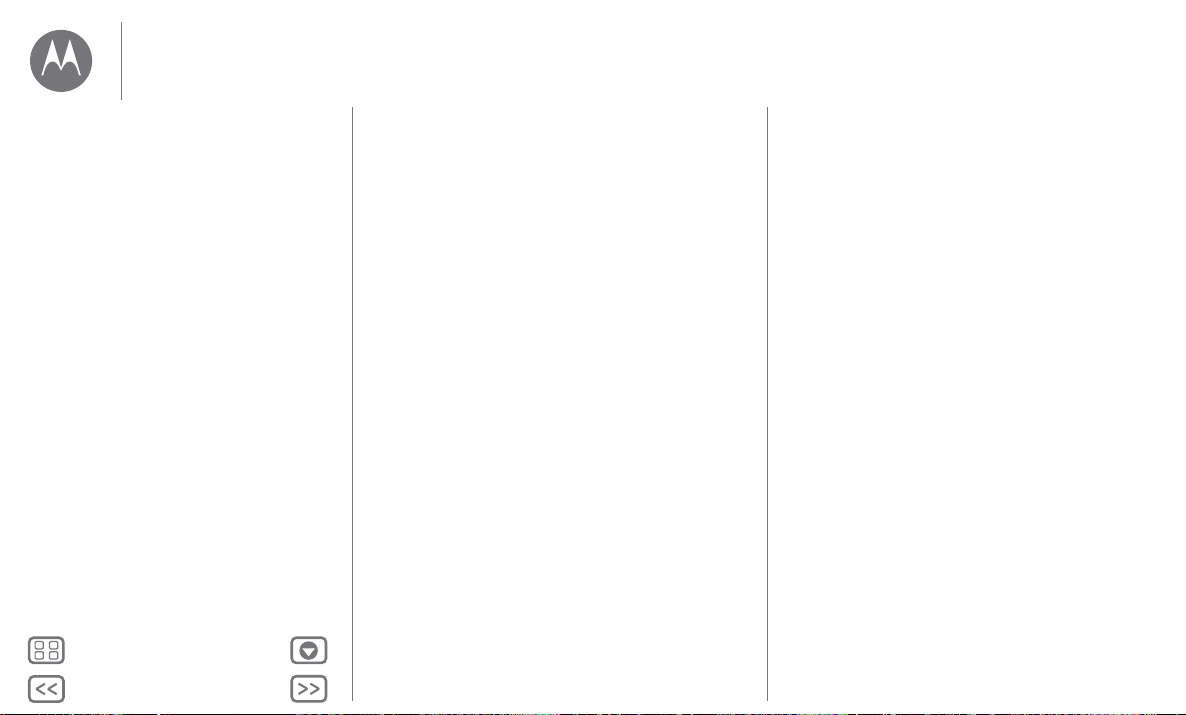
Back
Next
MoreMenu
Start
Start
Charge up
Download & pair
Power on & off
Tips & tricks
• Bluetooth devices: To link your watch with another
Bluetooth device, swipe left on the watch face, then scroll
down and tap
•Always-on screen: This feature keeps the watch screen
dimly illuminated when not in use. It also keeps always-on
apps (like maps and fitness) running in ambient mode to
optimize battery life. To turn on, swipe left on the watch
face, then scroll down and tap
Note: To conserve battery life between charges, turn off this
feature when you don’t need it.
•Wrist gestures: To activate wrist gestures for hands-free
scrolling, swipe left on the watch face, then scroll down and
Settings >Wrist gestures
tap
“Hands-free scrolling”.)
• Airplane mode: Swipe left on the watch face, then scroll
down and tap
• Location (Moto 360 Sport only): To activate GPS location
and tracking features on your watch, swipe left on the watch
face, then scroll down and tap
• Accessibility: To adjust accessibility settings o n your watch,
swipe left on the watch face, then scroll down and tap
Settings >Accessibility
•Restart: Swipe left on the watch face, then scroll down and
Settings >Restart
tap
Settings >Bluetooth devices
Settings >Always-on screen
. (For more information, see
Settings >Airplane mode
.
.
.
Settings >Location
.
.
• Factory reset: Swipe left on the watch face, then scroll
down and tap
Use this feature to clear all settings and information about
the current paired phone, so you can pair your watch with a
different phone.
War ning : When you reset your watch to its factory settings,
all your user data and downloaded apps stored on the watch
.
will be erased. Resetting your watch will not factory reset
your phone or tablet.
• Screen lock: Set your watch to automatically lock the
screen when you remove the watch. Swipe left on the watch
face, then scroll down and tap
Follow the instructions to draw a pattern you’ll use to unlock
the screen.
• Watch info: To see information about your watch (software
version, connection status, system updates, legal notices,
and more), swipe left on the watch face, then scroll down
and tap
Settings >Factory reset
Settings >About
.
Settings >Screen lock
.
.
Page 8

Back
Next
MoreMenu
Android Wear
Watch faces MORE
Essential watch apps MORE
Minimal ClassicBlossoms
Moto 360
Connected
Disconnect your watch from
your phone, try out watch
notications, nd help,
and more.
Adjust watch settings.
Change and customize
your watch face.
Scroll down to get apps,
see a list of voice actions,
and more.
Pair with a new watch.
Android Wear
Quick start: Android Wear
Adjust general settings
Adjust device settings
Assign apps to voice actions
Quick start: Android Wear
After you’ve paired your phone and watch (see “Download &
pair”), use the Android Wear app on your phone to adjust
general watch settings.
Tap Apps >
Android Wear
to open the app.
Adjust general settings
In the Android Wear phone app, tap to adjust general
settings.
• Calendar settings: Show or hide notifications from your
phone’s Calendar app and/or the Calendar associated with
your Google™ account.
• Block app notifications: Stop specific apps from sending
notifications to your watch.
• Mute phone alerts & calls: Mute calls and notification alerts
on your phone when it’s connected to your watch. (Your
watch may vibrate for notifications, based on the app
settings on your phone.)
•Cloud sync: When you turn on cloud sync, your watch will
use a Wi-Fi connection to stay in sync when you are out of
Bluetooth® range of your phone.
•Together: Pair your watch face with a friend’s watch face to
share photos and emojis, and share your activities (like if
you’re working out, on the phone, or stuck in traffic).
Page 9

Back
Next
MoreMenu
Android Wear
Android Wear
Quick start: Android Wear
Adjust general settings
Adjust device settings
Assign apps to voice actions
Adjust device settings
In the Android Wear phone app, tap , then tap
adjust Moto 360 device settings.
•Connected: Tap the switch to disconnect your Moto 360
watch from your phone. Tap the switch again to reconnect
the watch and phone.
•Always-on screen: You can keep the watch screen dimly
illuminated when not in use. To turn on, tap the switch.
Tip : To conserve battery life between charges, turn this
setting off when you don’t need it.
• Tilt to wake screen: Show the watch screen when you tilt
your wrist to look at the watch.
•Card previews: Tap the switch to stop notification card
previews from appearing on the watch face. You can still
swipe up to see all your notifications.
•Actions: You can u se Google apps or other apps to perform
specific voice actions on your watch. Select an action in th e
list, then select the app you want to use to perform the
action.
• Watch battery: See the current battery charge on your
watch.
• Watch storage: See how much memory storage space is
available on your watch and how muc h memory is being
used by your watch apps.
•Resync apps: Sync all of the apps on your watch.
Moto 360
•FORGET WATCH: Delete all information about your
to
Moto 360 watch from the Android Wear app.
Tip : This feature is handy when you want to use a different
watch with your phone.
Assign apps to voice actions
You can use Google apps or other apps to perform specific
voice actions on your watch.
In the Android Wear phone app, scroll down to the section
named Jump into action with watch apps. Tap
ACTIONS
want to use to perform the action.
, select an action in the list, then select the app you
MORE
Page 10

Back
Next
MoreMenu
Fea tur es
Dials
1
Touch and hold the screen to
see all your watch faces.
2
Swipe left or right to nd the
watch face you want.
3
Tap to customize the new
watch face, or just tap the new
watch face to select it.
2
Swipe right to
dismiss the
notication from
your watch
and phone.
Swipe left for
more details
and options.
Swipe up to see
more notications.
Swipe down to minimize
the notication and return
to the home screen.
73°
Chicago
14 20 %
1
Drag up to view
a notication card.
73°
Fea tu res
Change watch faces
Notifications
Swipe from apps to contacts to actions
Voice commands
Navigation
Moto Body
Moto Body Running (Moto 360 Sport only)
Music on your watch
Change watch faces
Define your style.
Live dials
Some watch faces feature Live
Dials, which provide important info
like weather and your daily steps at
a glance. To customize the Live
Dials, tap when you select the
watch face.
Yo u ca n c us t o mi z e L iv e D i a ls w i th
your favorite apps*, like MyFord Mobile and Shazam. (The app
needs to be installed on your phone). Tap the Live Dial to
launch the app.
* Not available fo r Apple iPhone.
Notifications
Notifications give yo u information you nee d, when you need it.
A slight vibration notifies you of incoming calls, messages, and
more. A quick glance shows who’s trying to get in touch
with you.
You can perform actions on some notifications. Swipe left on a
notification to see if any actions are available.
Page 11

Back
Next
MoreMenu
Fea tur es
Fast
Fea tu res
Change watch faces
Notifications
Swipe from apps to contacts to actions
Voice commands
Navigation
Moto Body
Moto Body Running (Moto 360 Sport only)
Music on your watch
Hands-free scrolling
Flip through watch notifications with a flick of your wrist. To
activate/deactivate wrist gestures, swipe left on the watch
face, then scroll down and tap
To see the next notification: Twist your wrist quickly forward,
then slowly back towards you.
To return to the previous notification: Twist your wrist slowly
forward, then quickly back towards you.
Settings
>
Wrist Gestures
.
Fast
Additional gesture controls
Additional gesture controls may be added in future Android
Wear updates. Your watch will notify you when new gestures
are available.
Manage watch notifications
Most notifications on your phone also appear on your watch.
You can manage the notifications that show on your watch.
• Block notifications from a specific app: Open a
notification card on your watch, then swipe left on the
notification until you see
tap the check mark to confirm.
To unblock notifications from the app, launch Android Wear
on your phone, tap >
by the app name to unblock it.
Tip : If you don’t want to see Google Now cards, turn off
Google Now on your phone.
Select notification types (phones running Android 5.0+):
•
To change the types of notifications that show on your
watch, swipe down from the top of the watch screen. Tap an
icon on the screen to select
swipe up from the bottom of the screen. An icon appea rs on
the screen when you select none or priority
notifications.
• Mute your watch (phones running Android 4.3 and 4.4):
To prevent new notifications from lighting the screen or
vibrating your watch, swipe down from the top of the watch
screen to see the
On
or
Off
, then swipe up from the bottom of the screen. The
mute icon appears on the screen when mute is
turned on.
Block app
Block app notifications
None, Priority
Mute
option. Tap the screen to turn mute
. Tap
Block app
, or
All
, then
, then tap
, then
Page 12

Back
Next
MoreMenu
Fea tur es
Fea tu res
Change watch faces
Notifications
Swipe from apps to contacts to actions
Voice commands
Navigation
Moto Body
Moto Body Running (Moto 360 Sport only)
Music on your watch
• Turn off notifications temporarily (Theater mode):
To turn off your watch’s screen so the display doesn’t light
up and notifications don’t appear, press the power button
twice quickly. To turn on your screen again (and exit theater
mode), press the power button again.
Swipe from apps to contacts to actions
To access your apps, press and hold the power button until the
watch vibrates, or swipe left from the right side of the screen.
Recently used apps appear at the top of the list.
Swipe left again to see a list of your contacts. Tap a contact to
quickly call, text, or email.
Swipe left again to execute voice commands. Scroll down to
see a list of voice actions you can perform.
Voi ce co mman d s
Say “Ok Google” to start using voice commands. You’ll see a
white screen with a red icon.
Tip : Scroll down on the voice command screen to see a list of
suggested voice commands, which you can also tap to
activate.
Try a few commands like these:
• “Remind me to buy flowers for Ana.”
• “What is my agenda for today?”
• “How tall is the Eiffel Tower?”
• “Will it rain today?”
• “Wake me up in 30 minutes.”
• “Show me my steps.”
Navigation*
Turn-by-turn navigation instructions on your wrist—what could
be easier?
Tell your watch where you want to go. Then follow the
step-by-step navigation instructions on your watch screen.
Tip : Navigation instructions that you set up on your phone will
also appear in your watch screen.
* Not available for Apple iPhone.
Page 13

Back
Next
MoreMenu
Fea tur es
Fea tu res
Change watch faces
Notifications
Swipe from apps to contacts to actions
Voice commands
Navigation
Moto Body
Moto Body Running (Moto 360 Sport only)
Music on your watch
Moto Body
The Mot o Body app o n your watch helps yo u track your fitnes s
and activity levels, and offers coaching advice to help you
meet your goals and maintain a healthier lifestyle.
You can track your steps, calories burned, heart activity, and
heart rate. Your data won’t be shared with any third parties
without your consent.
Moto Body phone app*
For a complete health and wellness experience, get the Moto
Body phone app for your Android phone on Google Play (tap
Apps >
about your daily routine.
The app’s intuitive dashboards and charts help you visualize
and track your activities on a daily, weekly, and monthly basis.
You can choose to receive a weekly email summary of your
activities and trends, with personalized insights and
suggestions. And the Moto Body phone app lets you securely
save your wellness data to the cloud to back it up.
The phone app also lets you sync your performance data with
other popular Android fitness apps you may already be using,
like Strava, MapMyRun, and Under Armour Record (see “Use
other fitness apps” for more).
To set up your user profile in the Moto Body phone app, tap
Apps >
* Not available fo r Apple iPhone.
Play Store
Moto Body
). The phone app shows more details
> >
Settings
.
Enter your personal details (height, weight, etc.). When you’re
DONE
finished, tap
. Your user profile information is stored on
the Settings page.
Settings
Profile
Height
Weight
Birthdate
Gender
Preferences
Steps
Hello!
Setup your Motorola ID
ft
lbs
Select or set up
your Motorola ID.
Select US or metric
measurements.
Tap a eld to enter
your information.
Scroll down to
adjust settings.
Motorola will use your personal demographic information to
provide you with more accurate wellness tracking, and will not
share your profile information without your consent.
Page 14

Back
Next
MoreMenu
Fea tur es
Fea tu res
Change watch faces
Notifications
Swipe from apps to contacts to actions
Voice commands
Navigation
Moto Body
Moto Body Running (Moto 360 Sport only)
Music on your watch
See your steps
A notification card on your watch shows how many steps
you’ve taken each day. Tap the card to see more information,
including your performance for the week. To dismiss the card,
swipe it right on your watch screen.
Use the menu to see your steps: Swipe left on the watch face,
then scroll down and tap
Body app screen and tap
estimated number of steps you’ve taken today.
Speak to see your steps: Say “OK Google” to activate voice
commands, then say “Show me my steps.” (If you need to set
up voice commands to use the Moto Body Steps app: Tap Apps
Android Wear
>
MORE ACTIONS >Show me my steps >Moto Body Steps
>
Tip : To easily monitor your daily steps, customize a live dial on
the watch face to show your steps. (See “Live dials” for more.)
Moto Body
> Jump into action with watch apps
. Scroll down on the Moto
Steps
. Your watch shows the
.)
See calories burned
A notification card shows how many calories you’ve burned
each day, and how far you are from reaching your goal. To
dismiss the card, swipe it right on your watch screen.
Use the menu to see the calories you’ve burned: Swipe left
on the watch face, then scroll down and tap
down on the Moto Body app screen and tap
Moto Body
Calories
. Scroll
.
See your heart activity
Moto Body encourages you to get at least 30 minutes of activity
a day, five times a week. A notification card shows your heart
activity, and how far you are from reaching your goal. Tap the
card to see more information, including your performance
for the week. To dismiss the card, swipe it right on your
watch screen.
Use the menu to see your heart activity: Swipe left on the
watch face, then scroll down and tap
on the Moto Body app screen and tap
left for a daily summary of how much time you’ve been
Inactive, Active
, and
Vigorously Active
Moto Body
Heart Activity
.
. Scroll down
. Swipe
Check your heart rate
Tip : Make sure your watch fits snug on your wrist to get an
accurate heart rate measurement.
Tip: (Moto360 Sport only) To instantly view your heart rate or
other Moto Body stats, select the Sport watch face and tap on
the metrics that surround the face.
Use the menu to see your heart rate: Swipe left on the watch
face, then scroll down and tap
Moto Body app screen and tap
shows your current heart rate.
Speak to see your heart rate: Say “OK Google” to activate
voice commands, then say “Show me my heart rate.” (If you
need to set up voice commands to use the Moto Body Heart
Rate app: Tap Apps >
with watch apps >
Moto Body Heart Rate
>
MORE ACTIO NS >Show me my heart rate
Moto Body
Heart Rate
Android Wear
.)
. Scroll down on the
. Your watch
> Jump into action
Page 15

Back
Next
MoreMenu
Fea tur es
10:10
moto
START
4
,
2
8
2
9
m
i
n
4
,
2
8
2
:
2
6
8
9
2
Sport
Watch Face
Tap START to launch
the Running app.
Fea tu res
Change watch faces
Notifications
Swipe from apps to contacts to actions
Voice commands
Navigation
Moto Body
Moto Body Running (Moto 360 Sport only)
Music on your watch
Turn off Moto Body notifications on your watch
To prevent Moto Body cards from automatically appearing on
your watch throughout the day, swipe left on the watch face,
then scroll down and tap
left to open the settings screen, then scroll down and tap
Body: Notifications enabled
Moto Body
to turn it off.
to open the app. Swipe
Moto
Moto Body Running (Moto 360 Sport only)
Moto 360 Sport with built-in GPS lets you track your
performance without having to carry your phone.
The Moto Body Running app tracks and records your time,
pace, distance, and heart rate. You can review your running
history and details any time.
Tip : Activate the always-on screen to see continuous running
data during your run. (Swipe left on the watch face, then scroll
down and tap
Launch the Moto Body Running app
The quickest and easiest way to launch the Moto Body Running
app any time is to tap
“Change watch faces” to learn how to select the Sport watch
face.)
Use the menu to launch the Moto Body Running app: Swipe
left on the watch face, then scroll down and tap
Running
Settings >Always-on screen
START
.
).
on the Sport watch face. (See
Moto Body
Page 16

Back
Next
MoreMenu
Fea tur es
Indoors
Location
Outdoors
Quick start
Goal
Time
Distance
Start run
Run history
Fea tu res
Change watch faces
Notifications
Swipe from apps to contacts to actions
Voice commands
Navigation
Moto Body
Moto Body Running (Moto 360 Sport only)
Music on your watch
Speak to launch the Moto Body Running app: Say “OK
Google” to activate voice commands, then say “Start a run.” (If
you need to set up voice commands to use the Moto Body
Running app: Tap Apps >
action with watch apps >
Running
>
.)
Android Wear
MORE ACTIONS >Start a run
> Jump into
Start a run
• In the Moto Body Running app, tap
• Select whether you want to run
• Select a goal for the run:
Distance
run),
, or
Time
Calorie burn
to burn). If you’d rather just get started and track your stats,
Quick start
tap
.
When you choose an outdoor run, your watch may prompt you
turn on GPS location and tracking. Activating GPS allows your
watch to track your distance and pace (the time it will currently
take you to complete a mile/kilometer). (To manually activate
location features, swipe left on the watch face, then scroll down
Settings >Location
and tap
).
Start run
.
Indoors
or
Outdoors
.
(amount of time you want to
(number of calories you want
When your GPS location is found, tap Start to start tracking
your ru n.
Location found
Goal: 30 min
During your run
Your watch shows the data screen for your active workout.
Swipe left on the watch face to see your heart rate. Swipe left
again t see your current and completed lap (mile/kilometer)
times.
6:32 am
0.81
mi
8:35 10’34”
mm:ss pace
Data Heart rate Laps
12:05
Moderate
147
bpm
Swipe right on your watch face (one or more times) to see the
workout controls screen. You can tap options to
3
6:18
21:572 11’02”
10:551 10’55”
Pause
Page 17

Back
Next
MoreMenu
Fea tur es
End Pause
6:32
am
0.81
8:35 10’34”
mi
mm:ss pace
Workout
controls
Data
Summary
32:33
time
3.09
mi
10’33”
avg pace
9’45”
fastest pace
Fea tu res
Change watch faces
Notifications
Swipe from apps to contacts to actions
Voice commands
Navigation
Moto Body
Moto Body Running (Moto 360 Sport only)
Music on your watch
recording the active workout, or
End
the workout and save
your running data.
Tip : You can also double-tap any active workout screen to
pause tracking your workout. Double-tap again to resume
tracking.
End a workout
Swipe right on your watch face one or more times until you see
the workout controls screen. Tap
save your running data.
End Pause
Moto Body Running shows a summary of your latest workout.
Scroll down on the summary screen to see more details.
End
to end the workout and
View your running history
• Launch the Moto Body Running app, and tap
• On the
History
screen, tap a run to see a summary of details.
• On the
Summary
screen, scroll down to see more details.
History
Start run
Run history
20:45 - 2.1 mi
Wed 9/30 12:32 PM
6:20:45 - 50.1 mi
Tue 9/29 5:20 AM
9:18 - 1.0 mi
Run history
.
Use other fitness apps
If you have the Moto Body phon e app* on your Android phone
(see “Moto Body phone app”), you can sync your
performance data with other fitness apps like Strava,
MapMyRun, and Under Armour Record.
The first time you launch the Moto Body phone app, it prompts
you to connect to your other fitness apps and share your Moto
Body activity with them. Tap
log-in to your account and share your Moto Body data with that
app.
If you don’t sync Moto Body with another fitness app during the
initial setup, you can always do it later. On your phone,
tap Apps >
Moto Body
to get started.
* Not available for Apple iPhone.
Connect
next to an app name to
> >
Settings >Connected apps
Page 18

Back
Next
MoreMenu
Fea tur es
Fea tu res
Change watch faces
Notifications
Swipe from apps to contacts to actions
Voice commands
Navigation
Moto Body
Moto Body Running (Moto 360 Sport only)
Music on your watch
Music on your watch*
You can download music to your watch and listen to it on your
Bluetooth headphone. This can b e handy if you don't want to
carry your phone with you when running or enjoying other
outdoor activities.
Download music to your watch
First use Google Play Music™ to download music to your
phone. (On your phone, tap Apps >
album, playlist, or song, then tap the download icon .)
Then use Google Play Music to sync music from your phone
to your watch. (On your phone , tap Apps >
Settings
> >
checkbox to select it.)
• Your watch battery needs to be charged to 70% or higher to
start the syncing process. Syncing will stop if the charge
drops to 50% or lower.
• Make sure your watch and phone are connected. Your
downloaded music will automatically start syncing to your
watch.
• Your watch can store up to 2.5GB of music (approximately
12.5 hours of music from Google Play).
• If your phone has more songs than will fit on your watch, a
selection of recent albums and playlists will be downloaded
to your watch.
* Not available fo r Apple iPhone.
, then tap the
Download to Android Wear
Play Music
Play Music
, tap an
• To listen to your existing songs that aren't on Google Play
Music, add them to Google Play Music and then sync them
to your watch. (For instructions on how to add your songs to
Google Play Music, tap Apps >
phone, then tap >
Help & feedback
Android Wear
.)
on your
Connect your Bluetooth headphones to your watch
Swipe left on the watch face, then scroll down and tap
Bluetooth devices
>
headphones to connect.
. Tap the name of your Bluetooth
Settings
Listen to music on your Bluetooth headphones
Swipe left on the watch face, then scroll down and tap
>
Play on Wear
Music
You'll see one of the playlists, albums, or songs synced from
your phone. Swipe up to see different playlists/albums/songs.
Swipe left for the shuffle songs option. Swipe left again to see
all the songs on a playlist or album.
Tap a playlist, album, or song to start listening.
A notification appears on the watch face when music is playing.
Open the notification card and swipe left to adjust volume and
playback options. Swipe left again for more options.
.
Play
Remove music from your watch
Make sure your watch and phone are connected . On your
phone, tap Apps >
Download to Android Wear
is removed from your watch.
Play Music
> >
Settings
checkbox to turn it off. Your music
, then tap the
Page 19

Back
Next
MoreMenu
Watch bands (Moto 360 fashion watches only)
Watch bands (Moto 360 fashion watches only)
Remove/replace your watch band
Watch band warning
Care for the leather watch band
Resize your metal watch band
Remove/replace your watch band
Quick-release bands for your Moto 360 (2nd Gen.) fashion
watch are designed to be swapped easily.
To remove the watch band: Place your Moto 360 face down
on a soft cloth. Slide the metal latch on one band toward the
center of the band to release its pin from the watch. Then
gently angle the band away from the watch to remove it.
Repeat with the other band.
Slide the
latch toward
the center of
the band.
To attach the watch band: Take one band and insert the pin
on the side opposite the latch into the hole in the watch. Slide
the latch toward the center of the band and insert its pin into
the other hole. Tug gently to ensure the band is secure. Repeat
with the other band.
Tip : For leather watch bands, make sure the band with the
buckle is on the top side of the watch.
Watch band warning
Your Moto 360 watch uses custom designed watch bands.
Using standard off-the-shelf watch bands, especially metal
bands, may cause significant damage to your watch. Damage
caused by using a non-Motorola watch b and, or by its improper
replacement, is not covered by the warranty.
Care for the leather watch band
If your watch has a leather watch band, please note that the
leather watch band has been hand treated with several stain
coats to give a rich finish. Some wear and transfer of color may
be possible. As with many leathers, please use discretion when
wearing lighter colored garments.
To clean, wipe with a soft, damp cloth. Do not use any polishes
or creams. Like most leather products, the watch band must be
treated with care. Direct exposure to water is not
recommended.
Resize your metal watch band
Do you need to resize your metal band? We recommend
taking your Moto 360 to a jeweler or watch repair shop for
assistance.
Page 20

Back
Next
MoreMenu
Want more?
Want more?
Get help
Get help
There’s more help, updates, and information right here:
•Help: For more info and help with your watch: On your
phone, tap Apps >
Help & Feedback
>
• Tutorials and Updates: Get walk-through tutorials, help,
guides, software updates, and more at
www.motorola.com/mymoto360.
• Join the conversation: Talk, learn, and share with other
Moto 360 users in our Google+™ community at
moto360community.com.
•News: Get the latest news, apps, tips and tricks, videos, and
so much more—join us on:
Yo uT u b e ™ www.youtube.com/motorola
Fac eb oo k® www.facebook.com/motorola
Twitter www.twitter.com/motorola
Android Wear
.
>Menu
Page 21

Back
Next
MoreMenu
Troubleshooting
Troubleshooting
Unresponsive watch
Factory reset
Updates
Unresponsive watch
In the unlikely event that your watch becomes unresponsive,
press and hold the power button for 25 seconds to force a
power down. Then turn the watch back on as usual (see
“Power on & off”).
Fact ory re set
Swipe left on the watch face, then scroll d own and tap
Factory reset
>
Use this feature to clear all settings and information about the
current paired phone, so you can pair your watch with a
different phone.
Warni ng: When you reset your watch to its factory settings, all
your user data and downloaded apps stored on the watch will
be erased. Resetting your watch will not factory reset your
phone or tablet.
.
Settings
Updates
When a software update for your watch is available, your watch
will notify you that an update is ready to install. Follow the
instructions to update your watch software.
Page 22

Back
Next
MoreMenu
Legal
Legal
Copyright & Trademarks
Copyright & Trademarks
Copyright & Trademar ks
Motorola Mobility LLC
222 W. Merchandise Mart Plaza
16th Floor
Chicago, IL 60654
www.motorola.com
Certain features, services and a pplications are network dependent and may not be available
in all areas; additio nal terms, conditions and/or charges may apply. Contact your service
provider for details.
All features, functionality, and other product specifications, as well as the information
contained in this guide, are based u pon the latest available information and believed to be
accurate at the time of printing. Motorola reserves the right to change or modify a ny
information or specifications without notice or obligation.
Note:
The images in this guide are examples only.
MOTOROLA and the Stylized M Logo are trademarks or registered trademarks of Motorola
Trademark Holdings, LLC. Android, Google and other tr ademarks are owned by Google Inc.
The Android robot is reproduced or modified from work created and shared by Google and
used according to terms described in the Creative Commons 3.0 Attribution License. Apple
and iPhone are trademarks of Appl e Inc., registered in the U.S. and other countri es. All other
product or service names are the property of their respective owners.
© 2015 Motorola Mobilit y LLC. All rights reserved.
Caution:
Motorola does not take responsibilit y for changes/modification to the transceiver.
Product ID: Moto 360 (2nd Gen.) (Models 360L, 360S, 360SP)
Manual Number: 68018037001-B
