Page 1
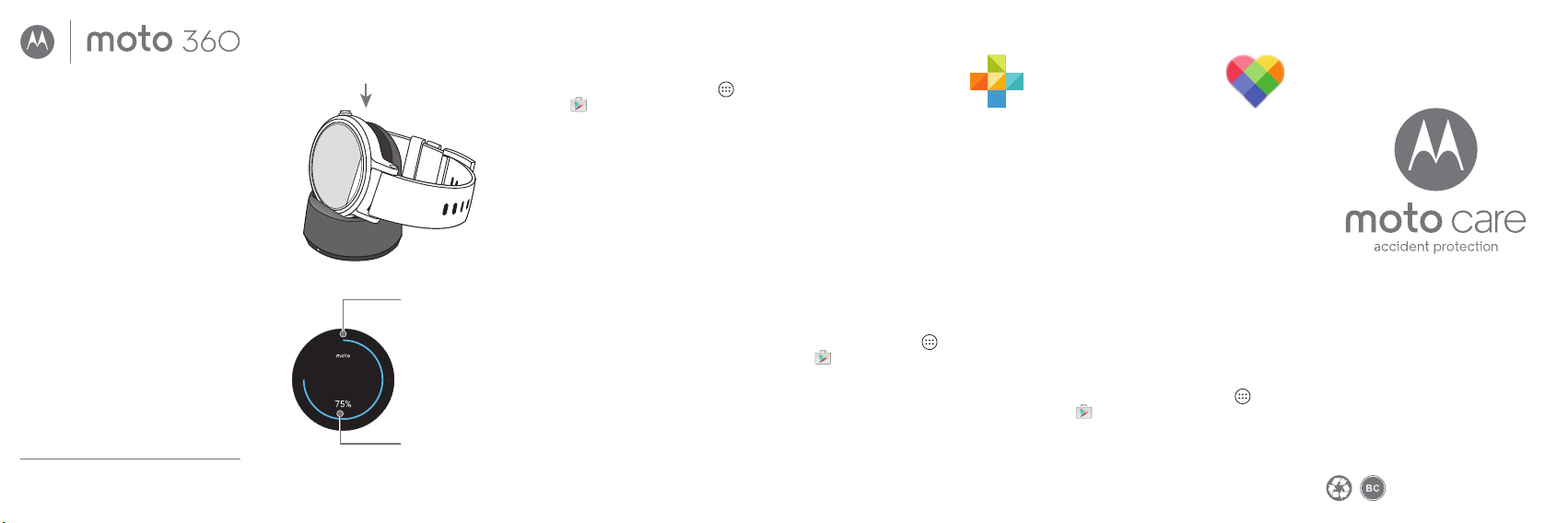
3
Get Motorola Connect*
Use Motorola Connect on
your phone to set up and
manage your Moto 360
and other Motorola smart
devices.
With Motorola Connect, Android users
can;
· Customize elements on your watch
faces, like accent color, background
color, and more.
· Design your own watch face.
· Change dock mode screen color on
your watch.
· See the last known location of your
watch if you lose it.
If you don’t have the Motorola Connect
app on your Android phone, get it on
Google Play (tap Apps
> Play Store).
* Not available for Apple iPhone.
motorola.com
MOTOROLA and the Stylized M Logo are
trademarks or registered trademarks of Motorola
Trademark Holdings, LLC. Apple and iPhone are
trademarks of Apple Inc., registered in the U.S.
and other countries. All other product or service
names are the property of their respective owners.
© 2015 Motorola Mobility LLC. All rights reserved.
Product ID: Moto 360 (2nd Gen.)
Manual Number: 68018036001-A
Protect your device with
Moto Care Accident Protection.
Visit motorola.com/protectmydevice
for more information. (U.S. only)
Moto Body
Moto Body tracks your
tness and activity levels,
and oers coaching advice
to help you meet your goals
and maintain a healthier lifestyle.
With Moto Body you can;
· Track your daily steps, distance, and
calories you burn against your goals.
· Measure your heart rate and track your
heart activity against your goals.
· Get timely and useful notications
throughout the day.
To launch the app on your watch, swipe
left on the watch face, then scroll down
and tap Moto Body.
Make sure your watch ts snug on your
wrist to get an accurate heart rate
measurement.
For a richer experience, get the
Moto Body phone app* for your Android
phone on Google Play (tap Apps
> Play Store).
* Not available for Apple iPhone.
2
Download & pair*
A: If you have an Android phone,
download the Android Wear app
from Google Play™ (tap Apps
> Play Store). If you have an
Apple iPhone device, download the
Android Wear app from the Apple
App Store.
B: Open the Android Wear app on your
phone and follow the prompts to pair
your phone and watch over a
Bluetooth® connection.
C: You can also stay connected over
Wi-Fi** when you leave your phone in
another room or at work. To turn Wi-Fi
on or o, swipe left on the watch face,
then scroll down to Settings > Wi-Fi
settings.
* Requires a phone running
Android 4.3+ or IOS 8.2+.
** Not available for Apple iPhone.
1
Charge your watch
Before using your Moto 360 (2nd Gen.) for
the rst time, remove the plastic cling from
the back of the watch and charge it for
two hours or until the charge level
indicator shows 100%.
Insert the micro USB connector cable in
the charging dock, plug into a power
outlet, and place your watch on the
charging dock. Your watch works best with
the Motorola Wireless Charging Dock
(2nd Gen.). Always use the cable and wall
charger that came with your watch.
Caution: Before using your device, please read
the safety, regulatory, and legal information at
www.motorola.com/moto360legal
While charging,
swipe down to
change dock
mode screen
color.
Charge Level
Indicator
10:10
Page 2
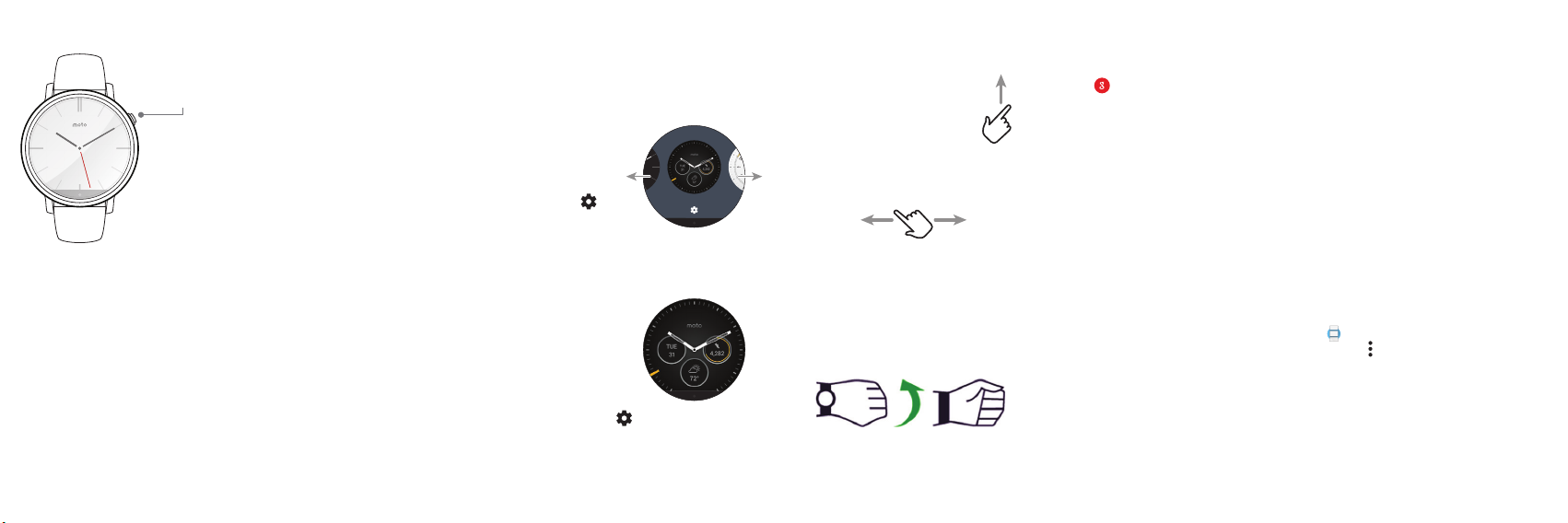
Voice commands
Just say “OK Google” to start using voice
commands. You’ll see a white screen with
a red icon.
Try a few commands like these:
· “Send a text to [name] saying I’ll see
you in 30 minutes.”
· “What is my agenda for today?”
· “How tall is the Eiel Tower?”
· “Will it rain today?”
· “Wake me up in 30 minutes.”
· “Show me my heart rate.”
To see a list of voice commands, swipe
left three times from the watch face.
Ready to go
To turn on, press and
hold the power
button until your
watch vibrates.
To turn o,
swipe left on the
watch face, then
scroll down and tap
Settings > Power O.
· To dim the screen, press the power
button or press your palm onto the
screen until it vibrates. To turn on the
screen, press the power button or tap
the screen.
· To adjust notications, swipe down
from the top of the watch face. From
there, swipe left to activate theatre
mode (screen and notications o).
Keep swiping left to boost screen
brightness or open the Settings menu.
Help & more
Resize your metal band: Do you need to
resize your metal band? We recommend
taking your Moto 360 to a jeweler or watch
repair shop. Using non-Motorola watch
bands is not recommended or covered by
the warranty.
Leather bands: As with many leathers,
please use discretion when wearing lighter
colored garments. Some wear and transfer
of color may be possible. To clean, simply
wipe with a soft damp cloth. Do not use
any polishes or creams. Direct exposure to
water is not recommended.
Tips & Tricks: For the full user’s guide,
tutorials, and helpful tips, visit
www.motorola.com/mymoto360
Help: For help and more, open
Android Wear on your phone
and tap > Help & feedback.
Support: Visit us at
www.motorola.com/support
Watch faces
Change watch faces to suit your needs,
and dene your style.
1. Touch and hold the screen to see all
your watch faces.
2. Swipe left or
right to nd
the watch
face you
want.
3. Tap to
customize
the new watch
face, or just tap the
new watch face to select it.
Live Dials: Some
watch faces feature
Live Dials, which
provide
important info
like weather
and your daily
steps at a glance.
To customize the
Live Dials, tap
when you select the watch face.
Dials
· Always-on screen:
This feature keeps
the watch face dimly illuminated when
the watch is not in use. It also keeps
always-on apps (like maps and tness)
running in ambient mode to optimize
battery life. To turn on, swipe left on the
watch face, then scroll down and tap
Settings > Always-on screen
.
Notications
Use touch gestures to view cards, select
actions, and more.
Swipe up on a notication card
to read it. Swipe up again to
see additional cards, if
available.
Swipe left on a notication to see more
details and take actions. Swipe right to
dismiss the notication.
Swipe down to minimize a notication and
return to the home screen.
Hands-free scrolling: Flip through
notications with a simple flick of your
wrist. To activate wrist gestures, swipe left
on the watch face, then scroll down and
tap Settings > Wrist gestures.
