Motocaddy MCFX14S5DM User Manual
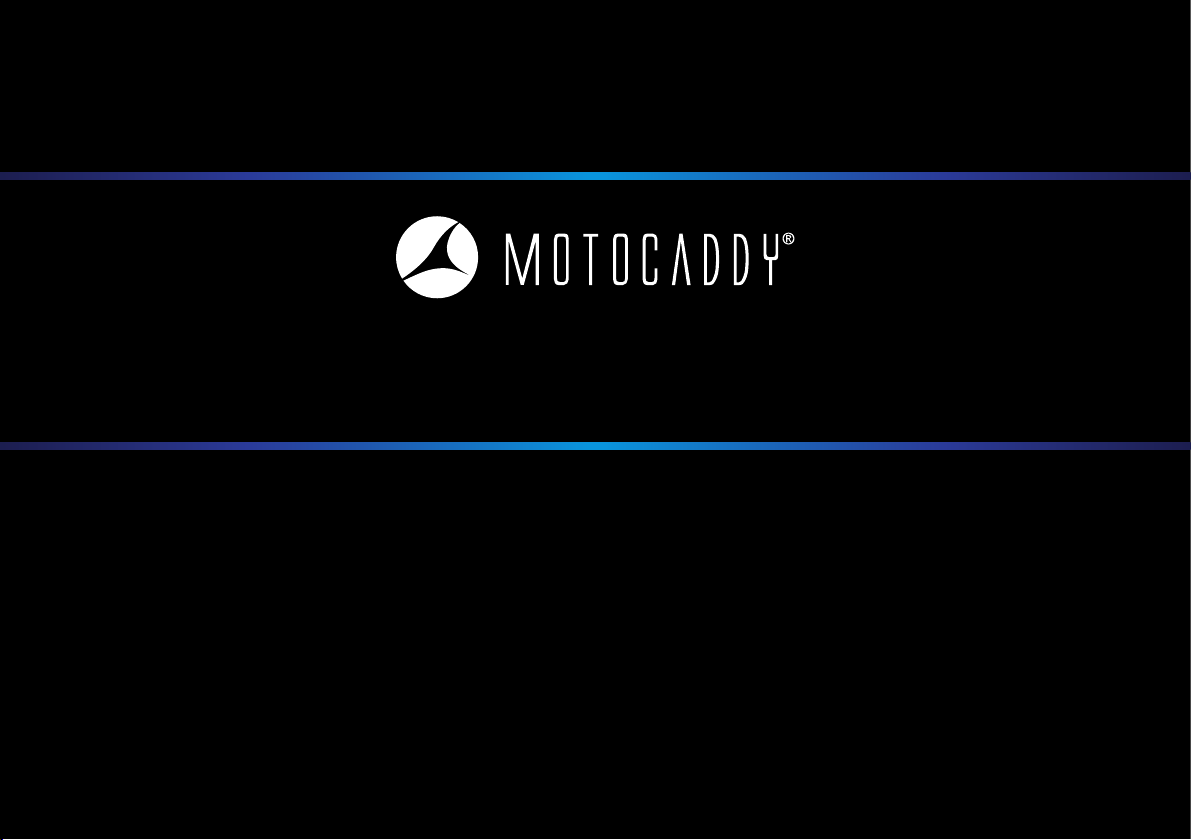
S5 connect Electric Trolley
Instruction Manual
REGISTERONLINE
www.motocaddy.com/warranty
S5 Connect User Manual v5
February 2017
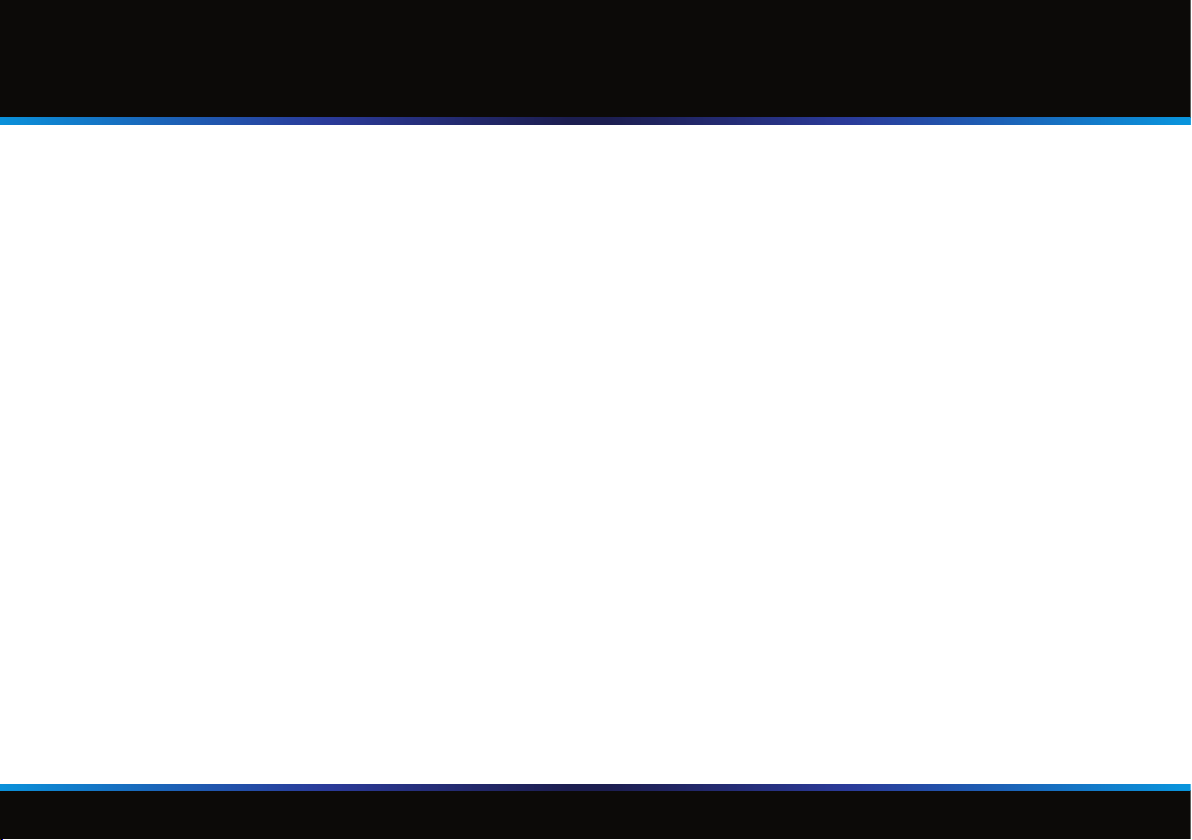
Welcome/Table of Contents
Welcome
The S5 Connect Electric Trolley has been engineered to include rangender capability. Powered by iGolf, the world’s #1
GPS enabled golf course database, the S5 Connect provides access to over 36,000 golf courses worldwide.
This user manual was compiled to guide you through the features and functionality of the S5 Connect Electric Trolley and
Motocaddy smartphone app. Please note that the Motocaddy app must be installed on your smartphone, paired with the
S5 Connect device, and open/active in order for the S5 Connect to provide distances & smartphone notications on the
golf course. Please see page 3 for details in regards to installing the app.
Table of Contents
Install Motocaddy Smartphone App.............................3
App Registration............................................................4
Pairing Your S5 Connect & Smartphone.................5 – 6
Golf Mode Overview............................................7 – 14
Activate Golf Mode.....................................................7
Select Course...............................................................8
Device & App Basic Features.......................................9
Device Functionality...................................................10
App Functionality.......................................................11
Measuring Shot Distance...........................................12
Clock and Round Time...............................................13
Power Save Mode......................................................14
Notifications..................................................................15
Motocaddy App Overview...................................16 – 26
Home Page.................................................................16
Account Page.............................................................17
Settings Page..............................................................18
Support Page..............................................................19
Motocaddy Store........................................................20
Troubleshooting & Support.................................21 – 24
Page 2
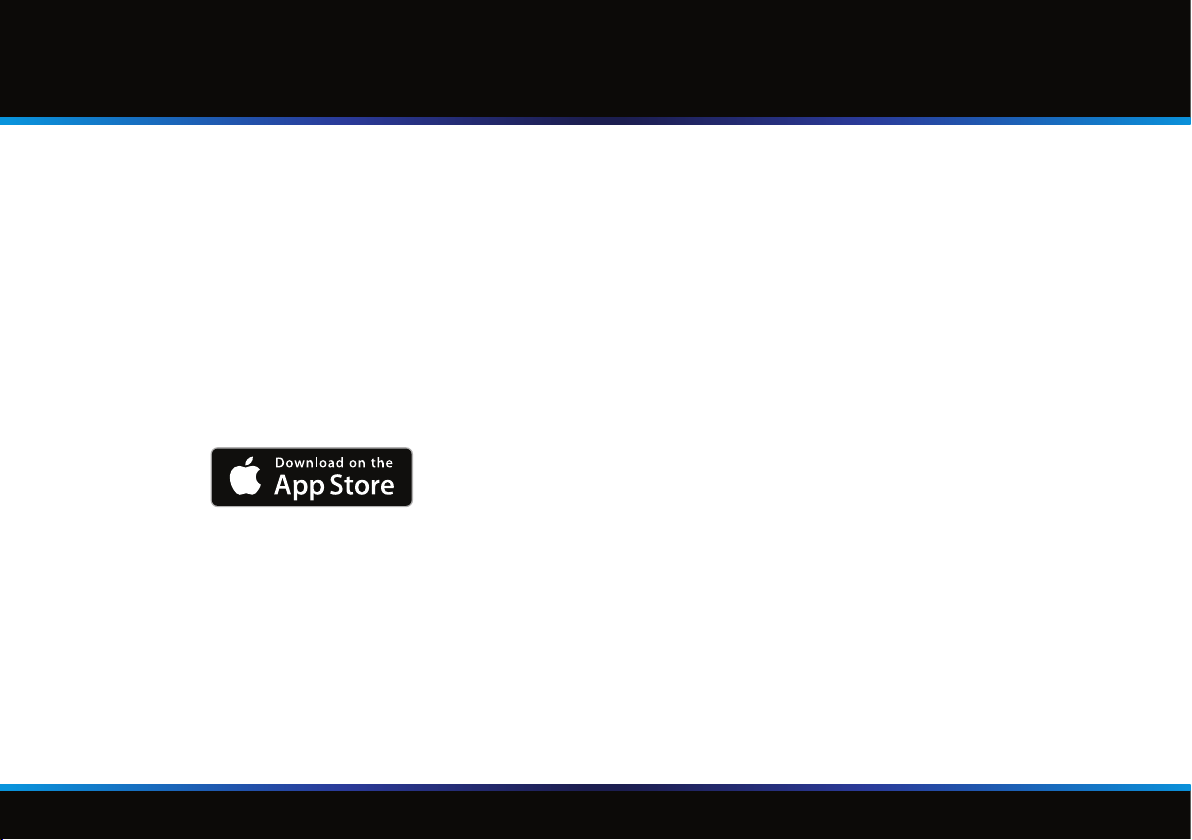
Install Motocaddy Smartphone App
Install Motocaddy Smartphone App
The Motocaddy app utilizes the GPS hardware on your smartphone to provide distances on the golf course and transmits
the data to the S5 Connect via Bluetooth® wireless technology. Prior to golng, you will need to download and install the
Motocaddy app to your smartphone.
The S5 Connect and Motocaddy app are compatible with iPhone 4s or newer (running iOS 9.0 or later) & Samsung Galaxy
S4 or newer (running Android 4.3 or later).
iPhone: Samsung Galaxy S Phones:
Apple, the Apple logo, iPhone, and Apple Pay are trademarks of Apple Inc., registered in the U.S. and other countries. App Store is a service mark of
Apple Inc.
Android, Google Play, and Android Pay are trademarks of Google Inc.
Samsung and Galaxy S are trademarks of Samsung Electronics Co. Ltd.
The Bluetooth® word mark and logos are registered trademarks owned by the Bluetooth SIG, Inc. and any use of such marks by Motocaddy is under
license. Other trademarks and trade names are those of their respective owners.
Page 3
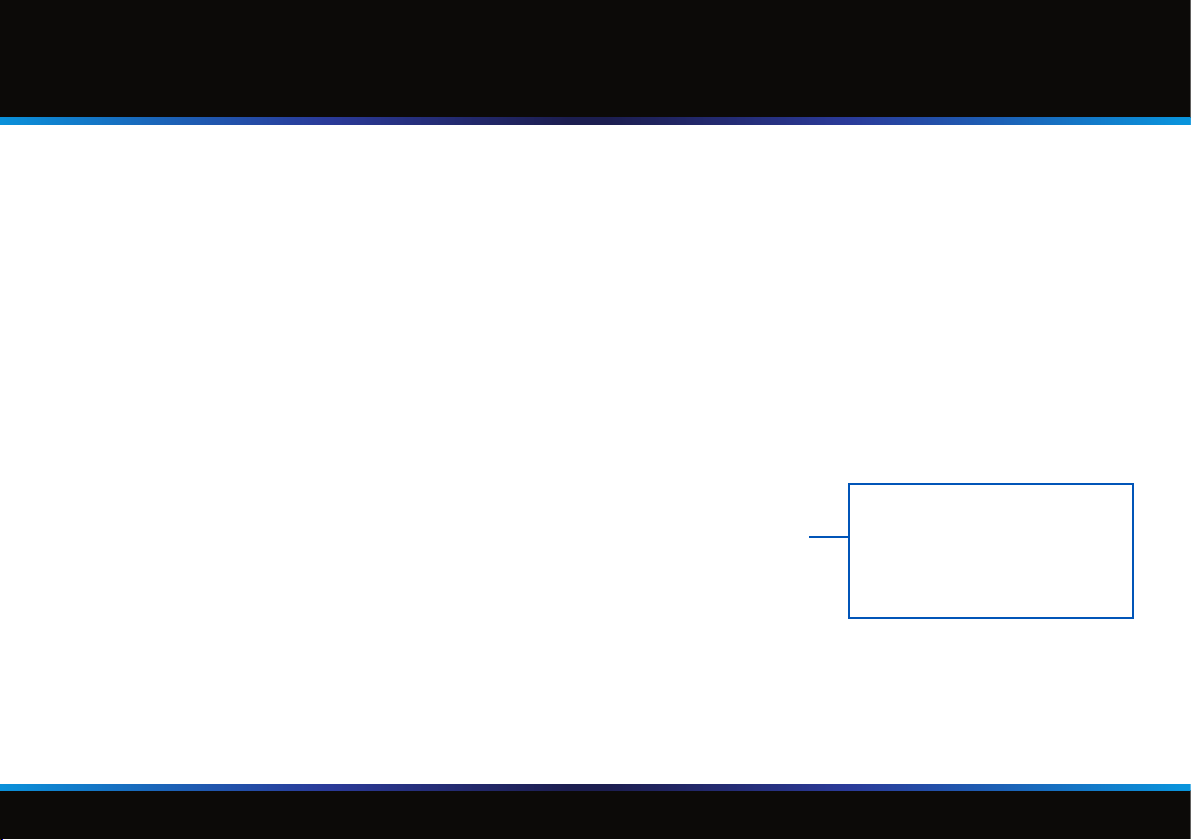
App Registration
Registration
Upon rst opening the Motocaddy app you
will be asked to register. Simply provide your
rst & last name, email address, and country
of residence and registration is complete!
After registering you will have access to the
full functionality of the app. Please note that
you can update your registered information
later from the Account page (see page 6).
You will also receive a prompt requesting
permission for the Motocaddy app to access
your location when the app is in use. Granting
this permission is necessary in order for the
Motocaddy app to nd local courses near
you and provide distance information when
golng.
When all elds are complete,
select the Register Button to
submit your information and
begin using the Motocaddy
app.
Page 4
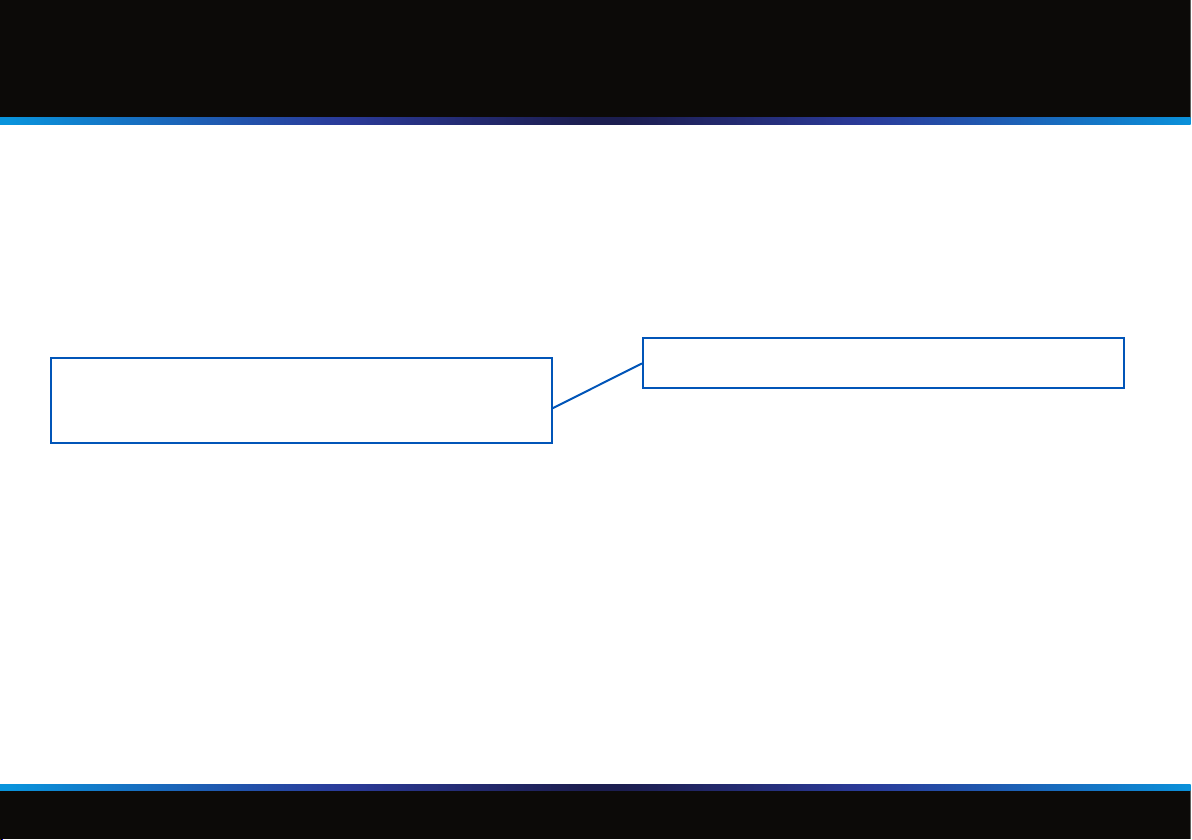
Pairing Your S5 Connect & Smartphone
The display for the Bluetooth enabled module will
power on automatically when your trolley battery is
connected. You will see the clock display (as shown
below), along with a prompt at the bottom of the screen
to open the app. The S5 Connect is actively searching
for a Bluetooth connection when you see this display.
Open the app and navigate to the Settings page, then
set the button for the Pair Device eld to the “ON”
position.
Pairing Your S5 Connect & Smartphone
Page 5
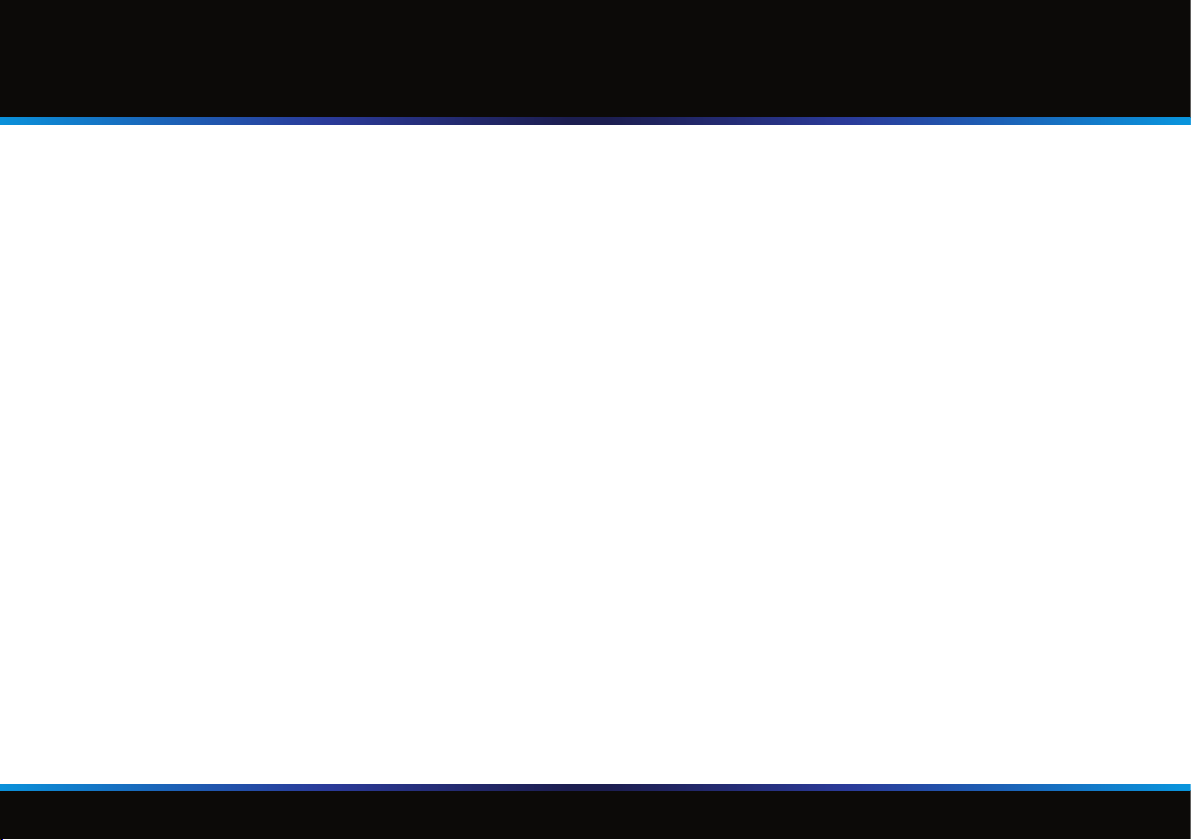
Pairing Your S5 Connect & Smartphone
Pairing Your S5 Connect & Smartphone
When the S5 Connect and smartphone have been
successfully paired, the device display will show
“Bluetooth Paired” at the bottom of the screen (as
shown below), and the app will display the unique
Device ID number in the Pair Device eld (as shown
to the right). At this point, the S5 Connect will receive
notications per the Settings in the app, and activating
Golf Mode on the app will transmit distances to the
device.
Page 6
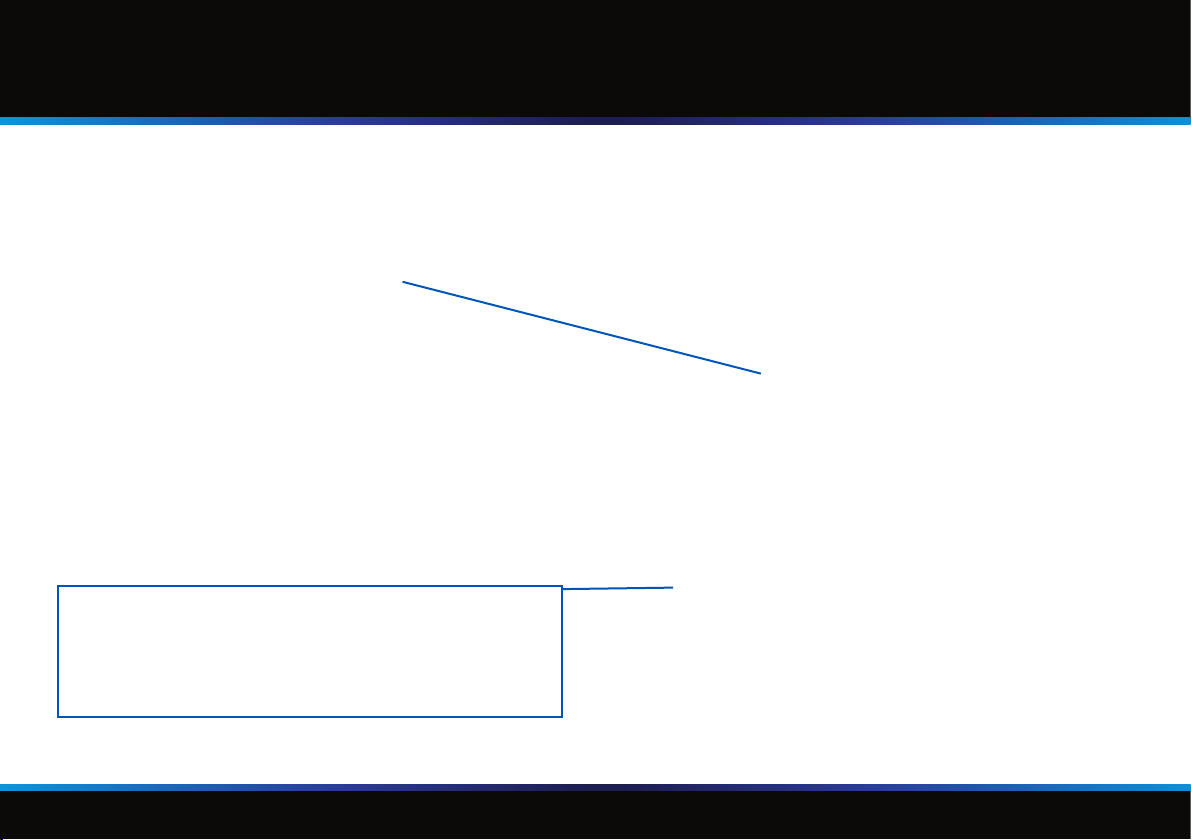
Activate Golf Mode
When the S5 Connect display shows “Bluetooth Paired”
at the bottom of the screen (as shown below), you can
activate Golf Mode by selecting the large Play Golf
button on the Home page of the App.
If viewing the Home page when golf mode is active, the
name of the current course selection will display here.
Selecting the course name will return to the list of local
courses (see page 8), selecting the Play Golf button will
return to Golf Mode (see pages 11 – 13).
Golf Mode Overview – Activate Golf Mode
Page 7
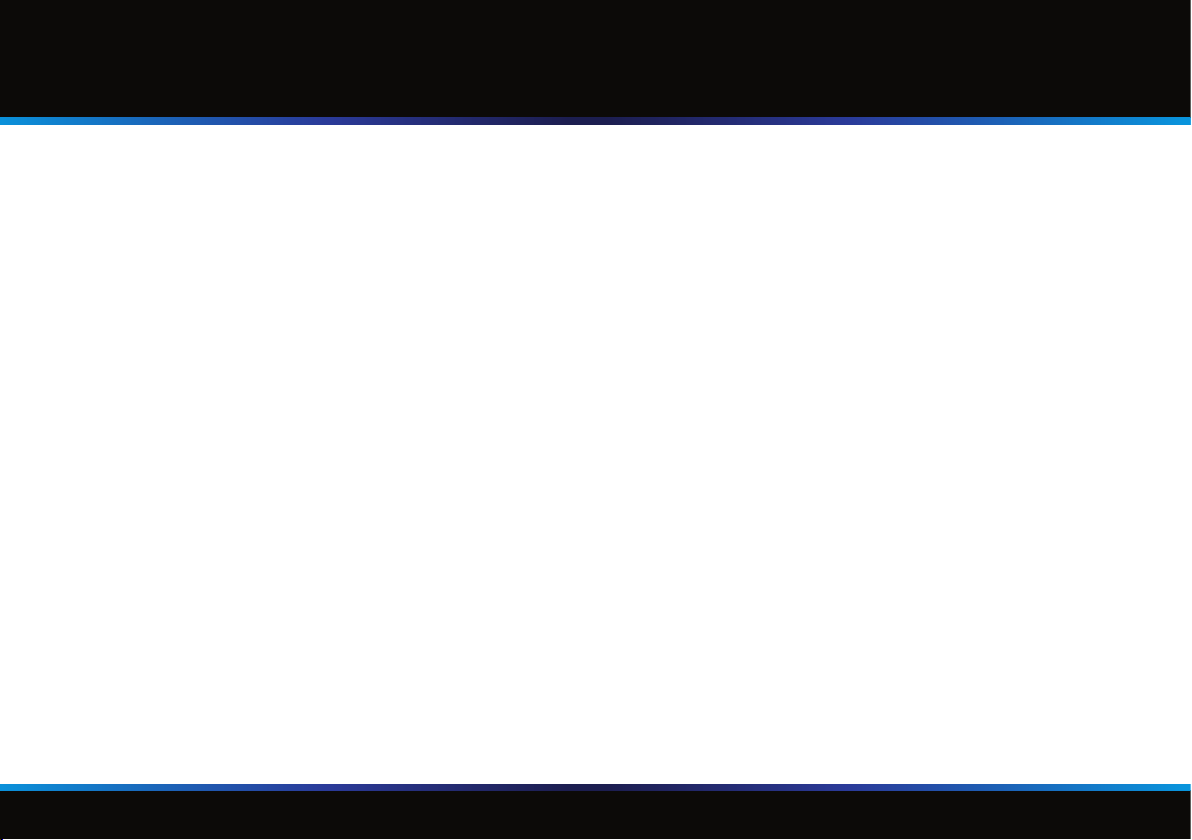
Golf Mode Overview – Select Course
Select Course
After selecting Play Golf, the app will display a list of
nearby courses, with the closest course at the top of
the list. Select the course you are playing to begin your
round. Alternately, you can use the search bar at the
top of the screen to search for any course by name.
Page 8
