Page 1
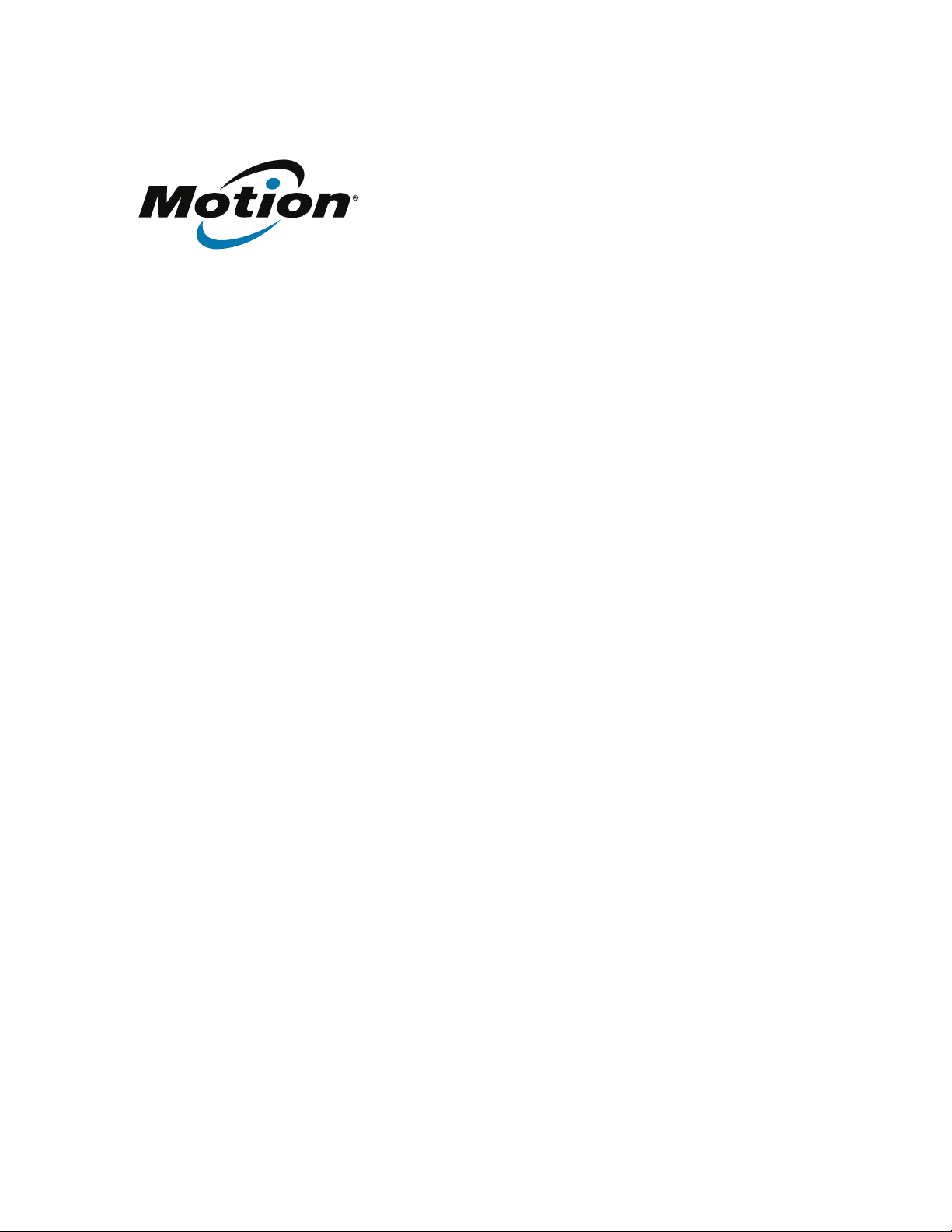
R12 Tablet PC
Model R001
User’s Guide
Page 2
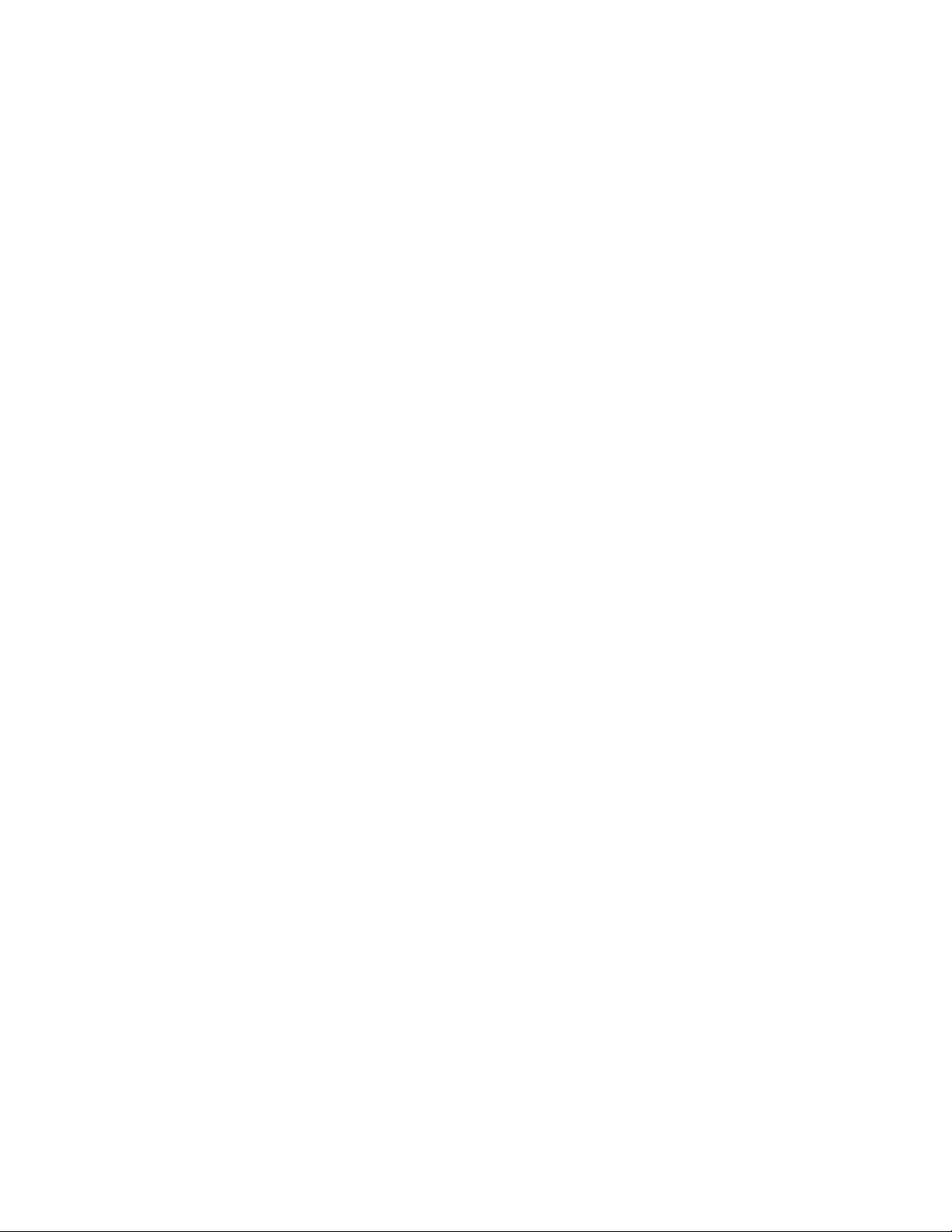
© 2014 Motion Computing, Inc. All rights reserved.
This document contains information protected by
copyright. No part of this document may be
reproduced in any form without written consent from
Motion.
The information in this document is provided “as is”
and is subject to change without notice. Motion is not
liable for errors or omissions in this document.
Motion, Motion Computing, View Anywhere, and
SnapWorks are trademarks or registered trademarks of
Motion Computing, Inc. in the U.S.A. and other
countries.
Acrobat is a registered trademark of Adobe Systems
Incorporated.
Bluetooth is a registered trademark owned by the
Bluetooth SIG, Inc., U.S.A. and licensed to Motion
Computing, Inc.
Intel, Core, and vPro are trademarks or registered
trademarks of Intel Corporation or its subsidiaries in
the United States and other countries.
Computrace is a registered trademark of Absolute
Software Corp.
WinMagic and SecureDock are trademarks or
registered trademarks of WinMagic, Inc.
Realtek is a trademark of Realtek Semiconductor
Corporation.
Microsoft, Windows, and Windows Journal are
trademarks or registered trademarks of Microsoft
Corporation in the United States and/or other
countries.
Qualcomm, Gobi, and Gobi 5000 are trademarks or
registered trademarks of Qualcomm Incorporated.
Wi-Fi is a registered trademark of the Wi-Fi Alliance.
HDMI, the HDMI logo, and High-Definition Multimedia
Interface are trademarks of HDMI Licensing LLC in the
United States and other countries.
AMI and AMI Aptio are trademarks of American
Megatrends, Inc.
End users may not loan, rent, lease, lend, or otherwise
transfer the CDs or DVDs provided for recovery
purposes to another user, except as permitted in the
End User License Agreement for such product.
This product incorporates copy protection technology
that is protected by U.S. and foreign patents, including
patent numbers 5,315,448 and 6,836,549, and other
intellectual property rights. The use of Macrovision's
copy protection technology in the product must be
authorized by Macrovision. Reverse engineering or
disassembly is prohibited.
Motion Computing, Inc. has made every effort to
identify trademarked properties and owners on this
page. All brands and product names used in this
document are for identification purposes only and
Model R001
PN024-02-0442-A00
may be trademarks or registered trademarks of their
respective companies.
The warranties for Motion products are set forth in the
express limited warranty statements accompanying
such products. Nothing in this document constitutes
an additional warranty.
The Motion Computing products and services may be
covered by one or more patent-protected inventions.
Additional patents may also be pending. For more
information, see
www.motioncomputing.com/info/patents.asp.
The end user may access only one operating system
language version.
L'utilisateur final ne peut accéder qu'à une seule
version linguistique du système d'exploitation.
Der Endbenutzer darf nur auf eine Sprachversion des
Betriebssystems zugreifen.
De eindgebruiker heeft slechts toegang tot één
taalversie van het besturingssysteem.
L'utente finale può accedere a una sola lingua del
sistema operativo.
El usuario final sólo podrá acceder a una versión de
idioma del sistema operativo.
Loppukäyttäjä voi käyttää vain yhtä
käyttöjärjestelmän kieliversiota.
Användaren har endast tillgång till en språkversion av
operativsystemet.
Slutbrugeren har kun adgang til ét af
operativsystemets sprogversioner.
Sluttbruker kan aksessere kun én av
operativsystemets språkversjoner.
O utilizador final pode alcançar somente uma versão
de língua do sistema de exploração.
O usuário final pode acessar apenas uma versão de
idioma do sistema operacional.
Page 3
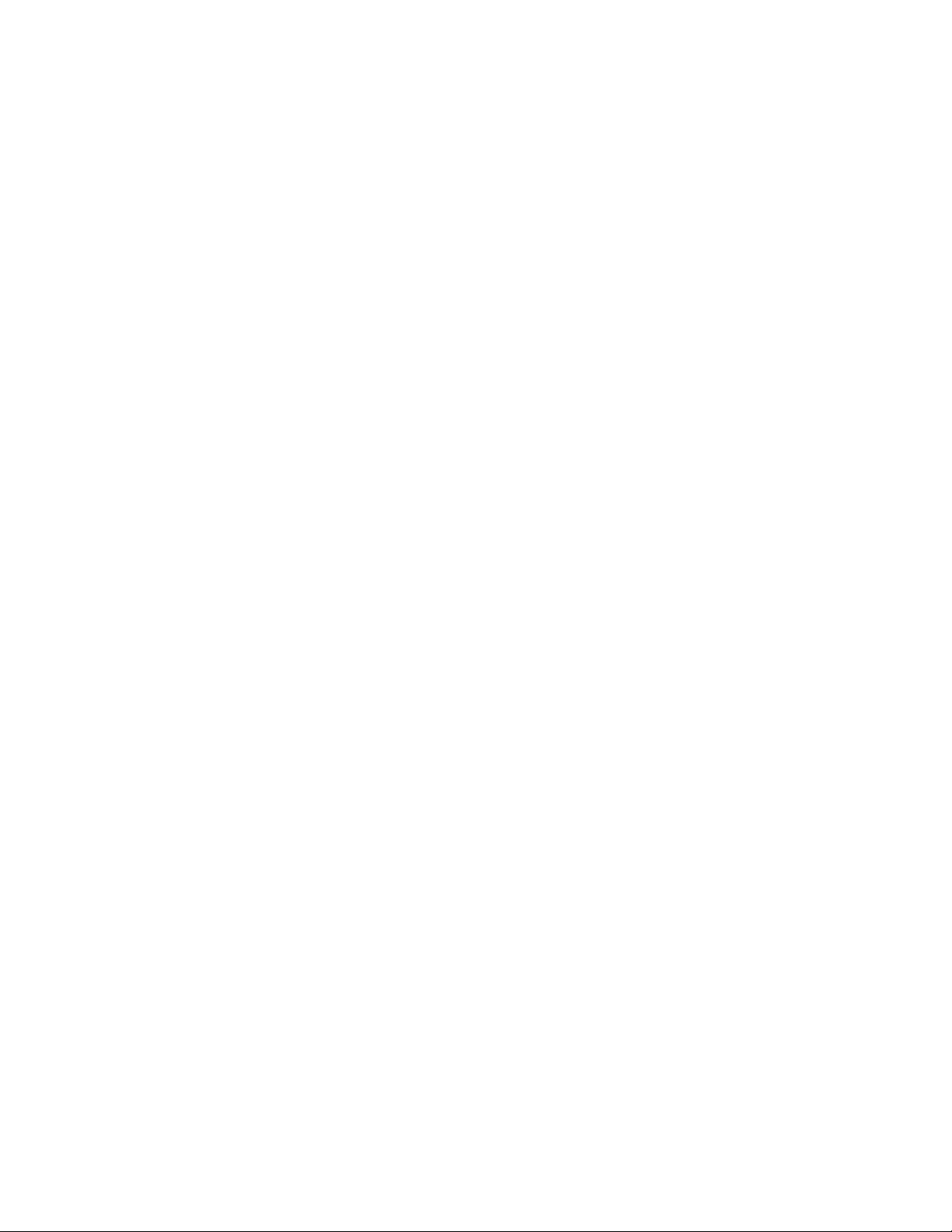
Contents
Chapter 1 Getting Started . . . . . . . . . . . . . . . . . . . . . . . . . . .6
Optional features . . . . . . . . . . . . . . . . . . . . . . . . . . . . . . . . . . . . . . . . . . . . . . . . . . . . . . . . . . . . . . . . 7
Mobile Broadband with GNSS. . . . . . . . . . . . . . . . . . . . . . . . . . . . . . . . . . . . . . . . . . . . . . . . . 7
Discrete GPS with SBAS . . . . . . . . . . . . . . . . . . . . . . . . . . . . . . . . . . . . . . . . . . . . . . . . . . . . . . . 7
Security . . . . . . . . . . . . . . . . . . . . . . . . . . . . . . . . . . . . . . . . . . . . . . . . . . . . . . . . . . . . . . . . . . . . . . 7
WinMagic® SecureDoc™ . . . . . . . . . . . . . . . . . . . . . . . . . . . . . . . . . . . . . . . . . . . . . . . . . . . 8
TPM. . . . . . . . . . . . . . . . . . . . . . . . . . . . . . . . . . . . . . . . . . . . . . . . . . . . . . . . . . . . . . . . . . . . . . . 8
Computrace® Complete . . . . . . . . . . . . . . . . . . . . . . . . . . . . . . . . . . . . . . . . . . . . . . . . . . . 8
Other optional features. . . . . . . . . . . . . . . . . . . . . . . . . . . . . . . . . . . . . . . . . . . . . . . . . . . . . . . 8
Overview of the R12 . . . . . . . . . . . . . . . . . . . . . . . . . . . . . . . . . . . . . . . . . . . . . . . . . . . . . . . . . . . . . 9
Front. . . . . . . . . . . . . . . . . . . . . . . . . . . . . . . . . . . . . . . . . . . . . . . . . . . . . . . . . . . . . . . . . . . . . . . . . 9
Back . . . . . . . . . . . . . . . . . . . . . . . . . . . . . . . . . . . . . . . . . . . . . . . . . . . . . . . . . . . . . . . . . . . . . . . . 11
Right side . . . . . . . . . . . . . . . . . . . . . . . . . . . . . . . . . . . . . . . . . . . . . . . . . . . . . . . . . . . . . . . . . . . 12
Left side. . . . . . . . . . . . . . . . . . . . . . . . . . . . . . . . . . . . . . . . . . . . . . . . . . . . . . . . . . . . . . . . . . . . . 12
Pen . . . . . . . . . . . . . . . . . . . . . . . . . . . . . . . . . . . . . . . . . . . . . . . . . . . . . . . . . . . . . . . . . . . . . . . . . 13
Where to begin with your R12 . . . . . . . . . . . . . . . . . . . . . . . . . . . . . . . . . . . . . . . . . . . . . . . . . . 13
Step 1: Power up the tablet . . . . . . . . . . . . . . . . . . . . . . . . . . . . . . . . . . . . . . . . . . . . . . . . . . 13
Step 2: Connect to a wireless network. . . . . . . . . . . . . . . . . . . . . . . . . . . . . . . . . . . . . . . . 14
Step 3: Get familiar with your R12 Tablet PC . . . . . . . . . . . . . . . . . . . . . . . . . . . . . . . . . . 15
Step 4: When you take a break . . . . . . . . . . . . . . . . . . . . . . . . . . . . . . . . . . . . . . . . . . . . . . . 15
Lock and unlock the Tablet PC . . . . . . . . . . . . . . . . . . . . . . . . . . . . . . . . . . . . . . . . . . . . 15
Sleep mode . . . . . . . . . . . . . . . . . . . . . . . . . . . . . . . . . . . . . . . . . . . . . . . . . . . . . . . . . . . . . . 16
Hibernate mode . . . . . . . . . . . . . . . . . . . . . . . . . . . . . . . . . . . . . . . . . . . . . . . . . . . . . . . . . . 16
Optional setup tasks . . . . . . . . . . . . . . . . . . . . . . . . . . . . . . . . . . . . . . . . . . . . . . . . . . . . . . . . . . . . 16
Create a recovery drive . . . . . . . . . . . . . . . . . . . . . . . . . . . . . . . . . . . . . . . . . . . . . . . . . . . . . . 16
Attach the pen tether. . . . . . . . . . . . . . . . . . . . . . . . . . . . . . . . . . . . . . . . . . . . . . . . . . . . . . . . 17
Connect the tablet to a docking station . . . . . . . . . . . . . . . . . . . . . . . . . . . . . . . . . . . . . . 17
Connect the tablet to a display monitor . . . . . . . . . . . . . . . . . . . . . . . . . . . . . . . . . . . . . . 17
For more information . . . . . . . . . . . . . . . . . . . . . . . . . . . . . . . . . . . . . . . . . . . . . . . . . . . . . . . . . . . 17
Chapter 2 Using your R12 . . . . . . . . . . . . . . . . . . . . . . . . . .19
Motion Computing applications . . . . . . . . . . . . . . . . . . . . . . . . . . . . . . . . . . . . . . . . . . . . . . . . 20
Motion Tablet Center . . . . . . . . . . . . . . . . . . . . . . . . . . . . . . . . . . . . . . . . . . . . . . . . . . . . . . . . . . . 20
Tablet settings . . . . . . . . . . . . . . . . . . . . . . . . . . . . . . . . . . . . . . . . . . . . . . . . . . . . . . . . . . . . . . 21
Pen and Touch . . . . . . . . . . . . . . . . . . . . . . . . . . . . . . . . . . . . . . . . . . . . . . . . . . . . . . . . . . . 21
Tablet PC Settings . . . . . . . . . . . . . . . . . . . . . . . . . . . . . . . . . . . . . . . . . . . . . . . . . . . . . . . . 22
Wireless Settings . . . . . . . . . . . . . . . . . . . . . . . . . . . . . . . . . . . . . . . . . . . . . . . . . . . . . . . . . 23
Advanced settings. . . . . . . . . . . . . . . . . . . . . . . . . . . . . . . . . . . . . . . . . . . . . . . . . . . . . . . . 25
Power settings . . . . . . . . . . . . . . . . . . . . . . . . . . . . . . . . . . . . . . . . . . . . . . . . . . . . . . . . . . . . . . 25
Advanced settings. . . . . . . . . . . . . . . . . . . . . . . . . . . . . . . . . . . . . . . . . . . . . . . . . . . . . . . . 27
Sensors settings . . . . . . . . . . . . . . . . . . . . . . . . . . . . . . . . . . . . . . . . . . . . . . . . . . . . . . . . . . . . . 27
Compass . . . . . . . . . . . . . . . . . . . . . . . . . . . . . . . . . . . . . . . . . . . . . . . . . . . . . . . . . . . . . . . . . 28
Contents iii
Page 4
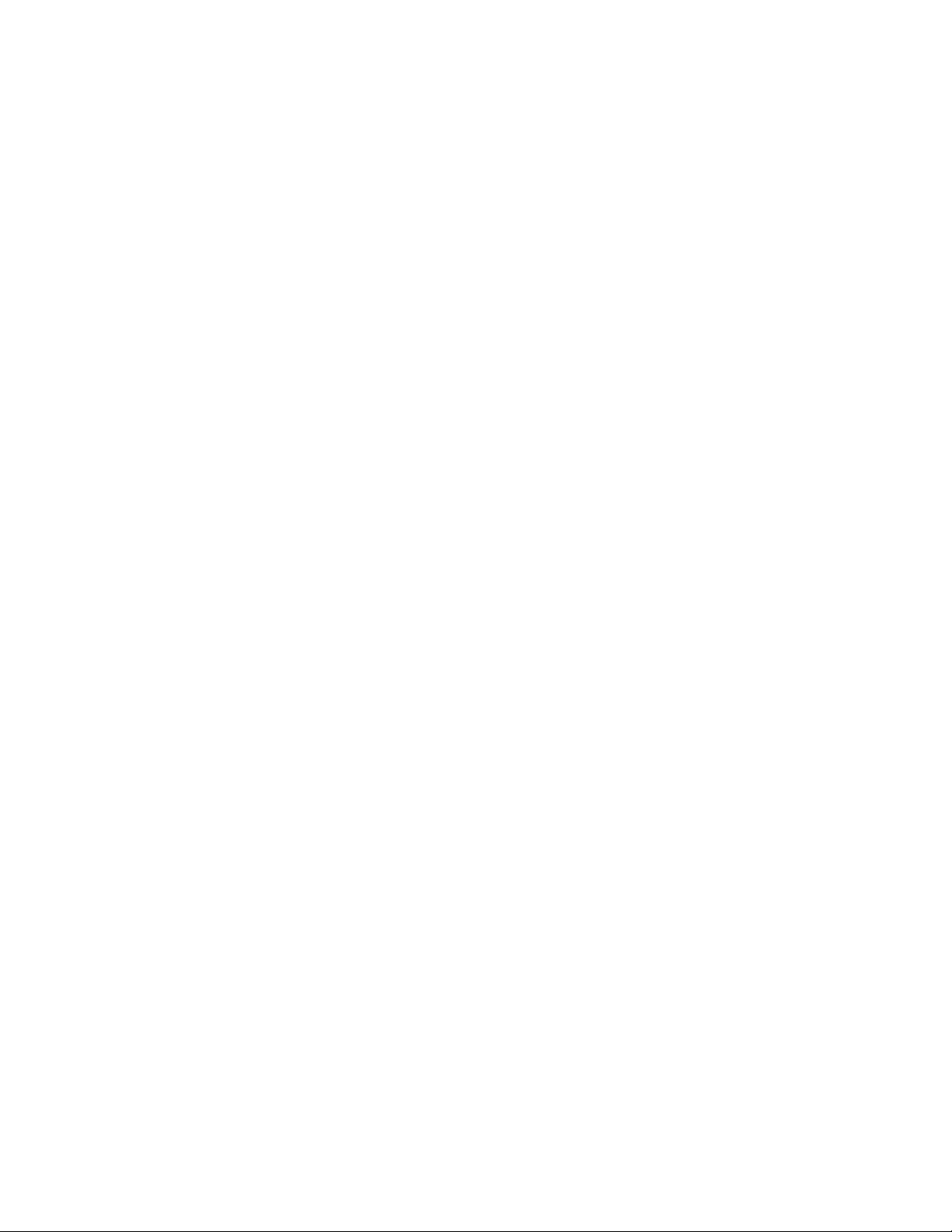
Location Services . . . . . . . . . . . . . . . . . . . . . . . . . . . . . . . . . . . . . . . . . . . . . . . . . . . . . . . . . 28
Show Map. . . . . . . . . . . . . . . . . . . . . . . . . . . . . . . . . . . . . . . . . . . . . . . . . . . . . . . . . . . . . . . . 28
Know Your Motion Tablet. . . . . . . . . . . . . . . . . . . . . . . . . . . . . . . . . . . . . . . . . . . . . . . . . . . . . . . 28
Entering text and using the handwriting panel . . . . . . . . . . . . . . . . . . . . . . . . . . . . . . . . . . 29
Using the Windows 8.1 on-screen keyboard . . . . . . . . . . . . . . . . . . . . . . . . . . . . . . . . . . 30
Using the Windows 8.1 handwriting panel . . . . . . . . . . . . . . . . . . . . . . . . . . . . . . . . . . . 31
Using the Function buttons . . . . . . . . . . . . . . . . . . . . . . . . . . . . . . . . . . . . . . . . . . . . . . . . . . . . . 32
Configuring the Function buttons. . . . . . . . . . . . . . . . . . . . . . . . . . . . . . . . . . . . . . . . . . . . 32
Using the Windows button . . . . . . . . . . . . . . . . . . . . . . . . . . . . . . . . . . . . . . . . . . . . . . . . . . . . . 33
Connect an external monitor . . . . . . . . . . . . . . . . . . . . . . . . . . . . . . . . . . . . . . . . . . . . . . . . . . . 33
Using the built-in microphones . . . . . . . . . . . . . . . . . . . . . . . . . . . . . . . . . . . . . . . . . . . . . . . . . 34
Using the cameras . . . . . . . . . . . . . . . . . . . . . . . . . . . . . . . . . . . . . . . . . . . . . . . . . . . . . . . . . . . . . . 34
Using the web camera . . . . . . . . . . . . . . . . . . . . . . . . . . . . . . . . . . . . . . . . . . . . . . . . . . . . . . . 34
Using the documentation camera. . . . . . . . . . . . . . . . . . . . . . . . . . . . . . . . . . . . . . . . . . . . 34
SnapWorks™ by Motion® . . . . . . . . . . . . . . . . . . . . . . . . . . . . . . . . . . . . . . . . . . . . . . . . . . 35
Using the SlateMate (optional) . . . . . . . . . . . . . . . . . . . . . . . . . . . . . . . . . . . . . . . . . . . . . . . . . . 39
Using the barcode scanner . . . . . . . . . . . . . . . . . . . . . . . . . . . . . . . . . . . . . . . . . . . . . . . . . . 39
Barcode scanner tips . . . . . . . . . . . . . . . . . . . . . . . . . . . . . . . . . . . . . . . . . . . . . . . . . . . . . . . . 41
Using the RFID reader . . . . . . . . . . . . . . . . . . . . . . . . . . . . . . . . . . . . . . . . . . . . . . . . . . . . . . . 41
Using the battery . . . . . . . . . . . . . . . . . . . . . . . . . . . . . . . . . . . . . . . . . . . . . . . . . . . . . . . . . . . . . . . 42
Checking tablet battery power. . . . . . . . . . . . . . . . . . . . . . . . . . . . . . . . . . . . . . . . . . . . . . . 42
Removing and replacing the battery . . . . . . . . . . . . . . . . . . . . . . . . . . . . . . . . . . . . . . . . . . . . 43
Hot-swapping the battery . . . . . . . . . . . . . . . . . . . . . . . . . . . . . . . . . . . . . . . . . . . . . . . . . . . 44
Long-term battery storage. . . . . . . . . . . . . . . . . . . . . . . . . . . . . . . . . . . . . . . . . . . . . . . . . . . 45
Disposing of used batteries . . . . . . . . . . . . . . . . . . . . . . . . . . . . . . . . . . . . . . . . . . . . . . . . . . 45
Battery and power management tips. . . . . . . . . . . . . . . . . . . . . . . . . . . . . . . . . . . . . . . . . 45
Changing the power plan . . . . . . . . . . . . . . . . . . . . . . . . . . . . . . . . . . . . . . . . . . . . . . . . . . . . 46
Changing how the power button functions . . . . . . . . . . . . . . . . . . . . . . . . . . . . . . . . . . 46
Using Mobile Broadband with GNSS . . . . . . . . . . . . . . . . . . . . . . . . . . . . . . . . . . . . . . . . . . . . 47
Enabling Mobile Broadband with GNSS . . . . . . . . . . . . . . . . . . . . . . . . . . . . . . . . . . . . . . 47
Using GPS with SBAS . . . . . . . . . . . . . . . . . . . . . . . . . . . . . . . . . . . . . . . . . . . . . . . . . . . . . . . . . . . 47
Using Bluetooth . . . . . . . . . . . . . . . . . . . . . . . . . . . . . . . . . . . . . . . . . . . . . . . . . . . . . . . . . . . . . . . . 48
Using the fingerprint reader . . . . . . . . . . . . . . . . . . . . . . . . . . . . . . . . . . . . . . . . . . . . . . . . . . . . 48
Using WinMagic® SecureDoc™ . . . . . . . . . . . . . . . . . . . . . . . . . . . . . . . . . . . . . . . . . . . . . . . . . . 49
Using the SIM card reader . . . . . . . . . . . . . . . . . . . . . . . . . . . . . . . . . . . . . . . . . . . . . . . . . . . . . . 50
Using the SD card reader . . . . . . . . . . . . . . . . . . . . . . . . . . . . . . . . . . . . . . . . . . . . . . . . . . . . . . . 51
Locating your serial number . . . . . . . . . . . . . . . . . . . . . . . . . . . . . . . . . . . . . . . . . . . . . . . . . . . . 51
Backing up your system . . . . . . . . . . . . . . . . . . . . . . . . . . . . . . . . . . . . . . . . . . . . . . . . . . . . . . . . 52
Restoring your system . . . . . . . . . . . . . . . . . . . . . . . . . . . . . . . . . . . . . . . . . . . . . . . . . . . . . . . . . . 53
Creating a Windows 8.1 recovery drive . . . . . . . . . . . . . . . . . . . . . . . . . . . . . . . . . . . . . . . 53
Create a USB recovery drive . . . . . . . . . . . . . . . . . . . . . . . . . . . . . . . . . . . . . . . . . . . . . . . 53
Using the Windows 8.1 recovery drive. . . . . . . . . . . . . . . . . . . . . . . . . . . . . . . . . . . . . . . . 54
Using System Restore. . . . . . . . . . . . . . . . . . . . . . . . . . . . . . . . . . . . . . . . . . . . . . . . . . . . . . . . 55
Finding other software . . . . . . . . . . . . . . . . . . . . . . . . . . . . . . . . . . . . . . . . . . . . . . . . . . . . . . . . . 56
Chapter 3 Caring for your R12 . . . . . . . . . . . . . . . . . . . . . .57
General care. . . . . . . . . . . . . . . . . . . . . . . . . . . . . . . . . . . . . . . . . . . . . . . . . . . . . . . . . . . . . . . . . . . . 57
Caring for the display . . . . . . . . . . . . . . . . . . . . . . . . . . . . . . . . . . . . . . . . . . . . . . . . . . . . . . . . . . . 58
Caring for the pen . . . . . . . . . . . . . . . . . . . . . . . . . . . . . . . . . . . . . . . . . . . . . . . . . . . . . . . . . . . . . . 58
Replacing pen tips. . . . . . . . . . . . . . . . . . . . . . . . . . . . . . . . . . . . . . . . . . . . . . . . . . . . . . . . . . . 58
Contents iv
Page 5
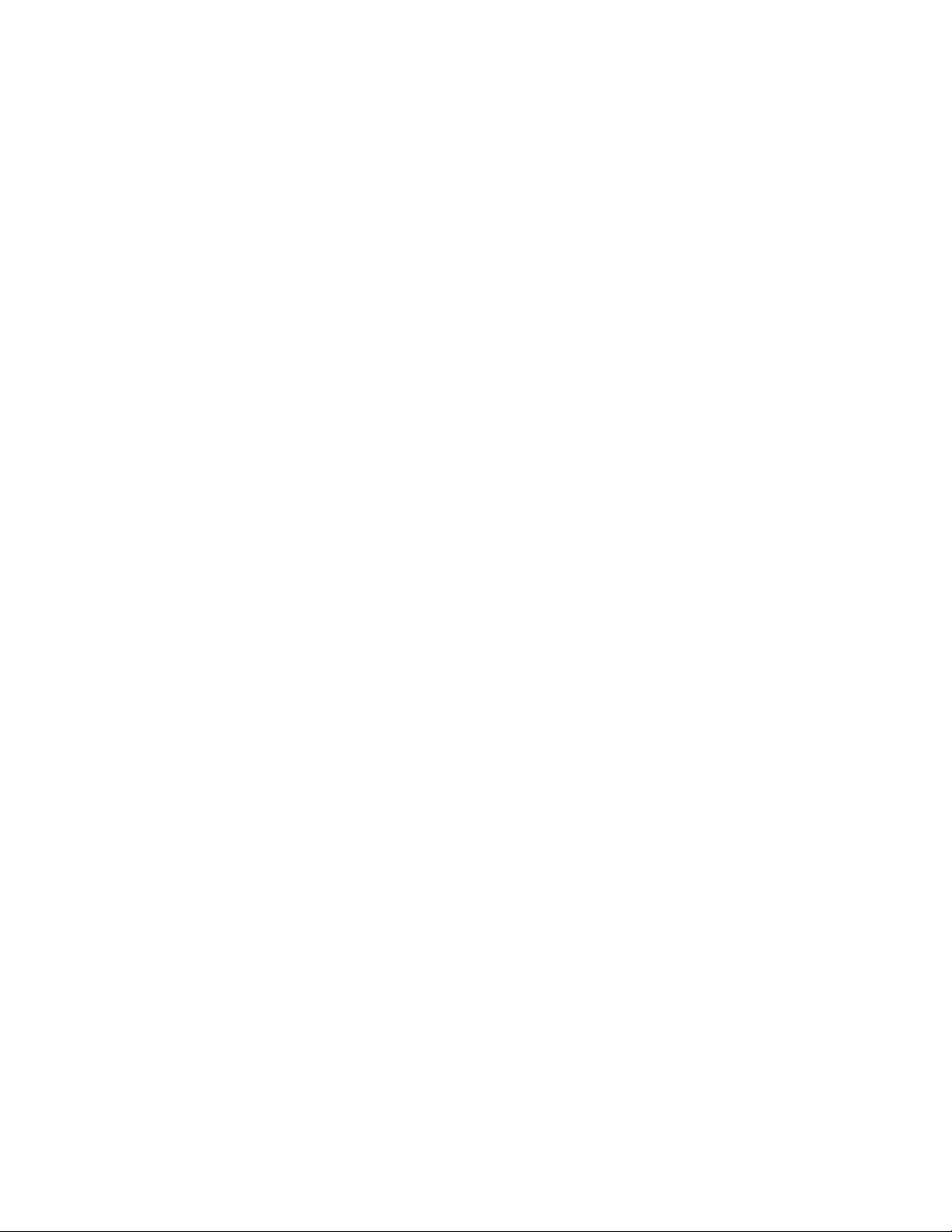
Cleaning the fingerprint reader . . . . . . . . . . . . . . . . . . . . . . . . . . . . . . . . . . . . . . . . . . . . . . . . . 59
Caring for the tablet battery . . . . . . . . . . . . . . . . . . . . . . . . . . . . . . . . . . . . . . . . . . . . . . . . . . . . 59
Traveling with your R12 Tablet PC. . . . . . . . . . . . . . . . . . . . . . . . . . . . . . . . . . . . . . . . . . . . . . . 60
Chapter 4 R12 Troubleshooting and FAQs . . . . . . . . . .61
Troubleshooting . . . . . . . . . . . . . . . . . . . . . . . . . . . . . . . . . . . . . . . . . . . . . . . . . . . . . . . . . . . . . . . 61
Power issues . . . . . . . . . . . . . . . . . . . . . . . . . . . . . . . . . . . . . . . . . . . . . . . . . . . . . . . . . . . . . . . . 61
Battery issues . . . . . . . . . . . . . . . . . . . . . . . . . . . . . . . . . . . . . . . . . . . . . . . . . . . . . . . . . . . . . . . 62
Display issues . . . . . . . . . . . . . . . . . . . . . . . . . . . . . . . . . . . . . . . . . . . . . . . . . . . . . . . . . . . . . . . 62
Touch or pen issues . . . . . . . . . . . . . . . . . . . . . . . . . . . . . . . . . . . . . . . . . . . . . . . . . . . . . . . . . 63
Ports and connectors issues. . . . . . . . . . . . . . . . . . . . . . . . . . . . . . . . . . . . . . . . . . . . . . . . . . 64
Network issues . . . . . . . . . . . . . . . . . . . . . . . . . . . . . . . . . . . . . . . . . . . . . . . . . . . . . . . . . . . . . . 64
Wi-Fi issues. . . . . . . . . . . . . . . . . . . . . . . . . . . . . . . . . . . . . . . . . . . . . . . . . . . . . . . . . . . . . . . 65
Bluetooth issues . . . . . . . . . . . . . . . . . . . . . . . . . . . . . . . . . . . . . . . . . . . . . . . . . . . . . . . . . . 65
Bluetooth wireless tips. . . . . . . . . . . . . . . . . . . . . . . . . . . . . . . . . . . . . . . . . . . . . . . . . . . . 66
Mobile Broadband with GNSS issues . . . . . . . . . . . . . . . . . . . . . . . . . . . . . . . . . . . . . . 66
Audio issues. . . . . . . . . . . . . . . . . . . . . . . . . . . . . . . . . . . . . . . . . . . . . . . . . . . . . . . . . . . . . . . . . 66
System issues . . . . . . . . . . . . . . . . . . . . . . . . . . . . . . . . . . . . . . . . . . . . . . . . . . . . . . . . . . . . . . . 67
Frequently asked questions . . . . . . . . . . . . . . . . . . . . . . . . . . . . . . . . . . . . . . . . . . . . . . . . . . . . . 67
Index . . . . . . . . . . . . . . . . . . . . . . . . . . . . . . . . . . . . . . . . . . . . . .69
Contents v
Page 6
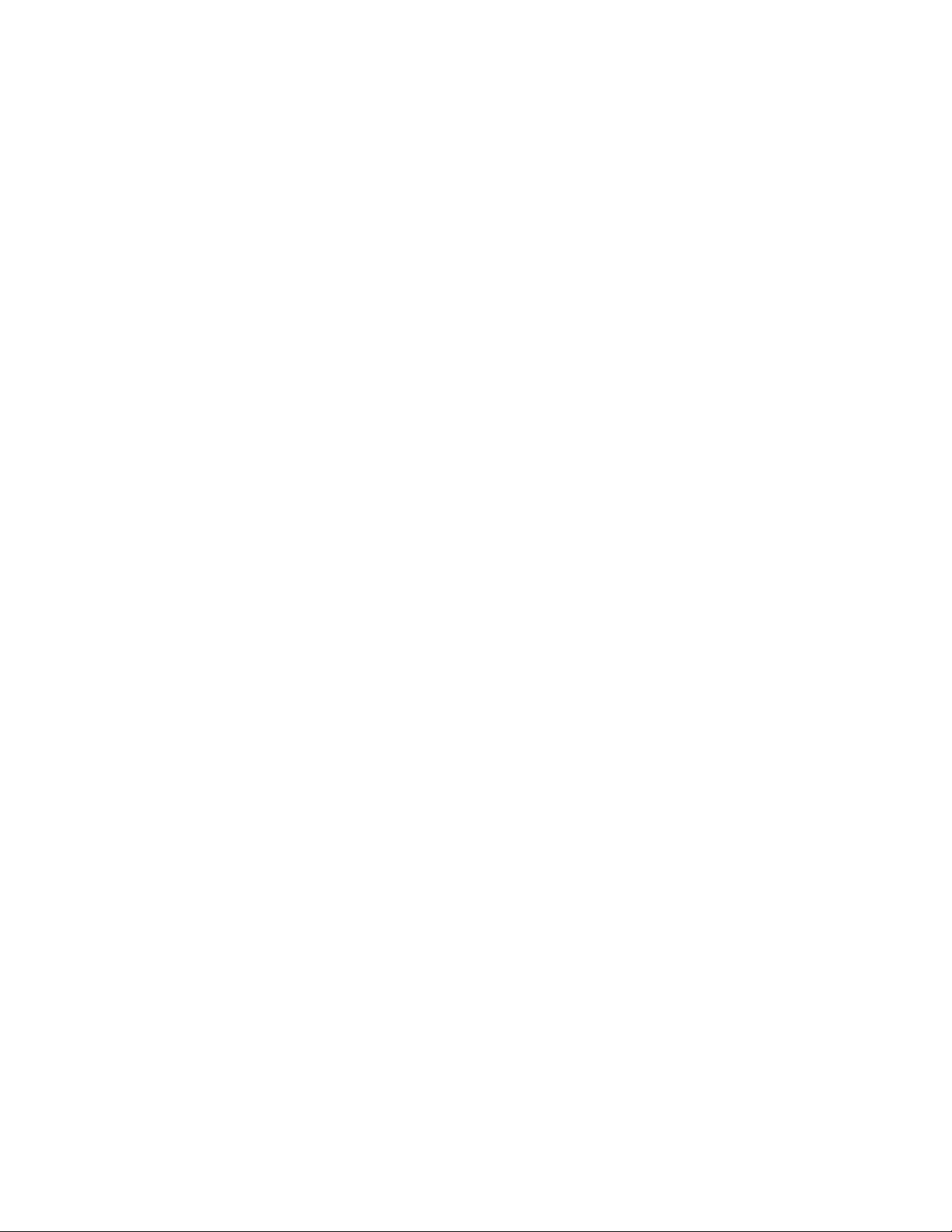
Getting Started
The Motion R12 Tablet PC is a sleek and lightweight FHD 12.5” rugged tablet that provides
robust computing power and a variety of integrated features to enable any mobile
workflow.
The R12 Tablet PC includes these features:
• Intel® Core™ i5 or i7 vPro™ Processors (i7 Processor includes Intel vPro™ technology)
• Windows® 8.1 Pro 64-bit
• USB 3.0 and HDMI ports and SD card slot
• Integrated 8.0 MP documentation camera and 2.0 MP web camera
• 4 GB or 8 GB DDR3L 1600MHz SDRAM memory
1
• Intel® HD Graphics 4200
• Corning® Gorilla® Glass for increased display damage resistance
• 9-Axis MEMS sensor (Accelerometer, eCompass, Gyroscope) with Ambient Light Sensor
• Dual input—digitizer pen and capacitive 10-point touch
• 12.5” wide viewing angle display with full-HD Resolution (1920 x 1080)
• Intel Display Power Saving Technology (DPST)
• Hot-swappable battery
• Integrated 802.11a/g/n/ac Wi-Fi® and Bluetooth® 4.0
• Integrated Mobile Broadband with GNSS or Integrated GPS with SBAS*
• Integrated fingerprint reader
• WinMagic® SecureDock™ hard drive encryption software
• 1D/2D barcode reader*
• Integrated 13.56MHz HF RFID with read/write capability*
• Trusted Platform Module (TPM) for hardware-based security and optional Computrace®
Complete*, which allows you to identify your Tablet PC in the case of loss or theft.
*Optional features are available when you purchase your tablet.
Chapter 1 Getting Started 6
Page 7

Optional features
This section describes the optional features available when you purchase your R12.
Mobile Broadband with GNSS
You can purchase an R12 Tablet PC with an optional embedded mobile broadband with
Global Navigation Satellite System (GNSS) module that enables you to connect to a variety
of mobile broadband networks for sending and receiving data wirelessly. You can typically
use mobile broadband anywhere you can use your mobile phone. Mobile Broadband is
based on cellular network technology, so you can use it in more places than other local area
wireless technologies.
The GNSS receiver uses GPS satellites and GLONASS satellites to determine the current
location, altitude, heading, and horizontal velocity of the R12. You don’t need a network
connection or an account with a mobile broadband network carrier to use the GNSS
receiver. You can use it with your preferred mapping applications to find your current and
desired locations.
N
OTE: The GNSS module is not available on systems equipped with optional GPS with Satellite-
Based Augmentation System (SBAS).
For information on setting up mobile broadband, see Using Mobile Broadband with GNSS
on page 47.
Discrete GPS with SBAS
You can purchase an R12 Tablet PC with an optional embedded discrete global positioning
system (GPS) module that supports the Wide Area Augmentation System (WAAS) for
improved accuracy in the United States; European Geostationary Navigation Overlay
Service (EGNOS) for improved accuracy in Europe; and Multi-functional Satellite
Augmentation System (MSAS) for improved accuracy in Japan. The proper Augmentation
system will be detected based on your location. No special selection is required. The
augmentation feature uses signals from geostationary satellites to improve on the
reliability and accuracy of the signals from the GPS satellites. You can use it with your
preferred mapping applications to find your current and desired locations.
N
OTE: This option not available on systems equipped with optional Mobile Broadband with GNSS.
Security
Your R12 includes several features that you can use to enhance the security of your data and
serve as the foundation for complementary security technologies. The core security
features include password-protected BIOS, networking control, optional Computrace®
Complete tracking software, a built-in fingerprint reader, and TCG Trusted Platform Module
(TPM) 1.2.
Chapter 1 Getting Started Optional features 7
Page 8
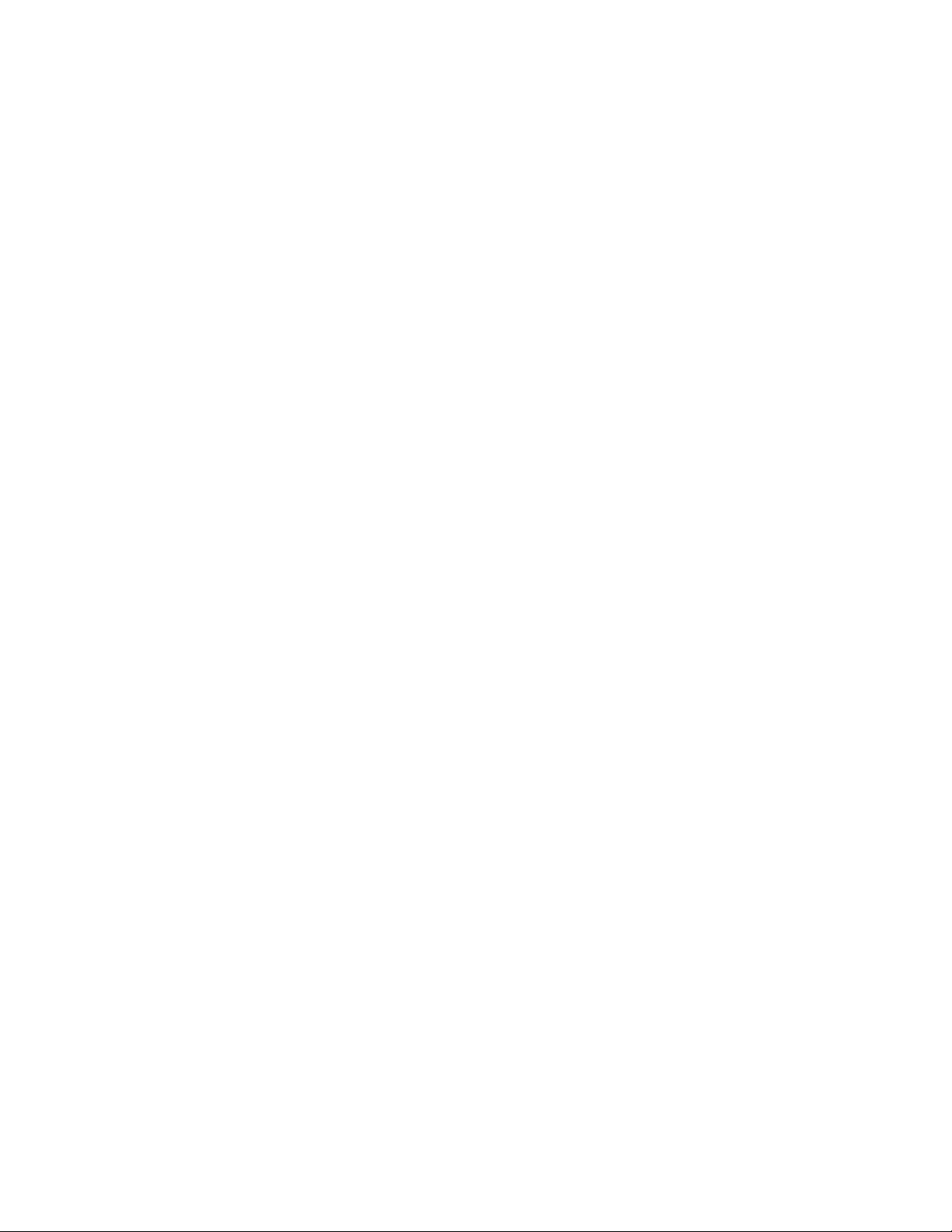
WinMagic® SecureDoc™
WinMagic SecureDoc is an application that you can use to encrypt your hard drive. This
application is included with your R12 Tablet PC and must be enabled to activate. For
additional information, Using WinMagic® SecureDoc™ on page 49.
TPM
With the built-in TPM 1.2 and Infineon Security Platform Tools, you can create and manage
digital certificates, user and device authentication, full disk data encryption, and restricted
network access. These features are most commonly used by enterprises and enabled by the
system administrator. To download and install TPM, go to http://
www.motioncomputing.com/us/products/rugged-tablets/r12#prod_specs, select Security,
and then click the link for TCG Trusted Platform Module (TPM) 1.2 .
Computrace® Complete
The R12 Tablet PC can be purchased with the optional Computrace Complete, which offers
enhanced data protection, improved IT asset management, and managed computer theft
recovery. With Computrace, organizations can track, manage, and secure their entire
computer fleet—including remote and mobile devices—on or off the network.
Other optional features
Other R12 optional features include:
• SlateMate®—See Using the SlateMate (optional) on page 39.
• Barcode scanner (included with SlateMate)—See Using the barcode scanner on page 39.
• RFID reader (included with SlateMate)—See Using the RFID reader on page 41.
Chapter 1 Getting Started Optional features 8
Page 9
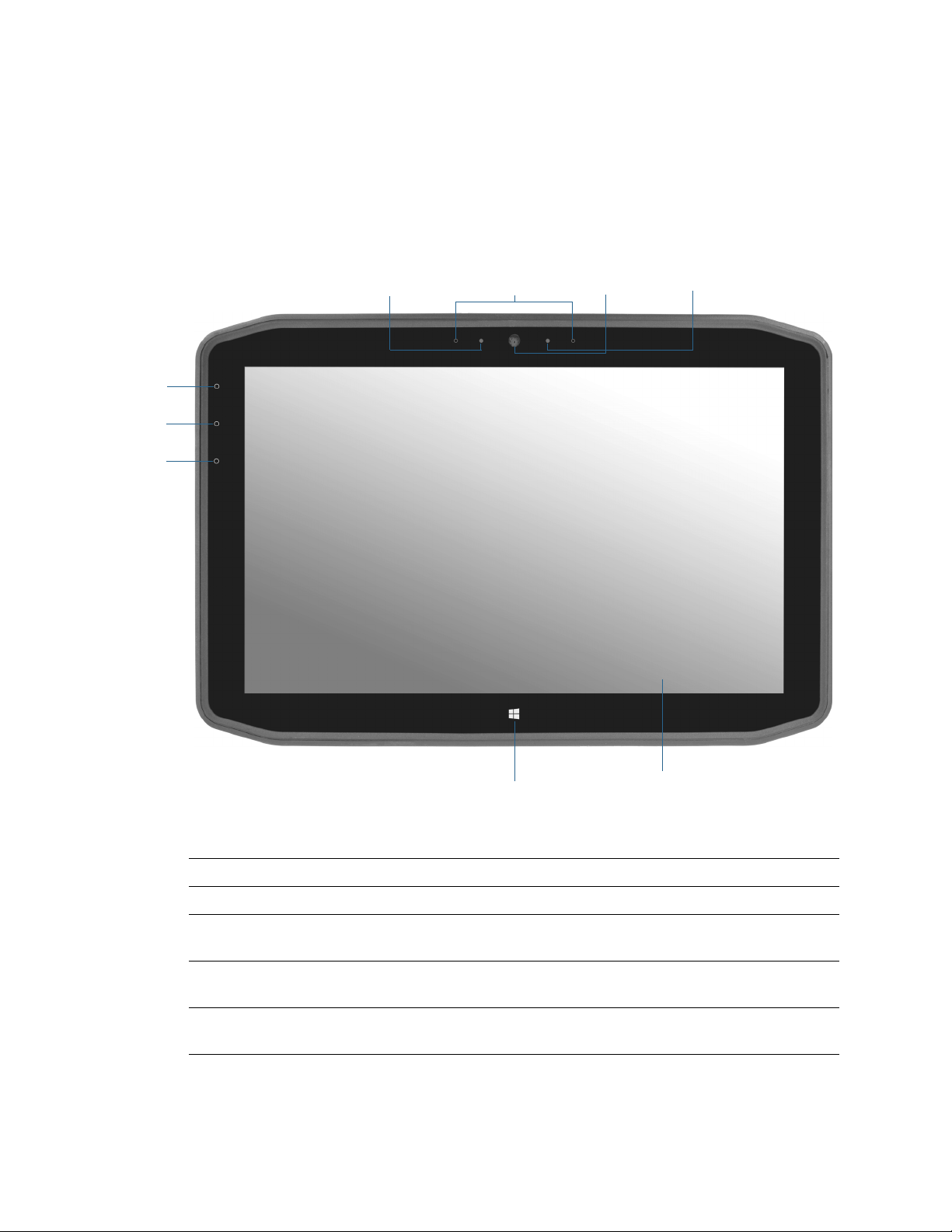
Overview of the R12
Function
button 3
Function
button 2
Function
button 1
Microphones
Ambient light sensor Web camera
Web/documentation
Windows button
Touchscreen display
camera activation
indicator light
The following photos show the buttons, slots, and ports on the R12 Tablet PC.
Front
Function button 1 Motion Tablet Center (press), Windows Journal™ (press and hold)
Function button 2 Motion SnapWorks™ (press), Pictures directory (press and hold)
Function button 3 Tablet PC Settings or Barcode reader (if equipped with SlateMate)
(press), On-screen keyboard (press and hold)
Ambient light sensor Measures the light in your environment and can automatically adjust
the brightness of the display.
Microphones Front array microphones that optimize sound detection for speech
recognition and voice recording.
Chapter 1 Getting Started Overview of the R12 9
Page 10
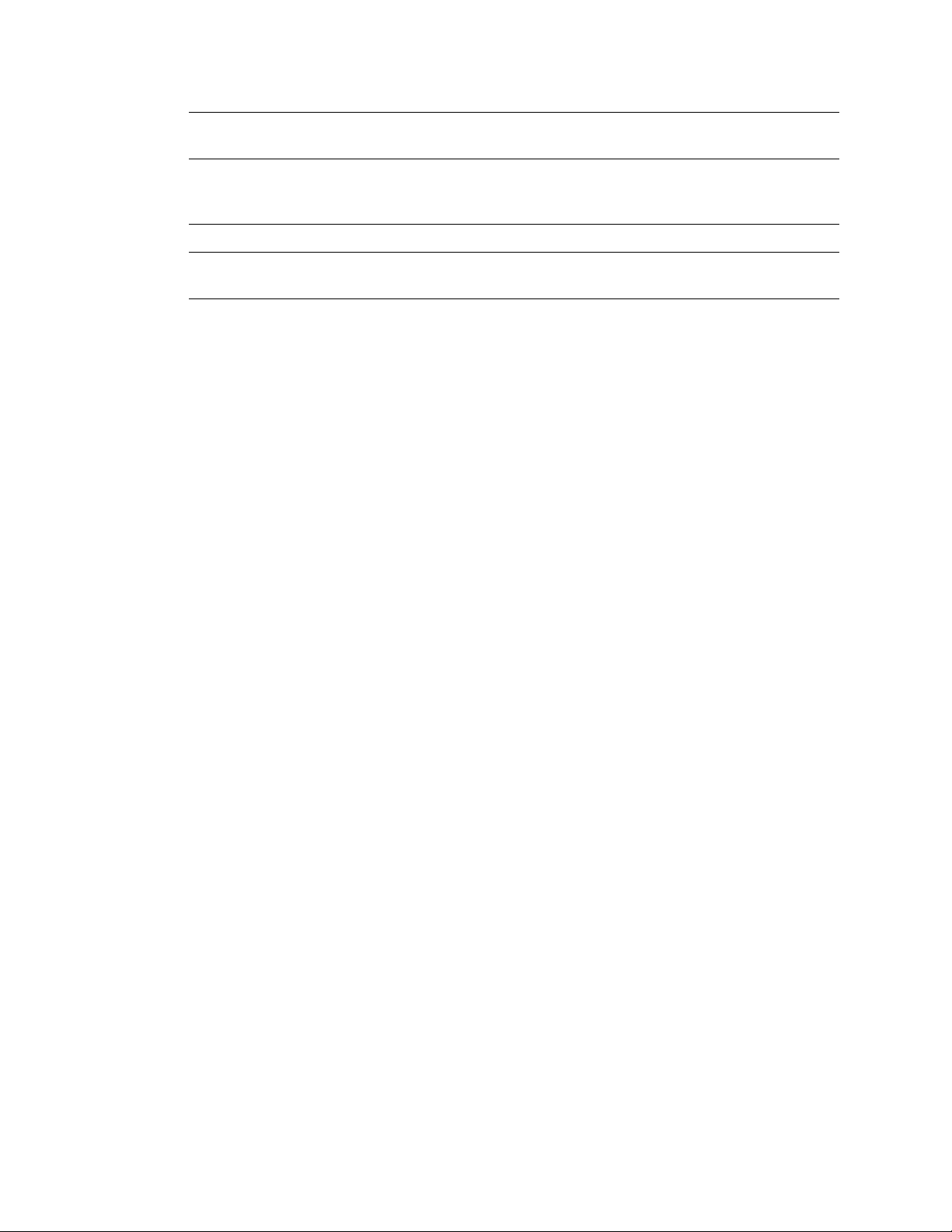
Web camera Interact with people online, stream video, or capture color images with
a 2MP web camera.
Web/documentation
Indicates that the web or documentation camera is active.
camera activation
indicator light
Windows button Opens the Windows Start screen or the Windows desktop.
Touchscreen display Use your finger or pen to access all the functions of the R12 on the 12.5”
display.
Chapter 1 Getting Started Overview of the R12 10
Page 11

Back
Documentation camera
Documentation
camera light
Microphone
Volume buttons
Speakers
Battery charge
indicator light
button
Battery latch
Battery
Battery charge indicator lights
Microphone Used for detecting sound when the documentation
camera is in use.
Documentation camera light Provides light for the documentation camera.
Documentation camera 8MP auto-focus camera that takes photos you can save
to your hard drive in BMP, JPG, and TIFF formats.
Volume buttons Use to adjust volume up or down.
Battery Powers the tablet when it is not plugged in or docked.
Battery latch Opens the battery compartment’s door.
Battery charge indicator lights Indicate the level of battery charge.
Battery charge indicator light button Press to view charge indicator lights.
Speakers Use for listening to audio.
Chapter 1 Getting Started Overview of the R12 11
Page 12
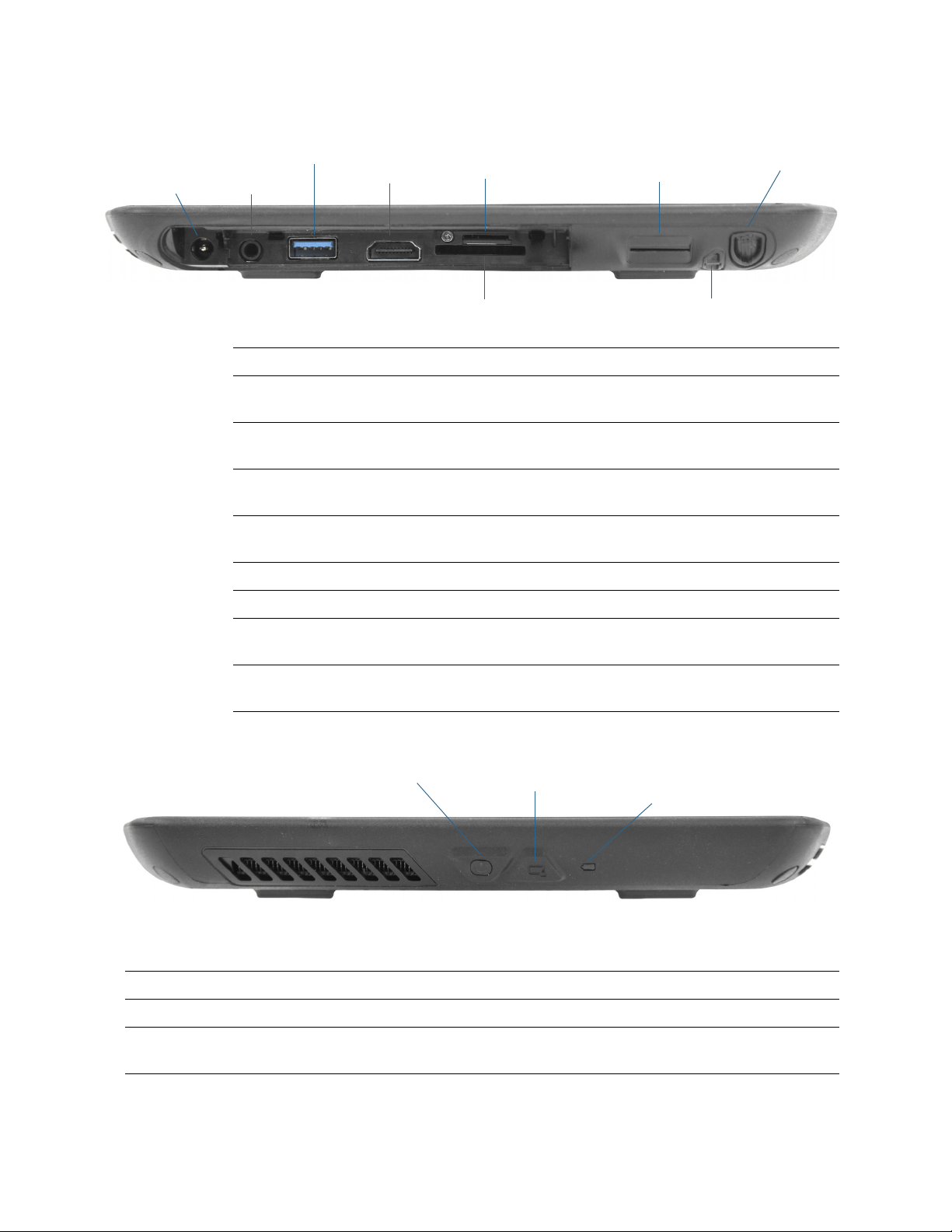
Right side
Power
adapter
port
Audio
port
USB
port
HDMI
SIM card slot
Fingerprint reader
Pen
bay
SD card slot
Pen tether anchor
in/out port
Power button
Security button
Battery charging indicator
Power adapter port Connect the power adapter.
Audio in/out port Supports external stereo speakers, a stereo headset, or a stereo
headset with microphone using a standard TRS or TRRS 3.5mm plug.
USB port Connect a USB device such as a mouse, digital camera, printer, or
external storage device.
HDMI Port Connect digital audio/video devices such as an external digital
monitor.
SIM card slot Required for some mobile broadband networks. If required, your
cellular network carrier provides the SIM card.
Fingerprint reader Scan your fingerprints for added security.
Pen bay Store the pen when not in use.
SD card slot Use with an SD memory card to play media files, view files from your
camera or other devices, or to use for extra file storage.
Pen tether anchor Loop a pen tether through this attach point to keep your pen with
the tablet.
Left side
Power button Turns the tablet on and off.
Security button Use to log on to or lock the tablet. Equivalent to Ctrl+Alt+Del on a keyboard.
Battery charging
indicator
Indicates battery charging status.
Chapter 1 Getting Started Overview of the R12 12
Page 13

Pen
Tip
Function button
Power
adapter
port
The R12 Tablet PC supports touch with a pen as well as with your finger with an R12-Series
digitizer pen. You may find the pen handy when you want to write a quick email or take
notes. The pen is particularly effective for precise data entry and navigation.
The R12 digitizer pen includes a pressure-sensitive tip and a function button. The pen
contains no batteries and requires no external power.
You can purchase additional pens from the Motion Computing Accessories page. For more
information on using the pen, see Pen and Touch on page 21.
Where to begin with your R12
This section includes some steps you can follow to power up and get familiar with your R12
Tab let PC.
Step 1: Power up the tablet
1. Pull out the port door located at the bottom of the right side of the R12 to expose the
power adapter port and plug in the AC adapter.
2. Plug the power cord into an outlet.
• The battery charging indicator on the left side of the R12 turns amber to indicate that
the battery is charging.
• Keep the tablet on AC power until the battery is fully charged (the battery charging
indicator turns green). You don’t have to wait until the tablet is fully charged to turn it
on.
Chapter 1 Getting Started Where to begin with your R12 13
Page 14
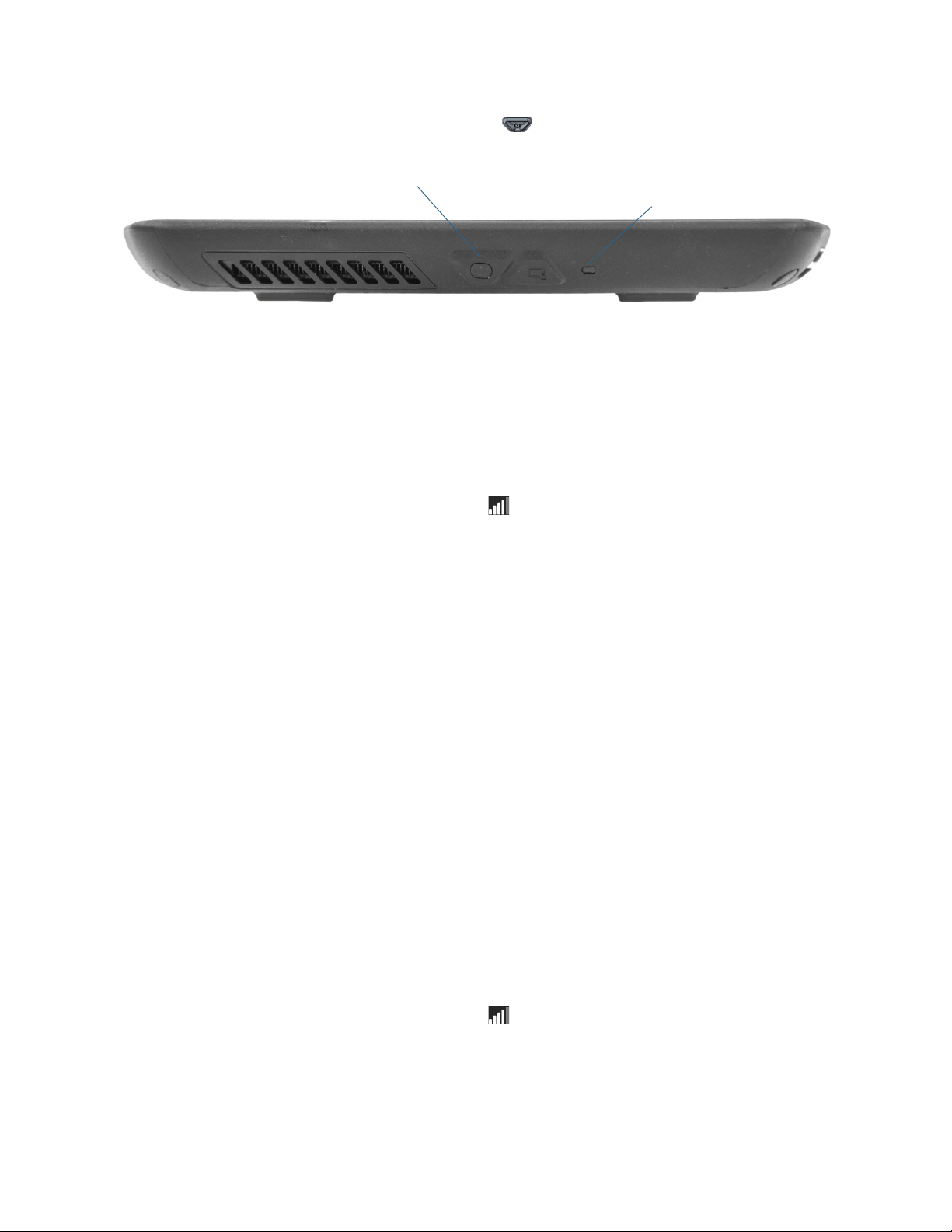
3. Press and release the power button located in the center of the left side of the R12
Power button
Security button
Battery charging indicator
to turn it on.
Step 2: Connect to a wireless network
The R12 includes built-in Wi-Fi and Bluetooth. Your Tablet PC may also be equipped with
mobile broadband. To set up available wireless networks, follow these steps:.
Step 1. Set up Wi-Fi
1. Enable Wi-Fi:
a. Swipe in from the right side of the screen and tap Settings.
b. Tap the wireless network icon .
c. Tap the Wi-Fi On/Off slider to turn it On.
2. Select a wireless network from the list of available networks.
3. Follow the on-screen instructions.
Step 2. Set up Bluetooth
1. Enable Bluetooth:
a. Swipe in from the right side of the screen and tap Settings.
b. Tap Change PC Settings.
c. Under PC and Devices, tap Bluetooth.
Step 3. Set up Mobile Broadband with GPS (optional)
If you purchased your R12 with the optional mobile broadband module, you can connect to
high-speed cellular networks worldwide. With the mobile broadband module and a data
plan from one of several cellular network providers, you have full Internet access.
N
OTE: Before you can connect to a mobile broadband network, you must have an active account
with a cellular network provider and obtain a SIM card for mobile broadband access.
To set up mobile broadband:
1. With the Tablet PC powered off, insert the SIM card and then power the tablet on.
2. Enable mobile broadband:
a. Swipe in from the right side of the screen and tap Settings.
b. Tap the wireless network icon .
c. Tap the Mobile Broadband slider to turn it On.
3. If the desired network service provider isn’t displayed, tap (find more) under Mobile
Broadband.
Chapter 1 Getting Started Where to begin with your R12 14
Page 15
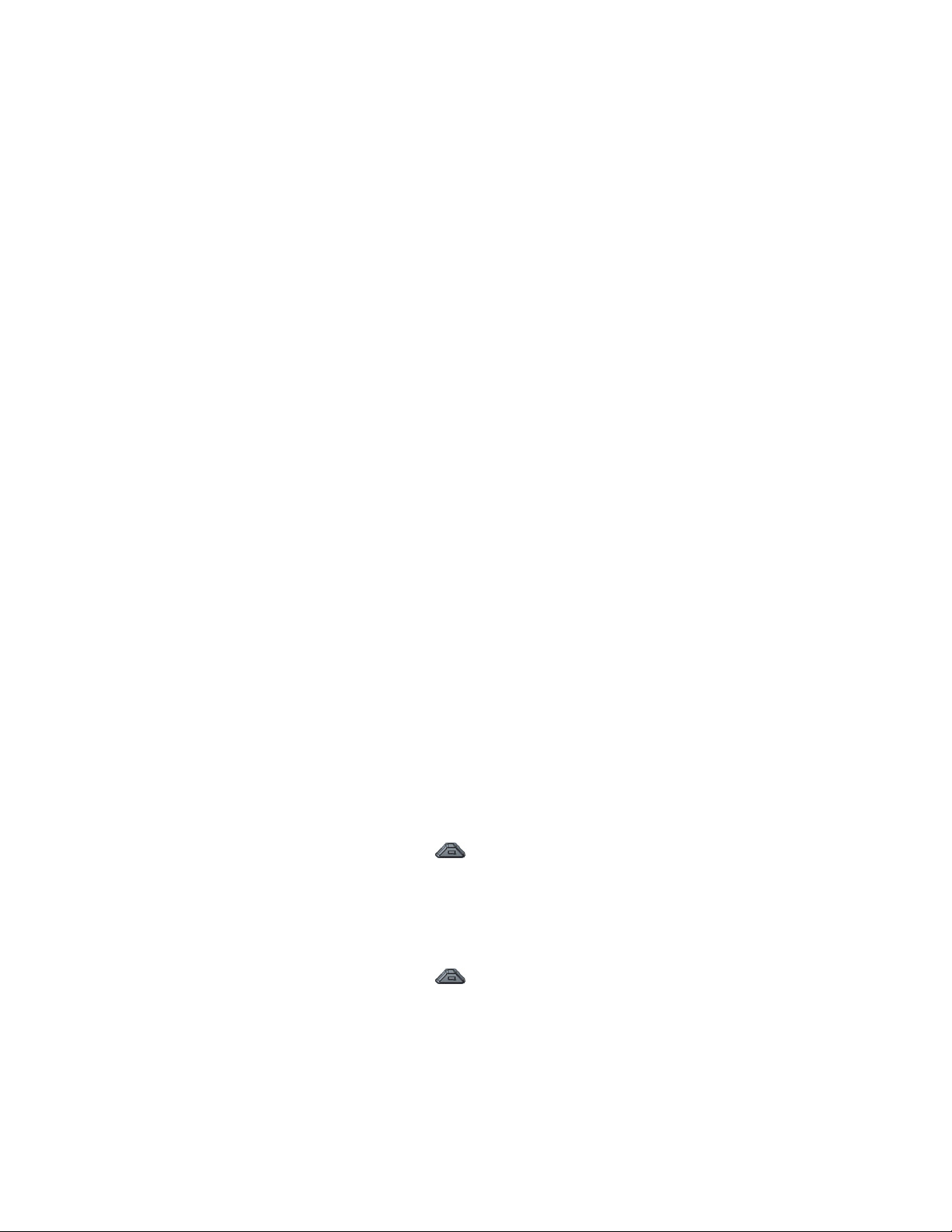
a. Select location and tap OK.
4. Select the desired network service provider.
5. Follow the on-screen instructions.
N
OTE: If you purchased your R12 with the optional Mobile Broadband with GNSS module or the
optional GPS with SBAS module, your R12 has GPS capabilities. You can use GPS with your
preferred mapping application to find your current and destination locations.
Step 3: Get familiar with your R12 Tablet PC
Once you’ve set up your R12, take a few minutes to get familiar with your Tablet PC.
• Calibrate touch. You can adjust the touch settings by calibrating the digitizer. (The
digitizer is software that detects the position of the pen or your finger on the
touchscreen display.) For details, see Pen and Touch on page 21.
• Use Motion Computing tools to configure basic Windows 8.1 settings, customize your
tablet according to your work style, and to access R12 documentation and the Motion
Support and Tablet PC accessories websites. See Motion Tablet Center on page 17 and
Know Your Motion Tablet on page 25.
• Open the writing pad and provide handwriting samples to improve handwriting
recognition. See Entering text and using the handwriting panel on page 29.
• Take photos or use the web camera. See Using the cameras on page 34.
Step 4: When you take a break
When you leave your Tablet PC for a while, you can lock it to prevent unauthorized access
by pressing the Windows Security button and then by tapping Lock on the following
screen. You can configure the Power button to shut down your Tablet PC, or to put it in
Sleep or Hibernate mode to save power when you press the Power button.
N
OTE: The power button blinks when the tablet is in Sleep mode.
Lock and unlock the Tablet PC
To lock the Tablet PC, either:
• Press the security button on the left side of the tablet.
OR
• If a keyboard is attached, press Ctrl+Alt+Delete.
To unlock the tablet:
• Press the security button or Ctrl+Alt+Delete again.
Chapter 1 Getting Started Where to begin with your R12 15
Page 16
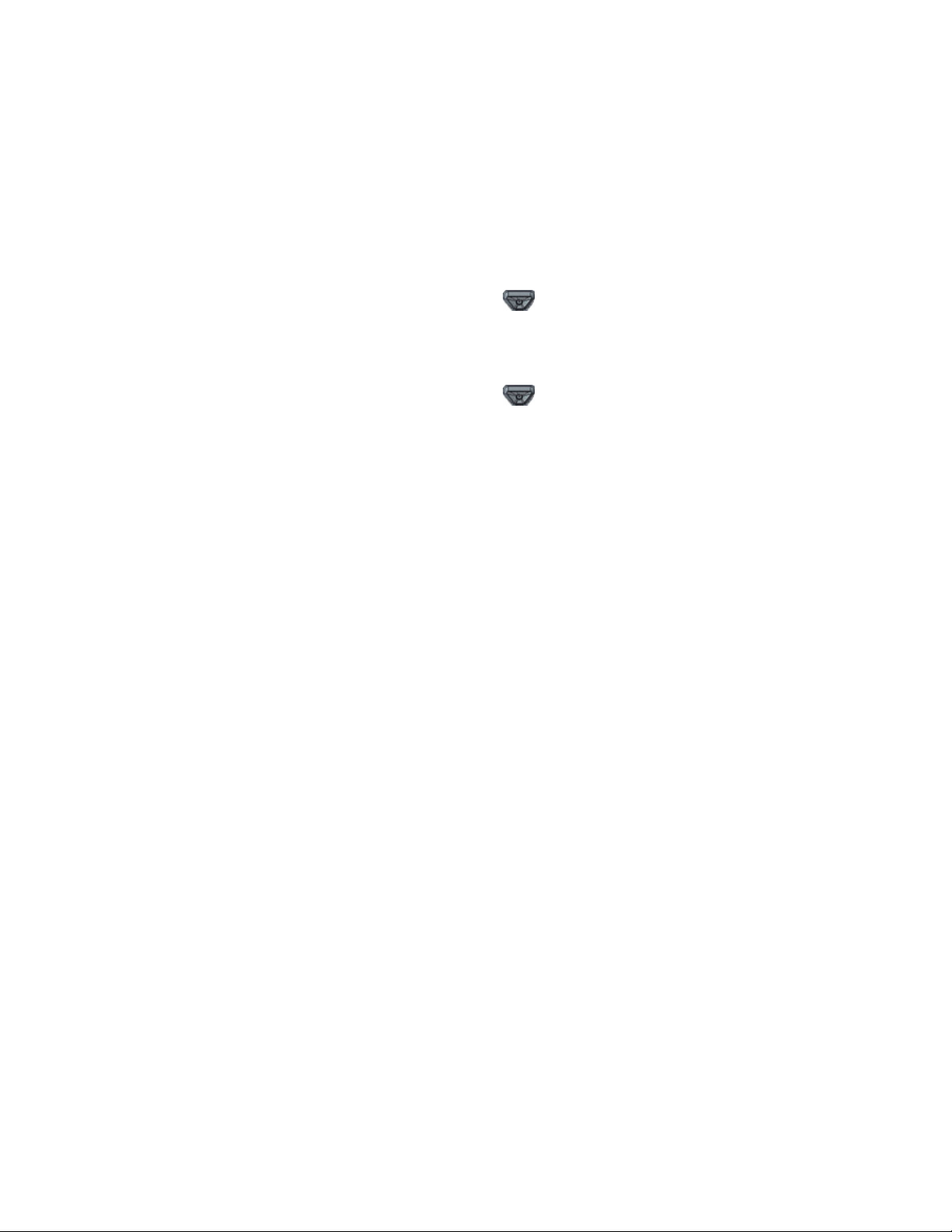
Sleep mode
Place your tablet in Sleep mode when you go away for a short period of time. Sleep mode
conserves battery power while you’re away and when you return, your desktop is the same
as you left it.
To put the tablet in Sleep mode:
• Save your files (this isn’t required, but it’s a good precautionary measure).
• Press and release the power button .
Note: While in Sleep mode, the power button blinks.
To wake up the tablet from Sleep mode:
• Press and release the power button .
The tablet quickly resumes activity and your desktop is the same as you left it.
Note: If you have security enabled on your tablet, you’ll need to unlock the Tablet PC.
Hibernate mode
If you intend to leave your tablet for several hours or more, you can put the tablet in
Hibernate mode. When you return from hibernate, your desktop is the same as you left it.
N
OTE: If you have security enabled on your tablet, you’ll need to unlock the Tablet PC.
It takes longer to start up from Hibernate mode than sleep, but it consumes very little
power, saves data to disk beforehand, and is still faster than starting your tablet after
shutting it down.
To put the tablet in Hibernate mode:
1. Swipe in from the right edge of the screen and tap Search.
2. Type power in the search field, and then choose Change what the power buttons do
from the search results.
3. You can select Hibernate for any of the Power and sleep button configuration options.
For more information on power options, see Power Settings on page 23.
Optional setup tasks
Create a recovery drive
Once you’ve set up your R12 the way you like it, including installing your applications,
create a recovery drive on an external USB drive. A recovery drive will allow you to boot
your system and easily access a number of recovery and troubleshooting tools that you can
use if you encounter any issues with your Windows 8.1 installation. For more information,
see Create a USB recovery drive on page 54.
Chapter 1 Getting Started Optional setup tasks 16
Page 17
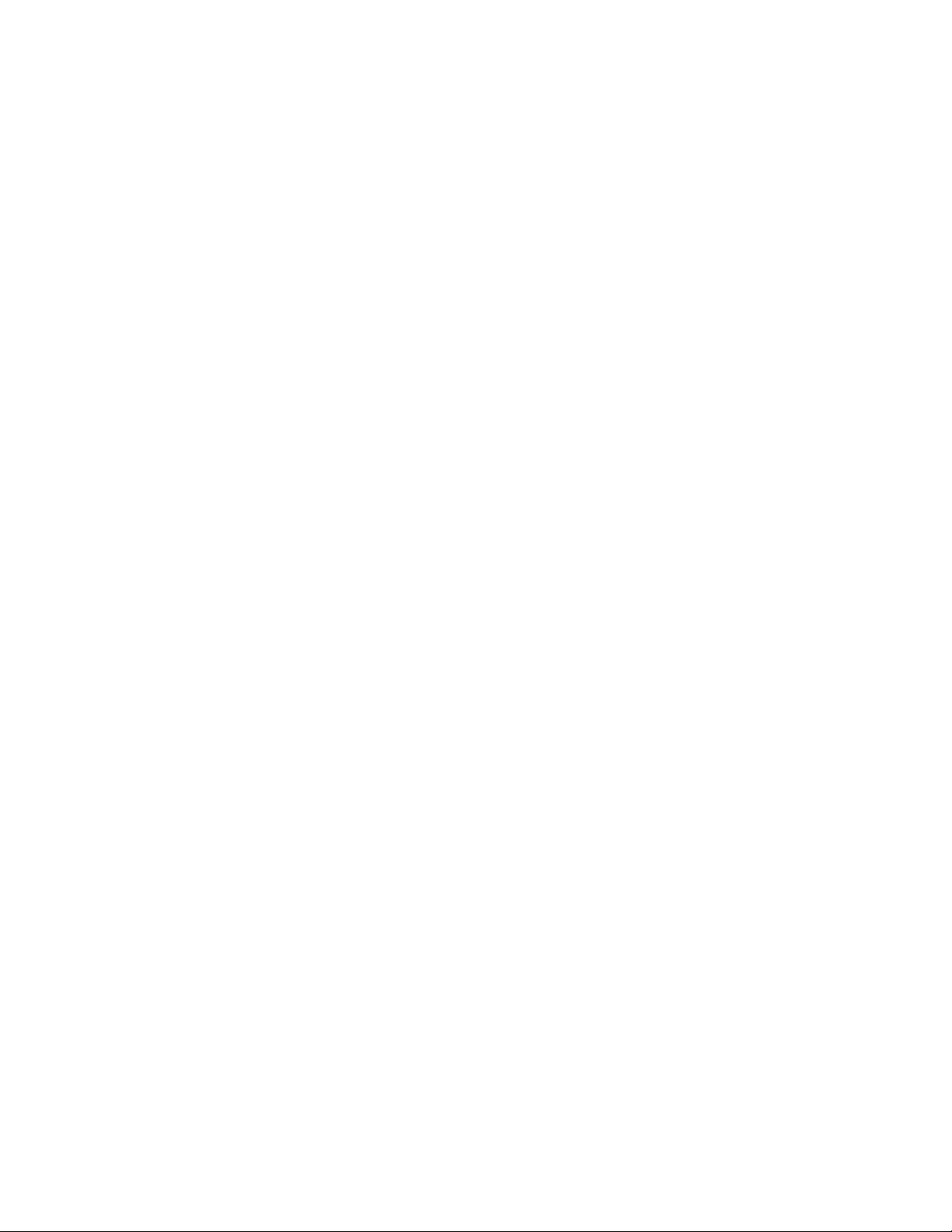
Attach the pen tether
The R12 pen comes with a tether so that you can attach the pen to your tablet to avoid
misplacing it.
To attach the pen tether:
1. Slip one end of the tether through the hole at the end of the pen, then pull the pen
through the loop until it is tight.
2. Slip the other end of the tether through the attach point on the R12, then pull the pen
through the loop until it is tight.
You can purchase additional pen tethers from the Motion Computing Accessories page.
Connect the tablet to a docking station
A variety of docking solutions for the R12 are available for purchase on the Motion
Computing Accessories page.
The docking station for the R12 adds functionality to your tablet, including port expansion
for Ethernet, VGA and HDMI monitors, and USB devices such as printers, keyboards, and
mice. The docking station also charges the tablet and includes a charging bay for an extra
battery. Mobile docks are also available for your R12 and enable you to mount your Tablet
PC in a variety of vehicles. For details on installing and using the docking station, see the
User’s Guide that accompanies your docking station.
Connect the tablet to a display monitor
Connect a display monitor to your R12 Tablet PC using either the VGA or HDMI port located
on the docking station or the HDMI port located on the side of the tablet.
For more information
Know Your Motion Tablet is located on the Tablet PC’s desktop. Open this application to
view the Getting Started document, which provides information and tips to help you get
started using your R12 quickly.
N
OTE: If you don’t have access to a particular feature or setting on your Tablet PC, contact your
system administrator for additional information.
Chapter 1 Getting Started For more information 17
Page 18
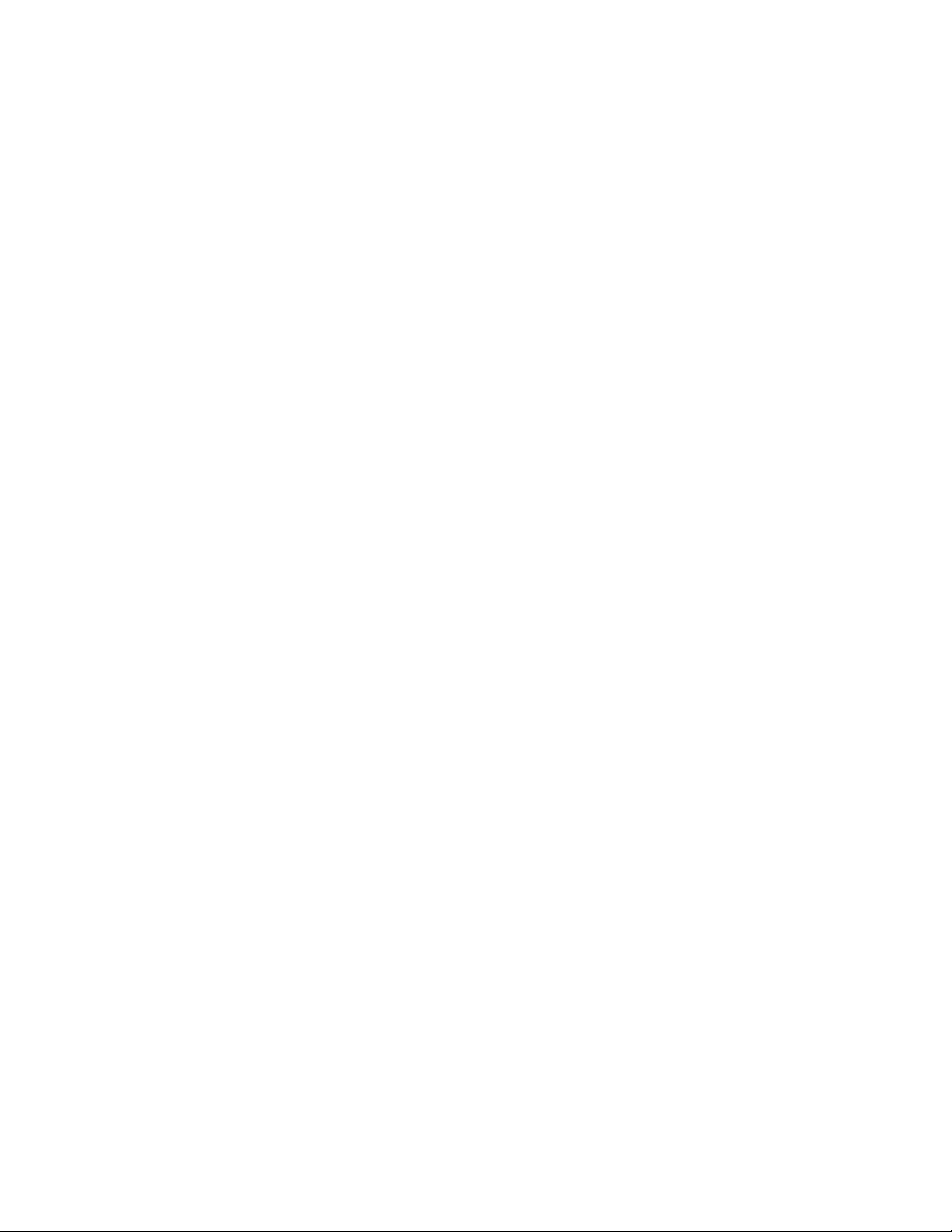
This User’s Guide describes the full set of R12 features and provides instructions for common
tasks you’ll perform. The rest of this book is organized as follows:
• Using your R12—Provides instructions for basic R12 tasks including how to customize
your tablet to fit the way you work using Motion Tablet Center, how to use the cameras,
how to set up speech recognition, and more.
• Caring for your R12—Provides suggestions for the care and maintenance of your Tablet
PC.
• R12 Troubleshooting and FAQs—Provides answers for common issues you may
encounter as you begin to use your R12.
You will find other useful information on our website:
• Motion Computing Support
• Free online training videos
• Knowledge Base
• Motion Computing Accessories
• Motion Computing Store
N
OTE: This User’s Guide is available in French, German, Spanish and Portuguese on our website.
Chapter 1 Getting Started For more information 18
Page 19
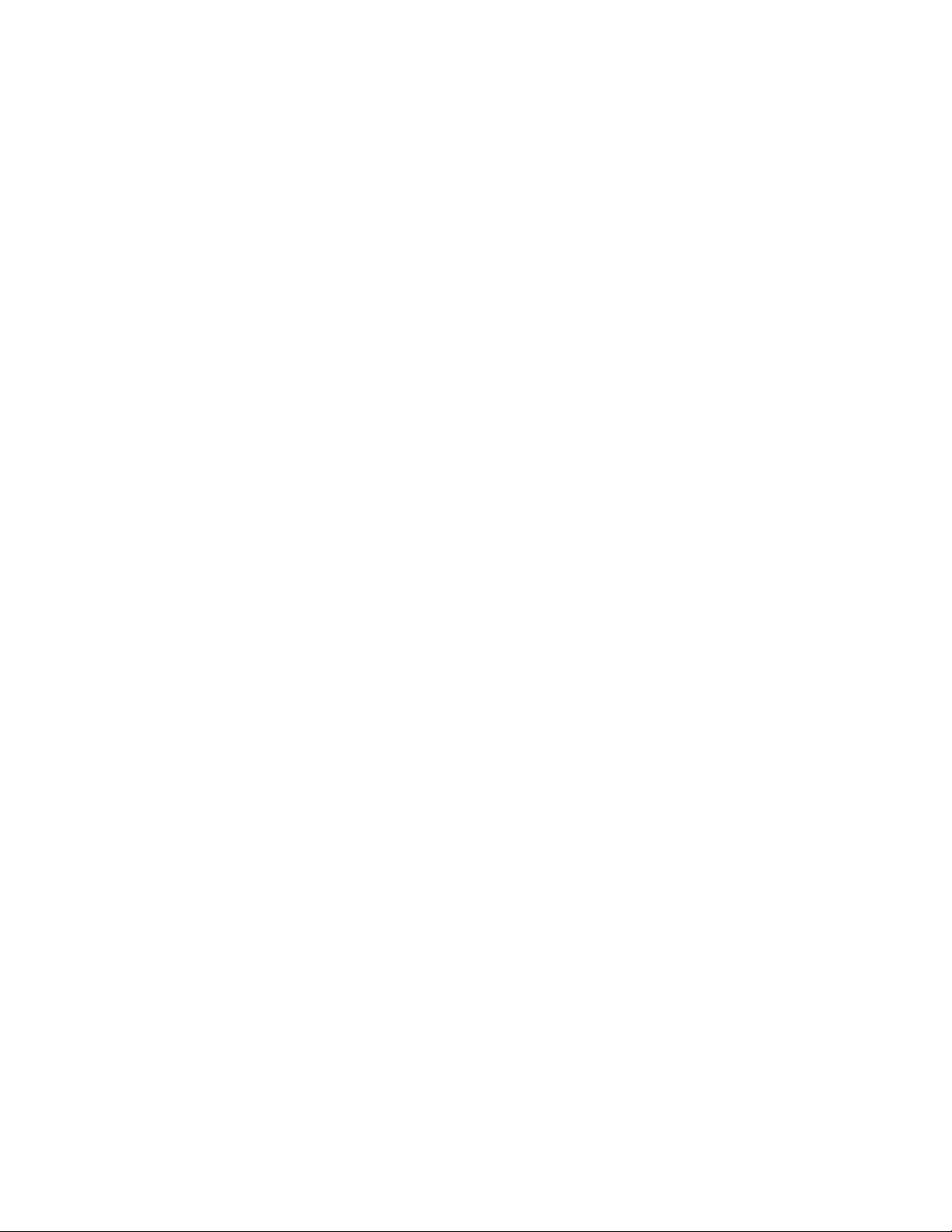
Using your R12
This chapter provides information about performing the following tasks:
• Using Motion Tablet Center on page 20
• Using Know Your Motion Tablet on page 28
• Entering text and using the handwriting panel on page 29
• Using the Function buttons on page 32
• Using the Windows button on page 33
• Connect an external monitor on page 33
• Using the built-in microphones on page 34
• Using the cameras on page 34
• Using the SlateMate (optional) on page 39
• Using the barcode scanner on page 39
2
• Using the RFID reader on page 41
• Using the battery on page 42
• Using Mobile Broadband with GNSS on page 47
• Using GPS with SBAS on page 47
• Using Bluetooth on page 48
• Using the fingerprint reader on page 48
• Using WinMagic® SecureDoc™ on page 49
• Using the SIM card reader on page 50
• Using the SD card reader on page 51
• Locating your serial number on page 51
• Backing up your system on page 52
• Restoring your system on page 53
• Finding other software on page 56
Chapter 2 Using your R12 19
Page 20
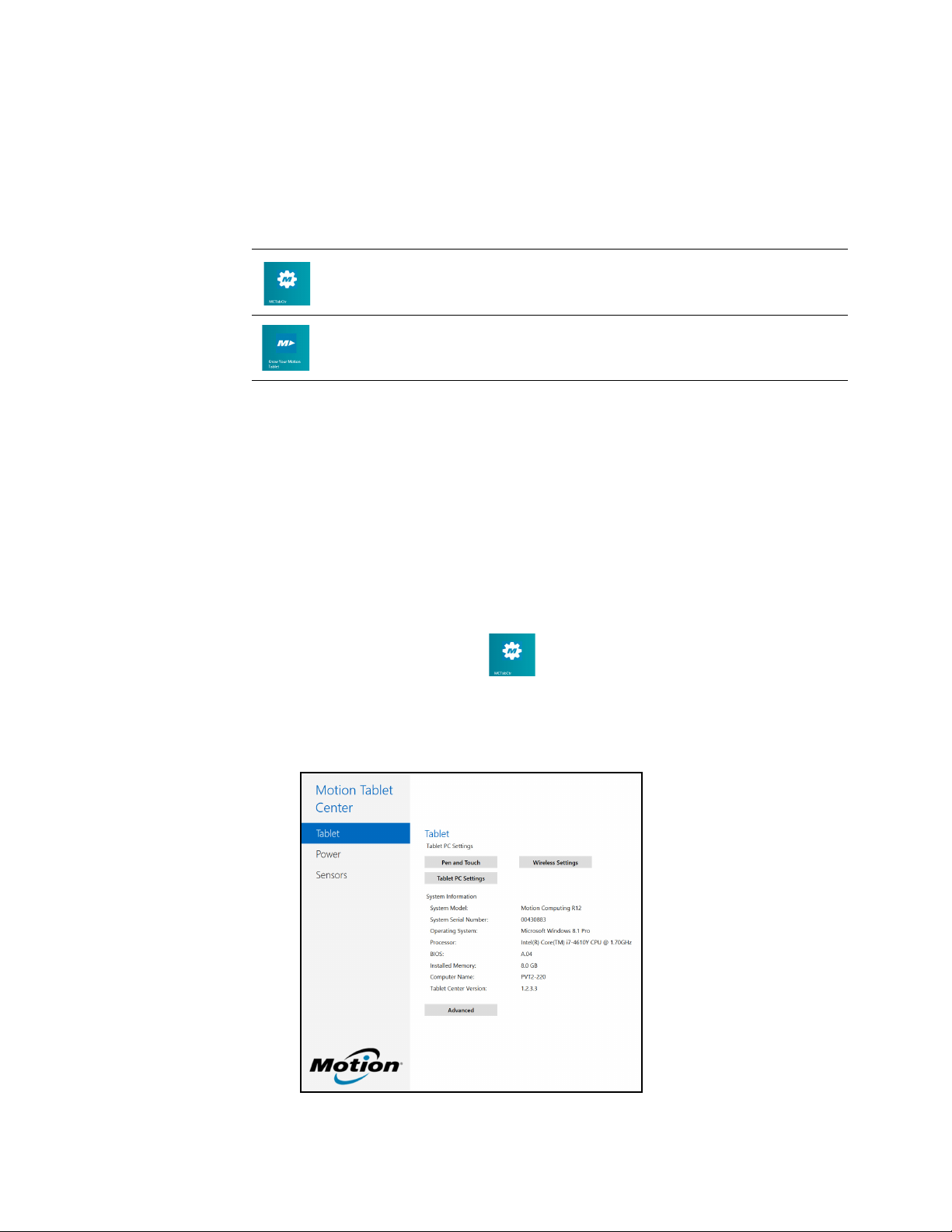
Motion Computing applications
Your R12 includes some Motion Computing applications that will help you configure your
Tablet PC to fit your needs, manage common Windows 8.1 settings, and access resources for
additional information:
Motion Tablet Center
Know Your Motion
Tab le t
Motion Tablet Center
You can use Motion Tablet Center to access and configure the most commonly used
Windows 8.1 settings.
To open Motion Tablet Center:
1. Locate the Motion Tablet Center tile on the Windows 8.1 Start screen or press Function
button 1.
2. Tap the Motion Tablet Center tile to open the application.
Motion Tablet Center is organized into categories, which are listed in the left pane. The main
screen displays system information about your Tablet PC.
Provides a central location for accessing and configuring
the most commonly used Windows 8.1 settings.
Provides easy access to R12 documentation and the
Motion Support and Tablet PC accessories websites.
Chapter 2 Using your R12 Motion Computing applications 20
Page 21
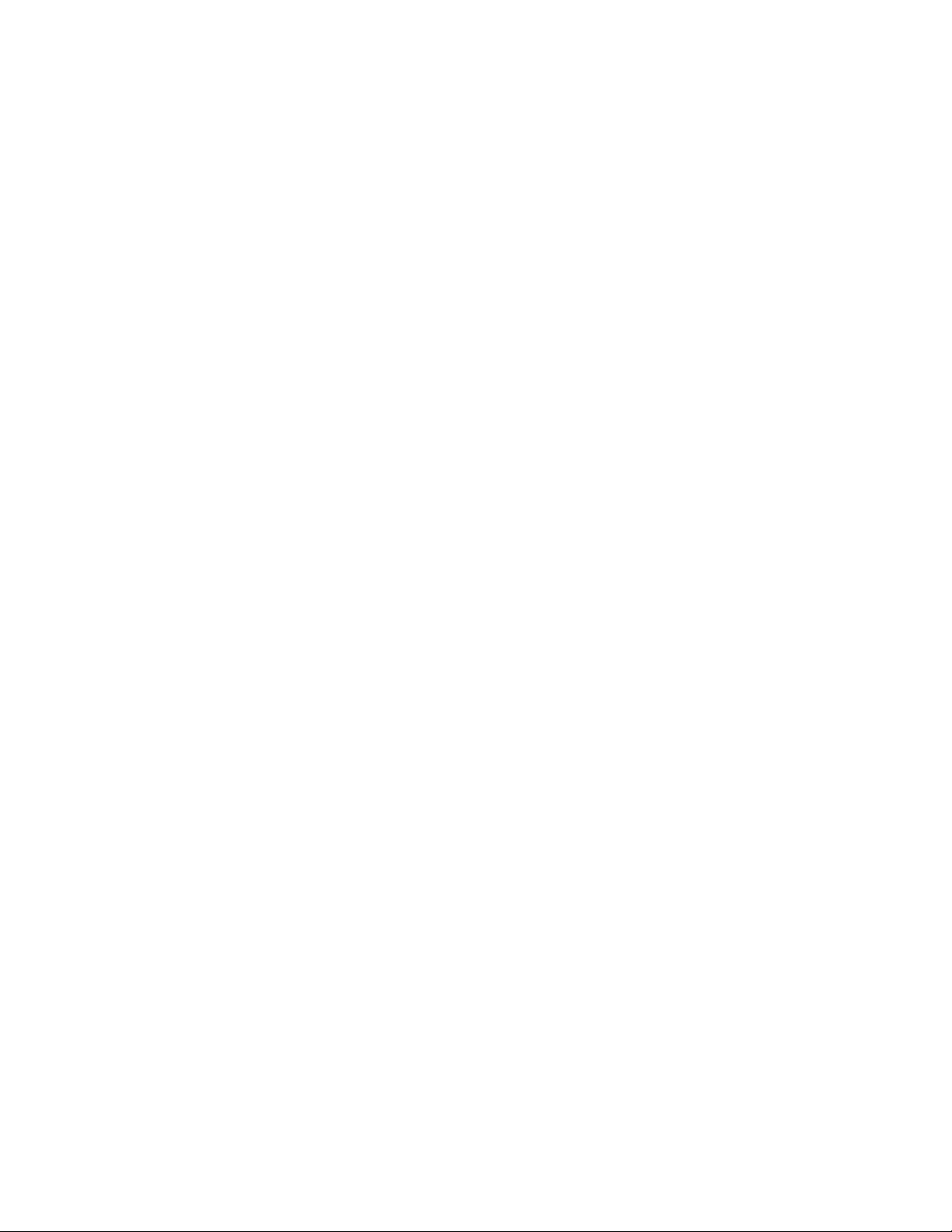
Tablet settings
The following configuration options are available in Motion Tablet Center’s Tablet settings:
• Pen and Touch—Provides access to Windows Pen and Touch configuration options.
• Tablet PC Settings—Use these settings to configure your display and button actions
and set handedness options.
• Wireless Settings—View, configure, and connect to available wireless networks.
• Advanced Settings—View all system information for your Tablet PC.
Pen and Touch
To configure pen settings:
1. Tap Pen and Touch in the Tablet screen.
The Windows Pen and Touch settings window opens.
2. Tap the Pen Options tab.
3. To adjust the speed and spacial tolerance of the Double-tap action, under Pen action,
tap Double-tap then tap Settings. Move the slider to make your adjustments.
4. To adjust the speed and duration of the Press and hold action, under Pen action, tap
Press and hold then tap Settings. Move the slider to make your adjustments.
5. To enable the function button on the pen, tap Use the pen button as a right-click
equivalent.
Flicks are a handy way to use gestures on a touchscreen to move up and down on the
screen or perform basic editing tasks.
To conf igur e fl icks:
1. Tap Pen and Touch in the Tablet screen.
The Windows Pen and Touch settings window opens.
2. Tap the Flicks tab.
3. To enable flicks, select Use flicks to perform common actions quickly and easily.
4. If you want to use flicks for navigation only, select Navigational flicks.
5. If you want to use flicks for both navigation and common editing tasks such as paste,
copy, and delete, select Navigational flicks and editing flicks.
6. Tap Customize to change the actions you can perform with flicks or to configure your
own custom flick action.
Chapter 2 Using your R12 Motion Tablet Center 21
Page 22
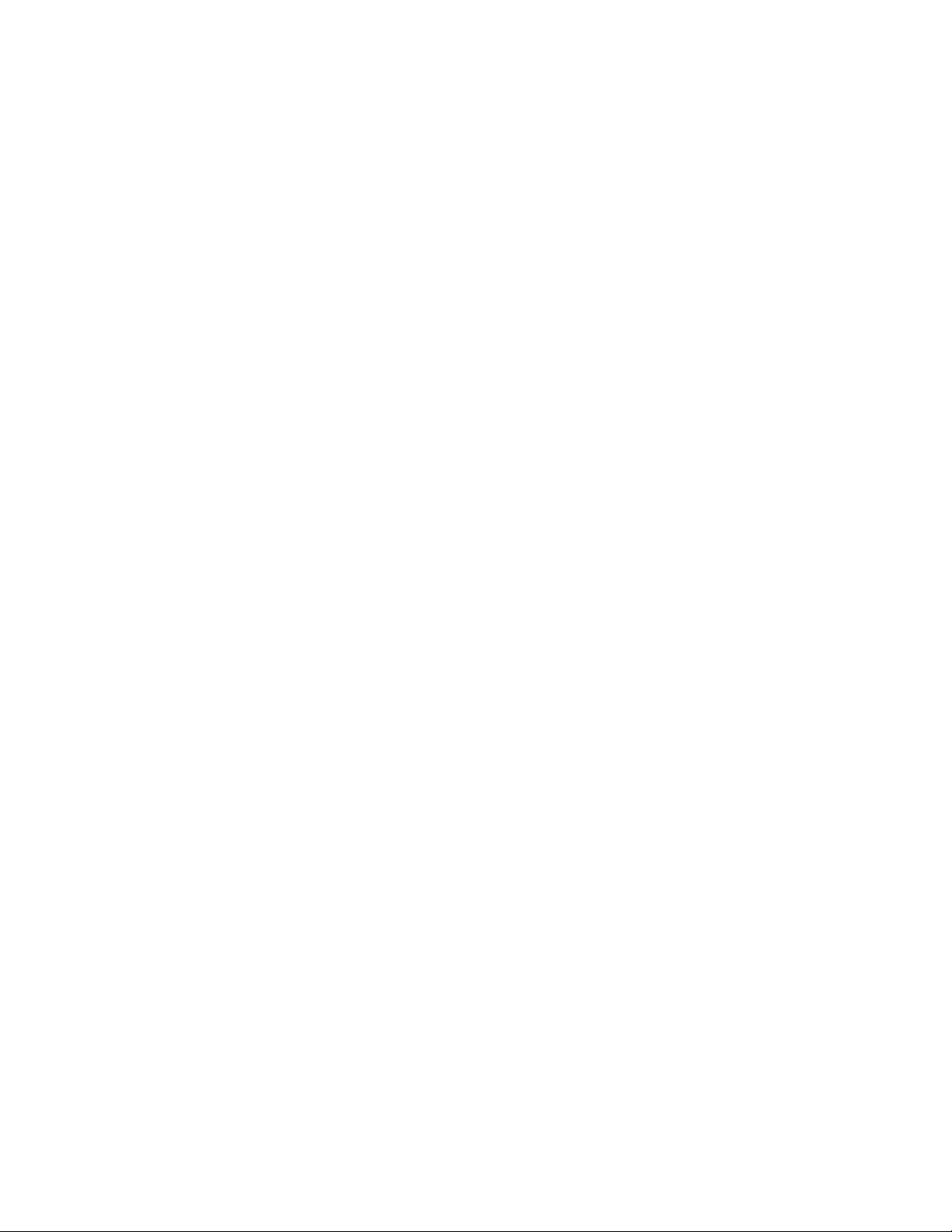
7. To adjust the sensitivity of flick recognition, move the slider in the Sensitivity section of
the Flicks tab.
You can adjust how the Tablet PC interprets your finger movements. The default settings
will be sufficient for most users, but if you need to make adjustments, you can do the
following:
• Adjust how quickly the tablet responds when you double-tap your finger
• Adjust how quickly the tablet responds when you press and hold your finger
• Show the touch pointer when interacting with items on the screen
To configure touch:
1. To adjust the Double-tap action, under Touch action, tap Double-tap, then tap
Settings. Move the slider to make your adjustments.
2. To adjust the Press and hold action, under Touch action, tap Press and hold, then tap
Settings. Move the slider to make your adjustments.
3. To display the touch pointer on the screen, select Show the touch pointer.
4. Select Optimize visual feedback for projection to an external monitor if you want
the touch pointer to be visible on an external display such as a projector.
Tablet PC Settings
Motion Tablet Center’s Tablet PC settings enable you to customize your R12 to fit the way
you work. These settings provide you with access to input display configuration and
calibration; screen rotation sequence settings; right- or left-handed use; pen and touch
settings; and Touch Keyboard and Handwriting Panel customization.
To configure Tablet PC settings:
1. Tap Tablet PC Settings in the Tablet screen.
The Tablet PC Settings window opens.
2. Tap the Display tab.
3. Tap Setup next to Configure your pen and touch displays.
This setting is useful for assigning pen or touch to the appropriate display when one or
more displays are connected to the tablet.
4. Tap Pen input or Touc h i nput depending upon the type of input you want to use on the
display.
5. Follow the on-screen instructions.
6. To configure display options, select the available displays from the drop-down list and
then tap Calibrate configure touch and pen input options or Reset to reset the options
to default settings.
Chapter 2 Using your R12 Motion Tablet Center 22
Page 23

7. Adjust the screen orientation sequence setting by tapping the Go to Orientation link
and choose the order in which your screen rotates.
You can customize the Function buttons on the front of the R12 to start your favorite
program, run a command, or enter a key combination.
8. To configure the Function buttons, tap Tablet PC Settings in Motion Tablet Center then
tap the Buttons tab.
9. Select the primary or secondary orientation for which you want to change the button
settings from the Button settings for: drop-down list.
T
IP: You can configure different button settings for different orientations. For additional
information on the front panel buttons, see Using the Function buttons on page 32.
10. Select the button combination you want to change. The currently selected buttons
appear in red.
11. Tap Change.
12. Select the appropriate action for the button.
For some actions, you must enter more information, such as the location of a program to
start. You can select an action for Press and another for Press and hold. For more
information, tap What is press and hold?
13. To reset the buttons to their default values, tap the Reset button.
14. To access configuration options for left- or right-handedness, pen and touch settings,
or customization for Touch Keyboard and Handwriting Panel options, tap the Other
tab.
Wireless Settings
Motion Tablet Center’s Wireless Settings provide you with access to the Windows Networks
menu where you can view and connect to available mobile broadband, ethernet, and Wi-Fi
networks. You can also turn Airplane mode on or off in this menu, which disables all wireless
communication on the Tablet PC.
To view and connect to available networks:
• Tap Wireless Settings in the Tablet screen.
• The Windows Networks menu opens.
If your R12 includes the optional mobile broadband module and you have an active
account with a cellular network provider, you can connect to an available mobile
broadband network.
To connect to a mobile broadband network:
1. Ensure there’s a SIM card (if one is required by your provider) in your Tablet PC and that
it’s fully seated in the SIM card slot. (See Using the SIM card reader on page 50 for
information about inserting a SIM card.)
2. Tap Wireless Settings in the Tablet screen.
The Windows Networks menu opens.
Chapter 2 Using your R12 Motion Tablet Center 23
Page 24

3. Tap your mobile broadband network, which is displayed in the Mobile broadband
section.
To find more available broadband networks, tap Find more.
4. If you want to connect automatically in the future, select the Connect automatically
checkbox.
5. If you want to roam automatically, select the Allow data roaming checkbox.
6. Tap Connect.
If prompted, enter the access point name (APN) or access string, the user name, and the
password. (You can find these in the information that came with the device or with your
mobile broadband service.)
T
IP: To view options and settings for the mobile broadband network, press and hold your pen or
your finger on the network name until a square appears and then lift your pen or finger to
view the pop-up menu.
To connect to a wireless network:
1. Tap Wireless Settings in the Tablet screen.
The Windows Networks menu opens.
2. Tap the wireless network you want to connect to. The list of available wireless networks
is displayed in the Wi-Fi section.
3. If you want to use this network on a regular basis and automatically connect to it when
it’s available, select Connect automatically.
4. Tap Connect and enter the network security key when prompted.
T
IP: Check with your airline for exact rules on using your Tablet PC and Wi-Fi while traveling. If
required, you can disable all of your wireless devices using Motion Tablet Center. To disable
the wireless devices, open Motion Tablet Center
, tap Wireless Settings in the Tab le t
screen, and tap the switch under Airplane mode to turn it on.
Chapter 2 Using your R12 Motion Tablet Center 24
Page 25

Advanced settings
You can use Motion Tablet Center’s Advanced settings to view all system information for
your Tablet PC.
System Information lists categories in the left pane and details about each category in the
right pane. The categories include:
• System Summary—Displays general information about your computer and the
operating system, such as the computer name and manufacturer, the type of basic
input/output system (BIOS) your computer uses, and the amount of memory that's
installed.
• Hardware Resources—Displays advanced details about your computer's hardware and
is intended for IT professionals.
• Components—Displays information about disk drives, sound devices, modems, and
other components installed on your Tablet PC.
• Software Environment—Displays information about drivers, network connections, and
other program-related details.
To view system information for your Tablet PC:
1. Tap Advanced in the Tablet screen.
The Windows System Information window opens.
2. To find a specific detail in System Information, type the information you're looking for in
the Find what: field at the bottom of the window. For example, to find your computer's
Internet protocol (IP) address, type IP address in the Find what: field, and then tap Find.
T
IP: You can save System Information by tapping File, tapping Save, typing a name for the file,
and then tapping Save again.
Power settings
The following configuration options are available in Motion Tablet Center’s Power settings:
• Turn off power for unused devices to extend battery life.
• Choose a power plan.
• Change how the power button functions when on battery power or when plugged in.
• Advanced settings that enable you to choose or customize a power plan for your Tablet
PC.
Chapter 2 Using your R12 Motion Tablet Center 25
Page 26

If you want to disable unused devices so that you can extend your Tablet PC’s battery life,
tap the switch beside the devices that are on to turn them off. To enable these devices, tap
the switch to turn them on.
By default, the R12 uses the Motion Optimized power plan that is designed specifically for
Motion Computing tablets. It balances the need to save power while maximizing tablet
performance. When the tablet senses no current activity, it goes into Power Saver mode
automatically.
To change the power plan:
• Tap the drop-down menu beside Choose a power plan: and select the power plan you
want to use.
OTE: Setting the power plan to Power Saver reduces your Tablet PC’s performance.
N
When you press and release the power button, it can go into one of the following modes:
Sleep—The tablet pauses all activity immediately and quickly resumes when awakened.
This saves power when you’re away from your tablet for a short time. However, you will lose
unsaved data if there’s a power failure.
Hibernate—The tablet saves the contents of memory to the hard drive and shuts down.
Pressing the power button restores the desktop exactly as you left it.
Shut down—Tablet shuts down. Pressing the power button reboots the tablet.
By default, the tablet goes to sleep when you press and release the power button. To wake
up your tablet, press and release the power button again. You can put the tablet in
Hibernate mode or shut it down completely from the Start menu.
Chapter 2 Using your R12 Motion Tablet Center 26
Page 27

You can change how the power button behaves when it is pressed either to hibernate or to
shut down the tablet. You can set the behavior individually, depending on whether the
tablet is running on battery or plugged in.
To change what happens when the power button is pressed:
• Tap the drop-down menu beside Power switch on battery: and select the action the
power button performs when your Tablet PC is on battery power.
• Tap the drop-down menu beside Power switch plugged in: and select the action the
power button performs when your Tablet PC is on battery power.
Advanced settings
The Advanced settings in Motion Tablet Center’s Power screen provide you with access to
Windows Power Options, where you can create your own power plan, customize your Tablet
PC’s power plan, adjust the screen brightness, set a password on wakeup, choose when to
turn off the display, and change when the Tablet PC sleeps.
To configure advanced power settings:
1. In the Motion Tablet Center Power screen, tap Advanced.
2. The Windows Power Options are displayed.
3. Choose or customize a power plan, or select a task from the left pane for additional
power plan settings.
Sensors settings
Motion Tablet Center’s Sensors settings allow you to calibrate the R12’s internal compass
and access Location Services.
Chapter 2 Using your R12 Motion Tablet Center 27
Page 28

Compass
The on-screen compass displays the direction of the magnetic north pole relative to the
orientation of the tablet. Additionally, the compass accuracy status is displayed; if the
compass needs to be calibrated, you’ll see a notification alerting you to calibrate the
compass. To calibrate the compass, tap Calibrate Compass and follow the on-screen
instructions.
Location Services
Location Services provides information about the R12’s current position—latitude,
longitude, heading, and accuracy. Accuracy provides two pieces of information: the
number shown gives an approximate radius of accuracy in meters. For example, “55.0m”
means that the position shown is accurate within 55 meters. Adjacent to that number, in
parentheses, is a phrase that defines the source of the current position fix. This source will
be one of the following:
• Cellular—The position was obtained from cellular network data.
• Satellite—The position was obtained from satellite data.
• Wi-Fi—The position was obtained from Wi-Fi network data.
• IP Address—The position was obtained from an IP address.
• Unknown—The position was obtained from an unknown source.
Show Map
When you tap Show Map, Internet Explorer opens and you will see the location of your
Tablet PC in Bing Maps.
N
OTE: You’ll need an active Internet connection to view current Bing Maps data.
Know Your Motion Tablet
Know Your Motion Tablet is a Motion Computing application that provides easy access to
R12 documentation and the Motion Support and Tablet PC accessories websites.
Chapter 2 Using your R12 Know Your Motion Tablet 28
Page 29

Getting Started—Opens the R12 Getting Started Guide, which provides basic information
about operating your Tablet PC.
Support—Links to the Motion Computing Support website, which provides information
about Motion products, technical support, and customer and professional services.
User’s Guide—Enables you to open or save this R12 User’s Guide.
Accessories—Links to the Motion Computing store, where you can view and purchase
accessories for your Motion Computing Tablet PC.
To use Know Your Motion Tablet:
1. Locate the Know Your Motion Tablet tile on the Windows 8.1 Start screen or the Windows
desktop.
2. Tap the Know Your Motion Tablet tile to open the application.
3. Tap the tile for the resource you want to access.
Entering text and using the handwriting panel
You can use different methods to enter text with your R12 to fit your needs. You can use
an on-screen touch keyboard or the handwriting panel. When you write on the
handwriting panel, your handwriting converts to digital ink. Digital inking is the process
of converting your handwriting to text.
Chapter 2 Using your R12 Entering text and using the handwriting panel 29
Page 30

Using the Windows 8.1 on-screen keyboard
To open the on-screen keyboard, either:
• Tap in a text field or other area where you can type, such as the URL field in a web
browser.
• Tap the keyboard icon in the Windows notification area when you’re in the
Windows desktop.
The default on-screen keyboard will appear at the bottom of the screen.
In addition to the default on-screen keyboard, Windows 8.1 provides other keyboard
layouts for entering text. You can use an expanded keyboard, which provides additional
keys or a keyboard that includes a numbers keypad.
IP: To switch to the keyboard that includes the numbers keypad, tap the &123 key in the lower
T
left-hand corner of the default keyboard.
Chapter 2 Using your R12 Entering text and using the handwriting panel 30
Page 31

Using the Windows 8.1 handwriting panel
To open the handwriting panel:
1. Tap in a text field or other area where you can type, such as the URL field in a web
browser.
2. In the lower right-hand corner of the touch keyboard, tap the keyboard icon to
change keyboards.
3. Tap the handwriting icon .
The handwriting panel will open.
Use your digitizer pen to begin writing in the handwriting panel. Your handwriting will then
be converted to text.
T
IP: The more you write, the more accurately Windows 8.1 detects your handwriting style.
To close the on-screen keyboard or handwriting panel, tap the close icon in the
upper right-hand corner. To minimize the on-screen keyboard or handwriting panel, tap
the minimize icon in the upper right-hand corner.
You can find other handwriting applications at the Motion Computing Store.
Chapter 2 Using your R12 Entering text and using the handwriting panel 31
Page 32

Using the Function buttons
Button 1
Button 2
Button 3
You can use the LED Function buttons on the front of the R12 to perform many functions
without having to use the pen. The buttons are customizable, so you can modify their
functions to suit the way you work.
Button Press Press and hold
Button 1 Motion Tablet Center Windows Journal™
Button 2 Motion SnapWorks Pictures directory
Button 3 Tablet PC Settings or Barcode
reader (if equipped with SlateMate)
On-screen keyboard
Configuring the Function buttons
As you become more familiar with your tablet, you can customize the Function buttons. You
can configure the buttons to start your favorite program, run a command, or enter a key
combination.
To configure the Function buttons:
1. Open Motion Tablet Center.
2. Tap Tablet PC Settings.
3. In the Tablet PC Settings window, tap the Buttons tab.
T
IP: You can configure different button settings for different orientations.
4. Select the button combination you want to change. The currently selected buttons
appear in red.
5. Tap Change.
Chapter 2 Using your R12 Using the Function buttons 32
Page 33

6. Select the appropriate action for the button. You can select an action for Press and
Windows button
another for Press and hold.
For some actions, you must enter more information, such as the location of a program to
start.
N
OTE: To reset the buttons to their default values, tap the Reset button.
Using the Windows button
The Windows button is located on the front of the R12 at the bottom center. Tap this button
to open the Windows Start screen. If you’re in the Windows Start screen, tap the button to
return to the Windows desktop.
Connect an external monitor
The R12-Series Docking Station includes both a VGA and HDMI port that you can use to
connect an external monitor. The R12-Series Docking Station is sold separately.
T
IP: If necessary, install software and drivers for the monitor. See the manufacturer’s
documentation for more information.
Chapter 2 Using your R12 Using the Windows button 33
Page 34

Using the built-in microphones
You can use the integrated array microphones to record audio, dictate notes, and use voice
commands. The two front microphones can be used at the same time to optimize sound
detection for speech recognition and voice recording. Another microphone on the back of
the R12 is used when the rear camera is in use.
Using the cameras
Your R12 includes both web and documentation cameras.
Using the web camera
The web camera is a 2MP camera that supports color images and streaming video. It’s
located on the front of your tablet. You can use the web camera for web-based video
communication.
Use the software of your choice to operate the web camera.
N
OTE: Skype™ is available on the Windows Start screen.
Using the documentation camera
You can use the documentation camera to take pictures and save them to your hard drive in
BMP, JPG, and TIFF formats. The documentation camera is an 8MP, auto-focus camera. The
camera lens is on the back of the tablet and includes a light to illuminate the subject.
Chapter 2 Using your R12 Using the built-in microphones 34
Page 35

SnapWorks™ by Motion®
Function
button 2
The R12 includes an application called SnapWorks that enables you to shoot, save, edit,
email, print, and copy your photos.
Taking a photo with SnapWorks
1. Press Function button 2 to activate the camera and open the viewfinder.
The SnapWorks camera screen is displayed.
2. Point your camera at the subject you want to photograph.
You can use the grid and center circle to help you line up your subject(s).
3. Tap the camera icon on the right side of the screen or press Function button 2 to
take a picture.
To zoom in or out on your subject, use the zoom adjustment slider on the left side of
the screen.
4. Your photo is saved and stored in the image storage location specified in the SnapWorks
settings. By default, this is the C:\Users\[your username]\Pictures directory.
Chapter 2 Using your R12 Using the cameras 35
Page 36

IP: You can press and hold Function button 2 to open the Pictures directory to view your
T
photos.
5. If you want to take a photo with the web camera, tap the Flip icon in the upper
right-hand corner of the screen.
After you take your photo, you can tap the Flip icon again to return to the
documentation camera viewfinder.
6. To activate the flash, press the flash icon once if you want to use the flash for taking
all photos. Press the flash icon twice to initiate auto flash mode, which activates the flash
only when required by the ambient lighting conditions.
Configuring SnapWorks settings
1. Tap the Settings icon in the upper left-hand corner of the screen.
The SnapWorks configuration screen is displayed.
Setting Description
Camera Resolution Change the resolution of your photos
(Note: These resolution values apply to the documentation
camera only.)
Image Storage Specify the location where your photos are stored.
Default Saved
Image Type
Use to select the image format you want to use for your
photos.
GPS Stamp Visible Tap On to include a GPS location stamp on your photo. You
can see the GPS stamp when you annotate (edit) your photo.
Time Stamp Visible Tap On to include a time stamp on your photo. The time
stamp will be visible when you annotate (edit) your photo.
Language Select your preferred language for the SnapWorks interface.
Chapter 2 Using your R12 Using the cameras 36
Page 37

T
IP: Tap the Left Arrow icon to return to the previous screen. Tap the Close icon to
exit SnapWorks.
SnapWorks help
Tap the Help icon to open the Key screen where you can view all SnapWorks icon
descriptions.
Editing a photo in SnapWorks
1. Tap the Gallery icon in the upper left-hand corner of the screen to open the
directory where your photos are stored.
You’ll see the most recent photos you have taken.
2. Double-tap the photo you want to edit.
The photo opens and you’ll see two icons at the bottom left-hand corner of the screen
that you can tap to open the SnapWorks photo editing tools.
3. Tap the Adjust Image icon to access editing tools to rotate, crop, or create a mirror
image of your photo.
You can also make contrast and brightness adjustments to your photo in this screen.
4. Tap the Annotate Image icon to access editing tools for adding text, handwriting,
brush strokes, or highlighting part of your photo.
This screen also includes tools for drawing squares, circles, or arrows on your photo as
well as a color palette that enables you to change the color of your annotations.
5. When you’re finished editing your photo, tap the Camera icon in the upper left-
hand corner of the screen to return to the camera screen.
Chapter 2 Using your R12 Using the cameras 37
Page 38

Sending, printing, and copying your photos
1. To send your photo via email, tap the Gallery icon in the upper left-hand corner of
the screen to open the directory where your photos are stored.
2. Tap your photo once to select it, then tap the Send icon .
You’ll see a pop-up window that tells you to choose a method to send your image.
3. Tap the Email icon to send your photo as an email attachment.
4. Select the resolution of the image you want to email in the following pop-up window.
Your default email program opens and the photo you selected is attached.
5. Tap the Printer icon to send your photo to a printer.
6. Select the resolution of the image you want to print in the following pop-up window.
The photo you selected is sent to the printer.
7. Tap the Copy icon to copy your photo to the clipboard.
8. Select the resolution of the image you want to copy in the following pop-up window.
The photo you selected has been copied to the clipboard and you can paste it into the
application of your choice.
Documentation camera tips
• Hold the camera steady and give it a few seconds to focus.
• If your pen is tethered, ensure that the tether is not in front of the camera lens.
• Make sure you have adequate lighting to take your photo.
Chapter 2 Using your R12 Using the cameras 38
Page 39

Using the SlateMate (optional)
R12 SlateMate
Barcode scanner
RFID reader
(internal antenna)
Serial port
The R12-Series SlateMate is a 3-in-1 factory-installed personality module consisting of a
Barcode Scanner (BCS), High Frequency RFID reader (HF RFID), and a serial port. The R12Series SlateMate includes either a 3-in-1 module (BCS, HF RFID Reader, and Serial Port) or a
2-in-1 module (HF RFID Reader and Serial Port) configuration.
Using the barcode scanner
The R12 barcode scanner supports several different types of barcodes—a minimum set of
barcodes is enabled at the factory.
Chapter 2 Using your R12 Using the SlateMate (optional) 39
Page 40

The following barcode symbologies are enabled by default:
• Aztec
• Code 128
• GS1-128
• Code 39
• Interleaved 2 of 5
• Micro PDF417
• UPC-A
• UPC-E
• EAN-8
• EAN-13
• PDF417
• QR Code
Other barcode types can be enabled by using the EasySet application, which can be
installed from C:\Motion\Software\EasySet.
To use the barcode scanner:
1. Open the application that you want to receive the barcode data and place the insertion
point in the appropriate field.
2. Aim the scanner lens at the barcode as shown in the photo.
3. Press and release Function button 3 (page 32). Ensure that the scan beam covers the
entire barcode.
If the scan was successful, the data will appear in the application and you will hear a
confirmation beep.
Chapter 2 Using your R12 Using the SlateMate (optional) 40
Page 41

Barcode scanner tips
• You’ll typically get the best scans if the lens is six to seven inches from the barcode.
• If you’re having trouble scanning a barcode, use two hands to steady the tablet while
you scan.
Using the RFID reader
Your Tablet PC may include an integrated 13.56 MHz RFID reader that you can use to
retrieve information from RFID tags. Motion provides a sample application capable of
reading these tags.
The R12 RFID reader supports the following formats:
• ISO/IEC 14443A/B
• ISO/IEC 15693
• MiFare Classic
To access the Motion sample RFID reader application:
1. From the Windows Start screen, swipe up to view Apps. Under Motion Computing, tap
the Motion RFID Utility tile.
To use the RFID reader:
1. Open the Motion Computing RFID Demo (MCRFID.exe) utility or the RFID scanning
application of your choice.
2. Position the R12 as shown in the photo.
3. Aim the Tablet PC at the RFID tag and ensure that the tag is 1–1.5 inches (25–40 mm)
from the RFID antenna scan area.
4. If you’re using the Motion Computing RFID Demo utility, tap Refresh UID and Tag Data.
If you’re using another RFID scanning application, initiate the scan as described in the
application’s documentation.
The Tablet PC beeps to indicate a successful scan. The ASCII and Hex data appear in the RFID
Tag Data window.
N
OTE: RFID tags are typically used with specialized applications. See your system administrator for
more information.
Chapter 2 Using your R12 Using the SlateMate (optional) 41
Page 42

Using the battery
The R12 includes a high-capacity Lithium-ion battery that fits into the back of the unit.
Battery life varies by configuration, applications in use, utilized features, and operating
conditions. Maximum battery capacity decreases with time and use.
DANGER: To avoid personal injury, handle the battery with care. Don’t open, puncture,
short, or expose it to fire or water. Keep the battery in an environment with ambient
temperature of less than 104°F (40°C). For example, don’t leave the battery in a closed car in
hot weather for an extended time. For more information, see the Safety and Regulatory
Guide packaged with the tablet.
Checking tablet battery power
To check the remaining battery power:
• Swipe from the right to open the Charms bar and the battery power indicator is
displayed on the screen.
OR
• From the Windows Notification area, tap the power indicator, which changes
appearance depending on whether the Tablet PC is plugged in or running on battery.
The five lights on the back of the Tablet PC’s battery also indicate the battery’s current
level of charge—from one green light (20% charged) to five green lights (fully charged).
Press the button to the right of the lights to view the remaining charge level.
Chapter 2 Using your R12 Using the battery 42
Page 43

Removing and replacing the battery
Press to view
charge level
Battery charge
indicator lights
1
2
Before you remove the battery, ensure that the tablet is plugged in, turned off, or in
Hibernate or Sleep mode. If you’re hot-swapping the battery (page 44), you can do so while
the tablet is on and running on battery power.
To remove the battery:
1. With the back of the unit facing you, hold and slide the battery latch to the left.
2. Insert your finger under the finger grip and lift up to remove the battery from the battery
compartment.
Chapter 2 Using your R12 Removing and replacing the battery 43
Page 44

To replace the battery:
1. Place the tabbed end of the battery into the battery compartment.
2. Press the battery down until it locks into place.
Hot-swapping the battery
Changing a tablet battery while the tablet is in use and running on battery power is called
hot-swapping. You can hot-swap a battery only if you have a second charged battery to
replace the battery that is low on power.
While hot-swapping the battery, you will notice the following behaviors:
• The tablet’s display gets dimmer. Once the charged battery is in the tablet, the tablet’s
display brightens again.
• The battery gauge’s LED lights turn off. Once the charged battery is in the tablet, the LED
lights turn on again.
• The power button is disabled. (The power button is disabled at any time the tablet has
no battery and is not running on AC power through the power adapter.)
Important: You have one minute to hot-swap the battery. If you haven’t replaced the
battery within one minute, the R12 will go into Sleep mode.
To hot-swap the battery:
1. Remove the battery.
2. Insert the new battery.
Important: Use only Motion Computing R12-Series batteries with the tablet.
Chapter 2 Using your R12 Removing and replacing the battery 44
Page 45

Long-term battery storage
Don’t store any batteries with a full charge; this can cause a permanent loss of charging
capacity. For long-term storage, ensure that the charge level is between 20% and 40% (two
contiguous LEDs illuminated), and remove the battery from the tablet. Check stored
batteries every 90 days to determine the charge status. If only one LED or no LED is
illuminated, recharge the batteries to a level between 20% and 40%.
For optimum care, store the battery in a cool, dry environment. Never expose the battery to
temperatures above 60ºC (140ºF).
N
OTE: In storage, the batteries will self-discharge at a rate of 10% of the total capacity per month.
Disposing of used batteries
A Lithium-ion (Li-ion) battery should be disposed of at a hazardous materials recycling
center when it is no longer serviceable. Don’t throw it in a waste receptacle because the
battery could be deposited in a landfill.
Battery and power management tips
• To lengthen the battery’s usable life, use AC power when you can. The battery charges
automatically when the tablet runs on AC power.
• For optimal battery life, use AC power when using a USB device such as a DVD player or
external hard disk drive.
• When running on battery power, place the tablet in Hibernate or Sleep mode if you’re
going to leave it unattended for more than a few minutes. For more information on
hibernate and Sleep mode, see Changing how the power button functions on page 46.
• Remember that the display, processor, wireless cards, and accessories all draw on the
battery, so adjust properties and disable unused accessories while running on battery
power.
• Condition your battery once a month. To condition it, run the tablet on battery power
until the battery’s charge level drops below 20%.
• Turn off wireless devices when they aren’t being used. Open Motion Tablet Center, tap
Wireless Settings, and then tap the switch under Wi-Fi to turn it off.
• Open Motion Tablet Center, tap Power, and turn off the switches beside any unused
devices that are currently enabled.
Chapter 2 Using your R12 Removing and replacing the battery 45
Page 46

Changing the power plan
By default, the R12 uses the Motion Optimized power plan that is designed specifically for
Motion Computing tablets. It balances the need to save power while maximizing tablet
performance. When the tablet senses no current activity, it goes into Power Saver mode
automatically.
Power Saver mode consists of the following actions:
• Dim the display after 2 minutes
• Turn off the display after 5 minutes
• Enter Sleep mode after 10 minutes
If necessary, you can change the Motion Optimized power plan from Motion Tablet Center.
To change the power plan:
1. Open Motion Tablet Center.
2. Tap Power.
3. Select a power plan from the list of available plans.
N
OTE: Setting the power plan to Power Saver reduces the tablet’s performance.
Changing how the power button functions
When you press and release the power button, it can go into one of the following modes:
• Sleep—The tablet pauses all activity immediately and quickly resumes when awakened.
This saves power when you’re away from your tablet for a short time. However, you will
lose unsaved data if there’s a power failure.
• Hibernate—The tablet saves the contents of memory to the hard drive and shuts down.
Pressing the power button restores the desktop exactly as you left it. Hibernate
consumes about as much power as a night light and takes less time to restart than the
Shut down option.
• Shut down—Tablet shuts down. Pressing the power button reboots the tablet.
By default, the tablet goes to sleep when you press and release the power button. To wake
up your tablet, press and release the power button again. You can put the tablet in
Hibernate mode or shut it down completely from the Start menu.
You can change how the power button behaves when it is pressed either to hibernate or to
shut down the tablet. You can set the behavior individually, depending on whether the
tablet is running on battery or plugged in.
To change what happens when the power button is pressed:
1. Open Motion Tablet Center.
2. Tap Power.
3. Beside Power Switch on battery, select what you want to happen when the power
switch is pressed while the tablet is running on battery.
Chapter 2 Using your R12 Removing and replacing the battery 46
Page 47

4. Beside Power Switch plugged in, select what you want to happen when the power
switch is pressed while the tablet is plugged into an outlet.
Using Mobile Broadband with GNSS
Your Tablet PC may be equipped with an optional embedded Mobile Broadband with GNSS
module. Use the information in this section to enable Mobile Broadband and the GNSS
receiver. Mobile Broadband access requires an account with a Mobile Broadband network
carrier. To use the GNSS receiver, you do not need a network connection or an account with
a Mobile Broadband network carrier.
Enabling Mobile Broadband with GNSS
Before you can establish a Mobile Broadband connection or use the Mobile Broadband
GNSS receiver, you must ensure that Mobile Broadband is enabled in Motion Tablet Center.
N
OTE: To reduce power consumption when running only on battery power and when Mobile
Broadband with GNSS isn’t being used, disable Mobile Broadband in Motion Tablet Center.
To enable Mobile Broadband:
1. Open Motion Tablet Center and tap Power.
2. Tap the switch beside Mobile Broadband to turn it on.
Using GPS with SBAS
The GPS with SBAS receiver uses satellites to provide the current location, altitude, heading,
and horizontal velocity of the tablet through a virtual communications port. The module
supports the Wide Area Augmentation System (WAAS) for improved accuracy in the United
States; European Geostationary Navigation Overlay Service (EGNOS) for improved accuracy
in Europe; and Multi-functional Satellite Augmentation System (MSAS) for improved
accuracy in Japan. The proper Augmentation system will be detected based on your
location. No special selection is required. The augmentation feature uses signals from
geostationary satellites to improve on the reliability and accuracy of the signals from the
GPS satellites. There is no user interface for the GPS with SBAS receiver and the GPS with
SBAS receiver is always on whenever the tablet is powered on. The virtual communications
port that is assigned to the GPS with SBAS receiver by Windows can be viewed in the
Control Panel System Device Manager.
N
OTE: To use the GPS with SBAS receiver, you don’t need a network connection or an account with
a Mobile Broadband network carrier or service provider.
Chapter 2 Using your R12 Using Mobile Broadband with GNSS 47
Page 48

Using Bluetooth
Fingerprint reader
Scan fingerprint
You can use Bluetooth to connect to accessory devices or other computers. The devices can
communicate with each other when they are in range.
To access Windows 8.1 bluetooth settings:
1. Swipe in from the right side of the screen and tap Search.
2. Type bluetooth in the search field and then tap Bluetooth settings.
3. Make sure the Bluetooth device is discoverable according to the device manufacturer’s
instructions. When a Bluetooth device is discoverable, it’s visible to other Bluetooth
devices within range.
4. Tap Add Bluetooth device in the search results.
5. Follow the on-screen instructions
T
IP: To make your R12 visible to other devices, type bluetooth in the search field and then tap
Change Bluetooth settings in the search results. In the Options tab, select Allow
Bluetooth devices to find this PC.
Using the fingerprint reader
You can use the fingerprint reader to log on to the Tablet PC by scanning your fingerprint
instead of entering a password. This feature provides an additional level of security for the
tablet.
To use your fingerprint to log on to your Tablet PC:
1. Swipe in from the right side of the screen and tap Search.
2. Type sign in the search field and then choose Sign-in options from the search results.
3. Tap Add in the Fingerprint section of the Account settings screen and follow the
instructions.
Chapter 2 Using your R12 Using Bluetooth 48
Page 49

Fingerprint reader tips
• Be consistent. Hold your finger and scan at the same angle each time. For example, if you
enroll your finger with your hand open, hold your hand this way each time you scan.
• The scanner is bi-directional. You can move your finger from right to left or left to right.
• Read the prompts carefully and ensure that you wait for the prompt before you swipe.
• Swiping too quickly or too slowly can make a capture unsuccessful. Change the swipe
speed until you learn what speed works best.
• When scanning, press hard enough to fully contact the sensor.
• Rub your fingers together to stimulate the natural skin oils so your fingerprint is easier to
detect. Conversely, wipe dirt or debris off your finger before scanning it so nothing
interferes with the scan.
• If you’re having trouble enrolling a specific finger, enroll a different finger.
• If you’re repeatedly having trouble getting a good scan, you may need to clean the
sensor. See Cleaning the fingerprint reader on page 59.
Using WinMagic® SecureDoc™
WinMagic SecureDoc is an application that enables you to encrypt your hard drive. This
application is included with your R12, but you have to enable it to implement hard drive
encryption.
To enable WinMagic SecureDoc:
1. From the Windows Start screen, swipe up to view Apps. Under SecureDoc Disk
Encryption, tap the SecureDoc Control Center tile.
The SecureDoc Control Center opens, where you can choose either Getting Started or
Advanced Mode.
Chapter 2 Using your R12 Using WinMagic® SecureDoc™ 49
Page 50

2. Tap Getting Started to configure hard drive encryption on your Tablet PC.
SIM card slot
Tap Quick Wizard to begin the configuration process.
3. Follow the on-screen instructions.
4. After you have enabled encryption, reboot your Tablet PC, and manually restart
SecureDoc to complete the encryption process.
For more information about WinMagic SecureDoc, go to http://www.winmagic.com/
products/full-disk-encryption-for-windows.
Using the SIM card reader
The SIM card slot holds one 3FF card or Micro-SIM card SIM card, for use with the Mobile
Broadband option. Contact your service provider for additional information.
To inse rt a SIM c ard:
1. Turn off the tablet.
2. Open the port cover and locate the SIM card slot.
Chapter 2 Using your R12 Using the SIM card reader 50
Page 51

3. Push the SIM card with the notched side toward the tablet and the contacts facing down
SD card slot
into the slot until it clicks into place.
To remove a SIM card:
1. Turn off the tablet.
2. Open the port cover.
3. Push the card in slightly until it pops out.
Using the SD card reader
The R12 includes an SD card slot that you can use with an SD memory card to play media
files, view files from your camera or other devices, or to use for extra file storage.
To inse rt an SD card :
1. Turn off the tablet.
2. Open the port cover and locate the SD card slot.
3. Push the SD card with the contacts facing down into the slot until it clicks into place.
To remove an SD card:
1. Turn off the tablet.
2. Open the port cover.
3. Push the card in slightly until it pops out.
Chapter 2 Using your R12 Using the SD card reader 51
Page 52

Locating your serial number
You can locate the serial number for your R12 in these places:
• White label underneath the battery, which is located on the back of the tablet. The
number begins with “S/N.” To remove the battery, see Removing and replacing the
battery on page 43.
• Windows Start menu—right-click the Windows icon on the taskbar on the Windows
Desktop then select System.
• Motion Tablet Center—in the Tablet screen, the serial number is listed beside System
Serial Number:
• BIOS setup utility
To locate your serial number from the Start menu:
1. From the Start menu, tap Computer, then select System properties.
2. Under the System section of the page, view Model.
The serial number begins with “S/N.”
Backing up your system
To protect against loss or accidental deletion, schedule backups to occur automatically on a
regular basis. Windows 8.1 has a backup tool called File History that you can use to
configure what you want to backup and to schedule backups on a regular basis. You can
use File History to make automatic backup copies of your files onto an external hard disk or
network drive. It works with folders and files stored in your Windows libraries, which
include your Documents, Music, Photos, and Videos folders as well your Favorites and
Contacts and files on your Windows Desktop.
File History performs continuous incremental backups that allow you to save multiple
versions of a file or document. If you accidentally delete a file or need to revert to a previous
version of that file, you can easily step back through the various saved versions of that file in
order to locate the version that you need.
By default, File History makes hourly back-ups, but you can specify the frequency yourself,
choosing anything from 10 minutes to a single daily back-up. You can also specify how long
you want File History to keep old versions of your files.
To schedule backups with File History:
1. Swipe in from the right edge of the screen and tap Search.
2. Type backup in the search box and then choose Save backup copies of your files with
File History from the search results.
3. The File History window opens and will display any external drives connected to your PC.
If you want to specify another location for your backups such as a network drive, tap
Select Drive in the left-hand panel.
Chapter 2 Using your R12 Locating your serial number 52
Page 53

4. Tap
Advanced Settings to modify the way that File History works.
• Save copies of files—the default setting for backups is hourly back-ups, but you can
vary this period from 10 minutes to 24 hours.
• Size of offline cache—use this option to set a limit on the amount of disk space used
for backups.
• Keep saved versions—specify how long you want to keep old versions of your files.
5. Tap Turn on.
6. To restore files, tap Restore Personal Files in the File History window and follow the
instructions.
Restoring your system
Windows 8.1 includes specialized tools for restoring your system in case of issues or system
failure. This section covers:
• Creating a recovery image to use to restore your computer if necessary
• Using the recovery image to boot your system and easily access a number of recovery
and troubleshooting tools that you can use if you encounter any issues with your
Windows 8.1 installation
• Performing a System Restore
Creating a Windows 8.1 recovery drive
Once you’ve set up your R12, you should create a recovery drive. A recovery drive will allow
you to boot your system and easily access a number of recovery and troubleshooting tools
that you can use if you encounter any issues with your Windows 8 installation.
Before you begin, you’ll need a 16GB USB flash drive.
N
OTE: When you create a recovery drive, this will erase anything already stored on your USB flash
drive. You should transfer any important data to another storage device before creating a
USB recovery drive.
Create a USB recovery drive
To create a USB recovery drive:
1. Swipe in from the right edge of the screen and tap Search.
2. Type recovery in the search box and then choose Create a recovery drive from the
search results.
3. Tap Yes when asked if you want to allow the following program to make changes to your
computer.
4. In the next window, leave the checkbox selected and then tap Next.
5. Follow the steps in the Recovery Drive wizard.
Chapter 2 Using your R12 Restoring your system 53
Page 54

Microsoft’s website provides additional information about creating a Windows 8.1 USB
recovery drive:
http://windows.microsoft.com/en-us/windows-8/create-usb-recovery-drive.
Using the Windows 8.1 recovery drive
If you have issues with your Windows 8.1 installation, you can boot from the recovery drive
you created to access recovery and troubleshooting tools.
OTE: A Recovery Drive is bit specific—if you create a Recovery Drive in a 64-bit version of
N
Windows 8.1, you can't use that drive to boot up and repair a 32-bit version of Windows 8.1.
Likewise, you can't use a 32-bit Recovery Drive to boot up and repair a 64-bit system.
To use the recovery drive:
1. Insert the recovery drive in the USB port and power on your Tablet PC.
The Windows logo is displayed for few moments and you’ll then be prompted to choose
a keyboard layout. If you don’t see your keyboard layout on this first screen, tap the See
more keyboard layouts link until you find one that fits.
2. On the following screen, tap the Troubleshoot tile to access the tools on the recovery
drive.
Three tiles are displayed on the following screen: Refresh your PC, Reset your PC, and
Advanced options.
3. Tap Refresh your PC if you want to perform a fresh install of Windows 8.
If you select this option:
• Your files and personalization settings won’t change.
• Your PC settings will be changed back to their defaults.
• Apps from Windows Store will be kept.
• Apps you installed from disks or websites will be removed.
• A list of removed apps will be saved on your desktop.
4. Tap Reset your PC If you have backed up all of your data and you want to reinstall a
fresh copy of Windows 8.1. In this case, your system will return to the same condition it
was in when you started Windows 8.1 for the first time.
5. Tap Advanced options to access tools that you can use to recover your damaged
Windows system:
• System Restore—restores all system files and settings to the state they were in when
the last restore point was created. All your data will remain intact.
• System Image Recovery—select this option to the Windows 8.1 recovery drive you
created to perform a complete restoration of your entire system. All your current
programs, system settings, and files will be replaced with the versions that were
current when you made the recovery image.
• Automatic Repair—this option scans your system and analyzes the various settings,
configuration options, and system files to find corrupt files or issues with
Chapter 2 Using your R12 Restoring your system 54
Page 55

configuration settings. If it detects any of these problems, it automatically attempts
to fix them so that your system can boot normally.
• Command Prompt—use this tool to access the command line tools.
Note: This option is for advanced users only.
6. Select the option that best fits your needs and follow the instructions displayed on your
screen.
Using System Restore
System Restore is a recovery feature in Windows 8.1 includes that allows you to restore your
computer to a previous state. This is useful if you have issues with your Tablet PC and you
can’t determine the cause. Windows 8.1 automatically creates restore points whenever you
make changes to your system such as installing applications. These restore points include
crucial operating system files and certain parts of the registry that could be altered by the
pending change operation.
If you experience problems with your system, you can use these restore points to restore
your system to a previous state prior to changes being implemented. You can also create a
restore point manually before you make changes to your system.
To manually create a System Restore point:
1. Swipe in from the right edge of the screen and tap Search.
2. Type restore point in the search box and then choose Create a restore point from the
search results.
The System Protection tab of the System Properties control panel is displayed.
3. Tap Create and name your restore point when prompted.
4. Tap Create.
The restore point creation process begins.
To use System Restore to restore your system:
1. Swipe in from the right edge of the screen and tap Search.
2. Type restore point in the search box and then choose Create a restore point from the
search results.
The System Protection tab of the System Properties control panel is displayed.
3. To restore your computer, tap System Restore and the main screen for System Restore
opens. Tap Next and you’ll see a list of available restore points that you use to restore
your system.
4. Select the restore point you want to use and follow the instructions on the next screens.
Chapter 2 Using your R12 Restoring your system 55
Page 56

Finding other software
For information about other software for your tablet, go to Motion Computing Accessories
and the Motion Computing Store. You will find links to software solutions for purchase as
well as free downloads from Motion Computing and its service partners.
Chapter 2 Using your R12 Finding other software 56
Page 57

Caring for your R12
Proper care and maintenance will keep your R12 Tablet PC working and in good condition.
For general information about care of the tablet and its components and accessories, see
the Safety and Regulatory Guide included with your Tablet PC.
WAR NI NG : Follow the guidelines listed below when caring for your R12 Tablet PC and its
components. Improper use may damage the Tablet PC and its components and void the
warranty.
General care
3
• Protect the Tablet PC from exposure to extreme temperatures, shock, liquids, and strong
magnetic fields.
• Don’t place heavy objects on top of the Tablet PC.
• If you’re storing the tablet for a long time, unplug the power adapter and remove the
battery after partially discharging it.
• Don’t open the case. There are no user-serviceable components inside. Opening the
case will void your warranty.
Chapter 3 Caring for your R12 57
Page 58

Caring for the display
Follow these suggestions to keep your display clean:
• Clean fingerprints and smudges from the display surface by wiping it with the cloth
provided.
• If liquid is spilled on the display, wipe it up immediately with a soft cloth like the one
provided with the tablet.
• Use only the R12 pen or your finger to write on the display. Any other object could
damage the display surface.
• Protect the display surface from unnecessary contact by using a case when transporting
the Tablet PC.
• Cover the display with a protective display film.
• Avoid exposing the display to direct sunlight for long periods of time.
• You can also purchase protective display films as well as protective cases from the
Motion Computing Accessories page.
Caring for the pen
If you use a digitizer pen with your tablet:
• Store the digitizer pen in the pen holder when not in use.
• Avoid storing the pen vertically on its tip. It can damage the pen-to-digitizer function.
• Keep the pen away from any liquid because the pen contains electronic components
that could be damaged when wet.
• In certain environments, particles or debris can stick to the pen tip or the Tablet PC
display. Make sure you wipe off the pen with a soft cloth to avoid scratching the display.
• If you’ll be working in harsher environments, Motion recommends that you purchase the
Rugged Digitizer Pen for your R12, which is available for purchase from the Motion
Computing Accessories page.
• Change the tips regularly, especially if you drop the pen onto a rough surface that could
damage the tip or embed debris in it. Damaged pen tips can scratch the display.
N
OTE: To order pens or new pen tips, go to Motion Computing Accessories.
Replacing pen tips
Pen tips eventually wear down or get damaged, so the pen includes extra tips and a tool for
replacing them.
Chapter 3 Caring for your R12 Caring for the display 58
Page 59

With typical use, you should change the pen tip every 90 days. If you use the pen in a dirty
or dusty environment, you should change the pen tip every 30 days. Particles can become
embedded in the pen tip and scratch the display.
To replace the pen tip:
1. Grasp the old tip with the replacement tool. Use the notch on the ring to grab the tip.
2. Pull the old tip out of the pen.
3. Insert a new tip, placing the flat end of the pen tip in first.
4. Apply slight pressure to push the tip in to place.
Cleaning the fingerprint reader
Under normal circumstances, you should clean the fingerprint reader once a month, or
whenever necessary.
To clean the fingerprint reader, gently rub the sensor surface with the cloth that is included
with the tablet or any microfiber cloth.
WAR NING: Don’t use bleach, solvents, or abrasives. Don’t spray or pour any liquid directly
on the sensor.
Caring for the tablet battery
To maximize the performance of the battery, condition the battery once a month. To
condition it, run the tablet on battery power until the battery’s charge level drops below
20%. Then use AC power until it is fully charged.
For more information about batteries, see Using the battery on page 42.
Chapter 3 Caring for your R12 Cleaning the fingerprint reader 59
Page 60

Traveling with your R12 Tablet PC
Use the following tips when you travel with your R12 Tablet PC:
• Put the Tablet PC in a case to protect the display. Motion Computing sells a variety of
cases for the R12. You can purchase one at the Motion Computing Accessories page.
• Store the pen in the pen bay located on the right side of the tablet.
• Pack the Tablet PC securely in a briefcase or hand-carried luggage and keep it separate
from toiletries, liquids, and food. Don’t pack it in checked luggage.
• Before extended use in the field or long trips away from AC power, adjust the power
properties to maximize battery conservation. See Changing the power plan on page 46.
• For international travel, use the appropriate power cord for your destination’s electrical
outlets. You don’t need to buy a voltage converter; the Motion AC adapter will
automatically adjust to different voltages.
• You may want to carry proof of ownership or a merchandise passport when traveling
internationally.
• Consult your insurance and credit card companies to learn about emergency travel
assistance in case your Tablet PC becomes lost or disabled.
• Don’t carry your tablet through a metal detector.
• Turn off the Tablet PC or place it in Hibernation mode for airplane takeoff and landing.
IP: Check with your airline for exact rules on using your Tablet PC and Wi-Fi while traveling. If
T
required, you can disable all of your wireless devices using Motion Tablet Center. To disable
the wireless devices, open Motion Tablet Center
screen, and tap the switch under Airplane mode to turn it on.
, tap Wireless Settings in the Tab le t
T
IP: Don’t transport Li-ion batteries in checked baggage. The baggage hold can get very hot,
which can cause the Li-ion battery to overheat and result in a possible explosion.
Chapter 3 Caring for your R12 Traveling with your R12 Tablet PC 60
Page 61

R12 Troubleshooting and FAQs
Motion Computing Tablet PCs are thoroughly tested for performance and quality, but
occasionally issues can still occur. If you don’t find the information you’re looking for in this
section, go to Motion Computing Support.
N
OTE: Enterprise users should contact their support organization for assistance with resolving
tablet, application, or connectivity issues.
Troubleshooting
4
Use the information in this section to identify and resolve common issues. If an issue has
more than one potential cause, the most common cause is listed first.
Power issues
The tablet doesn’t shut down
• An application might have stopped responding. Use Task Manager to manually stop the
application. Press the Security button and select Start Task Manager. Select the
application that isn’t responding and end the task. You can also press and hold the
power button for five seconds to force the tablet to shut down. However, this isn’t
recommended.
• If the tablet doesn’t shut down after holding the power switch for five seconds, do the
following:
1. Unplug the power adapter.
2. Remove the battery (see Removing and replacing the battery on page 43).
3. Press the Volu me+, Power, and Security buttons simultaneously.
4. Replace the battery and re-start the Tablet PC.
Chapter 4 R12 Troubleshooting and FAQs 61
Page 62

The tablet won’t enter Hibernate mode
• Hibernate mode might not be enabled. Enable hibernation by adjusting the power
button behavior from Motion Tablet Center. See Changing how the power button
functions on page 46.
The tablet doesn’t return from Hibernate mode while on battery power
• The battery might be depleted. Plug the Tablet PC’s power adapter into an AC outlet and
into the Tablet PC.
The power button is blinking but nothing is happening
• The tablet is in Sleep mode. Press the power button to wake up the tablet. To power off
the tablet completely, you can press and hold the power button for about five seconds.
However, this isn’t recommended. To power off the tablet under normal conditions,
swipe in from the right side of the screen, tap Settings, tap the power button, and select
Shut down.
The display goes black while the Tablet PC is still turned on
• The tablet might have turned off the display to save power. To restore the display, tap the
screen with your finger or the pen.
• The tablet might have gone into Sleep mode. Press and hold the power button for about
one second.
• The tablet might have gone into low-battery Hibernation mode. In Hibernation mode,
the power status light is off. Plug the tablet in to AC power, then press and hold the
power button for about one second.
Battery issues
The battery doesn’t last very long (less than four hours)
• Hot or cold conditions can adversely affect the battery charge. Use AC power if you’re
operating the tablet in these conditions.
• Accessory devices such as a DVD player and applications that make heavy use of the
hard drive can drain the battery more quickly. Remove the accessory devices or use AC
power if possible.
• Use Motion Tablet Center to enable the Power Saver Plan. Open Motion Tablet Center,
tap Power, and then select Power Saver from the list of power plan choices.
• Condition the battery once a month by using the tablet on battery power and allowing
the battery charge to drop below 20% before connecting the battery to AC power.
• The battery may be weakening. Use a different battery if possible.
• For other battery optimizing tips, see Battery and power management tips on page 45.
Display issues
When I disconnect an external monitor, the desktop area is larger than the Tablet PC
display
• The tablet may have expanded the desktop beyond the display area of the Tablet PC
display when it was connected to the external monitor. Swipe in from the right of the
Chapter 4 R12 Troubleshooting and FAQs Troubleshooting 62
Page 63

screen, tap Search, and type projector in the Search field. Select Project to a second
screen from the list of search results. Select the PC screen only option.
• The display resolution might not match the native resolution of the LCD. You can use
other display resolutions, but you will get the best display quality when the display
resolution matches the native resolution of the LCD. For more information, swipe in from
the right side of the screen and tap Search, type change resolution in the search field
and then tap Change the screen resolution.
The display is too dim
• The display brightness may be set too low. Use Motion Tablet Center to brighten the
display. Open Motion Tablet Center, tap Power, tap Advanced, and then move the
brightness slider to the desired level.
The display is unreadable or distorted
• The screen resolution and color quality may not be set correctly. Use Windows Display
Properties to reset the display settings. Open Control Panel, tap Display, tap Adjust
resolution in the left pane, and change the resolution until the display appears normal.
• The display driver may have been removed or become corrupted. Use Windows Device
Manager to reinstall the driver. Swipe in from the right side of the screen and tap Search.
Type driver in the search field, and select Update device drivers from the search results.
In the Device Manager window, expand Display adapters. Select the adapter and select
Action > Update Driver Software. Follow the on-screen instructions.
Touch or pen issues
The Tablet PC doesn’t respond to the pen I’m using
• Use only the R12-Series pen with the tablet. The Tablet PC doesn’t respond to other
digitizer pens, even Motion Computing pens for other models.
When I add an external display, touch input doesn’t appear on the desired display
• Configure touch settings on the desired display. Open Motion Tablet Center and tap
Tablet PC Se ttings. Tap the Display tab, then tap Setup next to next to Configure your
pen and touch displays. Tap Pen input or Touch input depending upon the type of
input you want to use on the display. Follow the on-screen instructions.
• To configure display options, open Motion Tablet Center and tap Tablet PC Settings.
Tap the Display tab, select the display you want to configure from the drop-down list
and then tap Calibrate. Tap Pen input or Touch input depending upon the type of
input you want to use on the display. Follow the on-screen instructions.
When I write, I inadvertently click the function button on the pen
• Try adjusting how you hold the pen. Avoid resting your finger on the function button.
You can also disable the function button. Open Motion Tablet Center and tap Pen and
Touch. Tap the Pen Options tab, and deselect the checkbox beside Use the pen button
as a right-click equivalent.
Chapter 4 R12 Troubleshooting and FAQs Troubleshooting 63
Page 64

The pen function button doesn’t work
• You may not be pressing the button early enough. Try pressing and holding the pen
function button before you touch the pen to the display surface.
• The pen function button may be disabled. To enable it, open Motion Tablet Center and
tap Pen and Touch. Tap the Pen Options tab, and select the checkbox beside Use the
pen button as a right-click equivalent.
On-screen instructions require me to press Enter or Esc, but I don’t have a keyboard
• Connect a keyboard to the tablet to continue.
The pointer on the screen doesn’t align with the pen
• The pen may need to be calibrated. Open Motion Tablet Center and tap Tablet PC
Settings. Tap the Display tab and tap Setup beside Configure your pen and touch
displays. Follow the on-screen instructions.
Ports and connectors issues
The tablet doesn’t recognize the USB device
• Windows may take a short time to recognize the USB device. Wait a few moments to see
if the device is recognized.
• The device may not be connected properly. Check the connection and ensure it is
inserted properly into the USB port.
• The correct driver might not be included with Windows 8.1. Check the manufacturer’s
website for a current driver.
The R12 is in its dock, but the tablet doesn’t recognize any accessory devices, such as
the external disk drive or monitor
• The R12 may not be fully seated in the dock. Remove it from the dock and then replace it.
Network issues
The wireless adapter keeps connecting even when I don’t want it to
• Disable the desired wireless adapter from Motion Tablet Center. Open Motion Tablet
Center, Tap Wireless Settings in the Tablet screen. The Windows Networks menu opens.
Tap the wireless network you want to disable and tap Disconnect.
I can’t connect to a wired Ethernet network
• To connect to an Ethernet network, your R12 must be connected to an R12-Series
Docking Station. The Ethernet port for the R12 is located on the back of the dock.
• The connection may be loose. Remove the Ethernet cable and reconnect it.
• The Ethernet network may be experiencing problems. Check with someone near you to
determine if he or she has network access.
• Replace the Ethernet cable.
Chapter 4 R12 Troubleshooting and FAQs Troubleshooting 64
Page 65

Wi-Fi issues
I can’t connect to a Wi-Fi network
• Your R12 may not have located a Wi-Fi network. Open Motion Tablet Center and tap
Wireless Settings. Ensure that the switch for Wi-Fi is set to On. Select the network to
which you want to connect from the list of available networks.
• You may not have access to the network. Obtain a user name and password from a
network administrator.
• Your tablet’s security settings may prevent a connection. For example, the network may
not be broadcasting the network name (SSID) or encryption may be required. Check
with your system administrator.
Bluetooth issues
I can’t connect to a Bluetooth device
• Ensure that Bluetooth is enabled. Open Motion Tablet Center, and tap Power. Ensure
that the switch beside Bluetooth is set to On.
• Swipe in from the right side of the screen and tap Search. Type bluetooth in the search
field and then tap Bluetooth settings in the search results. Tap PC and devices and
then tap Bluetooth in the left pane of the screen. Ensure that the switch beside
Bluetooth is set to On.
• Your Bluetooth device is out of range. The Bluetooth devices are designed for short-
range communication and can connect at distances up to 33 feet (10 meters).
No other Bluetooth device can detect the R12 tablet
• Ensure that your R12 is visible to bluetooth devices. To make your Tablet PC visible to
other devices, type bluetooth in the search field and then tap Change Bluetooth
settings in the search results. In the Options tab, select Allow Bluetooth devices to
find this PC.
I tried to pair my Bluetooth device several times but it isn’t detected
• Ensure that the Bluetooth device you’re adding is discoverable. See the device’s
manufacturer’s instructions for more information.
• Ensure that the Bluetooth device battery is charged.
• If the tablet still can’t detect the Bluetooth device, contact the device manufacturer for
assistance.
Chapter 4 R12 Troubleshooting and FAQs Troubleshooting 65
Page 66

Bluetooth wireless tips
Motion Computing and its Bluetooth partners have worked to ensure a positive experience
with this technology and to ensure Bluetooth interoperability. In doing so, we have found
the following issues:
• Interference—If you’re running Bluetooth and Wi-Fi at the same time, interference can
affect the Bluetooth performance. This is most noticeable if:
– You try to transfer large amounts of data, such as with file transfers
– Several Bluetooth devices are operating in an office simultaneously
• Speech Recognition—Bluetooth audio has not been fully developed for speech
recognition. Therefore, for speech recognition, we recommend that you not use a
Bluetooth wireless headset.
• Disconnection—Some Bluetooth devices will disconnect when they go into power-
saving mode. Most devices will automatically reconnect when they become active again.
• Incompatible drivers—If you attempt to install other wireless headset or other audio
drivers (such as Bluetooth or USB) over the Tablet PC audio drivers, a malfunction of the
Tablet PC audio system may occur because the drivers may not be compatible.
• Interoperability—If you’re having issues with interoperability of Bluetooth devices,
contact the manufacturer of your Bluetooth device and check its compatibility with the
Bluetooth software installed on your Tablet PC.
• Security—Bluetooth devices use a passkey to create a secure connection between the
Tablet PC and the Bluetooth device. Although the passkey exchange helps to secure
your data, Bluetooth wireless technology shouldn’t be considered completely secure.
Mobile Broadband with GNSS issues
I can’t connect to a mobile broadband network
• A mobile broadband network requires you to have a data plan from a cellular network
provider.
• You may need a SIM card from your network provider (see Using the SIM card reader on
page 50).
I changed my SIM card and now I can’t connect to my mobile broadband network
• The tablet should be shut down when changing or inserting the SIM card. Restart the
tablet to enable the SIM card.
Audio issues
No sound is coming from the built-in or external speakers
• Ensure that nothing is connected to the audio in/out port. Connecting headphones or
external speakers disables the built-in speaker.
• The volume may be set too low or muted. Swipe in from the right, tap the speaker icon,
and adjust the volume setting. You can also use the volume buttons on top of the Tablet
PC to turn the volume up or down.
• The integrated audio components may have been overwritten. If you install a third-party
audio device (such as a USB or Bluetooth device), the integrated audio may stop
Chapter 4 R12 Troubleshooting and FAQs Troubleshooting 66
Page 67

working. If this happens, reinstall the audio drivers. After you install these, if you still have
issues with audio, contact your system administrator or service provider.
System issues
I forgot my BIOS password and can’t access my tablet
• You can enter several incorrect passwords before the BIOS temporarily locks the system.
You can try again by restarting the system. If you still can’t log on, contact your system
administrator.
The tablet seems to be operating slower than usual
• Reboot.
• The hard drive may be full or nearly full. You can free up space on your drive. Type disk
cleanup in the search field and then select Free up disk space on this PC from the
search results.
• Unlike traditional hard drives, SSD drives such the one installed in the R12, see no
performance benefit from traditional HDD defragmentation tools. Using these tools
simply adds unnecessary wear to the SSD. It is recommended that you disable any
automatic or scheduled defragmentation utilities on your tablet.
I want to make my tablet run faster
• Change the Power plan to High Performance from Motion Tablet Center (see Power
settings on page 25). These setting can be accessed from the Power screen.
• Adjust your Windows performance settings. Type performance in the search field and
then select Adjust the appearance and performance of Windows.
Frequently asked questions
How can I make the battery charge last longer?
• By default, the power plan for the R12 is a balance between optimal performance and a
long battery charge. If you want the tablet to run longer between charges, use the
Power saver power plan. Open Motion Tablet Center, tap Power. Select Power saver
from the list of power plan options.
• Set the display to the dimmest level you’re comfortable viewing. Use Motion Tablet
Center to dim the display. Open Motion Tablet Center, tap Power, tap Advanced, and
then move the brightness slider to the desired level.
• Disable any unused devices. Open Motion Tablet Center, tap Power, and turn off the
switch beside any devices you’re not using.
• Stop unnecessary background applications and processes.
How do I check the battery charge when I’m running on the battery?
• The five lights on the back of the Tablet PC’s battery indicate the battery’s current level
of charge—from one green light (20% charged) to five green lights (fully charged). Press
the button to the right of the lights to view the remaining charge level.
• Tap the battery charge icon on the Windows taskbar to display current battery charge
information.
Chapter 4 R12 Troubleshooting and FAQs Frequently asked questions 67
Page 68

How do I clean the display screen?
• To clean the display screen, wipe it with a soft cloth (like the one supplied). Don’t spray
cleaners, pour any liquid, or wipe any abrasive cleaner on the screen or any surface of the
Tablet PC. Don’t use tissues or paper towels to clean the screen. They contain wood
fibers that may scratch the surface.
Will scratches affect the performance of the display or digitizer?
• Our testing has not found appreciable loss of performance on a scratched display.
How sensitive is the screen to various elements?
• As with any computer or electronic device, you should protect the Tablet PC from liquids,
dirt and sand, other contaminants, and extreme heat.
Will any monitor, USB device, keyboard, or mouse work with the Tablet PC?
• If the device has a driver for Windows, it will work with the Tablet PC. For a list of
products that have been tested for Windows, look for the Windows Marketplace Tested
Products page on the Microsoft website.
How do I adjust the Tablet PC for left-handed use?
• Open Motion Tablet Center (see Motion Tablet Center on page 20), tap Tablet PC
Settings, and then tap the Other tab. You can select left- or right-handed, which will
change where the menus appear on the screen.
How can I stop the display screen from rotating automatically?
• Swipe in from the right side of the screen and tap the Screen icon. Tap the icon at the top
of the slider to lock the screen and prevent it from automatically rotating. To enable
automatic rotation, tap the icon again.
What do I need to use the Tablet PC in another country?
• You will need a travel plug adapter, which you can find in airports and travel stores. You
don’t need to buy a voltage converter; the Motion AC adapter will automatically adjust
to different voltages.
Where can I learn more about my R12?
• To learn more about the R12, check out our training tutorials and knowledge base
articles. Motion Computing also offers corporate training classes.
Can I recycle my old computer?
• Yes. Motion Computing has a recycling program that allows free return of all Motion-
branded products and non-Motion-branded electronics with the purchase of a similar
Motion tablet for processing and disposal in an environmentally safe manner. For details,
go to Motion Computing recycling program.
Chapter 4 R12 Troubleshooting and FAQs Frequently asked questions 68
Page 69

Index
A
Airplane mode 23
ambient light sensor 9
audio
drivers 67
troubleshooting 66
audio in/out port 12
B
backing up your system 52
File History 52
barcode scanner 39
battery
checking status 42
conditioning 59
health 59
hot-swapping 44
optimizing 45, 67
swapping 44
tips 45
troubleshooting 62
using 42–45
battery gauge charging indicator 13
BIOS password 67
blinking power button 62
Bluetooth 48
discovery 65
setting up 66
tips 66
troubleshooting 65
brightness
adjust 27
buttons
configuring 23
using 32
C
camera
help 37
settings 36
cameras 34
documentation camera 34
web camera 34
care and maintenance
display 58
fingerprint reader 59
general care 57
pen 58
replacing pen tips 58
tablet pen 58
checking battery status 42
cleaning
fingerprint reader 59
cleaning the display 58
Compass 28
Computrace® Complete 8
configuring
Function buttons 32
connecting
display monitor 17
docking station 17
Corning Gorilla glass 6
customizing Function buttons 23, 32
D
disable unused devices 26
Discrete GPS receiver with WAAS, EGNOS,
and MSAS 7, 47
display
care and cleaning 58
connecting external 17
orientation 68
scratch resistance 6
scratches 68
troubleshooting 62
turning off automatic rotation 68
disposing of used batteries 45
docking station 17
documentation camera 11, 34
light 11
downloads, free 56
E
Esc button
configuring 32
external monitor 33
Index 69
Page 70

F
features
optional 7
fingerprint reader 12, 48
tips 49
flicks settings 21
free downloads 56
front panel buttons
configuring 23
Function buttons 32
configuring 32
Function button 1 9, 32
Function button 2 9, 32
Function button 3 9, 32
using 32
G
Gorilla glass 6
GPS
using 47
GPS receiver 7
H
handwriting panel 29, 31
HDMI Port 12
hibernate 62
about 46
Hibernate mode 16
hot-swapping the battery 44
I
integrated microphones 34
K
keyboard 68
Windows 8 on-screen 30
Know Your Motion Tablet 20, 28
Accessories 29
Getting Started 29
Support 29
User’s Guide 29
knowledge base 68
L
left- or right-handed options 23
left-handedness 68
Location Services 28
locking the tablet 15
M
microphone
rear 11
microphones 34
front 9
using 34
mobile broadband
connecting to 23
mobile broadband with GNSS
troubleshooting 66
mobile Broadband with GNSS module 7
mobile Broadband with GPS module 47
Motion Computing applications
Know Your Motion Tablet 28
Motion Tablet Center 20
Motion Computing Store 31
Motion Optimized power plan 26, 46
Motion Tablet Center 20
Advanced settings, Power 27
Advanced settings, Tablet 25
Compass 28
flicks settings 21
Location Services 28
pen and touch settings 21
power settings 25
sensors settings 27
Show Map 28
Tablet PC settings 22
tablet settings 21
touch settings 22
using 20
Wireless settings 23, 24
O
optimization
battery 45
power plan 26, 46
optional features 7, 8
Computrace® Complete 8
mobile broadband with GPS 7
security 7
TPM 8
P
pen
care and maintenance 58
taking care of 58
troubleshooting 63
pen and touch display
configure 22, 63
Index 70
Page 71

pen and touch settings 21
pen bay 12
pen tether 17
pen tether anchor 12
power adapter port 12
power button 46
blinking 62
change behavior 27
power plan
change 26
create 27
customize 27
Motion Optimized 26, 46
Power Saver 67
power settings 25
Power Switch on battery or plugged in 46
R
R12
locating serial number 51
overview 9
back view 11
front view 9
left view 12
right view 12
setting up 13
recovery drive
creating 53
refresh your PC 54
reset your PC 54
using 54
using a Windows 8 recovery drive 54
recovery image 16
recycle old computer 68
refresh your PC 54
removing the battery 43
replacing pen tips 58
replacing the battery 43
reset your PC 54
restoring your system
creating a Windows 8.1 recovery
drive 53
using system restore 55
using the Windows 8 recovery drive
54
rotating the display 68
S
scratch resistance 6
scratches 68
screen
orientation 23
rotation 23
screen. See display 68
SD card reader 51
SD card slot 12
security 7
sensor settings 27
Compass 28
Location Services 28
Show Map 28
serial number
finding your tablet’s 52
setting up
Bluetooth 66
docking station 17
external monitor 17
optional setup tasks 16
Show Map 28
Shut down 62
shut down 46
SIM card reader 50
SIM card slot 12
sleep
about 46
Sleep mode 16
SnapWorks™ by Motion® 35
configuring settings 36
copying a photo 38
editing a photo 37
help 37
printing a photo 38
sending a photo 38
taking a photo 35
software solutions 56
speaker 66
swapping batteries 44
system image 16
System Restore 55
T
Tablet & Pen Settings 32
tablet PC
Motion Computing applications 20
optional features 7
shutting down 46
software 56
training tutorials 68
Tablet PC settings 22
tablet settings 21
Index 71
Page 72

taking a photo 35
text
entering 29
touch
pointer, adjusting 22
pointer, show or hide 22
troubleshooting 63
touch settings 22
touchscreen display 10
caring for 58
TPM 8
training classes
corporate 68
training tutorials 68
traveling with your tablet PC 60
troubleshooting
audio 66
battery 62
display 63
input 63
U
USB
troubleshooting 64
USB port 12
using
microphones 34
power plans 46
sleep mode 46
using a Windows 8 recovery drive 54
V
volume buttons 11
W
web camera 10, 34
light 10
Wi-Fi
troubleshooting 65
Windows Home button 10, 33
Windows Power Options 27
Windows Security button 15
WinMagic® SecureDoc™ 8, 49
wireless
connecting to 24
wireless network
connecting to 14
troubleshooting 64
wireless settings 23
Index 72
