Page 1
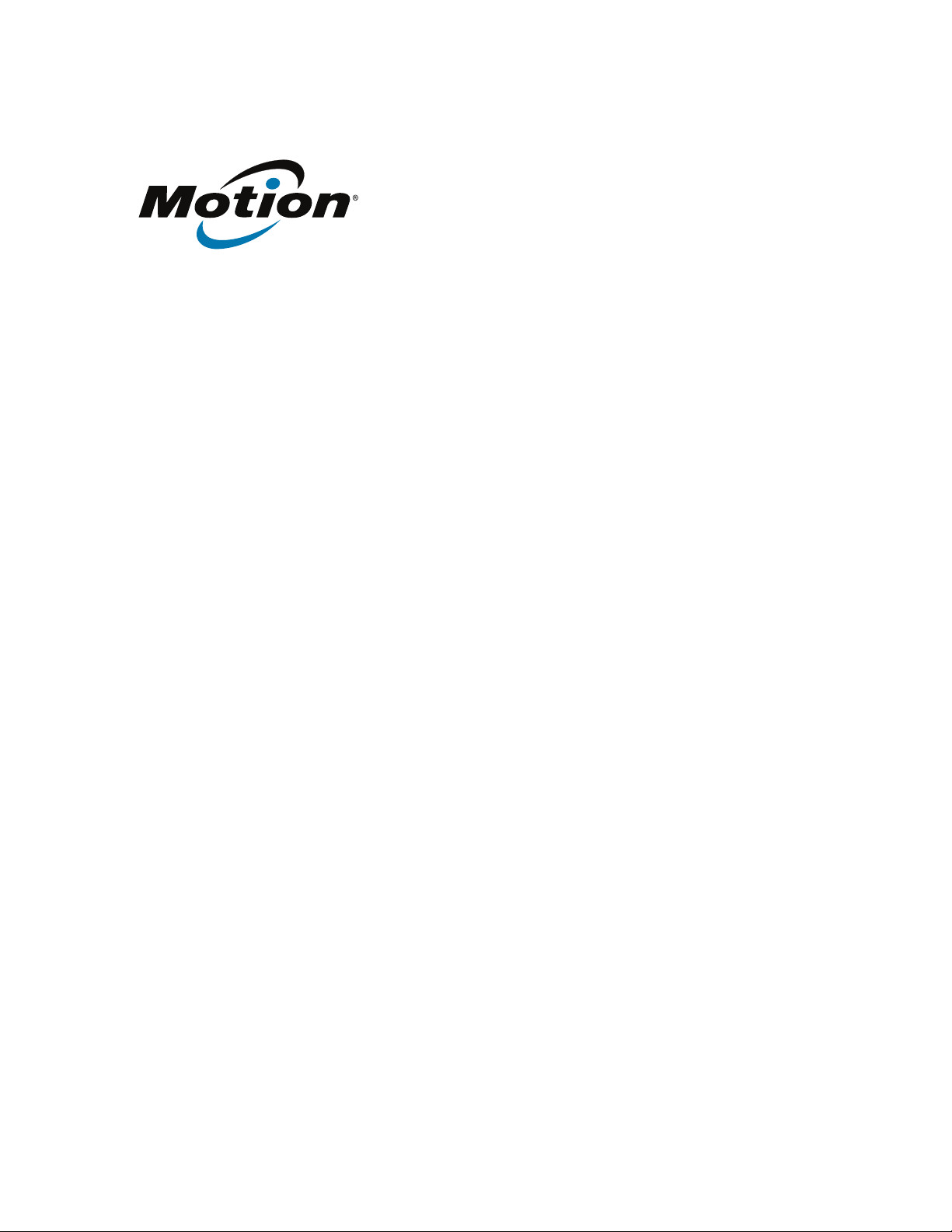
R12 Tablet PC
Model R001
User’s Guide
Page 2
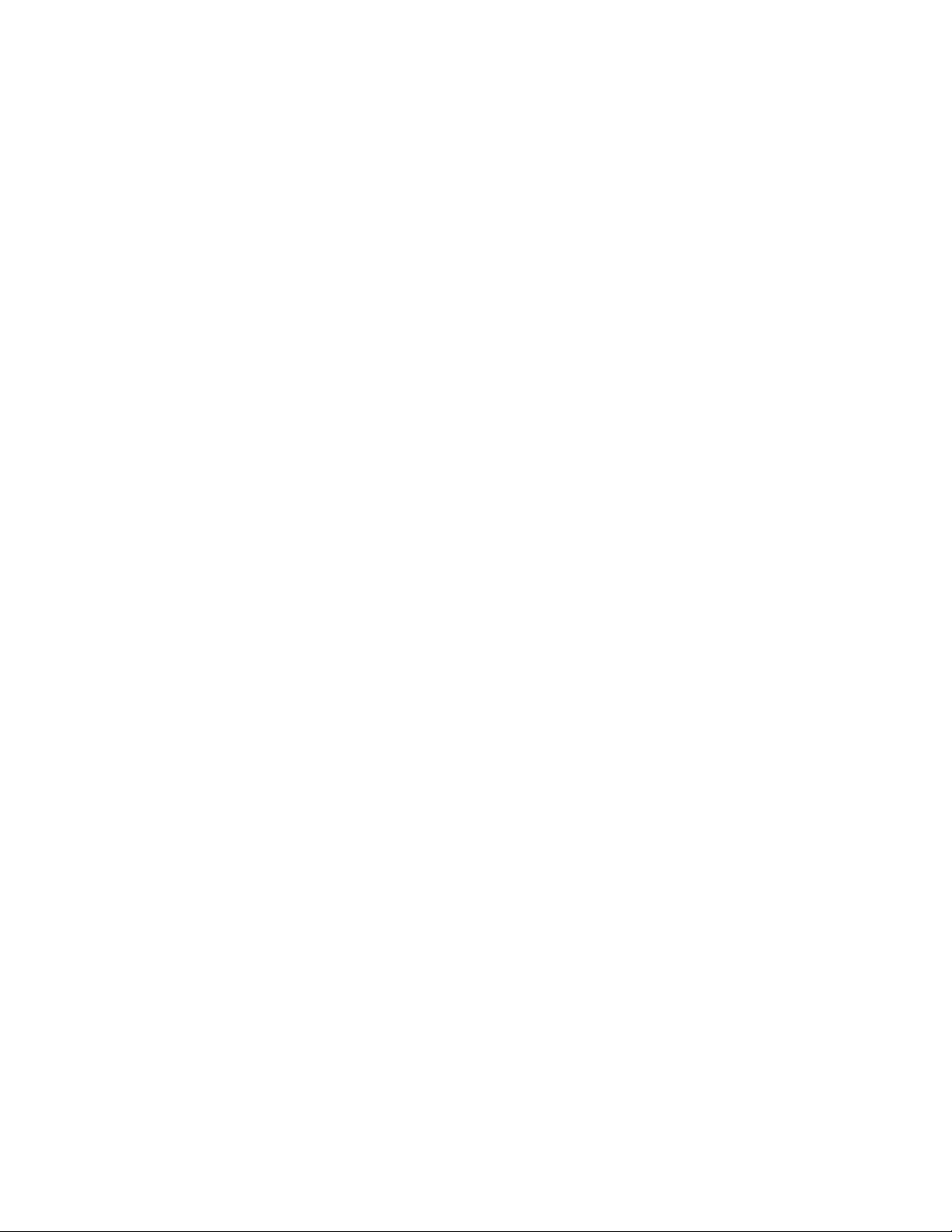
© 2014 Motion Computing, Inc. All rights reserved.
This document contains information protected by
copyright. No part of this document may be
reproduced in any form without written consent from
Motion.
The information in this document is provided “as is”
and is subject to change without notice. Motion is not
liable for errors or omissions in this document.
Motion, Motion Computing, View Anywhere, and
SnapWorks are trademarks or registered trademarks of
Motion Computing, Inc. in the U.S.A. and other
countries.
Acrobat is a registered trademark of Adobe Systems
Incorporated.
Bluetooth is a registered trademark owned by the
Bluetooth SIG, Inc., U.S.A. and licensed to Motion
Computing, Inc.
Intel, Core, and vPro are trademarks or registered
trademarks of Intel Corporation or its subsidiaries in
the United States and other countries.
Computrace is a registered trademark of Absolute
Software Corp.
WinMagic and SecureDock are trademarks or
registered trademarks of WinMagic, Inc.
Watcher and Skylight are registered trademarks of
Netgear.
OmniPass is a trademark of Softex, Inc.
Realtek is a trademark of Realtek Semiconductor
Corporation.
Microsoft, Windows, and Windows Journal are
trademarks or registered trademarks of Microsoft
Corporation in the United States and/or other
countries.
Qualcomm, Gobi, and Gobi 5000 are trademarks or
registered trademarks of Qualcomm Incorporated.
Wi-Fi is a registered trademark of the Wi-Fi Alliance.
HDMI, the HDMI logo, and High-Definition Multimedia
Interface are trademarks of HDMI Licensing LLC in the
United States and other countries.
AMI and AMI Aptio are trademarks of American
Megatrends, Inc.
End users may not loan, rent, lease, lend, or otherwise
transfer the CDs or DVDs provided for recovery
purposes to another user, except as permitted in the
End User License Agreement for such product.
This product incorporates copy protection technology
that is protected by U.S. and foreign patents, including
patent numbers 5,315,448 and 6,836,549, and other
intellectual property rights. The use of Macrovision's
copy protection technology in the product must be
authorized by Macrovision. Reverse engineering or
disassembly is prohibited.
Motion Computing, Inc. has made every effort to
identify trademarked properties and owners on this
page. All brands and product names used in this
document are for identification purposes only and
may be trademarks or registered trademarks of their
respective companies.
The warranties for Motion products are set forth in the
express limited warranty statements accompanying
such products. Nothing in this document constitutes
an additional warranty.
The Motion Computing products and services may be
covered by one or more patent-protected inventions.
Additional patents may also be pending. For more
information, see
www.motioncomputing.com/info/patents.asp.
The end user may access only one operating system
language version.
L'utilisateur final ne peut accéder qu'à une seule
version linguistique du système d'exploitation.
Der Endbenutzer darf nur auf eine Sprachversion des
Betriebssystems zugreifen.
De eindgebruiker heeft slechts toegang tot één
taalversie van het besturingssysteem.
L'utente finale può accedere a una sola lingua del
sistema operativo.
El usuario final sólo podrá acceder a una versión de
idioma del sistema operativo.
Loppukäyttäjä voi käyttää vain yhtä
käyttöjärjestelmän kieliversiota.
Användaren har endast tillgång till en språkversion av
operativsystemet.
Slutbrugeren har kun adgang til ét af
operativsystemets sprogversioner.
Sluttbruker kan aksessere kun én av
operativsystemets språkversjoner.
O utilizador final pode alcançar somente uma versão
de língua do sistema de exploração.
O usuário final pode acessar apenas uma versão de
idioma do sistema operacional.
Model R001
PN 024-02-0447-A00
Page 3

Contents
Chapter 1 Getting Started . . . . . . . . . . . . . . . . . . . . . . . . . . .6
Optional features . . . . . . . . . . . . . . . . . . . . . . . . . . . . . . . . . . . . . . . . . . . . . . . . . . . . . . . . . . . . . . . . 7
Mobile broadband with GNSS. . . . . . . . . . . . . . . . . . . . . . . . . . . . . . . . . . . . . . . . . . . . . . . . . 7
Discrete GPS with WAAS, EGNOS, and MSAS. . . . . . . . . . . . . . . . . . . . . . . . . . . . . . . . . . . 7
Security . . . . . . . . . . . . . . . . . . . . . . . . . . . . . . . . . . . . . . . . . . . . . . . . . . . . . . . . . . . . . . . . . . . . . . 7
TPM. . . . . . . . . . . . . . . . . . . . . . . . . . . . . . . . . . . . . . . . . . . . . . . . . . . . . . . . . . . . . . . . . . . . . . . 8
Computrace® Complete . . . . . . . . . . . . . . . . . . . . . . . . . . . . . . . . . . . . . . . . . . . . . . . . . . . 8
Other optional features . . . . . . . . . . . . . . . . . . . . . . . . . . . . . . . . . . . . . . . . . . . . . . . . . . . . . . . 8
Overview of the R12 . . . . . . . . . . . . . . . . . . . . . . . . . . . . . . . . . . . . . . . . . . . . . . . . . . . . . . . . . . . . . 9
Front. . . . . . . . . . . . . . . . . . . . . . . . . . . . . . . . . . . . . . . . . . . . . . . . . . . . . . . . . . . . . . . . . . . . . . . . . 9
Back . . . . . . . . . . . . . . . . . . . . . . . . . . . . . . . . . . . . . . . . . . . . . . . . . . . . . . . . . . . . . . . . . . . . . . . . 11
Right side . . . . . . . . . . . . . . . . . . . . . . . . . . . . . . . . . . . . . . . . . . . . . . . . . . . . . . . . . . . . . . . . . . . 12
Left side. . . . . . . . . . . . . . . . . . . . . . . . . . . . . . . . . . . . . . . . . . . . . . . . . . . . . . . . . . . . . . . . . . . . . 12
Pen . . . . . . . . . . . . . . . . . . . . . . . . . . . . . . . . . . . . . . . . . . . . . . . . . . . . . . . . . . . . . . . . . . . . . . . . . 13
Where to begin with your R12 . . . . . . . . . . . . . . . . . . . . . . . . . . . . . . . . . . . . . . . . . . . . . . . . . . 13
Step 1: Power up the tablet . . . . . . . . . . . . . . . . . . . . . . . . . . . . . . . . . . . . . . . . . . . . . . . . . . 13
Step 2: Connect to a wireless network. . . . . . . . . . . . . . . . . . . . . . . . . . . . . . . . . . . . . . . . 14
Step 3: Get familiar with your R12 Tablet PC . . . . . . . . . . . . . . . . . . . . . . . . . . . . . . . . . . 15
Step 4: When you take a break . . . . . . . . . . . . . . . . . . . . . . . . . . . . . . . . . . . . . . . . . . . . . . . 15
Lock and unlock the Tablet PC . . . . . . . . . . . . . . . . . . . . . . . . . . . . . . . . . . . . . . . . . . . . 16
Sleep mode . . . . . . . . . . . . . . . . . . . . . . . . . . . . . . . . . . . . . . . . . . . . . . . . . . . . . . . . . . . . . . 16
Hibernate mode . . . . . . . . . . . . . . . . . . . . . . . . . . . . . . . . . . . . . . . . . . . . . . . . . . . . . . . . . . 16
Optional setup tasks . . . . . . . . . . . . . . . . . . . . . . . . . . . . . . . . . . . . . . . . . . . . . . . . . . . . . . . . . . . . 17
Create a recovery image . . . . . . . . . . . . . . . . . . . . . . . . . . . . . . . . . . . . . . . . . . . . . . . . . . . . . 17
Attach the pen tether. . . . . . . . . . . . . . . . . . . . . . . . . . . . . . . . . . . . . . . . . . . . . . . . . . . . . . . . 17
Connect the tablet to a docking station . . . . . . . . . . . . . . . . . . . . . . . . . . . . . . . . . . . . . . 17
Connect the tablet to a display monitor . . . . . . . . . . . . . . . . . . . . . . . . . . . . . . . . . . . . . . 17
For more information . . . . . . . . . . . . . . . . . . . . . . . . . . . . . . . . . . . . . . . . . . . . . . . . . . . . . . . . . . . 18
Chapter 2 Using your R12 . . . . . . . . . . . . . . . . . . . . . . . . . .19
The R12 desktop and applications. . . . . . . . . . . . . . . . . . . . . . . . . . . . . . . . . . . . . . . . . . . . . . . 20
Using Motion Dashboard . . . . . . . . . . . . . . . . . . . . . . . . . . . . . . . . . . . . . . . . . . . . . . . . . . . . . . . 21
Accessing Motion tools from the Windows notification area . . . . . . . . . . . . . . . . . . . . . 22
Using touch . . . . . . . . . . . . . . . . . . . . . . . . . . . . . . . . . . . . . . . . . . . . . . . . . . . . . . . . . . . . . . . . . . . . 23
Calibrate pen and touch . . . . . . . . . . . . . . . . . . . . . . . . . . . . . . . . . . . . . . . . . . . . . . . . . . . . . 24
Changing to one-tap open for touch . . . . . . . . . . . . . . . . . . . . . . . . . . . . . . . . . . . . . . . . . 24
Customizing touch input mode . . . . . . . . . . . . . . . . . . . . . . . . . . . . . . . . . . . . . . . . . . . . . . 24
Adjusting touch settings. . . . . . . . . . . . . . . . . . . . . . . . . . . . . . . . . . . . . . . . . . . . . . . . . . . . . 25
Adjusting pen settings. . . . . . . . . . . . . . . . . . . . . . . . . . . . . . . . . . . . . . . . . . . . . . . . . . . . . . . 26
Adjusting Tablet PC settings . . . . . . . . . . . . . . . . . . . . . . . . . . . . . . . . . . . . . . . . . . . . . . . . . 26
Entering text . . . . . . . . . . . . . . . . . . . . . . . . . . . . . . . . . . . . . . . . . . . . . . . . . . . . . . . . . . . . . . . . . . . 27
Using the input panel. . . . . . . . . . . . . . . . . . . . . . . . . . . . . . . . . . . . . . . . . . . . . . . . . . . . . . . . 27
Contents iii
Page 4
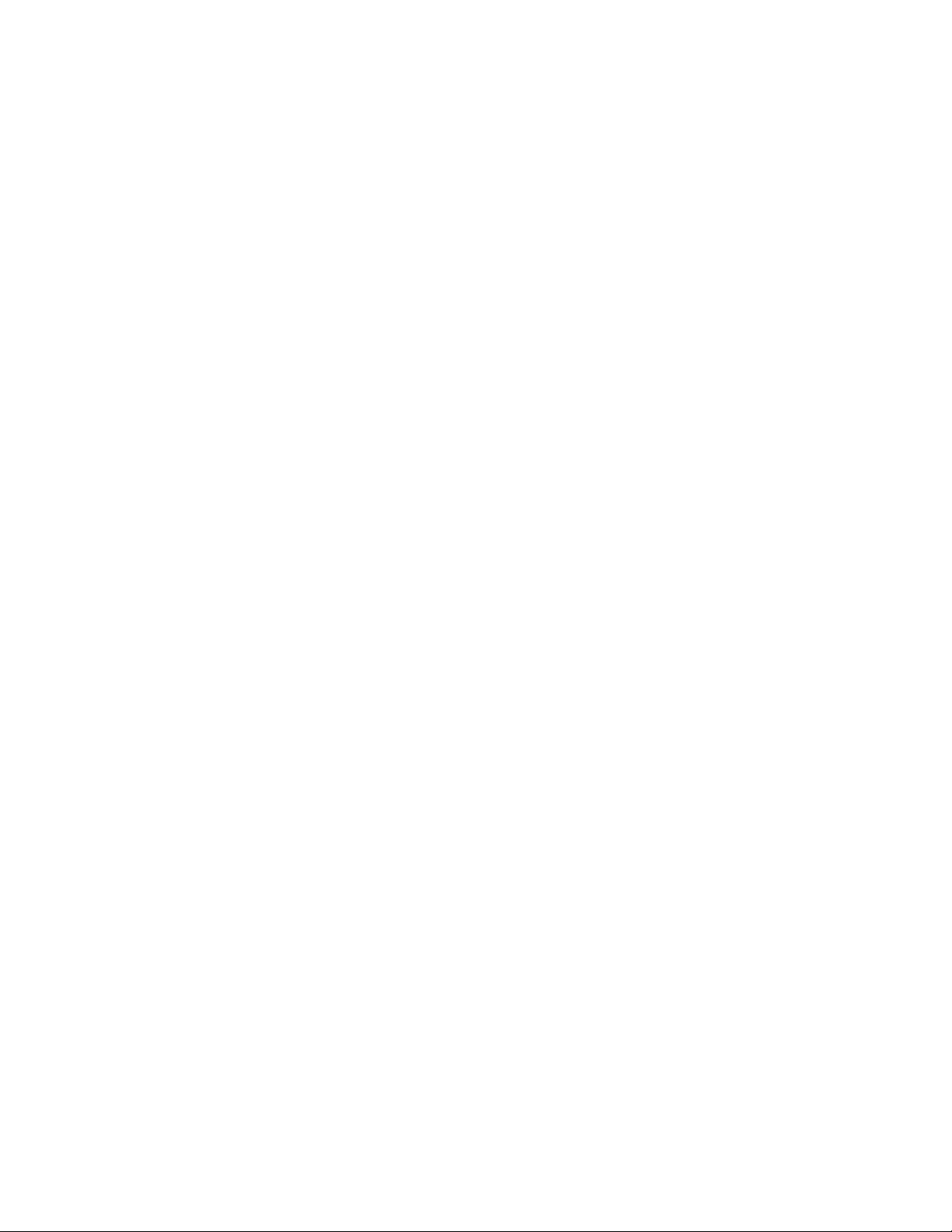
Using handwriting recognition. . . . . . . . . . . . . . . . . . . . . . . . . . . . . . . . . . . . . . . . . . . . 28
Using the on-screen keyboard . . . . . . . . . . . . . . . . . . . . . . . . . . . . . . . . . . . . . . . . . . . . . . . 28
Using the Function buttons . . . . . . . . . . . . . . . . . . . . . . . . . . . . . . . . . . . . . . . . . . . . . . . . . . . . . 29
Configuring the Function buttons. . . . . . . . . . . . . . . . . . . . . . . . . . . . . . . . . . . . . . . . . . . . 29
Using the Windows Home button. . . . . . . . . . . . . . . . . . . . . . . . . . . . . . . . . . . . . . . . . . . . . . . 30
Setting display options . . . . . . . . . . . . . . . . . . . . . . . . . . . . . . . . . . . . . . . . . . . . . . . . . . . . . . . . . 30
Adjusting the display brightness . . . . . . . . . . . . . . . . . . . . . . . . . . . . . . . . . . . . . . . . . . . . . 30
Rotating the display orientation . . . . . . . . . . . . . . . . . . . . . . . . . . . . . . . . . . . . . . . . . . . . . 31
Enabling or disabling automatic rotation . . . . . . . . . . . . . . . . . . . . . . . . . . . . . . . . . . . . . 31
Setting up an external display . . . . . . . . . . . . . . . . . . . . . . . . . . . . . . . . . . . . . . . . . . . . . . . 31
Connect an external monitor . . . . . . . . . . . . . . . . . . . . . . . . . . . . . . . . . . . . . . . . . . . . . 31
Resetting touch after adding other monitors . . . . . . . . . . . . . . . . . . . . . . . . . . . . . . 32
Resetting the display after returning the tablet to the docking station. . . . . . 32
Using the built-in microphones . . . . . . . . . . . . . . . . . . . . . . . . . . . . . . . . . . . . . . . . . . . . . . . . . 32
Using the cameras . . . . . . . . . . . . . . . . . . . . . . . . . . . . . . . . . . . . . . . . . . . . . . . . . . . . . . . . . . . . . . 32
Using the web camera . . . . . . . . . . . . . . . . . . . . . . . . . . . . . . . . . . . . . . . . . . . . . . . . . . . . . . . 33
Using the documentation camera. . . . . . . . . . . . . . . . . . . . . . . . . . . . . . . . . . . . . . . . . . . . 33
SnapWorks™ by Motion® . . . . . . . . . . . . . . . . . . . . . . . . . . . . . . . . . . . . . . . . . . . . . . . . . . 33
Using the SlateMate (optional) . . . . . . . . . . . . . . . . . . . . . . . . . . . . . . . . . . . . . . . . . . . . . . . . . . 38
Using the barcode scanner . . . . . . . . . . . . . . . . . . . . . . . . . . . . . . . . . . . . . . . . . . . . . . . . . . 38
Barcode scanner tips . . . . . . . . . . . . . . . . . . . . . . . . . . . . . . . . . . . . . . . . . . . . . . . . . . . . . . . . 40
Using the RFID reader . . . . . . . . . . . . . . . . . . . . . . . . . . . . . . . . . . . . . . . . . . . . . . . . . . . . . . . 40
Using the battery . . . . . . . . . . . . . . . . . . . . . . . . . . . . . . . . . . . . . . . . . . . . . . . . . . . . . . . . . . . . . . . 41
Checking tablet battery power. . . . . . . . . . . . . . . . . . . . . . . . . . . . . . . . . . . . . . . . . . . . . . . 41
Removing and replacing the battery . . . . . . . . . . . . . . . . . . . . . . . . . . . . . . . . . . . . . . . . . . . . 42
Hot-swapping the battery . . . . . . . . . . . . . . . . . . . . . . . . . . . . . . . . . . . . . . . . . . . . . . . . . . . 43
Long-term battery storage. . . . . . . . . . . . . . . . . . . . . . . . . . . . . . . . . . . . . . . . . . . . . . . . . . . 44
Disposing of used batteries . . . . . . . . . . . . . . . . . . . . . . . . . . . . . . . . . . . . . . . . . . . . . . . . . . 44
Battery and power management tips. . . . . . . . . . . . . . . . . . . . . . . . . . . . . . . . . . . . . . . . . 44
Changing the power plan . . . . . . . . . . . . . . . . . . . . . . . . . . . . . . . . . . . . . . . . . . . . . . . . . . . . 45
Changing how the power button functions . . . . . . . . . . . . . . . . . . . . . . . . . . . . . . . . . . 45
Using Wi-Fi (802.11a/g/n) and Bluetooth . . . . . . . . . . . . . . . . . . . . . . . . . . . . . . . . . . . . . . . . 46
Configure wireless. . . . . . . . . . . . . . . . . . . . . . . . . . . . . . . . . . . . . . . . . . . . . . . . . . . . . . . . . . . 46
Configure Wi-Fi. . . . . . . . . . . . . . . . . . . . . . . . . . . . . . . . . . . . . . . . . . . . . . . . . . . . . . . . . . . . . . 46
Using Bluetooth . . . . . . . . . . . . . . . . . . . . . . . . . . . . . . . . . . . . . . . . . . . . . . . . . . . . . . . . . . . . . 47
Enabling or disabling Bluetooth. . . . . . . . . . . . . . . . . . . . . . . . . . . . . . . . . . . . . . . . . . . . . . 47
Setting up a Bluetooth device. . . . . . . . . . . . . . . . . . . . . . . . . . . . . . . . . . . . . . . . . . . . . . . . 47
Using Mobile Broadband with GNSS . . . . . . . . . . . . . . . . . . . . . . . . . . . . . . . . . . . . . . . . . . . . 48
Enabling Mobile Broadband with GPS. . . . . . . . . . . . . . . . . . . . . . . . . . . . . . . . . . . . . . . . 48
Configure Mobile Broadband with GNSS (optional) . . . . . . . . . . . . . . . . . . . . . . . . . . . 48
Using the GNSS receiver . . . . . . . . . . . . . . . . . . . . . . . . . . . . . . . . . . . . . . . . . . . . . . . . . . . . . 49
Using the discrete GPS receiver with WAAS, EGNOS, and MSAS . . . . . . . . . . . . . . . . . . 50
Using the fingerprint reader . . . . . . . . . . . . . . . . . . . . . . . . . . . . . . . . . . . . . . . . . . . . . . . . . . . . 50
Using Motion OmniPass™ . . . . . . . . . . . . . . . . . . . . . . . . . . . . . . . . . . . . . . . . . . . . . . . . . . . . 51
Modifying your OmniPass . . . . . . . . . . . . . . . . . . . . . . . . . . . . . . . . . . . . . . . . . . . . . . . . 52
OmniPass Settings. . . . . . . . . . . . . . . . . . . . . . . . . . . . . . . . . . . . . . . . . . . . . . . . . . . . . . . . 53
Using WinMagic® SecureDoc™ . . . . . . . . . . . . . . . . . . . . . . . . . . . . . . . . . . . . . . . . . . . . . . . . . . 54
Using the SIM card reader . . . . . . . . . . . . . . . . . . . . . . . . . . . . . . . . . . . . . . . . . . . . . . . . . . . . . . 55
Using the SD card reader . . . . . . . . . . . . . . . . . . . . . . . . . . . . . . . . . . . . . . . . . . . . . . . . . . . . . . . 56
Locating your serial number . . . . . . . . . . . . . . . . . . . . . . . . . . . . . . . . . . . . . . . . . . . . . . . . . . . . 56
Backing up your system . . . . . . . . . . . . . . . . . . . . . . . . . . . . . . . . . . . . . . . . . . . . . . . . . . . . . . . . 57
Contents iv
Page 5
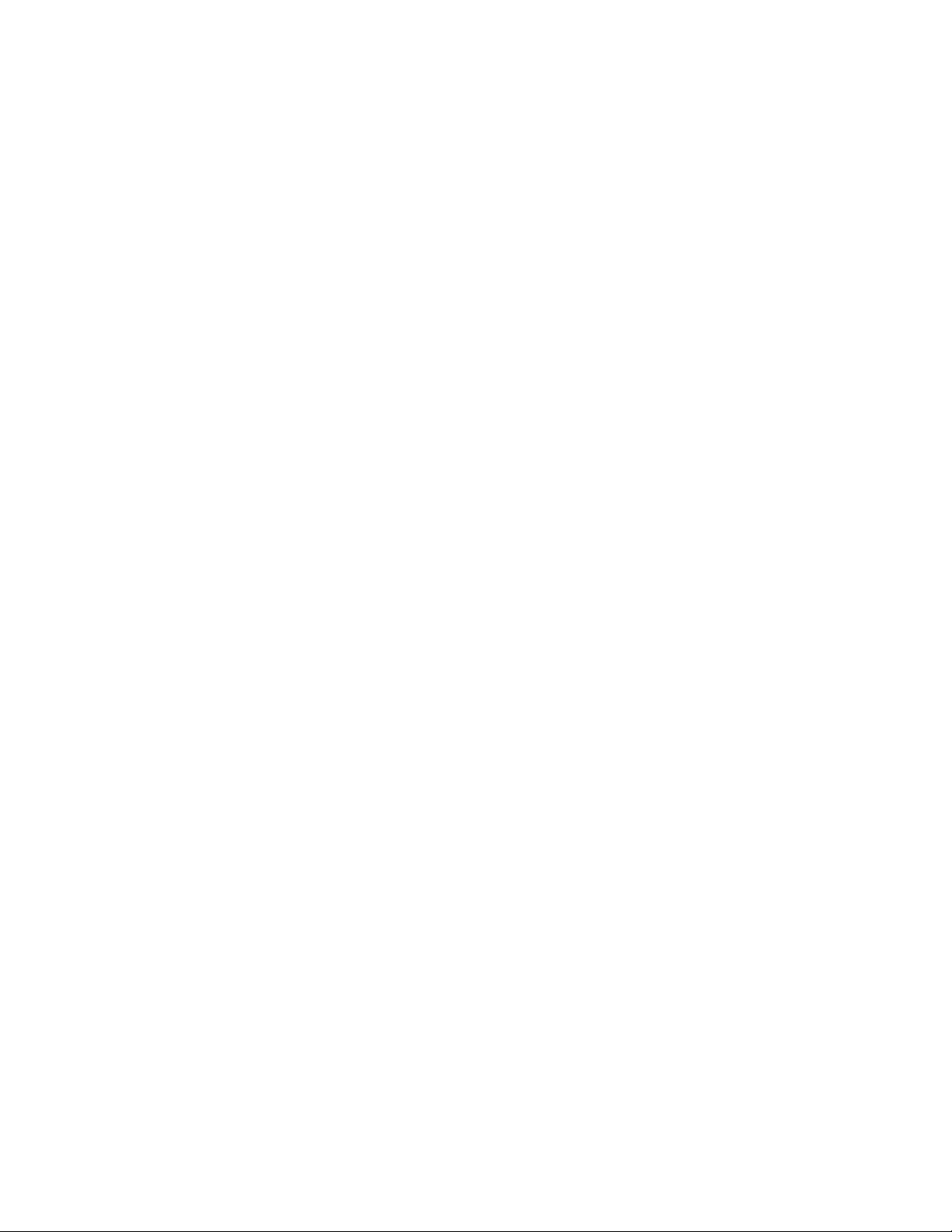
Restoring your system . . . . . . . . . . . . . . . . . . . . . . . . . . . . . . . . . . . . . . . . . . . . . . . . . . . . . . . . . . 57
Creating a system image. . . . . . . . . . . . . . . . . . . . . . . . . . . . . . . . . . . . . . . . . . . . . . . . . . . . . 57
Restoring your system image from Windows Control Panel . . . . . . . . . . . . . . . . . . . 58
Restoring your system image if you can’t start Windows 7 . . . . . . . . . . . . . . . . . . . . 58
Restoring your system without a system image. . . . . . . . . . . . . . . . . . . . . . . . . . . . . . . 59
Finding other software . . . . . . . . . . . . . . . . . . . . . . . . . . . . . . . . . . . . . . . . . . . . . . . . . . . . . . . . . 59
Chapter 3 Caring for your R12 . . . . . . . . . . . . . . . . . . . . . .60
General care. . . . . . . . . . . . . . . . . . . . . . . . . . . . . . . . . . . . . . . . . . . . . . . . . . . . . . . . . . . . . . . . . . . . 60
Caring for the display . . . . . . . . . . . . . . . . . . . . . . . . . . . . . . . . . . . . . . . . . . . . . . . . . . . . . . . . . . . 61
Cleaning solutions. . . . . . . . . . . . . . . . . . . . . . . . . . . . . . . . . . . . . . . . . . . . . . . . . . . . . . . . . . . . . . 61
Caring for the pen . . . . . . . . . . . . . . . . . . . . . . . . . . . . . . . . . . . . . . . . . . . . . . . . . . . . . . . . . . . . . . 61
Replacing pen tips. . . . . . . . . . . . . . . . . . . . . . . . . . . . . . . . . . . . . . . . . . . . . . . . . . . . . . . . . . . 62
Cleaning the fingerprint reader . . . . . . . . . . . . . . . . . . . . . . . . . . . . . . . . . . . . . . . . . . . . . . . . . 62
Caring for the tablet battery . . . . . . . . . . . . . . . . . . . . . . . . . . . . . . . . . . . . . . . . . . . . . . . . . . . . 62
Traveling with your R12 Tablet PC. . . . . . . . . . . . . . . . . . . . . . . . . . . . . . . . . . . . . . . . . . . . . . . 63
Chapter 4 R12 Troubleshooting and FAQs . . . . . . . . . .64
Troubleshooting . . . . . . . . . . . . . . . . . . . . . . . . . . . . . . . . . . . . . . . . . . . . . . . . . . . . . . . . . . . . . . . 64
Power issues . . . . . . . . . . . . . . . . . . . . . . . . . . . . . . . . . . . . . . . . . . . . . . . . . . . . . . . . . . . . . . . . 64
Battery issues . . . . . . . . . . . . . . . . . . . . . . . . . . . . . . . . . . . . . . . . . . . . . . . . . . . . . . . . . . . . . . . 65
Display issues . . . . . . . . . . . . . . . . . . . . . . . . . . . . . . . . . . . . . . . . . . . . . . . . . . . . . . . . . . . . . . . 66
Touch or pen issues . . . . . . . . . . . . . . . . . . . . . . . . . . . . . . . . . . . . . . . . . . . . . . . . . . . . . . . . . 67
Ports and connectors issues. . . . . . . . . . . . . . . . . . . . . . . . . . . . . . . . . . . . . . . . . . . . . . . . . . 68
Network issues . . . . . . . . . . . . . . . . . . . . . . . . . . . . . . . . . . . . . . . . . . . . . . . . . . . . . . . . . . . . . . 68
Wi-Fi issues. . . . . . . . . . . . . . . . . . . . . . . . . . . . . . . . . . . . . . . . . . . . . . . . . . . . . . . . . . . . . . . 68
Bluetooth issues . . . . . . . . . . . . . . . . . . . . . . . . . . . . . . . . . . . . . . . . . . . . . . . . . . . . . . . . . . 69
Bluetooth wireless tips. . . . . . . . . . . . . . . . . . . . . . . . . . . . . . . . . . . . . . . . . . . . . . . . . . . . 70
Mobile broadband with GPS issues. . . . . . . . . . . . . . . . . . . . . . . . . . . . . . . . . . . . . . . . 70
Audio issues. . . . . . . . . . . . . . . . . . . . . . . . . . . . . . . . . . . . . . . . . . . . . . . . . . . . . . . . . . . . . . . . . 71
System issues . . . . . . . . . . . . . . . . . . . . . . . . . . . . . . . . . . . . . . . . . . . . . . . . . . . . . . . . . . . . . . . 71
Frequently asked questions . . . . . . . . . . . . . . . . . . . . . . . . . . . . . . . . . . . . . . . . . . . . . . . . . . . . . 71
Index . . . . . . . . . . . . . . . . . . . . . . . . . . . . . . . . . . . . . . . . . . . . . .74
Contents v
Page 6
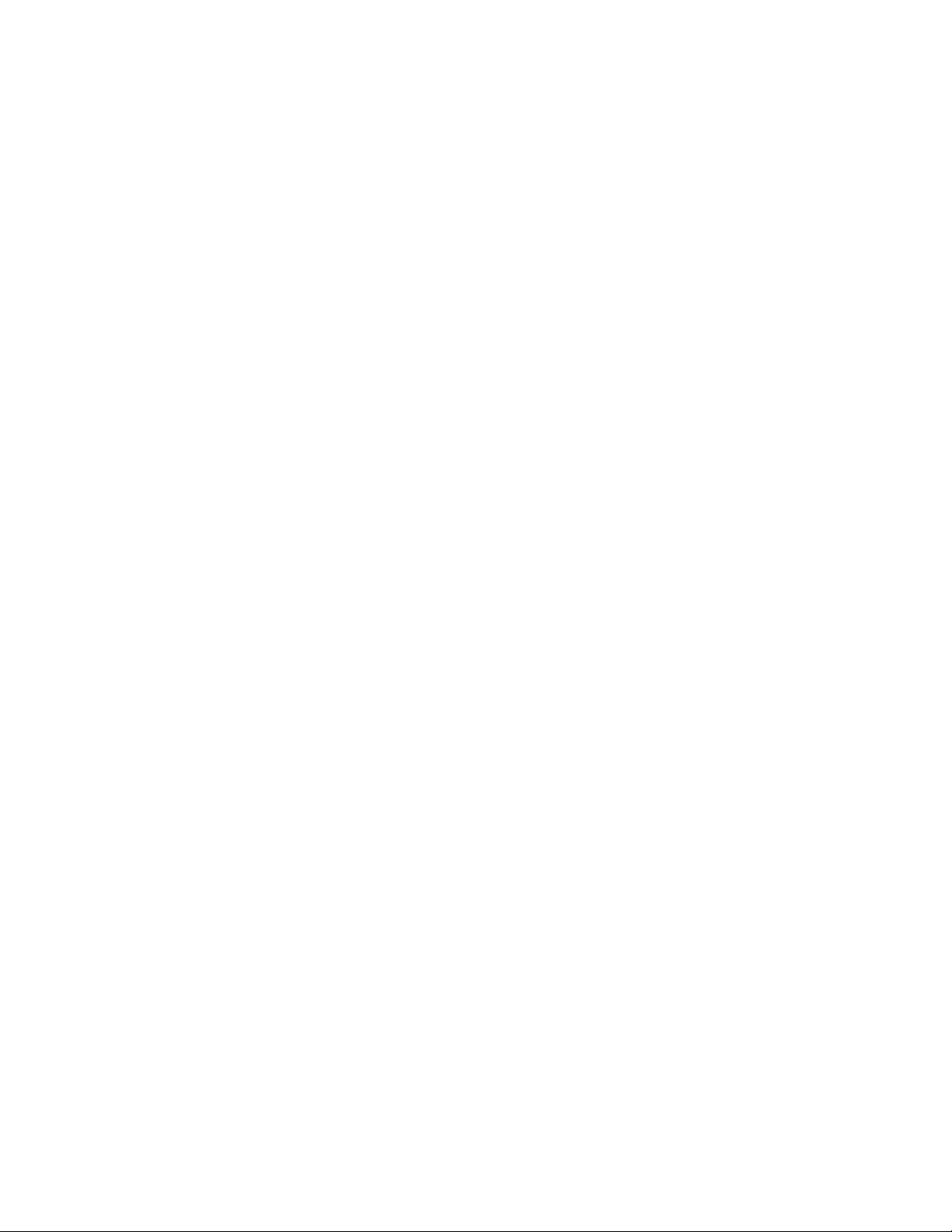
Getting Started
The Motion R12 Tablet PC is a sleek and lightweight FHD 12.5” rugged tablet that provides
robust computing power and a variety of integrated features to enable any mobile
workflow.
The R12 Tablet PC includes these features:
• Intel® Core™ i5 or i7 vPro™ Processors (i7 Processor includes Intel vPro™ technology)
• Windows® 7 Professional 64-bit
• USB 3.0 and HDMI ports and SD card slot
• Integrated 8.0 MP documentation camera and 2.0 MP web camera
• 4 GB or 8 GB DDR3L 1600MHz SDRAM memory
1
• Intel® HD Graphics 4200
• Corning® Gorilla® Glass for increased display damage resistance
• 9-Axis MEMS sensor (Accelerometer, eCompass, Gyroscope) with Ambient Light Sensor
• Dual input—digitizer pen and capacitive 10-point touch
• 12.5” wide viewing angle display with full-HD Resolution (1920 x 1080)
• Intel Display Power Saving Technology (DPST)
• Hot-swappable battery
• Integrated 802.11a/b/g/n Wi-Fi® and Bluetooth® 4.0
• Integrated mobile broadband with GNSS module*
• Integrated fingerprint reader with OmniPass software
• WinMagic® SecureDock™ hard drive encryption software
• 1D/2D barcode reader*
• Integrated 13.56MHz HF RFID with read/write capability*
• Trusted Platform Module (TPM) for hardware-based security and optional Computrace®
Complete*, which allows you to identify your Tablet PC in the case of loss or theft.
* Optional features are available when you purchase your tablet.
Chapter 1 Getting Started 6
Page 7
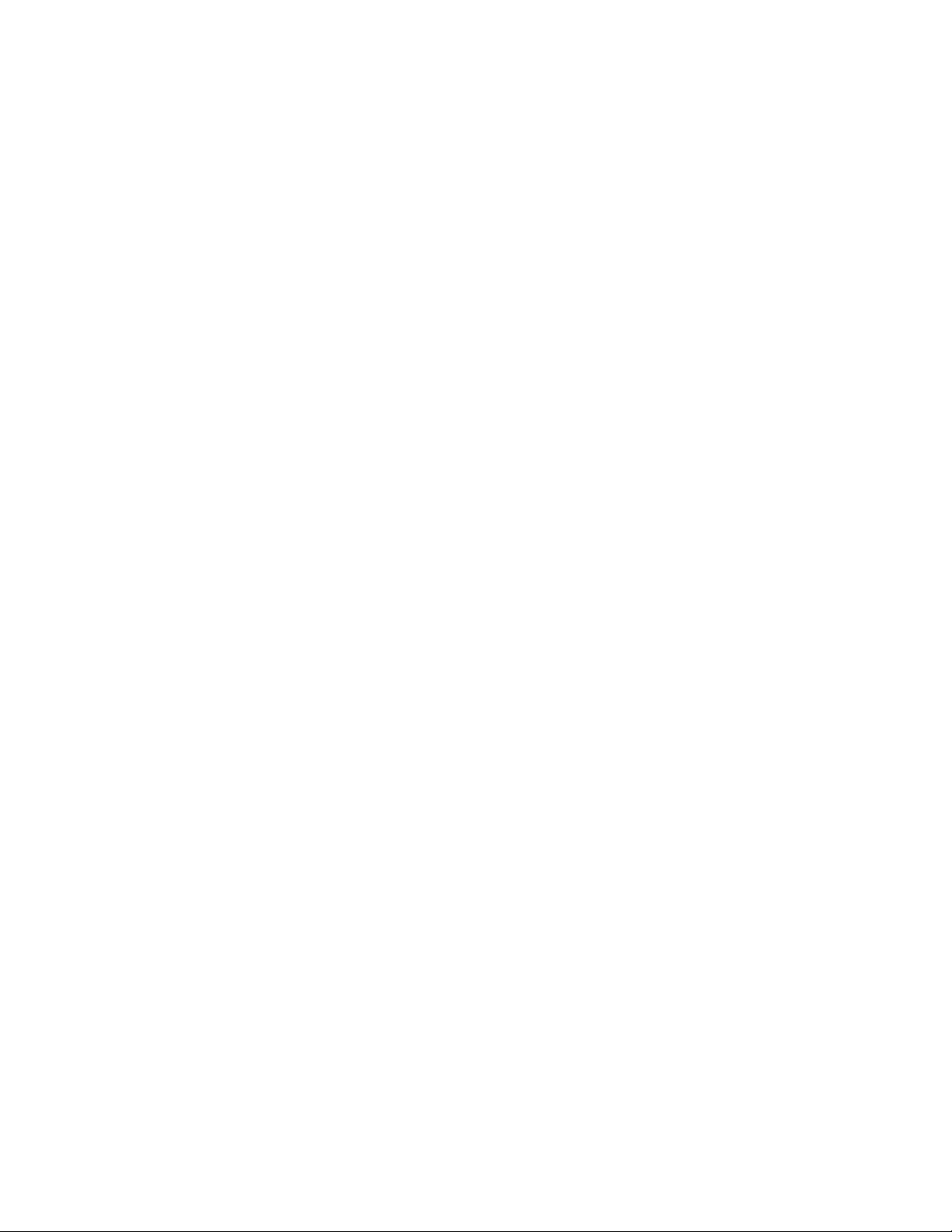
Optional features
This section describes the optional features available when you purchase your R12.
Mobile broadband with GNSS
You can purchase an R12 Tablet PC with an optional embedded mobile broadband with
Global Navigation Satellite System (GNSS) module that enables you to connect to a variety
of mobile broadband networks for sending and receiving data wirelessly. You can typically
use mobile broadband anywhere you can use your mobile phone. Mobile broadband is
based on cellular network technology, so you can use it in more places than other local area
wireless technologies.
The GNSS receiver uses GPS satellites and GLONASS satellites to determine the current
location, altitude, heading, and horizontal velocity of the R12. You don’t need a network
connection or an account with a mobile broadband network carrier to use the GNSS
receiver. You can use it with your preferred mapping applications to find your current and
desired locations.
For information on setting up mobile broadband, see Using Mobile Broadband with GNSS
on page 48.
Discrete GPS with WAAS, EGNOS, and MSAS
Your tablet may have an optional embedded discrete global positioning system (GPS)
module that supports the Wide Area Augmentation System (WAAS) for improved accuracy
in the United States; European Geostationary Navigation Overlay Service (EGNOS) for
improved accuracy in Europe; and Multi-functional Satellite Augmentation System (MSAS)
for improved accuracy in Japan. The proper Augmentation system will be detected based
on your location. No special selection is required. The augmentation feature uses signals
from geostationary satellites to improve on the reliability and accuracy of the signals from
the GPS satellites. You can use it with your preferred mapping applications to find your
current and desired locations.
Security
Your R12 includes several features that you can use to enhance the security of your data and
serve as the foundation for complementary security technologies. The core security
features include password-protected BIOS, networking control, optional Computrace®
Complete tracking software, a built-in fingerprint reader, Dashboard Security Center, and
TCG Trusted Platform Module (TPM) 1.2.
Chapter 1 Getting Started Optional features 7
Page 8
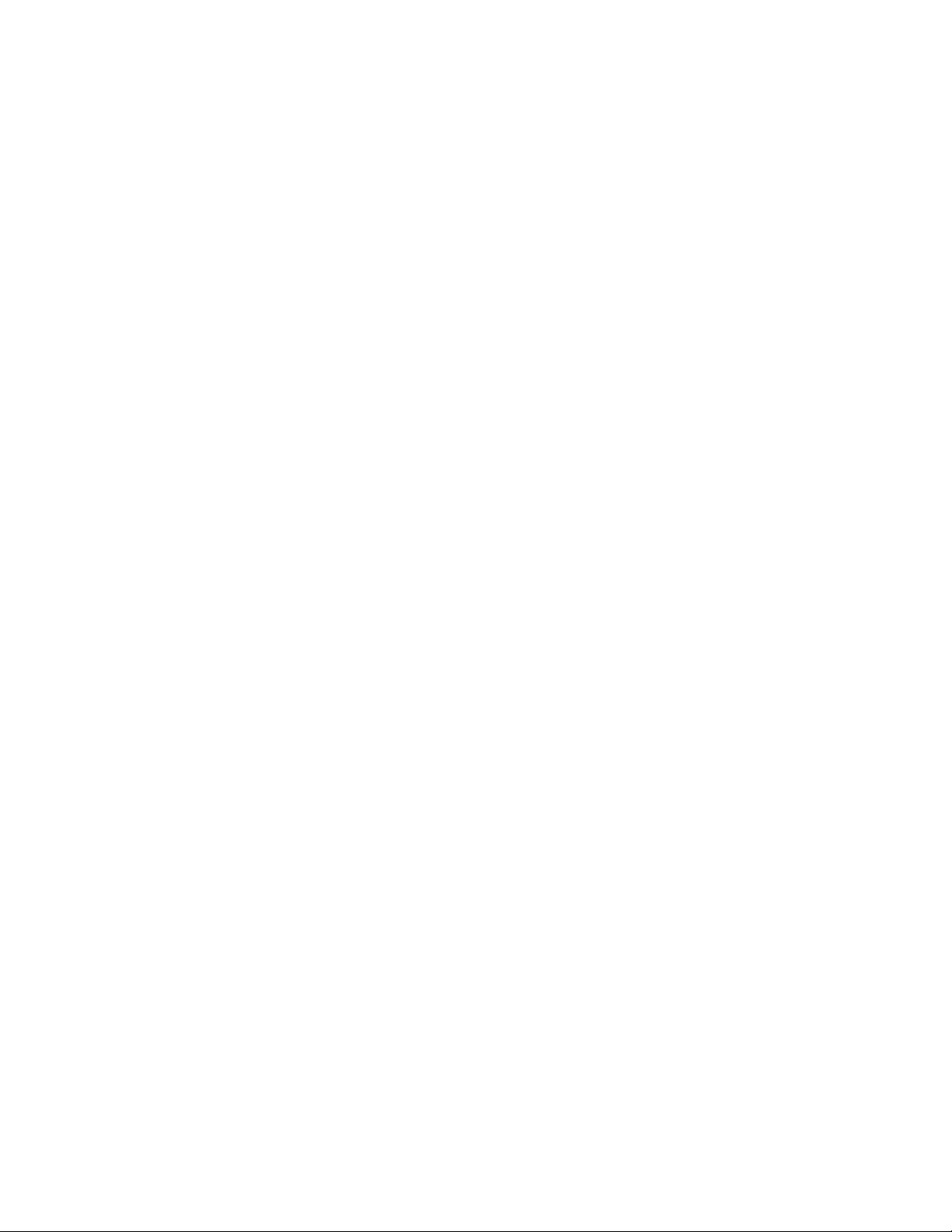
TPM
With the built-in TPM 1.2 and Infineon Security Platform Tools, you can create and manage
digital certificates, user and device authentication, full disk data encryption, and restricted
network access. These features are most commonly used by enterprises and enabled by the
system administrator. To download and install TPM, go to http://
www.motioncomputing.com/us/products/rugged-tablets/r12#prod_specs, select Security,
and then click the link for TCG Trusted Platform Module (TPM) 1.2 .
Computrace® Complete
The R12 Tablet PC can be purchased with the optional Computrace Complete, which offers
enhanced data protection, improved IT asset management, and managed computer theft
recovery. With Computrace, organizations can track, manage, and secure their entire
computer fleet—including remote and mobile devices—on or off the network.
Other optional features
Other R12 optional features include:
• SlateMate®—See Using the SlateMate (optional) on page 38.
• Barcode scanner—See Using the barcode scanner on page 38.
• RFID reader—See Using the RFID reader on page 40.
Chapter 1 Getting Started Optional features 8
Page 9
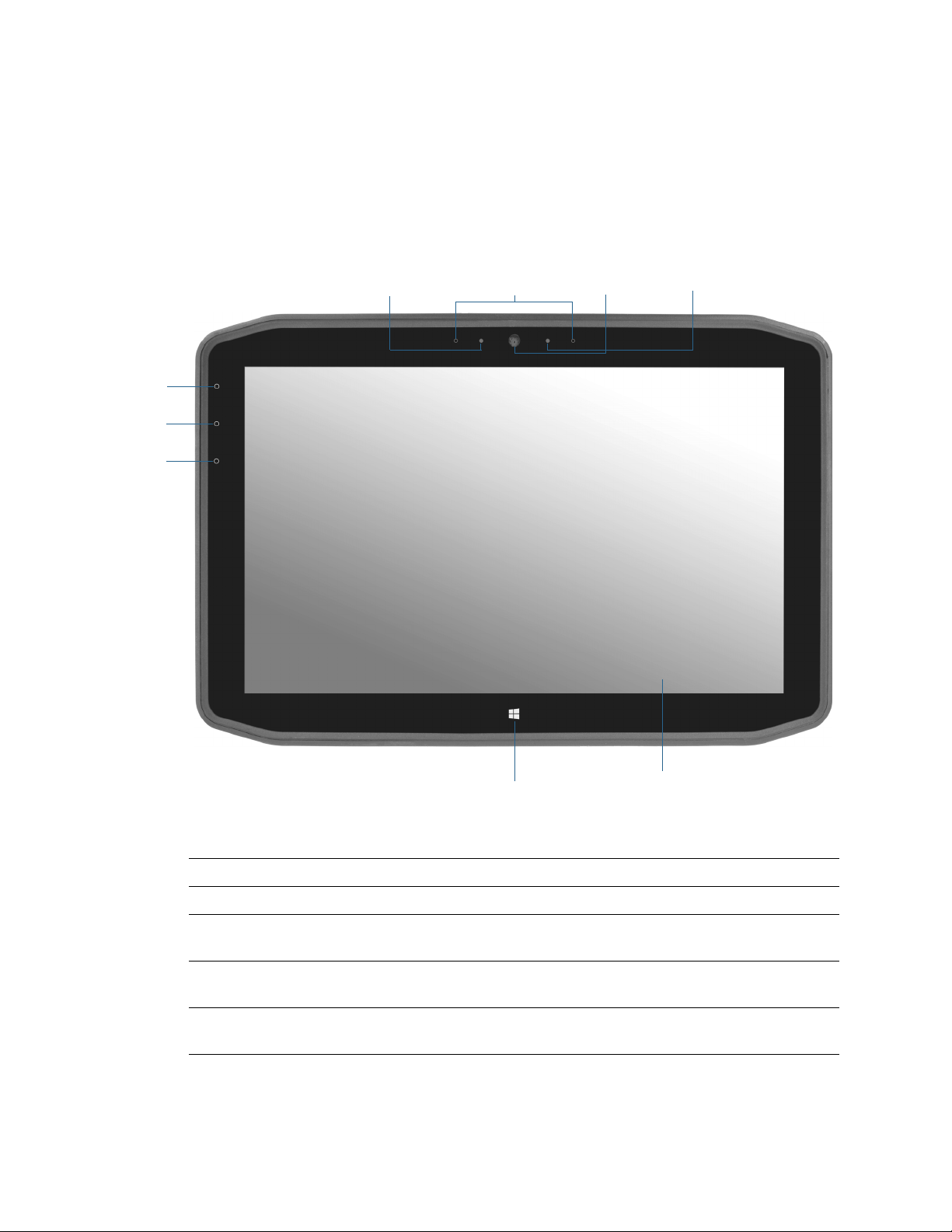
Overview of the R12
Function
button 3
Function
button 2
Function
button 1
Microphones
Ambient light sensor Web camera
Web camera light
Windows Home button
Touchscreen display
The following photos show the buttons, slots, and ports on the R12 Tablet PC.
Front
Function button 1 Motion Dashboard (press), Windows Journal™ (press and hold)
Function button 2 Motion SnapWorks™ (press), Pictures directory (press and hold)
Function button 3 Tablet PC Settings or Barcode reader (if equipped with SlateMate)
(press), On-screen keyboard (press and hold)
Ambient light sensor Measures the light in your environment and can automatically adjust
the brightness of the display.
Microphones Front array microphones that optimize sound detection for speech
recognition and voice recording.
Chapter 1 Getting Started Overview of the R12 9
Page 10
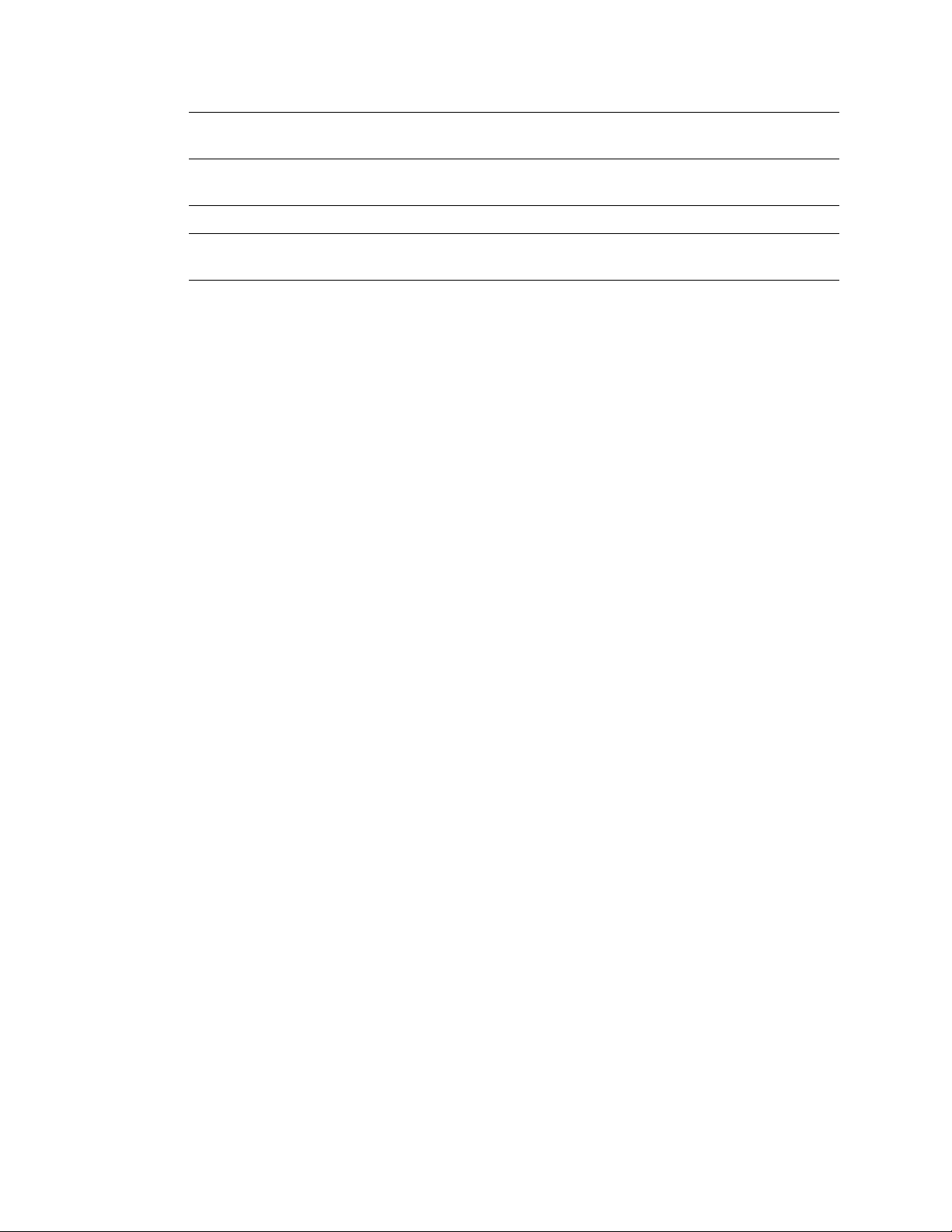
Web camera Interact with people online, stream video, or capture color images with
a 2MP web camera.
Web camera light Indicates that the web camera is active and provides lighting for images
and video.
Windows Home button Opens the Windows Start menu.
Touchscreen display Use your finger or pen to access all the functions of the R12 on the 12.5”
display.
Chapter 1 Getting Started Overview of the R12 10
Page 11

Back
Documentation camera
Documentation
camera light
Microphone
Volume buttons
Speakers
Battery charge
indicator light
button
Battery latch
Battery
Battery charge indicator lights
Microphone Used for detecting sound when the documentation
camera is in use.
Documentation camera light Provides light for the documentation camera.
Documentation camera 8MP auto-focus camera that takes photos you can save
to your hard drive in BMP, JPG, and TIFF formats.
Volume buttons Use to adjust volume up or down.
Battery Powers the tablet when it is not plugged in or docked.
Battery latch Opens the battery compartment’s door.
Battery charge indicator lights Indicate the level of battery charge.
Battery charge indicator light button Press to view charge indicator lights.
Speakers Use for listening to audio.
Chapter 1 Getting Started Overview of the R12 11
Page 12
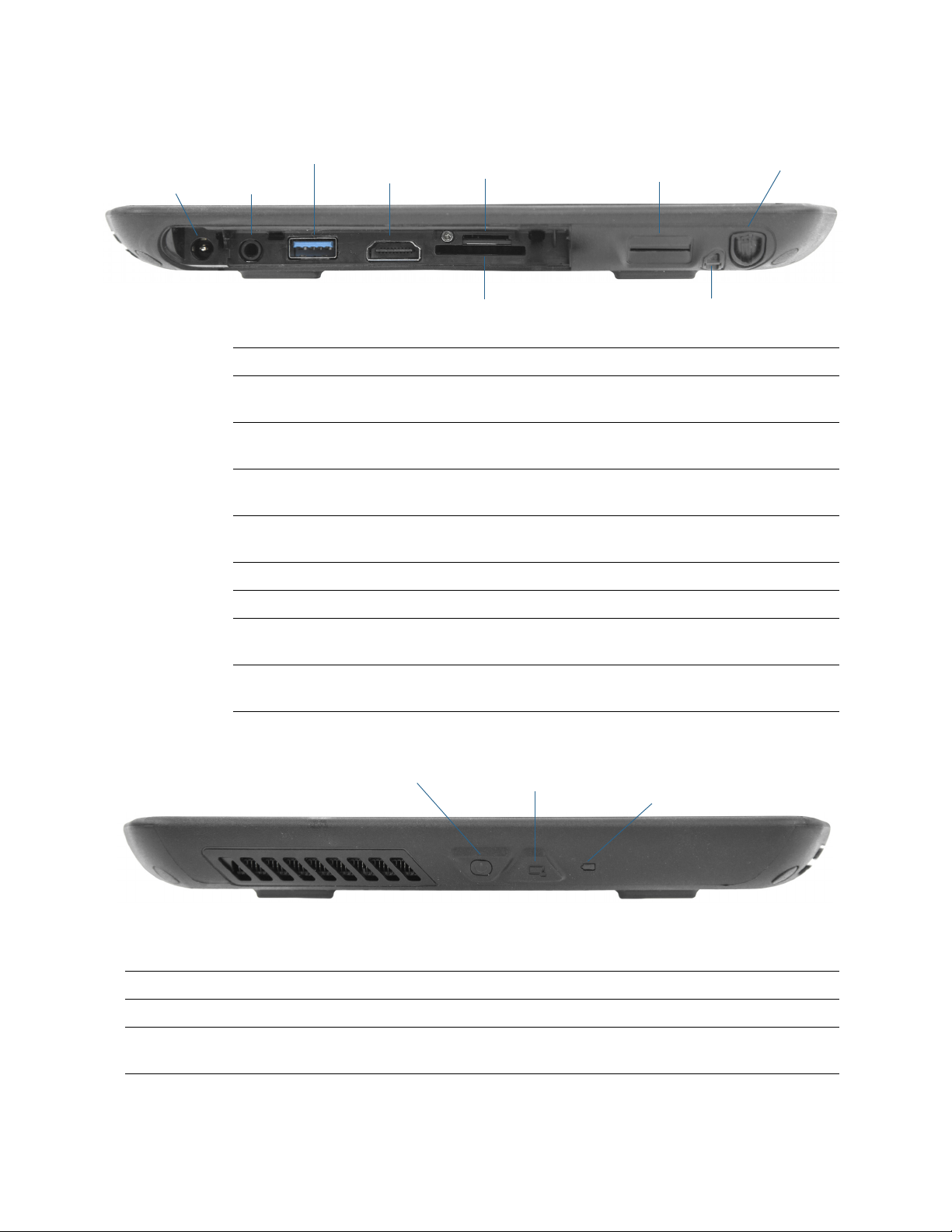
Right side
Power
adapter
port
port
Audio out
port
USB
port
HDMI
SIM card slot
Fingerprint reader
Pen
bay
SD card slot
Pen tether anchor
Power button
Security button
Battery charging indicator
Power adapter port Connect the power adapter.
Audio out port Supports external stereo speakers, a stereo headset, or a stereo
headset with microphone using a standard TRS or TRRS 3.5mm plug.
USB port Connect a USB device such as a mouse, digital camera, printer, or
external storage device.
HDMI Port Connect digital audio/video devices such as an external digital
monitor.
SIM card slot Required for some mobile broadband networks. If required, your
cellular network carrier provides the SIM card.
Fingerprint reader Scan your fingerprints for added security.
Pen bay Store the pen when not in use.
SD card slot Use with an SD memory card to play media files, view files from your
camera or other devices, or to use for extra file storage.
Pen tether anchor Loop a pen tether through this attach point to keep your pen with
the tablet.
Left side
Power button Turns the tablet on and off.
Security button Use to log on to or lock the tablet. Equivalent to Ctrl+Alt+Del on a keyboard.
Battery charging
indicator
Indicates battery charging status.
Chapter 1 Getting Started Overview of the R12 12
Page 13

Pen
Tip
Function button
Power
adapter
port
The R12 Tablet PC supports touch with a pen as well as with your finger with an R12-Series
digitizer pen. You may find the pen handy when you want to write a quick email or take
notes. The pen is particularly effective for precise data entry and navigation.
The R12 digitizer pen includes a pressure-sensitive tip and a function button. The pen
contains no batteries and requires no external power.
You can purchase additional pens from the Motion Computing Accessories page. For more
information on using the pen, see Using touch on page 23.
Where to begin with your R12
This section includes some steps you can follow to power up and get familiar with your R12
Tab let PC.
Step 1: Power up the tablet
1. Pull out the port door located at the bottom of the right side of the R12 to expose the
power adapter port and plug in the AC adapter.
2. Plug the power cord into an outlet.
• The battery charging indicator on the left side of the R12 turns amber to indicate that
the battery is charging.
• Keep the tablet on AC power until the battery is fully charged (the battery charging
indicator turns green). You don’t have to wait until the tablet is fully charged to turn it
on.
Chapter 1 Getting Started Where to begin with your R12 13
Page 14
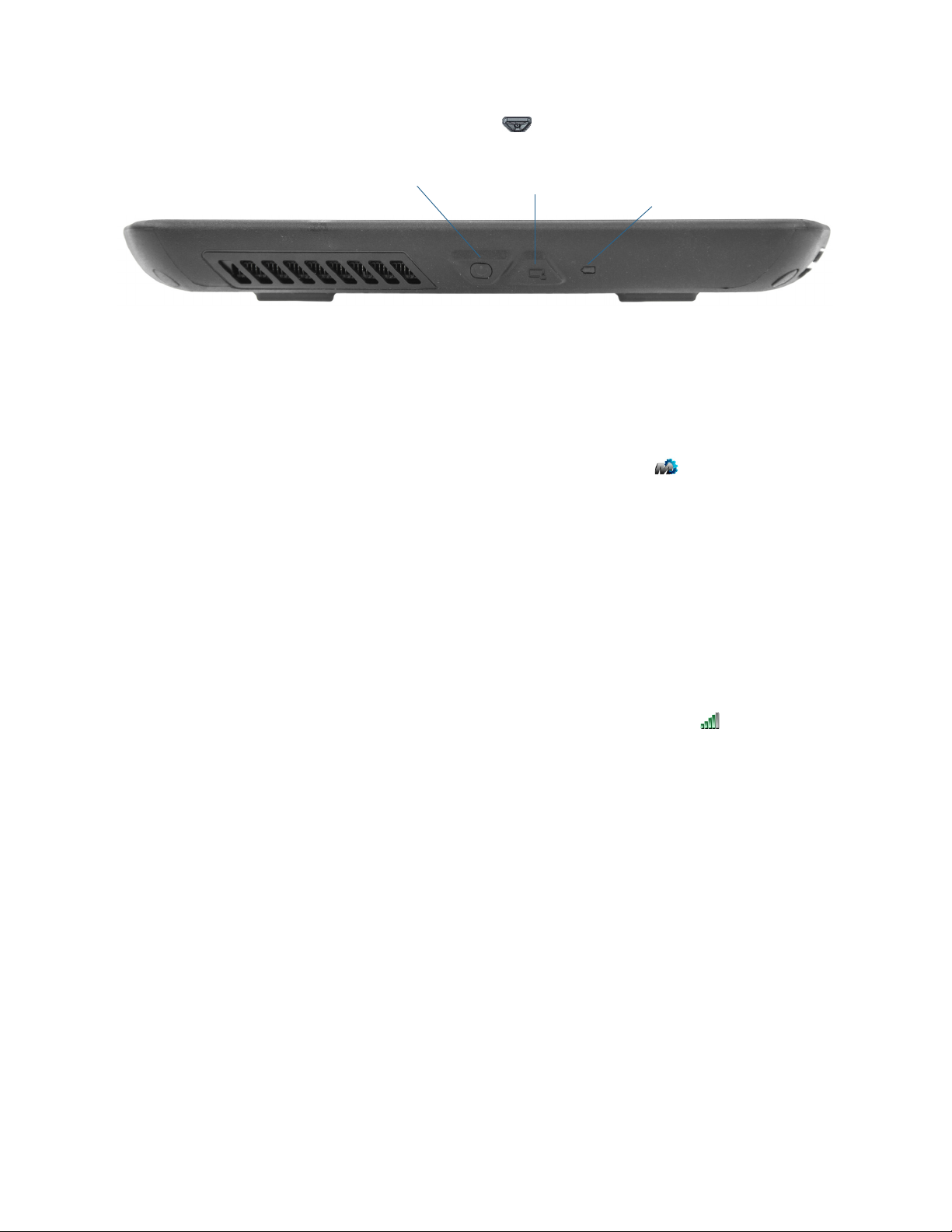
3. Press and release the power button located in the center of the left side of the R12
Power button
Security button
Battery charging indicator
to turn it on.
Step 2: Connect to a wireless network
The R12 comes with built-in Wi-Fi and Bluetooth. Your Tablet PC may also be equipped with
mobile broadband. To set up available wireless networks, follow these steps:.
Step 1. Enable wireless from Motion Dashboard
1. From the Windows taskbar, tap the Motion Dashboard icon .
2. Tap Wireless.
3. Enable the desired available wireless networks:
• Bluetooth Internal Wireless
• 802.11 Internal Wireless
• Mobile Broadband with GNSS
OTE: If mobile broadband isn’t listed, your R12 isn't equipped with a mobile broadband module.
N
Step 2. Set up Wi-Fi
1. From the Windows notification area, tap the wireless network icon .
2. Select a wireless network from the list of available networks.
Step 3. Set up Mobile Broadband with GNSS (optional)
OTE: Before you can connect to a mobile broadband network, you must have an active account
N
with a cellular network provider and obtain a SIM card for mobile broadband access.
To set up mobile broadband:
1. Start AirCard Watcher. From the Start menu, select All Programs > Sierra Wireless >
AirCard Watcher.
Note: AirCard Watcher will be rebranded as Skylight™ effective June 2014.
2. Tap the Connect button to connect to your wireless networks.
Chapter 1 Getting Started Where to begin with your R12 14
Page 15
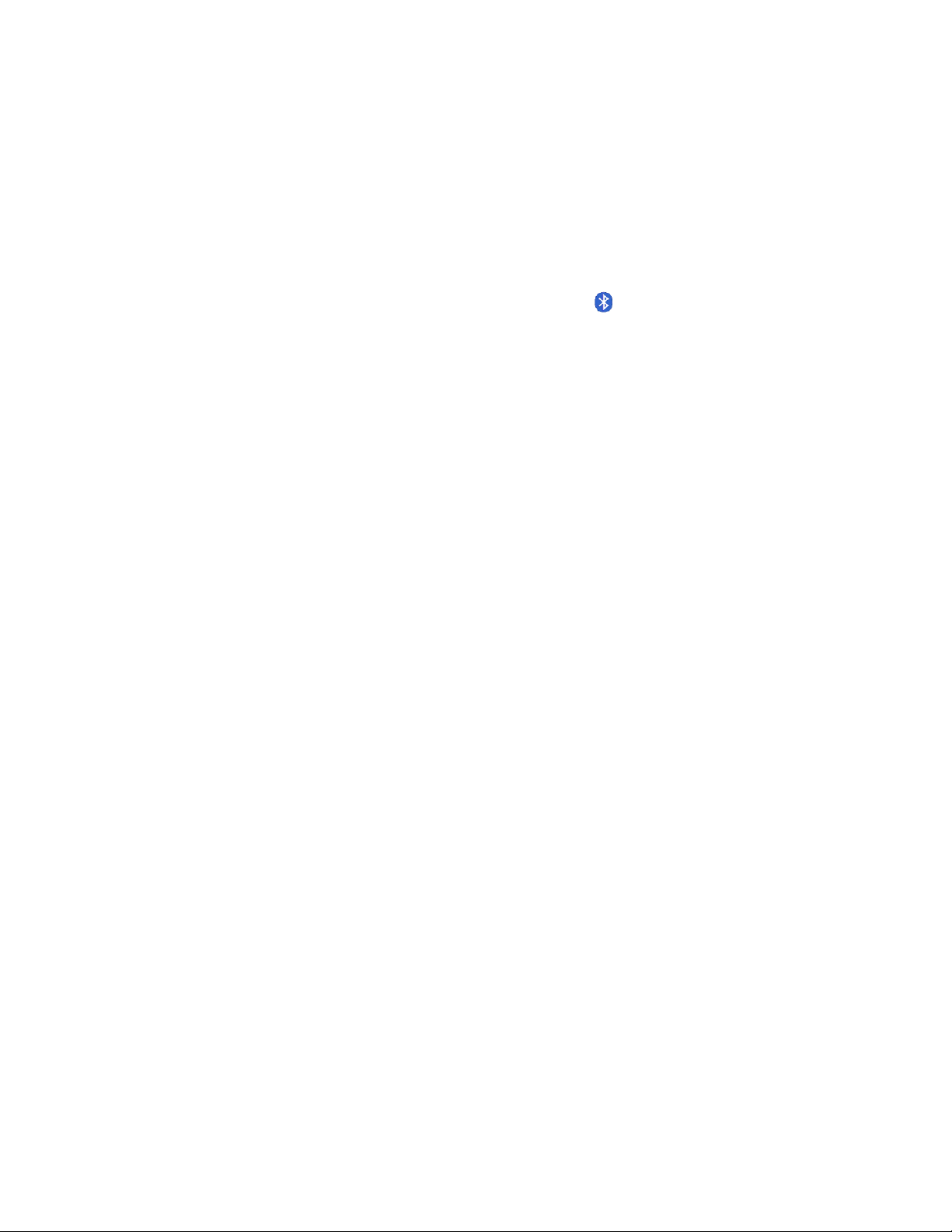
OTE: If you purchased the optional mobile broadband module with GNSS, your R12 has GNSS
N
capabilities. You can use GNSS with your preferred mapping applications to find your
current and destination locations.
Step 4. Set up Bluetooth
The R12 has a built-in Bluetooth adapter to connect to other Bluetooth-enabled devices.
To add a Bluetooth device:
1. From the notification area, tap the Bluetooth icon and select Add a Device.
2. Make sure the Bluetooth device is discoverable according to the device manufacturer’s
instructions. When a Bluetooth device is discoverable, it’s visible to other Bluetooth
devices within range.
3. Select the desired Bluetooth device from the list of devices.
4. Follow the on-screen instructions.
T
IP: To make the R12 visible to other devices, tap the Bluetooth icon then select Open settings.
Select the Options tab and then select Allow Bluetooth devices to connect to this
computer.
Step 3: Get familiar with your R12 Tablet PC
Once you’ve set up your R12, take a few minutes to get familiar with your Tablet PC.
• Calibrate touch. You can adjust the touch settings by calibrating the digitizer. (The
digitizer is software that detects the position of the pen or your finger on the
touchscreen display.) For details, see Adjusting touch settings on page 25.
• Use Motion Computing tools to customize your tablet according to your work style. See
Using Motion Dashboard on page 21.
• Open the writing pad and provide handwriting samples to improve handwriting
recognition. See Entering text on page 27.
• Take photos or use the web camera. See Using the cameras on page 32.
Step 4: When you take a break
When you leave your Tablet PC for a while, you can lock it to prevent unauthorized access
by pressing the Windows Security button and then selecting Lock this computer on the
following screen. You can configure the Power button to shut down your Tablet PC, or to
put it in Sleep or Hibernate mode to save power when you press the Power button.
OTE: The power button blinks when the tablet is in Sleep mode.
N
Chapter 1 Getting Started Where to begin with your R12 15
Page 16
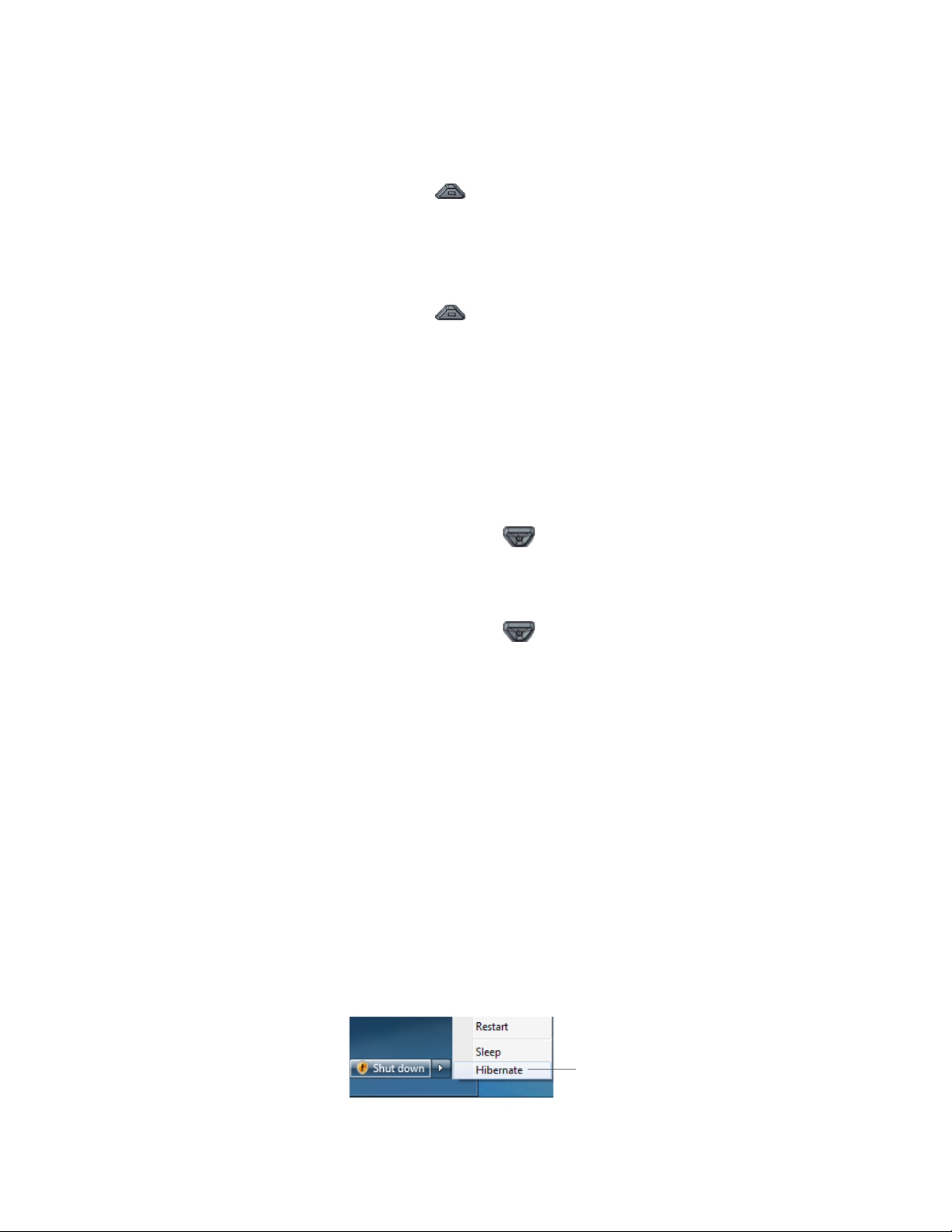
Lock and unlock the Tablet PC
Hibernate
To lock the Tablet PC, either:
• Press the security button on the right side of the tablet.
OR
• If a keyboard is attached, press Ctrl+Alt+Delete.
To unlock the tablet:
• Press the security button or Ctrl+Alt+Delete again.
Sleep mode
Place your tablet in Sleep mode when you go away for a short period of time. Sleep mode
conserves battery power while you’re away and when you return, your desktop is the same
as you left it.
To put the tablet in Sleep mode:
• Save your files.
• Press and release the power button .
Note: While in Sleep mode, the power button flashes green.
To wake up the tablet from Sleep mode:
• Press and release the power button .
The tablet quickly resumes activity and your desktop is the same as you left it.
Note: If you have security enabled on your tablet, you’ll need to unlock the Tablet PC.
Hibernate mode
If you intend to leave your tablet for several hours or more, you can put the tablet in
Hibernate mode. Like sleep, when you return from hibernate, your desktop is the same as
you left it.
Note: If you have security enabled on your tablet, you’ll need to unlock the Tablet PC.
It takes longer to start up from Hibernate mode than sleep, but it consumes very little
power, saves data to disk beforehand, and is still faster than starting your tablet after
shutting it down.
To put the tablet in Hibernate mode:
• From the Start menu, tap the arrow next to Shut down and select Hibernate.
Chapter 1 Getting Started Where to begin with your R12 16
Page 17
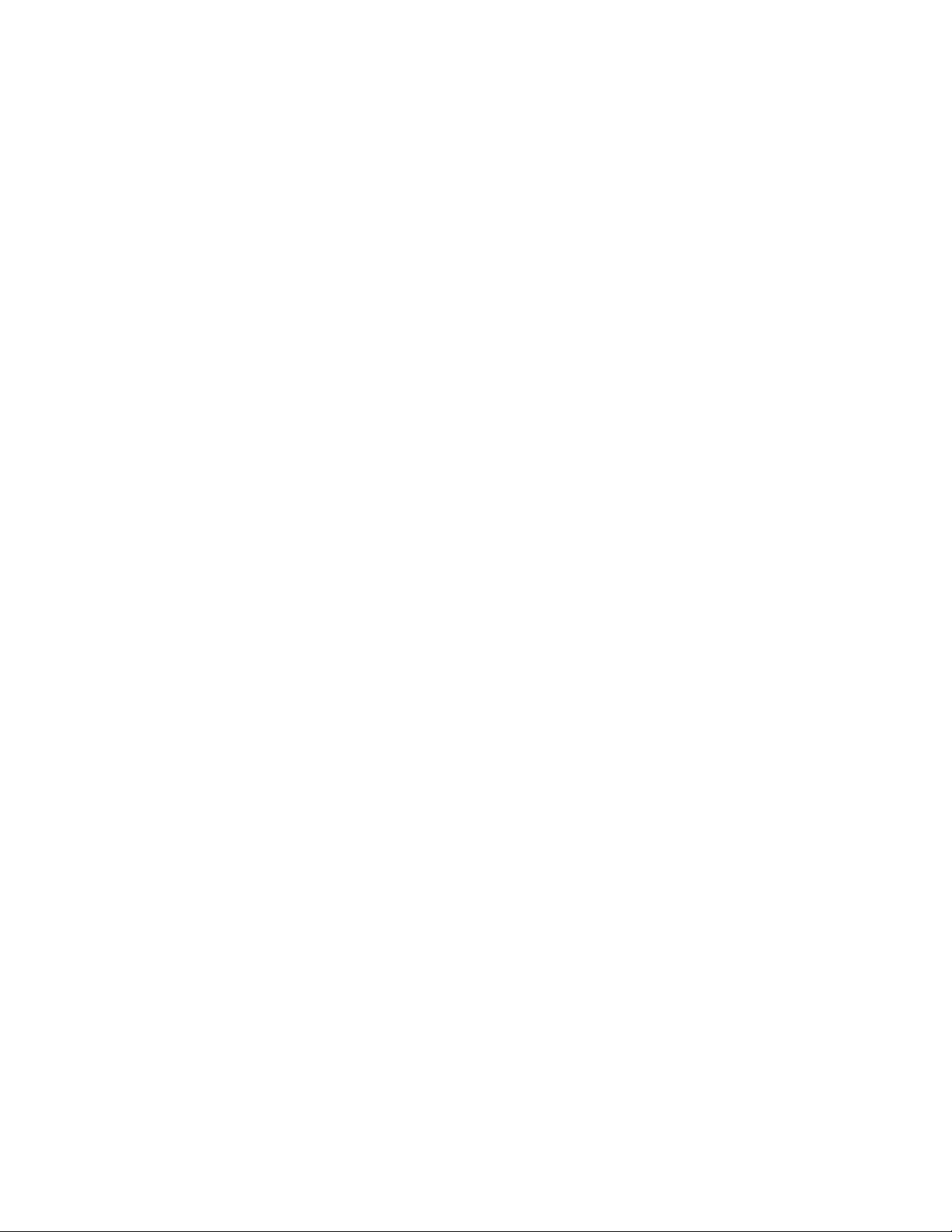
Optional setup tasks
Create a recovery image
Once you’ve set up your R12 the way you like it, including installing your applications,
create a system image on an external USB drive. This is a safety measure in the event that
your system stops working.
A system image is an exact copy of a drive and includes Windows 7, your system settings,
programs, and files. For more information, see Creating a system image on page 57.
Attach the pen tether
The R12 pen comes with a tether so that you can attach the pen to your tablet to avoid
misplacing it.
To attach the pen tether:
1. Slip one end of the tether through the hole at the end of the pen, then pull the pen
through the loop until it is tight.
2. Slip the other end of the tether through the attach point on the R12, then pull the pen
through the loop until it is tight.
You can purchase additional pen tethers from the Motion Computing Accessories page.
Connect the tablet to a docking station
A variety of docking solutions for the R12 are available for purchase on the Motion
Computing Accessories page.
The docking station for the R12 adds functionality to your tablet, including port expansion
for Ethernet, VGA and HDMI monitors, and USB devices such as printers, keyboards, and
mice. The docking station also charges the tablet and includes a charging bay for an extra
battery. Mobile docks are also available for your R12 and enable you to mount your Tablet
PC in a variety of vehicles. For details on installing and using the docking station, see the
User’s Guide that accompanies your docking station.
Connect the tablet to a display monitor
Connect a display monitor to your R12 Tablet PC using either the VGA or HDMI port located
on the docking station.
After connecting the monitor, set up the external display from the Motion Dashboard as
described in Setting up an external display on page 31.
Chapter 1 Getting Started Optional setup tasks 17
Page 18
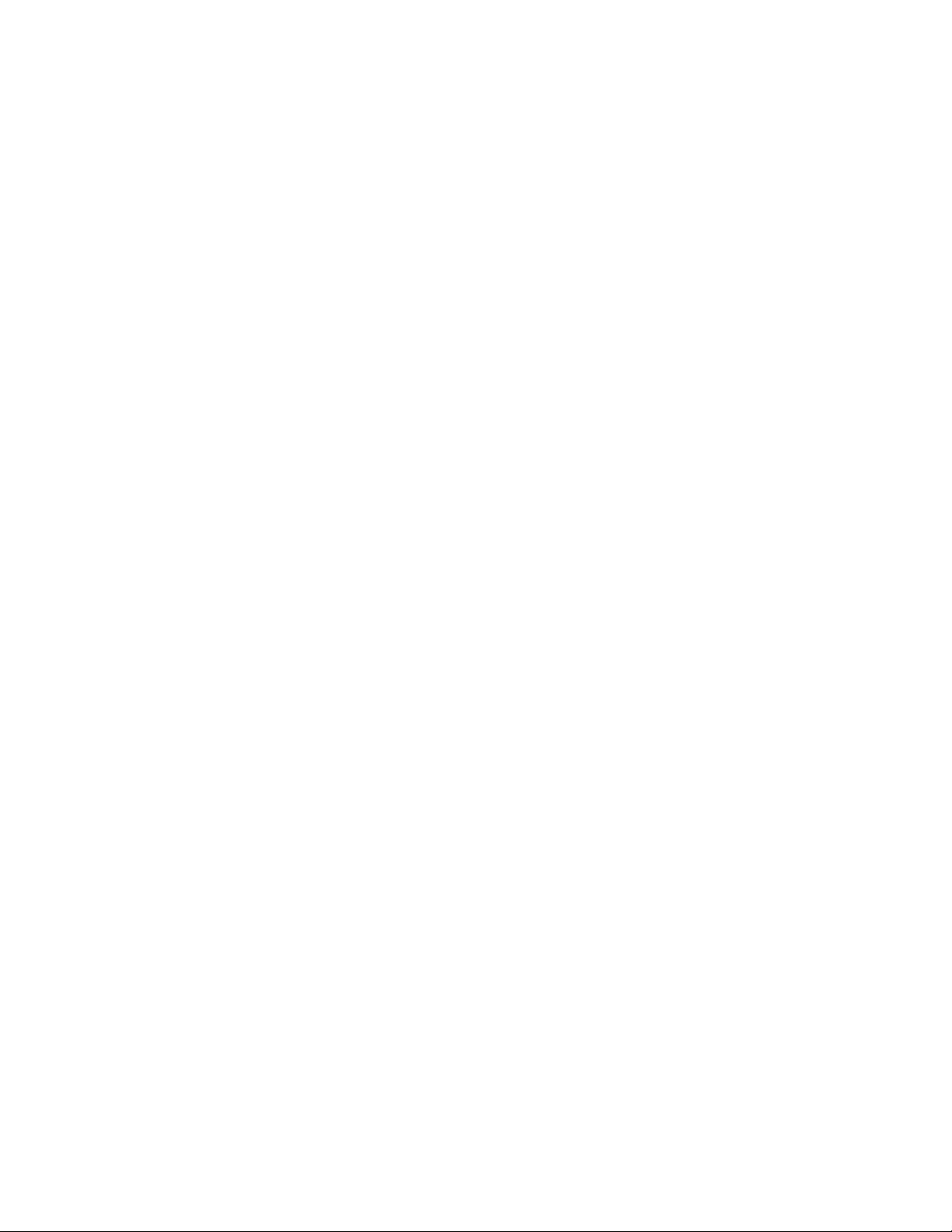
For more information
This User’s Guide introduces the full set of R12 features and provides instructions for
common tasks you’ll perform. The rest of this book is organized as follows:
• Using your R12—Provides instructions for basic R12 tasks including how to customize
your tablet to fit the way you work using Motion Dashboard, how to use the cameras,
how to set up speech recognition, and more.
• Caring for your R12—Provides suggestions for the care and maintenance of your Tablet
PC.
• R12 Troubleshooting and FAQs—Provides answers for common issues you may
encounter as you begin to use your R12.
The Getting Started document located on the Tablet PC’s desktop provides a number of tips
to get you started using the tablet quickly.
N
OTE: If you don’t have access to a particular feature or setting on your Tablet PC, contact your
system administrator for additional information.
You will find other useful information on our website:
• Motion Computing Support
• Free online training videos
• Knowledge Base
• Motion Computing Accessories
• Motion Computing Store
N
OTE: This User’s Guide is available in French, German, Spanish and Portuguese on our website.
Chapter 1 Getting Started For more information 18
Page 19
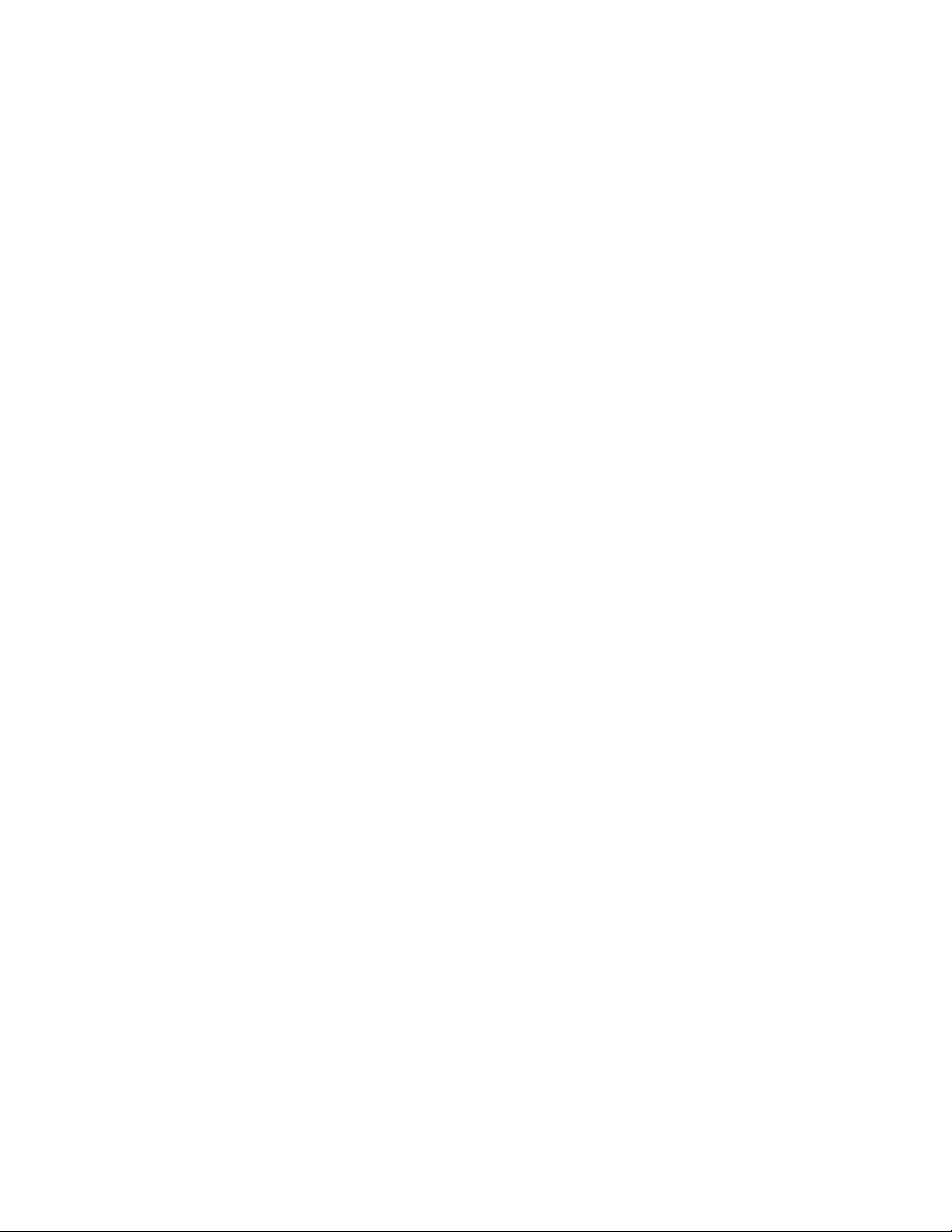
Using your R12
This chapter provides information about performing the following tasks:
• Using Motion Dashboard on page 21
• Using touch on page 23
• Using handwriting recognition on page 28
• Using the Function buttons on page 29
• Using the Windows Home button on page 30
• Setting display options on page 30
• Using the built-in microphones on page 32
• Using the cameras on page 32
• Using the SlateMate (optional) on page 38
• Using the barcode scanner on page 38
2
• Using the RFID reader on page 40
• Using the battery on page 41
• Using Wi-Fi (802.11a/g/n) and Bluetooth on page 46
• Using Mobile Broadband with GNSS on page 48
• Using the discrete GPS receiver with WAAS, EGNOS, and MSAS on page 50
• Using Bluetooth on page 47
• Using the fingerprint reader on page 50
• Using the SIM card reader on page 55
• Using the SD card reader on page 56
• Locating your serial number on page 56
• Backing up your system on page 57
• Restoring your system on page 57
• Finding other software on page 59
Chapter 2 Using your R12 19
Page 20
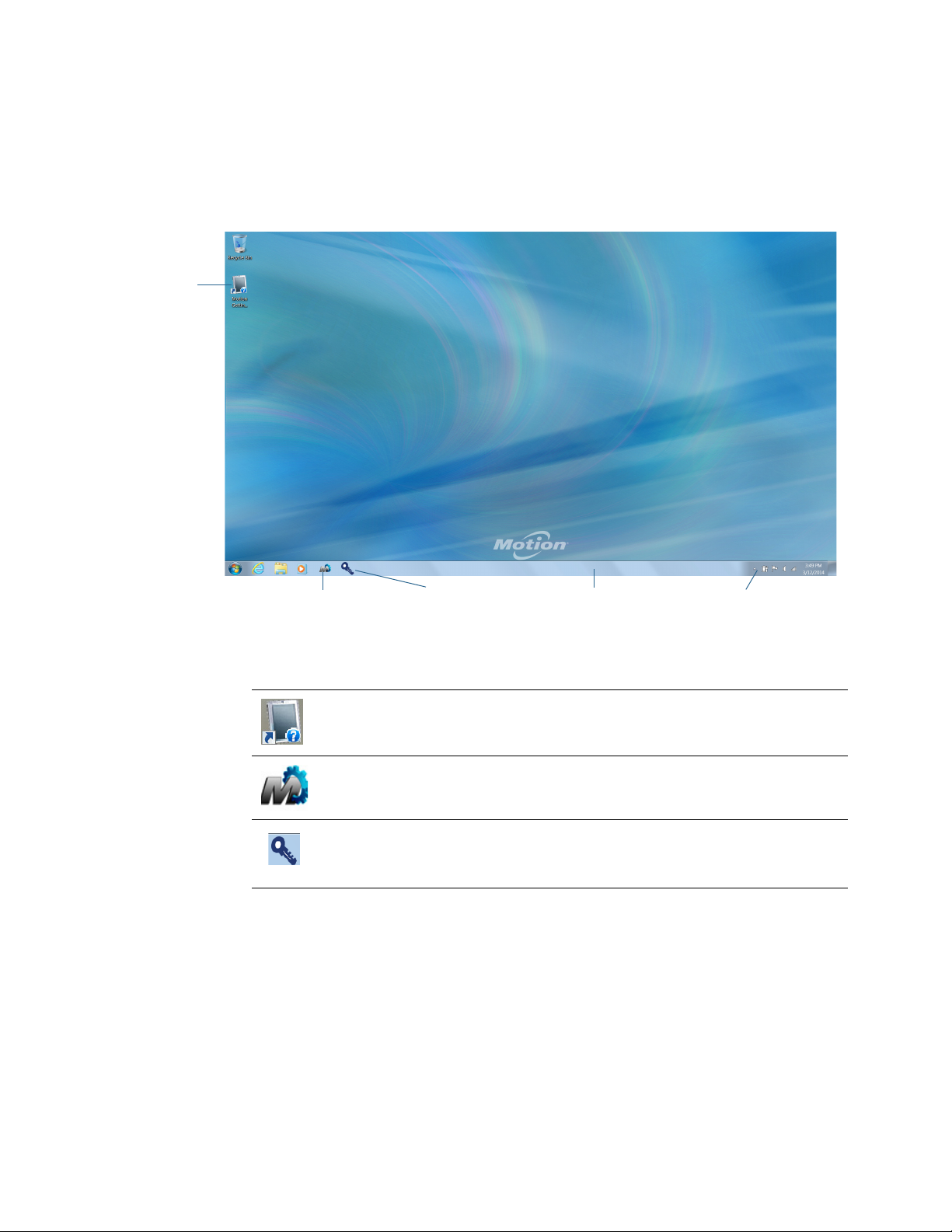
The R12 desktop and applications
Motion Dashboard Motion OmniPass Taskbar Windows Notification Area
Getting Started
document
When you start up your R12 for the first time, the desktop may look like the following
illustration. Motion Computing applications appear in the taskbar and Windows®
notification area.
The Motion Computing applications are described below.
Motion Getting
Started
Motion Dashboard Motion application for changing tablet settings. See
Motion OmniPass Motion application for using the R12’s fingerprint reader
Document that contains tips for getting started with your
R12 Tablet PC.
Using Motion Dashboard on page 21.
to log in to Windows and your files, applications and
websites. See Using the fingerprint reader on page 50.
Chapter 2 Using your R12 The R12 desktop and applications 20
Page 21
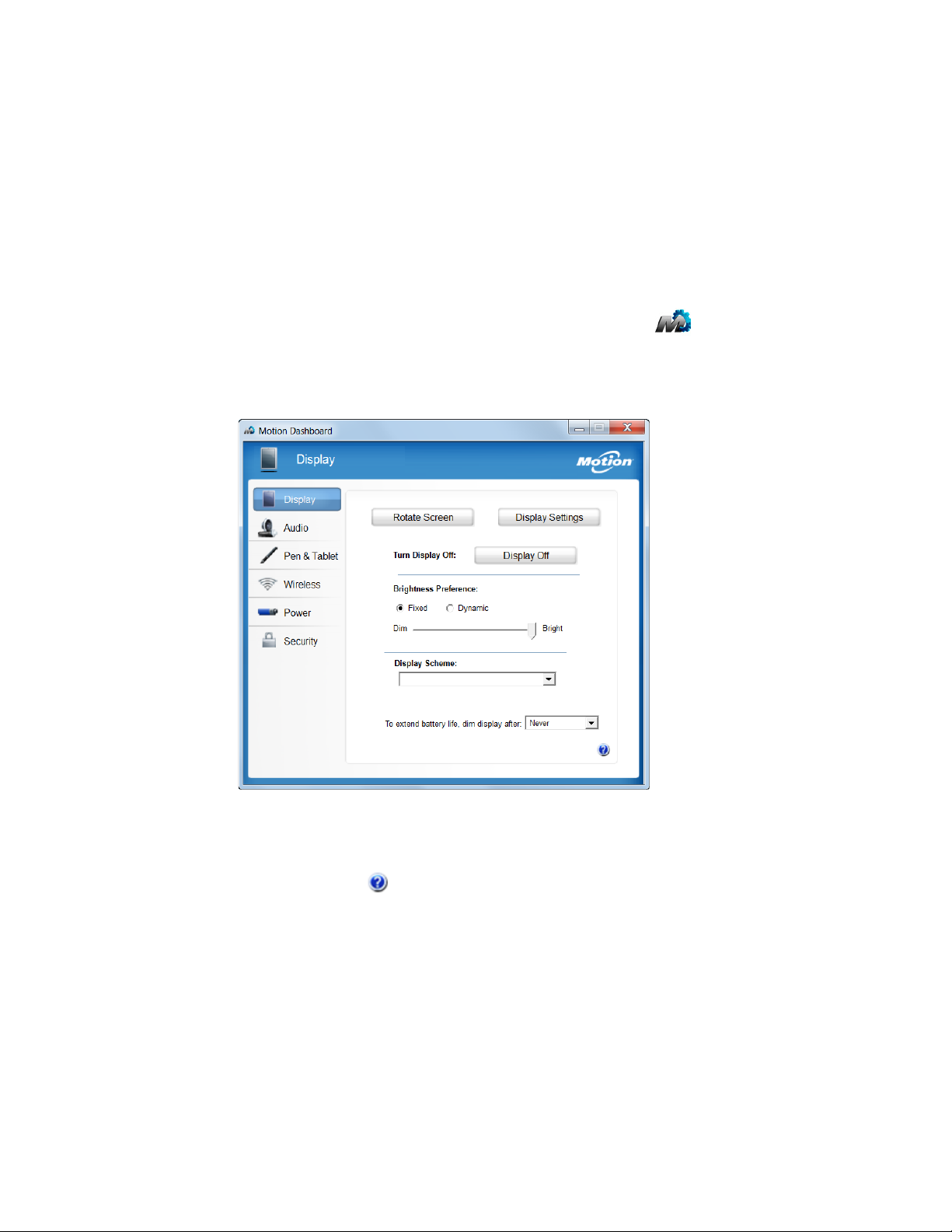
Using Motion Dashboard
Motion Dashboard provides a convenient way to change common tablet-related settings.
To open Motion Dashboard:
• Press Function button 1, which is located on the front left side of the Tablet PC. (See
Using the Function buttons on page 29.)
OR
• From the Windows taskbar, tap the Motion Dashboard icon .
Motion Dashboard is organized into categories, which are listed on the left of the
Dashboard. Tap a category button to display its settings.
The table on the following page lists some of the tasks you can perform using Motion
Dashboard.
OTE: Tap the Help icon for detailed information about using Motion Dashboard.
N
Chapter 2 Using your R12 Using Motion Dashboard 21
Page 22
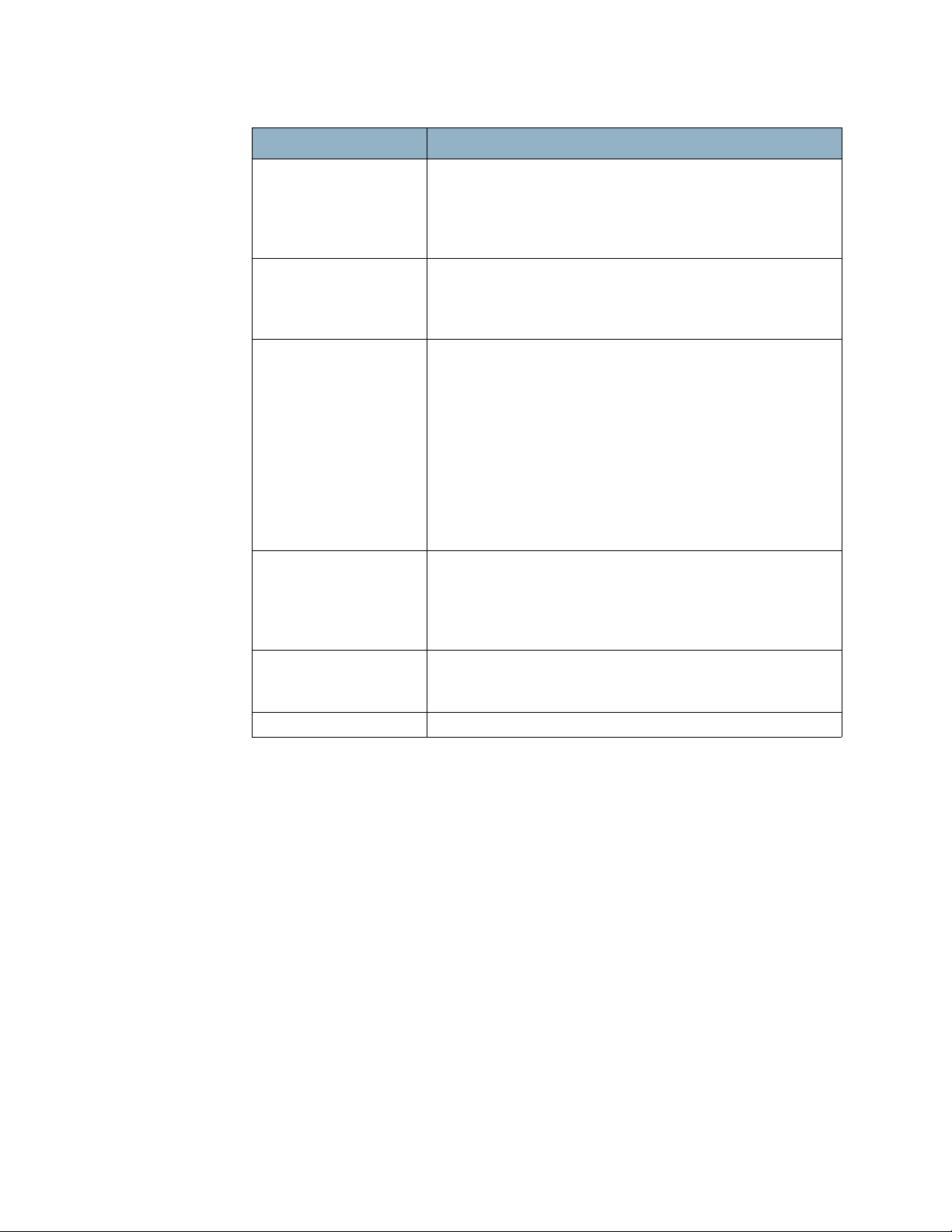
Dashboard Category Task
Display • Rotate the display orientation.
• Adjust the brightness of the display.
• Set advanced graphic properties.
• Set up an external display.
•Dim the display automatically.
Audio • Adjust speaker and microphone volume.
• Adjust advanced audio settings.
• Suppress background noise.
•Balance speakers.
Pen & Tablet • Configure your Tablet PC to use touch only, pen only, or
both simultaneously.
• Adjust touch to left-handed setting.
• Adjust sensitivity to flicks and gestures.
• Use the automatic learning feature to train your Tablet PC
to recognize your handwriting more accurately.
• Enable haptic feedback, which uses vibrations to indicate
that the Windows Start button or Function buttons have
been pressed.
• Enable the R12 Companion Keyboard.
• Enable RFID (if equipped with optional ®)
Wireless • Enable and disable Wi-Fi®, Bluetooth®, and mobile
broadband
• Choose to have wireless disabled on startup (it’s enabled
by default).
•Adjust Wi-Fi, Bluetooth, and mobile broadband properties.
Power • Select a power plan.
• Change what the power button does when pressed: sleep,
hibernate, or shut down.
Security • Set up the fingerprint reader and other security options.
Accessing Motion tools from the Windows notification area
You can access common Motion tools from the Windows notification area.
N
OTE: Initially, the Motion icons don’t appear in the Windows notification area. Tap the arrow to
view more icons. Tap Customize to have the icons appear in the Windows notification area.
Chapter 2 Using your R12 Accessing Motion tools from the Windows notification area 22
Page 23
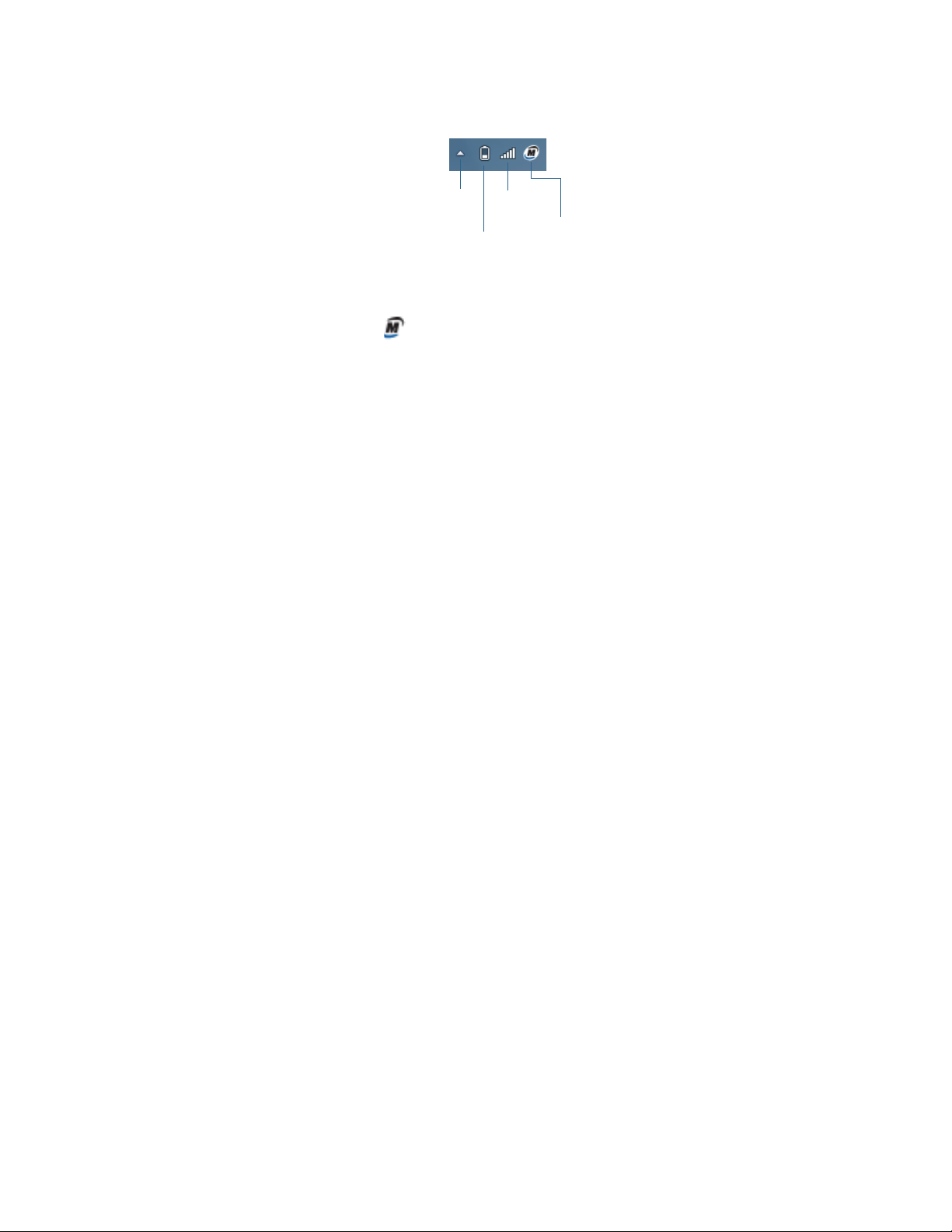
Power
Arrow Wireless
indicator
indicator
Motion utilities
Motion icons in the Windows notification area
Tap the Motion icon to display:
• Motion Dashboard—Opens the Motion Dashboard.
• Options—Lists options you can set:
– Show Hard Drive Activity—When selected, the Motion icon blinks when there is
hard drive activity.
– Automatic Display Rotation—When selected, the R12 automatically changes the
viewing orientation (landscape to portrait or vice versa) when the tablet is physically
rotated.
Using touch
Your R12 is equipped with up to 10-finger capacitive touch, which means you can use your
fingers to select items and open files, zoom in and out, scroll through browser windows and
documents, and more.
Here are some common ways to perform tasks on a touchscreen:
• Tap—Select something
• Press and hold—Open a menu of options. This is equivalent to right-clicking a mouse to
display the right-click menu. Press and hold your finger until a circle appears, then lift
your finger to display the menu.
• Double-tap—Perform a double-click action
• Tap and drag—Drag and drop
• Pinch fingers together—Zoom in
• Spread fingers apart—Zoom out
• Flick—Scroll through a list or move quickly
• Press and hold the pen’s function button (equivalent to a right-click on a mouse)—
Open a context-sensitive menu
OTE: If the tablet doesn’t respond when you tap with your finger, try using more area of your
N
fingertip. While the R12’s touchscreen will respond to capacitive-touch gloves, it won’t
respond to other input such as tapping it with another object (e.g., a credit card, or a stylus
or digitizer pen from another device).
Chapter 2 Using your R12 Using touch 23
Page 24
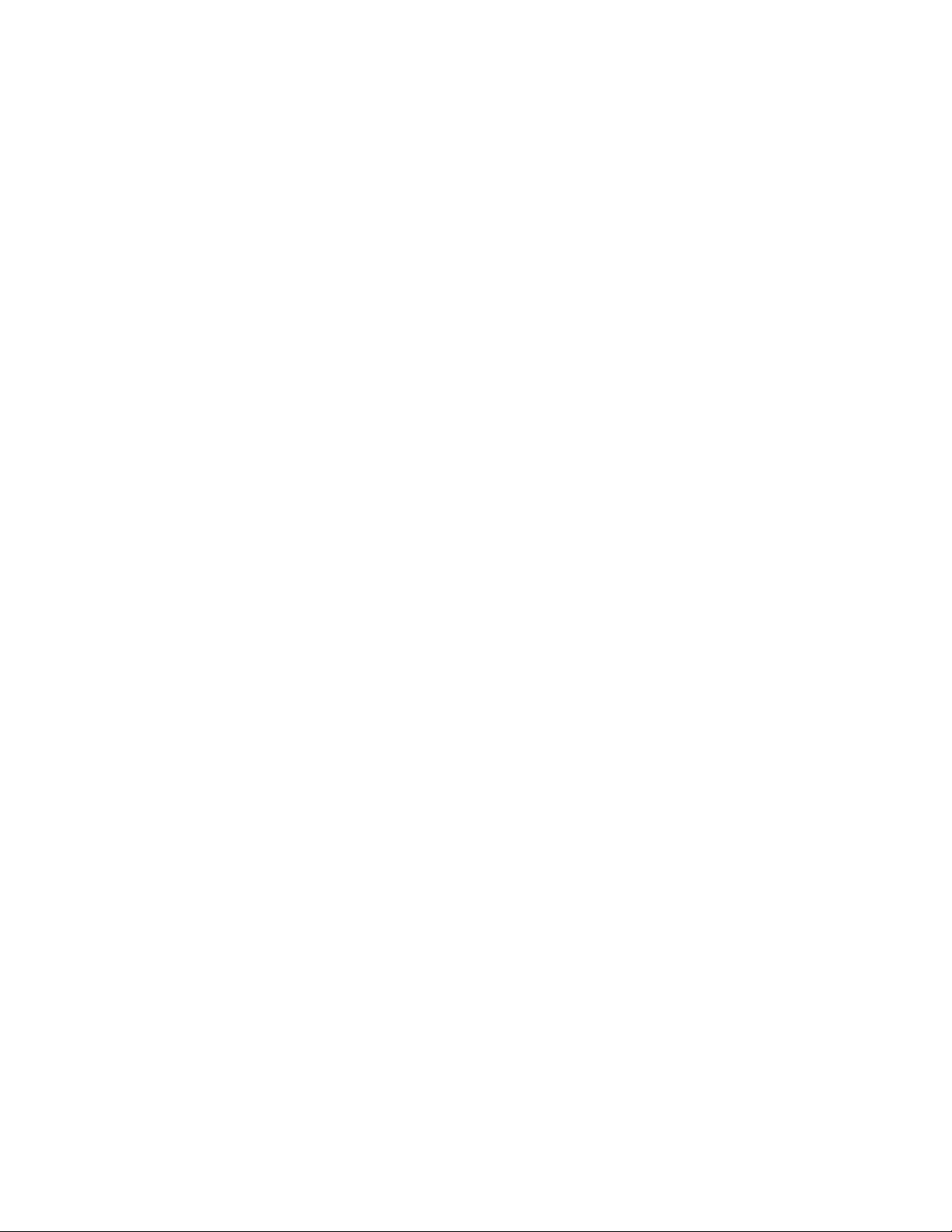
Calibrate pen and touch
Calibrate the pen and your finger so that they can be detected more accurately on the
touchscreen display. You should do so when you first start using the Tablet PC and
whenever the pointer doesn’t align with your pen or finger.
To calibrate the digitizer:
1. Open Motion Dashboard.
2. Tap Pen & Tablet.
3. Under Pen & Tablet, tap Calibrate Digitizer.
4. Tap the Calibrate button in the Display tab.
5. Choose Pen input or Touch input in the following pop-up display.
6. Provide calibration samples by tapping the crosshairs with your pen or finger in the
following screen as directed.
7. Tap Ye s or No when asked if you want to save the calibration data.
Changing to one-tap open for touch
With touch, you may want to change how you select and open items. By default, Windows
folders are set up so that you tap once to select an item and double-tap to open it. For
touchscreen displays, you can change the behavior to point to select an item and open an
item with one tap instead of two.
To change folder options:
1. From the Windows Control Panel, tap Appearance and Personalization, Folder
Options, then tap Specify single- or double-click to open.
2. Under Click items as follows, tap Single-click to open an item (point to select).
For more information, open Windows Help and search for “folder options.”
Customizing touch input mode
You can determine how touch input is configured by setting the input mode. You can use:
• Your finger only; no pen input is detected.
• The pen only; no finger input is detected.
• Both your finger and a pen.
• Switch between touch and pen input, in which case you double-tap to switch to touch
input. This is useful to avoid the tablet from responding to unintentional touch input.
To configure touch settings:
1. Open Motion Dashboard.
2. Tap Pen & Tablet.
Chapter 2 Using your R12 Using touch 24
Page 25

3. Tap Touch Settings.
4. From the Digitizer Options tab, under Input Mode tap the desired mode.
Adjusting touch settings
You can adjust how the Tablet PC interprets your finger movements. The default settings
will be sufficient for most users, but if you need to make adjustments you can do the
following
• Adjust how quickly the tablet responds when you double-tap your finger
• Adjust how quickly the tablet responds when you press and hold your finger
• Show the touch pointer when interacting with items on the screen
• Change the touch pointer location, which can be helpful if you’re left-handed
• Enable or disable multi-touch gestures and inkings
• Change the location of menus to appear to the right of your hand, which is helpful if
you’re left-handed
To change touch settings:
1. Open Motion Dashboard.
2. Tap Pen & Tablet.
3. Tap Pen & Input Devices.
4. Tap the Touch tab.
5. To enable Touch, tap Use your finger as an input device.
6. To enable multi-touch gestures, tap Enable multi-touch gestures and inking.
7. To adjust the Double-tap action, under Touch action, tap Double-tap, then tap
Settings. Move the slider to make your adjustments.
8. To adjust the Press and hold action, under Touch action, tap Press and hold, then tap
Settings. Move the slider to make your adjustments.
9. To display the touch pointer on the screen, tap Show the touch pointer.
10.To change what the touch pointer looks like or where it’s positioned, tap Advanced
Options.
To change the location of menus for left-handed users:
1. Open Motion Dashboard.
2. Tap Pen & Tablet.
3. Tap Tablet PC Settings.
4. Tap the Other tab and tap Left-Handed.
Chapter 2 Using your R12 Using touch 25
Page 26

Adjusting pen settings
If the pen doesn’t respond as accurately as you would like, you can make adjustments. For
example, you can:
• Use the button on the pen to perform the right-click action or act as an eraser
• Adjust how quickly the tablet responds when you double-tap the pen
• Adjust how quickly the tablet responds when you press and hold the pen button
To change pen settings:
1. Open Motion Dashboard.
2. Tap Pen & Tablet.
3. Tap Pen & Input Devices.
4. Tap the Pen Options tab.
5. To adjust the speed and spacial tolerance of the Double-tap action, under Pen action,
tap Double-tap then tap Settings. Move the slider to make your adjustments.
6. To adjust the speed and duration of the Press and hold action, under Pen action, tap
Press and hold then tap Settings. Move the slider to make your adjustments.
7. To enable the function button on the pen, tap Use the pen button as a right-click
equivalent.
OTE: The erase function is not available on the R12 pen.
N
Adjusting Tablet PC settings
From Tablet PC Settings, you can change from right-handed to left-handed use.
To change hand orientation:
1. Open Motion Dashboard.
2. Tap Pen & Tablet.
3. Tap Tablet PC Settings.
4. Tap the Other tab and make your desired change.
The Configure your pen and touch displays option on the Tablet PC Settings Display
tab is useful for assigning touch to the appropriate display when one or more displays are
connected to the tablet. By default, Windows 7 assumes that an external display is for touch
input. To change this, run Setup from Tablet PC Settings to assign touch to your tablet
display.
OTE: A keyboard must be connected to the tablet to perform this procedure.
N
To assign touch to the desired display:
1. Open Motion Dashboard.
2. Tap Pen & Tablet.
Chapter 2 Using your R12 Using touch 26
Page 27

3. Tap Tablet PC Settings.
Writing pad icon
Keyboard icon
Video demonstrations of writing tips
Writing pad
4. Tap the Display tab.
5. Tap Setup next to “Configure your pen and touch displays.”
6. Tap Touch Input.
7. Press the Enter key until you see the instructions appear on the display that you want to
use for touch input.
8. Follow the on-screen instructions.
9. Press Esc to end the process.
Entering text
You can enter text either by writing on a virtual note pad (called the writing pad) or by
tapping characters on the on-screen keyboard.
Using the input panel
The Tablet PC input panel often opens automatically when you tap in a text field. You can
also tap the tab located on the left side of the screen to expand the input panel.
To open the input panel, either:
• Tap at the place you want to enter text, such as in a text box. Then tap the input panel
icon .
OR
• Tap the input panel tab on the left edge of the screen .
Chapter 2 Using your R12 Entering text 27
Page 28

Using handwriting recognition
Handwriting recognition is enabled by default. The more you write, the quicker your
handwriting is recognized because your Tablet PC has an automatic learning tool that
collects data about the words you use and how you write them. This data is stored under
your user profile.
To train the R12 to recognize your handwriting style:
• Open Motion Dashboard. Tap Pen & Tablet, tap Pen & Input Devices, then tap the
Handwriting tab. Select Use automatic learning (recommended).
OR
• Open the input panel. Tap To ol s and select Personalize handwriting recognition from
the drop-down menu.
Using the on-screen keyboard
Tap the keyboard icon on the input panel to open the on-screen keyboard.
Chapter 2 Using your R12 Entering text 28
Page 29

Using the Function buttons
Button 1
Button 2
Button 3
You can use the LED Function buttons on the front of the Tablet PC to perform many
functions without having to use the pen. The buttons are customizable, so you can modify
their functions to suit the way you work.
Button Press Press and hold
Button 1 Motion Dashboard Windows Journal™
Button 2 Motion SnapWorks Pictures directory
Button 3 Tablet PC Settings or Barcode
reader (if equipped with SlateMate)
On-screen keyboard
Configuring the Function buttons
As you become more familiar with your tablet, you can customize the Function buttons. You
can configure the buttons to start your favorite program, run a command, or enter a key
combination.
To configure the Function buttons:
1. Open Motion Dashboard.
2. Tap Pen & Tablet.
3. Tap the Tablet PC Settings button.
4. In the Tablet PC Settings window, tap the Buttons tab.
IP: You can configure different button settings for different orientations.
T
5. Select the button combination you want to change. The currently selected buttons
appear in red.
6. Tap Change.
Chapter 2 Using your R12 Using the Function buttons 29
Page 30

7. Select the appropriate action for the button. You can select an action for Press and
Windows Home button
another for Press and hold.
For some actions, you must enter more information, such as the location of a program to
start.
N
OTE: To reset the buttons to their default values, tap the Reset button.
Using the Windows Home button
The Windows Home button is located on the front of the R12 at the bottom center. Press
this button to open the Windows Start menu.
Setting display options
You can use Motion Dashboard to customize your display settings such as the brightness
level, display orientation and rotation, and setting up an external display.
Adjusting the display brightness
Changing the brightness of the display is useful when you want to conserve battery power.
To adjust the display brightness:
1. Open Motion Dashboard.
2. Tap Display.
3. Move the Brightness slider to the desired level.
Chapter 2 Using your R12 Using the Windows Home button 30
Page 31

IP: For optimal battery conservation and viewability, set the brightness scale to the mid-point
T
or slightly above.
Rotating the display orientation
You can easily change the screen orientation to fit your current task. For example, you may
want to use the portrait orientation for filling out forms or reading a PDF or e-book. At other
times, you may want a landscape orientation for web browsing or sketching.
To rotate the display:
1. Open Motion Dashboard.
2. Tap Display.
3. Tap the Rotate Screen button.
Enabling or disabling automatic rotation
You can set the display to automatically rotate when you physically rotate the tablet. By
default, automatic rotation is disabled.
To enable or disable rotating the display automatically:
1. From the Windows notification area, tap Options.
2. Select or clear the Automatic Display Rotation check mark.
Setting up an external display
You can use your R12 with an external monitor or projector. Use Motion Dashboard’s
Display scheme settings to choose the following types of display schemes:
• Extended with Monitor Primary—expands the desktop area across the tablet and
external monitor, where the external monitor is the primary monitor. You can set the
external monitor to use a different display resolution than the Tablet PC, which has full
HD Resolution of 1920 x 1080.
• Extended with Tablet Primary—expands the desktop area across the tablet and
external monitor, with the tablet as the primary display. You can set the external monitor
to use a different display resolution than the tablet.
• Mirror Display—duplicates the tablet display on both the display and monitor. This is
useful when using your Tablet PC with a projector.
• Monitor Only—uses the external monitor only.
• Tablet only —uses the tablet display only.
Connect an external monitor
The R12-Series Docking Station includes both a VGA and HDMI port that you can use to
connect an external monitor. The R12-Series Docking Station is sold separately.
Chapter 2 Using your R12 Setting display options 31
Page 32

Resetting touch after adding other monitors
After setting up an external monitor, touch might be disabled on your tablet because
Windows 7 assumes that the external display is for touch input. You can enable touch on
the correct display from the Motion Dashboard by following the procedure below. You’ll
need a keyboard.
To enable touch when your tablet is connected to an external display:
1. If it isn’t already, attach a keyboard to the tablet.
2. Open Motion Dashboard.
3. Tap Pen & Tablet.
4. Tap Tablet PC Settings.
5. Select the Display tab.
6. Tap Setup next to “Configure your pen and touch displays.”
7. Tap Touch Input.
8. Press the Enter key until you see the instructions appear on the display that you want to
use for touch input.
9. Follow the on-screen instructions.
10.Press Esc to end the process.
Resetting the display after returning the tablet to the docking station
If you set up your tablet in a docking station with the display scheme expanded across both,
and you remove the tablet temporarily from the docking station, the display scheme may
need to be reset when you return the tablet to the docking station.
IP: If the display still doesn’t work properly, change the Display Scheme to Tablet Only and
T
then change it back to the desired scheme.
Using the built-in microphones
You can use the integrated array microphones to record audio, dictate notes, and use voice
commands. The two front microphones can be used at the same time to optimize sound
detection for speech recognition and voice recording. Another microphone on the back of
the R12 is used when the rear camera is in use.
Using the cameras
Your R12 includes both web and documentation cameras.
Chapter 2 Using your R12 Using the built-in microphones 32
Page 33

Using the web camera
Function
button 2
The web camera is a 2MP camera that supports color images and streaming video. It’s
located on the front of your tablet. You can use the web camera for web-based video
communication.
Use the software of your choice to operate the web camera.
Using the documentation camera
You can use the documentation camera to take pictures and save them to your hard drive in
BMP, JPG, and TIFF formats. The documentation camera is an 8MP, auto-focus camera. The
camera lens is on the back of the tablet and includes a light to illuminate the subject.
SnapWorks™ by Motion®
The R12 includes an application called SnapWorks that enables you to shoot, save, edit,
email, print, and copy your photos.
Taking a photo with SnapWorks
1. Press Function button 2 to activate the camera and open the viewfinder.
Chapter 2 Using your R12 Using the cameras 33
Page 34

The SnapWorks camera screen is displayed.
2. Point your camera at the subject you want to photograph.
You can use the grid and center circle to help you line up your subject(s).
3. Tap the camera icon on the right side of the screen or press Function button 2 to
take a picture.
To zoom in or out on your subject, use the zoom adjustment slider on the left side of
the screen.
4. Your photo is saved and stored in the image storage location specified in the SnapWorks
settings. By default, this is the C:\Users\[your username]\Pictures directory.
IP: You can press and hold Function button 2 to open the Pictures directory to view your
T
photos.
5. If you want to take a photo with the web camera, tap the Flip icon in the upper
right-hand corner of the screen.
After you take your photo, you can tap the Flip icon again to return to the
documentation camera viewfinder.
6. To activate the flash, press the flash icon once if you want to use the flash for taking
all photos. Press the flash icon twice to initiate auto flash mode, which activates the flash
only when required by the ambient lighting conditions.
Configuring SnapWorks settings
1. Tap the Settings icon in the upper left-hand corner of the screen.
The SnapWorks configuration screen is displayed.
Chapter 2 Using your R12 Using the cameras 34
Page 35

Setting Description
Camera Resolution Change the resolution of your photos
(Note: These resolution values apply to the documentation
camera only.)
Image Storage Specify the location where your photos are stored.
Default Saved
Image Type
Use to select the image format you want to use for your
photos.
GPS Stamp Visible Tap On to include a GPS location stamp on your photo. You
can see the GPS stamp when you annotate (edit) your photo.
Time Stamp Visible Tap On to include a time stamp on your photo. The time
stamp will be visible when you annotate (edit) your photo.
Language Select your preferred language for the SnapWorks interface.
IP: Tap the Left Arrow icon to return to the previous screen. Tap the Close icon to
T
exit SnapWorks.
SnapWorks help
Tap the Help icon to open the Key screen where you can view all SnapWorks icon
descriptions.
Chapter 2 Using your R12 Using the cameras 35
Page 36

Editing a photo in SnapWorks
1. Tap the Gallery icon in the upper left-hand corner of the screen to open the
directory where your photos are stored.
You’ll see the most recent photos you have taken.
2. Double-tap the photo you want to edit.
The photo opens and you’ll see two icons at the bottom left-hand corner of the screen
that you can tap to open the SnapWorks photo editing tools.
3. Tap the Adjust Image icon to access editing tools to rotate, crop, or create a mirror
image of your photo.
You can also make contrast and brightness adjustments to your photo in this screen.
4. Tap the Annotate Image icon to access editing tools for adding text, handwriting,
brush strokes, or highlighting part of your photo.
This screen also includes tools for drawing squares, circles, or arrows on your photo as
well as a color palette that enables you to change the color of your annotations.
5. When you’re finished editing your photo, tap the Camera icon in the upper left-
hand corner of the screen to return to the camera screen.
Chapter 2 Using your R12 Using the cameras 36
Page 37

Sending, printing, and copying your photos
1. To send your photo via email, tap the Gallery icon in the upper left-hand corner of
the screen to open the directory where your photos are stored.
2. Tap your photo once to select it, then tap the Send icon .
You’ll see a pop-up window that tells you to choose a method to send your image.
3. Tap the Email icon to send your photo as an email attachment.
4. Select the resolution of the image you want to email in the following pop-up window.
Your default email program opens and the photo you selected is attached.
5. Tap the Printer icon to send your photo to a printer.
6. Select the resolution of the image you want to print in the following pop-up window.
The photo you selected is sent to the printer.
7. Tap the Copy icon to copy your photo to the clipboard.
8. Select the resolution of the image you want to copy in the following pop-up window.
The photo you selected has been copied to the clipboard and you can paste it into the
application of your choice.
Documentation camera tips
• Hold the camera steady and give it a few seconds to focus.
• If your pen is tethered, ensure that the tether is not in front of the camera lens.
• Make sure you have adequate lighting to take your photo.
Chapter 2 Using your R12 Using the cameras 37
Page 38

Using the SlateMate (optional)
R12 SlateMate
Barcode scanner
RFID reader
(internal antenna)
Serial port
The R12-Series SlateMate is a 3-in-1 factory-installed personality module consisting of a
Barcode Scanner (BCS), High Frequency RFID reader (HF RFID), and a serial port. The R12Series SlateMate includes either a 3-in-1 module (BCS, HF RFID Reader, and Serial Port) or a
2-in-1 module (HF RFID Reader and Serial Port) configuration.
Using the barcode scanner
The R12 barcode scanner supports several different types of barcodes—a minimum set of
barcodes is enabled at the factory.
Chapter 2 Using your R12 Using the SlateMate (optional) 38
Page 39

The following barcode symbologies are enabled by default:
• Aztec
• Code 128
• GS1-128
• Code 39
• Interleaved 2 of 5
• Micro PDF417
• UPC-A
• UPC-E
• EAN-8
• EAN-13
• PDF417
• QR Code
Other barcode types can be enabled by using the EasySet application, which is available
through Motion Computing Support.
To use the barcode scanner:
1. Open the application that you want to receive the barcode data and place the insertion
point in the appropriate field.
2. Aim the scanner lens at the barcode as shown in the photo.
3. Press and release Function button 3 (page 29). Ensure that the scan beam covers the
entire barcode.
If the scan was successful, the data will appear in the application and you will hear a
confirmation beep.
Chapter 2 Using your R12 Using the SlateMate (optional) 39
Page 40

Barcode scanner tips
• You’ll typically get the best scans if the lens is six to seven inches from the barcode.
• If you’re having trouble scanning a barcode, use two hands to steady the tablet while
you scan.
Using the RFID reader
Your Tablet PC may include an integrated 13.56 MHz RFID reader that you can use to
retrieve information from RFID tags. Motion provides a sample application capable of
reading these tags.
The R12 RFID reader supports the following formats:
• ISO/IEC 14443A/B
• ISO/IEC 15693
• MiFare Classic
To access the Motion sample RFID reader application:
1. From the Start menu, select All Programs > Motion Computing > Motion RFID Utility
> MCRFID.
To use the RFID reader:
1. Hold the R12 as shown in the photo.
2. Aim the Tablet PC at the RFID tag and ensure that the tag is 1–1.5 inches (25–40 mm)
from the RFID antenna scan area.
The RFID light goes off and the unit beeps to indicate a successful scan. The ASCII and Hex
data appears in the RFID Tag Data window.
OTE: RFID tags are typically used with specialized applications. See your system administrator for
N
more information.
Chapter 2 Using your R12 Using the SlateMate (optional) 40
Page 41

Using the battery
Press to view
charge level
Battery charge
indicator lights
The R12 includes a high-capacity Lithium-ion battery that fits into the back of the unit.
Battery life varies by configuration, applications in use, utilized features, and operating
conditions. Maximum battery capacity decreases with time and use.
DANGER: To avoid personal injury, handle the battery with care. Don’t open, puncture,
short, or expose it to fire or water. Keep the battery in an environment with ambient
temperature of less than 104°F (40°C). For example, don’t leave the battery in a closed car in
hot weather for an extended time. For more information, see the Safety and Regulatory
Guide packaged with the tablet.
Checking tablet battery power
You can check the remaining battery power by:
• Opening the Motion Dashboard Power category and viewing the value under
Remaining charge.
• From the Windows Notification area, tapping the power indicator, which changes
appearance depending on whether the Tablet PC is plugged in or running on battery.
The five lights on the back of the Tablet PC’s battery also indicate the battery’s current
level of charge—from one green light (20% charged) to five green lights (fully charged).
Press the button to the right of the lights to view the remaining charge level.
Chapter 2 Using your R12 Using the battery 41
Page 42

Removing and replacing the battery
1
2
Before you remove the battery, ensure that the tablet is plugged in, turned off, or in
Hibernate or Sleep mode. If you’re hot-swapping the battery (page 43), you can do so while
the tablet is on and running on battery power.
To remove the battery:
1. With the back of the unit facing you, hold and slide the battery latch to the left.
2. Insert your finger under the finger grip and lift up to remove the battery from the battery
compartment.
Chapter 2 Using your R12 Removing and replacing the battery 42
Page 43

To replace the battery:
1. Place the tabbed end of the battery into the battery compartment.
2. Press the battery down until it locks into place.
Hot-swapping the battery
Changing a tablet battery while the tablet is in use and running on battery power is called
hot-swapping. You can hot-swap a battery only if you have a second charged battery to
replace the battery that is low on power.
While hot-swapping the battery, you will notice the following behaviors:
• The tablet’s display gets dimmer. Once the charged battery is in the tablet, the tablet’s
display brightens again.
• The battery gauge’s LED lights turn off. Once the charged battery is in the tablet, the LED
lights turn on again.
• The power button is disabled. (The power button is disabled at any time the tablet has
no battery and is not running on AC power through the power adapter.)
Important: You have one minute to hot-swap the battery. If you haven’t replaced the
battery within one minute, the R12 will go into Sleep mode.
To hot-swap the battery:
1. Remove the battery.
2. Insert the new battery.
Important: Use only Motion Computing R12-Series batteries with the tablet.
Chapter 2 Using your R12 Removing and replacing the battery 43
Page 44

Long-term battery storage
Don’t store any batteries with a full charge; this can cause a permanent loss of charging
capacity. For long-term storage, ensure that the charge level is between 20% and 40% (two
contiguous LEDs illuminated), and remove the battery from the tablet. Check stored
batteries every 90 days to determine the charge status. If only one LED or no LED is
illuminated, recharge the batteries to a level between 20% and 40%.
For optimum care, store the battery in a cool, dry environment. Never expose the battery to
temperatures above 60ºC (140ºF).
OTE: In storage, the batteries will self-discharge at a rate of 10% of the total capacity per month.
N
Disposing of used batteries
A Lithium-ion (Li-ion) battery should be disposed of at a hazardous materials recycling
center when it is no longer serviceable. Don’t throw it in a waste receptacle because the
battery could be deposited in a landfill.
Battery and power management tips
• To lengthen the battery’s usable life, use AC power when you can. The battery charges
automatically when the tablet runs on AC power.
• For optimal battery life, use AC power when using a USB device such as a DVD player or
external hard disk drive.
• When running on battery power, place the tablet in Hibernate or Sleep mode if you’re
going to leave it unattended for more than a few minutes. For more information on
hibernate and Sleep mode, see Changing how the power button functions on page 45.
• Remember that the display, processor, wireless cards, and accessories all draw on the
battery, so adjust properties and disable unused accessories while running on battery
power.
• Condition your battery once a month. To condition it, run the tablet on battery power
until the battery’s charge level drops below 20%.
• When running on battery power, adjust the display to a dimmer setting and enable
Dynamic. Open Motion Dashboard, tap the Display tab and tap Dynamic.
• Turn off wireless devices when they aren’t being used. Open Motion Dashboard, tap the
Wireless tab, and clear the checkbox next to the wireless device you want to disable.
Chapter 2 Using your R12 Removing and replacing the battery 44
Page 45

Changing the power plan
By default, the R12 uses the Motion Optimized power plan that is designed specifically for
Motion Computing tablets. It balances the need to save power while maximizing tablet
performance. When the tablet senses no current activity, it goes into Power Saver mode
automatically.
Power Saver mode consists of the following actions:
• Dim the display after 2 minutes
• Turn off the display after 5 minutes
• Enter Sleep mode after 10 minutes
If necessary, you can change the Motion Optimized power plan from the Motion
Dashboard.
To change the power plan:
1. Open Motion Dashboard.
2. Tap Power.
3. Tap Power Options.
4. Select a power plan from the list of available plans.
N
OTE: Setting the power plan to Power Saver reduces the tablet’s performance.
Changing how the power button functions
When you press and release the power button, it can go into one of the following modes:
• Sleep—The tablet pauses all activity immediately and quickly resumes when awakened.
This saves power when you’re away from your tablet for a short time. However, you will
lose unsaved data if there’s a power failure.
• Hibernate—The tablet saves the contents of memory to the hard drive and shuts down.
Pressing the power button restores the desktop exactly as you left it. Hibernate
consumes about as much power as a night light and takes less time to restart than the
Shut down option.
• Shut down—Tablet shuts down. Pressing the power button reboots the tablet.
By default, the tablet goes to sleep when you press and release the power button. To wake
up your tablet, press and release the power button again. You can put the tablet in
Hibernate mode or shut it down completely from the Start menu.
You can change how the power button behaves when it is pressed either to hibernate or to
shut down the tablet. You can set the behavior individually, depending on whether the
tablet is running on battery or plugged in.
To change what happens when the power button is pressed:
1. Open Motion Dashboard.
2. Tap Power.
Chapter 2 Using your R12 Removing and replacing the battery 45
Page 46

3. Under Power Switch on battery, select what you want to happen when the power
switch is pressed while the tablet is running on battery.
4. Under Power Switch plugged in, select what you want to happen when the power
switch is pressed while the tablet is plugged into an outlet.
Using Wi-Fi (802.11a/g/n) and Bluetooth
The R12 comes with built-in Wi-Fi and Bluetooth. Your Tablet PC may also be equipped with
mobile broadband.
Configure wireless
To set up a wireless connection:
1. Open Dashboard.
2. Tap Wireless.
3. Enable the desired available wireless networks:
Bluetooth Internal Wireless (disabled by default)
802.11 Internal Wireless (enabled by default)
Mobile Broadband with GNSS (enabled by default)
N
OTE: If mobile broadband isn’t listed, your R12 isn’t equipped with a mobile broadband module.
Configure Wi-Fi
To se t up Wi -Fi:
1. From the Windows notification area, tap the wireless network icon .
2. Select a wireless network from the list of available networks.
If you are connecting to a secure network, you may need to enter authentication
information. If you are connecting to an unsecured network, you may be prompted to
select whether to connect to the unsecured network or connect to a different network.
WAR NING: FAA regulations require that you disable any wireless connection when
traveling by air. Failure to disable the wireless connection on the system while traveling by
air can cause communications problems with aircraft instruments.
OTE: Wireless cards consume battery power. To reduce power consumption when running on
N
battery power and when Wi-Fi is not being used, disable Wi-Fi in the Motion Dashboard.
Chapter 2 Using your R12 Using Wi-Fi (802.11a/g/n) and Bluetooth 46
Page 47

Using Bluetooth
The R12 has a built-in Bluetooth adapter to connect to other Bluetooth-enabled devices.
Before you can set up a Bluetooth device, you must enable the Bluetooth adapter on the
tablet. After you enable Bluetooth, the Bluetooth icon appears in the notification area.
You can tap on this icon to get shortcuts to the Bluetooth Settings window and the Add
New Connection Wizard.
N
OTE: To reduce power consumption when running on battery power and when Bluetooth is not
being used, disable Bluetooth in the Motion Dashboard.
Enabling or disabling Bluetooth
To enable or disable Bluetooth:
1. Open Motion Dashboard to and tap Wireless.
2. Select or clear Enable Internal Bluetooth Wireless.
After you enable Bluetooth, the Bluetooth adapter tries to discover other Bluetooth devices
within range. When a Bluetooth device is discoverable, it is visible to other Bluetooth
devices in range. For information about making the Bluetooth device discoverable, see the
device’s documentation.
Setting up a Bluetooth device
Before you can use a Bluetooth device with your Tablet PC, you need to set up the
Bluetooth connection. When the device is paired with the system, a passkey is used to
create a secure connection between the system and the Bluetooth device.
OTE: Although the passkey exchange helps to secure your data, Bluetooth wireless technology
N
should not be considered completely secure.
To set up a Bluetooth connection:
1. Ensure that Bluetooth is enabled.
2. Place the Bluetooth device in discoverable mode. Each Bluetooth device may have a
different way to make it discoverable. See the manufacturer’s documentation for more
information.
3. Click Start, then enter “bluetooth device” in the search field.
4. Select Add a Bluetooth device from the search results.
5. The Select a device to add to this computer window is displayed and Windows
searches for your Bluetooth device.
6. If the device is not discovered, see Bluetooth wireless tips on page 70.
7. Select your Bluetooth device after Windows shows the device, then click Next.
8. Select a pairing option, then click Next.
Chapter 2 Using your R12 Using Wi-Fi (802.11a/g/n) and Bluetooth 47
Page 48

9. Once the device is added, Windows displays a confirmation that the Bluetooth device
has been added.
10.Tap Devices and Printers to verify that the device has been added or click Close to close
the window.
To add a Bluetooth device:
1. From the notification area, tap the Bluetooth icon and select Add a Device.
2. Make sure the Bluetooth device is discoverable according to the device manufacturer’s
instructions. When a Bluetooth device is discoverable, it’s visible to other Bluetooth
devices within range.
3. Select the desired Bluetooth device from the list of devices.
4. Follow the on-screen instructions.
IP: To make the R12 visible to other devices, tap the Bluetooth icon then select Open settings.
T
On the Options tab, select Allow Bluetooth devices to connect to this computer.
Using Mobile Broadband with GNSS
Your Tablet PC may be equipped with an optional embedded Mobile Broadband with GNSS
module. Use the information in this section to enable Mobile Broadband and the Mobile
Broadband GNSS receiver. Mobile Broadband access requires an account with a Mobile
Broadband network carrier. To use the GNSS receiver, you do not need a network
connection or an account with a Mobile Broadband network carrier.
Enabling Mobile Broadband with GPS
Before you can establish a Mobile Broadband connection or use the Mobile Broadband GPS
receiver, you must ensure that Mobile Broadband with GPS is enabled in Motion
Dashboard.
OTE: Wireless cards consume battery power. To reduce power consumption when running only
N
on battery power and when Mobile Broadband is not being used, disable Mobile
Broadband and GNSS in the Motion Dashboard.
To enable Mobile Broadband with GNSS:
1. Open the Motion Dashboard to the Wireless panel (page 21).
2. Select the Enable Mobile Broadband with GPS checkbox.
Configure Mobile Broadband with GNSS (optional)
If you purchased your R12 with the optional mobile broadband module, you can connect to
high-speed cellular networks worldwide. With the mobile broadband module and a data
plan from one of several cellular network providers, you have full Internet access.
Chapter 2 Using your R12 Using Mobile Broadband with GNSS 48
Page 49

OTE: Before you can connect to a mobile broadband network, you must have an active account
Menu button
N
with a cellular network provider and obtain a SIM card for mobile broadband access.
To set up Mobile Broadband with GNSS (optional):
1. Start AirCard Watcher™. From the Start menu, select All Programs > Sierra Wireless >
AirCard Watcher.
Note: AirCard Watcher will be rebranded as Skylight™ effective June 2014.
2. Tap Connect to connect to your wireless networks.
OTE: Tap the Menu button and select the Help Topics menu item for detailed information about
N
using AirCard Watcher.
OTE: If you purchased the optional mobile broadband module with GNSS, your R12 has GNSS
N
capabilities. You can use GNSS with your preferred mapping applications to find your
current and destination locations.
Using the GNSS receiver
The Mobile Broadband module includes a GNSS receiver. The GNSS (Global Navigation
Satellite System) receiver uses GPS satellites and GLONASS satellites to determine the
current location, altitude, heading, and horizontal velocity of the R12. The R12 provides this
data through the Skylight user interface and through a virtual communications port.
Chapter 2 Using your R12 Using Mobile Broadband with GNSS 49
Page 50

Using the discrete GPS receiver with WAAS, EGNOS,
Fingerprint reader
Scan fingerprint
and MSAS
The discrete GPS receiver uses satellites to provide the current location, altitude, heading,
and horizontal velocity of the tablet through a virtual communications port. The module
supports the Wide Area Augmentation System (WAAS) for improved accuracy in the United
States; European Geostationary Navigation Overlay Service (EGNOS) for improved accuracy
in Europe; and Multi-functional Satellite Augmentation System (MSAS) for improved
accuracy in Japan. The proper Augmentation system will be detected based on your
location. No special selection is required. The augmentation feature uses signals from
geostationary satellites to improve on the reliability and accuracy of the signals from the
GPS satellites. There is no user interface for the discrete GPS receiver. The discrete GPS
receiver is always on whenever the tablet is powered on. The virtual communications port
that is assigned to the discrete GPS receiver by Windows can be viewed in the Control Panel
System Device Manager.
OTE: To use the discrete GPS receiver, you don’t need a network connection or an account with a
N
Mobile Broadband network carrier or service provider.
Using the fingerprint reader
You can use the fingerprint reader to log on to the tablet by scanning your fingerprint
instead of entering a password. This feature provides another level of security for the tablet.
Chapter 2 Using your R12 Using the discrete GPS receiver with WAAS, EGNOS, and MSAS 50
Page 51

If you use the fingerprint reader, you can avoid having to enter passwords for your
applications and websites. For example, instead of entering various passwords to your
different website accounts, you can use your fingerprint to serve as a master password that
works for all your accounts.
Fingerprint reader tips
• Be consistent. Hold your finger and scan at the same angle each time. For example, if you
enroll your finger with your hand open, hold your hand this way each time you scan.
• The scanner is bi-directional. You can move your finger from right to left or left to right.
• Read the prompts carefully and ensure that you wait for the prompt before you swipe.
• Swiping too quickly or too slowly can make a capture unsuccessful. Change the swipe
speed until you learn what speed works best.
• When scanning, press hard enough to fully contact the sensor.
• Rub your fingers together to stimulate the natural skin oils so your fingerprint is easier to
detect. Conversely, wipe dirt or debris off your finger before scanning it so nothing
interferes with the scan.
• If you’re having trouble enrolling a specific finger, enroll a different finger.
• If you’re repeatedly having trouble getting a good scan, you may need to clean the
sensor. See Cleaning the fingerprint reader on page 62.
Using Motion OmniPass™
You can use OmniPass with the fingerprint reader to create and manage your fingerprints.
After enrolling as an OmniPass user, you can use your fingerprint to log on to Windows,
secure files, applications, and websites.
To enroll as a new OmniPass user:
1. Start the Motion OmniPass application by tapping the OmniPass icon in the Windows
taskbar .
2. Tap Get started.
3. Choose which finger you want to use as your fingerprint password and swipe your finger
as instructed.
Chapter 2 Using your R12 Using the fingerprint reader 51
Page 52

OTE: You may have to swipe your finger over the sensor twice for it to be read completely.
N
After you have successfully enrolled, you’ll be asked whether you want to log on to
Windows.
The next time you restart your Tablet PC, you’ll be able to log in with your fingerprint.
Additionally, you’ll use your fingerprint to open OmniPass.
Modifying your OmniPass
You can change your OmniPass to use either a PIN or your Windows password instead of
your fingerprint.
To modify your Omn iPass:
1. Open OmniPass and tap the Settings icon in the My Launch Site screen.
The My Settings screen opens.
2. Tap Modify.
Chapter 2 Using your R12 Using the fingerprint reader 52
Page 53

3. Select either Use a PIN as my OmniPass or Use my Windows password as my
OmniPass then tap Next.
To use a PIN:
1. Select Use a PIN as my OmniPass then tap Next.
2. Create your PIN using the on-screen keypad and then confirm your PIN.
3. Tap Next.
4. After you have successfully enrolled, you’ll be asked whether you want to log on to
Windows.
The next time you restart your Tablet PC, you’ll be able to log in with your PIN.
Additionally, you’ll use your PIN to open OmniPass.
To use your Windows password:
1. Select Use my Windows password as my OmniPass then tap Next.
2. If you already created a Windows logon password, you will be notified that you
successfully modified your OmniPass.
The next time you restart your Tablet PC, you’ll log in with your Windows password.
Additionally, you’ll use your Windows password to open OmniPass.
OmniPass Settings
You can use the My Settings screen to enable or disable the following options:
• Use your OmniPass to sign in to your password-protected websites.
• Use your OmniPass to log in to Windows.
• Use your OmniPass to automatically remember all of your websites.
• Pin Motion OmniPass to the taskbar.
Chapter 2 Using your R12 Using the fingerprint reader 53
Page 54

Using WinMagic® SecureDoc™
WinMagic SecureDoc is an application that enables you to encrypt your hard drive. This
application is included with your R12, but you have to enable it to implement hard drive
encryption.
To enable WinMagic SecureDoc:
1. From the Start menu, select All Programs > SecureDoc Disk Encryption> SecureDoc
Control Center.
The SecureDoc Control Center opens, where you can choose either Getting Started or
Advanced Mode.
2. Tap Getting Started to configure hard drive encryption on your Tablet PC.
Tap Quick Wizard to begin the configuration process.
3. Follow the on-screen instructions.
Chapter 2 Using your R12 Using WinMagic® SecureDoc™ 54
Page 55

4. After you have enabled encryption, reboot your Tablet PC, and manually restart
SIM card slot
SecureDoc to complete the encryption process.
For more information about WinMagic SecureDoc, go to http://www.winmagic.com/
products/full-disk-encryption-for-windows.
Using the SIM card reader
The SIM card slot holds one SIM card. You need to use a SIM card only if you’re using mobile
broadband on a GSM/UMTS/HSPA network. Contact your service provider for additional
information.
To inser t a S IM c ard:
1. Turn off the tablet.
2. Open the port cover and locate the SIM card slot.
3. Push the SIM card with the contacts facing down into the slot until it clicks into place.
To remove a SIM card:
1. Turn off the tablet.
Chapter 2 Using your R12 Using the SIM card reader 55
Page 56

2. Open the port cover.
SD card slot
3. Push the card in slightly until it pops out.
Using the SD card reader
The R12 includes an SD card slot that you can use with an SD memory card to play media
files, view files from your camera or other devices, or to use for extra file storage.
To inser t an SD c ard:
1. Turn off the tablet.
2. Open the port cover and locate the SD card slot.
3. Push the SD card with the contacts facing down into the slot until it clicks into place.
To remove an SD card:
1. Turn off the tablet.
2. Open the port cover.
3. Push the card in slightly until it pops out.
Locating your serial number
You can locate the serial number for your R12 in these places:
• White label underneath the battery, which is located on the back of the tablet. The
number begins with “S/N.” To remove the battery, see Removing and replacing the
battery on page 42.
• Windows Start menu
• BIOS setup utility
To locate your serial number from the Start menu:
1. From the Start menu, tap Computer, then select System properties.
2. Under the System section of the page, view Model.
The serial number begins with “S/N.”
Chapter 2 Using your R12 Using the SD card reader 56
Page 57

Backing up your system
To protect against loss or accidental deletion, schedule backups to occur automatically on a
regular basis. Windows 7 includes a backup tool that you can use to configure what you
want to backup and schedule backups on a regular basis.
Restoring your system
Windows 7 includes specialized tools for restoring your system in case of system failure. This
section covers:
• Creating a system image to use to restore your computer if necessary
• Restoring the computer from a system image using Windows Control Panel
• Restoring the tablet from BIOS if Windows 7 can’t run
OTE: System images are designed for restoring your entire system when you have a serious issue
N
with Windows 7. If you want to install particular files, folders or other data, use Windows
Backup.
Creating a system image
You can use a system image to restore the contents of your tablet if it ever stops working. A
system image is an exact copy of a drive and includes Windows 7, your system settings,
programs, and files. The system image requires an external drive, such as a USB flash drive,
on which to store the image.
OTE: We recommend that you create a system image as soon as you set up your tablet and then
N
periodically update it.
To create a system image:
1. Locate a USB flash drive or other external drive on which to store your system image.
2. From the Windows Control Panel, tap System and Security category, then tap Back up
your computer.
3. From the navigation bar on the left, tap Create a system image, then follow the onscreen instructions.
For complete instructions, open Windows Help and search for “Back up your programs,
system settings, and files.”
Chapter 2 Using your R12 Backing up your system 57
Page 58

Restoring your system image from Windows Control Panel
Use the Recovery tool from the Control Panel to restore your system if you can still access
Windows 7 or if you’re restoring your system image onto a different computer.
To restore your system from Windows Control Panel:
1. Locate the external drive that contains your system image.
2. From the Windows Control Panel, tap System and Security category, then tap Backup
your computer.
3. Tap Recover your system settings or your computer, then Advanced Recovery
Methods, then Use a system image...
4. Follow the on-screen instructions.
For more information, open Windows Help and search for “Back up your programs, system
settings, and files.”
Restoring your system image if you can’t start Windows 7
If you need to restore your system and can’t access Windows 7, you can access the recovery
tool in the Windows Advanced Boot Options screen.
OTE: Before starting, locate the external drive that contains the system image you created
N
previously (page 57) and ensure that a keyboard is attached to your tablet.
To restore your system image from the Windows Advanced Boot Options screen:
1. Press the tablet’s power button to start the tablet.
2. Press and hold the F8 key to display the Windows Advanced Boot Options screen.
Press F8 as soon as the tablet starts up to access the Windows Advanced Boot Options
screen. If the Windows logo appears, try again by waiting until the Windows logon
prompt appears, and restarting your tablet from the Start menu.
3. In the Advanced Boot Options screen, select Repair your computer and press Enter.
The message “Windows is loading files...” and a progress bar will be displayed and there
will be a brief waiting period while the necessary files load.
4. Select a keyboard layout in the System Recovery Options dialog box, then press Enter.
5. Select a user name and enter the password, then press Enter.
6. Attach the external drive that contains the system image.
7. In the System Recovery Options dialog box, use the Tab key to navigate to System
Image Recovery and then press Enter.
8. Follow the instructions to Re-image your computer.
Chapter 2 Using your R12 Restoring your system 58
Page 59

Restoring your system without a system image
If you need to restore your Windows 7 system and you don’t have a system image, you can
restore Windows to its original factory image. This does not restore any of your files or any
programs that you have installed.
To reinstall the original factory image:
1. Ensure that a keyboard is attached to the tablet.
2. Press the tablet’s power button to start the tablet.
3. Press and hold the F8 key to display the Windows Advanced Boot Options screen.
You need to press F8 as soon as the tablet starts up to access the Windows Advanced
Boot Options screen. If the Windows logo appears, you need to try again by waiting until
the Windows logon prompt appears, and restarting your tablet from the Start menu.
4. In the Advanced Boot Options screen, select Repair your computer and press Enter.
The message “Windows is loading files...” and a progress bar will be displayed and there
will be a brief waiting period while the necessary files load.
5. Select a keyboard layout in the System Recovery Options dialog box, then press Enter.
6. Select a user name and enter the password, then press Enter.
7. In the System Recovery Options dialog box, use the Tab key to navigate to Reinstall
Windows.
8. Press Enter to reinstall Windows.
9. Check to see whether Windows was able to save any data from the tablet. Look in the
folder called Windows.old.
10.If you have Mobile Broadband, you’ll need to reinstall these drivers. Go to
C:\Motion\Software\Sierra. Select the folder in this directory that corresponds to the
card type that you have and open it to find the driver file.
Finding other software
For information about other software for your tablet, go to Motion Computing Accessories
and the Motion Computing Store. You will find links to software solutions for purchase as
well as free downloads from Motion Computing and its service partners.
Chapter 2 Using your R12 Finding other software 59
Page 60

Caring for your R12
Proper care and maintenance will keep your R12 Tablet PC working and in good condition.
For general information about care of the tablet and its components and accessories, see
the Safety and Regulatory Guide included with your Tablet PC.
WAR NI NG : Follow the guidelines listed below when caring for your R12 Tablet PC and its
components. Improper use may damage the Tablet PC and its components and void the
warranty.
General care
3
• Protect the Tablet PC from exposure to extreme temperatures, shock, liquids, and strong
magnetic fields.
• Don’t place heavy objects on top of the Tablet PC.
• If you’re storing the tablet for a long time, unplug the power adapter and remove the
battery after partially discharging it.
• Don’t open the case. There are no user-serviceable components inside. Opening the
case will void your warranty.
Chapter 3 Caring for your R12 60
Page 61

Caring for the display
Follow these suggestions to keep your display clean:
• Clean fingerprints and smudges from the display surface by wiping it with the cloth
provided.
• If needed, use a cleaning solution recommended by Motion Computing to clean the
display. Spray the solution on a cloth then wipe the display. Never spray directly onto the
display surface and never use an abrasive cleaner.
• If liquid is spilled on the display, wipe it up immediately with a soft cloth like the one
provided with the tablet.
• Use only the R12 pen or your finger to write on the display. Any other object could
damage the display surface.
• Protect the display surface from unnecessary contact by using a case when transporting
the Tablet PC.
• Cover the display with a protective display film.
• Avoid exposing the display to direct sunlight for long periods of time.
• You can also purchase protective display films as well as protective cases from the
Motion Computing Accessories page.
Cleaning solutions
Motion Computing maintains a list of R12 chemical disinfectants and cleaning products on
its website.
WAR NING: Don’t use any corrosive or abrasive cleaners to clean or disinfect the tablet.
Caring for the pen
If you use a digitizer pen with your tablet:
• Store the digitizer pen in the pen holder when not in use.
• Avoid storing the pen vertically on its tip. It can damage the pen-to-digitizer function.
• Keep the pen away from any liquid because the pen contains electronic components
that could be damaged when wet.
• In certain environments, particles or debris can stick to the pen tip or the Tablet PC
display. Make sure you wipe off the pen with a soft cloth to avoid scratching the display.
• If you’ll be working in harsher environments, Motion recommends that you purchase the
Rugged Digitizer Pen for your R12, which is available for purchase from the Motion
Computing Accessories page.
• Change the tips regularly, especially if you drop the pen onto a rough surface that could
damage the tip or embed debris in it. Damaged pen tips can scratch the display.
Chapter 3 Caring for your R12 Caring for the display 61
Page 62

OTE: To order pens or new pen tips, go to Motion Computing Accessories.
N
Replacing pen tips
Pen tips eventually wear down or get damaged, so the pen includes extra tips and a tool for
replacing them.
With typical use, you should change the pen tip every 90 days. If you use the pen in a dirty
or dusty environment, you should change the pen tip every 30 days. Particles can become
embedded in the pen tip and scratch the display.
To replace the pen tip:
1. Grasp the old tip with the replacement tool. Use the notch on the ring to grab the tip.
2. Pull the old tip out of the pen.
3. Insert a new tip, placing the flat end of the pen tip in first.
4. Apply slight pressure to push the tip in to place.
Cleaning the fingerprint reader
Under normal circumstances, you should clean the fingerprint reader once a month, or
whenever necessary.
To clean the fingerprint reader, gently rub the sensor surface with the cloth that is included
with the tablet or any microfiber cloth.
WAR NING: Don’t use bleach, solvents, or abrasives. Don’t spray or pour any liquid directly
on the sensor.
Caring for the tablet battery
To maximize the performance of the battery, condition the battery once a month. To
condition it, run the tablet on battery power until the battery’s charge level drops below
20%. Then use AC power until it is fully charged.
For more information about batteries, see Using the battery on page 41.
Chapter 3 Caring for your R12 Cleaning the fingerprint reader 62
Page 63

Traveling with your R12 Tablet PC
Use the following tips when you travel with your R12 Tablet PC:
• Put the Tablet PC in a case to protect the display. Motion Computing sells a variety of
cases for the R12. You can purchase one at the Motion Computing Accessories page.
• Store the pen in the pen bay located on the right side of the tablet.
• Pack the Tablet PC securely in a briefcase or hand-carried luggage and keep it separate
from toiletries, liquids, and food. Don’t pack it in checked luggage.
• Before extended use in the field or long trips away from AC power, adjust the power
properties to maximize battery conservation. See Changing the power plan on page 45.
• For international travel, use the appropriate power cord for your destination’s electrical
outlets. You don’t need to buy a voltage converter; the Motion AC adapter will
automatically adjust to different voltages.
• You may want to carry proof of ownership or a merchandise passport when traveling
internationally.
• Consult your insurance and credit card companies to learn about emergency travel
assistance in case your Tablet PC becomes lost or disabled.
• Don’t carry your tablet through a metal detector.
• Turn off the Tablet PC or place it in Hibernation mode for airplane takeoff and landing.
IP: Check with your airline for exact rules on using your Tablet PC and Wi-Fi while traveling. If
T
required, you can disable all of your wireless devices using Motion Dashboard. To disable
the wireless devices, open Motion Dashboard
next to each the wireless devices listed.
, tap the Wireless tab, and clear the checkbox
DANGER: Don’t transport Li-ion batteries in checked baggage. The baggage hold can get
very hot, which can cause the Li-ion battery to overheat and result in a possible explosion.
Chapter 3 Caring for your R12 Traveling with your R12 Tablet PC 63
Page 64

R12 Troubleshooting and FAQs
Motion Computing Tablet PCs are thoroughly tested for performance and quality, but
occasionally issues can still occur. If you don’t find the information you’re looking for in this
section, go to Motion Computing Support.
OTE: Enterprise users should contact their support organization for assistance with resolving
N
tablet, application, or connectivity issues.
Troubleshooting
4
Use the information in this section to identify and resolve common issues. If an issue has
more than one potential cause, the most common cause is listed first.
Power issues
The tablet doesn’t shut down
• An application might have stopped responding. Use Task Manager to manually stop the
application. Press the Security button and select Start Task Manager. Select the
application that isn’t responding and end the task. You can also press and hold the
power button for five seconds to force the tablet to shut down. However, this is not
recommended.
• If the tablet doesn’t shut down after holding the power switch for five seconds, do the
following:
1. Unplug the power adapter.
2. Remove the battery (see Removing and replacing the battery on page 42).
3. Press the Volu me+, Power, and Security buttons simultaneously.
4. Replace the battery and re-start the Tablet PC.
Chapter 4 R12 Troubleshooting and FAQs 64
Page 65

The tablet won’t enter Hibernate mode
• Hibernate mode might not be enabled. Enable hibernation by adjusting the power
button behavior from Motion Dashboard. See Changing how the power button
functions on page 45.
The tablet doesn’t return from Hibernate mode while on battery power
• The battery might be depleted. Plug the Tablet PC’s power adapter into an AC outlet and
into the Tablet PC.
The power button is blinking but nothing is happening
• The tablet is in Sleep mode. Press the power button to wake up the tablet. To power off
the tablet completely, you can press and hold the power button for about five seconds.
However, this is not recommended. Under normal conditions, power off the tablet from
the Start menu by tapping Shut down.
The display goes black while the Tablet PC is still turned on
• The tablet might have turned off the display to save power. To restore the display, tap the
screen with your finger or the pen.
• The tablet might have gone into Sleep mode. Press and hold the power button for about
one second.
• The tablet might have gone into low-battery Hibernation mode. In Hibernation mode,
the power status light is off. Plug the tablet in to AC power, then press and hold the
power button for about one second.
When I’m running on battery power and I attempt to power on my R12, the Function
buttons light up for 1-2 seconds then go out
• There isn’t a sufficient charge level remaining in your battery to power up your tablet.
Plug the AC adapter into your Tablet PC or replace the battery with one that is fully
charged.
Battery issues
The battery doesn’t last very long (less than four hours)
• Hot or cold conditions can adversely affect the battery charge. Use AC power if you’re
operating the tablet in these conditions.
• Accessory devices such as a DVD player and applications that make heavy use of the
hard drive can drain the battery more quickly. Remove the accessory devices or use AC
power if possible.
• Use Motion Dashboard to enable the Power Saver Plan. Open Motion Dashboard, tap
Power, then tap Power Options, and then select Power Saver from the list of plan
choices.
• Condition the battery once a month by using the tablet on battery power and allowing
the battery charge to drop below 20% before connecting the battery to AC power.
• The battery may be weakening. Use a different battery if possible.
• For other battery optimizing tips, see Battery and power management tips on page 44.
Chapter 4 R12 Troubleshooting and FAQs Troubleshooting 65
Page 66

Display issues
When I connect to an external monitor, the cursor appears on the external monitor
and not on my tablet
• This is a known Windows® 7 issue. If you’ve connected multiple touch-enabled displays,
Windows® may not assign touch to the correct display. To fix this issue, make sure a
keyboard is attached to your tablet and then open Motion Dashboard. Tap Pen & Tablet,
then tap Tablet PC Settings. Tap the Display tab, then tap Setup next to “Configure
your pen and touch displays.” Tap Touch I npu t, then press the Enter key until you see
the instructions appear on the display that you want to use for touch input. Follow the
on-screen instructions for setting up touch on this display.
When I disconnect an external monitor, the desktop area is larger than the Tablet PC
display
• The tablet may have expanded the desktop beyond the display area of the Tablet PC
display when it was connected to the external monitor. Use Motion Dashboard to reset
the Tablet PC to the display setting for stand-alone tablets. Open Motion Dashboard, tap
Display. Then, from the Display Scheme drop-down list, select Tablet Only.
• The display resolution might not match the native resolution of the LCD. You can use
other display resolutions, but you will get the best display quality when the display
resolution matches the native resolution of the LCD. Use Windows® Display Properties to
set the display resolution to 1920 × 1080 pixels. For more information, open Windows®
Help and Support and search for “change resolution”.
The display is too dim
• The display brightness may be set too low. Use Motion Dashboard to brighten the
display. Open Motion Dashboard, tap Display, then move the brightness slider to the
desired level.
The display is unreadable or distorted
• The screen resolution and color quality may not be set correctly. Use Windows® Display
Properties to reset the display settings. From Windows® Control Panel, select Hardware
and Sound category. Under Display, change the resolution until the display appears
normal.
• The display driver may have been removed or become corrupted. Use Windows® Device
Manager to reinstall the driver. For more information, open Windows® Help and Support
and search for “update driver”.
To update the display device driver:
1. Make sure that the tablet is connected to a network.
2. In Control Panel, tap the System and Security category.
3. Select System.
4. Under System, select Device Manager.
5. Expand Display adapters.
6. Select the adapter and select Action > Update Driver Software.
7. Follow the on-screen instructions.
Chapter 4 R12 Troubleshooting and FAQs Troubleshooting 66
Page 67

Touch or pen issues
The Tablet PC doesn’t respond to the pen I’m using
• Use only the R12-Series pen with the tablet. The Tablet PC doesn’t respond to other
digitizer pens, even Motion Computing pens for other models.
When I add an external display, touch input doesn’t appear on the desired display
• Run touch setup on the desired display. Make sure a keyboard is attached to your tablet
and then open Motion Dashboard. Tap Pen & Tablet, then tap Tablet PC Settings. Tap
the Display tab, then tap Setup next to “Configure your pen and touch displays.” Tap
Touch Input, then press the Enter key until you see the instructions appear on the
display that you want to use for touch input. Follow the on-screen instructions for
setting up touch on this display.
When I write, I inadvertently click the function button on the pen
• Try adjusting how you hold the pen. Avoid resting your finger on the function button.
You can also disable the function button. Open Motion Dashboard, then tap Pen &
Tabl et . Tap Pen & Input Devices and tap the Pen Options tab. Clear the checkbox, “Use
the pen button as a right-click equivalent.”
The pen function button doesn’t work
• You may not be pressing the button early enough. Try pressing and holding the pen
function button before you touch the pen to the display surface.
• The pen function button may be disabled. To enable it, open Motion Dashboard, then
tap Pen & Tablet. Tap Pen & Input Devices and tap the Pen Options tab. Tap the
checkbox next to “Use the pen button as a right-click equivalent.”
On-screen instructions require me to press Enter or Esc, but I don’t have a keyboard
• Connect a keyboard to the tablet to continue.
The R12 responds to my finger but not my pen
• The tablet may be configured to ignore pen input. To check, open Motion Dashboard,
then tap Pen & Tablet. Tap Touch Settings and tap the Digitizer Options tab. Set Input
mode to the recognize both touch and pen.
The R12 tablet is too sensitive to touch
• Consider changing a touch setting so that you have to double-tap the display to enable
touch. Open Motion Dashboard, then tap Pen & Tablet. Tap Touch Settings and then
Auto mode.
The pointer on the screen doesn’t align with the pen
• The pen may need to be calibrated. Open Motion Dashboard, then tap Pen & Tablet,
and tap Calibrate digitizer. The calibration program begins. Don’t touch the display
until the program has finished.
Chapter 4 R12 Troubleshooting and FAQs Troubleshooting 67
Page 68

Ports and connectors issues
The tablet doesn’t recognize the USB device
• Windows® 7 may take a short time to recognize the USB device. Wait a few moments to
see if Windows® recognizes the device.
• The device may not be connected properly. Check the connection and ensure it is
inserted properly into the USB port.
• The correct driver might not be included with Windows® 7. Check the manufacturer’s
website for a current driver.
The R12 is in its dock, but the tablet doesn’t recognize any accessory devices, such as
the external disk drive or monitor
• The R12 may not be fully seated in the dock. Remove it from the dock and then replace it.
Network issues
The wireless adapter keeps connecting even when I don’t want it to
• Disable the desired wireless adapter from the Motion Dashboard. Open Motion
Dashboard, tap Wireless, and clear the checkbox next to the wireless adapter that you
want to disable.
I can’t connect to a wired Ethernet network
• To connect to an Ethernet network, your R12 must be connected to a docking station.
The Ethernet port for the R12 is located on the dock.
• The connection may be loose. Remove the Ethernet cable and reconnect it.
• The Ethernet network may be experiencing problems. Check with someone near you to
determine if he or she has network access.
• Replace the Ethernet cable.
Wi-Fi issues
I can’t connect to a Wi-Fi network
• Your R12 may not have located a Wi-Fi network. From the Start menu, tap Control Panel
then Network and Internet. View your active networks. If no network is connected, tap
Connect to a network and select a network from the list.
• Wi-Fi must be enabled from the Motion Dashboard. Open Motion Dashboard, tap
Wireless, and tap the checkbox next to Enable 802.11 Internal Wireless.
• You may not have access to the network. Obtain a user name and password from a
network administrator.
• Your tablet’s security settings may prevent a connection. For example, the network may
not be broadcasting the network name (SSID) or encryption may be required. Check
with your system administrator.
Chapter 4 R12 Troubleshooting and FAQs Troubleshooting 68
Page 69

Bluetooth issues
I can’t connect to a Bluetooth device
• Ensure that Bluetooth is enabled.Open Motion Dashboard, tap Wireless, and tap the
checkbox next to Enable Bluetooth Internal Wireless.
• Your Bluetooth device must be paired. From the Windows® notification area, tap the
Bluetooth icon and select Add a Device. Make sure the Bluetooth device is
discoverable according its manufacturer’s instructions. Select the desired Bluetooth
device from the list of available devices. Follow the on-screen instructions to complete
the procedure.
• Your Bluetooth device is out of range. The Bluetooth devices are designed for short-
range communication and can connect at distances up to 33 feet (10 meters).
No other Bluetooth device can detect the R12 tablet
• From the Windows® notification area, tap the Bluetooth icon and select Open
settings. On the Options tab, select Allow Bluetooth devices to find this computer.
I tried to pair my Bluetooth device several times but it isn’t detected:
• Bluetooth must be enabled from the Motion Dashboard. Open Motion Dashboard, tap
Wireless, and tap the checkbox next to Enable Bluetooth Internal Wireless.
• Ensure that the Bluetooth device you’re adding is discoverable. See the device’s
manufacturer’s instructions for more information.
• Ensure that the Bluetooth device battery is charged.
• Check which Bluetooth devices are connected. From the Windows® notification area, tap
the Bluetooth icon and select Show Bluetooth Devices. The Devices window
displays all the Bluetooth devices that are currently connected.
• If the tablet still can’t detect the Bluetooth device, contact the device manufacturer for
assistance.
My Bluetooth device doesn’t work properly
• Some issues arise when using Bluetooth devices as listed below.
Chapter 4 R12 Troubleshooting and FAQs Troubleshooting 69
Page 70

Bluetooth wireless tips
Motion Computing and its Bluetooth partners have worked to ensure a positive experience
with this technology and to ensure Bluetooth interoperability. In doing so, we have found
the following issues:
• Interference—If you’re running Bluetooth and Wi-Fi at the same time, interference can
affect the Bluetooth performance. This is most noticeable if:
– You try to transfer large amounts of data, such as with file transfers
– Several Bluetooth devices are operating in an office simultaneously
• Speech Recognition—Bluetooth audio has not been fully developed for speech
recognition. Therefore, for speech recognition, we recommend that you not use a
Bluetooth wireless headset.
• Disconnection—Some Bluetooth devices will disconnect when they go into power-
saving mode. Most devices will automatically reconnect when they become active again.
• Incompatible drivers—If you attempt to install other wireless headset or other audio
drivers (such as Bluetooth or USB) over the Tablet PC audio drivers, a malfunction of the
Tablet PC audio system may occur because the drivers may not be compatible.
• Interoperability—If you’re having issues with interoperability of Bluetooth devices,
contact the manufacturer of your Bluetooth device and check its compatibility with the
Bluetooth software installed on your Tablet PC.
• Security—Bluetooth devices use a passkey to create a secure connection between the
Tablet PC and the Bluetooth device. Although the passkey exchange helps to secure
your data, Bluetooth wireless technology shouldn’t be considered completely secure.
Mobile broadband with GPS issues
I can’t connect to a mobile broadband network
• A mobile broadband network requires you to have a data plan from a cellular network
provider.
• You may need a SIM card from your network provider (see Using the SIM card reader on
page 55).
• Ensure that Mobile Broadband with GPS is enabled. Open Motion Dashboard, tap
Wireless, and tap the checkbox next to Enable Mobile Broadband with GPS.
I changed my SIM card and now I can’t connect to my mobile broadband network
• The tablet should be shut down when changing or inserting the SIM card. Restart the
tablet to enable the SIM card.
The GPS doesn’t work
• Ensure that Mobile Broadband with GPS is enabled. Open Motion Dashboard, tap
Wireless, and tap the checkbox next to Enable Mobile Broadband with GPS.
• The GPS navigation or mapping application your are using must be able to handle
standard NMEA GPS information.
My GPS isn’t working properly
• Mobile Broadband with GPS must be enabled from the Motion Dashboard. Open Motion
Dashboard, tap Wireless, and tap the checkbox next to Enable Mobile Broadband with
GPS.
Chapter 4 R12 Troubleshooting and FAQs Troubleshooting 70
Page 71

Audio issues
No sound is coming from the built-in or external speakers
• Ensure that nothing is connected to the audio in/out jack. Connecting headphones or
external speakers disables the built-in speaker.
• The volume may be set too low or muted. You can use Motion Dashboard to increase the
volume or turn mute off. Open Motion Dashboard, then tap Audio, and move the slider
to the desired volume.
• The integrated audio components may have been overwritten. If you install a third-party
audio device (such as a USB or Bluetooth device), the integrated audio may stop
working. If this happens, reinstall the audio drivers. After you install these, if you still have
issues with audio, contact your system administrator or service provider.
System issues
I forgot my BIOS password and can’t access my tablet
• You can enter several incorrect passwords before the BIOS temporarily locks the system.
You can try again by restarting the system. If you still can’t log on, contact your system
administrator.
The tablet seems to be operating slower than usual
• Reboot.
• The solid state drive (SSD) may be full or nearly full. You can use Disk Cleanup to free up
space on your drive. For instructions, open Windows® Help and search for “disk cleanup.”
• Unlike traditional hard drives, SSD drives such the one installed in the R12, see no
performance benefit from traditional HDD defragmentation tools. Using these tools
simply adds unnecessary wear to the SSD. It is recommended that you disable any
automatic or scheduled defragmentation utilities on your tablet.
I want to make my tablet run faster
• Change the Power plan to High Performance from the Motion Dashboard (see Using
Motion Dashboard on page 21), Power tab.
• Adjust your Windows® settings. For instructions, open Windows® Help and search for
“improve performance.”
My camera, fingerprint reader, LED function buttons, or other internal devices are not
functioning
• Ensure these devices are enabled in the BIOS setup. Select Load Setup Defaults under
the Exit tab followed by Exit Saving Changes. This will turn the power on to these
devices.
Frequently asked questions
How can I make the battery charge last longer?
• By default, the power plan for the R12 is a balance between optimal performance and a
long battery charge. If you want the tablet to run longer between charges, use the
Chapter 4 R12 Troubleshooting and FAQs Frequently asked questions 71
Page 72

Power saver power plan. Open Motion Dashboard, tap Power. Tap Power Options and
select Power saver.
• Use the Dynamic display setting. This automatically controls the display to conserve
power. Open Motion Dashboard, tap Display, then tap Dynamic.
• Set the display to the dimmest level you’re comfortable viewing. Open Motion
Dashboard, tap Display, then move the Brightness slider to the desired level.
• Disconnect any Ethernet connections that aren’t being used. Disable the wireless
adapter and Bluetooth adapter if you’re not using them. Disconnect unnecessary USB
devices. To disable the adapter, open Motion Dashboard, tap Wireless, and clear the
checkbox next to the adapters you’re not using.
• Stop unnecessary background applications and processes.
How do I check the battery charge when I’m running on the battery?
• The five lights on the back of the Tablet PC’s battery indicate the battery’s current level
of charge—from one green light (20% charged) to five green lights (fully charged). Press
the button to the right of the lights to view the remaining charge level.
How do I clean the display screen?
• To clean the display screen, wipe it with a soft cloth (like the one supplied). Don’t spray
cleaners, pour any liquid, or wipe any abrasive cleaner on the screen or any surface of the
Tablet PC. Don’t use tissues or paper towels to clean the screen. They contain wood
fibers that may scratch the surface.
• Motion Computing maintains a list of R12 chemical disinfectants and cleaning products
on its website.
How do I clean the View Anywhere display screen?
• To clean the View Anywhere display screen, wipe it with a soft cloth (like the one
supplied). Don’t spray cleaners, spray or pour any liquid, or wipe any abrasive cleaner on
the screen nor any surface of the unit. Don’t use tissues or paper towels to clean the
screen. They contain fibers that might scratch the surface.
Will scratches affect the performance of the display or digitizer?
• Our testing has not found appreciable loss of performance on a scratched display.
How sensitive is the screen to various elements?
• As with any computer or electronic device, you should protect the Tablet PC from liquids,
dirt and sand, other contaminants, and extreme heat.
Will any monitor, USB device, keyboard, or mouse work with the Tablet PC?
• If the device has a driver for Windows, it will work with the Tablet PC. For a list of
products that have been tested for Windows, look for the Windows Marketplace Tested
Products page on the Microsoft website.
How do I adjust the Tablet PC for left-handed use?
• Open Motion Dashboard (see Using Motion Dashboard on page 21), tap Pen and Tablet,
then Tablet PC Settings, then the Other tab. You can select left- or right-handed, which
will change where the menus appear on the screen.
Chapter 4 R12 Troubleshooting and FAQs Frequently asked questions 72
Page 73

How can I stop the display screen from rotating automatically?
• From the navigation area, tap the Motion icon then tap Options and clear
Automatic Display Rotation.
What do I need to use the Tablet PC in another country?
• You will need a travel plug adapter, which you can find in airports and travel stores. You
don’t need to buy a voltage converter; the Motion AC adapter will automatically adjust
to different voltages.
Where can I learn more about my R12?
• To learn more about the R12, check out our training tutorials and knowledge base
articles. Motion Computing also offers corporate training classes.
Can I recycle my old computer?
• Yes. Motion Computing has a recycling program that allows free return of all Motion-
branded products and non-Motion-branded electronics with the purchase of a similar
Motion tablet for processing and disposal in an environmentally safe manner. For details,
go to Motion Computing recycling program.
Chapter 4 R12 Troubleshooting and FAQs Frequently asked questions 73
Page 74

Index
Numerics
802.11a/b/g
using 46
A
ambient light sensor 9
audio
drivers 71
settings 22
troubleshooting 71
audio out port 12
automatic display rotation 23
enabling or disabling 31
B
barcode scanner 38
battery
checking status 41
health 23, 62
hot-swapping 43
optimizing 44, 71
swapping 43
tips 44
troubleshooting 65
using 41–44
battery gauge charging indicator 13
BIOS
boot options 59
troubleshooting password 71
BIOS password 71
blinking power button 65
Bluetooth
discovery 69
enabling 47
setting up 47, 70
tips 70
troubleshooting 69
using 47
boot options 59
buttons
using 29
C
calibrating the digitizer 24
calibrating the pen 24
camera
help 35
settings 34
cameras 32
care and maintenance
display 61
fingerprint reader 62
general care 60
pen 61
replacing pen tips 62
tablet pen 61
checking battery status 41
cleaning
fingerprint reader 62
cleaning the display 61
Computrace® Complete 8
conditioning the battery 62
configuring
Function buttons 29
connecting
display monitor 17
docking station 17
context-sensitive menu 23, 25
Corning Gorilla glass 6
customizing Function buttons 29
D
Dashboard button
configuring 29
desktop
Getting Started doc 20
introduction 20
digitizer
Motion Dashboard options 25
digitizer pen
calibrating 24
Discrete GPS receiver with WAAS, EGNOS,
and MSAS 7, 50
display
automatic display rotation 23, 31, 73
care and cleaning 61
connecting external 17
locking display orientation 31
orientation 73
resetting after returning the tablet to
Index 74
Page 75

a docking station 32
rotating 31
scratch resistance 6
scratches 72
settings 30–32
touch with multiple 26, 32
troubleshooting 66
turning off automatic rotation 73
using 30
disposing of used batteries 44
docking station 17
documentation camera 11, 33
light 11
double-tap 23, 24, 26
downloads, free 59
H
handwriting recognition 28
hard drive activity 23
HDMI Port 12
hibernate 65
about 45
Hibernate mode 16
hot-swapping the battery 43
I
inking 25
input mode 24
input panel
using 27
integrated microphones 32
E
enabling
Bluetooth 47
Entering text 27
Esc button
configuring 29
external display 31
F
features
optional 7
fingerprint reader 12, 50
about 50
tips 51
flicks 23, 25
free downloads 59
Function button
configuring 29
Function buttons 29
configuring 29
Function button 1 9, 29
Function button 2 9, 29
Function button 3 9, 29
using 29
G
gestures 25
enable multi-touch 25
Getting Started 20
Gorilla glass 6
GPS
using 50
GPS receiver 7
K
keyboard 72
knowledge base 73
L
landscape mode 31
left-handedness 22, 25, 26, 72
locking display orientation 31
locking the tablet 15
M
microphone
rear 11
microphones 22, 32
front 9
using 32
mobile Broadband with GNSS module 7
mobile broadband with GPS
troubleshooting 70
using 49
mobile Broadband with GPS module 48
monitors
touch 32
touch input 26
monitors, using multiple 31
Motion Dashboard 20, 21, 23
opening 14, 21
using 21–22
Motion Optimized power plan 45
Motion utilities 22
multi-touch gestures 25
Index 75
Page 76

N
notification area 22
O
OmniPass 51
about 50
modifying 52
set up a PIN 52, 53
settings 53
use your Windows password 53
on-screen keyboard 28
optimization
battery 44
power plan 45
optional features 7, 8
Computrace® Complete 8
mobile broadband with GPS 7
security 7
TPM 8
P
pen
adjust settings 26
calibrating 24
care and maintenance 61
disable function button 26
disabling pen input 24
taking care of 61
troubleshooting 67
Pen & Input Devices 25
pen bay 12
pen tether 17
pen tether anchor 12
portrait mode 31
portrait orientation 31
power adapter port 12
power button 45
blinking 65
power plan
Motion Optimized 45
Power Saver 72
Power Switch on battery or plugged in 46
R
R12
locating serial number 56
overview 9
back view 11
front view 9
left view 12
right view 12
setting up 13
recovery image 17
recycle old computer 73
removing the battery 42
repairing Windows 58, 59
replacing pen tips 62
replacing the battery 42
right-click 23, 26
rotating the display 31, 73
S
scratch resistance 6
scratches 72
screen. See display 73
SD card reader 56
SD card slot 12
security 7
serial number
finding your tablet’s 56
setting up
Bluetooth 47, 70
docking station 17
external monitor 17
optional setup tasks 17
Shut down 65
shut down 45
SIM card reader 55
SIM card slot 12
sleep
about 45
Sleep mode 16
SnapWorks™ by Motion® 33
configuring settings 34
copying a photo 37
editing a photo 36
help 35
printing a photo 37
sending a photo 37
taking a photo 33
software solutions 59
speaker 22, 71
swapping batteries 43
system image 17, 57
T
Tablet & Pen Settings 29
tablet PC
desktop 20
managing with Motion Dashboard
Index 76
Page 77

21
optional features 7
shutting down 45
software 59
training tutorials 73
Tablet PC settings
adjusting 26
taking a photo 33
taskbar 14, 21
text
entering 27
touch
adjust settings 25
and pen 24
customize 24
disabling touch input 24
gestures 25
on multiple displays 32
pointer, adjusting 25
pointer, show or hide 25
resetting after adding other monitors
32
setting speed and duration 26
troubleshooting 67
using 23
using multiple monitors 26
touchscreen display 10
caring for 61
TPM 8
training classes
corporate 73
training tutorials 73
traveling with your tablet PC 63
troubleshooting
audio 71
battery 65
display 66
input 67
U
USB
troubleshooting 68
USB port 12
using
802.11a/b/g 46
Bluetooth 47
external monitors 31
microphones 32
mobile broadband with GPS (option-
al) 49
power plans 45
sleep mode 45
Wi-Fi 46
V
volume buttons 11
W
web camera 10, 33
light 10
Wi-Fi
troubleshooting 68
using 46
Windows
Advanced Boot Options 58
notification area 22, 31
repairing 58, 59
Windows.old directory 59
Windows Home button 10, 30
Windows Security button 15
WinMagic® SecureDoc™ 54
wireless network
connecting to 14
troubleshooting 68–69
Z
zoom in and out 23
Index 77
