Page 1

M
OTION
C
OMPUTING
M1400 T
ABLET
USER GUIDE
PC
Page 2

Copyright Information
Acrobat is a registered trademark of Adobe Systems Incorporated.
AuthenTec is a registered trademark of AuthenTec, Inc.
Bluetooth is a trademark of the Bluetooth Alliance, USA.
Intel, Intel Inside, the Intel Inside logo, and Pentium are trademarks or registered trademarks
of Intel Corporation or its subsidiaries in the United States and other countries.
Microsoft Windows, Windows XP, Windows XP Tablet PC Edition, and Windows Journal are
either registered trademarks or trademarks of Microsoft Corporation in the United States and/
or other countries.
OmniPass is a trademark of Softex, Inc.
PCTEL is a registered trademark of PCTEL, Inc.
Realtek is a trademark of Realtek Semiconductor Corporation.
SigmaTel is a registered trademark of SigmaTel Corporation.
TI is a registered trademark of Texas Instruments, Inc.
VirtualDrive and FarStone are trademarks or registered trademarks of FarStone
Technologies, Inc.
Widcomm is a registered trademark of Widcomm, Inc.
Wi-Fi is a registered trademark of the Wi-Fi Alliance.
Motion Computing, Inc. has made every effort to identify trademarked properties and owners
on this page. All brands and product names used in this document are for identification
purposes only and may be trademarks or registered trademarks of their respective
companies.
NOTICE: The information in this publication is subject to change without notice. MOTION
COMPUTING, INC. SHALL NOT BE HELD LIABLE FOR TECHNICAL OR EDITORIAL
ERRORS OR OMISSIONS CONTAINED HEREIN NOR FOR ACCIDENTAL OR
CONSEQUENTIAL DAMAGES RESULTING FROM THE FURNISHING, PERFORMANCE,
OR USE OF THIS MATERIAL. The information contained in this document is provided “as is”
without warranty of any kind and is subject to change without notice. The warranties for
Motion Products are set forth in the express limited warranty statements accompanying such
products. Nothing herein should be construed as constituting an additional warranty. This
publication contains information protected by copyright. No part of this publication may be
photocopied or reproduced in any form without prior written consent from Motion
Computing, Inc.
© 2004 Motion Computing, Inc.
Motion Computing is a registered trademark and View Anywhere is a trademark of
Motion Computing, Inc. (March 2004)
P/N 024-02-0049 Rev.A00
Motion Computing M1400 Tablet PC User Guide ii
Page 3

About This User Guide
CAUTIONS, WARNINGS AND NOTICES
MENU ITEMS, BUTTONS, ICONS
WRITING ON
THE DISPLAY
The following notices are found in this User Guide:
WARNING: Text set off in this way indicates that failure to follow
directions in the warning could result in bodily harm or loss of life.
CAUTION: Text set off in this way indicates that failure to follow
directions in the Caution could result in damage to the equipment or
loss of information.
IMPORTANT: Text set off in this way presents information or instructions that
should be followed or information of particular interest.
NOTE: Text set off in this way presents information or instructions.
Menu items, icons, and instructions found in the procedures in this User
Guide are set apart by capitalizing them exactly as shown on screen. For
example, the Start menu, Dashboard, Tablet and Pen Settings icon,
Apply , Reset, etc. Buttons on the chassis are identified through diagrams.
Writing on the Motion Tablet PC digitizer display in this User Guide
refers to any hand-written input using the specially-designed Motion
digitizer Pen, provided. The display responds only to this Motion Pen
and not to any other type of pen or to a stylus or other device such as
those used with personal digital assistants (PDAs). The display surface
may be damaged by ink pens or other pointed objects.
INK Use of the term ink in the documentation refers to digital ink, that is, text
entered in handwritten format and converted to an object that can be
displayed exactly as you write it.
REFERENCES
TO USING THE
P
EN AND
EN FUNCTION
P
BUTTON
Notations for using the Motion Digitizer Pen, which are found
throughout this User Guide, are described below:
• Tap — Tap the Pen on the Tablet PC display, without pressing the
function button on the Pen
• Double-tap — Double-tap the Pen on the display , without pressing the
function button on the Pen
• Right-click — Press the function button on the Pen and tap the Pen on
the display (equivalent to a mouse right-click)
• Press and hold — Press and hold the tip of the Pen to the display,
without pressing the function button on the Pen (equivalent to a mouse
right-click)
• Tap and drag — Tap and drag the Pen on the display
• Select/Highlight — Tap on the item on the Tablet PC display with the
Pen to activate the function
Motion Computing M1400 Tablet PC User Guide iii
Page 4

Motion Computing M1400 Tablet PC User Guide iv
Page 5

Table of Contents
About This User Guide
Cautions, Warnings and Notices . . . . . . . . . . . . . . . . . . . . . . . . . . . . . . . . . . . . . iii
Menu Items, Buttons, Icons . . . . . . . . . . . . . . . . . . . . . . . . . . . . . . . . . . . . . . . . . iii
Writing on the Display . . . . . . . . . . . . . . . . . . . . . . . . . . . . . . . . . . . . . . . . . . . . . iii
Ink . . . . . . . . . . . . . . . . . . . . . . . . . . . . . . . . . . . . . . . . . . . . . . . . . . . . . . . . . . . . iii
References to Using the Pen and Pen Function Button . . . . . . . . . . . . . . . . . . . iii
Chapter 1 Getting Started with Your Motion Tablet PC
Motion Tablet PC Features . . . . . . . . . . . . . . . . . . . . . . . . . . . . . . . . . . . . . . . . . 1
Package Contents . . . . . . . . . . . . . . . . . . . . . . . . . . . . . . . . . . . . . . . . . . . . . . . . 3
Motion Accessories . . . . . . . . . . . . . . . . . . . . . . . . . . . . . . . . . . . . . . . . . . . 3
What To Do First . . . . . . . . . . . . . . . . . . . . . . . . . . . . . . . . . . . . . . . . . . . . . . . . . 4
Calibrate the Pen . . . . . . . . . . . . . . . . . . . . . . . . . . . . . . . . . . . . . . . . . . . . . 4
Practice Using the Pen . . . . . . . . . . . . . . . . . . . . . . . . . . . . . . . . . . . . . . . . 4
Take the Tutorials . . . . . . . . . . . . . . . . . . . . . . . . . . . . . . . . . . . . . . . . . . . . 5
Motion Resources Page and Online User Guide . . . . . . . . . . . . . . . . . . . . . 5
Microsoft Help and Resources Center Page . . . . . . . . . . . . . . . . . . . . . . . . 6
“Did You Know” Section . . . . . . . . . . . . . . . . . . . . . . . . . . . . . . . . . . . . . . . . 6
Take a Tour of Windows XP . . . . . . . . . . . . . . . . . . . . . . . . . . . . . . . . . . . . . 6
Open the Motion Dashboard . . . . . . . . . . . . . . . . . . . . . . . . . . . . . . . . . . . . 6
Chapter 2 Motion Tablet PC Hardware
Tablet PC Displays . . . . . . . . . . . . . . . . . . . . . . . . . . . . . . . . . . . . . . . . . . . . . . . 8
Tablet PC Overview . . . . . . . . . . . . . . . . . . . . . . . . . . . . . . . . . . . . . . . . . . . . . 10
Chassis and Hardtop Cover . . . . . . . . . . . . . . . . . . . . . . . . . . . . . . . . . . . . . . . 12
Digitizer Pen . . . . . . . . . . . . . . . . . . . . . . . . . . . . . . . . . . . . . . . . . . . . . . . . . . . 12
Motion AC Adapter . . . . . . . . . . . . . . . . . . . . . . . . . . . . . . . . . . . . . . . . . . . . . . 12
Motion Batteries . . . . . . . . . . . . . . . . . . . . . . . . . . . . . . . . . . . . . . . . . . . . . . . . 12
Front Panel Buttons . . . . . . . . . . . . . . . . . . . . . . . . . . . . . . . . . . . . . . . . . . . . . 13
Modem and LAN Connectors . . . . . . . . . . . . . . . . . . . . . . . . . . . . . . . . . . . . . . 13
Tablet PC Chassis LEDs . . . . . . . . . . . . . . . . . . . . . . . . . . . . . . . . . . . . . . . . . . 14
Tablet PC Front Panel LEDs . . . . . . . . . . . . . . . . . . . . . . . . . . . . . . . . . . . 14
Battery Status LEDs . . . . . . . . . . . . . . . . . . . . . . . . . . . . . . . . . . . . . . . . . . 15
Battery Status Gauge . . . . . . . . . . . . . . . . . . . . . . . . . . . . . . . . . . . . . . . . . 15
Fingerprint Reader . . . . . . . . . . . . . . . . . . . . . . . . . . . . . . . . . . . . . . . . . . . . . . 15
Ambient Light Sensor (ALS) . . . . . . . . . . . . . . . . . . . . . . . . . . . . . . . . . . . . . . . 16
Microphones . . . . . . . . . . . . . . . . . . . . . . . . . . . . . . . . . . . . . . . . . . . . . . . . . . . 16
PC Card Slot . . . . . . . . . . . . . . . . . . . . . . . . . . . . . . . . . . . . . . . . . . . . . . . . . . . 16
Mini PCI Card (Wireless) . . . . . . . . . . . . . . . . . . . . . . . . . . . . . . . . . . . . . . . . . . 16
Labels . . . . . . . . . . . . . . . . . . . . . . . . . . . . . . . . . . . . . . . . . . . . . . . . . . . . . . . . 17
Accessories . . . . . . . . . . . . . . . . . . . . . . . . . . . . . . . . . . . . . . . . . . . . . . . . . . . . 18
Motion Desktop Stand . . . . . . . . . . . . . . . . . . . . . . . . . . . . . . . . . . . . . . . . 18
Motion FlexDock . . . . . . . . . . . . . . . . . . . . . . . . . . . . . . . . . . . . . . . . . . . . 18
Motion Multi-Unit Battery Charger . . . . . . . . . . . . . . . . . . . . . . . . . . . . . . . 19
Motion Hardtop Keyboard . . . . . . . . . . . . . . . . . . . . . . . . . . . . . . . . . . . . . 19
Motion Mobile Keyboard with Touch Pad . . . . . . . . . . . . . . . . . . . . . . . . . 19
Motion Hardtop Cover, Portfolios, and Cases . . . . . . . . . . . . . . . . . . . . . . 20
Motion Optical Disc Drives . . . . . . . . . . . . . . . . . . . . . . . . . . . . . . . . . . . . . 20
Memory Upgrade Modules . . . . . . . . . . . . . . . . . . . . . . . . . . . . . . . . . . . . 20
Motion Computing M1400 Tablet PC User Guide v
Page 6

Chapter 3 Motion Tablet PC Software
Motion Software . . . . . . . . . . . . . . . . . . . . . . . . . . . . . . . . . . . . . . . . . . . . . . . . 21
Motion Operating System Recovery CDs: Description and Use . . . . . . . . 22
Reinstalling the VirtualDrive Application (Optional) . . . . . . . . . . . . . . . . . . 23
Motion Utilities and Drivers CD . . . . . . . . . . . . . . . . . . . . . . . . . . . . . . . . . 23
Motion Application Software . . . . . . . . . . . . . . . . . . . . . . . . . . . . . . . . . . . . . . . 24
Motion Dashboard . . . . . . . . . . . . . . . . . . . . . . . . . . . . . . . . . . . . . . . . . . . 24
Tablet PC Input Panel (TIP) . . . . . . . . . . . . . . . . . . . . . . . . . . . . . . . . . . . . 25
Speech and Voice Recognition . . . . . . . . . . . . . . . . . . . . . . . . . . . . . . . . . 26
Chapter 4 Using Your Motion Tablet PC
Initializing Microsoft Windows XP . . . . . . . . . . . . . . . . . . . . . . . . . . . . . . . . . . . 27
Required Information . . . . . . . . . . . . . . . . . . . . . . . . . . . . . . . . . . . . . . . . . 27
Optional Connections, Equipment, and Information . . . . . . . . . . . . . . . . . 27
Windows Initialization Procedure . . . . . . . . . . . . . . . . . . . . . . . . . . . . . . . . 28
Microsoft Office Activation (Optional) . . . . . . . . . . . . . . . . . . . . . . . . . . . . . 29
Starting and Stopping Your Tablet PC . . . . . . . . . . . . . . . . . . . . . . . . . . . . . . . 29
Starting Your Tablet PC . . . . . . . . . . . . . . . . . . . . . . . . . . . . . . . . . . . . . . . 29
Stopping Your Tablet PC . . . . . . . . . . . . . . . . . . . . . . . . . . . . . . . . . . . . . . 30
Opening the Motion Dashboard . . . . . . . . . . . . . . . . . . . . . . . . . . . . . . . . . . . . 30
Conserving Power With Stand by or Hibernate Modes . . . . . . . . . . . . . . . . . . . 30
Launching Stand by or Hibernate Modes from the Start Button . . . . . . . . 31
Launching Stand by Mode from the Motion Dashboard . . . . . . . . . . . . . . . 31
Setting Up Stand by or Hibernate Modes from the Power Switch . . . . . . . 31
Restarting from Stand by or Hibernate Modes . . . . . . . . . . . . . . . . . . . . . . 31
Operating the Motion Digitizer Pen . . . . . . . . . . . . . . . . . . . . . . . . . . . . . . . . . . 31
Calibrating the Pen to Increase Its Accuracy . . . . . . . . . . . . . . . . . . . . . . . 32
Hints for Writing with the Pen . . . . . . . . . . . . . . . . . . . . . . . . . . . . . . . . . . . 32
Adjusting Menu Locations for Left-Handed Use . . . . . . . . . . . . . . . . . . . . 34
Pen Gestures . . . . . . . . . . . . . . . . . . . . . . . . . . . . . . . . . . . . . . . . . . . . . . . 34
Hints for Optimizing Your Display Window . . . . . . . . . . . . . . . . . . . . . . . . . . . . 34
Making Best Use of the Tablet PC Input Panel . . . . . . . . . . . . . . . . . . . . . . . . . 35
Hints for Working with the Input Panel . . . . . . . . . . . . . . . . . . . . . . . . . . . . . . . 35
Input Panel Text Preview Window . . . . . . . . . . . . . . . . . . . . . . . . . . . . . . . 36
“Sending as Ink” (Handwriting and Drawings) from the Input Panel . . . . . 36
Eliminating Paper with Windows Journal . . . . . . . . . . . . . . . . . . . . . . . . . . . . . 37
Creating Forms and Editing Them in Windows Journal . . . . . . . . . . . . . . . . . . 37
Have Sticky Notes Handy for Jotting Down Information . . . . . . . . . . . . . . . . . . 38
Changing Screen Orientation . . . . . . . . . . . . . . . . . . . . . . . . . . . . . . . . . . . . . . 38
Customizing Buttons . . . . . . . . . . . . . . . . . . . . . . . . . . . . . . . . . . . . . . . . . . . . . 39
Ambient Light Sensor (ALS) . . . . . . . . . . . . . . . . . . . . . . . . . . . . . . . . . . . . . . . 40
Setting “Fixed” Display Brightness: ALS Off . . . . . . . . . . . . . . . . . . . . . . . . . . . 40
Setting “Dynamic” Display Brightness: ALS On . . . . . . . . . . . . . . . . . . . . . . . . 40
Turning the Display Backlight On and Off . . . . . . . . . . . . . . . . . . . . . . . . . . . . . 40
Keeping Track of Your Battery Power . . . . . . . . . . . . . . . . . . . . . . . . . . . . . . . . 41
Reading Battery Power from the Tablet PC Display . . . . . . . . . . . . . . . . . 41
Reading Battery Power from the Battery Gauge . . . . . . . . . . . . . . . . . . . . 41
Reading Battery Power from Motion Dashboard . . . . . . . . . . . . . . . . . . . . 41
Reading Battery Power from the Power Meter . . . . . . . . . . . . . . . . . . . . . . 41
Creating New Power Schemes for Special Situations . . . . . . . . . . . . . . . . . . . . 41
Charging the Battery . . . . . . . . . . . . . . . . . . . . . . . . . . . . . . . . . . . . . . . . . . . . . 42
Swapping the Battery . . . . . . . . . . . . . . . . . . . . . . . . . . . . . . . . . . . . . . . . . . . . 42
Disposing of Used Batteries . . . . . . . . . . . . . . . . . . . . . . . . . . . . . . . . . . . . . . . 43
Battery and Power Management Hints . . . . . . . . . . . . . . . . . . . . . . . . . . . . . . . 43
Saving Battery Power with the Ambient Light Sensor . . . . . . . . . . . . . . . . . . . . 44
Adding Memory to Improve System Performance . . . . . . . . . . . . . . . . . . . . . . 44
Motion Computing M1400 Tablet PC User Guide vi
Page 7

Installing Optical Disk Drives . . . . . . . . . . . . . . . . . . . . . . . . . . . . . . . . . . . . . . . 45
Optical Disk Drive Software . . . . . . . . . . . . . . . . . . . . . . . . . . . . . . . . . . . . . . . . 45
Mirroring or Extending Your Display . . . . . . . . . . . . . . . . . . . . . . . . . . . . . . . . . 46
Connecting the External Monitor/Data Projector and Tablet PC . . . . . . . . 46
Setting Up a Mirrored Desktop . . . . . . . . . . . . . . . . . . . . . . . . . . . . . . . . . . 46
Setting Up an Extended Desktop . . . . . . . . . . . . . . . . . . . . . . . . . . . . . . . . 47
Setting Up a Wireless Connection . . . . . . . . . . . . . . . . . . . . . . . . . . . . . . . . . . 48
Bluetooth Wireless Radio Set Up . . . . . . . . . . . . . . . . . . . . . . . . . . . . . . . . . . . 49
Enable Bluetooth Wireless on the Tablet PC . . . . . . . . . . . . . . . . . . . . . . . 49
Set Up a Device (Bluetooth Mouse) . . . . . . . . . . . . . . . . . . . . . . . . . . . . . . 49
Pairing a Device (Bluetooth Keyboard) . . . . . . . . . . . . . . . . . . . . . . . . . . . 51
Unpairing a Device (Bluetooth Keyboard) . . . . . . . . . . . . . . . . . . . . . . . . . 53
Bluetooth Operating Tips . . . . . . . . . . . . . . . . . . . . . . . . . . . . . . . . . . . . . . . . . 53
Simultaneous 802.11 and Bluetooth Wireless File Transfers . . . . . . . . . . 53
Bluetooth Connection Tips . . . . . . . . . . . . . . . . . . . . . . . . . . . . . . . . . . . . . 53
Microphone Design and Functions . . . . . . . . . . . . . . . . . . . . . . . . . . . . . . . . . . 54
Narrow Focus . . . . . . . . . . . . . . . . . . . . . . . . . . . . . . . . . . . . . . . . . . . . . . . 54
Wide Focus . . . . . . . . . . . . . . . . . . . . . . . . . . . . . . . . . . . . . . . . . . . . . . . . 55
Meeting/Conference . . . . . . . . . . . . . . . . . . . . . . . . . . . . . . . . . . . . . . . . . . 55
Setting Up the Universal Audio Jacks . . . . . . . . . . . . . . . . . . . . . . . . . . . . . . . . 55
Setting Up Speech Recognition for Dictation . . . . . . . . . . . . . . . . . . . . . . . . . . 55
Using Speech Recognition for Commands . . . . . . . . . . . . . . . . . . . . . . . . . . . . 56
Creating a Screen-Resolution Scheme for an External Monitor
or Similar Device . . . . . . . . . . . . . . . . . . . . . . . . . . . . . . . . . . . . . . . . . . . . . . . . 56
Multimedia Applications . . . . . . . . . . . . . . . . . . . . . . . . . . . . . . . . . . . . . . . . . . 56
About the OmniPass Password Management System . . . . . . . . . . . . . . . . . . . 57
(Optional) If you need to set up a windows user
account and password... . . . . . . . . . . . . . . . . . . . . . . . . . . . . . . . . . . . . . . 57
Basic Fingerprint Reader Set Up . . . . . . . . . . . . . . . . . . . . . . . . . . . . . . . . . . . 57
Enrolling with OmniPass . . . . . . . . . . . . . . . . . . . . . . . . . . . . . . . . . . . . . . 57
Enrolling a Fingerprint with OmniPass . . . . . . . . . . . . . . . . . . . . . . . . . . . . 58
Capturing Your Fingerprint . . . . . . . . . . . . . . . . . . . . . . . . . . . . . . . . . . . . 59
Advanced Fingerprint Reader Features . . . . . . . . . . . . . . . . . . . . . . . . . . . . . . 61
Checking Logon Status . . . . . . . . . . . . . . . . . . . . . . . . . . . . . . . . . . . . . . . 61
Setting Up Tablet PC Security . . . . . . . . . . . . . . . . . . . . . . . . . . . . . . . . . . . . . 62
Setting the Windows Operating System Password . . . . . . . . . . . . . . . . . . 62
Setting the BIOS Passwords . . . . . . . . . . . . . . . . . . . . . . . . . . . . . . . . . . . 62
Clearing Tablet PC Security . . . . . . . . . . . . . . . . . . . . . . . . . . . . . . . . . . . . . . . 64
Caring for Your Tablet PC and Its Accessories . . . . . . . . . . . . . . . . . . . . . . . . . 65
General Care . . . . . . . . . . . . . . . . . . . . . . . . . . . . . . . . . . . . . . . . . . . . . . . 65
Caring for the Display Screen . . . . . . . . . . . . . . . . . . . . . . . . . . . . . . . . . . 65
Caring for the Motion Digitizer Pen . . . . . . . . . . . . . . . . . . . . . . . . . . . . . . 66
Replacing the Pen Tips . . . . . . . . . . . . . . . . . . . . . . . . . . . . . . . . . . . . . . . 66
Ordering New Pens . . . . . . . . . . . . . . . . . . . . . . . . . . . . . . . . . . . . . . . . . . 66
Traveling With Your Tablet PC . . . . . . . . . . . . . . . . . . . . . . . . . . . . . . . . . . . . . 66
Traveling by Air . . . . . . . . . . . . . . . . . . . . . . . . . . . . . . . . . . . . . . . . . . . . . 67
FAA Wireless Air Travel Requirement . . . . . . . . . . . . . . . . . . . . . . . . . . . . 67
Other Travel Hints . . . . . . . . . . . . . . . . . . . . . . . . . . . . . . . . . . . . . . . . . . . 67
Appendix A Troubleshooting and Support
Appendix B Motion Tablet PC Specifications
Appendix C Wireless Mini-PCI Installation
Motion Computing M1400 Tablet PC User Guide vii
Page 8
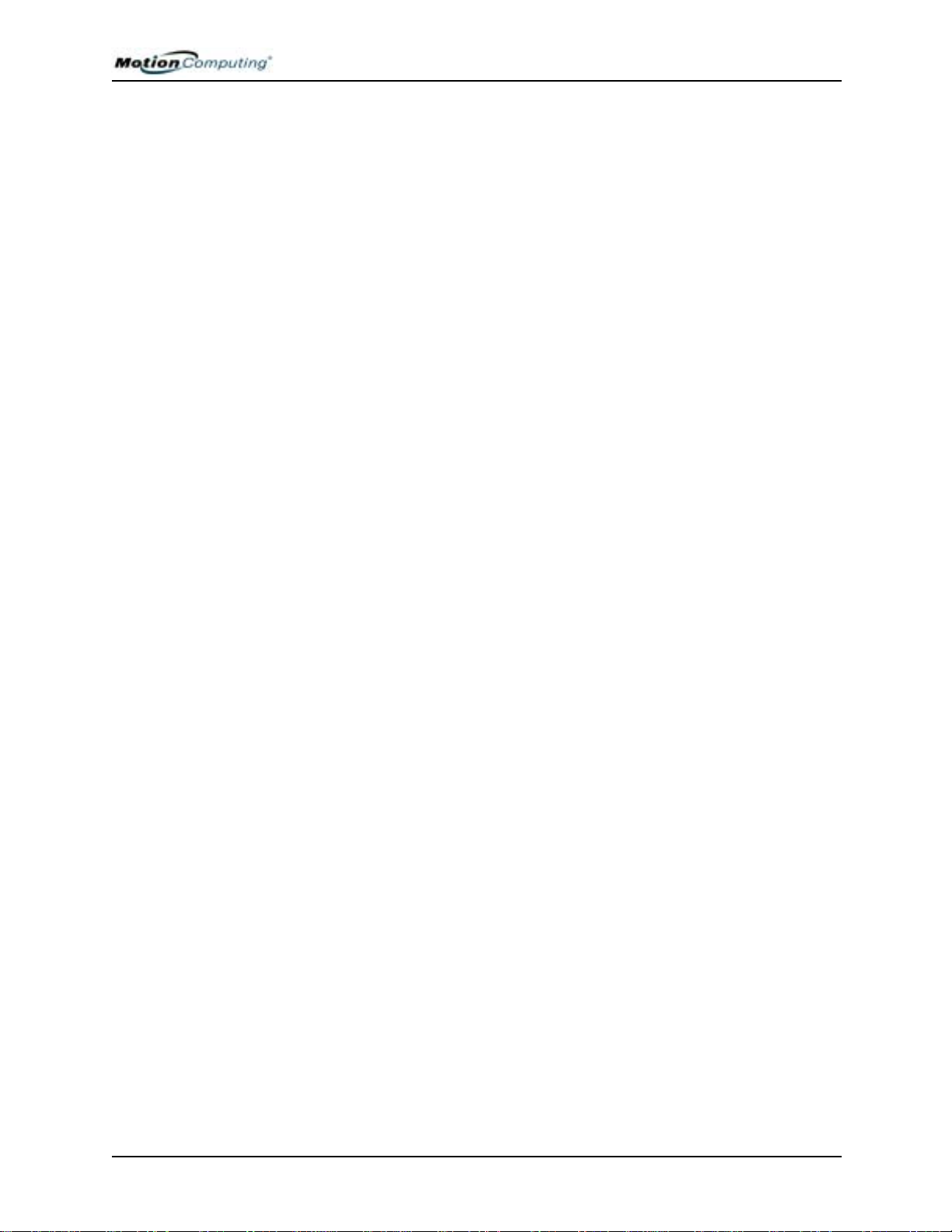
Chapter 1 Getting Started with Your Motion Tablet PC
MOTION
ABLET PC
T
EATURES
F
Chapter
1
Getting Started with
Your Motion Tablet PC
Thank you for purchasing a Tablet PC from Motion Computing®! Your
Motion Tablet PC combines the best features of desktop and notebook
computing with the unique mobility and versatility found only in a
Tablet PC.
The Motion M1400 Tablet PC offers these features:
•Microsoft® Windows® XP Tablet PC Edition operating system
•Intel® processor, Ultra Low Voltage (ULV), and Intel 855GME chipset
• Standard 12.1-inch XGA TFT display with an ambient light sensor that
automatically balances brightness (depending on lighting conditions);
optional View AnywhereTM Display that reduces reflection and glare and
improves contrast and viewing angles
• 20GB hard drive (minimum)
• Two PC333 DDR SDRAM slots with 256MB of installed RAM,
upgradeable to 2GB
• IEEE 802.11b/g and Bluetooth® wireless built in
• Built-in fingerprint sensor for convenient, secure password management
• Two amplified microphones with ambient noise filters improve voice
recognition and Voice over IP (VoIP) capabilities
• Motion Dashboard for convenient access to Tablet PC controls
• USB 2.0; fully backward compatible to USB 1.1
• Front panel status LEDs and function buttons
• Screen rotation; handwriting and voice recognition; dual-head video
controller
Motion Computing M1400 Tablet PC User Guide 1
Page 9

Chapter 1 Getting Started with Your Motion Tablet PC
• PCMCIA card slot, for networking, memory expansion or accessory
connections
• Programmable power-saving schemes
• I/O ports: Universal microphone/headphone jacks; DC power in; two
USB ports; IEEE 1394 port; external VGA monitor port; RJ-11
(modem); RJ-45 (Ethernet network)
• Motion digitizer pen for ink input, with a pen storage bay and a pen
tether anchor built into the chassis
• USB keyboard and mouse support
•Pen
• 3- and 6-cell, prismatic lithium ion (Li-ion) battery
• Lightweight magnesium alloy chassis
• Kensington-type lock slot
Motion Computing M1400 Tablet PC User Guide 2
Page 10
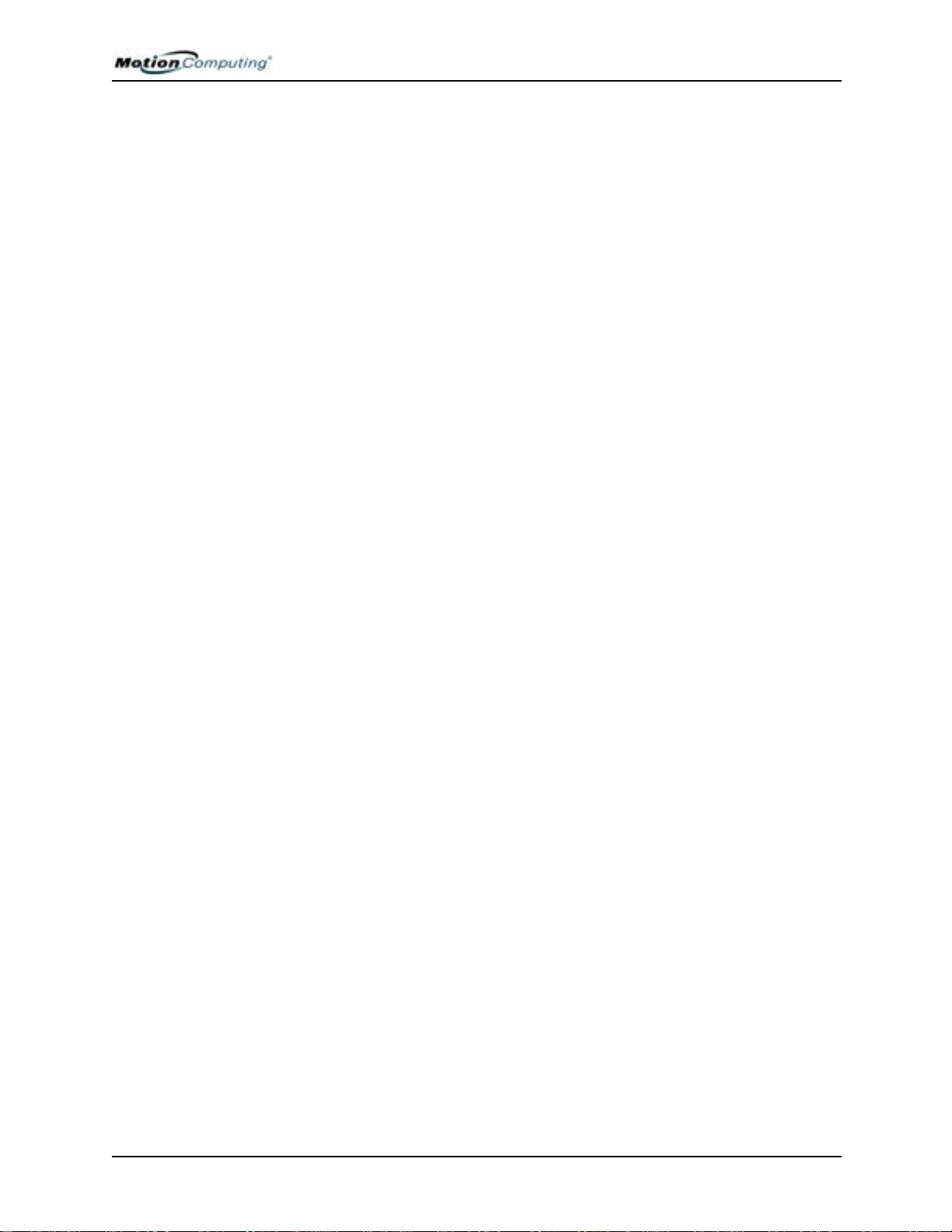
Chapter 1 Getting Started with Your Motion Tablet PC
PACKAGE
ONTENTS
C
Motion Tablet PC packages may contain the following equipment (this may
change from time to time as new equipment is introduced; see your invoice
for a list of items that were shipped with the product):
• Motion M1400 Tablet PC
• Digitizer pen, extra pen tips, and pen tip replacement tool
• AC Adapter, Power Cord, and AC Mini Plug
• Hardtop Cover
• Cloth for cleaning the display
• System software CDs
• Product documentation
IMPORTANT: Check all shipping containers before discarding them to make you
sure you have unpacked all the items. If anything appears to be missing from
your order, read the invoice to see if the part was back ordered. To check your
order, contact your Motion Computing representative (if you bought the Tablet
PC directly from Motion) or your Motion reseller.
Motion Accessories
You can purchase any of the following Motion accessories:
NOTE: New accessories may be added from time to time. Visit the Motion
Computing website at www.motioncomputing.com/accessories for the most
current accessory list.
• Motion FlexDock docking station
• Mobile keyboard with touch pad
• Motion Hardtop Keyboard
• Wireless Mobile Keyboard
• Replacement Hardtop Cover
• Portfolios and cases
• Rubber edge protector
• Battery charger
• Extra batteries and pens
• Optical disc drives
• 256MB, 512MB, 1GB DDR memory upgrade modules
• 40GB or 60GB hard drives (available only at time of purchase)
• PC card options
• Additional software
Motion Computing M1400 Tablet PC User Guide 3
Page 11

Chapter 1 Getting Started with Your Motion Tablet PC
WHAT TO DO
IRST
F
Congratulations on selecting the Motion Tablet PC! After you turn on your
Tablet PC and start Windows XP, you may want to take the following steps:
• Calibrate the pen.
• Practice using the pen by playing Inkball.
• Take the tutorials.
• Check out the “Using Your Motion Tablet PC” page.
• See what is on the Windows Help and Support Center page.
• Take the Microsoft Windows XP tour.
Calibrate the Pen
Your pen will function better and you will be more successful using it if you
calibrate it immediately and recalibrate it occasionally. For directions, see
the section “Calibrating the Pen” in Chapter 4 of this User Guide.
Practice Using the Pen
The Motion digitizer pen is a unique input device for the Tablet PC system,
but it may take a little practice to use. Here are some hints:
• When you write with the pen, you can rest your hand or arm anywhere
on the Tablet PC display without disturbing any open programs or damaging the display surface.
• Watch the cursor instead of the pen tip when you write. The cursor is a
guide for your pen movements. If it does not align with the pen tip, you
should recalibrate the pen.
• Practice writing and learn how firmly and where to tap on the Tablet PC
display. You need these skills for activating programs, menus, or other
Tablet PC functions.
• The pen can be held like any other writing tool. Learn how to hold it and
when and how to press the pen function button, which activates rightclick functions.
• Change pen tips regularly, especially if you drop the pen onto a rough
surface that could damage the tip or embed debris in it. Damaged pen
tips can scratch the display.
For other hints about using the pen, see the section “Using the Pen” in
Chapter 4 of this User Guide.
Motion Computing M1400 Tablet PC User Guide 4
Page 12

Chapter 1 Getting Started with Your Motion Tablet PC
Play Inkball
Practice your digitizer pen skills on this game,
which is activated from Start, All Programs, Games,
Inkball.
Take the Tutorials
When you start your Tablet PC,
several tutorials are offered to
help you learn about its various
functions, such as the Windows
Journal, Tablet PC Input Panel,
and speech recognition.
The Tutorials are short, quick, and
informative and we highly
recommend them as a starting
place to begin a successful Tablet
PC experience.
NOTE: Microsoft Windows XP Tablet
PC Edition provides several tutorials.
One set appears each time you start
the Tablet PC (unless you deactivate
this option). Others can be found by
tapping the Get Going with Tablet PC
icon on your desktop.
Motion Resources Page and Online User Guide
The link to the Motion Tablet PC
User Guide is provided on the
“Using Your Motion Tablet PC”
page, shown here. In addition to
this link, other instructions for
using the pen, Dashboard, and
other applications are included.
Tap the Using Your Motion
Tablet icon on your desktop to
access this page.
Motion Computing M1400 Tablet PC User Guide 5
Page 13

Chapter 1 Getting Started with Your Motion Tablet PC
Microsoft Help and Resources Center Page
You can find additional
information about your Tablet PC
and the Windows XP Tablet PC
Edition operating system in the
Microsoft Help and Support
Center. The Help and Support
Center is installed on your Tablet
PC. To access Help, select Start>
Help and Support.
“Did You Know” Section
Whenever you open the Help and Support Center while your Tablet PC is
connected to the Internet, the “Did You Know” section checks for updates
from Microsoft and Motion Computing, such as system-use hints, or notices
from Motion Computing about your Tablet PC.
Take a Tour of Windows XP
If this is your first experience with
the Windows XP operating system,
this tour is a good introduction.
You can find this by selecting
Start> Help and Support>What’s
New in Windows XP>“Taking a
tour or tutorial.”
Open the Motion Dashboard
Dashboard is an
exclusive Motion
Computing interface for
accessing programs and
functions and for
configuring your Tablet
PC. To start Dashboard,
press the button on the
front panel with the
square symbol. For
more information about
using Dashboard, see
Chapter 4 of this User Guide.
Motion Computing M1400 Tablet PC User Guide 6
Page 14

Chapter 1 Getting Started with Your Motion Tablet PC
Motion Computing M1400 Tablet PC User Guide 7
Page 15

Chapter 2 Motion Tablet PC Hardware
TABLET PC DISPLAYS
Chapter
2
Motion Tablet PC Hardware
This chapter describes the Motion M1400 Tablet PC, including hardware
components, LEDs, and accessories.
Standard Display
The 12.1-inch Motion Tablet PC standard display and writing surface
combine three key components:
• A highly-readable, liquid-crystal display
• An acrylic protective layer that offers a
firm writing surface and minimizes glare
• Under the display, a digitizer panel that
allows hand-written entry with a specially-designed Motion digitizer pen and
on-screen keyboard data entry
Standard Display Features
• The Motion Tablet PC display, unlike
touchscreens or PDAs, responds to the digitizer pen, but not to a plastic
stylus or to finger touches or taps.
• Touching the Tablet PC display surface does not affect any open programs or data input, so you can safely rest your hand on the display and
not disturb your work.
NOTE: For more information about caring for the display, see Chapter 4 of this
User Guide.
Motion Computing M1400 Tablet PC User Guide 8
Page 16

Chapter 2 Motion Tablet PC Hardware
View AnywhereTM Display
The optional Motion View Anywhere Display was designed to enhance
indoor viewing and to improve outdoor viewing while retaining all the
standard display features. The bright 12.1-inch display was developed from
a proprietary optical enhancement process based on technology initially
developed for high-end military aviation and marine applications.
Key Components
• A highly-readable, liquid-crystal display
• A glass protective layer that minimizes reflection and glare and improves
contrast
• Under the display , a digi tizer panel that allows hand-written entry (using
a specially-designed Motion digitizer pen) and onscreen keyboard
data entry
Special View Anywhere Display Features
• Provides a 30-to-1 reduction in unwanted reflection and glare and a 15%
improvement in “light pass-through” efficiency
• Produces more vivid colors with less glare, improved contrast ratio, and
better viewing angles without compromising backlight power
consumption
• Retains the same feel of pen on paper as the standard display
NOTE: For more information about caring for the display, see Chapter 4 of this
User Guide.
Motion Computing M1400 Tablet PC User Guide 9
Page 17

Chapter 2 Motion Tablet PC Hardware
TABLET PC
VERVIEW
O
The following diagram shows the LEDs, buttons, connectors, and other
components on the Tablet PC.
Motion Computing M1400 Tablet PC User Guide 10
Page 18

Chapter 2 Motion Tablet PC Hardware
Table 2-1 Tablet PC LEDs, Buttons, Connectors, and Other Components
1 Pen bay Storage area for the Motion digitizer pen
2 Power LED Displays power status
3 Battery LED Displays battery status
4 Hard Disk Drive LED Displays Hard Disk Drive (HDD) activity
5 Wireless LED Displays wireless activity and on/off status
6 Escape button Primary function: Esc. Secondary function: Alt+Tab
7 Function button Press this button with another to activate Secondary button functions
8 Five-way directional
control button
9 Hot Key #1 Primary function: Opens the Motion Dashboard
10 Hot Key #2 Primary function: Changes the Tablet PC display orientation
11 Security button Primary function: Ctrl-Alt-Del; Secondary function: None
12 Microphones (2) Work at a natural distance; disabled when an external microphone is plugged in
13 Pen tether post Post to which you can secure the pen with a plastic pen tether
14 PC Card slot Holds one Type-II PCMCIA card for memory expansion, external Bluetooth cards, etc.
15 Antenna cover 802.11 wireless networking antenna cover; this area does not open
16 Power switch Turns the Tablet PC on and off; can configure to activate Hibernate or Stand by modes
17 AC power jack AC power connector for the Tablet PC
18 RJ-11 modem port Connector for a 56.6K V.90 modem
19 RJ-45/LAN Standard RJ-45 connector for a 10/100 Mbps network
20 RJ-45 LEDs (2) Display LAN connection status; blink green and amber for a connection
21 VGA connector A standard DB-15 monitor connector for an external monitor
22 Docking connector Connects the Tablet PC with the Motion FlexDock
23 USB ports (2) Universal Serial Bus; a port for connecting USB devices, such as a storage device,
24 IEEE 1394 port Connects 4-pin accessories, such as DVD players, optical disc drives, video cameras
25 Universal jacks (2) Universal jacks for microphone and headset; 3.5mm plug
26 Speakers (2) Integrated speakers that mute when you connect a headset or external speakers
27 Fingerprint sensor Swipe-type sensor for scanning fingerprints; used for password management and security
28 Ambient Light Sensor Measures the ambient light and automatically balances display brightness
29 Product Label Serial numbers, system certifications marks, and regulatory labels
30 Battery release latch Releases the battery from the battery bay
31 Battery Self-monitoring battery that tracks the amount of charge
32 Battery gauge Displays remaining battery charge
33 Hard disk drive bay Holds the HDD; 20GB memory (standard); 40GB or 60GB configurations available at time
34 Memory/mini-PCI
access bay
35 Security lock slot Fits a cable lock for securing the unit to a desk, etc.
Primary functions: Scrolls Up/Down/Right/Left + Enter
Secondary functions: Left arrow—Shift+Tab; Right arrow—Tab; Up arrow—Page Up;
Down arrow—Page Down
Secondary function: Opens the Windows Journal application
Secondary function: Opens the Tablet PC Input Panel.
mouse, printer, or digital camera
of purchase
Houses the memory modules and the mini-PCI wireless card; 256MB memory (standard),
upgradeable to 2GB
Motion Computing M1400 Tablet PC User Guide 11
Page 19

Chapter 2 Motion Tablet PC Hardware
CHASSIS AND HARDTOP COVER
The Motion Tablet PC chassis is constructed of magnesium alloy, which is
lightweight, durable, and easy to maintain. The Motion Hardtop Cover is
molded of a tough plastic. It snaps over the display, to protect it when the
Tablet PC is not in use and can be snapped onto the bottom of the Tablet PC
for convenient storage.
DIGITIZER PEN The Motion digitizer pen is a sensitive, electronic data-entry device designed
in conjunction with the Tablet PC display. It contains no batteries and
requires no external power. To help prevent pen loss, attach it to the built-in
pen tether post on the chassis.
NOTE: For best results, we recommend that you calibrate your pen before using
it for the first time. For information about this and other pen procedures, see
Chapter 4 of this User Guide.
MOTION AC ADAPTER
The Motion AC Adapter has three components:
• AC power adapter (with a right-angled
connector)
• Power cord
• AC mini-plug with folding prongs for travel
MOTION BATTERIES
CAUTION: Use the appropriate AC Adapter with your Motion Tablet PC.
This adapter should not be used to power any other electronic devices. If
you do so, you may damage the accessory or other device.
A standard configuration Motion Tablet PC ships with a 6-cell lithium ion
(Li-ion) battery in the battery bay. Fully charged, a new 6-cell battery can
power the Tablet PC for 3-4 hours, depending on operating conditions.
Extra batteries are available from Motion Computing. Use only Motion
lithium ion batteries in your Motion Tablet PC.
WARNING: T o avoid personal injury, handle the battery with care. Do not
open, puncture, short, or expose it to fire or water. Keep the battery in an
ambient temperature of less than +104° F (+40° C); for example, do not
leave it in a closed car in hot weather for an extended time.
NOTE: For more information about the battery LEDs, see the section “Battery
Status LEDs” in this chapter; and for more information about battery care, see
Chapter 4 of this User Guide.
Motion Computing M1400 Tablet PC User Guide 12
Page 20

Chapter 2 Motion Tablet PC Hardware
FRONT PANEL BUTTONS
1
2
3
4
5
6
The front panel of the Motion T ablet PC contains six buttons, shown in Table
2-2. Most of these buttons have both primary and secondary functions. In
addition, some may be re-programmed for other functions.
Table 2-2
Button Default Functions
Button Primary Function
1 Escape
2 Function
3 Five-way
Directional Control
Button
4 Hot Key #1
5 Hot Key #2
6 Security
2
3
2
3
Esc key Alt + Tab
Function + other button
activates secondary function
Works like the arrow keys
on a keyboard. The center
of the button works like the
Enter key.
1 & 2
Dashboard Windows Journal
1 & 2
Rotates the display. Tablet PC Input Panel
Ctrl + Alt + Del (Windows Task
Manager). Also used for
domain authentication or logon
screen.
Secondary Function
(Press Function + this button)
None
Left arrow = Shift+Tab
Right arrow = Tab
Up arrow = Page Up
Down arrow = Page Down
None
MODEM
AND LAN
CONNECTORS
NOTE: 1Primary function programmable. 2Secondary function programmable.
3
Not programmable. For information about programming buttons, see Chapter 4.
The Motion Tablet PC modem and LAN (network connection)
communication ports are found on the connector edge, as shown below.
1
2
3
Modem and LAN Connectors: (1) RJ-45 LEDs; (2) RJ-11
Modem; (3) RJ-45 LAN
NOTE: The Motion FlexDock has no built-in modem port. When using a Motion
FlexDock, you must connect to the modem port on the Tablet PC through the
FlexDock opening designed for this purpose.
• Modem (RJ-11 port) — Built-in, V.90 modem that operates at a
maximum of 56.6K throughput and has fax capabilities; port supports
a standard phone cord connector; connect the modem only to an
analog telephone jack, not to a digital telephone (PBX) network jack
• Ethernet LAN (RJ-45) — Connects a network, cable modem, or
xDSL; contains two status LEDs
CAUTION: Do not plug a standard RJ-11 phone cord into the RJ-45
port or you may damage the RJ-45 LAN port.
Motion Computing M1400 Tablet PC User Guide 13
Page 21

Chapter 2 Motion Tablet PC Hardware
3
TABLET PC CHASSIS LEDS
The T ablet PC front panel (shown in the diagram) and the battery case on the
bottom of the unit contain status LEDs, described here.
Tablet PC Front Panel LEDs
The Motion Tablet PC has four front-panel status LEDs:
1
2
4
LED Description Status
1 Power/Stand by Steady green Tablet PC is on.
2 Battery Status See Table 2-4.
3 Hard Disk Drive Flashing/On Some HDD activity
4 Wireless Activity Independently
Front Panel Status LEDs
Flashing green Tablet PC is in Stand by.
Off No HDD activity
flash green and
blue
Off Wireless is off.
Table 2-3
Wireless is on.
Green=802.11
Blue=Bluetooth
Battery Status LEDs
Your Motion Tablet PC is equipped with a “smart” battery provides
information about its power status, as described in Table 2-4.
CAUTION: To avoid personal injury, or the risk of fire or explosion if the
battery is overheated, wait until the battery cools to room temperature
before recharging or replacing it.
NOTE: If the unit is operating on battery power, you can move the pen
over the Power/Battery icon (shown here and found in the System Tray
at the lower-right corner of the Tablet PC display) to see the number of
hours of charge and the percentage of battery charge remaining.
Motion Computing M1400 Tablet PC User Guide 14
Page 22
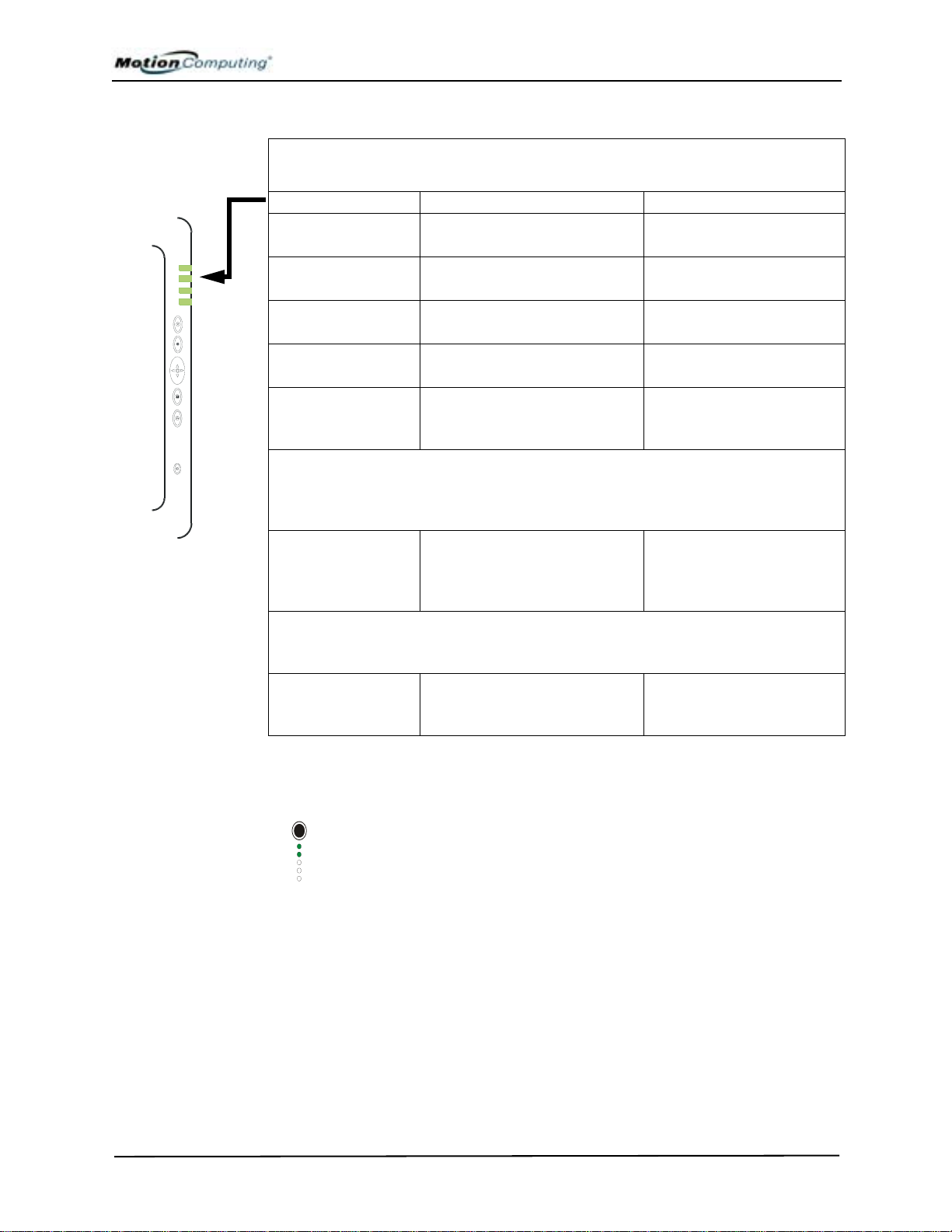
Chapter 2 Motion Tablet PC Hardware
Table 2-4
Front Panel Battery Status LED
LED Battery Status Action
Steady green Battery 100% charged
(AC plugged in)
Steady amber Battery charging
(AC plugged in)
Steady red Battery overheated or defective Wait for the battery to cool.
Flashing green and
amber
Slow-flashing amber 10% battery charge remaining
NOTE: When the remaining battery charge is 10%, your Tablet PC issues a Low
Battery alarm message in addition to the LED warning. For information about
modifying this alarm (you can set it to display a message or to produce an audible
warning), see Chapter 4 of this User Guide.
Fast-flashing amber
(for only a few
seconds)
NOTE: Hibernate mode attempts to save data in any open programs to your Hard
Disk Drive. When you restart the Tablet PC, it returns to the same system status as
before hibernation.
Off Tablet PC is unplugged from
Battery discharging abnormally Replace the battery.
(AC unplugged).
3% battery charge remaining
(AC unplugged)
AC power and the system is
running on battery power.
None
None
Replace the battery.
Immediately charge the
battery to avoid loss of data.
The Tablet PC issues a
Critical Battery alarm and
automatically goes into
Hibernate mode.
Plug the Tablet PC into AC
power if you want to
preserve battery power.
FINGERPRINT
EADER
R
Battery Status Gauge
A five-LED battery gauge is located on the battery on the bottom of
your T ablet PC. Each LED represents about 20% of available power.
You can activate the gauge by pushing the black button next to
the LEDs.
In the example shown here, two LEDs are lit, which means the
battery has about 40% of its power remaining.
The built-in fingerprint reader lets you scan your fingerprint and associate it
with a password. This provides a quick and convenient way to log on to your
Tablet PC and provides additional password management and protection for
your data.
Motion Computing M1400 Tablet PC User Guide 15
Page 23

Chapter 2 Motion Tablet PC Hardware
AMBIENT LIGHT SENSOR (ALS)
A built-in light sensor located on the Tablet PC front panel measures the
ambient light in the environment. The system then automatically balances
the brightness of the Tablet PC display in relation to the surroundings. You
can set the brightness level you want from the Motion Dashboard. Using this
setting, the system automatically adjusts the display’s brightness as the light
levels change to bring you the desired display brightness indoors and out.
For optimal battery life benefits and viewability from ALS, we recommend
that you set the ALS slider to the mid-point or slightly above or below midpoint. If you set ALS higher than this, you lose some of the battery-savings
benefits while gaining minimal improvement in viewability.
Microphones The two Tablet PC microphones can be set in the Motion Dashboard to a
narrow focus (for single-person dictation), wide focus (for a small meeting
with several people), or for a conference room setting (for a large meeting,
which disables all “Array Processing” or “beam-focusing” software, as
described below). These options provide flexibility in a variety of settings.
Technically, the microphones are designed with the following features that
help optimize the sound capabilities of your Tablet PC for voice recognition
and Voice over IP (VoIP):
• Array Processing or “beam focusing” software — Removes all sound
outside the angle of acceptance
• Noise Suppression — Removes background and ambient noise
• Acoustic Echo Cancellation (AEC) — Removes echo caused by microphone pick up of the system’s speaker output and prevents feedback
PC Card Slot The PC Card slot, located on the power switch edge of the Tablet PC, holds
one Type-II PC Card for networking, memory expansion, or accessory
connection.
1. To install a PC Card, insert it label-side up.
2. To remove a PC Card, push the button next to the slot until it
pops out.
3. Push it again to eject the PC Card.
NOTE: Your Tablet PC ships with a plastic blank card in the PC Card slot. When
the slot is not in use, we recommend that you leave the plastic blank
in place.
Mini PCI Card
Your Tablet PC accepts a mini-PCI card for wireless communications.
(Wireless)
Motion Computing M1400 Tablet PC User Guide 16
Page 24

Chapter 2 Motion Tablet PC Hardware
LABELS Most T ablet PC id entification and system labels are located on the bottom of
the unit. These include serial and model numbers as well as regulatory and
approval labels. Some internal components, such as the modem, also contain
their own approval labels.
1
2
Motion T able t PC Label Locations: ( 1) Produ ct Identificat ion, System Labels;
(2) Internal Modem with Label; (3) Hard Disk Drive Cover
3
Motion Computing M1400 Tablet PC User Guide 17
Page 25

Chapter 2 Motion Tablet PC Hardware
ACCESSORIES You can order the following accessories from the Motion Computing
website at www.motioncomputing.com/accessories.
Motion Desktop Stand
The Motion Desktop Stand is an easel-like device that holds the Tablet PC in
portrait or landscape modes. You can open the Desktop Stand to different
widths to change the display angle: the wider you open the stand, the less the
Tablet PC tilts back.
Motion FlexDock
The Motion FlexDock is a desktop docking station that provides a
convenient interface for the Tablet PC. Its components are shown below:
3
4
5
6
78
109
1
2
Motion FlexDock: (1) Back of FlexDock; (2) Front of FlexDock; (3) RJ-45/Ethernet;
(4) RJ-45 LEDs; (5) IEEE 1394; (6) USB; (7) Audio-in/Microphone Jack; (8) Audioout/Headphone Jack; (9) External Monitor; (10) Power Jack; (11) USB
• Easily docks and undocks with the Tablet PC
• Adjusts to support the display from 0o to 90o for viewing and writing
• Automatically adjusts the display when you rotate the Tablet PC 90o
between Primary Landscape and Primary Portrait
• “Grab-and-Go” capability lets you safely remove the Tablet PC from
the FlexDock without turning the system off or putting it in
Stand by mode
NOTE: For more information about installing the FlexDock, see Chapter 4 of this
User Guide or the Installation Guide packaged with the FlexDock.
11
Motion Computing M1400 Tablet PC User Guide 18
Page 26
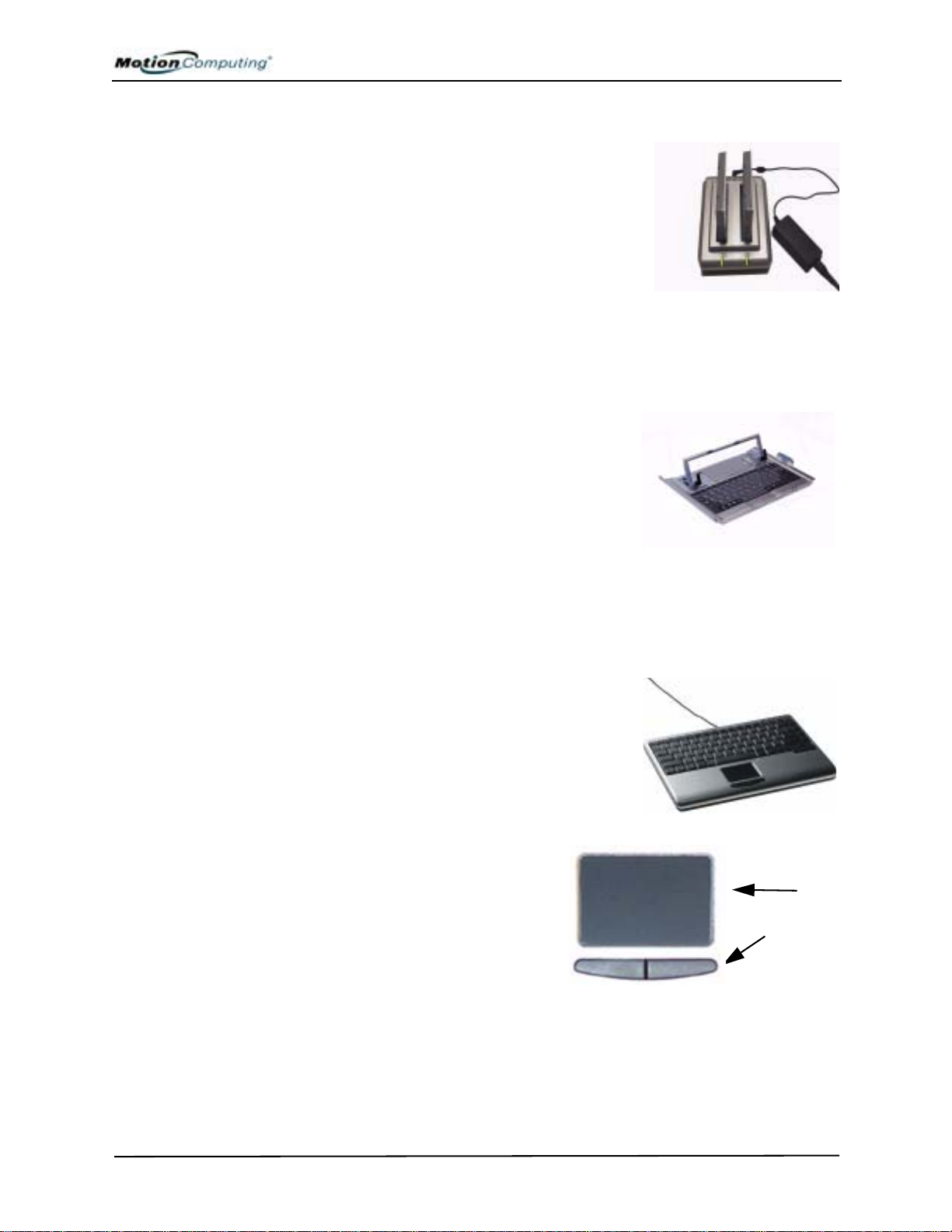
Chapter 2 Motion Tablet PC Hardware
Motion Multi-Unit Battery Charger
The Multi-Unit Battery Charger provides a quick
and convenient way to recharge a 3- or 6-cell
battery independent of your Tablet PC. It contains
two charge bays with status LEDs on each bay and
can simultaneously charge two batteries. It can
recharge the 3-cell battery to 95% capacity in
1-3/4 hours and the 6-cell battery in 2-1/2 hours; it
resumes charging automatically if power is
interrupted. For further information about
operation of the Battery Charger, see the
documentation packaged with the unit.
Motion Hardtop Keyboard
The Motion Hardtop Keyboard combines the
functions of a keyboard, stand, and display
cover into a single product. It features an
integrated USB cable that plugs into the Tablet
PC, an integrated pointing device, mouse
buttons, and a display angle adjuster. The
Hardtop Keyboard is powered directly through
the USB cable. The Hardtop Keyboard also snaps onto the bottom of the
Tablet PC for convenient storage or onto the top to protect the display.
Motion Mobile Keyboard with Touch Pad
The Motion Mobile Keyboard with Touch Pad
plugs into any USB port on the Tablet PC or
into the Motion FlexDock. The Keyboard
features an integrated touch pad and compact
size, making it perfect for tight work spaces
or travel.
The Touch Pad on the keyboard has a
scroll zone (1) similar to the scroll bar
along the side of a window.
• Scrolling — Drag your finger up
and down to scroll through a
document
• Deleting text — Align the cursor
over the text you want to select,
tap the Entry bar (2) with your finger to place the cursor in the text (the
cursor will begin to blink). Tap again to select a single word; doubletap to select a whole line. Select Delete from the keyboard. (Or, tap the
right entry bar (2), which opens a drop down menu. Select Cut.)
1
2
Motion Computing M1400 Tablet PC User Guide 19
Page 27

Chapter 2 Motion Tablet PC Hardware
Wireless Mobile Keyboard
The Wireless Mobile Keyboard is a wireless
Bluetooth® accessory for your Tablet PC that
enables untethered keyboard use at a distance of
up to 10 meters (33 feet).
Motion Hardtop Cover, Portfolios, and Cases
• The Motion Hardtop Cover is molded of a tough plastic. When snapped
over the display, it protects the display. It can also be snapped onto the
bottom of the Tablet PC for convenient storage.
• The Motion Compact Carrying Case accommodates the Tablet PC, keyboard, extra battery, CD/DVD drive, power adapter, extra pens, CD
media, and flash drives.
• The Motion Executive Portfolio is made of high-quality materials with a
shoulder strap and foldover cover. It features a sleeve for papers, a business card holder, and pen holder. Snap-in retention clips make it easy to
insert and remove the Tablet PC.
• The Motion Slip Case has a clear cover to protect the display, zippered
access to side ports, and a hand strap on the back.
• The Clamshell Portfolio has a flip-out stand, pockets, carrying handles,
and a shoulder strap and was designed for use with a mobile keyboard.
• The Rubber Edge Protector fits around the edge of the Tablet PC to provide extra edge cushioning and to protect the port connections.
For information about the latest portfolios and cases, visit the Motion
Computing website at www.motioncomputing.com.
Motion Optical Disc Drives
Motion offers CDROM and DVD/CDRW combo drives. Depending on
which you purchase, these drives offer CDROM, CDRW, or DVD
capabilities.
For information about installing these drives, see the documentation
packaged with each drive. For general information about Optical Disc Drive
software, see Chapter 4 of this User Guide.
Memory Upgrade Modules
Additional memory modules improve the performance of your Tablet PC.
For information about available memory upgrades, visit the Motion
Computing website at www.motioncomputing.com.
NOTE: For information about installing additional
memory upgrade modules, see Chapter 4 of this User
Guide or the Installation Guide packaged with
the memory module.
Motion Computing M1400 Tablet PC User Guide 20
Page 28

Chapter 3 Motion Tablet PC Software
MOTION SOFTWARE
Chapter
3
Motion Tablet PC Software
Pre-loaded on your Motion Computing Tablet PC is the Windows XP Tablet
PC Edition operating system and additional software applications, drivers,
and utilities that help you personalize and make the most of your Tablet PC.
This chapter describes some of the applications and software features.
NOTE: For additional information about Tablet PC software applications, go to
start>Using Your Motion Tablet PC>Explore the Tablet PC applications.
You may order one of several different software packages with your Motion
T ablet PC. The specific CDs you receive in your Tablet PC package depends
upon what you order. Some software packages may require no CDs: in this
case, all the necessary software is preloaded on your Tablet PC.
Go to www.motioncomputing.com for recommendations about what to
order and for a complete list of the currently available Motion Computing
software, third-party applications to purchase, and free applications.
IMPORTANT: With certain software packages, additional steps may be required
to initialize your Tablet PC. For more information, see the section “Installing
Initialization Software” in Chapter 4 of this User Guide.
The following software CDs (included with your T ablet PC) are described in
this section:
• Motion Operating System Recovery CD
• Motion Utilities and Drivers Recovery CD
IMPORTANT: For the steps required to initialize your Tablet PC, see the section
“Installing Initialization Software” in Chapter 4 of this User Guide.
Motion Computing M1400 Tablet PC User Guide 21
Page 29
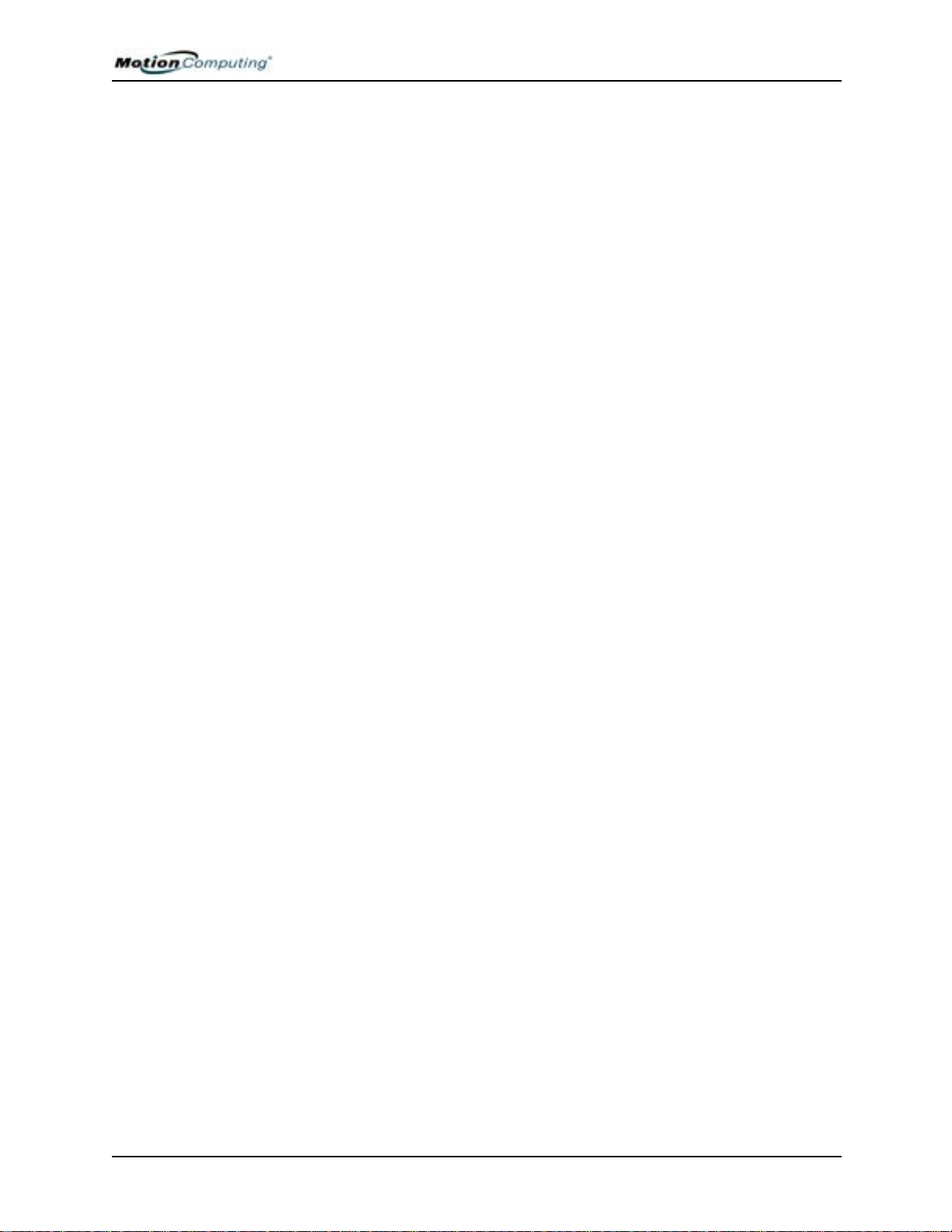
Chapter 3 Motion Tablet PC Software
Motion Operating System Recovery CDs: Description and Use
These CDs contain a complete re-install of the Windows XP Tablet PC
Edition operating system, all drivers, utilities, and applications.
They include Utilities and Drivers Readme.txt and System Recovery .txt files
with installation instructions. Use the System Recovery CDs when your
system is completely down and you must completely re-install. If possible,
back up your data files before running this procedure.
System Repair/Recovery Procedure — In most cases, once initiated, this
procedure lets you repair the Tablet PC hard disk drive and retain the
original system data, applications, passwords, and settings with no data loss.
When no repair is possible, it overwrites your system data. Should the latter
occur, you can cancel the procedure before taking any action. In this case,
you may want to contact your system administrator for help.
1. If possible, back up your data files.
2. Turn off your Tablet PC.
3. Insert the Motion M1400 Operating System Recovery CD (Windows
XP Professional Service Pack 1) into the CD-ROM drive and start
the Tablet PC.
4. When prompted, press any key to boot from the CD.
5. On the Setup screen, select ENTER to set up Windows XP.
NOTE: Do not select R=Repair before you execute the End User License
Agreement (EULA). If you do, you need to exit this procedure, shut down and
restart your Tablet PC, and read/accept the EULA before proceeding.
6. Press F8 to accept the terms of the End User License Agreement.
7. When the next options appear, select from the following:
IMPORTANT: If Windows XP cannot repair your system, this procedure
automatically skips to the ESC=Don’t Repair (reformatting) option, described
below:
• R=Repair option — Installs Windows XP Tablet PC Edition on your
system, preserving your system data, applications, passwords,
and settings
• ESC=Don't Repair (reformatting) option — Reformats your hard
disk drive. If Windows XP automatically skips to this option (that is,
no repair is possible), you must decide whether to reformat now or
cancel the procedure. If you decide to reformat, select either Format
the partition using the NTFS File System or the NTFS File System
(Quick). If you decide not to reformat, select ESC to cancel the
procedure.
8. Continue following the onscreen instructions.
9. After your operating system has been reinstalled, you will be
prompted to insert the Motion Utilities and Drivers Recovery CD.
Motion Computing M1400 Tablet PC User Guide 22
Page 30
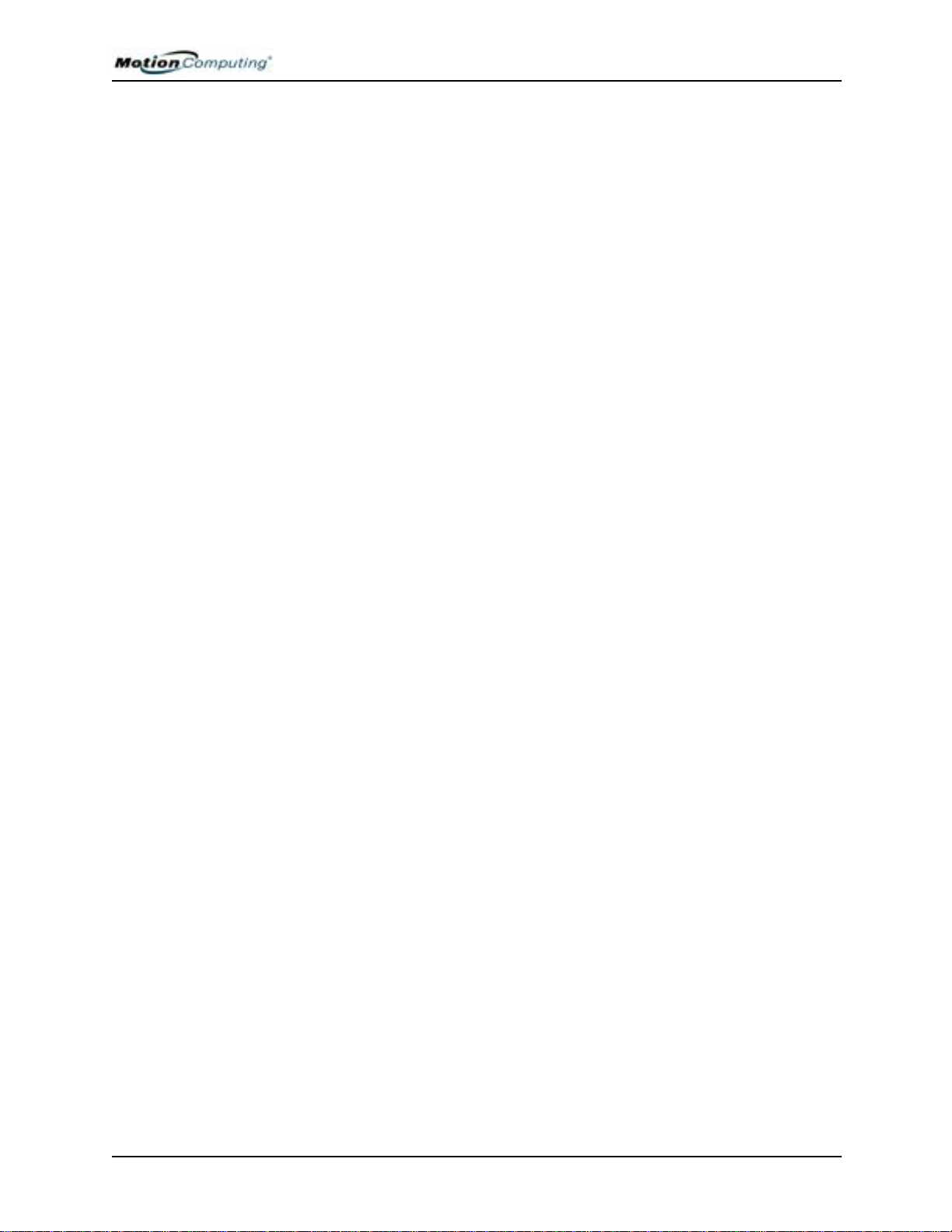
Chapter 3 Motion Tablet PC Software
a. For a repaired system, this process is quick and your system will
automatically reboot. If you receive a FarStone® VirtualDrive
TM
error message, you may need to re-install the VirtualDrive
application (described below).
b. For a reformatted system, this process takes some time as the
drivers and utilities are reinstalled. Do not interrupt this process.
When the reformatting is complete, your system will automatically
reboot. At that point, you may need to install additional software
(such as Microsoft Office), as appropriate. You may also want to
restore your personal preferences and settings.
Reinstalling the VirtualDrive Application (Optional)
If you previously had the VirtualDrive application installed on
your Tablet PC and you get VirtualDrive error messages, perform
these steps to reinstall the application.
i. Go to Control Panel, Add/Remove Programs, and uninstall the
VirtualDrive application. You will be prompted to reboot
your system.
ii. Insert the Motion Utilities and Drivers Recovery CD.
iii.Go to Start>Run and type in "d:\vdrive\vdrive.bat" and
press Enter.
iv. Reinstall the Virtual Drive application from
c:\windows\motion\virtualdrive\setup.exe or from the Motion
Applications CD.
Motion Utilities and Drivers CD
The Motion Utilities and Drivers CD contains installable drivers and
utilities. To install a specific driver or utility, open the Utilities and Drivers
Readme.txt file on the Motion CD and follow the instructions.
Motion Computing M1400 Tablet PC User Guide 23
Page 31
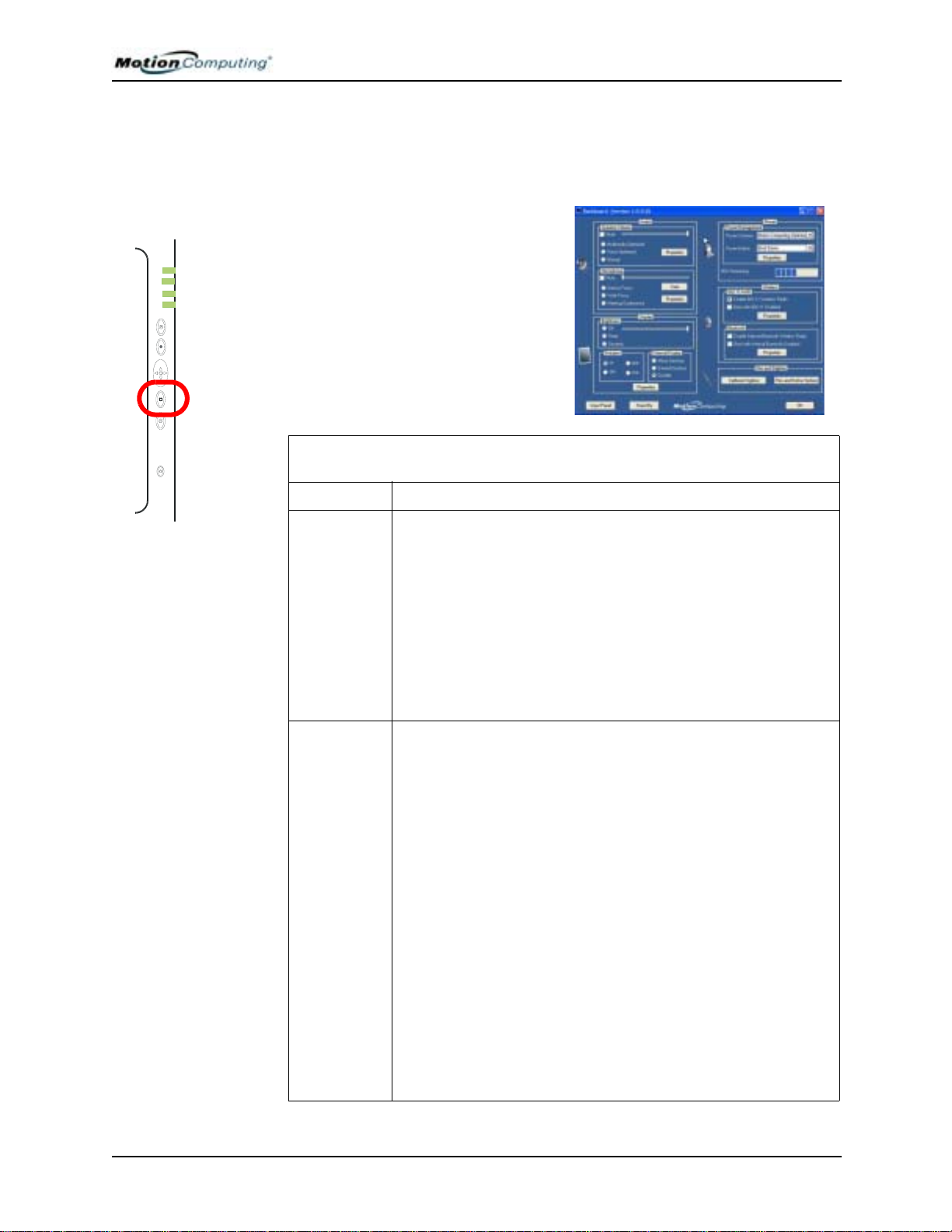
Chapter 3 Motion Tablet PC Software
MOTION APPLICATION SOFTWARE
Your Tablet PC contains software applications to enhance its operations,
some available exclusively from Motion Computing.
Motion Dashboard
An exclusive Motion Computing
design, the Motion Dashboard makes
many operations easy to use and puts
them in a single location for
convenient access.
To display the Motion Dashboard,
press Hot Key #1.
Table 3-1
Motion Dashboard Features
Feature Description
Speaker
Volume
Microphone The two microphones contain:
Available Settings:
• Mutes the speaker sound
• Adjust the speaker volume
• Multimedia Optimized—Best equalization setting for sound reproduction from the Tablet PC, CD player, DVD, or sound recorder
• Voice Optimized—Best setting for voice reproduction from the Tablet PC speakers
•Normal—Best setting for external speakers or headphones
• Properties—Adjusts the volume; balances the left and right speak-
ers and bass and treble settings for multimedia applications, such as
a CD player, DVD, or sound recorder. Volume Control Options set
Playback and Recording for the selected device.
• Array Processing or “beam formin g” software
sound outside an adjustable acceptance angle
• Noise Suppression
• Acoustic Echo Cancellation
phone pick up of the system’s speaker output and prevents feedback
—Removes background and ambient noise
—Removes echo caused by micro-
—Removes all
Available Settings:
• Mutes the microphone
• Adjusts the microphone volume
•Narrow Focus—Best setting for dictation, Voice over IP, “voice
noisy” environment; the microphones focus is on a spot near the center of the display
• Wide Focus—Best setting for small group, conference table, “voice
quiet” environment; microphone focus is widened
• Meeting/Conference—Best setting for open meeting room; array
processing software is turned off
• Train—“Teaches” the microphones to detect sounds from a particular location using the “beam forming” software
NOTE: The microphones keep their settings until you retrain them or
change to another focus, such as Narrow Focus.
Motion Computing M1400 Tablet PC User Guide 24
Page 32

Chapter 3 Motion Tablet PC Software
Brightness The Ambient Light Sensor (ALS) built into the T ablet PC detects light in
the environment and adjusts the display brightness.
Available Settings:
— Turns off the display back light
• Off
• Fixed
• Dynamic — Maintains a relative brightness level on the display in
NOTE: For optimal battery life benefits and viewability from the ALS, we
recommend that you set the brightness slider to the mid-point or slightly
above or below mid-point. If you set the slider higher than this, you lose
some of the battery-saving benefits while gaining minimal improvement
in viewability.
Orientation Sets the Tablet PC display orientation (rotation)
External
Display
Power
Management
Wireless “On/Off” buttons for the wireless devices built into the Tablet PC
Pen & Digitizer Calibrate the pen to the display.
Input Panel Opens the Ta blet PC Input Panel (TIP) for writing or typing
Stand by Puts the Tablet PC in low-power Stand by mode for a temporary
Help Displays Motion Dashboard Help
The Tablet PC has a Dual Head Video Controller that can “mirror” the
Tablet PC display or extend it to a second monitor or external device,
such as a data projector.
Available Settings:
• Mirror Desktop
• Extend Desktop—Projects the display to an other monitor; enlarge
Displays and selects Power Schemes and Power Button options; sets
Power Schemes and Alarms; checks the Power Meter and battery
gauge; enables/disables Hibernate
Available Settings:
• Enables/Disables the 802.1 1/WiFi and/or Bluetooth Wireless Radio
• Disables either or both wireless devices at Tablet PC start up (useful
Available Settings:
• Displays and sets pen and display properties
• Pen and Button Options—Changes Tablet PC, pen, and button prop-
suspension from which you can quickly resume your Windows session.
— Maintains a fixed brightness level on the display that
remains constant under varying light conditions
varying light settings using the ALS
—”Clones” (duplicate) the Tablet PC display on
another monitor or projector
overall desktop work space
in settings that prohibit wireless operations, such as airplanes or
medical locations)
erties, such as hot-key assignments, right/left handedness, or rightclick function
Tablet PC Input Panel (TIP)
T o open the Tablet PC Input Panel (TIP), tap the TIP icon located next to the
Start button. From this window, you can enter hand-written data, use the onscreen keyboard, or enter information by voice.
Motion Computing M1400 Tablet PC User Guide 25
Page 33
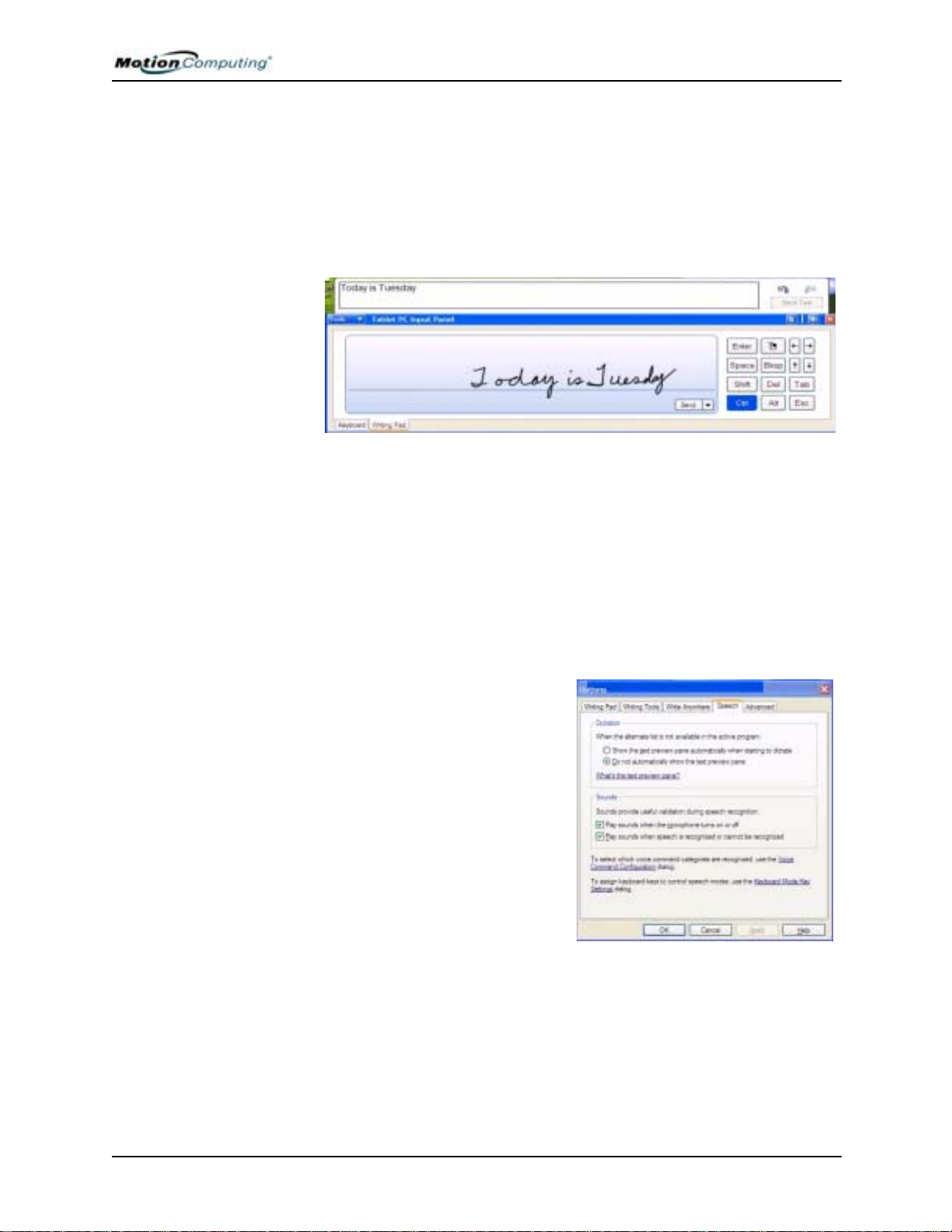
Chapter 3 Motion Tablet PC Software
The illustration of the Tablet PC Input Panel shows the Text Preview
window open. “Today is Tuesday” was handwritten and then automatically
transferred to the window as typed text. (You can also tap the Send button to
manually send the text to the preview window.) You can select the Text
Preview window from the Tools drop-down menu.
NOTE: For more information about the Tablet PC Input Panel, see Chapter 4 of
this User Guide.
IMPORTANT: To view the text you write or type in the Tablet PC Input Panel,
you must open another application, such as Windows Journal, Notepad,
Wordpad, or any Microsoft Office applications (ordered separately). Otherwise,
your text will be transferred to the Text Preview area (if it is open), but not to
another application since none is available to accept the input. If the text preview
window is not open, your text will disappear from the display after a few seconds.
NOTE: For security and accuracy when entering passwords or other confidential
text, we recommend that you use the soft keyboard on the Tablet PC Input Panel
instead of the Writing Pad.
Speech and Voice Recognition
Your Tablet PC is designed to
accept and interpret the human
voice for dictation as well as for
keyboard-equivalent voice
commands. The Motion M1400
audio system contains echo
cancellation and ambient noise
filters for improved speech and
voice recognition.
NOTE: For information about
setting up speech recognition
through the Tablet PC Input Panel,
see Chapter 4 of this User Guide.
Motion Computing M1400 Tablet PC User Guide 26
Page 34

Chapter 4
Using Your Motion Tablet PC
INITIALIZING MICROSOFT WINDOWS XP
Chapter
4
Using Your
Motion Tablet PC
This chapter describes various procedures and functions that your Motion
Tablet PC performs.
Your Tablet PC comes with pre-installed software applications and drivers,
including those for the Windows XP Tablet PC Edition operating system.
The first time you start your Tablet PC, you must initialize
Windows XP. The steps for initializing the software are described in the
following sections.
Required Information
• Computer name (you can create this yourself or obtain one from your
system administrator); this should be a unique name
Optional Connections, Equipment, and Information
• Internet access
• Motion AC Power Adapter
• Administrative password
• Description of your computer
• Company name
• Network settings
• Domain name
• Names of the people who will be using this Tablet PC
• Microsoft Office Product Keys (if you are going to install any Microsoft
Office products, such as Word, Excel, or PowerPoint)
Motion Computing M1400 Tablet PC User Guide 27
Page 35

Chapter 4
Using Your Motion Tablet PC
Windows Initialization Procedure
IMPORTANT: You do NOT need Internet access to initialize Windows. When the
Windows initialization procedure prompts you for this information, you can either
select “Skip” or the option that lets you set up Internet access later.
1. (Optional) Connect your Tablet PC to AC power. (This ensures continuous power during this initialization procedure and in case the battery is low.)
2. (Optional) Attach a USB keyboard and use the touchpad or keyboard
keys (Tab, arrow, Enter, space bar) to select and enter data.
3. Slide the Power switch to start the Tablet PC. After a short time, the
“Welcome to Microsoft Windows” screen appears.
4. Tap Next.
5. Set up the dates and currency.
6. Tap Next.
7. Select the time zone.
8. Tap Next. The End User License Agreements (EULAs) for Microsoft
Windows XP and for Motion Computing appear.
9. Select “Yes, I Accept” to the End User License Agreement
10. Tap Next.
11. Type in a name for your computer. Enter the name provided by your
network administrator or a unique name you make up.
12. (Optional) Type in a description of your computer. Select Next.
13. When asked what your Administrator password is, enter a password
of your choice or one that was assigned to you. This will be the password for the Administrator account on your Tablet PC.
14. Select Next.
15. (Optional) Type in the domain name (from your network Administrator). If you do not have a domain name, tap Next.
16. (Optional; you do not need Internet access to initialize Windows)
After Windows checks for Internet connection, select Skip to set up
Internet access later.
17. Select “Yes, Ready to activate Windows.”
18. Select Next.
19. (Optional) “Ready to register with Microsoft.” Select “Yes.” (You
can register now, but you must have Internet access.)
20. Select Next.
21. (Optional) Enter the Registration Information or select Skip. If you
enter this information, select Next.
22. (Optional) You may get a message “Unable to connect to the Internet.” Select Skip since you have not set up Internet access.
23. Type in your name in the space provided. Enter at least one name in
this space, which will be the name of the User account on your T ablet
PC. (If others will be using this Tablet PC, add in their names here
[up to a total of five]. You can add users and passwords later through
the Windows Control Panel if you wish.)
Motion Computing M1400 Tablet PC User Guide 28
Page 36

Chapter 4
Using Your Motion Tablet PC
24. Select Next. This message appears:
Thank you! Congratulations, you’re ready to go!
25. Select Finish. This message appears:
Windows XP
Please wait.
Windows is starting up.....
This completes the Windows XP initialization. Please keep reading...
As your system starts up....
As your system starts up, it displays messages, some of which require action,
while others do not.
• Windows may discover , load, and install new hardware. When prompted
and as appropriate for your system, answer Yes or OK.
• An Automatically Update message may appear. You must be connect to
the Internet to update now. You can close this window and update later.
• Tablet PC Tutorials screens are displayed. Run these now or later.
Windows Logon: The Windows logon screen prompts you to “click your
user name” (see Step 23). All the user accounts you created are displayed
here. Select the user name you want to log on with.
TARTING/
S
STOPPING THE
T
ABLET PC
OmniPass Logon Authentication: This OmniPass dialog for the Fingerprint
reader, although visible, is not active until you enroll with OmniPass.
• For enrollment information and information about setting up a Windows
password for your user account, see the section “About the OmniPass
Password Management System” in this chapter.
• For OmniPass Help, right click the OmniPass key icon in system tray
and select Help. (If the key icon does not appear, you may need to reboot
your system and start the enrollment again.)
Microsoft Office Activation (Optional)
If you ordered the Microsoft Office XP Professional software with your
Tablet PC system, all the necessary software it is already installed. To
activate Microsoft Office, follow these steps:
1. Open a Microsoft Office application, such as Microsoft Word.
2. A screen appears, prompting you to enter your User name, Initials,
Organization, and the 25-character Product Key. The Product Key is
printed on the Microsoft Office CD packaged with your Tablet PC.
3. Follow the onscreen messages to activate Microsoft Office.
Starting Your Tablet PC
Start the Tablet PC by sliding the Power switch. The Power LED turns green
and the Hard Disk Drive (HDD) LED intermittently flashes green. Then
Windows XP launches.
Motion Computing M1400 Tablet PC User Guide 29
Page 37

Chapter 4
Using Your Motion Tablet PC
When you start the Tablet PC, the Windows XP Tablet PC Tutorials screen
appears. If you do not want this to continue to appear, check “Do not show
me this again.” We recommend that you run the tutorials, which take just a
few minutes. It you do not want to run the Microsoft Tutorials now, you can
always return to them by tapping Start>Using Your Motion Tablet PC.
Stopping Your Tablet PC
The recommended way to shut down your T ablet PC is by selecting Start and
then Shut Down.
IMPORTANT: You can force a shutdown by pressing and holding the Power
switch for about 5 seconds. A forced shutdown should only be used when the
system is completely unresponsive to software commands. If you have any
applications open or any unsaved work, you will lose it. Windows will not prompt
you to save your work if you force a shutdown.
OPENING THE MOTION DASHBOARD
ONSERVING
C
POWER WITH
S
TAND BY
OR HIBERNATE
M
ODES
In the following sections, you will be instructed to open the Motion
Dashboard. To do this, press Hot Key #1 (see Table 2-2 in Chapter
2 of this User Guide) on the Tablet PC front panel.
You can also access
Dashboard by first
selecting Start>All
Programs>Motion
Resources>Dashboard.
The Motion Dashboard
offers many Tablet PC
functions in a
convenient location.
Low-power Stand by or Hibernate modes can conserve Tablet PC power.
Each preserves your Tablet PC settings so you can resume work where you
left off.
• Stand by — Greatly reduces Tablet PC power consumption and restarts
within a few seconds; the Tablet PC runs on battery if not connected to
AC power. Choose Stand by when you plan to return to work within a
short time (a few minutes to a few hours) and want to conserve power.
• Hibernate — Completely shuts down the Tablet PC to conserve power.
It takes slightly longer to restart from Hibernate than from Stand by
mode. Choose Hibernate when you plan to stop work for longer periods
of time, such as overnight. This setting saves the status of the Tablet PC
system to the hard disk drive.
Motion Computing M1400 Tablet PC User Guide 30
Page 38
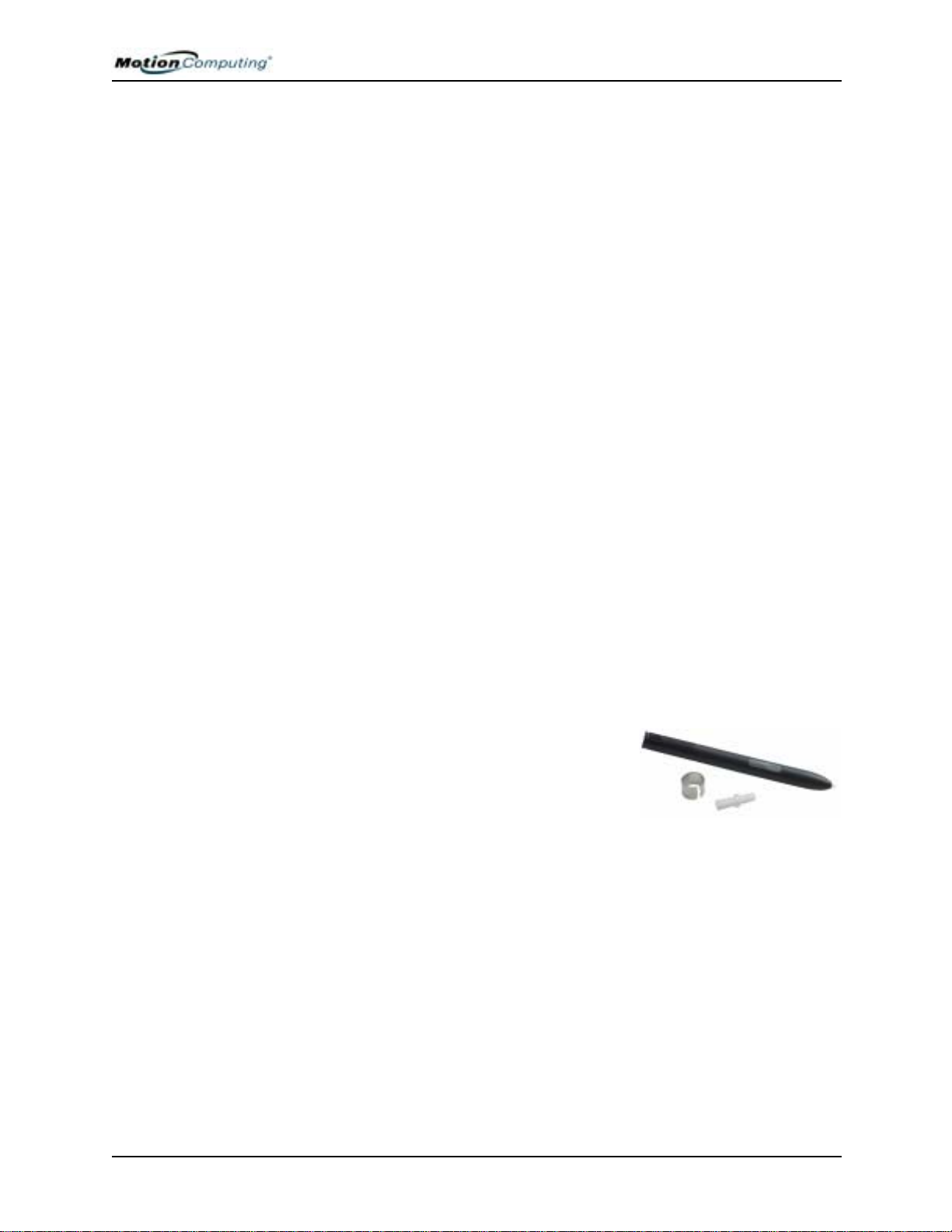
Chapter 4
Using Your Motion Tablet PC
Launching Stand by or Hibernate Modes from the Start Button
1. Select Start>Shut Down.
2. From the pop-up window, tap Stand by or press the Shift key on the
keyboard to toggle to Hibernate, and then tap that option.
3. The Tablet PC will then enter S tand by or Hibernate. In S tand by, the
power LED flashes green. In Hibernate, all the status LEDs are off.
IMPORTANT: You can put the Tablet PC in either Stand by or Hibernate to swap the
battery. See the section “Swapping the Battery” in this chapter.
Launching Stand by Mode from the Motion Dashboard
Open the Motion Dashboard and then tap the Stand by button.
Setting Up Stand by or Hibernate Modes from the Power Switch
When you slide the power switch, by default your Tablet PC shuts down.
You can change this setting so that you can enter either Stand by or
Hibernate from the power switch.
OPERATING THE
MOTION
IGITIZER PEN
D
1. Open the Motion Dashboard.
2. On the Dashboard, under Power Management, tap the down arrow by
the Pwr Button.
3. From the drop-down menu, select Stand by or Hibernate, as desired.
4. Select OK.
Restarting from Stand by or Hibernate Modes
To restart from Stand by or Hibernate, briefly slide the Power switch until
the Tablet PC display turns on. Tap your user name to resume work.
The Motion digitizer pen contains internal
electronics that let you enter digital ink on the
Tablet PC display. Finger-tapping or writing
with a PDA stylus has no effect. The pen
contains a pen function button, used for rightclicking (like a mouse) and a small opening near the end for attaching it to
the pen tether. The pen also comes with replacement pen tips and a
replacement tool, shown here. For information about replacing the pen tips,
see “Replacing the Pen Tips” in this chapter.
Notations for using the Motion pen are described below:
• Tap — Firmly tap the pen on the Tablet PC display, without pressing the
function button on the pen
• Double-tap — Tap the pen twice on the display, without pressing the
function button on the pen
• Right-click — Press the function button on the pen and tap the pen on the
display (equals a mouse right-click). For more information about using
Motion Computing M1400 Tablet PC User Guide 31
Page 39

Chapter 4
Using Your Motion Tablet PC
the pen function button, see the section “Writing with the Pen” in this
chapter.
• Press and hold — Press and hold the tip of the pen to the display without
pressing the pen function button (equivalent to a mouse right-click)
• Tap and drag — Tap and drag the pen on the display
• Select/Highlight — Tap on the item on the Tablet PC display with the
pen to activate the function
Calibrating the Pen to Increase Its Accuracy
Be sure to calibrate your pen the first time you start your Tablet PC, then at
other times if the cursor does not seem to line up with the pen tip.
Calibration ensures the accuracy of the pen and adjusts the T ablet PC display
for each person who uses it. The Tablet PC stores pen settings on a per-user
basis.
To open the calibration program:
1. Open the Motion Dashboard and tap Calibrate. Or doubletap the Tablet and Pen Settings icon in the System Tray,
located in the lower right-hand corner of the display window. This
opens the Tablet and Pen Settings window.
NOTE: This icon may be hidden in the
System Tray. Tap the System Tray leftarrow to open all hidden icons.
2. Tap Calibrate while holding the pen
in a normal writing manner.
3. Carefully tap the pen point pre-
cisely in the center of each of the
four calibration crosshairs as they
appear.
4. Rotate the Tablet PC display and repeat this for each orientation
o
, 90o, 180o, or 270o).
(0
Hints for Writing with the Pen
The first time you pick up the pen, you will notice it is lightweight (it has no
internal battery), has a plastic tip, and contains an elongated button that is
called the “function button.”
• You can hold the pen like any other writing tool, except you may want to
place your fingers on either side of the pen function button so you do not
inadvertently press it as you write. Pressing the function button while
tapping the pen on the display is like right-clicking with a mouse and
will launch pop-up menus or may otherwise interfere with your writing
or drawing.
Motion Computing M1400 Tablet PC User Guide 32
Page 40
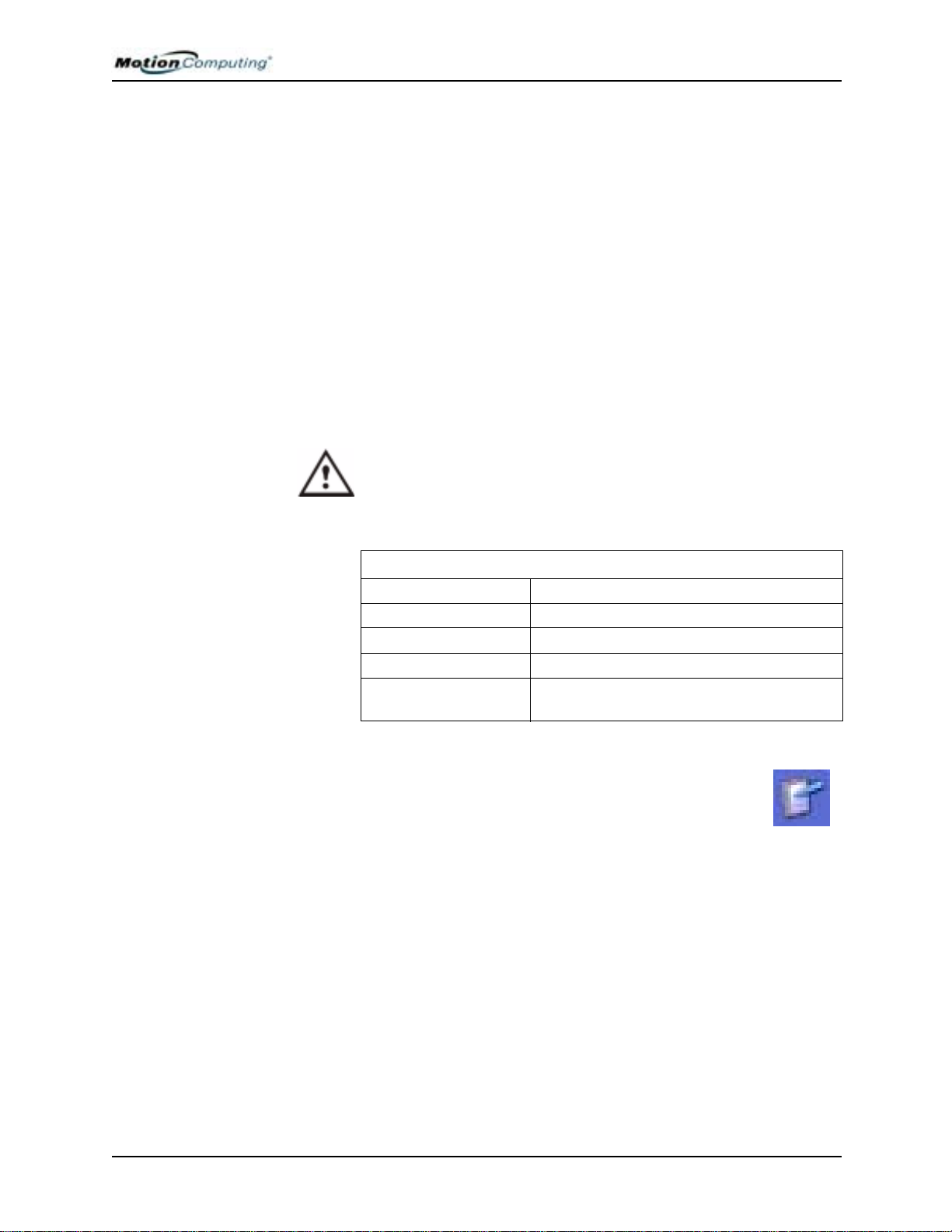
Chapter 4
Using Your Motion Tablet PC
• Practice pressing the pen function button with both your index finger and
thumb to see which you prefer.
• Relax your grip. Only a light touch is needed to write with the pen.
• With a little practice, you will learn how to tap on the Tablet PC display
to activate buttons and menus.
• The more precise your handwritten input, the more accurate the Tablet
PC will be in converting it to text. You can use printed or cursive handwriting, but a mixture of upper and lowercase letters works best.
• When you hold the pen over the Tablet PC display, a pointer (small dot)
appears under the pen tip on the display and moves with the pen on
the display.
• To select something on the display, line up this pointer before you touch
(tap) the pen to the display surface. The digitizer under the Tablet PC display reads the position of the pointer, not where you touch the pen to the
display.
CAUTION: Do not write on the Tablet PC display with ink pens or other
sharp objects that could damage it. Do not use permanent markers
that may damage the display.
A comparison of the pen and mouse operations is made below:
Table 4-1 Mouse versus Pen Actions
With a Mouse
Point and click Point and tap the pen on the display.
Double-click D ouble-tap the pen on the display.
Click-and-drag Tap-and-drag the pen on the display.
Right-click Press the pen button while tapping, or press
and hold the pen on the display.
With the Digitizer
Pen
Ending Accidental Right-Clicks
If you find that you accidentally press the pen button when you
write, you may want to deactivate the pen button. (You will still
be able to open right-click menus by pressing and holding the pen
against the display surface.)
1. Double-tap the Tablet and Pen Settings icon in the System Tray,
located in the lower right-hand corner of the display window. This
opens Tablet and Pen Settings. (You can also access this through the
Windows Control Panel.)
Motion Computing M1400 Tablet PC User Guide 33
Page 41

Chapter 4
Using Your Motion Tablet PC
2. Select the Pen Options tab.
3. Uncheck the option “Use pen
button to right-click.”
4. Tap Apply.
Adjusting Menu Locations for Left-Handed Use
For convenience, you can adjust the
“handedness” and menu locations for
left-handed use.
1. Repeat Steps 1 and 2 above.
2. Select the Settings tab.
3. Change the Handedness or Menu location, as desired.
4. Tap Apply.
Pen Gestures
You can use pen gestures to quickly perform the following actions:
INTS FOR
H
O
PTIMIZING
OUR DISPLAY
Y
WINDOW
NOTE: Gestures work primarily in the Tablet PC Input Panel and the Write Anywhere
feature. For more information about gestures, gesture symbols, and for handwriting
tips, open the Tablet PC Input Panel, Tools menu, then select Help, Help Topics.
Under Tips and Tricks, select T ips for entering text. You will find a Gesture reference.
• Open the Tablet PC Input Panel — Holding the tip of the pen above
the screen, quickly move the pointer back and forth several times.
• Backspace (erase the previous character)
— Quickly draw a right-to-left line on
the display surface
• Erase — Draw a short, wide “Z” from
left to right across what you want to
erase. (It may take some practice to
master this gesture. ) The erase gesture
works in the Windows Journal, Tablet
PC Input Panel, and the Write Anywhere (an option of the Tablet PC
Input Panel).
To free work space and enlarge your writing area, you can optimize your
Tablet PC display in these ways:
• Move the Tablet PC Input Panel anywhere
on the display— From Tools, uncheck
Dock. This lets you drag the input panel
anywhere on the display.
Motion Computing M1400 Tablet PC User Guide 34
Page 42

Chapter 4
Using Your Motion Tablet PC
• Hide the Input Panel — Select the up arrow on the Input
Panel to hide the panel
• Enlarge the Preview window — From Tools, tap
Options, and then tap Two lines.
• Relocate the taskbar anywhere on the display — From
Windows Control Panel, tap Taskbar and Start Menu (Classic View) or
double-click Appearance and themes (Category View) and then tap
T askbar and Start Menu. Uncheck the box beside Lock the taskbar. T ap
OK and close Control Panel. Now place your pen inside the Taskbar
and drag it to the sides or top of the display.
• Change the amount of delay to transfer writing, or the thickness of the
ink — From Tools, select Options.
NOTE: For more information about Tablet PC Input Panel functions, see Tools>Help
on the Tablet PC Input Panel window.
MAKING BEST USE OF THE TABLET PC INPUT PANEL
HINTS FOR
WORKING WITH
THE INPUT
PANEL
The Tablet PC Input Panel Keyboard and Writing Pad let you:
• Enter information in other input fields, such as passwords
• Hand write or type entries in Journal documents
• Write or type e-mail messages
1. Open the Tablet PC Input Panel by tapping the icon, shown
here.
2. With another application active, such as a password entry field, a
Journal document, or Outlook, write or type the desired entry on the
Input Panel window.
3. By default, after a short delay, your handwriting or typing will be
automatically sent to the active program.
Here are some other hints about the Tablet PC Input Panel:
• Disappearing text — If you do not open an active application or the
Input Panel Preview window, your writing or typing will disappear
from the display in a few seconds. Open an application (such as
Microsoft Word) or the Preview window to accept your text.
• Sending drawings — While probably not the best application for
drawings, you can send them from the Input Panel to some
applications (for example, Wordpad or Microsoft Word). However,
they do not transfer to the Text Preview window. If you draw from the
Input Panel with the Text Preview window open, Windows XP tries to
interpret the drawing as text and the results are unpredictable.
• Entering passwords — For security and accuracy, we recommend that
you use the keyboard on the Input Panel instead of writing this
confidential information where it is clearly visible.
Motion Computing M1400 Tablet PC User Guide 35
Page 43

Chapter 4
Using Your Motion Tablet PC
Input Panel Text Preview Window
The Tablet PC Input Panel Writing Pad has an optional Text Preview
window (opened from the Tools menu) that lets you see a text transcription
of what you have written before you send it to an active application. You can
send your text to this preview window at any time by tapping Send.
Otherwise, there is a built-in delay to send the text. (You can change the
delay period from the Tools>Options menu from 1/4 second to 10 seconds.)
“Sending as Ink” (Handwriting and Drawings) from the Input Panel
To transfer ink input to another application:
1. Open the Tablet PC Input Panel.
2. Close the Text Preview window by deselecting it in Tools.
3. Open an application, such as Notepad, Wordpad, or Microsoft Word
(or any Microsoft Office application).
NOTE: Without a second application open to accept the ink input, the input will
disappear from the Tablet PC Input Panel.
4. Tap the down arrow beside Send.
5. Enable Send as Ink. (If the application you have
open does not accept ink input, this option will
be grayed out, as shown here.)
6. Create the text or simple drawing you want to
send as ink.
Motion Computing M1400 Tablet PC User Guide 36
Page 44

Chapter 4
Using Your Motion Tablet PC
NOTE: To increase the size of the text and drawings, highlight these on screen, then
change the font size. Wordpad and Notepad do not allow you to reset the default font
size, but you can increase the font size in the manner described here.
ELIMINATING PAPER WITH WINDOWS JOURNAL
CREATING
FORMS AND
EDITING THEM
IN WINDOWS
JOURNAL
Windows Journal offers these notetaking capabilities:
• Search — Look for a
handwritten or typewritten
word in all your Journal Notes
• Organization — Use color,
and/or titles to arrange
information
• Versatility — Draw diagrams
and charts, copy and paste
information between
documents, convert handwriting to text
You can create forms or edit documents from many formats (such as Word,
PowerPoint, Excel, Adobe® Acrobat) by creating a Journal Template. You
can then write on your new “form,” exchange edits with others, or write on
them during a presentation.
1. Create or open the desired document on your Tablet PC.
2. Tap Print.
3. Select the Journal Note Writer as the printer.
4. Tap Print.
5. On the Save As screen, type in a name for the document.
6. Tap Save. By default, this saves your document as a Windows Journal template (.JNT file) to My Documents/My Notes.
HAVE STICKY
OTES HANDY
N
FOR JOTTING
OWN
D
INFORMATION
NOTE: Windows Journal may take a few minutes to save, but even multi-page
documents will convert to a Journal Note Writer file.
7. If Windows Journal does not open your document automatically (a
option on the Save as page is checked to “V iew note” after printing),
then you need to open your Journal document manually.
8. Write with your pen on this document as you would any other Journal document (fill in your “form” or make your annotations).
9. Save your document with a new file name to preserve your edits.
You can reuse and save this document as many times as you want.
Sticky Notes provide a convenient way to store information like names,
phone numbers, simple maps, or other information that you would normally
put on a paper note. And since they are electronic, you can export them to
other programs. Sticky Notes are kept in a numbered stack that you can
browse through and discard when you are through with them.
Motion Computing M1400 Tablet PC User Guide 37
Page 45
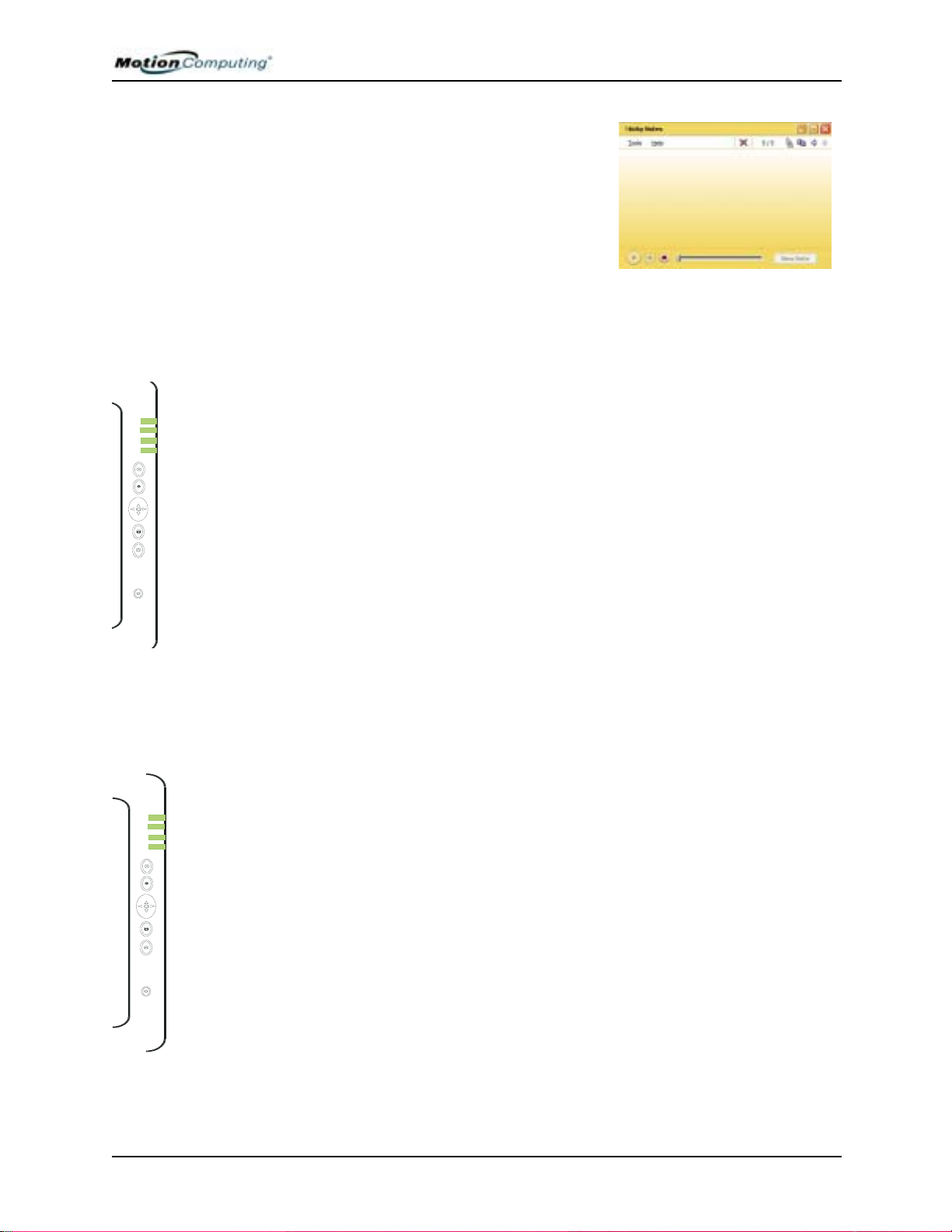
Chapter 4
3
They can also be used to record voice notes
(although you cannot drag the voice notes
to another program or the desktop).
Using Your Motion Tablet PC
CHANGING SCREEN ORIENTATION
Hot Key 1
Hot Key 2
CUSTOMIZING BUTTONS
To change the display orientation:
• From the Motion Dashboard
1. Press Hot Key #1 on the Tablet PC chassis to open the Motion
Dashboard.
2. Select the Orientation: 0o, 90o, 180o, or 270o
• From the Tablet PC chassis
1. Press Hot Key #2 on the Tablet PC chassis. Each time you press the
key, the display rotates 90o.
2. Rotate the display to the desired orientation.
• From the Tablet and Pen Settings Screen
1. Tap the Tablet and Pen Settings icon on the System Tray, located at
the bottom right of the display window. Or, go to the Control Panel
and select the Tablet and Pen Settings icon.
2. From the Tablet and Pen Settings window, select the Display tab.
3. Tap the down-arrow next to Orientation.
4. Select the desired orientation: Primary landscape, Primary portrait,
Secondary Landscape, Secondary portrait.
You can customize the Tablet PC buttons so they perform the functions
that you want. The default button settings of all the buttons are described
in Chapter 2 of this User Guide.
• 1-Escape button (Secondary function is programmable)
• 2-Function button (not programmable)
• 3-Five-way directional control buttons (Secondary functions of each
key are programmable)
1
2
4
5
6
• 4 & 5-Hot Keys 1 & 2 (Primary and Secondary functions are
programmable)
• 6-Security (Ctrl+Alt+Del) (not programmable)
To change the default button properties:
Motion Computing M1400 Tablet PC User Guide 38
Page 46
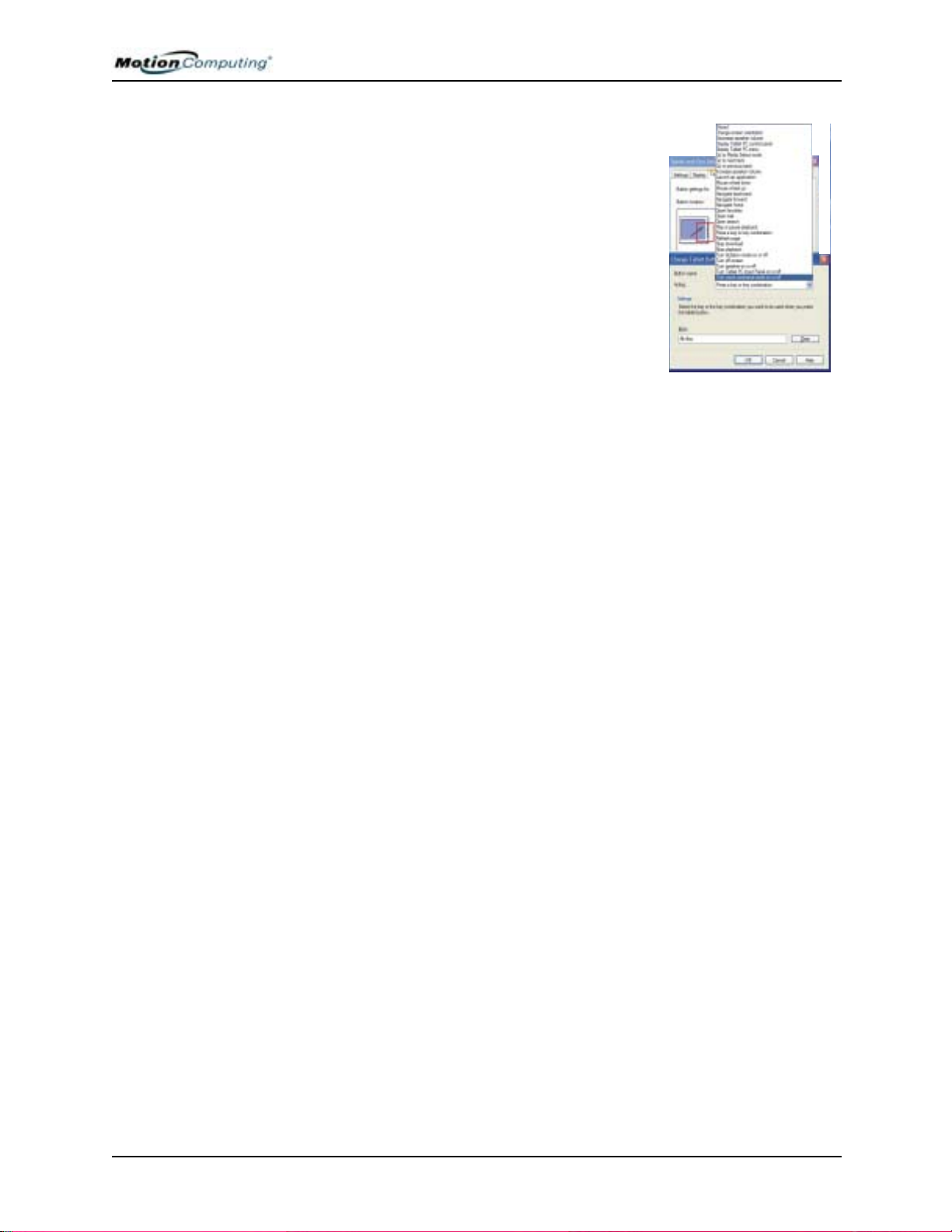
Chapter 4
Using Your Motion Tablet PC
1. Double-tap the Tablet and Pen Settings
icon in the System Tray, located in the
lower right-hand corner of the display
window. Or, go to the Control Panel and
select the Tablet and Pen Settings icon.
This opens the Tablet and Pen settings
window.
2. Choose the Tablet Buttons tab.
3. Highlight the button you want to reprogram. The button being programmed turns
red.
4. Select Change.
5. On the Change Button Functions window,
tap the down-arrow beside Action for a selection list.
6. Select a new action from the list.
NOTE: For some actions, you only need to select the actions to change the
button property. For others, such as to launch a program, you must browse and
find the program; or, to set up a key combination, you must press a sequence of
keys. You can tap Reset to return to the button defaults.
7. Select OK. In the list of Actions, you should now see the new action
for the button you reprogrammed.
Motion Computing M1400 Tablet PC User Guide 39
Page 47
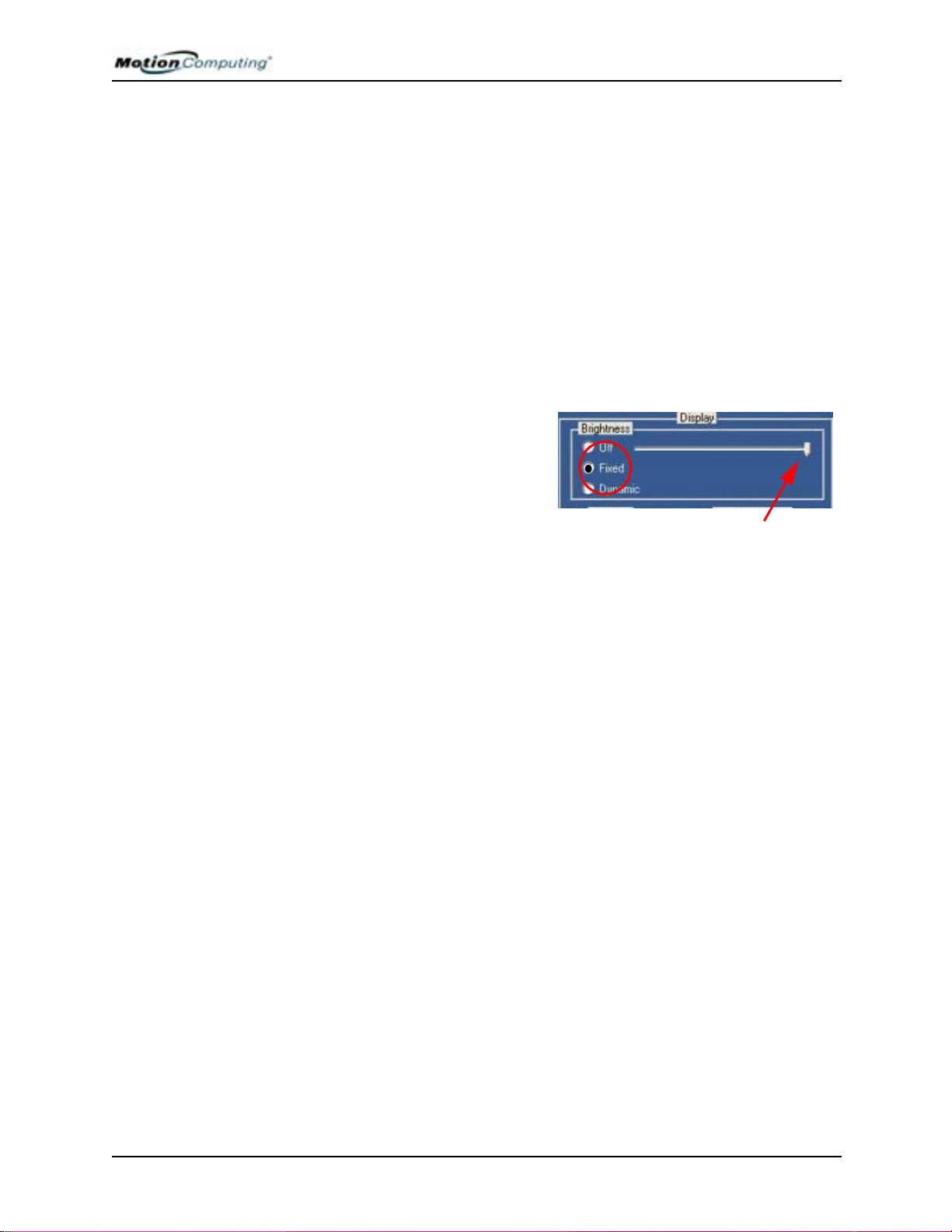
Chapter 4
Using Your Motion Tablet PC
AMBIENT LIGHT SENSOR (ALS)
SETTING “FIXED” DISPLAY BRIGHTNESS: ALS OFF
The Motion Tablet PC Ambient Light Sensor (ALS), located on the front
panel, detects light in the environment. When enabled, it adjusts the display
brightness to changing light conditions. ALS maintains display viewability
and can increase battery life as the system optimizes the display backlight in
different lighting conditions, thus reducing power consumption whenever
lighting conditions allow.
NOTE: For optimal battery life benefits and viewability, we recommend that you
set the brightness slider to the mid-point or slightly above or below mid-point. If
you set the slider higher than this, you lose some of the battery-saving benefits,
while gaining minimal improvement in viewability.
To set the display to a fixed level (ALS is off):
1. Open the Motion Dashboard.
2. Under Display, tap the radio
button beside Fixed.
3. Move the slider until the
backlight on the Tablet PC
display is at the desired level.
The system will keep the
same brightness level at all times; that is, it will not adjust the display
brightness in changing ambient lighting. This may sacrifice viewability
SETTING
“DYNAMIC”
DISPLAY
RIGHTNESS:
B
ALS O
N
TURNING THE
ISPLAY
D
B
ACKLIGHT ON
AND OFF
NOTE: In low-light conditions, the “Fixed” brightness setting may keep the
display brighter than is needed for viewability. Keeping the brightness always at
the same level may also use more battery power than necessary.
To set the display so that the system adjusts the brightness to the desired
level under changing lighting conditions while maintaining viewability
(ALS is on):
1. Open the Motion Dashboard.
2. Under Display, tap the radio button beside Dynamic.
3. Move the slider until the backlight on the Tablet PC display is at the
desired level. The system will automatically adjust the display
brightness in changing ambient lighting conditions.
NOTE: In low-light conditions, the “Dynamic” brightness setting keeps the
brightness at an optimal level for viewability. It dims the display, as appropriate,
which conserves battery power.
To turn the display off:
1. Open the Motion Dashboard.
2. Tap Off.
3. To turn the display back on, wave your pen over the display or press
any key on the keyboard.
Motion Computing M1400 Tablet PC User Guide 40
Page 48

Chapter 4
Using Your Motion Tablet PC
KEEPING TRACK
OF YOUR
BATTERY
POWER
Reading Battery Power from the Tablet PC Display
To check the power level while you are on battery power, move
the pen over the Power/Battery icon, shown here, in the System
Tray at the bottom-right corner of the Tablet PC display. This
displays the number of hours of battery power and the
percentage of battery power left. (The blue area on the battery icon shrinks
as the battery runs down.)
Reading Battery Power from the Battery Gauge
Turn the Tablet PC over and press the battery gauge button. Each LED
represents about 20% of battery capacity. If all five LEDs are green, the
battery is fully charged.
Reading Battery Power from Motion Dashboard
The Motion Dashboard also has a battery power gauge that shows the
remaining battery charge.
Reading Battery Power from the Power Meter
• Right-click on the Power/Battery icon in the System Tray, located in the
lower right-hand corner of the display window (only visible if you are
running on the battery); Tap Adjust Power Properties. Select the Power
Meter tab to see the remaining power.
• From the Windows Control Panel (Classic view), double-click Power
Options. Or (Category View), double-click Performance and Maintenance, Power Options.
CREATING NEW
POWER
SCHEMES FOR
SPECIAL
ITUATIONS
S
Creating a New Power Scheme
The Tablet PC is configured with a default power scheme called “Motion
Computing Optimized” that helps performance and battery life. You may
want to create additional power schemes for other work scenarios or for
special situations.
1. From the Motion Dashboard, open
Power Options Properties. Or, go
to the Control Panel and select
Power options (Classic view); or
(while operating on battery) rightclick the Power/Battery to display
Adjust Power Properties/Open
Power Meter.
2. Tap Adjust Power Properties to
open the Power Options Properties.
3. The window opens to the Power
Schemes tab.
Motion Computing M1400 Tablet PC User Guide 41
Page 49

Chapter 4
Using Your Motion Tablet PC
4. Change the settings to the desired power configuration.
5. Tap Save As and enter a name for the new scheme.
6. Tap Apply.
NOTE: We recommend that you create new power schemes instead of overwriting
the default (Motion Computing Optimized) so you can reactivate it later.
Setting Up Max Battery Mode for Additional Power Savings
Max Battery mode prolongs the battery’s charge.
1. Right-click on the Power/Battery icon in the System Tray,
located in the lower right-hand corner of the display window . T ap Adjust Power Properties in the menu. This opens
Power Options Properties. Or, go to the Control Panel and
select Power options.
2. Under Power Schemes, tap the down arrow to display a list of
schemes.
3. Select Max Battery as your power scheme.
4. Tap apply.
CHARGING THE BATTERY
When you connect the Tablet PC to AC power with the battery installed, the
system automatically charges the battery until it reaches full charge.
The Battery Status LED is amber while the battery is charging and changes
to green when fully charged.
WARNING: To avoid injury, be sure to stay within the recommended
temperature range when charging the battery. Wait until it cools to
room temperature before recharging or replacing it with another
battery. See the documentation that came with the battery charger for more
information.
To charge the battery:
1. Plug the AC power adapter into the Tablet PC, then into a wall outlet
or power strip. (Completely recharging the battery may take up to
two hours, although the battery reaches an 80% charge in much less
time.)
2. Turn the Tablet PC over to see the battery gauge on the
bottom of the Tablet PC and press the button next to the
battery gauge. If all five LEDs are green, the battery is
fully charged. Or, move the pen over the Power/Battery
icon to display battery power resources. (The blue area on the battery
icon shrinks as the battery runs down.)
WAPPING THE
S
B
ATTERY
You can swap the battery while the system is powered on, with or without
having the Tablet PC plugged into an AC power outlet.
1. If the Tablet PC is running, save all active files.
2. Go to Start>Turn Off Computer.
Motion Computing M1400 Tablet PC User Guide 42
Page 50

Chapter 4
Using Your Motion Tablet PC
3. When the Turn Off Computer window appears, press the Shift key on
your external keyboard or tap Shift on the Tablet PC Input Panel keyboard to change the option from Stand by to Hibernate.
IMPORTANT: You can put the Tablet PC in either Stand by or Hibernate mode to
swap the battery:
• If you choose Stand by, the unit is designed to maintain your system for up to 30 seconds while you swap the battery. However, you may have less than 30 seconds to swap
the battery because the settings and programs you have running drain power quicker
than this. You should save any data before putting the unit in Stand by to swap the battery.
• If you choose Hibernate, you have unlimited time to swap the battery. Hibernate saves
the status of the Tablet PC to your Hard Disk Drive so you can resume operatio ns later.
4. Tap Hibernate or Stand by. The Tablet PC displays that it is “preparing to standby or hibernate.”
5. Wait until the system shuts down. In Hibernate, all LEDs are off; in
Stand by, the Power LED flashes.
6. Push the battery release latch on the bottom of the Tablet PC to eject
the internal battery.
7. Insert the new battery until you hear the latch click, which ensures
the new battery is correctly seated.
DISPOSING OF USED BATTERIES
BATTERY AND
POWER
ANAGEMENT
M
HINTS
CAUTION: To avoid damage to the Tablet PC, install only Motion
Computing batteries, which are specially designed for the Tablet PC.
The T ablet PC contains a lithium ion (Li-ion) battery that should be disposed
of at a hazardous materials recycling center when it is no longer serviceable.
Do not throw it in a waste receptacle where it will be sent to a landfill.
• Use AC power whenever available to lengthen the battery’s usable life.
The battery will charge automatically as you run on AC power, so leave
the battery in the Tablet PC while you are working.
• Use AC power when installing software or writing to a CD and, for best
performance, when using a DVD player.
• When using battery power, if you leave the Tablet PC unattended, place
the system in Stand by or Hibernate.
• Keep in mind that the display, processor, PC Cards, wireless cards, and
accessory drives all draw on the battery, so adjust properties and disable
unused accessories and PC Cards when operating on battery power.
• When running on battery, adjust the power mode and display brightness
to lower settings to prolong the battery life.
• Enable the Ambient Light Sensor (ALS) on the Motion Dashboard. See
the section “Saving Battery Power with the Ambient Light Sensor.”
Motion Computing M1400 Tablet PC User Guide 43
Page 51

Chapter 4
Using Your Motion Tablet PC
SAVING
BATTERY
POWER WITH
THE AMBIENT
LIGHT SENSOR
ADDING MEMORY TO IMPROVE SYSTEM PERFORMANCE
Under certain lighting conditions, when the Ambient Light Sensor is
enabled, it may automatically dim the display back light, thus saving battery
power. The power savings depends on a combination of the ALS setting (on
the brightness slider) and the ambient light in the environment.
NOTE: For optimal battery life benefits and viewability, we recommend that you
set the brightness slider to the mid-point or slightly above or below mid-point. If
you set the slider higher than this, you lose some of the battery-saving benefits,
while gaining minimal improvement in viewability.
Use only Motion memory modules obtained from Motion Computing to
upgrade the factory-installed memory.
Supported Memory Configurations M1400
Base Memory-Slot A** Base Upgrade-Slot B** Total Memory
256MB 256MB 512MB
1GB 1.2GB
512MB 512MB 1GB
1GB 1.5GB
1GB 256MB 1.2GB
512MB 1.5GB
1GB 2GB
NOTE: The Motion M1400 has its base memory factory-installed in Slot A. If you
install/reinstall only a single memory module, always install it in Slot A for best
performance.
WARNING: When performing the following tasks, turn off your Tablet
PC, unplug the AC power connection, and remove the battery . Ground
yourself by touching a grounded conductive surface, such as a device
or appliance with a grounded, three-pronged plug. Avoid touching the
pins and leads on the memory module and the internal circuitry of the
Tablet PC.
1. After you disconnect power, unscrew the
L-shaped cover from the bottom of the
Tablet PC.
2. If you are replacing a module, release the
clips on each side of the module and lift to
remove it.
3. Align the pins on the Memory Upgrade
module with the receptors on the slot.
4. Gently push the new module into the slot at a
25-degree angle until it is firmly seated; then rotate it into place.
5. Replace the external cover and install the two screws.
Motion Computing M1400 Tablet PC User Guide 44
Page 52

Chapter 4
Using Your Motion Tablet PC
INSTALLING OPTICAL DISK DRIVES
OPTICAL DISK DRIVE SOFTWARE
For information about installing your Optical Disk Drive, see the
documentation packaged with the drive.
Software for the CDROM — Does not require any special software drivers
to operate as a standard CDROM device
Software for the DVD/CDRW Combo drive — Requires CD writing
software to write onto a CDR/RW disc for CD authoring. While Microsoft
Windows XP includes CD writing features and may be sufficient for your
needs, the additional CD writing software (provided with the drive) contains
advanced features beyond those offered by Windows XP. In addition, the
DVD/MPEG software (also provided with the drive) is required to view
video DVDs.
Motion Computing M1400 Tablet PC User Guide 45
Page 53
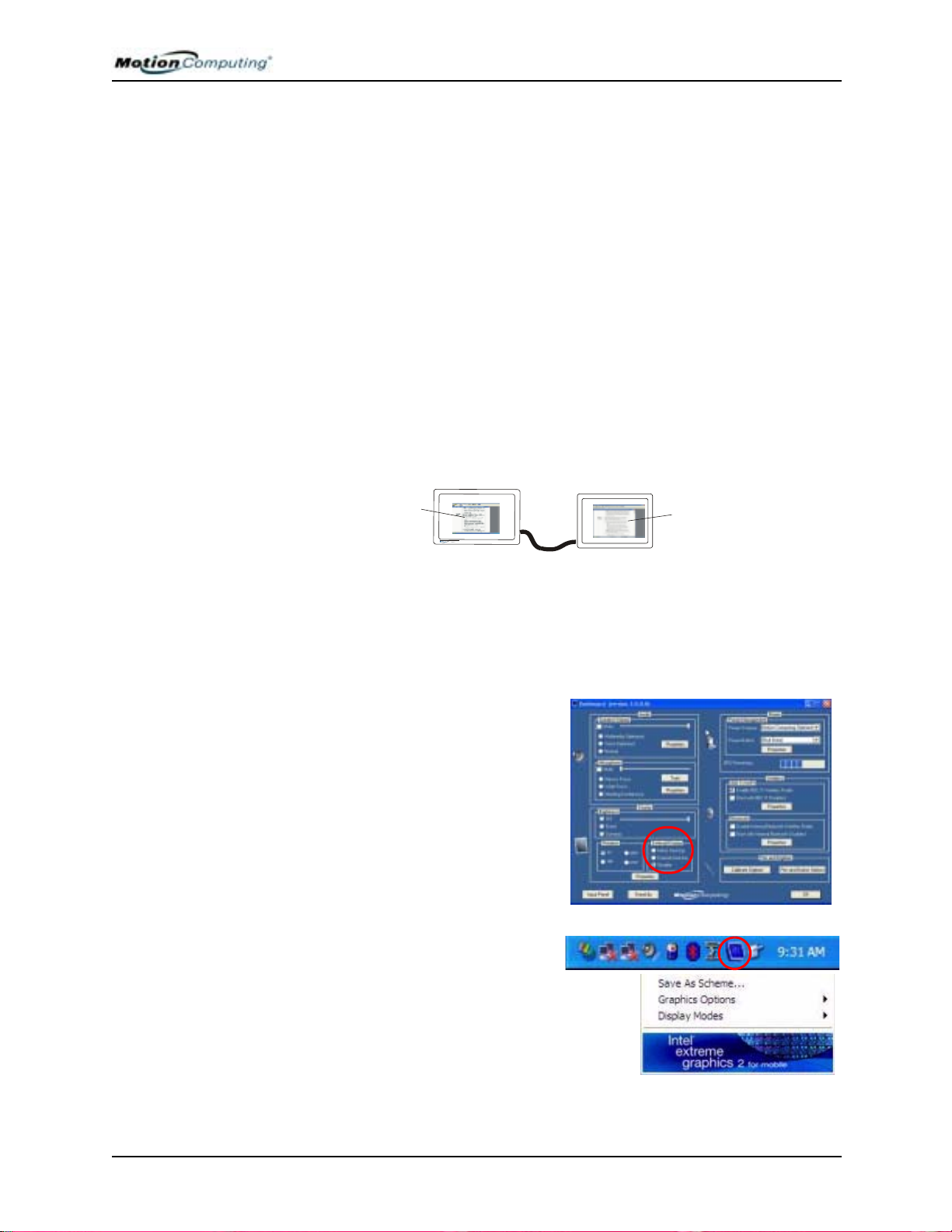
Chapter 4
3
Using Your Motion Tablet PC
MIRRORING OR EXTENDING YOUR DISPLAY
The Tablet PC has a Dual Head Video Controller that lets you mirror the
T ablet PC display or extend it to a second monitor or external device, such as
a projector.
Connecting the External Monitor/Data Projector and Tablet PC
1. Plug the VGA monitor cable into the VGA port on the Tablet PC or
Motion FlexDock.
2. Then, connect the external monitor or data projector to a power outlet
and turn it on. Windows XP will recognize the external monitor or data
projector and search for a driver.
3. If necessary, install the driver from the CD supplied by the monitor’s
manufacturer.
Setting Up a Mirrored Desktop
Use this feature to connect an external projector for presentations.
1
1
2
Mirrored Desktop Example: (1) Word Documents; (2) Tablet PC; (3) External
Monitor
NOTE: The resolution and orientation of the external monitor will be the same as
the Tablet PC display.
a. Open the Motion Dashboard.
b. Select the Mirror Desktop
radio button under External
Display. This setting
automatically creates an identical
display on the external monitor.
NOTE: You can also tap the Intel(R)
Extreme Graphics icon, in the System
Tray at the bottom right of the Tablet
PC display (or found in the Windows
Control Panel), and the Extreme
Graphics pop-up menu appears.
Motion Computing M1400 Tablet PC User Guide 46
Page 54

Chapter 4
Using Your Motion Tablet PC
Setting Up an Extended Desktop
Use this feature to when you want multiple applications open on separate
monitors, for example, your email and Microsoft Word.
Extended Desktop Example: (1) Word Document; (2) Tablet PC; (3) External
Monitor; (4) Spreadsheet; (5) E-mail
a. Open the Motion Dashboard.
b. Select the Extend Desktop
radio button under External
Display. This setting
automatically extends the Tablet
PC display to the external
monitor.
ETTING UP A
S
WIRELESS
C
ONNECTION
NOTE: You can also tap the Intel(R)
Extreme Graphics icon in the System
Tray at the bottom right of the Tablet
PC display (or found in the Windows
Control Panel) to open the Extreme
Graphics pop-up menu
Wireless network access points are available in airports, public businesses,
such as coffee shops, as well as in private companies. With the proper
hardware, you can set up a wireless access point at home. Each access point
may provide various levels of security and may require passwords and/or
fees for connection.
Although wireless access is available in public areas, your ability to use the
wireless access point depends on the following conditions:
• Distance from the access point
• Ability to connect to the access point
• Service rights to it (which may require an account fee, user name,
password, an/or network setup through an administrator)
Motion Computing M1400 Tablet PC User Guide 47
Page 55

Chapter 4
Using Your Motion Tablet PC
WARNING: FAA regulations require that you disable any wireless
connection when traveling by air. If the Wireless LED on the front of the
Tablet PC is off, internal wireless communications are disabled.
To set up a wireless connection through the
Motion Dashboard:
NOTE: The Tablet PC antenna should not be
covered by your hand when making a wireless
connection.
1. Open the Motion Dashboard and make
sure that Enable 802.11 W ireless Radio is
checked.
2. Under Wireless Operation, tap Properties.
3. On the Wireless Network Connection
Properties screen, tap the Wireless Networks tab.
4. From Available Networks, choose a network (an access point).
5. Tap Configure. The access point you selected should appear in the
Network name (SSID) description.
6. Tap OK.
7. Tap OK again to complete the setup of the wireless connection.
NOTE: To complete the wireless connection, you may need to enable Wired
Equivalent Privacy (WEP), Extensible Authentication Protocol (EAP), or other
settings before the wireless network will connect. This may require you to add a
network name (SSID) and Network key and/or to authenticate access (by
password or other means). In a corporate wireless network, contact your System
Administrator for these settings. For a home network, follow the instructions that
come with your wireless access point. For other wireless access points that are
available through third-party service providers (such as a wireless telephone
service), contact the appropriate service provider for information.
To set up a wireless connection through the Control Panel:
1. Open the Control Panel and tap Network Connections.
2. Make sure the Wireless Network Connection is enabled. (If it is not,
right-click on the connection and tap Enable.)
3. Right-click Wireless Network Connection.
4. Tap View Available Wireless Networks.
5. Tap Advanced.
6. Repeat Steps 3-7 in the previous procedure.
Motion Computing M1400 Tablet PC User Guide 48
Page 56

Chapter 4
Using Your Motion Tablet PC
BLUETOOTH
WIRELESS
RADIO
INSTALLATION
AND SET UP
Built into your Motion M1400 Tablet PC is a Bluetooth wireless radio, part
of an emerging technology of products designed to eliminate cables through
a low-powered, short-distance personal area network. Bluetooth was
designed to provide wireless operations between devices such as keyboards,
mice, and printers as well as Tablet PCs and cellular phones.
Motion Computing and its Bluetooth partners have worked to ensure a
positive experience with this technology, as well as to ensure Bluetooth
interoperability . In doing so, the following operating issues have been found:
• When simultaneously operating Bluetooth wireless and 802.11 wireless,
interference between these wireless technologies impacts Bluetooth performance. This is most noticeable with the transfer of large amounts of
data, such as file transfers, printing large documents, or using a Bluetooth device for audio.
• Bluetooth audio support for the M1400 Tablet PC is currently based on
Bluetooth technology that has not yet been fully developed for speech
recognition. Therefore, for speech recognition, we recommend that you
do not use a wireless Bluetooth headset.
• Because Bluetooth is a relatively new technology, some cross-device
compatibility issues may occur. If you are having problems with interoperability of Bluetooth devices, contact the manufacturer of your Bluetooth device and check its compatibility with the Bluetooth software
installed on your Tablet PC.
The next sections contain general information for setting up a Bluetooth
device. For information about a particular Bluetooth device, be sure to read
the manufacturer’s documentation, visit their website, or select Help.
Installing the Bluetooth Software
IMPORTANT: To operate your Bluetooth device, first install the Bluetooth
software, which is part of the Tablet PC software image. No separate installation
CD is required.
1. With your pen, tap Start>All Programs>Motion Resources>Bluetooth>Bluetooth Readme.
2. Follow the steps in the Readme to install and configure the Bluetooth
software. When the installation is complete,
a white Bluetooth icon appears the System
Tray.
Motion Computing M1400 Tablet PC User Guide 49
Page 57

Chapter 4
Using Your Motion Tablet PC
Set Up a Device (Bluetooth Mouse)
IMPORTANT: When installing Bluetooth devices, follow the steps in this
procedure before installing any software that came with the device. You may
need to install application software for the device at the end of this procedure.
However, do not install new Bluetooth software.
1. Check that the wireless device you are configuring has properlyinstalled new or fully-charged batteries.
2. Place the device in “Discoverable mode,” which allows the Tablet
PC’s internal Bluetooth card to “find” the device. This information
can be found in the device’s documentation.
NOTES ABOUT DEVICE DISCOVERY: Some devices require that you press a
button on the device or keyboard keys to put them in the “discoverable” mode.
For example, the mouse in this example requires pressing the “Connect
Channel” button on the bottom of the mouse; while a Bluetooth keyboard may
require pressing a key sequence on the keyboard or an On/Off or reset button.
3. Start the Bluetooth device interface by
double-tapping the “My Bluetooth
Places” icon in the System Tray or in the
Start menu.
4. Under Bluetooth Tasks, tap the Bluetooth
Setup Wizard.
5. When the W elcome to Bluetooth Setup
Wizard appears, tap the radio button
beside the appropriate option. In this
example, tap “I know the service I
want to use and I want to find a Bluetooth device that provides that service,” the first option.
6. Tap Next. The Bluetooth Service
Selection window appears. On this
window, scroll through the list of services and highlight a service. In this
example, scroll down the list and
hightlight Human Interface Device
(HID) to set up a wireless mouse.
Motion Computing M1400 Tablet PC User Guide 50
Page 58
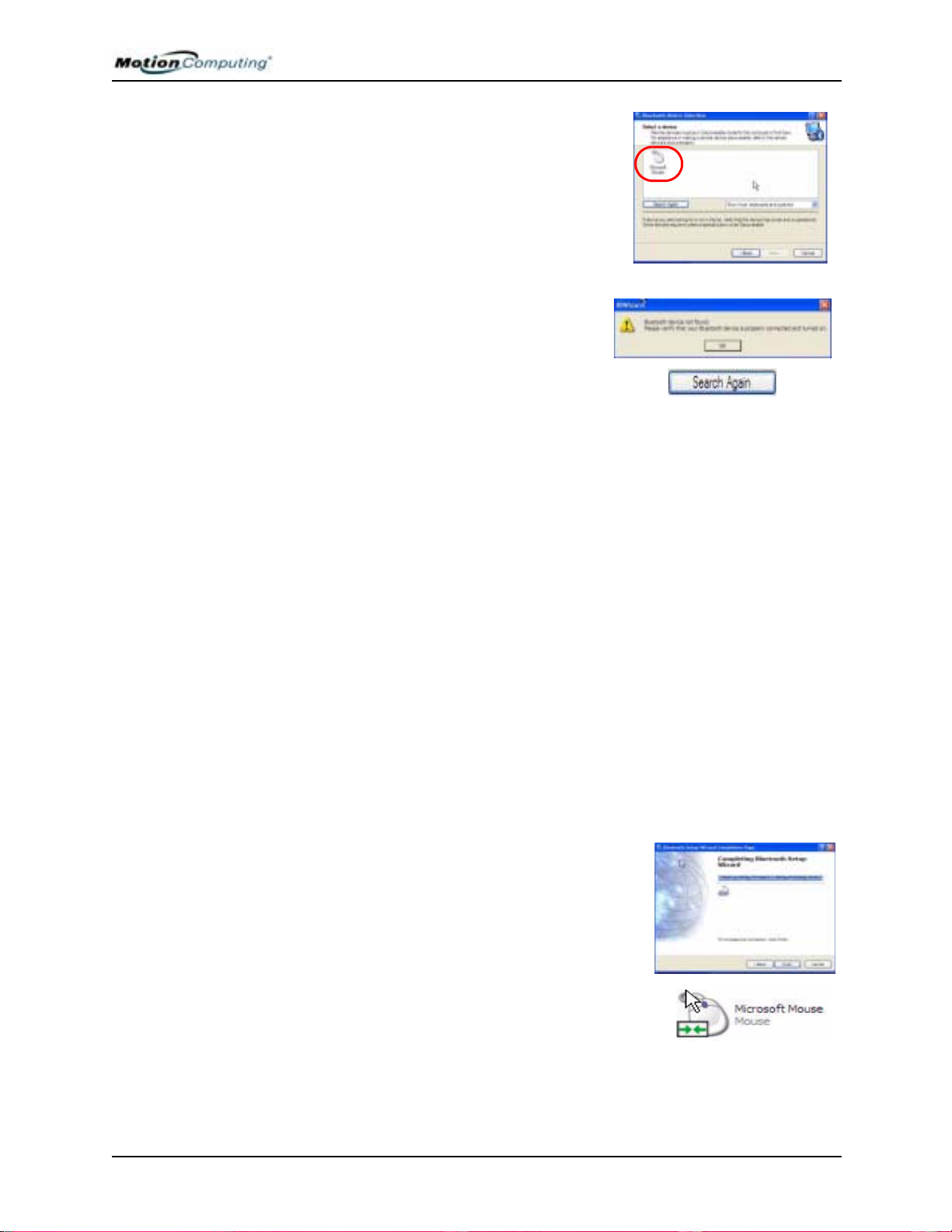
Chapter 4
Using Your Motion Tablet PC
7. Tap Next. After a few moments, when
the Tablet PC discovers the Bluetooth
device (the mouse), the Device Selection window appears and displays the
Bluetooth mouse. Go to Step 8.
IMPORTANT: Device discovery may take
several attempts. During that time, you may
receive a message such as the one shown
here. Tap Search Again to continue the
discovery process.
IMPORTANT—STEPS TO TAKE IF THE DEVICE IS NOT DISCOVERED:
If the Tablet PC fails to detect the Bluetooth device after what you
consider a reasonable number of attempts, do the following:
• If the Bluetooth icon in the system tray is red, open the Motion Dashboard and
check the Enable Internal Bluetooth Wireless Radio button.
• Make sure the batteries in the Bluetooth device are new or fully charged and
are installed correctly.
• Be sure the device is in discoverable mode. Read the instructions that came
with the device or visit the device manufacturer’s website for information and
for other troubleshooting tips. Perform the steps that put the device in
discoverable mode.
• Check to see if other Bluetooth devices are in range and can be discovered by
tapping My Bluetooth Places>Bluetooth Tasks>Search for devices in range. If
other devices are discovered, a problem may exist with the Bluetooth device
you’re trying to install.
If the Bluetooth card in the Tablet PC still fails to detect the Bluetooth device,
contact the device manufacturer or visit their website for assistance.
8. When the device is discovered (see
Step 7), highlight the device and tap Next.
9. When the Bluetooth Setup Wizard Com-
pletion Page appears, tap Finish. Windows
now installs software for the device.
10. Check to see if the device (Microsoft Mouse) has green arrows
beside it, which indicates it is working.
Motion Computing M1400 Tablet PC User Guide 51
Page 59

Chapter 4
Using Your Motion Tablet PC
Pairing a Device (Bluetooth Keyboard)
In addition to discovery, the installation of many Bluetooth devices requires
the pairing of the external device (such as a keyboard) with the Tablet PC.
Pairing lets you avoid entering access information each time you connect to
the device. Paired devices share a unique “link key,” which they exchange
each time they connect. Once paired, devices stay paired, even if they are out
of range or not working, until you unpair them (see “Unpairing Devices”).
The following steps describe how to pair a Bluetooth keyboard, but are
similar for other Bluetooth devices.
1. Repeat Steps 1-10 in the Set Up a Device section for this device
(Bluetooth keyboard).
2. Highlight the device in the Entire Bluetooth Neighborhood window.
(In this example, a BT keyboard.)
3. Right click on the device
and tap Pair Device from
the pop-up menu or tap
Establish Pairing in the
Bluetooth Tasks window.
4. One of two “Pin Code” windows may appear: Bluetooth Security Set Up and Bluetooth PIN
Code Request windows. Both prompt you to enter a Pin Code for
pairing the device. After you successfully enter the pin code, tap Finish. The Entire Bluetooth Neighborhood window appears.
This completes the Bluetooth setup procedure. You can begin using your
Bluetooth device.
Motion Computing M1400 Tablet PC User Guide 52
Page 60
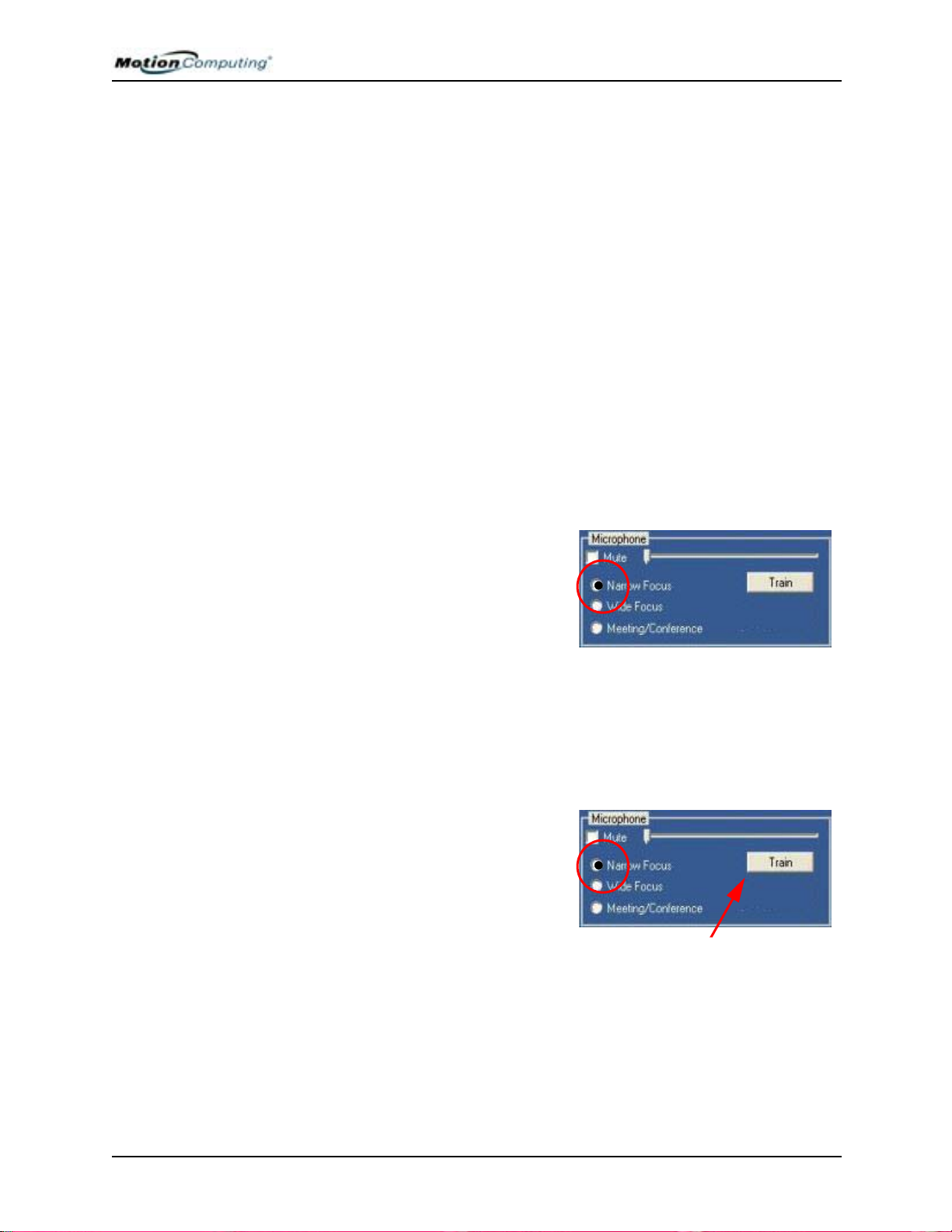
Chapter 4
Using Your Motion Tablet PC
MICROPHONE DESIGN AND FUNCTIONS
The Tablet PC contains two microphones with features that help optimize
the sound capturing capabilities of your Tablet PC for voice recognition and
Voice over IP (VoIP):
• Array Processing or “beam forming” software—Removes all sound out-
side the angle of acceptance
• Noise Supression—Removes background and ambient noise
• Acoustic Echo Cancellation (AEC)—Removes echo caused by micro-
phone pick up of the system’s speaker output and prevents feedback.
Focusing and Training the Microphones
The microphones can be focused to several angles—narrow, wide, fullroom—and can be trained to detect sound from in front of or to the side of
the Tablet PC, or in the entire room.
Narrow Focus
You may want to focus the microphones to a narrow angle in a “voice-noisy”
environment (such as in a meeting) or for dictation or Internet phone use (for
Voice over IP—VoIP).
1. Open the Motion Dashboard.
2. Under Microphone, tap Narrow
Focus. The microphone now
has a narrow “angle of acceptance” that focuses on a spot
near the center of the display
when the Tablet PC is in an
upright viewing position.
To change the microphone focus for dictation or VoIP:
NOTE: Set the Microphone slider to between 50% and 75% and NOT as shown
in this illustration.
1. Open the Motion Dashboard.
2. Under Microphone, tap Narrow
Focus.
3. Position yourself at the new
location where you want the
microphone to detect the sound.
4. Tap Train. A block of text
appears.
5. Speaking normally towards the Tablet PC microphones, read the text
aloud. This takes 20-40 seconds. When the microphones are focused,
the text disappears.
IMPORTANT: The microphones keep the new setting until you retrain them or
until you change the microphone to a different focus. When you change to
another setting (such as “Wide” to “Meeting”), the microphones return to the
default focus.
Motion Computing M1400 Tablet PC User Guide 53
Page 61
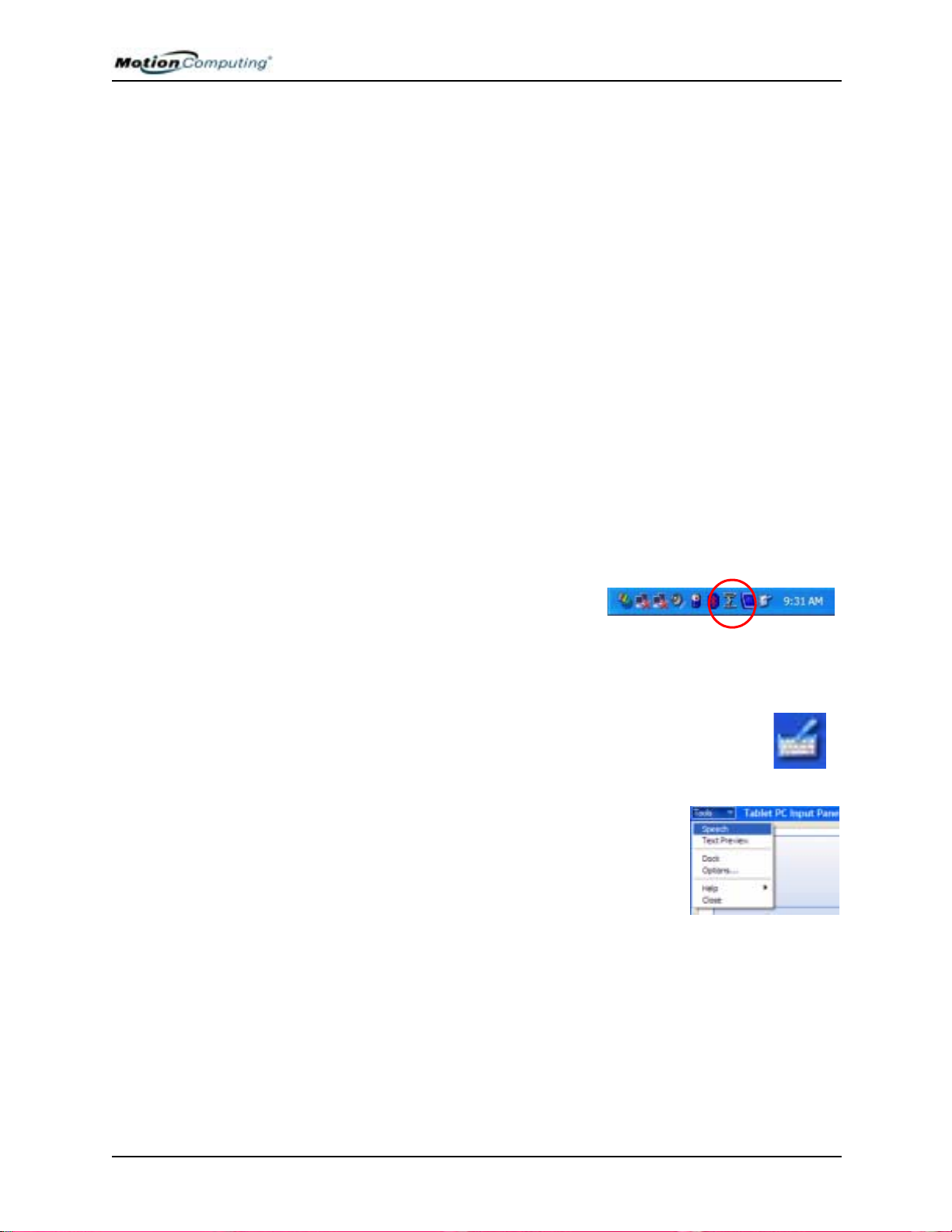
Chapter 4
Using Your Motion Tablet PC
Wide Focus
To configure the microphones for a single “voice-quiet” environment or one
with two or more people, such as at a conference table or around a desk:
1. Open the Motion Dashboard.
2. Under Audio, tap Wide Focus. The microphones now focus on a
wider “angle of acceptance” than the Narrow Focus.
To train the microphones for dictation from a different “Wide Focus” angle,
see “Focusing and Training the Microphones,” above.
Meeting/Conference
To configure the microphones for a meeting or conference room:
NOTE: This setting turns off the microphones’ “array processing/beam forming”
software and disables the Training function.
1. Open the Motion Dashboard.
2. Under Audio, tap Meeting/Conference. The microphones now accept
sound from all angles equally.
SETTING UP
THE UNIVERSAL
JACKS
SETTING UP
SPEECH
RECOGNITION
FOR DICTATION
The Universal Jacks can be used interchangeably by microphones or
headsets. To configure the jacks:
1. Tap the Universal Jacks icon in the
System Tray on the Tablet PC display. The Sigmatel Controls menu
appears.
2. Set the desired options.
To set up speech recognition for dictation:
1. Tap the Tablet PC Input Panel icon on the menu bar at the
bottom of the Tablet PC display. The Tablet PC Input
Panel appears.
2. Tap the down-arrow beside Tools to open the
selection box.
3. Tap Speech. The first time you access this
function, a Speech Recognition Enrollment
message appears suggesting that you take 10
minutes to adjust the microphone and train
speech recognition before continuing. Until you complete speech
training, the speech buttons are inactive.
4. Tap Next and follow the Microphone Wizard.
NOTE: Initially, speech recognition will correctly recognize approximately 85%90% of the words you dictate. To further improve performance, run speech
training sessions. Open the Windows Control Panel and select Speech to
perform additional speech training. As you use this feature, accuracy gradually
improves.
Motion Computing M1400 Tablet PC User Guide 54
Page 62

Chapter 4
Using Your Motion Tablet PC
USING SPEECH
RECOGNITION
FOR COMMANDS
CREATING A
SCREENRESOLUTION
SCHEME FOR AN
EXTERNAL
MONITOR OR
SIMILAR DEVICE
After you complete Speech Recognition training, when you select Speech,
the Tablet PC Input Panel displays options for Dictation or Commands. The
display also indicates if it is Not Listening or Listening.
NOTE: For more information about using this feature, see the Windows Help and
Support Center where you can search for topics about speech recognition and
training. Also available are the speech tutorials. To find the speech tutorial,
select Start>Help and Support>Welcome to Tablet PC>Tablet PC Tutorials.
To create a special screen resolution scheme:
1. Tap the Properties button
under External Display on the
Motion Dashboard. Or, the
Intel(R) Extreme Graphics
icon in the System Tray,
located at the bottom-right
corner of the display. Then
select Graphics
Options>Graphics Properties....
2. From the Intel(R) 82852/82855 GM/GME Graphics Controller Properties window, select the Schemes tab. The current Video Mode is
displayed.
3. Tap the New button on this window.
4. Type in a name for the new scheme.
5. Highlight this new scheme in the Schemes window.
6. Add or change the parameters for this scheme.
7. Tap Save.
8. To test or launch a scheme, select it from the list and tap the
Invoke button.
9. Tap OK.
MULTIMEDIA
PPLICATIONS
A
Your M1400 Tablet PC supports most multimedia applications.
Motion Computing M1400 Tablet PC User Guide 55
Page 63
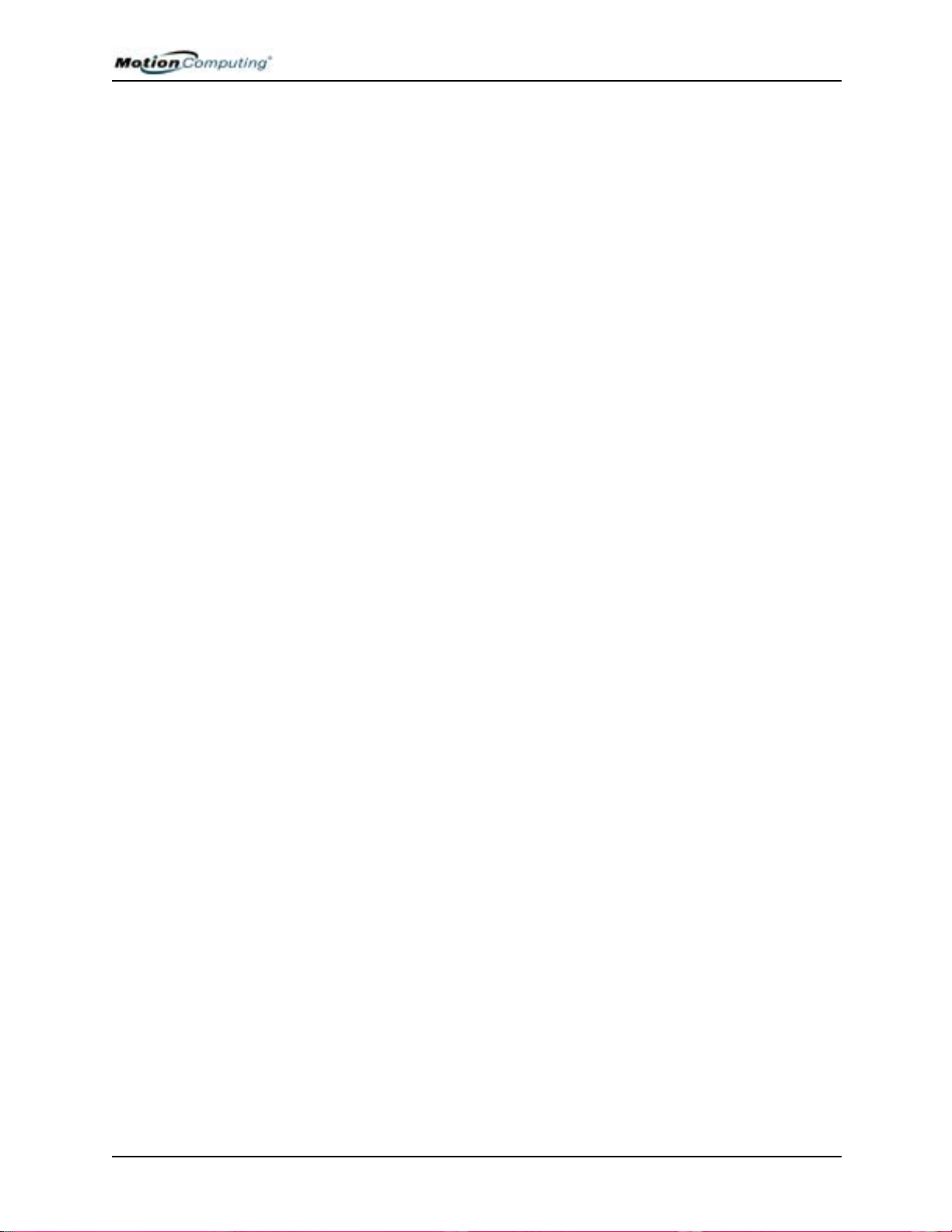
Chapter 4
Using Your Motion Tablet PC
ABOUT THE OMNIPASS PASSWORD MANAGEMENT SYSTEM
The fingerprint reader built into your Motion Tablet PC lets you scan your
fingerprint to log onto your Tablet PC and perform other functions such as
accessing email, e-banking, paying bills online, or accessing network
resources. The OmniPass software offers a secure and convenient system for
managing your passwords.
When implemented within the security policies of your work environment,
the OmniPass authentication tools add another layer of security for your
passwords, files, and other logons.
The following section provides basic information about setting up and using
the management system. For more advanced features, see the OmniPass
Help files or go to the manufacturer’s website for additional information.
(Optional) If you need to set up a windows user account and password...
NOTE: You may want to contact your System Administrator to see if you already
have a Windows user account and password set up on your system.
When your Tablet PC starts the first time, you will see an OmniPass logon
window next to the Windows logon. If you want to start using the fingerprint
reader immediately and do not already have a Windows account, you need to
set one up:
1. (Optional) Tap Cancel to close the OmniPass logon dialog.
2. Tap start>Control Panel>User Accounts>Add.
3. Type in a user name and domain in the space provided (check with
your System Administrator to see if a domain is needed).
4. Tap Next.
5. Select the appropriate access level (check with your System Administrator for this information).
6. Tap Next. Windows creates a new user account.
7. (Optional, but recommended) Tap Add Password and assign a user
password to this account.
Motion Computing M1400 Tablet PC User Guide 56
Page 64

Chapter 4
Using Your Motion Tablet PC
BASIC
INGERPRINT
F
EADER
R
ET UP
S
These basic configuration steps will enroll you in OmniPass and let you log
onto your Tablet PC with your fingerprint. We recommend that you start
here to gain experience with the scanning techniques before moving on to
more advanced features. For a list of OmniPass advanced features, see the
section “Advanced Fingerprint Reader Set Up” in this chapter.
Enrolling with OmniPass
1. Tap start>All Programs>Softex>OmniPass Enrollment Wizard.
2. From the enrollment window, tap
Enroll.
3. Type in the user name, domain, and the
password (if you have one set up) you
want to use for this OmniPass account.
4. Tap Next.
Enrolling a Fingerprint with OmniPass
5. When the Choose Finger window appears, tap the dotted area
above the finger you want to
enroll. A red arrow appears
above the selected finger.
6. Tap Next.
Motion Computing M1400 Tablet PC User Guide 57
Page 65
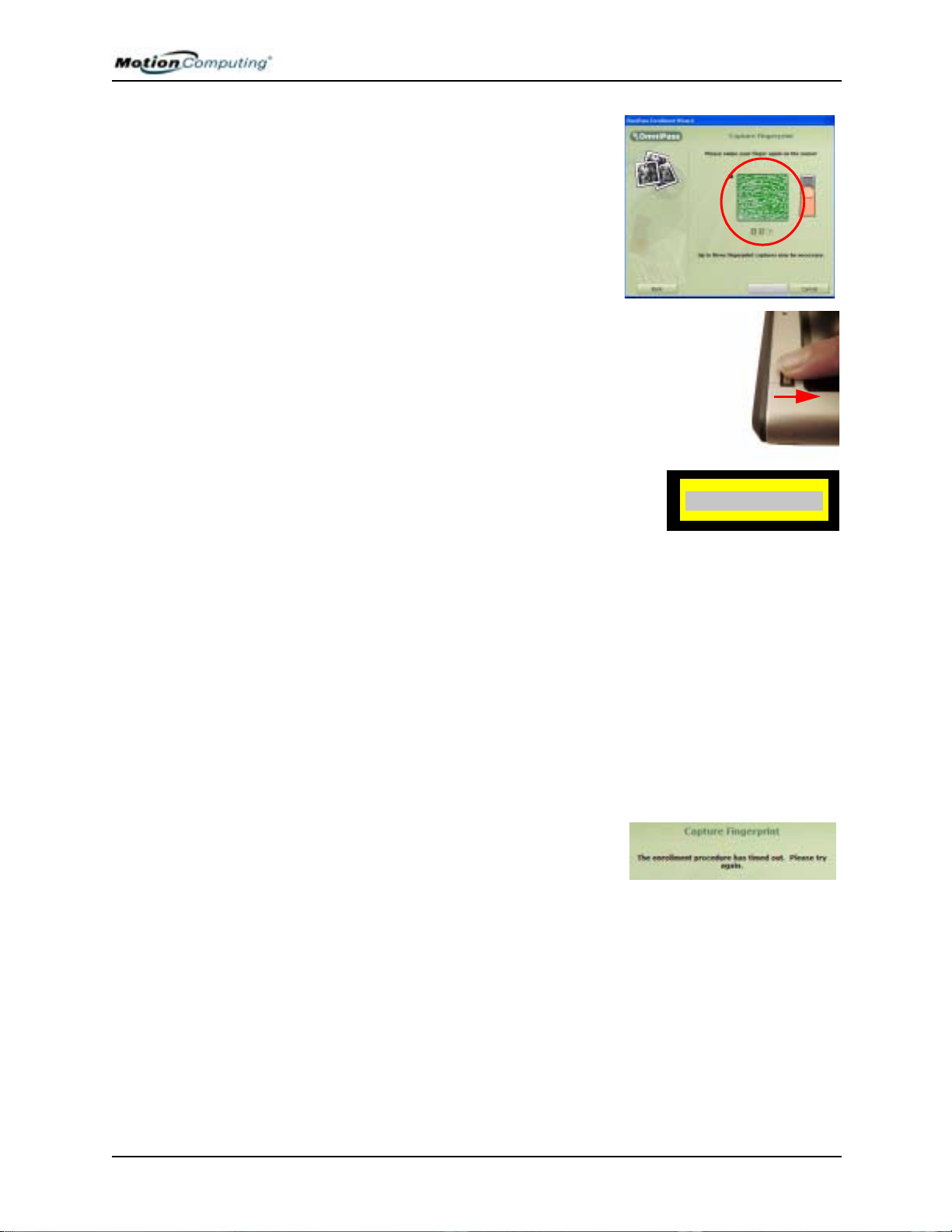
Capturing Your Fingerprint
7. When the Capture Fingerprint window
appears, press your finger against the
swipe sensor. Start the scan with the
finger’s knuckle over the top of the
gold-colored finger-drive ring (1).
Slowly swipe the finger down over the
sensor (2). Be sure your finger touches
both the gold finger-drive ring and the
sensor surface during the scan. If the
capture is successful, you will see a
green fingerprint in the capture area.
If the capture is unsuccessful, a green
fingerprint will not appear in the scan
area. Swipe your finger across the
sensor again.
Chapter 4
Using Your Motion Tablet PC
8. After the first scan is successful,
OmniPass prompts you to scan your
1
2
fingerprint two more times. Wait until
the green fingerprint disappears from the display and the fingerprint
area is empty before swiping our finger again.
HINTS FOR SUCCESSFUL FINGERPRINT CAPTURES
• When scanning, press hard enough to fully contact both the drive ring and the
sensor.
• Rub your fingers together to stimulate the natural skin oils so your fingerprint
is easier for the sensor to detect.
• Clean the sensor. First, power down the Tablet PC and remove the battery.
Then, clean the sensor using a cotton swab sprayed with a window-type
cleaner (no bleach, solvents, or abrasives); then dry the sensor. Do not spray,
pour, or otherwise dispense any liquid directly on the sensor.
NOTE: If the fingerprint capture times out, tap
Back. This restarts the enrollment process.
Motion Computing M1400 Tablet PC User Guide 58
Page 66

Chapter 4
9. After OmniPass successfully captures three fingerprints, the Verify
Fingerprint window appears.
Swipe your finger one more time
to complete the enrollment.
When the messages “The selected
finger has been enrolled in
OmniPass” and “Successful Verification” and a green fingerprint
appear, enrollment is complete.
10. Tap Next.
11. When you are prompted to enroll a
second fingerprint, tap Yes.
12. Repeat Steps 7-9 to enroll a second fingerprint.
Using Your Motion Tablet PC
IMPORTANT: W e recommend that you enroll a second fingerprint. A finger injury
could prevent an authorization and block access to your accounts.
13. (Advanced options) When you
finish fingerprint enrollment, the
Set Authentication Rules window
appears. Leave these unchecked
(the default). For more information, see the OmniPass Help.
14. Tap Next.
15. When the Audio and Taskbar Settings window appears, leave the
default notification options.
16. Tap Next. The Congratulations
window appears.
17. Tap Done.
18. Tap Yes to log yourself on as a
new user.
This completes the OmniPass
enrollment.
Motion Computing M1400 Tablet PC User Guide 59
Page 67
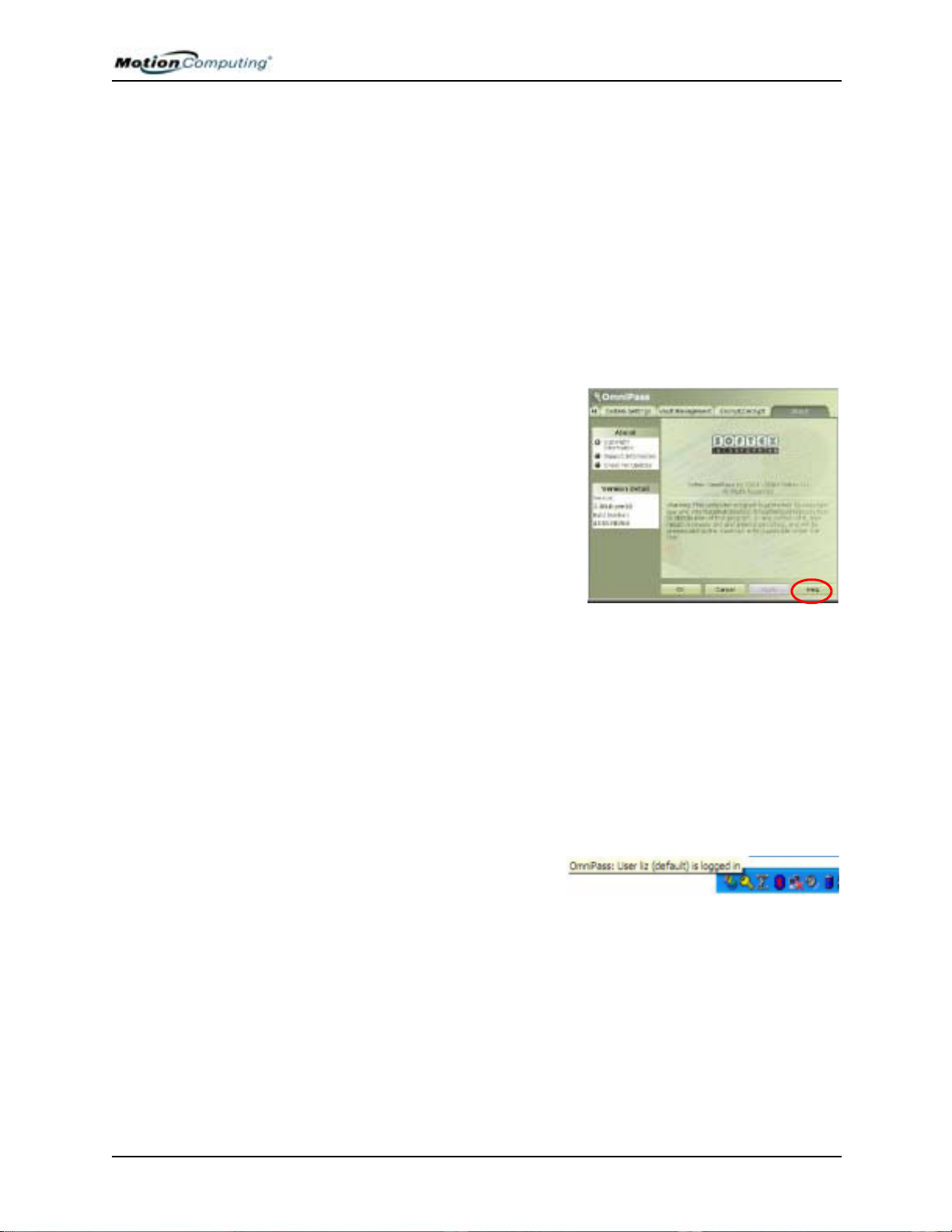
Chapter 4
Using Your Motion Tablet PC
ADVANCED
INGERPRINT
F
EADER
R
EATURES
F
OmniPass offers a number of advance features that provide additional
password management for your Tablet PC beyond the basic convenience of
logging on.
CAUTION: Before configuring advanced features, please read the OmniPass
information provided with the feature or in the OmniPass Help, including any
cautions or warnings about the feature. Activating some features (specifically
Strong Logon Security) may, as a normal part of the OmniPass operation,
change the way your Tablet PC starts up and/or the start-up options that are
available.
To access these advance features, tap the OmniPass icon to open the
OmniPass Control Center. Here is an overview of these features:
• User Management — Adding and
removing users)
• User Settings — Audio, T askbar Tips,
and Enrollment (which includes setting up authentication rules for Windows and OmniPass logons, password
replacement in applications and websites, user management, encryption/
decryption of files and folders)
• System Settings — Setting startup
options; Enabling Strong Logon Security
• Vault Management — Managing identities and passwords at remembered websites, application logons, or for any password-protected
resource
• Encrypt/Decrypt — Requiring authentication (fingerprint scan/password) for encrypting/decrypting files
For further information about these options, open the OmniPass Control
Center and tap Help.
Checking Logon Status
During some OmniPass operations,
you may need to know if a user is
logged on. You can quickly see logon
status by moving the cursor over the
OmniPass key icon in the system tray.
Motion Computing M1400 Tablet PC User Guide 60
Page 68
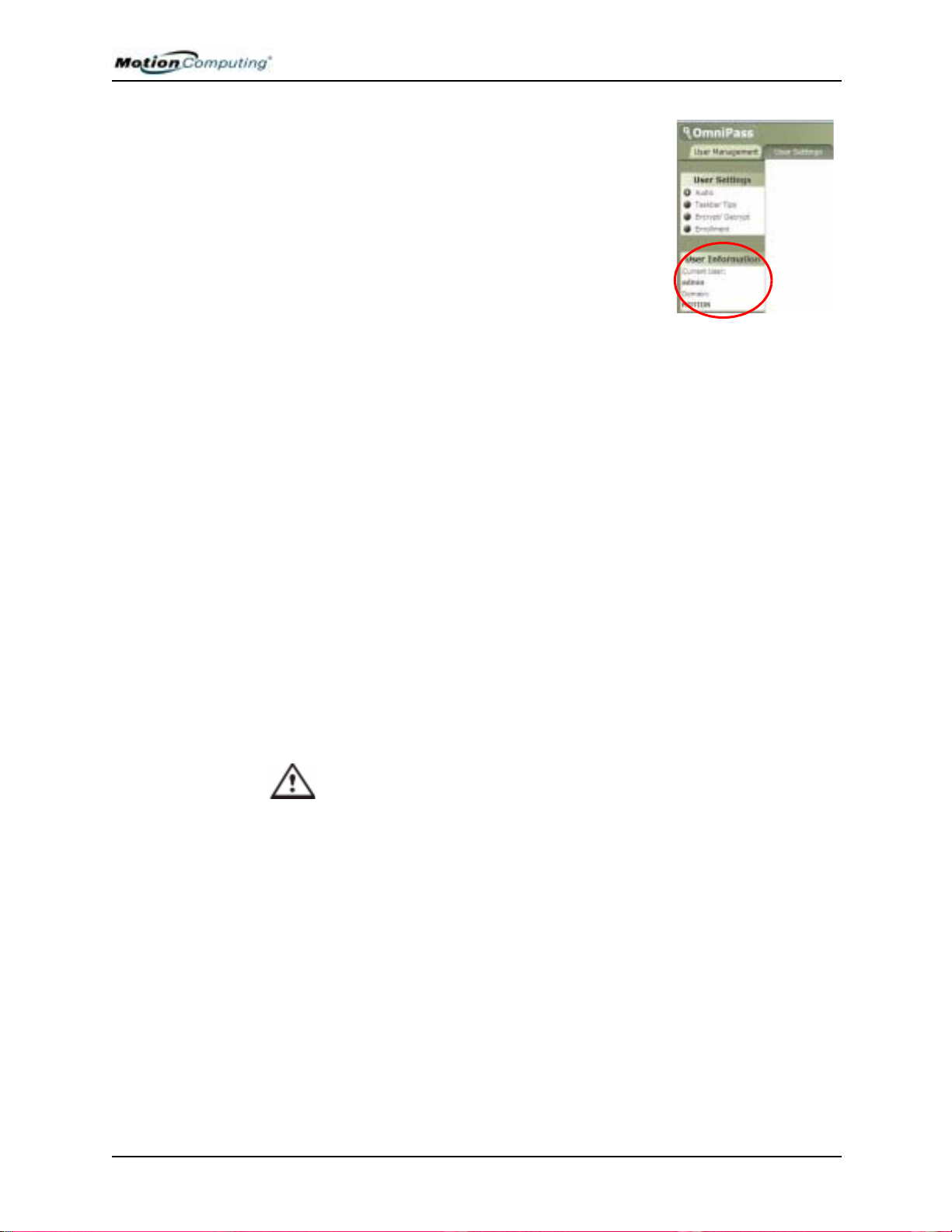
Chapter 4
Using Your Motion Tablet PC
Or, tap the OmniPass key icon to open the OmniPass
Control Center and then look in the User Accounts
to see who is logged on.
SETTING UP TABLET PC SECURITY
Passwords protect your Tablet PC from unauthorized access. Passwords can
create different levels of protection for your Tablet PC and its data:
• Operating system password — Secures the files on your Tablet PC
from other users
• BIOS passwords — Secures the software routines that test hardware at
startup, start the operating system, and support the transfer of data
among hardware devices; BIOS is the Basic Input/Output System
• System password — Locks access to the BIOS setup
• Boot password — Locks access to the system
• HDD (Hard Disk Drive) password — Secures your data so the Hard
Disk Drive cannot be accessed by removing it and connecting it to
another Tablet PC
Setting the Windows Operating System Password
You can set up a Windows operating system password through the Windows
Control Panel, User Accounts.
Setting the BIOS Passwords
CAUTION: We strongly recommend that you write down your password(s)
and keep it in a location that is appropriate to your work environment. If you
enter a wrong BIOS System password several times, you will be locked out
of the system. If you become locked out, you can restart the Tablet PC and retry the
password again. You can repeat restarting and retrying the password as many times
as you want. However, if you are unable to remember your password, you will not be
able to access your Tablet PC. If this happens, you call Motion Computing Technical
Support or your Motion reseller for assistance. Have your Tablet PC Serial number
available (located on the label on the back of the unit) for them to assist you.
The level of security you want on your Tablet PC helps determine what
BIOS password(s) you set. These are described in the following sections.
BIOS System Passwords
To set up a password to access the PhoenixBIOSTM Setup Utility
on the Tablet PC:
Motion Computing M1400 Tablet PC User Guide 61
Page 69

Chapter 4
Using Your Motion Tablet PC
NOTE: These procedures describe using the pen to enter information; you can
also attach an external keyboard if you prefer.
1. Start the Tablet PC.
2. When the Motion Computing Splash Screen appears,
quickly press Hot Key #2 (icon shown here). If you miss
the Splash screen, turn the Tablet PC off then back on
and try this step again.
3. From the PhoenixBIOS Setup Utility, tap Security on the menu bar.
4. To set up a System password, double-tap Enter next to Set
System Password.
5. Type in a System Password using the onscreen keyboard.
6. Tap Enter.
7. Type in the password again to confirm it.
8. Tap Enter. The system returns to the Security screen and the System
Password reads Set. A password is now required to enter the
PhoenixBIOS Setup Utility.
9. To set up a Password on boot, tap Disabled next to Password on
boot until Enabled is highlighted. You will not be prompted to type in
another password because Password on boot uses the System
password.
NOTE: You cannot set up Password on boot until you set up a
System password.
10. If you have finished setting up a password, tap Exit or press the Esc
key on the Tablet PC to exit the PhoenixBIOS Setup Utility.
11. When you exit, you are prompted to select from the
following options:
• Exit Saving Changes
• Exit Discarding Changes
• Load Setup Defaults
•Discard Changes
• Save Changes
12. Select the desired action.
13. Confirm the selection by tapping Yes.
Hard Disk Drive (HDD) Password
To set up a password to start the Tablet PC (so no one can access the
information on the Hard Disk Drive of your Tablet PC even if it is
removed and installed in another T ablet PC without the proxy password):
1. Start the Tablet PC.
2. When the Motion Computing Splash Screen appears,
quickly press Hot Key #2. If you miss the Splash screen,
turn the Tablet PC off then back on and try this step
again.
3. From the PhoenixBIOS Setup Utility, tap Security on the menu bar.
Motion Computing M1400 Tablet PC User Guide 62
Page 70

Chapter 4
Using Your Motion Tablet PC
4. To set the hard disk password, double-tap Enter next to Set Hard
Disk Password.
5. Type in a New Password.
6. Tap Enter.
7. Type in the password to confirm it.
8. Tap Enter. The system returns to the Security screen and the HDD
Password is Set. (When you exit then re-enter the PhoenixBIOS
setup, the HDD Password is Locked.)
9. Repeat Steps 10-13 in the section “Bios System Passwords.”
CLEARING TABLET PC SECURITY
To clear the Tablet PC PhoenixBIOS security:
1. Start the Tablet PC.
2. When the Motion Computing Splash Screen appears,
quickly press Hot Key #2. If you miss the Splash screen,
turn the Tablet PC off then back on and try this step again.
3. From the PhoenixBIOS Setup Utility, tap Security on the menu bar.
If you have rebooted, you will be prompted to enter the password(s)
you have set up.
4. To clear the System and Password on boot passwords, double-tap
Enter next to Set System Password.
5. Type in the Current Password.
6. Leave the space blank next to Enter New Password.
7. Tap Enter.
8. Leave the space blank to Confirm New Password.
9. Tap Enter.
10. When the Security screen appears, the System Password should be
Clear and the Password on boot Disabled.
11. To clear the Hard Disk Drive password, double-tap Enter next to Set
Hard Disk Password.
12. Type in the Current Password.
13. Leave the space blank next to Enter New Password.
14. Tap Enter.
15. Leave the space blank to Confirm New Password.
16. Tap Enter.
17. When the Security screen appears, the HDD Password should be
Clear.
Motion Computing M1400 Tablet PC User Guide 63
Page 71

Chapter 4
Using Your Motion Tablet PC
CARING FOR YOUR TABLET PC AND ITS ACCESSORIES
The Tablet PC display and chassis are designed to be very durable. This
section describes the proper care and maintenance that will keep them
working and in good condition for a long time. For general information
about care of the Tablet PC and its components and accessories, see the
Regulatory and Safety Guide packaged with your Tablet PC.
CAUTION: Be sure to follow the guidelines listed below when caring for
your Tablet PC and its components. Improper use may damage the
Tablet PC and/or its components and void the warranty.
General Care
• Protect the Tablet PC from exposure to extreme temperatures, shock,
liquids, strong magnetic fields, and turbulent conditions.
• Do not open or disassemble the Tablet PC other than to replace
memory modules or to replace the battery. Always follow the
instructions included with these accessories when performing these
procedures.
WARNING: T o avoid the risk of personal injury or damage to the Tablet
PC, when replacing memory modules, turn off your Tablet PC, unplug
the AC power connection, and remove the battery. Ground yourself by
touching a grounded conductive surface, such as a device or
appliance with a grounded, three-pronged plug. Avoid touching the
pins and leads on the memory and the internal circuitry of the Tablet
PC. See the section “Adding Memory” in this chapter for more
information about replacing or adding memory modules.
• When storing the T ablet PC for an extended period of time, unplug AC
power and remove the battery after discharging it part way.
• Do not place heavy objects on top of the Tablet PC.
Caring for the Display Screen
• You can clean fingerprints and most marks from the display surface by
wiping it with the soft cloth (provided). If needed, you can spray this
cloth with a window-type cleaner . Never spray or pour liquids directly
onto the display surface itself. Never use an abrasive cleaner on the
display. If liquid is spilled on the display, wipe it up immediately.
• Avoid using tissues or paper towels to clean the display surface. These
contain wood fibers that can scratch the display.
• Use only the Motion digitizer pen on the display. Do not write on the
surface with an ink pen or pencil, any pointed or other object that
could damage the display surface.
• Do not place heavy objects on the display surface.
• Protect the display surface from unnecessary contact by using the
Hardtop Cover or a portfolio when transporting the Tablet PC.
• Avoid exposing the display to direct sunlight for long periods of time.
Motion Computing M1400 Tablet PC User Guide 64
Page 72

Chapter 4
Using Your Motion Tablet PC
Caring for the Motion Digitizer Pen
• Always store the Motion digitizer pen in the Tablet PC pen bay or in
the portfolio when not in use.
• Store extra pens in your portfolio. Do not store the pen vertically on
the tip. Constant tip pressure can affect the pen-to-digitizer interaction.
• The pen contains sensitive electronics. Do not immerse it in liquids.
Replacing the Pen Tips
Normal use eventually wears down the pen tip, so the pen ships with extra
tips and a small “tip tool” for replacing them.
1. Grasp the old tip with the silver ring
of the tip replacement tool (1).
2. Pull the old tip out of the pen.
3. Insert a new tip (2).
4. Apply slight pressure to push it
-
1
2
into place.
CAUTION: Certain environments may contain particles or debris that
can adhere to the Tablet PC display or to the pen tip. To avoid
damaging the display, clean it frequently with the cleaning cloth,
provided with your unit. Also, change pen tips regularly, especially if
you drop the pen onto a rough surface that could damage the tip or
embed debris in it. Damaged pen tips can scratch the display.
TRAVELING
WITH YOUR
ABLET PC
T
Ordering New Pens
To order additional pens, visit the Motion Computing website at
www.motioncomputing.com/accessories.
Here are some tips for traveling with your Tablet PC:
• Remove all accessories and cables. Remember to pack those you will
need while traveling and do not forget to pack at least one Motion
digitizer pen.
• Attach the Hardtop Cover or slip the Tablet PC into a portfolio to
protect the display.
• Protect the pen by keeping it in the T ablet PC pen bay or portfolio case
during travel.
• Pack the Tablet PC securely in a briefcase or hand-carried luggage,
and keep it separate from toiletries, liquids, and food. Do not pack it in
checked luggage when you travel.
• Keep the Tablet PC stable during travel; secure it to prevent it from
sliding around in overhead bins and car trunks.
NOTE: For travel warnings, see the section “FAA Wireless Air Travel
Requirements” in this chapter.
Motion Computing M1400 Tablet PC User Guide 65
Page 73

Chapter 4
Using Your Motion Tablet PC
Traveling by Air
• Prepare for airport security by charging the battery in the event
Security asks you to start the Tablet PC.
• Have it hand-inspected or sent through the X-ray scanner, but never
carry it through the metal detector.
• Either turn off or place the Tablet PC in hibernation for takeoff
and landing.
F A A Wireless Air Travel Requirement
WARNING: The FAA requires that wireless operations be suspended
before boarding the plane. The easiest way to disable internal wireless
operations is by unchecking (disabling) all wireless devices in the
Motion Dashboard. The wireless LED on the Tablet PC front panel,
shown here, is off when wireless communications
are disabled. To disable external wireless operations, remove any
installed wireless PC Cards.
WARNING: Do not transport the lithium ion batteries used in your
Tablet PC in checked baggage. You may take up to two spare
batteries in carry-on luggage in addition to the one in your Tablet PC.
Transporting batteries in checked baggage or transporting more than
two spare batteries is a violation of transportation regulations.
Other Travel Hints
• Before extended use in the field or long trips away from AC power,
adjust the Power properties to maximize battery conservation. Rightclick the Power/Battery icon in the System Tray, located in the lower
right-hand corner of the display window, to open the Power Options
Properties dialog box. Then adjust the options. For more information,
see the section “Changing the Default Power Scheme” in this chapter.
Or see the Performance and Maintenance section of the Help and
Support Center for details about power settings.
• For international travel, obtain and use the appropriate adapters for
your destination’s electrical outlets. A current converter is not
necessary.
• You may want to carry proof of ownership or a merchandise passport
when traveling internationally.
• Consult your insurance company and credit card company to learn
about emergency travel assistance in the event your Tablet PC
becomes lost or disabled.
Motion Computing M1400 Tablet PC User Guide 66
Page 74
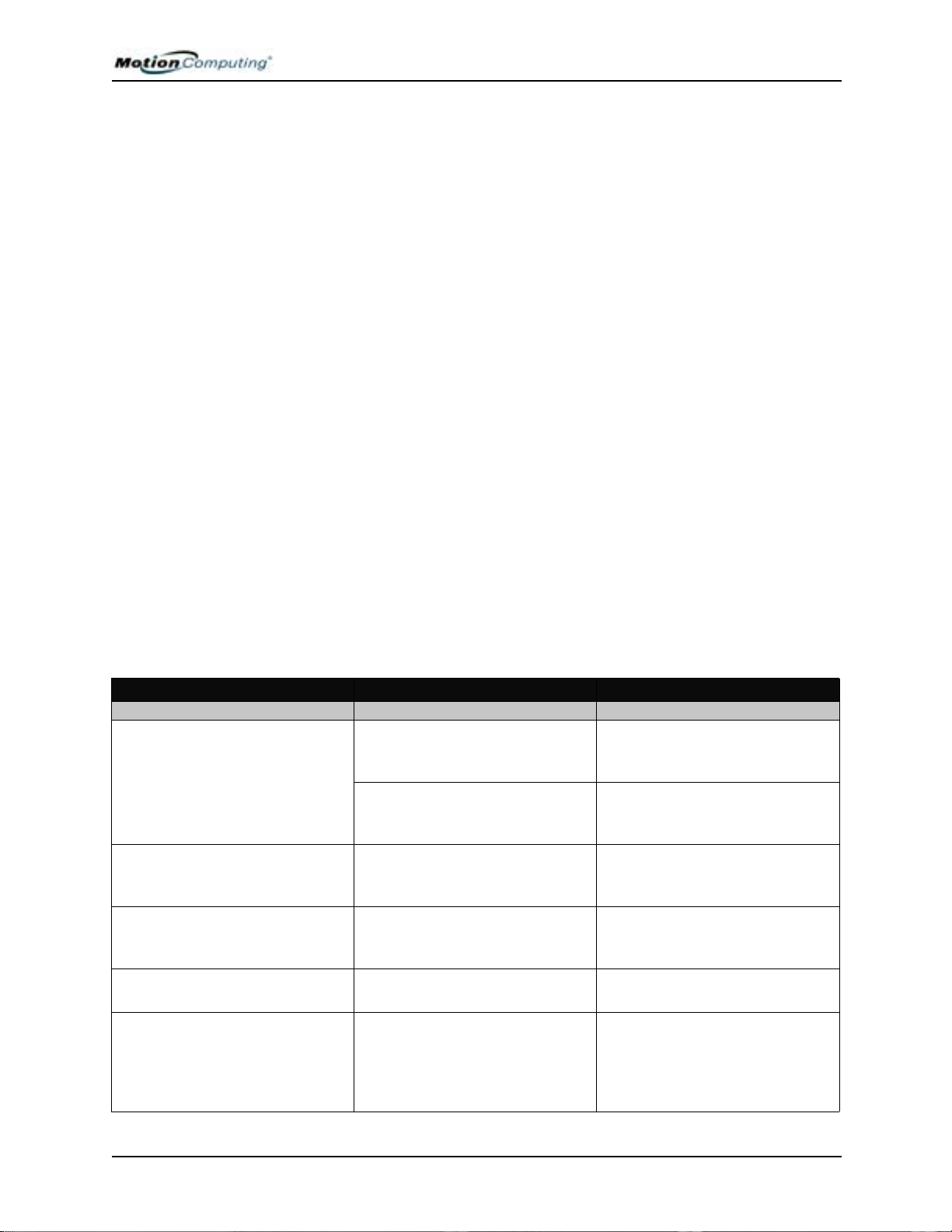
Appendix A Troubleshooting and Support
Troubleshooting and Support
All Motion Computing Tablet PCs have passed a rigorous series of
performance and quality-control tests, but now and then a problem may
occur. If you do not see a solution among the following system and software
issues, check the Support Options listed at the end of this chapter or go to
our website at www.motioncomputing.com/support.
SOLUTIONS
PROBLEM
POWER
The Tablet PC won’t start when I
slide the Power switch.
The Tablet PC won’t shut down. An application has locked up the
The Tablet PC won’t enter
Hibernation mode.
The Tablet PC won’t come out of
Hibernation mode when running
on battery power.
The Power switch hasn’t been
fully engaged.
Fully discharged battery or no
battery and no AC power.
Tablet PC.
Hibernation isn’t enabled. Enable Hibernation through Power
Fully discharged battery and no
AC power.
CAUSE SOLUTION
Appendix
Slide and hold the Power switch
for at least a half-second, but no
more than three seconds.
Connect the AC adapter to
operate the Tablet PC and charge
the battery.
Press the Security button to start
Windows Task Manager and close
the application.
Slide and hold the Power switch
for at least 5 seconds to force a
shutdown of the Tablet PC.
Option Properties.
Connect the AC adapter to
provide power to the Tablet PC
and charge the battery.
A
Motion Computing M1400 Tablet PC User Guide i
Page 75

Appendix A Troubleshooting and Support
PROBLEM
POWER (CONTINUED)
The display goes black while the
Tablet PC is still turned on.
BATTERY
Data loss during battery swap. The unit is designed to maintain
The battery seems to run down
very quickly (lasting less than
three hours after a full charge).
The Tablet PC system has gone
into St and By after sitting idle for a
period of time. (In this state, the
power LED flashes green.)
System has gone into low-battery
Hibernation. (In this state, the
power LED is off.)
the data and settings for up to 30
seconds in Stand By while you
swap the battery. This time may
vary due to your system and the
programs you’re running.
Accessory devices such as a DVD
player and applications that make
heavy use of the hard drive drain
the battery more quickly.
The battery is weakening or
defective.
CAUSE SOLUTION
Slide the Power switch for about a
second to resume operations.
1, Slide the Power switch for
about a second to resume
operations. 2. Connect the AC
adapter to the Tablet PC to charge
the battery.
When you swap the battery with
the unit in Stand By, be sure to
save your data before removing
the battery to avoid data loss.
Use AC power when possible and/
or turn off the accessory devices.
All batteries weaken in time, but if
a new battery is needed, contact
your reseller or Motion Computing
about replacing it.
DISPLAY
The desktop is too big for the
display – I can’t see all of the
desktop icons.
When I disconnected a second
monitor from the Tablet PC, the
image became too big for the
Tablet PC display.
The display looks dim. Brightness is set too low. Adjust brightness from the Motion
Screen resolution is set higher
than the default 1024 x 768 with
32-bit resolution.
The Tablet PC has attempted to
spread the image of a window or
desktop beyond the screen area
of the active monitor.
Decrease the screen resolution by
opening the Motion Dashboard,
selecting Graphics Properties,
then the Schemes tab.
1. T ap the Pro perties button on the
Motion Dashboard.
2. Tap Graphics Options, then
Graphics Properties... to open the
Properties screen.
3. Select Notebook to make the
Tablet PC the primary display.
Dashboard.
Motion Computing M1400 Tablet PC User Guide ii
Page 76

Appendix A Troubleshooting and Support
The screen is unreadable or
distorted.
PEN
The Tablet PC digitizer screen
doesn’t respond to the plastic
stylus I use on my PDA.
I have the Tablet PC Input Panel
open, but a few seconds after I
write, my writing disappears.
The Motion Digitizer Pen tip
doesn’t line up with the arrowcursor when I tap on the screen.
I sometimes unintentionally click
the Pen function button while I’m
writing with the Pen.
Screen resolution and/or color
quality are set incorrectly.
Display driver has become
corrupted or uninstalled.
You’re using the wrong input
device.
You don’t have an application or
word processing program open to
which the Input Panel can send
the ink message.
The pen and display need
recalibrating.
You’re pressing the Pen button
with your thumb or finger when
you write or gripping the Pen too
tightly and accidentally pressing
the Pen button. This enables the
right-click function of the Pen.
Reset resolution to 1024 x 768
and color quality to 32-bit by
opening the Motion Dashboard,
Graphics Properties, then the
Schemes tab.
1. Open the Windows Control
Panel, select Performance and
Maintenance (Category View).
or System (Classic View).
2. Select the Hardware tab.
3. Select Device Manager.
4. Open Display adapters.
5. Double-tap on an adapter.
6. Select the Driver tab.
7. Choose Update Driver... and
follow the Installation Wizard.
Only the Motion Digitizer Pen lets
you write on the Tablet PC
display. The Tablet PC doesn’t
respond to other tablet pens or to
a plastic stylus.
Either open the Text Preview
window from the Tools menu on
the Input Panel or open a word
processing program, such as
Microsoft Word, Notepad, or
Wordpad.
Double-tap the Tablet and Pen
Settings icon and select the Pen
Settings tab. Or select Calibrate
on the Motion Dashboard.
Try these hints:
• Readjust how you hold the Pen.
Place your fingers on either side
of the Pen function button when
you write.
• Practice using the Pen function
button with both your index finger and thumb to see which
you prefer.
• Relax your grip. Only a light
touch is needed to write with
the Pen.
• Deactivate the Pen right-click
function through Tablet and Pen
Settings. Instead, press and
hold the Pen to the display surface to right-click.
Motion Computing M1400 Tablet PC User Guide iii
Page 77
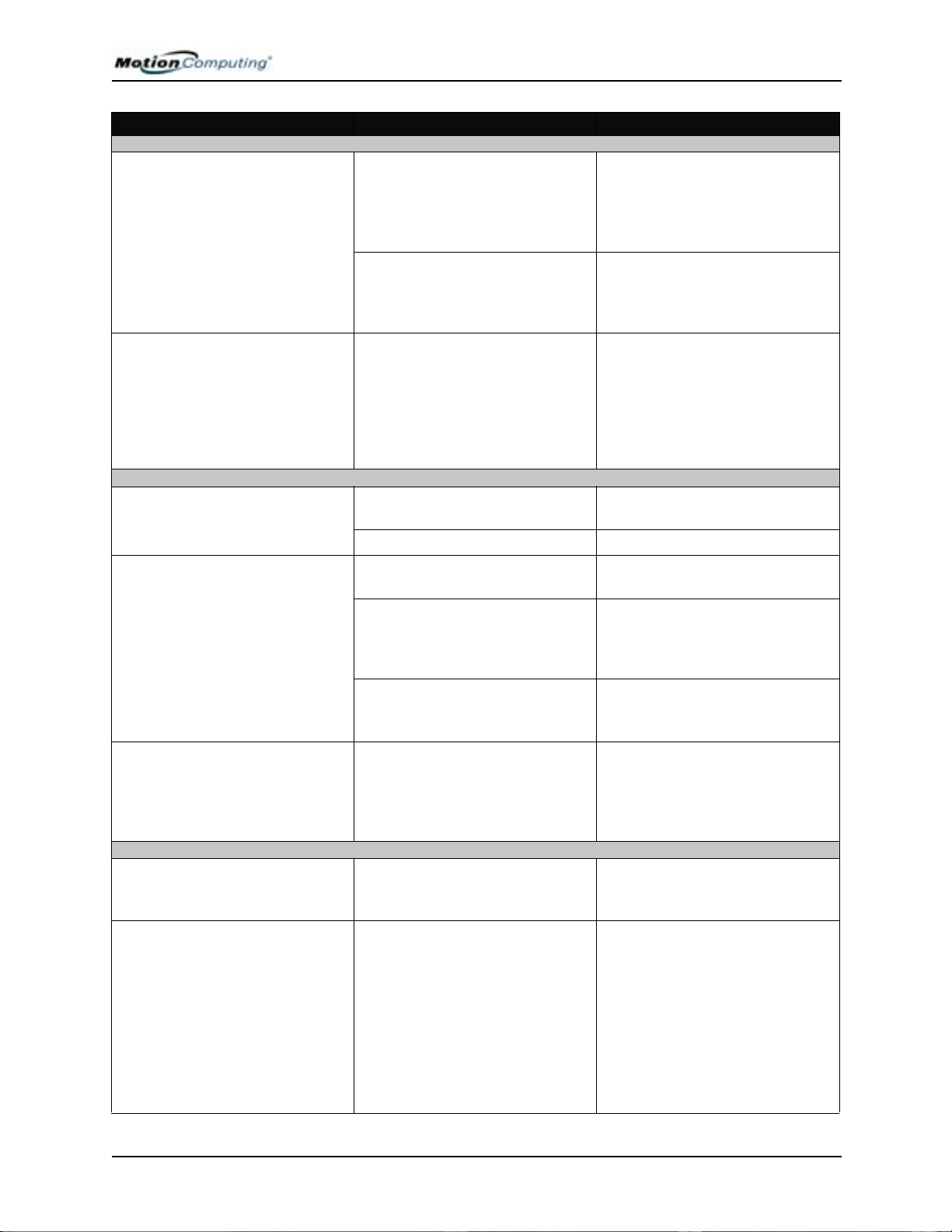
Appendix A Troubleshooting and Support
PROBLEM
PEN (CONTINUED)
The Pen button doesn’t work. I
can’t get it to right-click.
The buttons on the Tablet PC
don’t do what I expect them to do.
INTERFACE/PORTS
The system doesn’t recognize the
PC card I’ve inserted.
The system doesn’t recognize a
USB or IEEE 1394 device.
The Tablet PC is sitting in the
Motion FlexDock, but the system
doesn’t recognize any accessory
devices, such as the external
monitor or CDROM.
AUDIO
No sound is coming from the builtin speakers.
No sound is coming from any
speakers.
CAUSE SOLUTION
The right-click option for the Pen
button may be deactivated.
You may not be correctly timing
clicking the Pen button and
tapping the Pen on the display.
Button functions have been
changed.
The card is incorrectly inserted. Eject the card and re-insert it with
The device is not supported. Check Windows XP compatibility.
Windows XP may take a short
time to recognize the device.
The accessory isn’t connected to
the Tablet PC correctly.
The correct driver isn’t built into
Windows XP.
The Tablet PC isn’t fully seated in
the Motion FlexDock.
Connecting a headset or external
speakers mutes the built-in
speakers.
Audio volume is too low or has
been muted.
Re-activate the right-click option:
Double-click the Tablet and Pen
Settings icon, select Pen Options,
and reselect Use pen button to
right-click. Select Apply>OK.
To right-click, hold the Pen button
down and then firmly tap on the
display.
Double-tap the Tablet and Pen
Settings icon, then Tablet Buttons.
You can reset the buttons to the
defaults. NOTE: Button functions
are associated with the orientation
in which they’re programmed.
the label side up.
Wait until Windows XP recognizes
the device.
Check the connection cable and
be sure it is inserted into the
correct port on the Tablet PC and
the accessory device.
Use the device’s installation CD or
check the manufacturer’s website
for the correct driver.
Reseat the Tablet PC in the
Motion FlexDock.
Disconnect the headset or
external speakers if not in use.
Open the Motion Dashboard and
adjust the speaker volume by
sliding the volume slider or
uncheck the Mute button.
Motion Computing M1400 Tablet PC User Guide iv
Page 78
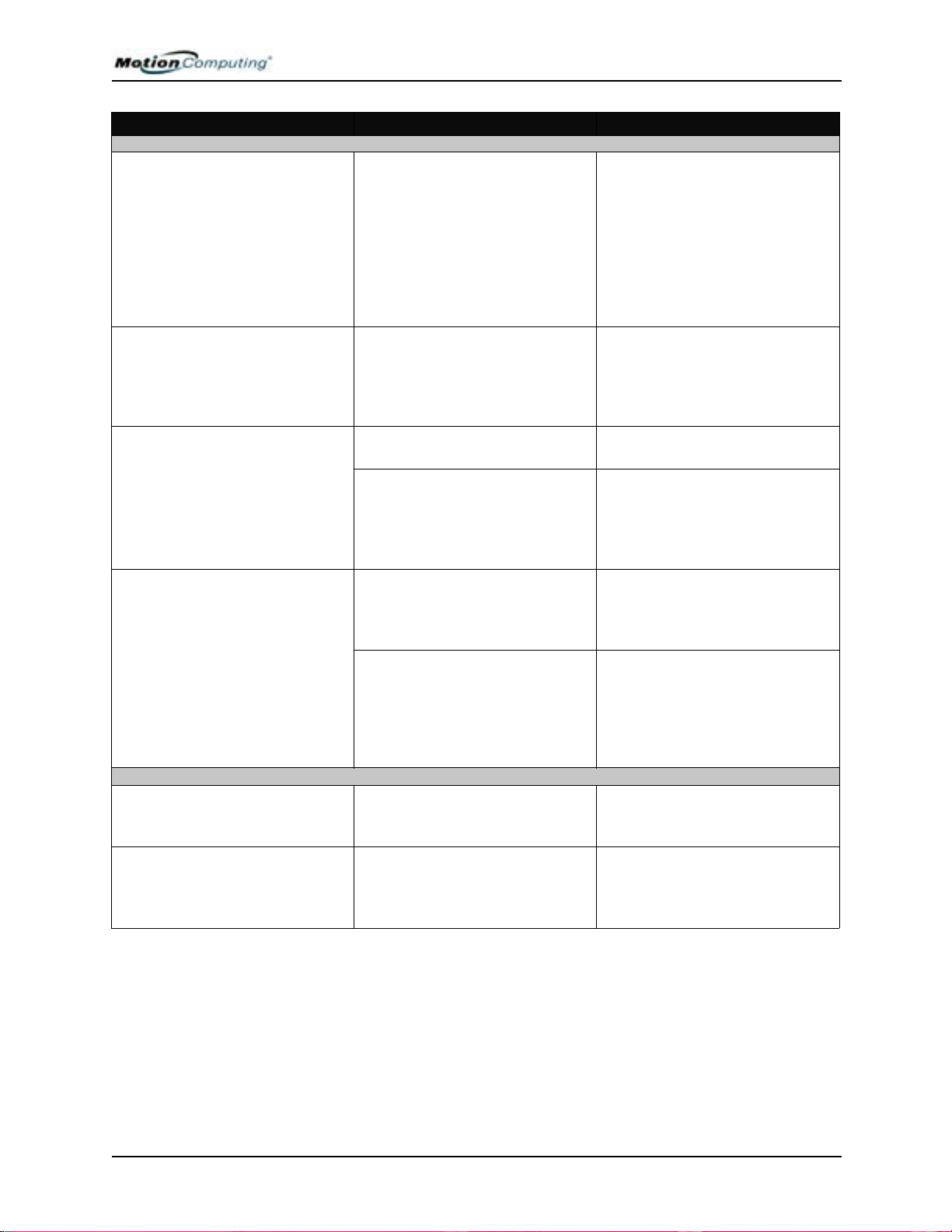
Appendix A Troubleshooting and Support
PROBLEM
OPERATING SYSTEM
I’ve forgotten my BIOS password
and can’t access my system.
The program I’m working in has
stopped responding, but the
cursor moves and other programs
work.
The system keeps showing the
wrong date and time even after I
reset it.
The system seems to be operating
more slowly than usual.
COMMUNICATIONS
The wireless communication
keeps connecting even when I
don’t want it to.
Data doesn’t transfer through the
wired Ethernet cable.
CAUSE SOLUTION
The Tablet PC will let you enter a
several passwords incorrectly
before it locks the system.
The program has crashed. Press the Security button (small
Wrong time zone is selected. Check that the time zone is
The system memory battery on
the mainboard may need to be
replaced.
The hard disk drive is full or nearly
full.
The disk needs defragmenting. Run Disk Defragmenter to
The default setting is On. Uncheck the wireless checkboxes
The Ethernet cable is not
connected correctly.
Turn the Tablet PC off and back on
and try re-entering your password
(you can do this as many times as
needed). If you have forgotten
your password, contact your
Motion Computing reseller or
Motion Computing Technical
Support for information about
unlocking your system.
button with a key icon) on the
Tablet PC front panel to open the
Task Manager and end the nonresponsive program.
correct and reset it as needed.
Contact your Motion Computing
Reseller or Motion Computing
Support at
www.motioncomputing.com/
support
Run the Disk Cleanup utility to
clear out unnecessary and
temporary files. Remove
unneeded programs and files.
consolidate files and folders on
the hard drive. Consult the
“Performance and Maintenance”
section of the Help and Support
Center.
in the Motion Dashboard.
Reconnect and check the activity
LEDs next to the LAN (RJ-45)
port. They should flash green and
amber.
Motion Computing M1400 Tablet PC User Guide v
Page 79
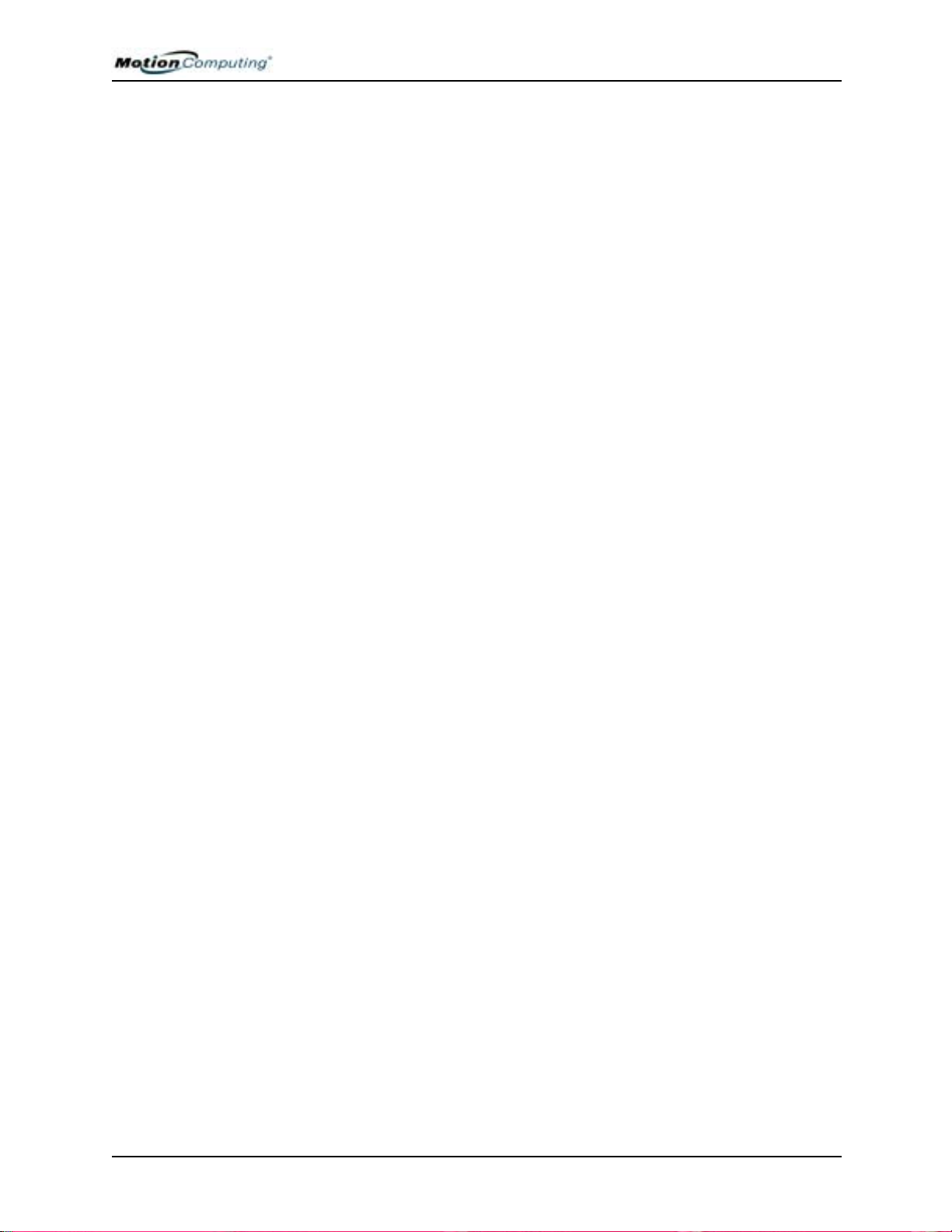
Appendix A Troubleshooting and Support
FAQS How long will the battery stay charged?
This can vary according how you’re using the T ablet PC, but a new, fully
charged standard Motion 6-cell battery can last 3-4 hours.
Can I make the battery charge last longer?
• Change to the Max Battery power scheme (right-click on the Power/
Battery icon in the System Tray—located in the lower-right corner of
the display window—and tap Adjust Power Properties; under Power
schemes, tap Max Battery). The Tablet PC comes with Motion
Computing Optimized as the default power scheme.
• Dim the display brightness by opening the Motion Dashboard and
moving the Display Brightness slider. (You can also double-tap on the
Tablet and Pen Settings icon in the System Tray and choose the
Display tab to get this brightness slider.)
• Disconnect LAN/modem connections and disable wireless
communications when not in use (uncheck the Wireless checkboxes in
the Motion Dashboard).
• Turn off optional and unnecessary background programs and turn off
or unplug accessory equipment from the USB and IEEE 1394 ports.
What does the Tablet PC need for use in another country?
Just an outlet adapter, which you can find in airports and travel stores.
The AC adapter will adjust automatically to different voltages when
plugged into the correct location-appropriate power adapter.
What’s the best way to clean the display screen?
To clean the display screen, wipe it with a soft cloth (like the one
supplied) onto which you have sprayed a window-type cleaner. Do not
spray cleaners, spray/pour any liquid, nor wipe any abrasive cleaner on
the screen nor any surface of the Tablet PC. Do not use tissues or paper
towels to clean the screen. They contain wood fibers and may scratch the
surface.
Will scratches affect the display/digitizer’s performance?
Testing has not found appreciable loss of performance on a scratched
display.
How sensitive is the screen to sunlight and the elements?
As with any computer or electronic device, the Tablet PC should be
protected from liquids, dirt and sand, other contaminants, sunlight, and
extreme heat.
Will the Tablet PC work with any monitor or USB accessory keyboard, mouse,
disk drive, etc?
As long as the device’s driver is available either in the Windows XP
operating system or from the manufacturer and it carries the Windows
XP logo or certification, it should work with your Tablet PC. For more
information, see www.microsoft.com/help.
Motion Computing M1400 Tablet PC User Guide vi
Page 80

Appendix A Troubleshooting and Support
Why doesn’t the Tablet PC or FlexDock have parallel, serial, or
PS2 (mouse) ports?
Microsoft Tablet PC certification requires the system to be completely
Grab-and-Go—that is, to be able to dock with and undock from all
accessories without putting the system into suspend or shutting it down.
Connection through legacy ports (serial, parallel, PS2) often requires
suspending or restarting the system, which prevents you from moving
between desktop mode and mobile mode seamlessly in one docking/
undocking step. You can purchase a USB-to-serial or USB-to-parallel
adapter from Motion Computing or a Motion Computing reseller.
How do I adjust the Tablet for left-handed use?
Double-tap on the Tablet and Pen Settings icon in the System Tray,
located in the lower-right corner of the display window, which opens the
Settings window. You can change handedness as well as the location of
the menus. Then, recalibrate the Pen.
MOTION WARRANTIES
MOTION COMPUTING SUPPORT OPTIONS
Standard, and Extended Warranty and Insurance Programs
Motion Computing currently provides limited warranties on Motion
products and accessories. See the Warranty packaged with your Motion
product or accessory or visit our website at www.motioncomputing.com.
In addition, Motion Computing offers extended warranties along with
various screen and configuration insurance programs. Visit our website
at www.motioncomputing.com/support.
Motion Computing Support
If you need assistance or answers to frequently asked questions about
your Motion Tablet PC, visit www.motioncomputing.com/support. We
also offer a Knowledge Base of additional information that may help
with your problem.
Returning the Motion Tablet PC for Repairs
To request service for your Motion Computing Tablet PC, contact
Motion Computing Technical Support at www.motioncomputing.com/
support.
Motion Computing M1400 Tablet PC User Guide vii
Page 81

Appendix A Troubleshooting and Support
RMA Process (Warranty Service)
To request warranty service, contact Motion Technical Support at
www.motioncomputing.com. Under Support you will find instructions
for warranty service.
Motion Computing M1400 Tablet PC User Guide viii
Page 82

Appendix B Motion Tablet PC Specifications
Appendix
Motion Tablet PC Specifications
Motion M1400 Tablet PC
CPU Intel® Pentium® Processor, Ultra Low Voltage (ULV)
Chipset Intel 855GME with up to 64MB allocated to video RAM
System Memory 256MB base RAM (maximum 2GB); two PC2100 DDR SODIMM slots
System Storage (Hard Disk Drive) 20GB (standard), upgradeable
I/O Audio: two universal jacks
Ports: two USB 2.0 ports; one IEEE 1394; one RJ-11; one RJ-45; one VGA monitor; one
docking connector
Front Panel Buttons Button 1: Primary function=Esc; secondary function=Alt+Tab (programmable)
Button 2: Function (non-programmable)
Button 3: Five-way directional control (programmable)
Button 4: Primary function=Dashboard (programmable); secondary function=Journal
(programmable)
Button 5: Primary function=Rotate display; secondary function=Input Panel
(programmable)
Button 6: Security (Ctrl+Alt+Del) (non-programmable)
PC Card Controller Texas Instruments ® PCI 1410 cardbus
PCMCIA card slot Single Type-II PCMCIA cardbus slot
PC Audio Two built-in speakers and two built-in microphones; SigmaTel® 9758 audio codec
Displays 12.1” XGA TFT LCD (1024 x 768); (Optional) View Anywhere Display featuring reduced
reflection and glare and a better viewing angle.
Ambient Light Sensor Measures environmental light for automatic backlight adjustment
Graphics Intel 855GME integrated graphics with UMA rotational support.
Rotation: 0
External Monitor Resolution Support: 1800 x 1440 (maximum)
Communications
o
, 90o, 180o, 270
o
B
Ethernet LAN
Modem PCTEL® MDC V.92 56.6Kbps/14.4Kbps transceiver fax
Wireless 802.11b/g (WiFi®); Bluetooth® wireless radio
Input Device Active digitizer pen (no battery required) with function button
Security AuthenTec® fingerprint sensor; built in
10/100: Realtek
TM
RTL8100BL LAN on daughterboard
Motion Computing M1400 Tablet PC User Guide ix
Page 83
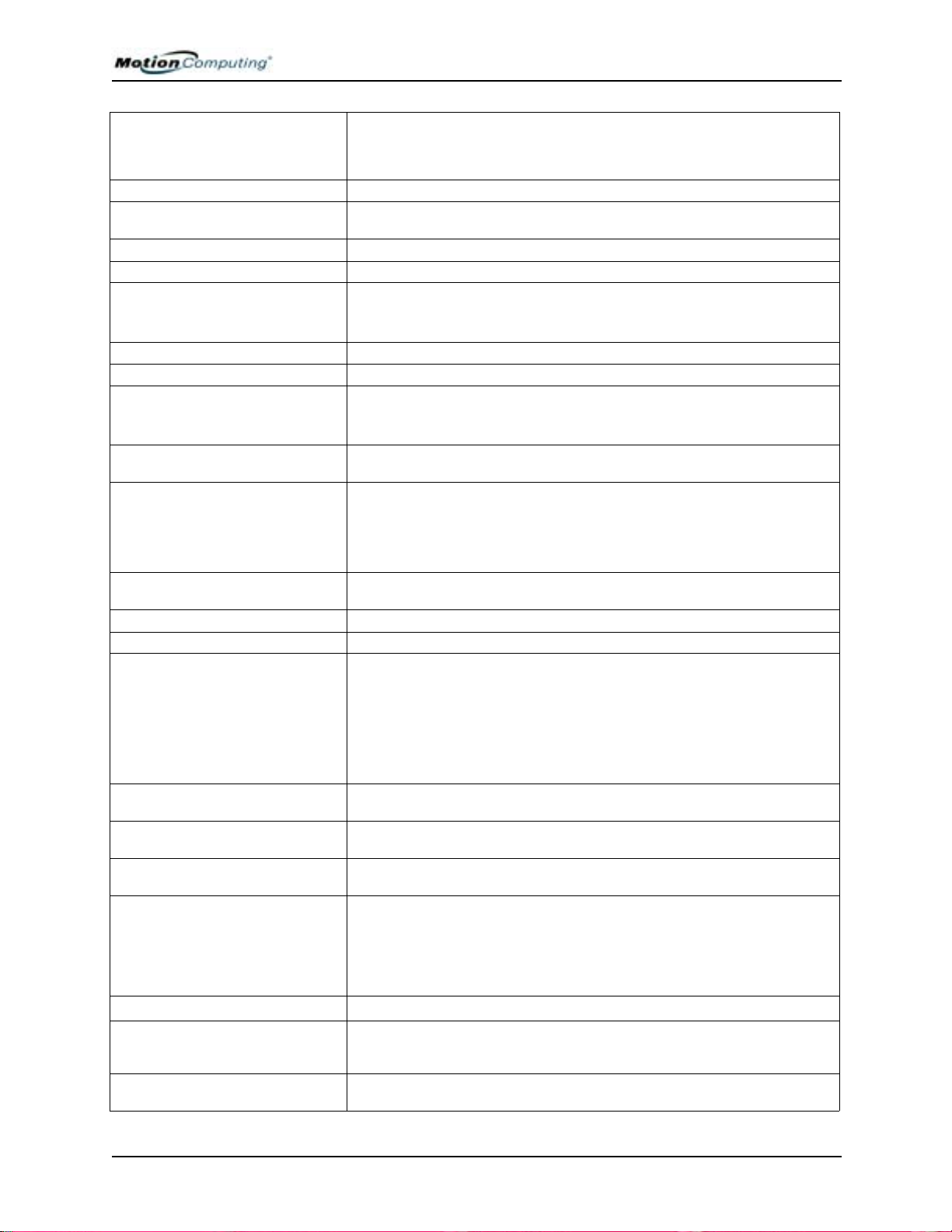
Appendix B Motion Tablet PC Specifications
Docking Motion FlexDock docking station. Features include: microphone-in; headphone-out; DC
power in; three 2.0 USB ports; IEEE1394 connector; RJ-45 connector; VGA connector
(for external monitor); docking connector to the Tablet PC; cut-out that allows access to
the RJ-11 (modem) connector on the Tablet PC
Battery/Power Management
Battery Type Three or six prismatic lithium ion (Li-ion) cells; Smbus control; 40Whr capacity (optional
lightweight 3-cell lithium ion battery, purchased separately)
Battery Life Six-cell battery: Maximum 3-4 hours
Battery Charging Time Approximate charging time of 2 hours (Tablet PC on); 1.2 hours (Tablet PC off)
Battery Charger (optional accessory) Motion Multi-Unit Battery Charger: Nominal Input Voltage=19VDC; nominal output
voltage=12.5V; operating ambient temperature: 0
o
storage temperature: -2
C to +70o C (+28oF to +158oF)
AC Power Adapter 50W universal, 2-pin jack, 90~264V AC, 47-63Hz
LED System Status Indicators Power/Stand By; Battery Status; Hard Drive Access; Wireless Activity
Software (standard) Microsoft Windows XP T ablet PC Edition; Adobe Acrobat; Motion Computing Dashboard;
Bluetooth application software; OmniPass Fingerprint sensor software; customer support
tools; online documentation; drivers
o
C to + 40oC (+32 F to +104oF);
BIOS Flash BIOS ROM; password protection for the system and Hard Disk Drive; ACPI 1.1
compliant; Pen/Button based setup utility
Environment
Operating Temperature: +5
Storage Temperature: -20
o
C to +35oC (+41F to +95oF)
o
C to +60oC (-4F to +140oF)
Humidity: 10% to 90% without condensation
Operating Altitude: 0 to 10,000 feet
Storage Altitude: 0 to 40,000 feet
Physical Characteristics
Size 296.0mm x 240.0mm x 22.0mm (11.7” x 9.4” x 0.90”)
Carrying Weight <3.0 lb (1.36KG) (in selected configurations)
Optional Accessories* Motion FlexDock; Motion Desktop Stand; Motion Slip Case; Motion Hardtop Cover;
Motion Portfolio; Motion Executive Portfolio; Clamshell Portfolio; Motion Mobile Keyboard
with Touch Pad; Motion Hardtop Keyboard; Motion Rubber Edge Protector; Motion
Optical Disk Drives; Motion 3-cell Battery; Motion 6-cell Battery; 256MB, 512MB, and
1GB memory upgrades; Bluetooth PC card.
*New accessories may be added from time to time. For a list of the currently available
accessories, see the Motion website at www.motioncomputing.com/accessories.
Service/Support
Motion Computing Support Contact your Motion Computing reseller or go to the Motion Computing support website
at www.motioncomputing.com/support.
Agency Certifications
Emissions FCC 15, Class B
EN55022 (CISPR22) Class B
ICES-003 Class B
ETS 300 328
ETS 300 826
IC RSS 210
Immunity EN55024
Safety UL and CUL, UL1950
CSA C22.2
EN60950
Telecom FCC Part 68
IC CS03
Motion Computing M1400 Tablet PC User Guide x
Page 84

Appendix C Wireless Mini-PCI Installation
WIRELESS
MINI-PCI
INSTALLATION
Appendix
C
Wireless Mini-PCI Installation
To install the wireless mini-PCI card (WMIB 100GS) in your Tablet PC,
follow these steps:
WARNING: To avoid the risk of personal injury or damage to the Tablet PC,
when performing the following tasks, turn off your Tablet PC, unplug the AC
power connection, and remove the battery. Ground yourself by touching a
grounded conductive surface, such as a device or appliance with a grounded,
three-pronged plug. Avoid touching the pins and leads on the memory module
and the internal circuitry of the Tablet PC.
1. Disconnect the Tablet PC from AC power and remove the battery.
2. Remove the two small Phillips head screws securing the L-shaped
cover from the bottom of the Tablet PC.
3. (If you are replacing an existing wireless card and not just installing a
card in an empty slot) Release the two clips on each side of the card.
When the card pops up, gently pull it from the mini-PCI slot.
4. Align the edge connectors on the mini-PCI card with the mini-PCI
socket on the Tablet PC.
5. Holding the wireless mini-PCI card at a 25-degree angle, gently push
it into the mini-PCI socket of the Tablet PC motherboard until it is
firmly seated.
6. Snap the card into place.
Motion Computing M1400 Tablet PC User Guide xi
Page 85

Appendix C Wireless Mini-PCI Installation
7. Connect the gray antenna from the
T ablet PC to the RF MAIN terminal
of the mini-PCI card.
8. Connect the black antenna on the
Tablet PC to the RF AUX auxiliary
terminal of the mini-PCI card.
9. Replace the cover on the bottom of
the Tablet PC, reinsert the screws,
and tighten them.
10.Reinsert the battery and connect to
AC power; then power up the
Tablet PC.
RF MAIN RF AUX
Motion Computing M1400 Tablet PC User Guide xii
Page 86
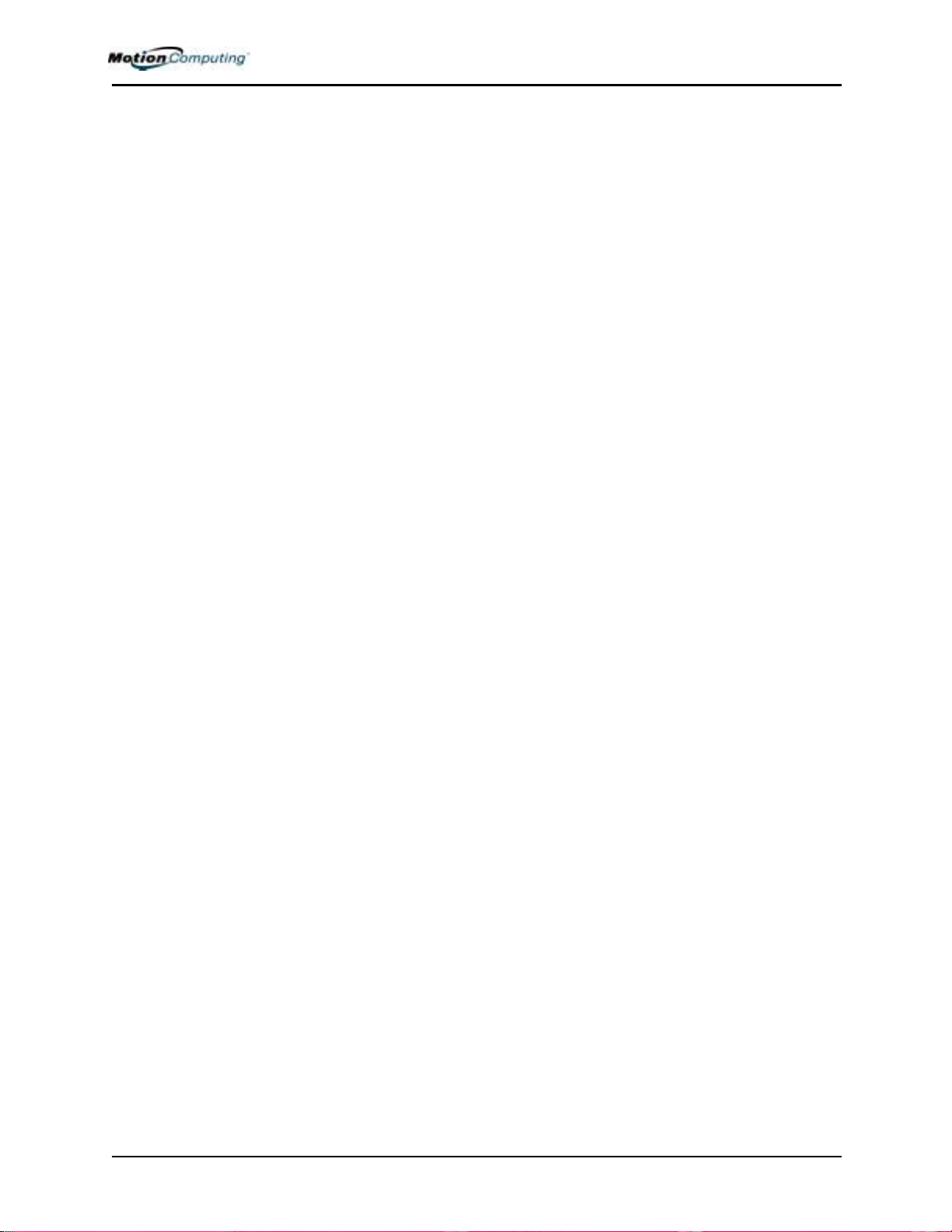
A
AC mini-plug 12
AC power adapter 12
accessories 18
flexdock 18
Hardtop Cover 20
Keyboard 19
Memory Upgrade Modules 20
portfolio 20
Acoustic Echo Cancellation (AEC) 16, 24
adding memory 44
ALS
See Ambient Light Sensor.
Ambient Light Sensor 1, 16, 25
description of features 40
Dynamic 25
ambient noise filters 1, 16
analog telephone jack 13
Array Processing software 16, 24
arrow keys 13
B
battery 11
and ALS 25, 40, 44
and storing the Tablet PC 65
Battery Status Gauge 15
Battery Status LED 42
charging 42
disposing of 43
functions 12
gauge 42
hints 43, 44
overheated 42
recharging 42
recharging time 42
status 14
temperature 12
testing the charge 42
transporting 67
battery status 14
battery status gauge 11, 15
beam forming software 16, 24
BIOS
accessing 63, 64
exiting 63
Bluetooth
connection tips 53
discovery 51
distance 49
FAA regulations 48
HID 50
pairing 51
pin code 52
setup wizard 50
troubleshooting 51
unpairing 53
button functions
Alt + Tab 13
Tablet PC Input Panel 13
Buttons
changing defaults 39
Escape button 13
Function button 13
Hot Key #1 (Dashboard) 13
primary functions 13
resetting button functions 39
secondary functions 13
C
capture 59
cleaning recommendations 65
commands
voice 56
D
Dashboard
calibrate pen button 32
description of features 24
opening 30
default power scheme 41
desktop stand 18
dictation 56
Did You Know updates 6
discoverable mode 51
discovery. See discoverable mode.
display
brightness and ALS 25, 40
cleaning 65
orientation 38
ALS settings 40
display screen 65
domain name 28
Motion Computing M1400 Tablet PC User Guide xiii
Page 87

drawings 35
Dynamic setting, ALS 25
E
Enable 802.11 Wireless Radio 48
End User License Agreement 28
enrollment, fingerprint 58
Establish Pairing 52
F
faxing 13
features 1
finger drive ring 59
fingerprint
capture 59
scanning hints 59
Fingerprint reader
advanced features 61
basic set up 57
enrollment 29, 58
OmniPass software 57
Strong Logon Security 61
Fixed ALS setting 40
FlexDock 18, 46
focus
See microphones.
Function button. See pen function button 32
G
gauge 15
gestures, pen 34
graphics 46
grounding 44
H
hard drive 11
Hard Drive LED 14
Hardtop Cover 20, 65
Hardtop keyboard 19
HDD password 62
headphone 11
hibernate
power management 43
hibernation
definition of 30
exiting 31
when to use 30
hints
battery 43, 44
power management 43, 44
wireless 20
Hot Key #2 (Orientation) 13, 38
Hot Keys 39
Human Interface Device - HID 50
I
I/O 2
Inkball 5
Intel Extreme Graphics 46
Internet, initializing in Windows XP 27
K
keyboard 19
L
LEDs
battery status 14
Hard Drive 14
Power/Standby 14
status 14
Wireless 14
Lithium ion battery 2
lock slot 11
locked, HDD Password 64
logon 57
M
Max Battery power setting
memory 11, 44
memory configurations 44
memory upgrade modules 20
Meeting/Conference microphone setting 24, 55
microphones
built-in 11
Meeting/Conference 24, 55
Narrow Focus 24, 54
jacks 11
Wide Focus 24, 55
Motion Computing M1400 Tablet PC User Guide xiv
Page 88

Microphone Wizard 55
Microsoft Office Product Key 27
Mini-PCI Card 11, 16
modem 13
Motion Tablet PC
care 65
chassis 12
features 1
starting and stopping 30
storing 65
Motion digitizer pen 12
multimedia 56
N
noise suppression 16, 24
O
OmniPass
checking logon status 61
Encrypt/decrypt 61
Enrollment Wizard 28, 57
set authentication rules 60
System Settings 61
User Management 61
User Settings 61
Vault Management 61
Windows user account 57
OmniPass Control Center 61
orientation
changing 38
P
pairing
Bluetooth 51
Password
BIOS 62
forgotten 62
HDD 62
operating system 62, 64
Password on boot 63
password management system 57
removing 64
PBX 13
PC card
PC card slot 11, 15, 16
pen
and mouse 33
backspace gesture 34
button 31
calibrating 12, 32
care 33, 66
description 8
double-tap 31
electronics 66
function button 32
gestures 34
ordering 66
overview 31
pen tether anchor 11
pointer 33
press and hold 32
replacing pin tips 66
right-click 31
select/highlight 32
tap and drag 32
using on the display 65
writing with 32
peripheral devices 18
PhoenixBIOS Setup Utility 62
Pin Code 52
portfolio 20, 65
ports
IEEE 1394 11
LAN (RJ-45) 13
modem (RJ-11) 11, 13
USB 11
VGA monitor 11, 46
power management 25
hints 43, 44
power meter 41
power switch 11, 29
Power/Standby LED 14
preview window 35
product key 27
R
RJ-11 13
S
screen resolution setting up a new scheme 56
SDRAM 1, 44
Motion Computing M1400 Tablet PC User Guide xv
Page 89
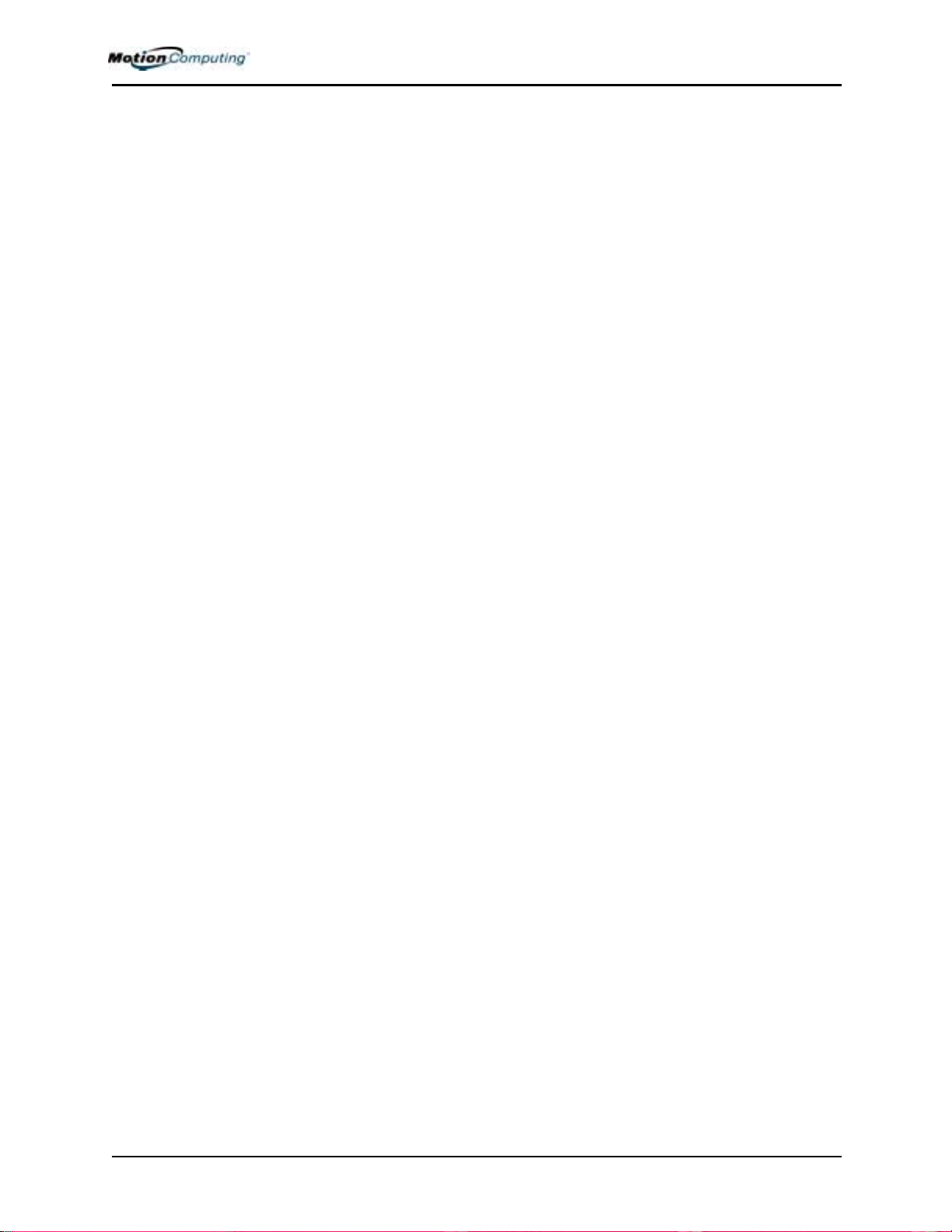
security 62
disabling passwords 64
See also Fingerprint reader 57
security button 13
sensor
See fingerprint reader 59
set system password 63
smart battery 14
software 21
dashboard 24
microsoft activation 27
speakers 11
speech
listening... 56
not listening 56
speech recognition 26
setting up 55
standby 25
definition of 30
exiting 31
Power Management 43
when to use 30
Standby mode 18
Starting and stopping 29
Sticky Notes 37, 38
T
Tablet PC Input Panel
icon 34
ink 35
Send as Ink 34
writing 25
Tablet PC Tutorials 5
Take a Tour of Windows XP 6
Task Manager 13
temperature 65
throughput 13
touchpad 19
scroll zone 19
train 24, 54
travel
adjusting power settings 67
international 67
wireless on airplanes 67
tutorials, Tablet PC 5
U
Ultra Low Voltage (ULV) 1
user account, Windows 28
Universal Audio Jacks 50
V
VGA 46
video mode 56
View Anywhere display 1, 9
voice commands 26
voice notes 38
Voice over IP (VoIP) 1
W
Wide focus 224, 55
Windows Journal 11
Windows user account 28
Windows XP Tablet PC Edition
initializing 27
wireless 1, 16
Control Panel 48
Dashboard 25, 48
disabling external 67
disabling for air travel 48
enable 802.11 Wireless Radio 48
FAA regulations 48, 66
wireless access point
connecting to 48
writing with the pen 32
X
xDSL 13
Motion Computing M1400 Tablet PC User Guide xvi
