Page 1

M
OTION
C
OMPUTING
M1400 T
MICROSOFT WINDOWS XP TABLET PC EDITION 2005
ABLET
USER GUIDE
PC
Page 2

Copyright Information
Acrobat is a registered trademark of Adobe Systems Incorporated.
AuthenTec is a registered trademark of AuthenTec, Inc.
BLUETOOTH is a registered trademark owned by the Bluetooth SIG, Inc., U.S.A. and
licensed to Motion Computing, Inc.
Broadcom is a registered trademark of the Broadcom Corporation.
Intel, Intel Inside, the Intel Inside logo, Pentium, and PROSet are trademarks or registered
trademarks of Intel Corporation or its subsidiaries in the United States and other countries.
Knowles and IntelliSonic are trademarks or registered trademarks of Knowles Acoustics, Inc.
Microsoft Windows, Windows XP, Windows XP Tablet PC Edition, and Windows Journal are
either registered trademarks or trademarks of Microsoft Corporation in the United States and/
or other countries.
Motion Computing, Speak Anywhere, and View Anywhere are trademarks or registered
trademarks of Motion Computing, Inc. in the U.S. and other countries.
OmniPass is a trademark of Softex, Inc.
PCTEL is a registered trademark of PCTEL, Inc.
Realtek is a trademark of Realtek Semiconductor Corporation.
SigmaTel is a registered trademark and Universal Jacks is a trademark of SigmaTel
Corporation.
Wi-Fi is a registered trademark of the Wi-Fi Alliance.
Motion Computing, Inc. has made every effort to identify trademarked properties and owners
on this page. All brands and product names used in this document are for identification
purposes only and may be trademarks or registered trademarks of their respective
companies.
PATENTS: The Motion Computing products and services may be covered by one or more of
the following protected inventions. Additional patents may also be pending.
US PATENTS: D480,730. OTHER PATENTS: GB3009545, BG3009546, AUS154529,
CAN101617, J1188539. For more information, see www.motioncomputing.com/info/patents.
NOTICE: The information in this publication is subject to change without notice. MOTION
COMPUTING, INC. SHALL NOT BE HELD LIABLE FOR TECHNICAL OR EDITORIAL
ERRORS OR OMISSIONS CONTAINED HEREIN NOR FOR ACCIDENTAL OR
CONSEQUENTIAL DAMAGES RESULTING FROM THE FURNISHING, PERFORMANCE,
OR USE OF THIS MATERIAL. The information contained in this document is provided “as is”
without warranty of any kind and is subject to change without notice. The warranties for
Motion Products are set forth in the express limited warranty statements accompanying such
products. Nothing herein should be construed as constituting an additional warranty. This
publication contains information protected by copyright. No part of this publication may be
photocopied or reproduced in any form without prior written consent from Motion
Computing, Inc.
© 2004 Motion Computing, Inc. (August 2004)
P/N 024-02-0049 Rev. A02
Motion Computing M1400 Tablet PC User Guide ii
Page 3

About This User Guide
CAUTIONS,
WARNINGS AND
NOTICES
MENU ITEMS,
BUTTONS,
ICONS
WRITING ON
THE DISPLAY
The following notices are found in this User Guide:
WARNING: Text set off in this way indicates that failure to follow
directions in the warning could result in bodily harm or loss of life.
CAUTION: Text set off in this way indicates that failure to follow
directions in the CAUTION could result in damage to the equipment or
loss of information.
IMPORTANT: Text set off in this way presents information or instructions that
should be followed or information of particular interest.
NOTE: Text set off in this way presents information or instructions.
Menu items, icons, and instructions found in the procedures in this User
Guide are set apart by capitalizing them exactly as shown on screen.
Examples are the Start menu, Dashboard, Tablet and Pen Settings icon, and
Apply buttons.
Writing on the Motion Tablet PC digitizer display in this User Guide refers
to any hand-written input using the specially-designed Motion digitizer pen,
provided. The display responds only to this pen and not to any other type of
pen or to a stylus or other device such as those used with personal digital
assistants (PDAs). The display surface may be damaged by ink pens or other
pointed objects.
INK The term ink refers to digital ink, i.e., text entered in handwritten format and
converted to an object that can be displayed exactly as you write it.
REFERENCES
TO USING THE
EN AND
P
P
EN FUNCTION
UTTON
B
Notations for using the Motion Digitizer Pen, which are found throughout
this User Guide, are described below:
• Tap — Tap the pen on the Tablet PC display, without pressing the function button on the pen
• Double-tap — Double-tap the pen on the display, without pressing the
function button on the pen
• Right-click — Press the function button on the pen and tap the pen on the
display (equivalent to a mouse right-click)
• Press and hold — Press and hold the tip of the pen to the display , without
pressing the function button on the pen (same as a mouse right-click)
• Tap and drag — Tap and drag the pen on the display
• Select/Highlight — Tap on the item on the Tablet PC display with the
pen to activate the function; to select a line of text, tap and drag the pen
across the text to highlight it
ASK BAR/
T
S
YSTEM TRAY
The Microsoft Windows task bar is on the lower-left of the display; the
system tray (or notification area) is on the lower right, near the clock.
Motion Computing M1400 Tablet PC User Guide iii
Page 4

Table of Contents
About This User Guide
Cautions, Warnings and Notices . . . . . . . . . . . . . . . . . . . . .iii
Menu Items, Buttons, Icons . . . . . . . . . . . . . . . . . . . . . . . . .iii
Writing on the Display . . . . . . . . . . . . . . . . . . . . . . . . . . . . .iii
Ink . . . . . . . . . . . . . . . . . . . . . . . . . . . . . . . . . . . . . . . . . . . .iii
References to Using the Pen and
Pen Function Button . . . . . . . . . . . . . . . . . . . . . . . . . . . . . . . . . . . .iii
Task Bar/System Tray . . . . . . . . . . . . . . . . . . . . . . . . . . . . .iii
Table of Contents . . . . . . . . . . . . . . . . . . . . . . . . . v
Chapter
Motion Tablet PC Features . . . . . . . . . . . . . . . . . . . . . . . . .1
Package Contents . . . . . . . . . . . . . . . . . . . . . . . . . . . . . . . .2
Motion Accessories . . . . . . . . . . . . . . . . . . . . . . . . . . . . . . .3
What To Do First . . . . . . . . . . . . . . . . . . . . . . . . . . . . . . . . .3
Chapter
Tablet PC Displays . . . . . . . . . . . . . . . . . . . . . . . . . . . . . . . .7
Tablet PC Overview . . . . . . . . . . . . . . . . . . . . . . . . . . . . . . .9
Chassis and Hardtop Cover . . . . . . . . . . . . . . . . . . . . . . . .11
Digitizer Pen . . . . . . . . . . . . . . . . . . . . . . . . . . . . . . . . . . . .11
Motion AC Adapter . . . . . . . . . . . . . . . . . . . . . . . . . . . . . .11
Motion Battery Pack . . . . . . . . . . . . . . . . . . . . . . . . . . . . . .11
Front Panel Buttons . . . . . . . . . . . . . . . . . . . . . . . . . . . . . .12
Modem and LAN Connectors . . . . . . . . . . . . . . . . . . . . . . .12
Tablet PC Chassis LEDs . . . . . . . . . . . . . . . . . . . . . . . . . .13
Fingerprint Reader . . . . . . . . . . . . . . . . . . . . . . . . . . . . . . .15
Ambient Light Sensor (ALS) . . . . . . . . . . . . . . . . . . . . . . . .15
Speak Anywhere Technology . . . . . . . . . . . . . . . . . . . . . .15
1 Getting Started with Your Motion Tablet PC
Calibrate the Pen . . . . . . . . . . . . . . . . . . . . . . . . . . . . . .3
Practice Using the Pen . . . . . . . . . . . . . . . . . . . . . . . . . .3
Complete the Microsoft Tablet PC Tutorials . . . . . . . . . .4
Motion Resources Page and Online User Guide . . . . . .4
Open the Motion Dashboard . . . . . . . . . . . . . . . . . . . . . .5
Microsoft Help and Resources Center Page . . . . . . . . .5
"Did You Know" Help Section (Internet Updates) . . . . . .5
Take a Tour of Windows XP . . . . . . . . . . . . . . . . . . . . . .6
2 Motion Tablet PC Hardware
Tablet PC Front Panel LEDs . . . . . . . . . . . . . . . . . . . .13
Battery Status LEDs . . . . . . . . . . . . . . . . . . . . . . . . . . .14
Battery Status Gauge . . . . . . . . . . . . . . . . . . . . . . . . . .14
Motion Computing M1400 Tablet PC User Guide v
Page 5
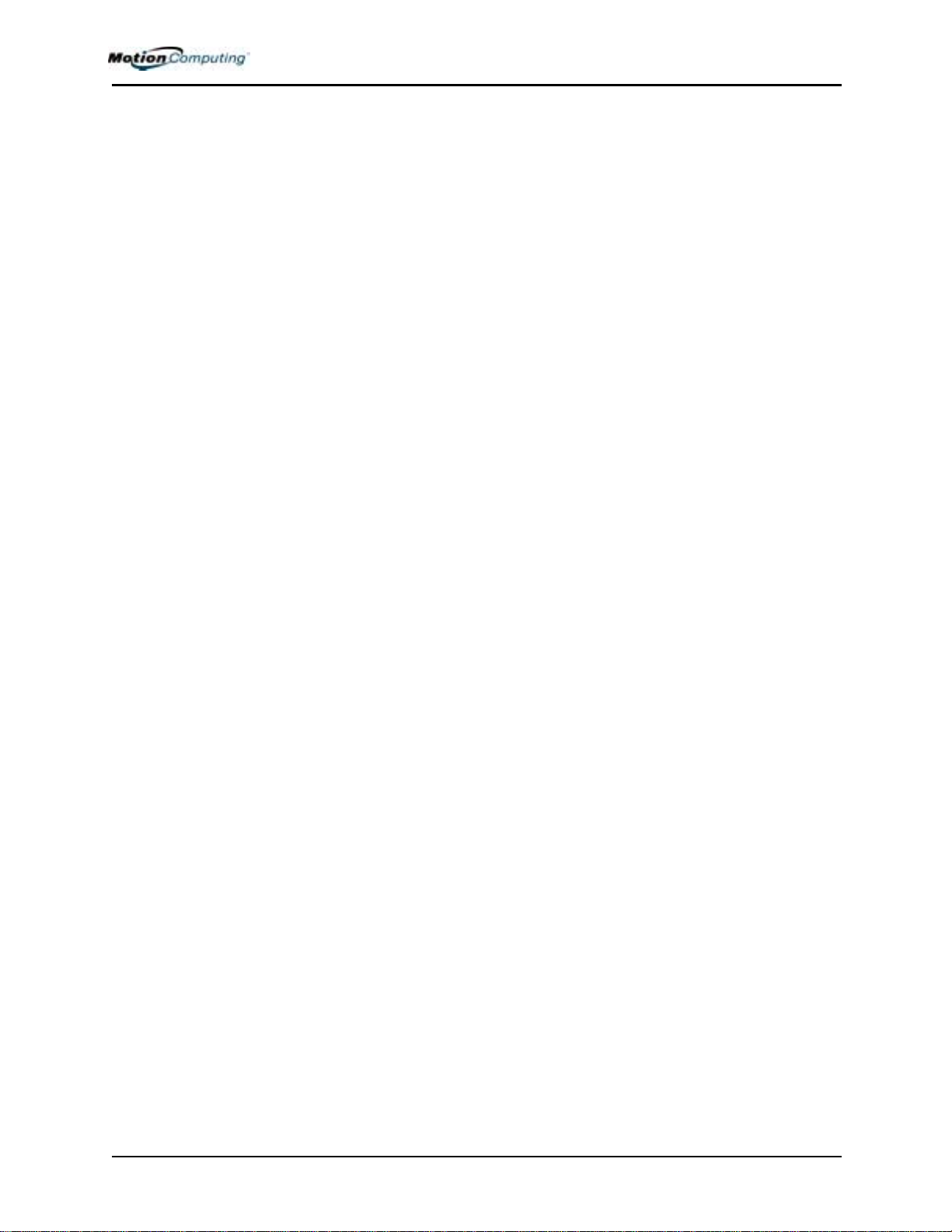
PC Card Slot . . . . . . . . . . . . . . . . . . . . . . . . . . . . . . . . . . .15
Wireless 802.11a/b/g Card . . . . . . . . . . . . . . . . . . . . . . . . .16
Mini PCI Card (Wireless) . . . . . . . . . . . . . . . . . . . . . . . . . .16
Labels . . . . . . . . . . . . . . . . . . . . . . . . . . . . . . . . . . . . . . . . .16
Chapter
3 Motion Tablet PC Software
Microsoft Software . . . . . . . . . . . . . . . . . . . . . . . . . . . . . . .19
Motion Software . . . . . . . . . . . . . . . . . . . . . . . . . . . . . . . . .19
All the software options you ordered are pre-loaded on your Tablet PC. Soft-
ware installation files are in the directory c:\windows\motion. . . . .19
Using Your Motion Tablet PC Pages and Links . . . . . .19
Motion Third-Party Software Solutions . . . . . . . . . . . . .19
Motion CDs . . . . . . . . . . . . . . . . . . . . . . . . . . . . . . . . . . . .20
Motion Operating System Recovery CDs . . . . . . . . . . .20
System Repair/Recovery Procedure . . . . . . . . . . . . . .20
Motion Application CD . . . . . . . . . . . . . . . . . . . . . . . . .21
Tablet PC Software. . . . . . . . . . . . . . . . . . . . . . . . . . . . . . .21
Motion Dashboard . . . . . . . . . . . . . . . . . . . . . . . . . . . .21
Tablet PC Input Panel (TIP) . . . . . . . . . . . . . . . . . . . . .23
Using the Tablet Input Panel . . . . . . . . . . . . . . . . . . . .23
TIP Tools and Options Menu . . . . . . . . . . . . . . . . . . . .25
Microsoft Security . . . . . . . . . . . . . . . . . . . . . . . . . . . . . . . .25
Windows Security System Components Overview . . . .25
Chapter 4 Using Your Motion Tablet PC
Initializing Microsoft Windows XP . . . . . . . . . . . . . . . . . . .27
Required Information . . . . . . . . . . . . . . . . . . . . . . . . . .27
Optional Connections, Equipment, and Information . . .27
Windows Initialization Procedure . . . . . . . . . . . . . . . . .28
As your system starts up.... . . . . . . . . . . . . . . . . . . . . .29
Microsoft Office Activation (Optional) . . . . . . . . . . . . . .29
Turning the
Tablet PC On and Off . . . . . . . . . . . . . . . . . . . . . . . . . . . . . . . . . .29
Turning Your Tablet PC On . . . . . . . . . . . . . . . . . . . . .29
Turning Your Tablet PC Off . . . . . . . . . . . . . . . . . . . . .30
Opening the Motion Dashboard . . . . . . . . . . . . . . . . . . . . .30
Conserving Power with Stand By or Hibernate Mode . . . .30
Launching Stand By or Hibernate Mode from
the Start Button . . . . . . . . . . . . . . . . . . . . . . . . . . .31
Launching Stand By Mode from the Motion Dashboard 31
Setting Up Stand By or Hibernate Mode from
the Power Switch . . . . . . . . . . . . . . . . . . . . . . . . . .31
Restarting from Stand By or Hibernate Mode . . . . . . . .31
Using the Motion Digitizer Pen . . . . . . . . . . . . . . . . . . . . . .31
Pen Notations . . . . . . . . . . . . . . . . . . . . . . . . . . . . . . . .32
Calibrating the Pen to Increase Its Accuracy . . . . . . . .32
Motion Computing M1400 Tablet PC User Guide vi
Page 6

Hints for Writing with the Pen . . . . . . . . . . . . . . . . . . . .33
Adjusting Menu Locations for Left-Handed Use . . . . . .34
Pen Gestures . . . . . . . . . . . . . . . . . . . . . . . . . . . . . . . .34
Working with the Tablet PC Input Panel . . . . . . . . . . . . . .34
Writing Pad . . . . . . . . . . . . . . . . . . . . . . . . . . . . . . . . . .35
Character Writing Pad . . . . . . . . . . . . . . . . . . . . . . . . .36
On-Screen Keyboard . . . . . . . . . . . . . . . . . . . . . . . . . .37
Hints for Using the TIP Window . . . . . . . . . . . . . . . . . .38
Eliminating Paper with Windows Journal . . . . . . . . . . . . . .38
Creating Forms and Editing Them in Windows Journal . . .38
Have Sticky Notes Handy for Jotting Down Information . .39
Changing Screen Orientation. . . . . . . . . . . . . . . . . . . . . . .39
Customizing Buttons. . . . . . . . . . . . . . . . . . . . . . . . . . . . . .40
Ambient Light Sensor (ALS) . . . . . . . . . . . . . . . . . . . . . . . .41
Setting “Dynamic” Display Brightness: ALS On . . . . . .41
Setting “Fixed” Display Brightness: ALS Off . . . . . . . . .41
Turning the Display On and Off . . . . . . . . . . . . . . . . . .41
Keeping Track of Your Battery Power . . . . . . . . . . . . . . . .42
Using Power Schemes . . . . . . . . . . . . . . . . . . . . . . . . . . . .42
Charging the Battery . . . . . . . . . . . . . . . . . . . . . . . . . . . . .43
Swapping the Battery . . . . . . . . . . . . . . . . . . . . . . . . . . . . .44
Disposing of Used Batteries . . . . . . . . . . . . . . . . . . . . . . . .44
Saving Battery Power with the Ambient Light Sensor . . . .44
Battery and Power Management Hints . . . . . . . . . . . . . . .45
Adding Memory to Improve System Performance . . . . . .45
Installing Optical Disc Drives . . . . . . . . . . . . . . . . . . . . . . .46
Optical Disc Drive Software . . . . . . . . . . . . . . . . . . . . .46
Mirroring or Extending Your Display . . . . . . . . . . . . . . . . .47
Connecting the Tablet PC to a Monitor or Projector . . .47
Setting Up a Mirrored Desktop . . . . . . . . . . . . . . . . . . .47
Setting Up an Extended Desktop . . . . . . . . . . . . . . . . .48
Hints . . . . . . . . . . . . . . . . . . . . . . . . . . . . . . . . . . . . . . .48
Creating a Screen-Resolution Scheme for an External
Monitor or Similar Device . . . . . . . . . . . . . . . . . . . . . . .49
Setting Up a Wireless Connection . . . . . . . . . . . . . . . . . . .49
Network Management Tools For Advanced Users . . . .51
Bluetooth Technology . . . . . . . . . . . . . . . . . . . . . . . . . . . .51
Bluetooth and Your Motion Tablet PC . . . . . . . . . . . . . . . .51
Microsoft Bluetooth Software . . . . . . . . . . . . . . . . . . . . . . .52
Bluetooth Wireless Radio . . . . . . . . . . . . . . . . . . . . . . . . . .52
Bluetooth Devices Icon . . . . . . . . . . . . . . . . . . . . . . . . . . .53
Overview of the Bluetooth Device Connection Procedures 54
PROCEDURE 1: Make the device discoverable . . . . .54
PROCEDURE 2: Search for Bluetooth devices in range 54
PROCEDURE 3: Exchange a passkey . . . . . . . . . . . . .54
PROCEDURE 4. Connect the devices . . . . . . . . . . . . .54
Motion Computing M1400 Tablet PC User Guide vii
Page 7

Using the Bluetooth Device Wizard to Connect a Bluetooth
Device (Bluetooth Keyboard Example) . . . . . . . . . . . .55
Set Up a Device (Bluetooth Mouse) . . . . . . . . . . . . . . . . . .59
Pre-Installation Step: Check the batteries . . . . . . . . . .59
Transferring and Receiving Files over Bluetooth . . . . . . . .62
Pre-installation step: set up a passkey . . . . . . . . . . . . .62
Removing a Device from the Bluetooth Device List . . .68
Speak Anywhere Technology Overview . . . . . . . . . . . . . .69
Motion Speak AnywhereTM Technology Components .69
Microsoft Speech Recognition Software . . . . . . . . . . . .69
Microsoft Sound Recorder . . . . . . . . . . . . . . . . . . . . . .70
Audio System Controls . . . . . . . . . . . . . . . . . . . . . . . . . . . .70
Volume Controls . . . . . . . . . . . . . . . . . . . . . . . . . . . . . .70
Directional Controls . . . . . . . . . . . . . . . . . . . . . . . . . . .70
Setting Up Speech Recognition . . . . . . . . . . . . . . . . . . . . .72
Activating the Speech Recognizer . . . . . . . . . . . . . . . .72
Setting Up Dictation or Voice Commands . . . . . . . . . .72
Setting Up the Sound Recorder . . . . . . . . . . . . . . . . . . . . .73
Using the Microsoft Sound Recorder . . . . . . . . . . . . . .73
Multimedia Applications . . . . . . . . . . . . . . . . . . . . . . . . . . .74
About the OmniPass Password Management System . . .75
Overview . . . . . . . . . . . . . . . . . . . . . . . . . . . . . . . . . . . . . .75
Basic Fingerprint Reader Set Up . . . . . . . . . . . . . . . . . . . .75
Enrolling with OmniPass . . . . . . . . . . . . . . . . . . . . . . . .75
Selecting a Finger and Practicing Fingerprint Capture .76
Capturing Your Fingerprint . . . . . . . . . . . . . . . . . . . . .77
Advanced Fingerprint Reader Features . . . . . . . . . . . . . . .79
Checking Logon Status . . . . . . . . . . . . . . . . . . . . . . . . .80
Replacing Password Logons . . . . . . . . . . . . . . . . . . . .80
Logging Onto a Remembered Site . . . . . . . . . . . . . . . .82
Exporting Your User Profile . . . . . . . . . . . . . . . . . . . . .82
Microsoft Security . . . . . . . . . . . . . . . . . . . . . . . . . . . . . . . .82
Setting Up Tablet PC Security . . . . . . . . . . . . . . . . . . . . . .82
Setting the Windows Operating System Password . . .82
Setting BIOS Passwords . . . . . . . . . . . . . . . . . . . . . . .82
Clearing Tablet PC Security . . . . . . . . . . . . . . . . . . . . . . . .85
Caring for Your Tablet PC and Its Accessories . . . . . . . . .85
General Care . . . . . . . . . . . . . . . . . . . . . . . . . . . . . . . .85
Caring for the Standard and View Anywhere Displays .86
Caring for the Motion Digitizer Pen . . . . . . . . . . . . . . . .86
Replacing the Pen Tips . . . . . . . . . . . . . . . . . . . . . . . . .87
Ordering New Pens . . . . . . . . . . . . . . . . . . . . . . . . . . .87
Traveling With Your Tablet PC . . . . . . . . . . . . . . . . . . . . .87
Traveling by Air . . . . . . . . . . . . . . . . . . . . . . . . . . . . . . .87
FAA Wireless Air Travel Requirement . . . . . . . . . . . . .88
Other Travel Hints . . . . . . . . . . . . . . . . . . . . . . . . . . . . .88
Motion Computing M1400 Tablet PC User Guide viii
Page 8
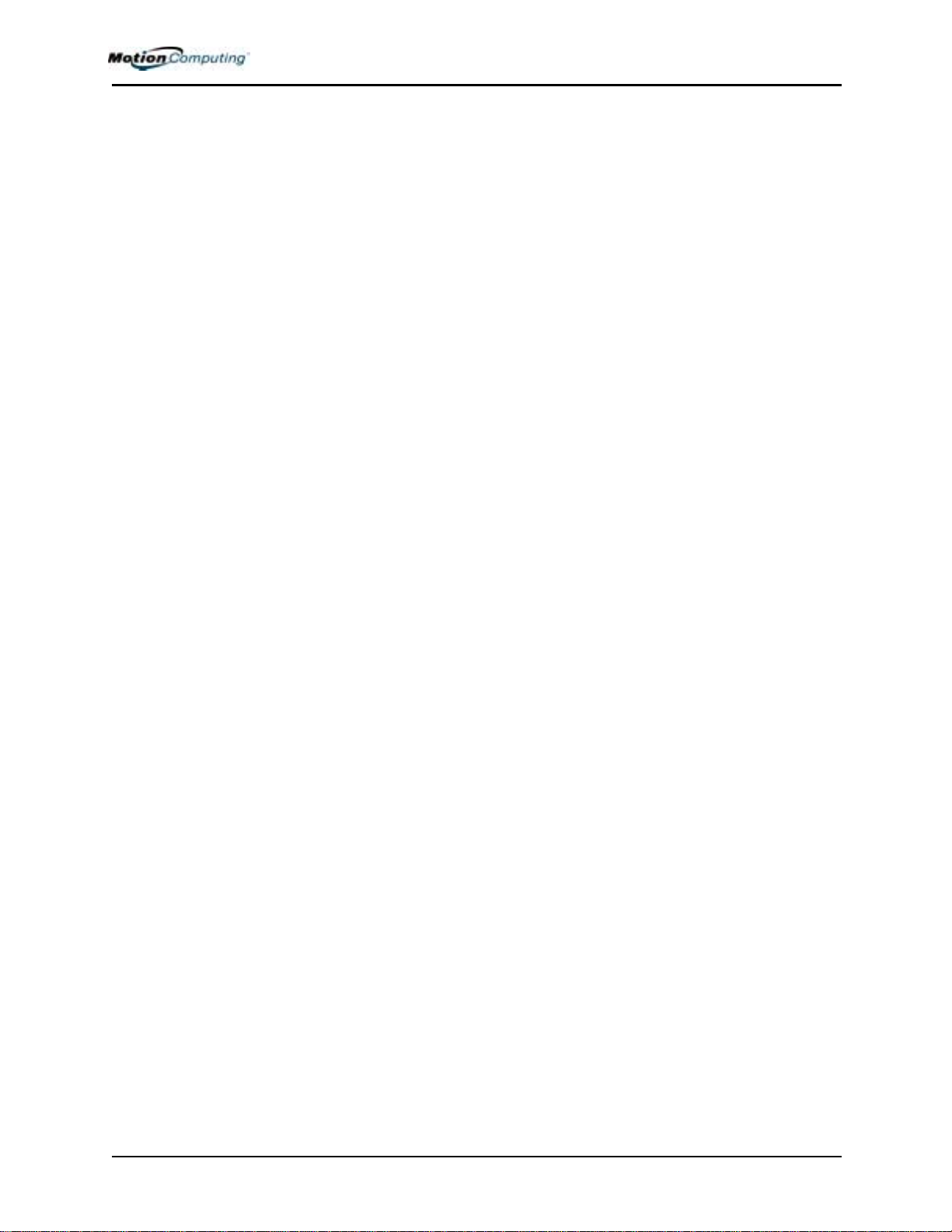
Appendix ATroubleshooting and Support
Solutions . . . . . . . . . . . . . . . . . . . . . . . . . . . . . . . . . . . . . .89
FAQs . . . . . . . . . . . . . . . . . . . . . . . . . . . . . . . . . . . . . . . . .94
Motion Warranties . . . . . . . . . . . . . . . . . . . . . . . . . . . . . . .95
Standard and Extended Warranty and Insurance
Programs . . . . . . . . . . . . . . . . . . . . . . . . . . . . . . . . .95
Motion Computing Support . . . . . . . . . . . . . . . . . . . . . . . .95
Appendix BMotion Tablet PC Specifications
Specifications . . . . . . . . . . . . . . . . . . . . . . . . . . . . . . . . . . .96
Motion Computing M1400 Tablet PC User Guide ix
Page 9

Chapter 1 Getting Started with Your Motion Tablet PC
Chapter
Getting Started with Your Motion Tablet PC
Thank you for purchasing a Tablet PC from Motion Computing®! Your
Motion Tablet PC combines the best features of desktop and notebook
computing with the unique mobility and versatility found
only in a Tablet PC.
MOTION
ABLET PC
T
EATURES
F
The Motion M1400 and M1400c Tablet PCs offer these features:
IMPORTANT: See the Motion Computing website at www.motioncomputing.com/
products for the most current processors, software, and other options.
•Microsoft® Windows® XP Tablet PC Edition 2005 operating system that
contains a Tablet PC Input Panel (TIP) with enhanced ink-to-text experience and word recognition, and an improved security infrastructure that
defends against viruses, worms, and hackers
1
•Intel® Ultra Low Voltage (ULV) processor and Intel 855GME chipset
• Standard 12.1-inch XGA TFT display with wide viewing angles enables
clear viewing of screen images at greater than 160 degrees
TM
• (Optional) View Anywhere
angles as the standard display while significantly improving the sunlight
contrast ratio and significantly reducing unwanted reflection and glare;
this optimizes the display for both outdoor and indoor viewing
• Ambient Light Sensor (ALS) automatically balances display brightness
• 20GB hard drive (minimum)
• Two PC333 DDR SDRAM slots with 256MB of installed RAM,
upgradeable to 2GB (M1400); upgradeable to 1GB (512 x 2) for the
M1400c
• Integrated Intel PRO/Wireless 2200BG 802.11b/g
•Broadcom
®
802.11a/b/g (optional; for the U.S. and Canada only)
display provides the same wide viewing
Motion Computing M1400 Tablet PC User Guide 1
Page 10

Chapter 1 Getting Started with Your Motion Tablet PC
• Integrated Bluetooth® wireless radio
• Built-in fingerprint reader for convenient, secure password management
• Speak AnywhereTM technology that combines user-configurable acoustics software with dual integrated microphones to optimize the sound
capabilities of your Tablet PC
• Motion Dashboard for convenient access to Tablet PC controls
• High speed USB 2.0; fully backward compatible to USB 1.1
• Front panel status LEDs and function buttons
• Screen rotation; handwriting and voice recognition; dual-head video
controller
• PC Card slot for networking, memory expansion, or accessory
connections
• User-configurable power-saving schemes
• I/O ports: two audio jacks; two USB ports; IEEE 1394 port; external
VGA monitor port; RJ-11 (modem); RJ-45 (Ethernet network); DC
power in
• Motion Digitizer Pen for ink input, with a pen storage bay and a pen
tether anchor built into the Tablet PC
• 6-cell prismatic lithium ion (Li-ion) battery
• Lightweight magnesium alloy chassis
PACKAGE
ONTENTS
C
• Kensington-type lock slot
Motion Tablet PC packages may contain the following equipment (this may
change from time to time as new equipment is introduced.) See your invoice
for a list of items that were shipped with the product:
• Motion M1400 or M1400c Tablet PC
• Motion Digitizer Pen, extra pen tips, and pen tip replacement tool
• AC adapter, power cord, and AC mini plug
• Motion Hardtop Cover
• Cloth for cleaning the display
•Pen tether
• System software CDs
• Product documentation
IMPORTANT: Check all shipping containers before discarding them to make
sure you have unpacked all the items. If anything appears to be missing from
your order, read the invoice to see if the part was back ordered. To check your
order, contact your Motion Computing representative or call your Motion
Authorized Reseller.
Motion Computing M1400 Tablet PC User Guide 2
Page 11

Chapter 1 Getting Started with Your Motion Tablet PC
MOTION ACCESSORIES
WHAT TO DO FIRST
Motion Computing has a complete line of accessories for your Tablet PC.
Visit the Motion Computing website at
www.motioncomputing.com/accessories for the most current accessory list.
After you turn on your Tablet PC and start Windows XP, you may want to
take the following steps:
• Calibrate the pen.
• Practice using the pen with the Windows Journal (Start>All Programs>Tablet PC>Windows Journal).
• Complete the Microsoft Tablet PC tutorials.
• Check out the Motion Resources Page.
• Open the Motion Dashboard to quickly access many Tablet PC options.
• Open Microsoft Help and Resources Center page.
• Take the Microsoft Windows XP tour.
Calibrate the Pen
Your pen will function better and you will be more successful using it if you
calibrate it immediately and recalibrate it occasionally. For directions, see
the section "Calibrating the Pen" in Chapter 4 of this User Guide.
Practice Using the Pen
The quickest way to get a feel for using the ink capabilities of the pen is to
open Windows Journal (Start>All Programs>Tablet PC>Windows Journal):
• Change the pen color, point type, and pen tip style; change the colors of
the highlighter and resize it; tap on the eraser and resize it
• Tap the Selection Tool (the lasso); select and move objects on the page
• Add some space using the Insert/Remove Space option
Here are some additional hints. For others, see the section "Using the Pen" in
Chapter 4 of this User Guide:
• When you write with the pen, you can rest your hand or arm anywhere
on the display without disturbing any open programs or damaging it.
• Watch the cursor instead of the pen tip when you write. The cursor is a
guide for your pen movements. If it does not align with the pen tip, you
should recalibrate the pen.
• Practice writing and learn how firmly and where to tap on the Tablet PC
display. You need these skills for activating programs, menus, or other
Tablet PC functions.
• The pen can be held like any other writing tool. Learn how to hold it and
when and how to press the function button on the pen, which activates
right-click options (such as pop-up menus).
Motion Computing M1400 Tablet PC User Guide 3
Page 12

Chapter 1 Getting Started with Your Motion Tablet PC
• Change pen tips regularly, especially if you use the pen in an environment with airborne or surface debris (sand, dust, etc.) or if you drop it on
a rough surface. Any of these or similar situations could damage the pen
tip or embed debris in it. Damaged pen tips can scratch the display.
Complete the Microsoft Tablet PC Tutorials
When you start your Tablet PC,
several tutorials are offered to help
you learn about its various
functions, such as the Tablet PC
Input Panel (TIP) and speech
recognition.
The tutorials are short, quick, and
informative and are an excellent
place to begin a successful Tablet
PC experience.
NOTE: Microsoft Windows XP Tablet
PC Edition 2005 provides several
tutorials. One set appears each time
you start the Tablet PC (unless you
deactivate this option). Others can be
found by tapping the Using Your
Motion Tablet icon on your desktop.
Motion Resources Page and Online User Guide
The link to the Motion Tablet PC
User Guide (this guide) is
provided on the “Using Your
Motion Tablet PC” page. In
addition, instructions for using
the pen, Motion Dashboard, as
well as links to other applications
are included.
You can also tap the Using Your
Motion Tablet icon on your
desktop to access this page.
Motion Computing M1400 Tablet PC User Guide 4
Page 13

Chapter 1 Getting Started with Your Motion Tablet PC
Open the Motion Dashboard
The Motion Dashboard is an exclusive Motion Computing application from
which you can access programs and functions as well as configure your
Tablet PC.
To open Dashboard, select Start>All Programs>Motion
Resources>Dashboard. Or, press Hot Key #1 on the Tablet PC front panel.
For more information about using Dashboard, see Chapter 4 of this
User Guide.
Microsoft Help and Resources Center Page
You can find additional
information about your Tablet PC
and the Windows XP Tablet PC
Edition 2005 operating system in
the Microsoft Help and Support
Center. The Help and Support
Center is installed on your Tablet
PC. To access Help, select Start>
Help and Support.
"Did You Know" Help Section (Internet Updates)
Whenever you open the Help and Support Center while your Tablet PC is
connected to the Internet, the "Did You Know" section checks for updates
Motion Computing M1400 Tablet PC User Guide 5
Page 14
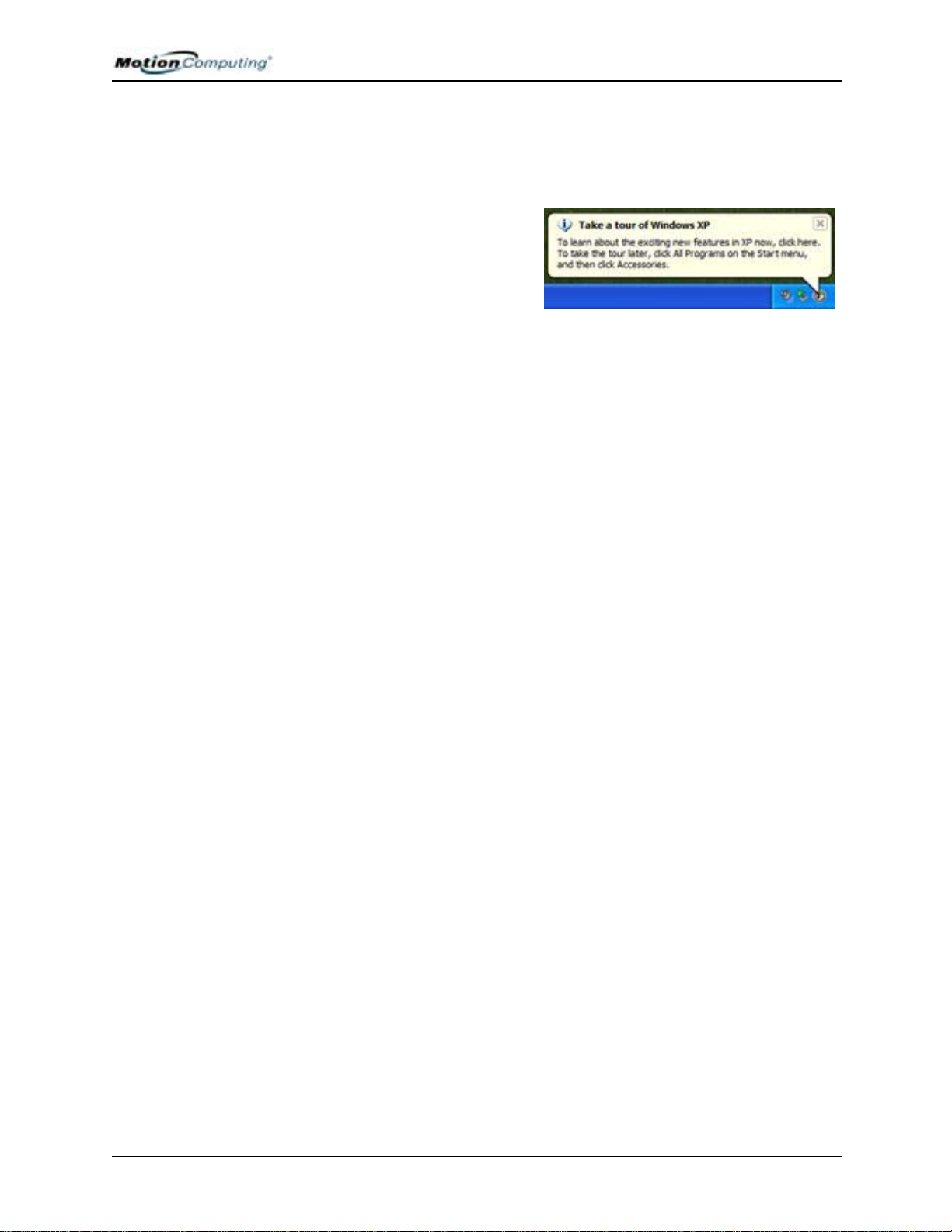
Chapter 1 Getting Started with Your Motion Tablet PC
from Microsoft and Motion Computing, such as system-use hints, or notices
from Motion Computing about your Tablet PC.
Take a Tour of Windows XP
If this is your first experience with
the Windows XP operating
system, this tour is a good
introduction. Select Start>
Help and Support>What’s new in
Windows XP>Taking a tour or
tutorial.
Motion Computing M1400 Tablet PC User Guide 6
Page 15
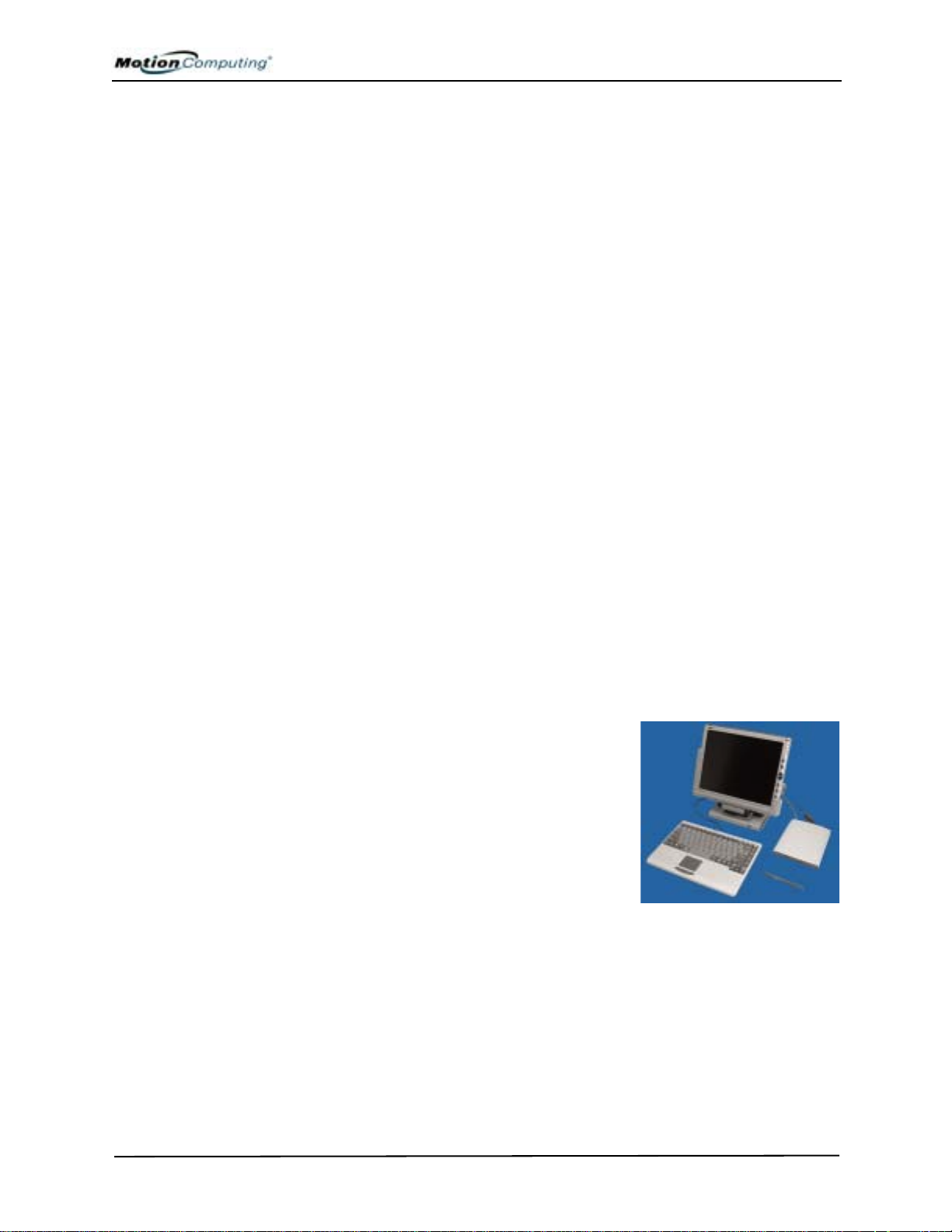
Chapter 2 Motion Tablet PC Hardware
TABLET PC DISPLAYS
Chapter
Motion Tablet PC Hardware
This chapter describes the Motion Tablet PC, including hardware
components, LEDs, and accessories.
Standard Display
The standard Motion Tablet PC 12.1-inch XGA TFT display with wide
viewing angles combines three key components:
• A highly-readable, liquid-crystal display
• An acrylic protective layer that offers a
firm writing surface and minimizes glare
• A digitizer panel underlying the display
that allows handwritten entry with a specially-designed Motion Digitizer Pen and
on-screen keyboard entry
2
Standard Display Features
• A wide viewing angle display that provides brighter, clearer viewing at greater than 160-degrees, plus a high
contrast ratio, fast response time, and authentic color at any angle
• A digitizer that responds to the Motion Digitizer Pen, but not to a plastic
stylus or to finger touches
• A display surface that lets you touch or rest your hand on it without
affecting open programs or data input
NOTE: For information about display care, see Chapter 4 of this User Guide.
Motion Computing M1400 Tablet PC User Guide 7
Page 16

Chapter 2 Motion Tablet PC Hardware
View AnywhereTM Display Option
The V iew Anywhere display option was designed to enhance indoor viewing
and to improve outdoor viewing while retaining all the standard display
features. The bright 12.1-inch XGA TFT display was developed from a
proprietary optical enhancement process based on technology initially
developed for high-end military aviation and marine applications.
Key Components
• A glass protective layer that improves the sunlight contrast ratio and significantly reduces reflection and glare
• A highly-readable, liquid-crystal display (same as standard display)
• A digitizer panel underlying the display that allows handwritten entry
with a specially-designed Motion Digitizer Pen and onscreen keyboard
data entry (same as standard display)
Features of the View Anywhere Display Option
• Like the standard display, the View Anywhere display option delivers
wide viewing angles greater than 160-degrees, fast response time, and
authentic color at any angle without increasing backlight consumption
• Improves the sunlight contrast ratio by 225%, which enhances viewability at wide viewing angles even further than on the standard display
• Offers enhanced optical display technology with a significant reduction
in unwanted reflection and glare and a 15% improvement in light passthrough efficiency over the standard display
• Retains a similar feel of pen on paper as the standard display
NOTE: For more information about caring for the display, see Chapter 4 of this
User Guide.
Motion Computing M1400 Tablet PC User Guide 8
Page 17

Chapter 2 Motion Tablet PC Hardware
TABLET PC
VERVIEW
O
The following shows the LEDs, buttons, connectors, and other components
on the Tablet PC.
Motion Computing M1400 Tablet PC User Guide 9
Page 18

Chapter 2 Motion Tablet PC Hardware
Table 2-1 Tablet PC LEDs, Buttons, Connectors, and Other Components
1 Pen bay Storage area for the Motion digitizer pen
2 Power LED Displays power status
3 Battery LED Displays battery status
4 Hard disk drive LED Displays Hard disk drive (HDD) activity
5 Wireless LED Displays wireless 802.11a/b/g/ and Bluetooth activity
6 Escape button Primary function: Esc. Secondary function: Alt+Tab
7 Function button Press this button with another to activate Secondary button functions
8 Five-way directional
control button
9 Hot Key #1 Primary function: Opens the Motion Dashboard
10 Hot Key #2 Primary function: Changes the Tablet PC display orientation
11 Security button Primary function: Ctrl-Alt-Del; Secondary function: None
12 Microphones (2) Work at a natural distance; disabled when an external microphone is plugged in
13 Pen tether post Post to which you can secure the pen with a nylon pen tether cord
14 PC Card slot Holds one Type-II PCMCIA card for memory expansion, external WAN cards, etc.
15 Antenna cover Wireless antenna cover; this area does not open
16 Power switch Turns the T ablet PC on and off; can be configured to activate Hibernate or Stand By mode
17 AC power jack AC power connector for the Motion Tablet PC
18 RJ-11 modem port Connector for a 56.6K v.92 modem
19 RJ-45/LAN Standard RJ-45 connector for a 10/100Mbps network
20 RJ-45 LEDs (2) Display 10/100 LAN connection status; blink green and amber
21 VGA connector A standard DB-15 monitor connector for an external monitor
22 Docking connector Connects the Tablet PC with the Motion FlexDock
23 USB ports (2) Universal Serial Bus; a port for connecting USB devices, such as a storage device,
24 IEEE 1394 port Connects 4-pin accessories, such as DVD players, optical disc drives, video cameras
25 Audio jacks (2) Microphone and headset plug; 3.5 mm plug
26 Speakers (2) Integrated speakers that mute when you connect a headset or external speakers
27 Fingerprint sensor Swipe-type sensor for scanning fingerprints; used for password management and security
28 Ambient Light Sensor Measures the background light and automatically balances display brightness
29 Product label Model numbers, system certifications marks, and regulatory labels
30 Battery release latch Releases the battery from the battery bay
31 Battery Self-monitoring battery that tracks the amount of charge
32 Battery gauge Displays remaining battery charge
33 Hard disk drive bay Holds the Hard Disk Drive (HDD)
34 Memory/mini-PCI
wireless bay
35 Security lock slot Fits a cable lock for securing the unit to a desk, etc.
36 Thermal vent Convection vent that dissipates heat from the Tablet PC
37 Display Standard or View Anywhere XGA 12.1-inch display
Primary functions: Scrolls Up/Down/Right/Left + Enter
Secondary functions: Left arrow—Shift+Tab; Right arrow—Tab; Up arrow—Page Up;
Down arrow—Page Down
Secondary function: Opens the Windows Journal application
Secondary function: Opens the Tablet PC Input Panel
mouse, printer, or digital camera
Houses the memory modules and the mini-PCI wireless card
Motion Computing M1400 Tablet PC User Guide 10
Page 19

Chapter 2 Motion Tablet PC Hardware
CHASSIS AND HARDTOP COVER
The Motion Tablet PC chassis is constructed of magnesium alloy, which is
lightweight, durable, and easy to maintain. The Motion Hardtop Cover is
molded of a tough plastic. It snaps over the display to protect it when the
Tablet PC is not in use and attaches to the bottom of the Tablet PC for
storage.
DIGITIZER PEN The Motion digitizer pen is a sensitive, electronic, data-entry device
designed in conjunction with the Tablet PC display. It contains no batteries
and requires no external power. To help prevent pen loss, attach it to the
built-in pen tether post on the chassis.
NOTE: For best results, we recommend that you calibrate your pen before using
it for the first time. For information about this and other pen procedures, see
Chapter 4 of this User Guide.
MOTION AC ADAPTER
The Motion AC Adapter has three components:
• AC power adapter (with a right-angled
connector)
• Power cord
• AC mini-plug with folding prongs for travel
MOTION BATTERY PACK
CAUTION: Use the Motion AC Adapter with your Motion Tablet PC. This
adapter should not be used to power any other electronic devices. If you
do so, you may damage the accessory or other device.
A standard-configuration Motion Tablet PC ships with a 6-cell lithium ion
(Li-ion) battery pack in the battery bay. Fully charged, a new 6-cell battery
pack can power the Tablet PC for about 4 hours, depending on operating
conditions. Extra battery packs are available from Motion Computing.
WARNING: T o avoid personal injury, handle the battery with care. Do not
open, puncture, short, or expose it to fire or water. Keep the battery in an
ambient temperature of less than +104°F (+40°C); for example, do not
leave it in a closed car in hot weather for an extended time.
For additional safety information, see the Safety and Regulatory Guide
packaged with your Tablet PC.
NOTE: For more information about the battery LEDs, see the section “Battery
Status LEDs” in this chapter; and for more information about battery care, see
Chapter 4 of this User Guide.
Motion Computing M1400 Tablet PC User Guide 11
Page 20

Chapter 2 Motion Tablet PC Hardware
FRONT PANEL BUTTONS
The front panel of the Motion T ablet PC contains six buttons, shown in Table
2-2. Most of these buttons have both primary and secondary functions. In
addition, some may be re-programmed for other functions.
Table 2-2
Button Default Functions
Button Primary Function
1 Escape
2 Function
3 Five-way
Directional Control
Button
4 Hot Key #1
5 Hot Key #2
6 Security
2
3
2
3
Escape key Alt + Tab
Function + other button
activates secondary function
Works like the arrow keys
on a keyboard. The center
of the button works like the
Enter key.
1 & 2
Dashboard Windows Journal
1 & 2
Rotates the display. Tablet PC Input Panel
Ctrl + Alt + Del (Windows Task
Manager). Also used for
domain authentication or logon
screen.
Secondary Function
(Press Function + this button)
None
Left arrow = Shift+Tab
Right arrow = Tab
Up arrow = Page Up
Down arrow = Page Down
None
MODEM
AND LAN
CONNECTORS
NOTE: 1Primary function programmable. 2Secondary function programmable.
3
Not programmable. For information about programming buttons, see Chapter 4.
The Motion Tablet PC modem and LAN (network connection)
communication ports are found on the connector edge.
Modem and LAN Connectors: (1) RJ-45 LEDs; (2) RJ-11 Modem;
(3) RJ-45 LAN
NOTE: The Motion FlexDock has no built-in modem port. When using a Motion
FlexDock, you must connect to the modem port on the Tablet PC through the
FlexDock opening designed for this purpose.
• Modem (RJ-11 port) — Built-in V.92 modem that operates at a
maximum of 56.6K throughput and has fax capabilities; port supports
a standard phone cord connector; connect the modem only to an
analog telephone jack, not to a digital telephone (PBX) network jack
• Ethernet LAN (RJ-45 port) — Connects a network, cable modem, or
xDSL; contains two status LEDs
Motion Computing M1400 Tablet PC User Guide 12
Page 21

Chapter 2 Motion Tablet PC Hardware
CAUTION: Do not plug a standard RJ-11 phone cord into the RJ-45
port or you may damage the RJ-45 LAN port.
TABLET PC CHASSIS LEDS
The T ablet PC front panel (shown in the diagram) and the battery case on the
bottom of the unit contain status LEDs, described here.
Tablet PC Front Panel LEDs
The Motion Tablet PC has four front-panel status LEDs:
Table 2-3
Front Panel Status LEDs
LED Description Status
1 Power/Stand By Steady green Tablet PC is on.
Flashing green Tablet PC is in Stand By.
2 Battery Status See Table 2-4.
3 Hard Disk Drive Flashing/On Some HDD activity
Off No HDD activity
4 Wireless Activity Independently
flash green and
blue
Off Wireless is off.
Wireless is on:
Green=802.11
Blue=Bluetooth
Battery Status LEDs
Your Motion Tablet PC is equipped with a “smart” battery that provides
information about its power status, as described in Table 2-4.
CAUTION: To avoid personal injury, or the risk of fire or explosion if the
battery is overheated, wait until the battery cools to room temperature
before recharging or replacing it.
NOTE: If the unit is operating on battery power, you can move the pen
over the Power/Battery icon (shown here and found in the system tray
at the lower-right corner of the Tablet PC display) to see the number of
hours of charge and the percentage of battery charge remaining.
Motion Computing M1400 Tablet PC User Guide 13
Page 22

Chapter 2 Motion Tablet PC Hardware
Table 2-4
Front Panel Battery Status LED
LED Battery Status Action
Steady green Battery 100% charged
(AC plugged in)
Steady amber Battery charging
(AC plugged in)
Steady red Battery overheated or defective Wait for the battery to cool.
Flashing green and
amber
Slow-flashing amber 10% battery charge remaining
NOTE: When the remaining battery charge is 10%, your Tablet PC issues a Low
Battery alarm message in addition to the LED warning. For information about
modifying this alarm (you can set it to display a message or to produce an audible
warning), see Chapter 4 of this User Guide.
Fast-flashing amber
(lasts only a few
seconds)
NOTE: Hibernate mode attempts to save data in any open programs to your hard
disk drive. When you restart the Tablet PC, it should return to the same system
status as before hibernation.
Off Tablet PC is unplugged from
Battery discharging abnormally Replace the battery.
(AC unplugged)
3% battery charge remaining
(AC unplugged)
AC power and the system is
running on battery power.
None
None
Replace the battery.
Immediately charge the
battery to avoid loss of data.
The Tablet PC issues a
Critical Battery alarm and
automatically goes into
Hibernate mode.
Plug the Tablet PC into AC
power if you want to
preserve battery power.
Battery Status Gauge
A five-LED battery gauge is located on the
battery. Each LED represents approximately
20% of available power. For example, if two
LEDs are on, the battery has about 40% of its
power remaining.
You can activate the gauge by pushing the
gray button next to the LEDs.
Motion Computing M1400 Tablet PC User Guide 14
Page 23

Chapter 2 Motion Tablet PC Hardware
FINGERPRINT READER
AMBIENT LIGHT SENSOR (ALS)
The built-in fingerprint reader lets you scan your
fingerprint and associate it with a password. This
offers a quick and convenient way to log on to
your Tablet PC, provides global password
management, and protects your Tablet PC data
from unauthorized access.
A built-in light sensor located on the Tablet PC
front panel measures the ambient light in the
environment. The system then automatically
balances the brightness of the Tablet PC display
in relation to the surroundings. You can set two
brightness modes from the Motion Dashboard:
•Fixed — Sets the display brightness to a
fixed level (ALS is off)
• Dynamic — Sets the display so that the system adjusts the brightness to
the preferred level under changing lighting conditions while maintaining
viewability (ALS is on)
For optimal power management benefits, set the brightness slider to the midpoint or slightly above or below mid-point.
SPEAK ANYWHERE TECHNOLOGY
The Motion Speak AnywhereTM technology consists of configuration and
array acoustics software that supports three microphone settings on the
Motion Dashboard:
• Narrow Angle — For single-person dictation
• Medium Angle — For a small meeting with several people
• Wide Angle — For a large meeting; disables all “Array Processing” or
“beam-focusing” software (defined below)
The configuration software helps optimize the sound capabilities of your
Tablet PC for voice recognition and Voice over IP (VoIP) by providing these
benefits:
• Array Processing or “beam focusing” software — Removes all sound
outside the angle of acceptance
• Noise Suppression — Removes background and ambient noise
• Acoustic Echo Cancellation (AEC) — Removes echo caused by micro-
phone detection of the system’s speaker output and prevents feedback
NOTE: For more information, see Chapter 4 of this User Guide.
ARD SLOT The PC Card slot, located on the button edge of the Tablet PC, holds one
PC C
Type-II PC Card for networking, memory expansion, or accessory
connection.
1. To install a PC Card, insert it label side up.
Motion Computing M1400 Tablet PC User Guide 15
Page 24

Chapter 2 Motion Tablet PC Hardware
2. To remove a PC Card, push the button next to the slot until it
pops out.
3. Push it again to eject the PC Card.
NOTE: Your Tablet PC ships with a plastic blank card in the PC Card slot. When
the slot is not in use, we recommend that you leave the plastic blank
in place.
WIRELESS
802.11a/b/g
CARD
The 802.11a/b/g wireless card is compatible with IEEE standard 802.11
wireless networks, allowing connection to currently deployed 802.11
networks, including 802.11a, 802.11b, and 802.11g.
• 802.11b — Widely adopted and readily available wireless card; up to
11Mbps speed; runs in 2.4GHz bandwidth; 100-150-foot range indoors
• 802.11g — New wireless technology; up to 54Mbps speed; runs in
2.4Ghz bandwidth; 100-150-foot range indoors; interoperable with
802.11b
• 802.11a — Wireless technology; up to 54Mbps speed; 25-75-foot range
indoors; other benefits:
• Runs in a less-crowded 5GHz band that is less susceptible than
802.11b/g to external interference from Bluetooth, cellular phones,
and other 2.4Ghz wireless devices
• Higher density of access points than 802.11b/g resulting in less
contention for the network as fewer users connect to the same access
point; this increases overall throughput.
MINI PCI CARD (WIRELESS)
Your Tablet PC comes installed with a mini-PCI card for wireless
communications.
LABELS Most T ablet PC id entification and system labels are located on the bottom of
the unit. These include serial and model numbers as well as regulatory and
Motion Computing M1400 Tablet PC User Guide 16
Page 25

Chapter 2 Motion Tablet PC Hardware
approval labels. Some internal components, such as the modem, also contain
their own approval labels.
Motion Tablet PC Label Locations: (1) System Label; (2) Product Identification; (3) Internal Modem with
label; (4) Hard Disk Drive Cover (remove to access modem)
Motion Computing M1400 Tablet PC User Guide 17
Page 26

This page is blank.
Chapter 2 Motion Tablet PC Hardware
Motion Computing M1400 Tablet PC User Guide 18
Page 27

Chapter 3 Motion Tablet PC Software
MICROSOFT SOFTWARE
Chapter
3
Motion Tablet PC Software
Your new Motion M1400 Tablet PC ships with the standard Motion
software, Motion Dashboard, and Motion CDs. In addition, it contains the
Microsoft Windows XP for Tablet PC Edition 2005 operating system with a
Tablet PC Input Panel (TIP) that includes enhanced ink-to-text experience
and word recognition, in addition to an improved security infrastruction that
defends against viruses, worms, and hackers.
MOTION SOFTWARE
All the software options you ordered are pre-loaded on your Tablet PC. Software installation files are in the directory c:\windows\motion.
Using Your Motion Tablet PC Pages and Links
When you start your Tablet PC and go to Start>Using Your Motion Tablet,
you will find pages that describe software applications and utilities to help
you personalize and make the most of your system.
Motion Third-Party Software Solutions
V isit the Motion website at www.motioncomputing.com/products and select
Software. You will find links to software solutions to purchase as well as
free downloads from Motion software and service partners.
Motion Computing M1400 Tablet PC User Guide 19
Page 28

Chapter 3 Motion Tablet PC Software
MOTION CDS All Motion Tablet PCs come packaged with CDs for the repair and recovery
the operating system and for the installation of utilities and drivers. A
separate application CD is part of Motion Pak and Office Pak software,
which are optional at the time of purchase.
Motion Operating System Recovery CDs
The Motion Operating System Recovery CDs shipped with your Tablet PC
contain a complete re-install of the Windows XP Tablet PC Edition 2005
operating system, all drivers, utilities, and applications. Use the Operating
System Recovery CDs when you want to reinstall your operating system.
Installation instructions are provided in the “System Repair/Recovery
Procedure” section and are also described on the Utilities and Drivers
Readme.html and System Recovery.html files on the CDs.
System Repair/Recovery Procedure
In most cases, once initiated, this procedure lets you repair the Tablet PC
hard disk drive and retain the original system data, applications, passwords,
and settings with no data loss.
In those cases where no repair is possible, this procedure overwrites your
system data. You can cancel the procedure before the recovery process
begins. In this case, you may want to contact your system administrator for
assistance.
1. If possible, back up your data files.
2. Turn off your Tablet PC.
3. Insert the Motion M1400 Operating System Recovery CD (W indows
XP Professional Service Pack 2) into the CD-ROM drive and start
the Tablet PC.
4. When prompted, press any key to boot from the CD.
5. On the Setup screen, select ENTER to set up Windows XP.
NOTE: Do not select R=Repair before you accept the End User License
Agreement (EULA). If you do, you must exit this procedure, shut down and
restart your Tablet PC, then accept the EULA before proceeding.
6. Press F8 to accept the terms of the End User License Agreement.
7. When the next options appear, select from the following:
IMPORTANT: If Windows XP cannot repair your system, this procedure
automatically skips to the second option, ESC=Don’t Repair (reformatting):
• R=Repair option — Installs Windows XP Tablet PC Edition 2005 on your
system, preserving your system data, applications, passwords, and settings
• ESC=Don't Repair (reformatting) option — Reformats your hard disk drive.
If Windows XP automatically skips to this option (that is, no repair is possible), you must decide whether to reformat now or cancel the procedure. If
you decide to reformat, select either Format the partition using the NTFS
Motion Computing M1400 Tablet PC User Guide 20
Page 29
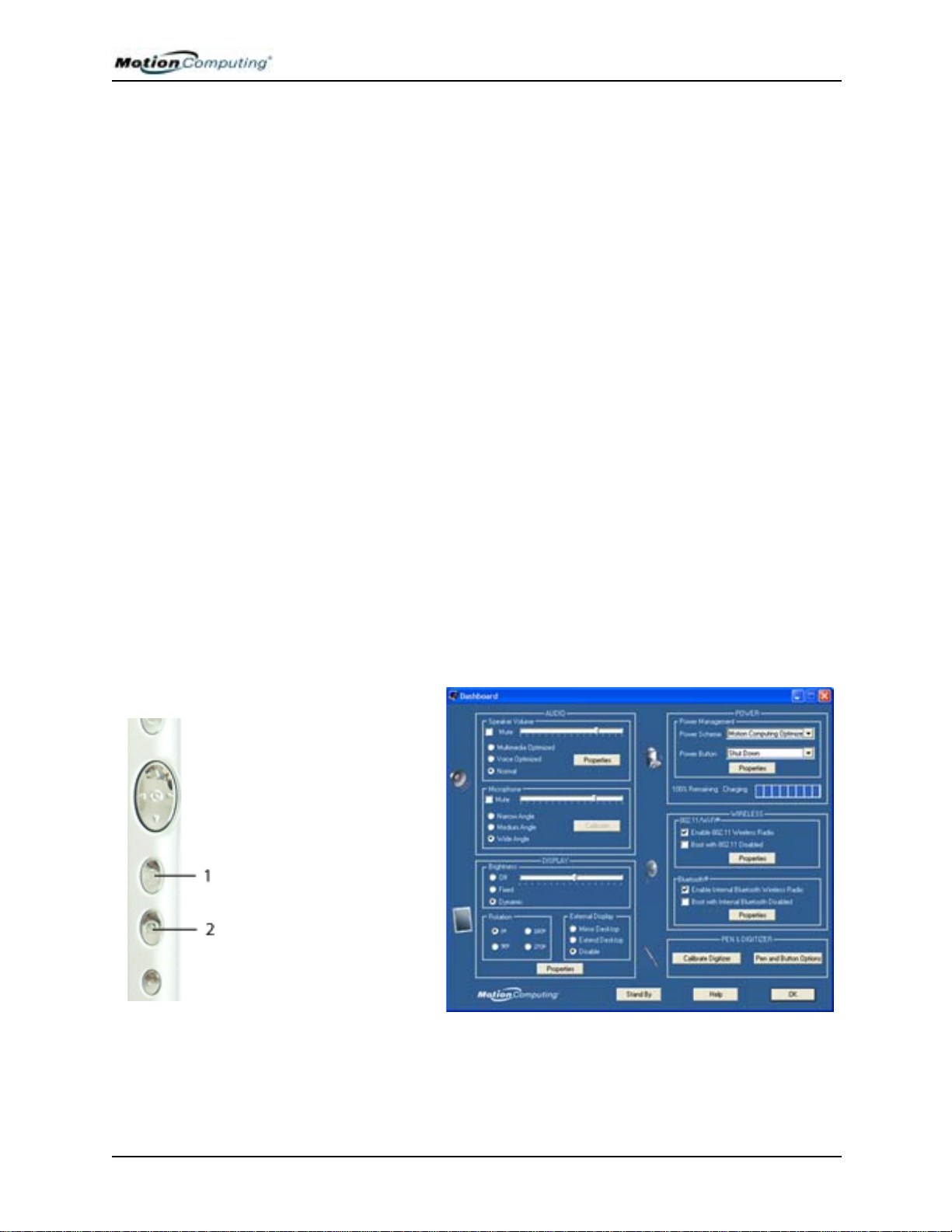
Chapter 3 Motion Tablet PC Software
File System or the NTFS File System (Quick). If you decide not to reformat,
select ESC to cancel the procedure.
8. Continue following the onscreen instructions.
9. After your operating system has been reinstalled, you will be
prompted to insert the Motion Utilities and Drivers Recovery CD.
a. For a repaired system, this process completes quickly. If your
system notifies you to reboot, restart your system.
b. For a reformatted system, this process takes some time while the
drivers and utilities are reinstalled. Once Windows loads, your
settings and drivers begin to install. Your system may reboot
several times during this process. No action is required. At this
point, you may need to install additional software (such as
Microsoft Office), as appropriate, from the Motion Application
CD. You may also want to restore your personal preferences and
settings.
Motion Application CD
TABLET PC SOFTWARE
(part of Motion Pak and Office Pak software, which are optional at the time
of purchase) The Motion Application CD contains the software applications
that were originally installed on your Tablet PC. Installation instructions are
in the Readme.html file on the CD.
Your Tablet PC contains software applications to enhance its operations.
Motion Dashboard
The Motion
Dashboard puts
many operations at
your fingertips for
convenient access.
To display the
Motion Dashboard,
press Hot
Key #1.
NOTE: Dashboard
contains no “Apply”
button. When you
change a setting
on Dashboard, the
change occurs
immediately. Tapping “OK” on the Motion Dashboard only closes the window. (If
you disable your wireless connection from Dashboard, it may still appear to be
working for a short time, that is, the wireless LED may continue to blink for a few
seconds. This is a timing delay; the connection will disappear quickly .)
Motion Computing M1400 Tablet PC User Guide 21
Page 30
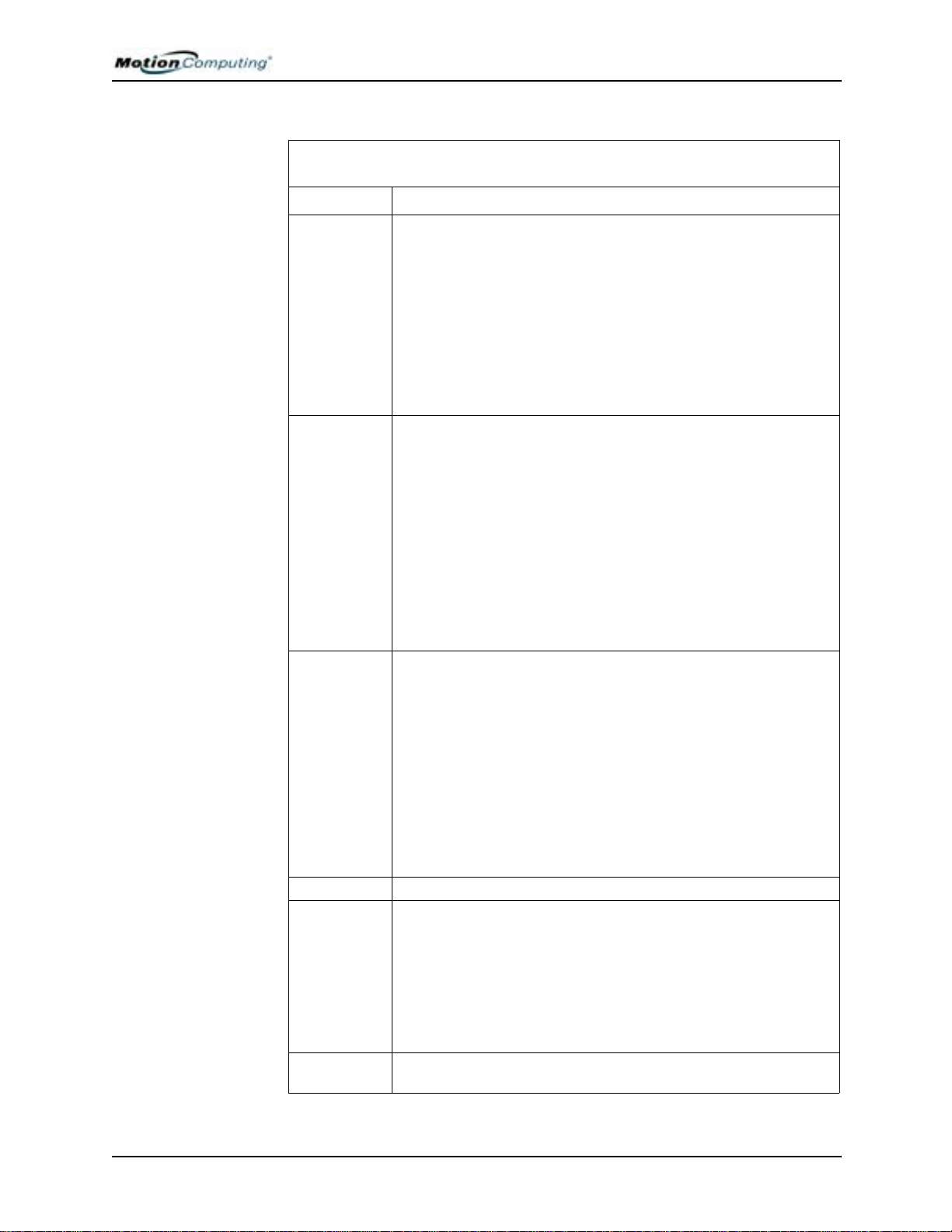
Chapter 3 Motion Tablet PC Software
Table 3-1
Motion Dashboard Features
Feature Description
Speaker
Volume
Microphone Available Settings:
Brightness The built-in Ambient Light Sensor (ALS) detects light in the environment
Rotation Sets the Tablet PC display orientation (rotation)
External
Display
Power
Management
Available Settings:
• Mute the speaker sound; sliding scale changes speaker
volume
• Multimedia Optimized — Best equalization setting for sound repro-
duction from the Tablet PC, CD player, DVD, or sound recorder
• Voice Optimized — Best setting for voice reproduction from the Tablet PC speakers
• Normal — Best setting for external speakers or headphones
• Properties — Adjusts the volume; balances the left and right speakers and bass and treble settings for multimedia applications, such as
a CD player, DVD, or sound recorder. Select Volume Control>Options>Properties to set Playback and Recording for a
selected device.
• Mute — Sliding scale changes microphone volume
• Narrow Focus — Best setting for dictation, Voice over IP (VoIP), or
“voice noisy” environments; the microphone focus is on a spot near
the center of the display
• Medium Focus — Best setting for small group, conference table, or
“voice quiet” environments; the microphone detects sounds from a
larger area
• Wide Focus — Best setting for open meeting room; array processing
software is turned off
• Calibrate — Focuses the microphones on sounds from a particular
location
NOTE: The microphones keep their settings until you recalibrate them
or change the angle of acceptance.
and automatically adjusts the display brightness.
Available Settings:
— Turns off the display back light
•Off
•Fixed — Maintains a fixed brightness level on the display that
remains constant under varying light conditions
• Dynamic
display in varying light conditions
NOTE: For optimal battery life benefits and viewability from ALS, set the
brightness scale to the mid-point or slightly above or below mid-point. If
the setting is higher than this, you lose some of the battery-saving
benefits while gaining minimal improvement in viewability.
The Tablet PC has a dual-head video controller that can “mirror” the
Tablet PC display or extend it to a second monitor or external device,
such as a data projector. This feature is disabled by default.
Available Settings:
• Mirror Desktop
another monitor or projector
• Extend Desktop — Enlarges the overall deskto p work space to
include both external monitor and the Tablet PC display
Lets you set power schemes and power button options; also displays
battery power; controls for wireless connections
— Uses ALS to maintain a relative brightness level on the
— Clones or duplicates the Tablet PC display on
Motion Computing M1400 Tablet PC User Guide 22
Page 31

Chapter 3 Motion Tablet PC Software
Wireless “On/Off” settings for the wireless devices built into the Tablet PC
Available Settings:
• Enables/Disables the 802.11/Wi-Fi and/or Bluetooth Wireless Radio
• Disables either or both wireless devices at Tablet PC start up (useful
in settings that prohibit wireless operations, such as while traveling
on airplanes or in medical locations)
Pen & Digitizer Available Options-:
• Calibrates the pen to the display
• Pen and Button Options — Changes Tablet PC, pen, and button
properties, such as hot-key assignments, right/left handedness, or
the right-click function
Stand By Puts the Tablet PC in low-power Stand By mode for a temporary
suspension from which you can quickly resume your Windows session.
Help Displays Motion Dashboard Help.
Tablet PC Input Panel (TIP)
The Tablet PC Input Panel (TIP) is a primary tool for entering text and
provides several text correction and control options. The TIP is most easily
accessed from an icon that floats near where text is being entered on the
display. In this example, the TIP icon floats near the “New Folder” that has
just been opened and can be conveniently accessed to write in a folder name.
You can also open the TIP from the icon in the Windows task bar .
Using the Tablet Input Panel
You can input data in three ways from the TIP:
• Writing Pad — Lets you handwrite on the recognition window, scratch
out a letter or number and rewrite it; interprets and displays handwriting
as text below the writing line; also lets you select an alternate word from
a drop-down list to simplify correction before converting it to text or add
it to the dictionary.
Motion Computing M1400 Tablet PC User Guide 23
Page 32

Chapter 3 Motion Tablet PC Software
NOTE: Adding words to the dictionary improves recognition accuracy. This is
because the Tablet PC does not actually learn to recognize your handwriting but
instead learns your vocabulary.
• Character Writing Pad — Let you handwrite letters, numbers or sym-
bols that the writing pad might otherwise misinterpret, such as, acronyms, serial numbers, web addresses, or characters such as
~<!<@<#<$<%<^ &*()_+<>{}[ ] \ /. Like the writing pad, characters
are interpreted and displayed as text below the writing line; scratch out a
letter, number, or symbol and rewrite it; select an alternate characters or
symbol from a drop-down list.
Motion Computing M1400 Tablet PC User Guide 24
Page 33

Chapter 3 Motion Tablet PC Software
• On-Screen Keyboard — Lets you type words, letters, numbers, and
characters from the on-screen keyboard with your pen.
TIP Tools and Options Menu
• Speech — Complete the Speech Recognition Enrollment that adjusts the
microphones and trains the Tablet PC speech recognition; set up speech
features
• Dock at Top/Bottom of Screen — Relocate
the TIP panel on the display
• Options — Change the appearance and
handwriting recognition characteristics of
the Writing and Character pads; change
options such as where and how the Insert
button works; set gestures
for different languages
MICROSOFT SECURITY
NOTE: For more information about setting up speech recognition through the
Tablet PC Input Panel, see Chapter 4 of this User Guide.
The Windows XP for Tablet PC Edition 2005 operating system provides new
security features that defend against viruses, worms, and hackers. To learn
more about these features, go to Start>Control Panel>Security Center or tap
the Windows Security Alerts icon in the system tray (this icon only remains
active for a short time on your desktop).
Windows Security System Components Overview
Among the new security features, the Security Center automatically sets up a
Windows Firewall on your Tablet PC to block unwanted access to your
system over the internet and from other networks. The Security Center
system provides security alerts during startup and messages while running
Internet Explorer. These messages are a normal part of the operating system.
Microsoft provides information with these alerts to help you decide what
action to take.
In addition, you can set up the firewall to block all outside sources from
connecting to your system (recommended) or can make exceptions to allow
communications with a certain program. Within these settings, you can
Motion Computing M1400 Tablet PC User Guide 25
Page 34

Chapter 3 Motion Tablet PC Software
change the scope to specify a set of computers for which this port or program
is unblocked.
• Security Center — Lets you check security settings and learn
more about improving security. Access from Start>All Programs>Accessories>System Tools>Security Center.
• Windows Firewall — On by default; helps protect your Tab-
let PC against viruses and other security threats, such as
intruders who might try to access over the Internet or a network. Tap the Windows Firewall icon on the Control Panel
(Classic view) or the Security Center>Windows Firewall icon
(Category view). From here, you can add exceptions to bypass selected
programs and services. If a program or service needs to open the firewall
to perform, it notifies you and lets you decide whether to open the firewall and allow access.
• Automatic Updates — Checks for the latest important updates and
install them automatically. Configure from the Security Center.
• Internet Explorer — Provides security settings to warn you about
viruses and other security threats that can spread over the Internet;
blocks certain Web site features and gives you a warning, so you can
decide whether it is safe to proceed. Access from Internet Explorer
T ools>Internet Options>Security. You can always bypass the settings for
sites of your choice by changing the options for that site.
• Pop-up blocker in Internet Explorer — Stops most browser windows
that Web sites pop up without your permission, giving you more control
over your Web browsing experience. Access from Internet Explorer
T ools>Internet Options>Security. You can always bypass the settings for
sites of your choice by changing the options for that site.
Motion Computing M1400 Tablet PC User Guide 26
Page 35

Chapter 4
Using Your Motion Tablet PC
INITIALIZING MICROSOFT WINDOWS XP
Chapter
4
Using Your Motion Tablet PC
This chapter describes various procedures and functions that your Motion
Tablet PC performs.
Your Tablet PC comes with pre-installed software applications and drivers,
including those for the Windows XP Tablet PC Edition 2005 operating
system. The first time you start your Tablet PC, you must initialize
Windows XP. The steps for initializing the software are described in the
following sections.
Required Information
• Computer name (you can create this yourself or obtain one from your
system administrator)
Optional Connections, Equipment, and Information
• Internet access
• Motion AC Power Adapter
• Administrative password
• Description of your computer
• Company name
• Network settings
• Domain name
• Names of the people who will be using this Tablet PC
• Microsoft Office Product Keys (if you are installing Microsoft Office
products, such as Word, Excel, or PowerPoint)
Motion Computing M1400 Tablet PC User Guide 27
Page 36

Chapter 4
Using Your Motion Tablet PC
Windows Initialization Procedure
IMPORTANT: You do NOT need Internet access to initialize Windows. When the
Windows initialization procedure prompts you for this information, you can either
select “Skip” or the option that lets you set up Internet access later.
1. (Recommended) Connect your Tablet PC to AC power . (This ensures
continuous power during this initialization procedure and in case the
battery is low.)
2. Slide the power switch to start the Tablet PC. After a short time, the
“Welcome to Microsoft Windows” screen appears.
3. Tap Next.
4. Set up the dates and currency.
5. Tap Next.
6. Select the time zone.
7. Tap Next. The End User License Agreements (EULAs) for Microsoft
Windows XP and for Motion Computing appear.
8. Select “Yes, I Accept” to the End User License Agreements.
9. Tap Next.
10. Type in a name for your computer. Enter the name provided by your
network administrator or a unique name you make up.
11. (Optional) Type in a description of your computer. Select Next.
12. When asked what your Administrator password is, enter a password
of your choice or one that was assigned to you. This will be the password for the Administrator account on your Tablet PC.
13. Select Next.
14. (Optional) Type in the domain name (from your network Administrator). If you do not have a domain name, tap Next.
15. (Optional; you do not need Internet access to initialize Windows)
After Windows checks for Internet connection, select Skip to set up
Internet access later.
16. Select “Yes, Ready to activate Windows.”
17. Select Next.
18. (Optional) “Ready to register with Microsoft.” Select “Yes.” (You
can register now, but you must have Internet access.)
19. Select Next.
20. (Optional) Enter the Registration Information or select Skip. If you
enter this information, select Next.
21. (Optional) You may get a message “Unable to connect to the Internet.” Select Skip since you have not set up Internet access.
22. Type your name in the space provided. Enter at least one name in this
space, which will be the name of the User account on your T ablet PC.
(If others will be using this T a blet PC, add in their names here [up to
a total of five]. You can add users and passwords later through the
Windows Control Panel if you wish.)
23. Select Next. This message appears:
Thank you! Congratulations, you’re ready to go!
Motion Computing M1400 Tablet PC User Guide 28
Page 37

Chapter 4
Using Your Motion Tablet PC
24. Select Finish. This message appears:
Windows XP
Please wait.
Windows is starting up.....
This completes the Windows XP initialization. Please keep reading...
As your system starts up....
As your system starts up, it displays messages, some of which require action,
while others do not.
• Windows may discover , load, and install new hardware. When prompted
and as appropriate for your system, answer Yes or OK.
• An Automatically Update message may appear. You must be connect to
the Internet to update now. You can close this window and update later.
• Tablet PC Tutorials screens are displayed. Run these now or later.
Windows Logon: The Windows logon screen prompts you to “click your
user name” (see Step 23). All the user accounts you created are displayed
here. Select the user name you want to log on with.
TURNING THE
ABLET PC ON
T
AND OFF
OmniPass Logon Authentication: This OmniPass dialog for the Fingerprint
reader, although visible, is not active until you enroll with OmniPass.
• For enrollment information and information about setting up a Windows
password for your user account, see the section “About the OmniPass
Password Management System” in this chapter.
• For OmniPass Help, right click the OmniPass key icon in system tray
and select Help. (If the key icon does not appear, you may need to reboot
your system and start the enrollment again.)
Microsoft Office Activation (Optional)
If you ordered the Microsoft Office XP 2003 Small Business Edition
software with your T a blet PC system, all the necessary software it is already
installed. To activate Microsoft Office, follow these steps:
1. Open a Microsoft Office application, such as Microsoft Word.
2. A screen appears, prompting you to enter your User name, Initials,
Organization, and the 25-character Product Key. The Product Key is
printed on the Microsoft Office CD packaged with your Tablet PC.
3. Follow the onscreen messages to activate Microsoft Office.
Turning Your Tablet PC On
Start the Tablet PC by sliding the power switch. The power LED turns green
and the Hard Disk Drive (HDD) LED intermittently flashes green. Then
Windows XP launches.
Motion Computing M1400 Tablet PC User Guide 29
Page 38

Chapter 4
Using Your Motion Tablet PC
When you start the Tablet PC, the Windows XP Tablet PC Edition 2005
Tutorials screen appears. If you do not want this to continue to appear , check
“Do not show me this again.” We recommend that you complete the
Microsoft tutorials, which take a few minutes. It you do not want to run the
tutorials now, you can always return to them by tapping Start>Using Your
Motion Tablet PC.
Turning Your Tablet PC Off
The recommended way to shut down your T ablet PC is by selecting Start and
then Shut Down. Alternately, you can force a shutdown by pressing and
holding the power switch for about 5 seconds. (You can change the function
of this button so it puts the system into St and By or Hibernate mode. See the
section “Conserving Power with Stand By or Hibernate Mode” in this
chapter. These modes preserve your Tablet PC settings, when possible.)
IMPORTANT: Use a forced shutdown only when the system is completely
unresponsive to software commands. If you have any applications open or any
unsaved work, you will lose it. Windows will not prompt you to save your work if
you force a shutdown.
OPENING THE MOTION DASHBOARD
CONSERVING
OWER WITH
P
S
TAND BY
OR HIBERNATE
ODE
M
In the following sections, you will be instructed to open the Motion
Dashboard. To do this, press Hot Key #1 (1) on the Tablet PC front panel.
You can also access
Dashboard by selecting
Start>All Programs>
Motion Resources>
Dashboard.
The Motion Dashboard
offers many Tablet PC
functions in a convenient
location.
Low-power Stand By or Hibernate mode can conserve Tablet PC power,
important when running on battery . Each is designed to preserve your Tablet
PC settings, when possible, so you can resume work where you left off.
• Stand By — Greatly reduces Tablet PC power consumption and restarts
within a few seconds. Choose Stand By when you plan to return to work
within a short time (a few minutes to a few hours) and want to
conserve power.
• Hibernate — Completely shuts down the Tablet PC to conserve power.
It takes slightly longer to restart from Hibernate than from Stand By
Motion Computing M1400 Tablet PC User Guide 30
Page 39

Chapter 4
Using Your Motion Tablet PC
mode. Choose Hibernate when you plan to stop work for longer periods
of time, such as overnight. This setting saves the status of the Tablet PC
system to the hard disk drive.
Launching Stand By or Hibernate Mode from the Start Button
1. Select Start>Shut Down.
2. From the pop-up window, open the drop-down menu and select
Stand By. (If you are not on a domain, the pop-up window displays
icons for Stand By/Turn Off/Restart. Press the Shift key on the keyboard and toggle to Hibernate.)
3. The Tablet PC will then enter Stand By or Hibernate. In Stand By, the
power LED flashes green. In Hibernate, all the status LEDs
are off.
IMPORTANT: You can put the Tablet PC in either Stand By or Hibernate to swap
the battery. See the section “Swapping the Battery” in this chapter.
Launching Stand By Mode from the Motion Dashboard
Open the Motion Dashboard and then tap the Stand By button.
SING THE
U
M
OTION
IGITIZER PEN
D
Setting Up Stand By or Hibernate Mode from the Power Switch
When you slide the power switch, by default your Tablet PC shuts down.
You can change this setting so that you can enter either Stand By or
Hibernate from the power switch.
1. Open the Motion Dashboard.
2. On the Dashboard, under Power Management, tap the down arrow
beside the Power Button.
3. From the drop-down menu, select Stand By or Hibernate, as desired.
The setting goes into effect immediately.
4. Tap OK to close Dashboard.
Restarting from Stand By or Hibernate Mode
To restart from Stand By or Hibernate mode, briefly slide the power switch
until the Tablet PC display turns on. Tap your user name to resume work.
The Motion Digitizer Pen contains internal
electronics that let you enter digital ink on the
Tablet PC display. Finger-tapping or writing
with a PDA stylus has no effect. The pen
contains a pen function button, used for right-
clicking (like a mouse) and a small opening at
one end for attaching a pen tether cord. The pen also comes with
replacement pen tips and a replacement tool. For information about
replacing the pen tips, see “Replacing the Pen Tips” in this chapter.
Motion Computing M1400 Tablet PC User Guide 31
Page 40

Chapter 4
Using Your Motion Tablet PC
Pen Notations
• Tap — Firmly tap the pen on the Tablet PC display, without pressing the
function button on the pen
• Double-tap — Tap the pen twice on the display, without pressing the
function button on the pen
• Right-click — Press the function button on the pen and tap the pen on the
display (equals a mouse right-click). For more information about using
the pen function button, see the section “Writing with the Pen” in this
chapter.
• Press and hold — Press and hold the tip of the pen to the display without
pressing the pen function button (equivalent to a mouse right-click)
• Tap and drag — Tap and drag the pen on the display
• Select/Highlight — Tap on the item on the Tablet PC display with the
pen to activate the function
Calibrating the Pen to Increase Its Accuracy
Be sure to calibrate your pen in both portrait and landscape orientations the
first time you start your Tablet PC, then at other times if the cursor does not
seem to line up with the pen tip. Calibration ensures the accuracy of the pen
and adjusts the T ablet PC display for ea ch person who uses it. The Tablet PC
stores pen calibration and settings on a per-user basis.
1. Open the Motion Dashboard and tap Calibrate Digitizer.
Or double-tap the Tablet and Pen Settings icon in the system tray, located in the lower right-hand corner of the display window. This opens the Tablet and Pen Settings
window.
NOTE: This icon may be hidden in
the system tray . Tap the system tray
left-arrow to open all hidden icons.
2. Carefully tap the pen point precisely in the center of each of the
four calibration crosshairs as
they appear. During calibration,
try to position the Tablet PC as
close to the way you will use it
as possible, whether holding it in portrait or landscape orientation or
using it in a FlexDock or Hardtop Keyboard. Remember that changing pen or display angles affects the calibration.
3. Rotate the Tablet PC display and repeat as needed for another orientation.
Motion Computing M1400 Tablet PC User Guide 32
Page 41

Chapter 4
Using Your Motion Tablet PC
Hints for Writing with the Pen
The first time you pick up the pen, you may notice how lightweight it is (it
has no internal battery), the plastic tip, and the elongated button, called the
“function button.”
• You can hold the pen like any other writing tool, except you may want to
place your fingers on either side of the pen function button so you do not
inadvertently press it when you write. Pressing the function button while
tapping the pen on the display is like right-clicking with a mouse and
will launch pop-up menus or may otherwise interfere with your writing
or drawing.
• Practice pressing the pen function button with both your index finger and
thumb to see which you prefer.
• Relax your grip. Only a light touch is needed to write with the pen.
• With a little practice, you will learn how hard to tap to activate buttons
and menus.
• For tips for improving handwriting recognition, see the section “W orking
with the Tablet PC Input Panel.”
• When writing with ink (such as in Windows Journal), a pointer (small
dot) appears under the pen tip on the display. The location of this dot in
relation to the pen tip depends on the current pen and display angles as
well as how well you calibrated the display to these angles.
• When using the pen as an arrow cursor, if you need to determine if you
are in the right place to select a menu item, for example, look at the position of the pointer, not where the pen touches the display.
CAUTION: Do not write on the Tablet PC display with ink pens or other
sharp objects that could damage it. Do not use permanent markers
that may damage the display.
A comparison of the pen and mouse operations is made below:
Table 4-1 Mouse versus Pen Actions
With a Mouse
Point and click Point and tap the pen on the display.
Double-click D ouble-tap the pen on the display.
Click-and-drag Tap-and-drag the pen on the display.
Right-click Press the pen button while tapping, or press
and hold the pen on the display.
With the Digitizer
Pen
Ending Accidental Right-Clicks
If you find that you accidentally press the pen button when you write, you
may want to deactivate this option. (You will still be able to open right-click
menus by pressing and holding the pen against the display surface.)
1. Open Dashboard and tap Pen and Button Options. (You
can also double-tap the T ablet and Pen Settings icon in the
system tray, located in the lower right-hand corner of the
Motion Computing M1400 Tablet PC User Guide 33
Page 42
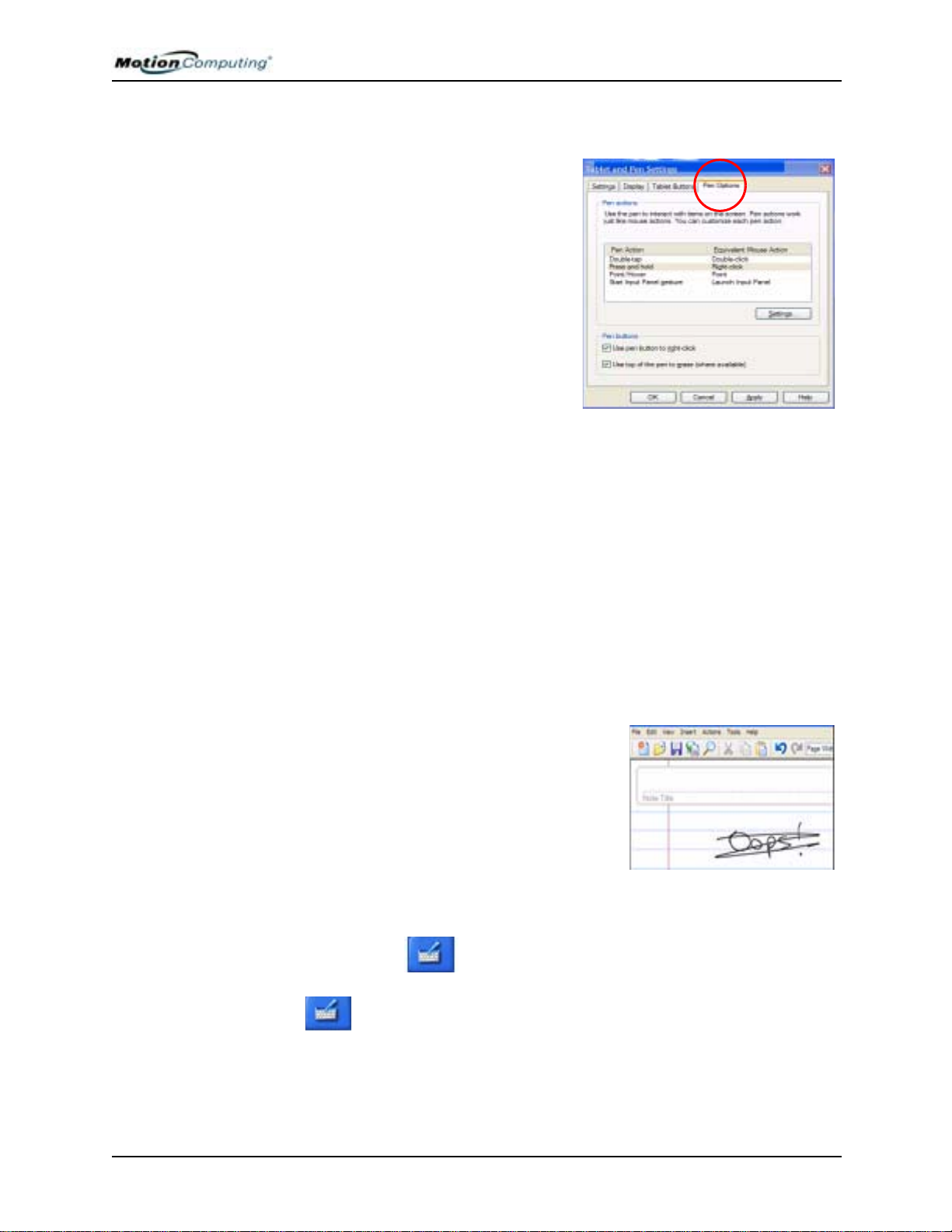
Chapter 4
Using Your Motion Tablet PC
display window; or tap the icon and select Properties. Or, open it
through the Windows Control Panel.)
2. Select the Pen Options tab.
3. Uncheck the option “Use pen
button to right-click.”
4. Tap Apply.
Adjusting Menu Locations for Left-Handed Use
For convenience, you can adjust the
handedness and menu locations for lefthanded use.
1. Repeat Steps 1 and 2 above.
2. Select the Settings tab.
3. Change the Handedness or Menu location, as desired.
4. Tap Apply.
Pen Gestures
ORKING WITH
W
THE TABLET PC
INPUT PANEL
You can use pen gestures to quickly perform the following actions:
NOTE: For more information about gestures, gesture symbols, and for handwriting tips, open the T ablet PC Input Panel>Help>Help Topics>Tips and Tricks>Tips
for entering text. Under Related Topics is a Gesture reference list.
• Open the Tablet PC Input Panel (TIP) — Hold the tip of the pen
above the screen and quickly move the pointer back and forth
several times until the TIP opens.
• Backspace (erase the previous character) — Quickly draw a right-to-
left line on the TIP surface where you are entering text
• Erase — Draw a short, wide “Z” from
left to right across what you want to
erase. (It may take some practice to
master this gesture.) The erase gesture
works in the Windows Journal and
the TIP.
The Tablet PC Input Panel (TIP) is a primary tool for entering text and
provides several text correction and control options. It is most easily opened
from a small icon that floats near where you are entering text as you
move your pen close to the display . (You can also open the TIP from the TIP
icon in the Windows task bar.)
Motion Computing M1400 Tablet PC User Guide 34
Page 43

Chapter 4
Using Your Motion Tablet PC
This example shows the how the icon appears in a “Save As” window as you
would enter the name of the New Folder.
When you tap this icon, the Writing Pad opens. As you write, the recognition
software interprets the writing and displays a text equivalent below the line.
You can change from the Writing Pad (1) to a Character
Writing Pad (2) or On-Screen Keyboard (3) at any time by
selecting these from the input bar shown here.
Writing Pad
As you write, the software selects the best match for a word from its
“dictionary” of words and displays it on screen. Tap on a word to select it.
In this example, either handwrite directly over the incorrect character or tap
the character to open a list of alternatives (as shown here: O, 0, a, 6).
IMPORTANT: If this word is not in the dictionary, you can select Add to Dictionary
so it will be recognized the next time you write it.
Motion Computing M1400 Tablet PC User Guide 35
Page 44
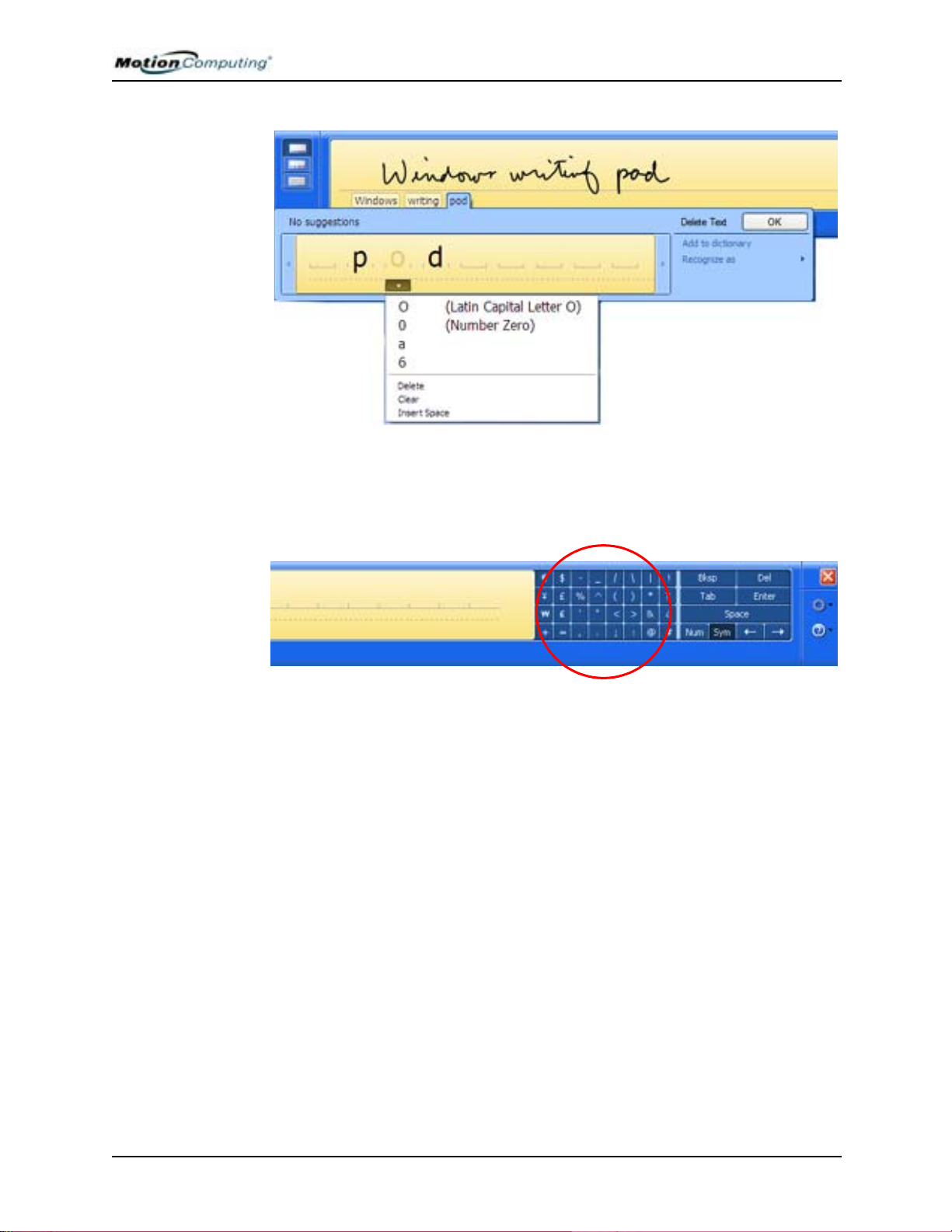
Chapter 4
Using Your Motion Tablet PC
The Writing Pad expands to show Num (numbers) or Sym (Symbols)
toolbars, whose symbols are inserted immediately in the text entry area as
you select them. Then, when you begin to handwrite on the Writing Pad, the
Num or Sym toolbar closes.
Character Writing Pad
Use the Character Writing Pad for acronyms, equations, or other entries that
require individual letters, numbers, or symbols that the writing pad may
interpret incorrectly. Some examples are: ~<!<@<#<$<%<^ &*()_+<>{}[ ]
\ /. Symbols/letters are displayed in a text equivalent that you can
individually correct by:
• Handwriting over the text equivalent
• Clicking on the arrow under the letter and selecting an alternative from
the drop-down menu
Motion Computing M1400 Tablet PC User Guide 36
Page 45

Chapter 4
The display expands as additional space is needed.
Using Your Motion Tablet PC
On-Screen Keyboard
You can use the On-Screen Keyboard to type words, letters, numbers, and
characters from the on-screen keyboard with your pen. For security and
accuracy, you may want to enter passwords here.
NOTE: When using the On-Screen Keyboard, be sure to place your cursor where
you want to enter text in the text entry box.
Motion Computing M1400 Tablet PC User Guide 37
Page 46

Chapter 4
Hints for Using the TIP Window
• Move the TIP panel on your desktop using the
bar on the right.
• Customizing — Select
T ools>Options... from the TIP window
to customize many features in the TIP.
Using Your Motion Tablet PC
ELIMINATING PAPER WITH WINDOWS JOURNAL
CREATING
ORMS AND
F
EDITING THEM
IN WINDOWS
OURNAL
J
Windows Journal offers these
note-taking capabilities:
• Search — Look for a
handwritten or
typewritten word in all
your Journal Notes
• Organization — Use
color, and/or titles to
arrange information
• Versatility — Draw
diagrams and charts,
copy and paste
information between
documents, convert
handwriting to text
You can create forms from your documents by creating a Journal template
from the “Print” command. You can then write on this “form” with digital
ink during a presentation or editing and e-mail it to others to read your
annotations.
1. Open Windows Journal from Start>All Programs>Tablet PC.
2. Create or open the desired document on your Tablet PC in the application of your choice.
3. Tap Print.
4. Select the Journal Note Writer as the printer.
5. Tap Print.
6. On the Save As screen, type in a name for the document.
Motion Computing M1400 Tablet PC User Guide 38
Page 47

Chapter 4
Using Your Motion Tablet PC
7. Tap Save. By default, this saves your document as a Windows Journal template (.JNT file) to My Documents/My Notes unless you
select another path.
NOTE: Windows Journal may take a few minutes to save, but even multi-page
documents will convert to a Journal Note Writer file.
8. If Windows Journal does not open your document automatically (an
option on the Save as page can be checked to “V iew note” after printing), then open your Journal document manually.
9. Write with your pen on this document as you would any other Journal document (fill in your “form” or make your annotations).
10.Save your document with a new file name to preserve your edits.
You can save and reuse this document as many times as you want.
HAVE STICKY
NOTES HANDY
FOR JOTTING
DOWN
INFORMATION
CHANGING SCREEN ORIENTATION
Sticky Notes provide a convenient way to store information like names,
phone numbers, simple maps, or other information that you would normally
put on a paper note. And since they are electronic, you can export them to
other programs. Sticky Notes are kept in a numbered stack that you can
browse through and discard when you are through with them.
They can also be used to record voice
notes (although you cannot drag the voice
notes to another program or the desktop).
Open Windows Journal from Start>All
Programs>Sticky Notes.
To change the display orientation:
• From the Motion Dashboard
1. Press Hot # Key 1 (1) on the Tablet PC chassis to open the Motion
Dashboard.
o
2. Select the orientation: 0
, 90o, 180o, or 270o
• From the Tablet PC chassis
1. Press Hot # Key 2 (2) on the Tablet PC chassis. Each time you press
this key, the display rotates 90o.
2. Rotate the display to the desired orientation.
• From the Tablet and Pen Settings Screen
1. Tap the T ablet and Pen Settings icon on the system tray, located at the
bottom right of the display window. Or, go to the Control Panel and
select the Tablet and Pen Settings icon.
2. From the Tablet and Pen Settings window, select the Display tab.
3. Tap the down-arrow next to Orientation.
4. Select the desired orientation: Primary landscape, Primary portrait,
Secondary Landscape, Secondary portrait.
Motion Computing M1400 Tablet PC User Guide 39
Page 48

Chapter 4
Using Your Motion Tablet PC
CUSTOMIZING BUTTONS
You can customize the Tablet PC buttons so they perform the functions that
you want. The default button settings of all the buttons are described in
Chapter 2 of this User Guide.
• 1-Escape button (Secondary function is programmable)
• 2-Function button (not programmable)
• 3-Five-way directional control buttons (Secondary functions of each key
are programmable)
• 4 & 5-Hot Keys 1 & 2 (Primary and Secondary functions are
programmable)
• 6-Security (Ctrl+Alt+Del) (not programmable)
To change the default button properties:
1. Open Dashboard
and tap Pen and
Button Options. Or,
double-tap the Tablet and Pen Settings
icon in the system
tray, located in the
lower right-hand
corner of the display
window.
2. Tap Tablet Buttons.
3. Highlight the name
of the T ablet Button
you want to reprogram. The button
being programmed
turns red.
4. Select Change.
5. On the Change Button Functions window, tap the down-arrow beside Action. This opens the list of
actions.
6. Select a new action from the list.
NOTE: For some actions, you only need to select the action itself to change the
button property. For others, such as to launch a program, you must browse and
find the program; or, to set up a key combination, you must press a sequence of
keys. You can also reset the button defaults.
7. Select OK. In the list of Actions, you should now see the new action
for the button you programmed.
Motion Computing M1400 Tablet PC User Guide 40
Page 49

Chapter 4
Using Your Motion Tablet PC
AMBIENT LIGHT SENSOR (ALS)
The Ambient Light Sensor (ALS) is located on the front panel of the Tablet
PC and detects light in the environment. When enabled, it adjusts the display
brightness to changing light conditions. ALS maintains display viewability
and can decrease power consumption as the system optimizes the display in
different lighting conditions, thus reducing power use whenever lighting
conditions allow.
NOTE: For optimal power management benefits and viewability, set the
brightness slider to the mid-point or slightly above or below mid-point. If you set
the slider higher than this, you lose some of the power management benefits,
while gaining minimal improvement in viewability.
Setting “Dynamic” Display Brightness: ALS On
When you turn on ALS, the display will automatically brighten if you move
from dim to bright light (within the range supported by the hardware); or
automatically dim if you move from bright light to dim. This helps improve
viewability and reduces power use when possible.
1. Open the Motion Dashboard.
2. Under Display , tap the radio
button beside Dynamic.
3. Move the slider until the
Tablet PC display is at the
preferred level. The system will then automatically adjust the display
brightness to changes in lighting.
Setting “Fixed” Display Brightness: ALS Off
1. Open the Motion Dashboard.
2. Under Display, tap the radio button beside Fixed.
3. Move the slider until the brightness is where you want it. The system
will keep the same brightness level at all times; that is, it will not
adjust the display brightness to changes in lighting. This may affect
viewability in certain lighting situations.
NOTE: In low-light settings, the “Fixed” brightness setting may keep the display
brighter than is needed for good viewability. Keeping the brightness always at the
same level may also use more battery power than necessary.
Turning the Display On and Off
1. Open the Motion Dashboard.
2. Tap Off.
3. To turn the display back on, wave your pen over the display or press
any key on the keyboard.
Motion Computing M1400 Tablet PC User Guide 41
Page 50

Chapter 4
Using Your Motion Tablet PC
KEEPING TRACK
OF YOUR
BATTERY
POWER
There are several ways to see how much battery power is left on your
Tablet PC:
• Reading Battery Power from the Tablet PC Display
To check the power level while you are on battery power,
move the pen over the Power/Battery icon, shown here, in
the system tray at the bottom-right corner of the Tablet PC
display. This displays the number of hours of battery power
and the percentage of battery power left. (Also, the blue area on the
battery icon shrinks as the battery runs down.)
• Reading Battery Power from the Battery Gauge
Turn the Tablet PC over and press the battery gauge button on the
battery. Each LED represents about 20% of battery capacity. If all five
LEDs are green, the battery is fully charged.
• Reading Battery Power from Motion Dashboard
The Motion Dashboard also has a battery power gauge that displays the
percent of remaining battery charge.
• Reading Battery Power from the Power Meter
• Right-click on the Power/Battery icon in the system tray, located in the
lower right-hand corner of the display window (only visible if you are
running on the battery). To see remaining power, tap Open Power
Meter; or tap Adjust Power Properties>Power Meter tab.
• From the Windows Control Panel (Classic view), double-click Power
Options. Or (Category View), double-click Performance and
Maintenance, Power Options.
USING POWER SCHEMES
Your Tablet PC is configured with a default power scheme called
“Motion Computing Optimized” that helps improve performance
when the Tablet PC is on AC power and battery life when not.
Another preset scheme includes Max Battery mode that puts the T ablet PC in
Stand By and Hibernate after a set period of inactivity. When the Tablet PC
is running on AC power, this scheme significantly shortens the waiting times
for activating these modes, thus conserving battery power.
Other preset power schemes can be found in the Power Options Properties
window, including Home/Office Desk, Portable/Laptop, Presentation,
Always On, and Minimal Power Management. After you look at these preset
schemes, you may want to create additional power schemes for yourself.
IMPORTANT: Changing the Power Options Properties settings when a power
scheme is selected modifies the selected scheme. If you create a new power
scheme, be sure to “Save as” so you do not overwrite a default scheme.
Motion Computing M1400 Tablet PC User Guide 42
Page 51

Chapter 4
Using Your Motion Tablet PC
1. From Dashboard, open Power
Options Properties. Or, go to the
Control Panel and select Power
options (Classic view); or (while
operating on battery) right-click
the Power/Battery to display
Adjust Power Properties>
Open Power Meter.
2. Tap Adjust Power Properties to
open the Power Options Properties.
3. The window opens to the Power
Schemes tab.
4. Change the settings to the desired
power configuration.
5. Tap Save As and enter a name for the new scheme.
6. Tap Apply.
CHARGING THE BATTERY
When you connect the Tablet PC to AC power with the battery installed, the
system automatically charges the battery until it reaches full charge.
The Battery Status LED is amber while the battery is charging and changes
to green when fully charged. If the battery temperature is above the
recommended range, the LED turns red. See Table 2-4 for other battery
status descriptions.
WARNING: To avoid injury, keep the battery within the recommended
temperature range when charging it. Wait until it cools to room
temperature before recharging it in the Tablet PC or the battery
charger. For more information, see the Safety and Regulatory Guide
shipped with your Tablet PC or the documentation that came with the
battery charger. Or go to www.motioncomputing.com/support to view
these documents.
To charge the battery:
1. Plug the AC power adapte r into the Tablet PC, then into a wall outlet
or power strip. (Completely recharging the battery may take up to
two hours, although the battery reaches an 80% charge in much
less time.)
2. Turn the Tablet PC over to see the battery gauge on the
bottom of the Tablet PC and press the button next to the
battery gauge. If all five LEDs are green, the battery is
fully charged. Or, move the pen over the Power/Battery
icon to display battery power resources. (The blue area on the battery
icon shrinks as the battery runs down. This icon is completely blue
when the battery is fully-charged.)
Motion Computing M1400 Tablet PC User Guide 43
Page 52

Chapter 4
Using Your Motion Tablet PC
SWAPPING THE BATTERY
You can swap the battery while the system is powered on, with or without
having the Tablet PC plugged into an AC power outlet.
1. If the Tablet PC is running, save all active files.
2. Go to Start>Turn Off Computer.
3. (On a domain) When the Turn Off Computer window appears, tap
Stand By or Hibernate from the drop-down list.
(Not on a domain) Press the Shift key on your external keyboard or
tap Shift on the TIP on-screen keyboard to change the option from
Stand By to Hibernate.
IMPORTANT: Here are some dif ferences between putting the Tablet PC in Stand
By or Hibernate mode to swap the battery:
• If you choose Stand By , the Tablet PC is designed to maintain your system for
up to 30 seconds while you swap the battery. However, you may have less
than 30 seconds if you are running a number of programs that drain power
faster. You should save any data before putting the system in Stand By to
swap the battery.
• If you choose Hibernate, you have unlimited time to swap the battery.
Hibernate saves the status of the Tablet PC to your Hard Disk Drive so you
can resume operations later.
4. Tap Hibernate or Stand By. The Tablet PC displays that it is “preparing to standby or hibernate.”
5. Wait until the system shuts down. In Hibernate, all LEDs are off; in
Stand By, the Power LED flashes.
6. Push the battery release latch on the bottom of the Tablet PC to eject
the internal battery.
7. Insert the new battery until you hear the latch click, which ensures
the new battery is correctly seated.
ISPOSING OF
D
USED
BATTERIES
S
AVING
ATTERY
B
POWER WITH
THE AMBIENT
IGHT SENSOR
L
CAUTION: To avoid damage to the Tablet PC, install only Motion
Computing batteries, which are specially designed for the Tablet PC.
The T ablet PC contains a lithium ion (Li-ion) battery that should be disposed
of at a hazardous materials recycling center when it is no longer serviceable.
Do not throw it in a waste receptacle where it will be sent to a landfill.
Under certain lighting conditions, when the Ambient Light Sensor is
enabled, it may automatically dim the display, thus saving battery power.
The power savings depends on a combination of the ALS setting (on the
brightness slider) and the ambient light in the environment.
NOTE: For optimal battery life benefits and viewability, we recommend that you
set the brightness slider to the mid-point or slightly above or below mid-point. If
you set the slider higher than this, you lose some of the battery-saving benefits,
while gaining minimal improvement in viewability. For more information, see the
section “Ambient Light Sensor (ALS)” in this chapter.
Motion Computing M1400 Tablet PC User Guide 44
Page 53

Chapter 4
Using Your Motion Tablet PC
BATTERY AND POWER MANAGEMENT HINTS
ADDING MEMORY TO IMPROVE SYSTEM PERFORMANCE
• Use AC power when available to lengthen the battery’s usable life. The
battery will charge automatically as you run on AC power, so leave the
battery in the Tablet PC while you are working.
• Use AC power when installing software or writing to a CD, and, for best
performance, when using a DVD player.
• When using battery power, if you leave the Tablet PC unattended, place
the system in Stand By or Hibernate.
• Keep in mind that the display, processor, PC Cards, wireless cards, and
accessory drives all draw on the battery, so adjust properties and disable
unused accessories and PC Cards when operating on battery power.
• When running on battery, adjust the power mode and display brightness
to lower settings to prolong the battery life.
• Turn off all wireless devices when not being used through Dashboard.
• Enable the Ambient Light Sensor (ALS) through Dashboard. See the
section “Saving Battery Power with the Ambient Light Sensor.”
Use only Motion memory modules obtained from Motion Computing to
upgrade the factory-installed memory.
Supported Memory Configuration Upgrades M1400
Base Memory-Slot A* Base Upgrade-Slot B* Total Memory
256MB 256MB 512MB
512MB 768MB
1GB 1.2GB
512MB 256MB 768M
512MB 1GB
1GB 1.5GB
1GB 256MB 1.2GB
512MB 1.5GB
1GB 2GB
Supported Memory Configuration Upgrades M1400c
Base Memory-Slot A* Base Upgrade-Slot B* Total Memory
256MB 256MB 512MB
512MB 768MB
512MB 256MB 768M
512MB 1GB
*The Motion M1400 and M1400c have the base memory factory-installed in
Slot A. If you install/reinstall only a single memory module, always install it in
Slot A for best performance.
NOTE: For information about the current memory upgrade modules available for
your Tablet PC, go to www.motioncomputing.com/products.
Motion Computing M1400 Tablet PC User Guide 45
Page 54

Chapter 4
Using Your Motion Tablet PC
WARNING: When performing the following tasks, turn off your Tablet
PC, unplug the AC power connection, and remove the battery . Ground
yourself by touching a grounded conductive surface, such as a device
or appliance with a grounded, three-pronged plug. Avoid touching the
pins and leads on the memory module and the internal circuitry of the
Tablet PC.
1. After you disconnect power, unscrew
the L-shaped cover from the bottom of
the Tablet PC.
2. If you are replacing a module, pull the
clips on each side of the module to
release it. When it pops up, you can
easily remove it.
3. Align the pins on the memory
module with the receptors on the slot.
4. Gently push the new module into the slot at a
25-degree angle until it is firmly seated; then snap it down into place.
5. Replace the external cover and install the two screws.
INSTALLING OPTICAL DISC DRIVES
For information about installing your Optical Disc Drive, see the
documentation packaged with the drive.
Optical Disc Drive Software
CDROM Software — No special software drivers required to operate as a
standard CDROM device
DVD-ROM/CDRW Software — Requires CD writing software to write
onto a CDR/RW disc for CD authoring. While Windows XP Tablet PC
Edition 2005 software includes CD writing features and may be sufficient
for your needs, the additional CD writing software (provided with the drive)
contains advanced features beyond those offered by Windows XP. In
addition, you need to install the DVD software (also provided with the drive)
to view video DVDs.
Motion Computing M1400 Tablet PC User Guide 46
Page 55
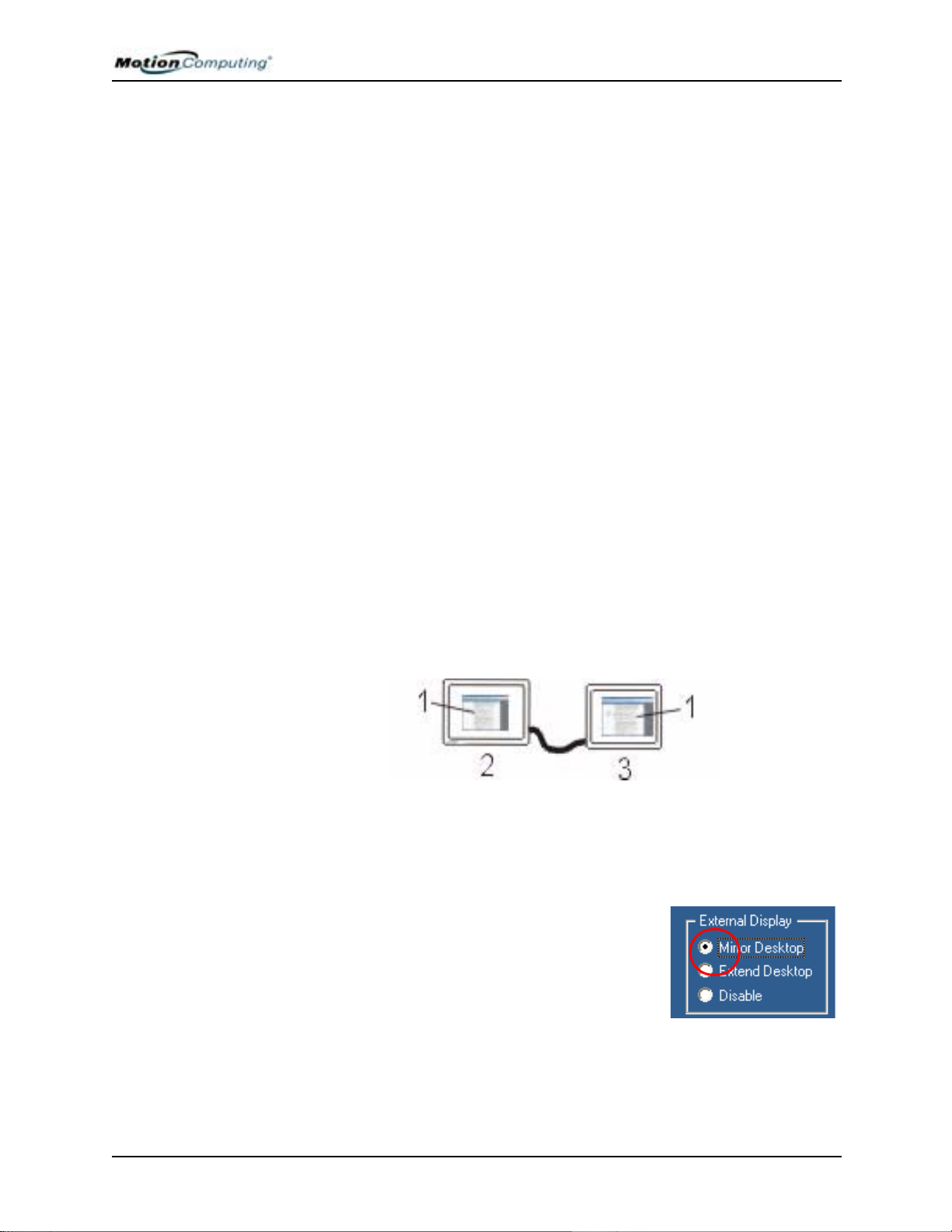
Chapter 4
Using Your Motion Tablet PC
MIRRORING OR EXTENDING YOUR DISPLAY
The Tablet PC has a Dual Head Video Controller that lets you run a
presentation from your Tablet PC on an external monitor or data projector
while taking notes in ink. Or, move applications onto a second monitor to
create additional work space.
Connecting the Tablet PC to a Monitor or Projector
1. Plug the VGA monitor cable into the VGA port on the Tablet PC or
Motion FlexDock.
2. Connect the external monitor or data projector to a power outlet and
turn it on. The software recognizes the external monitor or data projector and searches for a driver.
3. If necessary, install the driver from the CD supplied by the monitor’s
manufacturer.
4. Set up the mirrored desktop or external display, using the steps in the
following sections.
IMPORTANT: Be sure to drag any application window back to the Tablet PC display before shutting down the external data projector or monitor. Otherwise, you
cannot access the application(s) to shut it down. If you do leave an application
open on the extended display , you can disable it from the Windows Control Panel
Display Properties or from the Motion Dashboard.
Setting Up a Mirrored Desktop
Use this feature to connect an external projector for presentations or an
extra display on your desk. This example shows (1) a Word document
displayed (“mirrored”) on both (2) the Tablet PC and (3) an external
monitor.
Mirrored Desktop Example: (1) Word Document; (2) Tablet PC; (3) External
Monitor
NOTE: The resolution and orientation of the external monitor will be the same as
the Tablet PC display.
a. Open the Motion Dashboard.
b. Select the Mirror Desktop radio button
under External Display. This setting
automatically creates an identical display on
the external monitor.
Motion Computing M1400 Tablet PC User Guide 47
Page 56

Chapter 4
Using Your Motion Tablet PC
NOTE: You can also tap the icon for
the Intel(R) Extreme Graphics 2 for
mobile, in the system tray at the
bottom right of the Tablet PC display
(or found in the Windows Control
Panel) to set up this feature from the
Extreme Graphics pop-up menu.
Setting Up an Extended Desktop
Use this feature to when you want to simultaneously open an
application(s) on two monitors and significantly expand your workspace
without hiding open documents under layers of other work. This
example shows (1) the Tablet PC and (2) an external monitor with an
Excel spreadsheet extended on both. It also shows (4) a Word document
on the Tablet PC and (5) e-mail on the extended desktop.
Extended Desktop Example: (1) Tablet PC; (2) External Monitor; (3)
Spreadsheet; (4) Word Document; (5) Email
1. Open Dashboard.
2. Select the Extend Desktop radio button
under External Display. This setting
automatically extends the Tablet PC
display to the external monitor.
NOTE: You can also tap the icon for
the Intel(R) Extreme Graphics 2 for
mobile in the system tray at the
bottom right of the Tablet PC display
(or found in the Windows Control
Panel) to set up this feature from the
Extreme Graphics pop-up menu.
Hints
• Use a mouse pointing device and keyboard to operate in these modes.
• The pen does not work in the extended mode.
Motion Computing M1400 Tablet PC User Guide 48
Page 57

Chapter 4
Using Your Motion Tablet PC
CREATING A
SCREENRESOLUTION
SCHEME FOR AN
EXTERNAL
ONITOR OR
M
S
IMILAR DEVICE
To create a special screen resolution scheme:
1. Tap the Properties button under External Display on the Motion
Dashboard. Or, tap the Intel(R) Extreme Graphics 2 for mobile icon
in the system tray, located at the bottom-right corner of the display;
then Graphics Options>Graphics Properties....
2. From the Intel(R) 82852/82855 GM/GME Graphics Controller Properties window, select the Schemes tab. The current Video Mode is
displayed. (The default mode is 1024 x 768 True Color (60 Hz).
3. Tap the New... button on this window.
4. Type in a name for the new scheme. Tap OK to save the scheme.
5. Highlight this new scheme in the Schemes window.
6. Add or change the parameters for this scheme.
7. Tap Save.
8. To test or launch a scheme, select it from the list and tap the
Invoke button.
9. Tap OK.
SETTING UP A WIRELESS CONNECTION
Wireless network access points are available in airports, public businesses,
such as coffee shops, as well as in private companies. With the proper
hardware, you can set up a wireless access point at home. Each access point
may provide various levels of security and may require passwords and/or
fees for connection.
IMPORTANT: Since wireless set ups dif fer widely , the information presented here
is general and may not cover all the steps required for your wireless configuration.
For more information about wireless networks, you may need to contact your System Administrator. Or, go to Start>Help and Support and search for wireless help
from Microsoft.
Although wireless access is available in public areas, your ability to use the
wireless access point depends on the following conditions:
• Distance from the access point
• Ability to connect to the access point
• Service rights to it (which may require an account fee, user name,
password, an/or network setup through an administrator)
• The access point is not broadcasting a network name (SSID: service
set identifier)
Motion Computing M1400 Tablet PC User Guide 49
Page 58

WARNING: FAA regulations require that you disable any wireless
connection when traveling by air. If the Wireless LED on the front of the
Tablet PC is off, internal wireless communications are disabled.
To set up a wireless connection
through the Motion Dashboard:
NOTE: The Tablet PC antenna
should not be covered by your
hand when making a wireless
connection.
1. Open the Motion Dashboard and make sure
that Enable 802.11
Wireless Radio is
checked.
2. Under Wireless Operation, tap Properties.
3. On the Wireless Network Connection Properties screen, tap the
Wireless Networks tab.
4. Tap View Wireless Networks
to see a list of available networks
Chapter 4
Using Your Motion Tablet PC
NOTE: Some wireless networks may
not appear on the list. To show all
wireless networks, tap Show wireless
access point names.
5. Highlight the network you
want to connect to and tap
Connect.
6. Tap OK.
NOTE: To complete the wireless connection, you may need to download
additional files to enable the connection. You may also be required to enter a
network key.
To set up a wireless connection through the Control Panel:
1. Open the Control Panel and tap Network Connections.
2. Make sure the Wireless Network Connection is enabled. (If it is not,
right-click on the connection and tap Enable.)
3. Right-click Wireless Network Connection tab.
4. Repeat Steps 4-7 in the previous procedure.
Motion Computing M1400 Tablet PC User Guide 50
Page 59

Chapter 4
Using Your Motion Tablet PC
Network Management Tools For Advanced Users
For advanced users who want additional network management tools, Motion
provides the Intel PROSet for Wireless utility with the software image. If
you have an Intel wireless card installed, the PROSet utility lets you create
profiles automatically to suit your specific connection requirements. It also
provides statistics such as signal strength, signal quality , and throughput, and
creates statistical logs for the adapter and the connection.
NOTE: PROSet does not work with Broadcom wireless cards. To see what wireless card you have installed, go to Start>My Computer>View system information.
On the System Manager Hardware tab, tap Device Manager. The wireless card is
listed under Network adapters.
To install Intel PROSet for Wireless, go to the c:\windows\motion>iWlan
directory and tap autorun. This starts the Intel PROSet for Wireless
InstallShield Wizard. Once PROSet is installed, you can access it through
the icon in the system tray or from Start>All Programs>Intel Network
Adapters>Intel(R) PROSet for Wireless.
BLUETOOTH TECHNOLOGY
LUETOOTH
B
AND YOUR
OTION
M
T
ABLET PC
The iWlan>PROW2200>DOCS directory also contains the user guide for
this utility.
Bluetooth cable-replacement technology allows devices to connect and
exchange information wirelessly. Unlike proprietary wireless technologies
found in many of today’s wireless products, Bluetooth offers a published
protocol that supports a much wider variety of devices and is considered one
of the most robust and versatile wireless technologies available.
Unlike Infrared Data Association (IrDA) devices, which must have a direct
line-of-sight connection to operate, Bluetooth devices are radio frequency
(RF) devices operating at 2.4GHz at a range of up to 10 meters (33 feet) and
through solid, non-metal objects. Furthermore, Bluetooth requires minimal
power and uses frequency hopping and key pairing for security. Using the
Bluetooth protocol, a Bluetooth-enabled device can connect and exchange
information with another Bluetooth-enabled device including keyboards,
mice, printers, bar code scanners, cellular phones, PDAs, Tablet PCs,
notebook PCs, and more.
Built into your Motion M1400 Tablet PC is a Bluetooth wireless radio, part
of an emerging technology of products designed to eliminate cables through
a low-powered, short-distance personal area network.
Motion Computing and its Bluetooth partners have worked to ensure a
positive experience with this technology, as well as to ensure Bluetooth
interoperability . In doing so, the following operating issues have been found:
Motion Computing M1400 Tablet PC User Guide 51
Page 60

Chapter 4
Using Your Motion Tablet PC
• When simultaneously operating Bluetooth wireless and 802.11 wireless,
interference between these wireless technologies impacts Bluetooth performance. This is most noticeable when you try to transfer large amounts
of data, such as file transfers or printing large documents. This may also
be noticeable when you try to transfer large or small amounts of data
may if several Bluetooth devices are operating simultaneously in an
office.
• Bluetooth audio support is currently based on technology that has not
been fully developed for speech recognition. In addition, the Microsoft
Bluetooth software in the Tablet PC does not have a pre-installed Bluetooth headset profile. Therefore, for speech recognition, we recommend
that you not use a Bluetooth wireless headset. Moreover, the Motion
Speak Anywhere technology is designed to record clear audio, dictate
notes, and use voice commands without the need for any type of microphone headset.
• Should you attempt to install other wireless headset or other audio drivers (such as Bluetooth or USB) over the Tablet PC audio drivers, a malfunction of the Tablet PC audio system may occur because the drivers
may not be compatible.
MICROSOFT
BLUETOOTH
OFTWARE
S
BLUETOOTH
IRELESS
W
RADIO
• Because Bluetooth is a relatively new technology, some cross-device
compatibility issues may occur. If you are having problems with interoperability of Bluetooth devices, contact the manufacturer of your Bluetooth device and check its compatibility with the Bluetooth software
installed on your Tablet PC.
• Do not install Bluetooth software from another manufacturer over the
Microsoft Bluetooth software installed on the M1400. This will cause
malfunction of the M1400 Bluetooth system.
The Microsoft Bluetooth software is installed and ready for use in
connecting external Bluetooth devices, such as keyboards, or mice with your
Tablet PC. No other Bluetooth software is needed. (However, other
Bluetooth devices (such as printers) may require additional device drivers.
(See the documentation that came with the device for more information.)
As soon as you turn on your Tablet PC, the wireless LED
begins flashing, indicating that it is sending wireless
signals for Bluetooth as well as for 802.11:
• Bluetooth wireless radio — LED flashes blue
• 802.11 Wi-Fi wireless — LED flashes green
The internal Bluetooth wireless radio in the Tablet PC is
enabled by default. This setting is found on the Motion
Dashboard.
Motion Computing M1400 Tablet PC User Guide 52
Page 61

Chapter 4
Using Your Motion Tablet PC
BLUETOOTH DEVICES ICON
When you first turn on your Tablet
PC, you will see a Bluetooth
Devices icon in the system tray.
This icon offers shortcuts to the Bluetooth Devices window, the Add
Bluetooth Device Wizard, and the Bluetooth File Transfer Wizard.
NOTE: If your Bluetooth Devices icon
does not appear in the system tray,
you can add it by going to
Start>Control Panel and tapping the
Bluetooth Devices icon. When the
Bluetooth Devices window appears,
tap the Options tab and place a
checkmark beside Show the Bluetooth
Devices icon in the notification area.
Motion Computing M1400 Tablet PC User Guide 53
Page 62

Chapter 4
Using Your Motion Tablet PC
OVERVIEW
OF THE
BLUETOOTH
DEVICE
CONNECTION
ROCEDURES
P
The following procedures are common for connecting all Bluetooth devices
(keyboard, mouse, printer, cellular phone, PDA, Tablet PC, notebook PC,
etc.). The actual steps are slightly different for every type and brand of
Bluetooth device.
IMPORTANT: Read these general procedures before starting to set up your
Bluetooth device. Then go to the specific section for connecting a keyboard,
mouse, and transferring files.
PROCEDURE 1: Make the device discoverable
Making a Bluetooth device discoverable makes it visible to other Bluetooth
devices. The Bluetooth device will broadcast a signal with information about
itself and indicate it is available for connection. Each Bluetooth device uses
a different method (pressing a button or key combination) to make it
discoverable; this is generally described in the device’s documentation.
Tablet PCs are made discoverable through the Bluetooth Devices window,
Option tab; they are not discoverable by default.
PROCEDURE 2: Search for Bluetooth devices in range
This process will find every Bluetooth device that is discoverable and
available for connection within 33 feet (10 meters).
PROCEDURE 3: Exchange a passkey
Exchanging a passkey creates a connection between the Tablet PC and
Bluetooth device using a unique eight-digit number. This passkey prevents
data from being intercepted by another device. For example, if two people
have desks next to each other and each wants to use a Bluetooth keyboard,
they can do so without interference because each Tablet PC and keyboard
shares a different passkey.
IMPORTANT: The passkey exchange helps to secure your data. However, it can
be compromised or fail, and, if that happens, your data could be visible or
accessible by other devices or computers within range. Therefore, Bluetooth
wireless technology should not be considered completely secure.
PROCEDURE 4. Connect the devices
The first time a Bluetooth device is connected to the Tablet PC the drivers
are loaded for that device. After this initial connection, some Bluetooth
devices may disconnect when they go into power saving mode. Most will
automatically reconnect when they become active again.
Motion Computing M1400 Tablet PC User Guide 54
Page 63

Chapter 4
Using Your Motion Tablet PC
USING THE
BLUETOOTH
DEVICE WIZARD
TO CONNECT A
BLUETOOTH
EVICE
D
(B
LUETOOTH
KEYBOARD
EXAMPLE)
In this section, the Bluetooth Device Wizard is used to connect and exchange
passkeys between a Bluetooth keyboard and the Tablet PC. This is a general
example only; some of the steps may be slightly different for other devices.
IMPORTANT: Follow these steps before installing any software that came with
your Bluetooth device. You may need to install application software for your
device at the end of this procedure, but do not install any new Bluetooth software
before you complete the Device Wizard.
1. Start the Bluetooth application
a. Make sure that either the Bluetooth LED is flashing or that there is a
checkmark beside Enable Bluetooth Wireless radio (both indicate that Bluetooth is running) in the Motion Dashboard.
b. Using your pen, single tap the
Bluetooth Devices icon in the
system tray.
c. Tap Add a Bluetooth Device to
launch the Bluetooth Devices
application window.
The Add Bluetooth Device Wizard
appears.
2. Make the device discoverable
a. Before starting the Add Bluetooth Device Wizard, place the Bluetooth
device (mouse, keyboard, printer, etc.) in discoverable mode. This sends a
signal that is detected by the Bluetooth card in the Tablet PC.
NOTE: Each Bluetooth device may have a different way to make it discoverable.
Some have a small button on the back of the mouse or keyboard; others may require that you press a key sequence on the keyboard. Look at the documentation
that came with the Bluetooth device or visit the manufacturer’s website for information.
Motion Computing M1400 Tablet PC User Guide 55
Page 64

b. After you make the Bluetooth device discoverable,
place a checkbox beside “My
device is set up and ready to be
found.”
c. Tap Next.
3. Add the Bluetooth device
a. The Add Bluetooth Device
Wizard begins searching for
Bluetooth devices within range.
NOTE: If the system does not
find the Bluetooth device in a
short time, tap Back, reset the
device (to make it discoverable) and tap Search Again.
Chapter 4
Using Your Motion Tablet PC
b. When the icon for your
Bluetooth device appears in the
Select a Bluetooth device you
want to add window, highlight
the device.
c. Tap Next.
NOTE: The Tablet PC may discover other Bluetooth devices and display them in
this window, as shown in this example.
Motion Computing M1400 Tablet PC User Guide 56
Page 65

Chapter 4
Using Your Motion Tablet PC
4. Start the passkey
exchange process
a. When the “Do you need a
passkey to add your device?”
selection window appears, you
have several options.
For this example, place a
checkmark beside Choose a
passkey for me. This option lets
Windows automatically provide a passkey . You can also select another option, depending
on whether your device comes
with a passkey or if you want to
select a passkey yourself.
b.T ap Next. The Wizard will display a message that it is connecting and then
the passkey number.
c. Using your Bluetooth
keyboard, immediately type the
eight-digit number shown in the
Passkey field.
d. Press the Enter key on the
Bluetooth keyboard. If the
passkey has been detected, a
checkmark appears beside
“Connecting” and the
Bluetooth software begins
installing.
It may take a short time to complete the connection. Please wait.
NOTES: A message may appear that Windows has been unable to exchange
passkeys with the Bluetooth device and a passkey exchange failure has
occurred. You might have entered an incorrect passkey or taken too much time
to enter the passkey. Tap the Back button and try entering the passkey again.
8. Tap finish to complete the installation
When the Completing the Add Bluetooth Device Wizard window appears,
the Bluetooth installation is complete.
9. Take your device for a spin
You can now begin using your Bluetooth device.
Motion Computing M1400 Tablet PC User Guide 57
Page 66

Chapter 4
Using Your Motion Tablet PC
IMPORTANT STEPS TO TAKE IF THE DEVICE IS NOT DISCOVERED
If the Tablet PC fails to detect the Bluetooth device after what you consider a
reasonable number of attempts, try the following:
• Make sure the Bluetooth LED is flashing. If not, open the Motion Dashboard and
enable the Bluetooth Wireless radio button.
• Make sure the device you are adding is discoverable. There are several things
you need to check:
• Install new or fully charged batteries in the Bluetooth device; make sure these
are installed correctly
• For keyboards, mice, printers, etc., read the instructions that came with the
device or visit the device manufacturer’s website for information and other
troubleshooting tips. Some devices have a button to press or a series of keys
to press to make it discoverable.
• Also with keyboards, mice, printers, etc., be sure that when you go through the
Add Bluetooth Device Wizard that you place a checkmark beside “My device
is set up and ready to be found.”
• For Tablet PCs transferring files, both Tablet PCs must turn on the device
transfer wizard, although only the receiving Tablet PC needs to be
discoverable. Tap the Bluetooth icon and then either “Send a file” or “Receive
a file.” When you do this, discovery is automatically turned on for the receiving
device (see Steps 2a and 2b in the section “Transferring and Receiving Files
Over Bluetooth” in this chapter).
• Also for Tablet PCs, you need to enable “Allow Bluetooth devices to connect to
this computer” to connect to keyboards, mice, printers, etc. While this is the
default, make sure that this setting has not been changed. You find this by
right-clicking the Bluetooth icon>Show Bluetooth Devices>Options.
• When you open the Bluetooth Devices tab, only the connected devices will be
displayed. Other devices are only displayed when you add a device using the
Bluetooth Device Wizard.
• Check to see what Bluetooth devices are connected. Tap the Bluetooth Devices
icon>Open the Bluetooth Settings. On the Devices window, you should be able
to see Bluetooth devices that are currently connected.
If the Bluetooth card in the Tablet PC still fails to detect the Bluetooth device, contact
the device manufacturer or visit their website for assistance.
Motion Computing M1400 Tablet PC User Guide 58
Page 67

Chapter 4
Using Your Motion Tablet PC
SET UP A DEVICE (BLUETOOTH MOUSE)
IMPORTANT: When installing Bluetooth devices, follow the steps in this
procedure before installing any software that came with the device. You may
need to install application software for the device at the end of this procedure
and should be prompted when this is necessary. However, do not install new
Bluetooth software for your Tablet PC.
Pre-Installation Step: Check the batteries
Before you begin the Bluetooth mouse installation, install new or fullycharged batteries in the Bluetooth mouse.
1. Start the Bluetooth Application
a. Make sure that either the Bluetooth LED is flashing or that there is a
checkmark beside Enable Bluetooth Wireless radio (both indicate that
Bluetooth is running) in the Motion Dashboard.
b. Single tap the Bluetooth Devices icon in the system tray.
c. From the pop-up menu, select
Add a Bluetooth Device.
The Add Bluetooth Device
Wizard -Welcome window
appears.
2. Make the mouse discoverable
a. Before starting the Add Bluetooth Device Wizard, place the Bluetooth
mouse in discoverable mode. This sends a signal that is detected by the
Bluetooth card in the Tablet PC.
NOTE: Each Bluetooth mouse may have a different way to make it discoverable.
Some have a small “Connect” button on the back of the mouse. Look at the documentation that came with the Bluetooth device or visit the manufacturer’s website for information.
Motion Computing M1400 Tablet PC User Guide 59
Page 68

b. On the Welcome window,
place a checkmark beside “My
device is set up and ready to be
found.”
c. Tap Next.
3. Add the Bluetooth mouse
a. The Add Bluetooth Device
Wizard begins searching for
the Bluetooth mouse.
Chapter 4
Using Your Motion Tablet PC
NOTE: If the system does not
find the Bluetooth mouse in a
short time, tap Back, reset the
Mouse (to make it discoverable) and tap Search Again.
b. When the icon for the
Bluetooth mouse appears in the
Select a Bluetooth device you
want to add window,
highlight it.
c. Tap Next.
NOTE: The Tablet PC may discover other Bluetooth devices and display them in
this window, as shown in this example.
Motion Computing M1400 Tablet PC User Guide 60
Page 69

Chapter 4
4. Select the “Don’t use a passkey” option
a. When the “Do you need a
passkey to add your device?”
window appears, tap “Don’t
use a passkey.”
b.Tap Next.
The system connects and
begins installing the Bluetooth
mouse device drivers.
Using Your Motion Tablet PC
5. Tap Finish to complete the installation
When the drivers are installed, tap Finish to complete the installation.
NOTE: A system reboot is not required.
The Bluetooth mouse is ready to use.
If you look at the Bluetooth Devices
window, the Bluetooth mouse is now
displayed.
NOTE: During a period of inactivity,
the Bluetooth mouse will go into a
power-saving mode. Simply moving
the Bluetooth mouse should
reactivate it. If it does not reactivate,
you may need to Remove and Add
the mouse.
Motion Computing M1400 Tablet PC User Guide 61
Page 70

Chapter 4
Using Your Motion Tablet PC
TRANSFERRING
AND RECEIVING
FILES OVER
BLUETOOTH
You can transfer and receive a file from one Tablet PC to another using Bluetooth wireless technology . Unlike some file transfers, the T ablet PC receiving
the file must be set up to receive the file and both T ablet PCs must be running
the Bluetooth File Transfer Wizard for the transfer to occur.
The following steps describe how this is done.
Pre-installation step: set up a passkey
Before you begin the transfer, choose a passkey (of 8-16 characters; the longer the passkey , the more secure it will be) with the person receiving the files.
Microsoft recommends setting up and using a passkey (unless the device does
not support one), which provides a secure link between the Tablet PCs and
helps prevent others from viewing the files. Step 3d of this procedure describes the use of the passkey.
1. Open the Bluetooth File Transfer Wizard
On the sending and receiving Tablet
PCs, single tap the Bluetooth Devices icon. A Bluetooth pop-up menu
appears.
NOTE: Double-clicking will open the
Bluetooth Devices window.
Alternately, you can go to
Start>All Programs>Accessories>Communications>Bluetooth File Transfer Wizard.
Motion Computing M1400 Tablet PC User Guide 62
Page 71

Chapter 4
2. Select whether to send or receive a file
On the Sending Tablet PC:
a. Select Send a file.
b. Tap Next.
c. Go to Step 3.
Receiving Tablet PC:
a. Select Receive a file.
IMPORTANT: Discovery on
the receiving Tablet PC is
automatically turned on when
you tap Receive a File.
Using Your Motion Tablet PC
b. T ap Next. As soon as you do,
the receiving Tablet PC indicates that it is waiting for a connection to another Bluetooth
device.
c. Skip Steps 3 and 4 and go to
Step 5.
Motion Computing M1400 Tablet PC User Guide 63
Page 72

Chapter 4
Using Your Motion Tablet PC
3. From the sending Tablet PC, select where you want the file to
go (Tablet PC)
a. T ap the Browse button. Bluetooth will search for a device
(Tablet PC) and display all
Bluetooth devices that are within range and that are discoverable.
b. Highlight the Tablet PC you
want to send a file to.
c. Tap OK. The device will be
displayed in the Send to area.
d. Place a checkmark beside
“Use a passkey.”
NOTE: If you have previously
set up a passkey with this device, this option is grayed out.
e. Enter the passkey that you
have set this up with the person
receiving the files. They must
also enter this number on their
Tablet PC.
f. Tap Next.
IMPORTANT: Once you set up a passkey between Tablet PCs, you can transfer
files between them without re-entering this number. The link between them will remain secure until you remove both of the devices from the Bluetooth Devices window. As noted earlier, this option will be grayed out if a passkey has been set up.
Motion Computing M1400 Tablet PC User Guide 64
Page 73

4. From the sending T ablet
PC, choose a file to send
a. Select the Browse button and
find the file you want to send.
b. Tap Next.
The first time you transfer
files, the connection
between the two devices is
authenticated.
Then the connection is
made.
Chapter 4
Using Your Motion Tablet PC
NOTE: Autentication occurs
the first time you connect
using a Passkey. Once you
authenticate the connection,
this message does not appear.
The file transfer progress is
displayed.
Depending on the size of
the file, the transfer may
take some time. Wait until
the transfer is complete.
NOTE: Files are transferred
and received at approximately
the same rate.
5. On the receiving Tablet PC, wait for the connection and for the
file to transfer
a. This pop-up message appears the first
time the sending device tries to connect to
your Tablet PC. Tap
on the message to start the connection.
NOTE: Once you establish a connection between Tablet PCs, this message will
not be displayed.
Motion Computing M1400 Tablet PC User Guide 65
Page 74

b. On this screen, leave the option “Turn discovery off”
checked (the default). This
means that your Tablet PC will
not be visible to other Bluetooth
devices when the file transfer is
complete.
IMPORTANT: Discovery was
automatically turned on when
you select Receive a File (see
Step 3 of this procedure).
c. Tap Finish.
d. Enter the passkey you have
set up with the other Tablet PC
user.
d. Tap Next.
Chapter 4
Using Your Motion Tablet PC
The progress of the transfer is
displayed. Depending on the
size of the file, this may take
some time.
NOTE: The files are sent and
received at approximately the
same rate.
e. Skip Step 6 and go to Step 7.
Motion Computing M1400 Tablet PC User Guide 66
Page 75

Chapter 4
Using Your Motion Tablet PC
6. On the sending Tablet PC, complete the transfer
a. The sending Tablet PC displays the destination (Sent To)
and File Name.
b. Tap Finish to complete the
transfer.
The transfer is complete for the sending Tablet PC.
7. On the receiving Tablet PC, complete the transfer
When the file has been
transferred, the name of the
transferred file is displayed
along with a default location
where the file will be saved.
a. Browse to the location where
you want to save the file.
b. Tap Next to save the file.
Motion Computing M1400 Tablet PC User Guide 67
Page 76

Chapter 4
Using Your Motion Tablet PC
c. Tap Finish after the file has
been saved.
The transfer is complete to the
receiving Tablet PC.
Removing a Device from the Bluetooth Device List
After you establish a
connection between T ablet PCs
for file transfers, the Use a
passkey option will be grayed
out (not available) when you
begin the file transfer.
In addition, the device will be
displayed as the default device
in the Send to list when you
open this window.
The Bluetooth Device list also
indicates that the device is
“Already connected.”
To remove this connection so
these T ablet PCs are not visible
to each other:
1. Single tap the Bluetooth icon in the system
tray.
2. From the menu, select
Open Bluetooth Settings.
3. From the Options tab of the Bluetooth Devices window, highlight the
device you want to disconnect.
4. Tap Remove.
NOTE: You must perform this procedure on both of the connected T ablet PCs.
Once disconnected, the Use a passkey option will be available (not grayed out)
and this Tablet PC will not appear in the Bluetooth Devices list.
Motion Computing M1400 Tablet PC User Guide 68
Page 77

Chapter 4
Using Your Motion Tablet PC
SPEAK ANYWHERE TECHNOLOGY OVERVIEW
The Motion Speak AnywhereTM audio system combines the Knowles®
Acoustics IntelliSonicTM software application with two integrated
microphones to let you record clear audio, dictate notes, and use voice
commands without the need for a microphone headset. These capabilities
make the Motion Tablet PC with Speak Anywhere technology a valuable
tool for mobile users in a variety of work settings, including small or large
groups, or for individual dictation or voice commands.
Motion Speak AnywhereTM Technology Components
• Dual, integrated, microphones — The integrated microphones help opti-
mize the sound capturing capabilities of the Tablet PC for speech recognition and voice recording. The locations of the microphones have been
carefully designed to let the system detect sound input from a specific
angle, rejecting sounds from outside that angle.
• Knowles Acoustics IntelliSonic software — This software lets you direct
sounds coming from a specific direction to the microphones, while canceling interfering noise from other directions, thus minimizing the
effects of environmental noise and eliminating acoustic echo feedback. It
is based on the following audio technologies:
• Array Processing or “beam forming” software — Removes all sound
outside a software-defined “angle of acceptance”
• Noise Supression — Removes background and ambient noise
• Acoustic Echo Cancellation (AEC) — Removes echo caused by the
microphone picking up the system’s speaker output, thus preventing
feedback
Motion Speak Anywhere technology provides integrated controls for:
• Speech recognition, including dictation and voice commands — Avail-
able through the TIP window
• Audio recording and playback — Available through the Microsoft Sound
Recorder or a third-party audio application, such as Microsoft Office
OneNoteTM 2003 (optional with Motion Pak software)
Microsoft Speech Recognition Software
Accessed through the TIP interface, this Microsoft utility is the built-in
speech recognition resource for the Tablet PC that converts spoken words
into typed text or voice commands.
• Dictation mode — Changes everything you say to text; use to enter text
directly into any document or text box when you do not want to use the
pen or keyboard
• Voice command mode — Listens for specific words that correspond to
an existing list of available voice commands; use to quickly switch
between programs, for saving documents, etc.
Motion Computing M1400 Tablet PC User Guide 69
Page 78

Chapter 4
Using Your Motion Tablet PC
For information about setting up speech recognition, see “Setting Up Speech
Recognition” in this chapter. You can also tap Help on the TIP window and
search for “speech.”
Microsoft Sound Recorder
For general recording and playback, the Microsoft Sound Recorder is part of
the Window XP Tablet PC Edition 2005 operating system. This sound
recorder lets you record, mix, play , and edit sounds, and link or insert sounds
into other documents. For information about setting up the Sound Recorder,
see “Setting Up the Sound Recorder” in this chapter.
NOTE: Many third-party audio applications are available for recording and
playback, including Microsoft Office OneNote 2003, which is included with the
optional Motion Pak software image.
AUDIO SYSTEM CONTROLS
The Motion Dashboard contains volume and directional controls for both
speech recognition and recording.
Volume Controls
• Speaker volume. While the noise
supression software removes most
background noise, in some cases
speaker playback (such as background
music or intermittent audio messages)
can affect recording. In general, reducing speaker volume will eliminate
these extraneous noises.
• Microphone volume. The default vol-
ume setting for the microphones is at
roughly two-thirds of the sliding scale.
When recording, dictating, or using
voice commands, you may need to
adjust this setting.
Directional Controls
• Angle of acceptance. Three pre-defined “angles of acceptance” are part
of the Motion Speak Anywhere audio technology:
• Narrow Angle — Best setting for dictation, Voice over IP, “voice
noisy” environments; the microphones detect sound on a narrow angle
near the center of the display. If you do not speak within the angle of
acceptance, e.g., if you turn your head while dictating or change the
angle of the Tablet PC, the sound will not be recorded.
• Medium Angle (default) — Best setting for a small group, conference
table, “voice quiet” environment; microphones detect at a wider angle
• Wide Angle — Widest angle of acceptance. Try starting with this
setting (even for dictation) before a more restricted angle, which will
Motion Computing M1400 Tablet PC User Guide 70
Page 79

Chapter 4
capture sound from a large area while still providing noise supression.
Change to the Narrow or Wide Angle to restrict more background
noise.
Using Your Motion Tablet PC
2
1
3
4
4
1 Narrow Angle; 2 Medium Angle; 3 Wide Angle; 4 Speakers
• Skew angle. The pre-set sound detection area is straight in front of the
system display. If you want the system to receive sound from elsewhere,
you can skew the receiving direction towards one or the other microphone (keeping the same relative angle of acceptance).
1
2
3
1 Left Skew Angle with Narrow Angle of Acceptance; 2 Right Skew Angle with
Narrow Angle of Acceptance
To set up the skew angle:
1. Open the Motion Dashboard.
2. Under Microphone, tap Narrow Angle or Wide Angle.
3. Move to where you want the microphone to detect your voice.
4. Tap Calibrate. A block of text appears.
5. Read the text aloud, speaking normally towards the Tablet PC microphones. This should take 20-40 seconds.
Motion Computing M1400 Tablet PC User Guide 71
Page 80

Chapter 4
Using Your Motion Tablet PC
NOTE: In many cases, you will not need to calibrate the microphone because the
audio system filters out many unwanted sounds. If you are dictating in an office
or recording during a meeting, the audio system may work well with no additional
calibration.
IMPORTANT: The audio system does not store calibrations. If you change to
another angle/position and then return to the previous one, you must re-calibrate
the audio system.
SETTING UP SPEECH RECOGNITION
Speech recognition lets you convert spoken words into typed text or into
voice commands, letting you use speech to correct errors, format text, or
control programs. This is sometimes quicker than typing or writing text.
Before you can use the speech recognizer, you must first adjust it for your
voice, pronunciation, speaking pace, and inflection. These adjustments are
made through the Speech utility on the TIP window.
Activating the Speech Recognizer
1. Open the Motion Dashboard and make sure the speakers and microphone are turned on (the default settings).
2. Check that the Speaker Volume and microphone sound levels on the
Dashboard are appropriate for your setting.
3. Tap the TIP icon on the menu bar at the bottom of the Tablet PC display. The Tablet PC Input Panel appears.
4. Tap the down-arrow beside Tools to open the Tools options.
5. Tap Speech. The first time you access this
function, a Speech Recognition Enrollment
message appears. You must adjust the
microphone and train speech recognition
before continuing. Until you complete
speech training, the speech button is inactive. This takes about 10 minutes.
6. Tap Next and follow the Microphone Wizard.
NOTE: To improve speech recognition, run additional speech training sessions.
Setting Up Dictation or Voice Commands
Once you activate speech recognition, depending on your work setting
(single-person office or small or large meeting) and what you plan to do
(dictate, use voice commands), you may want to change the microphone
angle from Medium (the default) to either Narrow or Wide. You may
then also want to calibrate the direction of the microphones.
7. Open the Motion Dashboard and select the desired angle.
8. (Optional) To use either Medium or Narrow Angle to dictate from a
direction other than directly in front of the display, tap Calibrate and
read through the calibration script.
Motion Computing M1400 Tablet PC User Guide 72
Page 81

Chapter 4
Using Your Motion Tablet PC
NOTE: Calibration will skew the angle at which the microphones detect your
voice while keeping the same relative angle of acceptance.
9. To start the Speech recognizer, open the TIP window.
10.Select Dictation (to convert spoken words into typed text) or Commands (to use your voice to enter commands, such as “Enter,”
“Save,” “Open”).
NOTE: For more information about using this feature and for available voice
commands, see the Windows Help and Support Center where you can search
for topics about speech recognition and training. Also available are the speech
tutorials. To find the speech tutorials, select Start>Help; then Support>Welcome
to Tablet PC>Tablet PC Tutorials.
SETTING UP
THE SOUND
RECORDER
The Microsoft Sound Recorder is a general-purpose audio device for
recording and playback.
1. Open the Motion Dashboard and make sure the speakers and microphone are turned on (the default settings).
2. Check that the Speaker Volume and microphone sound levels on the
Dashboard are appropriate for recording and playback.
NOTE: For more information about the Sound Recorder, select Help on the
recorder window.
3. Check the microphone angle on
the Motion Dashboard. The
default is Medium Angle. You
may want to change this to Wide
so that more sound will be
recorded. Even with a wider angle,
the noise supression feature will continue to remove background and
ambient noises and microphone echo and feedback.
Using the Microsoft Sound Recorder
1. Go to Start>All Programs>Accessories>Entertainment>Sound
Recorder.
2. Tap the Record button to record. The timer shows how many seconds
you have recorded.
3. Press Stop button to end the recording. Recorded sounds are saved as
waveform (.wav) files.
NOTE: You can stop and restart a recording without recording over the previous
one by pressing the Stop button. You have 60-seconds of recording time.
4. Press the right arrow button to play the recording.
Motion Computing M1400 Tablet PC User Guide 73
Page 82

Chapter 4
Using Your Motion Tablet PC
HINTS FOR DICTATING AND RECORDING
• You may want to start recording or dictating from the Wide Angle and change
to a more-restricted angle (Narrow or Medium) if too many outside sounds are
recorded. The advantage to the Wide Angle is that no sounds will be lost if you
change your location. The disadvantage is that outside sounds may be picked
up that interfere with the recording.
• You MUST recalibrate the microphones if you change from one orientation
(landscape) to another (portrait). This is because the skew angle changes and
the sound will no longer be in the angle of acceptance.
MULTIMEDIA
PPLICATIONS
A
• Even with the Narrow Angle setting, if a sound is loud enough and within the
angle of acceptance (no matter how distant), the sound will be picked up by
the M1400 microphones. The advantage of the M1400 is that it detects fewer
extraneous sounds than other audio systems. You can further limit the
detection of these outside sounds by turning down the microphone volume
and speaking louder; this reduces the microphones’ range and restricts their
ability to detect extraneous sounds.
• The M1400 contains Motion-installed audio components. If you install a thirdparty audio device (such as USB or Bluetooth), the Motion-installed audio may
not work. If this happens, you must reinstall the Motion-audio components
(that is, the SigmaTel® and Knowles Acoustics audio drivers). For information
about installing these drivers, go to the Motion website at
www.motioncomputing.com/support and search the Motion Knowledge Base
for audio drivers to download. After you install these, if you still have problems
recording, contact Motion Technical Support or the Bluetooth or USB
manufacturer’s technical support.
• To improve speech recognition, run additional speech training sessions. Open
the Windows Control Panel and select Speech to perform additional speech
training. As you do this, speech recognition accuracy will gradually improve.
Your Tablet PC supports most multimedia applications.
Motion Computing M1400 Tablet PC User Guide 74
Page 83

Chapter 4
Using Your Motion Tablet PC
ABOUT THE OMNIPASS PASSWORD MANAGEMENT SYSTEM
The fingerprint reader built into your Motion Tablet PC lets you scan your
fingerprint to log onto your Tablet PC and perform other functions such as
accessing email, e-banking, paying bills online, or accessing network
resources. The OmniPass software offers a secure and convenient system for
managing your passwords and providing confidentiality for your sensitive
data through file encryption.
When implemented within the security policies of your work
environment, the OmniPass authentication tools add another layer
of security for your passwords, files, and other logons.
OVERVIEW The procedures for setting up the fingerprint reader are divided into basic
and advanced options. For a more successful experience, start with the basic
set up to become familiar with the scanning technique before setting the
more advanced features.
Basic set up steps includes:
• Enrolling (your username and password)
• Selecting a finger
• Capturing a fingerprint
Advanced set up features include:
BASIC
INGERPRINT
F
EADER
R
SET UP
• User management
• User settings
• System settings
• Vault management
• Encrypting and decrypting files
Descriptions of these features may be found in the section “Advanced
Fingerprint Reader Features” in this chapter. Or, read the OmniPass Help
(tap Start>All Programs>Softex> OmniPass Control Center; double-click
the OmniPass icon in the system tray , open the OmniPass Control Center and
select Help).
These basic configuration steps will enroll you in OmniPass and let you log
onto your Tablet PC with your fingerprint.
Enrolling with OmniPass
1. Tap start>All Programs>Softex>OmniPass Enrollment Wizard.
Motion Computing M1400 Tablet PC User Guide 75
Page 84

Chapter 4
2. From the enrollment window, tap
Enroll.
3. Type in the user name, domain, and
the password (if you have one set
up) for this OmniPass account. (This
may default to the user name you
logged on with and the password
associated with it.)
4. Tap Next.
Using Your Motion Tablet PC
Selecting a Finger and Practicing Fingerprint Capture
5. When the Choose Finger window
appears, tap the dotted area above
the finger you want to enroll. A red
arrow appears above the selected finger.
IMPORTANT: To get a feel for finger position
and swipe speed, tap Practice. “Practice”
takes you through all the enrollment steps
and helps you get a successful fingerprint
scan. See “Hints for a Successful Fingerprint Capture” after Step 8 for scanning
suggestions.
6. After you have practiced, tap Next.
Motion Computing M1400 Tablet PC User Guide 76
Page 85

Capturing Your Fingerprint
7. From the Capture Fingerprint window ,
with the Tablet PC in landscape mode
(horizontal), place your finger over the
gold-colored ring (1) and slowly pull
your finger down over the sensor (2)
using moderate pressur e on the sensor .
Make sure your entire fingerprint
touches both the gold ring and the sensor surface.
If the capture is successful, you will see
a green fingerprint in the capture area.
If the capture is unsuccessful, an
information message appears, such as
“Scan too slow/too fast...” and the
green fingerprint will not appear. Swipe
your finger across the sensor again as
many times as required for a successful
scan.
Chapter 4
Using Your Motion Tablet PC
1
2
IMPORTANT: Be consistent. Each time your scan, hold your finger and hand in
the same position and slide it across the sensor at the same angle. Variations in
angle, hand position, speed, and pressure affect how the fingerprint is read and
may result in the fingerprint not being verified.
8. After the first scan is successful (and a green fingerprint appears),
OmniPass prompts you to scan your fingerprint two more times. W ait
until the green fingerprint disappears from the display and the fingerprint area is empty before swiping your finger again.
HINTS FOR SUCCESSFUL FINGERPRINT CAPTURES
• Be consistent. Hold your finger and scan at the same angle each time.
Example, if you enroll your finger with your hand open (or closed), hold your
hand this way each time you scan. If you enroll your thumb while holding the
edge of the Tablet PC while scanning, you need to scan like this each time.
• The scanner works in only one direction; that is, it only detects downward
scans (with the sensor in the upper left corner of the unit).
• You can enroll with the Tablet PC in a 180o orientation (that is, rotated so the
finger sensor is on the lower right corner of the Tablet PC), provided that when
you scan to log on, the Tablet PC is in this same orientation.
• Read the prompts carefully and make sure you are waiting to be prompted
before each swipe.
• Swiping too fast or too slow can make a capture unsuccessful. Change the
swipe speed until you learn what speed works best.
• When scanning, press hard enough to fully contact both the gold ring and the
sensor. You do not have to press hard.
Motion Computing M1400 Tablet PC User Guide 77
Page 86

Chapter 4
Using Your Motion Tablet PC
• Rub your fingers together to stimulate the natural skin oils so your fingerprint
is easier for the sensor to detect. Conversely, wipe your finger off so nothing
interferes with the scan.
• Clean the sensor. First, power down the Tablet PC and remove the battery.
Then, clean the sensor using a cotton swab sprayed with a window-type
cleaner (no bleach, solvents, or abrasives); then dry the sensor. Do not spray,
pour, or otherwise dispense any liquid directly on the sensor.
• Enroll a different finger. Some fingers have insufficient ridge information for a
successful enrollment.
NOTE: If the fingerprint capture times out, tap Back. This restarts the enrollment
process.
9. After OmniPass successfully captures three fingerprints, the Verify
Fingerprint window appears.
Swipe your finger one more time
to complete the enrollment.
When the messages “The selected
finger has been enrolled in
OmniPass” and “Successful Verification” and a green fingerprint
appear, enrollment is complete.
IMPORTANT: During the verification process, you may get red fingerprint images or
the message “Verification Failed.” If this
happens, tap the Back button and try
again. You can have as many tries as you
need for enrollment and verification. If
needed, reread the section “Hints for Successfully Enrolling a Fingerprint.”
10. Tap Next.
11. When you are prompted to enroll a second fingerprint, tap Yes.
IMPORTANT: We recommend that you enroll a
second fingerprint. A finger injury could prevent
an authorization and block access to your accounts.
12. Repeat Steps 7-10 to enroll a second fingerprint.
Motion Computing M1400 Tablet PC User Guide 78
Page 87

Chapter 4
Using Your Motion Tablet PC
13. Tap Next.
14. When the Set Authentication
Rules window appears, leave the
selections blank (the default).
IMPORTANT: Leaving the default
notification options lets you enter a
password should the system not be able
to match your fingerprint. Notifications
are advanced features that you can
change later as you become
accustomed to fingerprint authentication.
15. Tap Next. The Audio and T askbar Settings window appears. You can
leave the defaults or change the settings, as desired.
16. Tap Next. The Congratulations window appears. OmniPass recommends that you “Export” (backup or make a copy of) your user profile so you can restore a lost or corrupted OmniPass configuration or
encryption keys. See the section “Exporting Your User Profile” for
how to perform this backup.
17. Tap Done.
18. Tap Yes to log yourself on as a new user.
ADVANCED
INGERPRINT
F
EADER
R
EATURES
F
OmniPass offers a number of advanced features that provide additional
password management for your Tablet PC beyond the basic convenience of
logging on.
CAUTION: Before configuring advanced features, please read the OmniPass
Help, including any cautions or warnings about features. Activating some
features (specifically Strong Logon Security) may, as a normal part of the
OmniPass operation, change the way your Tablet PC starts up and/or the startup options that are available. Before using advanced features, back up your user
profile, as described in the section “Exporting/Backing Up Your User Profile.”
T o access these advanced features, tap Start>All Programs>Softex>
OmniPass Control Center. Or tap the OmniPass icon in the system
tray and open the OmniPass Control Center . Here is an overview of
these features. For further information, read the OmniPass Help.
• User Management — Import and export OmniPass user profiles; user
profiles are stored as .opi (OmniPass Import/Export) files
IMPORTANT: To restore a lost or corrupted OmniPass configuration and
encryption keys, back up and store a copy of your user profile(s) in a safe place.
Motion Computing M1400 Tablet PC User Guide 79
Page 88

Chapter 4
Using Your Motion Tablet PC
• User Settings —
Authentication rules
for Windows and
OmniPass logons,
website passwords,
encryption/decryption
of files and folders,
and user management; Audio; Taskbar
Tips.
NOTE: For instructions
for setting up passwords,
see the section “Replacing Password Logons.”
• System Settings —
Startup options for
Windows; Strong Logon Security
• Vault Management — Password management for websites, applications,
or any password-protected resource
• Encrypt/Decrypt — Settings for authenticating encrypted/decrypted files
Checking Logon Status
A quick way to check if a user is
logged on is by moving the cursor over
the OmniPass key icon in the system
tray. A popup shows who is logged on.
Or, tap the OmniPass key icon and open the
OmniPass Control Center>User Settings tab and
look at the Current User.
Replacing Password Logons
OmniPass lets you replace the password logons at websites or anywhere you
are prompted to provide your credentials, such as Internet email, ftp logons,
client logons, or any restricted access network resource. Once OmniPass
registers your logon credentials, you can conveniently access any of these
restricted areas with your fingerprint. You can also access these sites with
your password.
Motion Computing M1400 Tablet PC User Guide 80
Page 89

Chapter 4
Using Your Motion Tablet PC
1. Go to a site that requires a log on (username and password), but do
not log on yet.
2. At the site logon prompt, enter your username and password in the
fields provided, but do tap Enter, Submit, OK, or Logon or any other
method that accesses the site.
3. Right-click the OmniPass key icon in the system tray.
4. Tap Remember Password. The
Windows arrow cursor will change
to the OmniPass “golden key”
cursor.
5. Drag this OmniPass cursor to the
area on the site where you would
normally enter your username and
password to log on, but do not tap
“Logon” or “Submit” yet. (You
will complete the logon in Step 9.)
6. When the “Friendly
Name” window
appears, enter a name
that reminds you of
the website.
OmniPass associates
this name with this
website.
7. Verify that the Settings for this Password Site are set the
way you want the site authenticated:
•Automatically enter ... — Instantly accesses the site without
requiring a password or fingerprint scan
NOTE: This option bypasses password protection of the site
(authentication). If you leave your system unattended and unlocked, this
website can be viewed by anyone who has access to your Tablet PC.
•(Default) Automatically click ... — Prompts you for your
OmniPass/Windows password or fingerprint scan when you access
the site
8. If needed, swipe your fingerprint or enter your master password to
authenticate these settings.
9. Tap OK, Submit, Sign In, or Logon to access the site.
10. Tap Finish to complete the “Remember Password” procedure. The
site location, the credentials to access the site, and the OmniPass
authentication settings for the site are now stored in the OmniPass
secure database.
Motion Computing M1400 Tablet PC User Guide 81
Page 90

Chapter 4
Using Your Motion Tablet PC
Logging Onto a Remembered Site
1. Open a website where you have set up the OmniPass logon (that is, a
“Remembered Site”).
2. Swipe your finger when you are prompted for a fingerprint/master
password authentication.
NOTE: You can remove a remembered site through the OmniPass
Control Center’s Vault Management>Management Passwords option.
Exporting Your User Profile
The OmniPass Help contains information about exporting your user profile.
Go to Start>All Programs>Softex>OmniPass Control Center, and select
Help.
MICROSOFT SECURITY
SETTING UP TABLET PC SECURITY
The Microsoft Windows XP for Tablet PC Edition 2005 operating system
provides security features that defend against viruses, worms, and hackers.
To learn more about these features, tap the Windows Security Alerts icon on
the system tray . A synopsis of these features can also be found in the section
“Microsoft Security” in Chapter 3 of this Guide.
Passwords protect your Tablet PC from unauthorized access. Passwords can
create different levels of protection for your Tablet PC and its data.
• Operating system passwords — Secure the files on your Tablet PC from
other users
• BIOS (Basic Input/Output System) passwords — Secure the software
routines that test hardware at startup, start the operating system, and support the transfer of data among hardware devices
• System password — Locks access to the BIOS setup
• Boot password — Locks access to the system
• HDD (Hard Disk Drive) password — Secures your data so the Hard
Disk Drive cannot be accessed by removing it and connecting it to
another Tablet PC
Setting the Windows Operating System Password
You can set up a Windows operating system password going to
Start>Control Panel>User Accounts>Create a new account... (Classic View).
Setting BIOS Passwords
CAUTION: We strongly recommend that you read the information in this
section carefully to understand the implications of setting up a BIOS system
password. If you set up a BIOS System password and enter it incorrectly
several times, you will be locked out of the system. If you become locked out, you
can restart the Tablet PC and retry the password again. Y ou can restart the Tablet PC
and re-enter the password as many times as you need to. However, if you are
unsuccessful in entering the password, you will not be able to access your Tablet PC.
Motion Computing M1400 Tablet PC User Guide 82
Page 91

Chapter 4
Using Your Motion Tablet PC
If this happens, contact Motion Computing Technical Support at
www.motioncomputing.com/support for assistance. Have your Tablet PC Serial
number available (located on the label on the back of the system).
The level of security you want on your Tablet PC helps determine what
BIOS password(s) you set.
BIOS System Passwords
To set up a password to access the PhoenixBIOSTM Setup Utility
on the Tablet PC:
NOTE: These procedures describe using the pen to enter information; you can
also attach an external keyboard if you prefer.
1. Start the Tablet PC.
2. When the Motion Computing Splash Screen
appears, quickly press Hot Key #2 (2). If you miss
the Splash screen, turn the T ablet PC off then back
on and try this step again.
3. From the PhoenixBIOS Setup Utility, tap Security
on the menu bar.
4. To set up a System password, double-tap Enter
next to Set
System Password.
5. Type in a System Password using the onscreen
keyboard.
6. Tap Enter.
7. Type in the password again to confirm it.
8. Tap Enter. The system returns to the Security screen and the System
Password reads Set. A password is now required to enter the
PhoenixBIOS Setup Utility.
9. To set up a Password on boot, tap Disabled next to Password on
boot until Enabled is highlighted. You will not be prompted to type in
another password because Password on boot uses the System
password.
NOTE: You cannot set up Password on boot until you set up a
System password.
10. If you have finished setting up a password, tap Exit or press the Esc
key on the Tablet PC to exit the PhoenixBIOS Setup Utility.
11. When you exit, you are prompted to select from the
following options:
• Exit Saving Changes
• Exit Discarding Changes
• Load Setup Defaults
•Discard Changes
• Save Changes
12. Select the desired action.
Motion Computing M1400 Tablet PC User Guide 83
Page 92

Chapter 4
Using Your Motion Tablet PC
13. Confirm the selection by tapping Yes.
Hard Disk Drive (HDD) Password
To set up a password to start the Tablet PC (so no one can access the
information on the Hard Disk Drive of your Tablet PC even if it is
removed and installed in another T ablet PC without the proxy password):
1. Start the Tablet PC.
2. When the Motion Computing Splash Screen
appears, quickly press Hot Key #2 (2). If you miss
the Splash screen, turn the T ablet PC off then back
on and try this step again.
3. From the PhoenixBIOS Setup Utility, tap Security
on the menu bar.
4. To set the hard disk password, double-tap Enter
next to Set Hard Disk Password.
5. Type in a New Password.
6. Tap Enter.
7. Type in the password to confirm it.
8. Tap Enter. The system returns to the Security
screen and the HDD Password is Set. (When you
exit then re-enter the PhoenixBIOS setup, the HDD Password is
Locked.)
9. If you have finished setting up a password, tap Exit or press the Esc
key on the Tablet PC to exit the PhoenixBIOS Setup Utility.
10. When you exit, you are prompted to select from the
following options:
• Exit Saving Changes
• Exit Discarding Changes
• Load Setup Defaults
•Discard Changes
• Save Changes
11. Select the desired action.
12. Confirm the selection by tapping Yes.
Motion Computing M1400 Tablet PC User Guide 84
Page 93

Chapter 4
Using Your Motion Tablet PC
CLEARING TABLET PC SECURITY
To clear the Tablet PC PhoenixBIOS security:
1. Start the Tablet PC.
2. When the Motion Computing Splash Screen
appears, quickly press Hot Key #2. If you miss the
Splash screen, turn the Tablet PC off then back on
and try this step again.
3. From the PhoenixBIOS Setup Utility, tap Security
on the menu bar . If you have rebooted, you will be
prompted to enter the password(s) you have set up.
4. To clear the System and Password on boot passwords, double-tap Enter next to Set System Password.
5. Type in the Current Password.
6. Leave the space blank next to Enter New Password.
7. Tap Enter.
8. Leave the space blank to Confirm New Password.
9. Tap Enter.
10. When the Security screen appears, the System Password should be
Clear and the Password on boot Disabled.
11. To clear the Hard Disk Drive password, double-tap Enter next to Set
Hard Disk Password.
12. Type in the Current Password.
13. Leave the space blank next to Enter New Password.
14. Tap Enter.
15. Leave the space blank to Confirm New Password.
16. Tap Enter.
17. When the Security screen appears, the HDD Password should
now display Clear.
CARING FOR
OUR TABLET
Y
PC AND ITS
A
CCESSORIES
The Tablet PC display and chassis are designed to be very durable. This
section describes the proper care and maintenance that will keep them
working and in good condition for a long time. For general information
about care of the Tablet PC and its components and accessories, see the
Regulatory and Safety Guide packaged with your Tablet PC.
CAUTION: Be sure to follow the guidelines listed below when caring for
your Tablet PC and its components. Improper use may damage the
Tablet PC and/or its components and void the warranty.
General Care
• Protect the Tablet PC from exposure to extreme temperatures, shock, liquids, and strong magnetic fields.
• Do not open or disassemble the Tablet PC other than to replace memory
modules or to replace the battery. Always follow the instructions
included with these accessories when performing these procedures.
Motion Computing M1400 Tablet PC User Guide 85
Page 94

Chapter 4
Using Your Motion Tablet PC
WARNING: T o avoid the risk of personal injury or damage to the Tablet
PC, when replacing memory modules, turn off your Tablet PC, unplug
the AC power connection, and remove the battery. Ground yourself by
touching a grounded conductive surface, such as a device or
appliance with a grounded, three-pronged plug. Avoid touching the
pins and leads on the memory and the internal circuitry of the Tablet
PC. See the section “Adding Memory” in this chapter for more
information about replacing or adding memory modules.
• When storing the Tablet PC for an extended period of time, unplug AC
power and remove the battery after discharging it part way.
• Do not place heavy objects on top of the Tablet PC.
Caring for the Standard and View Anywhere Displays
• General cleaning of either display — Clean fingerprints and most marks
from the display surface by wiping it with the soft cloth (provided).
Never spray or pour liquids directly onto the display surface itself. Never
use an abrasive cleaner on the display. If liquid is spilled on the display,
wipe it up immediately.
• Cleaning the standard display — If needed, spray a soft cloth (not
directly on the display) with a window-type cleaner and wipe the
display.
• Cleaning the View Anywhere Display — If needed, clean with any
alcohol-based product recommended for use on anti-reflective glass.
Other cleaning products may leave a residue.
• Avoid using tissues or paper towels to clean the display surface. These
contain wood fibers that can scratch the display.
• Use only the Motion Digitizer Pen on the display. Do not write on the
surface with an ink pen or pencil, any pointed or other object that could
damage the display surface.
• Do not place heavy objects on the display surface.
• Protect the display surface from unnecessary contact by using the Hardtop Cover or a portfolio when transporting the Tablet PC.
• Avoid exposing the display to direct sunlight for long periods of time.
Caring for the Motion Digitizer Pen
• Always store the Motion Digitizer Pen in the T ablet PC pen bay or in the
portfolio when not in use.
• Do not store the pen vertically on the tip. Constant tip pressure can affect
the pen-to-digitizer interaction.
• Change the pen tip regularly. See the CAUTION and the section “Replacing the Pen Tips.”
Motion Computing M1400 Tablet PC User Guide 86
Page 95

Chapter 4
Using Your Motion Tablet PC
CAUTION: Certain environments may contain particles or debris that can
adhere to the Tablet PC display or to the pen tip. To avoid damaging the
display, clean it frequently with the cleaning cloth, provided with your
system. Also, change pen tips regularly, especially if you drop the pen onto
a rough surface that could damage the tip or embed debris in it. Damaged
pen tips can scratch the display. Consider using a Motion Slip Case to
protect the display and the pen.
• The pen contains sensitive electronics. Do not immerse it in liquids.
Replacing the Pen Tips
Normal use eventually wears down the pen tip, so the pen ships with extra
tips and a small “tip tool” for replacing them.
1. Grasp the old tip with the silver ring
of the tip replacement tool (1).
2. Pull the old tip out of the pen.
3. Insert a new tip (2).
4. Apply slight pressure to push it
-
1
2
into place.
TRAVELING WITH YOUR TABLET PC
Ordering New Pens
To order additional pens, visit the Motion Computing website at
www.motioncomputing.com/accessories.
Here are some tips for traveling with your Tablet PC:
• Remove all accessories and cables. Remember to pack those you will
need while traveling and do not forget to pack at least one Motion
digitizer pen.
• Attach the Hardtop Cover or slip the Tablet PC into a portfolio to protect
the display.
• Protect the pen by keeping it in the Tablet PC pen bay or portfolio case
during travel.
• Pack the Tablet PC securely in a briefcase or hand-carried luggage, and
keep it separate from toiletries, liquids, and food. Do not pack it in
checked luggage when you travel.
• Keep the Tablet PC stable during travel; secure it to prevent it from sliding around in overhead bins and car trunks.
NOTE: For travel warnings, see the section “FAA Wireless Air Travel
Requirements” in this chapter.
Traveling by Air
• Prepare for airport security by charging the battery in the event Security
asks you to start the Tablet PC.
• Have it hand-inspected or sent through the X-ray scanner, but never
carry it through the metal detector.
Motion Computing M1400 Tablet PC User Guide 87
Page 96

Chapter 4
Using Your Motion Tablet PC
• Either turn off or place the Tablet PC in hibernation for takeoff
and landing.
F A A Wireless Air Travel Requirement
WARNING: The FAA requires that you suspend wireless operations,
such as 802.11 and Bluetooth, before boarding the plane. The easiest
way to disable internal wireless operations is by unchecking (disabling)
all wireless devices in the Motion Dashboard. The wireless LED on the
Tablet PC front panel, shown here, is off when wireless
communications
are disabled. To disable external wireless operations, remove any
installed wireless PC Cards.
WARNING: Do not transport the lithium ion batteries used in your
Tablet PC in checked baggage. You may take up to two spare
batteries in carry-on luggage in addition to the one in your Tablet PC.
Transporting batteries in checked baggage or transporting more than
two spare batteries is a violation of transportation regulations.
Other Travel Hints
• Before extended use in the field or long trips away from AC power,
adjust the Power properties to maximize battery conservation. Rightclick the Power/Battery icon in the system tray to open the Power
Options Properties dialog box. Then adjust the options. For more information, see the section “Changing the Default Power Scheme” in this
chapter. Or see the Performance and Maintenance section of the Help
and Support Center for details about power settings.
• For international travel, obtain and use the appropriate adapters for your
destination’s electrical outlets. A current converter is not necessary.
• You may want to carry proof of ownership or a merchandise passport
when traveling internationally.
• Consult your insurance company and credit card company to learn about
emergency travel assistance in the event your Tablet PC becomes lost or
disabled.
Motion Computing M1400 Tablet PC User Guide 88
Page 97

Appendix A Troubleshooting and Support
Troubleshooting and Support
All Motion Computing Tablet PCs have passed a rigorous series of
performance and quality-control tests, but now and then a problem may
occur. If you do not see a solution among the following system and software
issues, check the section “Support Options” in this chapter or go to our
website at www.motioncomputing.com/support.
SOLUTIONS
PROBLEM
POWER
The Tablet PC won’t start when I
slide the Power switch.
The Tablet PC won’t shut down. A n application has locked up the
The Tablet PC won’t enter
Hibernation mode.
The Power switch hasn’t been
fully engaged.
Fully discharged battery or no
battery and no AC power.
Tablet PC.
Hibernation isn’t enabled. Enable Hibernation through Power
CAUSE SOLUTION
Appendix
Slide and hold the power switch
for at least a half-second, but no
more than three seconds.
Connect the AC adapter to
operate the Tablet PC and charge
the battery.
Press the Security button (small
button with a key icon) to start
Windows Task Manager and close
the application.
Slide and hold the power switch
for at least 5 seconds to force a
shutdown of the Tablet PC.
Option Properties.
A
Motion Computing M1400 Tablet PC User Guide 89
Page 98

Appendix A Troubleshooting and Support
The Tablet PC won’t come out of
Hibernation mode when running
on battery power.
PROBLEM
POWER (CONTINUED)
The display goes black while the
Tablet PC is still turned on.
BATTERY
Data loss during battery swap. The unit is designed to maintain
The battery seems to run down
very quickly (lasting less than
three hours after a full charge).
Fully discharged battery and no
AC power.
CAUSE SOLUTION
The Tablet PC system has gone
into stand by after sitting idle for a
period of time. (In this state, the
power LED flashes green.)
System has gone into low-battery
Hibernation mode. (In this state,
the power LED is off.)
the data and settings for up to 30
seconds in stand by while you
swap the battery. This time may
vary due to your system and the
programs you’re running.
Accessory devices such as a DVD
player and applications that make
heavy use of the hard drive drain
the battery more quickly.
The battery is weakening or
defective.
Connect the AC adapter to
provide power to the Tablet PC
and charge the battery.
Slide the power switch for about a
second to resume operations.
1. Slide the power switch for about
a second to resume operations. 2.
Connect the AC adapter to the
Tablet PC to charge the battery.
When you swap the battery with
the unit in stand by, be sure to
save your data before removing
the battery to avoid data loss.
Use AC power when possible and/
or turn off the accessory devices.
All batteries weaken in time, but if
a new battery is needed, visit the
Motion website to order a new
battery.
DISPLAY
The desktop is too big for the
display – I can’t see all of the
desktop icons.
When I disconnected a second
monitor from the Tablet PC, the
image became too big for the
Tablet PC display.
Screen resolution is set higher
than the default 1024 x 768 with
32-bit resolution.
The Tablet PC has attempted to
spread the image of a window or
desktop beyond the screen area
of the active monitor.
Motion Computing M1400 Tablet PC User Guide 90
Decrease the screen resolution by
opening the Motion Dashboard,
selecting Graphics Properties,
then the Schemes tab.
1. T ap the Pro perties button on the
Motion Dashboard.
2. Tap Graphics Options, then
Graphics Properties... to open the
Properties screen.
3. Select Notebook to make the
Tablet PC the primary display.
Page 99

Appendix A Troubleshooting and Support
The display looks dim. Brightness is set too low. Adjust brightness from the Motion
Dashboard.
The screen is unreadable or
distorted.
PEN
The Tablet PC digitizer screen
doesn’t respond to the plastic
stylus I use on my PDA.
The Motion Digitizer Pen tip
doesn’t line up with the arrowcursor when I tap on the screen.
When I write, I unintentionally click
the pen function button while I’m
writing with the pen.
Screen resolution and/or color
quality are set incorrectly.
Display driver has become
corrupted or uninstalled.
You’re using the wrong input
device.
The pen and display need
recalibrating.
You’re pressing the pen butt on
with your thumb or finger when
you write or gripping the pen too
tightly and accidentally pressing
the pen button. This enables the
right-click function of the pen.
Reset resolution to 1024 x 768
and color quality to 32-bit by
opening the Motion Dashboard,
Graphics Properties, then the
Schemes tab.
1. Open the Windows Control
Panel, select Performance and
Maintenance (Category View).
or System (Classic View).
2. Select the Hardware tab.
3. Select Device Manager.
4. Open Display adapters.
5. Double-tap on an adapter.
6. Select the Driver tab.
7. Choose Update Driver... and
follow the Installation Wizard.
Only the Motion Digitizer Pen lets
you write on the Tablet PC display.
The Tablet PC doesn’t respond to
other tablet pens or to a plastic
stylus.
Open the Motion Dashboard and
select Calibrate Digitizer.
Try these hints:
• Readjust how you hold the pen.
Place your fingers on either side
of the pen function button when
you write.
• Practice using the pen function
button with both your index finger and thumb to see which
you prefer.
• Relax your grip. Only a light
touch is needed to write with
the pen.
• Deactivate the pen right-click
function through Tablet and Pen
Settings. Instead, press and
hold the pen to the display surface to right-click.
Motion Computing M1400 Tablet PC User Guide 91
Page 100

Appendix A Troubleshooting and Support
•
PROBLEM
PEN (CONTINUED)
The pen button doesn’t work. I
can’t get it to right-click.
The buttons on the Tablet PC
don’t do what I expect them to do.
INTERFACE/PORTS
The system doesn’t recognize the
PC card I’ve inserted.
The system doesn’t recognize a
USB or IEEE 1394 device.
The Tablet PC is sitting in the
Motion FlexDock, but the system
doesn’t recognize any accessory
devices, such as the external
monitor or CDROM.
AUDIO
No sound is coming from the builtin speakers.
CAUSE SOLUTION
The right-click option for the pen
button may be deactivated.
You may not be correctly timing
clicking the pen button and
tapping the pen on the display.
Button functions have been
changed.
The card is incorrectly inserted. Eject the card and re-insert it with
The device is not supported. Check Windows XP compatibility.
Windows XP may take a short
time to recognize the device.
The accessory isn’t connected to
the Tablet PC correctly.
The correct driver isn’t built into
Windows XP.
The Tablet PC isn’t fully seated in
the Motion FlexDock.
Connecting a headset or external
speakers mutes the built-in
speakers.
Re-activate the right-click option:
Double-click the Tablet and Pen
Settings icon, select Pen Options,
and reselect Use pen button to
right-click. Select Apply>OK.
To right-click, hold the pen button
down and then firmly tap on the
display.
Double-tap the Tablet and Pen
Settings icon, then Tablet Buttons.
You can reset the buttons to the
defaults. NOTE: Button functions
are associated with the orientation
in which they’re programmed.
the label side up.
Wait until Windows XP recognizes
the device.
Check the connection cable and
be sure it is inserted into the
correct port on the Tablet PC and
the accessory device.
Use the device’s installation CD or
check the manufacturer’s website
for the correct driver.
Reseat the Tablet PC in the
Motion FlexDock.
Disconnect the headset or
external speakers if not in use.
Motion Computing M1400 Tablet PC User Guide 92
